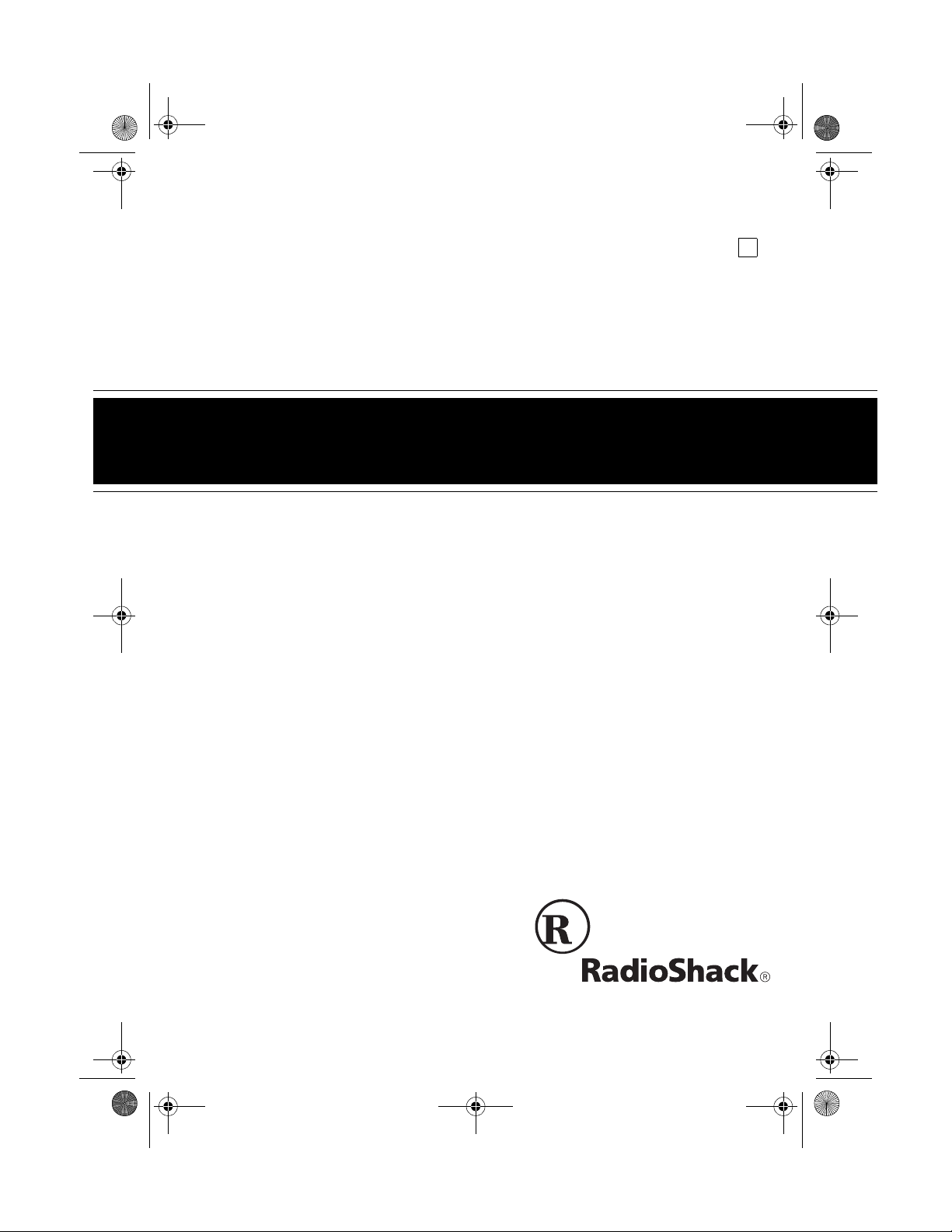
43-1097a.fm Page 1 Tuesday, August 31, 1999 10:01 PM
Cat. No. 43-1097
OWNER’S MANUAL
Please read before using this equipment.
A
ET-927
Digital Spread Spectrum
900 MHz Cordless Telephone
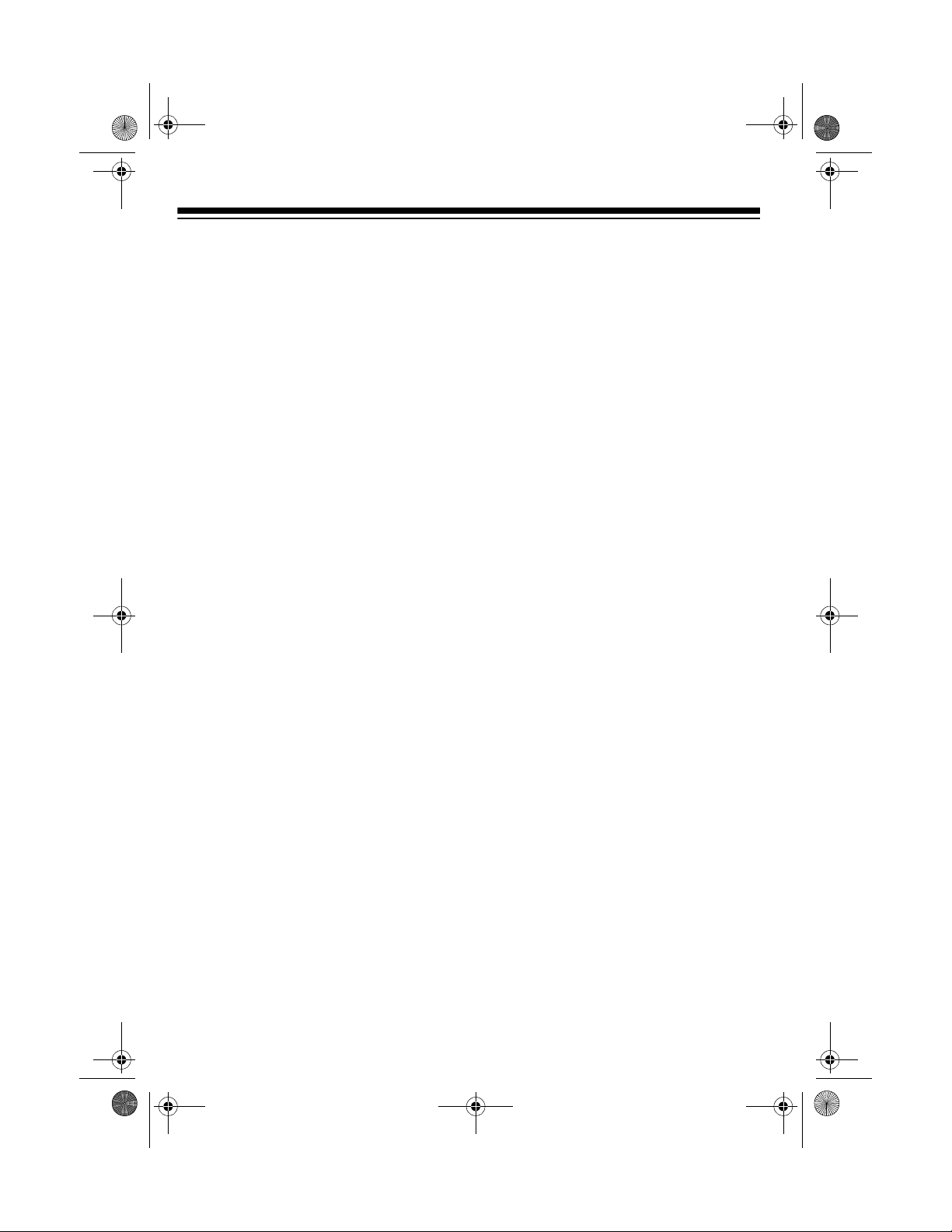
43-1097a.fm Page 2 Tuesday, August 31, 1999 10:01 PM
FEATURES
Your RadioShack ET-927 Digital Spread
Spectrum 900 MHz Cordles s Telepho ne
uses advanced dig ital cordless techn ology to give you superior sound quality. It
uses the 900 MHz band, which means
less interference and clearer sound, and
greater range than 4 6/49 MHz cordless
telephones. Its cordless operation lets
you make or answer calls just about
anywhere in your home or office.
An optional headset jack lets you connect a headset to the handset for handsfree conversation — perfect for when
you are working in the yard or garage.
Its features include:
900 MHz Operation —
provides better
sound and less in terference than many
other cordless phones.
3.5-Hour Talk or 7-Day Standby Time
— lets you talk for 3.5 ho ur s o r ke ep the
phone off the base for 7 days without recharging (with a fully charged battery
pack).
from the base. If so meo ne a ns wer s, you
can use the ET-9 27 as a two-way i ntercom.
20-Number Memory Dialing
— lets you
store up to 16 digits in each of 20 memory locations for easy dialing.
Digital Volume Controls
— let you adjust the volume of the sound you hear
through the handset and the base.
Out-of-Range Signal
— the handset
beeps twice to let you know when you
move out of the base’s operating range.
Security Access Protection Code
—
changes each time you plac e the handset on the base, to minimize the chances of other cordless phones using your
phone line.
20 Channels
— scans the 20 frequency
pairs used between the base and the
handset and automatically selects a
clear channel each time you make or receive a call.
Digitally Encoded Signal
— prevents
other people from picking up your
phone’s signal and listening to your conversations.
Two-Way Intercom/Paging System
—
lets you send a signal from th e base to
the handset, or from the handset to the
base, so you can page someone or easily locate the handset when it is away
©
1999 Tandy Corporation.
RadioShack is a registered trademark used by Tandy Corporation.
All Rights Reserved.
2
Any-Key Answer
— lets you press any
key on the handset to answer an inco ming call.
Programmable Ringers
— let you select from four ringer type s and turn the
ringer on or off at both the handset and
the base.
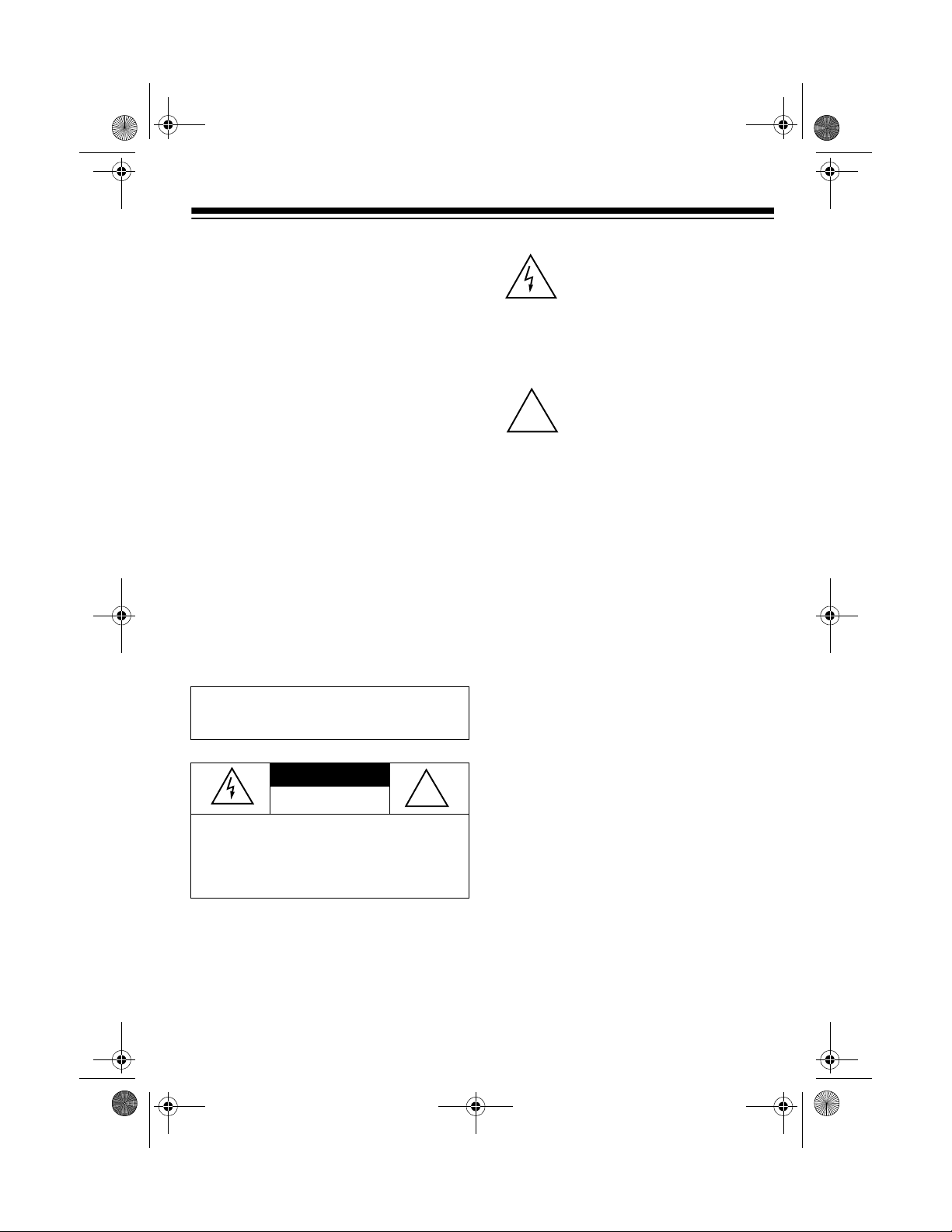
43-1097a.fm Page 3 Tuesday, August 31, 1999 10:01 PM
Mute — prevents the pe rson on th e oth er end of the phone line from hearing
your conversation with someone in the
room.
Flash — sends an electronic switchhook signal for use with special phone
services such as Call Waiting.
Redial — lets you quickly dial the last
number dialed.
Hearing Aid Compatible — lets you
use this telephone with hearing aids that
have a T (telephone) switch.
Three Mounting Options — let you
place the phone on a desk top, or mount
it on a wall plate or directly on a wall.
This phone has been te sted and found
to comply with all applicable UL and
FCC standards.
WARNING:
shock hazard, do not expose this product to rain
or moisture.
CAUTION:
ELECTRIC SHOCK, DO NOT REMOVE
COVER OR BACK. NO USER-SERVICEABLE PARTS INSIDE. REFER SERVICING
TO QUALIFIED PERSONNEL.
To reduce the risk of fire or
CAUTION
RISK OF ELECTRIC SHOCK.
DO NOT OPEN.
TO REDUCE THE RISK OF
!
This symbol is intended to alert
you to the presence of uninsulated dangerous voltage within
the product’s enclosure that might
be of sufficient magnitude to constitute a risk of electric shock. Do
not open the product’s case.
This symbol is intended to inform
you that important operating and
!
maintenance instructions are
included in the literature accompanying this product.
Important:
• Cordless phones such as this one
require AC power to operate. When
AC power is off, you cann ot dial out
or receive incoming call s using your
ET-927. For this reas on, th e ET- 92 7
should not be your only telephone.
To be safe, you should also ha ve a
phone that does not require AC
power to operate (not a cordless
phone), so you can still make and
receive calls if there is an AC power
failure.
• Some cordless phones operate at
frequencies that might cause interference to nearby TVs and VCRs.
To minimize or prevent such interference, the base of the cordless
phone should not be placed nea r or
on top of a TV or VCR.
3
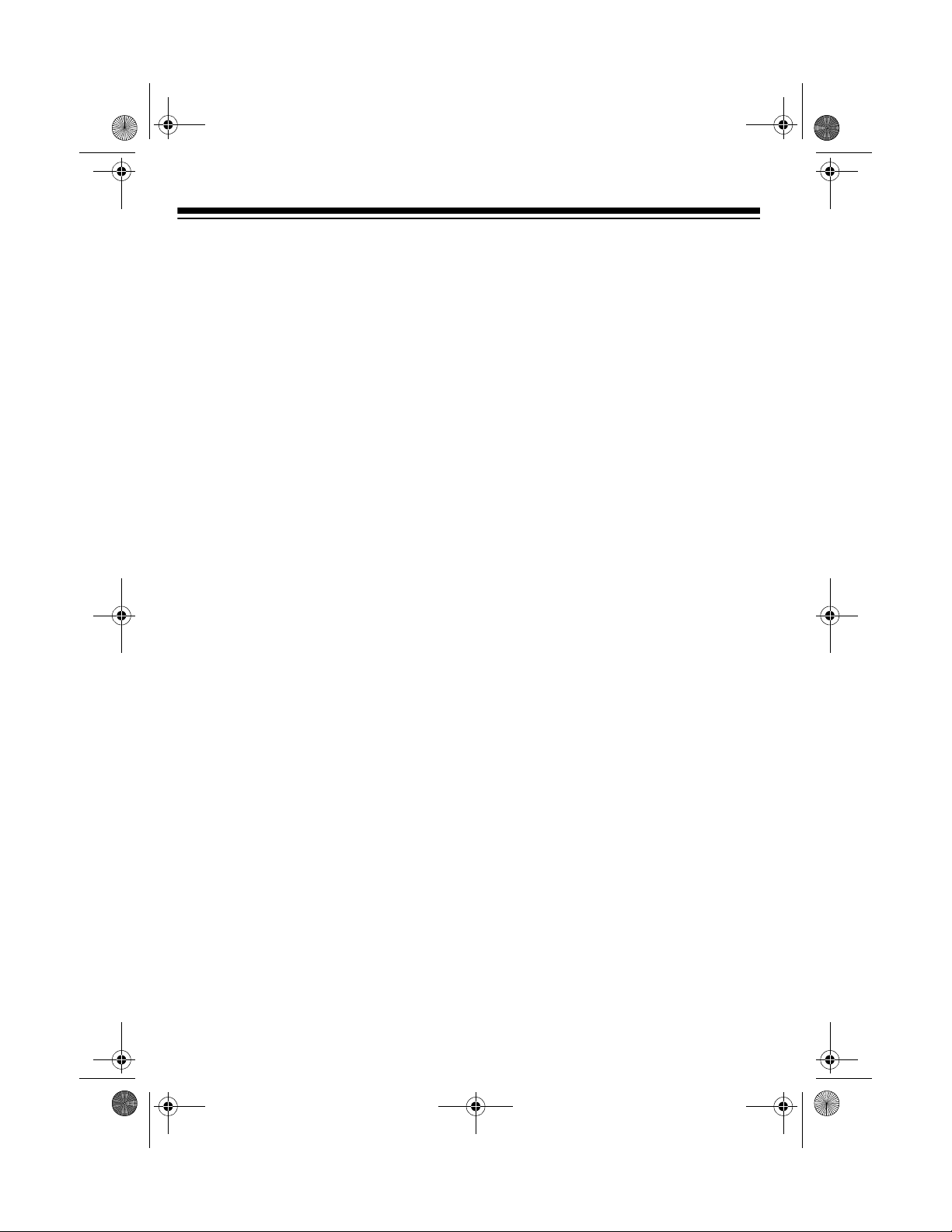
43-1097a.fm Page 4 Tuesday, August 31, 1999 10:01 PM
READ THIS BEFORE
INSTALLATION
Your telephone confor ms to fede ral regulations, and you can connect it to mo st
telephone lines. However, each device
you connect to the phone line draws
power from the phon e line. We refer to
this power draw as the device’s
equivalence number
is on the bottom of the base.
If you are using more than o ne ph one o r
other device on the li ne, add up all the
RENs. If the total is more than five (three
in rural areas), your phone might not
ring. If ringer operation is impaired, remove a device from the line.
, or
REN
ringer
. The REN
FCC STATEMENT
This telepho ne complies with Part 68 of
FCC Rules
provide the FCC Registration Number
and the REN to your phone company.
These numbers are on the label on the
bottom of the base.
You must not connect your phone to any
of the foll owing:
• coin-operated systems
• party-line systems
• most electronic key phone systems
. You must, upon request,
4
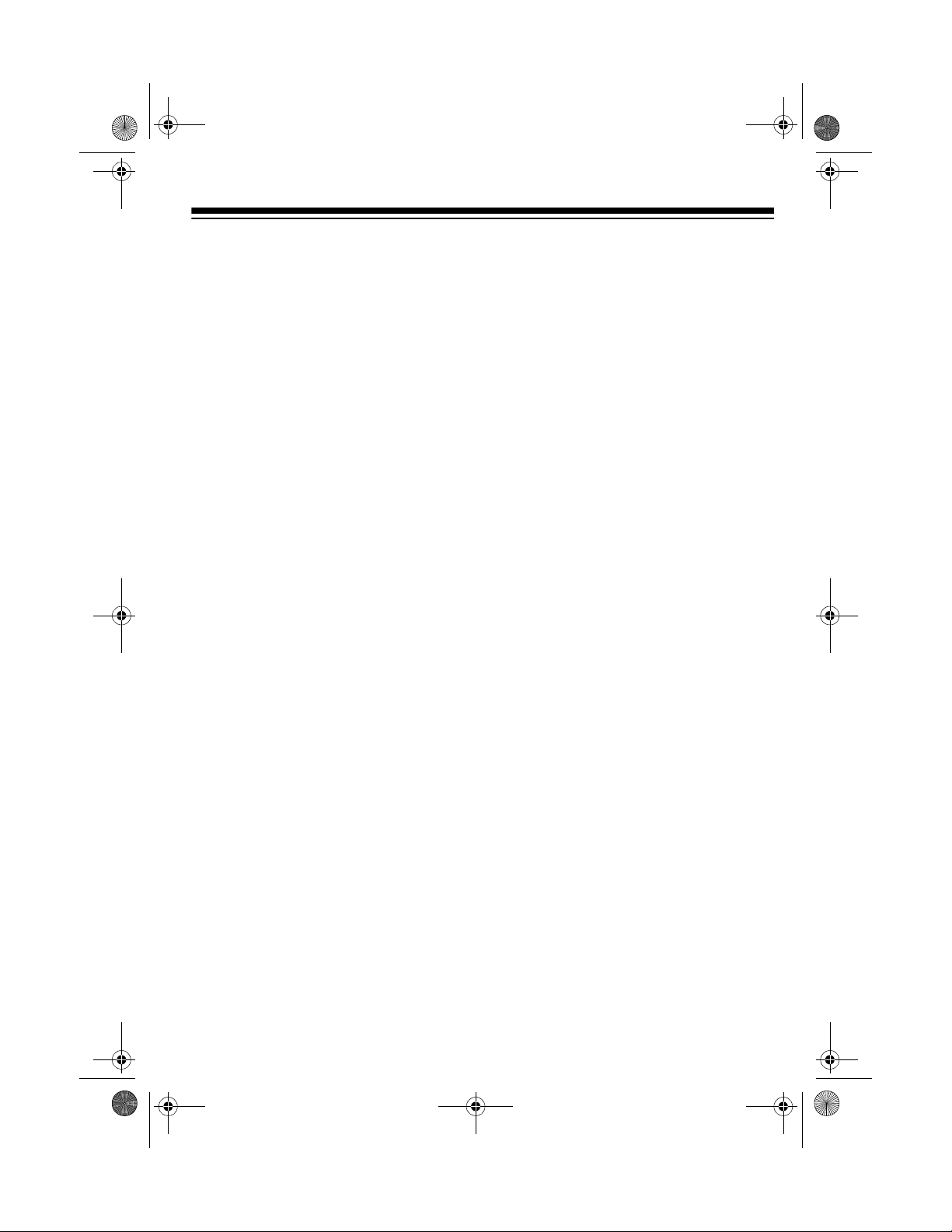
43-1097a.fm Page 5 Tuesday, August 31, 1999 10:01 PM
CONTENTS
Installation ........................... .................................................... ................................ 6
Installing the Handset’s Antenna ....... ....... .......................................................... 6
Selecting a Location ........................................................................................... 6
Preparation .......................... ............................................. ..................................... 11
Connecting and Charging the Battery Pack ..................................................... 11
Setting the Dialing Mode .................................................................................. 12
Adjusting the Ringers ....................................................................................... 13
Operation ............................. ............................................. ..................................... 14
Making/Answering Calls ................................................................................... 14
Adjusting the Volume ........................................................................................ 14
REDIAL
Using
MUTE
Using
FLASH
Using
Using Tone Services on a Pulse Line ............................................................... 15
Special Features ....................... ....... ...... ....... ...... ............................................. ..... 16
Memory Dialing ................................................................................................ 16
Using the Intercom ........................................................................................... 17
Using an Optional Headset .............................................................................. 18
................................................................................................... 14
................................. ..................................................................... 15
.................................................................................................... 15
Troubleshooting ...................................................................... ................... ........... 20
Out-of-Range Indications ................................................................................. 22
Care and Maintenance .......................................................................................... 23
Replacing the Battery Pack .............................................................................. 24
The FCC Wants You to Know ........................................................................... 25
Lightning ......................... ................................ ................................. ................. 25
5
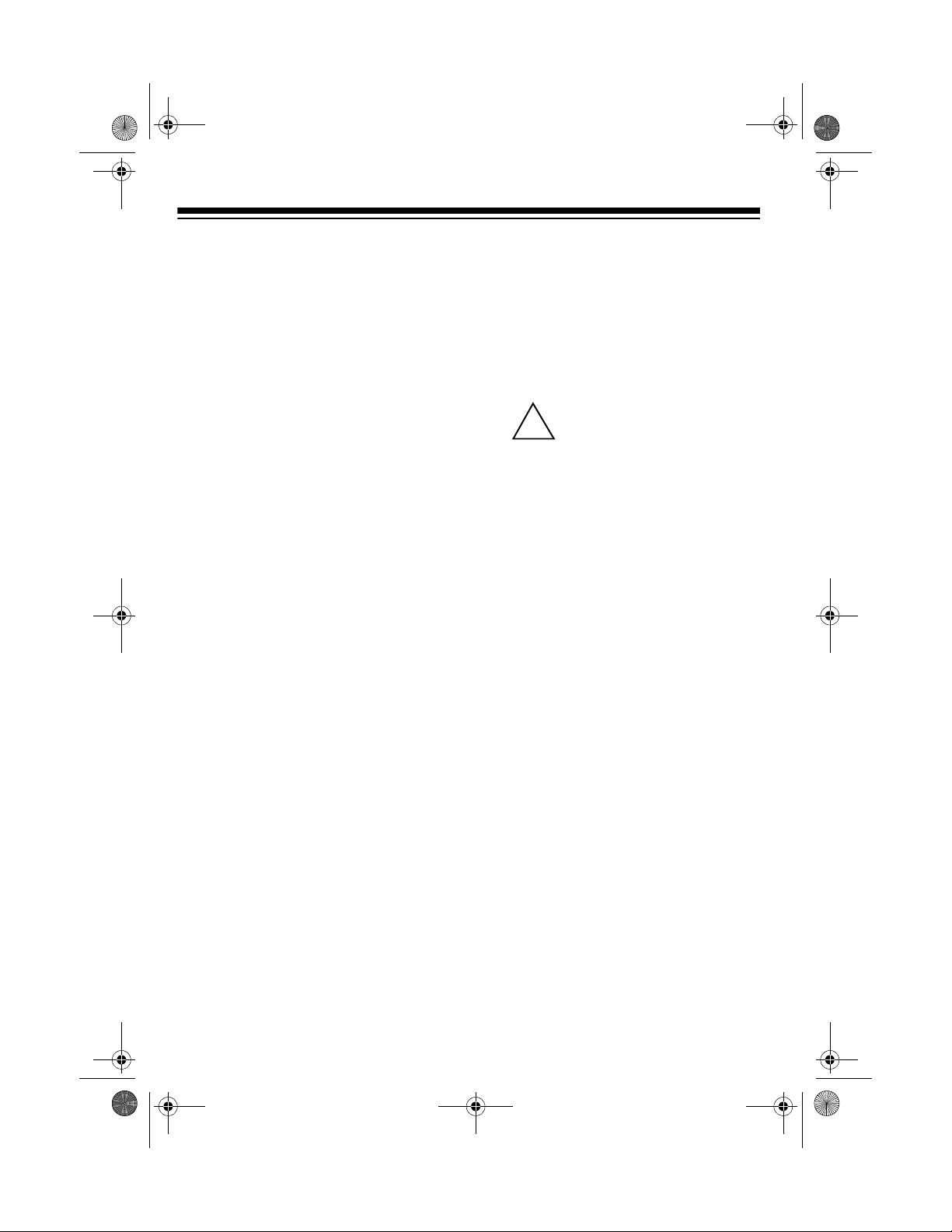
43-1097a.fm Page 6 Tuesday, August 31, 1999 10:01 PM
INSTALLATION
INSTALLING THE
HANDSET’S
ANTENNA
Insert the antenna into the
hole on the top of the h andset, then twist the antenna
clockwise until it is secure.
illus
SELECTING A LOCATION
You can place the phone on a de sk top,
or mount it on a wall plate o r directly on
a wall. Select a location that is:
• near an AC outlet
• near a telephone line jack
• away from electrical machinery,
electrical applia nces, metal walls or
filing cabinets, wireless intercoms,
alarms, and room monitors
• away from other cordless phones
• The USOC number of th e jack to be
installed is RJ11C (RJ11W if you
want to mount it on a wall plate).
Power the ET-927 using the supplied
9V, 500-mA AC adapter.
Cautions:
You must use a Class 2
power source that s upplies
!
9V DC and delivers at least
500 mA. Its center tip must be set to
positive and its plug must fit the ET 927's
adapter meets these spec ifications.
Using an adapter that does not meet
these specifications could damage
the phone or the adapter.
• Always connect the AC adapter to
the ET-927 before you connect it to
AC power. When you finish, disconnect the adapter from AC power before you disconnect it from the
phone.
DC 9V
jack. The supplied
The base’s loca tion affects the phone’s
range. If you have a choice of several locations, try each to see which provides
the best performance.
Notes:
• Your telephone connects di rectly to
a modular telephone line jack. If
your phone line jack is not a m odular jack, you can update the wiring
yourself, using jacks and adapters
available at your local RadioShack
store. Or, you can let the phone
company update the wiring for you.
6
Placing on a Desk Top
1. Push in the two tabs on the top of
the mounting bracket, then lift off
just the upper part of the bracket.
illus -- enlarge to fill space
2. Insert the supplied AC adapter’s
barrel plug into the
DC 9V
jack on
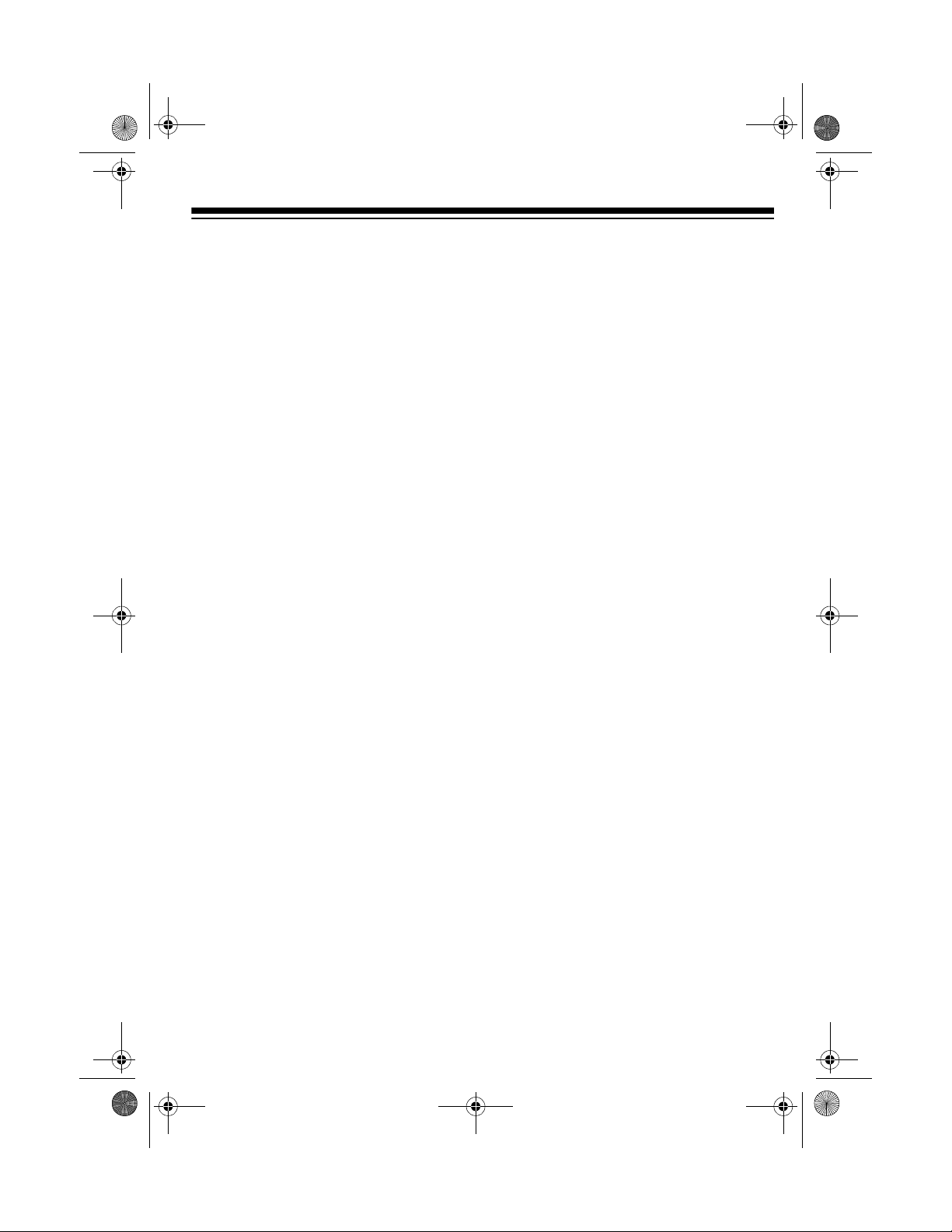
Illus
Illus
43-1097a.fm Page 7 Tuesday, August 31, 1999 10:01 PM
the back of the base, route the
adapter cord through the strain relief
slot and the hole on the bracket,
then push in the mounting bracket’s
upper end to click the bracket into
place.
illus -- label strain relief
3. Plug one end of the supplied long
modular cord into the phone
line
jack on the back of the base.
Illus
4. Plug the AC adapter into a standard
AC outlet.
Illus
6. For the best reception, raise the
base’s antenna to a vertical position.
Mounting on a Wall Plate
1. Push in the two tabs on the top of
the mounting bracket, then lift off the
entire bracket.
illus -- enlarge to fill space
2. Plug one end of the supplied short
modular cord into the phone line
jack on the back of the base, then
press the cord into the center
groove on the bottom of the base.
5. Plug the modular cord’s other end
into a modular phone line jack.
Illus
3. Insert the supplied AC adapter’s
barrel plug into the
DC 9V jack on
the back of the base. Then route the
cord through the strain relief slot
7
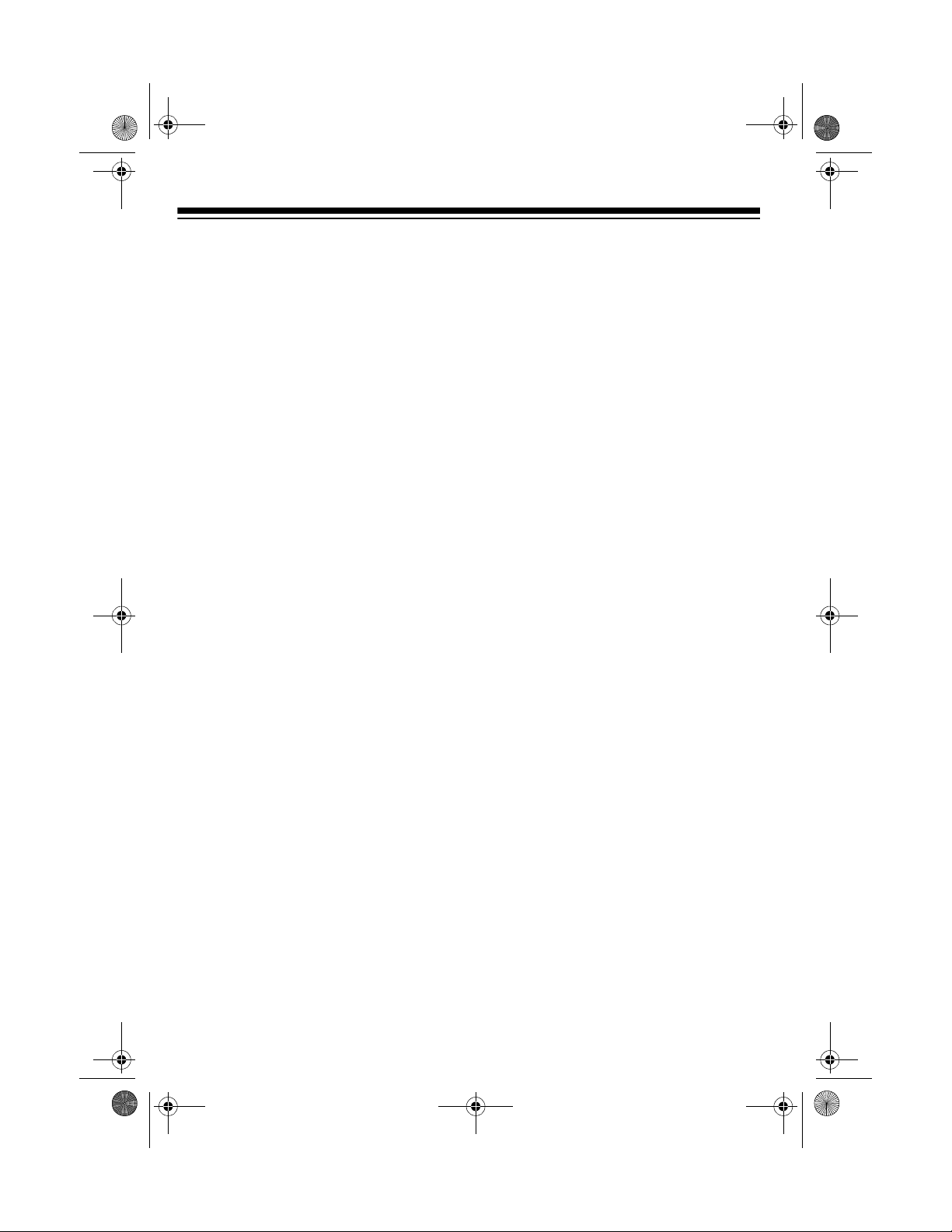
Illus
illus -- show modular
cord already connected
Illus
Illus
43-1097a.fm Page 8 Tuesday, August 31, 1999 10:01 PM
and press the cord all the way down
into the cord g roove on the bottom
of the base.
illus -- label strain relief
4. Position the mounting bracket with
the narrow end on top. Route the
short modular cord throu gh the center hole of the bracket, and insert
the two ta bs a t t he to p of t h e br ac ke t
into the matching slots on the base’s
back, near the jacks.
Illus
6. Plug the modular cord’s other end
into the wall plate’s m odular phone
line jack.
7. Align the keyhole slots on the
bracket with the studs on the wall
plate, then slide the ba se downw ard
to secure it.
8. Plug the AC adapt er in to a st andard
AC outlet.
5. Press the two tabs at the bo ttom of
the bracket into the matching slots
on the back of the base to lock the
bracket in to place.
Illus
8
9. For the best reception, raise the
base’s antenna to
a vertical position.
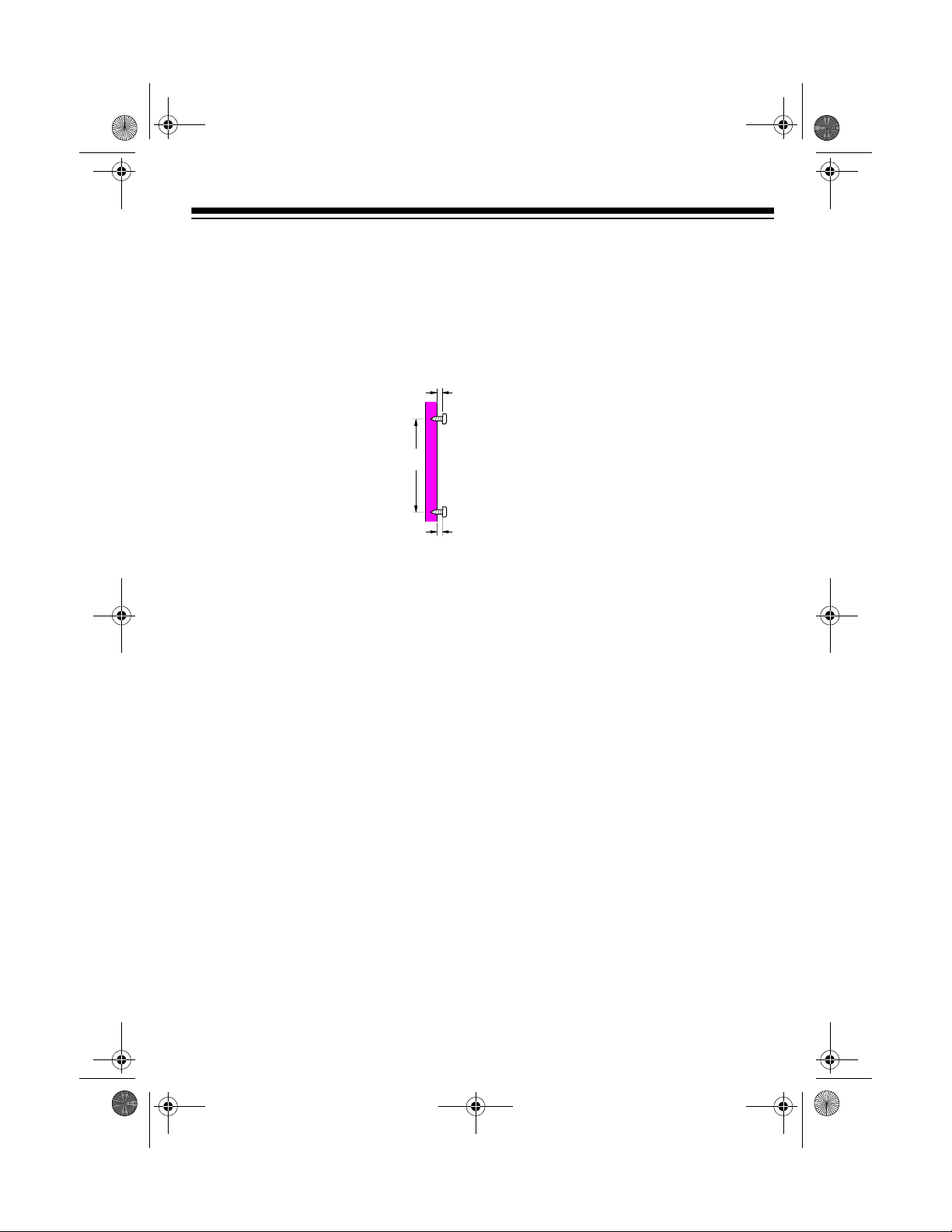
illus -- label strain relief
Illus
43-1097a.fm Page 9 Tuesday, August 31, 1999 10:01 PM
Mounting Directly on the Wall
For this mounting method, you need two
wood screws (not supplied) with heads
that fit into the keyhole slots on the
mounting bracket.
3
/
315/
16
16
1. At the desired mounting
location, drill two holes
15
3
/16 inches (100 mm)
apart. Then thread a
screw into each hole,
letting the heads exte nd
3
about
16
/
inch (5 mm)
from the wall.
2. Push in the two tabs on the top of
the mounting bracket, then lift off the
entire bracket.
add illus like that below
Step 1 of previous section
4. Insert the supplied AC adapter’s
barrel plug into the
DC 9V
jack on
the back of the base, ro ute the cord
through the strain relief slot, then
press the cord into the groove on
the bottom of the base.
5. Position the mounting bracket with
the narrow end on top. Insert the
two tabs at the top of bracket into
the matching slots on the base’s
back, near the jacks.
3. Plug one end of the supplied long
modular cord into the phone line
jack on the back of the base. Then
press the cord into the center
groove on the bottom of the base.
Illus
Press the two tabs at the bottom of
the bracket into the matching slots
on the back of the base to lock th e
bracket into place.
9

43-1097a.fm Page 10 Tuesday, August 31, 1999 10:01 PM
6. Align the keyhole slots on the
mounting bracket with the screws on
the wall, then slide the ba se downward to secure it.
Illus
7. Plug the ET-927’s AC cord into a
standard AC outlet.
Illus
8. Plug the long modular cord into a
modular phone line jack.
illus -- like that below Step
5 of previous section
9. For the best reception, raise the
base’s antenna to a vertical position.
10

illus of indicator
location
illus of contacts’
location
43-1097a.fm Page 11 Tuesday, August 31, 1999 10:01 PM
PREPARATION
CONNECTING AND
CHARGING THE BATTERY
PACK
The ET-927 comes with a rec hargeable
nickel-cadmium battery pack in the
handset, but not connected. Before us ing your phone, you must connect the
battery pack, then c harge it for ab out 24
hours.
1. Slide off the handset’s battery compartment cover.
Illus
2. Insert the battery pack’s
connector with its flat
side up into the ph one’s
socket. The connector
fits only one way.
Illus
Notes:
• You can hang the handset face up
on the base if it is wall-mounted
(using the slot on the back of the
handset); however, the battery pa ck
will not fully charge in this position.
• When you first use yo ur phone a fter
charging or recharging the battery
pack, the handset mig ht not work or
it might sound an error tone when
you press
place the handset on the base for
about 5 seconds, then try again.
• If the CHARGE indicator does not
light when you pl ace the handset on
the cradle, be su re the battery pa ck
and AC adapter are correctly and
securely connected.
TALK
. If this happens,
3. Replace the cover.
To charge the battery pack, place the
handset on the base.
Recharge the battery pack when the
BATT LOW indicator on the handset
lights.
add illus of indicator
location
Also, check the charging contacts
on both the handset and base. If the
contacts are dirty or tarnished, clean
them with a pencil eraser.
If the battery and AC connections
are correct and secure and the
charging contacts are clean, the battery might be fully charged. This is
not a malfunction.
11

Illus
Illus
43-1097a.fm Page 12 Tuesday, August 31, 1999 10:01 PM
• If the phone stops operating properly, check the base’s phone line
cord and AC adapter conne ctions . If
the connections are secure but the
phone still does not work, unplug
the base’s AC adapter from the AC
outlet and discon nect the handset’s
battery pack. Wait 3 minutes, then
reconnect the battery pack and plug
the AC adapter back into the AC
outlet. The phone should operate
properly.
• If the battery pack becomes weak,
the handset sounds a short beep
every 16 seco nds during a call a nd
the BATT LOW indicator flashes.
Within about 10 minutes, the phone
will automatically disconnect. Recharge the battery pack.
• If the battery pack loses its charge
completely or the base loses power
while the handset is away from it,
the security access-pr otection code
needs to be reset. To reset the security code, place the handset on the
base. If it was the hands et that lost
power, leave the handset on the
base to charge the battery pack.
• About once a month, fully discharge
the battery pack by keeping the
handset off the base until the BATT
LOW indicator tur ns on. Otherwise,
it loses its ability to fully recharge,
and you might have to recharge and
replace it more often.
SETTING THE DIALING
MODE
T/P
Set
(Tone/Pulse
vice you have. If y ou are not s ure which
type you have, do this test afte r the battery pack is fully charged.
1. Set
2. Press
T/P
on the back of base to T.
TALK
tone.
3. Press any number other than
If your phone system requires
Note:
that you dial an ac cess code (
example) before y ou dial an outsid e
number, do not press the access
code either.
If the dial tone stops, you have
touch-tone servi ce. Leave
T
.
If the tone continues, you have
pulse (rotary) service. Set
)
for the type of ser-
and listen for a dial
0
.
9
, for
T/P
set to
T/P
to P.
12
4. To hang up, either place the handset
on the base or press
TA LK
so the
TALK indicator on the handset and
the IN USE indicator on the base
turn off.

add illus of FLASH
43-1097a.fm Page 13 Tuesday, August 31, 1999 10:01 PM
ADJUSTING THE
RINGERS
The ET-927’s handset and base each
have four different ringer tones. You can
set the base’s and handset’s ringer tone,
or turn off the ringer on either or both.
Turning On/Off the Ringers
To have the base ring when a call
comes in, set
back of the base to
To have it not sound, set
OFF
To have the handset ring when a call
comes in, set
handset’s left side to
to
OFF
RINGER ON/OFF
ON
Illus
.
RINGER ON/OFF
ON
on the
.
RINGER ON/
on the
.
Even if you turn off the ringer on
Note:
the handset or ba se, you can stil l make
calls using that keypad, and you can still
answer calls if you hear another phone
on that same line ring (see “Operation”
on Page 14).
Setting the Ringer’s Volume
To adjust the ringer’s vo lume when the
phone is not in use, repeatedly press
VOLUME
▲ or ▼ on the handset.
Checking/Setting the Ringer
Tone
The base and handset are both preset
to use the same ringer tone (
change or hear the different tones, press
FLASH
is not in use. (The last number button
you pressed is the tone you will hear.)
then 1, 2, 3, or 4 when the phone
1
). To
location of handset’s
RINGER ON/OFF
set to ON
To have it not sound, set
OFF
to
OFF.
RINGER ON/
13

Illus
Illus
43-1097a.fm Page 14 Tuesday, August 31, 1999 10:01 PM
OPERATION
MAKING/ANSWERING
CALLS
To make a call, lift the handset and
press
tone, dial the number.
To answer a call when the handset is on
the base, just lift the handse t and begin
your conversation.
To answer a call when the handset is
not on the base, press any key on the
handset before speaking.
Both the IN USE indicator on the base
and the TALK indicat or on the handset
flash when you receive a call, and the
TALK indicator lights steadily while the
handset is in use.
TALK
. When you hear the dial
illus -- add callout to
TALK indicator
ADJUSTING THE VOLUME
The handset’s
set the volume you hear through the
handset to one of four levels.
To turn the volum e up or down during a
call, repeatedly pres s
on the handset. The ET-927 beeps once
each time you press
When you reach the highest or lowest
volume level, the ET-927 beeps three
times.
VOLUME
control lets you
VOLUME
VOLUME
▲ or ▼
▲ or ▼.
USING REDIAL
To redial the last number dialed, press
REDIAL
when you hear the dial tone.
To end a call, place the handse t on the
base or press
tor on the handset turns off.
Important:
side the base’s ra nge (about 550 feet),
the handset will not operate properly
and a call in progress might be disconnected (see “Troubleshooting” on
Page 20).
14
TALK
If you move the handset out-
so the
TALK
indica-

illus
43-1097a.fm Page 15 Tuesday, August 31, 1999 10:01 PM
USING MUTE
MUTE
The
you talk to someone else in the room
without the person on the other end of
the phone line hearing your conversation. Press
BATT LOW indicator on the handset
lights steadily.
Press
phone conversation . T he BA T T LO W in dicator turns off.
button on the handset lets
MUTE
MUTE
during the call. The
Illus
again to resume your
USING FLASH
You can use
produce a swi tchhook signal for special
phone services, s uch as Call W aiting. If
you have Call Wai ting, press
take an incoming call without disconnecting the current call. Press
again to return to the first call.
FLASH
on the handset to
FLASH
to
FLASH
USING TONE SERVICES
ON A PULSE LINE
Some special services, such as bankby-phone, require tone signals. If you
have pulse service, you can still use
these services.
T/P
With
you want to begin sending tones. Any
additional numb ers you dial are sent as
tone signals. When you hang up, the
phone automaticall y resets to the pulse
mode.
set to P, just press when
illus -- make sure all
button labels are visible
Note:
phone services, pressing
disconnect the current call.
If you do not have any special
FLASH
might
15

43-1097a.fm Page 16 Tuesday, August 31, 1999 10:01 PM
SPECIAL FEATURES
MEMORY DIALING
You can store up to 20 numbers of up to
16 digits each in the ET-927’s memory,
then dial them with the press of a few
buttons.
Storing a Number
Notes:
• You must complete these steps
within 30 seconds of each other. If
you do not, the ET-927 sounds a
long beep, all indic ators stop flashing, and you must start over again at
Step 1.
• You can store special banking or
telephone service numbers (such as
access codes or account numbers)
in memory, but for security purposes, we recommend that you do
not store private num bers (such as
personal identification numbers or
passwords) in memory.
MEM
1. Press
set. The TALK indicator on the
handset and IN USE indicator on
the base flash.
(
memory) on the hand-
at the appropriate place in th e
sequence of numbers.
• Each or pause entry (see
“Storing a Pause”) co unts as one
digit in memory.
3. Press
Notes:
• To change a number in memory,
• To erase a number from memory,
MEM
then press the number
01–20
key (
where you want to store the number.
The ET-927 beeps twice and stores
the number.
store a new one in its place.
repeat Steps 1 and 3, skipping Step
2.
) of the memory loca tion
Storing a Pause
In some telephone systems, you must
dial an access co de (
wait for a second dial tone before you
can dial an outside number. You can
store the access code with the phone
number. However, you should also store
a pause after the a ccess code to allow
the outside line time to connect.
9
, for example) and
Illus
2. Enter the number you want to store.
Notes:
• If you have pulse service and
want to send tone signals, press
16
To add one or more 2-se cond pauses to
a phone number you are storing in
memory, press
where a pause is needed.
Note:
Each pause entry c ounts as one
digit in memory.
REDIAL
at each point

illus -- add callout to
PAGE indicator
43-1097a.fm Page 17 Tuesday, August 31, 1999 10:01 PM
Dialing a Stored Number
To dial a stored numbe r, whe n you hear
the dial tone, press
sired memory location number (
MEM
then the de-
01–20
).
Chain Dialing Service Numbers
You can make a call using more than
one of the ET-927’s memory locations.
This is called chain dialing. Chain dialing
is useful for dialing special services such
as alternate long distance or bank-byphone.
When calling special services, dial the
service’s main number fir st. The n, at the
appropriate place in the call, p ress
and the number for the memory location
where the additional information is
stored.
MEM
Testing Stored Emergency
Numbers
If you store an emergency service’s
number (police departme nt, fire department, ambulance) and you want to te st
the stored number, make the test call
during the late e vening o r early m orning
hours to avoid peak demand periods. Also, remain on the line to explain the reason for your call.
USING THE INTERCOM
You can use the ET-927 as a two-way
pager and intercom between the base
and the handset. This is useful if the
handset is away from the base and you
want to locate it, or if you want to have a
conversation between someone with the
handset and someone at the base.
Notes:
Paging from the Base to the
Handset
To send a page from the base to the
handset, press
handset beeps twice per se cond for 15
seconds. The base’s PAGE indicator
flashes while the handset beeps.
• If a call comes in during a n int er co m
conversation, the person using the
handset can answer the call, but the
intercom call is disconnected.
• If the handset is in use when it
receives a page, the person using
the handset hears one quiet ring
over the phone.
PA GE
on the base. The
17

Illus
43-1097a.fm Page 18 Tuesday, August 31, 1999 10:01 PM
To answer a page at the hand set, press
INTCM. Begin your conversation after
the INTCM indicator on the handset
lights steadily.
Illus
To end an intercom call , press
the base or
INTCM on the handset. All
PAGE on
indicators turn off.
Paging from the Handset to the
Base
To send a page from the handse t to the
base, press
base sounds two short beep s, and automatically answers the handset’s page
(whether or not anyone is there). Begin
your conversation after the INTCM indicator lights steadily on the handset.
To end an intercom call , press
the base or
indicators turn off.
INTCM on the handset. The
PAGE on
INTCM on the handset. All
USING AN OPTIONAL
HEADSET
Your ET-927’s hand set is eq uipped wit h
a headset jack on top. This ja ck allows
you to connect a headset for hands -free
conversation — perfect for when you are
working in the yard or garage. A handset
holder carries the handset for you while
you use the headset. (Headsets and
handset holders ar e avai la bl e at y ou r local RadioShack store.)
Follow these steps to use a headset.
1. Place the ET-927’s handset in the
handset holder.
illus of handset in holder
2. Insert the headset’s
mm) plug into th e jack on the to p
of the handset.
3
/32-inch (2.5
18

43-1097a.fm Page 19 Tuesday, August 31, 1999 10:01 PM
3. Place the headset on your head with
the earpiece over either ear and
adjust the microphone b oom until it
is about even with your chin.
illus -- enlarge to fill
space
4. Clip the handset on your belt.
illus -- don’t show back
of clip; it would not be
visible if it was attached
to a person’s belt
5. Make or receive calls as you would
normally.
19

43-1097a.fm Page 20 Tuesday, August 31, 1999 10:01 PM
TROUBLESHOOTING
We do not expect you to have any problems with your phone, but if you do, the following suggestions might help.
Problem Solution
Low volume or unusual sounds. Someone has picked up another phone
on the same line. Hang up the other
phone.
VOLUME
Press
up the handset’s volume.
Noise interference. Return the handset to the cradle for a few
seconds to reset the security access protection code, then try again.
You might be moving out of range (see
“Out-of-Range Indications” on Page 22).
Move the handset closer to the base or
relocate the base.
▲ on the handset to turn
The phone cannot be operated at a
useful distance from the base
because the signal becomes weak or
noisy (the handset’s range has
decreased).
20
Keep the handset away from computers,
remote controlled toys, wireless microphones, alarm systems, intercoms, room
monitors, fluorescent lights, and electrical
appliances.
Move to another location or turn off the
source of interference.
Adjust the base’s antenna so it stands
straight up.
Be sure neither antenna is touching a
metal surface.
Return the handset to the cradle, and recharge the battery pack.

43-1097a.fm Page 21 Tuesday, August 31, 1999 10:01 PM
Problem Solution
The phone does not work or works
poorly.
The handset battery pack does not
charge.
The handset does not ring or receive
a page.
Be sure the base’s phone line cord and
AC adapter are correctly and securely
connected. If that does not help, unplug
the base’s AC adapter from the AC outlet
and disconnect the handset’s battery
pack. Wait 3 minutes, then reconnect the
battery pack and plug the AC adapter
back into the AC outlet.
Check the charging contacts on the
handset and base. If t hey are dirt y, clean
them with a pencil eraser.
Be sure the handset’s ringer is turned on.
Adjust the base’s antenna so it stands
straight up.
Move closer to the base.
Move the base away from noise sources.
The battery pack might be weak. Charge
the battery pack by placing the handset
on the base for 15–24 hours.
Return the handset to the base to reset
the security code.
The handset stops working or works
Move the handset closer to the base.
poorly during a call.
Adjust the base’s antenna so it stands
straight up.
Be sure the handset’s battery pack is
charged. (If the battery power is too low,
it does not have enough power to light
the BATT LOW indicator.)
If you still have problems, di sconnect the phone. If other phones on the same line
work properly, the fault is in this phone or its installa tion. If you cannot fin d the problem, take your phone to your local RadioShack store for assistance.
21

43-1097a.fm Page 22 Tuesday, August 31, 1999 10:01 PM
OUT-OF-RANGE
INDICATIONS
If you move the ET-927’s han dset out of
the base’s range, the handset will not
operate properly.
If you move the handset out of the
base’s range when the han dset is no t in
use, the handset’s BATT LO W indicator
flashes and the handset b eeps twice at
16-second intervals. When you move
the handset back within range of the
base again, the out-of-r ange indications
stop.
If you move the handset out of the
base’s range while a call is in progress,
two beeps sound through the earpiece
every 3–4 second s and the BATT LOW
indicator flashes, a nd you and the other
party cannot hear each other.
If you move the handset back within the
base’s range within 30 seconds, the outof-range indications stop, and you can
resume your phone conversa t ion .
If you keep the handset out of the base’s
range for 30 seconds or more, two
beeps sound through the earpiece every
3–4 seconds and the BATT LOW indicator flashes. A fter 30 se conds, the call is
disconnected, the handset beeps twice
every 16 seconds and the BATT LOW
indicator keeps flashing. When you
move the handset bac k within range of
the base again, the out-of-ran ge indications stop.
22

43-1097a.fm Page 23 Tuesday, August 31, 1999 10:01 PM
CARE AND MAINTENANCE
Your RadioShack ET -927 Digital S pread Spectrum 9 00 MHz Cordle ss Telephone is
an example of superior design and craftsmanship. The following suggestions will help
you care for your phone so you can enjoy it for years.
Keep the phone dry. If it gets wet, wipe it dry im mediately. Liquids might
contain minerals that can corrode the electronic circuits.
Use and store the phone only in nor mal temperat ure environmen ts. Temperature extremes ca n shorte n the life of electro nic devic es, damag e batteries, and distort or melt plastic parts.
Keep the phone away from dust and dirt, which can cause premature wear
of parts.
Handle the phone gently and carefully. Dropping it can damage circuit
boards and cases and can cause the phone to work improperly.
Use only fresh batterie s of th e requir ed si ze and recomm ended ty pe. B atteries can leak chemicals that damage your phone’s electronic parts.
Wipe the phone with a d amp cloth occasionally to keep it looking new. Do
not use harsh chemicals, c leaning solven ts, or strong deter gents to clean
the phone.
Modifying or tamper ing with the phone’s internal components can cause a malfunc tion and might invalidate its war r an ty an d voi d your FC C autho riz ati on to op erate it. If
your phone is not performing as it should, take it to your local RadioSh ack store for
assistance. If the trouble is affecting the telephone lines, the phone company can ask
you to disconnect your phone until you have resolved the problem.
23

43-1097a.fm Page 24 Tuesday, August 31, 1999 10:01 PM
REPLACING THE
BATTERY PACK
If you follow the instructions in “Connecting and Charging t he Battery Pack” on
Page 11, the battery pack should last
about one year. If the battery pack will
not hold a charge for more than 2 hours
after an overnight char ge, replace it with
a new 3.6V, 600 m Ah battery pack that
has a connector which fits the socket in
the battery compartment. Y ou can or der
a replacement battery pack through your
local RadioShack store.
Install the new battery pack as described here, then charge the battery
pack for 24 hours.
To avoid losing phone numbers
Note:
stored in memory, try to install and begin
charging the new battery pack within
about 2 minutes.
1. Press down and slide off the handset’s battery compartment cover.
Cautions:
• Use only a replacement battery
pack of the required type (3.6V, 600
mAh rechargeable battery pack).
• Be careful not to short the battery
pack with conducting materials,
such as rings, bracelets, and keys.
The battery pack or conductor might
overheat and burn.
Important:
This phone’s
battery pack uses nickelcadmium rechargeable
batteries. At the end of a
nickel-cadmium battery's
1
-
8
0
2
2
4
7
0
-
-
3
8
4
useful life, it must be recycled or disposed of properly. Contact
your local, county, or state hazardous
waste management aut horities for information on recycling or disposal programs in your area or call 1-800-843-
7422. Some option s that mi ght be av ailable are: municipal curbside collection,
drop-off boxes at retailers such as your
local RadioShack store, recycling collection centers, and mail-back programs.
Illus
2. Gently pull out the battery connector
to disconnect it, then remove the
battery pack.
3. Insert a fresh battery pac k and plug
its connector with the flat side up
into the socket inside the battery
compartment. The connector fits
only one way.
4. Replace the cover.
24
Warnings:
• Dispose of the old battery pack
promptly and pro perly. Do not burn
or bury it.
• Do not open or mutila te the battery
pack. Swallowing battery parts can
be fatal.

43-1097a.fm Page 25 Tuesday, August 31, 1999 10:01 PM
THE FCC WANTS YOU TO
KNOW
In the unlikely event that your phone
causes problems on the phone line, the
phone company can t emporar ily disc ontinue your service. The ph one company
normally attempts to notify you in advance. If advance notic e is not prac tica l,
the phone company notifies you as soon
as possible and advises you of your
right to file a complaint with the FCC.
Also, the phone company can make
changes to its lin es, equipment, operations, or procedures that could affect the
operation of this telephone. The phone
company normally noti fies you of these
changes in advance, so you can take
the necessary steps to prevent interruption of your phone service.
This equipment compli es with the limits
for a Class B digit al device as spec ified
in Part 15 of
provide reasonable protection against
radio and TV interference in a residential
area. However, your equipment might
cause TV or radio interference even
when it is operating properly.
FCC Rules
. These limits
To eliminate interference, you can try
one or more of the following corrective
measures:
• Reorient or relocate the receiving
antenna.
• Increase the distance between the
equipment and the radio or TV.
• Use outlets on different electrical cir-
cuits for the equipment and the
radio or TV.
Consult your local RadioShack store if
the problem still exists.
LIGHTNING
Your phone has built-in protection circuits to reduce the risk o f damage from
surges in phone line cur rent. Th ese protection circuits m eet or exceed FCC requirements. However, lightning striking
the phone lines can damage your
phone.
Lightning damage is not c ommon. Nevertheless, if you live in an area which
has severe electrical storms, we suggest that you unplug your phone during
storms to reduce the possibility of damage.
25

43-1097a.fm Page 26 Tuesday, August 31, 1999 10:01 PM
NOTES
26

43-1097a.fm Page 27 Tuesday, August 31, 1999 10:01 PM
27

43-1097a.fm Page 28 Tuesday, August 31, 1999 10:01 PM
Limited One-Year Warranty
This product is warrante d by RadioSha ck against manufac turing defect s in material and wor kmanship under normal use for one (1) year from the date of purchase from RadioShack company-owned
stores and authorized RadioShack franchisees and dealers. EXCEPT AS PROVIDED HEREIN, RadioShack MAKES NO EXPRESS WARRANTIES AND ANY IMPLIED WARRANTIES, INCLUDING
THOSE OF MERCHANTABILITY AND FITNESS FOR A PARTICULAR PURPOSE, ARE LIMITED
IN DURATION TO THE DURATION OF THE WRITTEN LIMITED WARRANTIES CONTAINED
HEREIN. EXCEPT AS PROVIDED HEREIN, RadioShack SHALL HAVE NO LIABILITY OR RESPONSIBILITY TO CUSTOMER OR ANY OTHER PERSON OR ENTITY WI TH RESPECT TO ANY
LIABILITY, LOSS OR DAMAGE CAUSED DIRECTLY OR INDIRECTLY BY USE OR PERFORMANCE OF THE PRODUCT OR ARISING OUT OF ANY BREACH OF THIS WARRANTY, INCLUDING, BUT NOT LIMITED TO, ANY DAMAGES RESULTING FROM INCONVENIENCE, LOSS
OF TIME, DATA, PROPERTY, REVENUE, OR PROFIT OR ANY INDIRECT, SPECIAL, INCIDENTAL, OR CONSEQUENTIAL DAMAGES, EVEN IF RadioShack HAS BEEN ADVISED OF THE
POSSIBILITY OF SUCH DAMAGES.
Some states do not allow the limitations on how long an implied warranty lasts or the exclusion of incidental or consequential damages, so the above limitations or exclusions may not apply to you.
In the event of a pr oduct defect durin g the warranty pe riod, take the pro duct and the RadioShack
sales receipt as proof of purchase date to any RadioShack store. RadioShack will, at its option, unless otherwise provid ed by law: (a) correct the defect by product repair wi tho ut c har ge for parts and
labor; (b) replace the product wi th one of the same or similar design; or (c) refund the purch ase
price. All replace d parts a nd prod ucts, and p roducts o n which a refund is made, become th e property of RadioShack. New or recond itioned parts a nd products may be used in the performance of
warranty service. Re paired or replace d parts and pro ducts are warran ted for the rem ainder of the
original warranty period. You will be charged for repair or replacement of the product made after the
expiration of the warranty period.
This warranty does not cover: (a) damage or failure caused by or attributable to acts of God, abuse,
accident, misuse, i mproper or abnormal usag e, fa ilu re to fo ll ow i nstructi o ns, imp rop er installation or
maintenance, altera tion, lightning or othe r incidence of excess voltage or current; (b ) any repairs
other than those provided by a RadioShack Authorized Service Facility; ( c) consumables such as
fuses or batteries; (d) cosmetic dam age; (e) tra nsportation , shipping or insurance costs; or (f) costs
of product removal, installation, set-up service adjustment or reinstallation.
This warranty give s you specific l egal rights, an d you may al so have other r ights which var y from
state to state.
RadioShack Customer Relations, 200 Taylor Street, 6th Floor, Fort Worth, TX 76102
We Service Wh at We Sell
04/99
RadioShack
A Division of Tandy Corporation
Fort Worth, Texas 76102
08A99 Printed in China
