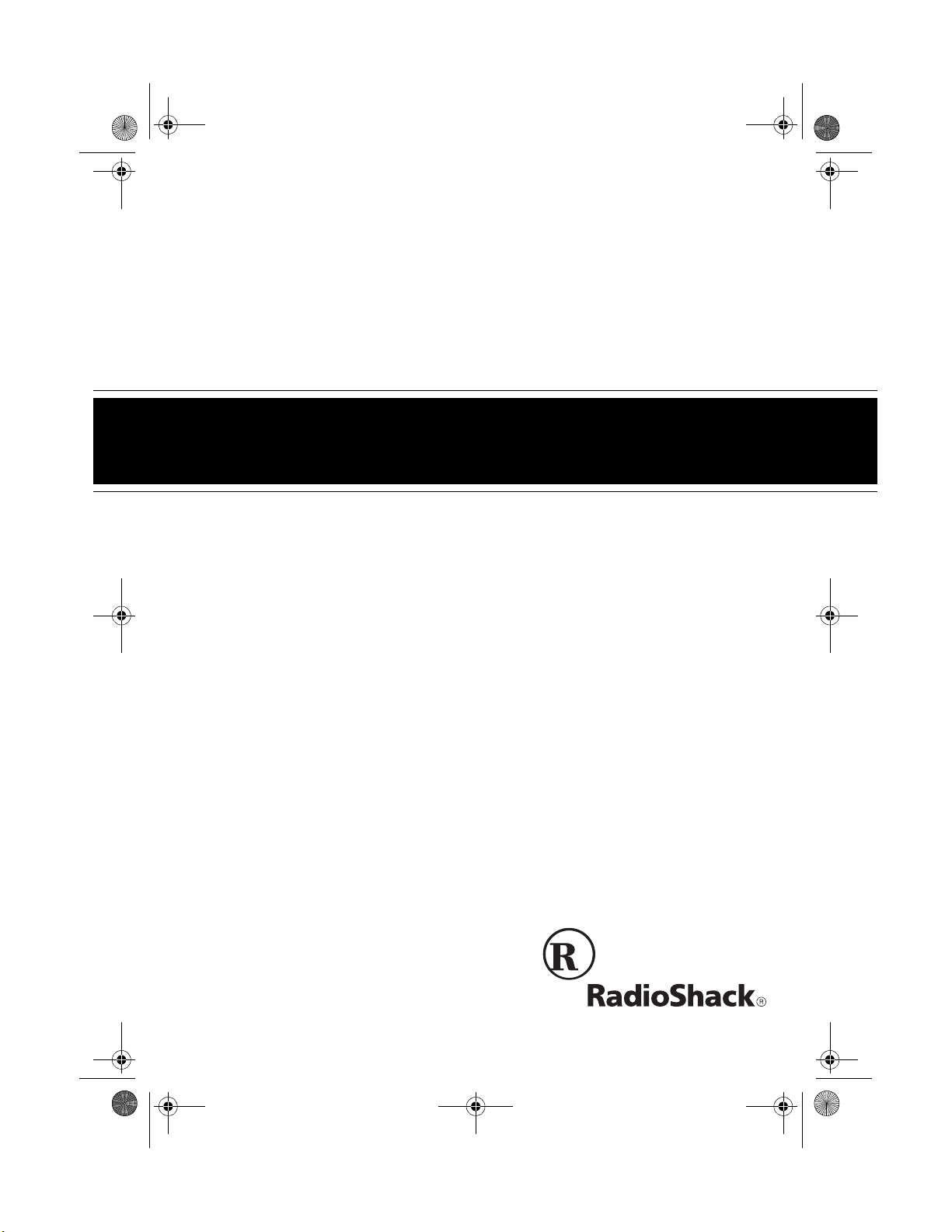
43-1105.fm Page 1 Monday, August 30, 1999 1:57 PM
900 MHz Cordless Telephone
Cat. No. 43-1105
OWNER’S MANUAL
Please read before using this equipment.
ET-1105
Digital Spread Spectrum
with Caller ID/Call Waiting ID
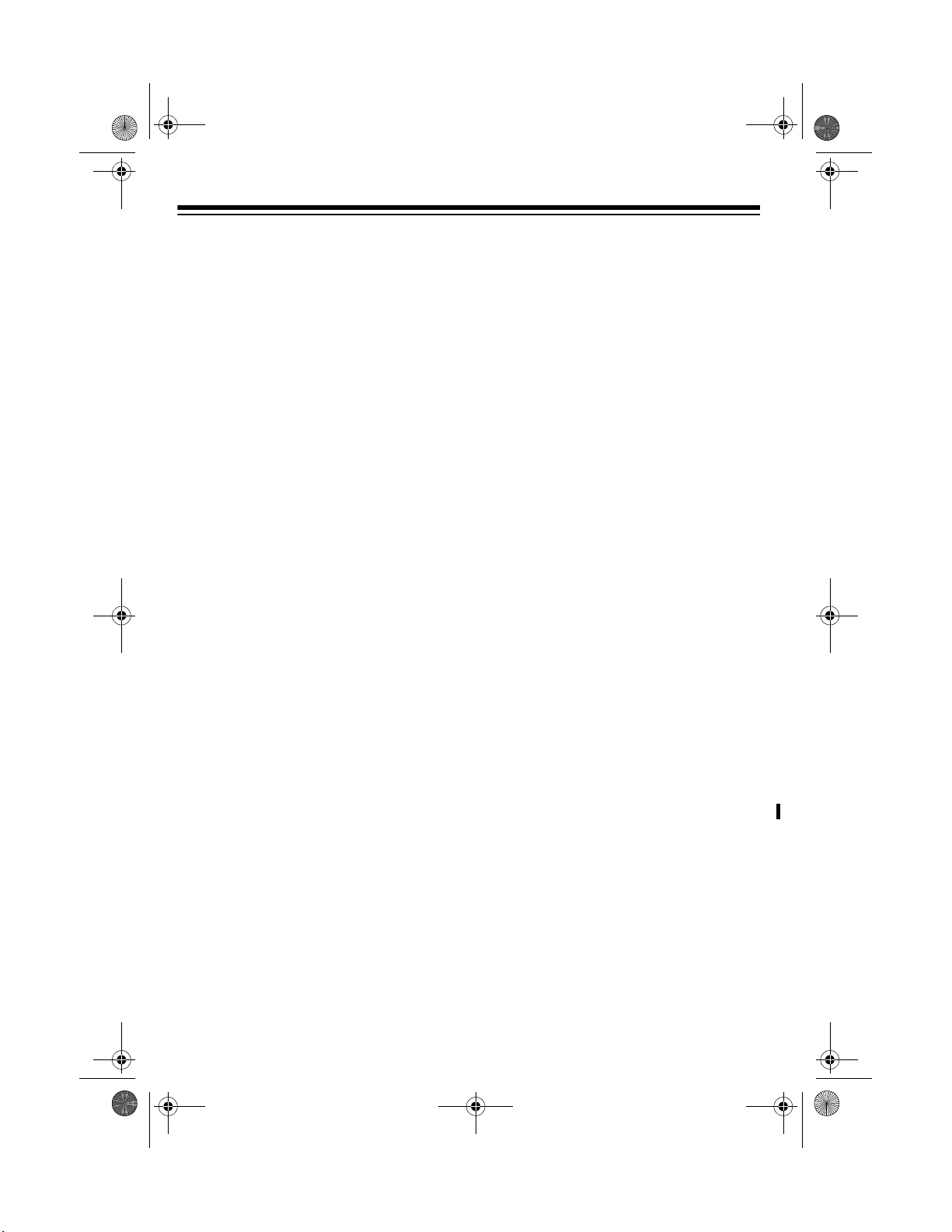
43-1105.fm Page 2 Monday, August 30, 1999 1:57 PM
FEATURES
Your RadioShack ET-1105 Digital
Spread Spectrum 900 MHz Cordless
Telephone uses advanced digital cordless technology to give you superior
sound quality and extended range. The
telephone digitizes and scrambles your
conversation before transmitting it between the handset and the base, so your
conversatio n is secure from int ercepti on
by other cordles s telephone or scanner
users. Its cordless operation lets you
handle calls jus t ab out a n yw here in y our
home or office.
The phone can displ ay a caller’s phone
number, name (if available), and the
date and time the call was received. It
can store up to 45 records as provided
by your local phone company to Caller
ID service subscribers.
If you have Call Wa iting with Caller ID,
the phone displays inco min g cal le r inf ormation for a new call when you are already on the phone.
The ET-1105 has these features:
Headset Jack
— lets you connect an optional headset (such as RadioShack Cat.
No. 43-195) for hands-fr ee con venience
while you use the phone.
20-Number Memory Dialing
— lets you
store 20 numbers in memory for easy dialing.
Volume Control
— lets you adjust th e
volume you hear through the handset.
Page —
lets you send a paging signal
from the base to the handset to page
someone or locate the handset when it is
away from the base.
4-Hour Talk or 7-Day Standby Time
—
lets you talk for 4 hours or keep the
phone off the base for 7 days without recharging (with a fully charged battery
pack).
Caller ID Memory Dialing
— lets you
select a phone n umber stored in Caller
ID memory, then di al it with the touch of
a button.
900 MHz Operation
— provides better
sound and less in terference than many
other cordless phones.
Digital Spread Spectrum
— provides
the longest range and the utmost in security. Frequencies are constantly
changing across the entire 900 MHz
band, making your calls impossible to
monitor on scanners.
© 1999 Tandy Corporation.
RadioShack is a registered trademark used by Tandy Corporation.
All Rights Reserved.
2
20 Channels
— automatically selec ts a
clear channel when you make or answer
a call.
VIP Memory
— alerts you with a distinctive ring when someone you have added
to the VIP list calls.
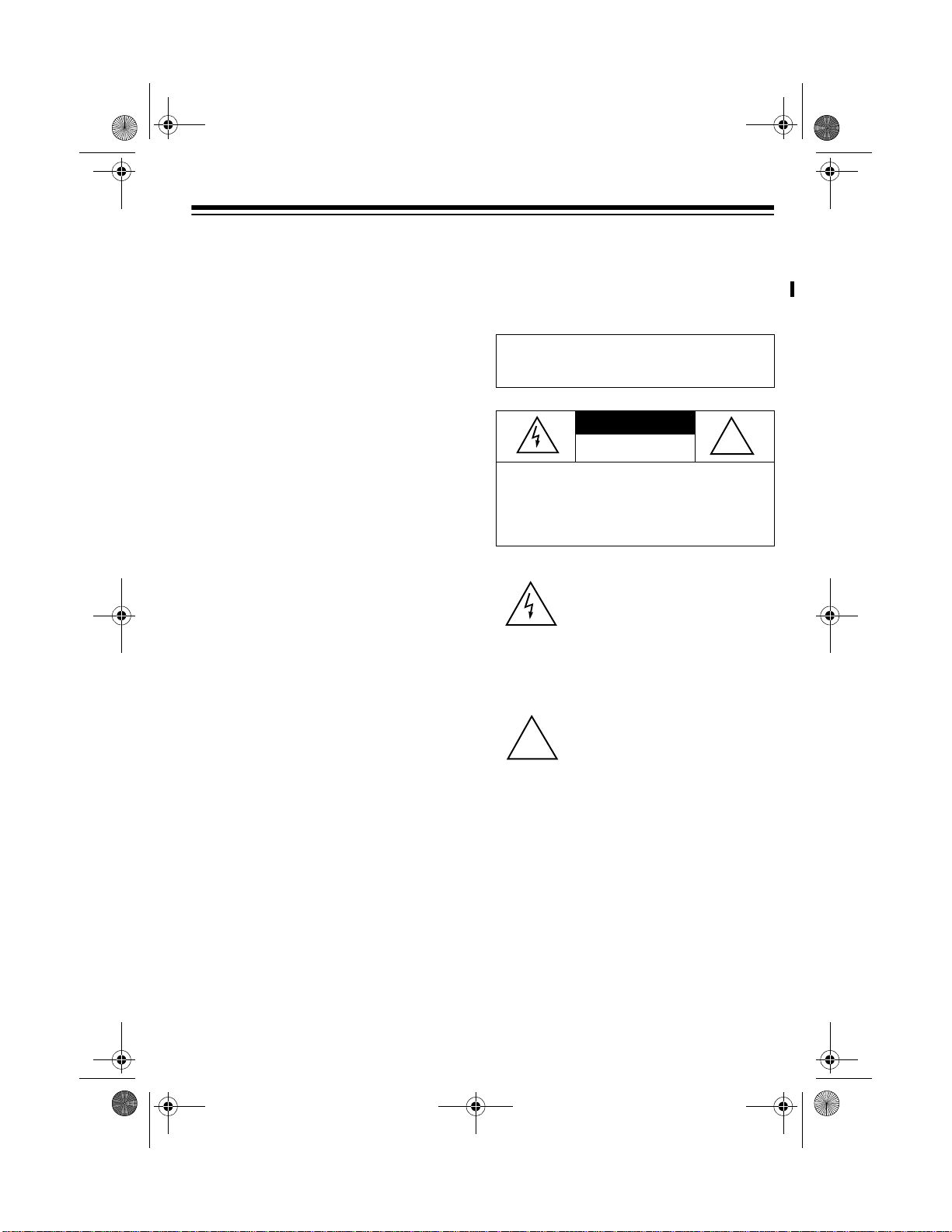
43-1105.fm Page 3 Monday, August 30, 1999 1:57 PM
Review Scrolling
— lets you easily
scroll through all information stored in
the ET-1105’s Caller ID memory.
Phone Information Display
— lets you
see incoming Ca ller ID information and
phone numbers as yo u dial them or recall them from the ET-1105’s memory
and Caller ID records.
Trilingual Messages
— lets you set the
phone to display messages in English,
French, or Spanish.
Out of Range Signal
— the handset
beeps twice to let you know when you
move out of the base’s operating range.
Security Access-Protection Code
—
helps prevent other cordle ss phone users from using yo ur phone line while the
handset is off the base.
Flash
— sends an electronic switchhook
signal for use with special ph one servic es such as Call Waiting.
Redial
— lets you qu ickly redial t he la st
number dialed.
This telephone has been tested and
found to comply with all applicable UL
and FCC standards.
WARNING
hazard, do not expose this product to rain or
moisture.
CAUTION
ELECTRIC SHOCK, DO NOT REMOVE
COVER OR BACK. NO USER-SERVICEABLE PARTS INSIDE. REFER SERVICING
TO QUALIFIED PERSONNEL.
!
:
To reduce the risk of fire or shock
CAUTION
RISK OF ELECTRIC SHOCK.
DO NOT OPEN.
: TO REDUCE THE RISK OF
This symbol is intended to alert
you to the presence of uninsulated dangerous voltage within
the product’s enclosure that might
be of sufficient magnitude to constitute a risk of electric shock. Do
not open the product’s case.
This symbol is intended to inform
you that important operating and
maintenance instructions are
included in the literature accompanying this product.
!
Tone/Pulse Dialing
— lets you use your
phone with tone or pulse service.
3
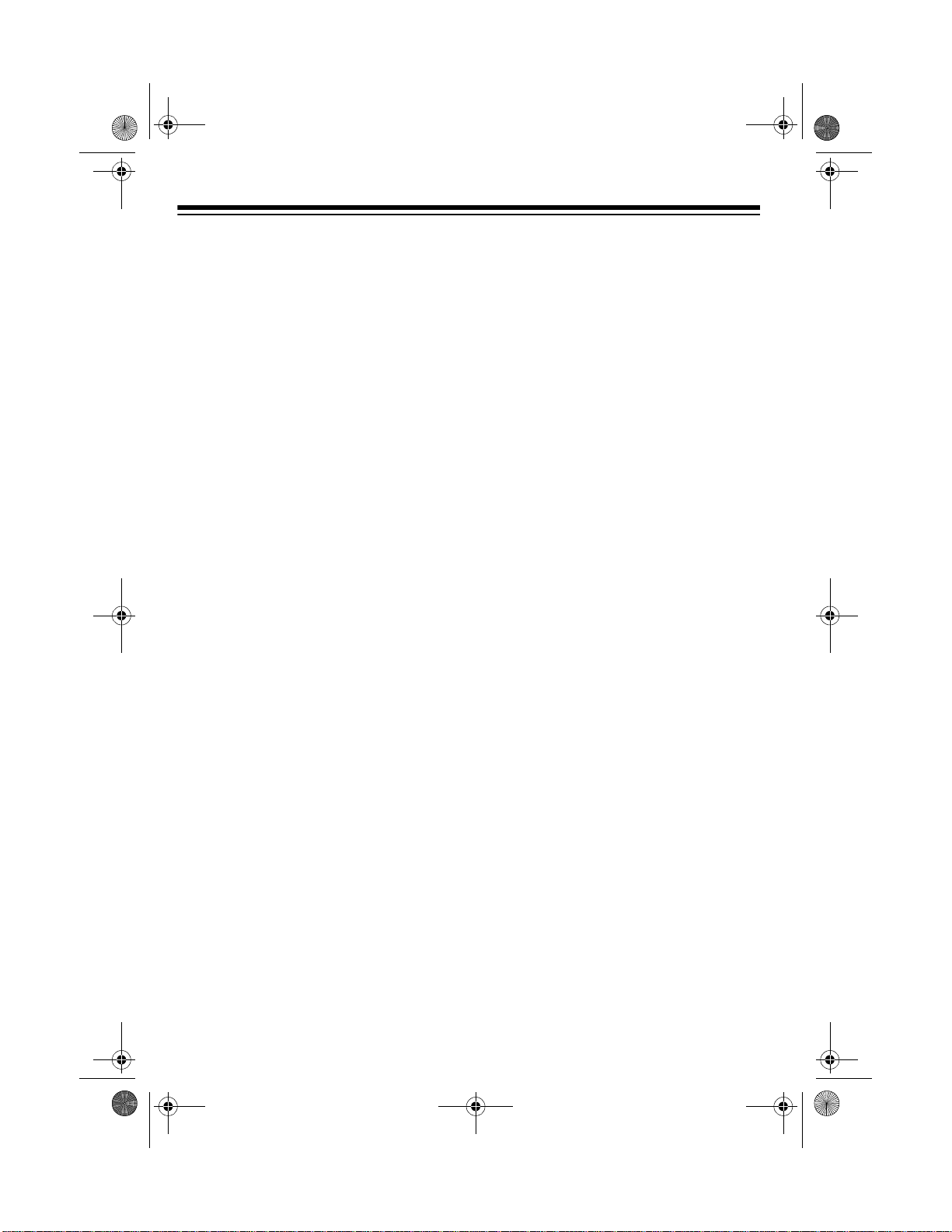
43-1105.fm Page 4 Monday, August 30, 1999 1:57 PM
Important Caller ID Information
To use the phone’s Caller ID and Call
Waiting features, you must be in an area
where Caller ID an d Cal l Wa iting s ervic es are available and you must subscribe
to the services.
Where Caller ID is offered, one or more
of the following options are generally
available:
• Caller’s number only
• Caller’s name only
• Caller’s name and number
For the ET-1105’s Caller ID memory dial
feature to operate, you must re ceive the
caller’s number.
Important:
this one require AC power to operate.
When the AC power is off, you cannot
dial out or recei ve incoming calls using
your ET-1105. For this reason, the ET1105 cordless phone should not be your
only telephone. To be safe, you should
also have a c orded phone that does not
require AC power to ope rate s o yo u can
still make and receive calls if there is an
AC power failure.
Your telephone operates on standard radio frequencies as allocated by the FCC.
Even though the acces s pr ote ction co de
prevents unauthorized use of your phone
line, it is possible for other radio units operating on similar frequencies within a
certain area to unintentionally intercept
your conversations and/or cause inter-
Cordless phones such as
ference. This lack of privacy can occur
with any cordless phone.
READ THIS BEFORE
INSTALLATION
Each device that you connect to the
phone line draws po wer from the phon e
line. We refer to this power draw as the
device’s
REN. The REN is on the bottom of the
base.
If you are using more than one phon e or
other device on the l ine, add up all the
RENs. If the total is more than five (three
in rural areas), your phone might not
ring. If ringer operation is impaired, remove a device from the line.
ringer equivalence number
, or
FCC STATEMENT
This telepho ne complies with Part 68 of
FCC Rules
provide the FCC registration number and
the REN to your phone company. These
numbers are on the bottom of the base.
Note:
1105 to any of the following:
• coin-operated systems
• party-line systems
• most electronic key phone systems
. You must, upon request,
You must not connect your ET-
4
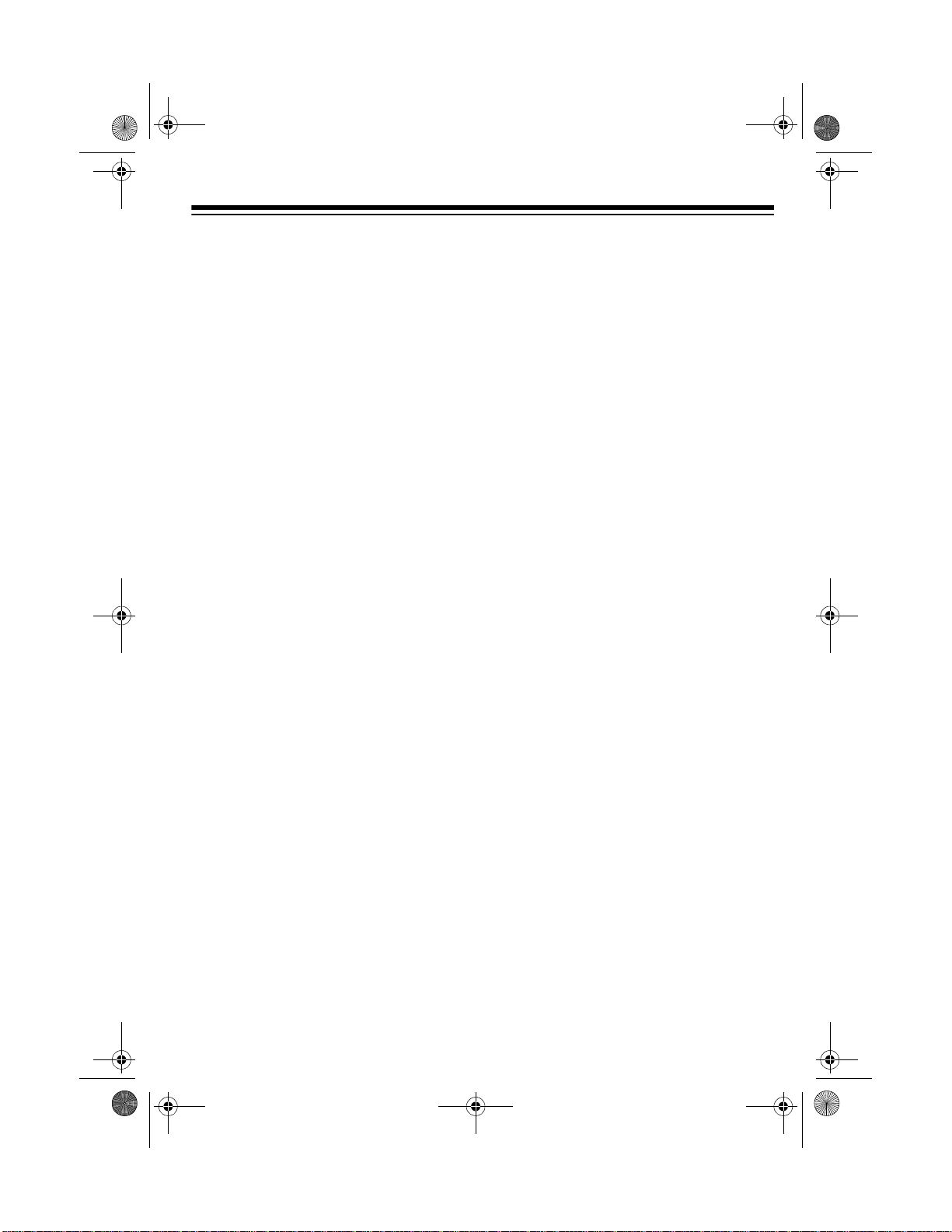
43-1105.fm Page 5 Monday, August 30, 1999 1:57 PM
CONTENTS
Preparation .......................... ............................................. ....................................... 6
Selecting a Location ........................................................................................... 6
Attaching the Handset’s Antenna ....................................................................... 6
Placing the Base on a Desk Top ........................................................................ 6
Mounting the Base on a Wall Plate .................................................................... 8
Connecting and Charging the Battery Pack ....................................................... 9
Setting the Dialing Mode .................................................................................. 11
Selecting the Language .................................................................................... 11
Setting the Area Code ...................................................................................... 12
Setting the Ringer ............................................................................................. 12
Turning the Ringer On or Off ...................................................................... 12
Checking/Setting the Ringer ..................................................... ...... ...... ..... 12
Using a Headset ............................................................................................... 13
Removing the Belt Clip ..................................................................................... 13
Telephone Operation .................................... ...... ....... ...... ....... ...... ....... ...... ...... ..... 14
Making and Receiving a Call ............................................................................ 14
Setting the Handset’s Volume .......................................................................... 14
Using Redial ..................................................................................................... 14
Using Flash ...................................................................................................... 15
Using Tone Services on a Pulse Line ............................................................... 15
Using Page ....................................................................................................... 15
Memory Dialing .................... ....... ...... ....... ...... ....... ...... ....... .............................. 15
Storing a Number and Name in Memory ................................................... 16
Using the VIP Call List ............................................................................... 16
Entering a Pause ....................................................................................... 17
Recalling Numbers Stored in Memory ....................................................... 17
Dialing a Memory Number ......................................................................... 17
Chain-Dialing Service Numbers ................................................................. 17
Testing Stored Emergency Numbers ......................................................... 18
Deleting Information in a Single Memory Location .................................... 18
Deleting Information in All Memory Locations ........................................... 18
Caller ID Operation ............................................................................................... 19
Caller ID Displays ............................................................................................. 20
Reviewing Caller ID Records ............................................................................ 21
Storing Caller ID Records in a Memory Location ............................................. 21
Dialing Numbers from a Caller ID Record ........................................................ 21
Deleting Caller ID Records ............................................................................... 21
Troubleshooting ...................................................................... .............................. 22
Care and Maintenance .......................................................................................... 25
5
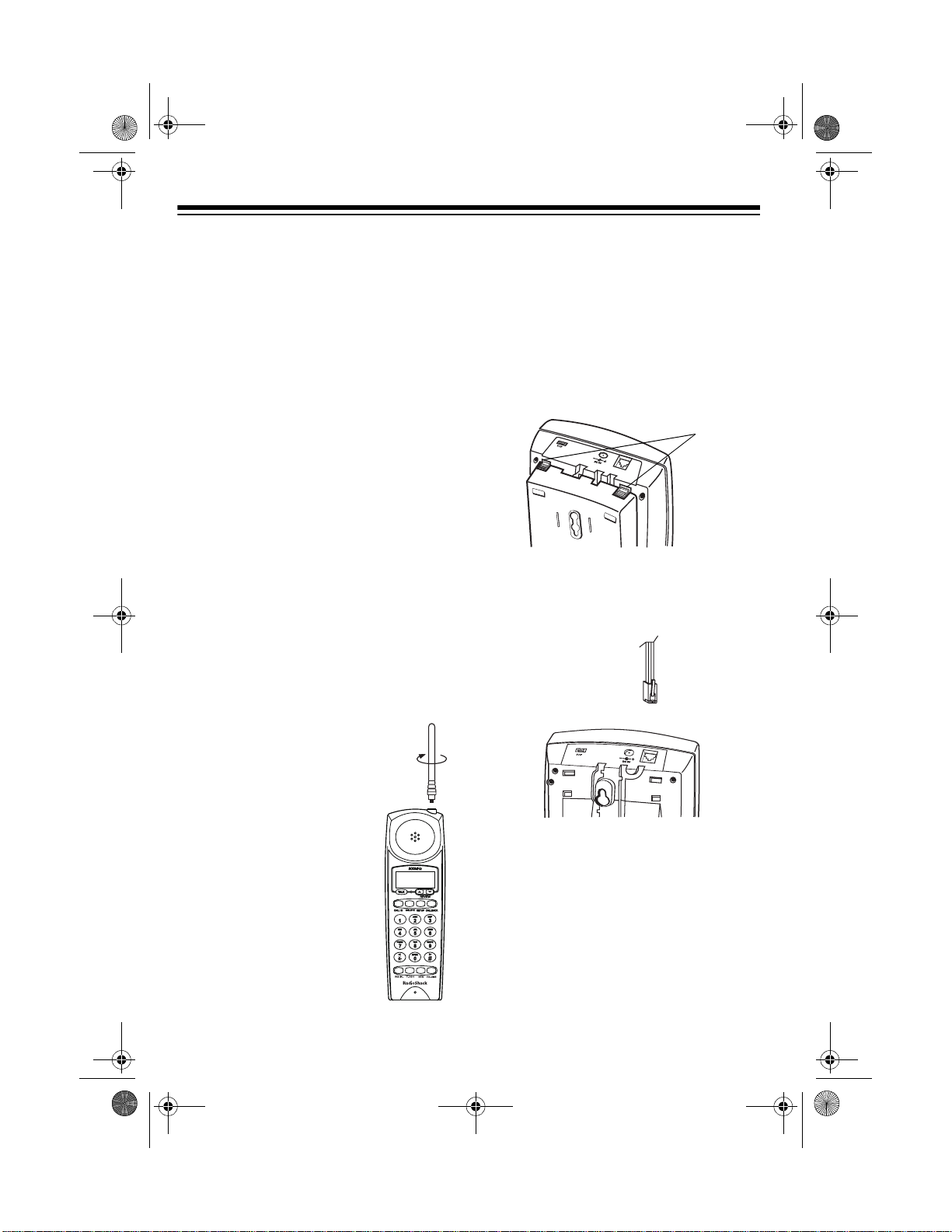
43-1105.fm Page 6 Monday, August 30, 1999 1:57 PM
PREPARATION
SELECTING A LOCATION
You can place the phone on a desk top
or table, or mount it on a stand ard wall
plate. Select a location that is:
• near an accessible AC outlet
• near a telephone line jack
• out of the way of normal activities
• away from electrical machinery,
electrical appl iances, metal walls or
filing cabinets, wireless intercoms,
alarms, and room monitors
The base’s loca tion affects the phone’s
range. If you have a choice of several locations, try each to see which provides
the best performance.
Caution:
designed specifically for your ET-1105.
Use only the supplied adapter.
The supplied AC adapte r was
PLACING THE BASE ON A
DESK TOP
Follow these st eps to p lace the base o n
a desk, shelf, or table.
1. Remove the bracket by holding in
both tabs and gently pulling out the
wide end of the bracket.
Tabs
2. Plug one end of the supplied long
modular cord i nto th e phon e jack o n
the back of the base.
ATTACHING THE
HANDSET’ S
ANTENNA
Screw the antenna into the
hole at the top of the handset.
6
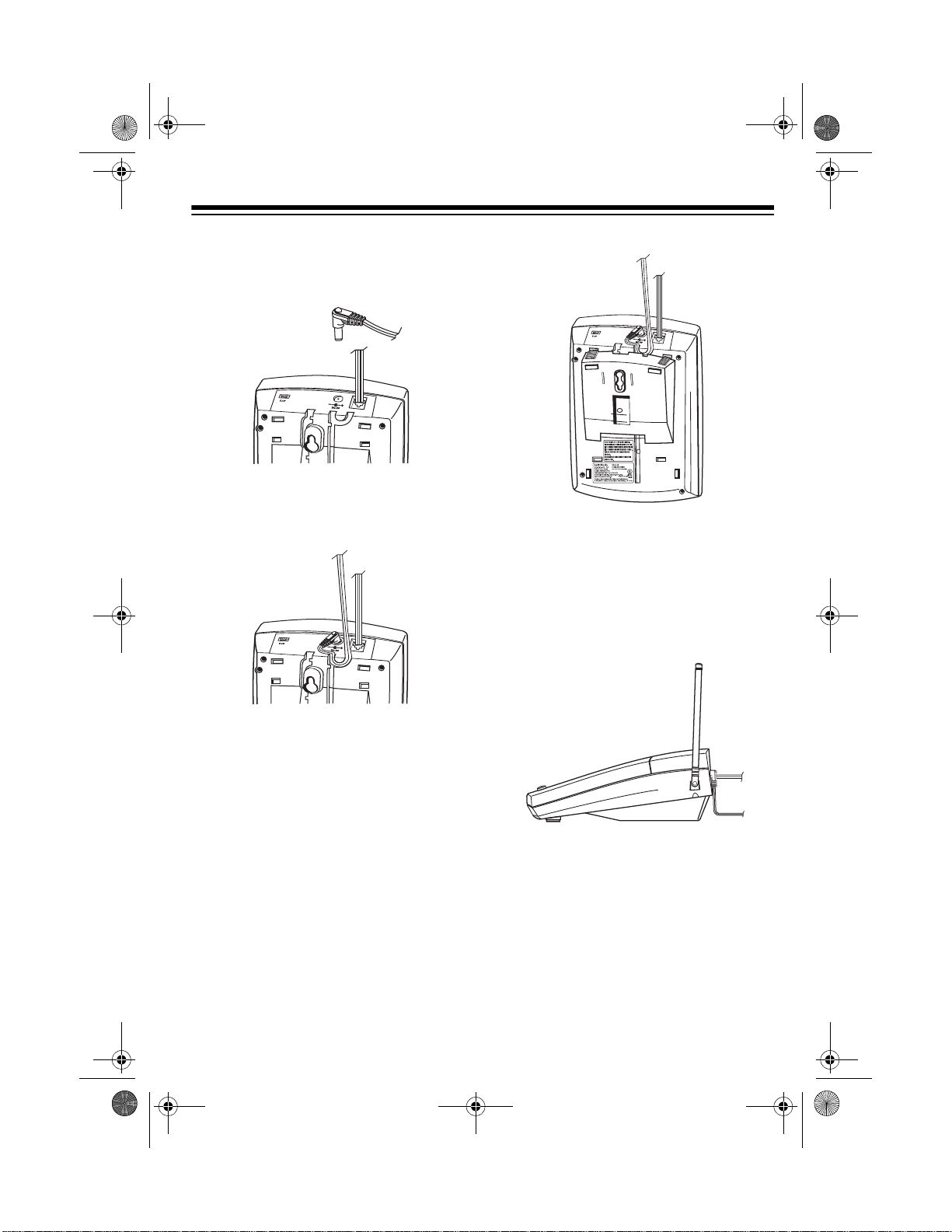
43-1105.fm Page 7 Monday, August 30, 1999 1:57 PM
3. Insert the supplied AC adapter’s
barrel plug into the
DC 9V jack on
the back of the base.
4. Route the adapter’s cord through
the strain relief slot on the bo ttom of
the base.
6. Plug the modular cord’s other end
into a modular phone line jack.
7. Plug the adapter into a stan dard AC
outlet.
5. Insert the tabs on the narrow end of
the bracket into both upper slots on
the bottom of the base as shown
and push the tabs on the wide end
of the bracket into the upper slots on
the bottom of the base.
8. Raise the base’s antenna to a ver tical position.
7

43-1105.fm Page 8 Monday, August 30, 1999 1:57 PM
MOUNTING THE BASE ON
A WALL PLATE
1. Follow Steps 1 through 3 under
“Placing the Base on a Desk Top” on
Page 6.
2. Route the modular cord through the
left groove on the bottom of the base
and the adapter cord through the
groove below the strain relief slot.
3. Insert the tabs on the narrow end of
the bracket into the slots on the bottom of the base as shown a nd route
the other end of the short modular
cord through the center of the bracket.
4. Push the tabs on the wide end of the
bracket into the lower slots on the
bottom of the base.
5. Plug the shor t modular cord’s other
end into the wall plate jack, align the
base’s keyhole slots with the wall
plate studs, and slide the base
downward to secure it.
8
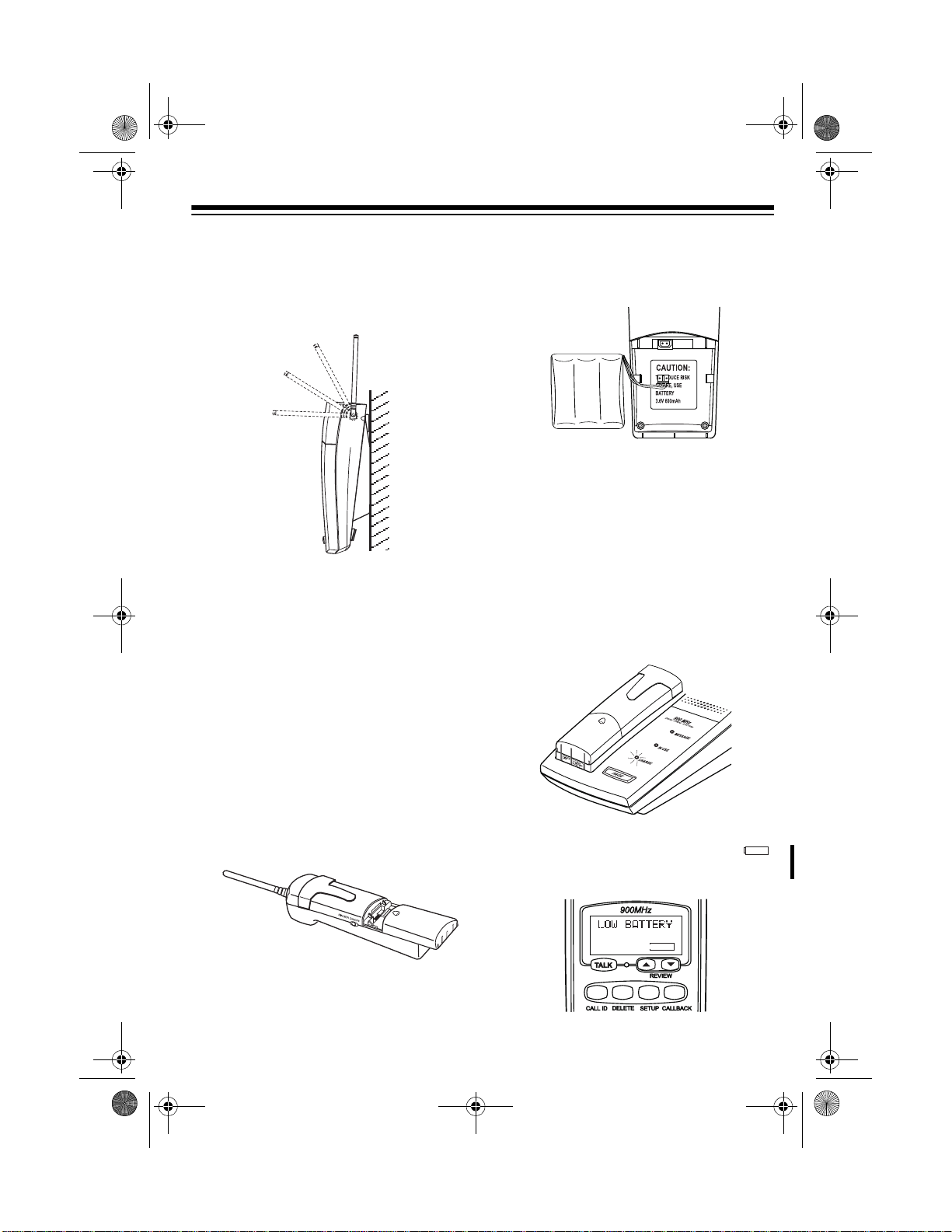
43-1105.fm Page 9 Monday, August 30, 1999 1:57 PM
6. Plug the adapter into a standa rd AC
outlet.
7. Raise the base’s antenna to a vertical position.
CONNECTING AND
CHARGING THE BATTERY
PACK
2. Plug the battery pack’s connector
into the socket in the compar tment.
The connector fits only one way.
Note:
For easier battery pack connection, lift it out of the compartment, insert its connector into the
socket, then replace the battery
pack inside the compartment.
3. Replace the cover.
To charge the battery pack, place the
handset on the base. The CHARGE indicator on the base lights.
The ET-1105 comes with a rechargeable
nickel-cadmium battery pack in the
handset but not connected. Before using
your phone, you must c onnect the battery pack and then charge it for about 16
hours.
1. Press down and slide off the compartment cover as shown.
Recharge the battery pack when
and
LOW BATTERY appear on the
handset’s display.
9

43-1105.fm Page 10 Monday, August 30, 1999 1:57 PM
Notes:
• You can place the handset on the
base face down or face up without
removing the belt clip. If you want to
use the hanging hole on t he back of
the handset to place th e hands et on
the wall-mounted base face-up, remove the belt clip (see “Removing
the Belt Clip” on Page 13). However,
the battery pack will no t fully charge
in this position.
• When you first use the phone afte r
charging or recharging the battery
pack, the phone might not wor k and
you might hear an error tone when
you press
TALK. If th is happens, re-
turn the handset to the base for
about 6 seconds. This resets the security access protection code.
• If the CHARGE indicator does not
light when you place the handset on
the base, be sure the battery pack
and AC adapter are correctly and
securely connected.
Also, check the charging contacts
on the handset and the base. If the
contacts are dirty or tarnished,
clean them with a pencil eraser.
was the handset that lost power,
leave the handset on the base to
charge the battery pack.
• If the batter y pack gets weak dur ing
a call, the handset beeps once every 16 secon ds. If thi s h app ens, you
cannot make another call on the
phone until you recharge the battery
pack.
• About once a month, full y discharg e
the battery pack by keeping the
handset off the base un til and
LOW BATTERY appear. Otherwise,
the battery pack loses its ability to
fully rechar ge.
• To avoid damage to the battery
pack, always recharge the handset
before battery power grows too
weak to display .
• If you are not going to use your
phone for an extended period of
time, disconnect the battery pack.
This increases the battery pack’s usable life.
• The supplied battery pack should
last for about a year. When it loses
its ability to fully recharge, order a
replacement batter y pack from your
local RadioShack store (see “Replacing the Battery Pack” on
Page 26).
• If the battery pack gets completely
discharged or the ba se loses power
while the handset is away from it,
the secur ity access-protection code
needs to be reset. To reset the code,
place the handset on the base. If it
10

SETUP
43-1105.fm Page 11 Monday, August 30, 1999 1:57 PM
SETTING THE DIALING
MODE
Set T/P (Tone/Pulse) on th e back of the
base for the type of s ervice you ha ve. If
you are not sure which type you have,
once the battery is fully c harged, d o this
test.
1. Set
2. Lift the handset, then press
3. Press any number other than
T/P to T.
T/P
TA LK
and listen for the dial tone.
TALK
0.
Note:
If your phone system require s
that you dial an access code (
example) before you dial an outside
number, do not press the access
code either.
9, for
SELECTING THE
LANGUAGE
The ET-1105 comes set to display all
Caller ID messages in English, but if you
want it to display messages in French or
Spanish, follow these steps.
1. Press
2. To select another language, repeat-
SETUP on the handset. LAN-
GUAGE
and the currently se lected
language appear.
Note
: If you do not press any key
within 30 seconds after the language selection display appears,
the ET-1105 exits the language selection display without changing the
current selection.
edly press #/ until you see the desired language.
#/
If the dial tone stops, you have
touch-tone ser vice. Leave
T.
T/P set to
If the dial tone continues, you have
pulse service. Set
T/P to P.
3. Press
language.
SETUP to store the selected
11

RINGER
43-1105.fm Page 12 Monday, August 30, 1999 1:57 PM
SETTING THE AREA
CODE
When you return a ca ll from a Caller ID
record (see “Dialing Numbers from a
Caller ID Record” on Page 21), your
phone automatically dials 1, the area
code, and the number. The ET-1105 lets
you store one local area c ode and thr ee
neighborhood area code s. If the number
you call has the same area code with
your local area code, the ET-1105 dials
the 7-digit local number. If the number
you call has the same area code with one
of three neighborhood area codes, the
ET-1105 dials the 10-digit local number.
Follow these steps to set area codes.
Note
: If you make a mistake or do not
press a key within 10 seconds during
these steps, start again at Step 1.
1. Pres
SETUP. The language selection
display appears.
SETTING THE RINGER
Turning the Ringer On or Off
You can turn the ET-1105’s ringer on
and off. Set
handset to
a page from the base. Set
OFF to silence the r inger.
Note
: With the ringer off, you can still
make or receive calls using this cordless
phone. Telephones on the same line still
ring when there is an incoming c all, and
the IN USE indicator on the ET-1105’s
base flashes until you answer the call.
RINGER on the side of the
ON to hear an incoming call or
RINGER to
2. Press / . The currently entered
area codes (or
000/000/000
/
3. Enter your local area code first, then
the three neighbor hood area c odes,
then press
12
SETUP to store them.
AREACODE=000
) appear.
Checking/Setting the Ringer
You can set the ET-1105’s handset to
sound any of three ringer types. The
handset is preset to use the ringer ton e
(
1). To change or hear the different
tones, press
not in use.
With
RINGER set to ON, press 1, 2, or 3,
then press
(The last number button you pressed is
the tone you will hear.)
FLASH when the phone is
PROG. RINGER displays.
FLASH to confirm the setting .

43-1105.fm Page 13 Monday, August 30, 1999 1:57 PM
USING A HEADSET
You can make or answer calls with
hands-free convenience using an optional headset that has a
plug. We recommend RadioShack Cat.
No. 43-195, which is spec ially designed
for use with the ET-1105.
Follow these steps to use a headset.
1. Insert the headset’s plug into the
jack on the top of the handset.
2. Place the headset on your head with
the earpiec e over either ea r and ad just the microphone boom until it is
about even with your chin.
3
/32-inch (2.5 mm)
• If you place the handset on the base
to recharge it while the headset is
connected, be sure the handset
seats properly.
REMOVING THE BELT
CLIP
The belt clip on the back of the handset
lets you hang the handset on your belt for
easy portability. But to us e the hanging
hole on the back o f th e h andset to place
the handset on the wall-mounted base
face-up, you must remove the belt clip.
Insert a flat-blad e s cre wdr ive r i nto eit her
side of the belt clip, then pull it off.
3. Hang the belt clip on your belt.
4. Make or receive calls as you would
normally (see “Making and Receiving a Call” on Page 14).
Notes
:
• Connecting a headset disconnects
the handset’s earpiece and microphone.
To replace the be lt clip, in sert either ta b
of the belt cli p into one of th e handset’s
slots, then snap the other ta b into handset’s other slot.
13

43-1105.fm Page 14 Monday, August 30, 1999 1:57 PM
TELEPHONE OPERATION
MAKING AND RECEIVING
A CALL
To make a call, lift the handset and
press
TALK. PHONE displays. When the
TALK indicator lights steadily and you
hear the dial tone, dial the desired phone
number or memory number (see “Memory Dialing” on Page 15).
The ET-1105 displays the phone number
as you dial. Then
the duration of your call (after 14 seconds) in minutes and seconds displays.
To answer a call if the handset is on the
base, lift the handset and pres s
Or, if the handset is away from the base,
press any key on the handset before
speaking. The TALK indicator on the
handset lights and the IN USE ind icator
on the base flashes.
To end a call, place the handse t on the
base or press
USE indicators turn off.
PHONE disappears,
TALK.
TALK. The TALK and IN
• If you hear loud stat ic during a conversation, move the handset closer
to the base.
•
OUT OF RANGE appears when the
distance from the handset to the
base is out of the phone’s range.
SETTING THE HANDSET’ S
VOLUME
You can select any of four different volume settings by repeatedly pressing
VOLUME during a call.
VOLUME
USING REDIAL
You can quickly redial the last number dialed. Lift the handset and press
When you hear the dial tone, press
AL
. The number appears on the display
as the phone dials it.
REDIAL
TA LK.
REDI-
Notes
:
• If you press
the phone does not disconnect,
move closer to the base then press
TALK again, or place the handset on
the base.
14
TA L K to hang up and
Notes:
• The redial memory holds up to 32
digits, so you can redial longdistance as well as local numbers.
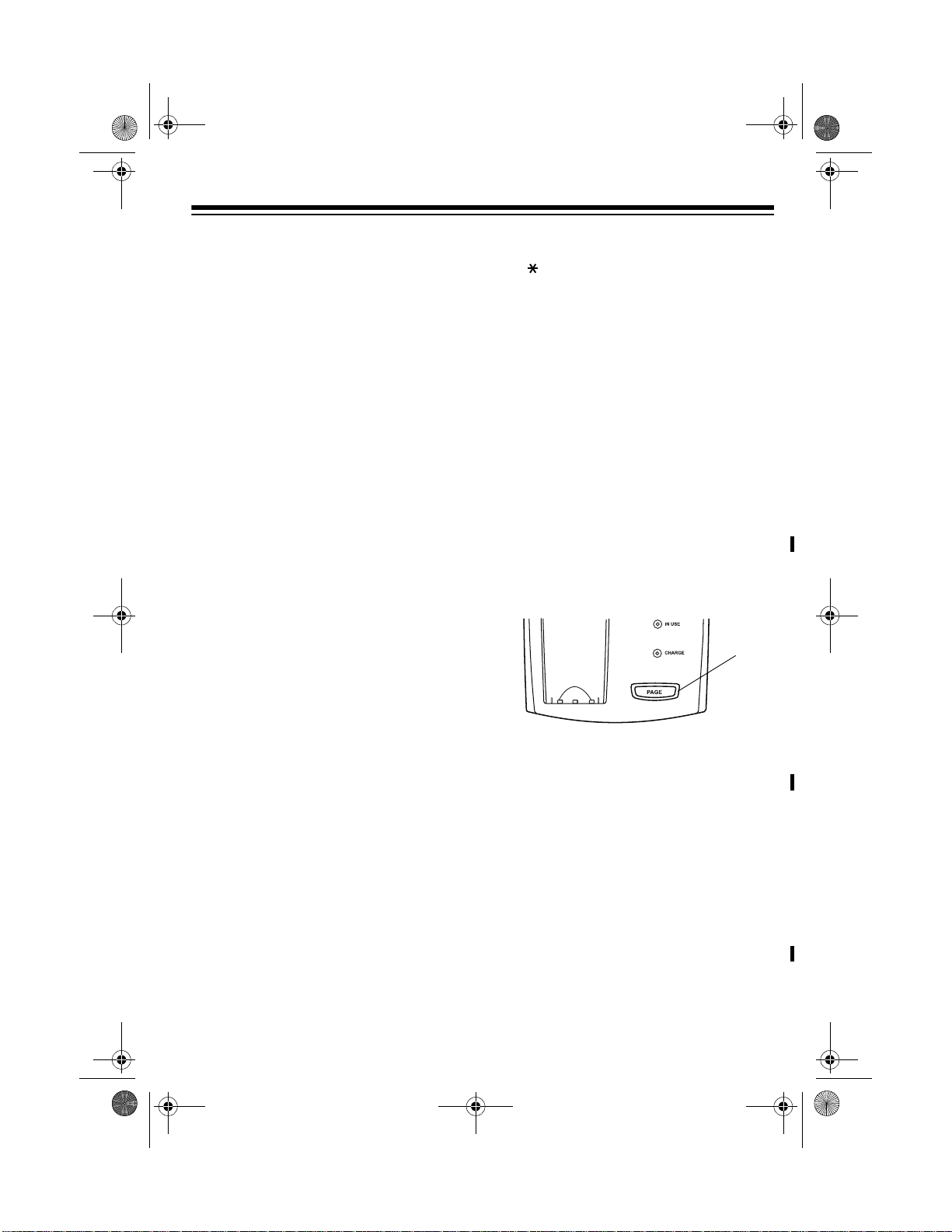
43-1105.fm Page 15 Monday, August 30, 1999 1:57 PM
• We recommend you not use REDIAL
to dial numbers that include a tone
entry. This could result in a wrong
number being dialed. (See “Using
Tone Services on a Pulse Line.”)
• The redial memor y does not store a
flash entry or any digits entered after you press
Flash”).
FLASH (see “Using
USING FLASH
FLASH performs the electronic equiva-
lent of a switchhook operation for special
services, such as Call Waiting.
For example, if you have Call Waiting,
press
FLASH to answer an incoming cal l
without disconnecting the current call.
Press
FLASH again to return to the first
call.
Note:
If you do not have any special
phone services, pressing
disconnect the current call.
FLASH might
3. When the service answers, press
. ✱ appears. Any additional num-
bers you dial are sent as tone signals.
4. After you complete the call, return
the handset to the base or press
TAL K. The phone automatically re-
sets to pulse dialing.
USING PAGE
To page the person who has the handset
or to locate the handset when the phone
is not in use, press
The handset beeps twice per secon d for
15 seconds and
MESSAGE indicator flashes while the
handset beeps.
PAGE on the base.
PAGING appears. The
PAGE
USING TONE SERVICES
ON A PULSE LINE
Some special se rvices, su ch as ban k-byphone, require tone sig nals. If you have
pulse service, you can still use these
special tone servi ces by following these
steps.
1. Be sure
2. Press
main number.
T/P is set to P.
TALK and dial the service’s
To stop the handset from beeping before
it automatica lly stops, press any key on
the handset or
Note
: You cannot page the handset dur-
ing a call.
PAGE on the base.
MEMORY DIALING
You can store up to 20 phone numbers in
memory, then dial a stored number by
pressing a two-digit memory location
number.
15

43-1105.fm Page 16 Monday, August 30, 1999 1:57 PM
Each stored number can be up to 16 digits long.
Storing a Number in Memory
Notes:
T/P is set to P and you want to use
• If
tone dialing for a memory number,
you must store a as the first entry
of the number you want to tone dial.
• Do not store a number with both
pulse and tone entr ies in the same
memory location. This could result
in a wrong number being dialed.
• Each pause and tone entry ( )
uses one digit of memory.
• To keep your accounts secure, we
recommend you do not store your
personal access code for services
such as bank-by-phone in a memory
location.
• An error tone sounds and the phone
exits the programming mode if you
wait more than 30 seconds between
each keypress or enter more than
16 digits. You must start over at Step
1.
1. Press
appears.
MEM. MEMORY STORE
MEM
If you enter an incorrect digit, start
from Step 1, then re-enter the correct digit.
3. Press
MEM. ENTER 01-20 ap-
pears.
4. Enter a two-digit memory location
number between 05 and 20 (01–04
are reserved for your VIP Call List).
The ET-1105 beeps twice, and the
display becomes blank.
5. To keep a record of each stored
number, use a flat-blade screwdriver
to lift the plastic cover from the telephone number index card. Wr ite the
name on the index card.
Note:
If you receive a c all while y ou are
storing information in memory, press
TALK to answer the call. After the call,
begin again at Step 1.
To replace a stored number, store a new
one in its place.
Using the VIP Call List
Your phone lets you save 4 phone numbers in the memory location numbers
01–04 as its VIP Call List. Whenever
someone calls from one of those 4 numbers, if you subscribe to Caller ID, the
system sounds dist incti ve ring s a fter the
first ring to alert you. displays when
you recall the p hone numb ers (see “Recalling Numbers Stored in Memory” on
Page 17).
VIP
2. Enter the number you want to store.
The number appears on the display.
16

43-1105.fm Page 17 Monday, August 30, 1999 1:57 PM
Entering a Pause
In some telephone systems, you must
dial an access code (9, for example) and
wait for a second dial tone before you
can dial an outside number. You can
store the access code with the phone
number. However, you should also store
a pause after the acc ess code to allow
the outside line time to connect. To do
so, press
pause after enter ing the access code.
appears. For a longer pause , press RE-
DIAL
REDIAL to enter a 2-second
again.
Recalling Numbers Stored in
Memory
1. Press CALL ID, then press #/ .
TOTAL MEM=xx displays.
#/
Note
: If no phone number is stor ed,
MEM EMPTY displays.
2. Repeatedly press
until the desired number appears.
REVIEW ▲ or ▼
Dialing a Memory Number
1. Press TA LK. The TALK indicator
lights.
2. When you hear the dial tone, pre ss
MEM then enter the 2-digit memor y
location number. The ET-1105 automatically dials the displayed phone
number.
Or, follow Step 2 in “Recal ling Numbers
Stored in Memory” o n Page 17 to recall
P
the desired phone number. Then press
CALLBACK.
CALLBACK
Chain-Dialing Service Numbers
For quick recall of numbers for special
services (such as alternate long distance
or bank by phone), store each gr oup of
numbers in its own memory location.
When calling special services, dial the
service’s main num ber fi r st. Then, at the
appropriate place in the c all, pres s
and enter the number for the location
where the additional information is
stored.
MEM
17

43-1105.fm Page 18 Monday, August 30, 1999 1:57 PM
Testing Stored Emergency
Numbers
If you store an emergency service’s
number (police departme nt, fire department, ambulance) and you choose to
test the stored number, make the test
call during the late evening or early
morning hours to avoid peak demand periods. Remain on the line to ex plain the
reason for your call.
Deleting Information in a Single
Memory Location
1. Recal l the m emory location contain ing the information you want to
delete.
2. Press
DELETE. DELETE ? appears.
Deleting Information in All
Memory Locations
1. Press CALL ID, then press #/ .
TOTAL MEM=xx displays.
2. Press
3. Press
DELETE. DELETE ALL ? ap-
pears.
DELETE again to confirm de-
letion.
DELETE OK appears.
To exit without deleting all of the
memory location information, wait
10 seconds without pressing any
button.
DELETE
3. Press
18
DELETE again to c onfirm de-
letion. The previous memory location number and the number stored
there appear.
To exit without deleting the information, wait 10 seconds without pr essing any button.

43-1105.fm Page 19 Monday, August 30, 1999 1:57 PM
CALLER ID OPERATION
If you subscribe to Caller ID service from
your phone company, the ET-1105 automatically displays the information the
phone company sends, along with the
date and time the call was r eceived, be tween the first and second rings of every
call you receiv e. It stores up to 45 num ber only or name and number call
records in its Cal ler ID memory.
The display also sh ows if c aller in forma tion is not available or if the number is
blocked by the sender (see “Caller ID
Displays” on Page 20).
The IN USE indicator flashes on the
base during an incomin g call,
pears briefly, the call record and
RING ap-
NEW ap-
pear for 10 seconds, then the display
blanks out.
If you subscribe to your phone company’s message waiting service, your system informs you when you have a
message waiting. If the IN USE and
MESSAGE indica tors on the base flash
(or appears after you pres s
CALL ID on the handset), you have a
TALK or
voice message in yo ur mailbox. The IN
USE and MESSAGE indicators fl ash (or
appears after you press
CALL ID on the handset) until you re-
TAL K or
trieve the message.
If you subscribe to Call Waiting, the
MESSAGE indicator lights on the base
during a call. The Caller ID record appears. If you want to an swer the incoming call, press
FLASH. To resume the
previous phone conversation, press
FLASH again.
REDIAL
19

43-1105.fm Page 20 Monday, August 30, 1999 1:57 PM
CALLER ID DISPLAYS
English
Display —French
Spanish
Description
xx NEW CID
TOTAL CID=
xx
NOUV IDAP
TOUT IDAP=xx
NUEV. ID.
TOTAL ID.=xx
ERROR
ERREUR
ERROR
PRIVATE
PRIVÉ
PRIVADO
UNAVAILABLE
NON DISPON.
NO DISPON.
END OF LIST
FIN DE LISTE
FIN DE LISTA
NO CID MSG
PAS DE MESSIDAP
NING MENS ID
R#xx
The first line indicates the number of new calls. The second line shows the total number of Caller ID records in
memory.
Appears when the Caller ID information was garbled, or if
there was an error during the transmission.
Appears if the caller chose to block sending Caller ID information. No caller information appears.
Appears if the caller is not within a Caller ID service area,
or during operator-assisted calls or calls made with a
credit card.
Appears when you reach the end of your call records.
Appears when there are no Caller ID records in memory.
Appears when you review a Caller ID record from someone who has called more than one time from the same
number.
20

43-1105.fm Page 21 Monday, August 30, 1999 1:57 PM
REVIEWING CALLER ID
RECORDS
1. Press CALL ID. xx NEW CID
TOTAL CID=xx
CALL ID
2. Rep eatedly pres s
more recent calls or
see older calls.
3. To see the Caller ID record number
and date/time, press / twice.
Note:
If you do not press a button
within 10 second s while you are reviewing Caller ID records, the ET1105’s display automatically blanks
out.
appears.
REVIEW ▲ to see
REVIEW ▼ to
DIALING NUMBERS FR OM
A CALLER ID RECORD
1. Press CALL ID, then press REVIEW
▲ or ▼ until you see the phone
number you want to dial.
2. Press
als the displayed phone number.
If the phone number’s area code
does not match the stored area
code, the system automatically dials
a 1 before dialing the displayed area
code and 7-digit phone number.
(See “Setting the Area Code” on
Page 12.)
CALLBACK. The ET-1105 di-
DELETING CALLER ID
RECORDS
The ET-1105 lets you delete
Caller ID records or
ID records at one time.
all reviewed
individual
Caller
STORING CALLER ID
RECORDS IN A MEMORY
LOCATION
1. Press CALL ID. xx NEW CID
TOTAL CID=
2. Repeatedly press
until you see the desired Caller ID
record.
3. Press
memory location number. The ET1105 beeps and the phone number
is stored.
MEM twice, then enter the
xx appears.
REVIEW ▲ or ▼
To delete a single Caller ID record:
1. Press
press
record you want to delete appears.
2. Press
3. Press
appears.
To delete all Caller ID records:
1. Press
CALL ID then repeatedly
REVIEW ▲ or ▼ until the
DELETE. DELETE ? appears.
DELETE again. DELETE OK
CALL ID then pr ess DELETE.
DEL ALL OLD ? appears.
2. Press
pears.
DELETE. DELETE OK ap-
21

43-1105.fm Page 22 Monday, August 30, 1999 1:57 PM
TROUBLESHOOTING
We do not expect you to ha ve any problems with yo ur telephone, but if you do, the
following suggestions might help.
Problem Suggestion
The handset does not work. Move the handset closer to the base.
Be sure the phone line cord and AC adapter are correctly and securely connected.
Be sure the battery pack is connected and
charged.
Raise the base’s antenna to a vertical position.
Return the handset to the base for 6 seconds, then try again.
Volume drops or you hear unusual
sounds.
Call is noisy. Do not place the base near appliances or
Phone dials more than 7 digits when
dialing a local phone number from a
Caller ID record.
The handset’s range decreases. Raise the base’s antenna to a vertical po-
Someone has picked up another phone on
the same line. Hang up the other phone.
large metal objects.
Keep the handset away from interference
sources such as computers, remote control toys, wireless alarm systems, wireless
intercoms and room monitors, fluorescent
lights, and electrical appliances. If the interference is severe, turn off the interfering
device.
Hang up and redial the number.
Store the local area code (see “Setting the
Area Code” on Page 12).
sition.
Return the handset to the base to re-
charge the battery pack.
Be sure the base’s antenna is not touching
a metal surface.
22

43-1105.fm Page 23 Monday, August 30, 1999 1:57 PM
Problem Suggestion
Receiver sound flutters or fades. Be sure the battery pack is charged.
Raise the base’s antenna to a vertical position.
Move the handset closer to the base.
Can receive calls, but cannot make
calls.
Set
T/P correctly for the type of service you
have (see “Setting the Dialing Mode” on
Page 11).
If you still have problems, disconnect the phone. If other phones on the same line work
properly, the fault is in this phone or its installation. If you cannot find the problem, take
your ET-1105 to your local RadioShack store for assistance.
23

43-1105.fm Page 24 Monday, August 30, 1999 1:57 PM
OUT OF RANGE
INDICATIONS
If you move the ET-1105’s handset out of
the base’s range,
plays and the handset will not operate
properly.
If you move the handset out of the base’s
range when the handset is not in use, the
handset beeps twice every 16 seconds.
When you move the handset back within
range of the base again,
RANGE
If you move the handset out of the base’s
range while a call is in progress, two
beeps sound through the earpiece every
3-4 seconds, and you and the other party
cannot hear each other.
disappears.
OUT OF RANGE dis-
OUT OF
If you move the handset back within the
base’s range within 30 seconds,
OF RANGE
sume your phone conversation.
If you keep the handset out of the base’s
range for 30 seconds or more, two beeps
sound through the earpiece every 4 seconds. After 30 secon ds, the call is disconnected, and the handset beeps twice
every 16 seconds. When you move the
handset back within range of the base
again,
24
disappears, and you can re-
OUT OF RANGE disappears.
OUT

43-1105.fm Page 25 Monday, August 30, 1999 1:57 PM
CARE AND MAINTENANCE
Your RadioShack ET-1105 Digital Spread Spectrum 900 MHz Cordless Telephone
is an example of superior design and craftsmanship. The following suggestions will
help you care for your phone so you can enjoy it for years.
Keep the phone dry. If it gets wet, wipe it dry immediately. Liquids
might contain minerals that can corrode the electronic circuits.
Use and store the phone only in normal temperature environments.
Temperature extreme s can sh orten the life of ele ctronic de vices, damage batteries, and distort or melt plastic parts.
Keep the phone awa y from dust and dirt, which can cause prem ature
wear of parts.
Handle the phone gen tly and carefu lly. Dropping it can damag e circuit
boards and cases and can cause the phone to work improperly.
Use only fresh batteries of the required si ze and recommended type.
Batteries can leak chemicals that damage your phone’s electronic
parts.
Wipe the phone with a damp clo th occasi onally to keep it look ing new.
Do not use harsh c he mi cals , c leani ng so lv ent s, or s trong detergents to
clean the phone.
Modifying or tampering with the phone’s internal components can cause a malfunction and might invalidate its warranty and void your FCC authorization to operate it.
If your phone is not perform ing as it s hould, tak e it to yo ur local Ra dioShac k store
for assistance. If the trouble is affecting the tele phone lines, the phone compa ny
can ask you to disconnect your phone until you have resolved the problem.
25

43-1105.fm Page 26 Monday, August 30, 1999 1:57 PM
REPLACING THE
BATTERY PACK
If you follow the instructions in “Connecting and Charging t he Battery Pack” on
Page 9, the battery pack should last
about one year. If the battery does not
hold a charge for more than 2 hours after
an overnight charge, repl ace the batt ery
with a new 3.6 v olt , 6 00 mi ll iam p batt er y
with a connector that fits the socket in the
battery compartment. You can order a
replacement battery pack through your
local RadioShack store.
Install the new battery pack as described
below, then charge the batt ery pack for
about 15 hours (see “Connecting and
Charging the Battery Pack” on Page 9).
Note
: To avoid losing information stor ed
in memory, try to install and begin charging the new battery pack within 2–3 minutes.
1. Press down and slide off the cover.
2. Gentl y pull on the batter y pack connector to disconnect it, then re move
the battery pack.
3. Plug t he n ew battery pack’s connector into the socket and place the battery pack into the compartment.
Cautions:
• You must use a replac ement b atter y
pack of the same size and type, with
the proper connector.
• Do not dispose of the battery pack
in a fire because it might explode.
• Do not open or mutilate the batte ry
pack.
• Be careful not to short the battery
pack by touching it with conducting
materials, such as rings, bracelets,
and keys. The battery pack or conductor might overheat and burn.
If you have troub le replacing t he battery
pack, take the phone to your local RadioShack store for assistance.
Important:
This phone
can use nickel-cadmium
rechargeable batteries.
At the end of a nickelcadmium battery's useful
1
-
8
0
0
2
2
4
7
-
-
3
8
4
life, it must be recycled or
disposed of properly. Contact your local,
county, or state hazardous waste management authorities for information on
recycling or disposal programs in your
area or call 1-800-843-742 2. Some options that might be available are: municipal curbside collection, drop-off boxes at
retailers such as your local RadioSha ck
store, recycling collection centers, and
mail-back programs.
4. Replace the cover.
26

43-1105.fm Page 27 Monday, August 30, 1999 1:57 PM
THE FCC WANTS YOU TO
KNOW
In the unlikely event that your phone
causes problems on the phone line, the
phone company can t emporar ily disc ontinue your service. If this happens, the
phone company attempts to notify you in
advance. If advance notice i s not pr actical, the phone compan y notifies you as
soon as possible and advises you of your
right to file a complaint with the FCC.
Also, the phone company can make
changes to its lin es, equipment, operations, or procedures that could affect the
operation of this telephone. The telephone company notifies you of these
changes in advance, so you can take the
necessary steps to prevent interruption
of your telephone service.
Your phone might cause TV or radio interference even when it is operating
properly. To determine whether your
phone is causing the interference, turn
off your phone. I f the interference goes
away, your phone is causing the interference. Try to eliminate the interference
by:
If you cannot eliminate t he interference ,
the FCC requires that you stop using
your phone.
Some cordless telephones operate on
frequencies that may cause interference
to nearby TVs and VCRs. To minimize or
prevent such interference, the base of
the cordless telephone should not be
placed near or on top of a TV or VCR.
LIGHTNING
Your telephone has built-in lightning protection to reduce the risk of damage from
surges in telepho ne line and power line
current. This lightning protection meets
or exceeds FCC requirements. However,
lightning striking t he telep hone or power
lines can damage your telephone.
Lightning damage is not c ommon. Nevertheless, if you live an area that has severe electrical storms, we suggest that
you unplug your phone dur ing storms t o
reduce the possibility of damage.
• Moving your phone away from the
receiver
• Connecting your phone to an AC
outlet that is on a different electri cal
circuit from the receiver
• Contacting your local RadioShack
store for help
27

43-1105.fm Page 28 Monday, August 30, 1999 1:57 PM
Limited One-Year Warranty
This product is warrante d by RadioSha ck against manufac turing defect s in material and wor kmanship under normal use for one (1) year from the date of purchase from RadioShack company-owned
stores and authorized RadioShack franchisees and dealers. EXCEPT AS PROVIDED HEREIN, RadioShack MAKES NO EXPRESS WARRANTIES AND ANY IMPLIED WARRANTIES, INCLUDING
THOSE OF MERCHANTABILITY AND FITNESS FOR A PARTICULAR PURPOSE, ARE LIMITED
IN DURATION TO THE DURATION OF THE WRITTEN LIMITED WARRANTIES CONTAINED
HEREIN. EXCEPT AS PROVIDED HEREIN, RadioShack SHALL HAVE NO LIABILITY OR RESPONSIBILITY TO CUSTOMER OR ANY OTHER PERSON OR ENTITY WI TH RESPECT TO ANY
LIABILITY, LOSS OR DAMAGE CAUSED DIRECTLY OR INDIRECTLY BY USE OR PERFORMANCE OF THE PRODUCT OR ARISING OUT OF ANY BREACH OF THIS WARRANTY, INCLUDING, BUT NOT LIMITED TO, ANY DAMAGES RESULTING FROM INCONVENIENCE, LOSS
OF TIME, DATA , PROPERTY, REVENUE, OR PROFIT OR ANY INDIRECT, SPECIAL, INCIDENTAL, OR CONSEQUENTIAL DAMAGES, EVEN IF RadioShack HAS BEEN ADVISED OF THE
POSSIBILITY OF SUCH DAMAGES.
Some states do not allow the limitations on how long an implied warranty lasts or the exclusion of incidental or consequential damages, so the above limitations or exclusions may not apply to you.
In the event of a pr oduct defect durin g the warranty pe riod, take the pro duct and the RadioShack
sales receipt as proof of purchase date to any RadioShack store. RadioShack will, at its option, unless otherwise provid ed by law: (a) correct the def ect by p rod uct rep ai r witho ut charge for parts and
labor; (b) replace the product wi th one of the same or similar design; or (c) refund the purch ase
price. All replace d parts a nd prod ucts, and p roducts o n which a refund is made, become th e property of RadioShack. New or recond itioned parts a nd products may be used in the performance of
warranty service. Re paired or replace d parts and pro ducts are warran ted for the rem ainder of the
original warranty period. You will be charged for repair or replacement of the product made after the
expiration of the warranty period.
This warranty does not cover: (a) damage or failure caused by or attributable to acts of God, abuse,
accident, misuse, i mproper or abnormal usage, failure to fo ll ow instr uctions, improper ins tall at ion or
maintenance, altera tion, lightning or othe r incidence of excess voltage or current; (b ) any repairs
other than those provided by a RadioShack Authorized Service Facility; ( c) consumables such as
fuses or batteries; (d) cosmetic dam age; (e) tra nsportation , shipping or insurance costs; or (f) costs
of product removal, installation, set-up service adjustment or reinstallation.
This warranty give s you specific l egal rights, an d you may al so have other r ights which var y from
state to state.
RadioShack Customer Relations, 200 Taylor Street, 6th Floor, Fort Worth, TX 76102
We Service Wh at We Sell
04/99
RadioShack
A Division of Tandy Corporation
Fort Worth, Texas 76102
08A99 Printed in China
