
ET-3507
900 MHz Dual Handset Phone
with Caller ID/Call Waiting
A
43-3507
Owner’s Manual
Please read before using this equipment.

ˆ
Contents
Important Information .................................................................................................................................................. 4
Introduction .................................................................................................................................................................. 5
Corded Phone (Base) ...................................................................................................................................... 5
Cordless Handset ............................................................................................................................................ 5
Preparation ................................................................................................................................................................... 6
Choosing a Location ............................................................................................................................................... 6
Installing the Corded Phone .................................................................................................................................... 6
On a Desk ........................................... ................................. ... .................................. .. .. ................................... 6
On a Wall Plate or Wall .................................................................................................................................... 6
Connecting the Corded Handset ...................................................................................................................... 7
Installing the Corded Phone’s Batteries ........................................................................................................... 7
Installing the Cordless Phone ................................................................................................................................. 7
Connecting, Charging and Replacing the Cordless Handset’s Battery Pack ................................................... 7
Setting Up the Corded Phone ................................................................................................................................. 8
Setting the Dialing Mode .................................................................................................................................. 8
Adjusting the Display Contrast ......................................................................................................................... 8
Storing Your Area Code .......................................................................................................................................... 9
Corded Phone .................................................................................................................................................. 9
Cordless Handset ............................................................................................................................................ 9
Using the Data Port ................................................................................................................................................. 9
Setting up the Cordless Handset ............................................................................................................................ 9
Resetting the Security Access-Protection Code .............................................................................................. 9
Using a Headset ................................................. ............................................................................................. 9
Setting the Ringers ................................................................................................................................................ 10
Setting the Date and Time .................................................................................................................................... 10
Operation ..................................................................................................................................................................... 11
A Quick Look at Your Phone .................................................................................................................................. 11
Making and Answering a Call ................................................................................................................................ 12
Corded Phone ................................................................................................................................................ 12
Cordless Handset .......................................................................................................................................... 12
Adjusting the Volume ............................................................................................................................................ 12
Corded Phone ................................................................................................................................................ 12
Cordless Handset .......................................................................................................................................... 12
Using Tone Services on a Pulse Line .................................................................................................................... 12
Using Page/Intercom ...................... ... ................................................................... ... .............................................. 12
Transferring a Call ................................... ... ........................................................................................................... 13
Between the Corded Handset and the Speakerphone .................................................................................. 13
From the Corded Phone or the Speakerphone to the Cordless Handset ...................................................... 13
From the Cordless Handset to the Corded Phone ......................................................................................... 13
Conferencing ......................................................................................................................................................... 13
Memory Operation ...................................................................................................................................................... 14
Storing a Number .................................................................................................................................................. 14
Entering a Pause ................................................ ... ... .................................... ................................................. 14
Dialing a Number .................................................................................................................................................. 14
Corded Phone .............................................................................................................................................. 14
Cordless Handset .......................................................................................................................................... 15
Reviewing Stored Numbers .................................................................................... ... ........................................... 15
Corded Phone ................................................................................................................................................ 15
Cordless Handset .......................................................................................................................................... 15
Deleting a Stored Number ..................................................................................................................................... 15
Message Waiting ................................................................................................................................................... 15
Chain-Dialing Service Numbers .......................................... .................................... .............................................. 15
©
2001 RadioShack Corporation.
RadioShack and RadioShack.com are trademarks used by RadioShack Corporation.
2
All Rights Reserved.
Contents

Testing Stored Emergency Numbers ..................................................................................................................... 15
Caller ID Operation ..................................................................................................................................................... 16
Call Waiting .............................................. ... ... ....................................................................................................... 16
Caller ID Messages ............................................................................................................................................... 16
Reviewing Records ................................... ... ..................................... ..................................................................... 16
Deleting Records ................................................................................................................................................... 17
VIP Records .......................................................................................................................................................... 17
Reviewing VIP Records ................................... ... ... .................................... ..................................................... 17
Deleting VIP Records ..................................................................................................................................... 17
Dialing a Number From a VIP or Caller ID Record ................................................................................................ 17
Storing a Caller ID/VIP Record in Memory ............................................................................................................ 17
Troubleshooting .......................................................................................................................................................... 18
Care ....................................................................................................................................................................... 18
WARNING:
CAUTION:
ELECTRICAL SHOCK, DO NOT REMOVE
COVER OR BACK. NO USERSERVICEABLE PARTS INSIDE. REFER
SERVICING TO QUALIFIED PERSONNEL.
To reduce the risk of fire or shock hazard, do not expose this product to rain or moisture.
.
CAUTION
.
RISK OF ELECTRIC SHOCK
DO NOT OPEN
TO REDUCE THE RISK OF
..
!
The lightning symbol is intended to alert you
to the presence of uninsulated dangerous
voltage within this product’s enclosure that
might be of sufficient magnitude to
constitute a risk of electric shock. Do not
open the product’s case
The exclamation symbol is intended to
inform you that important operating and
maintenance instructions are included in the
literature accompanying this product.
!
.
Contents
3

ˆ
Important Information
READ THIS BEFORE INSTALLATION
Your phone is ETL listed to UL standards and meets all
applicable FCC standards.
We have designed your telephone to conform to federal
regulations, and you can connect it to most telephone
lines. However, each device that you connect to the
telephone line draws power from the telephone line. We
refer to this power draw as the device's ringer
equivalence number, or REN. The REN is on the bottom
of your telephone’s base.
If you use more than one phone or other device on the
line, add up all of the RENs. If the total is more than five
(three in rural areas), your telephones might not ring. If
ringer operation is impaired, remove a device from the
line.
IMPORTANT CALLER ID
INFORMATION
To use the phone’s Caller ID and Call Waiting features,
you must be in an area where Caller ID and Call Waiting
services are available and you must subscribe to the
services.
Where Caller ID is offered, one or more of the following
options are generally available:
• caller’s number only
• caller’s name only
• caller’s name and number
For the phone’s Caller ID memory dial feature to operate,
you must receive the caller’s number.
Your telephone operates on standard radio frequencies
as allocated by the FCC. Even though the access
protection code prevents unauthorized use of your phone
line, it is possible for other radio units operating on similar
frequencies within a certain area to unintentionally
intercept your conversations and/or cause interference.
This lack of privacy can occur with any cordless phone.
4
Important Information

ˆ
Introduction
Your RadioShack ET-3507 900 MHz Dual Handset
Phone offers the latest advances in cordless phone
technology. The corded base and cordless handset
operate through one phone jack. It saves up to 35 Caller
ID records that you can review and call back using the
corded base or cordless handset.
An FCC-compliant telephone cord with a modular plug is
provided with this equipment. This equipment is designed
to be connected to the telephone network or premises
wiring using a compatible modular jack which is FCC Part
68-compliant. See “Installing the Corded Phone” on
Page 6 for details.
This equipment is hearing aid compatible.
3-Line Backlit Display
and number on both phones’ screens.
10-Memory Speed Dial
called phone numbers for easy dialing.
Call Waiting ID
an incoming call when you are on the phone (if you
subscribe to this service from your local phone
company).
VIP Memory with Distinctive Ringer
up to 5 records, complete with a distinctive ring for easy
identification.
— displays Caller ID information about
— lets you view a caller’s name
— stores up to 10 frequently
— lets you store
Cordless Handset
10-Channel Auto Scan
channel when you make or answer a call.
Built-In Compander Noise Reduction Circuit
ensures clear and crisp conversations.
Ample Talk and Standby Time
(about 12 hours), the supplied battery provides about 7
hours of talk time or 7 days of standby time.
Security Access-Protection Code
cordless phone users from using your phone line.
— automatically selects a clear
–
— when fully charged
— prevents other
Three-Way Conference
on an outside telephone line, the corded phone, and the
cordless handset.
— lets you talk with someone
Corded Phone (Base)
Hands-Free Speakerphone
without picking up the handset.
RJ11C Data Port
computer modem.
Message Waiting/New Call Indicators
a glance that you have messages or new Caller ID
records.
Note:
You must subscribe to your phone company’s
special services in order to use these features.
Page/Intercom
and carry on a conversation.
Contrast Control
contrast for easy viewing.
– lets you connect the phone to a
— lets you page the cordless handset
— lets you adjust the backlit display’s
– lets you talk on the phone
— let you see at
Introduction
5

ˆ
Preparation
CHOOSING A LOCATION
The corded phone and cordless handset (with charging
cradle) require only one phone jack for both phones. You
can place the cordless handset and the charging cradle
anywhere in your house, such as the kitchen, workshop
or garage, without using a separate phone jack.
INSTALLING THE CORDED PHONE
You can place the corded phone on a desk or table, or
mount it on a standard wall plate or directly on a wall.
Use the supplied 12V, 300-mA AC/DC adapter to power
the corded phone.
Select a location that is:
• near an easily accessible AC outlet
• near a telephone line jack
• out of the way of normal activities
• away from electrical machinery, electrical
appliances, metal walls, filing cabinets, wireless
intercoms, security alarms, and room monitors. The
corded phone’s location affects the phone’s range. If
you have a choice of several locations, try each to
see which provides the best performance.
On a Desk
Desktop Stand
1. Insert the tabs on the top of the desktop stand into
the slots on the phone’s base, then snap the stand’s
bottom tabs into place.
2. Plug one end of the supplied modular cord into the
TEL LINE
3. Plug the modular cord’s other end into a modular
phone line jack.
4. Insert the supplied AC adapter’s barrel plug into the
DC 12V 300mA
5. Route the adapter’s cord through the strain relief
slot.
6. Plug the adapter into a standard AC outlet.
7. Lift the corded phone’s antenna to a vertical position.
jack on the back of the corded phone.
jack on the back of the corded phone.
Cautions:
You must use a Class 2 power source that
supplies 12V DC and delivers at least 300
!
mA. Its center tip must be set to positive
and its plug must fit the corded phone's
300mA
jack. The supplied adapter meets these
specifications. Using an adapter that does not meet
these specifications could damage the phone or the
adapter.
• Always connect the AC adapter to the phone before
you connect it to AC power. When you finish,
disconnect the adapter from AC power before you
disconnect it from the phone.
Your telephone connects directly to a modular telephone
line jack. If your telephone wiring does not have a
modular jack, you can update the wiring yourself using
jacks and adapters (available at your local RadioShack
store), or have the telephone company update the wiring
for you. You must use compatible modular jacks that are
compliant with Part 68 of
Note:
The USOC number of the jack to be installed is
RJ11C (or RJ11W for a wall plate jack).
FCC Rules
.
DC 12V
On a Wall Plate or Wall
1. Insert the bracket’s tabs into the corded phone’s tab
slots, then press down on the bracket’s clips and
insert them into the clip slots.
2. Plug one end of the supplied modular cord into the
TEL LINE
3. Insert the supplied AC adapter’s barrel plug into the
DC 12V 300mA
4. Route the adapter and modular cord through the
groove on the bottom of the bracket.
5. Plug the modular cord’s other end into the wall plate
jack, then align the bracket’s keyhole slots with the
wall plate studs and slide the corded phone
downward to secure it.
jack on the back of the corded phone.
jack on the back of the corded phone.
6. Plug the adapter into a standard AC outlet.
6
Preparation
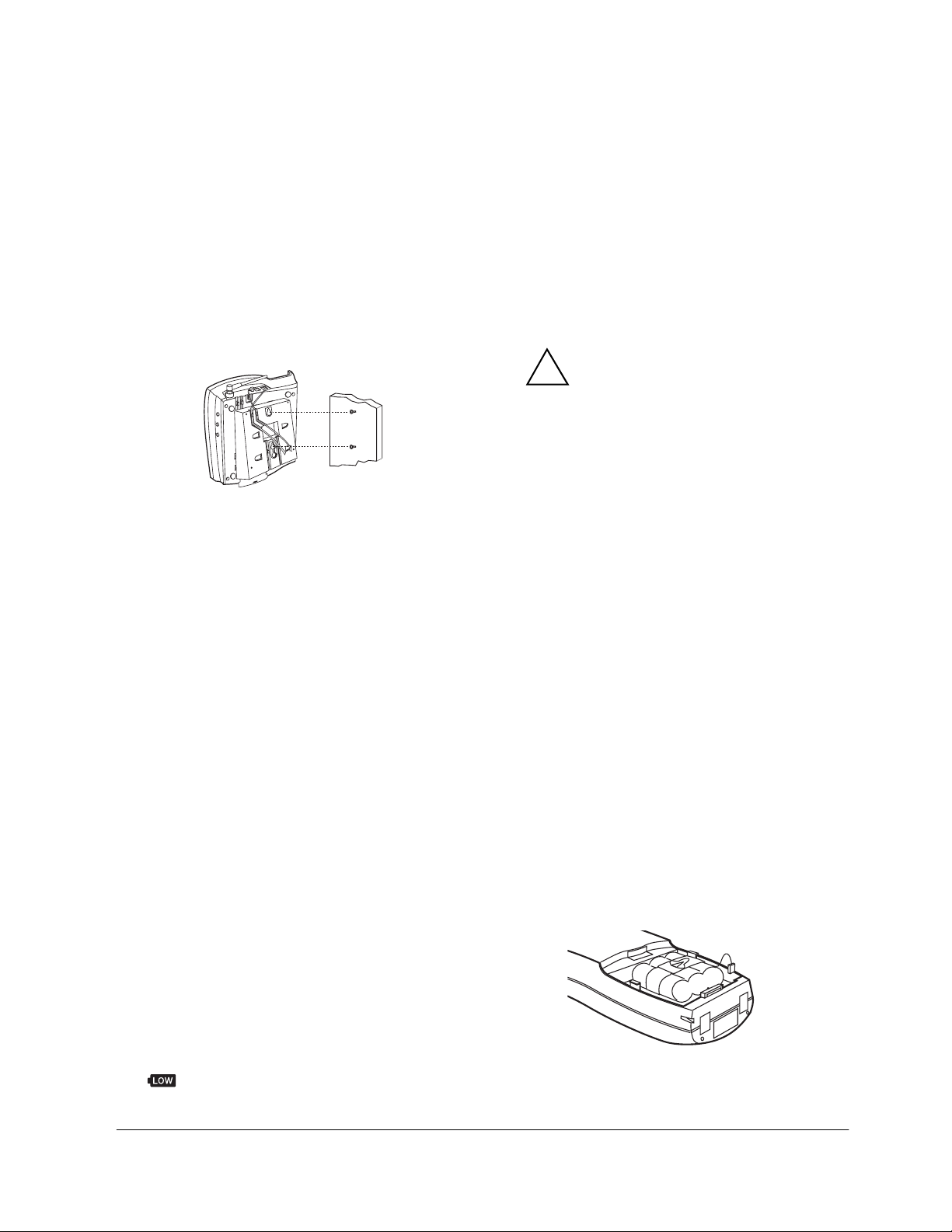
7. Press and lift out the handset holder, turn it upside
!
down so its tabbed edge faces up, then slide it back
down into its slot.
Note:
To mount the phone directly on a wall, you need
two screws (not supplied) with heads that fit into the
keyhole slots on the bracket. Follow the steps under “On
a Wall Plate or Wall” on Page 6 then apply these
additional instructions for placement on a wall.
15
1. Drill two holes 3
a screw into each hole, letting the heads extend
about 5/16 inch (8 mm) from the wall.
2. Align the bracket’s keyhole slots with the mounting
screws and slide the corded phone downward to
secure it.
/16 inches (100 mm) apart. Thread
Connecting the Corded Handset
Plug one end of the supplied coiled cord into the modular
jack on the corded phone’s side, then plug the other end
into the modular jack on the corded handset.
Installing the Corded Phone’s Batteries
Warning:
Do not burn or bury them.
Caution:
batteries for a month, remove the batteries. Batteries can
leak chemicals that can destroy electronic pa rts.
Dispose of old batteries promptly and properly.
If you do not plan to use the corded phone with
INSTALLING THE CORDLESS
PHONE
You can place the cordless phone’s charging cradle on a
desk or table. Use the supplied 12V 200mA AC/DC
adapter to power the charging cradle.
Cautions:
You must use a Class 2 power source that
supplies 12V DC and delivers at least 200
mA. Its center tip must be set to positive
and its plug must fit the charging cradle’s
200mA
jack. The supplied adapter meets these
specifications. Using an adapter that does not meet
these specifications could damage the charging
cradle or the adapter.
• Always connect the AC/DC adapter to the charging
cradle before you connect it to AC power. When you
finish, disconnect the adapter from AC power before
you disconnect it from the charging cradle.
Plug the supplied AC/DC adapter’s barrel plug into the
charging cradle’s
adapter into a standard AC outlet.
DC 12V 200mA
jack, then plug the
DC 12V
Your corded phone requires 4 AAA batteries (not
supplied) for Caller ID (CID) memory backup in case of
power failure. For the best performance and longest life,
we recommend RadioShack alkaline batteries.
Cautions:
• Use only fresh batteries of the required size and
recommended type.
• Do not mix old and new batteries, different types of
batteries (standard, alkaline, or rechargeable), or
rechargeable batteries of different capacities.
Follow these steps to install the batteries.
1. Use a Phillips screwdriver to loosen the screw in the
battery compartment on the bottom of the corded
phone. Lift up the cover.
2. Install the batteries according to the polarity symbols
(+ and –) marked inside.
3. Replace the cover and secure it with the screw.
When there is no battery installed or the batteries are
low, flashes on the display. Replace the batteries.
Connecting, Charging and Replacing the
Cordless Handset’s Battery Pack
The cordless handset comes with a rechargeable nickelcadmium battery pack. You must connect the battery
pack and charge it for at least 12 hours before you use
the phone for the first time.
1. Slide off the battery compartment cover.
2. Unfasten the retainer strap and lift the battery pack
out of the compartment.
3. Plug the battery pack’s connector into the socket in
the compartment (the connector fits only one way),
then replace the battery pack and fasten the retainer
strap.
4. Replace the cover.
Preparation
7

To charge the battery pack, place the handset in the
charging cradle. The CHARGE indicator lights.
Notes:
• The CHARGE indicator lights even if the battery
pack’s connector is not plugged into the
compartment. Be sure the battery pack is properly
connected before charging.
BEM
BEM 87JJ;HO
• Recharge the battery pack if
and the cordless handset beeps twice every 7
seconds while you are using the phone, or if
87JJ;HO
87JJ;HO
87JJ;HO87JJ;HO
• If the handset does not work immediately after
charging or recharging the battery pack, reset the
cordless handset’s security access-protection code.
(See “Resetting the Security Access-Protection
Code” on Page 9.)
• About once a month, fully discharge the battery pack
by keeping the phone off the cradle until
87JJ;HO
87JJ;HO
87JJ;HO87JJ;HO
its ability to fully recharge.
• If the CHARGE indicator does not light when you
place the handset on the charging cradle, be sure
the AC/DC adapter is correctly and securely
connected.
appears when the phone is not in use.
appears. Otherwise, the battery pack loses
BEMBEM
87JJ;HO
87JJ;HO87JJ;HO
appears
BEM
BEM
BEMBEM
BEM
BEM
BEMBEM
• Do not open or mutilate the battery pack.
• Be careful not to short the battery pack by touching
the connector’s pins with conducting materials, such
as rings, bracelets, and keys. The battery pack or
conductor might overheat and burn.
If you have trouble replacing the battery pack, take the
phone to your local RadioShack store for assistance.
Important:
Battery Recycling Seal on the nickelcadmium (Ni-Cd) battery indicates
RadioShack is voluntarily participating in an
industry program to collect and recycle
these batteries at the end of their useful life, when taken
out of service in the United States or Canada. The RBRC
program provides a convenient alternative to placing
used Ni-Cd batteries into the trash or the municipal waste
stream, which may be illegal in your area. Please call 1800-THE-SHACK (1-800-843-7422) for information on
Ni-Cd battery recycling and disposal bans/restrictions in
your area. RadioShack’s involvement in this program is
part of the company’s commitment to preserving our
environment and conserving our natural resources.
The EPA certified RBRC
®
SETTING UP THE CORDED PHONE
Setting the Dialing Mode
• Check the charging contacts on the handset and
charging cradle. If the contacts are dirty or tarnished,
clean them with a pencil eraser.
• If you are not going to use your phone for a month or
longer, disconnect its battery pack. This helps
increase the battery pack’s life.
The supplied battery pack should last about a year. If the
battery pack does not hold a charge for more than 2
hours after an overnight charge, replace it with a 3.6-volt,
600 mAh battery pack with a connector that fits the
socket in the battery compartment. You can order a
replacement battery pack through your local RadioShack
store. Install the new battery pack, place the handset in
the charging cradle, and charge the battery for 12 hours
before using it.
Note:
To avoid losing numbers stored in memory, you
must install and begin charging the new battery pack
within 2 minutes of removing the old one.
Warning:
properly. Do not burn or bury it.
Cautions:
Dispose of the old battery pack promptly and
• You must use a replacement battery pack of the
same size and type.
• Do not dispose of the battery pack in a fire because
it might explode.
TONE/PULSE
Set
type of service you have. If you are not sure which type
you have, do this simple test.
TONE/PULSE
1. Set
2. Lift the corded handset.
3. Press any number other than
Note:
access code (
outside number, do not press the access code either.
If the dial tone stops, you have touch-tone service. If
the dial tone continues, you have pulse service.
4. If you have tone service, leave
TONE
PULSE
5. To hang up, return the corded handset to its cradle.
on the side of the corded phone for the
TONE
to
If your phone system requires that you dial an
9
, for example) before you dial an
. If you have pulse service, set
.
.
0
.
TONE/PULSE
TONE/PULSE
set to
Adjusting the Display Contrast
You can lighten or darken the corded phone’s display
following these steps:
1. Hold down
appears.
are eight levels.
FUNCTION
¶¶¶¶
indicates the level of the contrast. There
until
?ý#####
?ý#####
?ý#####?ý#####
?ýB9:
?ýB9: 9EDJH7IJ
9EDJH7IJ
?ýB9:?ýB9:
9EDJH7IJ9EDJH7IJ
to
8
Preparation
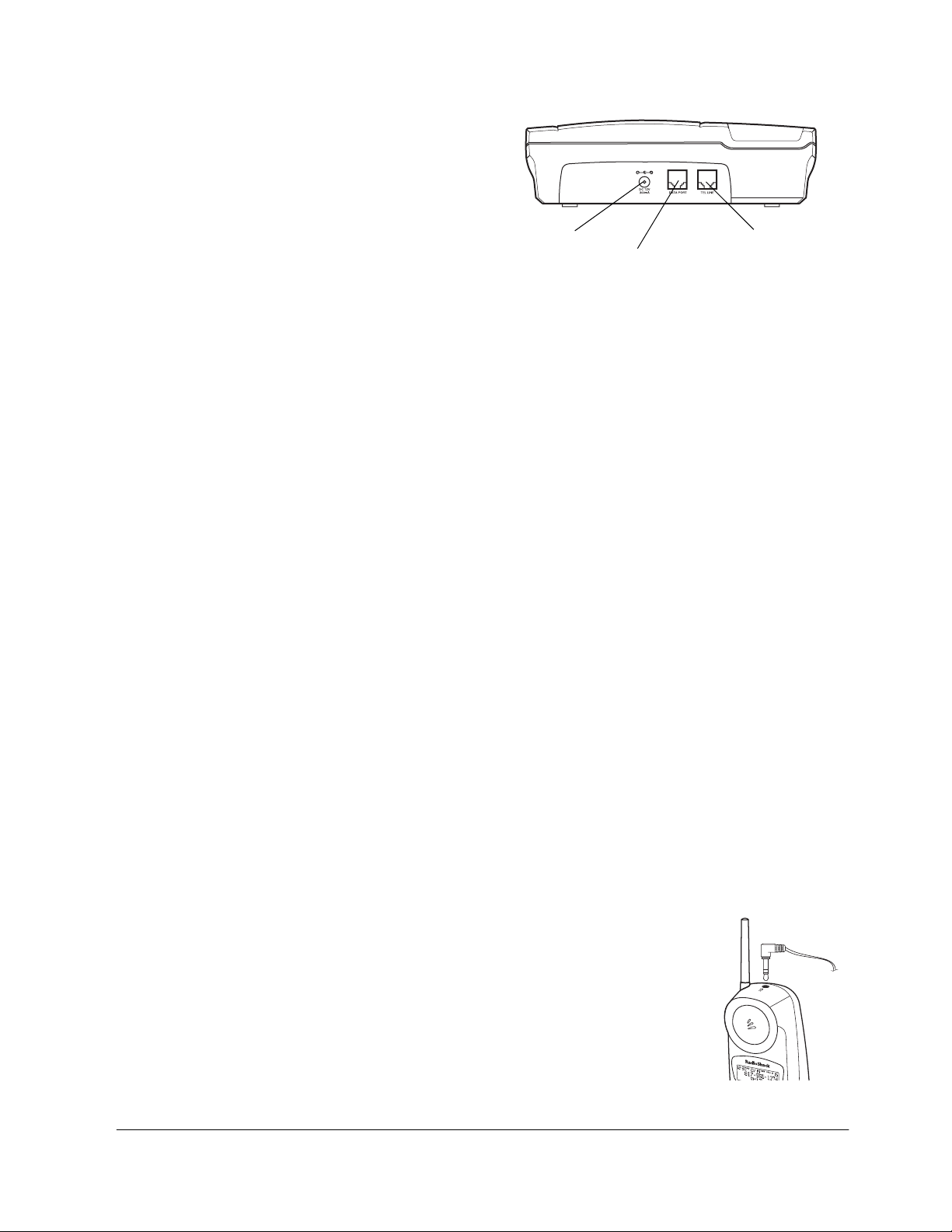
2. Press
;;;;
to darken the display, or
display.
Note:
The phone sounds 3 beeps when you reach
the lowest or highest contrast level.
::::
to lighten the
need a modular cord (available at your local RadioShack
store) to connect the phone to a computer modem.
3. Press
Note:
12 seconds, the corded phone exits the display contrast
setup.
FUNCTION
the area code setting mode.
appears.
In Steps 2 and 3, if you do not press a key within
to save the new setting and enter
7H;7
7H;7 9E:;
9E:; 3333 ###
###
7H;77H;7
9E:;9E:;
######
STORING YOUR AREA CODE
To dial a number from a Caller ID or VIP record (see
“Dialing a Number From a VIP or Caller ID Record” on
Page 17), you must first store your local area code in the
phone’s memory. Then, when you dial from a Caller ID or
VIP record, the system skips the area code if it matches
the one you stored.
Note:
Do not store the area code if your area requires ten
digit dialing. Otherwise, it dials incorrectly on call back.
Corded Phone
7H;7
7H;7 9E:;
9E:; 3333 ###
When
7H;77H;7
area code within 12 seconds. The phone beeps twice.
The area code is stored and the phone returns to standby
mode. To replace a stored area code, store a new one in
its place.
Note:
If you are not in the Area Code setting mode, hold
FUNCTION
down
again to skip the display contrast mode.
appears.
###
9E:;9E:;
appears, enter your three-digit
######
for 2 seconds, then press
FUNCTION
7H;7
7H;7 9E:;
9E:; 3333 ###
7H;77H;7
9E:;9E:;
###
######
DC 12V
300mA Jack
Plug one end of the modular cord into the
jack on the back of the corded phone. Plug the modular
cord’s other end into a computer modem’s telephone line
jack.
Note:
You cannot use the data port and the telephone at
the same time.
DATA PORT
TEL LINE
DATA PORT
SETTING UP THE CORDLESS
HANDSET
Resetting the Security Access-Protection
Code
If the cordless handset does not work immediately after
charging or recharging the battery pack, you must reset
the security access-protection code (see “Connecting,
Charging and Replacing the Cordless Handset’s Battery
Pack” on Page 7).
1. Hold down
H;=?IJH7J?ED
H;=?IJH7J?ED
H;=?IJH7J?EDH;=?IJH7J?ED
2. Within 12 seconds, hold down
cordless handset until
DELETE
on the corded phone for until
appears.
FLASH/DELETE
ý?D?J?7B?P7J?ED$$
ý?D?J?7B?P7J?ED$$
ý?D?J?7B?P7J?ED$$ý?D?J?7B?P7J?ED$$
appears.
>I
>I
>I>I
on the
Cordless Handset
Press and hold
7H;7
7H;7 9E:;
9E:; 3333 ###
7H;77H;7
9E:;9E:;
within 12 seconds. The cordless handset beeps twice.
The area code is stored and the cordless handset returns
to standby mode. To replace a stored area code, store a
new one in its place.
#/FUNC
on the cordless handset until
###
appears. Enter your three-digit area code
######
USING THE DATA PORT
The corded phone is equipped with an extra phone jack
that allows you to connect to a computer modem. You
Preparation
Note:
If you wait longer than 12 seconds, the phone
exits security code setup.
3. Once the cordless handset successfully receives the
security code from the corded phone, the cordless
handset and the corded phone beeps twice.
9ED<?HC;:
9ED<?HC;:
9ED<?HC;:9ED<?HC;:
appears on both phones.
Using a Headset
You can make or answer calls
with hands-free convenience
using an optional headset that
3
/32 -inch (2.5 mm) plug.
has a
Contact your local RadioShack
store for a suitable headset.
To connect the headset, insert
the headset plug into the
headset jack on the cordless
handset.
9

SETTING THE RINGERS
OFF
RINGER
. With
To have the phone ring when a call comes in, set
to ON. To turn the ringer off, set
RINGER
you hear an extension telephone ring, you can answer
the incoming call on this phone. The NEW CALL indicator
on the corded phone flashes until you answer the call.
The display lights on both the corded phone and the
cordless handset, and automatically turns off after 12
seconds.
You can adjust the base ringer’s frequency by sliding
RINGER FREQ A/B/C
set to
OFF
, you can still make outgoing calls. If
on the side of the base.
RINGER
to
SETTING THE DATE AND TIME
The phones’ dates and times are automatically updated
by the Caller ID information from the telephone company.
You cannot set the time and date manually.
Note:
If you do not apply Caller ID service, the date and
time cannot be stored.
When you first install the phone, ask someone to call
you. The phones’ dates and times are automatically
updated by the Caller ID information from the telephone
company. The dates and times are not updated when
you make a call.
Every time the phones receive calls, the dates and times
are updated by the Caller ID information from the phone
company. But if the date or time of the Caller ID
information is invalid (i.e., 28:00, or 8/32), the incorrect
date or time is not stored.
10
Preparation

ˆ
Operation
A QUICK LOOK AT YOUR PHONE
MUTE — To talk to someone else in the room
without the person on the other end of the phone
line hearing your conversation, press
the corded phone.
again to resume your phone conversation.
FLASH — provides the electronic equivalent of a switchhook
signal for special phone services such as Call Waiting.
If you have Call Waiting, press
without disconnecting the current call.
again to return to the first call.
FLASH
Note: If you do not have any special phone services, pressing
might disconnect your current call.
FLASH
to answer an incoming call
FLASH
appears. Press
<B7I>
<B7I>
<B7I><B7I>
<B7I>
<B7I>
<B7I><B7I>
appears.
REDIAL — To quickly redial the last number dialed, pick up the corded
handset or press
To redial a busy number, press
appears and a dial tone sounds for about 2 seconds, then
<B7I>
<B7I>
<B7I><B7I>
the number automatica lly re dia ls .
Notes:
The redial memory holds up to 32 digits, so you can redial long-distance as
well as local numbers.
The redial memory can also store tone entries and pause entries
(see “Using Tone Services on a Pulse Line” on Page 12 and “Entering a
Pause” on Page 14).
CKJ;
CKJ;
CKJ;CKJ ;
SPEAKER
appears. Press
MUTE
MUTE
, then press
REDIAL
on
.
REDIAL
without hanging up the phone.
CH — If you hear interference during a call,
repeatedly press
cordless handset to change the
channel until you hear a clear one.
REDIAL — To quickly redial the last number dialed, press
.
BACK
To redial a busy number, press
appears and a dial tone sounds for about 2 seconds, then the
<B7I>
<B7I>
<B7I><B7I>
number automatically redials.
Notes:
The redial memory holds up to 32 digits, so you can redial long-distance as well as local
numbers.
The redial memory can also store tone entries and pause entries
(see “Using Tone Services on a Pulse Line” on Page 12 and “Entering a Pause” on
Page 14).
REDIAL/CALL BACK
on the
CH
then
TALK
without hanging up the phone.
REDIAL/CALL
Operation
FLASH/DELETE —
provides the electronic
equivalent of a
switchhook signal for
special phone services
such as Call Waiting.
If you have Call Waiting,
press
FLASH/DELETE
to answer an incoming
call without
disconnecting the current
call.
Press
again to return to the first
call.
Note: If you do not have
any special phone
services, pressing
FLASH/DELETE
disconnect your current
call.
appears.
<B7I>
<B7I>
<B7I><B7I>
FLASH/DELETE
appears.
<B7I>
<B7I>
<B7I><B7I>
might
11

MAKING AND ANSWERING A CALL
ADJUSTING THE VOLUME
Corded Phone
To make a call using the corded phone, pick up the
corded handset or press
speakerphone. You hear a dial tone and
appears (if you are using speakerphone, the red
SPEAKER indicator also lights). Dial the desired number.
Note:
When you press
display shows
To answer a call, pick up the corded handset or press
SPEAKER
To end a call, press
handset to its cradle.
Note:
Even when there is an AC power failure and no
battery is installed in the corded phone, you can still
make and receive calls using the corded handset. But
you cannot use the cordless handset or the
speakerphone, or other functions of the phone.
7777
or
.
SPEAKER
####
or
∗∗∗∗
XXXX
respectively.
SPEAKER
to use the
;DJ;H
;DJ;H DKC8;H
DKC8;H 5555
;DJ;H;DJ;H
DKC8;HDKC8;H
, the corded phone’s
or return the corded
Cordless Handset
To make a call using the cordless handset, lift the
TALK
M7?J?D=
M7?J?D=
cordless handset, then press
When the cordless handset links up with the corded
phone, the channel, call duration timer and the receiver
volume level appear. You hear a dial tone. Dial the
desired number.
To answer a call, lift the cordless handset, then press
TALK
.
To end a call, press
on its cradle.
Notes:
• The call duration timer starts counting from
when you dial the number or receive a call, and
stops counting when you hang up the phone. The
call duration appears briefly after you hang up the
phone.
• When you press a button, a single tone indicates
that the phone has accepted the command. Three
tones indicate that you pressed a button in error, or
there is severe interference.
• If interference is severe, the cordless handset might
lose communication with the corded phone and the
call might disconnect. If this happens, reset the
cordless handset’s security access-protection code
(see “Resetting the Security Access-Protection
Code” on Page 9).
TALK
or place the cordless handset
.
M7?J?D=M7?J?D=
appears.
&&0&&
&&0&&
&&0&&&&0&&
Corded Phone
To adjust the corded handset’s volume, pick up the
8888
or
SPEAKER
VOLUME
9999
. The volume
again.
corded handset, then repeatedly press
9999
. The volume level (up to 4 levels) you selected
appears. The volume level remains set after you hang
up.
To adjust the speakerphone’s volume, press
then repeatedly press
level (up to 8 levels) you selected appears. The volume
level remains set after you press
VOLUME
Cordless Handset
To adjust the cordless handset’s volume, press
Then repeatedly press
level (up to 4 levels) you selected appears. The volume
level remains set after you hang up.
Note:
The corded phone or the cordless handset sounds
3 beeps when you reach the lowest or highest listening
level.
VOL/CID
8888
or
9999
. The volume
USING TONE SERVICES ON A
PULSE LINE
Some special services, such as bank-by-phone, require
tone signals. If you have pulse service, you can still use
these tone services by following these steps:
1. Dial the service’s main number.
2. When the service answers, press
cordless handset or
Any additional numbers you dial are sent as tone
signals.
3. After you complete the call, hang up the phone. The
phone automatically resets to pulse dialing.
TONE/
TONE/
on the corded phone.
∗∗∗∗
∗∗∗∗
USING PAGE/INTERCOM
Using the corded phone, you can send a page to the
cordless handset to locate it when it is away from the
charging cradle and not in use. You can use the corded
phone’s intercom feature to carry on a conversation with
a person using the handset.
To page the cordless handset,
the corded phone. The cordless handset beeps for about
15 seconds. Hold down
seconds. The cordless handset beeps for about 1
F7=?D=
F7=?D=
minute.
the cordless handset’s displays. Press
cordless handset to talk with the corded phone. The
channel,
corded phone’s and cordless handset’s displays.
appears on both the corded phone’s and
F7=?D=F7=?D=
?DJ9C
?DJ9C
and the volume level appear on both the
?DJ9C?DJ9C
PAGE/INTERCOM
PAGE/INTERCOM
press
for about 3
INTCM
8888
or
SPEAKER
TALK
/VIP
on the
on the
,
.
on
12
Operation

To send an intercom signal from the cordless handset to
the corded phone,
?DJ;H9EC
?DJ;H9EC
?DJ;H9EC?DJ;H9EC
cordless handset’s displays. The corded phone beeps for
about 15 seconds. Press
phone to talk with the cordless handset. The channel,
?DJ9C
?DJ9C
?DJ9C?DJ9C
phone’s and cordless handset’s displays. Pick up the
corded handset to talk if you do not want to use the
speakerphone.
appears on both the corded phone’s and the
and the volume level appear on both the corded
INTCM
press
PAGE/INTERCOM
on the cordless handset.
on the corded
the cordless handset’s displays. The corded phone
beeps.
2. Press
3. Press
PAGE/INTERCOM
to the cordless handset.
TALK
on the cordless handset to transfer the
call to the corded phone.
on the corded phone to talk
CONFERENCING
To exit the intercom mode,
SPEAKER
cordless handset.
Note:
intercom, the corded phone and the cordless handset
beep about once every 4 seconds and the NEW CALL
indicator on the corded phone flashes. To answer the
call, press SPEAKER on the corded phone or
the cordless handset, or pick up the corded handset.
on the corded phone, or
If an incoming call is detected while using the
PAGE/INTERCOM
press
INTCM
or
TALK
TALK
or
on the
on
TRANSFERRING A CALL
Between the Corded Handset and the
Speakerphone
To transfer a call from the speakerphone to the corded
phone
, pick up the corded handset. The speakerphone
turns off and the call is transferred to the corded handset.
The SPEAKER indicator turns off.
To transfer a call from the corded phone to the
speakerphone
the speakerphone, and the SPEAKER indicator turns on.
Place the corded handset in its cradle.
, press
SPEAKER
. The call is transferred to
You can use the corded phone and the cordless handset
to talk with an outside line at the same time.
When the corded phone is in use
cordless handset to start the conference call.
When the cordless handset is in use
handset or press
?D
?D KI;
KI;
appears on the cordless handset.
?D?D
KI;KI;
appears on the corded phone. Both phones sound three
short beeps.
SPEAKER
to join the conversation.
TALK
, press
, pick up the corded
on the
>7D:I;J
>7D:I;J ?D
>7D:I;J>7D:I;J
87I;
87I;
87I;87I;
?D KI;
KI;
?D?D
KI;KI;
From the Corded Phone or the
Speakerphone to the Cordless Handset
1. Press
2. Press
3. Press
PAGE/INTERCOM
the cordless phone. The call is placed on hold.
F7=?D=
F7=?D=
appears on both the corded phone’s and the
F7=?D=F7=?D=
cordless handset’s displays, and the cordless
handset beeps.
INTCM
on the cordless handset to talk to the
corded phone.
SPEAKER
corded handset to transfer the call to the cordless
handset.
on the corded phone to page
on the corded phone or hang up the
From the Cordless Handset to the Corded
Phone
1. Press
INTCM
on the cordless handset to hold the call
and send an intercom signal to the corded phone.
?DJ;H9EC
?DJ;H9EC
?DJ;H9EC?DJ;H9EC
appears on both the corded phone’s and
Operation
13

ˆ
Memory Operation
You can store up to 10 numbers (up to 24 digits) in each
phone’s memory.
Notes:
• To keep your accounts secure, we recommend you
do not store your personal access code for services
such as bank-by-phone in a memory location.
• When storing numbers for special services (such as
alternate long-distance or bank-by-phone), store the
service’s main phone number in one memory
location and numbers for additional information in
other locations.
STORING A NUMBER
1. Press
2. Within 12 seconds, press the memory location
3. Press
4. Enter the name (up to 15 characters) using the
MEM
on the cordless handset or
C;CE
the corded phone.
of the chosen phone.
number (
The number you entered appears.
Note:
location, press
;DJ;H
;DJ;H D7C;
;DJ;H;DJ;H
;DJ;H
;DJ;H D7C;
;DJ;H;DJ;H
following table:
# Presses 1 2 3 4 5 6 7 8 9
1ADGJMPTW
2-BEHKNQUX
3*CFILORVY
4!()$‘;S?Z
1–0
To enter a number into the tenth memory
MEM
or
D7C; 5555
D7C;D7C;
D7C;
D7C;D7C;
C;CE# ##
C;CEC;CE
) where you want to store a number.
0
.
MEMORY
appears on the corded phone, and
appears on the cordless handset.
##
appears on the display
####
on the chosen phone again.
MEMORY
on
5. Press
6. Dial the desired number (up to 24 digits).
7. Press
8. Write down the stored name and number on the
Note:
87JJ;HO
87JJ;HO
87JJ;HO87JJ;HO
recharge the battery within two minutes, or the numbers
stored in memory will be lost.
MEM
;DJ;H
;DJ;H J;B
J;B DKC8H
;DJ;H;DJ;H
J;BJ;B
Note:
• If you enter
corded phone’s display shows
tively) instead.
• You must press a number key within 12 seconds,
or the phone exits memory number storage setup.
MEM
to store the number. The cordless handset or the
corded phone sounds two long beeps.
Note:
If you hear three short beeps, the number did
not store successfully. Start again from Step 6.
memory label provided.
If the low battery warning tone sounds or
appears on the cordless handset’s display,
MEMORY
or
DKC8H
DKC8HDKC8H
MEMORY
or
on the chosen phone again.
appears.
∗
or # in the stored number, the
7777
XXXX
or
(respec-
on the chosen phone again
BEM
BEM
BEMBEM
Entering a Pause
In some telephone systems, you must dial an access
code (9, for example) and wait for a second dial tone
before you can dial an outside number. You can store the
access code with the phone number. However, if you do,
you should also store a pause after the access code to
allow the outside line time to connect. After entering the
PAUSE
access code, press
REDIAL/CALL BACK
second pause.
on the corded phone or
on the cordless handset to enter a 2-
DIALING A NUMBER
Notes:
• If you make a mistake, press
the cordless handset or
phone to delete a letter.
If you are using two consecutive letters that reside in
the same number key, press
/FUNC
corded phone (or
between the letters. For example, for “Tammy
Smith,” enter
If you do not press any number keys (
seconds, the phone exits memory number storage
setup.
14
####
8 2 6 FUNC 6 999 1 7777 6 444 8 44
on the cordless handset)
FLASH/DELETE
DELETE
on the corded
FUNCTION
on the
1–9
on
.
) within 12
Memory Operation
Corded Phone
1. Press
2. When you hear the dial tone, press
3. Enter the memory location number (1–0). The
You can also dial a stored number by pressing
then
SPEAKER
handset.
C;CE
C;CE '#&
'#&
C;CEC;CE
'#&'#&
memory location number appears and the phone
dials the number.
REVIEW
on the corded phone, or pick up the
;DJ;H
;DJ;H DKC8;H
DKC8;H 5555
;DJ;H;DJ;H
DKC8;HDKC8;H
appears.
::::
;;;;
or
appears.
MEMORY
(to display the desired number),
I;B;9J
I;B;9J
.
I;B;9JI;B;9J
MEMORY
,

CALL BACK
then
desired number.
. The speaker turns on and dials the
Cordless Handset
1. Press
2. Press
3. Enter the memory location number (1–0). The
You can also dial a stored number by pressing
VOL/CID
pressing
number.
TALK
on the cordless handset and wait for a
dial tone.
MEM
memory location number appears and the phone
dials the number.
8888
9999
or
REDIAL/CALL BACK
#
C;CE
C;CE
.
C;CEC;CE
to display the desired number, then
##
##
appears.
####
. The phone dials the
MEM
REVIEWING STORED NUMBERS
Corded Phone
MEMORY
Press
number (1–0), or press
through the memory locations.
. Enter the desired memory location
REVIEW
::::
or
;;;;
to scroll
then
CI=
messages. After you listen to all of your messages,
M7?J?D=
M7?J?D= E<<
M7?J?D=M7?J?D=
Note:
message waiting,
the MESSAGE indicator on the corded phone flashes.
E<<
appears on the display briefly.
E<<E<<
When you are using the phone and there is a
C;II7=;
C;II7=; M7?J?D=
C;II7=;C;II7=;
M7?J?D=
does not appear, but
M7?J?D=M7?J?D=
CI=
CI=CI=
CHAIN-DIALING SERVICE
NUMBERS
For quick recall of numbers for special services (such as
alternate long distance or bank by phone), store each
group of numbers in its own memory location.
When calling special services, dial the service’s main
number first. Then, at the appropriate place in the call,
MEMORY
press
cordless handset, then the number for the location where
the additional numbers are stored.
Note:
If you use pulse dialing, be sure you have stored a
tone entry in another memory location (see “Using Tone
Services on a Pulse Line” on Page 12).
on the corded phone or
MEM
on the
TESTING STORED EMERGENCY
NUMBERS
Cordless Handset
MEM
Press
1–0
(
memory locations.
Note:
FUNCTION
cordless handset to view the remaining digits.
. Enter the desired memory location number
), or press
If the stored number is more than 15 digits, press
VOL/CID
on the corded phone or
8888
9999
or
to scroll through the
#
/FUNC
on the
DELETING A STORED NUMBER
1. Press
2. Press
3. Within 12 seconds, press
MEMORY
cordless handset, then, within 12 seconds, enter the
memory location number of the number.
DELETE
DELETE
appears.
phone or
again to clear the memory. Two long beeps sound to
confirm the number is deleted.
on the corded phone or
on the corded phone or
on the cordless handset.
DELETE
FLASH/DELETE
on the cordless handset
MEM
FLASH/
;H7I;
;H7I; C;CE
C;CE 5ý
;H7I;;H7I;
C;CEC;CE
on the corded
MESSAGE WAITING
on the
5ý
5ý5ý
If you store an emergency service’s number (police
department, fire department, ambulance) and you want
to test the stored number, make the test call during the
late evening or early morning to avoid peak demand
periods. Remain on the line to explain the reason for your
call.
If you subscribe to a message waiting service with your
local telephone company, the MESSAGE indicator on the
C;II7=;
corded phone flashes and
12 seconds on the corded phone’s and cordless
handset’s displays when you have a new message
waiting. appears on the corded phone’s display. The
indicator continues to flash until you listen to all of your
C;II7=; M7?J?D=
C;II7=;C;II7=;
M7?J?D=
M7?J?D=M7?J?D=
appears for
Memory Operation
15
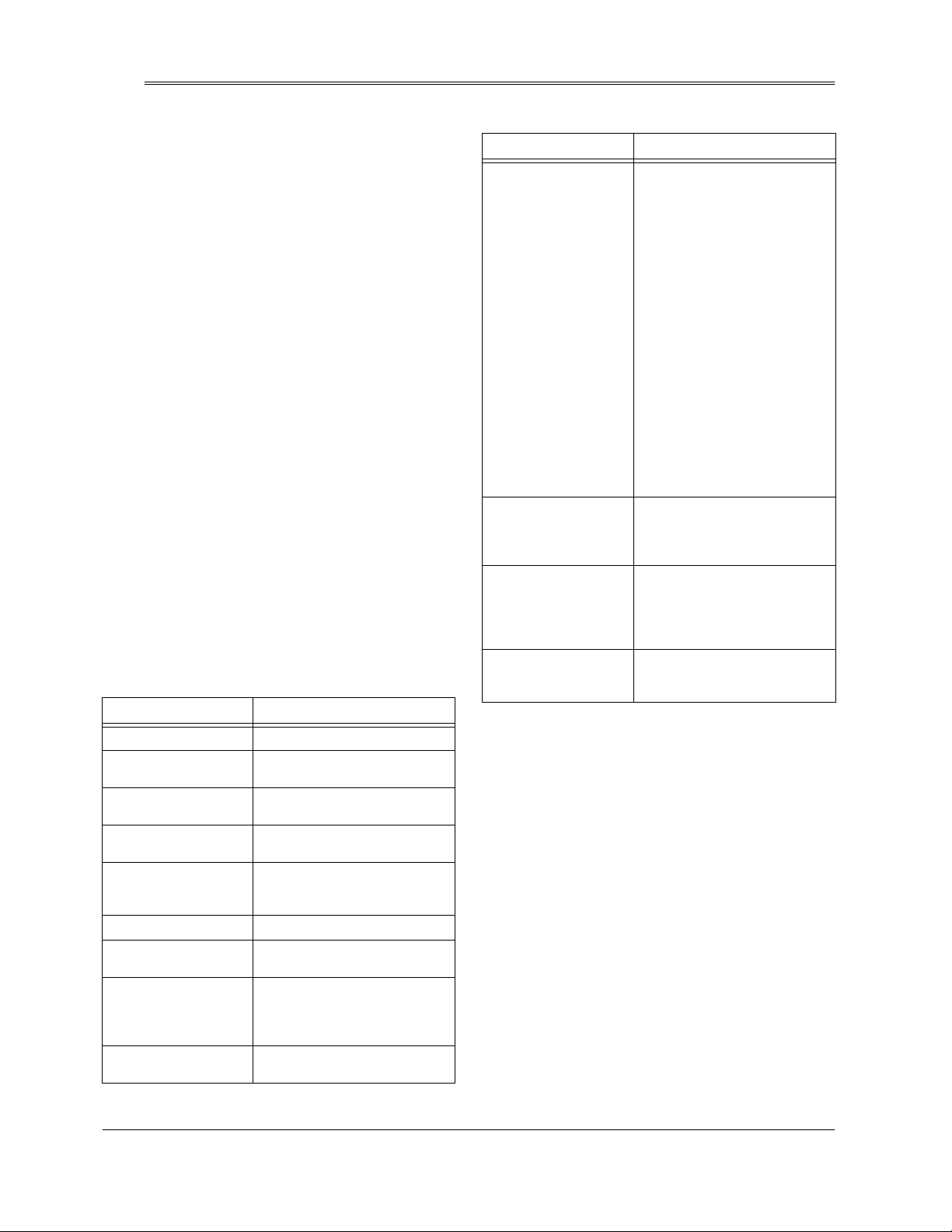
ˆ
Caller ID Operation
If you subscribe to Caller ID service from your phone
company, the system automatically displays information
about calls you receive and stores the information in
Caller ID memory. Each phone can store up to 35
number records (the most recent is 35), replacing the
oldest call with each new one.
The first line of the Caller ID record shows the calling
time, date and the number of calls. The second line
shows the caller’s phone number. The third line shows
the caller’s name, if available. (See “Caller ID
Messages.”)
When the corded phone rings, the NEW CALL indicator
D;M
D;M
flashes, and
appears on both phones, and
on the display after the last incoming call.
appears. The latest Caller ID record
D;MD;M
D;M
D;M 97BB
D;MD;M
97BB çççç
97BB97BB
or
H;FJ
H;FJ
H;FJH;FJ
remains
CALL WAITING
If you subscribe to Call Waiting and a call comes in while
you are on the phone, you hear a tone that indicates you
have another call. The system displays the Caller ID/Call
Waiting information for about 12 seconds, then stores the
information.
FLASH
To answer the incoming call, press
phone or
appears. To resume the previous conversation, press
FLASH
FLASH/DELETE
FLASH/DELETE
or
on the cordless phone.
again.
on the corded
<B7I>ý
<B7I>ý
<B7I>ý<B7I>ý
CALLER ID MESSAGES
Display Description
D;M
D;M 97BBýç
97BBýç
D;MD;M
97BBýç97BBýç
FH?L7J;
FH?L7J;
FH?L7J;FH?L7J;
EKJ
EKJ E<
E< 7H;7
EKJEKJ
;D:ýE<ýB?IJ
;D:ýE<ýB?IJ
;D:ýE<ýB?IJ;D:ýE<ýB?IJ
H;FJ
H;FJ
H;FJH;FJ
DEý:7J7
DEý:7J7
DEý:7J7DEý:7J7
;HHEH
;HHEH
;HHEH;HHEH
C;II7=;
C;II7=; M7?J?D=
C;II7=;C;II7=;
CI=
CI= M7?J?D=
CI=CI=
7H;7
E<E<
7H;77H;7
M7?J?D=
M7?J?D=M7?J?D=
M7?J?D= E<<
M7?J?D=M7?J?D=
E<<
E<<E<<
Indicates the call number.
The caller chose not to
send information.
The caller is not within a Caller ID
service area.
Appears when you reach the last
call.
Appears if you have received a
call from the same phone number
more than once.
No Caller ID data sent.
Caller’s information was distorted
before reaching the system.
A message is waiting. (You must
subscribe to your phone
company’s message waiting
service t o see this.)
All new messages have been
played.
Display Description
BED=
BED= :?IJ7D9;
:?IJ7D9;
BED=BED=
:?IJ7D9;:?IJ7D9;
97BBý<EHM7H:
97BBý<EHM7H:
97BBý<EHM7H:97BBý<EHM7H:
97BBý<M:ý8KIO
97BBý<M:ý8KIO
97BBý<M:ý8KIO97BBý<M:ý8KIO
D;Mý3ýNNý
D;Mý3ýNNý
D;Mý3ýNNýD;Mý3ýNNý
JEJ7Bý3ýNN
JEJ7Bý3ýNN
JEJ7Bý3ýNNJEJ7Bý3ýNN
Appears if your phone company
sends information indicating that
an incoming call is long distance.
•
If the call is private and long
distance, the display toggles
FH?L7J;
FH?L7J;
:?IJ7D9;
7H;7
and
:?IJ7D9;
<M: 8KIO
8KIO
<M:<M:
8KIO8KIO
NN
NN
NNNN
FH?L7J;FH?L7J;
.
BED=
BED= :?IJ7D9;
BED=BED=
.
97BB
97BB <EHM7H:
97BB97BB
.
is the number of
between
:?IJ7D9;
:?IJ7D9;:?IJ7D9;
•
If the call is out of area and
long distance, the display
toggles between
7H;7
7H;77H;7
•
If the caller’s name is
available and the call is out of
area and long distance, the
display toggles between the
caller’s name and
:?IJ7D9;
:?IJ7D9;:?IJ7D9;
The call was forwarded from a
number set up to forward all calls.
The display toggles between the
caller’s name and
The call was forwarded from a
number set to forward a call if the
line is busy. The display toggles
between the caller’s name and
97BB
97BB <M:
97BB97BB
Indicates the number of new calls
and all calls.
calls.
BED=
BED=
and
BED=BED=
EKJ
EKJ E<
E<
EKJEKJ
E<E<
:?IJ7D9;
:?IJ7D9;:?IJ7D9;
BED=
BED=
BED=BED=
<EHM7H:
<EHM7H:<EHM7H:
.
REVIEWING RECORDS
Each time you receive a call, your system stores a Caller
ID record that you can review later. Each record includes:
• call number
• time and date of the call
• caller’s telephone number (if available)
• caller’s name (if available)
Repeatedly press
VOL/CID
call forward, or press
VOL/CID
from the most recent call backward.
Notes:
8888
9999
• The displays show the first 15 characters of the
caller’s name and the last 15 digits of the phone
number.
REVIEW
on the cordless phone to review from the first
on the cordless handset to review records
;;;;
REVIEW
on the corded phone or
::::
on the corded phone or
.
16
Caller ID Operation
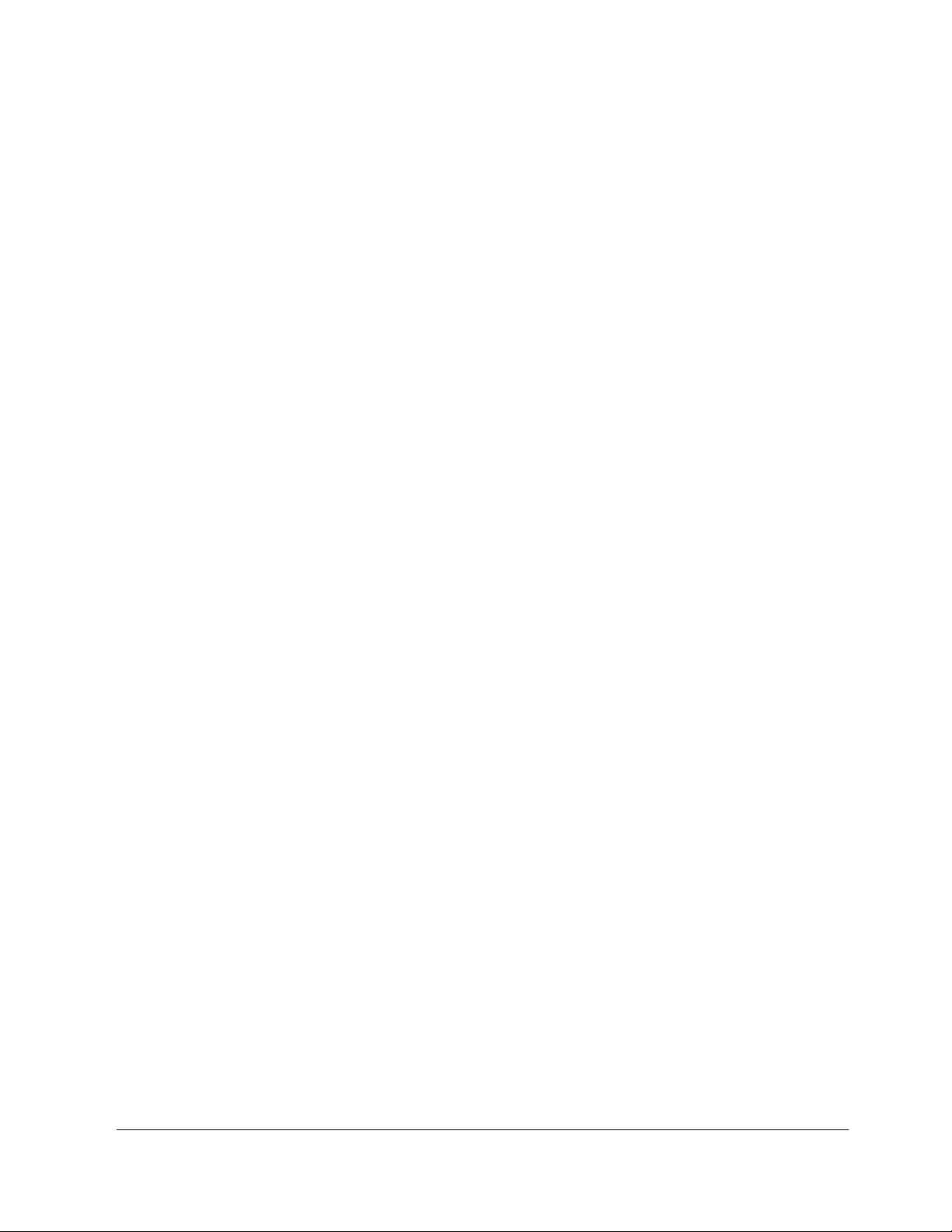
• Empty Caller ID memory locations do not appear.
Deleting VIP Records
• When a repeat call is received, the old record will be
H;FJ
removed from the Caller ID List and
• When the list is full, the oldest caller’s information is
replaced by the newest one.
H;FJ
H;FJH;FJ
appears.
DELETING RECORDS
To delete a single record
1.
::::
;;;;
or
on the corded phone or
on the cordless handset to select the record you
want to delete. Press
FLASH/DELETE
or
97BB
97BB
?:
?: 5555
97BB97BB
To delete all records
corded phone or
handset for 3 seconds.
2. Press
DELETE
beeps sound upon deletion.
appears.
?:?:
FLASH/DELETE
DELETE
on the corded phone or
on the cordless handset again. Two long
, repeatedly press
VOL/CID
DELETE
on the cordless handset.
, hold down
on the corded phone
DELETE
on the cordless
;H7I;
;H7I; 7BB
7BB 5555
7BB7BB
appears.
;H7I;;H7I;
REVIEW
8888
;H7I;ý
;H7I;ý
;H7I;ý;H7I;ý
on the
FLASH/
or
9999
VIP RECORDS
You can store up to 5 VIP Caller ID records with a
distinctive ring for each record in the corded phone and
the cordless handset.
1. Press
2. Hold down
Note:
appears and you hear three short beeps. Delete some
VIP records from memory.
REVIEW
VOL/CID
the Caller ID record you want to store in the VIP
record.
on the cordless handset for 2 seconds.
The Caller ID record is transferred to the VIP record.
L?F
L?F IJEH;:
IJEH;:
L?FL?F
IJEH;:IJEH;:
When the VIP memory is full,
Reviewing VIP Records
::::
;;;;
or
on the corded phone or
8888
9999
or
on the cordless handset to select
VIP
on the corded phone or
appears, and two long beeps sounds.
L?F
L?F C;CE
L?FL?F
TONE/*/VIP
C;CE <KBBé
<KBBé
C;CEC;CE
<KBBé<KBBé
1. Press
2. To delete a single record, repeatedly press
3. Press
VIP
on the corded phone or
L?F
cordless handset.
::::
;;;;
or
on the corded phone or
on the cordless handset to find the desired number,
then press
DELETE
appears.
To delete all records, hold down
corded phone or
handset.
DELETE
beeps sound.
on the cordless handset.
;H7I;
;H7I; 7BB
;H7I;;H7I;
DELETE
on the cordless handset again. Two long
L?F
appears.
L?FL?F
DELETE
on the corded phone or
FLASH/DELETE
7BB L?F
L?F 5555
L?FL?F
appears.
7BB7BB
on the corded phone or
TONE/*/VIP
VOL/CID
;H7I;
;H7I; L?F
;H7I;;H7I;
DELETE
on the cordless
DIALING A NUMBER FROM A VIP
OR CALLER ID RECORD
The system cannot dial a number if the Caller ID record
consists of a name only.
1. Select the desired record by reviewing the Caller ID
or VIP record.
2. Repeatedly press
#
/FUNC
on the cordless phone until you see the
desired combination of local number, area code,
and/or long distance prefix (1).
Note:
If the area code is the same as the one you
stored in the phone, you do not need to dial it.
3. Press
CALL BACK
CALL BACK
dials the caller’s phone number.
FUNCTION
on the corded phone or
on the cordless handset. The system
on the corded phone or
STORING A CALLER ID/VIP
RECORD IN MEMORY
1. Press
REVIEW
VOL/CID
desired caller or VIP number.
8888
::::
;;;;
or
on the corded phone or
9999
or
on the cordless handset to find the
REVIEW
8888
FLASH/
L?F 5555
L?FL?F
on the
FLASH/
REDIAL/
on the
9999
or
1. Press
2. To review from the oldest VIP record, press
VIP
on the corded phone or
L?F
L?F
cordless handset.
;;;;
on the corded phone or
cordless handset.
To review from the latest VIP record, press
::::
on the corded phone or
cordless handset.
appears.
L?FL?F
TONE/*/VIP
VOL/CID
VOL/CID
8888
9999
on the
on the
on the
REVIEW
REVIEW
Caller ID Operation
2. Press
3. Press
4. Enter the memory location number. The corded
FUNCTION
the cordless handset to store the number as
specified in Step 2 of “Dialing a Number From a
Caller ID or VIP Record”.
MEMORY
cordless handset.
phone or the cordless handset sounds two long
beeps.
Note:
If the handset sounds three short beeps, the
caller’s number is not stored. Start over from Step 1.
on the corded phone or
on the corded phone or
I;B;9J
I;B;9J C;CE
C;CE '¶&5
C;CEC;CE
'¶&5
'¶&5'¶&5
I;B;9JI;B;9J
#
/FUNC
MEM
appears.
on the
on
17
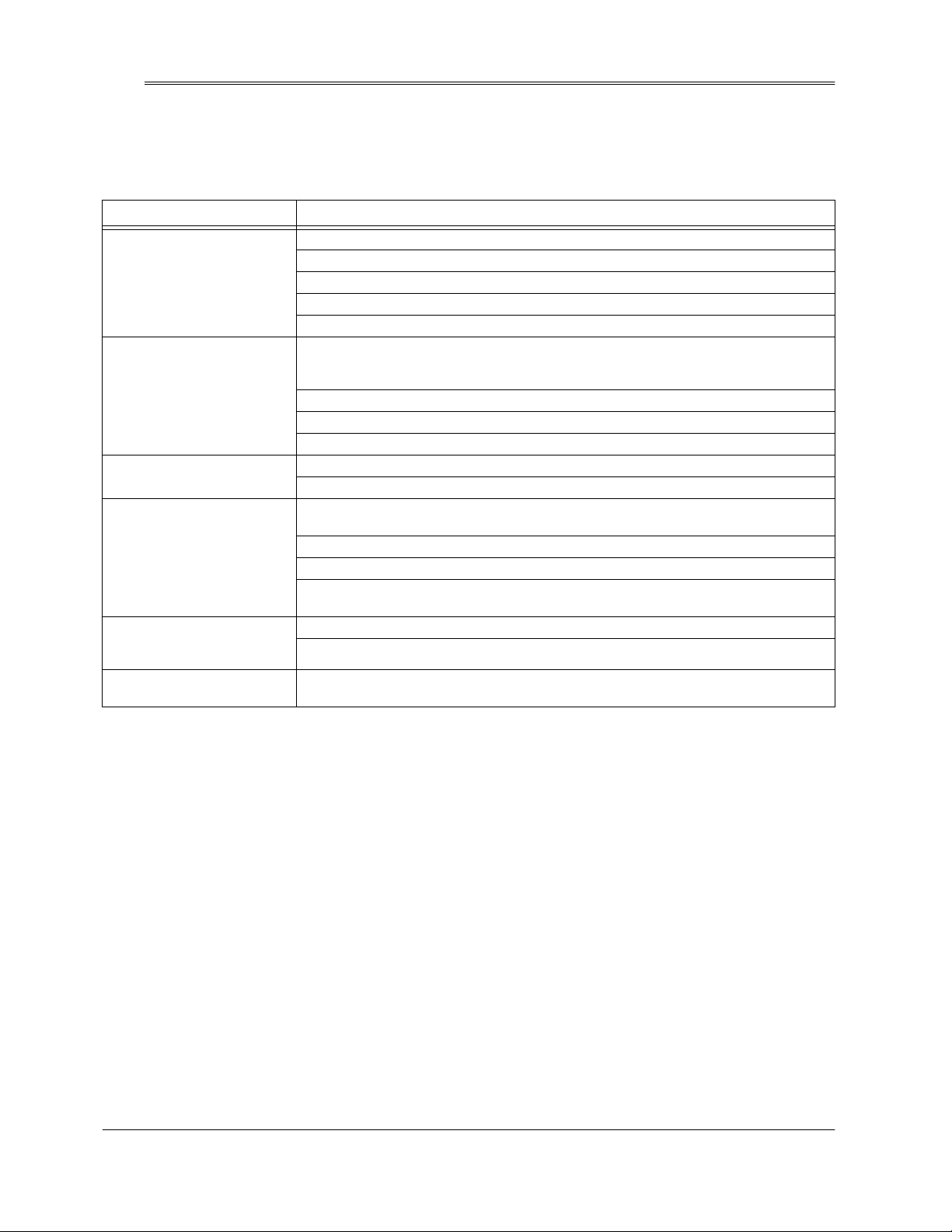
ˆ
Troubleshooting
We do not expect you have any problems with your telephone, but if you do, the following suggestions might help. If you
still have problems, check the other phones on the same line to see if they work properly. If they do, and the problem
does not seem to be with your phone service, take the phone to your local RadioShack store for assistance.
Problem Suggestion
The cordless handset does not
work.
Call is noisy. Keep the cordless handset and the corded phone away from interference sources such as
The range decreases. Ensure the corded phone’s antenna is raised and is not touching a metal surface.
The handset battery pack does
not charge.
You have an incoming call, but
do not receive any Caller ID
information.
Can receive calls, but cannot
make calls.
Move the cordless handset closer to the corded phone.
Raise the corded phone’s antenna to a vertical position.
Ensure the phone’s modular cord and the AC adapter are correctly and securely connected.
Recharge the cordless handset’s battery pack.
Reset the security access-protection code.
computers, remote control toys, wireless alarm systems, wireless intercoms and room monitors,
fluorescent lights, and electrical appliances.
If the interference is severe, turn off the interfering device.
Move the cordless handset closer to the corded phone.
Hang up and redial the number. Press CH to change the channel.
Recharge the cordless handset’s battery pack.
Check the charging contacts on the handset and base. If they are dirty, clean them with a pencil
eraser.
Be sure the battery pack is connected correctly.
Be sure the handset is properly seated on the charging cradle.
Replace the battery pack (see “Connecting, Charging and Replacing the Cordless Handset’s
Battery Pack” on Page 7).
Check that the phone is correctly and securely connected.
Check with you phone company to verify that your Caller ID service is active.
TONE/PULSE
Set
Page 8).
correctly for the type of service you have (see “Setting the Dialing Mode” on
CARE
Keep the phone dry; if it gets wet, wipe it dry immediately.
Use and store the phone only in normal temperature
environments. Handle the phone carefully; do not drop it.
Keep the phone away from dust and dirt, and wipe it with
a damp cloth occasionally to keep it looking new.
Modifying or tampering with the phone’s internal
components can cause a malfunction and might
invalidate its warranty and void your FCC authorization to
operate it. If your phone is not performing as it should,
take it to your local RadioShack store for assistance. If
the trouble is affecting the telephone lines, the phone
company can ask you to disconnect your phone until you
have resolved the problem.
18
Troubleshooting
FCC STATEMENT
Your telephone complies with Part 68 of
must, upon request, provide the FCC registration number
and the REN to your telephone company. Both numbers
are on the bottom of the telephone’s base.
Note:
You must not connect your telephone to:
• coin-operated systems
• party-line systems
• most electronic key telephone systems
FCC Rules
. You
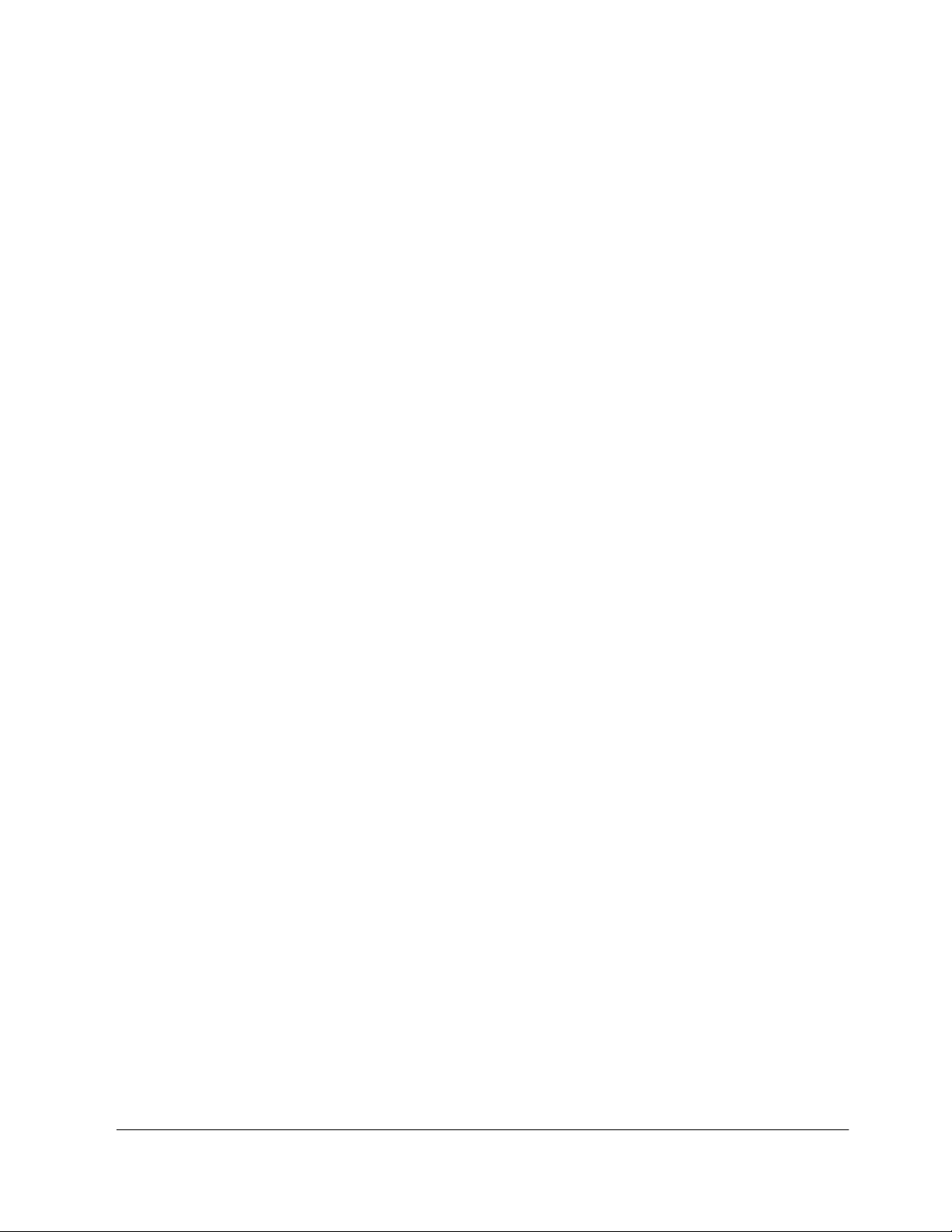
THE FCC WANTS YOU TO KNOW
In the unlikely event that your phone causes problems on
the phone line, the phone company can temporarily
discontinue your service. If this happens, the phone
company attempts to notify you in advance. If advance
notice is not practical, the phone company notifies you as
soon as possible and advises you of your right to file a
complaint with the FCC.
Also, the phone company can make changes to its lines,
equipment, operations, or procedures that could affect
the operation of this telephone. The telephone company
notifies you of these changes in advance, so you can
take the necessary steps to prevent interruption of your
telephone service.
This equipment complies with the limits for a Class B
digital device as specified in Part 15 of
These limits provide reasonable protection against radio
and TV interference in a residential area.
However, your equipment might cause TV or radio
interference even when it is operating properly. To
eliminate interference, you can try one or more of the
following corrective measures:
• reorient or relocate the receiving antenna
FCC Rules
.
• increase the distance between the equipment and
the radio or TV
• use outlets on different electrical circuits for the
equipment and the radio or TV
Consult your local RadioShack store if the problem still
exists.
Warning:
expressly approved by the party responsible for
compliance could void the user’s authority to operate the
equipment.
Changes or modifications to this phone not
LIGHTNING
Your telephone has built-in lightning protection to reduce
the risk of damage from surges in telephone line and
power line current. This lightning protection meets or
exceeds FCC requirements. However, lightning striking
the telephone or power lines can damage your
telephone.
Lightning damage is not common. Nevertheless, if you
live in an area that has severe electrical storms, we
suggest that you unplug your phone when storms
approach to reduce the possibility of damage.
Troubleshooting
19
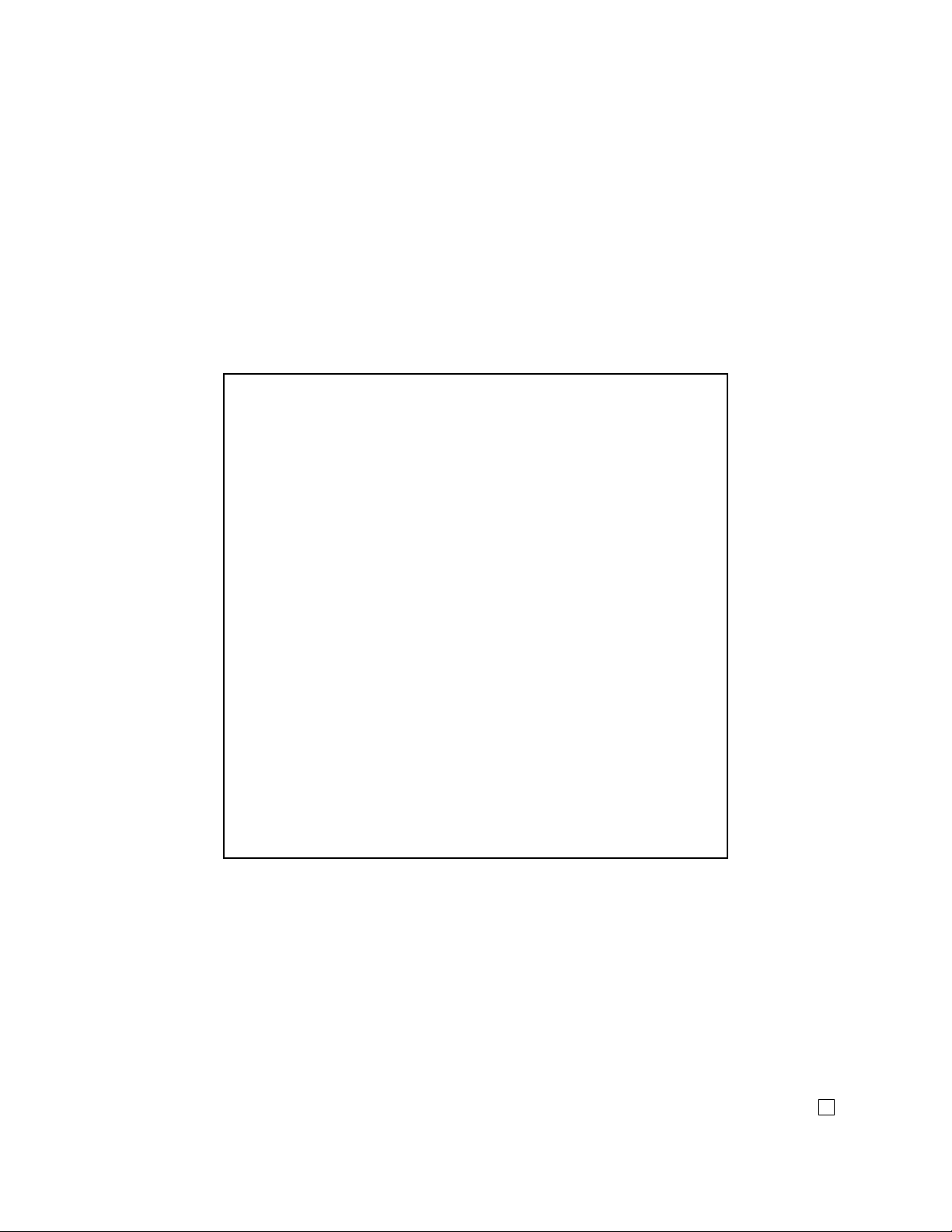
Limited One-Year Warranty
This product is warranted by RadioShack against manufacturing defects in material and workmanship under normal use for one (1) year from the date of purchase from Radi oShack compan y- owned
stores and authorized RadioShack franchisees and dealers. EXCEPT AS PROVIDED HEREIN, RadioShack MAKES NO EXPRESS WARRANTIES AND ANY IMPLIED WARRANTIES, INCLUDING
THOSE OF MERCHANTABILITY AND FITNESS FOR A PARTICULAR PURPOSE, ARE LIMITED
IN DURATION TO THE DURATION OF THE WRITTEN LIMITED WARRANTIES CONTAINED
HEREIN. EXCEPT AS PROVIDED HEREIN, RadioShack SHALL HAVE NO LIABILITY OR RESPONSIBILITY TO CUSTOMER OR ANY OTHER PERSON OR ENTITY WITH RESPECT T O ANY
LIABILITY, LOSS OR DAMAGE CAUSED DIRECTLY OR INDIRECTLY BY USE OR PERFORMANCE OF THE PRODUCT OR ARISING OUT OF ANY BREACH OF THIS WARRANTY, INCLUDING, BUT NOT LIMITED TO, ANY DAMAGES RESULTING FROM INCONVENIENCE, LOSS
OF TIME, DATA, PROPERTY, REVENUE, OR PROFIT OR ANY INDIRECT, SPECIAL, INCIDENTAL, OR CONSEQUENTIAL DAMAGES, EVEN IF RadioShack HAS BEEN ADVISED OF THE
POSSIBILITY OF SUCH DAMAGES.
Some states do not allow limitations on how long an implied warranty lasts or the exclusi on or limitation of incidental or consequential damages, so the above limitations or exclusions may not apply to
you.
In the event of a product defect during the warranty period, take the product and the RadioShack
sales receipt as proof of purchase date to any RadioShack store. RadioShack will, at its option, unless otherwise provided by law: (a) correct the defect by product repair without charge for parts and
labor; (b) replace the product with one of the same or similar design; or (c) refund the purchase
price. All replaced parts and products, and products on which a refund is made, become the property of RadioShack. New or reconditioned parts and products may be used in the performance of
warranty service. Repaired or replaced parts and products are warranted for the remainder of the
original warranty period. You will be charged for repair or replacement of the product made after the
expiration of the warranty period.
This warranty does not cover: (a) damage or failure caused by or attributable to acts of God, abuse,
accident, misuse, improper or abnormal usage, failure to follow instructions, improper installation or
maintenance, alteration, lightning or other incidence of excess voltage or current; (b) any repairs
other than those provided by a RadioShack Authorized Service Facility; (c) consumables such as
fuses or batteries; (d) cosmetic damage; (e) transportation, shipping or insurance costs; or (f) costs
of product removal, installation, set-up service adjustment or r einstallation.
This warranty gives you specific legal rights, and you may also have other rights which vary from
state to state.
RadioShack Customer Relations, 200 Taylor Street, 6th Floor, Fort Worth, TX 76102
12/99
RadioShack Corporation
Fort Worth, Texas 76102
A
43-3507
11A01
Printed in China
