Page 1
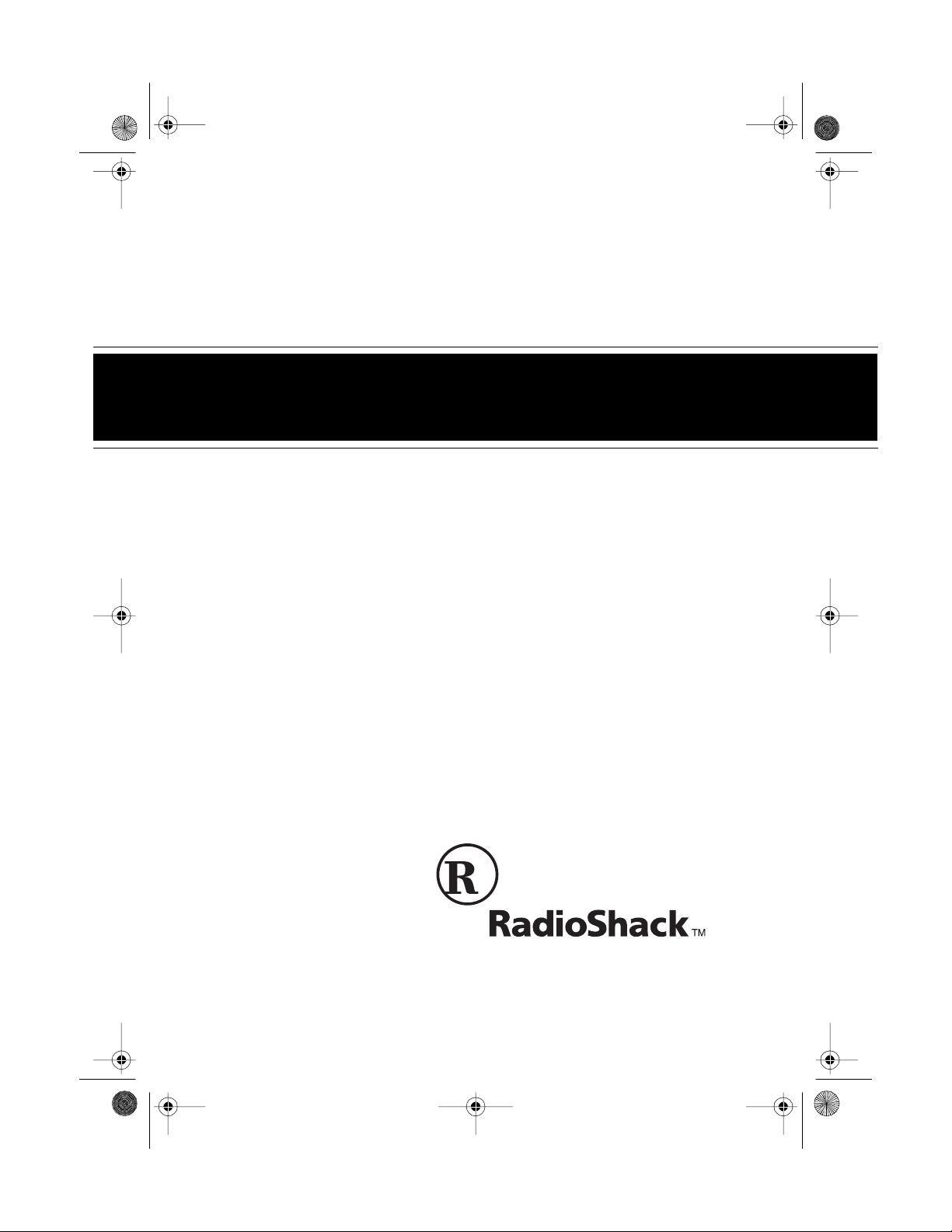
43-103 9.fm Page 1 Tuesday, August 17, 1999 10:12 AM
25-Channel Cordless Telephone
Cat. No. 43-1039
OWNER’S MANUAL
Please read before using this equipment.
ET-539
with Lighted Keypad
Page 2
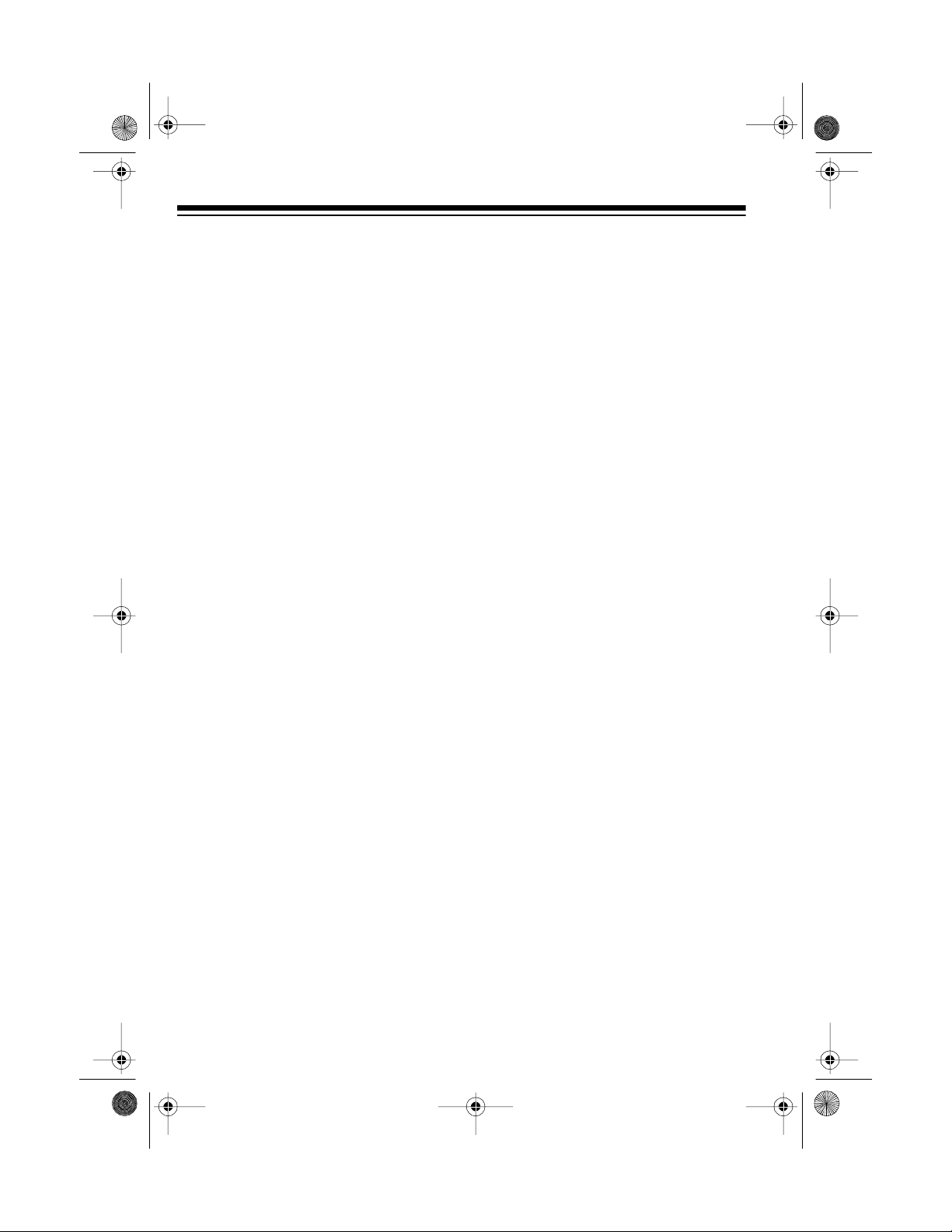
g
y
y
y
y
g
g
43-103 9.fm Page 2 Tuesday, August 17, 1999 10:12 AM
FEATURES
Your RadioShack ET-539 25-Channel
Cordless Telephone with Lighted Key pad includes the latest advances in
cordless phone technology, and includes these features:
Auto-Scan
— automatically selects
the clearest channel when you pick up
the phone.
25-Channel Selector
— lets you manually change channels to find the one
with the least interference.
Li
hted Keypad
— lights to make the
phone easy to use when you are making or answering a call in a dark room.
10-Number Memor
— lets you store
10 phone numbers in memory for easy
dialing.
Advanced Super CCT Circuitr
—
provides clarity comparable to a corded phone, reduces background noise,
and increases effective operating distance.
‚
COM-LOK
— ensures that other cordless phone users cannot use your
phone line while the handset is on the
base.
Automatic Securit
tion Code
— changes each time you
Access Protec-
disconnect and restore power to the
base to help prevent other cordless
phone users from using your phone
line while the handset is off the base.
— sends an electronic switch-
Flash
hook signal for use with special phone
services such as call waiting.
Redial
— with the touch of a b utton,
quickly redials the last number dialed.
Touch To ne or Pulse (Rota r
— lets you connect y our phone to
in
) Dial-
either type of service.
Handset Volume Control
— lets you
control the volume of the sound you
hear through the handset.
Hearin
-Aid Compatibility
— lets
you use your phone with he aring aids
that have a T (telephone) switch.
Please read this Owner’s Manual carefully so you ca n enjoy all of your telephone’s features.
© 1996 Tandy Corporation.
COM-LOK is a registered trademark used by Tandy Corporation.
RadioShack is a trademark used by Tandy Corporation.
All Rights Reserv ed .
2
Page 3
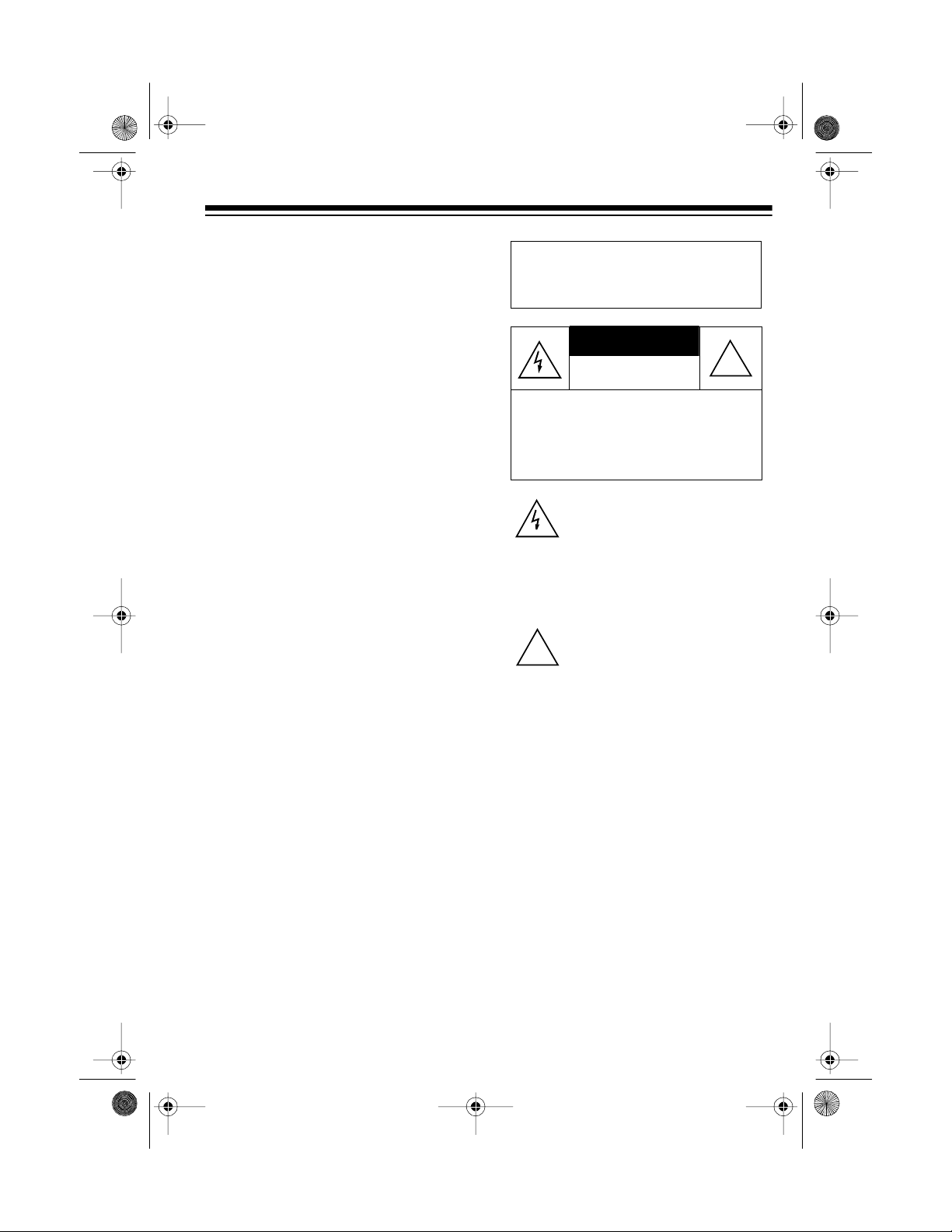
CAUTION
43-103 9.fm Page 3 Tuesday, August 17, 1999 10:12 AM
Important: Cordless phones such as
this one require AC power to operate.
When the AC power is off, you cannot
dial out or receive incoming calls using
your ET-539. For this reason, the E T539 cordless phone should not be your
only telephone. To be safe, you should
also have a phone that does not need
AC power to operate (not a cordless
phone) so you can still make and receive
calls if there is an AC power failure.
This telephone has been tested and
found to comply with all applicable UL
and FCC standards.
Your ET-539 operates on standard radio frequencies, as allocated by the
FCC. Therefore, it is possible for other
radio units operating on similar frequencies, within a certain area, to inadvertently intercept your conversations and/or cause interference on
your cordless telephone. This lack of
privacy can occur with any cordless
telephone.
Warning: To prevent f ire or shock
hazard, do not expose t his product
to rain or moisture.
RISK OF ELECTRIC SHOCK.
DO NOT OPEN.
CAUTION: TO REDUCE THE RISK OF
ELECTRIC SHOCK, DO NOT REMOVE
COVER OR BA CK. NO USER-S ERVICEABLE PARTS INSIDE. REFER SERVICING TO QUALIFIED PERSONNEL.
This symbol is intended to aler t you
to the p r es en c e o f un in su lated d an gerous voltage within the product’s
enclosure that might be of suf ficient
magnitude to constitute a risk of
electric shock. Do not open the
product’s case.
This symbol is intended to inform
you that important operating and
!
maintenance instructions are included in the literature accompanying this product.
!
For your records, we urge you to
record the serial number of your phone
in the space below. The serial number
is on the bottom panel of the base.
Serial Number ______________
3
Page 4
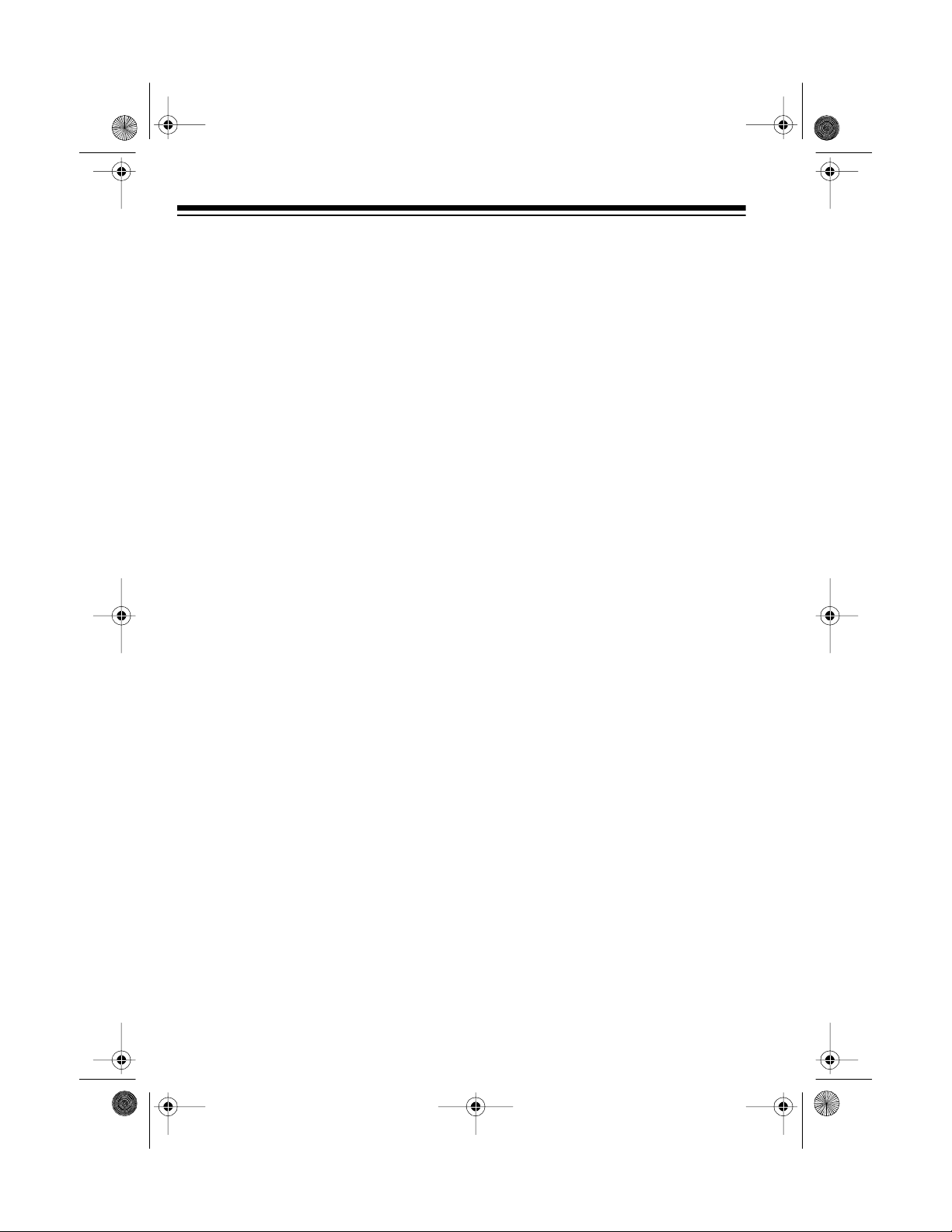
43-103 9.fm Page 4 Tuesday, August 17, 1999 10:12 AM
READ THIS BEFORE
INSTALLATION
We have designed your te lephone to
conform to federal regulations, and
you can connect it to mos t telephone
lines. However, each device that you
connect to the phone line draws power
from the phone line. We refer to this
power draw as the device’s ringer
equivalence number, or REN. The
REN is shown on the bottom of your
phone’s base.
If you are using more than one phone
or other device on t he line, add up all
the RENs. If the total is more than five,
your phone might not ring. In rural areas, a total REN of three might im pair
ringer operation. If ringer operation is
impaired, remove a device from the
line.
FCC STATEM ENT
This telephone complies with Part 68
FCC Rules
of
quest, provide the FCC registration
number and the REN to your phone
company. These num bers are located
on the bottom of your phone’s base.
Note:
phone to any of the following:
You must not connect your
• Coin-operated systems
• Party-line systems
• Most electronic key phone systems
. You must, upon re-
4
Page 5
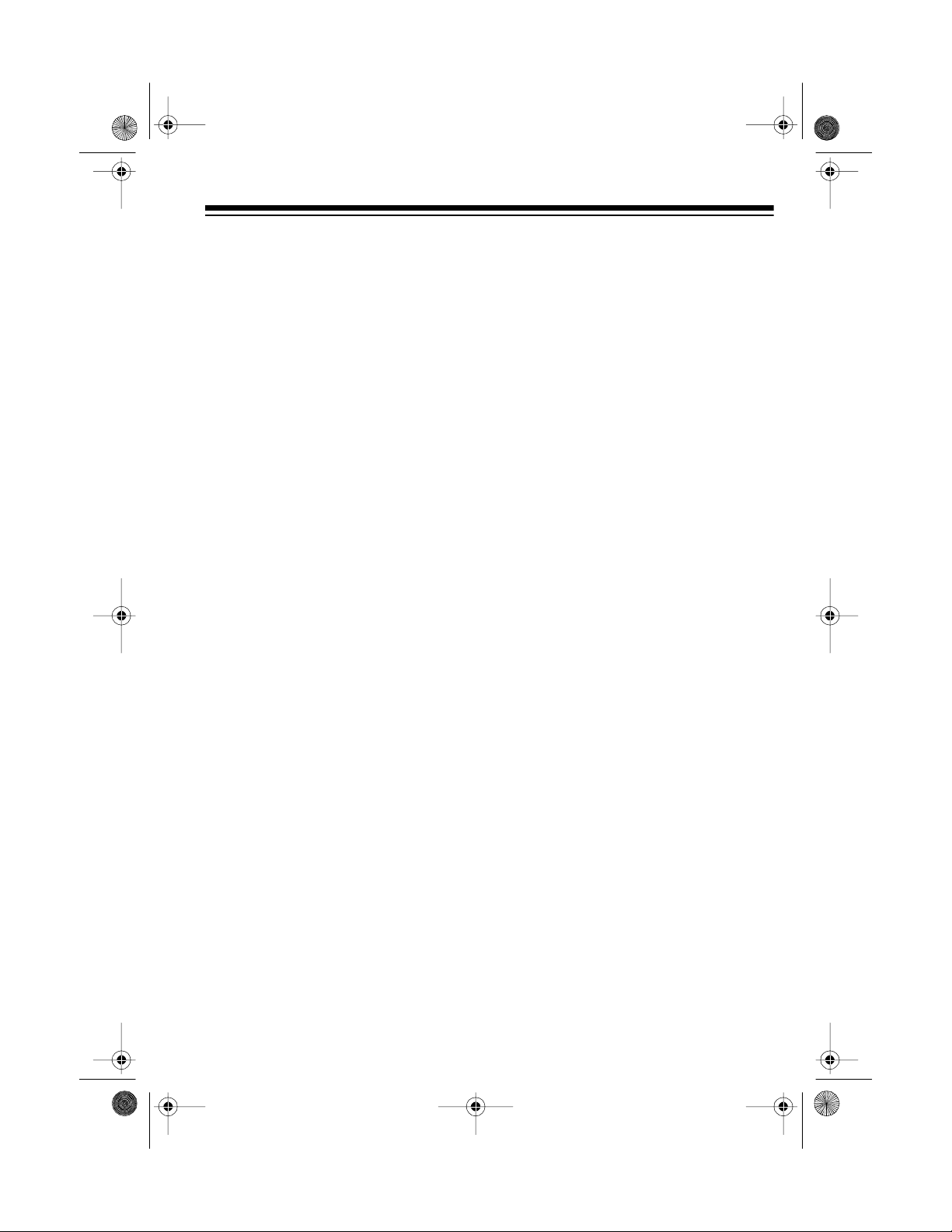
g
43-103 9.fm Page 5 Tuesday, August 17, 1999 10:12 AM
CONTENTS
Installation ............................................................................................................ 6
Selecting a Location ........................................................................................ 6
Placing th e Base on a Desk Top ............................................................... 6
Mounting the Base on a Wall Plate ........................................................... 7
Mounting the Base Directly on a Wall ....................................................... 8
Preparation ......................................................................................................... 10
Connecting the Battery ................................................................................. 10
Charging the Battery ..................................................................................... 10
Setting the Dialing Mode ............................................................................... 11
Setting the Volume.......................................................................................... 11
Operation ............................................................................................................ 12
Making/Answering a Call .............................................................................. 12
Using the Handset at the Base ............................................................... 12
Using the Handset Away from the Base ................................................. 12
Changing Channels ...................................................................................... 13
Using Redial .................................................................................................. 13
Using Flash ................................................................................................... 13
Using Tone Services on a Pulse Line ........................................................... 14
Using Page ................................................................................................... 14
Memory Dialing ............................................................................................. 14
Storing a Number in Memory .................................................................. 15
Entering a Pause in a Memory Number ................................................. 16
Dialing a Stored Number ........................................................................ 16
Storing/Chain Dialing Service Numbers ................................................. 16
Testing Stored Emergency Numbers ...................................................... 16
Troubleshootin
Care and Maintenance ...................................................................................... 19
Replacing the Battery .................................................................................... 20
The FCC Wants You to Know ....................................................................... 21
Lightning ....................................................................................................... 21
................................................................................................ 17
5
Page 6
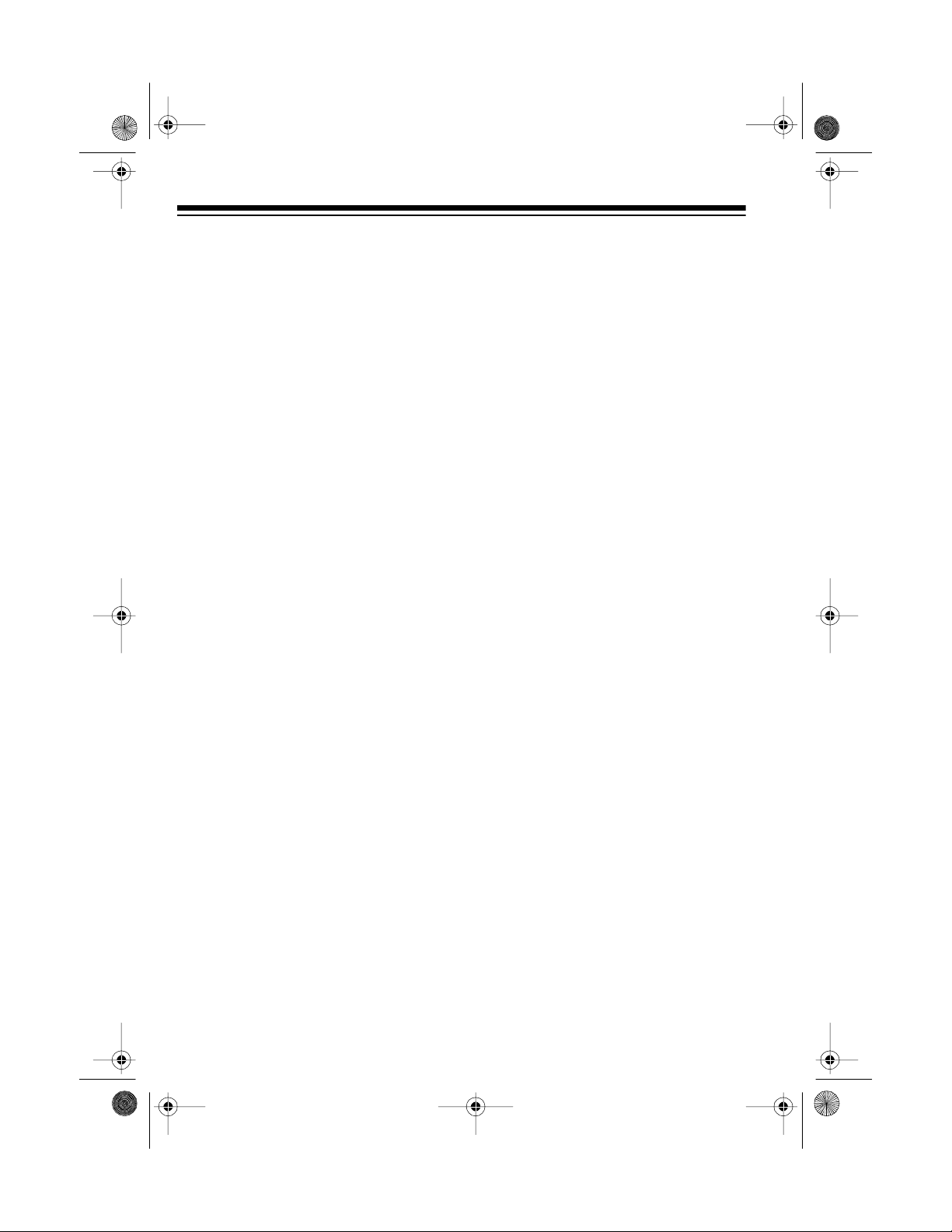
43-103 9.fm Page 6 Tuesday, August 17, 1999 10:12 AM
INSTALLATION
SELECTING A LOCATION
Select a location for the telephone that
is:
• Near an AC outlet
• Near a telephone line jack
• Out of the way of normal activities
• Away from electrical machinery,
electrical appliances, and metal
walls or filing cabinets
• Away from wireless intercoms,
alarms, and room monitors
The base’s location affects the phone’s
range. If you have a choi ce of several
locations, try each to see which provides the best performance.
Note:
modular jack, you must update the wiring yourself, using jacks and adapt ers
available at your local RadioShack
store. Or, you can let the phon e company update the wiring for you.
If the phone line jack is not a
• The phone company will charge
you for the installation of the necessary jacks.
• The USOC number of the jack to
be installed is RJ11C for a baseboard jack or RJ11W for a wall
jack.
adapter meets these requirements.
Using an adapter that does not meet
these requirements cou ld damage t he
phone or the adapter.
Placing the Base on
a Desk Top
1. Plug one end of the supplied modular cord into the phone jack on
the back of the base.
2. Plug the modular cord’s other end
into a modular phone line jack.
3. Insert the supplied AC adapter’s
barrel plug into the
the back of the base.
4. Plug the adapter into a standard
AC outlet.
5. Fully extend the base’s antenna
and place it in a vertical position.
12V DC
jack on
Caution:
12V DC adapter that delivers at least
200 milliamps with its center tip set to
positive. Its plug must correctly fit the
phone’s
6
You must use a 120V AC/
12V DC
jack. The supplied
Page 7
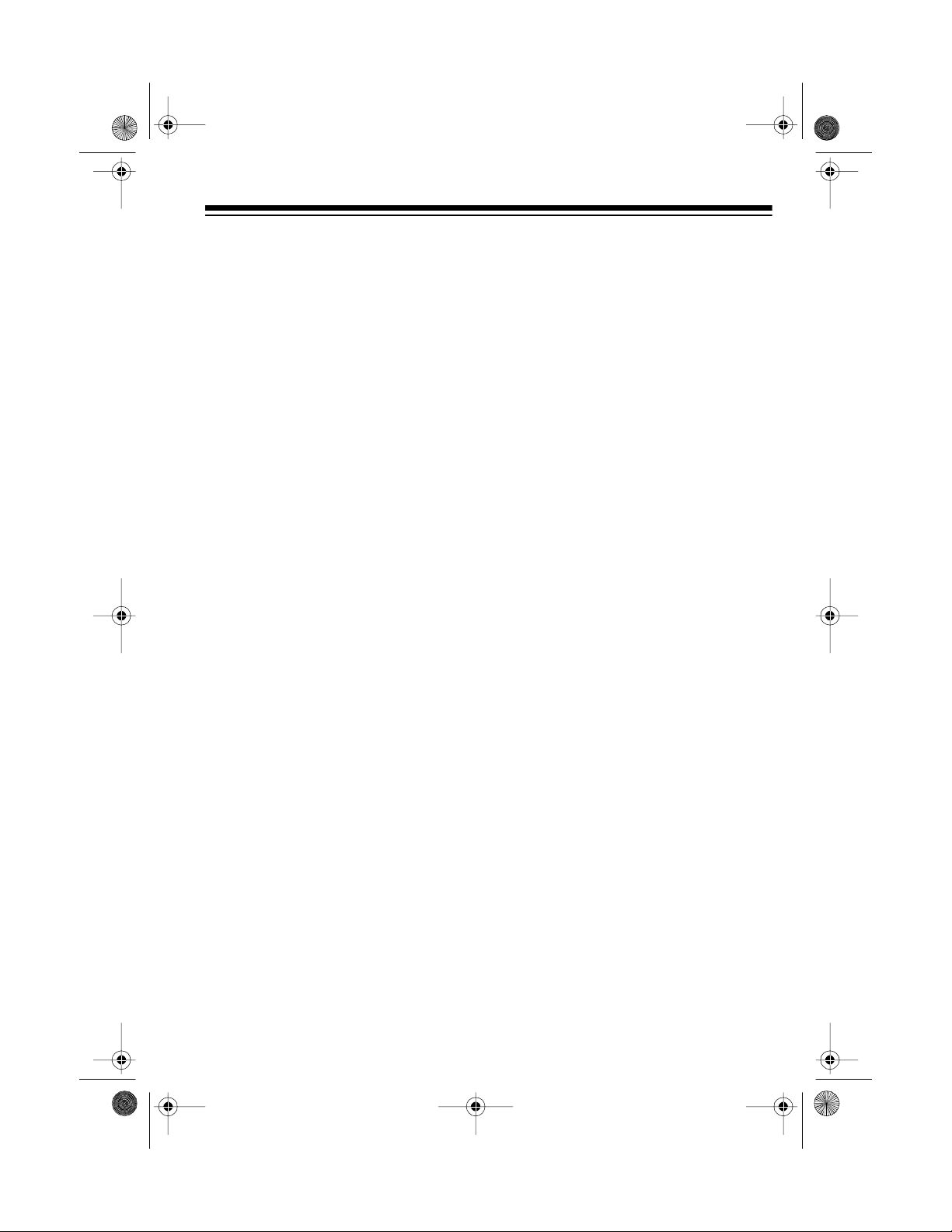
(illus
w/callout:
AC Adapter)
43-103 9.fm Page 7 Tuesday, August 17, 1999 10:12 AM
Mounting the Base on
a Wall Plate
You need a standard wall plate (not
supplied) for this mounting method.
1. Plug one end of the sho rt m odul ar
cord into the phone jack on the
back of the base.
2. Route the short cord downward
through the top left slot on the
base's bottom and under th e clips
as shown.
4. Align the tabs on the bracket with
the slots on the back of the base
and push up on t he brack et un til it
snaps in place.
If you later want to rem ove
Note:
the bracket, press
PUSH
and slide
the bracket down to remove it
from the base's bottom.
5. Insert the supplied AC adapter's
barrel plug into the
12V DC
jack on
the back of the base. Then route
the adapter's cord around the
strain relief and through the right
slot on the base's bottom and
under the clips as shown.
3. Route the other end of the short
cord through the hole in the supplied bracket's center.
6. Plug the adapter into a standard
AC outlet.
7. Plug the modular cord into the
wall plate's jack.
7
Page 8
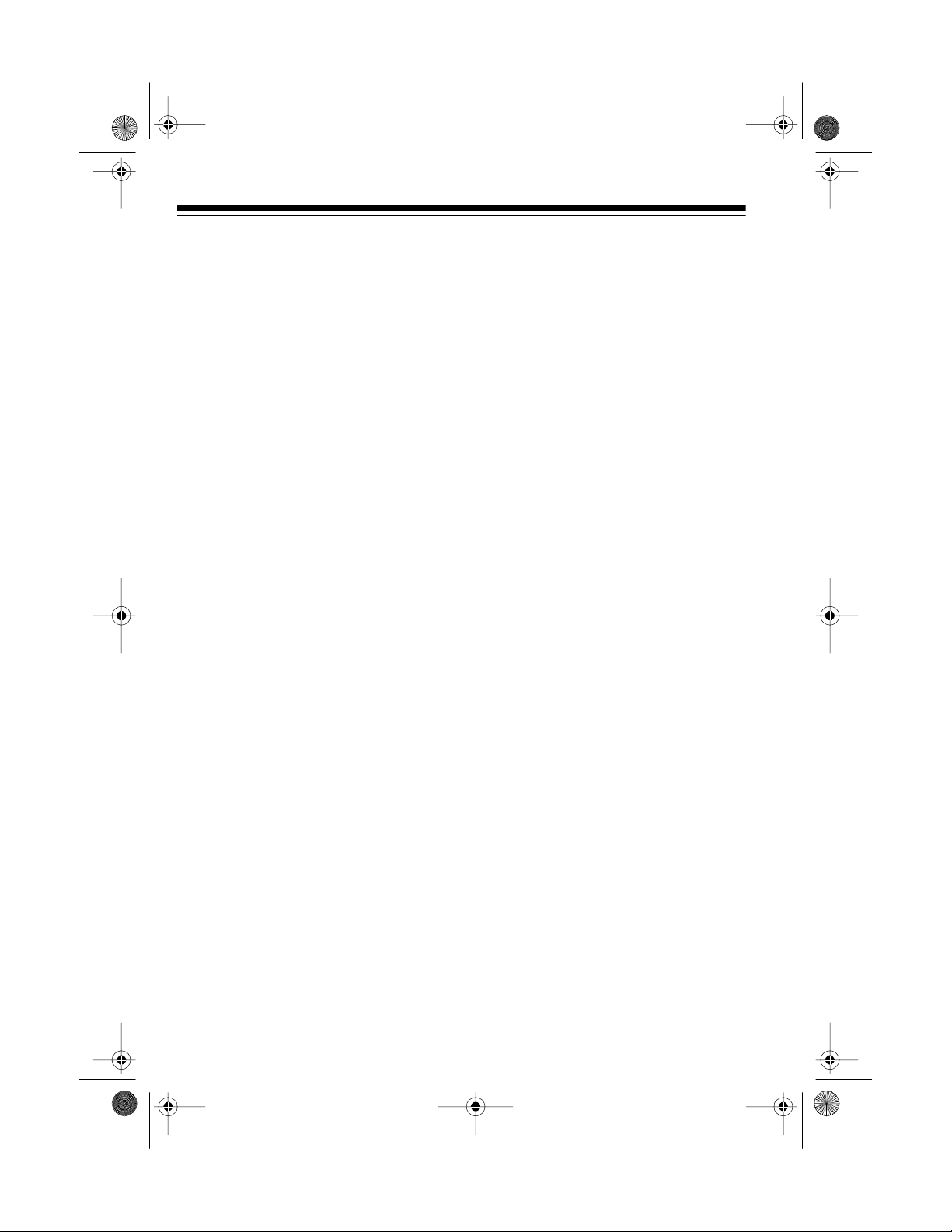
43-103 9.fm Page 8 Tuesday, August 17, 1999 10:12 AM
8. Align the bracket's keyhole slots
with the wall plate studs and slide
the base downward to secure it.
9. Press and lift out the handset
holder. Rotate the holder 180
degrees as sh own, and then snap
it back into place so it holds the
handset.
(Illus wit h
callout: Lift)
10. Fully extend the base’s antenna
and place it in a vertical position.
Mounting the Base Directly
on a Wall
You need two wood screws (not supplied) for this mounting method.
1. Drill two holes 3
mm) apart. Then thread a screw
into each hole, letting the heads
extend about
from the wall.
2. Plug one en d of the supp lied long
modular cord into the phone jack
on the back of the base.
3. On the bottom of the base, route
the modular cord downward and
under the left slot's clips. Then
plug the cord's other end into a
modular phone line jack.
15
/16 inches (100
1
/4 inch (6.5 mm)
8
Page 9

(illus with
callout: Lift)
43-103 9.fm Page 9 Tuesday, August 17, 1999 10:12 AM
4. Align the tabs on the bracket w ith
the slots on the back of the base
and push up on the brack et unt il it
snaps in place.
Note: If you later want to remove
the bracket, press
PUSH
and slide
the bracket down to remove it
from the base's bottom.
5. Insert the supplied AC adapter's
barrel plug into the
12V DC
jack on
the back of the base. Then route
the adapter's cord around the
strain relief and through the right
slot on the base's bottom and
under the clips.
(Illus wit h
callout:
AC Adapter)
7. Align the keyhole slots with the
mounting screws and slide the
base downward to secure it.
8. Press and lift out the handset
holder. Rotate the holder 180
degrees as shown, and then snap
it back into place so it holds the
handset.
9. Fully extend the base’s antenna
and place it in a vertical position.
6. Plug the adapter into a standard
AC outlet.
9
Page 10

(Illus wit h
callout:
CHARGE/
TALK
Indicator)
43-103 9.fm Page 10 Tuesday, August 17, 1999 10:12 A M
PREPARATION
CONNECTING THE
BATTERY
Before you use your phone for the first
time, you must connect the battery and
charge it for 15 hours.
Slide off the battery compartment cover on the back of the handset and connect the battery’s plug to the pins
inside the compartment.
The phone recharges whenever the
handset is on the base. You can recharge the battery at any time, but you
must be sure to recharge the battery
when LOW BATT l ights on the handset.
Replace the cover, then follow the instructions under “Charging the Battery.”
CHARGING THE
BATTERY
After you connect the battery, set
POWER
set on the base so the CHARGE/TALK
indicator lights and let the battery
charge for about 15 hours.
10
to
OFF
. Then place the hand-
Notes:
• The first time you use your phone
after charging the battery, the
handset might not work or might
sound an error tone when you
TALK
press
when you recharge a battery that
has been completely discharged.
If this happens, be sure the ha ndset is turned on. Then return the
handset to the base for 5 seconds. This resets the security
access protection code.
. This might als o occ ur
Page 11

43-103 9.fm Page 11 Tuesday, August 17, 1999 10:12 A M
• If the CHARGE/TALK indicator
does not light wh en you place the
handset on the base, be s ure the
battery is connected to the pins
inside the battery compartment
(see "Replacing the Bat tery") and
the AC adapter is securely connected to the base.
Also, check the charging contacts
on the handset and base. If the
contacts are dirty or tarnished,
gently clean them with a pencil
eraser.
(illus with
callout:
Charging
Contacts)
• About once a month, fully discharge the battery by keeping the
handset off the base until LOW
BATT flashes. Then return the
handset to the base and recharge
the battery for 15 hours.
SETTING THE D IALING
MODE
2. Lift the handset, press
TA LK
, and
listen for a dial tone.
0
3. Press any number other than
.
If the dial tone stops, you have
touch-tone service. Leave
PULSE
set to
TONE
.
TONE/
If the dial tone continues, you
have pulse service. Set
PULSE
to
PULSE
.
TONE/
SETTING THE VOLUME
Adjust
set to control the volume o f the sou nd
you hear through the handset.
VOLUM E HI/LOW
on the hand-
TONE/PULSE
Set
on the back of the
base for the type of service you have.
If you are not sure which type you
have, do this test.
1. Set
TONE/PULSE
to
TONE
.
11
Page 12

43-103 9.fm Page 12 Tuesday, August 17, 1999 10:12 A M
OPERATION
MAKING/ANSWERING
A CALL
You can use your cordless telephone
at the base or away from t he base. Fully extend the handset’s antenna.
Using the Handset
at the Base
You can use the handset at the base
like a regular corded telephone. Just
POWER
set
set in the base.
To answer a call, lift the handset from
the base.
To make a call, lift the handset from
the base and press
pad and the CHARGE/TALK indicator
on the base light.
to ON and place the hand-
TA LK
so the key-
To disconnect a call, replace the handset on the base.
Using the Handset
Away from the Base
To make or answer a call, set
TALK
TALK
.
to ON and press
light and the CHA RGE/ TALK i ndicator
turn on.
To disconnect a call, press
the keypad light and the CHARGE/
TALK
indicator turn off.
Notes:
• To conserve battery power, you
can turn off the handset's power
when you are not making or
answering a call. The ET-539
does not ring when it receives an
incoming call with the handset's
power turned off. However, other
phones on the sam e line s till ring.
To an swer the call using the c ordless phone, turn on the handset
and press
• You c an make or answer a call on
a phone on the same line as the
cordless phone, even if the handset is away from the base.
POWER
. The keypad
TA LK
so
12
Page 13

43-103 9.fm Page 13 Tuesday, August 17, 1999 10:12 A M
CHANGING CHANNELS
Your ET-539’s Auto-Scan feature automatically selects the clearest channel when you pick up the phone. If you
experience interference during a cal l,
CH
press
(25 in all) until you receive the best reception.
to switch to the next channel
USING REDIAL
To quickly redial the last number dialed, simply lift the handset from the
base and press
CHARGE/TALK indicator lights, then
REDIAL
press
TALK
again so the
.
holds pause entries (see “Entering a
Pause” under “Memory Dialing”).
Note:
We recommend you not use
DIAL
to dial numbers that include a
tone (
es on a Pulse Line”).
) entry (see “Using Tone Servic-
*
RE-
USING FLASH
FLASH
Use
the switchhook operation for special
services, such as call waitin g.
For example, if you hav e call waiting,
press
without disconnecting the current call.
Press
call.
on the hand se t to p erform
FLASH
to take an incoming call
FLASH
again to return to the first
The redial memory holds up to 81 di gits in the tone mode or 80 digi ts in the
pulse mode. The redial memory also
Notes:
• If you do not have special phone
services, pressing
disconnect the current call.
• The redial memory does not store
FLASH
a
entered after you press
entry or any digits
FLASH
FLASH
might
.
13
Page 14

43-103 9.fm Page 14 Tuesday, August 17, 1999 10:12 A M
USING TONE SERVICES
ON A PULSE LINE
Some special services, suc h as bank
by phone, require tone signals. If you
have pulse service, you can still use
these sp ecial tone services b y following these steps.
1. Set
2. Dial the service’s main number.
3. When the service answers, press
4. When you complete the call, place
Note:
DIAL
tone (
TONE/PULSE
PULSE
.
on the keypad. Then dial the
*
additional numbers. The phone
sends these numbers as tone signals.
the handset on the base o r press
TA LK
to disconnect the call. The
phone automatically resets to the
pulse mode.
We recommend you not use
to dial numbers that include a
) entry.
*
on the base to
RE-
the handset and the CHARGE/TALK
indicator on the base flash.
Note:
The handset will not beep during
a call or if its power is off.
MEMORY DIALING
You can store up to 1 0 n umb ers up t o
16 digits long.
Notes:
TONE/PULSE
•If
and you want to use tone dialing
for a memory number, you must
store the tone entry (
memory location. Do not store
both pulse and tone e ntries in the
same memo r y location.
is set to
PULSE
) in the next
*
USING PAG E
PAGE
The
from the base to the handset. With the
handset’s power on and its
off, the handset beeps three sets of
two beeps when someone presses
PAGE
14
feature lets you send a page
on the base. The
TA LK
TALK
light on
light
• To keep your acc ounts secure, we
recommend you do NOT store
your personal access code for
services such as bank-by-phone
in a memory location.
Page 15

43-103 9.fm Page 15 Tuesday, August 17, 1999 10:12 A M
Storing a Number in Memory
1. With the handset’s power on,
press
lights.
Note:
number in memory, if you do not
press any button on the keypad
within about 9 seconds, a buzz
sounds, then the keypad light
turns off. You must start the process over from the beginning.
2. Dial the phone number you want
to store.
MEMORY
. The keypad
While you are storing a
Write the person's or company's
name by the memory location
number on the sheet in pencil (in
case you want to store a di fferent
number later).
6. Repeat Steps 1-5 to store other
telephone numbers.
Notes:
• If you receive a call while you are
storing a number in memory,
press
TALK
to answer the call.
After the call, begin again at Step
1 to store the number.
• To change a number stored in
memory, simply store a new number in that memory location.
3. Press
MEMORY
again.
4. Press the memory location num-
0-9
ber (
) where you want to store
the number. A long beep s ounds.
The phone number is now stored
in memory.
5. Remove the plastic covering from
the base's index sheet with a
small pointed object, such as the
end of a straightened paper clip.
• To clear a mem ory location so no
number is stored there, press
MEMORY
twice, then press the
memory location number. A long
beep sounds. The number is now
cleared from memory.
If a buzz sounds, you did no t successfully clear the memory location. Try the process again.
15
Page 16

43-103 9.fm Page 16 Tuesday, August 17, 1999 10:12 A M
Entering a Pause
in a Memory Number
In some telephone systems, you m ust
dial an access code (9, f or example)
and wait for a second dial tone b efore
you can dial an outside number. If your
phone is connected to one of these
systems, you might want to enter a
pause at the appropriate point when
you store a phone number in memory.
At the appropriate place in the number,
press
pause. For a longer pause, press
DIAL
REDIAL
again.
to enter a 2-second
RE-
If you initially use pulse dialing to
Note:
dial the service, be sure you have
stored a tone entry (
memory location before the numbers
for the additional information.
To chain dial m em ory nu mbe rs, f ollow
these steps.
1. With the handset ’s power on a nd
TAL K
the
and the memory-location number
for the service’s main number.
2. Wait for the service to answer.
3. Press
location numbers for the additional information.
light on, press
MEMORY
) in the next
*
MEMORY
and the memory
Dialing a Stored Number
Follow these steps to dial a number
stored in memory.
1. Lift the handset from the base and
TALK
press
2. When you hear a dial tone, press
MEMORY
rect memory location number. The
phone dials the stored number.
so its light turns on.
and then press the cor-
Storing/Chain Dialing Service
Numbers
When storing numbers for special services (such as alternate long distance
or bank-by-phone), store the service’s
main phone number in one memory location and numbers for additional information in others.
4. To disconnect the call, press
so its light turns off, or simply
replace the handset on the base.
TALK
Testing Stored
Emergency Numbers
If you store an emergency service’s
number (police department, fire department, ambulance) and you want to
test the stored number, make the test
call during the late evening or early
morning to avoid peak demand periods. Remain on the line to explain the
reason for your call.
16
Page 17

y
y
g
43-103 9.fm Page 17 Tuesday, August 17, 1999 10:12 A M
TROUBLESHOOTING
We do not expect you to have any
problems with your telephone, but if
you do, the following suggestions
might he lp. If you s till have p roblems,
check other phon es on the sam e line
to see if they work properly. If t hey do
and the problem does not seem to be
with your phone service, take your
phone to your local Rad ioShack store
for assistance.
Problem: The handset does not
work.
Solutions:
• Move the handset closer to the
base.
• Fully extend the handset’s and
base’s antennas vertically.
•Be sure
• Be sure the phone line cord and
AC adapter are correctly and
securely connected.
• Be sure the battery is charged.
• Return the handset to the base for
5 seconds, then try again.
Problem: Volume drops or
unusual so unds.
POWER
is se t to ON.
ou hear
Problem: Call is nois
Solutions:
CH
•Press
channel.
• Do not mount the base near appliances or large metal objects.
• Hang up and redial the number.
• Keep the handset away from interference sources such as computers, remote control toys, wireless
microphones, wireless alarm systems, wireless intercoms and
room monitors, fluorescent li ghts,
and electrical appliances. If the
interference is severe, turn off the
interfering device.
Problem: The handset’s ran
creases.
Solutions:
• Fully extend the handset’s and
base’s antennas vertically.
• Be sure the an tenna is not t ouching a metal surface.
• Return the handset to the base
and recharge the battery.
to switch to another
.
e de-
Solution:
other phone on the same line. Hang up
the other phone.
Someone has picked up an-
17
Page 18

43-103 9.fm Page 18 Tuesday, August 17, 1999 10:12 A M
Problem: Receiv er sound flutters or
fades.
Soluti ons :
• Move handset closer to the base.
• Fully extend the handset’s and
base’s antennas vertically.
• Be sure the battery is charged.
Problem: Can make calls, but telephone does not ring.
Solution: The telephone company
might be using unusua l ringing methods. Your telephone is designed for
standard straight line bridged ringing.
Problem: Can receive calls, but can-
not make calls.
Solution: Set the
TONE/PULSE
switch
correctly for the type of service you
have.
Problem: You cann ot answer/make
a call and the handset sounds an error tone when you lift it from the
base or pre ss
TALK
.
Solution: The phone m ight be receiving interference from another RF signal; or, if the handset is away from the
base during a long period of AC power
failure, the phone might lose its security access protection code. Return the
handset to the base for a few seconds.
18
Page 19

43-103 9.fm Page 19 Tuesday, August 17, 1999 10:12 A M
CARE AND MAINTENANCE
Your ET-539 25-Channel Cordless Telephone with Lighted Keypa d is an example
of superior design and craf tsmanship. T he f oll owing suggest ions wi ll help you care
for your phone so you can enjoy it for years.
Keep the phone dry. If it gets wet, wipe it dry immediately. Liquids can
contain minerals that corrode the electronic circuits.
Handle the phone gently and carefully. Dropping it can damage circuit boards and cases and cause the phone to work improperly.
Use and store the phone o nly in n ormal tem perature environm ents.
Temperature extremes can shorten the life of electronic devices and
distort or melt plastic parts.
Keep the phone away from dust and dirt which can cause premature
wear of parts.
Wipe the phone with a damp cloth occasionally to keep it looking
CLEANER
new. Do not use harsh chemicals, cleaning solvents, or strong detergents to clean your phone.
Modifying or tampering with the phone’s internal components can cause a malfunction and might invalidate its warranty and void your FCC authorization to operate it.
If your phone is not pe rforming as it shoul d, take it t o your local Ra dioShack store
for assistance. If the trouble is affecting the p hone lines , the ph one c om pany m ight
ask you to disconnect your phone until you have resolved the problem.
19
Page 20

(illus with callout:
Battery)
43-103 9.fm Page 20 Tuesday, August 17, 1999 10:12 A M
REPLACING THE
BATTERY
If you follow the instructions in “Charging the Battery,” the supplied battery
should last about a year. When the
battery loses its ability to fully charge,
order a 3.6-volt, 300-milliamp battery
with a connector that fits the connector
in the battery compartment. You can
order a replacement battery through
your local RadioShack store.
Install the new battery as described
below, then charge the battery (see
“Charging the Battery”).
1. Slide off the battery compartment
cover on the back of the handset
as shown. Loosen the plastic
strap securing the battery .
(illus with callout:
Battery)
3. Insert a fresh battery and connect
its plug to t he pins insid e the battery compartment. Secure the battery in place with the plastic strap.
4. Replace the cover.
Important:
rechargeable nickel cadm ium battery.
At the end of the battery’s useful life, it
must be recycled or disposed of properly. Contact your local, county, or
state hazardous waste management
authorities for information on recycling
or disposal programs in your area.
Some options that m ight be available
are: municipal curb-side collection,
drop off boxes at retailers, recycling
collection centers, and m ail back programs.
Your telephone contains a
2. Gently pull on the batte ry connector to disconnect the plug, then
remove the battery.
20
Page 21

43-103 9.fm Page 21 Tuesday, August 17, 1999 10:12 A M
THE FCC WANTS YOU
TO KNOW
In the unlikely event that your phone
causes problems on the phone line,
the phone company can temporarily
discontinue your service. If this happens, the phone com pany attem pts to
notify you in advance. If adv ance notice is not practical, the phone company notifies you as soon as possible and
advises you of your right to file a com plaint with the FCC.
Also, the phone company can make
changes to its lines, equipment, operations, or procedures that could affect
the operation of the phone. The phone
company notifies you of these changes
in advance, so you can take the necessary steps to prevent interruption of
your phone service.
Your phone m ight cause TV or radio
interference even when it is operat ing
properly. To determine whether your
phone is causing the interference, turn
off your phone. If the interference goes
away, your phone is ca using the interference. Try to eliminate the interference by:
If you cannot eliminate the interference, the FCC requires that you stop
using your phone.
LIGHTNING
Your phone has buil t-in protection circuits to reduce the risk of damage from
surges in phone line current. These
protection circuits meet or exceed FCC
requirements. However, lightning striking the phone l ines can damage your
phone.
Lighting damage i s not com m on. Nevertheless, if you li ve an area that has
severe electrical storms, we suggest
that you unplug your phone during
storms to reduce the possibility of
damage.
• Moving your phone away from the
receiver
• Connecting your phone to an AC
outlet that is on a different electrical circuit from the receiver
• Contacting your local RadioShack
store for help
21
Page 22

43-103 9.fm Page 22 Tuesday, August 17, 1999 10:12 A M
NOTES
22
Page 23

43-103 9.fm Page 23 Tuesday, August 17, 1999 10:12 A M
23
Page 24

43-103 9.fm Page 24 Tuesday, August 17, 1999 10:12 A M
RadioShack Limited Warranty
This telephone product is warranted against manufacturing defects in material and
workma nship for on e (1) year fro m the date of pu rchase from RadioShac k company
owned stores and authorized RadioShack franchisees and dealers. Within this period
bring your RadioShack sales slip as proof-of-purchase date to any RadioShack
store.
This warranty does not cover damage or failure caused by or attributable to Acts of
God, abuse, misuse, improper or abnormal usage, faulty installation, improper maintenance, lightning or other incidence of excess voltage, or any repairs other than those
provided by a RadioShack Authorized Service Facility, or transportation costs.
RadioShack is not responsible or liable for indirect, special, or consequential
damages arising out of or in connection with the use or performance of the product or other damages with respect to loss of property, loss of revenue or profit, or
costs of removal, installation or reinstallation.
EXCEPT AS PROVIDED HEREIN, RadioShack MAKES NO EXPRESS WARRANTIES
AND ANY IMPLIED WARRANTIES ARE LIMITED IN DURATION TO THE DURATION
OF THE WRITTEN LIMITED WARRANTIES CONTAINED HEREIN . Some states do
not allow the limitation or exclusion of incidental or consequential damages and some
states do not allow limitation or exclusion of implied warranties; therefore, the aforesaid
limitat ion( s) or excl usi on(s ) ma y not a ppl y to th e pur cha ser. Ther e wil l be charg es r endered for repa irs to the pr odu ct ma de aft er the expi rat ion of the a fore said one ( 1) yea r
warranty period.
This warra nty gives you specifi c legal rights and you may also have other rights which vary fr om
state to state.
We Se rvi ce What We Se ll
10/95
RADIO SHACK
A Division of Tandy Corpor ation
Fort Worth, Texa s 76102
1A6 Printed in Hong Kong
