Page 1
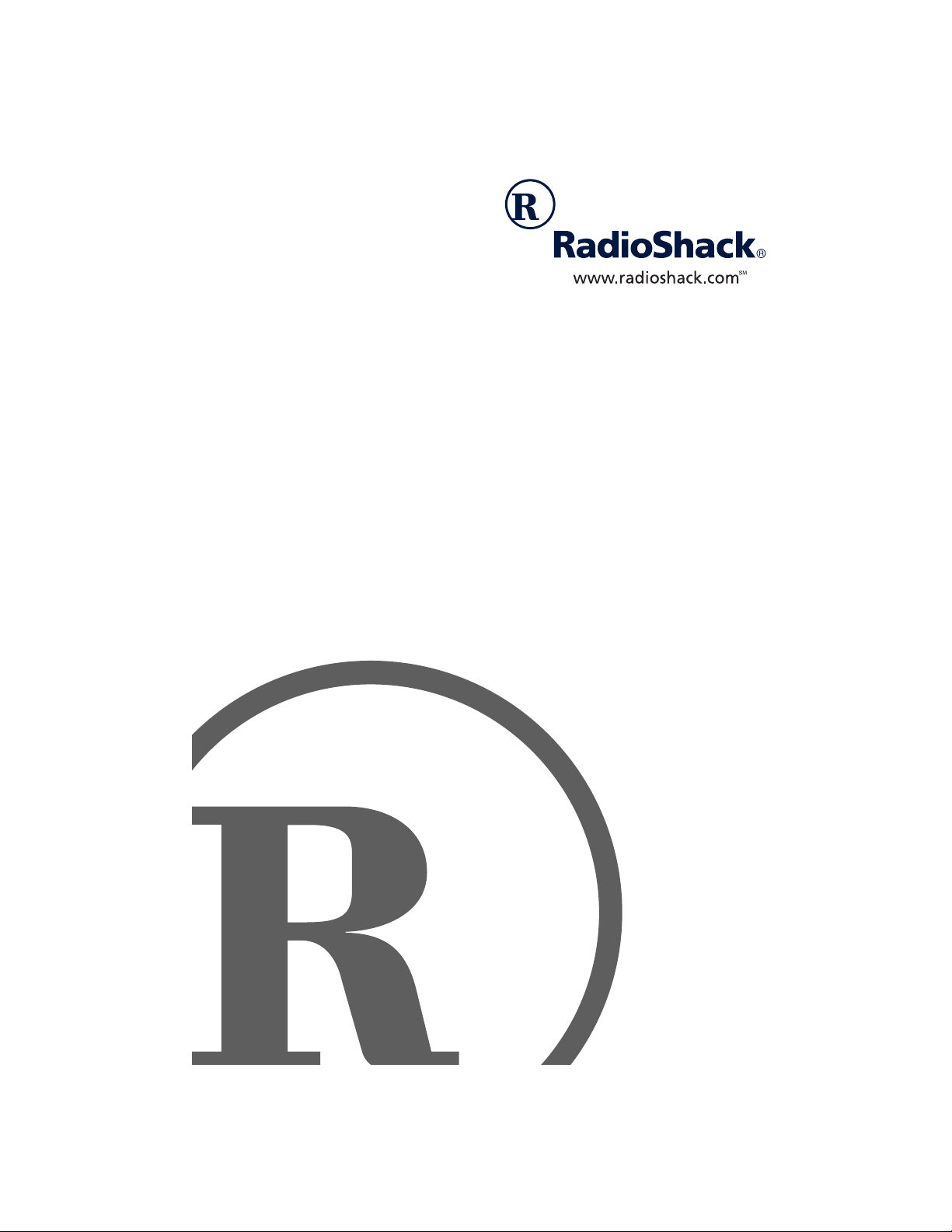
ET-3504 900 MHz Cordless
Phone
with Caller ID/Call Waiting
Owner’s Manual
Please read before using this equipment.
Page 2
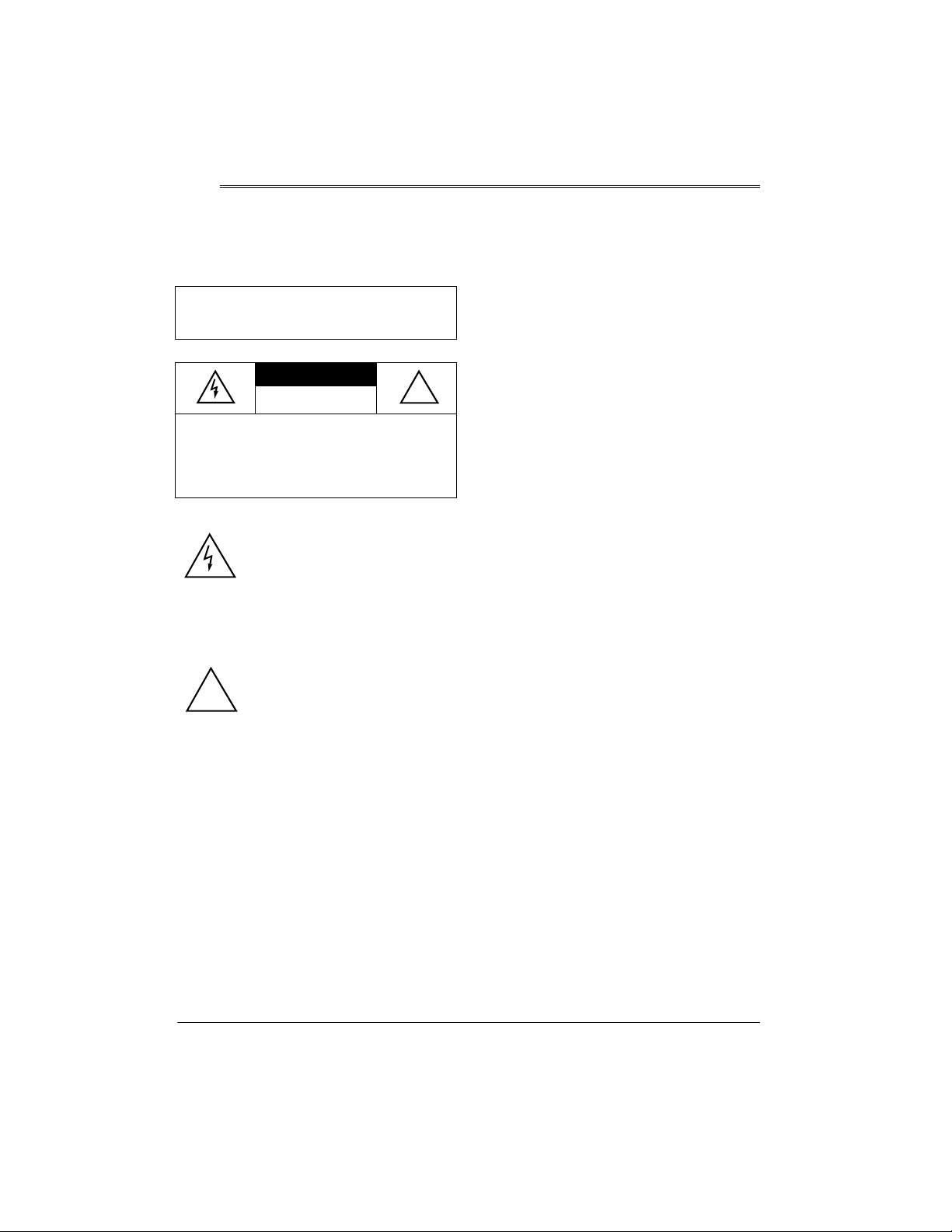
ˆ
Read This Before Installation
Your phone is ETL listed to UL standards
and meets all applicable FCC standards.
WARNING:
hazard, do not expose this product to rain or
moisture.
CAUTION:
ELECTRIC SHOCK, DO NOT REMOVE
COVER OR BACK. NO USER-SERVICEABLE PARTS INSIDE. REFER SERVICING
TO QUALIFIED PERSONNEL.
!
Each device that you connect to the phone
line draws power from the phone line. We refer to this power draw as the device’s ringer
equivalence number, or REN. The REN is on
the bottom of the base.
If you are using more than one phone or other device on the line, add up all the RENs. If
the total is more than five (three in rural areas), your phone might not ring. If ringer operation is impaired, remove a device from the
line.
To reduce the risk of fire or shock
CAUTION
RISK OF ELECTRIC SHOCK.
DO NOT OPEN.
TO REDUCE THE RISK OF
This symbol is intended to alert
you to the presence of uninsulated
dangerous voltage within the
product’s enclosure that might be
of sufficient magnitude to constitute a risk of electric shock. Do not
open the product’s case.
This symbol is intended to inform
you that important operating and
maintenance instructions are
included in the literature accompanying this product.
RadioShack and RadioShack.com are trademarks used by RadioShack Corporation.
!
©
2001 RadioShack Corporation.
All Rights Reserved.
FCC STATEMENT
This telephone complies with Part 68 of
Rules
. You must, upon request, provide the
FCC registration number and the REN to
your phone company. These numbers are on
the bottom of the base.
Note:
You must not connect your phone to
any of the following:
• coin-operated systems
• party-line systems
• most electronic key phone systems
FCC
THE FCC WANTS YOU TO
KNOW
In the unlikely event that your phone causes
problems on the phone line, the phone company can temporarily discontinue your service. If this happens, the phone company
attempts to notify you in advance. If advance
notice is not practical, the phone company
notifies you as soon as possible and advises
you of your right to file a complaint with the
FCC.
Also, the phone company can make changes
to its lines, equipment, operations, or procedures that could affect the operation of this
telephone. The telephone company notifies
you of these changes in advances, so you
can take the necessary steps to prevent interruption of your telephone service.
This equipment complies with the limits for a
Class B digital device as specified in Part 15
FCC Rules
of
able protection against radio and TV interference in a residential area. However, your
. These limits provide reason-
2
Read This Before Installation
Page 3
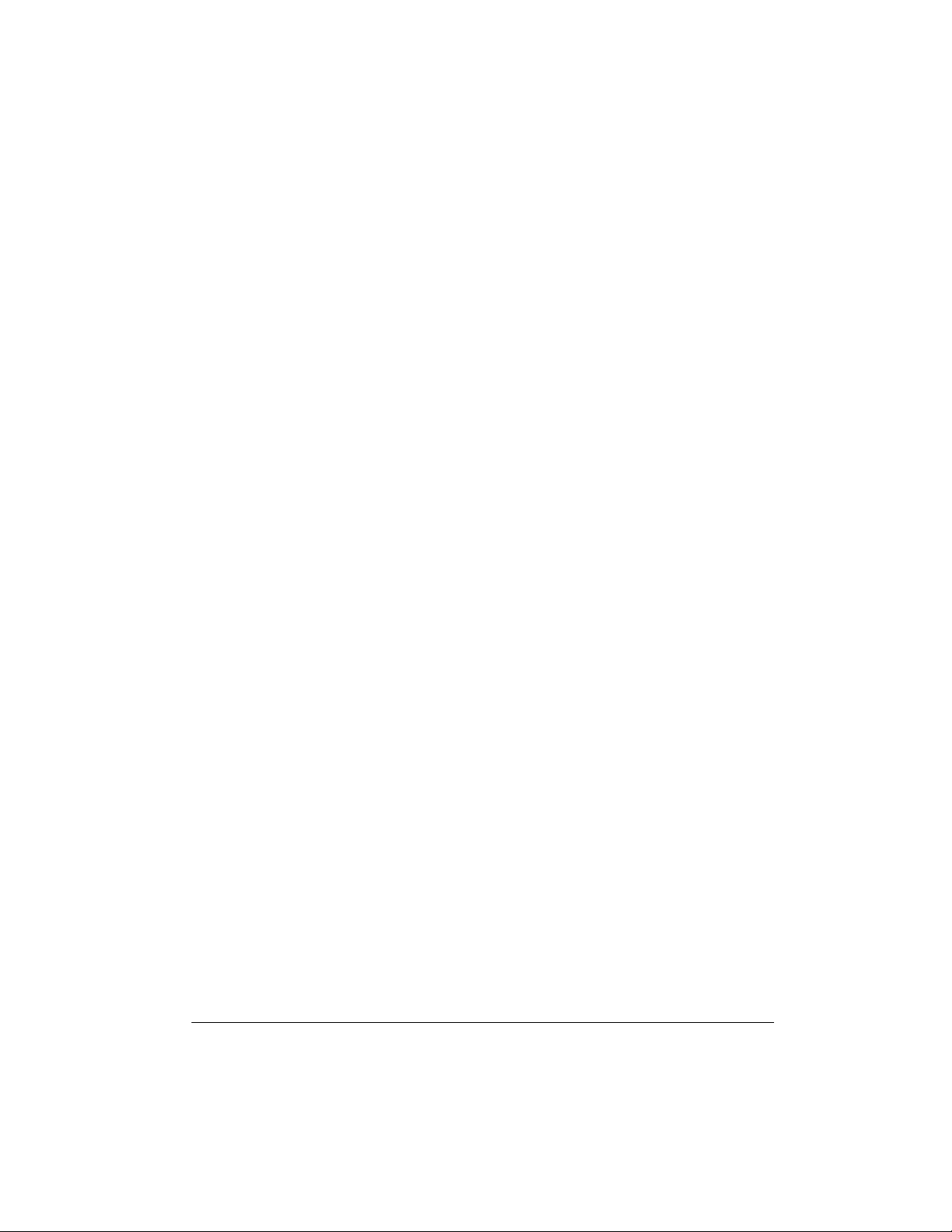
equipment might cause TV or radio interference even when it is operating properly. To
eliminate interference, you can try one or
more of the following corrective measures:
• Reorient or relocate the receiving
antenna.
• Increase the distance between the
equipment and the radio or TV.
For the phone’s Caller ID memory dial feature to operate, you must receive the caller’s
number.
Important:
quire AC power to operate. You should also
have a corded phone that does not require
AC power to operate so you can still make
and receive calls if there is an AC power fa ilure.
Cordless phones generally re-
• Use outlets on different electrical circuits
for the equipment and the radio or TV.
Consult your local RadioShack store if
the problem still exists.
LIGHTNING
You telephone has built-in lightning protection to reduce the risk of damage from surges in telephone line and power line current.
This lightning protection meets or exceeds
FCC requirements. However, lightning striking the telephone or power lines can damage
your telephone.
Lightning damage is not common. Nevertheless, if you live in an area that has severe
electrical storms, we suggest that you unplug
your phone when storms approach to reduce
the possibility of damage.
IMPORTANT CALLER ID
INFORMATION
To use the phone’s Caller ID and Call Waiting features, you must be in an area where
Caller ID and Call Waiting services are available and you must subscribe to the services.
Where Caller ID is offered, one or more of
the following options are generally available:
Your telephone operates on standard radio
frequencies as allocated by the FCC. Even
though the access protection code prevents
unauthorized use of your phone line, it is
possible for other radio units operating on
similar frequencies within a certain area to
unintentionally intercept your conversations
or cause interference. This lack of privacy
can occur with any cordless phone.
CARE
Keep the phone dry; if it gets wet, wipe it dry
immediately. Use and store the phone only in
normal temperature environments. Handle
the phone carefully; do not drop it. Keep the
phone away from dust and dirt, and wipe it
with a damp cloth occasionally to keep it
looking new.
Modifying or tampering with the
ternal components can cause a malfunction
and might invalidate its warranty and void
your FCC authorization to operate it. If your
is not performing as it should, take it
phone
to your local RadioShack store for assistance. If the trouble is affecting the telephone
lines, the phone company can ask you to disconnect your
the problem.
until you have resolved
phone
phone
’s in-
• caller’s number only
• caller’s name only
• caller’s name and number
Read This Before Installation
3
Page 4
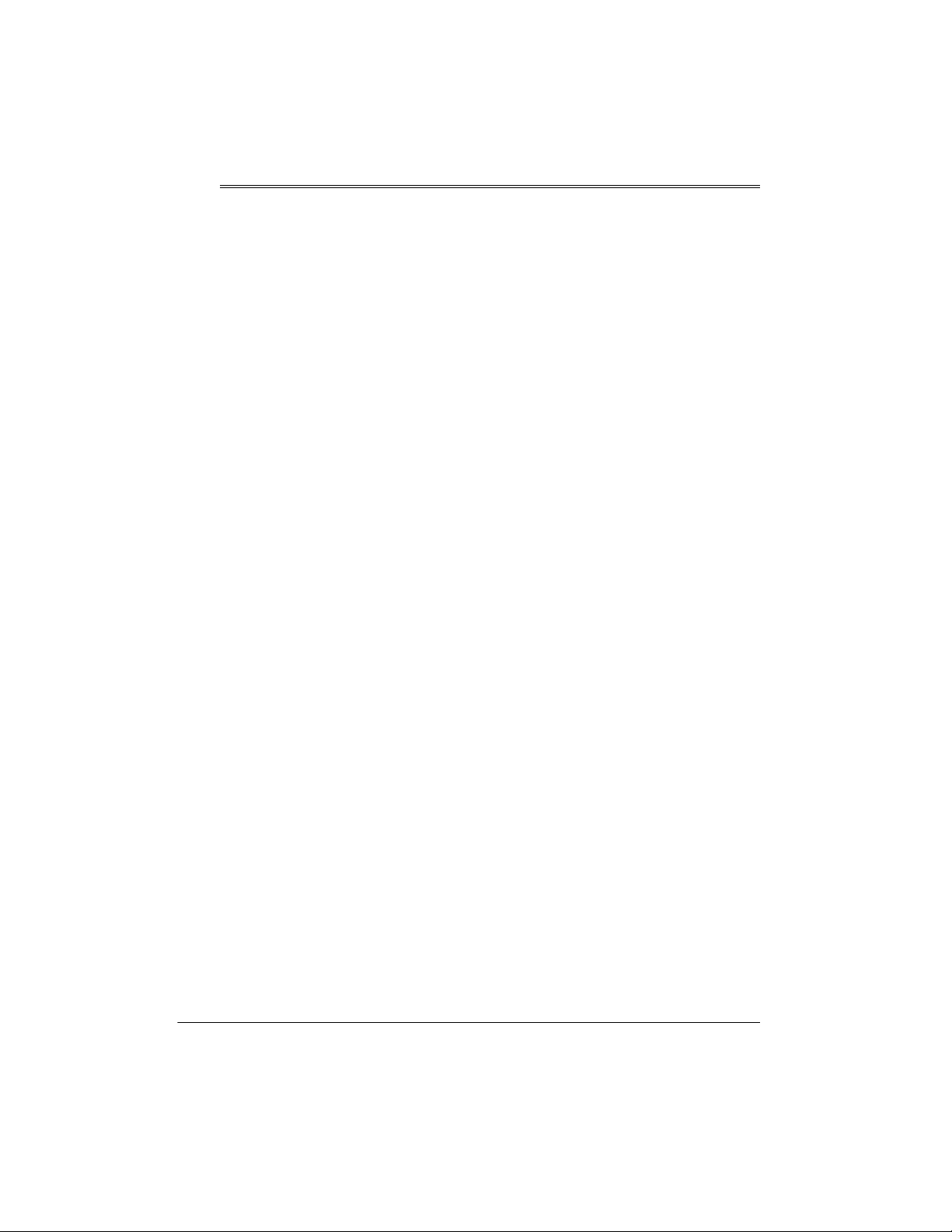
ˆ
Contents
Features .................................................................................................................................. 5
Installation .............................................................................................................................. 6
Mounting the Phone ............................................................................................................. 6
On a Desk ............................................................................... ... .................................. .... 6
On a Wall Plate ................................................................................ ... .. ........................... 6
Directly On a Wall ............................................................................................................ 7
Connecting, Charging, and Replacing the Battery Pack ...................................................... 7
Operation ................................................................................................................................ 9
A Quick Look at the Handset ............................................................................................... 9
Storing Your Area Code ..................................................................................................... 10
Using a Headset .................................. ...................................................................... ........ 10
Using Page/Find ............................... ... ..................................... .................................... ..... 10
Memory Dialing ............................................................. ..................................... ................ 10
Storing a Number in Memory ......................................................................................... 10
Entering a Pause in a Memory Number ........................................................................ 11
Dialing a Stored Number ............................................................................................... 11
Reviewing Stored Numbers ........................................................................................... 11
Deleting a Stored Number ............................................................................................. 11
Chain Dialing Service Numbers ..................................................................................... 12
Testing Stored Emergency Numbers ............................................................................. 12
Message Waiting ............................................................... .................................... ........ 12
Caller ID Operation ............................................................................................................ 12
Call Waiting ........................... ... ... ................................................................................... 12
Caller ID Messages ....................................................................................................... 12
Reviewing Caller ID Records ......................................................................................... 13
Dialing a Number from a Caller ID Record .................................................................... 13
Storing a Caller ID Record in Memory ........................................................................... 14
Deleting Caller ID Records ............................................................................................ 14
Troubleshooting ....................................................................................................................15
4
Contents
Page 5
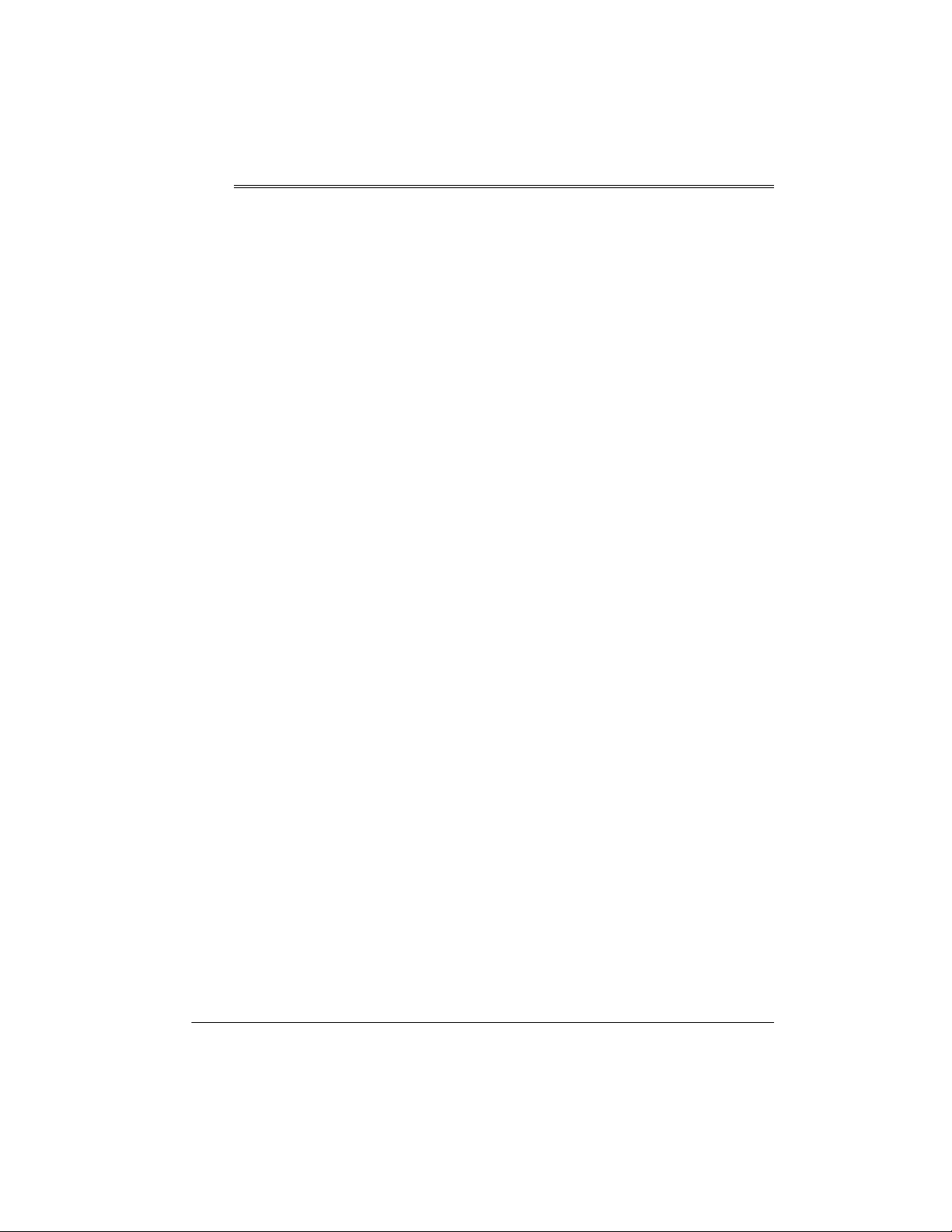
ˆ
Features
Your RadioShack 900 MHz Cordless Phone
offers the latest advances in cordless phone
technology. It combines a cordless phone
and a Caller ID unit in one system. It saves
up to 40 Caller ID records that you can review and call back. Its headset jack lets you
connect an optional headset (available at
your local RadioShack store) for hands-free
convenience. The base’s space-saving design makes it perfect for areas where space
is limited.
Its other features include:
3-Line LCD Display
er’s name and number on one screen.
10-Memory Speed Dial
frequently called phone numbers for easy dialing.
Call Waiting ID
mation about an incoming call when you are
on the phone (if you subscribe to this service
from your local phone company).
Message Waiting Indicator
at a glance that you have messages.
— lets you view a call-
— stores up to 10
— displays Caller ID infor-
— lets you see
your phone line while the handset is off the
base.
10-Channel Auto Scan
lects a clear channel when you make or answer a call.
Volume Control
volume of the sound you hear through the
handset.
Page
— lets you send a paging signal from
the base to the handset to help locate a misplaced handset or page someone at the
handset.
— automatically se-
— lets you control the
Review Scrolling
all records in Caller ID memory and stored
number memory.
Callback
in a Caller ID record.
Caller ID Memory
ID records, including the time of the call.
Ample Talk and Standby Time
ly charged (about 12 hours), the supplied
battery pack provides about 7 hours of talk
time or 7 days of standby time.
Security Access-Protection Code
vents other cordless phone users from using
— lets you dial the phone number
— lets you scroll through
— stores up to 40 Caller
— when ful-
— pre-
Features
5
Page 6

ˆ
Installation
MOUNTING THE PHONE
You can place the phone on a desk or table,
or mount it on a standard wall plate or directly on a wall.
Select a location that is:
• near an easily accessible AC outlet
• near a telephone line jack
• out of the way of normal activities
• away from electrical machinery, electrical appliances, metal walls, filing cabinets, wireless intercoms, security
alarms, and room monitors
The base’s location affects the phone’s
range. If you have a choice of several locations, try each to see which provides the best
performance.
Your telephone connects directly to a modular telephone line jack. If your telephone wiring does not have a modular jack, you can
update the wiring yourself using jacks and
adapters (available at your local RadioShack
store), or have the telephone company update the wiring for you. You must use compatible modular jacks that are compliant with
Part 68 of
Note:
installed is RJ11C (or RJ11W for a wall plate
jack).
FCC Rules
The USOC number of the jack to be
On a Desk
Follow these steps to use the supplied bracket (pre-installed into the lower tab slots) as a
stand when mounting the base on a desk or
table.
.
1. Press down on the tabs on the top of the
bracket and lift the bracket from the clip
slots. Remove the bracket completely
from the lower tab slots.
2. Rotate the bracket 180°, then insert the
bracket’s tabs into the upper tab slots
and snap into place.
3. Plug the modular cord’s other end into a
modular phone line jack.
4. Route the adapter and phone cords
through the strain relief slot on the
bracket if necessary.
5. Plug the adapter into a standard AC outlet.
6. Lift the base’s antenna to a vertical position.
On a Wall Plate
1. Route the adapter and phone cords
through the strain relief grooves on the
bottom of the bracket if necessary.
2. Plug the modular cord into the wall plate
jack, then align the bracket’s keyhole
slots with the wall plate studs and slide
the base downward to secure it.
3. Plug the adapter into a standard AC outlet.
4. Press up on the handset holder and
slide it out of place. Turn it upside down
so its tabbed edge faces up, then slide it
back down into its slot.
5. Lift the base’s antenna to a vertical position.
6
Installation
Page 7

Directly On a Wall
For this mounting method, you need two
screws (not supplied) with heads that fit into
the keyhole slots on the bottom of the base.
15
1. Drill two holes 3
apart. Then thread a screw into each
hole, letting the heads extend about
inch (4 mm) from the wall.
2. Route the modular and adapter cords
through the grooves on the bottom of
the bracket if necessary.
/16 inches (100 mm)
3
/
3. Plug the battery pack’s connector into
the socket in the compartment (the connector fits only one way), then replace
the battery pack and fasten the retainer
strap.
4. Replace the cover.
To charge the battery pack, place the hand-
16
set either faceup or facedown on the base.
The CHARGE/IN USE/MESSAGE indicator
lights.
Notes:
3. Align the keyhole slots with the mounting screws and slide the base downward
to secure it.
4. Plug the modular cord into a modular
phone line jack.
5. Plug the adapter into a standard AC outlet.
6. Press up on the handset holder and
slide it out of place. Turn it upside down
so its tabbed edge faces up, then slide it
back down into its slot.
7. Lift the base’s antenna to a vertical position.
CONNECTING, CHARGING,
AND REPLACING THE
BATTERY PACK
The phone comes with a rechargeable
nickel-cadmium battery pack. You must connect the battery pack and charge it for at
least 12 hours before you use the phone for
the first time.
1. Slide off the battery compar t men t cover.
2. Unfasten the retainer strap and lift the
battery pack out of the compartment.
• Recharge the battery pack if the handset
beeps and LOW BATTERY appears, or
if LOW BATTERY appears when the
phone is not in use.
• If the phone does not work immediately
after charging or recharging the battery
pack, return the keypad to the base for
about 5 seconds to reset the security
access-protection code.
• About once a month, fully discharge the
battery pack by keeping the phone off
the base until the low battery warning
tone sounds. Otherwise, the battery
pack loses its ability to fully recharge.
• When the handset is on the base, the
CHARGE/IN USE/MESSAGE indicator
lights even when the battery pack is not
connected. If your phone does not work,
be sure the battery pack is properly connected.
• If the CHARGE/IN USE/MESSAGE indicator does not light when you place the
handset on the base, be sure the battery
pack and AC adapter are correctly and
securely connected.
• Check the charging contacts on the
handset and base. If the contacts are
dirty or tarnished, clean them with a
pencil eraser.
Installation
7
Page 8

• If the battery pack becomes completely
discharged or the base loses power
while the handset is away from it, place
the handset on the base for about 5 seconds to reset the security access protection code. If the handset loses power,
leave it on the base to charge the battery pack.
• If you are not going to use your phone
for an extended period, disconnect its
battery pack. This helps increase the
battery pack’s life.
The supplied battery pack should last about
a year. If the battery pack does not hold a
charge for more than 2 hours after overnight
charge, replace it with a new 3.6-volt, 600
mAh battery pack with a connector that fits
the socket in the battery compartment. You
can order a replacement battery pack
through your local RadioShack store. Install
the new battery pack, place the handset on
the base, and charge the battery for 12 hours
before using it.
Note:
To avoid losing numbers stored in
memory, you must install and begin charging
the new battery pack within 2 minutes of removing the old one.
If you have trouble replacing the battery
pack, take the phone to your local
RadioShack store for assistance.
Important:
RBRC
The EPA certified
®
Battery Recycling Seal
on the nickel-cadmium (Ni-Cd)
battery indicates RadioShack
is voluntarily participating in an
industry program to collect and recycle these
batteries at the end of their useful life, when
taken out of service in the United States or
Canada. The RBRC program provides a convenient alternative to placing used Ni-Cd batteries into the trash or the municipal waste
stream, which may be illegal in your area.
Please call 1-800-THE-SHACK (1-800-843-
7422) for information on Ni-Cd battery recycling and disposal bans/restrictions in your
area. RadioShack’s involvement in this program is part of the company’s commitment to
preserving our environment and conserving
our natural resources.
Warning:
Dispose of the old battery pack
promptly and properly. Do not burn or bury it.
Cautions:
• You must use a replacement battery
pack of the same size and type.
• Do not dispose of the battery pack in a
fire because it might explode.
• Do not open or mutilate the battery
pack.
• Be careful not to short the battery pack
by touching the connector’s pins with
conducting materials, such as rings,
bracelets, and keys. The battery pack or
conductor might overheat and burn.
8
Installation
Page 9

ˆ
Operation
A QUICK LOOK AT THE HANDSET
—
TALK
set from the base, then press
You hear a dial tone and the CHARGE/
IN USE/MESSAGE indicator lights.
Dial the number you want to call.
To answer a call,
the base, then press
CHARGE/IN USE/MESSAGE indicator
lights.
To end a call
base or press
This phone has a call duration timer
that starts counting from 00:00 when
you press
call. The time stops counting when
you press
The call duration display remains for
12 seconds after you end the call.
Notes:
When you press a button, a single
tone indicates that the phone has accepted the command. Three tones indicate that you pressed a button in
error or there is severe interference.
If interference is severe, the handset
might lose communication with the
base and the call might disconnect. If
this happens, return the handset to
the base for about 5 seconds to reset
the security access-protection code.
CH
TALK
selects a clear channel it uses for
communication between the
handset and the base. If you hear
interference during a call, repeatedly press
channel until you get a clear one.
To make a call,
, place the handset on the
TALK
TALK
TALK
— Every time you press
, the phone automatically
to change the
CH
— To quickly redial the last number di-
REDIAL
aled, press
To redial a busy number, press
CALLBACK
<B7I>
<B7I>
<B7I><B7I>
2 seconds, then the number automatically redials.
Notes:
The redial memory holds up to 32 digits, so you
can redial long-distance as well as local numbers.
TALK
without hanging up the phone.
appears and a dial tone sounds for about
lift the hand-
TALK
lift the handset from
to make or receive a
again to end the call.
. The
TALK
.
then
REDIAL/CALLBACK
REDIAL/
.
VOL/CID
just the handset’s volume level,
repeatedly press
or
level remains set after you hang
up. There are four volume levels.
Note: The handset sounds 3
beeps when you reach the lowest or highest listening level.
8888/9999 —
during a call. The volume
9999
FLASH/DELETE
vides the electronic equivalent of a switchhook signal
for special phone services
such as Call Waiting.
For example, if you have
Call Waiting, press
FLASH/DELETE
swer an incoming call without disconnecting the
current call. Press
DELETE
the first call.
Note: If you do not have any
special phone services,
pressing
might disconnect your current call.
.
RINGER
in, set
ER
With
you can still make outgoing calls. If you hear an extension telephone ring, you can answer the incoming call
on this phone. The CHARGE/IN USE/MESSAGE indicator flashes and the display backlight lights until you answer the call.
— To have the phone ring when a call comes
RINGER
to
OFF
RINGER
to ON. To turn the ringer off, set
.
set to
, the phone does not ring, but
OFF
again to return to
FLASH/DELETE
To ad-
VOL/CID
—
to an-
FLASH/
8888
pro-
RING-
Operation
9
Page 10

STORING YOUR AREA
CODE
To dial a number from a Caller ID record
(see “Dialing a Number from a Caller ID
Record” on Page 13), you must first store
your local area code in the phone’s memory.
Then, when you dial from a Caller ID record,
the system skips the area code if it matches
the one you stored. Follow these steps to
store your area code.
1. Make sure the CHARGE/IN USE/MESSAGE indicator is not lit.
FUNC
2. Hold down
CODE= ---
3. Enter your three-digit area code. The
handset sounds two long beeps. The
area code is stored.
To replace a stored area code, store a new
one in its place.
for 2 seconds.
appears.
AREA
USING A HEADSET
You can make or answer calls with handsfree convenience using an optional headset
3
with a
local RadioShack store for a suitable headset. To connect the headset, insert the headset plug into the jack on the top of the
headset.
/32-inch (2.5 mm) plug. Contact your
MEMORY DIALING
You can store up to 10 numbers of 24 digits
each in the phone’s memory.
Notes:
• To keep your accounts secure, we recommend you do not store your personal
access code for services such as bankby-phone in a memory location.
• When storing numbers for special services (such as alternate long-dista nce o r
bank-by-phone), store the service’s
main phone number in one memory
location and numbers for additional
information in other locations.
Storing a Number in Memory
1. Press
2. Press the memory location number (1–
3. Press
4. If you have name-only or name-and-
MEM
on the handset.
0
) where you want to store a number.
Note:
To enter a number into the 10th
memory location, press 0.
MEM
number Caller ID, enter the name (up to
15 characters) using this table:
again.
;DJ;HýD7C;
;DJ;HýD7C;
;DJ;HýD7C;;DJ;HýD7C;
appears.
USING PAGE/FIND
To send a page to the handset to locate it
when it is away from the base and not in use,
PAGE
press
the handset rings for about 15 seconds.
To locate the handset, hold down
handset rings for about 1 minute. Press any
key on the handset or
silence it sooner.
10
on the base.
F7=?D=
F7=?D=
appears and
F7=?D=F7=?D=
PAGE
on the base to
PAGE
. The
Operation
# of
Presses
1 ADGJMPTW
2 –BEHKNQUX
3*CFILORVY
4 !()$‘;S?Z
Notes:
• If you make a mistake, press
123456789
DELETE
to delete a letter.
FLASH/
Page 11

• Press 1 to enter a space between
names.
• If you are using two consecutive letters that reside in the same number
FUNC
key, press
For example, for “Tammy Smith,”
8 2 6 FUNC 6 999 1 7777 6 444 8
enter
44
.
5. Press
6. Dial the desired number (up to 24 dig-
7. Press
8. Write down the stored name and num-
MEM
appears.
its).
MEM
again to store the number.
The handset sounds two long beeps.
Note:
If you hear three short beeps, you
did not store the number successfully.
Start again from Step 1.
ber on the memory index sticker provided.
between the letters.
;DJ;Hý J;Bý DKC8;H
again.
;DJ;Hý J;Bý DKC8;H
;DJ;Hý J;Bý DKC8;H;DJ;Hý J;Bý DKC8;H
second dial tone before you can dial an outside number. You can store the access code
with the phone number. However, if you do,
you should also store a pause after the access code to allow the outside line time to
connect. After entering the access code,
press
REDIAL
to enter a 2-second pause.
Dialing a Stored Number
TALK
Press
press
1–0
). The memory location number appears
(
and the phone dials the number.
To pre-dial a stored number, press
VOL/CID
then press
. When you hear the dial tone,
MEM
then the memory location number
8888
9999
or
to find the desired number,
REDIAL/CALL BACK
.
MEM
then
Reviewing Stored Numbers
MEM
Press
tion number (1, 2, 3, and so on), or press
VOL/CID
ory locations.
. Enter the desired memory loca-
8888
9999
or
to scroll through the mem-
Notes:
• If the low battery warning tone
sounds, recharge or replace the battery within two minutes, or the numbers stored in memory will be lost.
• If you receive a call while you are
storing a number in memory, press
TALK to answer the call. After the
call, begin at Step 1 to store a number.
• To change a numb er stored in mem-
ory, simply store a new number in that
memory location.
Entering a Pause in a Memory
Number
In some telephone systems, you must dial an
access code (9, for example) and wait for a
Operation
Deleting a Stored Number
1. Make sure the CHARGE/IN USE/MESSAGE indicator is not lit.
MEM
2. Press
tion number of the number to be
deleted, press
select the memory location.
3. Press
appears.
4. Press
memory. Two long beeps sound to confirm the number is deleted.
Or, press any other button to cancel the
deletion. Three short beeps sound.
then enter the memory loca-
VOL/CID
FLASH/DELETE
FLASH/DELETE
8888
;H7I;ý C;CE5
;H7I;ý C;CE5
.
;H7I;ý C;CE5;H7I;ý C;CE5
again to clear the
or
9999
to
11
Page 12

Chain Dialing Service Numbers
For quick recall of numbers for special services (such as alternate long distance or
bank by phone), store each group of numbers in its own memory location.
When calling special services, dial the service’s main number first. Then, at the appro-
MEM
priate place in the call, press
, then the
number for the location where the additional
numbers are stored.
Testing Stored Emergency
Numbers
If you store an emergency service’s number
(police department, fire department, ambulance) and you want to test the stored number, make the test call during the late
evening or early morning to avoid peak demand periods. Remain on the line to explain
the reason for your call.
Message Waiting
If you subscribe to a message waiting service with your local telephone company, the
CHARGE/IN USE/MESSAGE indicator flashes and
C;II7=;ý M7?J?D=
C;II7=;ý M7?J?D=C;II7=;ý M7?J?D=
appears for about
C;II7=;ý M7?J?D=
six seconds when you have a new message
waiting. The indicator continues to flash until
you listen to all of your messages.
CALLER ID OPERATION
If you subscribe to Caller ID service from
your phone company, the system automatically displays information about calls you receive and stores the information in Caller ID
memory. The system can store up to 40
number records (the most recent is 40), then
replaces the oldest call with each new one.
The first line of the Caller ID record shows
the calling time, date and the number of
calls. The second line shows the caller’s
phone number. The third line shows the call-
er’s name, if available (See “Caller ID Messages”).
Note:
The CHARGE/IN USE/MESSAGE in-
dicator flashes during an incoming call, and
NEW CALL #
appears. The latest Caller ID
record appears when the phone rings, then
NEW CALLS #
or
REPT
remains on the dis-
play after the last incoming call.
Call Waiting
If you subscribe to Call Waiting and a call
comes in while you are on the phone, you
hear a tone that indicates you have another
call. The system displays the Caller ID/Call
Waiting information for about 10 seconds,
then stores the information.
To answer the incoming call, press
DELETE
servation, press
. To resume the previous phone con-
FLASH/DELETE
FLASH/
again.
Caller ID Messages
Display Description
NEW CALL #
NEW= XX
TOTAL= XX
PRIVATE
OUT OF AREA
REPT
Indicates the number
of new calls.
NEW
after you review the
display information.
Indicates the total
numbers of all calls
and new calls.
the number of calls.
The caller chose not
to send Caller ID
information.
The caller is not
within a Caller ID service area.
You have received a
call from the same
phone number more
than once.
Note:
does not appear
XX
is
12
Operation
Page 13

Display Description
NO DATA
MSG WAITING OFF
LONG DISTANCE
CALL FORWARD
CALL FWD BUSY
END OF LIST
MESSAGE WAITING
ERROR
Caller’s information
was distorted before
reaching the system.
All new messages
have been reviewed.
Your phone company
sends information
indicating that the
incoming call is long
distance.
The call was forwarded from a number set to forward all
calls. The display toggles between the
caller’s name and
CALL FORWARD
The call was forwarded from a number set to forward a
call if the line is busy.
The display toggles
between the caller’s
name and
CALL
FWD BUSY
Y ou have reached the
last call.
A message is waiting.
(You must subscribe
to your phone company’s message waiting service.)
The Caller ID information was garbled.
.
.
• caller’s name (if available)
Follow these steps to review Caller ID
records.
1. Make sure the CHARGE/IN USE/MESSAGE indicator is not lit.
2. Repeatedly press
CALL # 01
from
VOL/CID
forward, or
8888
to review
VOL/CID
9999
to review records from the most recent
call back.
3. To review the last number d ialed, press
REDIAL/CALLBACK
.
Notes:
• The handset display shows the first 15
characters of the caller’s name and the
last 15 digits of the phone number.
• Empty Caller ID memory locations do
not appear.
• When the list is full, the oldest caller’s
information is replaced by the newest
one.
Dialing a Number from a Caller ID
Record
Note:
The system cannot dial a number if the
Caller ID record consists of a name only.
1. Make sure the CHARGE/IN USE/MESSAGE indicator is not lit.
Reviewing Caller ID Records
Each time you receive a call, your system
stores a Caller ID record that you can review
later, even during a call. Each record includes:
• call number
• time and date of the call
• caller’s telephone number (if available)
Operation
2. Press
VOL/CID
8888
or
9999
to find the
desired number.
FUNC
3. Press
to dial the long distance
prefix (1) plus the area code and local
number. For example, if the area code is
604 and the local number is 555-1212,
the phone dials 1-604-555-1212.
FUNC
Press
twice to dial the local phone
number (555-1212).
13
Page 14
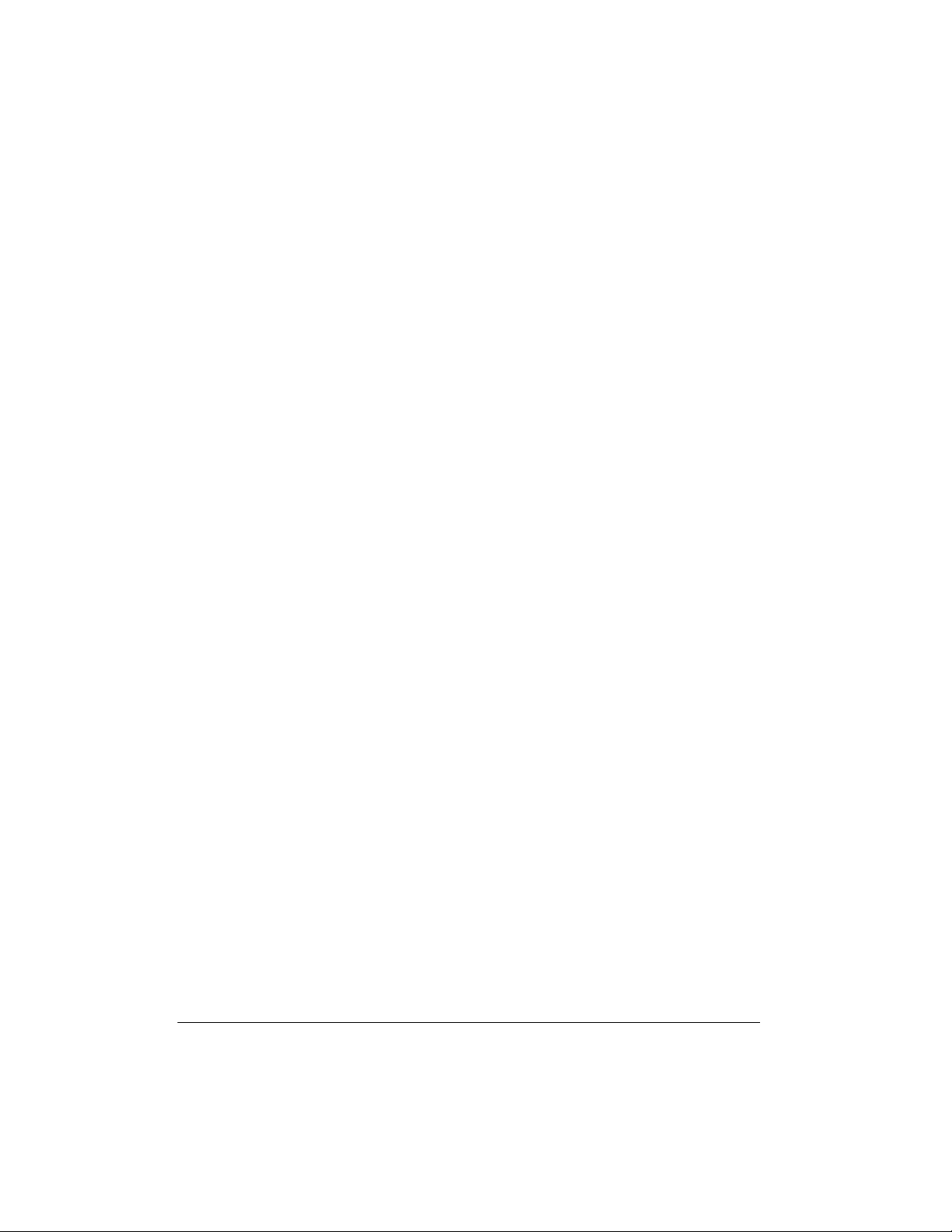
FUNC
Press
distance prefix and local number (1-555-
1212).
Press
code and local number (604-555-1212).
three times to dial the long
FUNC
four times to dial the area
desired number, then press
DELETE
To delete all records, hold dow n
DELETE
appears.
ERASE CALL ID?
.
for 3 seconds.
appears.
ERASE ALL?
FLASH/
FLASH/
4. Press
REDIAL/CALL BACK
dials the caller’s phone number.
. The system
Storing a Caller ID Record in
Memory
1. Make sure the CHARGE/IN USE/MESSAGE indicator is not lit.
2. Press
3. Press
4. Press
5. Enter the memory location number. The
Notes:
• If the handset sounds three short beeps,
CID/VOL
desired caller ID record. The caller ID
memory shows the phone number with
area code.
FUNC
specified in Step 3 of “Dialing a Number
from a Caller ID Record.”
MEM
appears.
handset sounds two long beeps.
the caller’s number is not stored. Start
again from Step 1.
8888
to store the number as
once.
9999
or
to find the
SELECT MEMO 0-9?
3. Press
FLASH/DELETE
the deletion. The handset sounds two
long beeps and the selected number is
deleted.
Or, press any button other than
DELETE
handset sound three short beeps.
to cancel the deletion. The
again to confirm
FLASH/
• Y ou cannot store a Caller ID record without the caller’s number or name in the
phone’s memory.
Deleting Caller ID Records
1. Make sure the CHARGE/IN USE/MESSAGE indicator is not lit.
2. To delete a single record, repeatedly
14
press
VOL/CID
8888
or
9999
to find the
Operation
Page 15

ˆ
Troubleshooting
We do not expect you have any problems with your telephone, but if you do, the following suggestions might help.
Problem Suggestion
The handset does not work. Move the handset closer to the base.
Raise the base’s antenna to a vertical position.
Ensure the phone’s modular cord and the AC adapter are cor-
rectly and securely connected.
Recharge the handset’s battery pack.
Return the handset to the base for about 5 seconds to reset the
security access-protection code.
Call is noisy. Keep the handset and the base away from interference sources
such as computers, remote control toys, wireless alarm systems,
wireless intercoms and room monitors, fluorescent lights, and
electrical appliances.
If the interference is severe, turn off the interfering device.
Move the handset closer to the base.
Hang up and redial the number.
Press CH to change the channel.
The range decreases. Ensure the base’s antenna is raised and is not touching a metal
The handset battery pack does
not charge.
You have an incoming call, but
do not receive any Caller ID
information.
surface.
Recharge the handset’s battery pack.
Check the charging contacts on the handset and base. If they are
dirty, clean them with a pencil eraser.
Be sure the battery pack is connected correctly.
Be sure the handset is properly seated on the base.
Replace the battery pack (see “Connecting, Charging, and
Replacing the Battery Pack” on Page 7).
Check that the phone is correctly and securely connected.
Check with you phone company to verify that your Caller ID ser-
vice is active.
If you still have problems, disconnect the phone. If other phones on the same line work properly, the fault is in this phone or its installation. If you cannot locate the problem, take your phone
to your local RadioShack store for assistance.
Troubleshooting
15
Page 16

Limited One-Year Warranty
This product is warranted by RadioShack against manufacturing defects in material and workmanship under normal use for one (1) year from the date of purchase from RadioShack company-owned stores and
authorized RadioShack franchisees and dealers. EXCEPT AS PROVIDED HEREIN, RadioShack MAKES
NO EXPRESS WARRANTIES AND ANY IMPLIED WARRANTIES, INCLUDING THOSE OF MERCHANTABILITY AND FITNESS FOR A PARTICULAR PURPOSE, ARE LIMITED IN DURATION TO THE DURATION OF THE WRITTEN LIMITED WARRANTIES CONTAINED HEREIN. EXCEPT AS PROVIDED
HEREIN, RadioShack SHALL HAVE NO LIABILITY OR RESPONSIBILITY TO CUSTOMER OR ANY
OTHER PERSON OR ENTITY WITH RESPECT TO ANY LIABILITY, LOSS OR DAMAGE CAUSED DIRECTLY OR INDIRECTLY BY USE OR PERFORMANCE OF THE PRODUCT OR ARISING OUT OF ANY
BREACH OF THIS WARRANTY, INCLUDING, BUT NOT LIMITED TO, ANY DAMAGES RESULTING
FROM INCONVENIENCE, LOSS OF TIME, DATA, PROPERTY, REVENUE, OR PROFIT OR ANY INDIRECT, SPECIAL, INCIDENTAL, OR CONSEQUENTIAL DAMAGES, EVEN IF RadioShack HAS BEEN
ADVISED OF THE POSSIBILITY OF SUCH DAMAGES.
Some states do not allow limitations on how long an implied warranty lasts or the exclusion or limitation of
incidental or consequential damages, so the above limitations or exclusions may not apply to you.
In the event of a product defect during the warranty period, take the product and the RadioShack sales receipt as proof of purchase date to any RadioShack store. RadioShack will, at its option, unless otherwise
provided by law: (a) correct the defect by product repair without charge for parts and labor; (b) replace the
product with one of the same or similar design; or (c) refund the purchase price. All replaced parts and
products, and products on which a refund is made, become the property of RadioShack. New or reconditioned parts and products may be used in the performance of warranty service. Repaired or replaced parts
and products are warranted for the remainder of the original warranty period. You will be charged for repair
or replacement of the product made after the expiration of the warranty period.
This warranty does not cover: (a) damage or failure caused by or attributable to acts of God, abuse, accident, misuse, improper or abnormal usage, failure to follow instructions, improper installation or maintenance, alteration, lightning or other incidence of excess voltage or current; (b) any repairs other than those
provided by a RadioShack Authorized Service Facility; (c) consumables such as fuses or batte ries; (d) cosmetic damage; (e) transportation, shipping or insurance costs; or (f) costs of product removal, installation,
set-up service adjustment or reinstallation.
This warranty gives you specific legal rights, and you may also have other rights which vary from state to
state.
RadioShack Customer Relations, 200 Taylor Street, 6th Floor, Fort Worth, TX 76102
We Service What We Sell
12/99
RadioShack Corporation
Fort Worth, Texas 76102
A
43-3504
086-002147-017
08A01
Printed in China
