Page 1
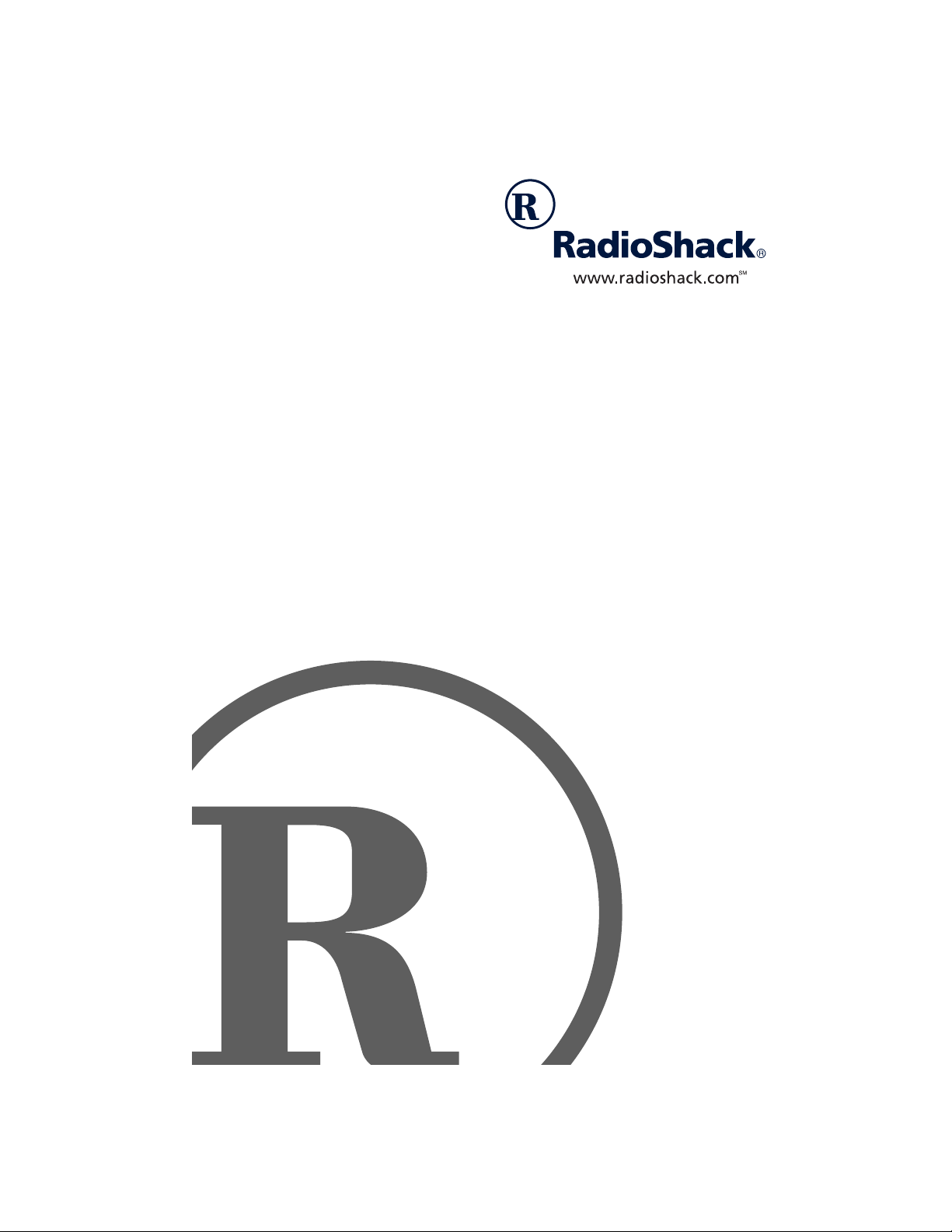
ET 1754 2-Line Trim Phone
with 13-Number Memory
Owner’s Manual
Please read before using this equipment.
Page 2
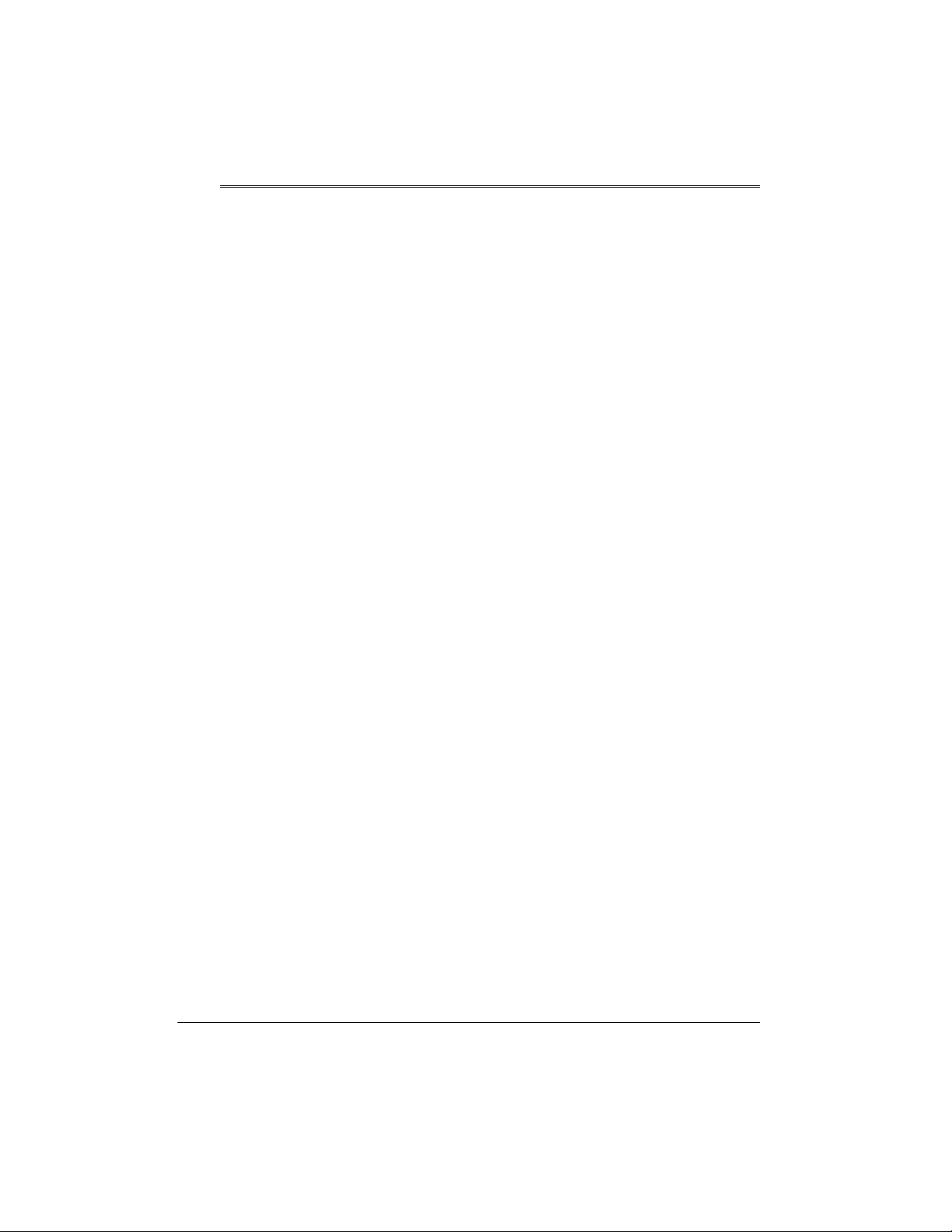
ˆ
Read This Before Installation
FCC STATEMENT
This phone is Hearing Aid compatible.
Your phone complies with Part 68 of
. You must, upon request, provide the
Rules
FCC registration number and the REN to
your telephone company. Both numbers are
on the bottom of the phone.
Note:
You must not connect your phone to:
• coin-operated systems
• party-line systems
• most electronic key telephone systems
We have designed your phone to conform to
federal regulations, and you can connect it to
most telephone lines. However, each phone
(and each device, such as an answering machine) that you connect to the telephone line
draws power from the telephone line. We refer to this power draw as the device's ringer
equivalence number, or REN on the bottom
of your phone.
If you use more than one phone or other device on the line, a dd up all of the REN s . If the
total is more than five (three in rural areas),
your telephones m ight not ring. If rin ger ope ration is impaired, remove a device from the
line.
In the unlikely event that your phone causes
problems on the phone line, the phone company can temporarily discontinue your service. If this happens, the phone company
attempts to notify you in advance. If advance
notice is not practical, the phone company
notifies you as soon as possible and advises
you of your right to file a complaint with the
FCC.
RadioShack and RadioShack.com are trademarks used by RadioShack Corporation.
FCC
©
2002 RadioShack Corporation.
All Rights Reserved.
Also, the phone c om pa ny c an ma ke c han ges
to its lines, equipment, operations, or procedures that could affect the operation of this
telephone. The telephone company notifies
you of these changes in advanc e, so yo u ca n
take the necessary steps to prevent interruption of your telephone service.
THE FCC WANTS YOU TO
KNOW
This equipment has been tested and found
to comply with the limits for a Class B digital
device, pursuant to Part 15 of the
. These limits are designed to provide
Rules
reasonable protection against harmful interference in a residential installation. This
equipment generates, uses and can radiate
radio frequency energy and, if not installed
and used in accord an ce with the instru cti ons ,
may cause harmful interference to radio
communications.
However, there is no guarantee that interference will not occur in a particular installation.
If this equipment does cause harmful interference to radio or television reception,
which can be determined by turning the
equipment off and on, the user is encouraged to try to correct the interference by one
or more of the following measures:
• Reorient or relocate the receiving
antenna.
• Increase the separation between the
equipment and receiver.
• Connect the equipment into an outlet on
a circuit different from that to which the
receiver is connected.
FCC
2
Read This Before Installation
Page 3
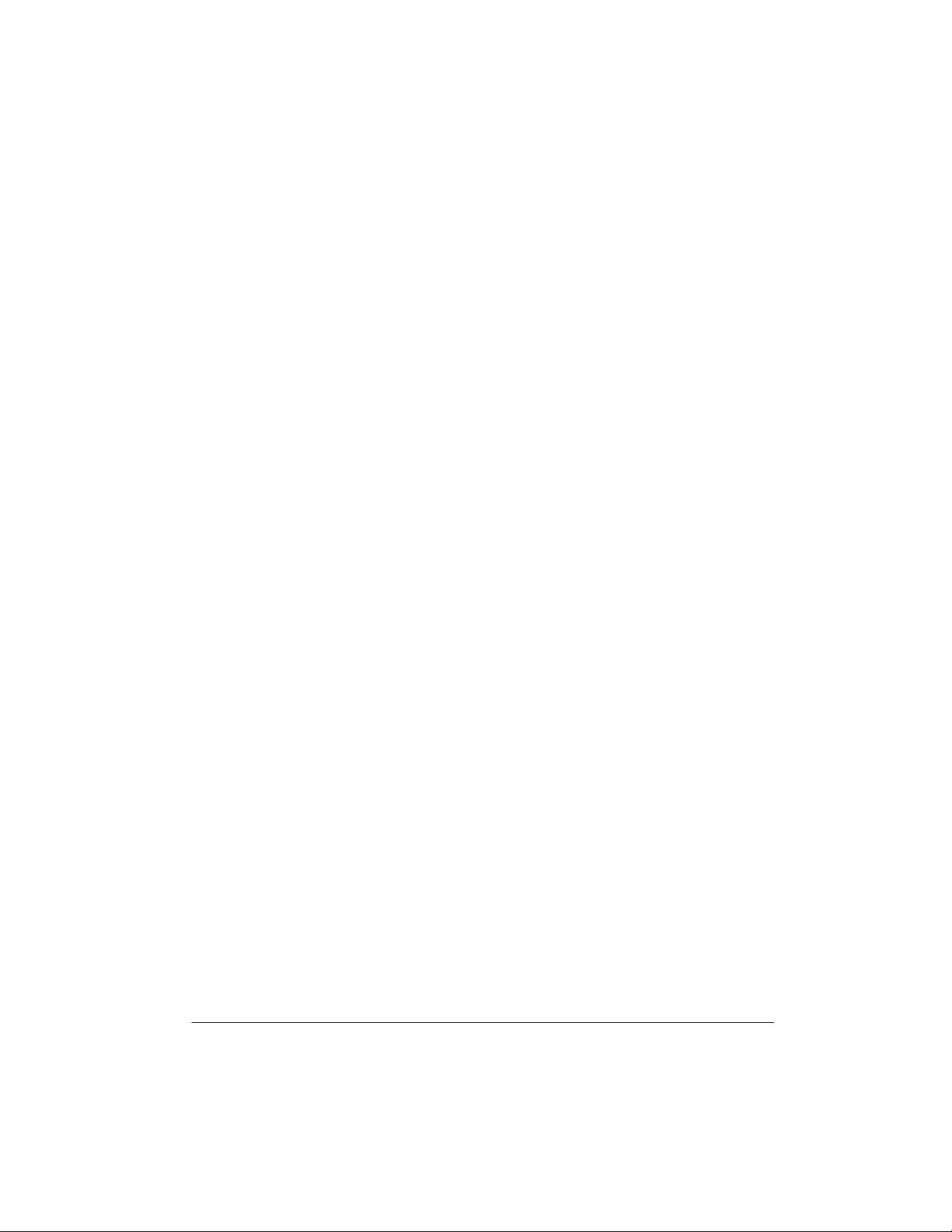
• Consult your local RadioShack store or
an experienced radio/TV technician for
help.
• If you cannot eliminate the interference,
the FCC requires that you stop using
your phone.
Changes or modifications not expressly approved by RadioShack may cause interference and void the user’s authority to operate
the equipment.
LIGHTNING
Your telephone has built-i n protec tion ci rcuits
to reduce the risk of damage from surges in
telephone line and power line current. These
protection circuits meet or exceed the FCC
requirements. However, lightning striking the
telephone or power lines can damage your
telephone.
Lightning damage is not common. Nevertheless, if you live in an area that has severe
electrical storms , we s ugg es t th at you unplug
your phone when storms approach to reduce
the possibility of damage.
Read This Before Installation
3
Page 4
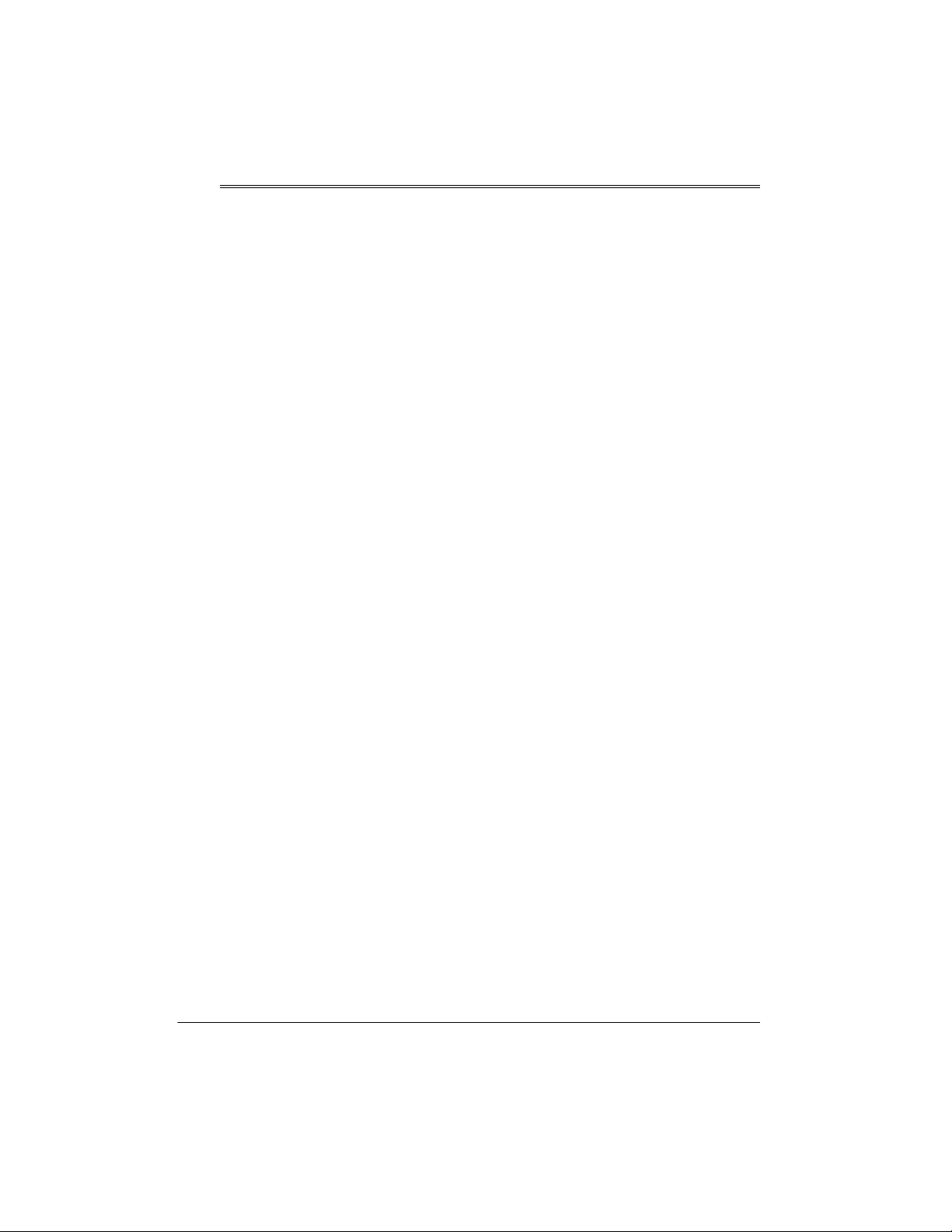
ˆ
Contents
Installation .............................................................................................................................. 5
Selecting A Location ............................................................................................................ 5
Mounting the Phone ............................................................................................................. 5
On a Desktop ............................................... ...... ..... ...... ..... .................................. ...... ...... 5
On a Wall Plate ................................................................................................................ 5
On a Wall .......................................... ..... ...... ...... ................................. ...... ...... ..... ...... ...... 5
Installing the Battery ............................................................................................................ 6
Connecting the Handset ................. ...... ................................. ...... ...... ..... ............................. 6
Preparation ............................................................................................................................. 7
Setting the Dialing Mode ...................................................................................................... 7
Setting the Ringer ................................................................................................................ 7
Turning Off the Line 2 Indicator ............................................................................................ 7
Checking the Line Status Indicators .................................................................................... 7
Operation ................................................................................................................................ 8
Using the Data Port .............................................................................................................. 9
Switching Between Lines ..................................................................................................... 9
Making a Call on Another Line .......................... ..... ...... ..... ...... .................................. ..... . 9
Answering a Call on Another Line ................................................................................... 9
Making a Conference Call .......................... ...... ...... ..... ...... .................................. ..... ...... ..... . 9
Memory Operation ................................................................................................................ 10
Storing a Number in Memory ............................................................................................. 10
Dialing a Stored Number .................................. ...... ..... ...... ..... ...... .................................. .... 10
Testing Stored Emergency Numbers ................................................................................. 10
Chain-Dialing Special Service Numbers ............................................................................ 10
Troubleshooting ................................................................................................................... 11
Care ................................................................................................................................... 11
4
Contents
Page 5

ˆ
31/4 in
1
/4 in
1
/4 in
Installation
SELECTING A LOCATION
You can place the phone on a desk or table,
on a standard wall plate or mount it directly
on a wall. Select a location that is:
• near a telephone line jack
• out of the way of normal activities
• away from electrical machinery, electrical appliances, metal walls, filing cabinets, wireless intercoms, security
alarms, and room monitors
Your telephone connects directly to a modular telephone line jack. If your telephone wiring does not have a modular jack, you can
update the wiring yourself using jacks and
adapters (available at your local RadioShack
store), or have the telephone company update the wiring for you. You must use compatible modular jacks that are compliant with
Part 68 of
and modular plug provided is Part 68 compliant for connecting to the telephone company
network.
Note:
jack to be installed is RJ11C (or RJ11W for a
wall plate jack). The USOC number for a
two-line jack is RJ14C (or RJ14W for a wall
plate).
FCC Rules
The USOC number of the single-line
. The telephone cord
MOUNTING THE PHONE
On a Desktop
1. Plug one end of t he su pplied long modular cord into the modular jack on the
base’s bottom.
2. Route the phone cord through the
groove on the base ’s bo ttom. Sec ure the
cord under the tabs along the groove.
3. Plug the other end of the cord into a
modular phone jack.
On a Wall Plate
1. Plug one end of the supplied short modular cord into the modular jack on the
back of the phone.
2. Route the phone cord through the first
tab, then into the groove leading to the
rectangular space. Secure the cord with
the tabs.
3. Plug the other end of the cord into a wall
plate with a modular phone jack. Press
any excess cord into the rectangular
space on the bottom of the system to
keep it out of the way.
4. Fit the wall plate studs into the keyhole
slots on the bottom of the phone, then
slide the base down to secure it.
On a Wall
1. Drill two holes 31/
inches (82.5 mm)
apart, one below the
other. Thread two
screws (not supplied) into each
hole, letting the
heads extend about
4
Installation
5
Page 6

1
/4-inch (6.3 mm) from the wall. (Be sure
to use screws with heads that fit into the
keyhole slots on the base’s bottom).
2. Plug one end of t he su pplied long modular cord into the modular jack on the
base’s bottom .
line’s battery status when the phone is offhook.
If Line 1 is in use, BATT LOW lights when no
battery is installe d for Line 1 or wh en Line 1’s
batteries are low. When this happens, replace the batteries.
3. Route the phone cord through the
groove on the base’s bottom, securing
the cord under the tabs.
4. Fit the heads of the screw into the bottom’s keyhole slots, then slide the base
down until it is secure.
5. Plug the other end of the cord into a
modular phone jack.
INSTALLING THE BATTERY
Your phone requires four AA batteries (not
supplied) to power the LINE indicators. For
the best performance and longest life, we
recommend RadioShack alkaline batteries.
Cautions:
• Use only fresh batteries of the required
size and recommended type.
• Do not mix old and new batteries, or different types of batteries.
Follow these steps to install batteries.
Note:
The BATT LOW indicator remains off
when batteries are sufficient.
Warning:
and properly. Do not burn or bury them.
Caution:
for a month or more, remove the batteries.
Batteries can leak chemicals that can destroy electronic parts.
Dispose of ol d batteries prompt ly
If you do not plan to use the phone
CONNECTING THE
HANDSET
To connect the handset to the phone’s base,
plug one end of the supplied coiled cord into
the modular jack on the handset.
Plug the other e nd i nto the jack on t he side of
the base.
Place the handset in the cradle.
Your local RadioShack store sells a variety
of longer coiled handset cords, which are
useful when you mount the sys tem on a w al l.
1. Use a flat-blade screwdriver to lift up the
battery compartment co ver, then remo ve
the cover.
2. Place the batteries in the compartment
as indicated by the polarity symbols (+
and –) marked inside. Be sure each line
compartment has two batteries.
3. Replace and snap the cover into place.
Each LINE indicator requires two batteries
for power. The BATT LOW indicator shows a
6
Installation
Page 7

ˆ
Preparation
SETTING THE DIALING
MODE
PULSE/TONE
Set
of service you ha ve. If you a re not su re whi ch
type you have, follow these steps to perform
a test.
1. Lift the handset and set
TONE
press any number other than
Note:
you dial an access code (9, for exam ple)
before you dial an outside number, do
not press the access code either.
#
does not function when
is set to
2. If the dial tone stops, you have touchtone service. Leave
TONE
If the dial tone continues, you have
pulse service. Set
PULSE
on the handset for the type
PULSE/TONE
. When you hear the dial tone,
0
If your phone s ys te m requ ire s tha t
PULSE/TONE
PULSE
.
PULSE/TONE
.
PULSE/TONE
.
to
.
set to
to
CHECKING THE LINE
STATUS INDICATORS
You can check the status of each line by
glancing at the line status indicator.
Indicator Line is
Flashes slowly Phone is on hold (on a
parallel phone or line).
Light on Phone or parallel phone
is in use.
Flashes rapidly Phone is ringing (contin-
ues flashing until ringing
stops or the phone line is
picked up).
Not lit Phone is not in use.
SETTING THE RINGER
To adjust the ringer volume, set each line’s
RINGER
you can still answer calls if you hear an extension phone ring or see one of the phone’s
LINE indicators flash.
to HI, LO or
OFF
. With the ringer off,
TURNING OFF THE LINE 2
INDICATOR
If you want to install the phone as a one-line
phone, you can turn off the LINE 2 indicator
by removing the batteries for Line 2.
Preparation
7
Page 8

ˆ
Operation
VOLUME
hear a medium volume
through the handset or to
for a louder handset volume.
FLASH
the switchhook operation
for special services, such
as Call Waiting.
For example, if you have
Call Waiting, pr ess
to take an incoming call
without disconnecting the
current call. Press
again to return to the first
call.
Notes:
If you do not have special
phone servic es, pressing
FLASH
the current call.
When
FLASH
— Set to LO to
— Use to perform
FLASH
FLASH
might disconnect
CONF
is pressed,
has no function
HI
REDIAL
RESET
can make your next call without
placing the handset in the cradle.
Press
rent call, then dial the next number.
Note: When
SET
— To dial the last number dialed, lift the handset. When
you hear the dial tone, press
REDIAL
. The phone dials the last
number dialed.
— At the end of a call, you
RESET
to hang up the cur-
CONF
has no function
is pressed,
RE-
LINE 1
lect a line, then lift the handset and dial the number.
When you receive a call, that line’s indicator flashes
rapidly until the line stops ringing. To answer the
call, press t he correspon ding lin e button (
LINE 2
To end a call, hang up the handset.
HOLD
—
flashes slowly. To return to the call, press its line button or
pick up a parallel phone.
Note: Pressing another line button without pressing
disconnects the current call.
8
Operation
LINE 2
and
), then lift the handset.
Press to place a call on hold. The line indicator
—
Press the lin e butt on to s e-
LINE 1
or
HOLD
Page 9

USING THE DATA PORT
The phone is equipped with an extra phone
jack that allows you to connect a communication device (a computer modem, ans wering machine, or fax machine) to Line 2.
Connect a line cord (not supplied) from the
DATA
communication device to
of the phone.
Note:
You cannot use Line 2 whi le a c omput -
er modem or fax machine is connected to
DATA
and in use. Line 1 still functions normally. When yo u are finished using the modem or fax machine, Line 2 becomes
available again.
The USOC number of the data jack to be installed is RJ11.
on the back
SWITCHING BETWEEN
LINES
Making a Call on Another Line
MAKING A CONFERENCE
CALL
1. Make or answer a call.
HOLD
2. Press
on another line.
3. When the second call is connected,
press
connected.
4. To end the conference call, hang up.
Both parties are disconnected, or you
can press a
with the call on that line. The party on
the other line is disconnected.
, then make or answer a call
CONF
. The lines are immediately
LINE
if you wish to continue
1. Press
2. Press the
3. Press the first call’s
HOLD
to place the first call on
hold.
LINE
not in use, then dial the
desired number.
return to the first call.
LINE
at any time to
Answering a Call on Another Line
1. Press
2. Press the flashing
3. To switch back to the first call, press
4. Press the other
HOLD
to place the first call on
hold.
LINE
to answer the
incoming call.
HOLD
to place your current call on hold.
LINE
to return to the first
call.
Operation
9
Page 10

ˆ
Memory Operation
The phone has two t ypes of memory — prio rity and standard — that let you store and dial
up to 13 phone numb ers. You can st ore up to
3 phone numbers (up to 16 digits each) in
priority m emory and dia l them by pr essing a
single button. You can store up to 10 phone
numbers (up to 16 digits each) in standard
memory and dial those numbers by pressing
two buttons.
STORING A NUMBER IN
MEMORY
With the phone off the hook, press
Enter the phone number you want to store.
To store the number in one of the priority
STORE
memory locati ons,
M1, M2
press
phone.
To store the number in one of the standard
memory locati ons
press one of the memory locations (
Hang up the phone.
Notes:
• For security purposes, we recommend
that you do not store private numbers,
such as personal identification numbers
or passwords.
• You cannot erase a number in memory,
but you can replace it by storing a new
one in its place.
press
, or M3, then hang up the
, press
STORE
STORE
again, then
again, then
0–9
DIALING A STORED
NUMBER
To dial a phone number stored in a priority
memory location, simply press that number’s
priority memory (M1, M2, or M3).
To dial a phone number stored in a standard
memory location, press
desired memory number (
MEMORY
0–9
).
TESTING STORED
EMERGENCY NUMBERS
.
If you store the number of an em ergenc y service (police department, fire department, ambulance) and you choose to test the stored
number, remain on the line to explain the
reason for your call. Make the te st c all durin g
the late evening or early morning hours to
avoid periods of peak demand.
CHAIN-DIALING SPECIAL
).
SERVICE NUMBERS
For quick recall of numbers for special services (such as alternate long-distance or
bank-by-phone), you ca n store eac h group of
numbers in its own memory location.
When calling special services, dial the service’s main number first. At the appropriate
place in the call, press the appropriate memory number for the additional numbers you
want to send.
then the
• Write the memory location number and
the name associated with that number
on the system’s memory dialing card.
Remove the card’s cover by lifting its
edge.
10
Memory Operation
Page 11

ˆ
Troubleshooting
We do not expect you have any problems with your Two Line Phone, but if you do, try these
suggestions.
Problem Suggestions
No dial tone Be sure you pressed down the correct
Check that the phone line and handset cords are
securely connected.
Line 1 works, but Line 2 does not Be sure you pressed down the correct
Check that the line cord is correctly connected to an
RJ14C jack. (RJ14C jacks normally have four visible
wire contacts.)
Check that the batteries are installed. If the batteries
are not installed for Line 2, its indicator will not work.
Low volume or unusual sounds Someone has picked up another phone on the same
line. Hang up the other phone.
If you still have problems, disconnect the phone. If other phones on the same line work properly, the fault is in this phone or its installation. If you cannot find the problem, take the phone to
your local Ra dioShack store for assistance.
LINE
LINE
.
.
CARE
Keep the phone dry ; if it gets wet, wipe it d ry i mm ed iat ely . Us e and store the pho ne o nl y i n n ormal temperature environments. Handle the phone carefully; do not drop it. Keep the phone
away from dust and dirt, and wipe it with a damp cloth occasionally to keep it looking new.
Modifying or tampering with the phone’s internal components can cause a malfunction and
might invalidate its warranty and void your FCC authorization to operate it. If your phone is not
performing as it should, take it to your local RadioShack store for assistance. If the trouble is
affecting the telephone lines, the phone company can ask you to disconnect your phone until
you have resolved the problem.
Troubleshooting
11
Page 12

Limited One-Year Warranty
This product is warrante d by RadioSha ck against manufac turing defect s in material and wor kmanship under normal use for one (1) year from the date of purchase from RadioShack company-owned
stores and authorized RadioShack franchisees and dealers. EXCEPT AS PROVIDED HEREIN,
RadioShack MAKES NO EXPRESS WARRANTIES AND ANY IMPLIED WARRANTIES, INCLUDING THOSE OF MERCHANTABILITY AND FITNESS FOR A PARTICULAR PURPOSE, ARE LIMITED IN DURATION T O THE DURATION OF THE WRITTEN LIMITED WARRANT IES CONTAINED
HEREIN. EXCEPT AS PROVIDED HEREIN, RadioShack SHALL HAVE NO LIABILITY OR RESPONSIBILITY TO CUSTOMER OR ANY OTHER PERSON OR ENTITY WI TH RESPECT TO ANY
LIABILITY, LOSS OR DAMAGE CAUSED DIRECTLY OR INDIRECTLY BY USE OR PERFORMANCE OF THE PRODUCT OR ARISING OUT OF ANY BREACH OF THIS WARRANTY, INCLUDING, BUT NOT LIMITED TO, ANY DAMAGES RESULTING FROM INCONVENIENCE, LOSS
OF TIME, DATA, PROPERTY, REVENUE, OR PROFIT OR ANY INDIRECT, SPECIAL, INCIDENTAL, OR CONSEQUENTIAL DAMAGES, EVEN IF RadioShack HAS BEEN ADVISED OF THE
POSSIBILITY OF SUCH DAMAGES.
Some states do not allow limitations on how long an implied warranty lasts or the exclusion or limitation of incidental or consequential damages, so the above limitations or exclusions may not apply to
you.
In the event of a pr oduct defect durin g the warranty pe riod, take the pro duct and the RadioShack
sales receipt as proof of purchase date to any RadioShack store. RadioShack will, at its option, unless otherwise provid ed by law: (a) correct the defect by product repair w itho ut c har ge for parts and
labor; (b) replace the product wi th one of the same or similar design; or (c) refund the purch ase
price. All replace d parts a nd prod ucts, and p roducts o n which a refund is made, become th e property of RadioShack. New or recond itioned parts a nd products may be used in the performance of
warranty service. Re paired or replace d parts and pro ducts are warran ted for the rem ainder of the
original warranty period. You will be charged for repair or replacement of the product made after the
expiration of the warranty period.
This warranty does not cover: (a) damage or failure caused by or attributable to acts of God, abuse,
accident, misuse, i mproper or abnormal usag e, failure to follow i nstr uctio ns, imp rop er i ns tall at ion or
maintenance, altera tion, lightning or othe r incidence of excess voltage or current; (b ) any repairs
other than those provided by a RadioShack Authorized Service Facility; ( c) consumables such as
fuses or batteries; (d) cosmetic dam age; (e) tra nsportation , shipping or insurance costs; or (f) costs
of product removal, installation, set-up service adjustment or reinstallation.
This warranty give s you specific l egal rights, an d you may al so have other r ights which var y from
state to state.
RadioShack Customer Relations, 200 Taylor Street, 6th Floor, Fort Worth, TX 76102
We Service Wh at We Sell
12/99
RadioShack Corporati on
Fort Worth, Texas 76102
43-1754
LIB881YY
01A02
Printed in China
