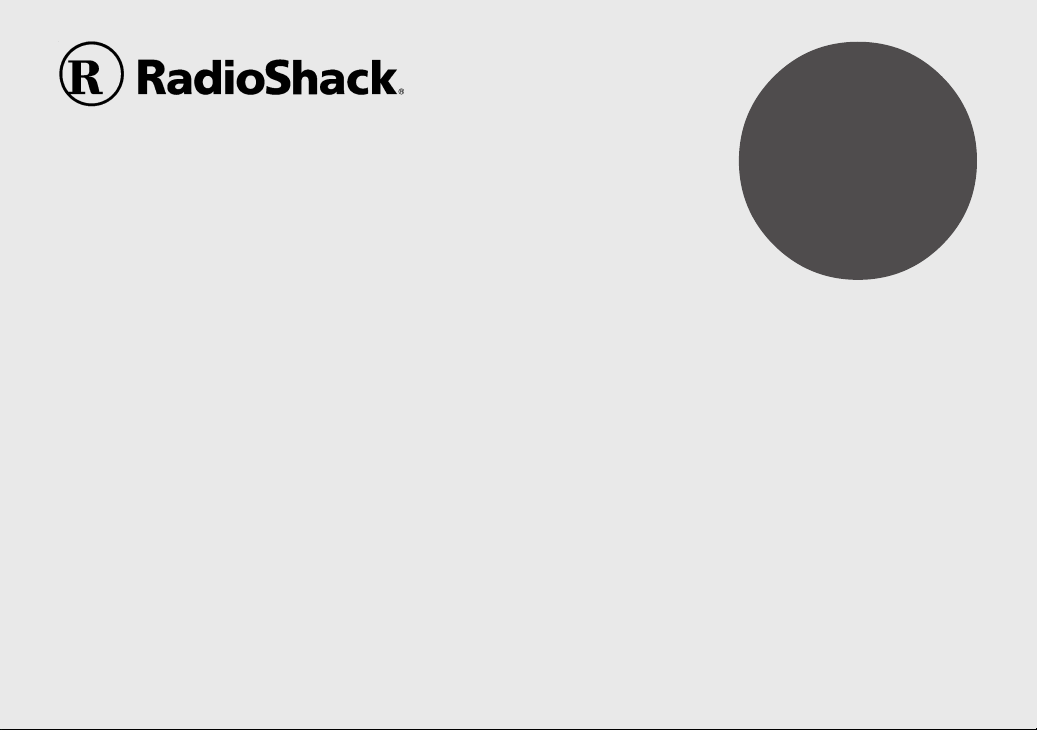
PERSONAL ORGANIZER
Owner’s Manual
CONTENTS
Part Names and Key Assignments ..................................................... 1
Using the Organizer for the First Time ............................................... 2
Auto Power Off Function .............................................................. 3
Backlight ....................................................................................... 3
Adjusting the LCD Contrast ......................................................... 3
Turning the key sound On and Off .............................................. 3
Memory Check ............................................................................. 3
Display Symbols ..................................................................................4
Entering Characters ............................................................................ 5
Built-in Calendar and Clock ................................................................ 6
Clock Mode .......................................................................................... 6
Alarm ................................................................................................... 8
Telephone Mode .................................................................................. 9
Calendar Mode .................................................................................. 11
Schedule Mode ................................................................................. 12
Anniversary Mode ............................................................................. 14
MODEL
EL-6996
To Do Mode ....................................................................................... 15
Memo Mode ....................................................................................... 17
Expense Mode ................................................................................... 18
Editing Listings .................................................................................. 20
Deleting Listings ................................................................................ 20
Word Translator Mode ....................................................................... 21
Calculator Mode ................................................................................ 22
Conversion Mode .............................................................................. 23
Secret Function ................................................................................. 25
Game Mode ....................................................................................... 26
Managing the Organizer’s Memory ................................................... 28
Using the Included PC Software .......................................................28
Battery Replacement ......................................................................... 31
Specifications .................................................................................... 32
Appendix ............................................................................................ 34
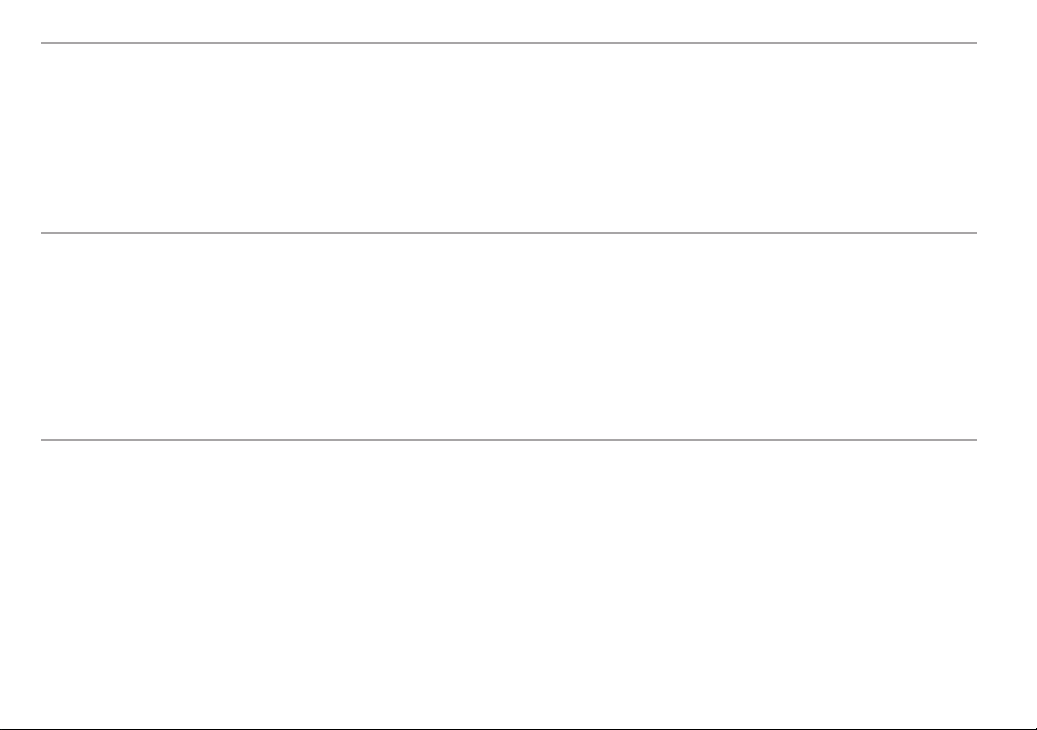
NOTICE
• RadioShack Corporation strongly recommends that separate permanent written records be kept of all important data. Data may be lost or altered
in virtually any electronic memory product under certain circumstances. Therefore, RadioShack Corporation assumes no responsibility for data
lost or otherwise rendered unusable whether as a result of improper use, repairs, defects, battery replacement, use after the specified battery life
has expired, or any other cause.
• RadioShack Corporation assumes no responsibility, directly or indirectly, for financial losses or claims from third persons resulting from the use of
this product and any of its functions, such as stolen credit card numbers, the loss of or alteration of stored data, etc.
• The information provided in this manual is subject to change without notice.
CAUTIONS
• Do not carry the Organizer in the back pocket of slacks or trousers.
• Do not drop the Organizer or apply excessive force to it.
• Do not subject the Organizer to extreme temperatures.
• Since this product is not waterproof, do not use it or store it where fluids can splash onto it. Raindrops, water spray, juice, coffee, steam,
perspiration, etc. will also cause malfunction.
• Clean only with a soft, dry cloth.
• Use only a RadioShack Corporation approved service facility.
NOTES
• All company and/or product names are trademarks and/or registered trademarks of their respective manufactures.
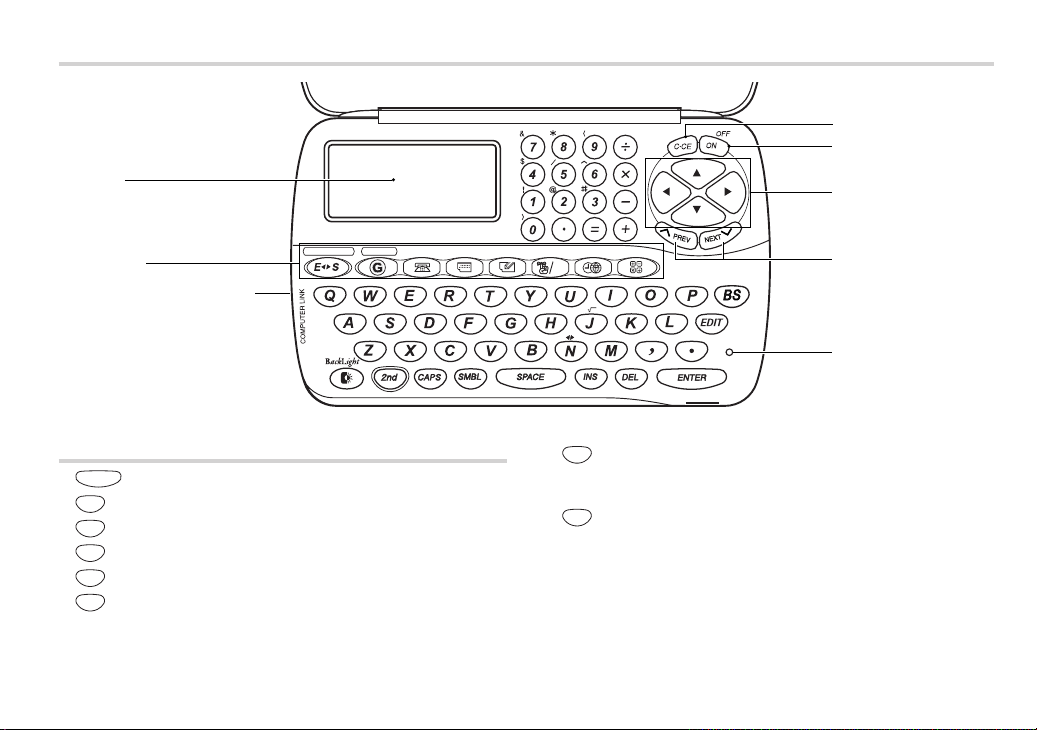
Part Names
Display
Clear/Clear Entry key
Power ON/OFF key
Cursor navigation keys
Mode keys
Option port (3-pin option jack)
Key Assignments
ENTER
: ENTER key
EDIT
: EDIT key
DEL
: DELETE key
BS
: BACK SPACE key
INS
: INSERT key
SMBL
: SYMBOL key
TRANSLATOR GAME
MENU
ALARM
SECRET
TEL
SCHEDULE
MEMO/ANN
DST AM/PM
TO DO/EXPENSE
$
CM
12
2nd
CLOCK
CALC/CONV
RM
M– M
%
24+/
,
–
: 2nd Function key
Search keys
+
:
RESET
RESET switch
Activate the second function specifically assigned to the next key pressed.
Also functions for special characters assigned to the number keys.
CAPS
: CAPS key
Functions as CAPS LOCK. It is used to select capital (uppercase) or small
(lowercase) letters.
In this manual the keys are represented by symbols, for example:
&
→&
7
: Indicates the “&” key.
→7
: Indicates the numeric “7” key.
1
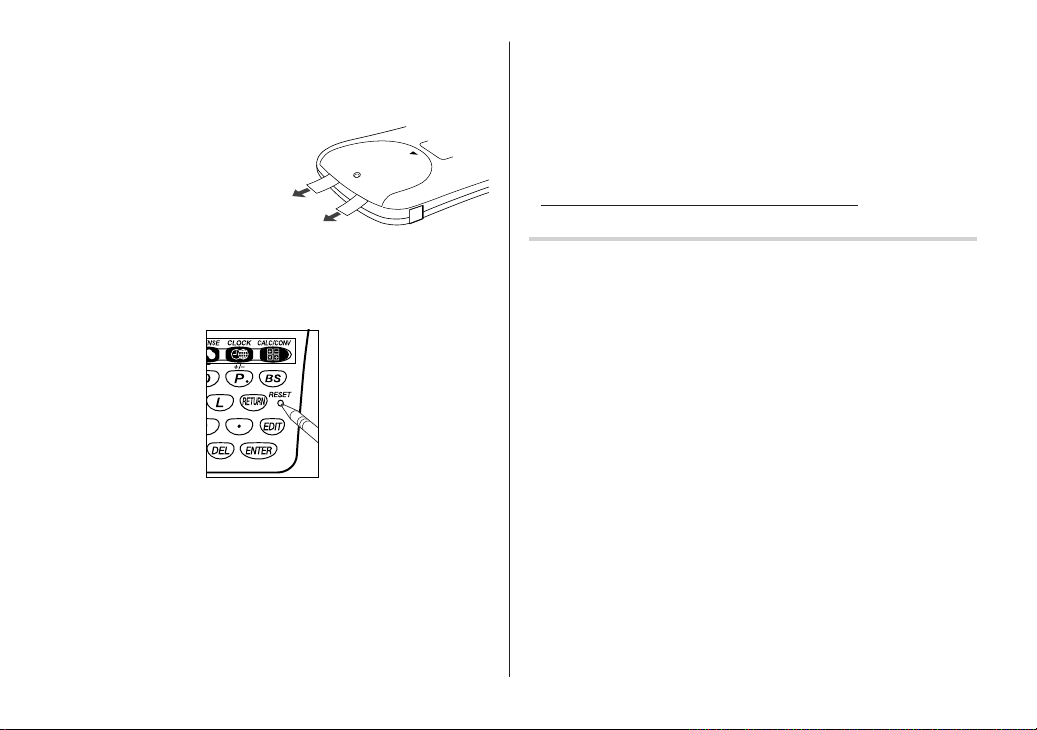
Using the Organizer for the First Time
Be sure to perform the following operations before using the Organizer
for the first time.
1. Pull out the battery insulation sheets
from the battery compartment on
the back of the unit.
The Organizer starts operation.
(The battery insulation sheets were
inserted at the factory to prevent battery wear.)
2. Open the cover and press the RESET switch.
A message, “RESET?” is displayed.
3. Press
The message will appear as “RESET!”.
The Organizer is now initialized. Proceed to set the date and time of
the clock (see page 6).
Note:
• Press the RESET switch with a ball-point pen or similar object.
Do not use an object with a breakable or sharp tip.
If a malfunction occurs under abnormal conditions
If the Organizer is subjected to strong extraneous electrical noise or
shock during use, on rare occasions, all the functions will not work
properly and data may be displayed incorrectly. In such cases, follow
the procedures as shown below.
1. Press the RESET switch.
2. When a message, "RESET?" is displayed, press any key EXCEPT
FOR
If the first procedure doesn't work, follow the next procedure to
initialize the Organizer's memory. In this case, all the stored data
will be deleted.
1. Press the RESET switch.
2. When a message, "RESET?" is displayed, press
f
, then
f or
x
x
.
.
f
, then
x
.
2
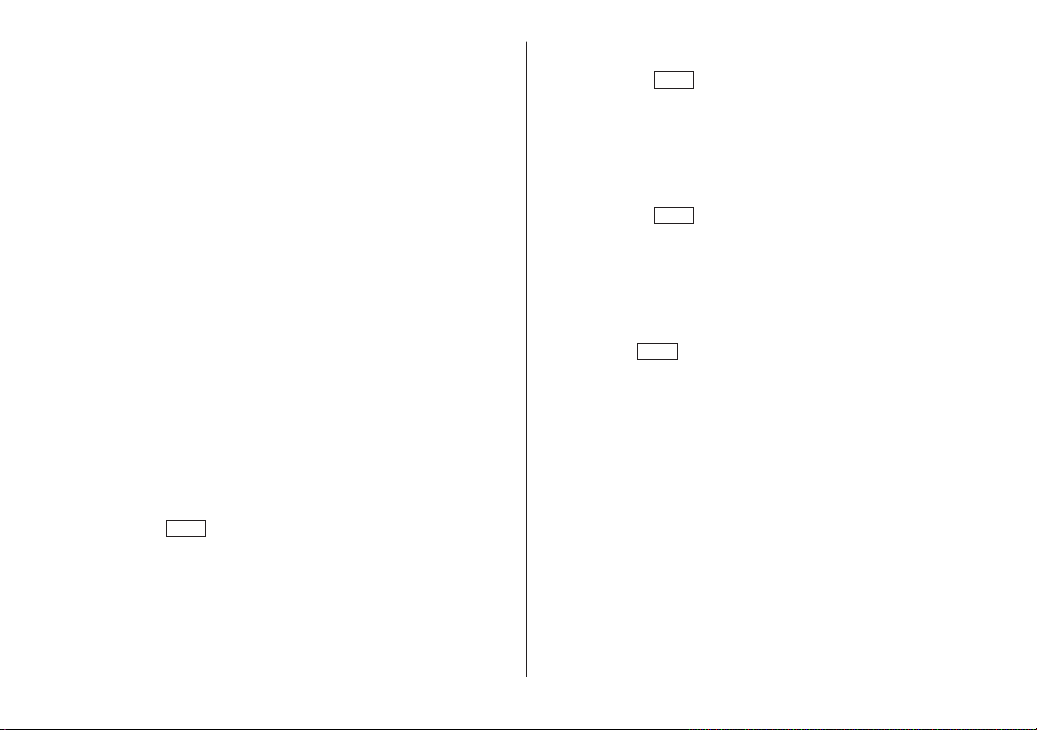
Auto Power Off Function
When none of the keys has been pressed for approximately 7
minutes, the Organizer automatically turns the power off to save the
operating battery.
Backlight
The Backlight allows you to view the display and use the Organizer
even in low-light conditions. Pressing
z
the display for as long as you continue to use the Organizer; if no
key activities are detected within the specified interval, it will be
turned off automatically.
• To turn the Backlight off, press
z
• The Backlight may remain on for less than the preset interval or it
may not function if the battery level is low.
• The Backlight does not function in the PC Link mode.
Do not use the Backlight unnecessarily.
• Since the Backlight drains power from the backlight battery,
excessive use of the Backlight will significantly reduce the life of
your battery.
Setting up the Backlight
• The Backlight can be set to turn off at a specified interval.
1. Press
press
f
x
, select "BL TIME SET" by using k or m, and
.
MENU
2. By using k or m, select a desired interval (10, 20, or 30
x
seconds) and press
.
once illuminates
again.
Adjusting the LCD Contrast
f
MENU
, select "LCD CONTRAST" by using k or m,
x
.
x
.
1. Press
and press
2. Press k or m to darken/lighten the display (within 1 through 8).
3. When done, press
Turning the key sound On and Off
f
x
MENU
, select "KEY TONE" by using k or m, and
.
x
.
1. Press
press
2. Select the key sound function on/off by using k or m.
3. When done, press
Memory Check
f
MENU
, select "MEMORY CHECK" by using k or m,
x
.
Press
and press
The memory check display will appear and indicate the remaining
memory space.
The previous screen will appear after 2 seconds.
3
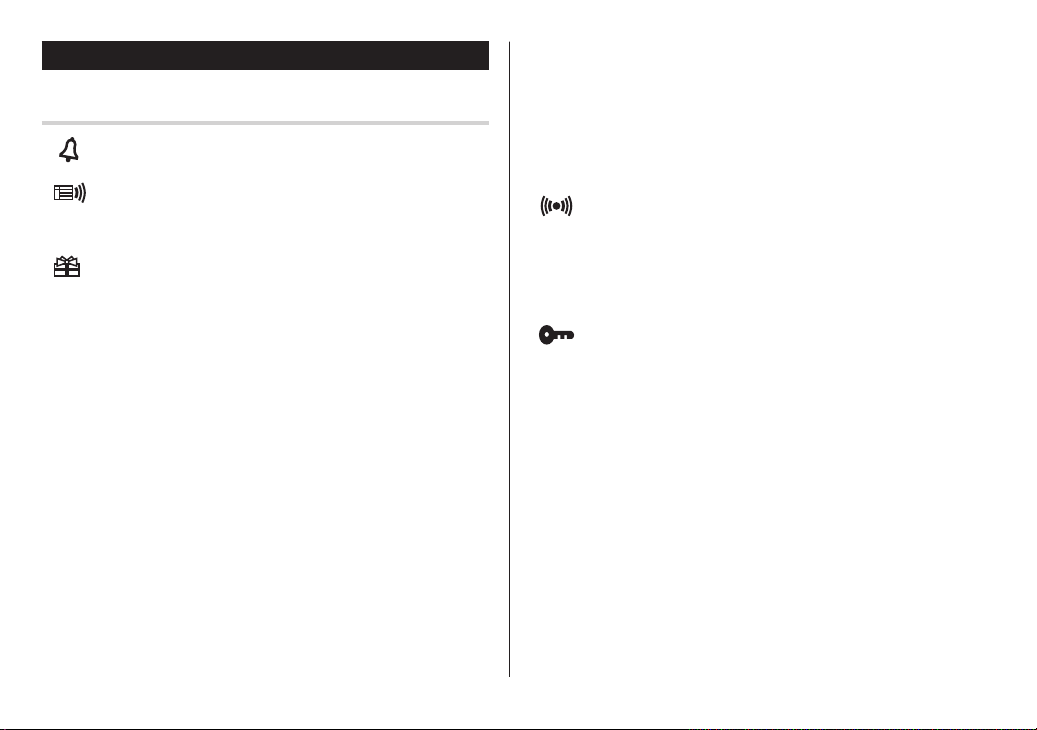
Display Symbols
Display Symbols
Hourly Alarm: The Hourly Alarm is ON and will sound every
hour.
Schedule sign: Appears when the Home clock time reaches a
Reminder time or a Start time of a schedule listing.
Disappears when the time reaches the End time of the listing.
Anniversary sign: Appears when a special day will arrive
within days as set in Anniversary Reminder.
>
UP sign: More information exists above the current display.
k
(Press
<
DOWN sign: More information exists below the current
display. (Press
C
CAPS LOCK sign: Capital (uppercase) letters will be entered.
To enter small (lowercase) letters, press
“CAPS” off.
b
Beep sound: Key touch sound (beep) is ON.
E
EDIT mode: The listing on the display can be edited.
.)
m
.)
$
to turn
2
2nd function: Indicates that f has been pressed.
You can enter characters or activate functions in red color
above some keys.
Daily Alarm: The Daily Alarm is ON and is set to go off at the
specified time every day.
B
Low Battery sign: Indicates that the battery level is extremely
low. (Replace the operating battery with a new one immediately.)
Secret sign: Secret function is in effect.
(Listings cannot be recalled without a password.)
• The display examples in this manual show only the symbols required
for each explanation.
4
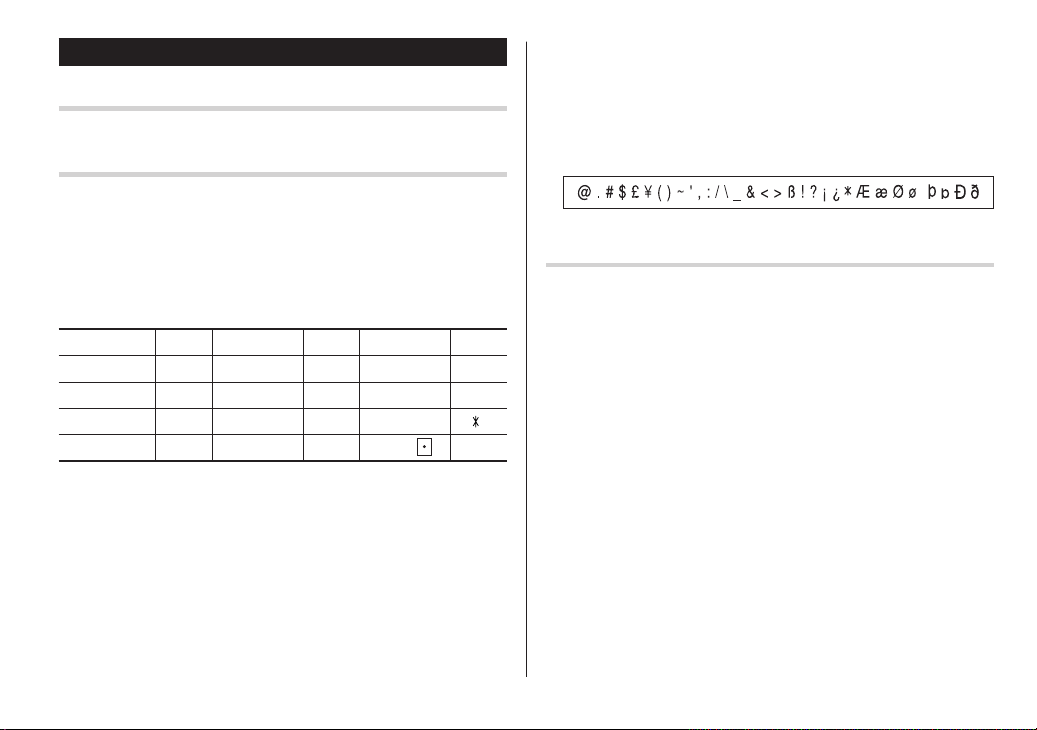
Entering Characters
Moving the Cursor
Move the cursor by pressing j, l, k, or m .
Entering Characters
1. Entering letters and numbers
The initial setting for entering letters is small (lowercase) letters. To
enter capital (uppercase) letters, turn “CAPS” on by pressing
To enter numbers, press each numeric key.
2. Entering graphic symbols and special characters
Key map for special characters
Key Display Key Display Key Display
f 0
f 3
f 6
f 9
)
#
^
(
f 1
f 4
f 7
f ,
$
&
!
’
f 2
f 5
f 8
f
$
@
Other characters
Press
s
to display the symbol entry mode, allowing a total of
32 symbols and characters to be selected. To select the desired
s
symbol/special character, press
times at the position where you would like to insert it.
Characters assigned to
.
Making Corrections
s
the appropriate number of
:
1. Inserting or Overwriting characters
Press i, once or twice, to insert or overwrite characters.
2. Deleting characters
c
can be used for deletion of data in Calculator mode and Rate
/
:
figure in Conversion mode.
d
and b can be used for deletion of characters.
d
can also be used to delete listings.
5
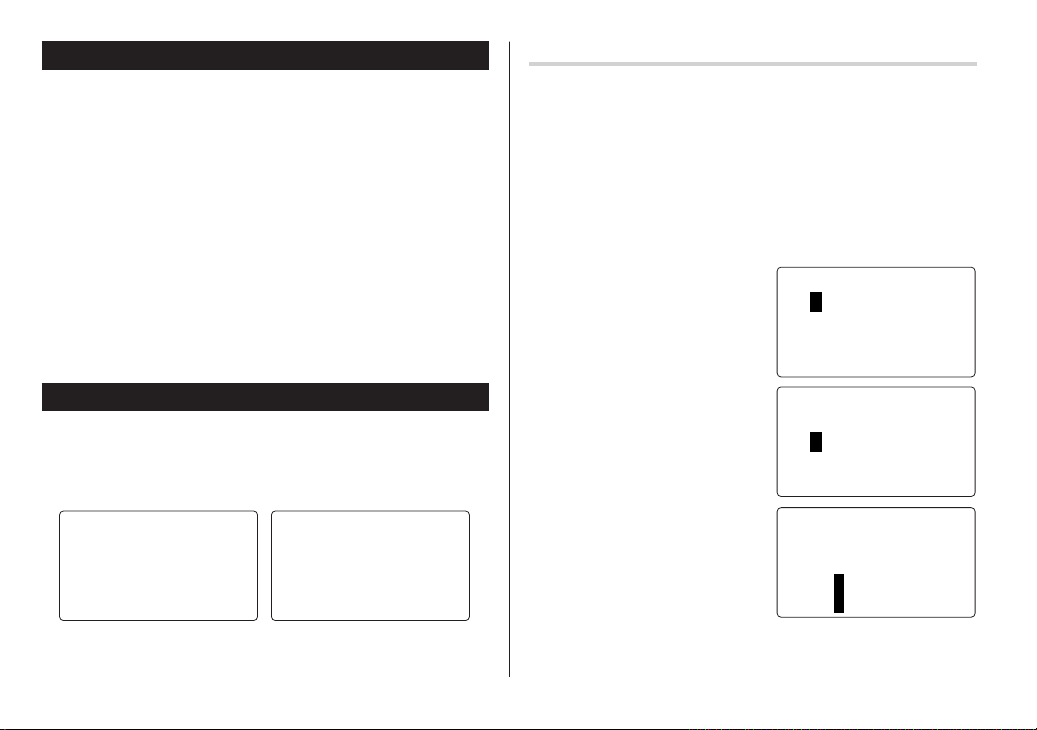
Built-in Calendar and Clock
Precautions
• Calendar, Schedule, Expense, and Clock modes allow you to
enter the desired date and time between Jan. 1, 1950 and Dec.
31, 2150.
• If an attempt is made to store an invalid time or date, you will not
be able to move the cursor to date entering, or store the time and
x
date by pressing
x
again.
• The Organizer has 43 cities according to the time zones
(see page 31).
h
Clock Mode
The Organizer has both Home Clock and World Clock modes. The
display switches between Home and World clock each time
is pressed.
<
HOM
NEWYORK
1
–1–
2004THU
. Enter the correct value and press
E
>
LON
1–1
<
WORLD
ON
D
2004
–
>
h
T
HU
Setting the Home Clock
1. If the display is in other mode or World Clock mode, press
to enter the Home Clock mode.
Note:
• During the period of the Daylight Saving Time (summer time), set the
DST ON beforehand as described on page 7, "Setting Daylight
Saving Time ON/OFF".
2. Press
e
.
The Organizer will enter the clock setting mode.
3. Select your Home city using
<
or >.
City names can be edited, if
necessary.
<
NEWYORK
01
–01–
12:05:35
4. Press
m
to move the cursor to the
Month position.
5. Enter the appropriate month.
Enter the day and then year in the
same way.
m
6. Press
7. Enter the appropriate hour.
to move the cursor to
the Hour position.
<
WYO
NE
01
–01–
12:05:35
<
WYO
NE
01
–24–
HOM
2004
HOM
RK
200
HOM
RK
200
h
E
>
E
>
4
E
>
4
A
A
T
T
T
HU
M
HU
M
HU
12:00:00
Home Clock Mode
6
A
M
World Clock Mode
5:00:00
A
M
12:05:35
8. Enter the minutes and seconds in the same manner.
(
9. Select AM or PM using
.
A
M
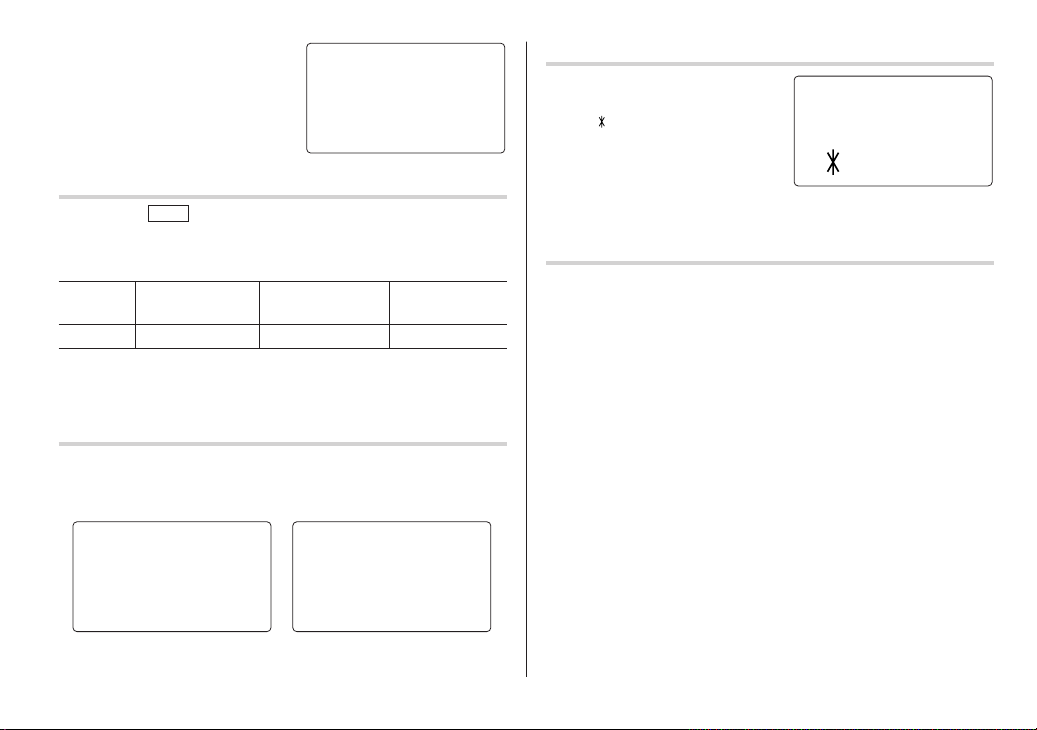
10
.Press
x
to set the Clock.
The clock starts from exactly the
set time.
Selecting the date format (Default: Month-Day-Year)
1. Press
press
2. Select the desired date format by using
Mode Month-Day-Year Year-Month-Day Day-Month-Year
Jan 24,2004
Note:
• The selected date format affects each mode in the Organizer.
Selecting the 12- or 24-hour time system (Default: 12 hour)
1. Press
hour or 24 hour system.
12 hour 24 hour
MENU
f
, select "DATE FORMAT" by using k or m, and
x
.
k
(MM-DD-YYYY) (YYYY-MM-DD) (DD-MM-YYYY)
01-24-2004 2004-01-24 24-01-2004
Z the appropriate number of times to select the 12
<
HOM
E
>
NEWYORK
1
–24–
2004
SAT
NEWYORK
1
<
HOM
E
>
NEWYORK
1
–24–
2004
10:16:15
or m, and press
<
HOM
E
>
–24–
2004 SAT
SAT
A
M
x
Setting Daylight Saving Time (DST: Summer time) ON/OFF
1. Press C once to switch the
DST setting. When the DST is
” appears.
ON, “
Changing the World Clock city to the Home Clock city
.
You can change the home city for a city in another time zone without
adjusting the stored correct time.
1. Press
h
once or twice to display the World clock.
2. To set the new home city, select the desired city by using
>
.
e
3. Press
clocks.
• The previous home city is now set as the world city.
4. Press
• The selected city in step 2 is now set as the home city.
to change the cities between the Home and the World
h
to check the home city.
<
HOM
NEWYORK
8
–12–
200 THU
9:43:21
E
>
4
<
A
M
or
3:23:17
In the 12-hour system, 12:00 AM represents midnight while 12:00 PM
indicates noon.
P
M
15:23:17
7
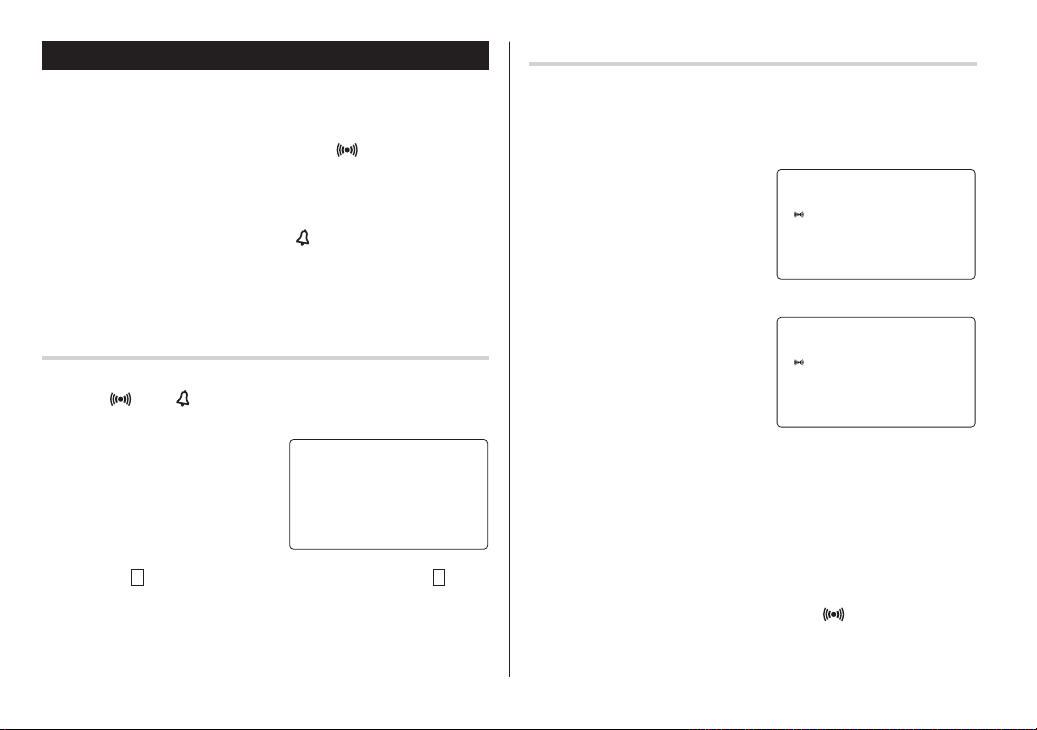
Alarm
The Organizer has 3 kinds of alarm:
1. Daily Alarm..........Sounds every day at the specified time (for
approx. 1 minute), when "
Up to 3 alarms can be set separately (Alarm1,
Alarm2, and Alarm3).
2. Hourly Alarm........Sounds every hour precisely (every time minutes
reach "00"), when "
3. Schedule Alarm... Sounds at the specified times of schedule listings
(see page 12).
Press any key to stop the Alarm sounding.
" is displayed.
" is displayed.
Setting the Daily Alarm time
Set up the Daily Alarm to go off at a specified time.
1. Press
The Alarm display will appear.
2. Press
3. Press
Turning the Daily and Hourly Alarms ON/OFF
The Daily and Hourly Alarms can sound when the respective
symbols ("
1. Press
Clock mode.
The Alarm display will appear.
2. Press
combination of symbols switches.
Note:
• Alarms will sound even when the Organizer is turned off.
" and " ") are displayed.
f A
in the Home
<
ALARM1
––:––
f
Z appropriate times. Each time you press f Z, the
>
4. Press
5. Enter the desired time.
6. Press
Note:
• You can turn the respective alarms (Alarms 1 to 3) ON/OFF. Display
f A
<
the Alarm1, Alarm2, or Alarm3.
in the Home Clock mode.
or > to select
<
ALARM3
>
––:––
(Alarm3 is OFF)
j
or l to turn on the Alarm.
(The display differs between the
12 hour and 24 hour systems.)
e
to specify the time.
x
.
the desired Alarm following the above steps 1 and 2, then press
or l to display the time (ON) or to hide the time (OFF). When turned
off, the Alarm will not sound even when the "
<
ALARM3
:
12 00 A
(Alarm3 is ON)
" is displayed.
>
M
j
8
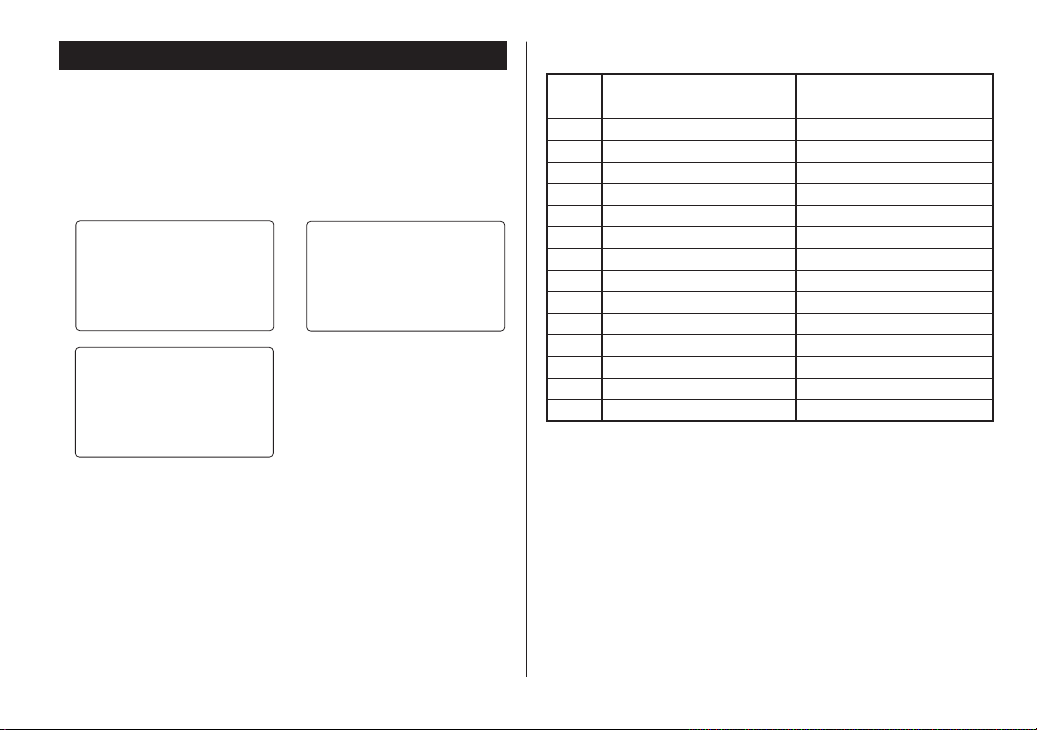
v
Telephone Mode
There are three telephone listing categories: Unfiled, Personal, and
Business. Each listing can be simply classified for easy access to
the data.
v
Press
x
, select the desired category by using k or m, and press
.
<
UNF I L
ED
>
SEARCHNAME?
<
BUS I NESS
>
<
PERSONAL
SEARCHNAME?
>
Each entry has the following 14 fields.
SEARCHNAME?
Maximum number of
Field Name alphanumeric characters
1 Last name: 48
2 First name: 48
3 Company: 96
4 Home#: 48
5 Office#: 48
6 Fax#: 48
7 Mobile#: 48
8 E-mail: 48
9 Address: 96
10 City: 48
11 State: 48
12 Zip code: 48
13 Country: 48
14 Note: 96
9
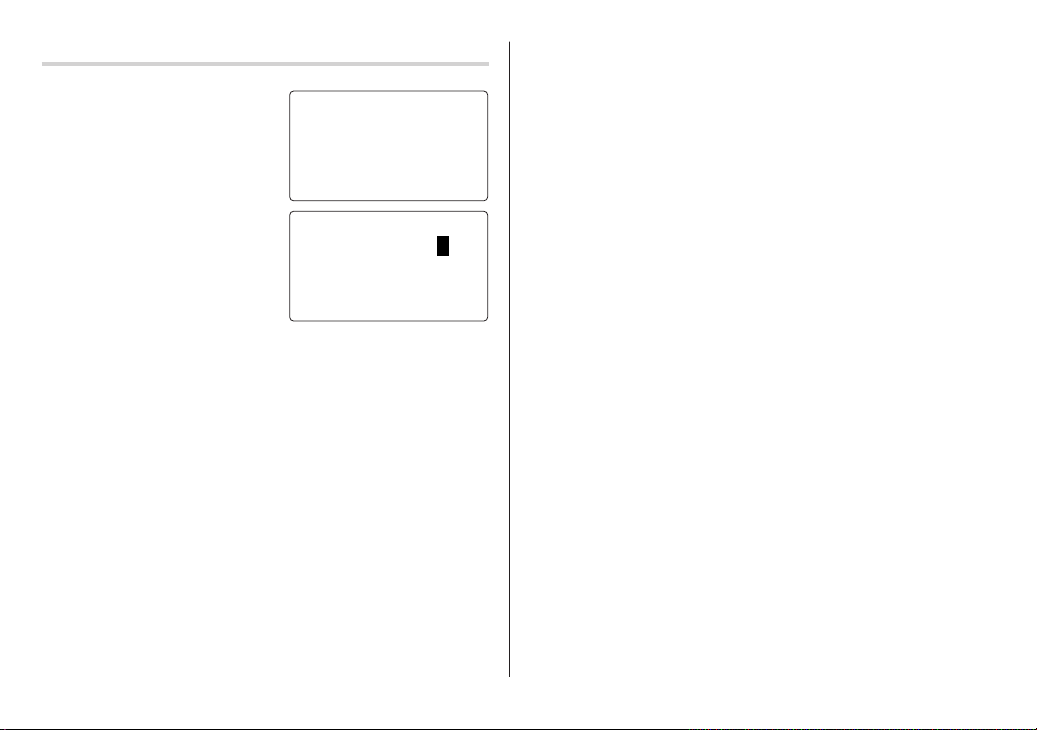
Entry
<Example>
v
1. Press
then press
The Business search display will
appear.
2. Press
The display will change to the
record input mode.
3. Enter the Last name.
For example, “Smith”.
4. Press
5. Press
International Co.”.
, and select “BUSINESS”,
x
.
e
.
m
, then enter the First name. For example, “John”.
m
to move the cursor to the Company field and enter “ABC
<
BUS I NESS
>
SEARCHNAME?
<
BUS I NESS
>
LAST NAME:0
FIRST NA
COM
PANY
:
M
E
:
6. Press m to move the cursor to the Home # field.
7. Enter “585-4280”.
8. Press
m
to move the cursor to the Office # field and enter “619-542-
7320”.
9. Enter each field in the same manner.
10.
At the Note field, press
The Business search display will appear.
x
to store the telephone listing.
10
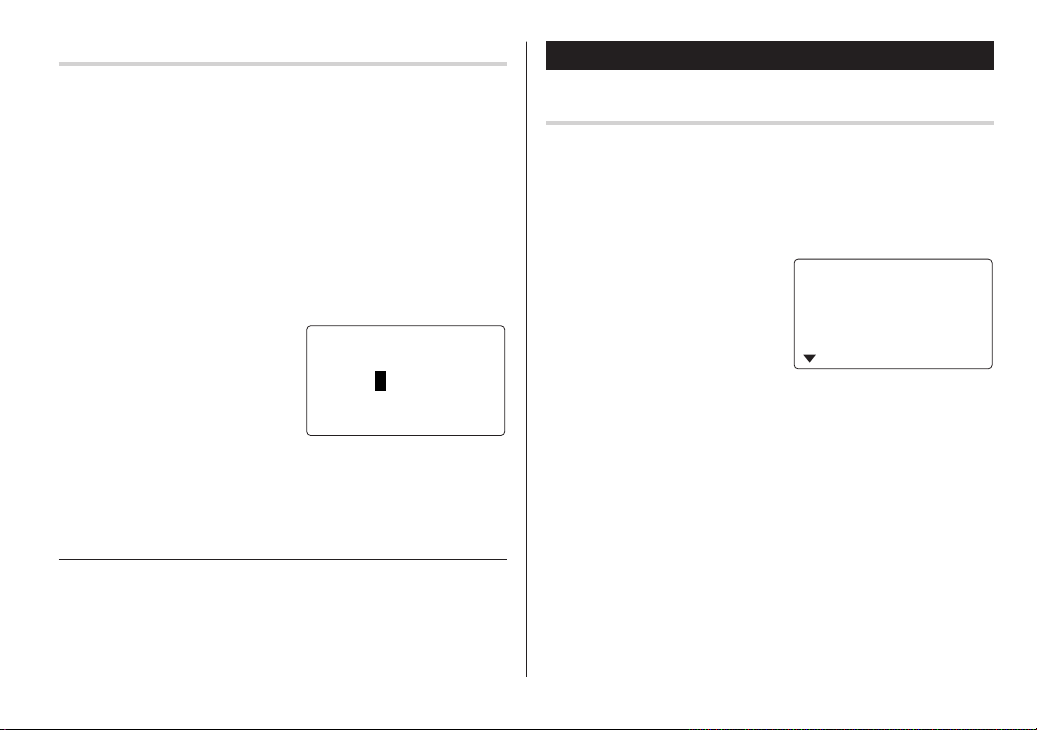
Search
Last Name Alphabetical Search
1. Press v and select the Category by using k or m key, then
x
press
The search display will appear.
2. Press < or > to search for the target listing in alphabetical
order.
Last Name Direct Search
1. Press v and select the Category (Business, in this example) by
using
The search display will appear.
2. Enter some of the last name
letters in order.
Up to 10 letters can be entered.
3. Press
If there is no data matched, “NOT FOUND!” will appear, and then
the screen will return to the initial display.
See also
Entering Characters ................................................... 5
Editing Listings ......................................................... 20
Deleting Listings ....................................................... 20
.
k
or m key, then press
x
to search for the target listing.
x
.
<
BUS I NESS
SEARCHNAME?
s
m
is
>
Navigating the Monthly Calendar Display
1. Press
a
Calendar Mode
g
The monthly calendar of the current month will appear.
The current day will be flashing.
Navigate the calendar using the following keys:
< >
j
: Go to previous day
l
: Go to next day
k
: Go to the previous week
m
: Go to the next week
•
j, l, k
displayed.
once or twice to enter the Calendar mode.
: displays the following or previous month.
8–2004
1234567
8 9 10 11 12 13 14
15 16 17 18 19 20 21
22 23 24 25
and m cursors can move only within the month
26 27 28
11
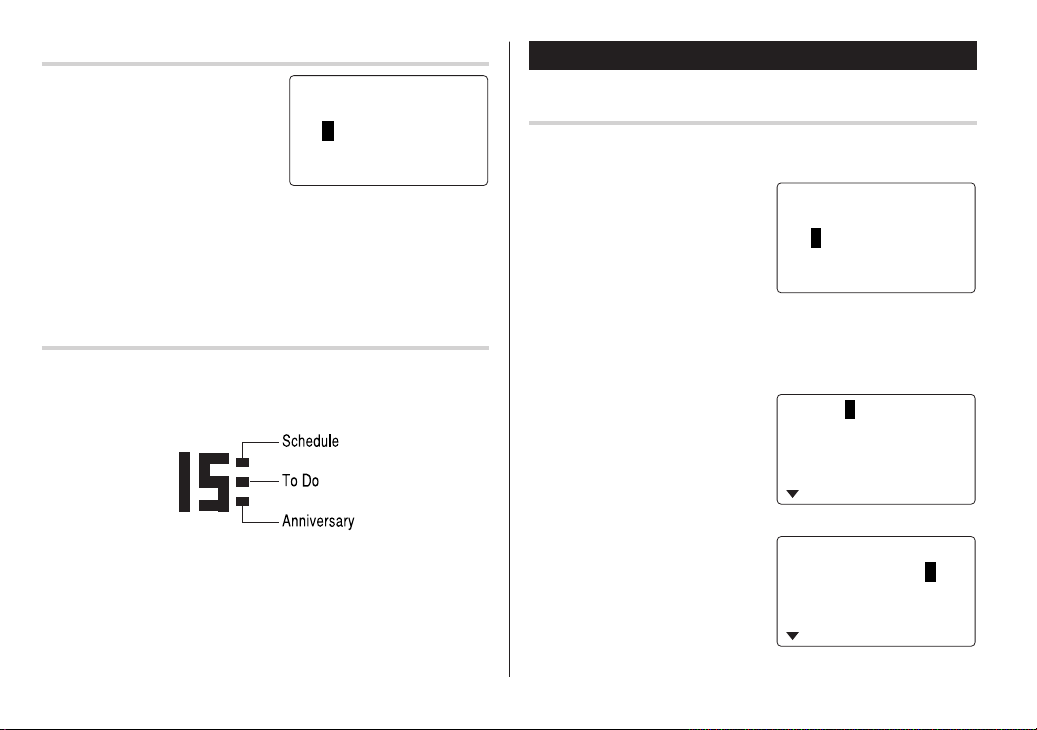
Directly go to the target month
1. At the Calendar mode, press =.
Date input display will appear.
2. Enter the target date.
3. Press
x
.
The monthly calendar of the target
date will appear.
Note:
• In the Calendar mode, monthly calendars from January 1950
to December 2150 are available.
Confirmation of the Schedule, To Do, and Anniversary
Mode entries
You can see the dates to which you assigned a Schedule, To Do or
Anniversary on the monthly calendar display.
The indication marks are displayed as follows:
<
C
ALENDAR
SEARCH DATE?
–12–
08
2004
>
a
Schedule Mode
Entry
<Example>
A project meeting will be held from 10:00 AM to 11:00 AM on
September 11, 2004
g
1. Press
to enter the Schedule mode.
The Schedule search display will
appear.
The current date will be displayed and the cursor at the first number
flashes.
The first number depends on your Date Format selection. These
examples are in the MM-DD-YYYY format.
e
2. Press
display will appear. Enter 09 for
month.
3. Enter the target day/year in the same manner.
m
4. Press
, and enter 10:00AM for
Start time.
once or twice
. The Schedule entry
<
SCHEDULE
>
SEARCH DATE?
–12–
08
2004
09–12–2004
START:05:54 P
END:05:54 P
M
:
<
YES
:
>
ALAR
REMI NDER
09–11–2004
START:10:00 A
END:05:54 P
M
:
<
YES
:
>
ALAR
REMI NDER
M
M
M
M
12

5. Press m.
The End time will automatically change to 30 minutes after the Start
time. (However, the End time will remain within the specified day.)
6. Enter 11:00AM for the End time, and press
7. Press
<
or > to select
“Yes” or “No” for Alarm setting,
m
and press
If you select “Ye s”, the Schedule
Alarm will sound at the time set in
Reminder minutes before the Start time. If you select “No”,
Schedule Alarm will not sound.
Note:
• If you select “No” in step 7, “PLAN”
will appear instead.
Go step 9 to continue.
.
m
.
START:10:00 A
END:11:00 A
M
00
M
IN. BEFORE
:
<
YES
>
:
ALAR
REMI NDER
END:11:00 A
M
00
M
IN. BEFORE
:
<
N
O
>
:
–––––
ALAR
REMI NDER
9. Enter the name of the scheduled item into the PLAN field. (Project
10.
Note:
M
• When the Home clock time reaches a Reminder time, the Schedule
M
Search
M
Sequential search
1. Press
2. Press
PLAN:0
8. Enter the appropriate time for
m
Reminder and press
Schedule Alarm will sound at the
entered time before the Start time.
You can select any number from
00 to 99.
Note:
• Enter the number in two-digit format.
.
END:11:0S0A
ALAR
:
M
<YE>
REMI NDER
05
M
IN. BEFORE
M
:
PLAN:0
meeting)
Up to 96 alphanumeric characters can be entered.
Press
x
to store the schedule listing.
Alarm will sound for approx. 30 seconds even when the power is
turned off. Press any key to stop the Alarm sounding. When
is pressed, the listing can be seen in detail in the Schedule mode.
g
<
for the target schedule listing.
The listings stored in the
Organizer will be displayed in
chronological order.
once or twice to enter the Schedule mode.
or > to search
8–12–2004
START:12:15 P
END:12:45 P
ALAR
M
RE
M
I NDER
:
YES
x
M
M
:
13

Date search
1. Press
g
2. Set the desired date.
Select the month, day and year
field, and enter the desired
number.
x
3. Press
target schedule listing of the
specific date.
Pressing
display the listings on that day.
See also
Entering Characters ................................................... 5
Editing Listings ......................................................... 20
Deleting Listings ....................................................... 20
once or twice to enter the Schedule mode.
<
SCHEDULE
SEARCH DATE?
–11–
09
to search for the
9–11–2003
START:10:00 A
END:11:00 A
<
or > can
ALAR
RE
M
I NDER
M
2004
:
YES
w
Anniversary Mode
In Anniversary mode, you can specify the month and day (such as
>
wedding anniversaries and birthdays).
Once data is stored as an anniversary, a flag appears on the date
set in the calendar (see page 12). And when within the specified
period, the anniversary sign will appear.
The maximum number of characters for each description is 96
alphanumeric characters.
M
Entry
M
:
<Example>
“Nancy’s Birthday” is on February 12th.
MEMO/ANN
1. Press
to enter the Anniversary mode.
2. Press e.
The Anniversary entry display will
be displayed and Date will appear.
3. Enter the date, 02 for month and
12 for day.
m
4. Press
Reminder date will be flashing.
once or twice
.
<
ANN I VERSARY
SEARCH DATE?
08
–
12
DATE:02–12
I NDER
BEF
RIPTI
:
O
O
N
RE
M
5 DAYS
DES
C
R
>
E
:
14

5. Enter the Reminder date from 0 to 9.
6. Press
m
.
7. Enter “Nancy’s Birthday”.
8. Press
x
to store the anniversary listing.
A
The anniversary sign (
Reminder.
) will not appear until the day is set in
Search
Sequential search
1. Press
2. Press
MEMO/ANN
<
once or twice to enter the Anniversary mode.
or > to search for the listing.
t
To Do Mode
In the To Do mode, you can store your important To Do items with a
priority index.
Entry
<Example>
You have to visit the HK Exhibition by December 10, 2003.
1. Press
TO DO/EXPENSE
twice to enter the To Do mode.
once or
<
TOD
O
>
SEARCHDATE?
–12–
08
2004
Date search
Enter the date to go to the target date in the above step 2 and then
x
press
See also
Entering Characters ................................................... 5
Editing Listings ......................................................... 20
Deleting Listings ....................................................... 20
.
2. Press
3. Enter 12 into the month field and enter 10 and 2004 respectively.
4. Press
e
.
The To Do entry display will
appear.
08–12–2004
PR IORITY
<
PENDIN
G
DESCRIPTION
m
and select the Priority number from 1 (High) to 9 (Low)
<
using
or > (or enter the number), then press m.
>
:
>
<
1
:
15

5. Press m to let the status as "PENDING".
6. In the description field, enter what you have to do by the target day.
Enter “Visit HK Exhibition”.
Up to 96 alphanumeric characters can be entered.
7. Press
x
to store the To Do listing.
Search
Sequential search
1. Press
2. Press
TO DO/EXPENSE
<
The To Do listings are stored in the order of date, pending/done
status, and priorities.
once or twice to enter the To Do mode.
or > to search for the target To Do listing.
Date search
TO DO/EXPENSE
1. Press
2. Select the month, day or year
field, and enter the desired date.
3. Press
x
date.
DONE Completed Items
TO DO/EXPENSE
1. Press
<
2. Press
3. Press
e m m
4. Press
<
once or twice to enter the To Do mode.
<
SEARCHDATE?
–10–
12
to search for the target To Do listing of the specific
once or twice to enter the To Do mode.
or > to select the To Do items.
to enter the status field.
or > to select "DONE", then press
See also
Entering Characters ................................................... 5
Editing Listings ......................................................... 20
Deleting Listings ....................................................... 20
TOD
2004
x
O
>
.
16

w
Memo Mode
You can store memos using the Memo mode. Up to 96 alphanumeric characters can be entered per one listing.
Entry
<Example>
Enter your passport number: 12AB34567
1. Press
MEMO/ANN
to enter the Memo mode.
once or twice
<
MEM
SEARCH
O
>
?
F
2. Press
e
and enter as follows.
Passport No. 12AB34567
MEM
<
MEM
O
:
O
PaAsspo5rt
>
No . 12 B34 67A
3. Press
x
to store the memo listing.
Search
Sequential Search
1. Press
2. Press < or > to search for the listing.
Direct Search
1. Press
2. Enter the first letter(s) of the desired memo (ex. “pass”).
3. Press
See also
Entering Characters ................................................... 5
Editing Listings ......................................................... 20
Deleting Listings ....................................................... 20
MEMO/ANN
The Memo mode search display will appear.
MEMO/ANN
The search display will appear.
Up to 10 letters can be entered.
x
target listing.
once or twice to enter the Memo mode.
once or twice to enter the Memo mode.
to search for the
Pas po r t
s
2AB34
1
567
No .
17

Expense Mode
The Expense record function is an easy-to-use method of tracking
personal and business expense information. The Expense Report
allows you to see the total expenses for a single day or for a certain
period.
1 Expense: Item-by-item expense entry and view mode
2 Report: Display the total expenses for a single day or
a certain period
3 Category: Assign a new category name (up to 7
characters for each)
Entry
<Example>
The date is August 18, 2004.
You bought flight tickets for a business trip costing $1200.
1. Press
2. Press
3. Press
TO DO/EXPENSE
twice to enter the Expense mode.
k
or m to select "EX-
PENSE", then press
The Expense search display will appear.
e
.
The Expense record entry display
will appear. The current date will
be displayed.
once or
x
<
E PENS
EPENS
X
REP
CAT
.
X
O
R
GORYE
E
>
E
T
08–18–2004
<
M
ea l s
:
:
>
C
ATEGORY
AMO
UNT
0.
The first number depends on your Date Format selection. These
examples are in the MM-DD-YYYY format.
4. Enter the date, if necessary.
5. Press
m
.
6. Select the expense category using
There are 8 preset categories to select.
Meals
➠
Hotel ➠ Car ➠ Phone ➠ Fares
(Enter’t ) Entertainment ➠ Tips ➠ (Misc) Miscellaneous ➠...
7. Press
m
, and enter 1200.
Up to 12 digits can be entered.
8. Press m.
9. Select the payment using
or >.
There are 4 preset payment
systems to select.
Cash
➠
Check ➠ Card ➠ Others ➠...
<
<
or >.
➠
A
MOUNT
PAYMEN
<
Fare12s
:
:
T
CHEC
<
00
K
>
.
>
18
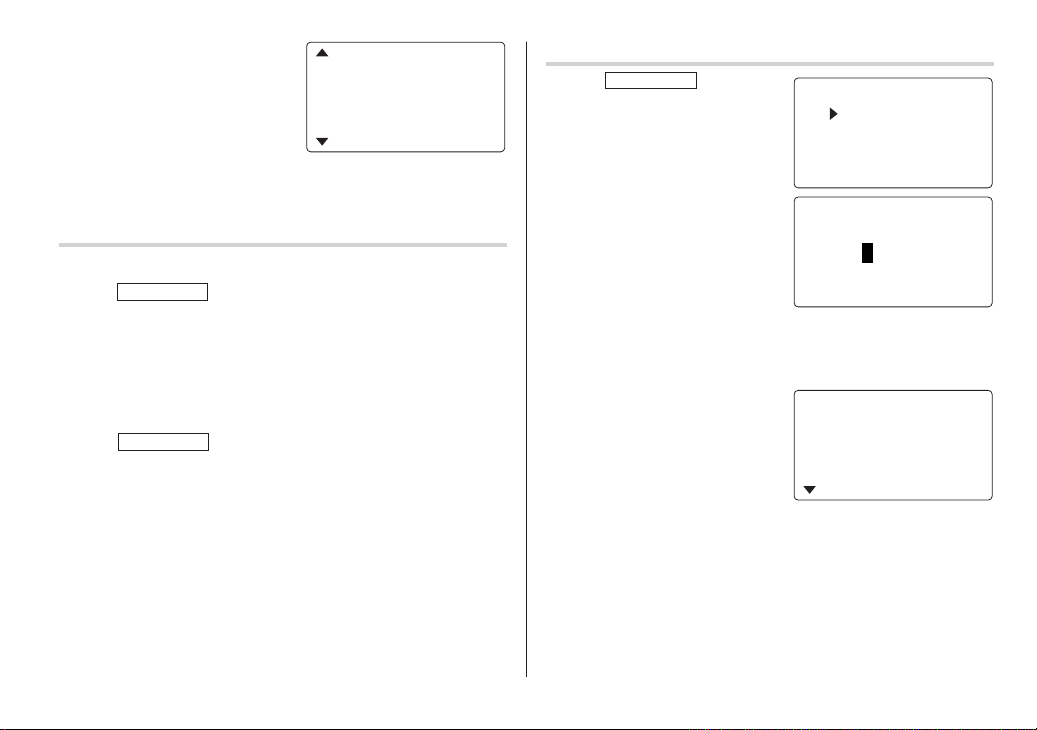
10.
Press m, and select “YES” or
<
“NO” using
“RECEIPT” field.
11.
Press m, and enter “Flight ticket”
in the “MEMO” field.
12.
Press
x
or > in the
to store the data.
Recall
Sequential Search
1. Press
2. Press
3. Press
Date Search
1. Press
2. Press
3. Enter the date you wish to search.
4. Press
TO DO/EXPENSE
k
or m to select "EXPENSE", then press
The Expense search display will appear.
<
record.
TO DO/EXPENSE
k
or m to select "EXPENSE", then press
The Expense search display will appear.
x
Scroll the page using
once or twice to enter the Expense mode.
to view the next record, > to view the previous
once or twice.
.
k
or m.
UNT
M
ENT
:
AMO
PAY
<
RECEIPT
x
x
1200 .
:
C
HECK
:
<
YES
.
.
>
Summary Report
1. Press
>
2. Press
3. Enter the first date from you wish
4. Press
5. Enter the last date at you wish to summarize the expense. (August
6. Press
TO DO/EXPENSE
twice to enter the Expense mode.
k
or m to select "RE-
PORT", then press
to summarize the expense. (July
10, 2004)
m
to move the cursor to the last date.
10, 2004)
x
Total amount report during the
period will be displayed.
Scroll the page using
.
once or
x
k
or m.
.
<
E PENS
X
EPENS
X
O
REP
CAT
<
EXPENSE
––
REPORT
:
F
M
08
:
T
O
08
TOTAL
M
ea l s
H
ot
el
E
T
R
GORYE
–18–
–18–
E
>
>
––
2004
2004
443 ..5
53 5
19

Edit the Category
You can change the category name for your convenience.
1. Press
2. Press
TO DO/EXPENSE
k
or m to select
"CATEGORY", then press
The edit category display will
appear.
once or twice to enter the Expense mode.
x
ED I T CATEGO
.
M
Hotel
Ca r
RY
ea l s
Phone
k
d
or m.
or b.
3. Select the category you wish to change using
4. Press
e
.
5. Delete the preset category name using
6. Enter the new category name. (e.g. Books)
Up to 7 characters can be entered for the category name.
x
7. Press
8. Press
All the revisions are stored.
Note:
• Entries previously stored under the former category will appear
under the new category after the revisions are made.
. Repeat the steps 3 to 7, if necessary.
x
.
See also
Entering Characters ................................................... 5
Editing Listings ......................................................... 20
Deleting Listings ....................................................... 20
Editing Listings
1. Edit
1. Recall a listing in the desired mode.
2. Press
e
.
The display will change to the edit mode.
3. Edit the data.
j l k m
d b
i: changes between the INSERT mode and the OVERWRITE mode
4. Press
: move the cursor to left, right, up or down, respectively
: can be used to delete characters
x
to store.
Deleting Listings
Delete
1. Recall a listing in the desired mode.
2. Press
d
.
The confirmation display will appear.
c
• To cancel deleting, press
3. Press
x
to delete the listing.
.
20

Word Translator Mode
This device offers an English-Spanish bi-directional word translation
function.
1. Press
2. Enter the desired source word
• When the small symbol “
• If there is no matching word, “NOT FOUND!” is displayed. The word
• Press
E S
to enter the English
→
Spanish translation mode.
E S
Press
Spanish
and press
The matching English or Spanish
word will then be displayed.
To view the remaining letters of long words that cannot be
accommodated on the screen, use
next in alphabetical order will then be displayed.
word using the keyboard, and press
twice to enter
→
English mode.
x
.
” or “ ” is turned on, more letters exist.
<
or > to scroll through the word list, or enter a new
English field
<
ENGSPA
E:1
:
S
Spanish field
j
or l to scroll.
x
for another search.
>
Notes:
• Indications are set as follows:
• Sometimes, two identical words may appear in the word list.
• Enter European characters and spaces correctly. Otherwise, the unit
• In the Spanish field, you can enter the following letters. Press
• Activate “CAPS” ON to enter capitalized letters.
(Am): American English
(Br): British English
(adj): Adjective
(adv): Adverb
(n): Noun
(pron): Pronoun
(v): Verb
(f.): Feminine form
(m.): Masculine form
may not be able to complete the search.
respective letter key repeatedly after pressing
Key Letters Key Letters
A á à â ä N ñ
C ç O ó ò ô ö
E é è ê ë U ú ù û ü
I í ì î ï Y ´y ÿ
s
.
21

q
Calculator Mode
The Organizer’s built-in calculator can perform arithmetic calculations in up to 12 digits.
Calculator mode is selected by
pressing
q
the
<
CALC
ULATOR
>
appropriate number of times.
Each time you press the key, the
display switches as follows:
➠
Calculation mode
Currency Conversion mode
➠
O.
Metric Conversion mode ➠...
Before performing any calculations, press
c
twice to clear the
display.
• An error occurs if the integer section of the calculation result
exceeds 12 digits, if the memory exceeds 12 digits, or a number
is divided by zero. (“E” is displayed.)
c
Press
to clear the error message.
Example Operation Display
(–24+2) ÷ 4=
34 + 57 = 34 + 57
45 + 57 = 45
68 x 25 = 68 * 25
68 x 40 = 40
10% of 200 200 * 10
Percentage 9 of 369 /
10% mark-up 200 + 10
20% discount 200 - 20
√
25 – 9 25 - 9 =
3
4
1/8 8 /
25 x 5 =
–) 84 ÷ 3 = 84 / 3
+) 68 +17 68 + 17
(Total) =
123456789098 x
145 = 123456789098 * 145
17901234419210 E17.9012344192
Mixed calculation
-
24 + 2 / 4
Constant/repeat calculation
The second figure is a constant value
(+ addition, - subtraction, / division)
=
The first figure is a constant value
(* multiplication)
=
Percentage
36
Root
n
A
4 * =
Unit division
=
Memory function
R
25 * 5
T
(17.9012344192 x 1012 = 17901234419200)
=
=
=
I
I
I
I
O
=
U
Y
U
=
–5.5
91.
102.
1700.
2720.
20.
25.
220.
160.
4.
64.
0.125
M 125.
M 28.
M 85.
M 182.
22

q
Conversion Mode
Each time you press
Calculation mode
Metric Conversion mode ➠...
Conversion Table
Unit 1 Unit 2
Fahrenheit (°F)
ounce (oz)
pound (lb)
US gallon (gal)
UK gallon (gal)
Note:
• The conversion result may have a slight calculation error as a result
of rounding off the number. Use the result for reference only.
q
➠
Currency Conversion mode
Conversion Pattern
5 currency conversions are available.
Metric Conversion Patterns
inch
yard
mile
feet
, the display switches as follows:
➠
⇔
⇔
⇔
⇔
⇔
⇔
⇔
⇔
⇔
centimeter (cm)
meter (m)
kilometer (km)
Celsius (°C)
meter (m)
gram (g)
kilogram (kg)
liter (l US)
liter (l UK)
Currency Conversion Mode
Currency conversion has 5 stages of programmable conversion.
Each stage is capable of 12-digit calculation.
Setting a new currency conversion rate
<Example> Set the following rate: £1 = $1.45
1. Press
ate number of times to select the
Currency Conversion mode.
2. Press
the appropriate currency
conversion stage.
3. Press
The setting mode will appear.
The preset currency names can be renamed here.
4. Rename the left currency if necessary, then press
Note:
• Up to 4 characters can be entered for the name of the currency
unit.
5. Rename the right currency if necessary, then press m.
q
<
or > to select
e
.
the appropri-
<
C
C
AD U=SD
RATE
URRENCY
l
.
>
1
.
23

6. Enter the rate; 1.45.
Up to 12 numeric characters can
be entered for the rate.
If you need to clear the rate
c
number, press
7. Press
x
Currency conversion
Be sure to set the rate before starting a conversion.
➠
<e.g. £
1. Press
2. Press < or > to select the appropriate currency conversion
3. Enter the amount. (e.g. £50)
4. Press
<e.g. $
5. Enter the amount. (e.g. $120)
6. Press
$>
q
Currency Conversion mode.
stage.
l
.
(£50=approx. $72.5)
➠
£>
j
.
($120=approx. £82.76)
j
or l to change the
Use
conversion direction.
Press c to clear the
calculation result.
.
to store the setting.
the appropriate number of times to select the
<
C
URRENCY
G
BP USD
=
RATE
<
C
URRENCY
G
BP USD
>
1
.45
>
50 .
27.5
<
C
URRENCY
G
BP USD
2.8 758620
>
201.
8696
Metric Conversion Mode
Convert metric unit
<Example>
1. Press
2. Press < or > to select
3. Enter the amount, “68”.
4. Press
Metric conversion is capable of 12-digit calculation.
Calculate 68°F to °C
q
Metric Conversion mode.
the appropriate conversion stage.
l
.
(68°F=approx. 20°C)
c
Press
tion result.
the appropriate number of times to select the
<
M
ETRI
°
F
°
C
=
RATE
(
F–32
<
M
ETRI
°
F
°
to clear the calcula-
C
C
)
C
>
5x/9
>
68 .
20 .
24

Secret Function
The Secret function allows you to protect listings with a password,
so that no unauthorized person can reach them.
You can use up to a 6 characters as its password.
Registering a Password
As a safeguard, make a written record of the password. Also, be aware
that the password is case-sensitive.
1. Press
f S
Clock mode.
The password entry display will
appear.
2. Enter the characters you wish to use.
x
3. Press
4. When the display "RECONFIRM!" appears, reenter the password,
then press
x
Accessing listings
If the Secret function is on, when you press v ,
TO DO/EXPENSE
entry display will appear.
1. Enter the password, then press
Be aware that the password is case-sensitive.
The screen of the target mode will be displayed.
in the Home
<
SECRET
PASSWO
RD
>
:
0
.
. The Secret function will be turned on.
MEMO/ANN
or you enter the Schedule mode etc., the password
x
.
,
Changing the Password
1. In the Home Clock mode, press
The password entry display will appear.
2. Enter the current password.
3. Press
function setting display will
appear.
4. Select “EDIT PASSWORD” by
using
x
5. Enter a new password.
6. Press
7. When the screen "RECONFIRM!" appears, reenter the password,
then press
Turning the Secret Function Off
1. In the Home Clock mode, press
The password entry display will appear.
2. Enter the current password, then press
3. Select "
"UNLOCK DATA?" will be displayed.
4. Press
function off.
f S
x
. The Secret
k
or m, then press
.
x
.
x
.
f S
UNLOCK DATA
x
" by using k or m, then press
to delete the password and to turn the Secret
UNL
x
.
<
SECRET
OC
.
.
>
PASSWO
K DATA
x
.
RDED I T
25

Game Mode
GAME
Press
“ALPHA ATTACK”.
Each time you press
JACK” and “ALPHA ATTACK”.
once or twice to play the game “BLACKJACK” or
GAME
, the display switches between “BLACK-
4. Press
BLACKJACK (Twenty-one)
Make your “hand” (the total of the numbers on the cards) close to 21,
without going over 21.
1. Press
2. Press
3. Agree the left-displayed flashing maximum bet (up to 10) or enter
GAME
once or twice to
display the following Game
mode screen.
x
to start a game.
The left 2 cards are dealt for
you. (One is faced up and the
other is faced down.)
the fewer bet.
<
BLACKJ
ACK
>
30
Your chips
5. Press
6. Press
@
to see your hand.
@
Each time you press
new card is dealt.
•“J”, “Q”, and “K” are counted
as 10.
•“A” can be counted as 1 or 11.
• When first 2 cards are “A” and
a face card (“J”, “Q”, or “K”),
your hand is “BLACKJACK”.
x
to stop being dealt
and hold your hand. The dealer’s
hand and the results are
displayed.
• When you win, your total
flashes and your bet is
doubled.
• When you win with “BLACK-
JACK”, your bet is tripled.
x
and display the Game mode screen.
• When you have no more chips to bet, the game is over.
• To quit the game, press any mode key. Your chips are stored for
the next time.
• To set your chips back to 30, press
the Game mode screen.
, a
<
J28 04
<
J28 32K4
20 19
d
and press
The dealer’s handYour hand
BLACKJACK
10 20
The dealer’s totalYour total
BLACKJACK
20 20
x
>
Your chipsYour bet
>
Your chipsYour bet
on
26

ALPHA ATTACK
Type in characters (A to Z, 0 to 9) displayed on the bottom line to clear
them. The game is divided into 20 levels in speed.
GAME
1. Press
display the following Game
mode screen.
2. Enter the level number (2 digits
from 01 to 20).
• 01: slow, 20: fast
3. Press
once or twice to
x
to start a game.
ALPHAATTA
LEVEL:01
ALPHAATTA
C<K
C<K
>
>
LEVEL:03
W
EYK
4. Press the same key as the first character at the left end of the
bottom line. (In this case, press keys in the order: E
K → W.)
• Pressing the correct keys in the correct order deletes the
characters.
• When 12 characters are displayed in each level, the game
continues in the faster level (up to 20).
• When no more characters can be displayed, the game is over.
The Game mode screen with the level when the game is over is
displayed.
c
• To quit the game, press
or any mode key.
→
Y → 3
→
27

Managing the Organizer's Memory
Using the Included PC Software
Use the memory management function to utilize the Organizer's
memory more efficiently.
Note:
• Before performing memory management, back up your data.
Synchronization Software:
• While the memory management is in progress, do not press the
RESET switch. Doing so may result in losing all the data stored in
the Organizer.
MENU
f
1. Tap
and press
, select "MANAGE MEMORY" by using k or m,
x
.
2. A dialog "MANAGE MEMORY YES/NO" appears.
k
Select "Yes" using
select "No" using
or m, then press
k
or m, then press
x
to continue, or
x
to go back to the list
Desktop Utilities:
Minimum System Requirements:
of Menu items.
3. When "Yes" is selected, a message "PLEASE WAIT..." appears to
indicate that the memory management is in progress.
When done, the display will return to indicate the clock mode.
Note:
• By performing memory management, the amount of reusable
memory (indicated in "MEMORY CHECK" under [MENU]) will be
utilized.
Additional System Requirements:
The CD-ROM contains software to enable exchange of data with a
PC.
The software consists of:
®
Can be used to synchronize Microsoft
Outlook® data, such as
Contacts, Calendar, Task, and Memo, with the Organizer.
Can be used to backup/restore data in the Organizer, and export/
import data to different file formats.
• IBM PC or 100% compatible
• Microsoft
• Pentium
• 50MB free hard disk space
• 64MB RAM for Microsoft
• 128MB RAM for Microsoft
®
®
300MHz or higher
Me
Windows® 98/98SE/2000 Professional/Me/XP
®
Windows® 98/98SE/2000 Professional/
®
Windows® XP
• One available 9-pin serial port
• CD-ROM drive
• Mouse or compatible pointing device
®
• Microsoft
Outlook® 97/98/2000/2002 must be installed to utilize
the Synchronization Software between the Organizer and your PC.
28

Connecting the Organizer to Your PC
1. Turn off your PC and the Organizer.
2. Connect the standard 9-pin connector of the PC-Link cable to the
PC’s serial port.
• Using a 25-pin connector will require an additional adapter.
(Commercially available)
3. Connect the other end of the PC-Link cable to the Organizer’s
option port.
4. Turn on the PC and the Organizer.
Serial Port Setup
The serial port setting dialog box appears
after you have finished software installation.
Click “Auto Detect...” to allow the Synchronization to automatically detect the appropriate
serial port. Make sure that the unit is physically connected with the
PC first, then click this button.
If the desired serial port is not found, manually select the serial port
from the drop-down list.
Synchronization Software
Connecting to the Option
port of an Organizer.
Installing
1. Insert the PC software CD-ROM into your CD-ROM drive. Installa-
tion process should automatically start.
If the PC software screen does not appear, double-click “My
Computer” to locate the CD-ROM drive directory, then double-click
to launch “install.exe” found on the CD-ROM.
2. Click the "Install" button.
3. Follow the installation instructions that appear on the screen.
Note:
• For Windows2000
®
Professional and Windows® XP, install/uninstall
programs after logging on as an Administrator.
• When the installation is complete, click the "Finish" button to finish
the installation process.
After the Serial Port Setup is
complete, the Settings window will
appear.
To bring up the Settings window
manually, right-click on the
Synchronization icon on the
Windows
"Settings..." in the menu.
General tab
This tab allows you to select the application that you want to
synchronize with the PC.
• Click on the checkbox for each application to enable synchroni-
• Use the "Option..." button, or double-click the desired settings
• Click the "Default" button to reset the Options settings.
®
system tray, then select
zation.
row to configure the communication method.
29

Synchronization action:
: Merges the data between the PC and the unit.
: PC overwrites the data of the unit.
: The unit overwrites the PC data.
The Conflict Resolution Tab
The Synchronization software’s Conflict Resolution tab allows you
to select the way data conflicts are resolved when data modifications are made and the “Synchronize” option is selected on the
General tab.
• Add all conflicting items: Each modification on both the unit and
the PC is reflected and saved respectively after synchronization.
• Unit overwrites PC data: The PC data will be overwritten. The
modifications made on the unit are reflected on the PC after
synchronization.
• PC overwrites unit data: The unit data will be overwritten. The
modifications made on the PC are reflected on the unit after
synchronization.
The PIM Tab
The PIM tab allows you to configure the download settings of the PIM
data.
• Use Outlook HOME ‘Address’ and ‘Fax number’: Downloads or
synchronizes only data of HOME addresses and FAX numbers.
• Use Outlook WORK ‘Address’ and ‘Fax’ number: Downloads or
synchronizes only data of WORK addresses and FAX numbers.
• Today forward: Downloads or synchronizes only data of today and
forward.
• All: Downloads or synchronizes all schedule data.
30
Desktop Utilities
Launch "Desktop Utilities" from the
Start menu, or right-click on the
Synchronization icon on the Windows
system tray, then select "Desktop
Utilities..." in the menu. Utilize the
Desktop Utilities via the following
graphic interface:
Backup/Restore
The Backup/Restore menu of the Desktop Utilities allows you to make a
backup file of the unit data, or to restore it back to the internal memory of
the unit. Be noted that the setup parameters won't be backed up.
• Backup: Select “Backup...” from button, then enter the desired
• Restore: Select “Restore...” from button, then select the desired
Export/Import
The Export/Import menu of the Desktop Utilities allows you to import
data created by each application to the unit, or export data created on
the PC to the unit by application data.
• Export: Select the desired application name, then click “Export...”,
• Import: Select the desired application name, then click “Import...”,
®
name of the file to be backed up.
name of the file to be restored.
then enter the desired filename to which you wish to export data.
then enter the desired filename from which you wish to import data.

Battery Replacement
Operating Battery Replacement
Batteries used
Type Model Quantity Use
Lithium battery CR2032 1 Unit operation
Lithium battery CR2032 1 Backlighting
• Be sure to write down any important information stored in the
memory before replacing the batteries.
Precautions
Since improper use of the batteries may cause leakage or
explosion, strictly observe the following instructions:
• If fluid from a leaking battery accidentally gets into your eyes, it
may result in serious injury. Should this occur, flush your eyes
with clean water and consult a physician immediately.
• Should fluid from a leaking battery come into contact with your
skin or clothes, immediately wash with clean water.
• If the Organizer will not be used for an extended period of time,
to avoid damaging the Organizer remove batteries and store in a
safe place.
• Do not leave exhausted batteries inside the Organizer.
• Do not use different types of batteries or partially used batteries.
• Insert the battery with its positive side (+) correctly orientated.
• Never throw batteries into a fire because they might explode.
• Keep batteries out of reach of children.
• When batteries become near exhaustion, remove them from the
Organizer immediately to avoid battery leakage and corrosion
inside the Organizer.
Because the batteries in the Organizer were installed at the factory,
they may become exhausted before the specified expiration time is
reached.
Battery replacement time
When “
B
” is displayed, immediately replace the operating
battery with a new one. Follow the steps on page 29.
The operating battery holder is indicated as "OPERATION"
under the battery holder cover.
If the battery level is low, the alarm may not sound, or similarly the
Backlight may not function or remain on for less than the set
interval. Continued use of the Organizer with low battery can alter or
clear the memory contents. Memory contents may be lost if the
battery is improperly replaced or if the following instructions are
disregarded.
Caution:
• PC-LINK may not be available when the battery level is low.
• Expense Report (Summary Report) may not be available when the
battery level is low.
• Under the low battery condition, new data entry and editing of
existing data may not be performed in some modes. Also Clock and
other settings may not be made.
Backlight Battery Replacement
When the Backlight cannot be turned on (except when “
displayed or the Organizer is in the PC Link mode), replace the
backlight battery. Follow the steps on page 29.
The backlight battery holder is indicated as "BACKLIGHT"
under the battery holder cover.
B
” is
31

Replacing the batteries
• Make sure the power is turned off before replacing the batteries.
o
• Do not press
completed.
o
1. Press
2. Loosen the screw (turn counterclockwise) and
remove the battery holder cover on the back
of the unit.
3. Remove one used battery using a ball-point
pen or similar object.
• Do not use a mechanical pencil or sharp
4. Install one new battery with the positive side
(+) facing up.
5. Repeat step 3 and 4 for replacing both
batteries, if necessary.
6. Replace the holder cover and secure with the
screw.
7. The power will be turned on 2 to 3 seconds after
8. Set the clock to the correct time.
Caution:
• Clock settings and/or other settings and listings may be lost when
batteries are removed for a long time. Replace the batteries as
quickly as possible.
• Make sure to confirm all settings are set correctly after replacing the
batteries.
to turn the power off.
pointed object.
until the battery replacement procedure is
o
is pressed.
Specifications
Model: EL-6996
Product name: Personal Organizer
Display: 14 columns x 5 lines with the Backlight
Memory capacity: 256 KB Flash memory
User area: Approx. 250 KB
Clock mode
Accuracy: ±60 seconds/month (at 25°C/77°F)
Display: Year, month, day, day of the week, hour, minute,
Clock system: 12-hour/24-hour format (switchable), 3 types of
Telephone mode: Entry and recall of Last name, First name,
Calendar mode: From Jan.,1950 to Dec., 2150, Confirmation of
A) In case of telephone listings only:
Max. 290 listings
B) In case of the other listings only:
Max. 2000 listings
Listings can be stored until the total of both
types (A and B) reach 250 KB.
second, AM/PM, city name
date format (switchable), World clock function,
daylight saving time/summer time display
function, daily/hourly/schedule alarm function
Company, Home#, Office#, Fax#, Mobile#,
E-mail, Address, City, State, Zip code, Country,
Note
the Schedule, To Do, and Anniversary mode
entries can be made by the indication marks
seen on the right side of the date
32
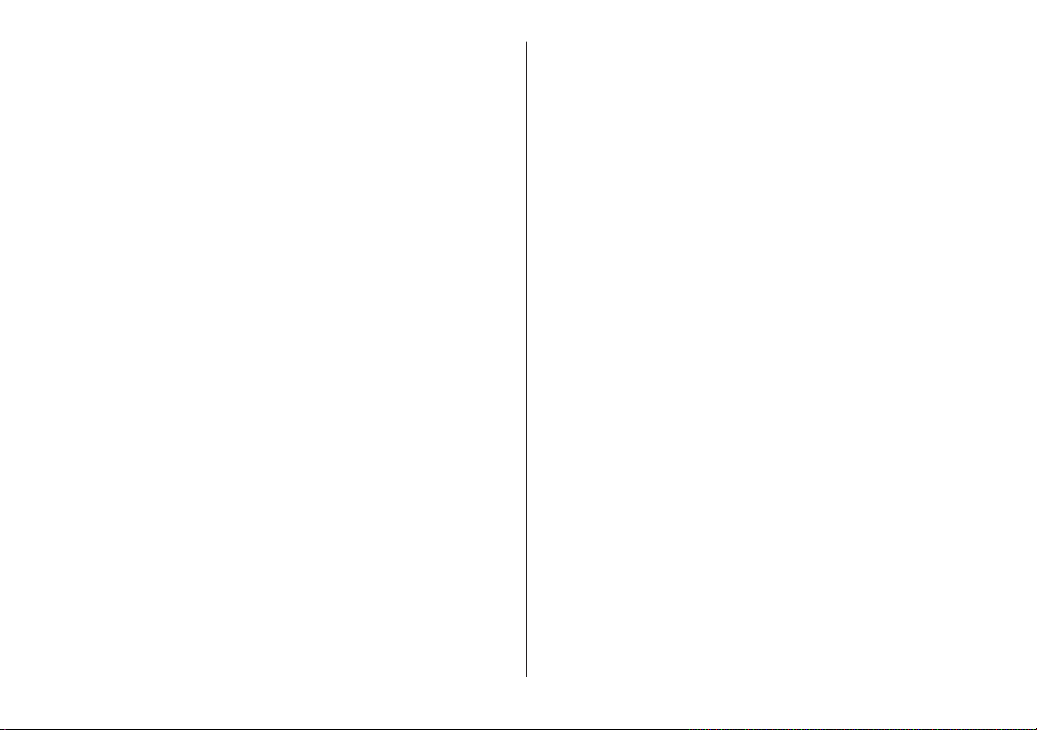
Schedule mode: Entry and recall of schedule (year, month, day,
hour and minute), schedule alarm and
Description
Anniversary mode: Entry and recall of month, day and description
of anniversaries
To Do mode: Entry and recall of To Do listings (Due Date,
Memo mode: Entry and recall of memo listings
Expense mode: Entry and recall of Expense listings (Date,
Word translator mode:
Calculator mode:
Currency/Unit conversion mode:
Game mode: 2 games
Secret function: Protects listings with a password
Power consumption:
Priority and Description)
Category, Amount, Payment, Receipt and
Memo) and Summary Report during a specified
period to display the total amount spent in a
preset category, Meals, Hotel, Car, Phone,
Fares, Entertainment, Tips and Miscellaneous,
that can be changed with the selection of edit
Category
English from/to Spanish, approx. 10000 words
for each language
12 digits (with calculation status symbol) Addition,
subtraction, multiplication, division, percentage,
square root, memory calculation, etc.
12 digits, 14 combinations of currencies (5) and
metric (9) conversions
0.05 W
Operating temperature
Power supply:
Operating battery: 3.0V ...
Backlight battery: 3.0V ...
Auto Power Off Function:
Battery life:
Operating battery (at 25°C/77°F)
Backlight battery (at 25°C/77°F)
Weight: Approx. 111 g (0.245 lb.) (Including batteries)
Dimensions:
Open: 143.0 mm (W) x 169.5 mm (D) x 9.5 mm (H)
Closed: 143.0 mm (W) x 88.0 mm (D) x 13.25 mm (H)
Accessories: 2 lithium batteries (installed), operation manual
:
0°C ~ 40°C (32°F ~ 104°F)
–
(DC) (Lithium battery CR2032 x 1)
–
(DC) (Lithium battery CR2032 x 1)
Approx. 7 minutes
• Approx. 1200 hours
When data is continuously displayed.
• Approx. 800 hours
When data is searched for 5 minutes and displayed for
55 minutes per hourly use.
• Approx. 1 year
When turned off and the clock is running.
• Approx. 4000 times
When the Backlight is turned on for 10 seconds and
turned off for 50 seconds per minute.
5-5/8" (W) x 6-11/16" (D) x 3/8" (H)
5-5/8" (W) x 3-15/32" (D) x 17/32" (H)
33

Appendix
Names and zone numbers of the cities in the clock
Zone No. City
0 TONGA
1 AUCKLAND
WELLINGTON
2 NOUMEA
3 GUAM
SYDNEY
3. 3 ADELAIDE
4 TOKYO
5 SINGAPORE
HONG KONG
BEIJING
6 BANGKOK
6. 3 YANGON
7 DHAKA
7. 3 DELHI
8 KARACHI
8. 3 KABUL
9 DUBAI
9. 3 TEHRAN
10 RIYADH
MOSCOW
Zone No. City
11 CAIRO
HELSINKI
12 BARCELONA
AMSTERDAM
ROME
BERLIN
PARIS
13 LISBON
LONDON
14 AZORES ISLANDS
15 ––––––
MID ATLANTIC
16 RIO DE JANEIRO
17 CARACAS
18 TORONTO
NEW YORK
19 CHICAGO
20 DENVER
21 LOS ANGELES
22 ANCHORAGE
23 HONOLULU
24 MIDWAY ISLANDS
34

MEMO
35

36


RadioShack Corporation
For Worth, Texas 76102
PRINTED IN CHINA
03FT (TINSE0652EHZZ)
