Page 1
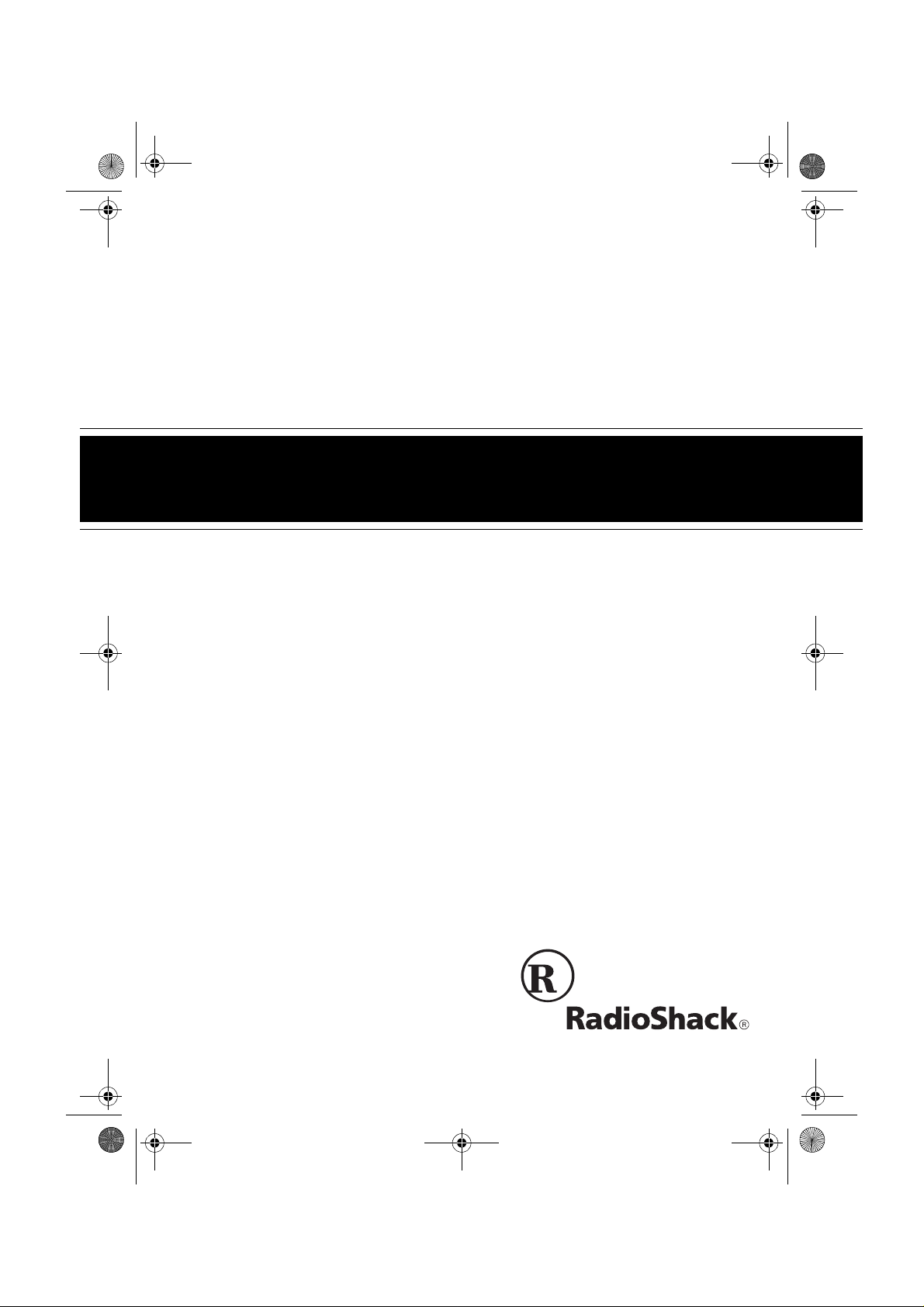
43-1111.fm Page 1 Tuesday, June 29, 1999 3:38 PM
900 MHz Digital Spread Spectrum
Cat. No. 43-1111
OWNER’S MANUAL
Please read before using this equipment.
ET-1111
Cordless Telephone
with Caller ID/Call Waiting ID
Page 2
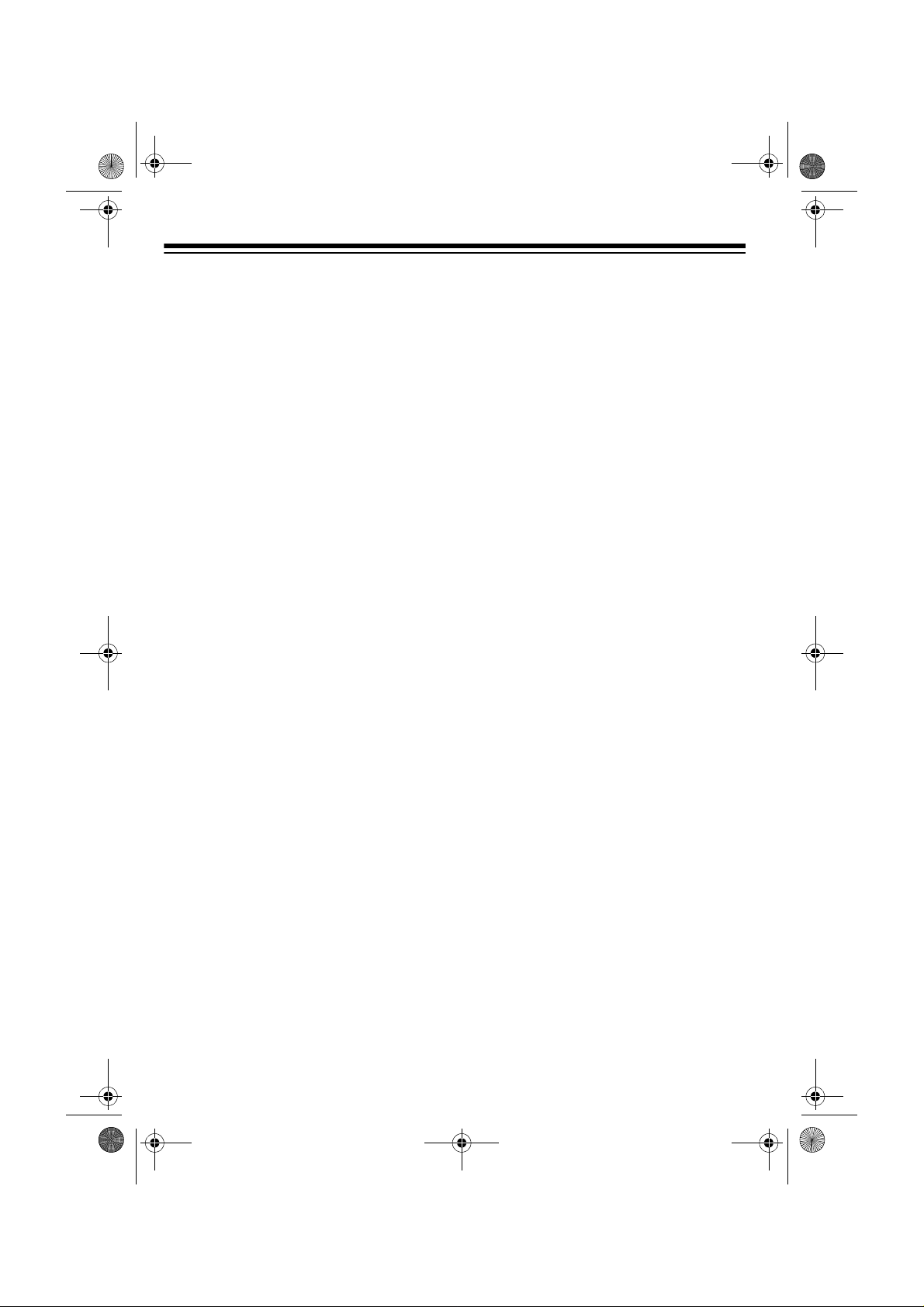
43-1111.fm Page 2 Tuesday, June 29, 1999 3:38 PM
FEATURES
Your RadioShack ET-1111 900 MHz
Digital Spread Spectrum Cordless Telephone uses advanced cordless telephone technology to give you superior
audio quality and extended range.
The ET-1111’s Caller ID unit records
each caller’s telephone number (and
name, if available in yo ur area) and the
day and time of t he call, as provided by
your local phone company to Caller ID
service subscriber s. If you subscribe to
Call Waiting with Ca ller ID, the ET-1111
can show you the incom ing caller information, even when you are already on
the phone.
Your ET-1111 has these features:
900 MHz Operatio n
— provides longer
range and less interference than many
other cordless phones.
Spread Spectrum Technology
—
spreads the signal across several frequencies, providing additional security
for your phone conversations.
Caller ID Memory
— stores up to 50
Caller ID records.
Volume Control
— lets you adjust th e
volume you hear through the handset.
Adjustable Ringer
— lets you choose
high or low volume for the ET-1111’s
ringer.
Page/Find
— lets you send a signal
from the base to the handset to page
someone or to help you locate the handset if you have misplaced it.
Facedown or Faceup Handset Charg-
— you can place the handse t on th e
ing
base facedown or faceup (to show the
Caller ID display, for example).
Ample Talk and Standby Time
— the
supplied battery (when fully charged)
provides about 4 hours of talk time or 7
days of standby time.
20 Channels
— automatically selec ts a
clear channel when you make or answer
a call.
Security Access-Protection Code
—
automatically prevents other cordless
phone users from usi ng your phone l ine
while the handset is off the base.
3-Line Liquid Crystal Display
— lets
you view an entire Caller ID record on
one screen.
10-Number Memory Dialing
— lets you
store up to 10 numbers in memory for
easy dialing.
© 1999 Tandy Corporation.
RadioShack is a registered trademark us ed by Tandy Corporation.
All Rights Reserved.
2
— lets you quickly redial the last
Redial
number dialed.
— sends an electronic switch-
Flash
hook signal for use with special phone
services, such as Call Waiting.
Page 3
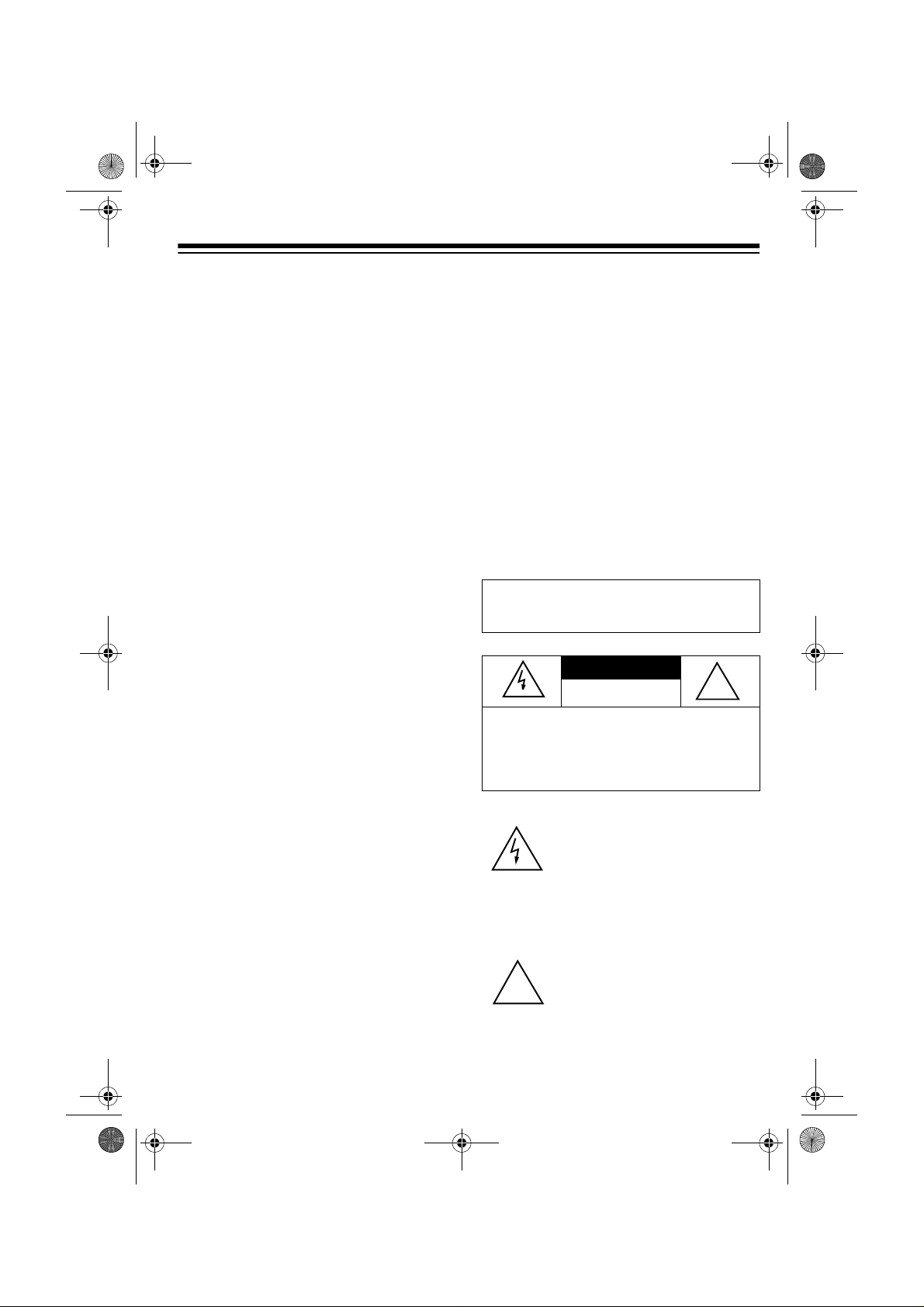
43-1111.fm Page 3 Tuesday, June 29, 1999 3:38 PM
Tone/Pulse Dialing
— lets you use either type of service, and you can easily
switch from pulse to tone dialing for
long-distance, bank-by-phone, or other
special services.
Auto Talk
— you can set the phone s o
you can answer a call simply by lifting
the handset from the base.
Any Key Answer
— you can set the
phone so you can press any key on the
handset to answer a call when the handset is away from the base.
Hearing-Aid Compatibility
— lets you
use your phone with hearing aids that
have a T (telephone) switch.
This telephone has been tested and
found to comply with all a pplicable FCC
standards and is UL listed.
We recommend you record your
phone’s serial number here. The number is on the bottom of the base.
Serial Number __________________
Important Caller ID Information
To use the phone’s Caller ID and C aller
ID with Call Waiting features, yo u must
be in an area where those servic es are
available and you must subscribe to
those services throug h your loc al phone
company.
Where Caller ID is offered, one or more
options are generally avail abl e:
• caller’s number only
• caller’s name only
• caller’s name and number
WARNING:
shock hazard, do not expose this product to rain
or moisture.
CAUTION:
ELECTRIC SHOCK, DO NOT REMOVE
COVER OR BACK. NO USER-SERVICEABLE PARTS INSIDE. REFER SERVICING
TO QUALIFIED PERSONNEL.
To reduce the risk of fire or
CAUTION
RISK OF ELECTRIC SHOCK.
DO NOT OPEN.
TO REDUCE THE RISK OF
This symbol is intended to alert
you to the presence of uninsulated dangerous voltage within
the product’s enclosure that might
be of sufficient magnitude to constitute a risk of electric shock. Do
not open the product’s case.
!
This symbol is intended to inform
you that important operating and
!
maintenance instructions are
included in the literature accompanying this product.
3
Page 4
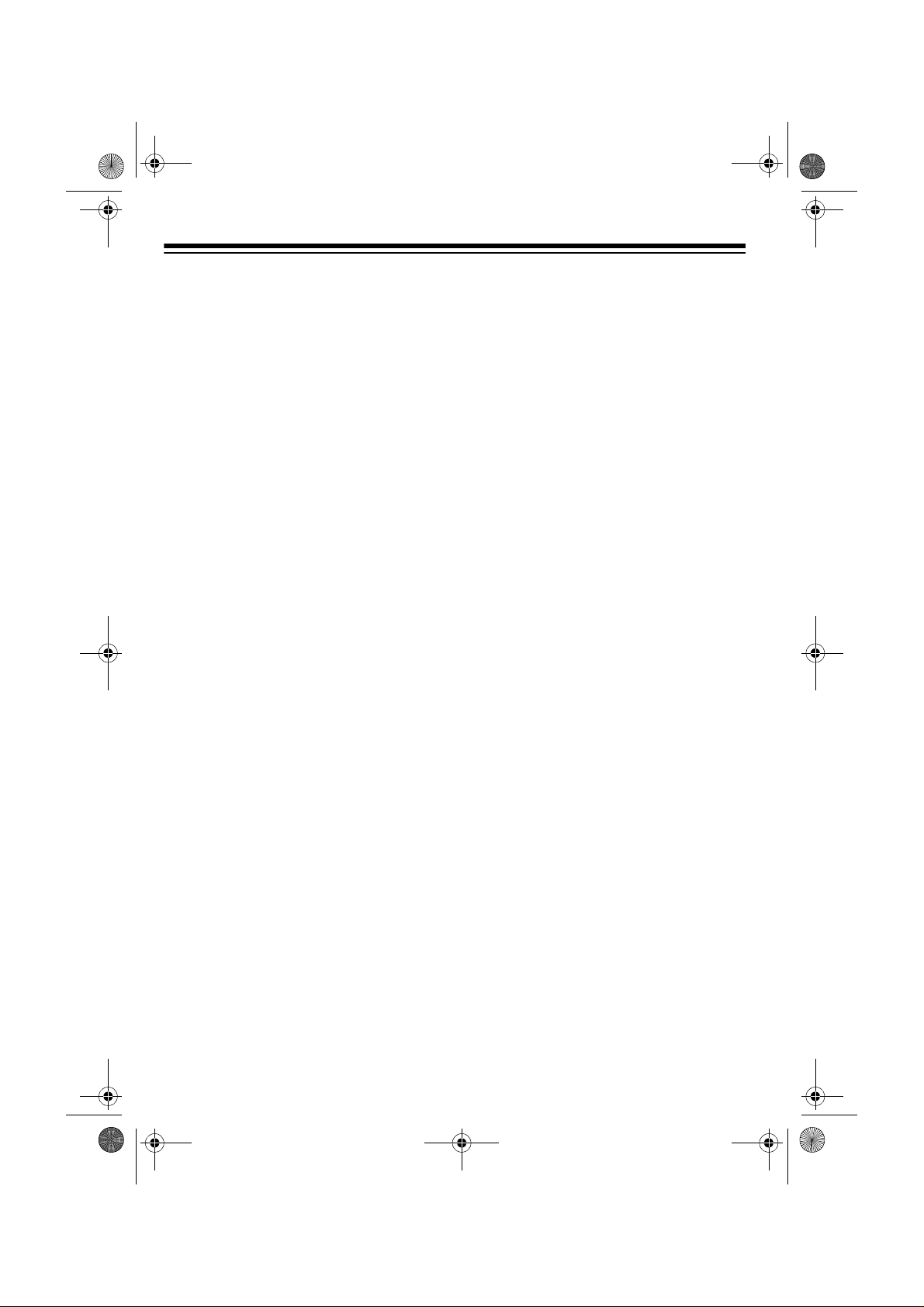
43-1111.fm Page 4 Tuesday, June 29, 1999 3:38 PM
Important:
• Cordless phones such as this one
require AC power to operate. When
the AC power is off, you cannot dial
out or receive incoming calls using
your ET-1111. To be safe, you
should also have a phone th at does
not need AC power to operate (not a
cordless phone) so you can still
make and receive calls if there is an
AC power failure.
• When the battery pack is completely
discharged, the ET-1111 loses the
security access-protection code
connection between the base and
the handset. Recharge or replace
the battery pack and place the
handset on the base to restore the
code.
READ THIS BEFORE
INSTALLATION
We have designed your phone to conform to federal regulations and yo u can
connect it to most phone lines. However,
each device that you connect to the telephone line draws power from the line.
We refer to this power draw as the
phone’s
REN. The REN is on the bottom of you r
phone.
If you use more than one phone or other
device on the li ne, add up all th e REN s.
If the total is more than five, your phones
might not ring. In rural areas, a total
REN of three might impa ir ringer operation. If ringer operation is impaired, remove one of the devices from the line.
ringer equivalence number
, or
FCC STATEMENT
Your telephone c ompli es with Par t 68 o f
FCC Rules
provide the FCC registration number
and the REN to your phone company.
These numbers are on the bottom of the
base.
You must not connect your phone to any
of the following:
• coin-operated systems
• party-line systems
• most electronic key phone systems
This equipment compl ies with the limits
for a Class B dig ital device as spec ified
in Part 15 of
provide reasonable protection against
radio and TV interference in a residential
area. However, your equipment might
cause TV or radio interference even
when it is operating properly. To eliminate interference, you can try one or
more of the following corrective measures.
• Reorient or relocate the receiving
antenna.
• Increase the distance between the
equipment and the radio or TV.
• Use outlets on different electrical circuits for the equip ment and the radio or TV.
Consult your local RadioShack store if
the problem still exists.
. You must, upon request,
FCC Rules
. These limits
4
Page 5
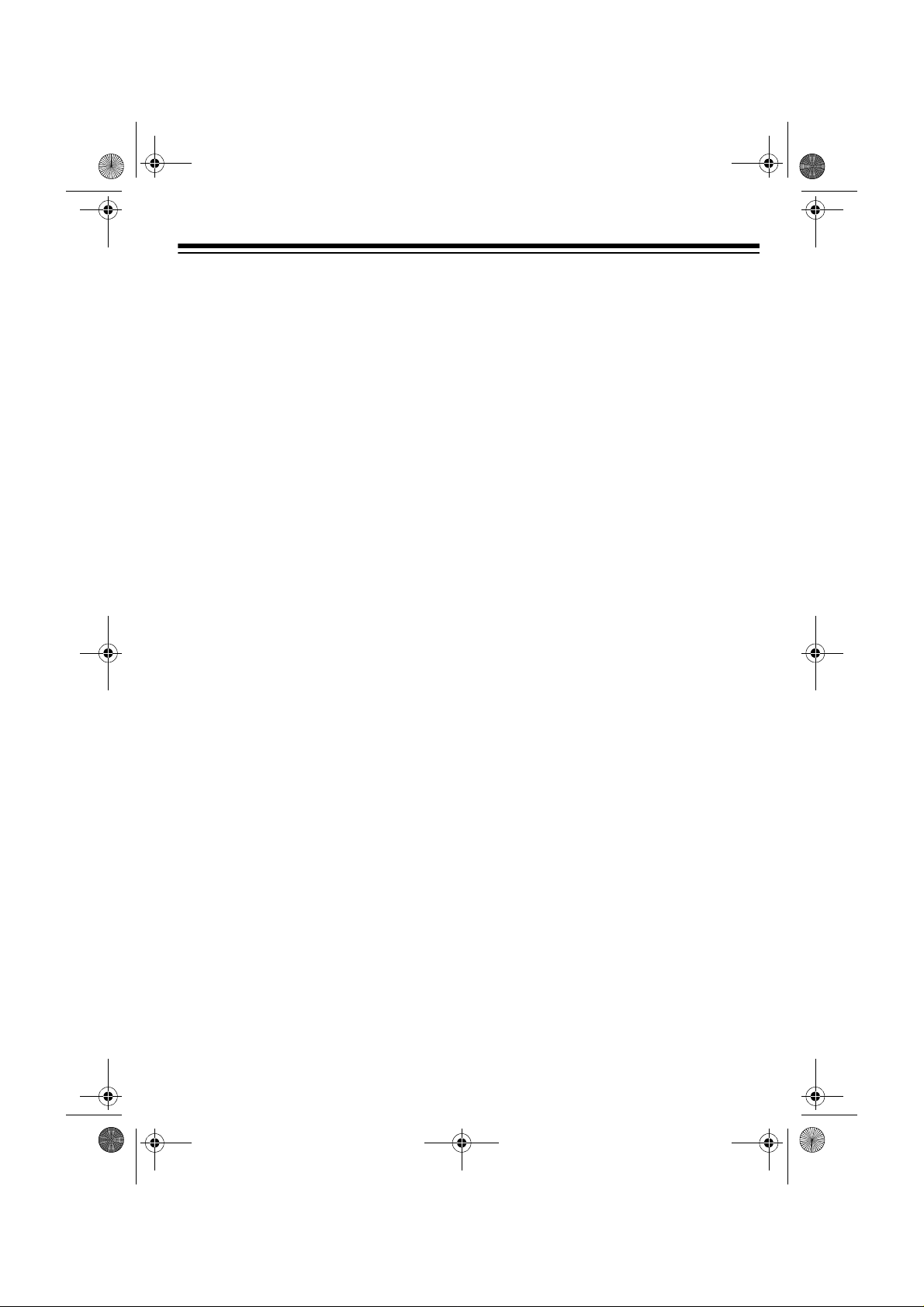
43-1111.fm Page 5 Tuesday, June 29, 1999 3:38 PM
CONTENTS
Installation ........................... .................................................... ................................ 6
Mounting the Phone ........................................................................................... 6
On a Desk ................................... .............................................. ...... ............. 6
On a Wall Plate or Wall ................................................................................ 7
Connecting and Charging the Battery Pack ....................................................... 8
Setting the Dialing Mode .................................................................................... 9
Setting the Ringer’s Volume ............................................................................. 10
Setting Auto Talk .............................................................................................. 10
Turning Caller ID/Call Waiting On/Off ............................................................... 10
Storing Your Area Code ................................................................................... 11
Telephone Operation ............................................................................................ 12
Making and Receiving Calls ............................................................................. 12
Adjusting the Handset Volume ......................................................................... 12
Using Redial ..................................................................................................... 12
Using Flash ...................................................................................................... 12
Using Tone Services on a Pulse Line ............................................................... 13
Paging .............................................................................................................. 13
Memory Dialing ................................................................................................ 13
Storing a Name and Number in Memory ................................................... 13
Editing or Deleting a Number in Memory ................................................... 15
Entering a Pause ....................................................................................... 15
Reviewing Memory Numbers ..................................................................... 15
Dialing a Memory Number ......................................................................... 16
Chain-Dialing Service Numbers ................................................................. 16
Testing Stored Emergency Numbers ......................................................... 16
Using a Headset ............................................................................................... 16
Caller ID Operation ............................................................................................... 18
Reviewing Caller ID Records ........................................................................... 18
Storing a Caller ID Record to Memory ............................................................. 18
Dialing Numbers from a Caller ID Record ........................................................ 19
Deleting Caller ID Records ............................................................................... 19
Caller ID Messages ................................................................................... 20
Troubleshooting ...................................................................... ................... ........... 21
Care and Maintenance .......................................................................................... 23
Replacing the Battery Pack .............................................................................. 24
The FCC Wants You to Know ........................................................................... 25
Lightning ......................... ................................ ................................. ................. 25
5
Page 6
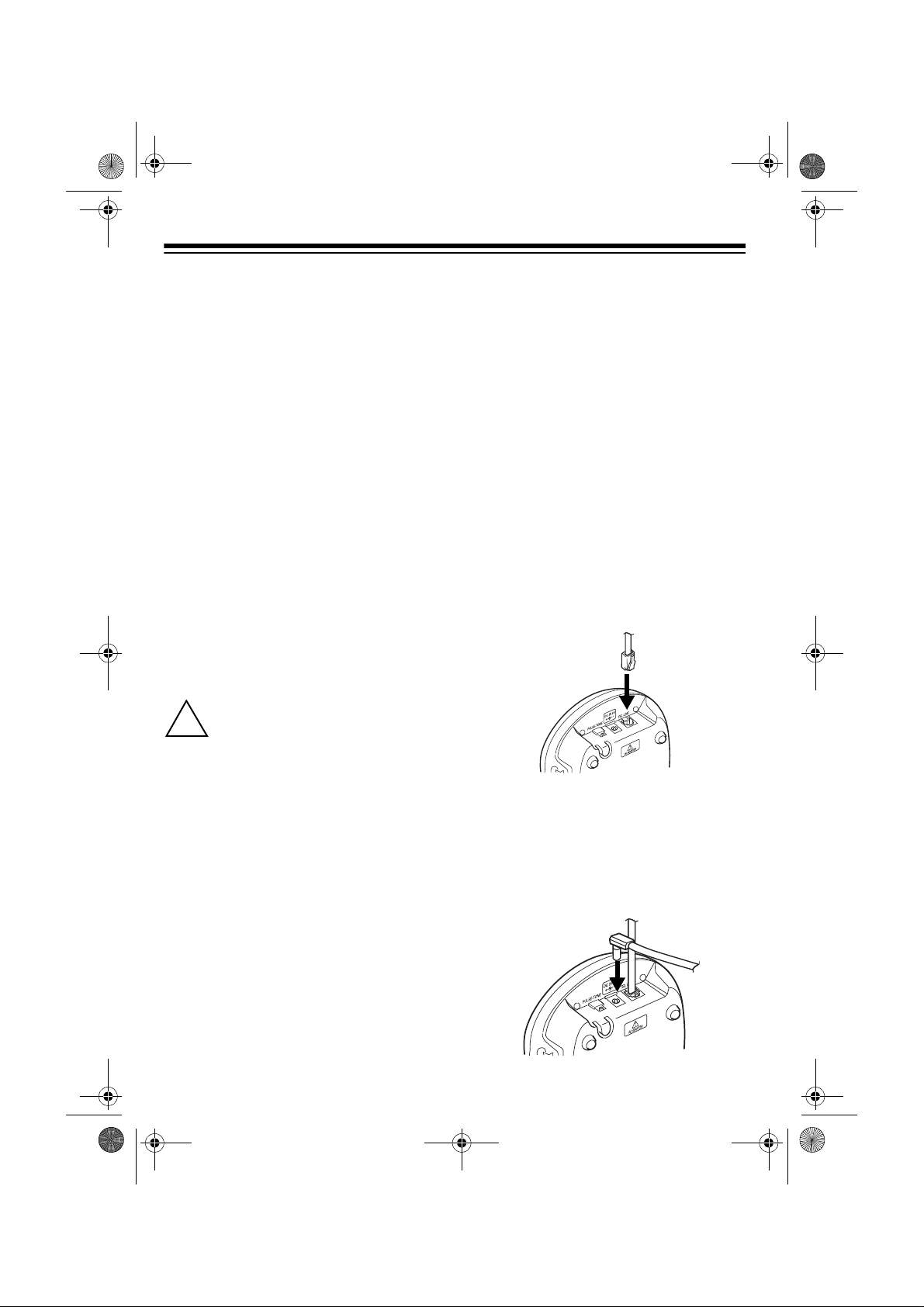
!
43-1111.fm Page 6 Tuesday, June 29, 1999 3:38 PM
INSTALLATION
MOUNTING THE PHONE
You can place the ET-1111’s base on a
desk or table, mount it on a standard
wall plate, or mount it direc tly on a wall.
Choose a location that is:
• near an AC outlet
• near a telephone line jack
• out of the way of normal activities
• away from electrical machinery,
electrical applianc es, metal walls or
filing cabinets, wireless intercoms,
alarms, and room monitors
• away from other cordless phones
The base’s location affects the handset’s range. If you have a choi ce of several locations, try each to see which
provides the best performance.
Caution:
2 power source that supplies 9
volts DC and delivers at least
350 mA. Its center tip must be set to
positive and its plug must fit the ET1111's
adapter meets these s pecifications. Using an adapter that does not m eet thes e
specifications could damage the ET1111 or the adapter.
The supplied RadioShack adapter was
designed specifically for your ET-1111.
Use only the supplied adapter.
DC IN 9V
You must use a Class
jack. The supplied
jack, you can update the wiring
yourself, using jacks and adapters
available from your local RadioShack store. Or, you can let the
telephone company up date the wiring for you.
• The USOC number of th e jack to be
installed is RJ11C, or RJ11W for a
wall plate jack.
On a Desk
Follow these ste ps when you place the
base on a desk or table.
1. Plug one end of the supplied long
modular cord into the
on the back of the base.
2. Plug the modular cord’s other end
into a modular phone line jack.
3. Insert the supplied AC adapter’s
barrel plug into the
the back of the base.
TEL LINE
DC IN 9V
jack
jack on
Notes:
• Your telephone connects di rectly to
a modular phone line jack. If your
phone line jack is not a modular
6
Page 7
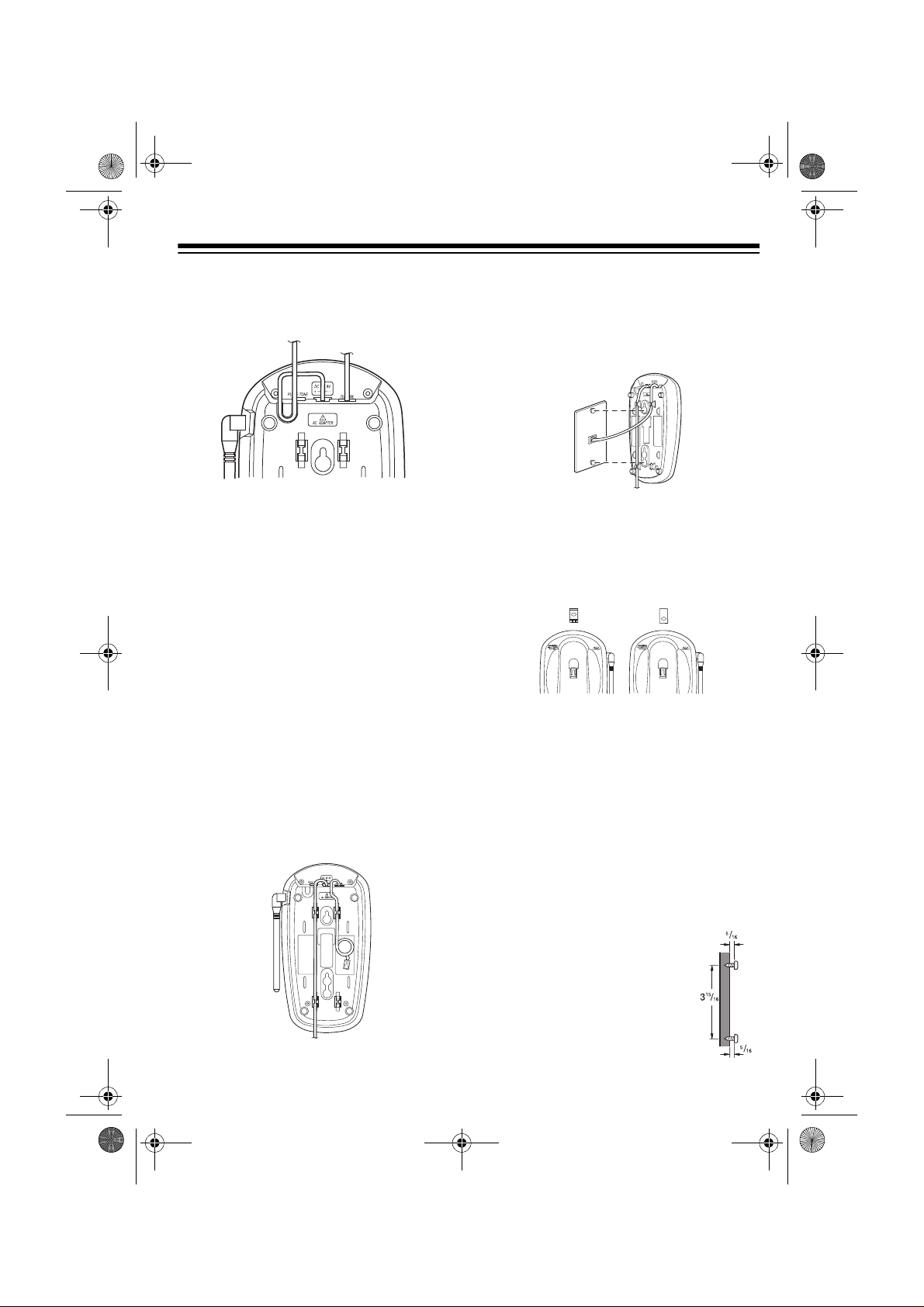
43-1111.fm Page 7 Tuesday, June 29, 1999 3:38 PM
4. Route the adapter’s cord through
the strain relief slot on the b ottom of
the base.
5. Plug the adapter into a s tandard AC
outlet.
6. Lift the base’s antenna to a vertical
position.
On a Wall Plate or Wall
1. Plug one end of the supplied short
modular cord in to the
on the back of the base as in “On a
Desk Top,” Step 1, on Page 6.
2. Insert the supplied AC adapter’s
barrel plug into t he
in “On a Desk,” Step 3, on Page 6.
3. Route the adapter and modular
cords through the grooves on the
bottom of the base.
TEL LINE
DC IN 9V
jack as
jack
4. Plug the modular cord’s other end
into the wall plate jack, then align
the base’s keyhole slots with the
wall plate studs and slide the base
downward to secure it.
5. Plug the adapter in to a s tandar d AC
outlet.
6. Press and lift out the handset holder, rotate it 180°, then snap it back
into place so it holds the handset.
7. Lift the base’s antenna to a vertical
position.
To mount the ET-1111 direct ly on
Note:
a wall, you need two screws (not supplied) with heads that fit into th e k eyh ol e
slots on the bottom of the base.
Follow the steps unde r “On a Wall P late
or Wall,” then apply th ese additional instructions for placement on a wall.
1. Drill two holes 3
inches (100 mm) apart.
Then thread a screw
into each hole, letting
the heads extend
5
about
/16 inch (8 mm)
from the wall.
15
16
/
7
Page 8
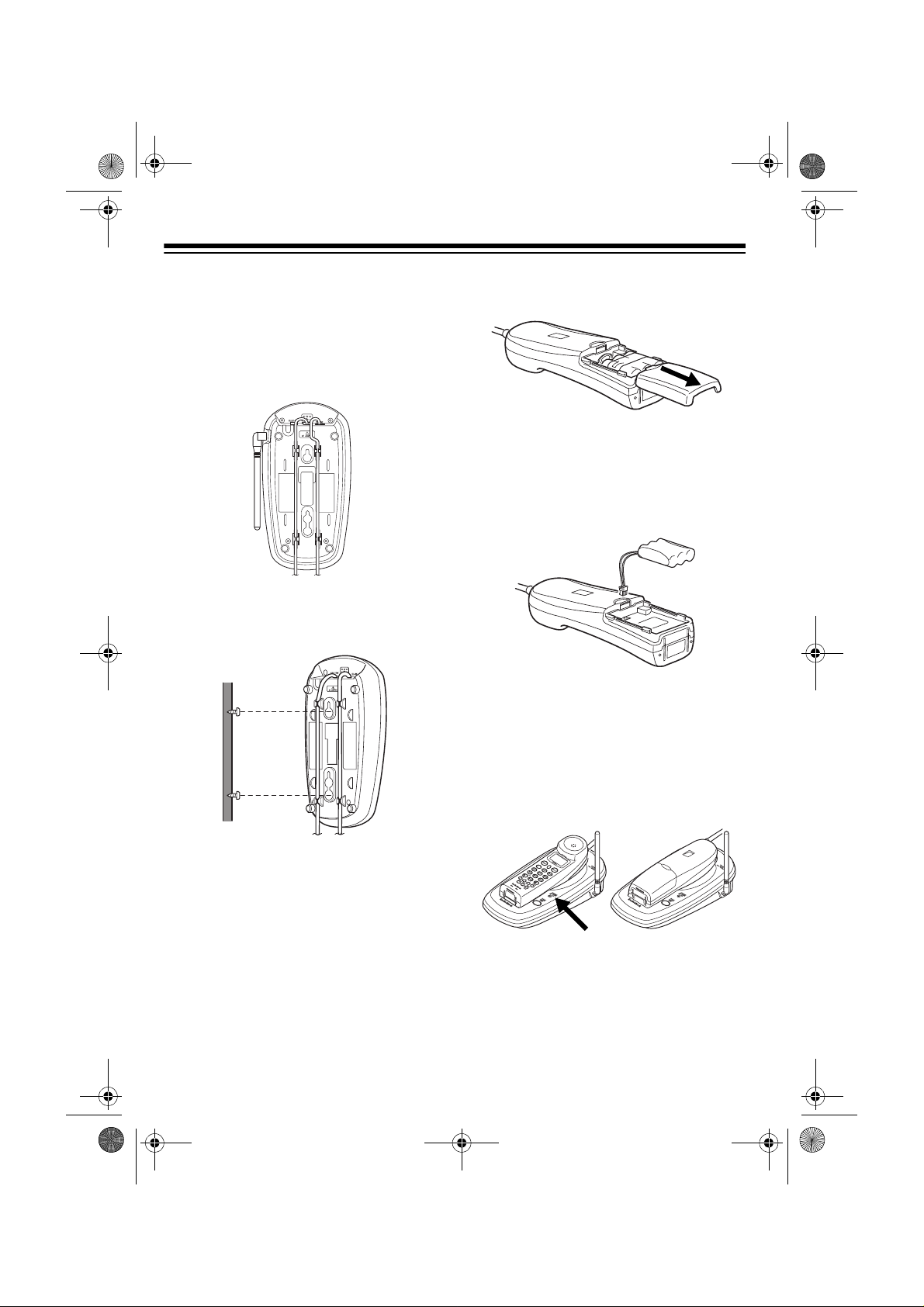
43-1111.fm Page 8 Tuesday, June 29, 1999 3:38 PM
2. Plug one end of the supplied long
modular cord into the
on the back of the base.
3. Route the adapter and modular
cords through the grooves on the
bottom of the base.
4. Align the base’s keyhole slots with
the mounting screws and slide the
base downward to secure it.
TEL LINE
jack
1. Press down and slid e off the batte ry
pack compartment cover as shown.
2. Lift the battery pack out of the co mpartment.
3. Plug the ba tter y pack ’ s co nnect or in to the socket in the compartment
(the connector fits only one way).
4. Replace the cover.
To charge the battery pack, place the
handset either faceup or facedown on
the base. The CHARGE/I N USE indicator on the base lights and
appears on the handset display.
Total:00
CONNECTING AND
CHARGING THE BATTERY
PACK
The ET-1111 comes with a rechargeable Ni-Cd battery pack in the handset
but not connected. Before using your
phone, you must connect the battery
pack, then charge it for about 24 hours.
8
Recharge the battery pack when the
handset beeps every 3 seconds and
Low Battery flashes on the display
during a call. Yo u cannot make anot her
call until you recharge the battery pack.
Page 9
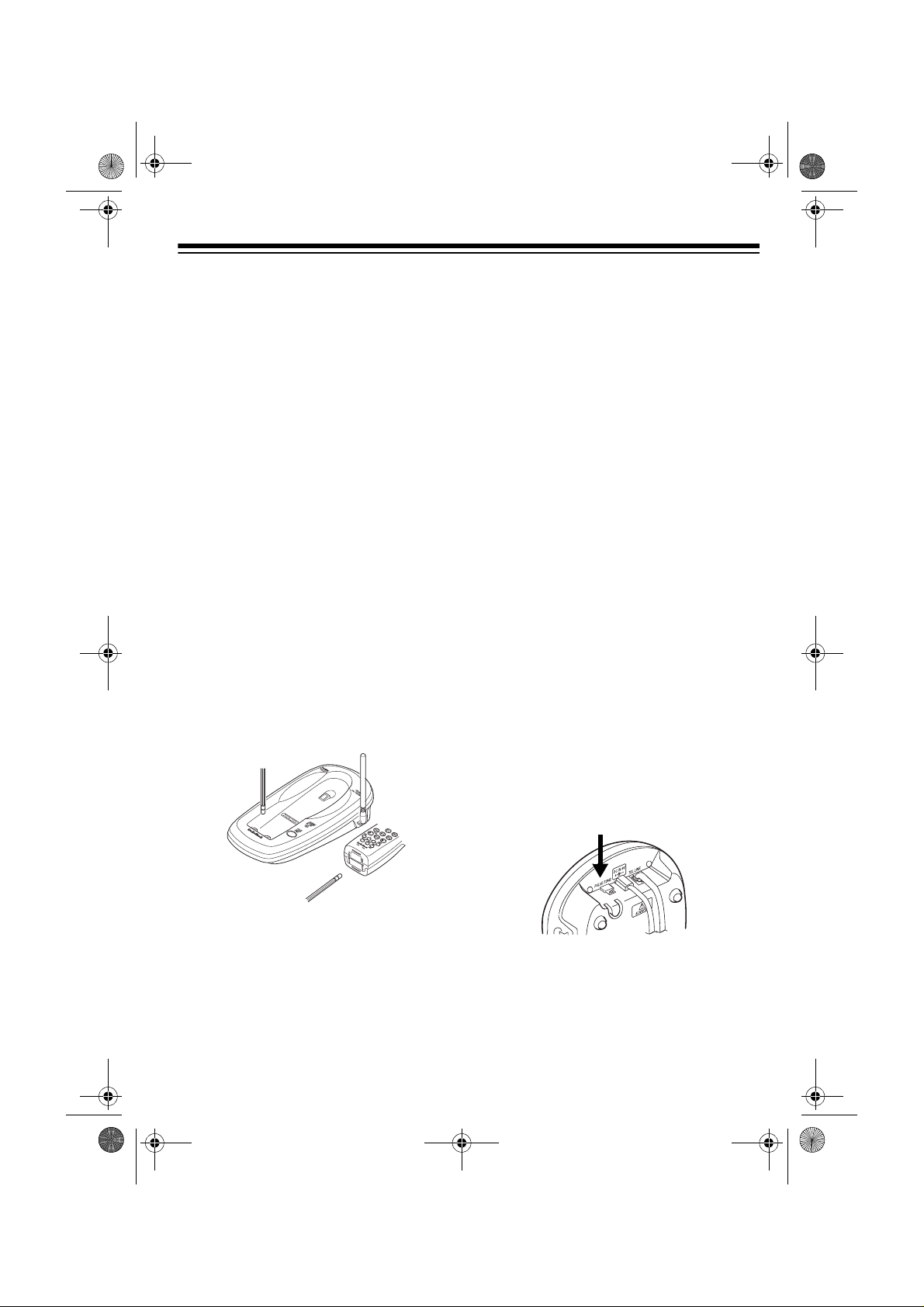
43-1111.fm Page 9 Tuesday, June 29, 1999 3:41 PM
Important: Be sure the battery pack is
properly connected before you try to
charge it. The CHARGE/INUSE indicator lights when the handset is on the
base, even if the battery pack is not connected.
Notes:
• When you first use the phone afte r
charging or recharging the battery
pack, the phone might not work and
you might hear an error tone when
you press
turn the handset to the base for
about 5 seconds. This resets the security access-protection code.
• If the handset’s battery pack is com pletely depleted, the security access-protection code might be lost.
To reset the code, return the handset to the base for about 5 seconds.
• Using a pencil eraser, clean the
charging contacts on the handset
and the base about once a month.
TALK
. If this happens, re-
• If the display is bl ank an d th e p hon e
does not work, rec harge the battery
pack. (The battery power might be
too low to light the display.)
• If you are not going to use your
phone for an extended period of
time, disconnect the battery pack.
This increases the battery pack’s
usable life.
• The supplied battery pack should
last for about a year. When it los es
its ability to fully recharge, order a
replacement battery pack from your
local RadioShack store (see “Replacing the Battery Pack” on
Page 24).
SETTING THE DIALING
MODE
PULSE/TONE
Set
base for the type o f service you have. If
you are not sure which type you have,
once the battery pack is fully charged,
perform this test.
on the back of the
• About once a month, fully discharge
the battery pack by keeping the
handset off the base until
Battery
off-hook. Otherwise, the battery
pack loses its ability to fully recharge.
flashes with the phone
Low
1. Be sure
TONE
.
PULSE/TONE
is set to
9
Page 10

43-1111.fm Page 10 Tuesday, June 29, 1999 3:38 PM
2. Lift the handset, press
listen for a dial tone.
TALK
3. Press any number other than 0.
If your phone system requires
Note:
that you dial an access code (9, for
example) before you dia l an outside
number, do not dial the access code
either.
If the dial tone stops, you have
touch-tone service. Leave
TONE
If the dial tone conti nues, you have
pulse service. Set
PULSE
set to
.
TONE
.
TALK
, and
PULSE/
PULSE/TONE
to
SETTING THE RINGER’S
VOLUME
Lift the handset f rom the base or leave
the handset faceup on the base. Press
or (except during a call) to set the
ringer volume. The phone rings at the
selected volum e and the display shows
Ringer High or Ringer Low.
SETTING AUTO TALK
Your phone is preset s o you must p ress
TALK
to answer a call. With auto talk
turned on, you can a nswer a call by j ust
lifting the handset from the base, or, if
the handset is away from the base, by
pressing any key.
Follow these steps to turn auto talk on or
off.
1. Lift the handset and press
TION
. A menu appears with Auto
Talk
selected.
2. Press
talk setting.
cating the selected setting.
3. To clear the display when you finish,
press
set to the base.
SELECT
to change the auto
On or Off appears indi-
FUNCTION
or return the hand-
FUNC-
TURNING CALLER ID/
CALL WAITING ON/OFF
10
If you have Call Waiting with Caller ID
service, you can set the ET-1111 to
show Caller ID information for an incoming call even while you are already on
the phone.
Page 11

43-1111.fm Page 11 Tuesday, June 29, 1999 3:42 PM
Follow these steps to t urn the Call er ID/
Call Waiting feature on or off.
1. Lift the handset and press
TION
.
2. Press
CIDCW
3. Press
to move the cursor to
(Caller ID/Call Waiting).
SELECT to change the Calle r
ID/Call Waiting setting.
FUNC-
On or Off
appears indicating the selected s etting.
4. Press
FUNCTION or return the hand-
set to the base to store the new setting.
STORING YOUR AREA
CODE
To quickly dial a number from a Caller
ID record (see “Dialing Nu mbers from a
Caller ID Record” on Page 19) or to correctly store a num ber from a record in to
a memory dialing location (se e “Storing
a Caller ID Record to Memory” on
Page 18), you must store your local area
code in the ET-1111’s memory. Then,
when you dial from a Caller ID record,
the ET-1111 skips the area code if it
matches the one you stored.
take, press DELETE until the incorrect entry is deleted, then enter the
correct number.
To delete an old area code,
Note:
press
DELETE three times. Then en-
ter your area code.
4. Press
code, then press
SELECT to store the area
FUNCTION or re-
turn the handset to the base to clear
the display.
Follow these steps to store your area
code.
1. Lift the handset and press
TION
.
2. Press to move the curso r to
Code
.
3. Press
SELECT, then enter your 3-
FUNC-
Area
digit area code. If you make a mis-
11
Page 12

43-1111.fm Page 12 Tuesday, June 29, 1999 3:38 PM
TELEPHONE OPERATION
MAKING AND RECEIVING
CALLS
To make a call, lift the handset and
TALK
press
cator on the base lights), then dial the
number. You view the number as you dial, then (after a few seconds) the call’s
elapsed time.
Notes:
• You can also dial the num ber be for e
you press
• If you make a mistake, press
LETE
then enter the correct number.
• To delete the entire number, press
and hold
ond.
To answer a call, lift the handset from
the base and press
on, just lift the handset from the base,
or, if the handset i s away from the base,
press any key.
(the CHARGE/IN US E indi-
TALK
.
DE-
to remove the incor rect digits,
DELETE
for about 1 sec-
TALK
. If auto talk is
USING REDIAL
You can quickly dial the last numb er dialed. Lift the handset and press
then press
Notes:
• You can also press
(so you view the stored number)
first, then press
• The redial memory holds up to 32
digits, so you can redial longdistance as well as local numbers.
• The redial memory also holds pause
entries. See “Entering a Pause” on
Page 15.
REDIAL/PAUSE
TALK
.
REDIAL/PAUSE
.
TALK
USING FLASH
,
To end a call, place the handse t on the
base or press
TALK
.
ADJUSTING THE
HANDSET VOLUME
To adjust the volume of the sou nd you
hear through the hand set during a call,
press or . You can adjust the handset volume to
Medium
Maximum
12
Volume Low, Volume
, Volume High, or Volume
.
Flash performs the electronic equivalent of a switchhook operation for special services, such as Call Waiting.
TALK
For example, if you have Call Waiting,
FLASH
press
without disconnecting the current call.
Press
call.
to answer an incoming call
FLASH
again to retu rn to the first
Page 13

43-1111.fm Page 13 Tuesday, June 29, 1999 3:42 PM
Note: If you do not have any special
phone services, pressing
disconnect the current call.
FLASH
might
USING TONE SERVICES
ON A PULSE LINE
Some special services, such as bankby-phone, require tone signals. If you
have pulse dialing, you can still use
these special tone serv ices by following
these steps.
1. Be sure
PULSE
2. Dial the service’s main number.
3. When the service answers, press
TONE
you dial are sent as tone signals.
PULSE/TONE
.
( ). Any additional numbers
is set to
To have the handset beep for a full
minute, hold down
onds. To stop the beeping, pr ess
twice.
PAGE/FIND
for 2 sec-
TA L K
MEMORY DIALING
You can store up to ten phone numbe rs
and names in memory, then dial a stored
number by enteri ng its memory locatio n
number.
Each stored number can be up to 20
digits, and each name can be up to 14
characters.
4. To reset the phone to pul se dialing,
hang up or press
Flash” on Page 12).
FLASH
(see “Using
PAGING
To page the person wh o has the handset or to locate the handset when the
phone is not in use, press
cated on the base. The ha ndset beeps
for 2 seconds.
PAGE/FIND
lo-
Storing a Name and Number in
Memory
Notes:
• An error tone sounds and the phone
exits the storing process if you wait
more than 20 seconds between
each key press.
• If you receive a call during memo ry
entry, the phone exits the storing
process.
13
Page 14

43-1111.fm Page 14 Tuesday, June 29, 1999 3:38 PM
Follow these steps to s tore a number in
memory.
1. Lift the handset.
2. Hold down
Store
MEM
until Memory
and a list of memory loca-
tion numbers appears.
TAL K
3. Choose a memory location (1–0) by
pressing a number or by repeatedl y
pressing or .
4. To store a name, press
SELECT
Store Name appears.
If you do not want to en ter a name,
skip to Step 6.
stored as the name (
number you selected).
5. To enter a n ame, us e or to select the characters and or to
move the cursor.
Repeatedly press to view the
characters in alphabetical order.
(The display shows uppercase letters first, then lowercase letters,
numbers, and special characters.)
<Memory n> will be
n
is the location
• If you make a mistake, move the
cursor over the er ror, then enter the
correct character, or press
to delete a character. To delete all
the characters, hold down
for at least 1 second.
6. Press
SELECT
. Store Number ap-
pears.
7. Enter the phone number and any
.
tone or pause entries (see “Using
Tone Services on a Pulse Line” on
Page 13 and “Entering a Pause” on
Page 15).
8. Press
and
After 2 seconds,
SELECT
Memory
. The phone beeps
n
Stored appears.
Memory Store
appears, and yo u can repeat Steps
3–8 to store more numbers.
9. When you finish, pr ess
the
Memory Store display.
MEM
DELETE
DELETE
to exit
Notes:
• Press to view the characters in
reverse alphabetical order.
• You can hold down or to scroll
rapidly through the characters.
14
Page 15

43-1111.fm Page 15 Tuesday, June 29, 1999 3:38 PM
For each stored numbe r, write the person’s or company’s name next to the appropriate location number on the
supplied memory direc tory sticker. Peel
the backing from the sticker and attach it
to the phone as shown.
To replace a stored number, simply store
a new one in its place.
Editing or Deleting a Number in
Memory
Follow these steps to edit or delete a
memory number.
1. Lift the handset.
Delete Memory
prompts you to confir m the deletion .
Move the cursor to
press
phone beeps, and
leted
SELECT
appears.
n
. The display
Yes or No, then
DELETE
or
Memory
. The
n
De-
Go Back. Retu rns you to the list of
memory numbers.
Entering a Pause
In some telephone systems, you must
dial an access code (9, for example) and
wait for a second dial tone before you
can dial an outside number. You can
store the access code with the phone
number. However, you should also store
a pause after the access code to allow
the outside line time to connec t. To enter a 2-second pause, press
PAUSE
can add more pause entrie s for a lon ger
pause.
.
P appears on the display. You
REDIAL/
2. Hold down
Store
tion numbers appear on the display.
3. Choose a memory location (1–0) by
pressing a number or by repeatedl y
pressing .
4. Press
with the three options listed below.
Press to choos e an o pti on, follow
the instructions listed, then press
SELECT
Edit Memory
described in Steps 5 through 8 of
“Storing a Name and Number in
Memory” on Page 13.
MEM
until Memory
and a list of memory loca-
SELECT
.
. A menu appears
n
. Edit the record as
Reviewing Memory Numbers
To review your memo ry numbers, pre ss
MEM
. The list of memory location nu mbers (1–0) appears with the name stored
with each number (or
you did not store a name).
<Memory n> if
15
Page 16

43-1111.fm Page 16 Tuesday, June 29, 1999 3:38 PM
To view the stored phone numbers,
press . An arrow to the right of the
number means it is longer than 14 digits.
Press again to view the rest of the
number. Repeatedly press to return
to the name display.
To exit the memory number list, press
MEM
.
To view a stored name and pho ne num ber at the same time, press
SELECT
when the cursor is by a memory location
number. To exit this displ ay, hold down
DELETE
until the display clears.
Dialing a Memory Number
To dial a number s tored in memory, lift
the handset and press
memory location numbers appears.
Choose a memory location (1–0) by
pressing a number or by repeatedly
pressing or , then press
You can also dial a memory number by
pressing
TALK
first, then pressing
and entering a memory location number.
MEM.
The list of
TALK
.
MEM
Testing Stored Emergency
Numbers
If you store an emergency service’s
number (police d epartment, fire department, ambulance) and you choose to
test the stored number, make the test
call during the late evening or early
morning hours to avoid peak demand
periods. Also, remain on the line to explain the reason for your call.
USING A HEADSET
You can make or answer calls with
hands-free convenience using an optional headset that has a
mm) plug. Contact your local RadioShack store for a suitable headset.
To connect the headset, pull open the
rubber cover marked on the side of
the handset, then insert the headset’s
plug into the jack.
3
/32-inch (2.5-
Chain-Dialing Service Numbers
For quick recall of numbers for special
services (such as bank by ph one ), stor e
each group of numb ers in its o wn memory location.
Dial the service’s main number first.
Then, at the appropriate place in the
call, press
for the location where the additi onal information is stored.
16
MEM
and enter the number
Notes:
• Connecting a headset disconnects
the handset’s earpiece and microphone.
• or on the handset also controls
the headset’s volume.
Page 17

43-1111.fm Page 17 Tuesday, June 29, 1999 3:38 PM
• If you place the handset on the base
to recharge it while the headset is
connected, be sure the handset
seats properly.
With a headset connected, you can
make or answer calls as u sual usin g the
keys on the handset.
You can use a handset holder (available
from your local RadioShack store) to
hang the handset on your belt for greater
convenience.
When you finish using the he adset, disconnect it from the handset and close the
rubber cover to protect the jack.
17
Page 18

43-1111.fm Page 18 Tuesday, June 29, 1999 3:38 PM
CALLER ID OPERATION
If you subscribe to Caller ID service from
your phone company, the phone company sends informatio n about the call, as
well as the time an d date, between the
first and second ring s of every call you
receive.
The ET-1111 displays this information
when it receives a call, and it st ores up
to 50 Caller ID records for later review. It
also shows if caller information is unavailable or if the name and number
were blocked by the caller (see “Caller
ID Messages” on Page 20).
If you subscribe to Call Waiting with
Caller ID, you will hear a tone through
the handset when a call comes i n, then
the Caller ID record appears. If you want
to answer the incoming call, press
FLASH
. To resume the previous phone
conversation, press
If the ET-1111’s Caller ID memory be-
comes full, any new call replaces the
oldest call’s record.
FLASH
again.
REVIEWING CALLER ID
RECORDS
To review the Caller ID records, l ift the
handset and press
of new Caller ID records, i f any, and the
total number of records appears.
CALL ID
. The number
If the handset is faceup on the
Note:
base, it shows the num ber of Caller ID
records, so you can see if you have new
records to review.
Repeatedly press to scroll through
the Caller ID records f rom th e newest t o
the oldest, or to scroll back through
the records. To scroll qui ckly th rough the
records, hold down or .
When you scroll past the last record,
End appears. When you scrol l past the
first record, the record totals appear.
The top line of each record shows the
date, time and the n umber of calls from
that number. The second line shows the
caller’s name, and the third line shows
the caller’s phone number.
STORING A CALLER ID
RECORD TO MEMORY
Follow these steps to store the name
and number from a Ca ller ID reco rd into
a memory location.
1. Recall the Caller ID record you wan t
to store, then press
Location
2. Choose a memory location (1–0 ) by
pressing a numb er or by repeated ly
pressing or , then press
LECT
appears.
.
MEM
. Select
SE-
18
If the selected loc ation is em pty, th e
phone beeps to confirm that it
stored the number, then the Caller
ID record appears.
Page 19

43-1111.fm Page 19 Tuesday, June 29, 1999 3:38 PM
If a record exists in th e selected location,
pears, prompting you to confirm the
replacement. Press or to move
the cursor to
SELECT
Replace Memory? ap-
Yes or No, then press
.
DIALING N UMBERS FRO M
A CALLER ID RECORD
To dial a local numbe r stor ed in a Calle r
ID record, recall the record, then press
TA L K
. If it is a long distance call, press
(1 appears before the displayed number) before you press
If a Caller ID record does not con-
Note:
tain a phone number (if it was blocked
by the caller, for example) you cannot
dial from that record.
TALK
.
DELETING CALLER ID
RECORDS
To delete all the rec ords at once, press
CALL ID
then press
pears, prompting you to conf irm the deletion. Press or to mo ve th e cur sor
to
LETE
1
so the record totals appear,
DELETE
Yes or No, then press
.
. Delete All? ap-
SELECT
or
DE-
You can delete Caller ID records individually or all at once.
To delete a single record, rec all it, then
press
appears, prompting you to confirm the
deletion. Press or to move the c ursor to
DELETE
DELETE.
Delete Message?
Yes or No, then press
.
SELECT
or
19
Page 20

43-1111.fm Page 20 Tuesday, June 29, 1999 3:38 PM
Caller ID Messages
Display Description
New :XX
Total:XX
Private Name
or
Private Number
Unknown Name
or
Unknown Number
Incomplete Data
End
Shows the number of new Caller ID records
(records you have not reviewed) and the total
number of records.
The caller has blocked the Caller ID information
from being sent.
The caller is not within a Caller ID service area.
Appears if there was an error during the transmission of Caller ID information. Minor electrical
disturbances can affect Caller ID information.
Occasional errors are normal. If the phone frequently displays
your local telephone compa ny or RadioS ha ck
store for assistance.
Appears when you scroll past the oldest Caller
ID record.
Incomplete Data, contact
20
Page 21

43-1111.fm Page 21 Tuesday, June 29, 1999 3:38 PM
TROUBLESHOOTING
We do not expect you to have any problems with your phone, but if you do, the following suggestions might help.
Problem Suggestion
The phone does not work or works
poorly.
The display flashes slowly when the
handset is faceup on the base.
The handset stops working or works
poorly during a call.
Low volume or unusual sounds. Someone has picked up another phone
Be sure the base’s phone line cord and
AC adapter are correctly and securely
connected.
Be sure the battery pack in the handset
is connected and charged.
Return the handset to the base for a few
seconds to reset the security accessprotection code.
Be sure the battery pack in the handset
is properly connected.
Move the handset closer to the base.
Lift the base’s antenna to a fully vertical
position.
Be sure the handset’s battery pack is
charged. (If the battery pack power is
too low, it does not have enough power
to light the
the display.)
on the same line. Hang up the other
phone.
Low Battery
indicator on
Severe noise interference. Keep the handset away from comput-
ers, remote control toys, wireless microphones, alarm systems, intercoms,
room monitors, fluorescent lights, and
electrical appliances.
Move to another location or turn off the
source of interference.
Hang up and redial the number.
21
Page 22

43-1111.fm Page 22 Tuesday, June 29, 1999 3:38 PM
Problem Suggestion
The phone cannot be operated at a
useful distance from the base
because the signal becomes weak
or noisy (handset’s range has
decreased).
The handset battery pack does not
charge.
Handset does not ring or receive a
page.
Lift the base’s antenna to a fully vertical
position.
Be sure neither the handset’s nor base’s
antenna is touching a metal surface.
Recharge the battery pack.
Check the charging contacts on the
handset and base. If they are dirty, clean
them with a pencil eraser.
Be sure the bat ter y pac k is pr ope rly connected.
Be sure the handset is properly seated
on the base.
Replace the battery pack (see “Replacing the Battery Pack” on Page 24).
Lift the base’s antenna to a fully vertical
position.
Move the handset closer to the base.
Move the base away from other electri-
cal devices.
Recharge the battery pack.
You have an incoming call, but do
not receive any Caller ID information.
Let the phone ring twice before you
answer so the system has time to record
the Caller ID information.
Check that the system is correctly and
securely connected.
Call your phone company to verify that
your Caller ID service is active.
If you still have problems, di sconnect the phone. If other phones on the same line
work properly, the fault is in this phone or its installa tion. If you cannot fin d the problem, take your ET-1111 to your local RadioShack store for assistance.
22
Page 23

43-1111.fm Page 23 Tuesday, June 29, 1999 3:38 PM
CARE AND MAINTENANCE
Your RadioShack ET-1 111 900 MHz Digita l Spread Sp ectr um Cordles s Telep hone
is an example of su peri or des ig n an d cr af tsm ans hi p. Th e fol lo wing suggestions will
help you care for your ET-1111 so you can enjoy it for years.
Keep the ET-1111 dry. If i t gets wet, wipe it dry immediately. Liquids
might contain minerals that can corrode the electronic circuits.
Use and store the ET-11 11 only in normal temperatu re environments.
Temperature extrem es can sh orten the life of electroni c device s, damage batteries, and distort or melt plastic parts.
Keep the ET-1111 away from dust and dirt, which can cause premature
wear of parts.
Handle the ET-1111 gentl y and carefully. Dropping it can damage circuit boards and cases and can cause the ET-1111 to work improperly.
Use only fresh batteries of the requir ed size and recommended type.
Batteries can leak chemicals that damage your ET-1111’s electronic
parts.
Wipe the ET-1111 with a damp cloth occasionally to keep it looking
new. Do not use har sh chemicals, cleaning solve nts, or strong detergents to clean the ET-1111.
Modifying or tamper ing with the ET-1111’ s internal components can cause a malfunction and might inv alidate i ts war ranty an d void your FCC author ization to oper ate it. If your ET-1111 is not performing as it should, take it to your local
RadioShack store for as sistance. If the trouble is affec ting the teleph one lines, the
phone company can ask yo u to disconnect your ET-1111 until you have resolved
the problem.
23
Page 24

43-1111.fm Page 24 Tuesday, June 29, 1999 3:38 PM
REPLACING THE
BATTERY PACK
If you follow the instructions in “Connecting and Charging t he Battery Pack” on
Page 8, the battery pack should last
about one year. If the batte ry pack doe s
not hold a charge for more than 2 hours
after an overnight char ge, replace it with
a new 3.6V, 600 mAh b attery pack with
a connector that fits the socket in the
battery compartment. You can order a
replacement battery pack through your
local RadioShack store.
Install the new battery pack as described below, then charge it for about
24 hours.
1. Press down and slide off the batt ery
pack compartment cover as shown.
2. Lift the battery pack out of the compartment, then gently pull on the
battery connector to disconnect it.
• Be careful not to short the battery
pack by touching the connector’s
pins with conducting ma ter ials , suc h
as rings, bracelets, and keys. The
battery pack or conductor might
overheat and burn.
If you have troub le replacing t he battery
pack, take the phone to your local RadioShack store for assistance.
Important:
chargeable nickel-cadmium battery
pack. At the end of the battery pack’s
useful life, it must be recycled or disposed of properly. Contact your local,
county, or state hazardous waste management authorities for information on
recycling or disposal programs in your
area. Some options that might be avai lable are: munic ipal curb-side co llection,
drop-off boxes at retailers such as your
local RadioShack store, recycling collection centers, and mail-back programs.
This product contains a re-
3. Insert the new battery pack’s connector into the socket in the compartment and place the battery pack
into the compartment.
4. Replace the cover.
Cautions:
• You mus t use a replac ement batt ery
pack of the same size and type.
• Do not dispose of the battery pack in
a fire because it might explode.
• Do not open or mutilate the battery
pack.
24
Page 25

43-1111.fm Page 25 Tuesday, June 29, 1999 3:38 PM
THE FCC WANTS YOU TO
KNOW
In the unlikely event that your phone
causes problems on the phone line, the
phone company can t emporar ily discon tinue your service. If this happens, the
phone company attempts to notify you in
advance. If advance notice i s not pr actical, the phone compan y notifies you as
soon as possible and advises you of
your right to file a complaint with the
FCC.
Also, the phone company can make
changes to its lin es, equipment, operations, or procedures that could affect the
operation of this telephone. The telephone company notifies you of these
changes in advance, so you can take
the necessary steps to prevent interruption of your telephone service.
Your phone might cause TV or radio interference even when it is operating
properly. To determine whether your
phone is causing the interference, turn
off your phone. I f the interference goes
away, your phone is causing it. Try to
eliminate the interference by:
If you cannot eliminate t he interference ,
the FCC requires that you stop using
your phone.
Some cordless telephones operate on
frequencies that might cause interference to nearby TVs and V CRs. To m inimize or prevent such interference, the
base of the cordless telephone should
not be placed near or on top of a T V or
VCR.
LIGHTNING
Your telephone has built-in lightning protection to reduce the risk of damage
from surges in teleph one li ne an d po wer
line current. This lightning protection
meets or exceeds FCC requirements.
However, lightning striking the telephone or power lines can damage your
telephone.
Lightning damage is not c ommon. Nevertheless, if y ou live in an area that has
severe electrical storms, we suggest
that you unplug your phone during
storms to reduce the possibility of damage.
• moving your phone away from the
receiver
• connecting your phone to an AC
outlet that is on a different elect rical
circuit from the receiver
• contacting your local RadioShack
store for help
25
Page 26

43-1111.fm Page 26 Tuesday, June 29, 1999 3:38 PM
NOTES
26
Page 27

43-1111.fm Page 27 Tuesday, June 29, 1999 3:38 PM
27
Page 28

43-1111.fm Page 28 Tuesday, June 29, 1999 3:38 PM
Limited One-Year Warranty
This product is warrante d by RadioSha ck against manufac turing defect s in material and wor kmanship under normal use for one (1) year from the date of purchase from RadioShack company-owned
stores and authorized RadioShack franchisees and dealers. EXCEPT AS PROVIDED HEREIN, RadioShack MAKES NO EXPRESS WARRANTIES AND ANY IMPLIED WARRANTIES, INCLUDING
THOSE OF MERCHANTABILITY AND FITNESS FOR A PARTICULAR PURPOSE, ARE LIMITED
IN DURATION TO THE DURATION OF THE WRITTEN LIMITED WARRANTIES CONTAINED
HEREIN. EXCEPT AS PROVIDED HEREIN, RadioShack SHALL HAVE NO LIABILITY OR RESPONSIBILITY TO CUSTOMER OR ANY OTHER PERSON OR ENTITY WI TH RESPECT TO ANY
LIABILITY, LOSS OR DAMAGE CAUSED DIRECTLY OR INDIRECTLY BY USE OR PERFORMANCE OF THE PRODUCT OR ARISING OUT OF ANY BREACH OF THIS WARRANTY, INCLUDING, BUT NOT LIMITED TO, ANY DAMAGES RESULTING FROM INCONVENIENCE, LOSS
OF TIME, DATA, PROPERTY, REVENUE, OR PROFIT OR ANY INDIRECT, SPECIAL, INCIDENTAL, OR CONSEQUENTIAL DAMAGES, EVEN IF RadioShack HAS BEEN ADVISED OF THE
POSSIBILITY OF SUCH DAMAGES.
Some states do not allow the limitations on how long an implied warranty lasts or the exclusion of incidental or consequential damages, so the above limitations or exclusions may not apply to you.
In the event of a pr oduct defect durin g the warranty pe riod, take the pro duct and the RadioShack
sales receipt as proof of purchase date to any RadioShack store. RadioShack will, at its option, unless otherwise provid ed by law: (a) correct the defect by product repair wi tho ut c har ge for parts and
labor; (b) replace the product wi th one of the same or similar design; or (c) refund the purch ase
price. All replace d parts a nd prod ucts, and p roducts o n which a refund is made, become th e property of RadioShack. New or recond itioned parts a nd products may be used in the performance of
warranty service. Re paired or replace d parts and pro ducts are warran ted for the rem ainder of the
original warranty period. You will be charged for repair or replacement of the product made after the
expiration of the warranty period.
This warranty does not cover: (a) damage or failure caused by or attributable to acts of God, abuse,
accident, misuse, i mproper or abnormal usag e, fa ilu re to fo ll ow i nstructi o ns, imp rop er installation or
maintenance, altera tion, lightning or othe r incidence of excess voltage or current; (b ) any repairs
other than those provided by a RadioShack Authorized Service Facility; ( c) consumables such as
fuses or batteries; (d) cosmetic dam age; (e) tra nsportation , shipping or insurance costs; or (f) costs
of product removal, installation, set-up service adjustment or reinstallation.
This warranty give s you specific l egal rights, an d you may al so have other r ights which var y from
state to state.
RadioShack Customer Relations, 200 Taylor Street, 6th Floor, Fort Worth, TX 76102
We Service Wh at We Sell
04/99
RadioShack
A Division of Tandy Corporation
Fort Worth, Texas 76102
UCZZ01636BZ
06A99 Printed in the Philippines
