Page 1
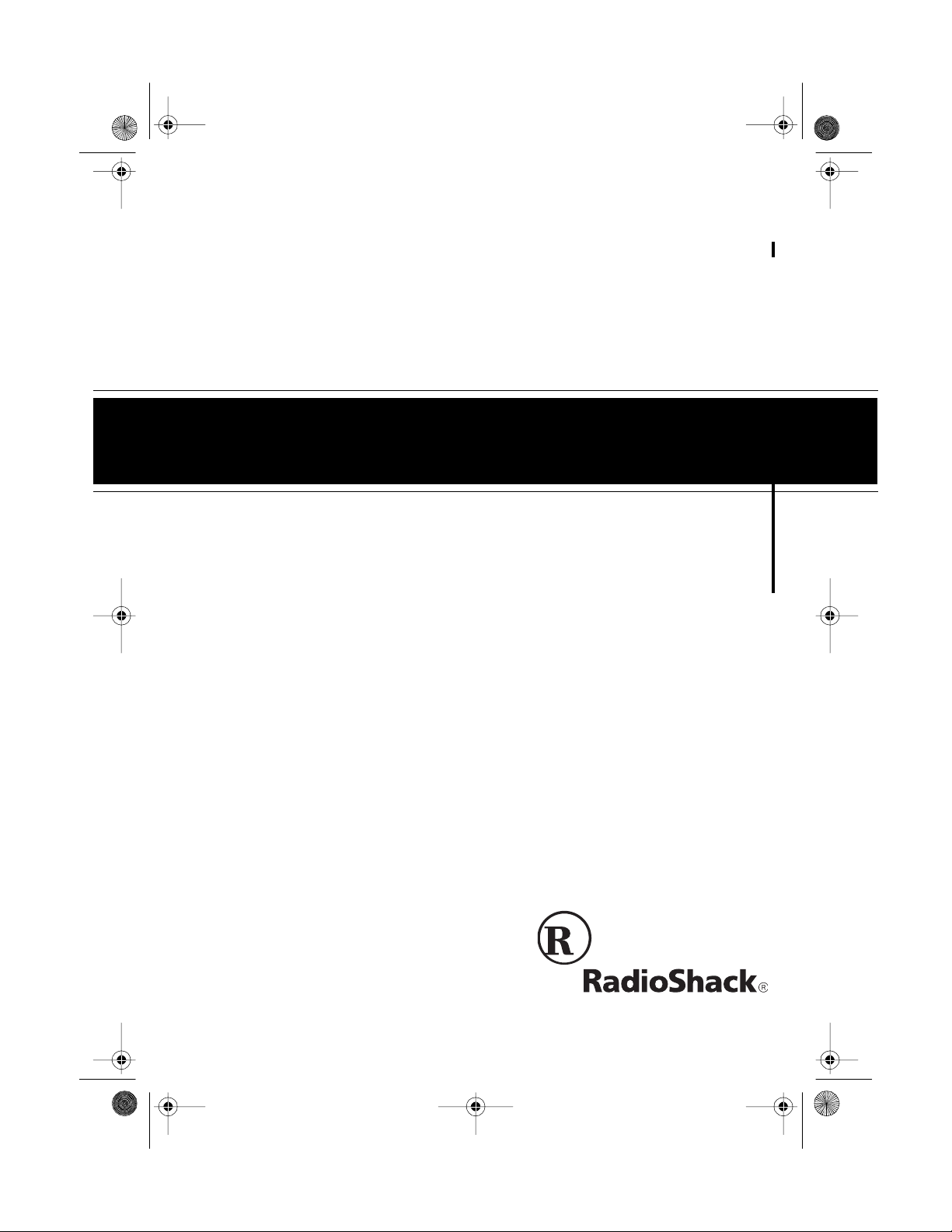
43-111 0.fm Page 1 Wednesday, August 18, 1999 8:22 AM
Cat. No. 43-1110
OWNER’S MANUAL
Please read before using this equipment.
ET-1110
900 MHz 20-Channel
Analog Cordless Telephone
with Caller ID/Call Waiting ID
Page 2
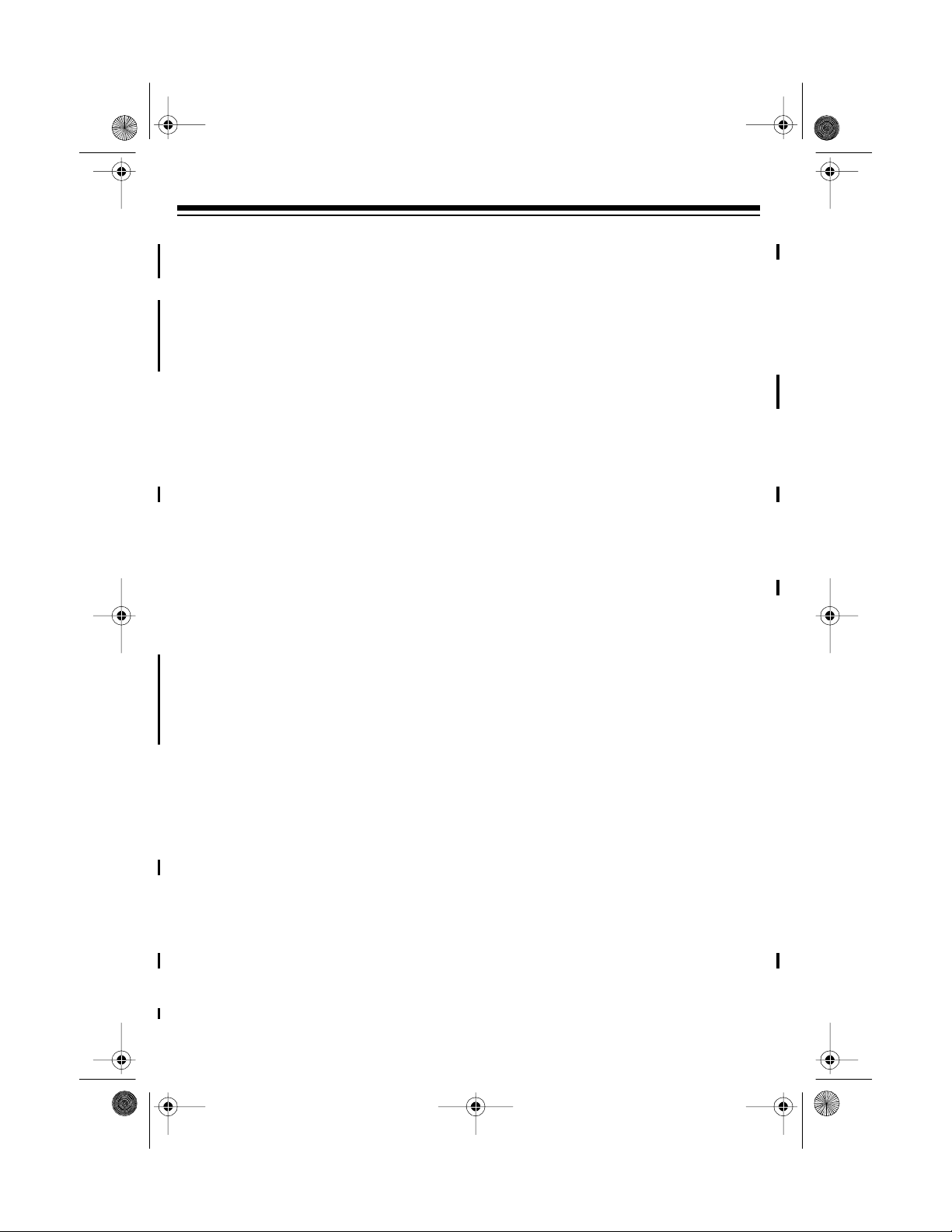
y
y
y
g
g
y
g
y
y
43-111 0.fm Page 2 Wednesday, August 18, 1999 8:22 AM
FEATURES
Your RadioShack ET-1110 900-MHz 20Channel Analog Cordle ss T elephone offers the latest advances in cordless
phone technology. It uses t he 900 MHz
band, which means less interference and
clear sound, and greater range than 46/
49 MHz cordless telephone. Its cordless
operation lets you handle calls just about
anywhere in your home or office.
The phone can display a caller’s phone
number, name (if available), and the
date and time the call was received. It
can store up to 6 0 records as provided
by your local phone company to Caller
ID service subscribers.
If you h ave Call W aiting with Caller ID,
the phone displays incoming caller information for a new call when you are already on the phone.
The ET-1110 has these features:
900 MHz Opera tion
— provides better
sound and less interference than many
other cordless phones.
Caller ID Memor
Dialing
— lets you
select a phone numbe r stored in Caller
ID memory, then dial it with the touch of
a button.
20 Channels
— automatically selects a
clear channel when you make or answer
a call. You can also manually change
channels during a call.
Headset Jack
— lets you connect an optional headset (such as RadioShack Cat.
No. 43-195) for hands-free convenience
while you use the phone.
VIP Memor
— alerts you with a distinctive ring when someone you have added
to the VIP lis t ca lls .
20-Number Memor
Dialin
— le t s you
store 20 numbers in memory for easy dialing.
Review Scrollin
— lets you easily
scroll through all information stored in
the ET-1110’s Caller ID memory.
Phone Information D ispla
— lets you
see incoming Caller ID information and
phone numbers as you dial them or recall them from the ET-1110’s memory
and Caller ID records.
Trilin
ual Messages
— lets you set the
phone to display messages in English,
French, or Spanish.
®
COM-LOK
— ensures that ot her cordless phone users cannot use your phone
line while the handset is on the base.
Advanced Super CCT Circuitr
— provides clarity comparable to that of a corded phone, reduces background noise,
and increases effective operating distance.
Securit
Access-Protection Code
—
helps prevent other cordle ss phone users from using yo ur pho ne line while the
handset is off the base.
© 1999 Tandy Corporation.
COM-LOK and RadioShack are registered trademarks used by Tandy Corporation.
All Rights Reserved.
2
Page 3
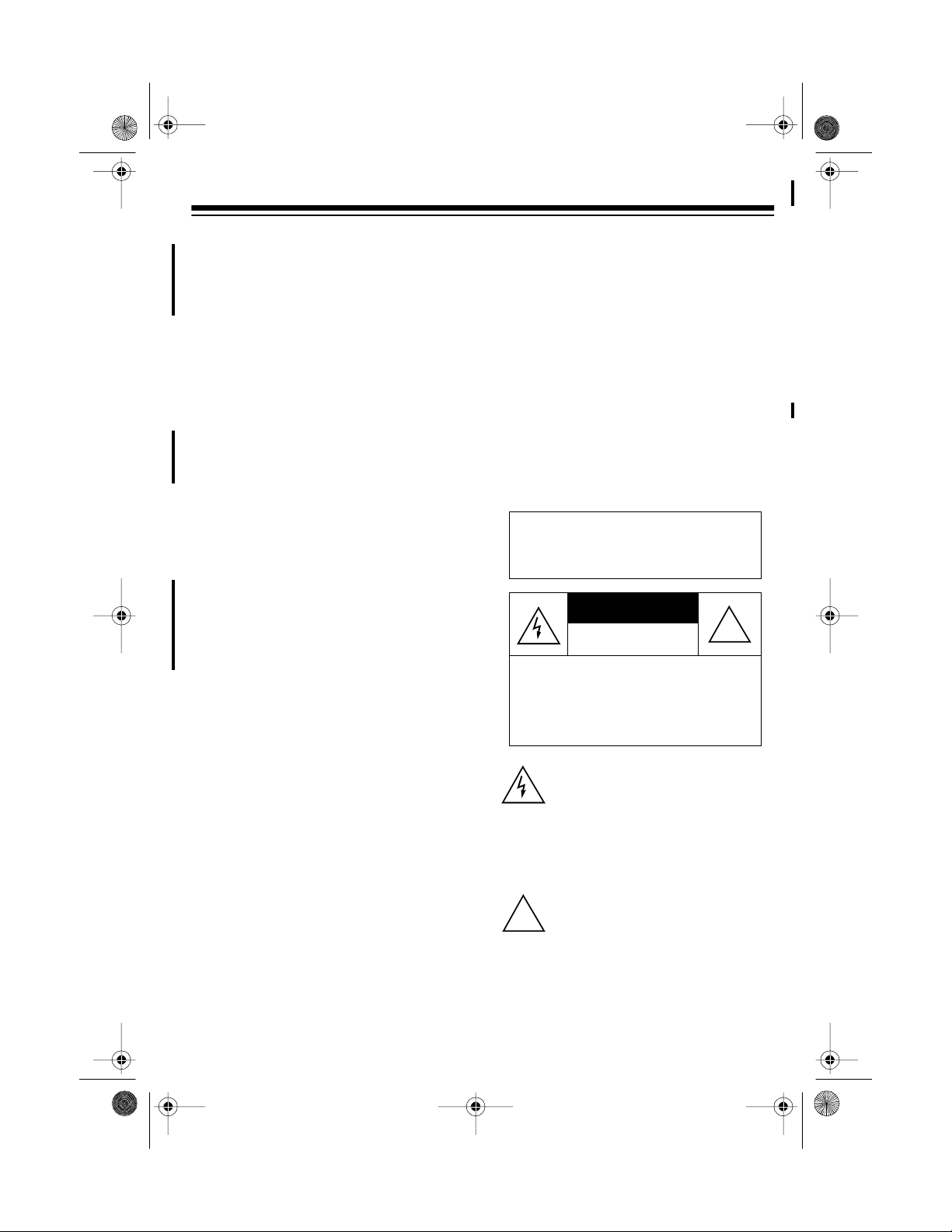
CAUTION
43-111 0.fm Page 3 Wednesday, August 18, 1999 8:22 AM
Page — lets you send a paging signal
from the base to the handset to page
someone or locate the handset when it is
away from the base.
Flash — sends an electronic switchhook
signal for use with special phone services such as Call Waiting.
Volume Control — lets you adju st the
volume you hear through the handset.
Redial — lets you quickly redial the last
number dialed.
Touch/Pulse Dialing — lets you use
your phone with tone or pulse service.
Detachable Belt Clip — lets you hang
the handset on your belt for easy port ability.
This telephone has been tested and
found to comply with all applicable UL
and FCC standards.
We recommend you record your phone’s
serial number here. The number is on
the bottom of the base.
Serial Number: __________________
Where Caller ID is offered, one or more
of the following options are generally
available:
• Caller’s number only
• Caller’s name only
• Caller’s name and number
For the ET-1110’s Caller ID memory dial
feature to operate, you must receive the
caller’s number.
Warning: To prevent f ire or shoc k
hazard, do not expose this product
to rain or moisture.
RISK OF ELECTRIC SHOCK.
DO NOT OPEN.
CAUTION: TO REDUCE THE RISK OF
ELECTRIC SHOCK, DO NOT REMOVE
COVER OR BACK. NO USER-S ERVICEABLE PARTS INSIDE. REFER SERVICING TO QUALIFIED PERSONNEL.
This symbol is intended to alert you to
the presence of uninsulated dangerous vo ltage wit hin the pro duct’s enclosure that might be of sufficient
magnit ude t o con st itute a r isk of el ectric shock. Do not open the product’s
case.
!
Important Caller ID Information
To use the phone’s Caller ID and Call
Waiting features, you must be in an area
where Caller ID and C a ll Waiting servic es are available and you must subscribe
to the services.
This symbol is intended to inform you
that important operating and mainte-
!
nance i nstruct ions ar e incl uded in the
literature accompanying this product.
3
Page 4
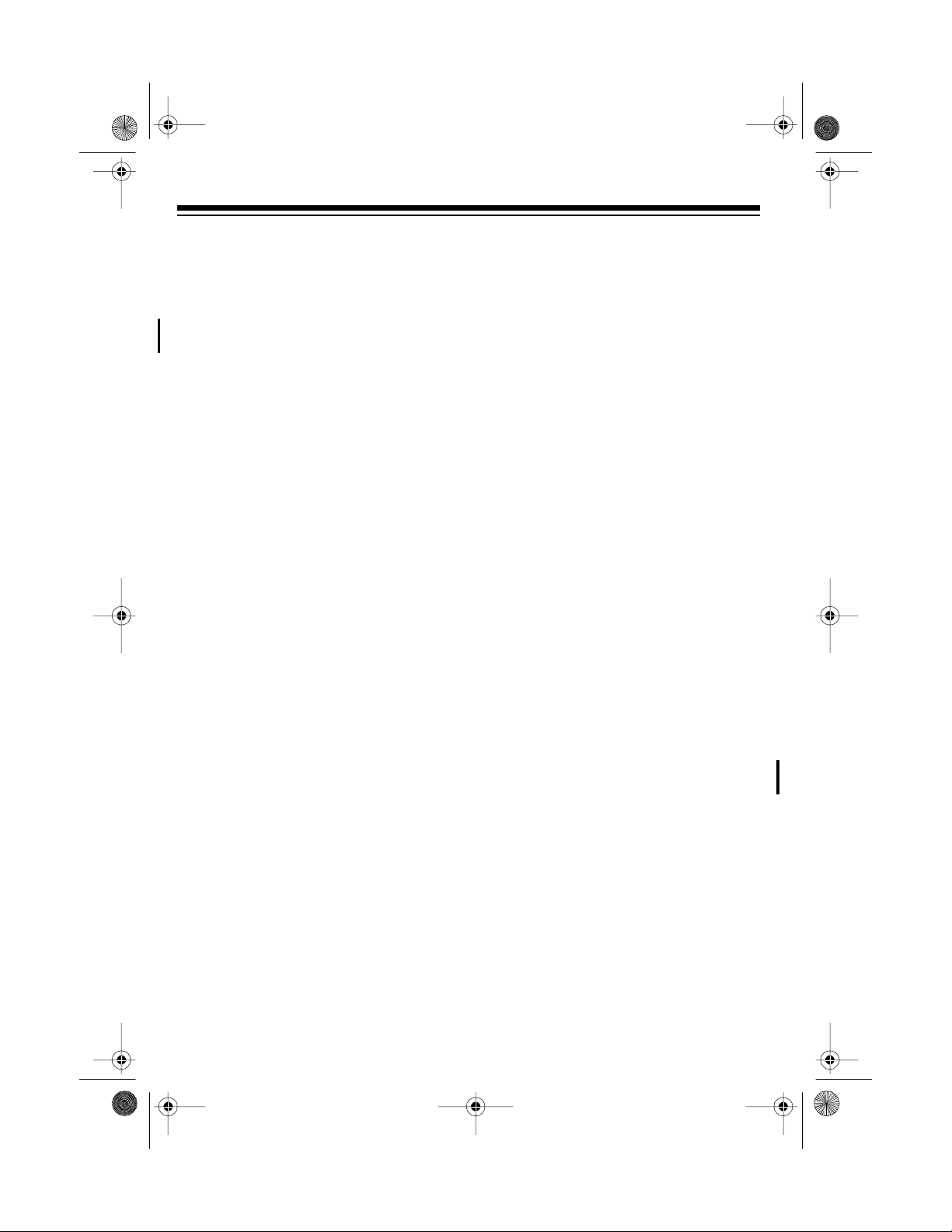
43-111 0.fm Page 4 Wednesday, August 18, 1999 8:22 AM
Important: Cordless phones such as
this one require AC power to operate.
When the AC power is off, you cannot
dial out or recei ve incoming calls using
your ET-1110. For t his reason, the ET1110 cordless phone s houl d not be y our
only telephone. To be saf e, you should
also have a phone that does not require
AC power to operate (not a cordless
phone) so you can still make and receive
calls if there is an AC power failure.
Your telephone operates on standard radio frequencies as allocated by the FCC.
Even though the access prot ectio n code
prevents unauthorized use of your phone
line, it is possible for other radio units operating on similar frequencies within a
certain area to unintentionally intercept
your conversations and/or cause interference. This lack of privacy can occur
with any cordless phone.
READ THIS BEFORE
INSTALLATION
Each device that you connect to the
phone line draws po wer from the phone
line. We refer to this power draw as the
device’s
REN. The REN is on the bottom of the
base.
If you are using more than one phone or
other device on t he line, add up all the
RENs. If the total is more than five, your
phone might not ring. In rural areas, a total REN of three might impair ringer operation. If ringer operation is impaired,
remove a device from the line.
ringer equivalence number
, or
FCC STATEMENT
This telephone complies with Part 68 of
FCC Rules
provide the FCC registration number and
the REN to your phone company. These
numbers are on the bottom of the base.
. You must, upon request,
Note: You must not connect your ET1110 to any of the following:
• coin-operated systems
• party-line systems
• most electronic key phone systems
4
Page 5
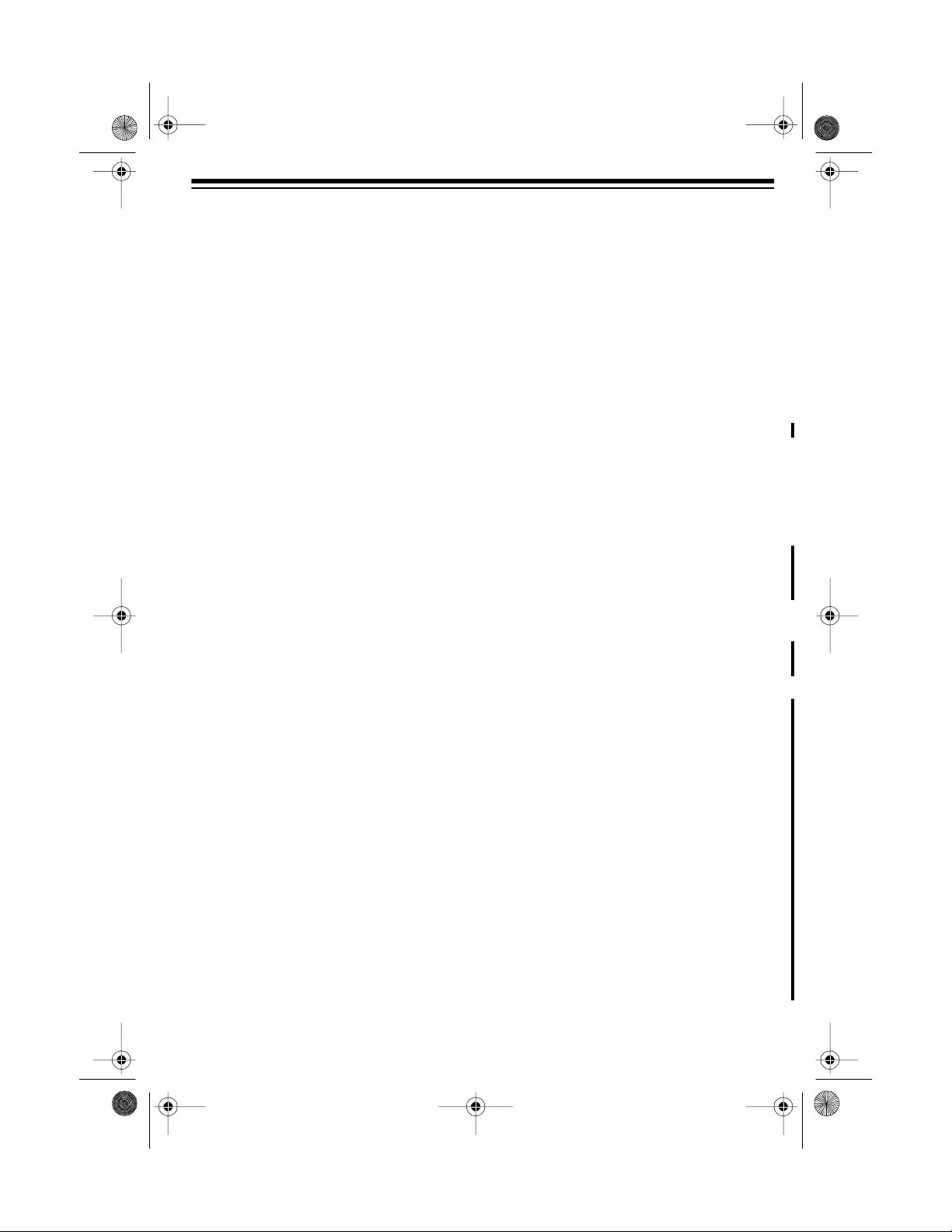
g
43-111 0.fm Page 5 Wednesday, August 18, 1999 8:22 AM
CONTENTS
Preparation .............................................................................................................. 7
Selecting a Location ........................................................................................... 7
Attaching the Handset’s Antenna ....................................................................... 7
Placing the Base on a Desk Top ........................................................................ 7
Mounting the Base on a Wall Plate .................................................................... 9
Mounting the Base Directly on the Wall ........................................................... 11
Connecting and Charging the Battery Pack ..................................................... 13
Setting the Dialing Mode .................................................................................. 15
Selecting the Language .................................................................................... 15
Setting the Area Code ...................................................................................... 16
Setting the Ringers ........................................................................................... 16
Checking/Setting the Handset Ringer ........................................................ 16
Turning the Handset Ringer On or Off ....................................................... 17
Telephone Operation ............................................................................................ 18
Making and Receiving a Call ............................................................................ 18
Setting the Handset’s Volume .......................................................................... 18
Changing the Channel ......................................................... ....... ....... ....... ....... . 19
Using Redial ..................................................................................................... 19
Using Flash ...................................................................................................... 19
Using Tone Services on a Pulse Line ............................................................... 20
Using Page........................................................................................................ 20
Memory Dialing ................................................................................................ 21
Storing a Number and Name in Memory ................................................... 21
Entering a Pause ....................................................................................... 22
Recalling Numbers Stored in Memory ....................................................... 22
Dialing a Memory Number ......................................................................... 23
Chain-Dialing Service Numbers ................................................................. 23
Testing Stored Emergency Numbers ......................................................... 23
Using the VIP Call List ............................................................................... 23
Caller ID Operation ............................................................................................... 24
Caller ID Displays ............................................................................................. 25
Reviewing Caller ID Records ........................................................................... 25
Storing Caller ID Records in a Memory Location ............................................. 26
Dialing Numbers from a Caller ID Record ........................................................ 26
Deleting Caller ID Records ............................................................................... 26
Using a Headset ............................................................................................... 27
Removing the Belt Clip ..................................................................................... 27
Troubleshootin
Replacing the Battery Pack .............................................................................. 31
The FCC Wants You to Know ........................................................................... 32
Lightning ........................................................................................................... 32
........................................................ 28Care and Maintenance 30
5
Page 6
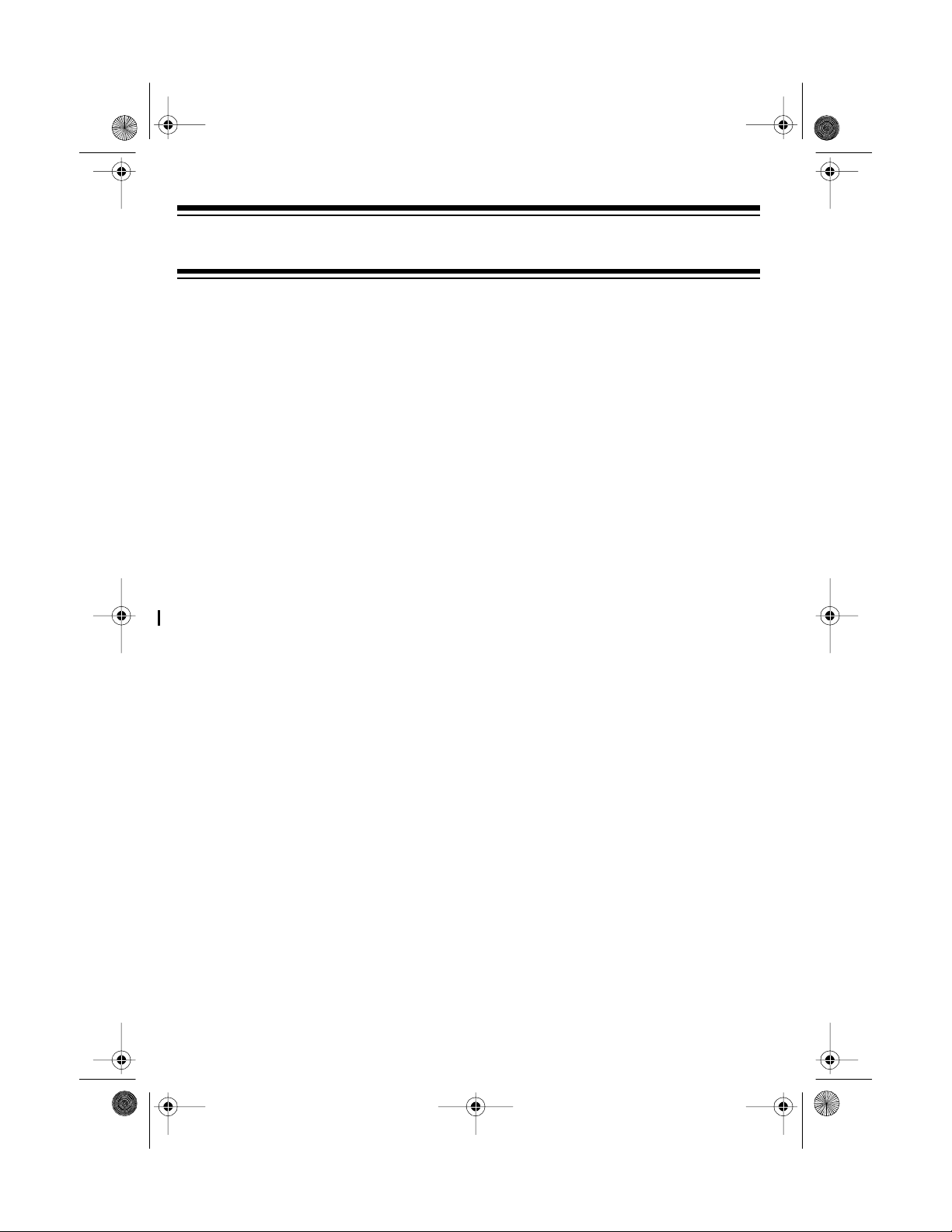
43-111 0.fm Page 6 Wednesday, August 18, 1999 8:22 AM
PREPARATION
SELECTING A LOCATION
You can place the phone on a desk to p or table, mount it on a s tandard wall plate, or
mount it directly on the wall. Select a location that is:
• near an AC outlet
• near a telephone line jack
• out of the way of normal activities
• away from electrical machinery, electrical appliances, metal walls or filing cabinets, wireless intercoms, alarms, and room monitors
The base’s location affects the phone’s range. If you have a choice of s everal locations, try each to see which provides the best performance.
Caution:
only the supplied adapter.
Note:
• Your telephone connec ts directly to a m odular telephone line jack. If your phone
6
The supplied AC adapter was des igned spe cifically for your ET-1110. Use
line jack is not a modular jack, you can update the wiring yourself, using jacks
and adapters available at your local RadioShack sto re. Or, you can let the phone
company update the wiring for you. The USOC number of the jack to be installed
is RJ1 1C (RJ11W if you want to mount it on a wall plate).
Page 7
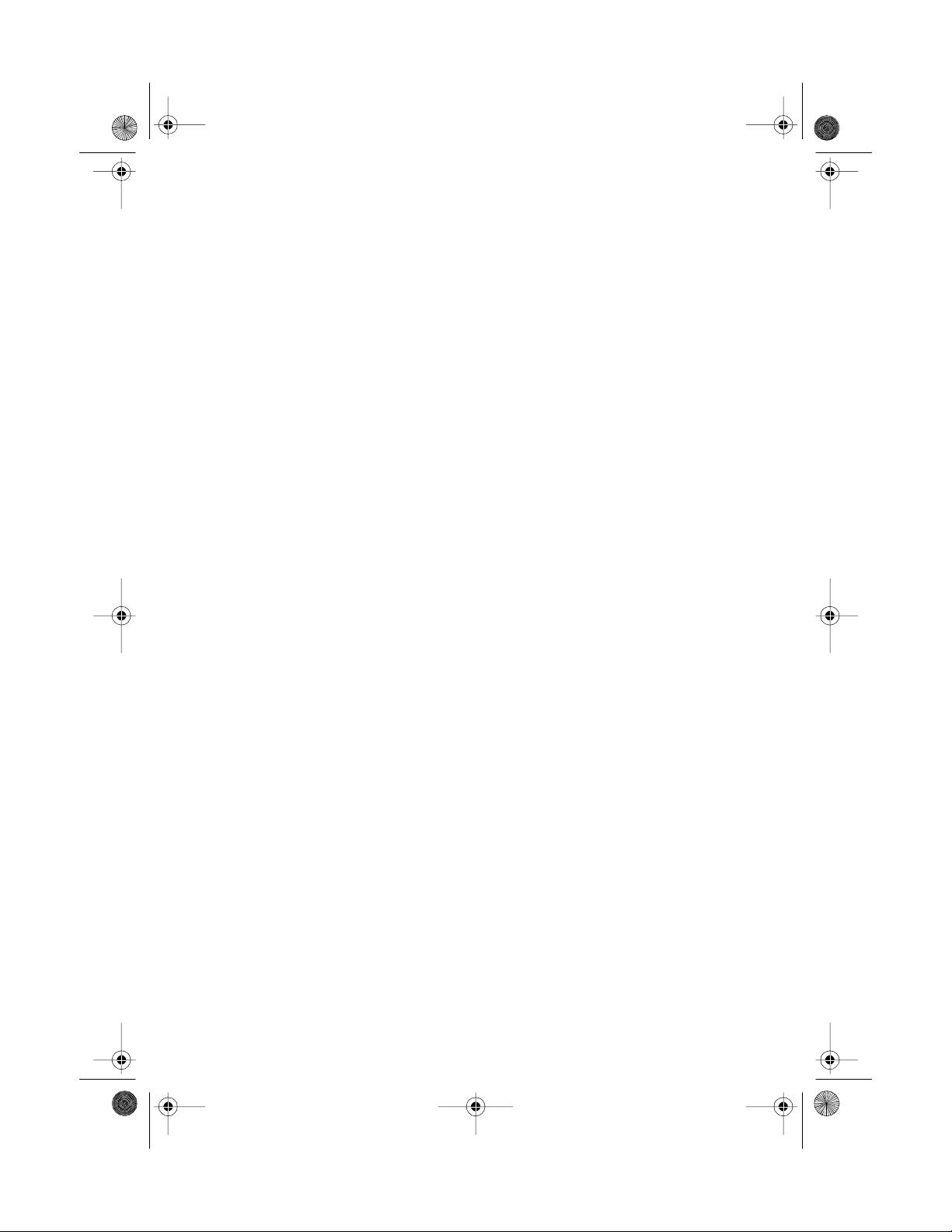
43-111 0.fm Page 7 Wednesday, August 18, 1999 8:22 AM
ATTACHING THE HANDSET’S ANTENNA
Screw the antenna into the hole at the
top of the handset.
PLACING THE BASE ON A
DESK TOP
Follow these steps when you place the
base on a desk, shelf, or table.
1. Remove the bracket by holding in
both tabs and gently pulling out the
wide end of the bracket.
7
Page 8
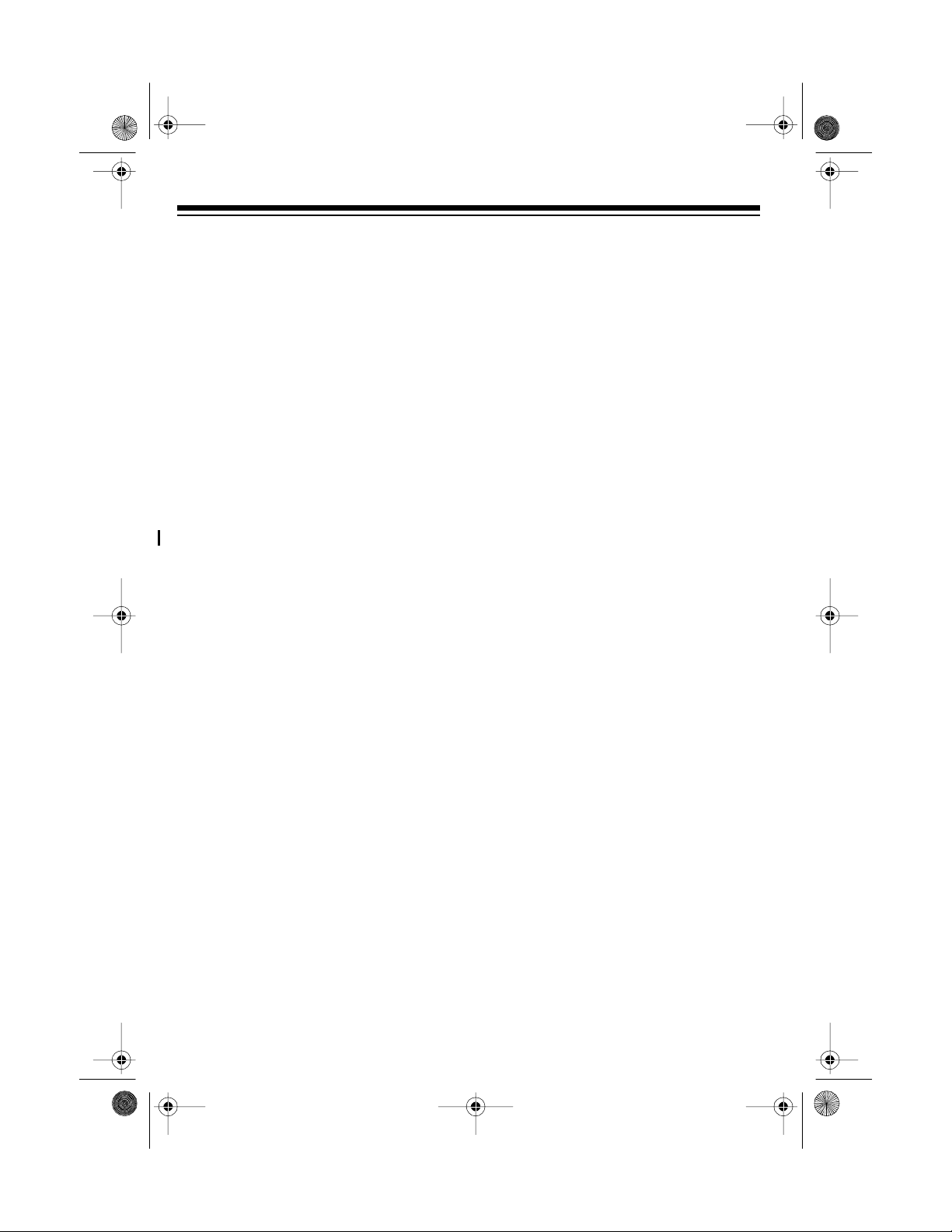
43-111 0.fm Page 8 Wednesday, August 18, 1999 8:22 AM
2. Plug one end of the supplied long
modular cord into the phone jack on
the back of the base.
3. Insert the supplied AC adapter’s
barrel plug into the
DC 9V
jack on
the back of the base.
5. I nsert the tabs on the narrow end of
the bracket into both slots on the
bottom of the base as shown and
push the tabs on the wide end of the
bracket into the upper slots on the
bottom of the base.
6. Plug the modular cord’s other end
into a modular phone line jack.
4. Route the adapter’s cord through
the strain relief slot o n t he bottom of
the base.
8
7. P lug the adapter into a standard AC
outlet.
Page 9
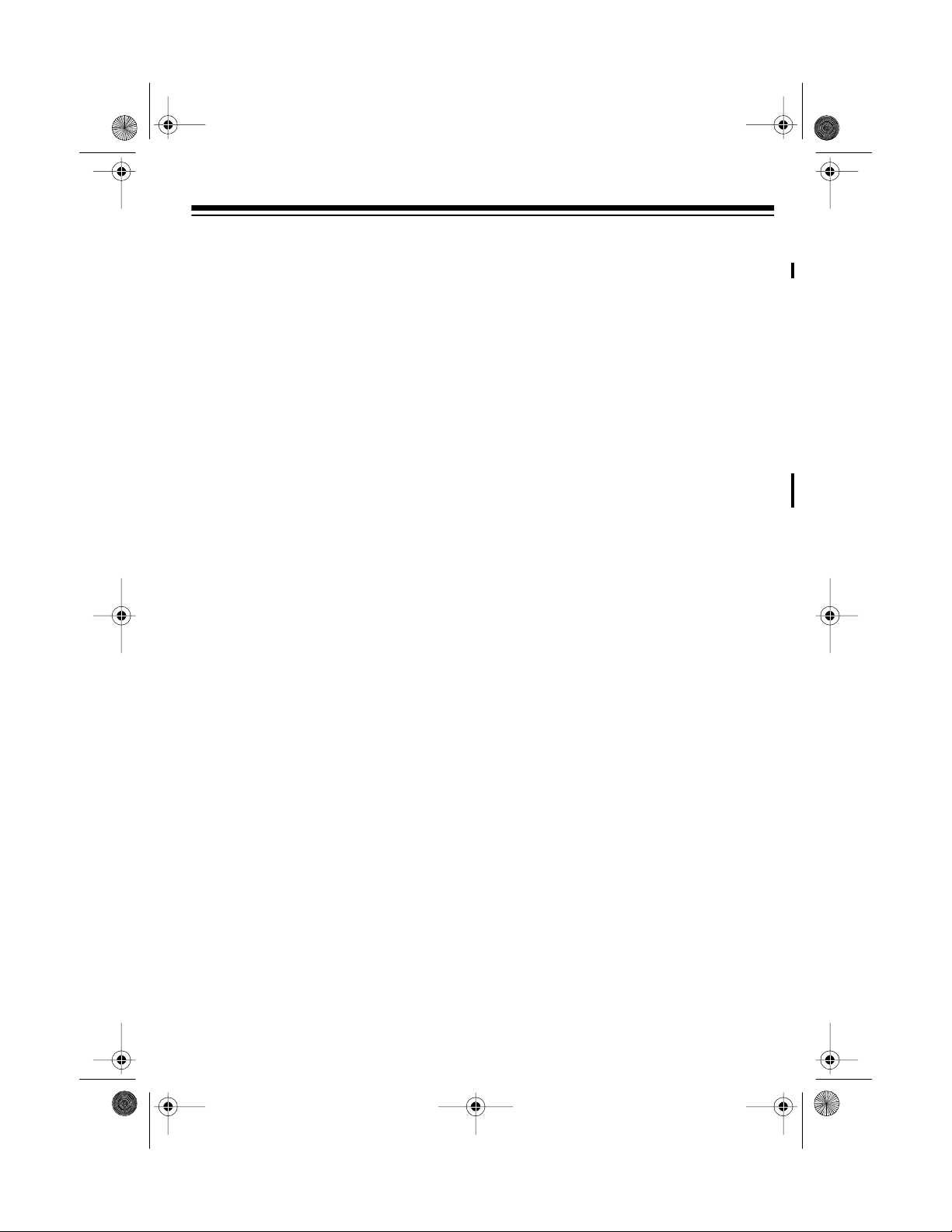
43-111 0.fm Page 9 Wednesday, August 18, 1999 8:22 AM
8. Fully extend the base’s antenna and
raise it to a ve rt ic al po s it ion.
MOUNTING THE BASE ON
A WALL PLATE
1. Remove the bracket by holding in
both tabs and gently pulling out the
wide end of the bracket.
3. Insert the supplied AC adapter’s
barrel plug into the
the back of the base.
4. Route the modular cord through the
left groove on the bottom of the
base and the adapt er cord through
the groove below the strain relief
slot.
DC 9V
jack on
2. P lug on e end of the supplied short
modular cord into the phone jack on
the back of the base.
9
Page 10
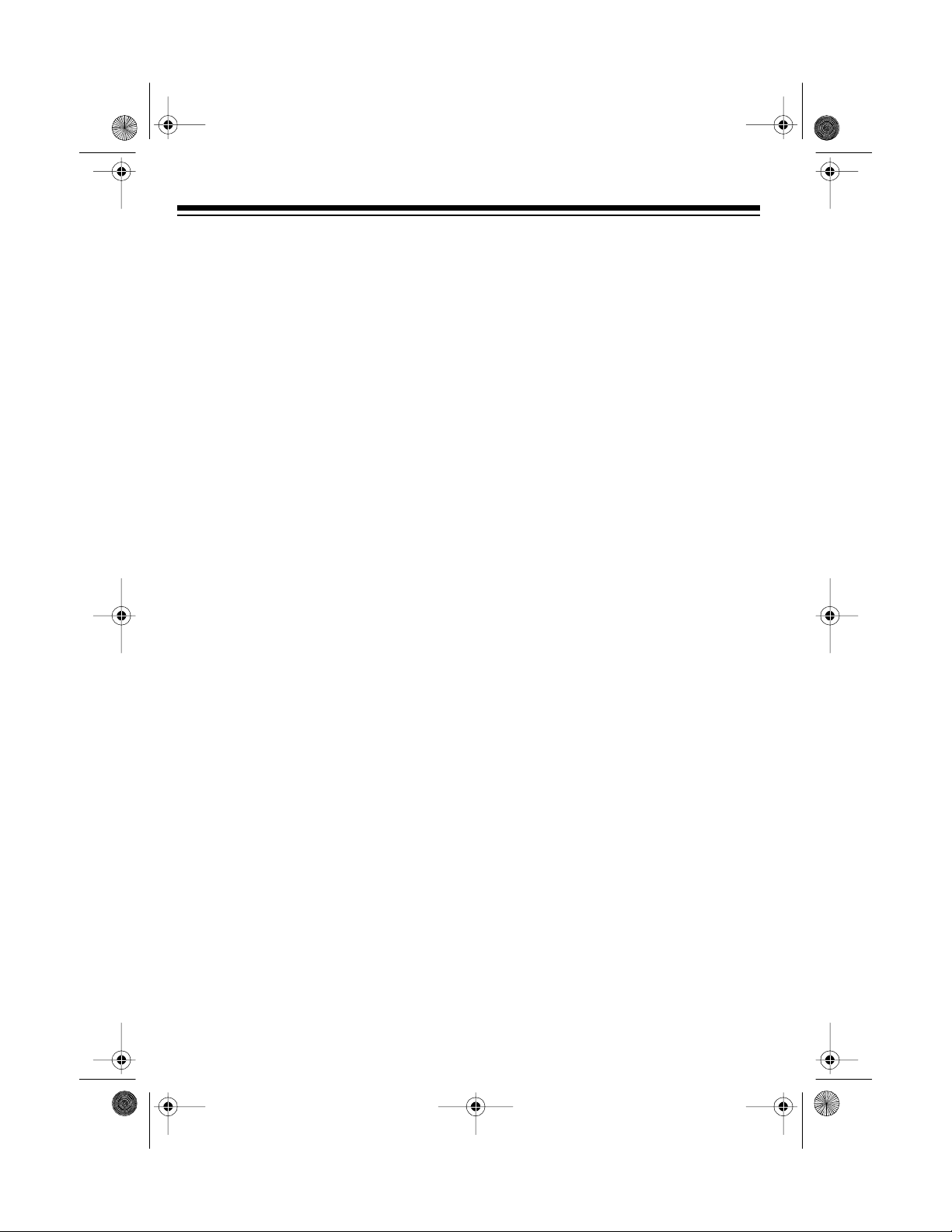
43-111 0.fm Page 10 Wedn e sday, August 18, 1999 8:22 A M
5. Insert t he tabs on the na rrow end of
the bracket into the slots on t he bottom of the base as s ho w n an d rout e
the other end of the short modular
cord through the center of the bracket.
6. Push the tabs on the wide end of the
bracket into the lower slots on the
bottom of the base.
7. P lug the short modular cord’s other
end into the wall plate jack, align the
base’s keyhole slots with the wall
plate studs, and slide the base
downward to secure it.
8. P lug the adapter into a standard AC
outlet.
10
9. Fully extend the base’s antenna and
raise it to a vertical position.
Page 11
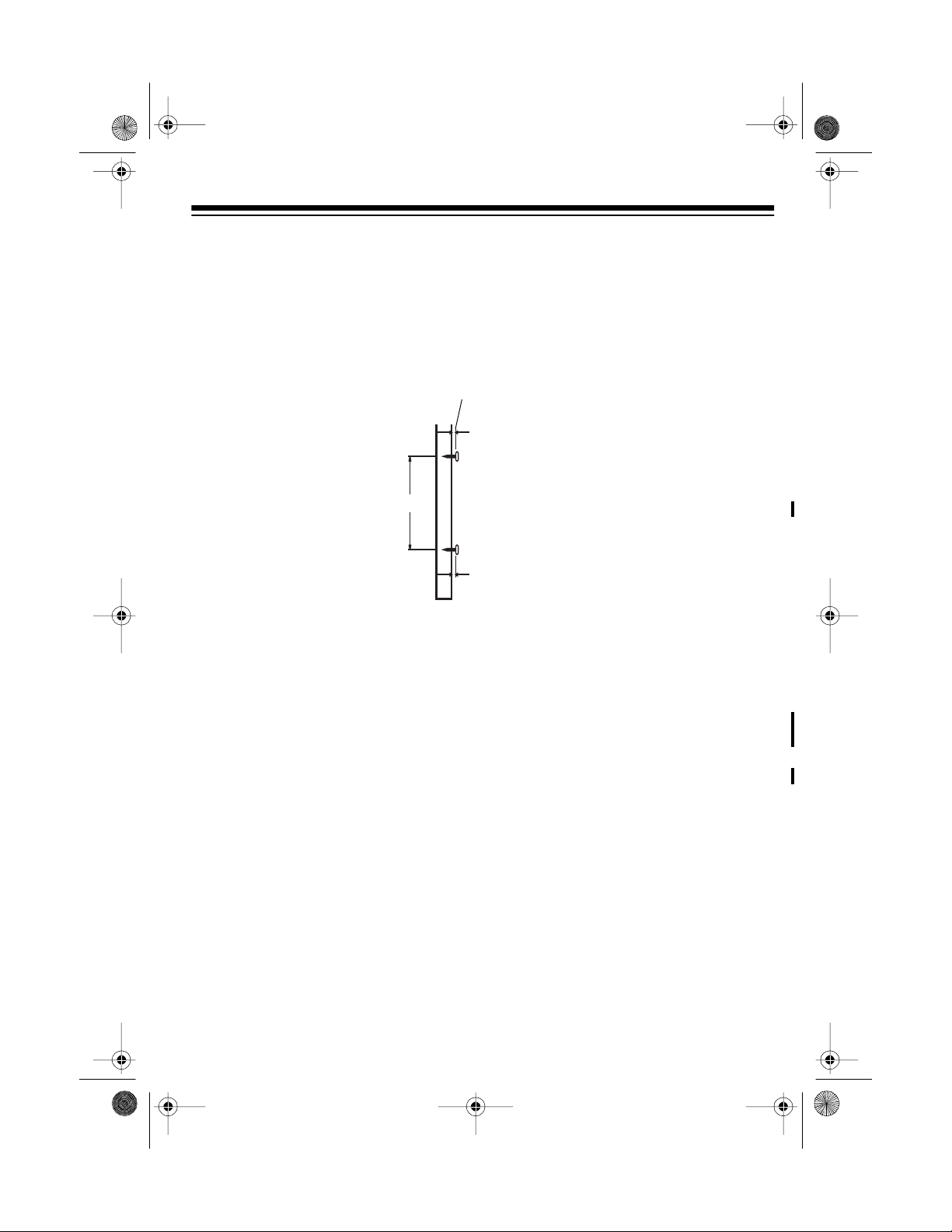
43-111 0.fm Page 11 Wedn e sday, August 18, 1999 8:22 A M
MOUNTING THE BASE
DIRECTLY ON THE WALL
For this mounting method, you need two
flat-head screws (not supplied) with
heads that fit into the keyhole slots on the
bottom of the base.
1. Drill two holes 3
inches (100 mm) apart.
Then thread a screw
into each hole, letting
the heads extend
5
about
/16 inch (7 mm)
from the wall.
15
/
16
16
315/
5
16
/
4. Insert t he supplied power adapter’s
barrel plug into the
DC 9V
jack on
the back of the base.
2. Remove the bracket by holding in
both tabs and gently pulling out the
wide end of the bracket.
3. Plug one end of the supplied long
modular cord into the phone jack on
the back of the base.
5. Route the modular cord through the
right groove on the bottom of the
base and the adapt er cord through
the left groove.
11
Page 12

43-111 0.fm Page 12 Wedn e sday, August 18, 1999 8:22 A M
6. Insert t he tabs on the na rrow end of
the bracket into the slots on t he bottom of the base as shown, guide the
modular and adapter cords thro ugh
the slots on the wide end of the
bracket, then push the tabs on the
wide end of the bracket into the lower slots on the bottom of the base.
7. Align the base’s keyhole slots with
the mounting screws, and slide the
base downward to secure it.
8. P lug the adapter into a standard AC
outlet.
9. P lug the modular cord into a modular phone line jack.
10. Fully extend the base’s antenna and
raise it to a vertical position.
12
Page 13

43-111 0.fm Page 13 Wedn e sday, August 18, 1999 8:22 A M
CONNECTING AND
CHARGING THE BATTERY
PACK
The ET-1110 comes with a rechargeable
nickel-cadmium battery pack in the
handset but not connected. Before using
your phone, you must connect the battery pack and then charge it for about 15
hours.
1. Press down and slide off the compartment cover as shown.
2. Plug the battery pack’s connector
into the socket i n the compartment.
The connector fits only one way.
To charge the battery pack, simply place
the handset on the base. The CHARGE
indicator on the base lights.
CHARGE
Indicator
Recharge the battery pack when
appears on the handset’s display.
Low Battery Indicator
Notes:
• You can place the handset on the
base face down or face up without
removing the belt clip. If you want to
use the hanging hole on the back of
the handset to place the handset on
the wall-mounted base face-up, remove the belt clip (see “Removing
the Belt Clip” on Page 27). However,
the battey pack will not fully charge
in this positio n.
Note:
For easier battery pack connection, lift it out of the compartment, insert its connector into the
socket, then replace the battery
pack inside the compartment.
3. Replace the cover.
• When you first use the phone after
charging or recharging the battery
pack, the phone might not work a nd
you might hear an error tone when
you press
turn the handset to the base for
about 6 seconds. This resets the security access protection code.
TALK
. If this happens , re-
13
Page 14

43-111 0.fm Page 14 Wedn e sday, August 18, 1999 8:22 A M
• If the CHARGE indicator does not
light when you place the handset on
the base, be sure the battery pack
and AC adapter are correctly and
securely connected.
Also, check the charging contacts
on the handset and the base. If the
contacts are dirty or tarnished, clean
them with a pencil eraser.
If the battery and AC connections
are correct and secure and the
charging contacts are clean, the battery might be fully charged. This is
not a malfunciton.
• About once a mo nth, fully discharge
the battery pack by keeping the
handset off the base until appears. Otherwise, the battery pack
loses its ability to full y rec h ar ge .
• To avoid damage to the battery
pack, always recha rge the handset
before battery power grows too
weak to light .
• If you are not going to use your
phone for an extended period of
time, disconnect the battery pack.
This increases the battery pack’s
usable life.
• The supplied battery pack should
last for about a year. When it loses
its ability to fully recharge, order a
replacement battery pack from your
local RadioShack store (see “Replacing the Battery Pack” on
Page 31).
• If the battery pack gets completely
discharged or the base loses power
while the handset is away from it,
the security access-protection code
needs to be reset. To reset the security code, place the handset on the
base. If it was the handset that lost
power, leave the handset on the
base to charge the battery pack.
• If the battery pack gets weak during
a call, the handset sounds 4 beeps
every 30 seconds. If this happens,
you cannot make another call on the
phone until you recharge the battery
pack.
14
Page 15

43-111 0.fm Page 15 Wedn e sday, August 18, 1999 8:22 A M
SETTING THE DIALING
MODE
T/P
Set
base for the type of service y ou have. If
you are not sure which type you have,
once the battery is fully charged, do this
test.
(Tone/Pulse) on the bac k of the
1. S et
2. Lift the handset, then press
3. P res s any number oth er than
T/P
to T.
and listen for the dial tone.
TALK
0
.
SELECTING THE
LANGUAGE
The ET-1110 comes set to display all
Caller ID messages in English, but if you
want it to display messages in French or
Spanish, follow these steps.
1. Press
2. To select another language, repeat-
SETUP
on the handset.
guage
language appear.
Note
within 15 seconds after the language selection display appears,
the ET-1110 exits the language selection display without changing the
current selection.
edly press / or /# until you see
the desired language.
and the currently selected
: If you do not press any key
Lan-
Note:
If your phone system requires
9
T/P
, for
set to
that you dial an access c ode (
example) before you dial an ou tside
number, do not press the access
code either.
If the dial tone stops, you have
touch-tone service. Leave
T
.
If the dial tone continues, you have
T/P
pulse service. Set
to P.
3. Press
language.
SETUP
to store the selected
15
Page 16

43-111 0.fm Page 16 Wedn e sday, August 18, 1999 8:22 A M
SETTING THE AREA
CODE
When you return a call from a Cal ler ID
record (see “Dialing Numbers from a
Caller ID Record” on Page 26), your
phone automatically dials 1, the area
code, and the number. However, if you
store your area code into memory and
the number you call has the same area
code, the ET-1110 only dia ls the 7-digit
local number.
Follow these steps to set the local area
code.
Note
: If you do not press a key within 15
seconds during these steps, the display
clears and you m ust start again at Step
1.
1. P res
2. P ress
SETUP
. The language selection
display appears.
REVIEW
rently entered area code (or
appears.
t or s tw i ce . T he c ur-
-- -
SETTING THE RINGERS
You can easily set t he handset ringer to
fit your personal needs.
Checking/Setting the Handset
Ringer
You can set the ET-1110’s handset to
sound any of three ringer types or you
can turn off its ringer. Follow these steps
to check the current ringer type, and
change it if desired.
1. P res s
2. Repe atedly press
)
SETUP
.
REVIEW
til the handset rings and
PAT
(ringer pattern) and the current
setting appear.
s or t un-
Ringer
3. Enter your 3-digit area code, then
SETUP
press
Note
: If you make a mistake while
setting the area code, press
and re-enter the area code.
16
to store it.
DELETE
3. P ress / or /# t o select the desired ringer type or turn off the ringer. The handset sounds the new
selection as you change the ringer
type.
4. Press
ting.
SETUP
to complete the set-
Page 17
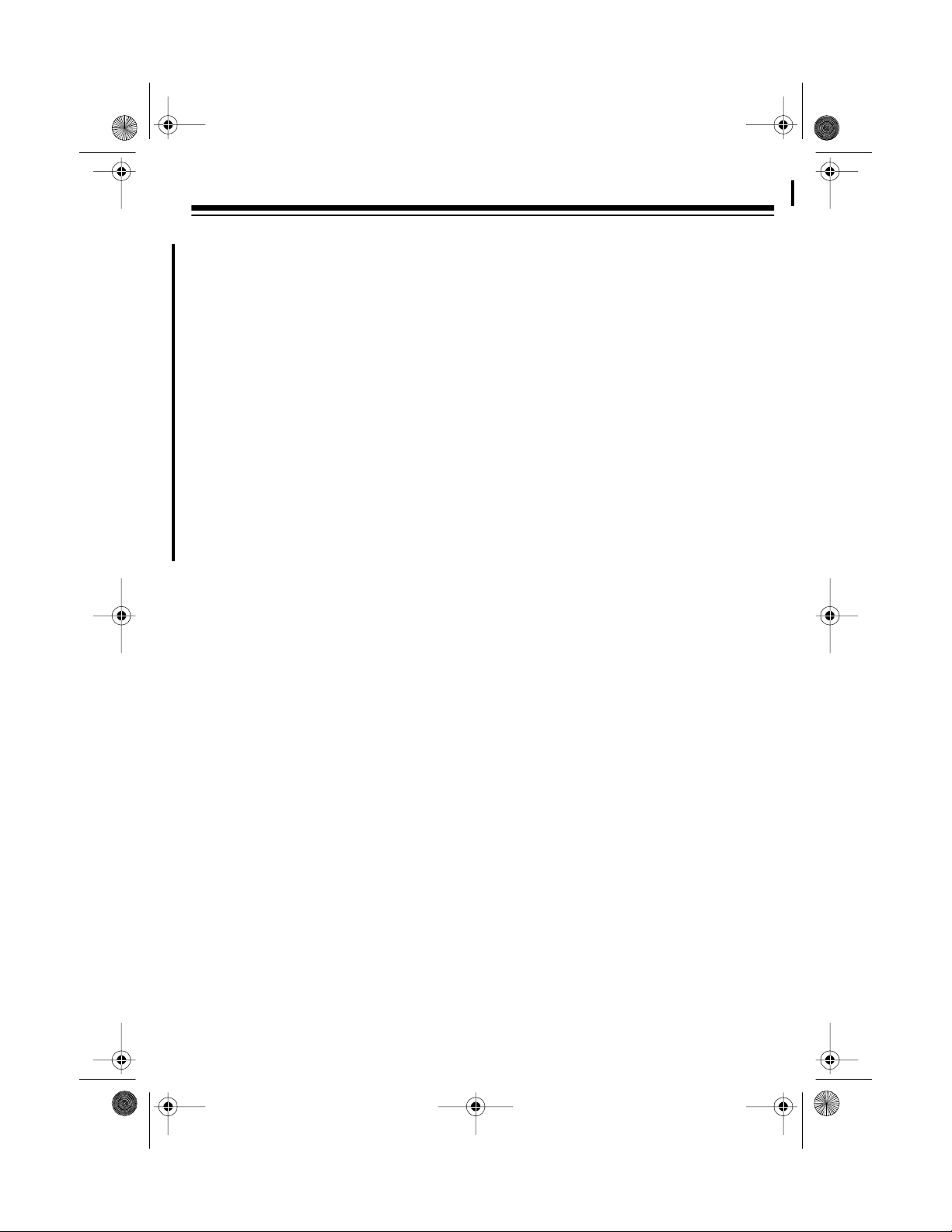
43-111 0.fm Page 17 Wedn e sday, August 18, 1999 8:22 A M
T urni ng the H andset R inger On
or Off
To have the handset ring when a call
comes in, set
handset’s right side to
RINGER ON/OFF
ON
.
on the
To have it not sound, set
OFF
Note
OFF
to
.
: With the handset ringer off, you
RINGER ON/
can make or receive calls using this
phone, and telephones on the s am e line
still r ing wh en th ere is an i ncomi ng cal l.
The IN USE indicator on the base and
the TALK indicator on the hands et flash
until you answer the call.
17
Page 18

43-111 0.fm Page 18 Wedn e sday, August 18, 1999 8:22 A M
TELEPHONE OPERATION
MAKING AND RECEIVING
A CALL
To make a call, simply lift the handset
and press
tor lights steadily and you hear the dial
tone, dial the desired phone number or
memory number (see “Dialing a Memory
Number” on Page 23).
The ET-1110 display s the current channel number until you dial the phone number. Then the phone number appears,
followed by the duration of your call (after
15 seconds) in minutes and seconds.
TALK
. When the TALK indica-
:
Notes
TALK
• If you press
the phone does not disconnect,
move closer to the base then press
TA LK
again, or place the handset on
the base.
• If you want to make a call but the AC
adapter is not properly connected or
the handset is out of the base’s
range,
handset beeps twice. Be sure the
AC adapter is correctly and securely
connected, move the handset closer
to the base, then try again.
• If you hear lou d static during a conversation, move the handset closer
to the base.
Try again
to hang up and
appears and the
SETTING THE HANDSET’ S
VOLUME
0–00:22
To answer a call if the handset is on the
base, simply lift the handset and begin
your conversation. Or, if the handset is
away from the base, press
The TALK indicator on the handset and
the IN USE indicator on the base light.
To end a call, place the handset on the
base or press
USE in dica to r s tu r n o ff.
18
TALK
. The TALK and IN
TALK
first.
You can select any of three different volume settings (soft, normal, loud) by repeatedly pressing
VOLUME
during a call.
Page 19

43-111 0.fm Page 19 Wedn e sday, August 18, 1999 8:22 A M
CHANGING THE
CHANNEL
The ET-1110 scans 20 channels (frequency pairs used between the base and
the handset) and automatically selects a
clear channel each time you make or receive a ca ll.
CH
and the current channel num ber appear on the display for about 15 seconds
when you make or receive a call.
Notes:
• The redial memory holds up to 24
digits, so you can redial longdistance as well as local numbers.
If you hear other conversations or excessive noise during a call, press
to select a different channel. The selected channel appears on the display.
Note:
If the handset is too far f rom the
base, the channel might not change.
Move closer to the base and try again.
CHANNEL
USING REDIAL
You can quickly redial the last number dialed. Simply lift the handset and press
TA LK
. When you hear the dial tone,
REDIAL
press
the display as the phone dials it.
. The number appears on
• We recommend you not use
to dial numbers that include a tone
entry. This could result in a wrong
number being dialed. (See “Using
Tone Services on a Pulse Line” on
Page 20.)
• The redial memory does not store a
flash entry or any digits entered after you press
Flash”).
FLASH
REDIAL
(see “Using
USING FLASH
FLASH
lent of a switchhook operation for special
services, suc h as C a ll Wa it ing.
For example, if you have Call Waiting,
press
without disconnecting the current call.
Press
call.
performs the electronic equiva-
FLASH
to answer an incoming call
FLASH
again to return to the first
19
Page 20

43-111 0.fm Page 20 Wedn e sday, August 18, 1999 8:22 A M
Note: If you do not have any special
phone services, pressing
disconnect the current call.
FLASH
might
USING TONE SERVICES
ON A PULSE LINE
Some special services, such as bank-byphone, require tone signals. If you have
pulse service, you can still use these
special tone services by following these
steps.
1. Be sure
2. Dial the service’s main number.
3. When the service answers, press
bers you dial are sent as tone sig-
nals.
4. After you complete the call, return
the handset to the base or press
TALK.
sets to pulse dialing.
T/P
is set to P.
. Q appears. Any addit ional num-
The phone automatically re-
USING PAGE
To page the person who has the handset
or to locate the handset when the phone
is not in use, press
The handset beeps three times and
Paging you
handset to beep for a longer time, hold
PAGE
down
handset beeps for 3 minutes.
To stop the handset from beeping before
it automatically stops, press
handset twice or
Note: You cannot page the handset during a call.
for about 3 seconds. The
PAGE
on the base.
appears. If you want the
TALK
on the
PAGE
on the base.
20
Page 21

43-111 0.fm Page 21 Wedn e sday, August 18, 1999 8:22 A M
MEMORY DIALING
You can store up to 20 phone numbers
and names in memory, then dial a stored
number by pressing a two-digit mem ory
location number.
Each stored number can be up to 24 digits long, and eac h name can conta in up
to 16 characters.
Storing a Number and Name in
Memory
Notes:
T/P
•If
• Do not store a number with both
is set to P and you want to use
tone dialing for a memory number,
you must store a as the first entry
of the number you want to tone dial.
pulse and tone entries in the same
memory location. This could result
in a wrong number being dialed.
1. Press
appears.
2. Enter the nu mbe r y ou want to store.
The number appears on the display.
If you enter a n incorrect digit, press
DELETE
digit. Then enter the correct digit.
3. To enter a name, press
flashing cursor appears.
MEM
PROG
.
to delete the last entered
(programming)
SETUP
. A
• Each pause (see “Entering a Pause”
on Page 22) and tone entry ( )
uses one digit of memory.
• To keep your accounts secure, we
recommend you do not store your
personal access code for services
such as bank-by-phone in a memory
locat i on .
• An error tone sounds and t he phone
exits the programmi ng mode if you
wait more than 15 seconds between
each keypress or enter more than
24 digits. You must start over at
Step 1.
Refer to the letters on the number
keys to select the desired letter.
Press the desired letter once for the
upper case letter, and press twice
for th e lower c ase lette r. For exam ple, to enter John: pres s
per case
six times; lower case o appears.
Press
Finally, press
case
J
appears. Then press
4
four; lowe r cas e h appears.
6
four times; lower
n
appears.
5
once; up-
21
6
Page 22

43-111 0.fm Page 22 Wedn e sday, August 18, 1999 8:22 A M
To enter a blank space, press /
to move the cu rsor to the next character position, then enter the desired letter.
:
Notes
• If you enter a wrong letter, press
#
or / to move the cursor
/
to the position of the incorrect letter, then enter the correct letter.
• You can enter up to 16 letters,
including spaces.
4. P ress
MEM
Enter 00-19
.
ap-
pears.
5. Enter a two-digit memory location
number (00–19). The ET-1110
beeps several times. The stored
memory location number and
OK
appear.
Save
6. To keep a record of each stored
number, use a flat-blade screwdriver
to lift the plastic cover from the t elephone number index card. Write the
name on the index card. Use a pencil in case you want to change it later.
#
Entering a Pause
In some telephone systems, you must
dial an access code (9, for example) and
wait for a second dial tone before you
can dial an outside number. You can
store the access code with the phone
number. However, you should also store
a pause after the access code to allow
the outside line time to connect. To do
so, press
REDIAL
to enter a 3-second
pause after entering the access code.
appears. For a longer pause, press
DIAL
again.
Recalling Numbers Stored in
Memory
1. Press
displays
MEM
M--
, then
.
SETUP
P
RE-
. The phone
If you receive a call while you are
Note:
storing information in memory, press
TALK
to answer the call. After the call,
begin again at Step 1.
To replace a stored number, simply store
a new one in its place.
22
2. Enter the 2-digit memory location
number. The stored phone number
appears.
Page 23

VIP
43-111 0.fm Page 23 Wedn e sday, August 18, 1999 8:22 A M
Or, to scroll through all of the memo-
PROG
ry locations, press
MEM,
ap-
pears. Then repeatedly press
REVIEW
s or t until the desired num -
ber appears.
3. To review the stored name, press
/#
or / . If no name is stored,
No name
appears.
Dialing a Memory Number
1. F ollo w Step 1 and S tep 2 in “Recalling Numbers S tored in Memory” on
Page 22 to select the desired memory location number. The memory
location number and the stored
phone number appear on the display.
2. Press
TALK
. The TALK indicator
lights. Then the ET-1110 automatically dials the displayed phone number.
Chain-Dialing Service Numbers
Testing St ored Em erg en cy
Numbers
If you store an emergency service’s
number (police department, fire department, ambulance) and you choose to
test the stored number, make the test
call during the late evening or early
morning hours to avoid peak demand periods. Remain on the line to explain the
reason for your call.
Using the VIP Call List
Your phone lets you save up to 20 phone
numbers in its VIP Call List. Whenever
someone calls from one of those 20
numbers, if you subscribe to Caller ID,
the system sounds di stinctive rings after
the first ring to alert you.
To place a phone number on the VIP Call
list, first recall the phone number from a
memory location, then press
appears, marking the phone num -
ber as a VIP phone number.
SETUP
.
For quick recall of numbers for special
services (such as alternate long distance
or bank by phone), store each group of
numbers in its own memory location.
When calling special services, dial the
service’s main number first. Then, at the
appropriate place in the c all, press
SETUP
and
, enter the number for the l o-
MEM
cation where the additional information is
stored, and press
T ALK/CALLBACK
.
To remove a phone number from the VIP
Call List, recall the phone number and
press
SETUP
VIP
. disappears.
23
Page 24

43-111 0.fm Page 24 Wedn e sday, August 18, 1999 8:22 A M
CALLER ID OPERATION
If you subscribe to Caller ID service from
your phone company, the ET-1110 automatically displays the information the
phone company sends between t he first
and second rings of every call you receive. It stores up t o 60 numb er only or
name and number call records in its Caller ID memory.
It also shows the date and time the call
was received. The display also shows if
caller information is not available or if the
number is blocked by the sender (see
“Caller ID Displays” on Page 25).
The IN USE and MESSAGE indicators
light on the base during an incoming call,
and the call record and
15 seconds, then the display blanks out.
NEW
appear for
If you subscribe to your phone company’s message waiting service, your system informs you when you have a
message waiting. I f the M ESSAGE indicator on the base flashes and appears, you have a voice message in your
mailbox. disappears from the display
after 15 seconds, but th e MESSAGE indicator flashes until you retrieve the message or delete the Caller ID record.
: The message waiting feature does
Note
not work with stutter dial tone service.
If you subscribe to Call Waiting, the
MESSAGE indicator lights on the base
during a call and the ET-1110 sounds
two continuous tones. The Caller ID
record appears. If you want to answer
the incoming call, press
resume the previous phone conversation, press
FLASH
again.
FLASH
. To
24
Page 25

43-111 0.fm Page 25 Wedn e sday, August 18, 1999 8:22 A M
CALLER ID DISPLAYS
English
Display —French
Spanish
Description
xx New CID
Total
xx
xx
xx
=
CID Nvx
CID Nuevo
No data sent
Aucune
No
donne
hay datos
Privat e
Confid entiel
The first line indicates the number of new calls. The second line shows the total number of Caller ID records in
memory.
Appears when the Caller ID information was garbled, or if
there was an error during the transmission.
Appears if the caller chose to block sending Caller ID information. No caller information appears.
Privad o
Out of area
Hors
No
de
area
zone
R#xx
Appears if the caller is not within a Caller I D service area,
or during operator-assisted calls or calls made with a
cred i t card .
Appears when you review a Caller ID record from someone who has called more than one time from the same
number.
REVIEWING CALLER ID
RECORDS
1. Press
= xx
CALL ID
appears.
xx New CID Total
.
2. Repeat edly press
older calls or
recent calls .
3. To see the Caller ID record num ber
and date/time, press
REVIEW
REVIEW
s
to see
t to see more
/#
or / .
Note:
for 15 seconds while you are reviewing Caller ID records, the ET1110’s display automatically blanks
out.
If you do not press a button
25
Page 26
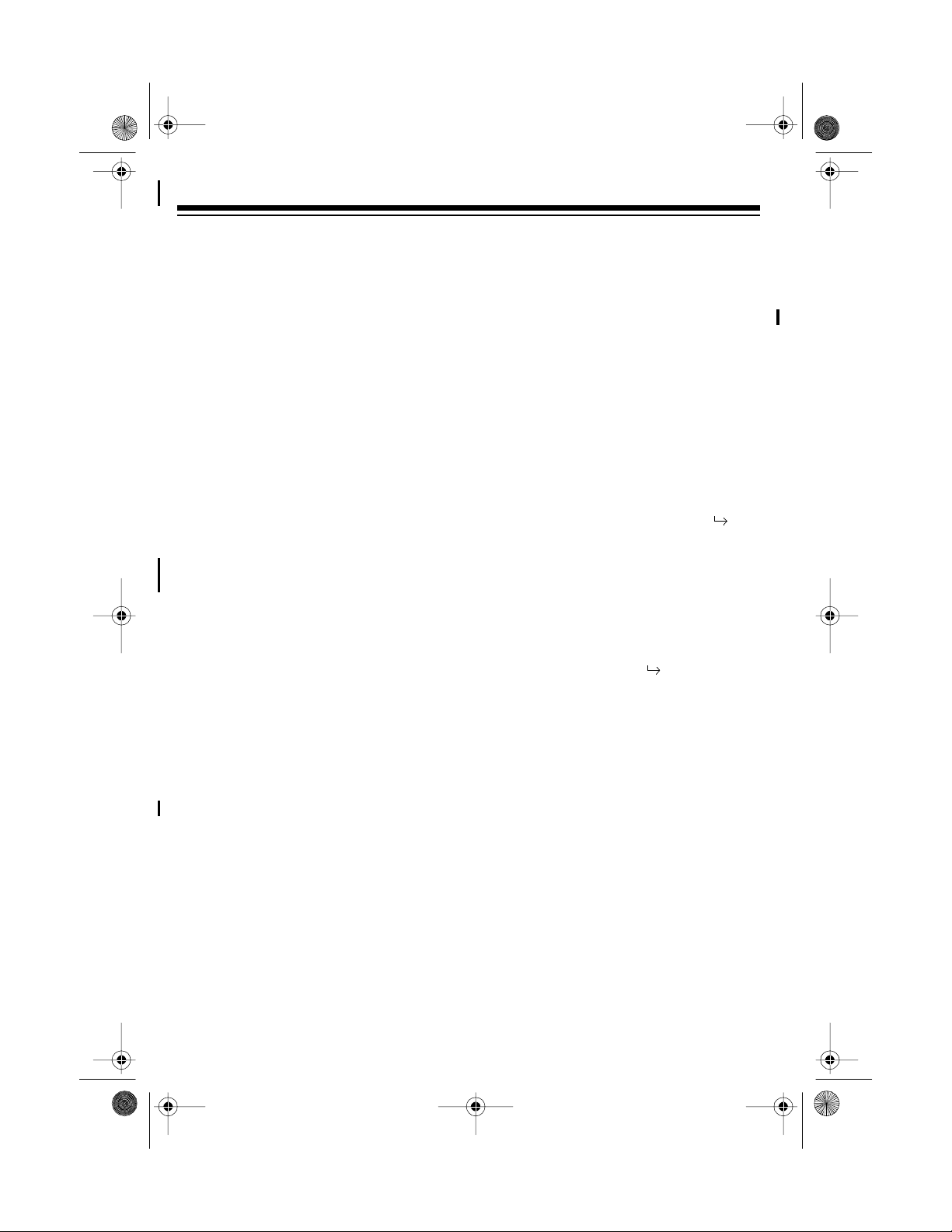
43-111 0.fm Page 26 Wedn e sday, August 18, 1999 8:22 A M
STORING CALLER ID
RECORDS IN A MEMORY
LOCATION
1. Press
2. Repeat edly press
3. Press
4. If you want to enter a name for the
5. Press
CALL ID.
=
xx
appears.
til you see the desired Caller ID
record.
MEM
displayed number, press
then enter the name.
MEM
location number. The ET-1110
beeps several times. The stored
memory location number and
OK
appear.
xx New CID Total
REVIEW
PROG
.
, then enter the memory
appears.
s or t un-
SETUP
Save
DIALING NUMBERS FROM
A CALLER ID RECORD
DELETING CALLER ID
RECORDS
and
DEL
individual
DEL
DELETE
appear.
appears.
The ET-1110 lets you delete
Caller ID records or
at one time.
Follow these steps to delete a single
Cal l er ID reco rd.
1. P ress
press
ID record you want to delete
appears.
2. Press
appear.
3. P ress
Follow these steps to delete all Caller ID
records.
1. P res s
CALL ID
REVIEW
DELETE
DELETE
CALL ID
Clear ? ALL
2. P res s
DELETE
all
Caller ID records
then repeatedly
s or t until the Caller
Clear ?
.
again.
then press
and
Clear OK
.
.
1. Press
2. Press
26
CALL ID
s or t until you see the phone num ber you want to dial.
TALK.
displayed phone number.
If the phone number’s area code
does not match the area code you
stored, the system automatically dials a 1 before dialing the disp layed
area code and 7-digit phone number. (See “Setting the Area Code”
on Page 1 6.)
, then press
The ET-1110 dials the
REVIEW
Page 27

43-111 0.fm Page 27 Wedn e sday, August 18, 1999 8:22 A M
USING A HEADSET
You can make or answer calls with
hands-free convenience using an optional headset that has a
plug. We recommend RadioShack Cat.
No. 43-195 (not supplied), which is specially designed for use with the ET-1110.
Follow these steps to use a headset.
1. I nsert the head set’s plug into the
jack on the top of the handset.
2. Place the headset on your head with
the earpiece over either ear and adjust the microphone boom until it is
about even with your chin.
3
/32-inch (2.5 mm)
REMOVING THE BELT
CLIP
The belt clip on the back of the handset
lets you hang on the belt for easy portability. But to us e t he ha nging hol e o n the
back of the handset to place the handset
on the wall-mounted base face-up, you
must remove the belt clip.
Insert a flat-blade screwdriver into either
side of the belt clip, then pull off it.
To replace the belt clip, insert either tab
of the belt clip into one slot of t he handset, then snap the other tab into other
slot of the handset.
3. Hang the belt blip on your belt.
4. M ake or receive calls as you would
normally.
Notes
:
• Connecting a headset disconnects
the handset’s earpiece and microphone.
• If you place the handset on the base
to recharge it while the headset is
connected, be sure the handset
seats properly.
27
Page 28

43-111 0.fm Page 28 Wedn e sday, August 18, 1999 8:22 A M
TROUBLESHOOTING
We do not expec t you to hav e any problems wi th your telephone, but if you do, the
following suggestions might help.
Problem Suggestion
The handset does not work. Move the handset closer to the base.
Be sure the phone line cord and AC adapter are correctly and securely connected.
Be sure the battery pack is connected and
charged.
Fully extend and raise the base’s antenna
to a vertical position.
Return the handset to the base for 6 seconds, then try again.
Volume drops or you hear unusual
sounds.
Call is noisy. Do not place the base near appliances or
Phone dials more than 7 digits when
dialing a local phone number from a
Caller ID record.
The handset’s range decreases. Fully extend and raise the base’s antenna
Someone has picked up another phone on
the same line. Hang up the other phone.
large metal objects.
Keep the handset away from interference
sources such as computers, remote control toys, wireless alarm systems, wireless
intercoms and room monitors, fluorescent
lights, and electrical appliances. If the interference i s severe , tu rn of f t he inte rfe ring
device.
CHANNEL
Press
nel.
Hang up and redial the number.
Store the local area code (see “Setting the
Area Code” on Page 16).
to a vertical position.
Return the handset to the base to re-
charge the battery pack.
Be sure the base’s antenna is not touching
a metal surface.
to switch to another chan-
28
Page 29

43-111 0.fm Page 29 Wedn e sday, August 18, 1999 8:22 A M
Problem Suggestion
Receiver sound flutters or fades. Be sure the battery pack is charged.
Fully extend and raise the base’s antenna to a vertical position.
Move the handset closer to the base.
T/P
Can receive calls, but cannot make
calls.
Set
you have (see “Setting the Dialing
correctly for the type of service
Mode” on Page 15).
If you still have problems, disconnect the phone. If other phones on the same line work
properly, the fault is in this phone or its installation. If you cannot find the problem, take
your ET-1110 to your local RadioShack store for assistance.
29
Page 30

43-111 0.fm Page 30 Wedn e sday, August 18, 1999 8:22 A M
CARE AND MAINTENANCE
Your ET-1110 900 MHz 20-Channel Analog Cordless Telephone is an example of superior design and craftsmanship. The following suggestions will help you care for your
phone so you can enjoy it for years.
Keep the phone dry. If it gets wet, wipe it dry immediately. Liquids can
contain minerals that corrode the electronic circuits.
Handle the phone gen tly and c arefully. Dropp ing i t can dam age circuit
boards and cases and cause the phone to work improperly.
Use and store the phone only in normal temperature environments.
Temperature extremes can shorten the life of electronic devices and
distort or melt plastic parts.
Keep the phone away from dust and dirt which can cause premature
wear of parts.
Wipe the phone with a damp cloth occasionally to keep it looking new.
Do not use harsh chemicals, cleaning solvents, or strong detergents to
clean your phone.
Modifying or tampering with the phone’s internal components can cause a malfunction
and might invalidate its warranty and void your FCC authorization to operate it. If your
phone is not performing as it shoul d, take it to y our local Radi oS hac k store for as sistance. If the trouble is affecting the phone lines, the phone company might ask you to
disconnect your phone until you have resolved the problem.
30
Page 31

43-111 0.fm Page 31 Wedn e sday, August 18, 1999 8:22 A M
REPLACING THE
BATTERY PACK
If you follow the instructions in “Connecting and Charging the Battery Pack” on
Page 13, the battery pack should last
about one year. If the battery does not
hold a charge for more than 2 hours after
an overnight charge, replace the ba ttery
with a new 3.6 volt, 600 milliamp battery
with a connector that fits the socket in the
battery compartment. You can order a
replacement battery pack through your
local RadioShack store.
Install the new battery pack as described
below, then charge the battery pack for
about 15 hours (see “Connecting and
Charging the Battery Pack” on Page 13).
Note
: To avoid losing information stored
in memory, try to install and begin charging the new battery pack within 2–3 minutes.
1. Press down and slide off the cover.
2. G ently pull on the battery pack connector to disconnect it, then remo ve
the battery pack.
Cautions:
• You must use a replaceme nt battery
pack of the same size and type, with
the proper connector.
• Do not dispose of the battery pack in
a fire because it might explode.
• Do not open or mutilate the battery
pack.
• Be careful not to short the battery
pack by touching it with conducting
materials, such as rings, bracelets,
and keys. The battery pack or c onductor might overheat and burn.
If you have trouble replacing the battery
pack, take the phone to your local RadioShack store for assistance.
Important:
chargeable nickel cadmium battery pack.
At the end of the battery pack’s useful
life, it must be recycled or disposed of
properly. Contact your local, county, or
state hazardous waste management authorities for information on recycling or
disposal programs in your area. Some
options that might be available are: municipal curb-side collection, drop-off boxes at retailers such as your local
RadioShack store, recycling collection
centers, and mail-back programs.
This product contains a re-
3. P lug the new battery pack’s connector into the socket and place the battery pack into the compartment.
4. Replace the cover.
31
Page 32

43-111 0.fm Page 32 Wedn e sday, August 18, 1999 8:22 A M
THE FCC WANTS YOU TO
KNOW
In the unlikely event that your phone
causes problems on t he phone line, the
phone company can temporarily discontinue your service. If this happens, the
phone company attempts to notify you in
advance. If advance notice is no t practical, the phone company notifies you as
soon as possible and advises you of your
right to file a complaint with the FCC.
Also, the phone company can make
changes to its lines, equipment, operations, or procedures that could affect the
operation of this telephone. The telephone company notifies you of these
changes in advance, so you can take the
necessary steps to prevent interruption
of your telephone service.
Your phone might cause TV or radio interference even when it is operating
properly. To determine whether your
phone is causing the interference, turn
off your phone. If the interference goes
away, your phone is causing the interference. Try to eliminate the interference
by:
If you cannot eliminate the interference,
the FCC requires that you stop using
your phone.
Some cordless telephones operate on
frequencies that may c ause i nte rference
to nearby TVs and VCRs. To minimize or
prevent such interference, the base of
the cordless telephone should not be
placed near or on top of a TV or VCR.
LIGHTNING
Your telephone has built-in lightning protection to reduce the risk of damage from
surges in telephone line and powe r line
current. This lightning protection meets
or exceeds FCC requirements. However,
lightning striking the telephone or power
lines can damage your telephone.
Lightning damage is not common. Nevertheless, if you live an area that has severe electrical storms, we suggest that
you unplug your phone during storm s to
reduce the possibility of damage.
• Moving your phone away from the
receiver
• Connecting your phone to an AC
outlet that is on a different electrical
circuit from the receiver
• Contacting your local RadioShack
store for help
32
Page 33

43-111 0.fm Page 33 Wedn e sday, August 18, 1999 8:22 A M
NOTES
33
Page 34

43-111 0.fm Page 34 Wedn e sday, August 18, 1999 8:22 A M
34
Page 35

43-111 0.fm Page 35 Wedn e sday, August 18, 1999 8:22 A M
35
Page 36

43-111 0.fm Page 36 Wedn e sday, August 18, 1999 8:22 A M
Limited One-Year Warranty
This product is warrante d by RadioShac k against manu facturing defect s in materia l and workmanship under normal use for one (1) year from the date of purchase from RadioShack company-owned
stores and authorized RadioShack franchisees and dealers. EXCEPT AS PROVIDED HEREIN, RadioShack MAKES NO EXPRESS WARRANTIES AND ANY IMPLIED WARRANTIES, INCLUDING
THOSE OF MERCHANTABILITY AND FITNESS FOR A PARTICULAR PURPOSE, ARE LIMITED
IN DURATION TO THE DURATION OF THE WRITTEN LIMITED WARRANTIES CONTAINED
HEREIN. EXCEPT AS PROVIDED HEREIN, RadioShack SHALL HAVE NO LIABILITY OR RESPONSIBILITY TO CUSTOMER OR ANY OTHER PERSON OR ENTITY WITH RESPECT TO ANY
LIABILITY, LOSS OR DAMAGE CAUS ED DIRECTLY OR INDIRECTLY BY USE OR PERFORMANCE OF THE PRODUCT OR ARISING OUT OF ANY BREACH OF THIS WARRANTY, INCLUDING, BUT NOT LIMITED TO, ANY DAMAGES RESULTING FROM INCONVENIENCE, LOSS
OF TIME, DATA, PROPERTY, REVENUE, OR PROFIT OR ANY INDIRECT, SPECIAL, INCIDENTAL, OR CONSEQUENTIAL DAMAGES, EVEN IF RadioShack HAS BEEN ADVISED OF THE
POSSIBILITY OF SUCH DAMAGES.
Some states do not allow the limitations on how long an implied warranty lasts or the exclusion of incidental or consequential damages, so the above limitations or exclusions may not apply to you.
In the event of a product defect during the warrant y period, take the product and the Radi oShack
sales receipt as proof of purchase date to any Rad ioS hack s tore. Radi oSha ck will, at its opti on, unless otherwise provided by la w: (a) correct the defect by prod uct repai r without c harge for parts and
labor; (b) replace the produc t with one of the same or similar design; or (c) refund the purchase
price. All replaced parts and pr oducts, and pro ducts on which a refund is made, become the property of RadioShack. New or rec onditioned parts and products may be used in the performance of
warranty service. Repa ired or replaced parts and produ cts are warranted for the remainder of the
original warranty period. You will be charged for repair or replacement of the product made after the
expiration of the warranty period.
This warranty does not cover: (a) damage or failure caused by or attributable to acts of God, abuse,
accident, misuse, impr oper or abnormal usag e, failure to fol low i nstruct ions, i mproper instal lation or
maintenance, alterati on, lightning or other incidence of exc ess voltage or current; (b) any repairs
other than those provi ded by a RadioShack Authori zed Service Facility; ( c) consumables such a s
fuses or batteries; (d) cosm etic dam age; ( e) transp ortation , shippi ng or ins uranc e costs ; or (f) c osts
of product removal, installation, set-up service adjustment or reinstallation.
This warranty gives you spec ific legal rights, and you ma y also have other rights which v ary from
state to state.
RadioShack Customer Relations, Dept. W, 100 Throckmorton St., Suite 600, Fort Worth, TX 76102
We Se rvi ce What We Se ll
3/97
RadioShack
A Division of Tandy Corporation
Fort Worth, Texas 76102
03A99 Prin te d in China
