Page 1
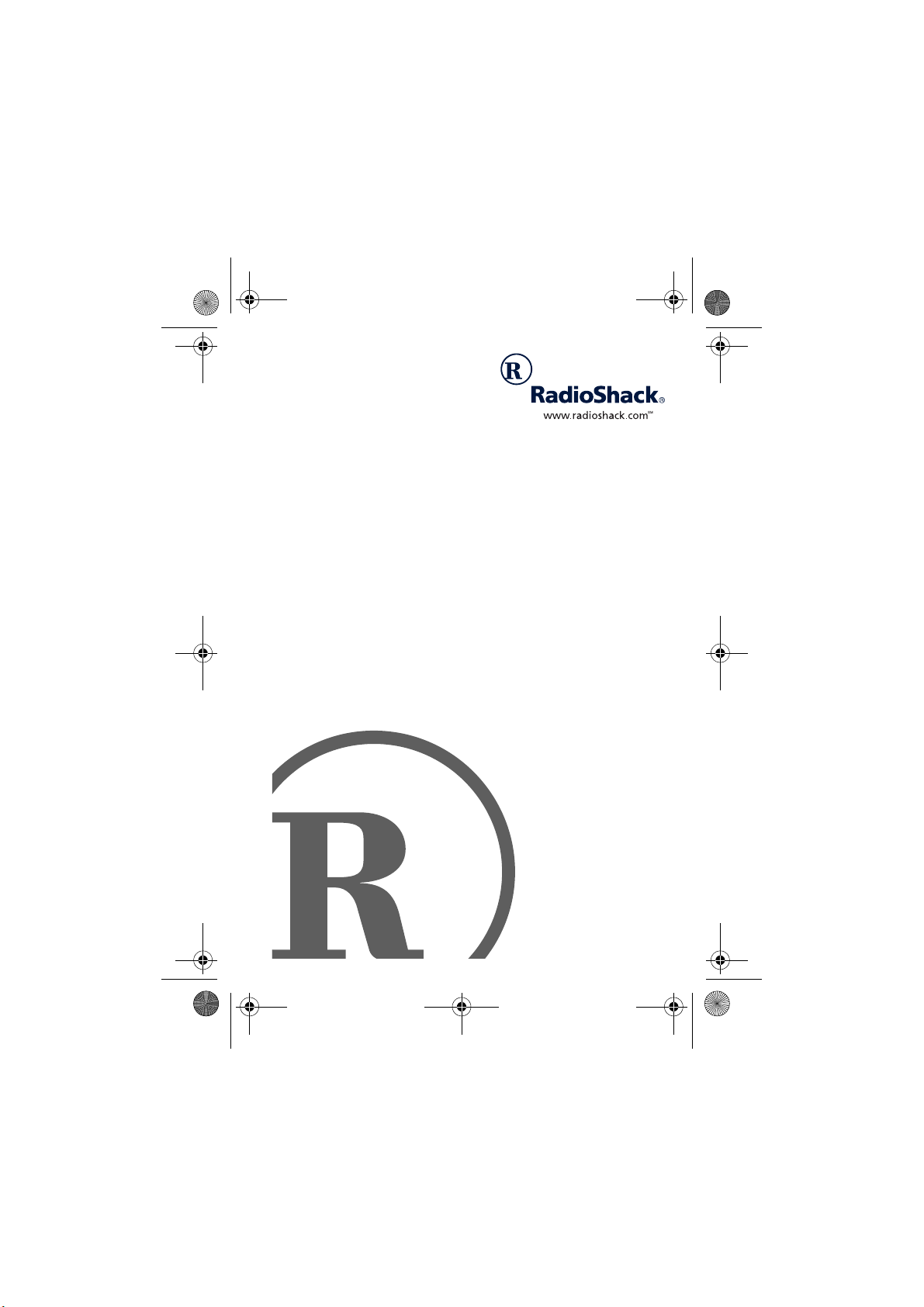
43-1106.fm Page 1 Wednesday, April 26, 2000 10:30 AM
ET-1106 900 MHz Digital
Cordless Telephone
with Caller ID and Call Waiting
Owner’s Manual
Please read before using this equipment.
Page 2
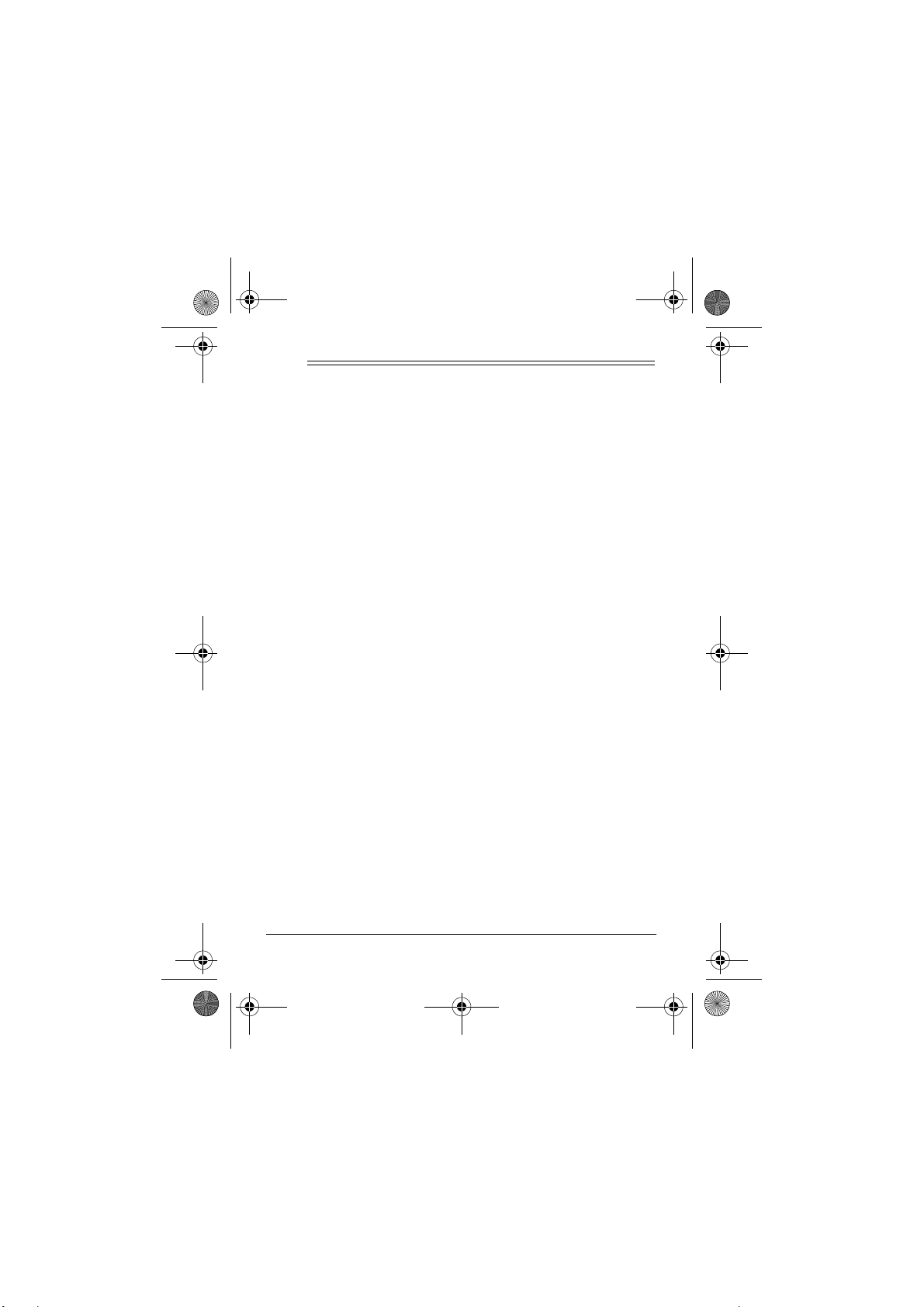
43-1106.fm Page 2 Wednesday, April 26, 2000 10:30 AM
ˆ
Contents
Features ................................................................................. 4
Installation ............................................................................. 8
Selecting a Location ........................................................ 8
Connecting the Phone ..................................................... 9
Preparation ............................................................. ... ... ....... 10
Connecting and Charging the Battery Pack .................. 10
Installing the Backup Battery Pack ................................ 12
Using a Headset ............................................................ 13
Using the Belt Clip ......................................................... 13
Setting Up the Phone ......................................................... 14
Setup Menu ................................................................... 14
Operation .......................................................... ................... 17
Making and Receiving Calls .......................................... 17
Adjusting the Handset’s Volume .................................... 18
Using Redial .................................................................. 18
Using Flash ......................................... ........................... 20
Using Mute ................................. ................................. .. 20
Using Tone Services On a Pulse Line ........................... 21
Using Page .................................................................... 21
Memory Dialing .............................................................. 21
Displayed Call Information ............................................. 26
Caller ID Operation ........................................................ 28
Call Waiting ................................................................... 29
Caller ID Messages ....................................................... 29
Reviewing Caller ID Records ......................................... 30
©
RadioShack and RadioShack.com are trademarks used by Tandy Corporation.
1999, 2000 Tandy Corporation. All Rights Reserved.
2
Page 3
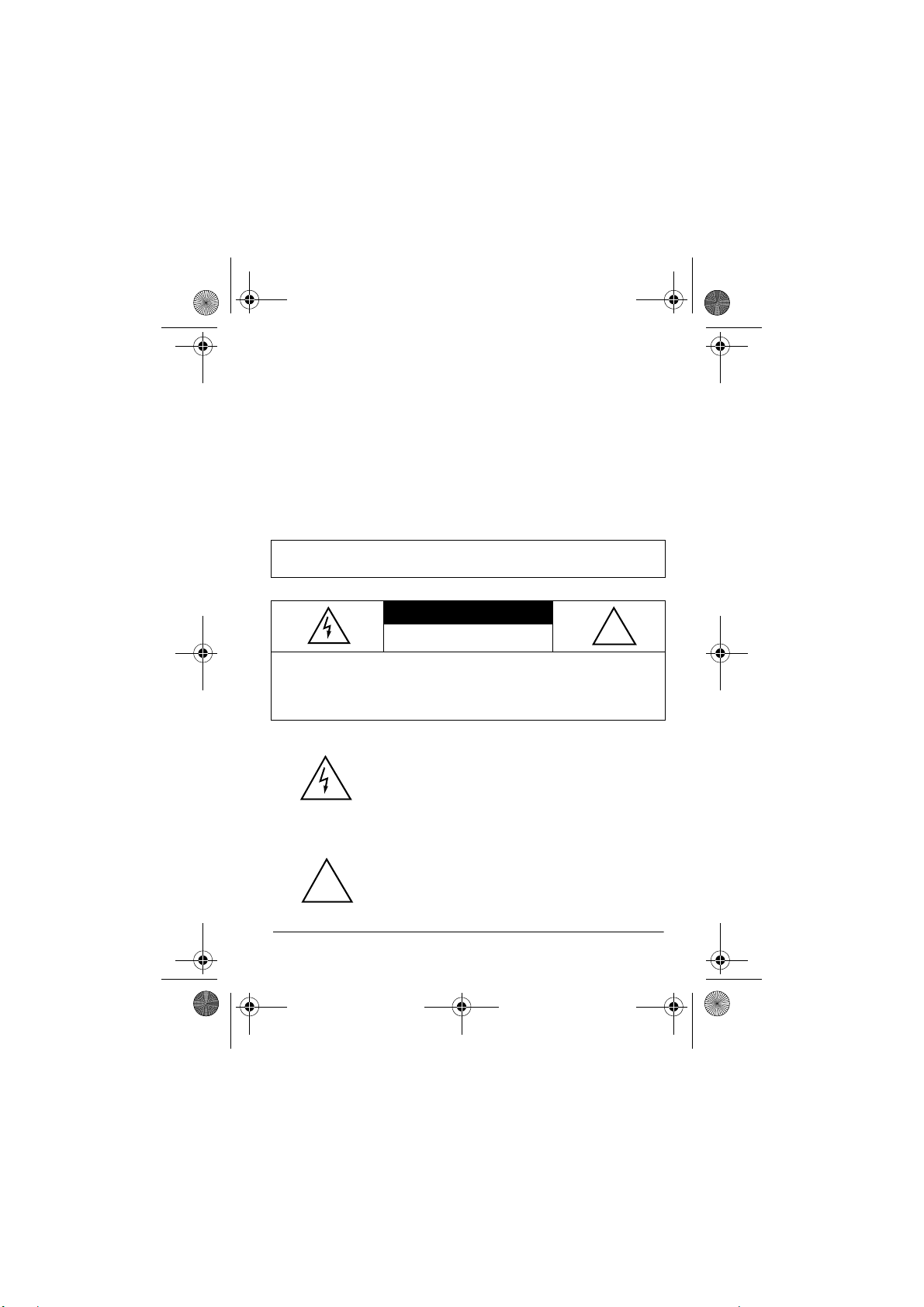
43-1106.fm Page 3 Wednesday, April 26, 2000 10:30 AM
Dialing Numbers from a Caller ID Record ..................... 31
Deleting Caller ID Records ............................................ 32
Clear All Memory ........................................................... 33
Troubleshooting .................................................................. 34
Care ...................................................................................... 36
Replacing the Battery Pack ........................................... 36
Important Information ........................................... ......... 37
The FCC Wants You to Know ........................................ 37
Lightning ............................................................ ... .. ....... 38
WARNING:
pose this product to rain or moisture.
To reduce the risk of fire or shock hazard, do not ex-
CAUTION
RISK OF ELECTRIC SHOCK.
DO NOT OPEN.
CAUTION:
DO NOT REMOVE COVER OR BACK. NO USER-SERVICEABLE PARTS INSIDE. REFER SERVICING TO QUALIFIED PERSONNEL.
TO REDUCE THE RISK OF ELECTRIC SHOCK,
This symbol is intended to alert you to the presence of uninsulated dangerous voltage within the
product’s enclosure that might be of sufficient
magnitude to constitute a risk of electric shock.
Do not open the product’s case.
This symbol is intended to inform you that important operating and maintenance instructions are
!
included in the literature accompanying this product.
!
3
Page 4
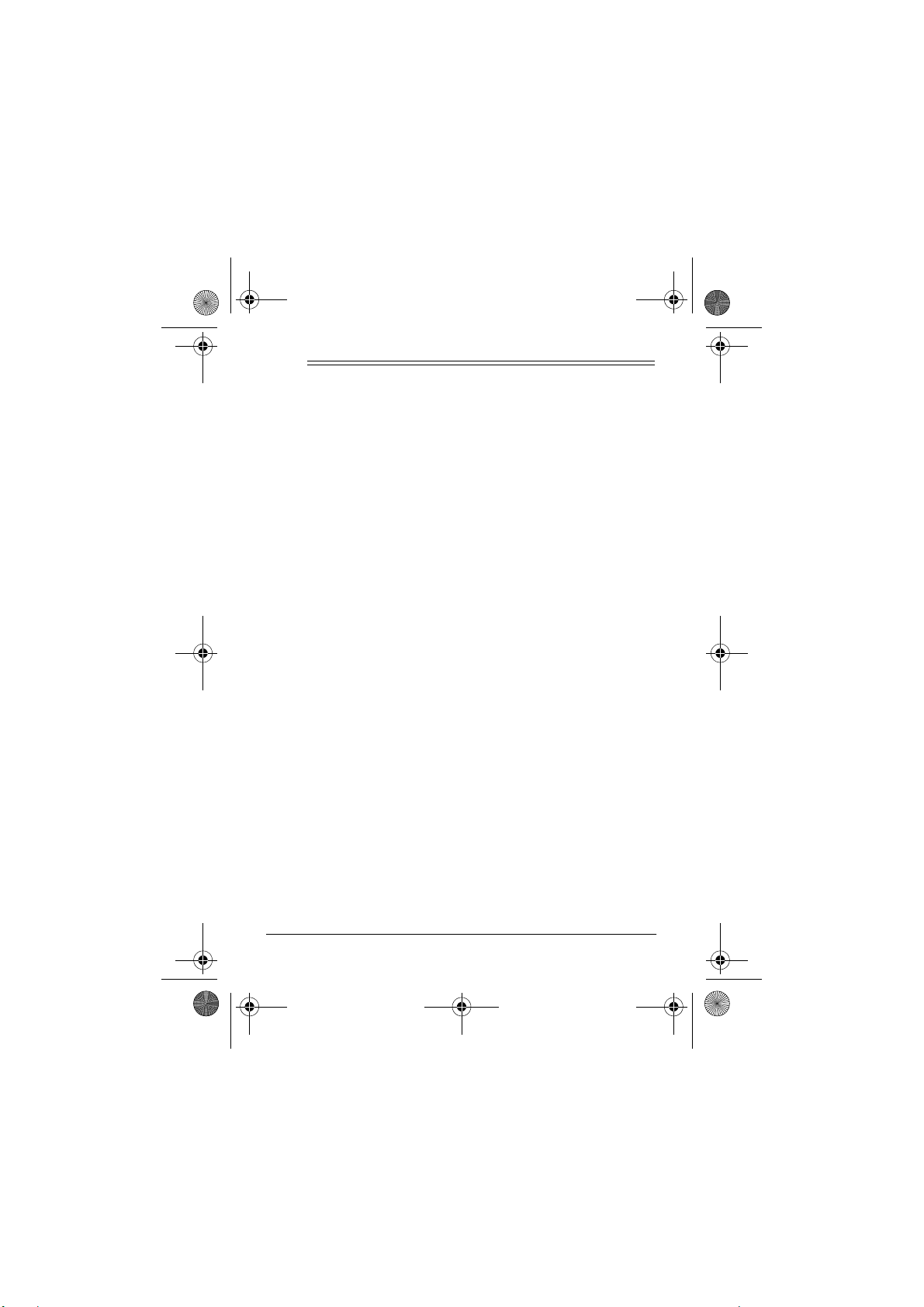
43-1106.fm Page 4 Wednesday, April 26, 2000 10:30 AM
ˆ
Features
Your RadioShack 900 MHz Digital Cordless Telephone with
Caller ID and Call Waiting offers the latest advances in cordless
phone technology. It combines a cordless phone and a Caller
ID unit in one system. It saves up to 50 Caller ID record s that
you can review and call back. Its headset jack means you can
connect an optional headset for hands-free convenience while
you use the phone. The base’s space-saving, upright design
makes it perfect for areas where space is limited.
Your cordless phone includes these additional features:
2-Line Dot Matrix Display
number on one screen.
Caller ID Memory
name and number or name only, depending on the informatio n
your phone company provides.
Call Waiting ID
coming call when you are on the phone (if you subscribe to this
service from your local phone company).
New Call Indicator
new calls.
Review Scrolling
ID memory and stored number memory.
Callback
record.
4
— lets you dial the phone number in a Caller ID
— Stores up to 50 Caller ID records with
— displays Caller ID information about an in-
— lets you scroll through all records in Caller
— lets you view a caller’s name and
— lets you see at a glance that you have
Features
Page 5
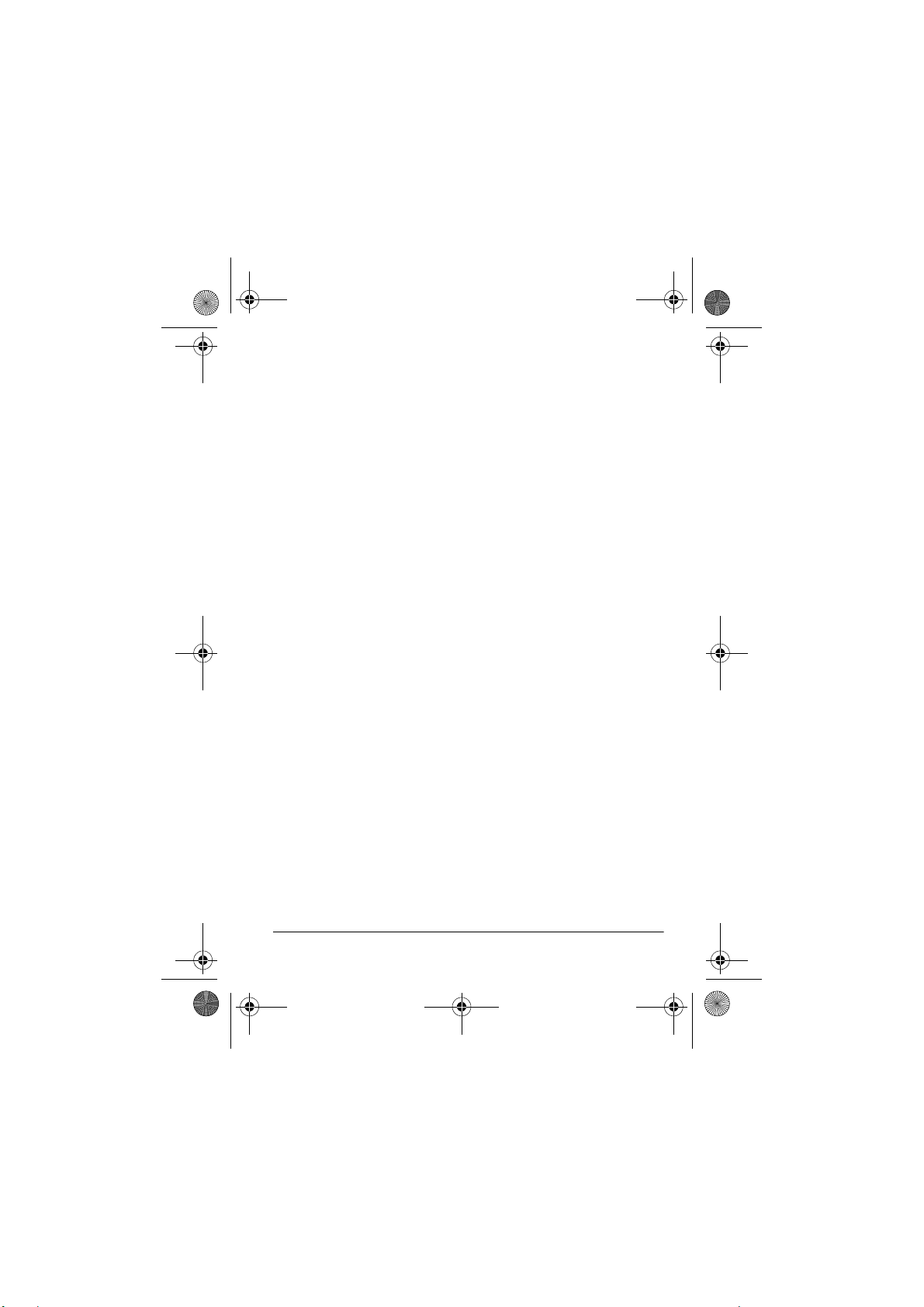
43-1106.fm Page 5 Wednesday, April 26, 2000 10:30 AM
Display
— lets you see phone numbers as you dial them or recall them from the cordless phone memory and Caller ID
records.
20-Number Memory Dialing
— lets you store up to 20 num-
bers in memory for easy dialing.
Auto Scan
— automatically selects a clear channel when you
pick up the phone.
IN USE Indicator
— lets you see when the handset is on, so
you can avoid inadvertently leaving the phone off-hook.
Headset Jack
— lets you connect an optional headset (available at your local RadioShack store) for hands-free convenience.
Volume Control
— lets you control the volume of the sound
you hear through the handset.
Mute
— lets you mute the microphone when using the phone.
Page
— lets you send a paging signal from the base to the
handset to help locate a misplaced handset or page someone
at the handset.
This telephone has been tested and found to comply with all applicable UL and FCC standards.
Features
5
Page 6
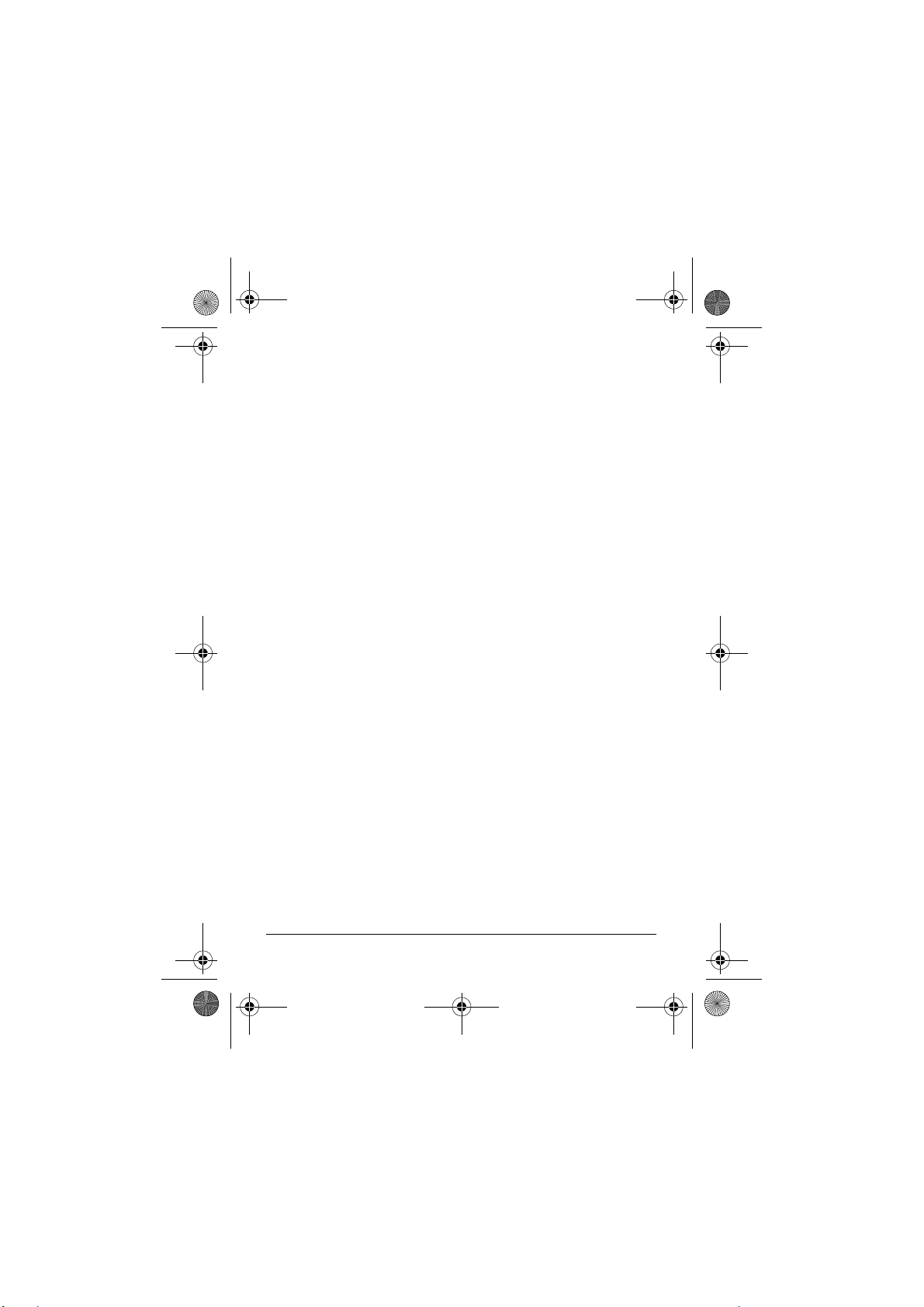
43-1106.fm Page 6 Wednesday, April 26, 2000 10:30 AM
IMPORTANT CALLER ID INFORMATION
To use the System’s Caller ID features, you must be in an area
where Caller ID service is available and you must subscribe to
that service.
Where Caller ID is offered, one or more of the following options
are generally available:
• caller’s number only
• caller’s name only
• caller’s name and number
For the cordless phone’s Caller ID memory dial feature to operate, you must receive the caller’s number.
Important:
Cordless phones such as this one require AC power
to operate. When the AC power is off, you cannot dial out or receive incoming calls using your cordless phone. For this reason, the cordless phone should not be your only telephone. To
be safe, you should also have a phone that does not require AC
power to operate (not a cordless phone) so you can still make
and receive calls if there is an AC power failure.
Your cordless phone operates on standard radio frequencies,
as allocated by the FCC. Therefore, it is possible for other radio
units operating on similar frequencies, within certain areas, to
inadvertently intercept your conversations and/or cause interference on your cordless telephone. This lack of privacy can occur
with any cordless telephone.
6
Features
Page 7
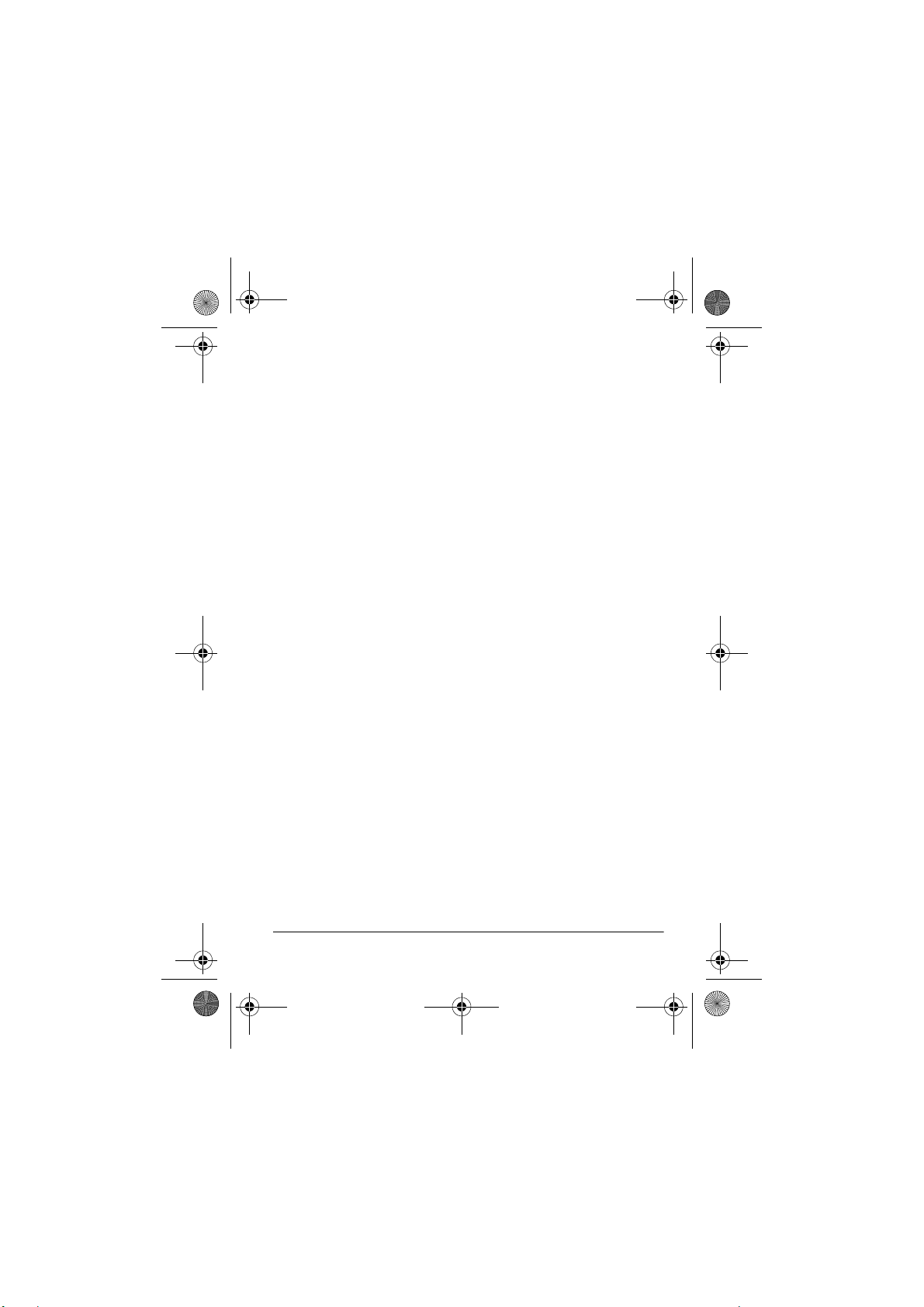
43-1106.fm Page 7 Wednesday, April 26, 2000 10:30 AM
READ THIS BEFORE INSTALLATION
We have designed your telephone to conform to federal regulations, and you can connect it to most telephone lines. However,
each device that you connect to the phone line draws po wer
from the phone line. We refer to this power draw as the device’s
ringer equivalence number, or REN. The REN is on the bottom
of your phone’s base.
If you are using more than one phone or other device on the
line, add up all the RENs. If the total is more than five (three in
rural areas), your phone might not ring. If ringer operation is impaired, remove a device from the line.
FCC STATEMENT
This telephone complies with Part 68 of
upon request, provide the FCC registration number and the
REN to your phone company. These numbers are on the bottom of your phone’s base.
Note:
You must not connect your phone to any of the following:
• coin-operated systems
• party-line systems
• most electronic key phone systems
Features
FCC Rules
. You must,
7
Page 8
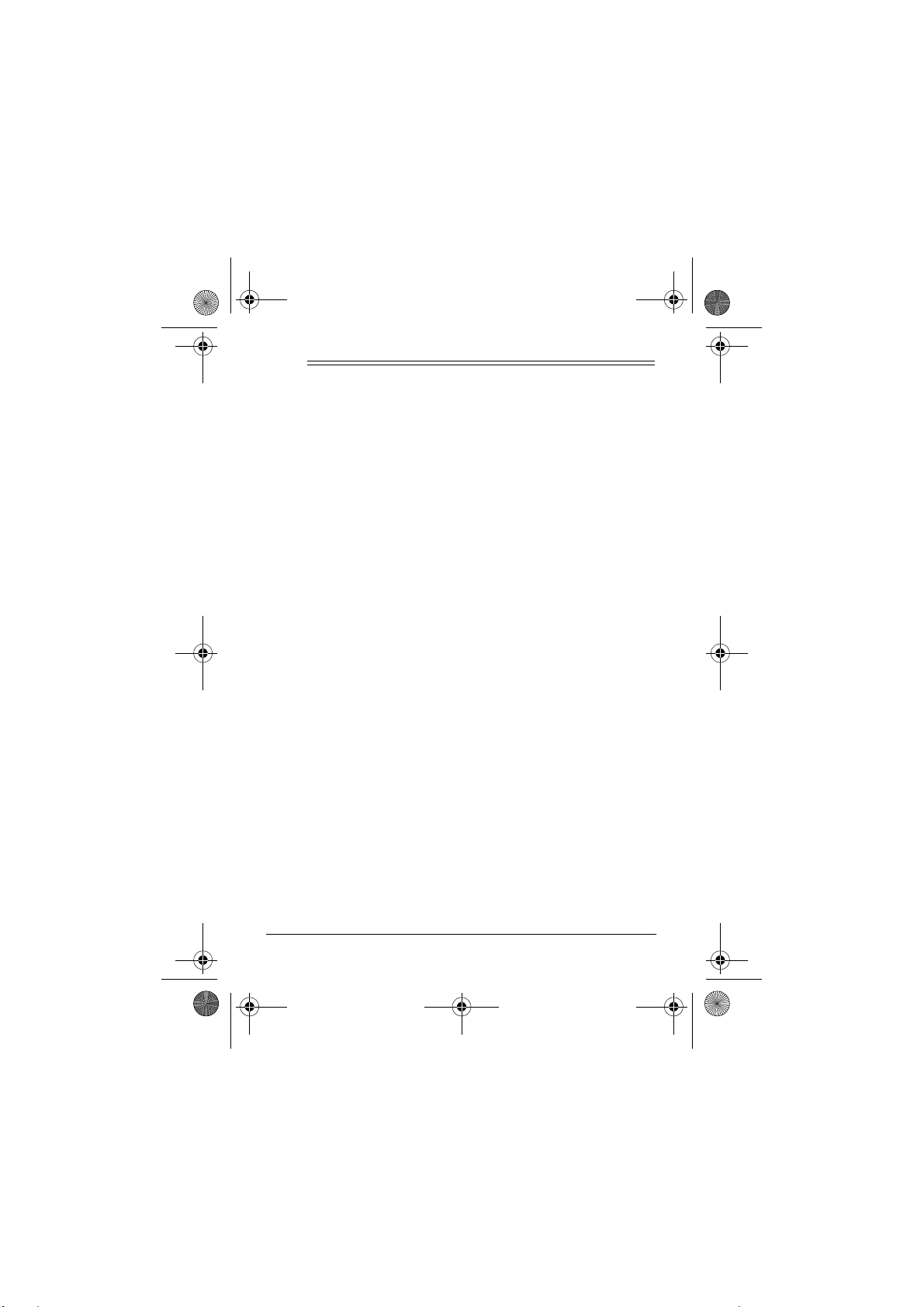
43-1106.fm Page 8 Wednesday, April 26, 2000 10:30 AM
ˆ
Installation
SELECTING A LOCATION
Select a location for the telephone that is:
• near an AC outlet
• near a telephone line jack
• out of the way of normal activities
• away from electrical machinery, electrical appliances, and
metal walls or filing cabinets
• away from wireless intercoms, alarms, and room monitors
The base’s location affects the phone’s range. If you have a
choice of several locations, try each to see which provides the
best performance.
Note:
Your telephone connects directly to a modular telephone
line jack. If your phone line jack is not a modular jack, you can
update the wiring yourself, using jacks and adapters availabl e
at your local RadioShack store. Or, you can let the phone company update the wiring for you. The USOC number of the jack
to be installed is RJ11C.
8
Installation
Page 9
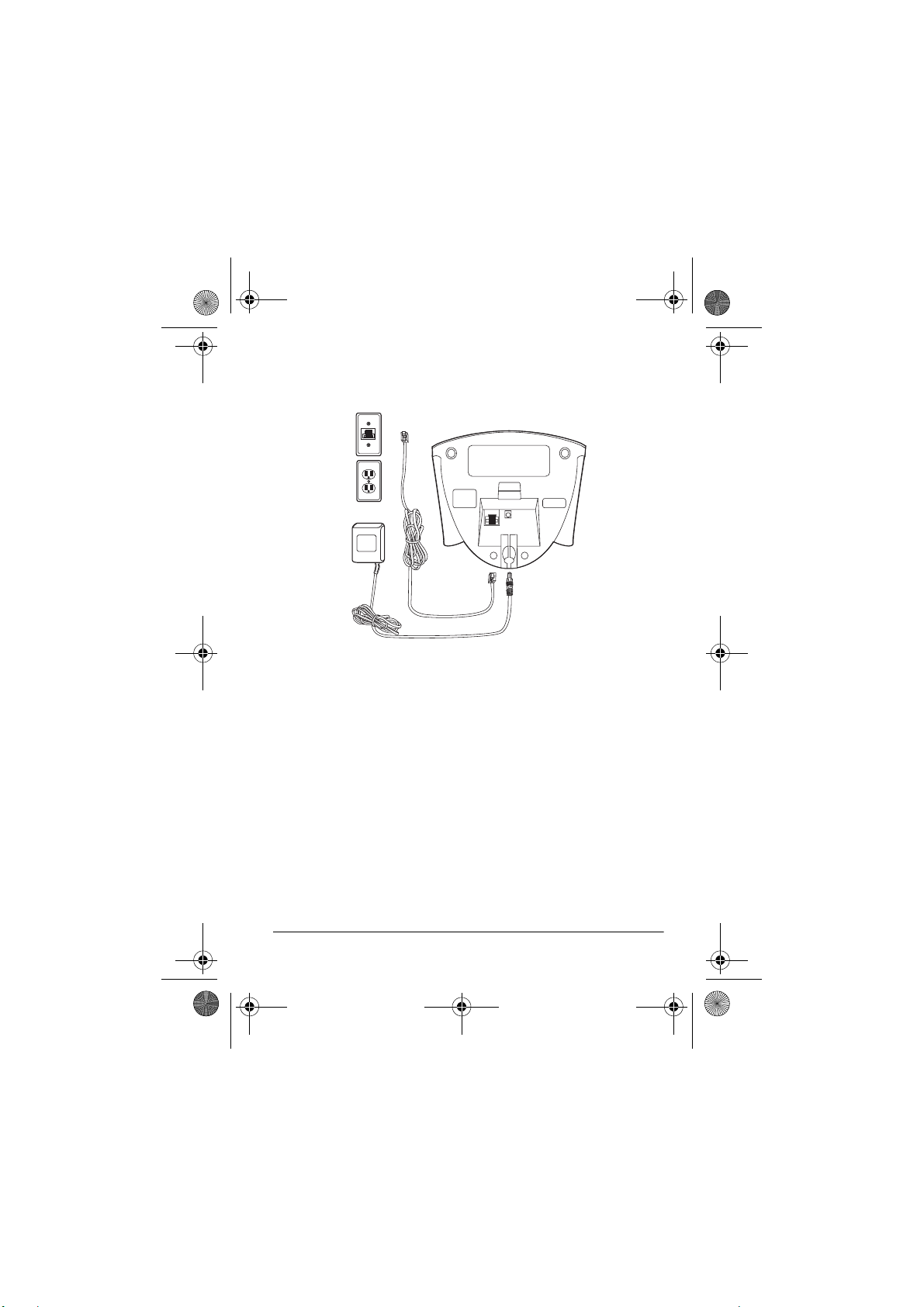
43-1106.fm Page 9 Wednesday, April 26, 2000 10:30 AM
CONNECTING THE PHONE
Follow these steps to set up and connect the base.
1. Plug one end of the supplied modular cord into the
LINE
jack on the bottom of the base.
TEL.
2. Plug the supplied AC adapter’s L-shape barrel plug into the
9V DC
jack on the bottom of the base.
3. Press the modular cord into the left groove and the
adapter’s cord into the right groove on the bottom of the
base.
4. Plug the modular cord’s other end into a modular phone
line jack.
5. Plug the adapter into a standard AC outlet.
Installation
9
Page 10
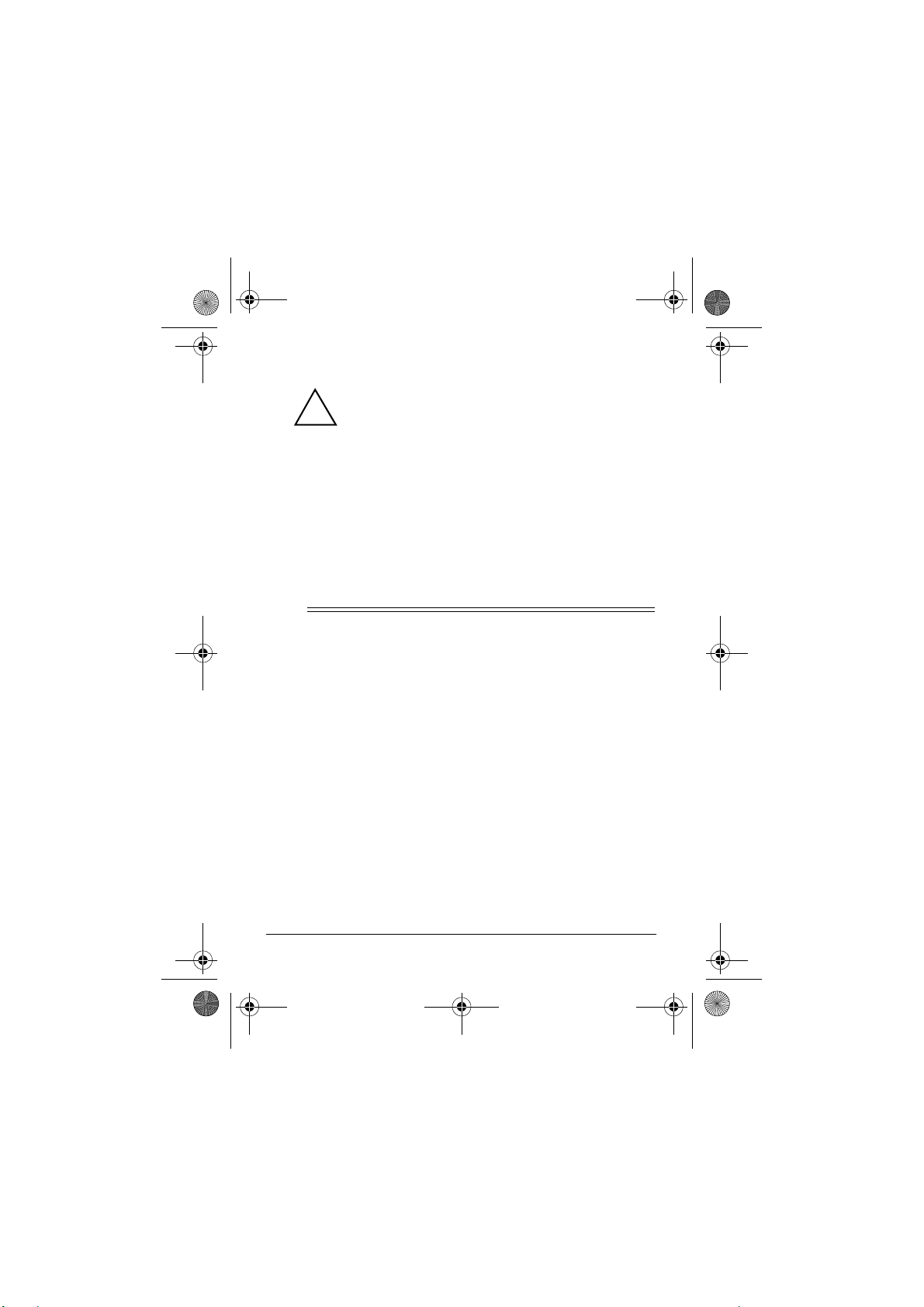
43-1106.fm Page 10 Wednesday, April 26, 2000 10:30 AM
Cautions:
You must use a Class 2 power source that supplies 9V DC and delivers at least 300mA. Its cen-
!
ter tip must be set to positive and its plug must fit
the phone's
specifications. Using an adapter that does not meet these
specifications could damage the phone or the adapter.
• Always connect the AC adapter to the phone before you
connect it to AC power. When you finish, disconnect the
adapter from AC power before you disconnect it from the
phone.
ˆ
Preparation
9V DC
jack. The supplied adapter meets these
CONNECTING AND CHARGING THE
BATTERY PACK
Your phone comes with a rechargeable nickel-metal-hydride
battery pack. You must connect the battery pack and charge it
for at least 16 hours before you use the phone.
Important:
before charging the phone and using it.
To connect the battery pack, slide the battery compartment cov-
er in the direction of the arrow to remove it. Install the rechargeable battery pack in the compartment as indicated by the
polarity symbols (+ and –) marked inside. Then replace the cover.
10
You must install the battery pack inside the handset
Preparation
Page 11
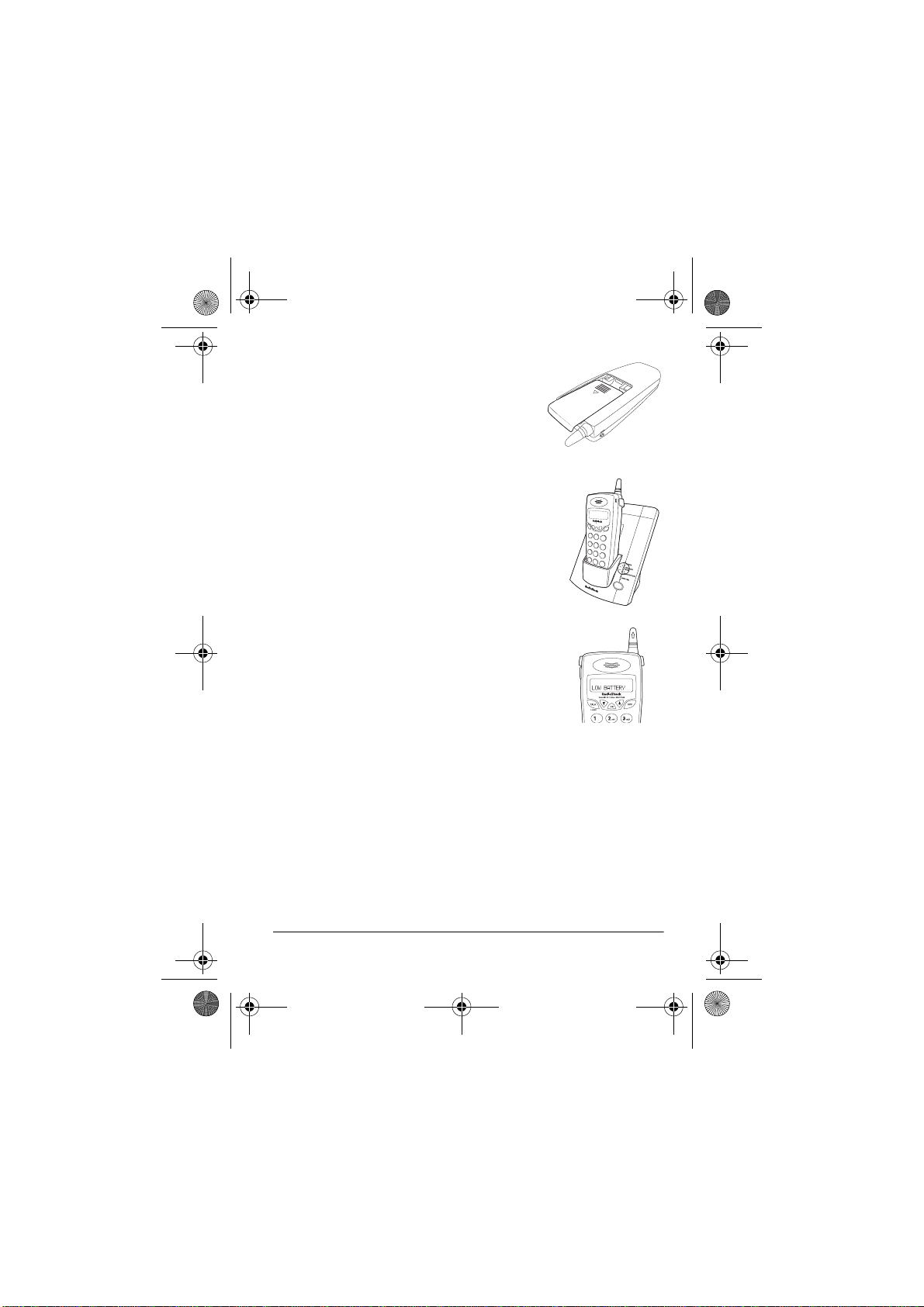
43-1106.fm Page 11 Wednesday, April 26, 2000 10:30 AM
Note:
If the belt clip is attached to the
handset, remove it before sliding open the
battery compartment cover.
To charge the battery pack, place the handset
on the base. The CHARGING/IN USE indicator on the base lights red. Let the battery pack
charge for about 16 hours.
You can recharge the battery pack at any
time, but be sure to recharge it when
BATTERY
is shown on the handset display.
LOW
Notes:
C
A
®
L
L
E
R
I
D
C
A
L
L
W
A
I
T
I
N
G
P
A
G
E
®
• If the CHARGING/IN USE indicator does not light when
you place the handset on the base, be sure the battery
pack and AC adapter are correctly and securely connected.
Also, check the charging contacts on the handset and the
base. If the contacts are dirty or tarnished, clean them with
a pencil eraser.
Preparation
11
Page 12
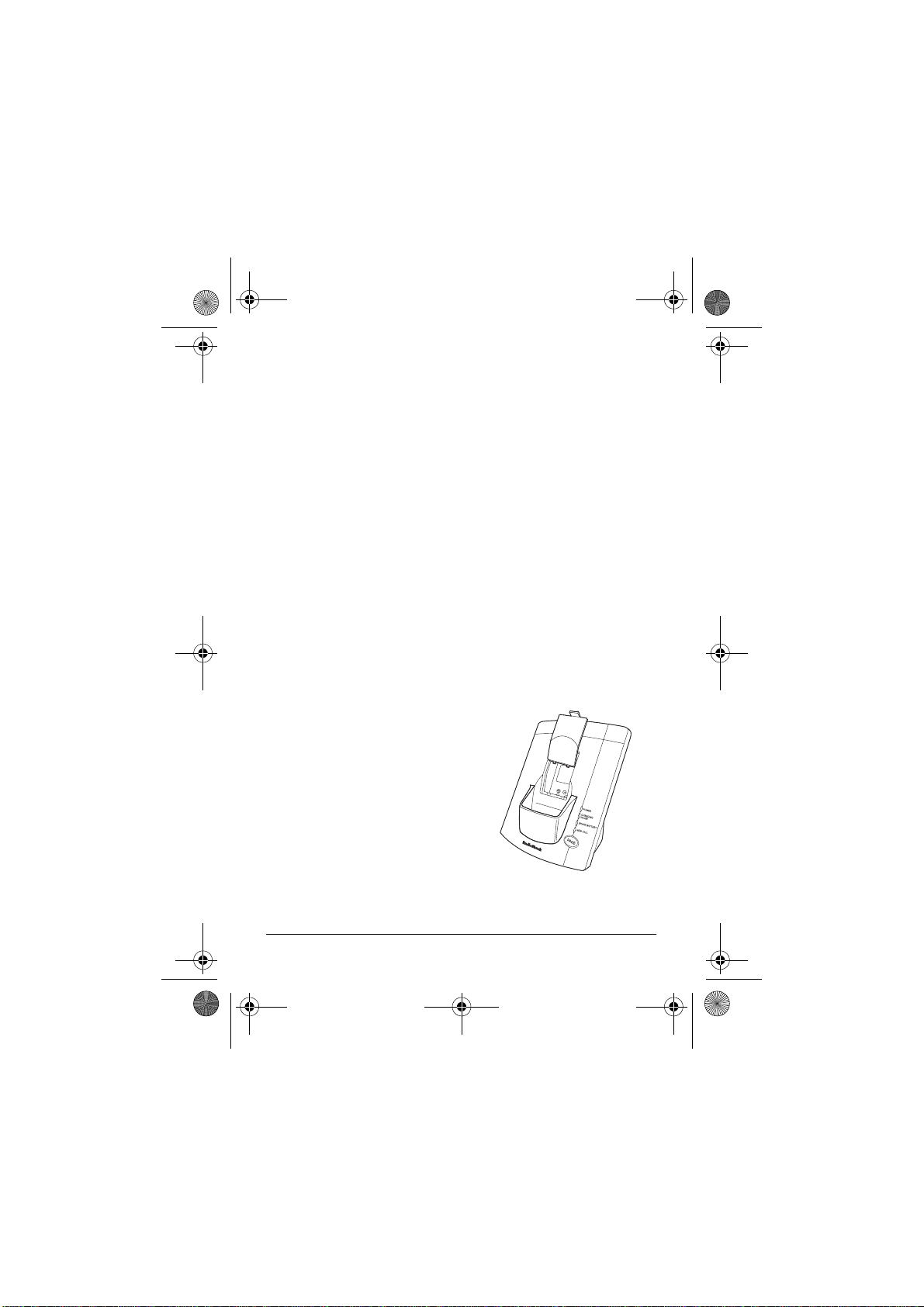
43-1106.fm Page 12 Wednesday, April 26, 2000 10:30 AM
• The CHARGING/IN USE indicator still lights even when a
battery pack is not installed in the battery compartment.
Make sure the battery is installed before using the phone.
• To avoid damage to the battery pack, always recharge the
handset before battery power grows too weak for
BATTERY
to appear on the display.
LOW
• If you are not going to use your phone for an extended
period of time, disconnect its battery. This helps to increase
the battery’s usable life.
INSTALLING THE BACKUP BATTERY PACK
Your phone requires a 3.6V rechargeable nickel-metal-hydride
battery pack (not supplied) for backup power when AC power is
off. In case of a power failure, you can make and receive calls
for up to four hours with a fully charged spare battery pack. You
can also use the spare battery pack to replace a drained battery
pack in the handset.
Push down the tab of the battery
compartment cover in the base and
open the cover. Then place the
battery pack in the compartment as
indicated by the polarity symbols (+
and –) marked inside. Replace the
cover.
12
®
Preparation
Page 13

Headset
Jack
43-1106.fm Page 13 Wednesday, April 26, 2000 10:30 AM
When a spare battery pack is installed in
the base, the SPARE BATTERY indicator
lights red and the battery pack is automatically charged. The spare battery pack requires about 48 hours to fully charge.
When the spare battery is used during a
power failure, the POWER indicator flash-
CHECK AC POWER
es.
appears on the
handset display.
USING A HEADSET
You can make or answer calls with
hands-free convenience using an optional headset that has a
3
/32-inch (2.5-mm)
plug. Contact your local RadioShack
store for a suitable headset. To connect
the headset, pull open the rubber cover
marked on the side of the handset, then
insert the headset’s plug into the jack.
USING THE BELT CLIP
CALLER ID CALL WAITING
®
PA
G
E
®
G
N
I
T
I
A
W
L
L
A
C
D
I
R
E
L
L
A
C
You can use the belt clip for hands free carrying. To atta ch the
belt clip, snap the upper side of the cli p into the slots on both
sides of the handset. To remove the belt clip, pull out on either
side of the clip.
Preparation
13
Page 14
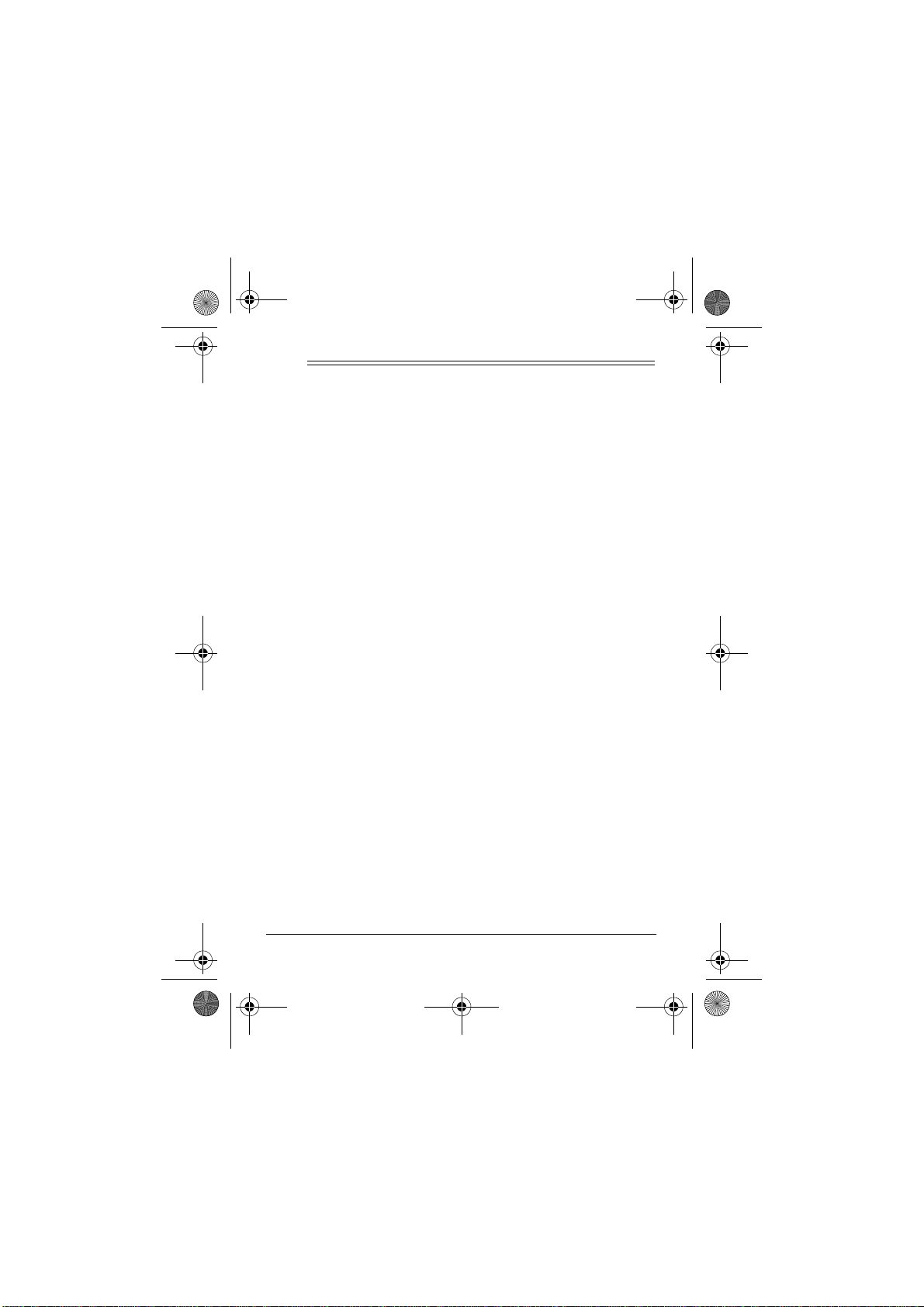
43-1106.fm Page 14 Wednesday, April 26, 2000 10:30 AM
ˆ
Setting Up the Phone
SETUP MENU
The setup menu has four categories: Changing the Ringer
Type, Setting the Ringer Volume, Setting the Dialing Mode, and
Setting the Keyclick. All settings are kept in permanent memory.
OK
To change the settings on your phone, press
9999
main menu then
OK
to select a category. If you make a mistake, press
exit or cancel and start again.
Note:
The handset performs a link check with the base every
10 seconds. When there is interference, it searches for a clear
channel. If this occurs during setup, you will not see the proper
indication. Restart the procedure from Step 1.
8888
or
to scroll through the categories. Press
Changing the Ringer Type
You can choose four different ringer tones.
to enter the
OFF
to
1. Press
2. Press OK on the handset to display the categories.
3. Press
4. Press
14
OFF
on the handset.
9999
appears, then press OK.
9999
appears, then press OK.
8888
or
or
on the handset until
8888
on the handset until
Setting Up the Phone
SETUP MODE
SET RING TYPE
Page 15

43-1106.fm Page 15 Wednesday, April 26, 2000 10:30 AM
9999
5. Press
The phone sounds the ring type when it appears on the display .
6. Press
set the selected ringer tone.
7. Press
8888
or
to scroll from
OK
and a tone sounds to indicate you successfully
OFF
to exit.
RING TYPE 1
through
OFF
.
Note:
Press
OFF
twice to exit all menus.
Setting the Ringer Volume
1. Press
2. Press OK on the handset to display the categories.
3. Press
4. Press
5. Press
6. Press
7. Press
OFF
on the handset.
9999
appears, then press OK.
9999
appears, then press OK.
9999
VOLUME
ume.
OK
OFF
8888
or
or
or
LOW
and a tone sounds.
to exit.
on the handset until
8888
on the handset until
8888
to select
. You will hear the corresponding ringer vol-
Setting Up the Phone
SETUP MODE
SET RING VOLUME
RING VOLUME HIGH
or
RING
15
Page 16

43-1106.fm Page 16 Wednesday, April 26, 2000 10:30 AM
Setting the Dialing Mode
1. Press
2. Press
3. Press
4. Press
5. Press
6. Press OK and a tone sounds.
7. Press
If you are unsure which type of service you have, once the battery is charged, set
then press
number other than 0 and 1. If the dial tone stops, you have
touch-tone service. Leave
If the dial tone continues, you have pulse service. Set
DIAL
OFF
on the handset.
OK
on the handset to display the categories.
9999
appears, then press OK.
9999
appears, then press OK.
9999
TYPE
PULSE
OFF
8888
or
or
or
to exit.
on the handset until
8888
on the handset until
8888
to select
.
SET DIAL TYPE
TAL K /F L AS H
and listen for a dial tone. Press any
TONE/PULSE
TYPE
DIAL TYPE PULSE
to
SETUP MODE
SET DIAL TYPE
DIAL TYPE TONE
DIAL TYPE TONE
to
TONE
set to
.
or
.
DIAL
SET
Setting the Keyclick
,
1. Press
2. Press
16
OFF
on the handset.
OK
on the handset to display the categories.
Setting Up the Phone
Page 17
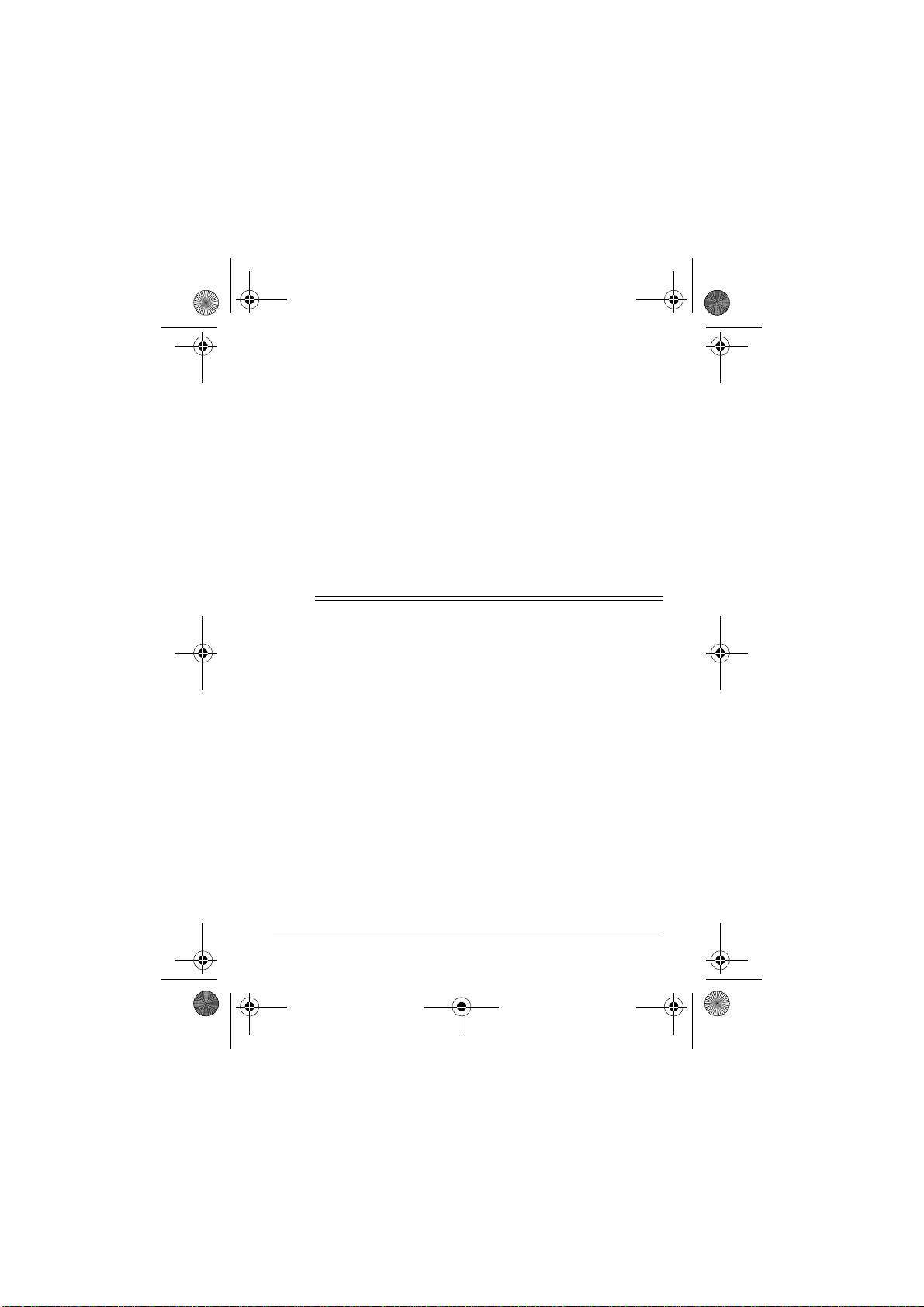
43-1106.fm Page 17 Wednesday, April 26, 2000 10:30 AM
3. Press
4. Press
5. Press
6. Press
7. Press
ˆ
9999
appears, then press OK.
9999
appears, then press OK.
9999
(silences the tones you hear when you press the keys on
the handset) appears.
OK
OFF
Operation
8888
or
or
or
to enter your selection, a tone sounds.
to exit.
on the handset until
8888
on the handset until
8888
KEYCLICK ON
and
SETUP MODE
SET KEYCLICK
KEYCLICK OFF
or
MAKING AND RECEIVING CALLS
To make a call, lift the handset from the base, press
FLASH
, and dial the number. The CHARGING/IN USE indicator
on the base lights green and
set.
Note:
The handset can be turned on while still o n the base, inadvertently leaving the phone off-hook. When the phone is not
in use, the CHARGING/IN USE indicator should be red.
PHONE ON
displays on the hand-
TAL K/
Pre-Dialing
You can also use the keypad to pre-dial (enter) the number first,
then press
The CHARGING/IN USE indicator on the base lights green.
TALK/FLASH
. The phone dials the desired number.
Operation
17
Page 18

43-1106.fm Page 18 Wednesday, April 26, 2000 10:30 AM
To end a call, place the handset on the base or press
the handset.
To answer a call, press any key on the handset.
Notes:
• After you press
pause. It is effective in pre-dial and memory dialing only.
See “Entering a Pause in a Memory Number” on Page 23.
• You can make or answer a call on another phon e on the
same line as the phone.
the handset when another line is in use.
• To save battery power, the handset display turns off if the
phone is not used within 30 seconds.
• You cannot enter the main menu when the phone is set to
TALK/FLASH
TALK/FLASH, #
.
cannot be used to insert a
EXTENSION IN USE
OFF
on
displays on
ADJUSTING THE HANDSET’S VOLUME
To adjust the handset’s volume, press
9999
8888
or
peatedly press
comfortable. You can set the handset’s volume to one of four
levels. The volume level appears on the display.
during a call until the sound level is
TALK/FLASH
then re-
USING REDIAL
Your cordless phone stores the last five numbers you dialed —
the most recent is R1. The redial memory holds up to 20 dig its,
so it can store long-distance as well as local numbers. You can
use redial memory in on-hook or off-hook status.
18
Operation
Page 19

43-1106.fm Page 19 Wednesday, April 26, 2000 10:30 AM
1. To redial a number, press
MEMORY
2. Press OK then press
number from R1 to R5.
3. Press
and the handset shows the number dialed.
Notes:
• The redial memory only stores the first 20 digits of any
number dialed.
• The dialed numbers are saved only if
pressed.
• We recommend you do not use
you have pulse telephone service to dial a number that
includes a tone entry (see “Using Tone Services On a
Pulse Line” on Page 21).
•The
hook) entry. It saves the digits before you press
FLASH
FLASH are saved to another redial memory location.
• The digits displayed will be included in memory dialing.
appears.
TALK/FLASH
. The phone dials the stored number
REDIAL MEMORY
. After the call is completed, the digits dialed after
OFF
then press OK.
9999
8888
or
to select the desired stored
REDIAL MEMORY
does not store a FLASH (switch-
REDIAL
TALK/FLASH
is
when
TAL K/
Operation
19
Page 20

43-1106.fm Page 20 Wednesday, April 26, 2000 10:30 AM
USING FLASH
TALK/FLASH
Press
cial services, such as Call Waiting.
to perform the switchhook operation for spe-
For example, if you have Call Waiting, press
TALK/FLASH
to
take an incoming call without disconnecting the current call.
TALK/FLASH
Press
Note:
If you do not have special phone services, pressing
FLASH
might disconnect the current call.
again to return to the first call.
TALK/
USING MUTE
Follow these steps to mute the outgoing audio.
1. Press OK.
2. Press
MUTED
3. Press
End the call using any of these methods:
• Place the handset on the base.
• Press
• Press
MUTE MICROPHONE?
OK
again to mute the microphone.
appears on the display.
appears on the display.
TALK/FLASH
TALK/FLASH
OFF
to resume the call.
then
twice.
OFF
.
MICROPHONE
20
Operation
Page 21

43-1106.fm Page 21 Wednesday, April 26, 2000 10:30 AM
USING TONE SERVICES ON A PULSE LINE
If you have pulse service, you can still use special servic es that
require tone signals, such as bank-by-phone, by following these
steps.
1. Be sure the dial type is set to pulse.
2. Dial the service’s main number.
3. When the service answers, press on the keypad. Then
dial the additional numbers. The phone sends these numbers as tone signals.
4. When you complete the call, place the handset on the base
OFF
or press
cally resets to pulse dialing.
to disconnect the call. The phone automati-
USING PAGE
PAGE
allows you to send a page from the base to the handset,
so you can page someone at the handset or locate the handset
if you misplaced it.
PAGE
Press
ING
handset or press
on the base. The handset rings and
HANDSET
appears on the display. Press any key on the
PAGE
on the base once to stop the ringing.
BASE PAG-
MEMORY DIALING
You can store up to 20 phone numbers in memory and dial any
stored number conveniently. Each stored number can contain
up to 20 digits.
Operation
21
Page 22

43-1106.fm Page 22 Wednesday, April 26, 2000 10:30 AM
Notes:
• If the dial type is set to
to use tone dialing for a memory number, you must store
the tone entry (
number you want to tone dial.
• To keep your accounts secure, we recommend you do not
store your personal access codes for services such as
bank-by-phone in a memory location.
• When storing numbers for special services, store the service’s main phone number in one memory location and
numbers for additional information in other locations.
DIAL TYPE TONE
DIAL TYPE PULSE
) as the first entry of the
and you want
Storing a Number in Memory
Make sure the handset is
stored when the phone is on hook.
1. Enter the number you want to store.
OK
2. Press
3. Press
4. Press OK to enter the program.
TION
5. Press the memory location number (01–20) where you
want to store the number. A ringing tone sounds, and the
phone number is stored in memory.
on the handset to display the categories.
9999
8888
or
until
_ _ appears on the display.
OFF
. Phone numbers can only be
PROGRAM SPEED DIAL
PGM SPD DIAL LOCA-
appears.
22
Operation
Page 23

43-1106.fm Page 23 Wednesday, April 26, 2000 10:30 AM
6. If you want to store another phone number, start from Step
1.
Notes:
• To change a number stored in memory, store a new number in that memory location.
• If you make a mistake while programming the memory,
OFF
press
to exit then select again.
• If you receive a call while you are storing a number, press
TALK/FLASH
you did not successfully store the number.
INCOMPLETE
to answer the call. A beep sounds to indicate
PROGRAMMING
appears on the display. After you end the
call, begin again at Step 1. Or, you can choose to store a
number when there is an incoming call, then answer the
call when you finish storing the number.
Entering a Pause in a Memory Number
In some telephone systems, you must dial an access code (9,
for example) and wait for a second dial tone before you can dial
an outside number. To enter a 2-second pause (for an access
#
code, for example), press and hold
priate point when you store a number.
to indicate the pause. You can also enter a 2-second pause
when you pre-dial a number (see “Making and Receiving Calls”
on Page 17).
for 2 seconds at the appro-
P
appears on the display
Note:
Each pause entry uses one digit of memory.
Operation
23
Page 24

43-1106.fm Page 24 Wednesday, April 26, 2000 10:30 AM
Reviewing Numbers Stored in Memory
9999
1. Press OK on the handset then press
DIAL
MEMORY
appears.
or
8888
until
SPEED
2. Press OK on the handset.
_
appears.
3. Enter the memory location number on the keypad (01, 02,
03, and so on) to display the stored number.
Note:
You can also locate numbers stored in memory by press-
9999
8888
or
ing or holding
.
SPEED DIAL LOCATION_
Dialing a Stored Number
1. Lift the handset and press
OK
2. Press
ORY
3. Press OK then enter the 2-digit memory location number or
hold down
to dial. The memory location and number displays.
Note:
or
4. Press
then press
appears.
9999
8888
or
If you forget the memory location number, press
8888
to search through the 20 memory locations.
TALK/FLASH
. The phone dials the number.
OFF
.
9999
8888
or
to locate the stored number you wish
SPEED DIAL MEM-
until
Deleting a Number from Memory
1. Press
OFF
on the handset.
9999
24
Operation
Page 25

43-1106.fm Page 25 Wednesday, April 26, 2000 10:30 AM
2. Press OK on the handset.
9999
8888
or
3. Press
ORY
appears.
on the handset until
SPEED DIAL MEM-
4. Press OK.
display.
5. Enter the memory location number for the memory number
you want to delete, or search through all numbers by pressing or holding and until the number displays.
6. Press and hold
DELETE SPD? 0 = YES OFF = NO.
7. Press
DELETED
cessfully.
SPEED DIAL LOCATION _ _
0/OPER
until you hear a tone sound.
0
to clear the memory, or
appears to confirm the number is deleted suc-
OFF
appears on the
appears.
to exit the program.
Storing Chain Dialing Service Numbers
You can make a call using more than one of the phone memory
locations. This is called chain dialing, and is useful for di aling
special services such as alternate long distance or bank-byphone.
When storing numbers for special services, store the service’s
main phone number in one memory location and numbers for
additional information in other memory locations.
Operation
25
Page 26

43-1106.fm Page 26 Wednesday, April 26, 2000 10:30 AM
When calling special services, dial the service’s main number
OK
first. Then, at the appropriate place in the call, pre ss
handset until
SPEED DIAL MEMORY
appears, press OK to
on the
confirm, and then the memory location number for the additional information.
Testing Stored Emergency Numbers
If you store an emergency service’s number (police department,
fire department, ambulance) and you want to test the stored
number, make the test call during the late evening or early
morning hours to avoid peak demand periods. Remain on the
line to explain the reason for your call.
DISPLAYED CALL INFORMATION
When a message appears on the handset, refer to the following
table to see what it means.
Display Description
INCOMING CALL
PHONE ON
EXTENSION IN USE
MUTE MICROPHONE?
A call is coming in.
The handset is off hook and ready for
dialing.
The call is picked up by another
phone on the same line.
The incoming and outgoing audio will
be muted if OK is pressed.
26
Operation
Page 27

43-1106.fm Page 27 Wednesday, April 26, 2000 10:30 AM
Display Description
MICROPHONE MUTED
BASE PAGING HANDSET
LOW BATTERY
CHANNEL SEARCHING
FOUND CHANNEL #
OUT OF RANGE
CALL DROPPED
PROGRAMMING
INCOMPLETE
S## DELETED
CHECK AC PWR
The incoming and outgoing audio is
muted. Press
resume the call, or press
place the handset in the cradle to end
the call.
Displays when you press
the base. Press any key on the handset to stop page.
The handset battery is low.
The communication between the
base and the handset is not clear.
The handset searches among the 10
channels automatically.
The handset re-established the communication with the base.
The handset is out of transmission
range or too far away from the base.
Appears when the handset has lost
contact with the base for 30 seconds
and the telephone call has been
dropped.
Pressed wrong button or made a mistake when storing memory or running
a program.
Appears when speed dial memory
location has been deleted.
The AC adapter or the power cord is
not connected securely.
TALK/FLASH
OFF
PAGE
to
, or
on
Operation
27
Page 28

43-1106.fm Page 28 Wednesday, April 26, 2000 10:30 AM
Display Description
CHECK TEL LINE
RINGER OFF
The telephone line is not connected
securely.
Appears when the user has set the
ring type to
OFF
.
CALLER ID OPERATION
If you subscribe to Caller ID service from your phone co mpany,
the system automatically displays information about calls you
receive and stores the information in Caller ID memory. The
system can store up to 50 number records (the most recent is
01), then replaces the oldest call with each new one.
The first line of the Caller ID record shows the caller’s name.
The second line shows the phone number of the calle r and other information about the call (see “Caller ID Messages” on
Page 29).
Note:
If you are programming the system when a call is re-
ceived, the phone automatically exits programming and shows
Caller ID information.
The CHARGING/IN USE indicator on the base flashes during
an incoming call and
INCOMING CALL
appears on the handset display. The NEW CALL indicator on the base flashes when
Caller ID information is received. The latest Caller ID record or
a repeat call from the same number appears on the handset
display when the phone rings, then
# NEW CALLS
remains dis-
played after the last incoming call.
28
Operation
Page 29

43-1106.fm Page 29 Wednesday, April 26, 2000 10:30 AM
CALL WAITING
If you subscribe to Call Waiting and a call comes in while you
are on the phone, you will hear a tone that indicates you have
another call. The system displays the Caller ID Call Wai ting information for about 10 seconds, and the NEW CALL indicator
flashes on the base. The Caller ID information is store d as a
record.
To answer the incoming call, press
previous phone conversation, press
CALLER ID MESSAGES
Display Description
# NEW CALL/NEW
CALLS
PRIVATE
UNAVAILABLE
CALL ID ERROR
CF
DELETING SINGLE
CALL
Indicates the number of new calls.
Note:
review the display information.
The caller has blocked the Caller ID
information from being sent.
The caller is not within a Caller ID
service area.
Appears if there was an error during
the transmission of Caller ID information.
The call was forwarded from a number set to forward all calls, or forward
a call if the line is busy.
A single Caller ID record in memory
is deleted.
Operation
TALK/FLASH
TALK/FLASH
Does not appear after you
. To resume the
again.
29
Page 30

43-1106.fm Page 30 Wednesday, April 26, 2000 10:30 AM
Display Description
CLEARING ALL CID
CLEARING SPEED
DIALS
CID LIST EMPTY
All Caller ID records in memory are
deleted.
All speed dials in memory are
deleted.
Appears when there are no records
in the Caller ID memory.
REVIEWING CALLER ID RECORDS
Each time you receive a call, your system stores a Caller ID
record that you can review later, even during a call. There are
50 calls in Caller ID memory: the oldest call displays as
and the most recent call displays as
cludes:
• call number
• time and date of the call (
• caller’s telephone number (if available)
• caller’s name (if available)
#01
. A Caller ID record in-
P
indicates a PM hour)
#50
OFF
1. Press
2. Press
3. Press
appears. Then press OK.
4. Repeatedly press
30
on the handset.
OK
on the handset to display the categories.
9999
or
8888
on the handset until
9999
8888
or
to see Caller ID records.
Operation
CID MEMORY
Page 31

43-1106.fm Page 31 Wednesday, April 26, 2000 10:30 AM
5. To view the date and time of the call, press and hold 7.
Time, month, and date appear on the first line, and the
Caller ID number appears on the second line.
Notes:
• The handset display shows the first 11 characters of the
caller’s name and last 12 digits of a p hone number. Press
and hold
that there are more characters.
caller’s phone number is 10 digits or less.
• Empty Caller ID memory locations do not display.
9
to review all characters. ➔ appears to indicate
–
only appears when the
DIALING NUMBERS FROM
A CALLER ID RECORD
1. Press
2. Press OK on the handset.
3. Press
4. Repeatedly press
OFF
on the handset.
9999
appears. Then press OK.
want to dial appears on the display, then press
FLASH
, or OK if
Press 1 to dial the long distance prefix (1) plus area code,
and local phone number. For example, if the area code is
604 and the local phone number is 2735131, the phone
dials 16042735131 if 1 is pressed.
2
Press
to dial the area code and local phone number.
or
8888
on the handset until
9999
8888
or
until the phone number you
TALK/FLASH
has been pressed.
Operation
CID MEMORY
TALK/
31
Page 32

43-1106.fm Page 32 Wednesday, April 26, 2000 10:30 AM
Note:
If the telephone company sends a 7-digit caller
phone number, pressing 2 will dial the 7-digit number only.
3
Press
number.
Press
Note:
consists of a name only.
to dial the long distance prefix and local phone
4
to dial the local phone number.
The system cannot dial a number if the Caller ID record
DELETING CALLER ID RECORDS
Follow these steps to delete a single record.
1. Press
2. Press OK on the handset.
3. Press
4. Press
5. Press and hold
6. Press
Notes:
• CID memory can be deleted after
32
OFF
on the handset.
9999
appears. Then press OK.
9999
NO
appears.
0/OPER
GLE
CALL
pressed.
8888
or
or
on the handset until
8888
until the desired CID record appears.
0/OPER
again to confirm deletion.
appears.
Operation
DELETE CALL? 0 = YES OFF =
.
CID MEMORY
DELETING SIN-
TALK/FLASH
has been
Page 33
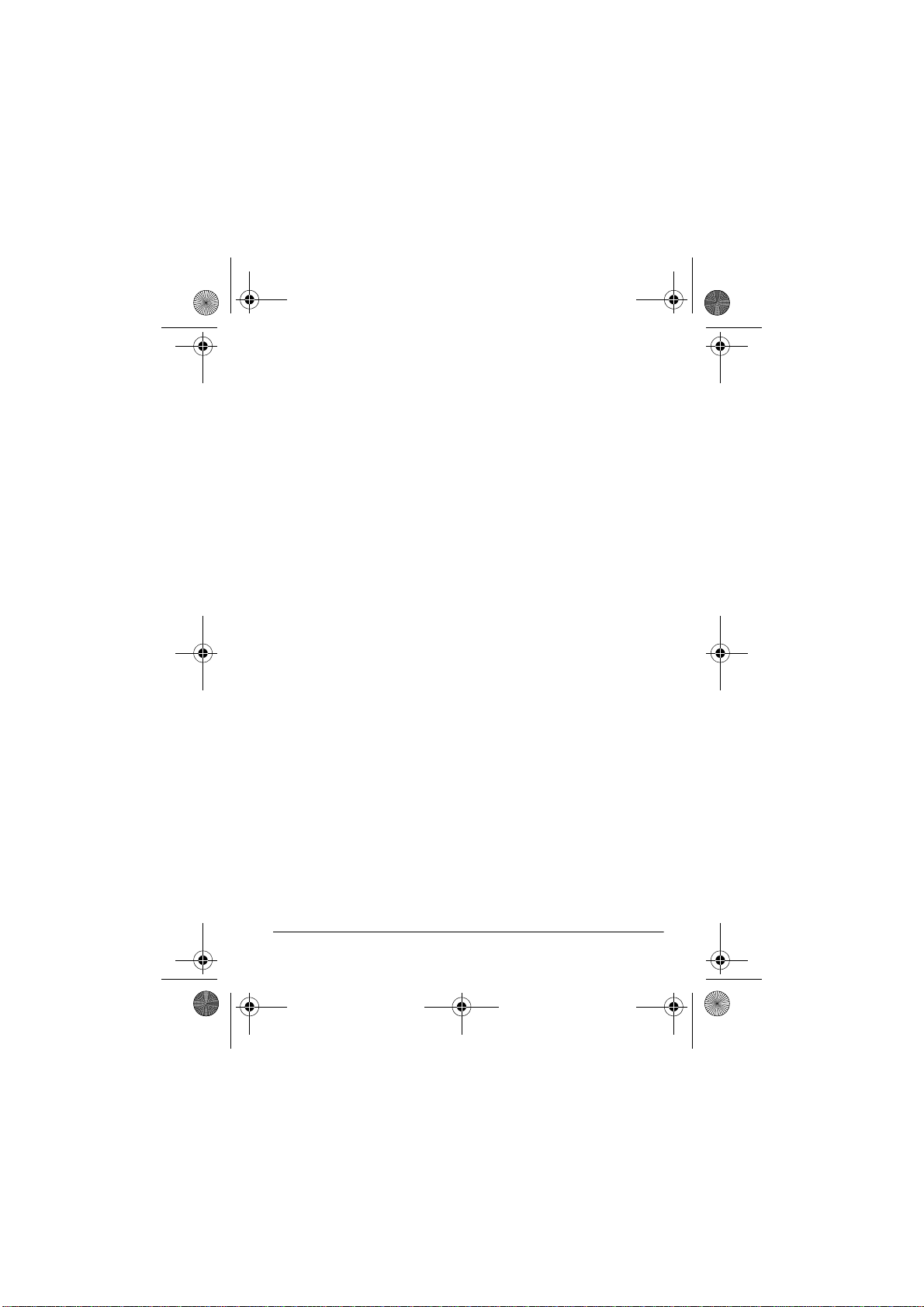
43-1106.fm Page 33 Wednesday, April 26, 2000 10:30 AM
• If you do not want to delete the record, press
OFF
to exit.
CLEAR ALL MEMORY
You can delete all Caller ID records, or speed dial memory locations at once.
Note:
You cannot delete any record or memory during a call.
Follow these steps to delete all records or memories.
OFF
1. Press
2. Press OK on the handset.
3. Press
appears.
4. Press OK on the handset.
5. Press
MEMORY
6. Press and hold
NO
7. Press and hold 0 to delete memory, or
gram.
on the handset.
9999
8888
or
on the handset until
9999
8888
or
on the handset until
CLEARING SPEED DIALS
or
0/OPER
CLR ALL SPD? 0 = YES OFF = NO
or
CLR ALL CID? 0 = YES OFF =
.
CLEAR MEMORY
CLEARING CID
appears.
appears.
OFF
to exit the pro-
Operation
33
Page 34

43-1106.fm Page 34 Wednesday, April 26, 2000 10:30 AM
ˆ
Troubleshooting
We do not expect you to have any problem with your telephone,
but if you do, the following suggestions might help. If you still
have problems, check the other phones on the same line to see
if they work properly. If they do and the problem does n ot seem
to be with your phone service, take the phone to your local RadioShack store for assistance.
Problem Solution
The handset does not work. Move the handset closer to the base.
Be sure the battery pack is connected
and charged.
Fully extend the handset’s antenna
vertically.
Return the handset to the base for 5
seconds, then try again.
Volume drops or you hear
unusual sounds.
The handset’s range
decreases.
Someone has picked up another
phone on the same line. Hang up the
other phone.
Fully extend the handset’s antenna
vertically.
Return the handset to the base to
recharge the battery pack.
Be sure the handset’s antenna is not
touching a metal surface.
34
Troubleshooting
Page 35

43-1106.fm Page 35 Wednesday, April 26, 2000 10:30 AM
Problem Solution
Call is noisy. Do not place the base near appli-
ances or large metal objects.
Keep the handset away from interfer-
ence sources such as computers,
remote control toys, wireless microphones, wireless alarm systems, wireless intercoms and room monitors,
fluorescent lights, and electrical appliances. If the interference is severe,
turn off the interfering device.
Hang up and redial the number.
Handset sound flutters or
fades.
Can make calls, but telephone does not ring.
Can receive calls, but cannot
make calls.
Be sure the battery pack is charged.
Fully extend the handset’s antenna
vertically.
Move the handset closer to the base.
Check with your telephone company
which may be using unusual ringing
methods. Your telephone is designed
for standard straight-line bridged ringing.
Make sure the ring type is not set to
OFF
.
Set dial type (
the type of service you have (see
“Setting the Dialing Mode” on
Page 16.)
TONE/PULSE
) for
Troubleshooting
35
Page 36

43-1106.fm Page 36 Wednesday, April 26, 2000 10:30 AM
ˆ
Care
To enjoy your phone for a long time:
• Keep the phone dry. If it gets wet, wipe it dry immediately.
• Use and store the phone only in normal temperature environments.
• Handle the phone gently and carefully. Don’t drop it.
• Keep the phone away from dust and dirt.
• Wipe the phone with a damp cloth occasionally to keep it
looking new.
Modifying or tampering with the phone’s internal components
can cause a malfunction and invalidate its warranty. If your
phone is not performing as it should, take it to your local RadioShack store for assistance. If the trouble is affecting the telephone lines, the phone company can ask you to disconnect
your phone until you have resolved the problem.
REPLACING THE BATTERY PACK
If you follow the instructions in “Connecting and Charging the
Battery Pack” on Page 10, the supplied battery pack should last
for several years. When the battery pack loses its ability to fully
charge, replace it with 3.6V and 580mAh nickel-metal-hydride
batteries. You can order a replacement battery pack through
your local RadioShack store.
36
Care
Page 37

43-1106.fm Page 37 Wednesday, April 26, 2000 10:30 AM
Follow these steps to install the new battery pack, then charge it
for about 15–16 hours (see “Connecting and Charging the Battery Pack” on Page 10).
1. Slide off the battery compartment cover and remove the
battery pack.
2. Insert the new battery pack in the compartment and
replace the compartment cover.
IMPORTANT INFORMATION
Your telephone contains a rechargeable nickel-metal-hydride
battery pack. At the end of the battery pack’s useful life, it must
be recycled or disposed of properly. Contact your local, country,
or state hazardous waste management authorities for information on recycling or disposal programs in your area. Some options that might be available are: drop off boxes at retailers such
as your local RadioShack store, recycling collection centers,
and mail back programs.
THE FCC WANTS YOU TO KNOW
In the unlikely event that your phone causes problems on the
phone line, the phone company can temporarily discontinue
your service. If this happens, the phone company attempts to
notify you in advance. If advance notice is not practical, the
phone company notifies you as soon as possible and advises
you of your right to file a complaint with the FCC.
Care
37
Page 38

43-1106.fm Page 38 Wednesday, April 26, 2000 10:30 AM
Also, the phone company can make changes to its lines, equ ipment, operations, or procedures that could affect the operation
of the phone. The phone company notifies you of these changes in advance, so you can take the necessary steps to prevent
interruption of your phone service.
Your phone might cause TV or radio interference even when it
is operating properly. To determine whether your phone is
causing the interference, turn off your phone. If the interference
goes away, your phone is causing it. Try to eliminate the interference by:
• moving your phone away from the receiver
• connecting your phone to an AC outlet that is on a different
electrical circuit from the receiver
• contacting a radio/TV technician or your local RadioShack
store for help
LIGHTNING
Your phone has built-in protection circuit to reduce the risk of
damage from surges in phone line current. These protection circuits meet or exceed FCC requirements. However, lightning
striking the phone lines can damage your phone.
Lightning damage is not common. Nevertheless, if you live in an
area that has severe electrical storms, we suggest that you unplug your phone during storms to reduce the possibility of damage.
38
Care
Page 39

43-1106.fm Page 39 Wednesday, April 26, 2000 10:30 AM
ˆ
Notes
Notes
39
Page 40

43-1106.fm Page 40 Wednesday, April 26, 2000 10:30 AM
Limited One-Year Warranty
This product is warranted by RadioShack against manufacturing defects in material and workmanship under normal use for one (1) year from the date of purchase
from RadioShack company-owned stores and authorized RadioShack franchisees
and dealers. EXCEPT AS PROVIDED HEREIN, RadioShack MAKES NO EXPRESS WARRANTIES AND ANY IMPLIED WARRANTIES, INCLUDING THOSE
OF MERCHANTABILITY AND FITNESS FOR A PARTICULAR PURPOSE, ARE
LIMITED IN DURATION TO THE DURATION OF THE WRITTEN LIMITED WARRANTIES CONTAINED HEREIN. EXCEPT AS PROVIDED HEREIN, RadioShack
SHALL HAVE NO LIABILITY OR RESPONSIBILITY TO CUSTOMER OR ANY
OTHER PERSON OR ENTITY WITH RESPECT TO ANY LIABILITY, LOSS OR
DAMAGE CAUSED DIRECTLY OR INDIRECTLY BY USE OR PERFORMANCE
OF THE PRODUCT OR ARISING OUT OF ANY BREACH OF THIS WARRANTY,
INCLUDING, BUT NOT LIMITED TO, ANY DAMAGES RESULTING FROM INCONVENIENCE, LOSS OF TIME, DATA, PROPERTY, REVENUE, OR PROFIT
OR ANY INDIRECT, SPECIAL, INCIDENTAL, OR CONSEQUENTIAL DAMAGES,
EVEN IF RadioShack HAS BEEN ADVISED OF THE POSSIBILITY OF SUCH
DAMAGES.
Some states do not allow limitations on how long an implied warranty lasts or the
exclusion or limitation of incidental or consequential damages, so the above limitations or exclusions may not apply to you.
In the event of a product defect during the warranty period, take the product and
the RadioShack sales receipt as proof of purchase date to any RadioShack store.
RadioShack will, at its option, unless otherwise provided by law: (a) correct the defect by product repair without charge for parts and labor; (b) replace the product
with one of the same or similar design; or (c) refund the purchase price. All replaced parts and products, and products on which a refund is made, become the
property of RadioShack. New or reconditioned parts and products may be used in
the performance of warranty service. Repaired or replaced parts and products are
warranted for the remainder of the original warranty period. You will be charged for
repair or replacement of the product made after the expiration of the warranty period.
This warranty does not cover: (a) damage or failure caused by or attributable to
acts of God, abuse, accident, misuse, improper or abnormal usage, failure to follow instructions, improper installation or maintenance, alteration, lightning or other
incidence of excess voltage or current; (b) any repairs other than those provided
by a RadioShack Authorized Service Facility; (c) consumables such as fuses or
batteries; (d) cosmetic damage; (e) transportation, shipping or insurance costs; or
(f) costs of product removal, installation, set-up service adjustment or reinstallation.
This warranty gives you specific legal rights, and you may also have other rights
which vary from state to state.
RadioShack Customer Relations, 200 Taylor Street, 6th Floor, Fort Worth, TX 76102
We Service What We Sell
12/99
RadioShack — A Division of
Tandy Corporation
Fort Worth, Texas 76102
43-1106
04A00
Printed in China
