Page 1
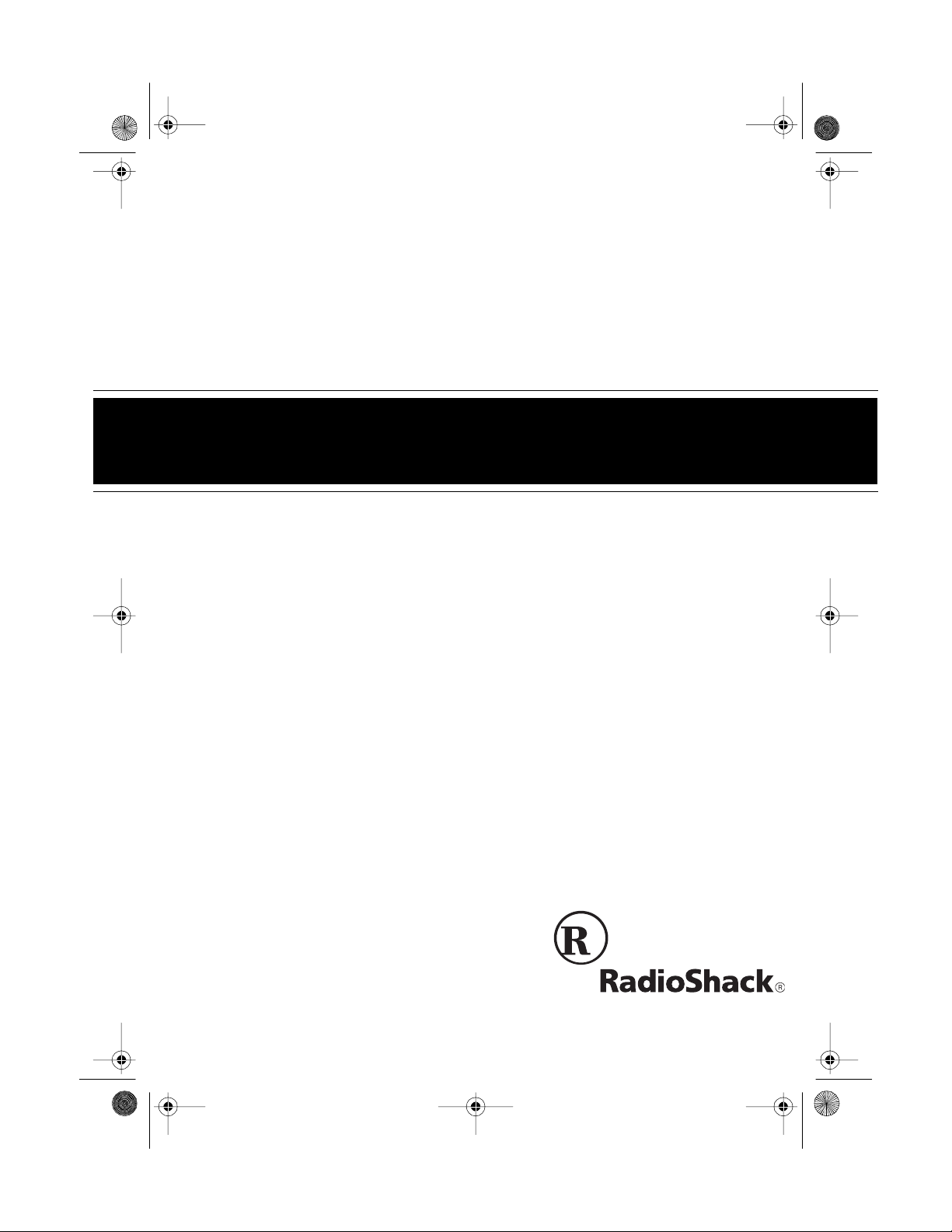
43-110 4.fm Page 1 Wednesday, August 18, 1999 8:05 AM
900 MHz Digital Spread Spectrum
Cat. No. 43-1104
OWNER’S MANUAL
Please read before using this equipment.
ET-1104
Cordless Telephone
Page 2
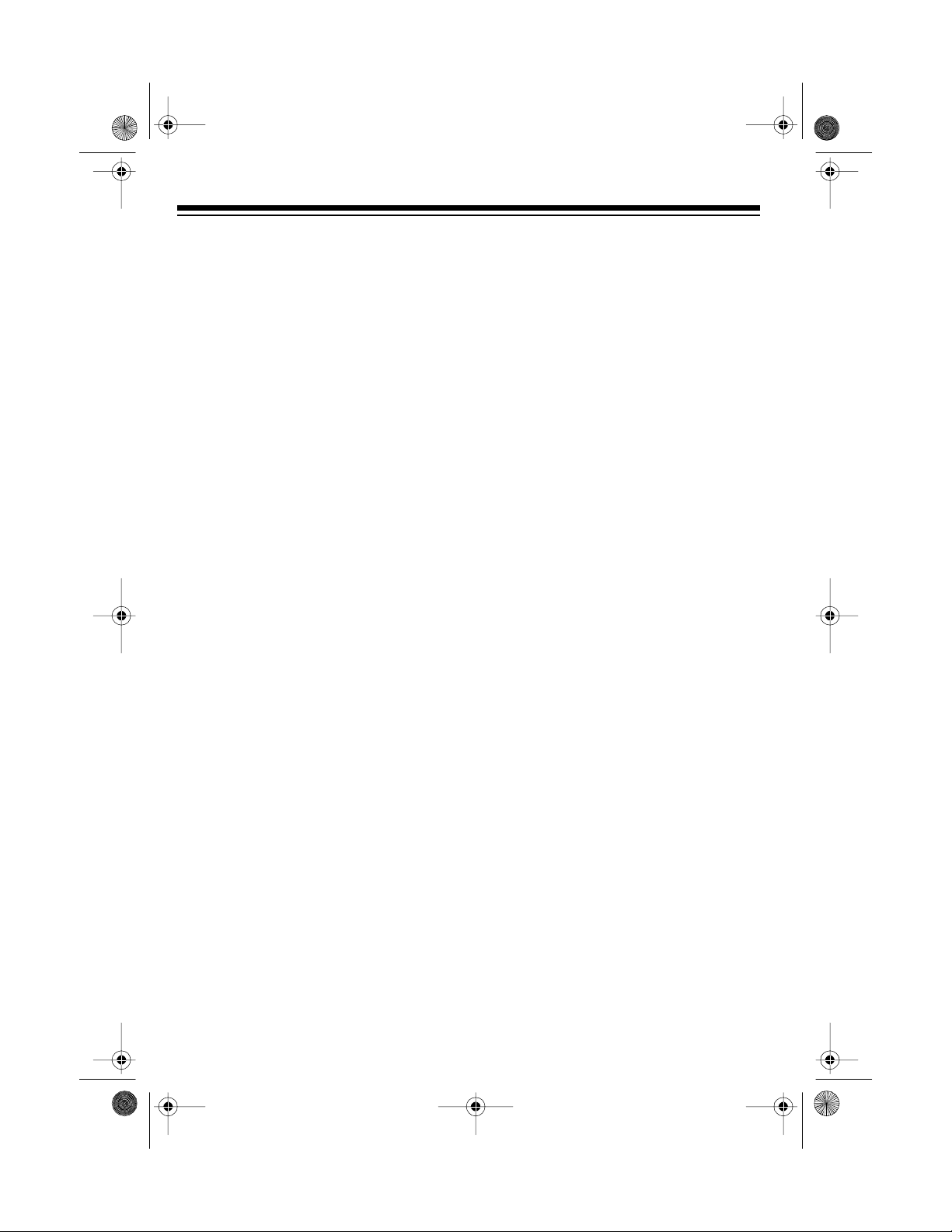
y
y
g
y
g
y
gy
y
g
g
43-110 4.fm Page 2 Wednesday, August 18, 1999 8:05 AM
FEATURES
Your RadioShack ET-1104 900 MHz
Digital Spread Spectrum Cordless Telephone uses advanced cordless telephone technology to give you superior
audio quality and extended range.
And, the ET-1104’s headset jack means
you can connect an optional headset for
hands-free convenience.
The ET-1104 has these features:
Spread Spectrum Technolo
—
spreads the signal across several frequencies, providing additional security
for your phone conversations.
900 MHz
— provides less interference,
clearer sound, and m ore than twice the
range of 46–49 MHz cordless phones.
20-Number Memor
Dialin
— lets you
store 20 numbers in memory for easy dialing.
Speed Dial
— you can store four num bers in the ET-1104’s s pe ed di al m em ory, then dial them with the touch of a
button.
— lets you send a signal from the
Pa
e
base to the handset to page someone or
to help you locate the handset if you
have misplaced it.
Programmable Ringer
— choose from
eight tone/volume settings for the handset’s ringer.
Ample Talk and Stan db
Time
— the
supplied battery (when fully charged)
provides about 3
1
/2 hours of talk time or
7 days of standby time.
Securit
Access-Protection Code
—
prevents other cordless phone users
from using your phone line while the
handset is off the base.
— lets you quickly dial the last
Redial
number dialed.
— sends an electronic switch-
Flash
hook signal for use with special phone
services, such as Call Waiting.
Tone or Pulse Dialin
— lets you use
your phone with tone or pulse (rotary) dialing and lets you switc h from pulse to
tone dialing for long-distance, bank-byphone, or other special services.
Quick Talk
— you can answer a call
simply by lifting the handset from the
base.
An
Key Answer
— lets you press any
key to answer a call when the handset is
away from the base.
Volume Control
— lets you adjust the
volume you hear through the handset.
Hearin
-Aid Compatibilit
use your phone with hearing aids that
— lets you
have a T (telephone) switch.
©
1998 Tandy Corporation.
RadioShack is a registered trademark used by Tandy Corporation.
All Rights Reserved.
2
Page 3
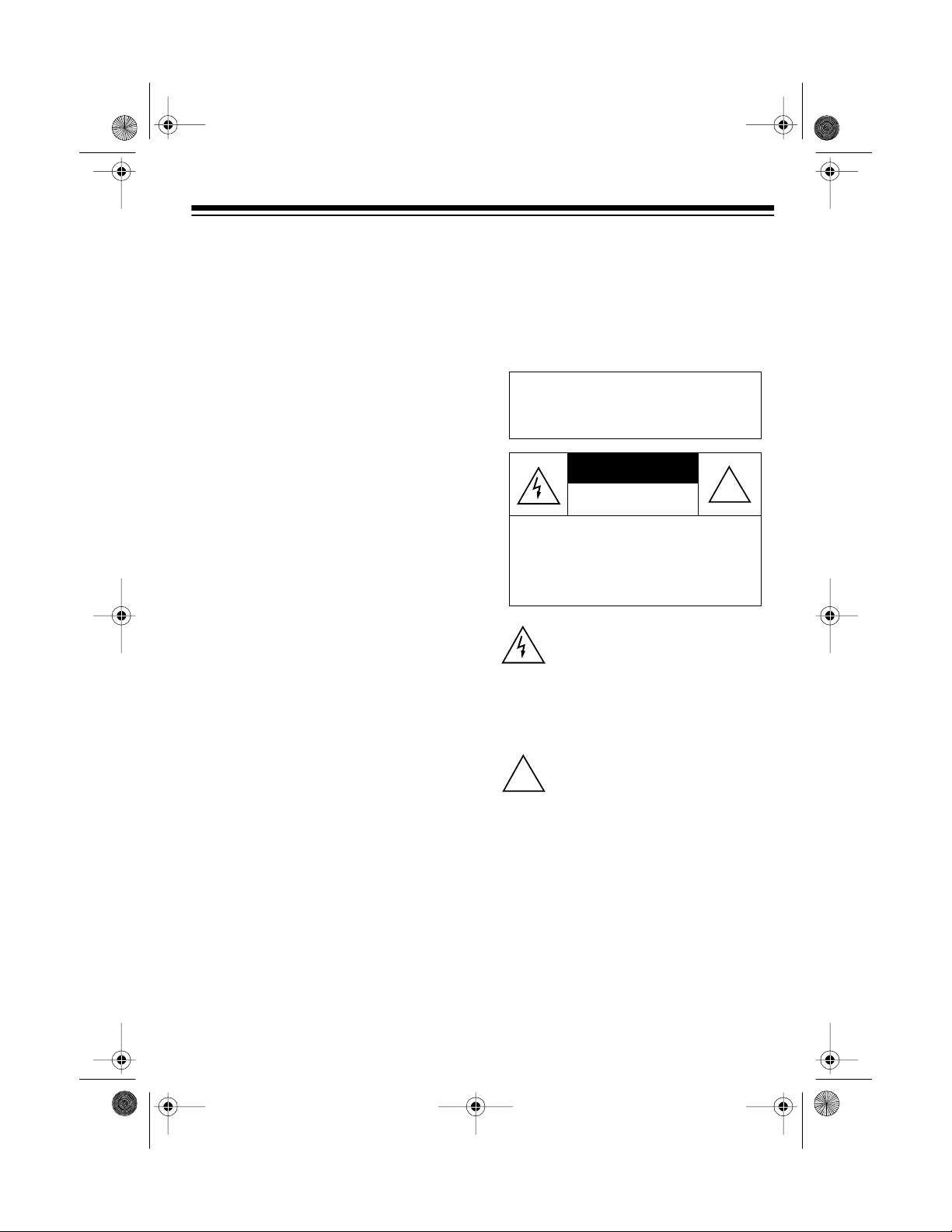
CAUTION
43-110 4.fm Page 3 Wednesday, August 18, 1999 8:05 AM
This telephone has been tested and
found to comply with all applicable UL
and FCC standards.
Important:
• Cordless phones such as this one
require AC power to operate. When
the AC pow er is off, you cannot dial
out or receive incoming calls using
your ET-1104. To be safe, you
should also have a phone t hat do es
not need AC power to operate (not a
cordless phone) so you can still
make and receive c all s if t here is an
AC power failure.
• When AC power is lost, the ET-1 104
loses the security access-protection
code connection between the ba se
and the handset. When pow er is restored, put the handset on the base
briefly to restore this connection so
you can use the handset.
We recommend you record your
phone’s serial number here. The number is on the bottom of the base.
Serial Number __________________
Warning: To prevent f ire or shoc k
hazard, do not expose this product
to rain or moisture.
RISK OF ELECTRIC SHOCK.
DO NOT OPEN.
CAUTION: TO REDUCE THE RISK OF
ELECTRIC SHOCK, DO NOT REMOVE
COVER OR BACK. NO USER-S ERVICEABLE PARTS INSIDE. REFER SERVICING TO QUALIFIED PERSONNEL.
This symbol is intended to alert you to
the presence of uninsulated dangerous vo ltage within the product’s enclosure that might be of sufficient
magnit ude t o con st itute a r isk of el ectric shock. Do not open the product’s
case.
!
This symbol is intended to inform you
that important operating and mainte-
!
nance i nstruct ions ar e incl uded in the
literature accompanying this product.
3
Page 4
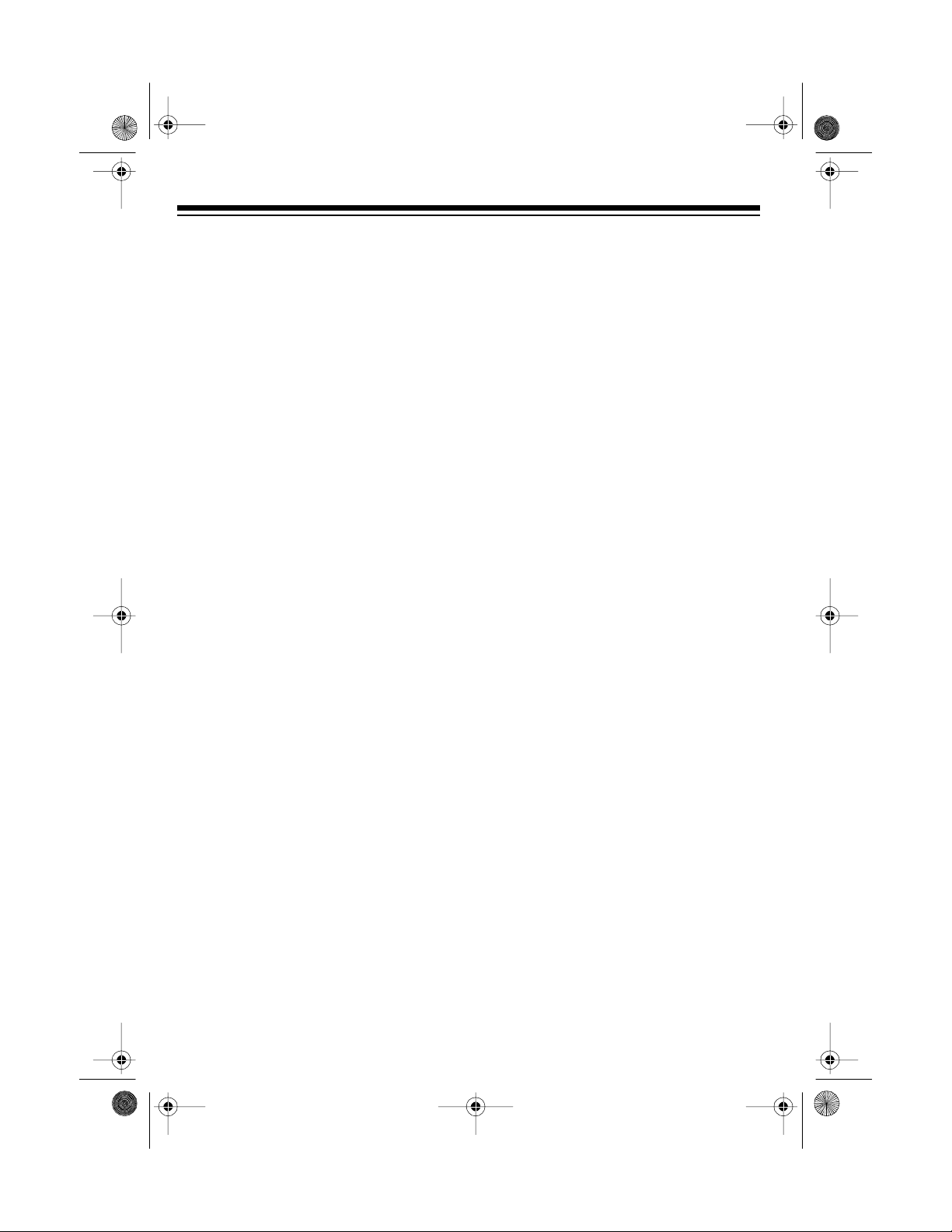
43-110 4.fm Page 4 Wednesday, August 18, 1999 8:05 AM
READ THIS BEFORE
INSTALLATION
We have designed your phone to conform to federal regulations and you can
connect it to most phone lines. However,
each device that you connect to the telephone line draws power from the line.
We refer to this power draw as the
phone’s
REN. The REN is on the bo ttom of your
phone.
If you use more than one phone or other
device on the line, add up all the RENs.
If the total is more than five, your phones
might not ring. In rural areas, a total
REN of three might impair ringer operation. If ringer operation is impaired, remove one of the devices from the line.
ringer equivalence number
, or
FCC STATEMENT
Your telephone com pl ies with Part 68 of
FCC Rules
provide the phone’s FCC registration
number and REN to your telephone
company. These numbers are on the
bottom of the base.
Note:
phone to:
• coin-operat ed syst e ms
• party-line systems
• most electronic key phone systems
. Upon request, you must
You must not connect your tele-
4
Page 5
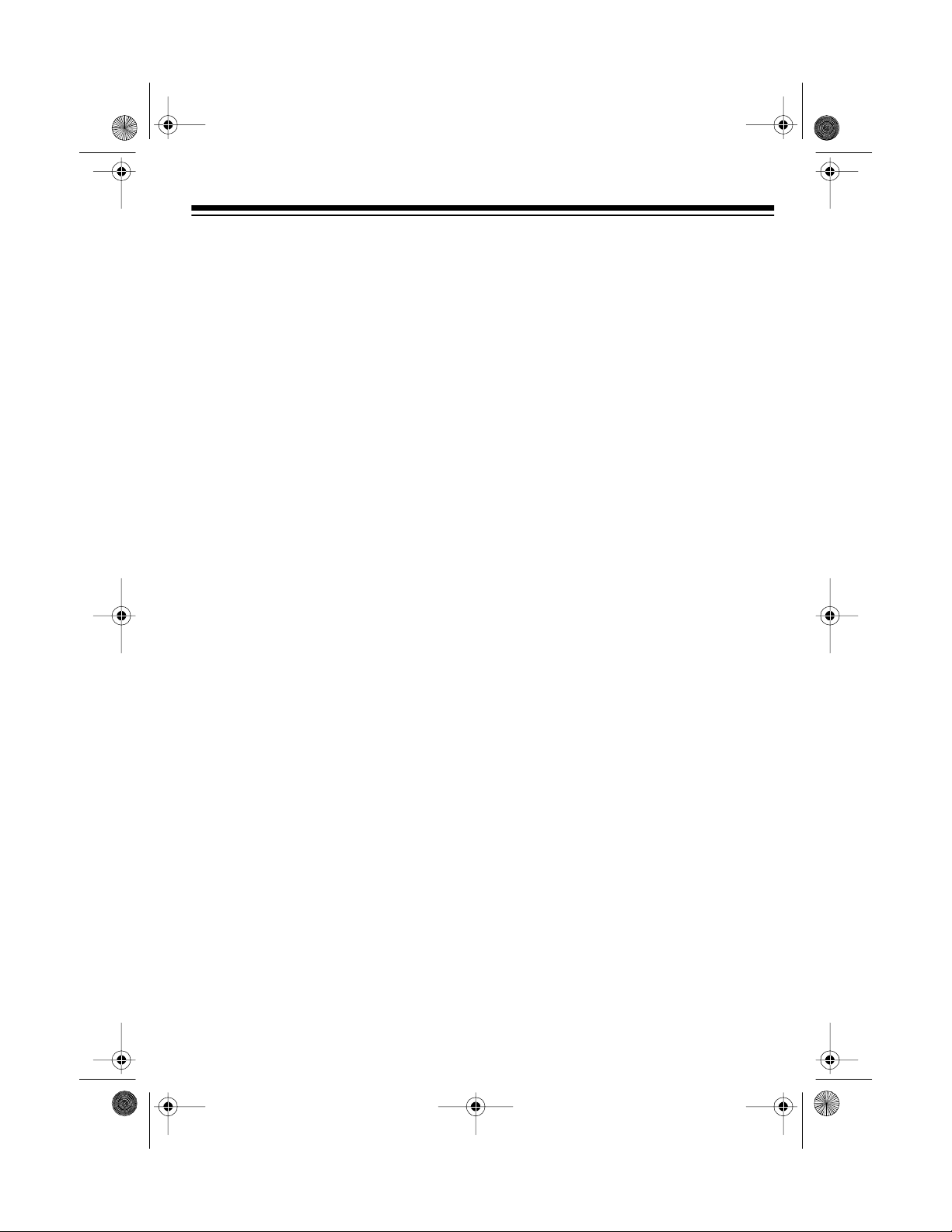
g
43-110 4.fm Page 5 Wednesday, August 18, 1999 8:05 AM
CONTENTS
Installation ............................................................................................................... 6
Mounting the Phone ........................................................................................... 6
On a Desk Top ............................................................................................. 6
On a Wall Plate ............................................................................................ 7
Directly on the Wall ...................................................................................... 8
Connecting and Charging the Battery Pack ..................................................... 10
Setting the Dialing Mode .................................................................................. 11
Setting the Ringer’s Tone and Volume ............................................................. 12
Operation ............................................................................................................... 13
Making and Receiving Calls ............................................................................. 13
Setting the Handset Volume ............................................................................. 13
Using Redial ..................................................................................................... 13
Using Mute ....................................................................................................... 14
Using Flash ...................................................................................................... 14
Using Tone Services on a Pulse Line ............................................................... 14
Paging .............................................................................................................. 15
Memory Dialing ................................................................................................ 15
Storing a Number in Memory ..................................................................... 15
Entering a Pause ....................................................................................... 16
Dialing a Memory Number ......................................................................... 16
Chain-Dialing Service Numbers ................................................................. 17
Testing Stored Emergency Numbers ......................................................... 17
Using a Headset ............................................................................................... 17
Troubleshootin
Care and Maintenance .......................................................................................... 20
Replacing the Battery Pack .............................................................................. 21
The FCC Wants You to Know ........................................................................... 22
Lightning ........................................................................................................... 22
.................................................................................................... 18
5
Page 6
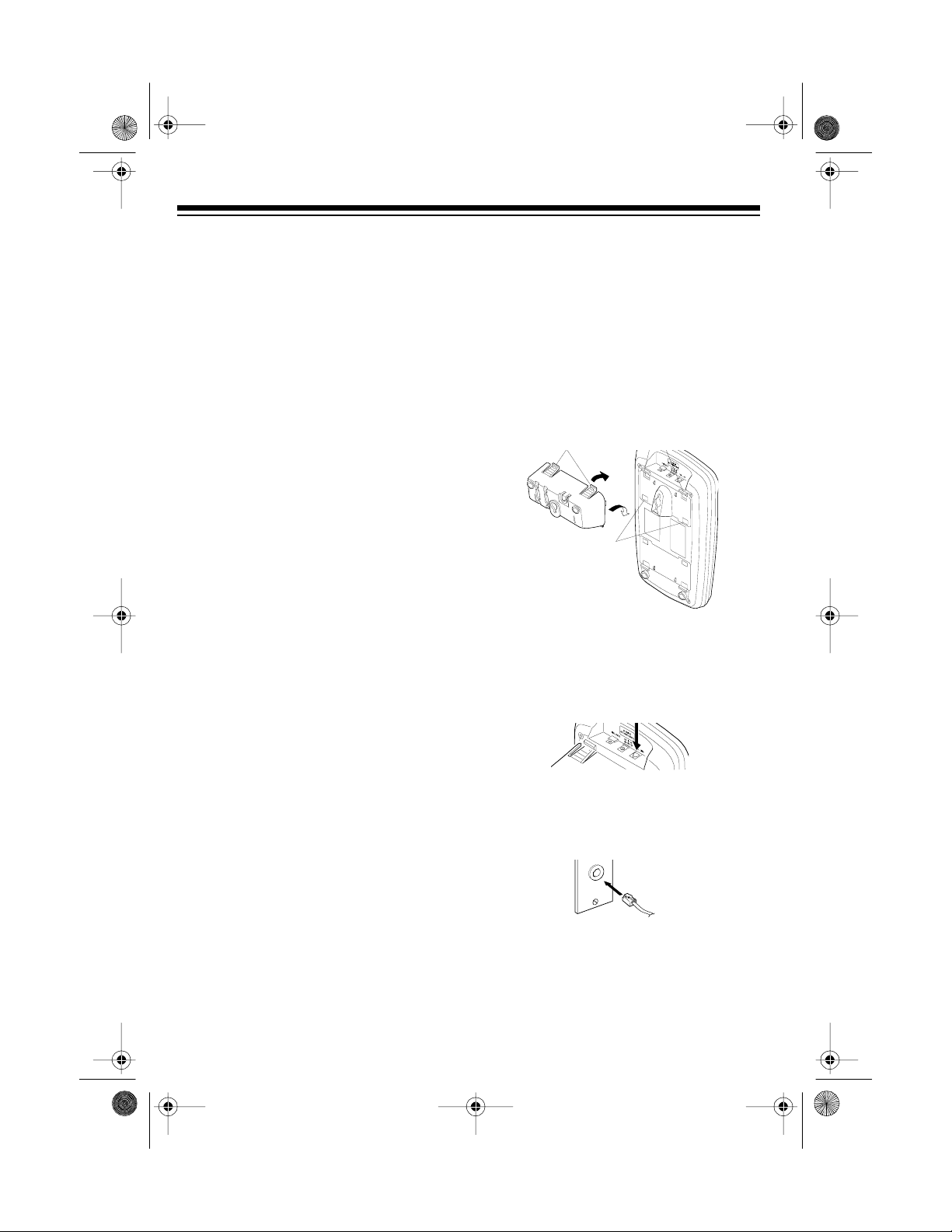
43-110 4.fm Page 6 Wednesday, August 18, 1999 8:05 AM
INSTALLATION
MOUNTING THE PHONE
You can place t he E T-1104’s base on a
desk or table, mount it on a standard
wall plate, or mount it directly on a wall.
Choose a location that is:
• near an AC outlet
• near a modular telephone line jack
• out of the way of normal activities
• away from electrical machinery,
electrical appliances, metal walls or
filing cabinets, wireless intercoms,
alarms, and room monitors
• away from other cordless phones
The base’s location affects the handset’s range. If you have a choice of several locations, try each to see which
provides the best performance.
Caution:
adapter was designed specifically for
your ET-1104. Use only the supplied
adapter.
The supplied RadioShack A C
On a Desk Top
Follow these steps when you place the
base on a desk or table.
1. Insert the bracket’s tabs into the
base’s upper tab slots, then press
down on the bracket’s clips and insert them into the clip slots.
Clip Slots
Clips
Uppe r Tab Slots
2. Plug one end of the supplied long
modular cord into the
on the back of the base.
TEL LINE
jack
Notes:
• Your telephon e connects directly to
a modular telephone line jack. If
your phone line jack is no t modular,
you can update t he wiring yourself,
using jacks and adapters available
at your local RadioShack store. Or,
you can let the phone company update the wiring for you.
• The USOC number of the jack to be
installed is RJ11C, or RJ11W for a
wall plate jac k .
6
3. Plug the cord’s other end into a
modular phone line jack.
Page 7
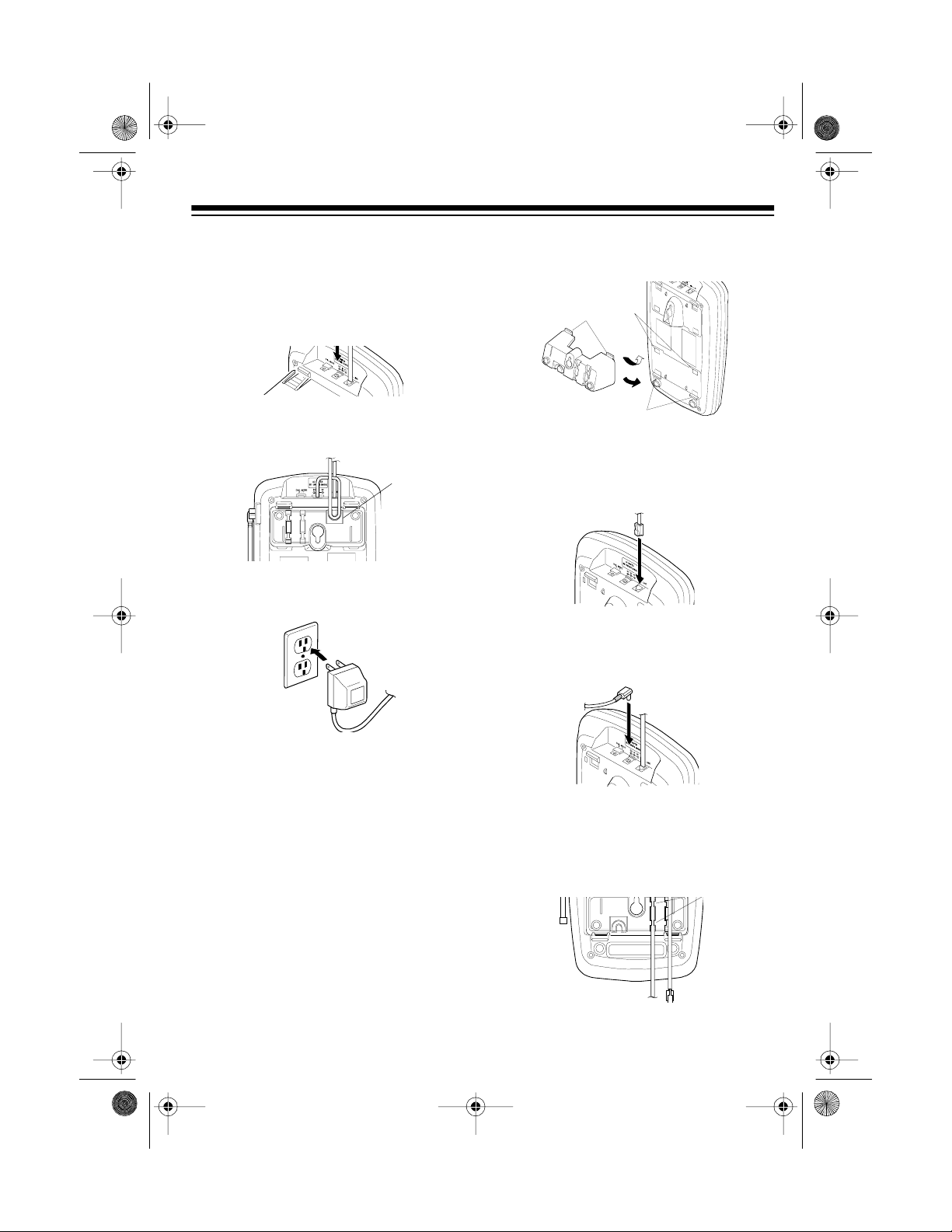
43-110 4.fm Page 7 Wednesday, August 18, 1999 8:05 AM
4. Insert the supplied AC adapter’s
barrel plug into the
DC IN 9V
jack on
the back of the base.
Tabs
Lower
Tab
Slots
5. Route the adapter’s cord through
the strain relief slot on the bracket.
Strain
Relief Slot
6. Plug the adapter into a standard AC
outlet.
7. Lift the base’s antenna to a vertical
position.
On a Wall Plate
1. Insert the bracket’s tabs into the
base’s lower tab slots, then press
down on the bracket’s clips and insert them into the clip slots.
Clip Slots
2. Plug one end of the supplied short
modular cord into the
TEL LINE
jack
on the back of the base.
3. Insert the supplied AC adapter’s
barrel plug into the
DC IN 9V
jack on
the back of the base.
4. Route the adapter’s cord through
the narrow groove on the bottom of
the bracket.
Narrow
Groove
7
Page 8

43-110 4.fm Page 8 Wednesday, August 18, 1999 8:05 AM
5. Plug the modular cord into the wall
plate jack, then align the bracket’s
keyhole slots with the wall plate
studs and slide the base do wnward
to secure it.
6. Plug the adapter into a standard AC
outlet.
7. Press and lift out the handset holder, rotate it 180
, then snap it back
×
into place.
1. Drill two holes 3
15
/
16
3
/16"
inches (100 mm)
apart. Then thread a
screw into each hole,
letting the heads extend about
mm) from the wall.
3
/
16
inch (5
15
3
/16"
2. Insert the bracket’s tabs into the
base’s lower tab slots, then press
down on the bracket’s clips and insert them into the clip slots.
Lower
Tab
Slots
Tabs
Clip Slots
3. Plug one end of the supplied long
modular cord into the
TEL LINE
jack
on the back of the base.
8. Lift the base’s antenna to a vertical
position.
Directly on the Wall
For this mounting method, you need two
flat-head screws (not supplied) with
heads that fit into the keyhole slots on
the bottom of the base.
8
Page 9

43-110 4.fm Page 9 Wednesday, August 18, 1999 8:05 AM
4. Route the modular cord through the
wide groove on the bottom of the
bracket.
Wide
Groove
5. Insert the supplied AC adapter’s
barrel plug into the
DC IN 9V
jack on
the back of the base.
6. Route the adapter’s cord through
the narrow groove on the bottom of
the bracket.
7. Align the keyhole slots with the
mounting screws and slide the base
downward to secure it.
8. Plug the modular cord into a modular phone line jack.
9. Plug the adapter into a standard AC
outlet.
Narrow
Groove
10. Press and lift out the handset holder, rotate it 180
, then snap it back
×
into place so it holds the handset.
11. Lift the base’s antenna to a vertical
position.
9
Page 10

43-110 4.fm Page 10 Wednesday, August 18, 1999 8:05 AM
CONNECTING AND
CHARGING THE BATTERY
PACK
The ET-1104 comes with a rechargeable
nickel-cadmium battery pack in the
handset but not connected. Before using
your phone, you must connect the battery pack and then charge it for about 24
hours.
1. Press down and slide off the cover
as shown.
2. Unfasten the plastic retainer strap
and lift the battery pack out of the
compartment. Plug the battery
pack’s connector into the socket in
the compartment. The connect or fits
only one way.
To charge the battery pack, place the
handset on the base either face-up or
face-down. The CHARGE indicator on
the base lights.
CHARGE Indicator
When the handset beeps and the L OW
BATT indicator on the handset flashes,
recharge the battery pack.
Notes:
• When you first use the phone after
charging or recharging the battery
pack, you m ight hear an erro r tone
(3 short beeps) or the phone might
not work when you press
this happens, return t he handset to
the base for a few sec onds. T his resets the security access-protection
code.
TA LK
. If
3. Place the battery pack inside the
compartment and fasten the retainer
strap.
4. Replace the cover.
10
• If the battery pack gets completely
discharged or t he base loses power
while the handset is away from it,
the security access-protection code
needs to be reset. To reset the security code, place the handset on the
base. If it was the handset that lost
power, leave the handset on the
base to charge the battery pack.
• If the CHARGE indicator flickers
rapidly when you place the handset
on the base, be sure the battery
pack and AC adapter are correctly
and securely connected.
Page 11

43-110 4.fm Page 11 Wednesday, August 18, 1999 8:05 AM
Also, check the charging contacts
on the handset and the b ase. If the
contacts are dirty or tarnished, clean
them with a pencil eraser.
• If the battery pack becomes weak
during a call, you hear a beep every
4 seconds and the LOW BATT indicator flashes. Recharge the battery
pack.
• About once a month, fully discharge
the battery pack by keeping the
handset off the base until the LOW
BATT indicator flashes. Otherwise,
the battery pack loses its ability to
fully recharge.
• If the LOW BATT indicator does not
light and the phone does not work,
recharge the battery pack . (The bat tery power might be too low to light
the indicator.)
• If you are not going to use your
phone for an extended period of
time, disconnect the battery pack.
This increases the battery pack’s
usable life.
pack from your local RadioShack
store (see “Replacing the Battery
Pack” on Page 21).
SETTING THE DIALING
MODE
DIAL MODE
Set
for the type of service you have. If you
are not sure which type you h ave, once
the battery pack is fully charged, d o this
test.
1. Be sure
(tone).
2. Lift the handset, press
listen for a dial tone.
3. Press any number other than
Note:
that you dial an access code (9, for
example) before you dial an outside
number, do not press the access
code either.
If the dial tone stops, you have
touch-tone service. Leave
MODE
If the dial tone continues, you hav e
pulse service. Set
(pulse).
on the back of the base
DIAL MODE
is set to
TALK
, and
0
.
If your phone system requires
DIAL
set to T.
DIAL MODE
to
T
P
• The supplied battery pack should
last for about a year. When the battery pack loses its ability to fully recharge, order a replacement ba ttery
11
Page 12

43-110 4.fm Page 12 Wednesday, August 18, 1999 8:05 AM
SETTING THE RINGER’S
TON E AND VOLUME
You can set four ringer tones and a high
and low volume for each.
To change the tone, lift the handset and
press
tone number (1–4) using the number
keys. The selected tone sounds briefly.
FLASH
. Then, enter the ringer
To hear and change the ringer volume
setting, press
12
VOL
s or t.
Page 13

43-110 4.fm Page 13 Wednesday, August 18, 1999 8:05 AM
OPERATION
MAKING AND RECEIVING
CALLS
To make a call, lift the handset and
TALK
press
handset and the IN USE indicator on the
base light. When you hear a dial tone,
dial the number.
To answer a call, simply lift the handset
from the base. If the handset is away
from the base, you c an p ress a ny key to
answer a call.
The ET-1104 scans 20 channels (frequency pairs used between the base
and the handset) and automatically selects a clear channel each time you
make or receive a call.
Note:
base, the channel might not be clear.
Move closer to the base and tr y making
the call again.
To end a call, place the handset on the
base or press
. The TALK indicator on the
If the handset is too far f rom the
TALK
.
SETTING THE HANDSET
VOLUME
You can choose one of four volume settings for the handset. To change the volume, press
VOL
s or t during a call.
USING REDIAL
You can quickly dial th e last number dialed. When you hear a dial tone, simply
REDIAL.
press
Notes:
• The redial memory holds up to 32
digits, so you can redial longdistance as well as local numbers.
• The redial memory also holds pause
entries. See “Entering a Pause” on
Page 16.
• The redial memory does not store a
flash entry or any digits you press
FLASH
after
Page 14).
(see “Using Flash” on
If you press
Note:
the phone does not disconnect, press
TALK
again while holding the handset
closer to the base, or place the handset
on the base.
TALK
to hang up and
13
Page 14

M1
M2
M3
M4
43-110 4.fm Page 14 Wednesday, August 18, 1999 8:05 AM
USING MUTE
To talk to someone in the room without
the person on the other end of the
phone line hearing your conversation,
MUTE
press
. The MUTE indicator flash-
es.
Press
MUTE
again to resume your
phone conversation.
USING FLASH
FLASH
performs the electronic equivalent of a switchhook operation for special services, such as Call Waiting.
USING TONE SERVICES
ON A PULSE LINE
Some special services, such as bankby-phone, require tone signals. If you
have pulse service, you can still use
these special tone services by following
these steps.
1. Be sure
(
pulse).
2. Dial the service’s main number .
3. When the service answers, press
TONE
you dial are sent as tone signals.
4. After you complete the call, return
the handset to the base or press
TALK
sets to the pulse mode.
DIAL MODE
is set to
( ). Any additional numbers
. The phone automatically re-
P
For example, if you have Call Waiting,
press
FLASH
to answer an incoming ca ll
without disconnecting the current call.
FLASH
Press
again to return to the first
call.
Note:
phone services, pressing
If you do not have any special
FLASH
might
disconnect the current call.
14
Page 15

43-110 4.fm Page 15 Wednesday, August 18, 1999 8:05 AM
PAGING
To page the person who has the handset or to locate the handset when the
phone is not in use, pre ss
base. The handset beeps for about 15
seconds. To stop the beeping sooner,
press
PAGE
Notes:
TALK
on the handset twice or
on the base.
• Make sure you press
stop the handset from beeping. If
you press
dial tone.
TALK
only once, you get a
PAG E
TA LK
on the
twice to
Storing a Number in Memory
Note:
An error tone sounds and the
phone exits the storing process if you
wait more than 30 seconds between
each key press.
1. Lift the handset.
2. Press
3. Enter the number and any tone
MEM
. The TALK/MUTE LOW
BATT indicator blinks.
mode changes or pause entries
(see “Entering a Pause” on
Page16).
Notes:
Each number you store can be up to
16 digits long.
• If you receive a call while the page
is sounding, the handset stops
beeping and starts ringing.
MEMORY DIALING
The ET-1104 can store four telephone
numbers in speed dial m emo ry, and you
can dial these numbers by pressing a
single button. You can also store up to
20 more numbers that you can dial by
entering a two-digit memory location
number.
If you try to enter more than 16 digits, the phone sounds an error tone
and exits the storing process. Start
over at Step 2.
Each tone or pause en try uses one
digit of memory.
15
Page 16

43-110 4.fm Page 16 Wednesday, August 18, 1999 8:05 AM
4. To as sign t he number to a speed di-
M1
MEM
M1–M4
M2 M3 M4
, then press a
).
al button, press
speed dial button (
To store the number in a standard
memory location, press
MEM
, then
enter the two-digit memory location
number (01–20).
The handset sounds a long beep to
indicate that the number is stored.
5. For each stored number, write the
person’s or company’s name next to
the appropriate location number on
the supplied memory directory sticker . (Use a pencil in case you need to
change the number later.) Peel the
backing off the sticker and attach it
to the phone.
To delete a stored number, lift the handset and pre ss
memory location number (
press the speed dial button (
MEM
twice, then enter the
M1–M4
01–20
) or
) you
want to clear. The handset sounds a
long beep to signal that the memory location is clear.
Entering a Pause
In some telephone systems, you must
dial an access code (9, for example) and
wait for a second dial tone before you
can dial an outside number. You can
store the access code with the phone
number. However, you should also store
a pause after the access code to allow
the outside line time to connect. To en-
PAUSE
PAUSE
. For
additional
ter a 2-second pause, press
a longer pause , press
times.
To replace a stored number, simply store
a new one in its place.
16
Dialing a Memory Number
To dial a number assigned to a speed
dial button, simply press the button (
M4
) for the number you want to dial.
(You do not need to press
TALK
M1
first.)
–
Page 17

43-110 4.fm Page 17 Wednesday, August 18, 1999 8:05 AM
To dial a number stored in a standard
memory location, press
you hear a dial tone, press
TALK
MEM
. When
and enter the two-digit memory location number for the number you want to dial.
If you select an invalid memory lo-
Note:
cation (for example 3 instead of 03), the
phone sounds an error tone. Press
MEM
again and re-enter the memory location
number.
Chain-Dialing Service Numbers
For quick recall of numbers for special
services (such as alternate long distance or bank-by-phone), store each
group of numbers i n its own memory location.
Dial the service’s main number first.
Then, at the appropriate place in the
call, press the memory location button
M1–M4
(
), or press
MEM
and enter the
memory location number (01–20), for
the stored information.
Testing Stored Emergency
Numbers
If you store an emergency service’s
number (police department, fire department, ambulance) and you choose to
test the stored number, make the test
call during the late evening or early
morning hours to avoid peak demand
periods. Also, remain on the line to explain the reason for your call.
USING A HEADSET
You can talk with hands-free convenience
using an optiona l headset that has a
inch (2.5-mm) plug. Contact your local
RadioShack store for a suitable headset.
To connect the headset, open the rubber cover marked on the side of t he
handset, then insert the headset ’s plug
into the jack .
:
Notes
• Connecting a headset disconnects
the handset’s earpiece and microphone.
VOL
•
on the handset also controls
the connected headset’s volume.
• If you place the handset on the base
while the headset is connected, be
sure the handset seats properly.
With a headset connected, you can
make or answer calls as usua l using t he
keys on the handset.
You can use a handset holder (available
from your local RadioShack store) to
hang the handset on your belt for greater
convenience.
When you finish using the headset, disconnect it and close the rubber cover to
protect the jack.
3
/32-
17
Page 18

43-110 4.fm Page 18 Wednesday, August 18, 1999 8:05 AM
TROUBLESHOOTING
We do not expect you to have any problems with your ET-1104, but if you do, the following suggestions might help.
Problem Suggestion
The phone does not work or works
poorly.
The handset stops working or works
poorly during a call.
Low volume or unusual sounds. Someone has picked up another phone on
Severe noise interference. Keep the handset and base away from
The phone cannot be operated at a
useful distance from the base
because the signal becomes weak or
noisy (handset’s range has
decreased).
Be sure the base’s phone line cord and AC
adapter are correctly and securely connected, and the battery pack in the handset
is charged.
Return the handset to the base for a few
seconds to reset the security a cce ss-pr otection code.
Move the handset closer to the base.
Lift the base’s antenna to a fully vertical
position.
Be sure the handset’s battery pack is
charged. (If the battery pack power is too
low, it does not have enough power to light
the LOW BATT indicator.)
the same line. Hang up the other phone.
computers, remote control toys, wireless
microphones, alarm systems, intercoms,
room monitors, fluorescent lights, and electrical appliances.
Move to another location or turn off the
source of interference.
Hang up and redial the number.
Lift the base’s antenna to a fully vertical
position.
Be sure neither the handset or base
antenna is touching a metal surface.
Recharge the battery pack.
18
Page 19

43-110 4.fm Page 19 Wednesday, August 18, 1999 8:05 AM
Problem Suggestion
The handset battery pack does not
charge.
Check the charging contacts on the handset and base. If they are dirty, clean them
with a pencil eraser.
Be sure the battery pack is properly connected.
Be sure the handset is properly seated on
the base.
Handset does not ring or receive a
page.
Lift the base’s antenna to a fully vertical
position.
Move the handset closer to the base.
Move the base away from other electrical
devices.
Recharge the battery pack.
If you still have problems, disconnect the phone. If other phones on the same line
work properly, the fault is in this phone or its installation. If you cannot find the problem, take your ET-1104 to your local RadioShack store for assistance.
19
Page 20

43-110 4.fm Page 20 Wednesday, August 18, 1999 8:05 AM
CARE AND MAINTENANCE
Your ET-1104 900 M Hz Digital S pread Spe ctrum Cordl es s Tel ephone is an example
of superior design and craftsmanship. The following suggestions will help you care for
your ET-1104 so you can enjoy it for years.
Keep the ET-1104 dry. If it gets wet, wipe it dry immediately. Liquids
might contain minerals that can corrode the electronic circuits.
Use and store the ET-1104 only in normal temperature environment s.
Temperature extremes can shorten the life of electronic devices, damage batteries, and distort or melt plastic parts.
Keep the ET-1104 away from dust and dirt, which can cause premature
wear of parts.
Handle the ET-1104 gently and c arefully. Dropping it can damage circuit boards and cases and can cause the ET-1104 to work improperly.
Use a battery pack of the required size and recommended type. Batteries can leak chemicals that damage your ET-1104’s electronic parts.
Wipe the ET-1104 with a damp cloth occasionally to keep it looking
new. Do not use h arsh chemicals, cleaning sol vents, or strong detergents to clean the ET-1104.
Modifying or tampering with the ET-1104’s internal components can cause a malfunction and might invalidate it’s warranty and void your FCC authorization to operate it. If
your ET-1104 is not performing as it should, take it to your local RadioShack store for
assistance. If the trouble is affecting the telephone lines, the phone company can ask
you to disconnect your ET-1104 until you have resolved the problem.
20
Page 21

43-110 4.fm Page 21 Wednesday, August 18, 1999 8:05 AM
REPLACING THE
BATTERY PACK
If you follow the instructions in “Connecting and Charging the Battery Pack” on
Page 10, the battery pack should last
about one year. If the battery pack do es
not hold a charge for more than 2 h ours
after an overnight charge, replace it with
a new 3.6-volt, 600 mAh battery pack
with a connector that fits the socket in
the battery compartment. You can ord er
a replacement battery pack through your
local RadioShack store.
Install the new battery pack as described below, then charge it for about
24 hours.
Note:
To avoid losing phone numbers
stored in memory, try to install and begin
charging the new b attery pack within 3
minutes.
1. Press down and slide off the cover
as shown.
4. Replace the cover.
Cautions:
• You mus t use a repl aceme nt battery
pack of the same size and type.
• Do not dispose of the battery pack in
a fire because it might explode.
• Do not open or mutilate the battery
pack.
• Be careful not to short the battery
pack by touching the connector’s
pins with conducting materials, such
as rings, bracelets, and keys. The
battery pack or conductor might
overheat and burn.
2. Unfasten the plastic retainer strap
and lift the battery pack out of the
compartment, then gently pull on the
battery connector to disconnect it.
3. Insert the new battery pack’s connector into the socket in the compartment, place the battery pack into
the compartment, and refasten the
retainer strap.
If you have trouble replacing the battery
pack, take the phone to your local RadioShack store for assistance.
Important:
chargeable nickel-cadmium battery
pack. At the end of the battery pack’s
useful life, it must be recycled or disposed of properly. Contact your local,
county, or state ha zardous waste management authorities for information on
recycling or disposal programs in your
area. Some options that might be available are: municipal curb-side collection,
drop-off boxes at retailers suc h as your
local RadioShack store, recycling collection centers, and mail-back programs.
This product contains a re-
21
Page 22

43-110 4.fm Page 22 Wednesday, August 18, 1999 8:05 AM
THE FCC WA NTS YOU TO
KNOW
In the unlikely event that your phone
causes problems on t he phone line, the
phone company can temporarily discontinue your service. If this happens, the
phone company attempts to notify you in
advance. If advance notice is no t practical, the phone company notifies you as
soon as possible and advises you of
your right to file a complaint with the
FCC.
Also, the phone company can make
changes to its lines, equipment, operations, or procedures that could affect the
operation of this telephone. The telephone company notifies you of these
changes in advance, so you can take
the necessary steps to prevent interruption of your telephone service.
Your phone might cause TV or radio interference even when it is operating
properly. To determine whether your
phone is causing the interference, turn
off your phone. If the interference goes
away, your phone is causing it. Try to
eliminate the interference by:
If you cannot eliminate the interference,
the FCC requires that you stop using
your phone.
Some cordless telephones operate on
frequencies that might cause interference to nearby TVs and VCRs. To minimize or prevent such interference, the
base of the cordless telephone should
not be placed near or on top of a TV or
VCR.
LIGHTNING
Your telephone has built-in lightning protection to reduce the risk of damage
from surges in telephone line a nd power
line current. This lightning protection
meets or exceeds FCC requirements.
However, lightning striking the telephone or power lines can damage your
telephone.
Lightning damage is not common. Nevertheless, if you live in a n area that has
severe electrical storms, we suggest
that you unplug your phone during
storms to reduce the possibility of damage.
• moving your phone away from the
receiver
• connecting your phone to an AC
outlet that is on a different electrical
circuit from the receiver
• contacting your local RadioShack
store for help
22
Page 23

43-110 4.fm Page 23 Wednesday, August 18, 1999 8:05 AM
NOTES
23
Page 24

43-110 4.fm Page 24 Wednesday, August 18, 1999 8:05 AM
Limited One-Year Warranty
This product is warra nted by RadioShac k against ma nufacturing defec ts in materi al and workmanship under normal use for one (1) year from the date of purchase from RadioShack company-owned
stores and authorized RadioShack franchisees and dealers. EXCEPT AS PROVIDED HEREIN, RadioShack MAKES NO EXPRESS WARRANTIES AND ANY IMPLIED WARRANTIES, INCLUDING
THOSE OF MERCHANTABILITY AND FITNESS FOR A PARTICULAR PURPOSE, ARE LIMITED
IN DURATION TO THE DURATION OF THE WRITTEN LIMITED WARRANTIES CONTAINED
HEREIN. EXCEPT AS PROVIDED HEREIN, RadioShack SHALL HAVE NO LIABILITY OR RESPONSIBILITY TO CUSTOMER OR ANY OTHER PERSON OR ENTITY WITH RESPECT TO ANY
LIABILITY, LOSS OR DAMAGE CAUSE D DIRECTLY OR INDIRECTLY BY USE OR P ERFORMANCE OF THE PRODUCT OR A RISING OUT OF ANY BREACH OF THIS WARRANTY, INCLUDING, BUT NOT LIMITED TO, ANY DAMAGES RESULTING FROM INCONVENIENCE, LOSS
OF TIME, DATA, PROPERTY, REVENUE, OR PROFIT OR ANY INDIRECT, SPECIAL, INCIDENTAL, OR CONSEQUENTIAL DAMAGES, EVEN IF RadioShack HAS BEEN ADVISED OF THE
POSSIBILITY OF SUCH DAMAGES.
Some states do not allow the limitations on how long an implied warranty lasts or the exclusion of incidental or consequential damages, so the above limitations or exclusions may not apply to you.
In the event of a product defect during the war ranty period, take the product and the RadioShack
sales receipt as proof of purch ase date to any Radio Shack store. Radi oSh ack will, at i ts option, unless otherwise provided by law: (a) correct the defect by product repair without charge for parts and
labor; (b) replace the product with one of the same or similar design; or (c) refun d the purchase
price. All replaced part s and products, and pr oducts on which a refu nd is made, become the property of RadioShack. New or reconditioned parts and pro ducts may be used in the performan ce of
warranty service. Rep aired or replaced parts and pro ducts are warranted for the remainde r of the
original warranty period. You will be charged for repair or replacement of the product made after the
expiration of the warranty period.
This warranty does not cover: (a) damage or failure caused by or attributable to acts of God, abuse,
accident, misuse , imprope r or abnorma l us age, failure to fol lo w instru ctions , improp er insta llatio n or
maintenance, alterati on, lightning or other incidence of exc ess voltage or current; (b) any repairs
other than those provi ded by a RadioShack Auth orized Service Facili ty; (c) consumables suc h as
fuses or batteries; (d) cosmeti c damage; (e) tr anspor tation, s hipp ing or insu rance cos ts; or ( f) costs
of product removal, installation, set-up service adjustment or reinstallation.
This warranty gives you spec ific l egal rights , and you may also have ot her ri ghts whi ch vary from
state to state.
RadioShack Customer Relations, Dept. W, 100 Throckmorton St., Suite 600, Fort Worth, TX 76102
We Service What We Sell
3/97
RadioShack
A Division of Tandy Corporation
Fort Worth, Texas 76102
8A8 Printed in the Philippines
