Page 1
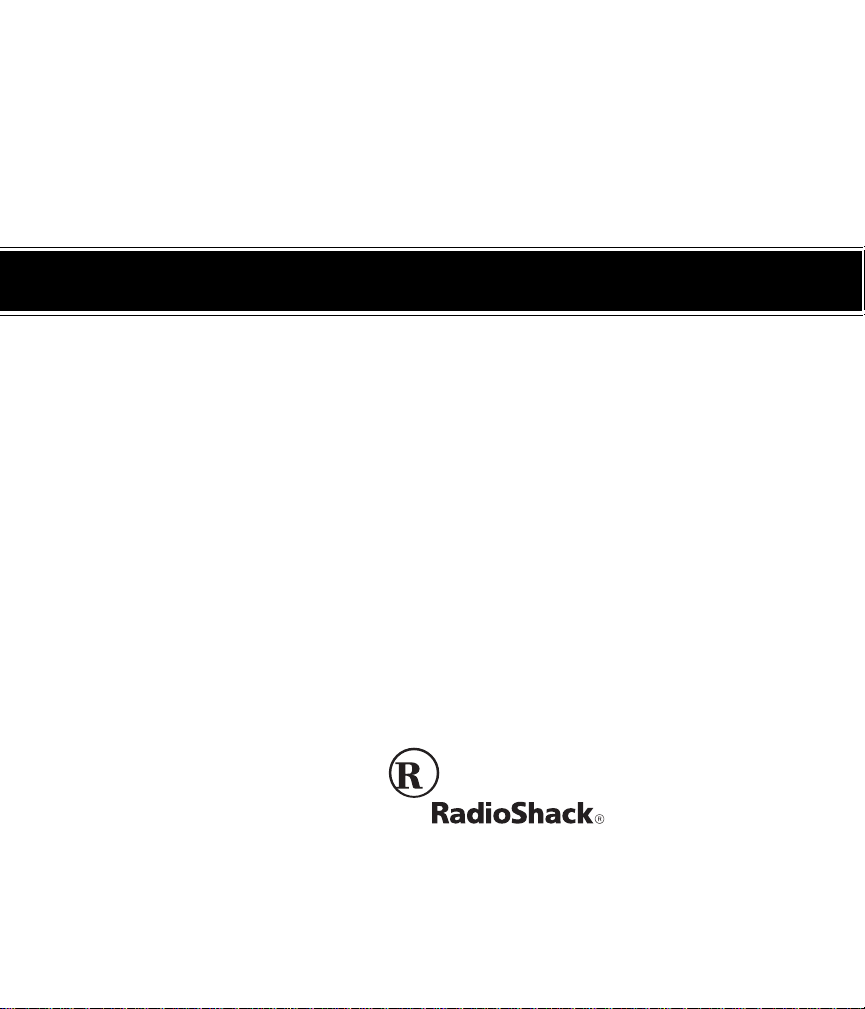
Cat. No. 65-534
OWNER’S MANUAL
Please read before using this equipment.
EC-2037
10-Digit Dual-Powered
Metal Case Desktop Calculator
with Tilt Display
Page 2
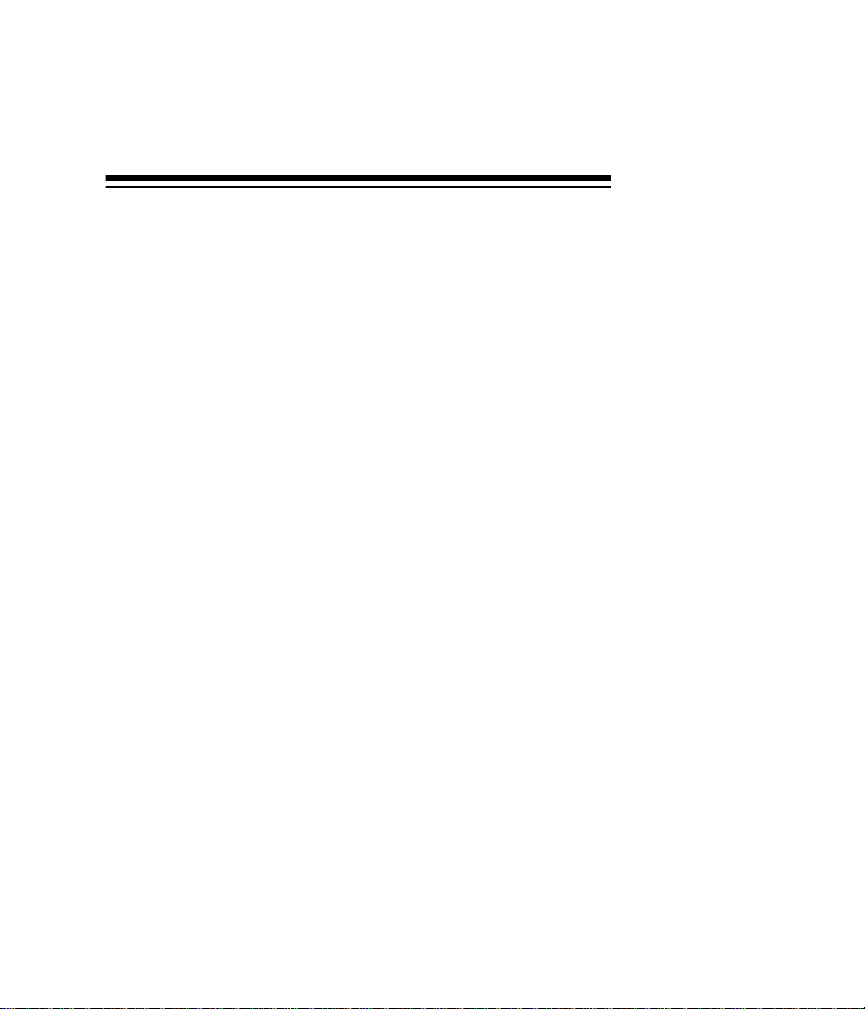
FEATURES
Your RadioShack EC-2037 10-Digit Dual-Powered Metal Case
Desktop Calculator has two power sources so you can use it almost anywhere. Its built-in solar panel provides power when
you expose the calculator to light. When the surrounding light is
not bright enough, the supplied internal battery provides the
power. The calculator’s features include:
Large 10–Digit Liquid Crystal Display — makes it easy to
read calculation results.
Adjustable Tilt Display — lets you adjust the display to the
best viewing angle.
Four–Function Memory — saves important subtotals, and lets
you add to and subtract from them.
Percentage Calculation — simplifies discount, percentage
change, and tax calculations.
Automatic Power-Off — conserves battery power by turning
off your calculator if you do not press a key for about 5 minutes.
Square Root Function — quickly computes the square root of
the displayed number.
+/– Key — changes the sign of the displayed number.
1999 Tandy Corporation.
©
RadioShack is a registered trademark used by Tandy Corporation.
All Rights Reserved.
2
Page 3
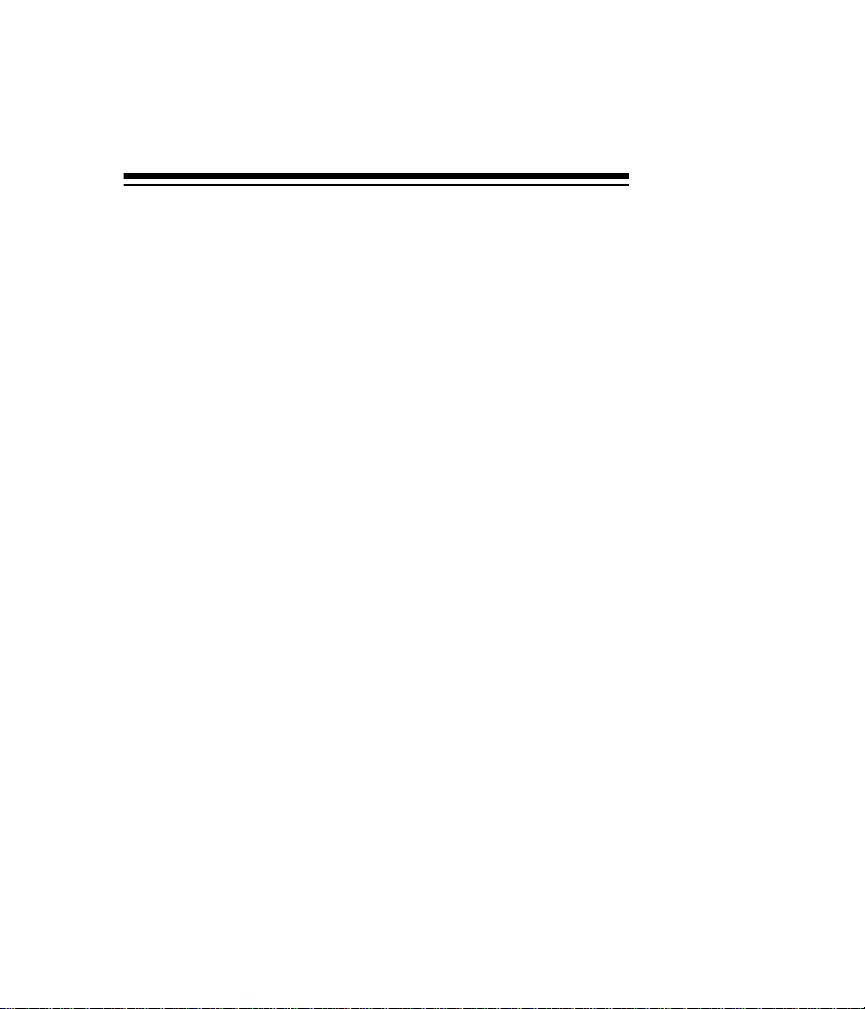
CONTENTS
Operation ................................................... ............................ 4
Turning the Calculator
On and Off .............................................................................. 4
Using the +/– Key ......................................................... ... 4
Correcting Entry Errors .................................................... 5
Estimating Calculation Results ................................. 6
Calculation Examples ...................................................... 7
Mixed Calculations ................................................... 7
Constants .............. ... ................................................ 8
Percentage ................................................. ... .. ......... 9
Add-On ..................................................................... 9
Discount ............................................ ... .................... 9
Reciprocal .............................................................. 10
Exponent ................................................................ 10
Square .................................................................... 10
Square Root ............................................................ 11
Memory Calculations ............................................... 11
Care ...................................................................................... 13
Replacing the Battery ......................................................... 14
Specifications ..................................................................... 15
3
Page 4
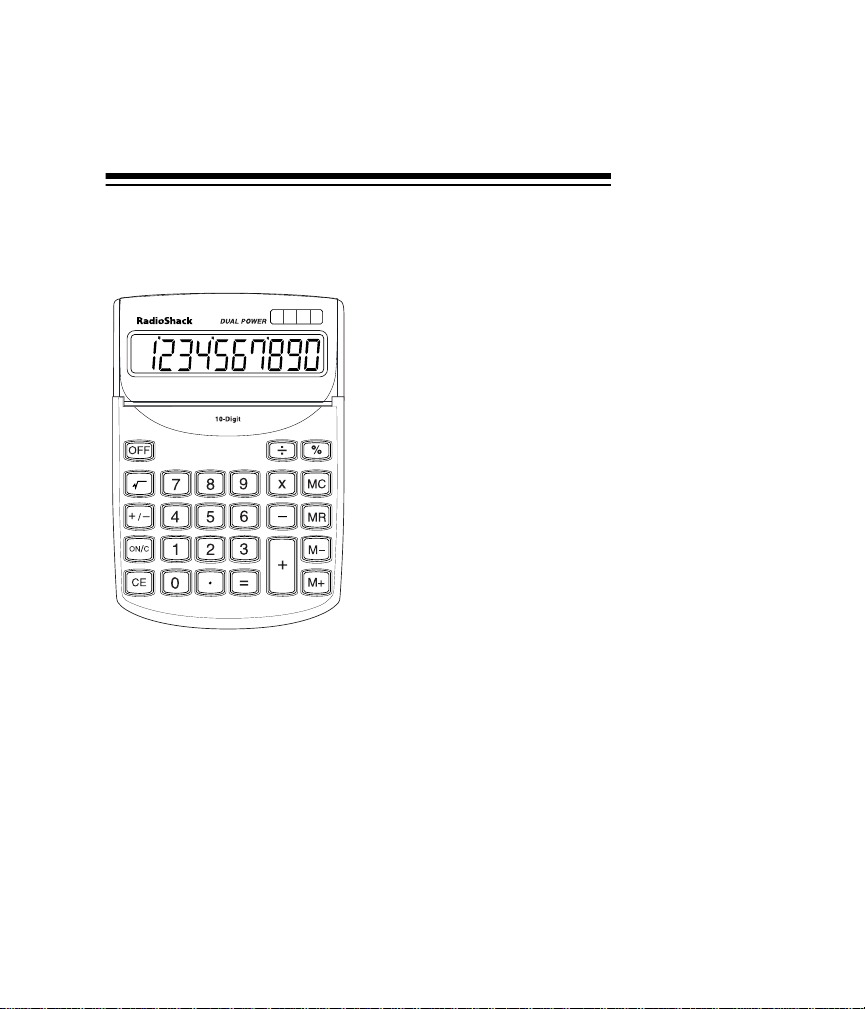
OPERATION
TURNING THE CALCULATOR
ON AND OFF
Press
calculator, then tilt the display
to the best viewing angle.
To clear a calculation from the
display, press
If you do not press a key for
about 5 minutes, your calculator automatically turns off. To
turn it off sooner, press
to turn on your
ON/C
ON/C
again.
OFF
.
USING THE +/– KEY
Press
ative or from negative to positive. When the number is negative,
– appears on the left side of the display.
to change the displayed number from positive to neg-
+/–
4
Page 5
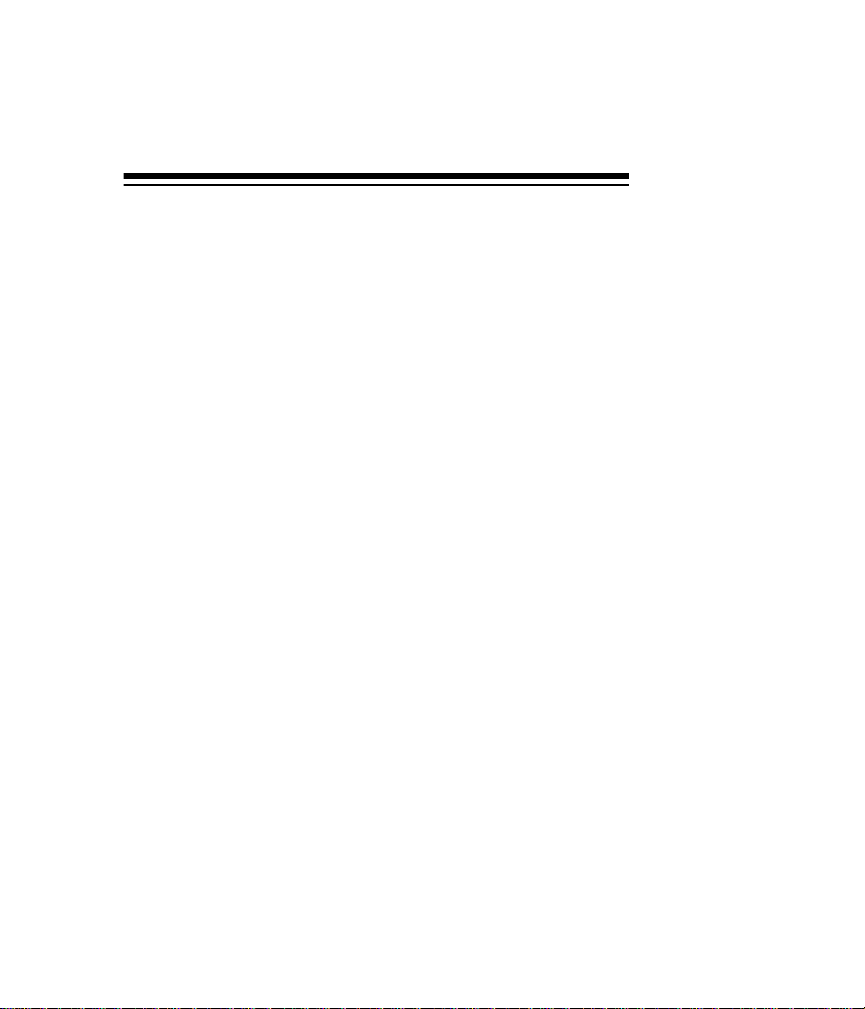
CORRECTING ENTRY ERRORS
If you enter an incorrect value, press CE once. Then enter the
correct value and continue your calculation.
If you press an incorrect function key (
the correct function key and continue your calculation.
, ××××, ÷), simply press
+, –
E appears in the lower left corner when:
• A calculation result exceeds 10 digits to the left of the deci mal point. This is an overflow error. See “Estimating Calculation Results” on Page 6.
• A memory calculation result exceeds 10 digits to the left of
the decimal point. (The memory contents remain
unchanged.)
• You try to divide by 0.
• You try to calculate the square root of a negative number.
If
E appears, press
to clear the error.
ON/C
5
Page 6

Estimating Calculation Results
If you perform a calculation that results in an overflow error, you
can estimate the correct result (to 10 significant digits) by following these steps.
1. Count the number of digits displayed to the left of the decimal point.
2. Remove the decimal point.
3. Add as many zeros to the right of the number as there were
digits to the left of the decimal point.
For example, if
answer is 2,510,142,064,000. If E 17319.70347 appears,
the approximate answer is 173,197,034,700,000.
E 251.0142064 appears, the approximate
6
Page 7

CALCULATION EXAMPLES
You can perform basic calculations (addition, subtraction, and
so on) with this calculator as you would with most other calculators. The following sections include examples of more advanced calculations.
Mixed Calculations
Example: 256 + 378 – 223 × 2.3 ÷ 2.5 + 24 – 36 =
You Press: You See:
256 + 378 =
– 223 =
2.3 =
××××
÷ 2.5 =
+ 24 =
– 36 =
634.
411.
945.3
378.12
402.12
366.12
7
Page 8

Constants
For multiplication, the first value you enter is the constant. For
addition, subtraction, and division, the second value you enter is
the constant.
Constant: You Press: You See:
22
63 + 6 =
5 50 – 5 =
2 48 ÷ 2 =
××××
4 =
=
=
=
=
=
=
=
=
8.
16.
32.
9.
15.
21.
45.
40.
35.
24.
12.
6.
8
Page 9

Percentage
Example: 20% of 720 is 144.
You Press You See
720
20 %
××××
Add-On
Example: 30% added to 540 is 702.
You Press You See
540 + 30 %
Discount
Example: 800 discounted by 20% is 640.
You Press You See
800 – 20 %
144.
702.
640.
9
Page 10

Reciprocal
Example: 1/8 = 0.125
You Press You See
1 ÷ 8 =
Exponent
Example: 76 = 117649
You Press You See
7 × = = = = =
Square
Example:42 = 16
You Press You See
4 × =
10
0.125
117,649.
16.
Page 11

Square Root
Example: = 4
16
You Press You See
16 =
4.
Memory Calculations
To store a value in memory, first press
tions and MC (memory clear) to clear the memory. Then enter
the number or calculation and press
Note: Each time you press M+,
–, or
M
M+
per left corner of the display with the number to show that a value is stored in memory.
To add a value to memory, enter the number or calculation you
want to add, then press
. The calculator totals the current cal-
M+
culation and adds that value to memory.
To subtract a value from memory, enter the number or calcula-
tion you want to subtract, then press
the current calculation and subtracts that value from memory.
To recall the value from memory, press
to clear all calcula-
ON/C
.
M appears in the up-
MR,
–. The calculator totals
M
(memory recall).
MR
11
Page 12

Example:
2392 + 576
————— – 73 = –64.61582
786 – 432
You Press You See
12
ON/C MC
786 M+
432 M–
2392 +
576
÷
MR
–
73 =
0.
M 786.
M 432.
M 2,392.
M 2,968.
M 354.
M 8.38418079
M –64.61581921
Page 13

CARE
To enjoy your RadioShack EC-2037 calculator for a long time:
• Keep the calculator dry. If it gets wet, wipe it dry immediately.
• Use and store the calculator only in normal temperature
environments.
• Handle the calculator gently and carefully. Don’t drop it.
• Keep the calculator away from dust and dirt.
• Wipe the calculator with a damp cloth occasionally to keep
it looking new.
Modifying or tampering with the calculator’s internal components can cause a malfunction and invalidate its warranty. If
your calculator is not performing as it should, take it to your local RadioShack store for assistance.
13
Page 14

REPLACING THE BATTERY
Although your calculator uses solar power most of the time, the
backup battery will eventually become weak and need replacing. If the display speed slows down in a dimly-lit room, replace
the battery with a RadioShack 389A type button-cell battery.
Caution: Always use a fresh battery of the required size and
type.
1. Use a Phillips screwdriver to remove the two screws on the
back cover of the calculator, then lift off the cover.
2. Gently pry out the old battery.
Warnings:
• Dispose of the old battery promptly and properly. Do not
bury or burn it.
• Do not allow children to play with the battery. Swallowing
a button cell battery can be fatal.
3. Position the new battery in the battery compartment so the
positive (+) side is up.
4. Replace the back cover, making sure both tabs on the top
edge of the back cover fit into their respective slots on the
front case. Then reinsert and tighten the two screws.
14
Page 15

SPECIFICATIONS
Power Source ......................................................... Solar Panel
or One 389A Button-Cell Battery
Operating Temperature ......................................... 32° to 104°F
(0° to 40°C)
11
Dimensions (HWD) ....................... 6
Weight (with Battery) ....................................................... 6.7 oz
Battery Life .................................................. About 3000 Hours
Specifications are typical; individual units might vary. Specifications are subject to change and improvement without notice.
/16 ×××× 451/64 ×
× 119/64 Inches
× ×
(17 ×××× 12.2 ×××× 3.3 cm)
(190 g)
15
Page 16

Limited Ninety-Day Warranty
This product is warranted by RadioShack against manufacturing defects in material and workmanship under normal use for ninety (90) days from the date of purchase from RadioShack
company-owned stores and authorized RadioShack franchisees and dealers. EXCEPT AS
PROVIDED HEREIN, RadioShack MAKES NO EXPRESS WARRANTIES AND ANY IMPLIED
WARRANTIES, INCLUDING THOSE OF MERCHANTABILITY AND FITNESS FOR A PARTICULAR PURPOSE, ARE LIMITED IN DURATION TO THE DURATION OF THE WRITTEN
LIMITED WARRANTIES CONTAINED HEREIN. EXCEPT AS PROVIDED HEREIN, RadioShack SHALL HAVE NO LIABILITY OR RESPONSIBILITY TO CUSTOMER OR ANY
OTHER PERSON OR ENTITY WITH RESPECT TO ANY LIABILITY, LOSS OR DAMAGE
CAUSED DIRECTLY OR INDIRECTLY BY USE OR PERFORMANCE OF THE PRODUCT OR
ARISING OUT OF ANY BREACH OF THIS WARRANTY, INCLUDING, BUT NOT LIMITED
TO, ANY DAMAGES RESULTING FROM INCONVENIENCE, LOSS OF TIME, DATA, PROPERTY, REVENUE, OR PROFIT OR ANY INDIRECT, SPECIAL, INCIDENTAL, OR CONSEQUENTIAL DAMAGES, EVEN IF RadioShack HAS BEEN ADVISED OF THE POSSIBILITY
OF SUCH DAMAGES.
Some states do not allow limitations on ho w long an impli ed warran ty lasts or the excl usion or
limitation of incidental or consequential damages, so the above limitations or exclusions may
not apply to you.
In the event of a product defect during the warranty period, take the product and the RadioShack sales receipt as proof of purchase date to any RadioShack store. RadioShack will, at
its option, unless otherwise provided by law: (a) correct the defect by product repair without
charge for parts and labor; (b) replace the product with one o f the same or similar design; or (c)
refund the purchase price. All repla ced parts an d products, and products on which a refun d is
made, become the property of RadioShack. New or reconditioned parts and products may be
used in the performance of warranty service. Repaired or replaced parts and products are warranted for the remainder of the original warranty pe riod. You will be charged for repair or replacement of the product made after the expiration of the warranty period.
This warranty does not cover: (a) damage or f ailure caused by or attrib utable to acts of God,
abuse, accident, misuse, improper or abnormal usage, failure to follow instructions, improper
installation or maintenance, alter a tion, lightning or other incidence of exce ss vo ltage or current;
(b) any repairs other than tho se p ro vi ded b y a Ra di oS ha ck Authorized Service Facility; (c) consumables such as fuses or batteries; (d) cosmetic damage; (e) transportation, shipping or insurance costs; or (f) costs of product removal, installation, set-up service adjustment or
reinstallation.
This warranty gives you specific legal rights, and you may also have other rights which vary
from state to state.
RadioShack Customer Relations, 200 Taylor Street, 6th Floor, Fort Worth, TX 76102
We Service What We Sell
12/99
RadioShack
A Division of Tandy Corporation
Fort Worth, Texas 76102
RS65-634O/M
12A99 Printed in Hong Kong
