Page 1
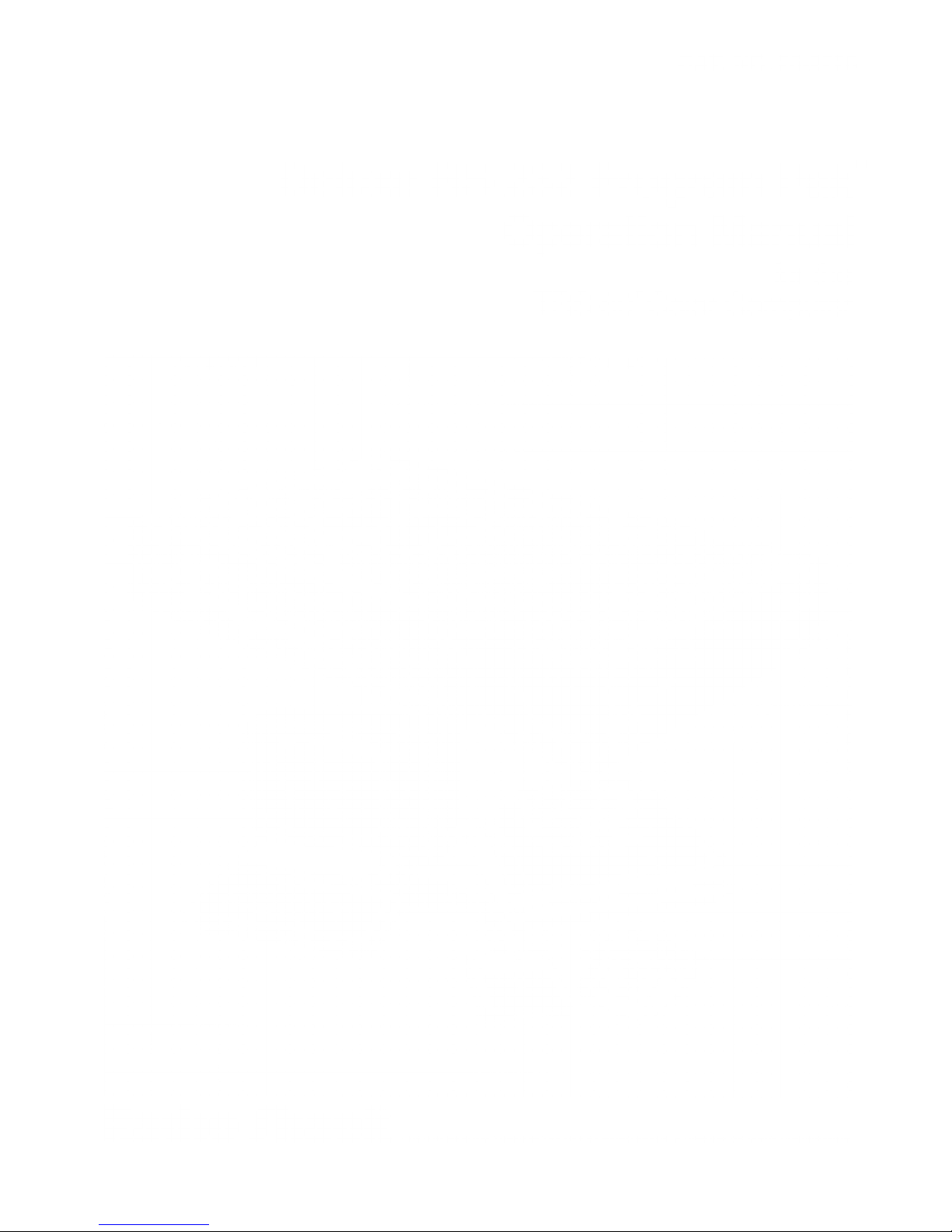
CAT.
NO.
26-2226
Deluxe
RS-232
Operation
TRS-80
Program Pak
Manual
for
8
Color
Computer
the
Radio
/hack CUSTOM MANUFACTURED IN THE USA BY RADIO SHACK, A
DIVISION
OF TANDY CORPORATION
Page 2
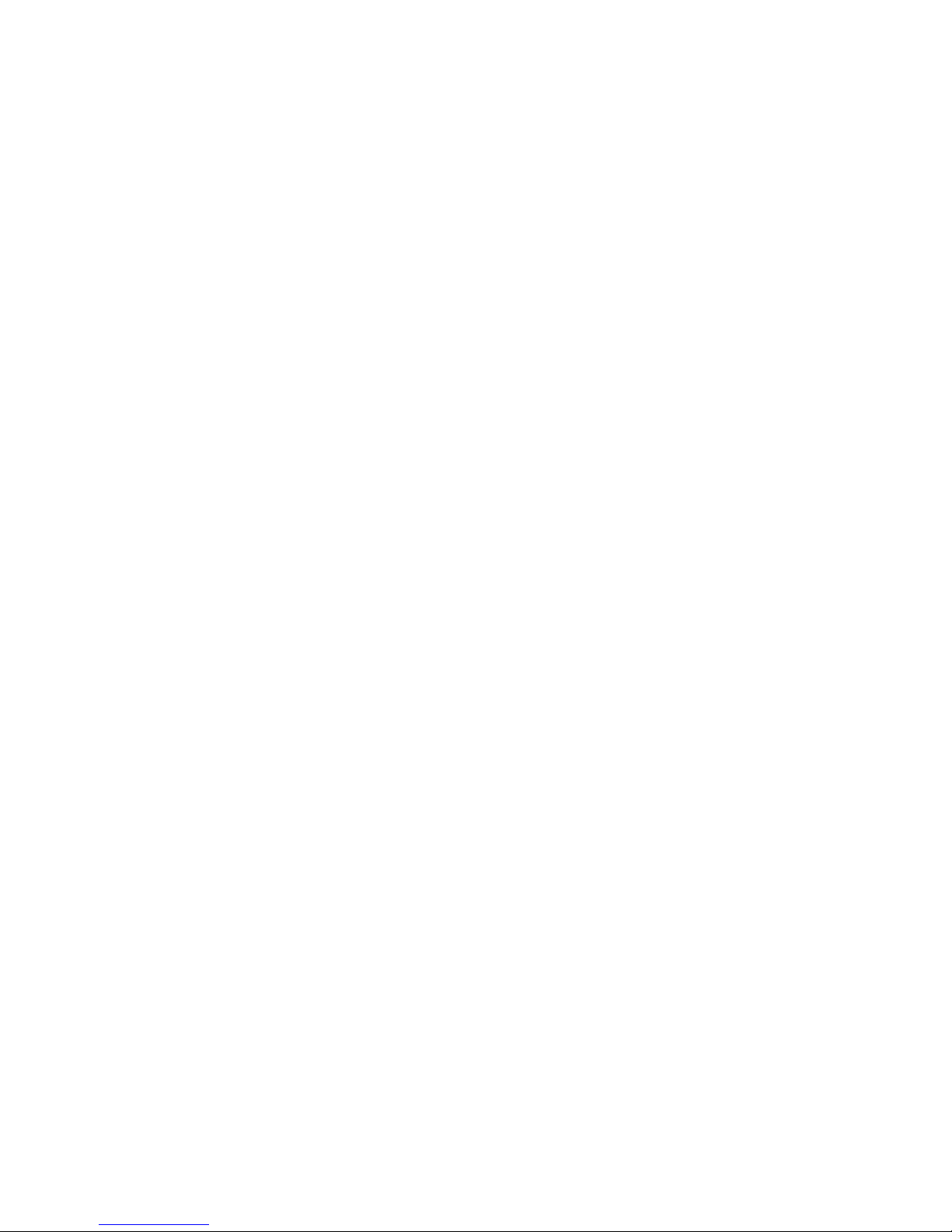
Page 3
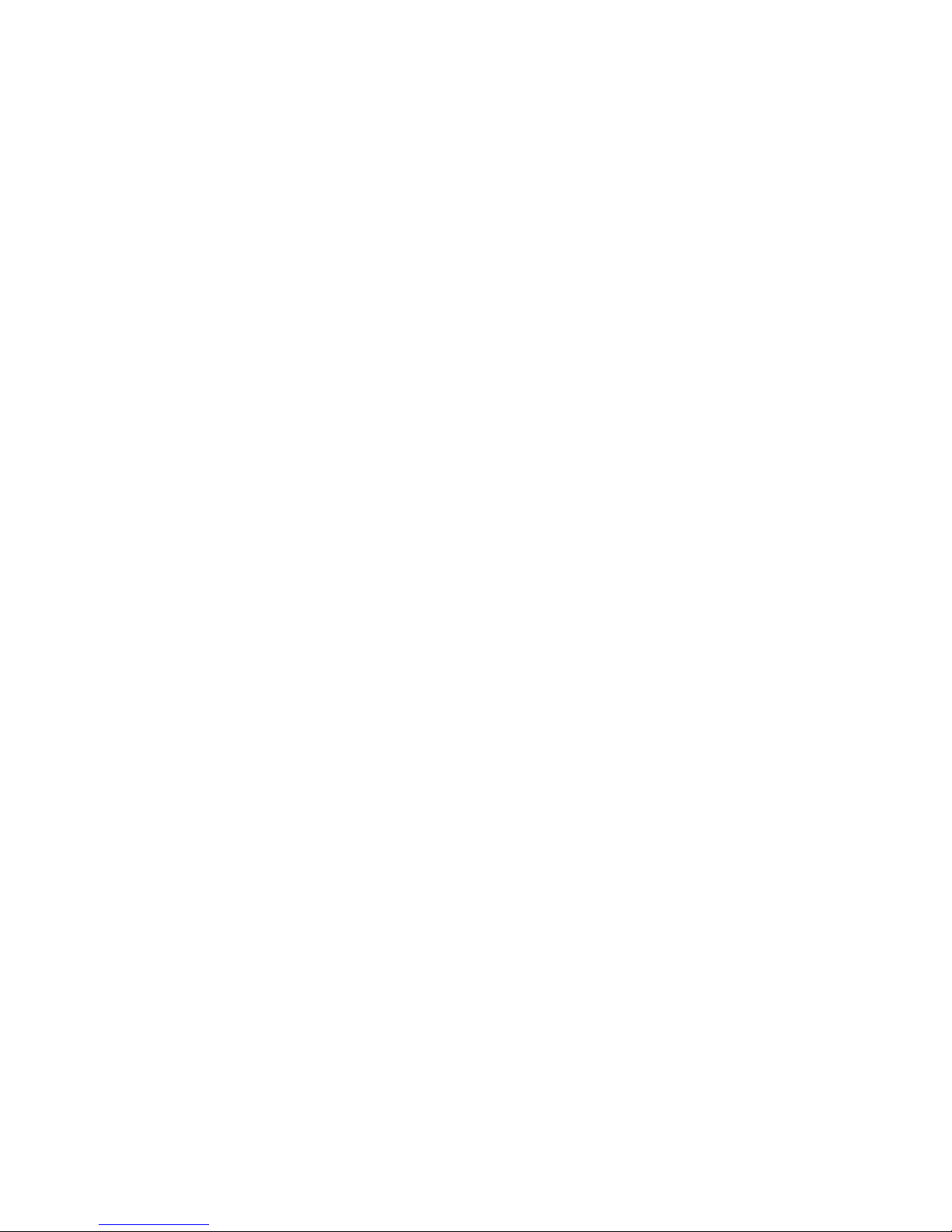
farm
m
TERMS AND
CONDITIONS OF
SALE AND LICENSE
OF RADIO SHACK COMPUTER
EQUIPMENT AND
SOFTWARE
PURCHASED
FROM A RADIO
SHACK COMPANY-OWNED
COMPUTER CENTER,
RETAIL STORE
OR FROM A
RADIO SHACK FRANCHISEE
OR DEALER AT
ITS AUTHORIZED
LOCATION
CUSTOMER OBLIGATIONS
LIMITED WARRANTY
A. CUSTOMER
assumes full responsibility
that this
Radio Shack
computer hardware purchased
(the "Equipment"),
and any copies of Radio
Shack software
included with
the Equipment or licensed
separately (the
"Software") meets
the specifications,
capacity, capabilities,
versatility,
and other
requirements
of CUSTOMER.
B. CUSTOMER assumes
full responsibility
for the condition
and effectiveness of
the operating environment
in which the
Equipment and Software
are to function, and
for its installation.
II.
RADIO SHACK LIMITED WARRANTIES AND CONDITIONS
OF SALE
A. For
a period of ninety
(90)
calendar
days
from
the date of the Radio
Shack sales document
received
upon purchase of the
Equipment, RADIO
SHACK warrants
to the original CUSTOMER
that the Equipment and the
medium upon which
the Software is
stored is free from
manufacturing
defects.
THIS WARRANTY
IS ONLY APPLICABLE
TO PURCHASES
OF RADIO SHACK
EQUIPMENT BY THE
ORIGINAL CUSTOMER
FROM
RADIO SHACK COMPANY-OWNED
COMPUTER
CENTERS, RETAIL
STORES AND FROM
RADIO SHACK
FRANCHISEES
AND DEALERS AT ITS
AUTHORIZED
LOCATION. The warranty
is void if the Equipment's
case or cabinet has
been opened, or if
the Equipment or Software
has been
subjected to improper
or abnormal
use. If a manufacturing
defect is discovered during
the stated warranty
period, the defective
Equipment
must
be returned to
a Radio Shack Computer
Center,
a
Radio Shack
retail store, participating
Radio Shack
franchisee or Radio
Shack dealer
for repair, along with
a
copy
of the sales
document or lease
agreement. The original
CUSTOMER'S sole
and exclusive remedy
in the event of
a defect is limited to
the correction of
the defect
by
repair, replacement,
or refund
of the purchase price,
at RADIO SHACK'S election
and sole
expense. RADIO
SHACK has no obligation
to replace or repair
expendable items.
B. RADIO
SHACK makes
no warranty
as to the design, capability,
capacity, or suitability
for use of the
Software, except
as provided in this
paragraph.
Software is
licensed on an
"AS IS" basis,
without warranty. The
original CUSTOMER'S
exclusive remedy, in
the event of
a
Software manufacturing
defect, is its repair
or replacement within
thirty
(30)
calendar
days of
the date of the Radio Shack
sales document
received
upon license
of the Software.
The defective Software
shall be returned to
a Radio Shack Computer
Center,
a
Radio Shack
retail store,
participating
Radio Shack
franchisee or Radio
Shack dealer along
with the sales
document.
C. Except as provided herein
no employee,
agent, franchisee,
dealer or other person is
authorized to give
any warranties of
any nature on behalf
of RADIO
SHACK.
D Except
as provided herein,
RADIO SHACK
MAKES NO WARRANTIES,
INCLUDING WARRANTIES
OF MERCHANTABILITY
OR FITNESS
FOR A
PARTICULAR
PURPOSE.
E. Some states
do not allow limitations
on how long
an implied warranty lasts,
so the above limitation(s)
may not apply
to CUSTOMER.
III.
LIMITATION OF
LIABILITY
A.
EXCEPT AS PROVIDED
HEREIN, RADIO
SHACK SHALL
HAVE NO LIABILITY OR RESPONSIBILITY
TO
CUSTOMER OR
ANY OTHER PERSON
OR ENTITY WITH
RESPECT TO ANY
LIABILITY,
LOSS OR DAMAGE CAUSED OR ALLEGED
TO
BE
CAUSED
DIRECTLY OR INDIRECTLY
BY
"EQUIPMENT" OR
"SOFTWARE"
SOLD, LEASED, LICENSED
OR FURNISHED BY
RADIO SHACK, INCLUDING,
BUT NOT LIMITED
TO ANY
INTERRUPTION
OF SERVICE,
LOSS OF BUSINESS
OR ANTICIPATORY PROFITS
OR CONSEQUENTIAL
DAMAGES RESULTING
FROM THE
USE OR
OPERATION OF THE
"EQUIPMENT"
OR "SOFTWARE". IN NO EVENT
SHALL RADIO SHACK
BE LIABLE FOR
LOSS OF PROFITS,
OR
ANY INDIRECT,
SPECIAL,
OR CONSEQUENTIAL
DAMAGES ARISING
OUT OF ANY BREACH
OF THIS WARRANTY
OR IN ANY MANNER
ARISING
OUT OF OR
CONNECTED WITH THE
SALE, LEASE, LICENSE,
USE OR ANTICIPATED
USE OF THE "EQUIPMENT"
OR "SOFTWARE".
NOTWITHSTANDING
THE ABOVE
LIMITATIONS AND
WARRANTIES, RADIO SHACK'S
LIABILITY
HEREUNDER FOR
DAMAGES INCURRED BY
CUSTOMER
OR OTHERS SHALL
NOT EXCEED THE
AMOUNT PAID BY CUSTOMER
FOR THE PARTICULAR
"EQUIPMENT"
OR "SOFTWARE"
INVOLVED.
B.
RADIO SHACK shall not
be liable for any
damages caused
by
delay in
delivering or furnishing
Equipment and/or
Software.
C. No
action arising
out of any claimed
breach of this Warranty
or transactions under this
Warranty may
be
brought
more than two
(2)
years
after
the cause of
action has accrued
or more than four
(4)
years after the
date
of
the Radio Shack sales
document for the Equipment
or
Software,
whichever first
occurs.
D. Some
states do not allow
the limitation
or exclusion of incidental or
consequential damages,
so the above limitation(s)
or exclusion(s) may
not apply to CUSTOMER.
IV.
RADIO SHACK SOFTWARE
LICENSE
RADIO SHACK
grants to CUSTOMER
a
non-exclusive,
paid-up license
to use the RADIO SHACK
Software on one computer,
subject to the following
provisions:
A.
Except as otherwise provided
in this
Software License, applicable
copyright laws shall apply
to the Software.
B. Title
to the medium on
which the Software
is recorded
(cassette and/or diskette) or stored
(ROM) is transferred
to CUSTOMER,
but
not
title to
the Software.
C. CUSTOMER
may use Software
on one host computer
and access that Software
through one or
more terminals if the
Software permits this
function.
D. CUSTOMER shall not
use, make,
manufacture, or reproduce
copies of Software
except for
use on one computer
and as is specifically
provided in
this Software License.
Customer is
expressly prohibited from disassembling
the Software.
E. CUSTOMER is
permitted to
make additional
copies of the Software
only for backup or archival
purposes or if additional
copies are required in
the operation
of one computer with
the Software,
but only to the extent
the Software allows
a backup
copy
to
be made. However, for
TRSDOS Software,
CUSTOMER is
permitted to make
a limited number of additional
copies for CUSTOMER'S
own use.
F.
CUSTOMER may resell
or distribute
unmodified
copies of the Software provided
CUSTOMER has purchased
one copy of the
Software for each
one sold or distributed.
The provisions
of this
Software License shall also
be
applicable
to third parties
receiving copies of
the Software from
CUSTOMER.
G.
All
copyright notices
shall be retained
on all copies of
the Software.
V.
APPLICABILITY OF
WARRANTY
A. The terms
and conditions of
this Warranty are
applicable as between RADIO
SHACK and CUSTOMER
to either
a
sale
of the Equipment and/or
Software
License to
CUSTOMER or to
a transaction whereby
RADIO SHACK sells or
conveys such Equipment
to a third party for lease
to
CUSTOMER.
B. The limitations
of liability and
Warranty provisions herein shall inure
to the benefit of RADIO
SHACK, the
author, owner and/or licensor
of the
Software and
any manufacturer of the
Equipment sold
by
RADIO
SHACK.
VI.
STATE LAW
RIGHTS
The
warranties granted
herein give the original
CUSTOMER specific legal rights,
and the original
CUSTOMER
may have other rights which
vary
from
state to
state.
K
Page 4
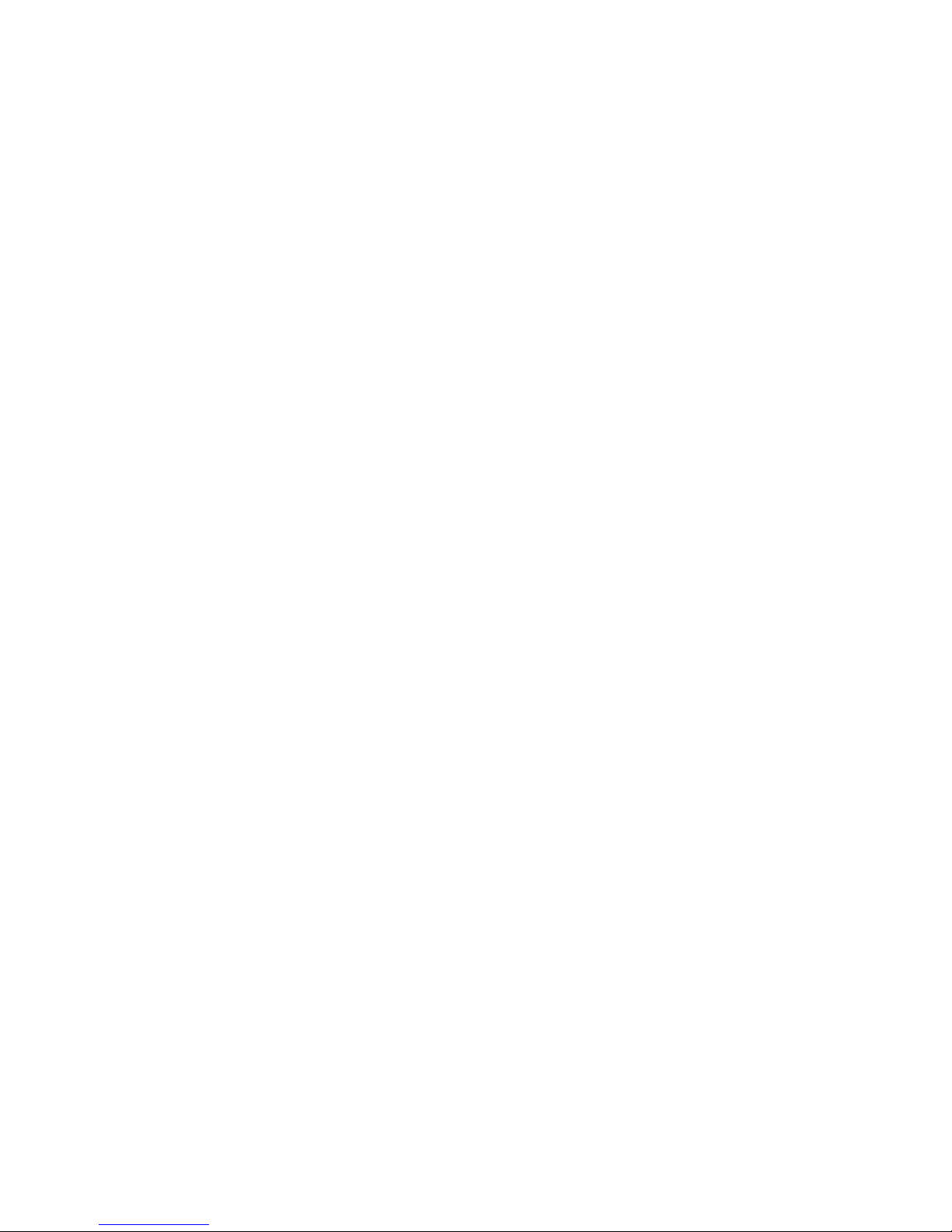
TRS-80®
Deluxe RS-232
Program:
®1983
Tandy
Corporation
All Rights
Reserved
This
applications
software
for the
TRS-80
Color
microcompu-
ter is
retained
in
a
read-only
memory
(ROM) format.
All por-
tions of
this software,
whether
in the ROM
format
or other
source code
form
format,
and the
ROM
circuitry, are copy-
righted and
are the
proprietary
and
trade secret
information
of
Tandy
Corporation
and/or its
licensor. Use,
reproduction
or
publication of any
portion
of this
material
without the
prior writ-
ten
authorization by
Tandy
Corporation
is
strictly
prohibited.
The
license
for using
this software
is
printed in
the front
of this
manual.
TRS-80*
Deluxe
RS-232
Program
Pak
7
"
Owner's
Manual
®1983
Tandy
Corporation
All Rights
Reserved
Reproduction
or
use,
without
express
written
permission from
Tandy
Corporation,
or any
portion of
this manual
is prohibited.
While
reasonable
efforts
have
been taken
in the
preparation of
this
manual to
assure
its
accuracy,
Tandy
Corporation
assumes
no
liability
resulting
from any
errors
or omissions in
this
manual,
or from
the use
of the
information
contained
herein.
Page 5
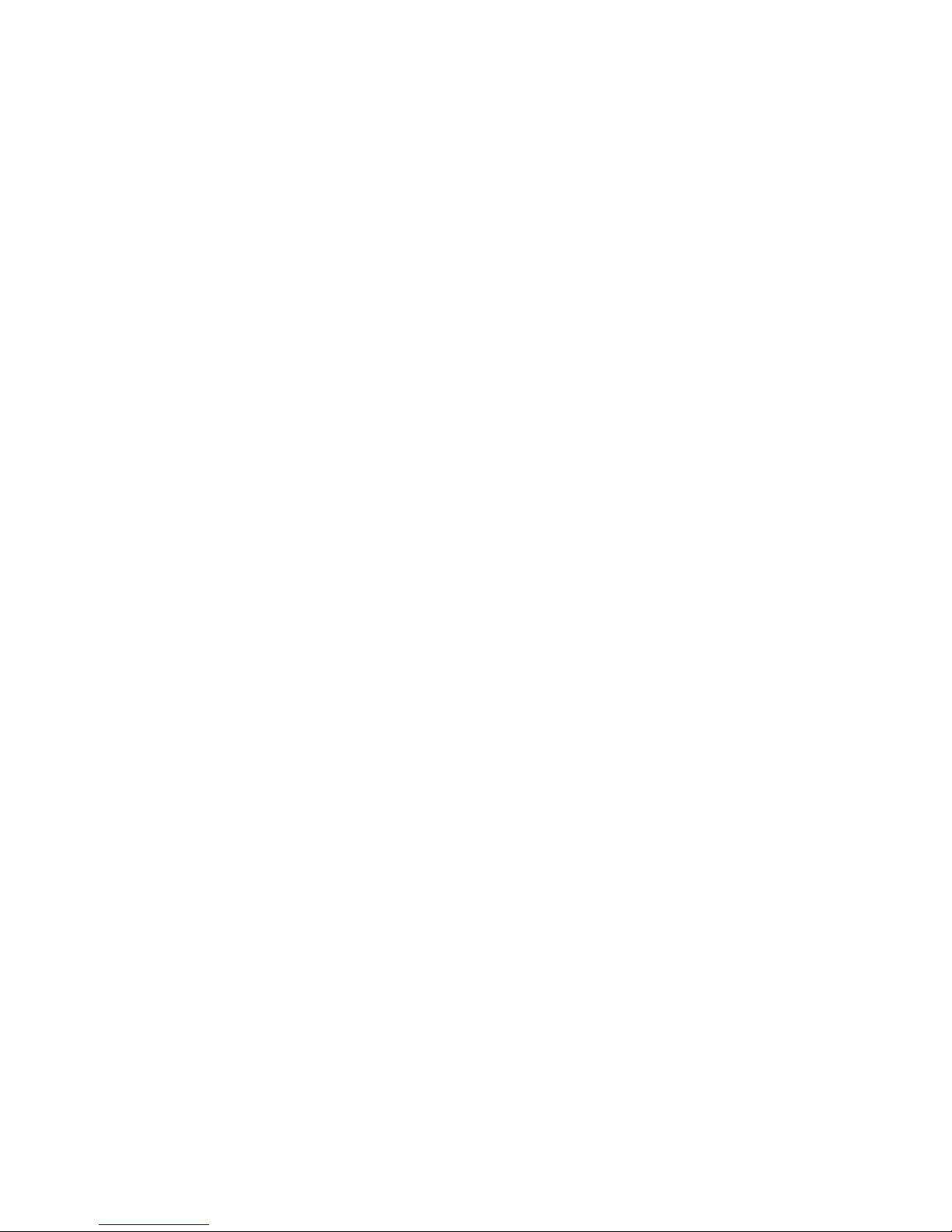
Table
of
Contents
Introduction
1
1
/Setting
Up
the
Deluxe
RS-232
Program
Pak
System
3
Connecting
a Modem
3
Connecting
a Cassette
Recorder
3
Connecting
a Printer
4
2/Using
the
Deluxe
RS-232
Program
Pak
5
Changing
Communications
Settings
5
3/A
Sample
Log-On
Session
11
4/Technical
Information
13
5/Specifications
21
in
Page 6
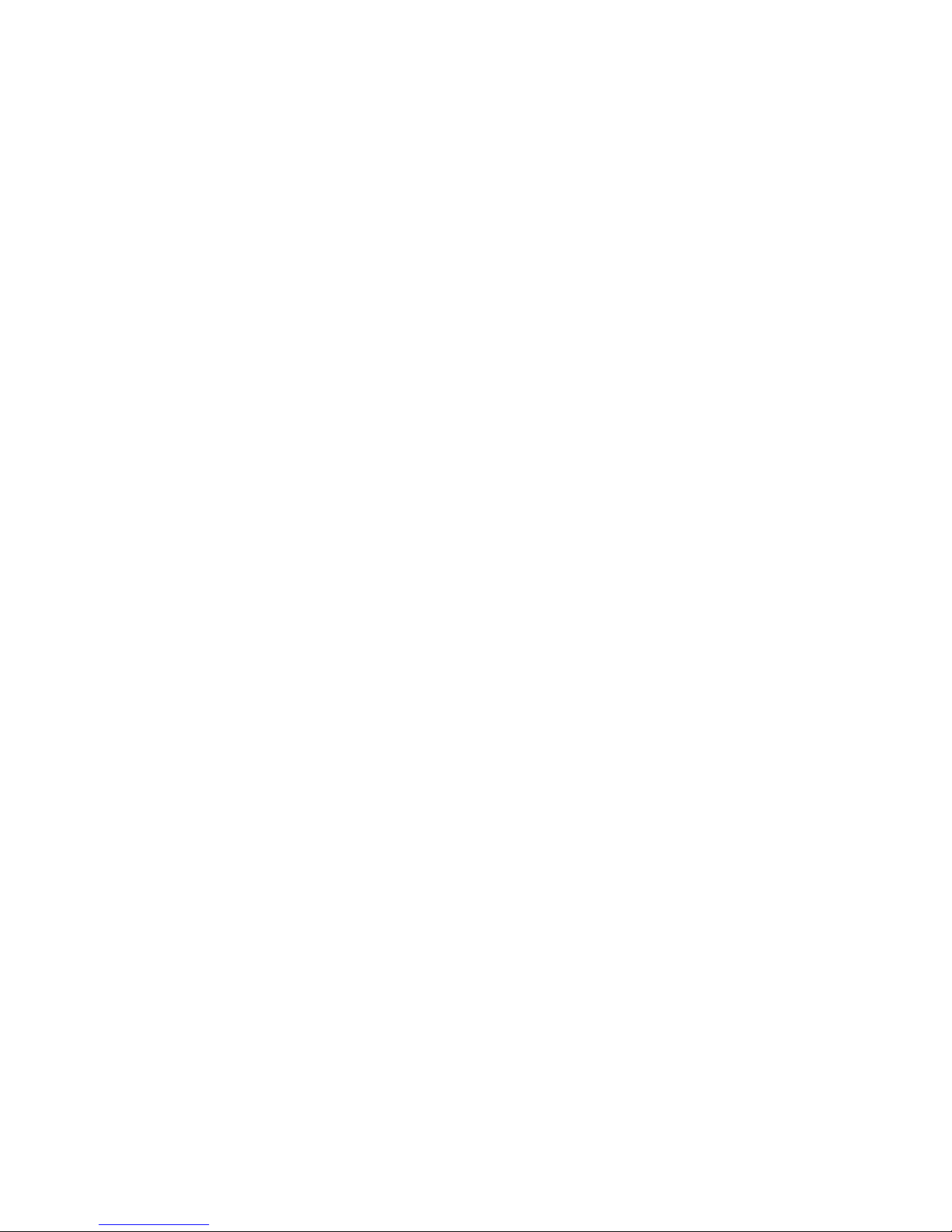
Page 7
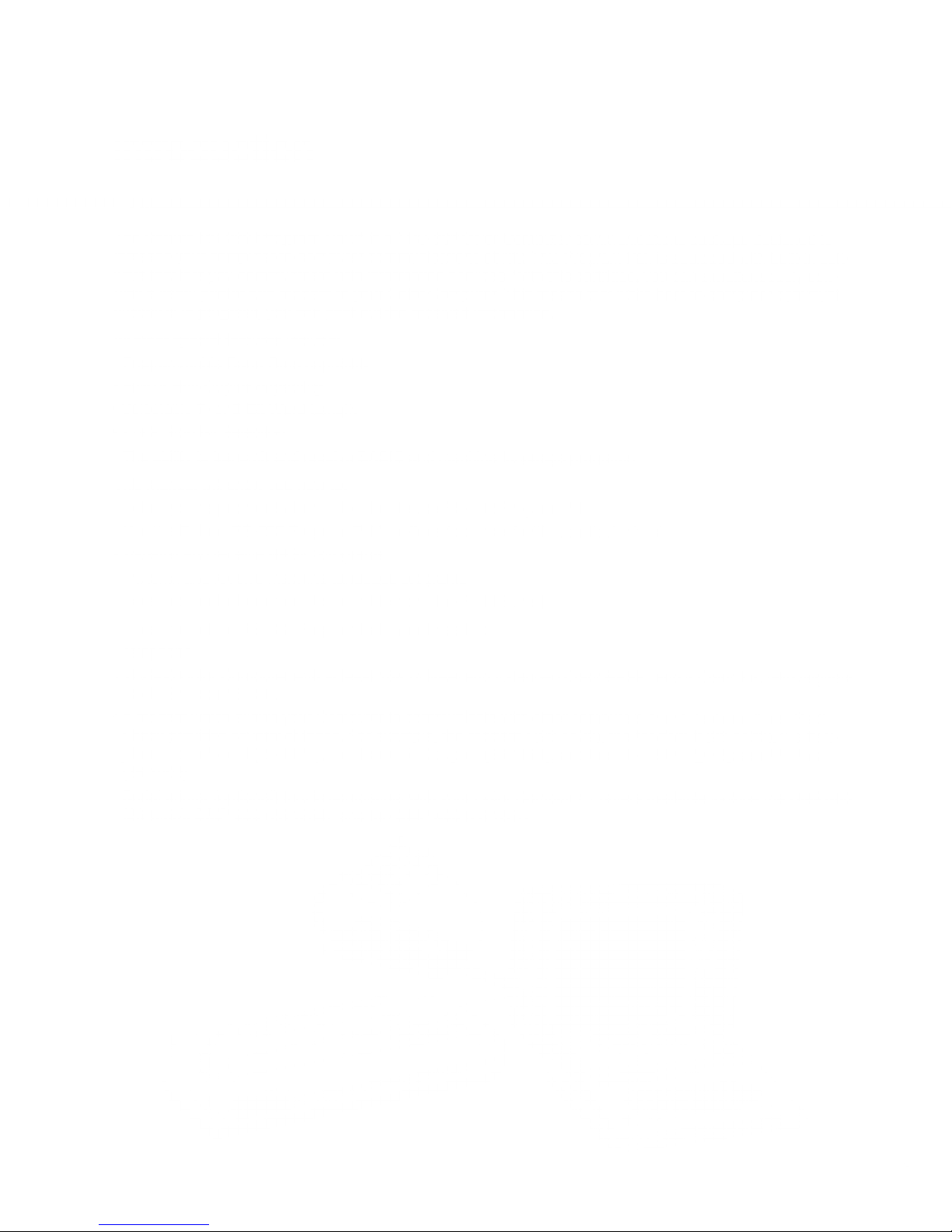
Introduction
The Deluxe
increase
ware that lets you communicate with
nect
a serial printer
cations is in progress, you can print
RS-232
your
Program Pak
computer-to-computer communications ability.
and modem
to your Color Computer. This means
T
"
is a TRS-80®
information
out the received
Color
Computer communications
This
services. With this
information.
Program Pak is
cartridge,
that
you can simultaneously
while
package designed
equipped
with built-in
to
soft-
con-
host-to-computer communi-
Its other
•
Programmable
•
Full- or Haif-Duplex
•
Selectable
•
1
•
The
This
•
Set up your equipment when
•
Use the Deluxe
•
Transmit
•
Transmit
•
Save and load information
To
•
Telephone
•
TRS-80
special features
7-
or 8-Bit
or 2 Stop Bit
ability
Selection
to transmit and receive BASIC
manual will show
and receive BASIC
and receive machine-language programs
the
use
Deluxe RS-232
Color Computer with
Baud Rate capability
capability
Word
you
RS-232
Radio Shack's 16-230.)
•
A
modem
Shack provides
phone Interface II
(26-1002).
•
Serial printer (optional) that
(26-1253),
which
allows
several ol
DMP-200
your Computer to communicate with other
(26-1
(26-1254), and the
include:
Length
how
to:
using the Deluxe
Program
Pak's options
programs
stored
in Memory
Program Pak, you'll
least
at
these.
1
the
71 ),
is compatible
1 6K of RAM and
For
example, the Modem I
Acoustic
and machine-language
programs
RS-232 Program Pak
to connect with a particular
(the RAM Buffer)
need
a:
Extended Color
computers
(26-1
1
72),
Coupler
with your Color Computer. Printers
{26-1
1
and the DC-1200 High
74),
DMP-400 (26-1251).
host
BASIC and a
over telephone lines.
the
Modem II
available
TV.
Color
(We suggest
Radio
(26-1
1
the Tele-
73),
Speed Modem
include the DMP-100
Page 8
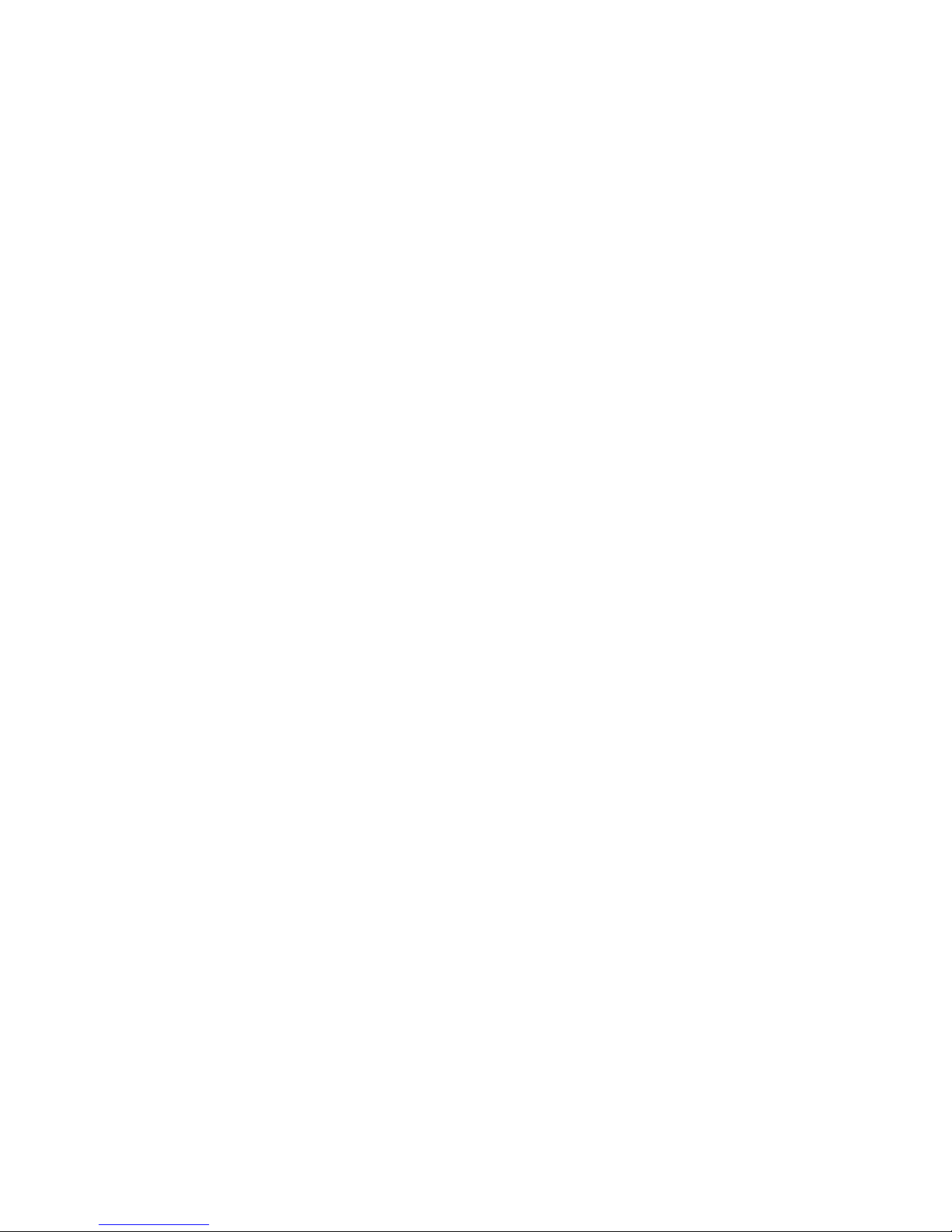
Page 9
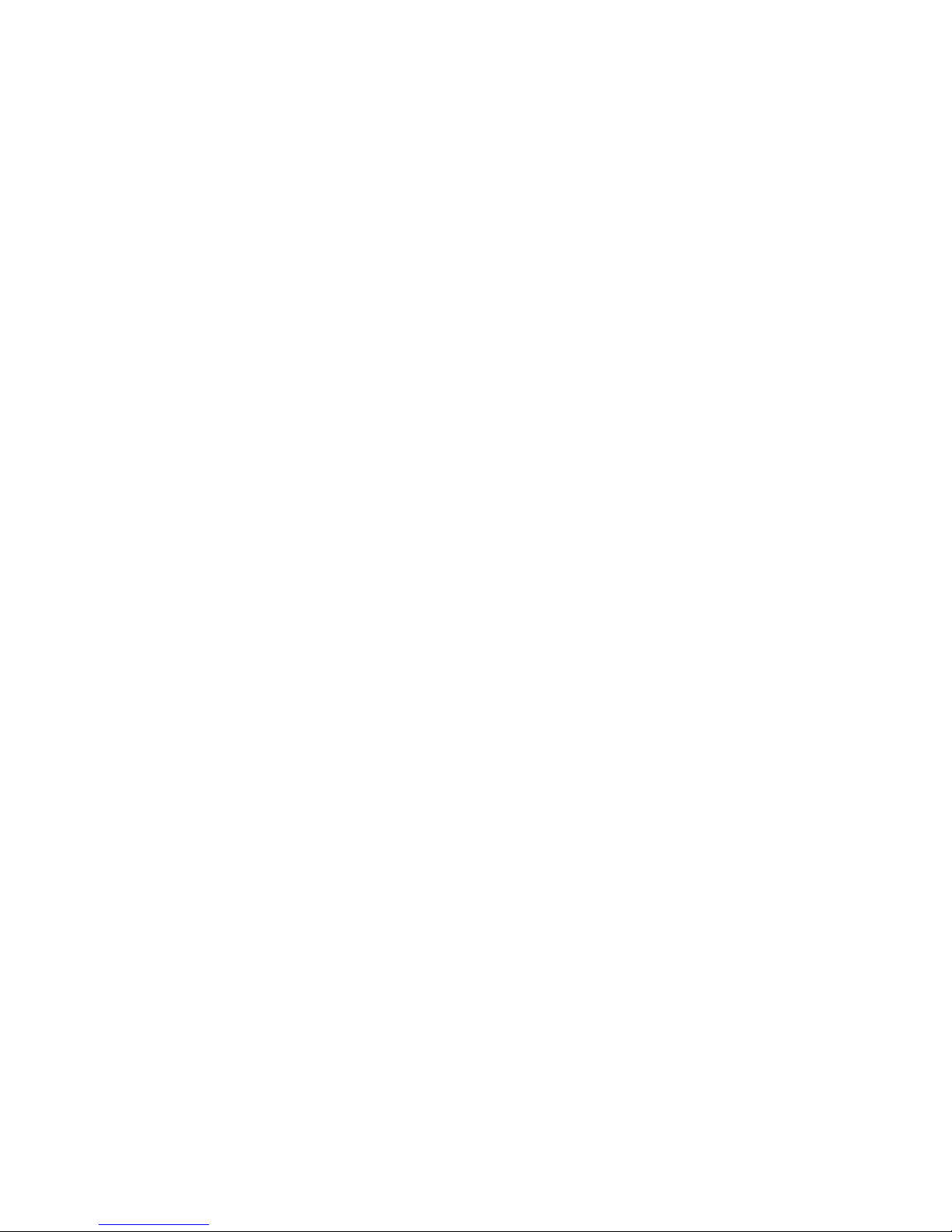
1
/Setting
Up
the
Deluxe
RS-232
Program
Pak
To insert the
your Color Computer,
1
Be sure your
2. Connect the
(Make sure
or 4
3
set at the
3. Insert
on the right
Connecting
All equipment
modem
to
System
Deluxe
and that the computer
same channel.)
the Deluxe
the
RS-232 Program Pak into
tollow
Color Computer is turned OFF
television
the
television
RS-232 Program Pak into the
side of the Computer.
a
should be turned OFF Connect
Deluxe
RS-232 Program
Model III RS-232C Cable
1
Make
.
sure your RS-232C
connected
tQ
the
modem.
these steps:
to the Color Computer.
is tuned
to
Channel
and television are
See Figure 1.
Modem
your
Pak using a
(26-1408).
cable is properly
Plug
2.
the ©fesr ericS
D«Iujs»
HS=23i
Q&q Figure
Program
2.
slot
Figure
of alio RS-iS2C
^sk%
RS-23gC oomfsotor.
1.
Inserting the
cabto into the
RS-232
Program Pak
Jack on the
Note: When
puter-to-computer
the
adapter will
Program
Connecting
To transmit
program
"Transmitting
1
Connect the short
back of the Color Computer.
2. The three
Color Computer
necting these three
using a Null
not
Pak's
RS-232C
previously
a
into the
and Receiving
plugs on
connection,
fit tightly
a
Color
Computer's memory from
cable
the
Operation
plugs
Modem
connector.
to
do
the
Adapter for
not
be alarmed
Deluxe
RS-232
com-
that
Cassette Recorder
written BASIC or assembled
Programs"
(DIN
plug on one end
other
end of this cable are for
later in this
Manual and the
to a cassette recorder.
machine-language
a cassette recorder, such
and three
cassette
Figure
to the
manual for
plugs on the other)
connecting to the
recorder
details.)
owner's
2. Connecting
RS-232
program,
as
recorder.
manual for
you will need t
the
CCR-81
to the CASSETTE
Consult your
a
Program
{26-12
instruction
Mo<
Pa
Page 10

Figure
3. Connecting a
Printer to
the Color Computer
Connecting
You can
Computer to a printer, you
1
2.
3. Consult
4. After
Note: To
If your
configurations.
simultaneously connect a
Connect one
Connect
end of the
the other end of the cable to
printer owner's manual
your
connecting
losing characters,
avoid
print-outs
have
To avoid losing
Printer
a
will
cable
the printer, press
excessive
modem
a 4-Pin DIN to a 4-Pin DIN
need
the Serial
to
printers
characters, see
characters, the
and a serial
the printer.
for operating
©3SHS)
may need
I/O Connector at the
print the received information.
to
your
DMP-1
printer
your Color Computer.
to
Cable {26-3020).
rear
of
instructions.
additional time delay
an
information/time-sharing
00 requires that you
To connect the
the Computer.
receiving a
after
service to
obtain
communicate at 1
carriage
the proper
or
10
75
Color
return.
baud.
Page 11

2
Using
the
Deluxe RS-232
Program Pak
Follow
this procedure to power
up
your
system:
1
.
Turn
the Color
Computer and television ON.
The OK prompt
should appear on the Screen. If OK
does not appear
on the Screen, press RESET.
2. Once
the OK prompt is displayed,
type:
EXEC
&HC000
dSTEE)
or
EXEC 49152 (ENTER)
The "Protocol
Menu" will then appear:
*^^^^
^^^^^^^
mmmm
^^^^jA
D eluxe
RS-232 Program
PaK
1.00.00
B BAUD RATE: 300
D DUPLEX: HALF
W WORD
LENGTH: 8 BITS
P PARITY: NONE
S STOP BITS: 1
L
AUTO
LINE FEED: ON
U
UPPERCASE ONLY MODE
M
MODEM I
Z
TERMINAL
COMMUNICATIONS
MODE
CHANGE
ITEM OR BREAK
FROM
MENU:
1
* COPR.
1983 TANDY CORP.
y^^^
^^^^^^^J
On power-up,
the
Protocol Menu will always
show these
settings.
If your
information service
communicates
at 300 baud, half-duplex, 8-bit
word length, no
parity, 1 stop bit, auto
line feed
ON, uppercase,
and is
using
a
Modem I
(non-auto
dialing modem), you
only need to press
[BREAK] to
begin communications.
Changing Communications
Settings
Communications
settings are changed
by
pressing the alphabetic key which precedes
a
specific option
on
a line of the Protocol
Menu. For example, press
CD
to change the Word Length. The program
will provide
the
available options. You will not have
to type
in
a
specific value.
After
you
have satisfactorily set up
your
communications
requirements, press (BREAK) to
proceed. If,
after
es-
tablishing communications, you
discover that a
setting was not
correct,
you
can. return to
the Protocol Menu
by
pressing (BREAK)
. Then correct the
error without
disconnecting the communications.
The
following is an
explanation of all Settings Options:
B
Baud Rate
(75,
110, 300,
600, 1200, 2400, 4800, 9600,
19200)
Press and release
(g)
to advance to the next
option. If
you do
not specify
a baud
rate, the
baud
setting is 300.
After
19200,
the next displayed baud
rate setting is 75.
Page 12

The maximum
baud
rate which will
dependably
transmit
BASIC
programs
from one
Color Computer
to an-
other is 1200
baud. Assembly language
programs
can
be
transferred at up
to 19200
baud.
After
you
have made
your
selection,
either change
another setting
option or press (BREAK) to
begin
communications.
Note: To avoid
losing characters
when
communicating at 4800, 9600,
or 19200 baud,
the host may
have to
pause
after every
carriage return
and restrict
lines
to 32
characters.
D
Duplex
(Half or
Full)
Press
GD
to change the
Duplex setting. Your
options are
either Full
(for simultaneous two-way
communica-
tion), or Half (for one-way
communication). The
default
protocol is Half-Duplex.
(If Full-Duplex is selected,
you may need to "reselect"
Full-Duplex after
establishing
contact with the database.)
When you
decide
on the
Duplex
setting,
press
another
letter key
for the
next desired
option line.
w
Word
Length
(7
or 8
Bits)
Press
d)
to
change
the
Word
Length
setting.
There are
two options—
7
Bits and
8
Bits.
Press
®
to
display
the desired
option.
Select
another
option or
press
(BREAK) to
begin
communications.
P
Parity
(None,
Odd,
Even, or
Ignored)
Press
(B
to
change
the
Parity
option.
Your options
are
None, Odd,
Even,
or
Ignored. (If you
select
Ignored
Parity, the
Parity
Bit will be
accepted,
but no
Parity
faults
will
be
recognized.)
Press
(B
and
release
until the
Parity
option you
need
appears.
Select
another
option or
press
(BREAK) to
begin
communications.
s
Stop
Bits
(1
or
2)
Press
©
to
change
the Stop
Bit.
The option
is
either 1
or 2. Press
and
release
©
until the
specific
setting
appears. Then,
either
make
another
selection
or press
(BREAK) to
begin
communications.
L
Auto
Line Feed
(On
or Off)
This
option lets
you
select
whether
carriage
returns
will
be
interpreted as
carriage
return/line
feed
(referred to
as
"Automatic
Carriage
Return"),
or
carriage
return
only. Press
QD
to
turn the
Auto Carriage
Return ON
or
OFF.
u
Uppercase
Only
Mode
This
option lets you
communicate
in
either
Uppercase
only, or
Upper and
Lowercase
option. Press and
release
GD
for
Uppercase
only, or
for
Upper/Lowercase.
Then either
make another
selection or press
(BREAK) to
begin
communications.
Page 13

M
Modem Type
The Deluxe
RS-232 Program
Pak provides
you
with
the flexibility of
a
manual or
automatic dialing modem.
The
options available
are MODEM I
and MODEM II.
The
MODEM I
option is for non-auto-dialing
modems and can
be applied to Acoustic Couplers.
The
MODEM II option is designed
for automatic dialing modems,
but
gives
you the flexibility to ignore the
automatic dialing capability.
To
change the modem
type, press and release
(S)
for the required
option.
Modem
I (manual dialing)
Users . .
.
If
you
want the
MODEM I (or manual dialing
modem) option, proceed when
the option appears. Then make
another
selection or press
(BREAK) to proceed with communications.
Modem II
(auto-dialing) Users . .
.
When
the MODEM II option is displayed,
you
have the
option to enter the telephone number
to be
dialed
automatically when
you
are ready
to proceed with
communications.
•
For PHONE
#,
type the telephone number
(up to 19 digits) and press
(ENTER) .
Note:
To
provide
a two-second
pause between numbers,
insert
an
(3D-
This
is especially useful if
you need
to
get an outside
line to
a telephone number.
For example,
the number 9*1234567
would
tell
the modem to
dial
9
and
wait for
an outside line
(*);
then dial
the telephone
number.
•
For PHONE
#,
press (BREAK)
to ignore the automatic dialing
option.
Communications
Modes
Pressing
(D
will display the following
communications
modes:
TERMINAL
COMMUNICATIONS
MODE
STORE AND FORWARD
TRANSMIT
BASIC
PROGRAM
RECEIVE BASIC PROGRAM
TRANSMIT
MACHINE CODE
RECEIVE
MACHINE CODE
GO TO "BASIC"
Page 14

TERMINAL
COMMUNICATIONS MODE
Selecting
this mode lets you use
your Color
Computer
as
an inter-
active
terminal with
a
host
system. Most
information services can be
contacted via this
mode.
Before using the
Terminal Communications
Mode, make
sure that all of your
settings are in
agreement with
the host
you
are
contacting. Make
sure your modem is
properly connected to
the Deluxe
RS-232 Program
Pak.
Auto Dialing
Modem Users
. .
.
If
you
are using an
auto-dial
modem (Modem
II), the number is
dialed automatically as
Specified in the
MODEM II
option. After the
carrier is established
with the host system, you
should proceed
with the
log-on
protocol as
outlined
by
that
host system.
1
.
If
you
are using
an auto-dial
modem, be sure
your modem is
on and set for
auto-dial and originate.
If
you
have a
Modem II, the
DTR switch should be
OFF.
2. Press [BREAK) and
the host's
number will
be
dialed. With the
Modem II, the CD light
will
go
ON when
the
host
answers the
telephone.
3. When the CD light goes
ON, send the
character
prescribed
by
the
particular information service.
For
ex-
ample,
a
commonly used
response is
"
C
» which is initiated by
pressing
©QD-
After sending your re-
sponse, you
should receive the
next prompt
from the host.
Manual Dialing
Modem Users
. .
.
If
you
are using a
manual dial
modem, check your
communications
settings which
should
be
in agreement
with those of
the host system.
1
.
Press (BREAK) and dial
the host's
telephone number.
2. When the phone
has been
answered,
you
will
hear
a
high-pitched tone.
•
If
you
have
a
Modem I, set it to
ORIG. When the
tone changes to a
lower tone, gently
hang
up
the phone.
•
If you
have
a
DC-1200
High Speed
Modem, press
the ORG button.
Release it when the
OH indicator illu-
minates.
Then, gently hang up
the phone.
•
If
you
are using a
Modem II, the
DTR Switch (at
the rear of the
modem) must be in the
OFF position. The
POWER switch
should
be
ON.
The MODE switches
should
be
set at
MAN/ORIG. When you
hear the
tone, gently hang up
the
phone.
3. Proceed with the
log-on.
STORE AND
FORWARD
Select this mode
if the host system uses
store and forward
(advanced
storage)
protocol.
1
.
At the Protocol
Menu, press
(BREAK) .
2.
If
you
are using a
Modem I or
II, turn the DTR
switch ON.
3.
Type the prescribed
log-on
information and
press (BREAK) . The
following prompt appears:
PLACE CALL
(If you
are using a
Modem II, the
telephone number
will automatically
be
dialed at
this point.
Modem II
users
should proceed to step
5.)
4. Dial the host's telephone number.
When the phone
is answered, you will
hear
a
high-pitched tone.
When
the low-pitched tone is added to
the high-pitched tone,
gently hang
up
the phone.
Page 15

5. The
Store and Forward information
service should
then load
up to
eight
pages. The Deluxe RS-232 Pro-
gram Pak enters
the
page
scrolling mode
when carrier is lost
(CD light on modem). You can also enter this
mode by typing (SHiFT)
m. To scroll through the
stored
pages, use
the
©
and
©
keys. Press (BREAK) to exit
the scrolling mode
and return
to
Terminal
Communications
mode.
6.
If you have
a
serial printer, press
©
(CLEAR) to print the received
information. The
printer will automatically
stop when all
pages
in memory have
been printed, or when
you press any key
to stop
the
printing.
TRANSMIT BASIC PROGRAM
You can transmit or receive BASIC
or Machine-Language
programs. Any
program
transmitted must
be
stored in memory
prior to transmission.
Transmitting
a BASIC Program .
.
.
1
.
Power-up
the system, making sure the
cassette recorder is properly
connected to the Color
Computer.
2.
When the Protocol Menu
appears, press
2)
until the GO TO
BAS I C setting appears. Press
(BREAK).
3. Type NEW (ENTER)
to
clear
out any existing program.
4.
Be sure the
tape
is
completely rewound and the plugs
are all in place.
5. Push the PLAY
button down until it locks.
6. Type
the CLOAD command with
the name of your program. For example:
CLOAD
"
NAME
"
(ENTER)
7. After
the program has loaded,
you
will need
to return to the Protocol
Menu to transmit your program. To
return
to the Protocol Menu, type:
EXEC &HC000
INTEH)
or
EXEC
49152
dNKH)
Note:
If
you
are
using
an auto-dial
modem, enter
the phone
number
of the computer
with which
you
are
going
to
communicate
by following the
standard
dialing
sequence.
8. Make
sure your
communications
settings are
the same
as
the
other Deluxe
RS-232 Program
Pak user.
Press (Z)
until the TRANSMIT
BASIC
PROGRAM
message
appears.
9. Press
(BREAK)
to begin transmission.
Note:
If the
program
you load
exceeds
the
memory
capacity of your
Color Computer,
you
will receive an
O/M
(out of
memory)
error
message.
To check
the available
memory
at the BASIC
screen, type ?MEM (ENTER).
Transmitting
a Machine-Language
Program
.
.
.
1
.
Power-Up
the
system, making
sure the
cassette recorder
is properly
connected
to the Color
Computer.
2. When
the Protocol
Menu
appears, press
the
®
key
six times until
the GO TO
BASIC message
appears.
Press
(BREAK1 .
3.
Type NEW
(ENTER)
to
clear
out
any existing
program.
4.
Be sure
the tape
is completely
rewound
and the
plugs are all
in place.
5. Push
the PLAY
button
down until it locks.
6. Type the
CLOADM
command
with the
name of
your program.
For example:
CLOADM
"
PROGRAM
"
(ENTER)
.
7. After
the program
has
loaded,
you will need
to return
to the Protocol
Menu to transmit
your program.
To
return
to the Protocol
Menu,
type:
EXEC
&HC000
(ENTER)
or
EXEC
49152(fNTIH)
Page 16

Note: If you
are
using an
auto-dial
modem,
enter the
phone number of the
computer
with which you
are
going to
communicate by
following
the standard
dialing sequence.
8. Be
sure
your
communications
settings
are the
same
as
the
other
Deluxe RS-232
Program
Pak user.
Press
the
(D
key
four times.
At
TR ANSM
I T
MACH I NE
CODE
you
must
enter the
starting and
ending
address
of the
program (using
decimal
numbers).
9. Type
the starting
address
and
press
(ENTER) . Type
the ending
address and
preSs (ENTER)
.
10.
Press
dfilM)-
Note: If the
program
you
load exceeds
the
memory
capacity of your
Color Computer, you
will receive
an O/M
(out
of memory) error message.
To
check the
available
memory,
type
?MEM (ENTER)
when the
OK prompt is
displayed.
RECEIVE
BASIC
PROGRAMS
To
receive
a
BASIC
Program:
1
.
At the
Protocol
Menu,
select the
RECE I ME
BAS I
C
PROGRAM communications
mode.
Press
(
BREAK
).
2. The
received
program
will appear
on the
Screen
line-by-line. Press
any key to stop
the process
and
return
to the
Protocol
Menu.
3.
After
the
entire
program
has
been
received,
return to
the
Protocol Menu by
typing
EXEC &HC000
(ENTER").
4.
At the
Protocol
Menu,
press
and
release
CD
until
GO TO
BASIC
appears. Then,
press (BREAK).
5. Type
LIST
(ENTER)
and
the
received
program
will
be
displayed.
The
program can
now be saved
onto tape
using CSAVE.
RECEIVE
MACHINE
CODE
1
.
At
the Protocol
Menu,
select the
RECE I ME
MACH I NE CODE
communications mode. The
following
prompt
appears:
STARTING
ADDRESS?
2.
Type the
starting address
of the
machine-language
program to be
received (in decimal
numbers) and press
(ENTER) .
3. Press (BREAK)
.
4. The
program is
received one byte
at a time,
and each byte
appears on the Screen to
show that data trans-
fer is
in progress.
5. At the
Protocol
Menu, press
and release
©
until
the GO
TO BASIC message appears. Then
press
(BREAK) .
6. Save
the
machine-language
program
on cassette
using the
CSAVE command.
Saving a
BASIC
or
Machine-Language
Program
onto Cassette
Tape
. .
.
1
.
Insert a
blank
cassette
into
the
recorder.
2.
Press the
recorder's
PLAY and
RECORD
buttons at
the same
time
until they
lock.
3.
Type:
CSAME
"filename"
(ENTER)
where
filename
is any
sequence
of
eight
or fewer
characters.
4.
When the
program
has
been
saved,
OK
will appear on
the Screen and
the
recorder's
motor
will automati-
cally
shut
off.
5. Type
EXEC
&:HC000 UNTER)
or
EXEC
43152
(HUE)
to
return to the
Protocol
Menu.
10
Page 17

3/
Sample
Log-On
This
sample session will
use
an example
to show
you
how
to use the Terminal
Communications
Mode of the
Deluxe
RS-232 Program Pak.
During the
sample session,
you
will
be
shown
how to make selections from
the Deluxe RS-232
Program Pak
Setting
Menu and how
to contact a host once
you
have
selected your
settings.
Let's
suppose that
you
are using
a
Modem II
(automatic dialing) and
you want
to contact a host that
uses
the following
settings:
300 Baud Rate
Full-Duplex
8-Bit Word Length
No Parity
1 Stop Bit
Auto Line
Feed On
Upper and Lowercase
To
establish communications with
this host,
you
would
need to:
1
.
Power-up the
System. Be sure all peripherals
are properly
connected.
2. Type EXEC &HC000
(ENTER) or EXEC 49152
(HUE)
to display the Protocol
Menu.
3.
When the Protocol Menu
appears, compare the default
settings
(those shown on
the initial Protocol Menu)
with
those required
by
the
host.
4. The only
settings for the host that
need to be changed are:
Duplex
Word Length
Upper and Lowercase
Modem Type
5. To change these
settings:
•
Press
(B)
to change the Duplex
setting to Full-Duplex.
•
Press
QD
to change the
Uppercase setting to Upper
and Lowercase.
•
Press
(M)
to
change
the modem setting
to Modem II. Then,
type the telephone
number and press
(ENTER] .
6.
Set the modem to ON and
AUTO/ORIG.
7. Press
(BREAK) . The number
will be automatically dialed.
11
Page 18

Page 19

4/Technical Information
Special Characters
Key/s
Function ASCII
Visible
Character
CTL
©
NONE
CTL7
CD
7B
CTL
8
CD
5B
n
CTL 9
CD
5D
i
CTLO
CD
7D
CTL-
CD
7C
CTL:
Q
7E
-*>
CTL@ (ESCAPE)
1B
NONE
CTL« (PEP 7F
D
CTL,
Q
5F
«
CTL.
CD
5E
-*-
CTL/ / 5C
CIL(£LEAR) Printer toggle
NONE
CTL (BREAK) RS-232C Break*
NONE
*Note:
The
RS-232
Break is an interrupt and its use depends on the host
system.
The
heart of the Deluxe RS-232
Program Pak is
the Synertek 6551 ASCI.
It has an on-chip
baud rate genera-
tor, programmable interrupts
and status register
for ease of operation,
false start bit detection,
and echo
mode.
This ASCI
board is memory mapped
to addresses FF68
to FF6B (Hex).
The
6551 uses 4 memory addresses for
the following functions:
Address
Write
Read
FF68
FF69
FF6A
FF6B
Transmit
Data
Register
Soft Reset
Receiver
Data
Register
Status Register
Command
Register
Control
Register
This table
shows that only
the Command and Control registers are bidirectional.
The Soft Reset operation
clears the
6551 internal registers
but does not cause any data transfer. Therefore, the
data
written
is a "don't
care." A
RES* from the
bus
will
clear all registers in the
6551 ,
while
a Soft Reset will only disable interrupts
and transmitter,
turn off the echo mode, and clear the Overrun
Error flag.
The following
shows the Status, Command,
and
Control
Registers and gives programming examples for
each:
13
Page 20

STATUS
REGISTER
The
Status
Register is used
to
indicate to
the
processor
the status
of various SY6551
functions.
7
6
543
2
1
STATUS
SET BY
CLEARED BY
Parity Error*
=
No
Error
1
=
Error
Self Clearing**
S
Framing Error*
=
No Error
1
=
Error
Self
Clearing**
Overrun*
=
No
Error
1
=
Error
Self
Clearing**
Receive Data
Register Full
=
Not
Full
1
=
Full
Read Receive
Data
Register
j
Transmit Data
Register
Empty
=
Not
Empty
1
=
Empty
Write Transmit
Data Register
DCD
=
DCD Low
1
=
DCD
High
Net
Reusable
Reflects
DCD
State
DSR
=
DSR
Low
1
=
DSR Low
Net
Reusable
Reflects DSR
State
IRQ
I
=
No
Interrupt
1
=
Interrupt
Read
Status
Register
•NO
INTERRUPT GENERATED
FOR THESE
CONDITIONS.
•CLEARED
AUTOMATICALLY
AFTER A READ
OF RDR AND
THE
NEXT
ERROR-FREE RECEIPT
OF DATA.
HARDWARE
RESET
PROGRAM RESET
7 6 5 4
3 2
|0
|-|-|
1
|
|
1
|
|
l-l-l-l-l-lo
-l-t
14
Page 21

COMMAND REGISTER
The
Command
Register is
used to control
Specific
Transmit/Receive
functions.
COMMAND
REGISTER
7
6 5 4
3 2 1
PARITY
CHECK
CONTROLS
BIT
OPERATION
7 6
5
- -
Parity
Disabled
-
No Parity Bit
Generated
-
No Parity Bit Received
1
Odd
Parity
Receiver and Transmitter
1 1
Even Parity Receiver
and
Transmitter
1
1 Mark Parity
Bit Transmitted,
Parity
Check Disabled
1 1 1
Space Parity Bit Transmitted,
Parity
Check
Disabled
NORMAL
ECHO MODE
FOR RECEIVER
=
Normal
1
=
Echo (Bits
2 and
3
must
be
"0")
DATA TERMINAL
READY
=
Disable Receiver
and All
Interrupts (DTR
high)
1
=
Enable Re
ceiver and All
Interrupts
(DTR low)
RECEIVER
INTERRUPT
ENABLE
0=IRQ Interrupt
Enabled from Bit
3
of
Status Register
1 =lRQ"
Interrupt Disabled
TRANSMITTER
CONTROLS
BIT
TRANSMIT
INTERRUPT
RTS
TRANSMITTER
3 2
LEVEL
Disabled
High Off
1
Enabled
Low On
1
Disabled
Low
On
1
1
|
Disabled
Low Transmit BRK
!
HARDWARE
RESET
PROGRAM
RESET
7
6 5 4
3
2 1
I
-
Command
Register Format
15
Page 22

CONTROL
REGISTER
_
j , ,
The Control
Register Is
used to
select the
desired mode
for the
SY6551. The word
length,
number of stop bits,
and clock
controls
are all
determined by
the Control
Register.
CONTROL
REGISTER
7 6 5
4 3
2 1
STOP
BITS
=
1 Stop
Bit
1
=
2 Stop
Bits
1 Stop
Bit if
Word
Length
=
8 Bits
and
Parity*
1
1
/2
Stop
Bits
if Word
Length
=
5 Bits and
No
Parity.
WORD
LENGTH
BIT
DATA
WORD
LENGTH
6
5
8
1
7
1
6
1 1
5
RECEIVER
CLOCK
SOURCE
=
External
Receiver
Clock
1
=
Baud
Rate
Generator
This
allows
for
9-bit
transmission
(8
data
bits plus
parity).
BAUD
RATE
GENERATOR
16x
EXTERNAL
CLOCK
1
50
BAUD
1
75
1
1
109.92
1
134.58
1
1
150
1 1
300
1
1 1
600
1
1200
1
1
1800
1 1
2400
1 1
1
3600
1
1
4800
J
1
1
1
7200
'<
1 1
1
9600
'1
1 1 1
19,200
HARDWARE
RESET
PROGRAM
RESET
7 6
5
4
3
2
1
Control
Register
Format
16
Page 23

Programming
Examples
(Machine-Language)
Desired
Configuration
Baud Rate
=
300,
Word Length
=
7
Bits,
Stop
=
2 Bits,
Parity
=
Even
Instruction
Comment
Control
Register
CLRA
ORA
#$80
ORA
#$20
ORA
#$10
ORA
#$06
STA
$FF6B
2 Stop Bits
7-Bit
Word
Receiver Clock
=
Baud
Rate Gen.
300 baud rate
Write it
to Control Register
Command
Register
CLRA
ORA
#$60
ORA
#$00
ORA
#$08
ORA
#$01
ORA
#$01
STA
$FF6A
Even Parity
MODE
=
Normal
Tx.
Int.
Disabled,
RTS
Active Tx.
On
IRQ
Int.
Disabled
Rx Enabled
and
All Int.
Write
it to
Command
Register
Status
Register
To
Check
Modem
Status (DSR):
CKMDM
LDA
$FF6A
Load
Command
Byte
ORA
#$01
Insure
that
DTR Bit
is active
STA
$FF6A
Output
to
Command
Register
LDA
$FF69
Read
Status
Register
ANDA
#$40 Check
DSR
Status
BNE
CKMDM
Not Ready
BRA
MREADY
Modem
is ready
(powered-up)
To Check
the
Carrier
Status (DCD):
LDA
$FF69
ANDA
#$20
BNE
CAROFF
BRA
CARON
Carrier is
not present
Carrier
is
present
To
Transmit
a Data
Byte:
TXDT
LDA
ANDA
BEQ
LDA
STA
$FF69
#$10
TXDT
DATA
$FF68
Check
Tx-Register
Status
If
empty or
not
Not empty,
wait
Tx Data
Get
data byte from
RAM
Write
it to
data register
17
Page 24

To
Receive a
Data
Byte:
RXDT
LDA
$FF69
Read
Status
Register
TFR
A,B
Save
Status
ANDA
#$08
Check
if received
any
data
BEQ
RXDT
Not
received
yet
ANDB $#07
Received,
check
any error
BEQ
RXDATA
No
error, good
data
LSRB
Error, check
type
of error
BCS
PARERR
Parity
error
LSRB
BCS
FRAERR
Framing
error
BRA
OVRERR
Overrun
error
*Note:
These
example
programs
are
applicable
when
interrupts
are
disabled.
Programming
Examples
(BASIC)
Desired
Configuration:
Baud Rate
=
300,
Word
Length
=
7 Bits, Stop=2
Bits, Even
Parity
Instruction
To
Program the
Control
Register:
10 X
=
182
20 POKE
65387 >X
To
Program the
Command
Register:
30 Y
=
107
40 POKE
65386 >Y
To Check
Modem
Status:
50
60
65
70
75
80
90
95
100
A
=
PEEK<65386)
A
=
A OR 1
B
=
POKE
65386 »A
B
=
PEEK
(65385)
B
=
B
AND
64
IF B
=
THEN
100
PR I NT
"MODEM
15 NOT
READY"
END
PR I NT
"MODEM
15
READY"
Comment
This
is
a
B6
(HEX)
300 baud,
7-bit
word, 2
stop
bits
Write to
Control
Register
FF6B
(HEX)
This is 6B
(HEX);
Even Parity,
Normal
Receive,
Trans. Int.
Disabled, RTS
Active, IRQ
Disabled,
Receiver
Enabled.
Write to
Command
Register FF6A
(HEX)
Get
current
command Byte
OR
in DTR
enable BIT
Output new
Command Byte
Read Status
Check only
DSR Status
If B
=
0,
Modem
is ready
B>0,
Modem
is not ready
18
Page 25

To Check
Carrier
Status:
110
Z
=
PEEK(B5385)
Mask off all
but DCD
Status
120 Z
=
Z AND 32
If Z
=
0,
then we
have carrier;
otherwise, we
do
not
130 IF
Z
=
THEN 1G0
140 PRINT
"NO CARRIER"
150 END
1G0 PRINT
"GOT CARRIER!
"
To Transmit a Data Byte:
200 A
=
PEEK(B5385)
FF69(HEX)
210 A
=
A AND
IB
Transmit
Holding
Register empty?
220 IF A=
THEN 200
Not empty
230
POKE 65384 »D
D has
data byte
To Receive
a Data Byte:
300
A
=
PEEK (65385)
Read
status
register
310 B
=
A AND 8
Receive
register
full?
320 IF
B
=
THEN 300
No
data yet
330 E
=
A AND 7
Check for errors
340
IF E
=
THEN 400
No
errors
350 IF
E
=
1 THEN
370
Parity error
355
IF E
=
2 THEN 380
Framing
error
3B0 PRINT
"OVERRUN ERROR!"
Must
be overrun
error
365 END
370 PRINT
"PARITY ERROR!"
375
END
380 PRINT "FRAMING
ERROR!"
380 END
400
D
=
PEEK (65384)
410 PRINT
"BYTE RECEIVED
WAS"»D
Got data
byte
in
D
19
Page 26

Page 27

5/Specifications
Dimensions
Length
6.6"
(16.5
cm)
Width
4.4"
(11
cm)
Height
1"
(2.5
cm)
Weight
6.5
oz.
(182
g)
Environmentals
Temperature
Operating
41°
to
104°
F.
(5°
to
40°
C.)
Storage
-
40°
to
160°
F.
(
-
40°
to
71
°
C.)
Humidity
Operating
40% to 80% non-condensing
Storage
20%to90% non-condensing
RS-232C Pin
Description
Pin Number
Signal
1
Frame
Ground
2
Transmit Data
3
Receive Data
4
5
Request to Send
Clear
to Send
6
7
8
Data
Set Ready
Signal
Ground
Carrier Detect
20
Data Terminal
Ready
All
other
pins not
used.
21
Page 28

CARTRIDGE
CONNECTOR
SIGNALS
PIN#
Signal Name
Description
1
NC
Not
Connected
2
NC
Not Connected
3
HALT*
Halt Input to
the CPU
4
NMI*
Non-Maskable Interrupt to
the CPU*
5
RESET*
Main Reset and Power-Up
Clear Signal
to the System
6
E
Main CPU Clock
(0.89
MHz)
7 Q
Quadrative
Clock Signal Which
Leads E
8
CART*
Interrupt
Input for Cartridge
Detection
9
+ 5V
+ 5 Volts
(300
MA)
10
DO
CPU Data
Bit
11
D1
CPU Data Bit
1
12
D2
CPU Data
Bit
2
13
D3
CPU Data Bit
3
14
D4
CPU Data
Bit 4
15
D5
CPU Data Bit 5
16
D6
CPU
Data Bit 6
17
D7
CPU Data Bit 7
18
R/W*
CPU Read—
Write Signal
19
A0
CPU Address
Bit
20
A1
CPU
Address Bit 1
21
A2
CPU Address Bit 2
22
A3
CPU Address
Bit
3
23
A4
CPU Address Bit
4
24
A5
CPU Address
Bit
5
25
A6
CPU
Address Bit 6
26
A7
CPU
Address Bit 7
27
A8
CPU
Address Bit 8
28
A9
CPU Address Bit 9
29
A10
CPU
Address Bit 10
30
A11
CPU Address
Bit 11
31
A12
CPU Address
Bit 12
32
CTS*
Cartridge Select Signal
33
GND
Signal Ground
34
GND
Signal Ground
35
36
37
38
39
40
SND
SCS*
A13
A14
A15
SLENB*
Sound Input
Spare Select Signal
CPU Address
Bit 13
CPU Address Bit 14
CPU Address Bit 15
Input to Disable the Select
22
Page 29

SERVICE
POLICY
Radio
Shack's
nationwide network
of service
facilities provides quick,
convenient,
and
reliable repair
services for
all of its computer
products, in most
instances.
Warranty
service
will
be
performed
in
accordance with Radio
Shack's Limited
Warranty.
Non-warranty
service
will be provided
at reasonable parts
and labor
costs.
Because
of the sensitivity
of computer
equipment, and the
problems which
can
result from
improper
servicing,
the following limitations
also apply to the
services
offered
by
Radio
Shack:
1
.
If any of
the warranty seals
on any Radio Shack
computer products
are broken,
Radio Shack
reserves
the right
to refuse to service
the equipment or
to void
any remaining
warranty
on the equipment.
2. If any
Radio Shack
computer
equipment has been
modified
so
that
it is not
within
manufacturer's
specifications,
including, but not limited
to, the installation
of
any non-Radio
Shack
parts, components, or
replacement
boards, then
Radio Shack
reserves
the right
to refuse to service the
equipment,
void any
remaining warranty,
remove
and replace any
non-Radio Shack
part found in
the equipment,
and
perform whatever
modifications are
necessary
to return
the
equipment
to original factory
manufacturer's
specifications.
3. The
cost for the labor
and parts required
to return the Radio
Shack computer
equipment
to original manufacturer's
specifications
will
be charged
to the
customer in
addition
to the normal
repair charge.
Page 30

RADIO SHACK,
A DIVISION
OF TANDY
CORPORATION
U.S.A.:
FORT
WORTH, TEXAS
76102
CANADA: BARRIE,
ONTARIO
L4M 4W5
TANDY
CORPORATION
AUSTRALIA
BELGIUM U.
K.
91
KURRAJONG ROAD
PARCINDUSTRIELDENANINNE
BILSTON ROAD WEDNESBURY
MOUNT DRUITT, N.S.W.
2770
5140 NANINNE
WEST MIDLANDS WS10 7JN
8749407-383
Printed in U.S.A.
