Page 1
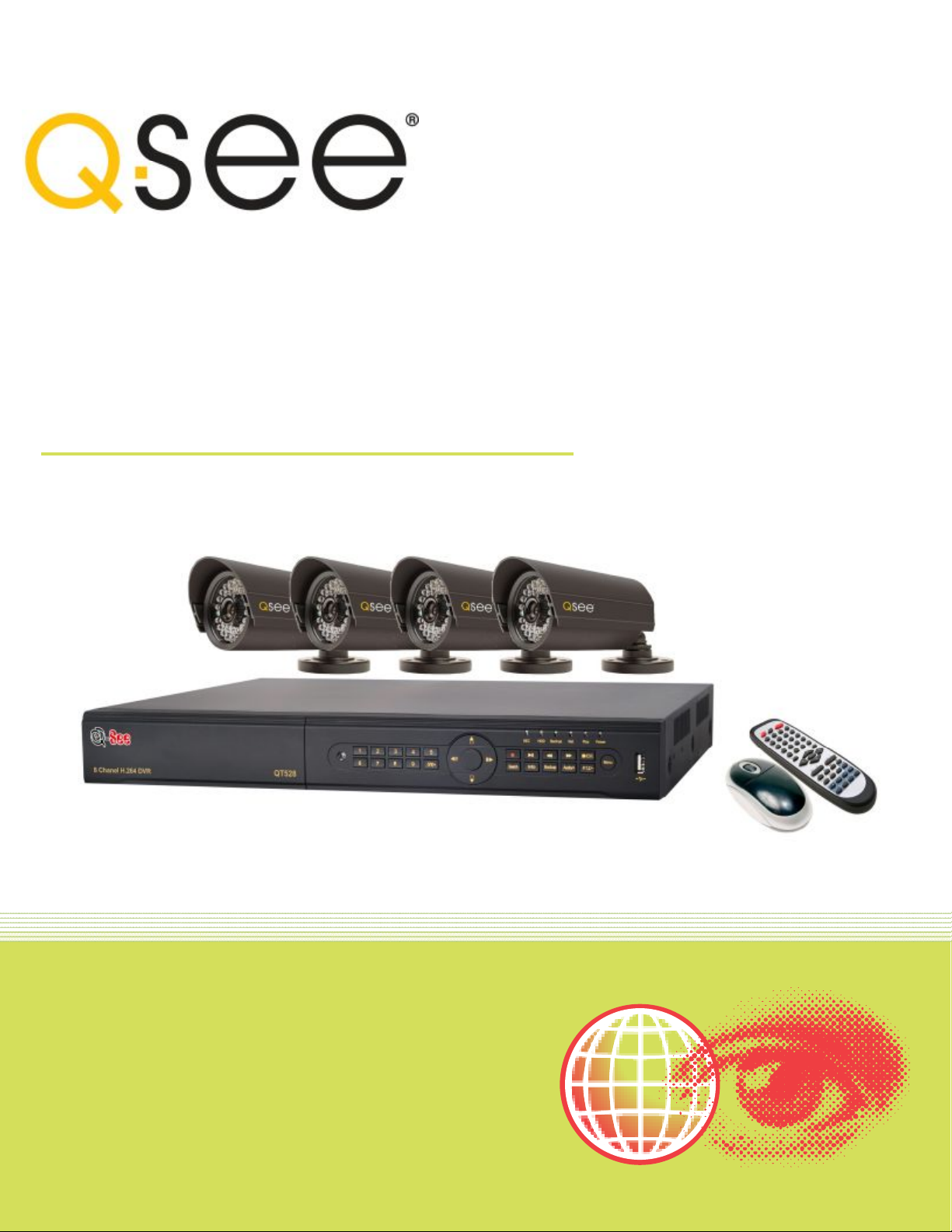
Quick Installation Guide
8 Channel H.264 Compression DVR with
D1 and CIF Real-Time Recording an d
4 Color CCD Camera Kits
MMOODDEELL QQTT552288--443355
Page 2
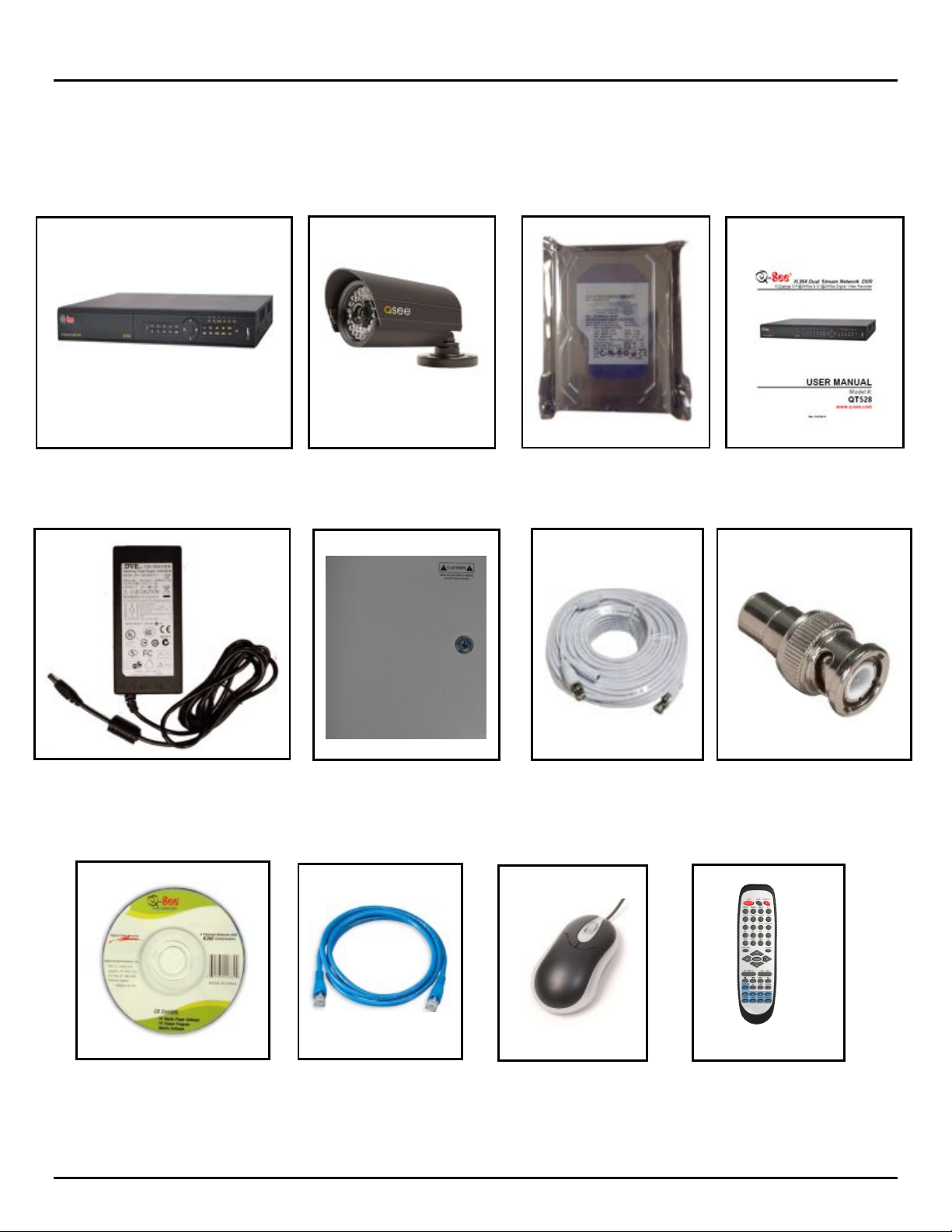
Q-SEE QUICK INSTALLATION GUIDE
4 - Color CCD Cameras
Remote
USB 2.0
Ethernet
BNC (M)
- RCA (F)
RG59
Camera
Power P anel
Pre-Installed
Software
User’s
Power Supply
PART 1 - PACKAGE CONTENTS
QT528 DVR
MMOODDEELL NNUUMMBBEERR QQTT552288--44335
with Stands
QSDS1352 (3.6mm)
5
Hard Drive
Manual
For DVR
CD
Cable
Cables
(4 Included)
Adapter
Mouse
Control
2 | Page
Page 3
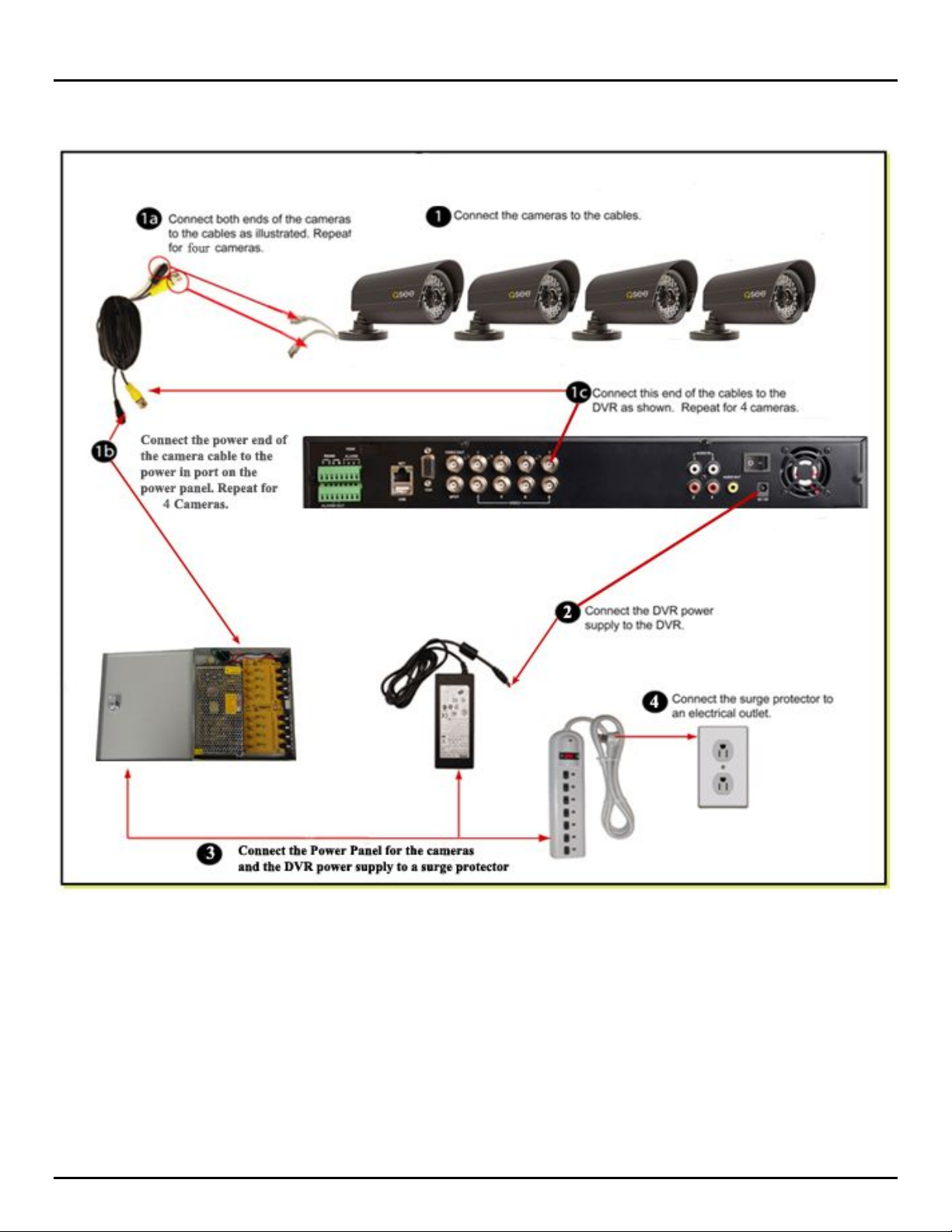
Q-SEE QUICK INSTALLATION GUIDE
MMOODDEELL NNUUMMBBEERR QQTT552288--44335
PART 2 - DVR CAMERA AND POWER CONNECTIONS
5
Please note that it is STRONGLY recommended to use a surge protector that is UL-1449 rated.
Look for a clamping voltage of 330 or lower, a Joule rating of at least 400 and a response time
of 10 nanoseconds or less.
3 | Page
Page 4
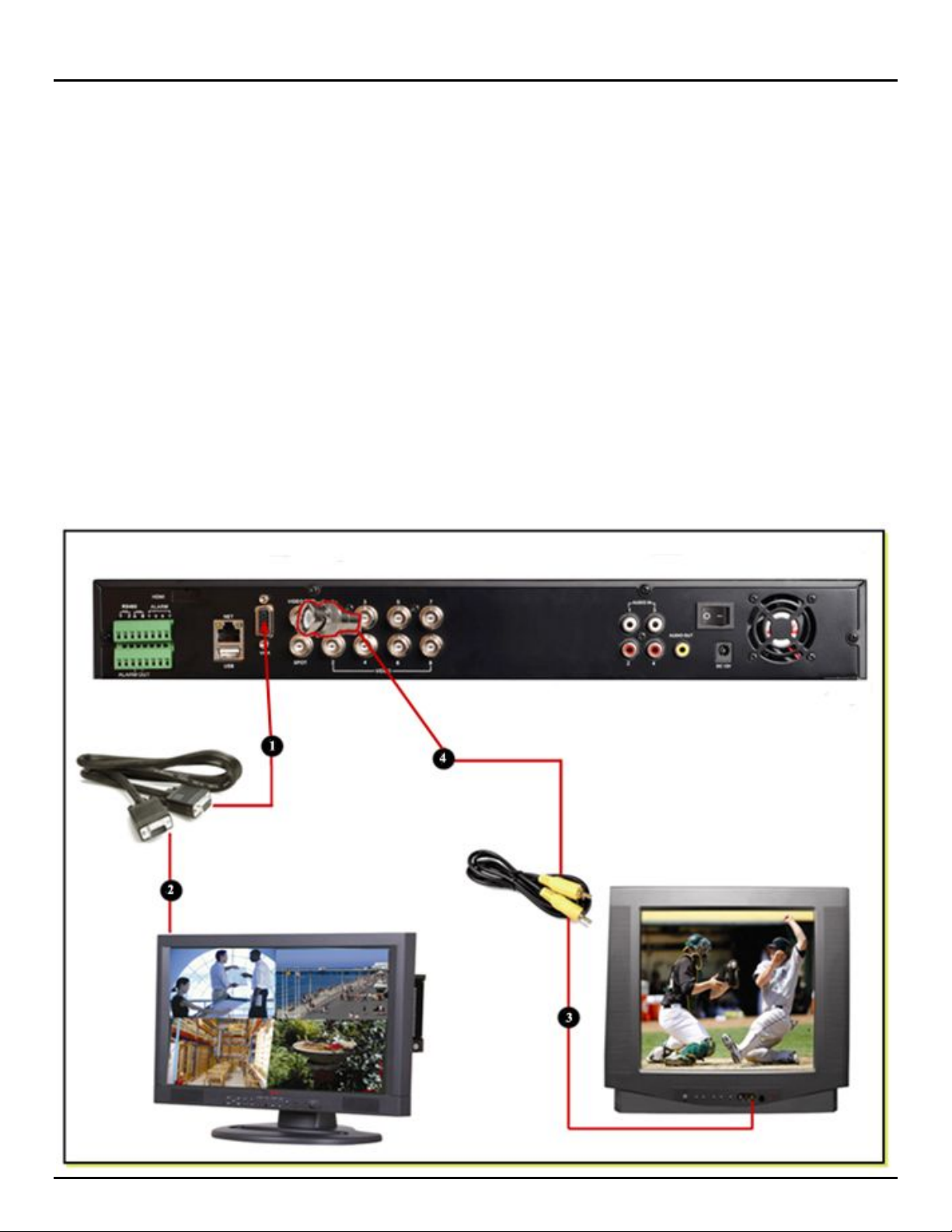
Q-SEE QUICK INSTALLATION GUIDE
MMOODDEELL NNUUMMBBEERR QQTT552288--44335
PART 3 - CONNECTING THE DVR TO YOUR TV
The primary display on the DVR is VGA. To use with a VGA monitor:
1. Plug the VGA cable (not included) to the VGA port on the DVR.
2. Connect the other end of the VGA cable (not included) to the monitor.
To use with a TV:
1. Plug the VGA cable (not included) to the VGA port on the DVR.
2. Connect the other end of the VGA cable (not included) to a VGA monitor .
3. Attach the RCA cable from the DVR to the RCA video in port on the TV.
4. Attach the other end of the RCA cable to the video in port on the DVR using a RCA to BNC Adapter
5. Go to the login screen on the VGA monitor and log in to the DVR.
6. Attach the RCA cable from the DVR to the RCA video in port on the TV.
7. Hold down the ESC button on the DVR for 10 secon ds to transf er the video feed fr om the VGA moni tor to the
TV.
8. You will now be able to view the cameras and access the menus on the TV but not the VGA monitor .
NOTE: You cannot v i ew the c ameras and c ontr ol the m enu on a TV and VGA monitor at the s am e time. Please not e
that you need to use a monitor that is 19” or larger.
5
4 | Page
Page 5

Q-SEE QUICK INSTALLATION GUIDE
external USB devices like USB flash, USB HDD for backup or
MMOODDEELL NNUUMMBBEERR QQTT552288--44335
PART 4 - DVR CONTROLS: FRONT PANEL
Item
1
1
Name Description
Power Status Power indicator, when connection , t he light is blue
HDD Status When HDD is writing and reading , the lig ht is blue
5
1
1
1
1
2
3
4
5
6
7
8
9
10
Network Status When access to network , the light is blue
Backup Status When backup fil es and data, the light is blue
Play Status When playing video, the light is blue
REC Status When recording, the light is blue
MENU/+
P.T.Z. Enter PTZ mode in live
Audio Live or M ute Audio
BACKUP/-
Info System Informati on
SEARCH/ZOOM
STOP/ESC
1. Enter menu in live
2. Increase the value in setup
1. Decrease th e value in setup
2. Enter backup mode in live
1. Enter search mode
2. ZOOM function enabl es at PTZ mode.
1. Quit play mode
2. Exit the current interface or status
FF Fast Forward
REVSPEED
1. Reverse
2. SPEED function enables at PTZ mode
11
12
13
14
15
16
STOP/Pause
RECORD/FOCUS
Direction/Multi-screen
Enter button Confirm selection
IR Sensor For remote controller
USB port
1. Quit play mode
2. Pause Playback
1. Record manually
2. FOCUS function enables at PTZ mode.
1. Change direction to select items.
2. Change screen display to 1/4/9/16 mode.
To connect
update firmware.
5 | Page
Page 6

Q-SEE QUICK INSTALLATION GUIDE
MMOODDEELL NNUUMMBBEERR QQTT552288--44335
PART 5 - ACCESSING THE DVR MENUS
Right cl ick on the sc reen with the m ouse or push the ESC button on the fr ont panel of the DVR to br ing up the
Menu Bar shown as Pic 5.1.
5
Pic 5.1
Click on the functi on m enu icon to b ring up the Log in scr een show n as Pic 5. 2. Enter the user nam e and pass wor d
which i s admin and 1234 56 by defaul t. This w ill br ing up the Mai n Menu screen in Pic 5. 3. Click on the Setup i con
(Red box in Pic 5.3) to access the Setup Menu shown as Pic 5.4.
Pic 5.2 Pic 5.3
This is the sec tion of the m enu w her e you go to s etup the m ai n functi ons of the DVR . If you cl ick on the Basic i con i t
will dis pl ay the sc reen in Pic 5. 5 w her e you set time and date as well as Language, video format, V GA resol uti on, and
passwor d check. You w il l also c om e to the Setup menu to adj ust the disp l ay setti ngs, e nab le and se tup cam eras f or
recording , set up Pan-Tilt- Zoom cameras, set up users on the syst em, and setup the uni t for remote ac cess. See
Chapter 4 in the user’s manual for instructions on how to setup these features.
Pic 5.4 Pic 5.5
6 | Page
Page 7

Q-SEE QUICK INSTALLATION GUIDE
MMOODDEELL NNUUMMBBEERR QQTT552288--44335
PART 6 - SETTING UP THE DVR TO RECORD
There are 4 m odes for r ecordi ng: m anual , schedul e, m oti on detect ion, a nd ext er nal sens or . In thi s Qui ck Star t Guide
we will cover manual, schedul e, and motion detec tion. If you w ant to use external sens or alarms r efer to sections
4.4.3 throug h 4.5.1 of the user ’s manual f or i nformation on how to set these up . To setup any type of recor ding you
need to select R ecord i n th e Setup m enu ( RED squar e i n Pic 6. 1) w hich w i ll br ing up the REC ORD screen (Pi c 6.2) .
Here you can enable recording on the channels you want to record by putting checkmarks in the boxes of the
cameras that you want to record.
5
Pic 6.1 Pic 6.2
Selecting the Recor d Bi trate t ab w ill open the w i ndow i n Pic 6. 3 w here you can select the res ol ution, f r am e rate, an d
quality setting for each camera.
Pic 6.3
7 | Page
Page 8

Q-SEE QUICK INSTALLATION GUIDE
MMOODDEELL NNUUMMBBEERR QQTT552288--44335
1. Manual Recording:
Once you h ave setup and e nabled the cam eras you w ant to recor d, push the RECOR D button on the front of the
DVR. It w ill start recor ding and wi ll continue recordi ng until you push the RECORD button again. If the system is
password protected it will ask for a password to stop recording.
2. Time Schedule Recording.
Follow i nstr ucti ons in Par t 5 to g o to Setup m enu. Clic k on the Sc hedule i con ( Green b ox i n Pic 6. 4). Thi s w ill di splay
the screen in Pi c 6.5. Go to th e Schedule Tab (highlighted i n Blue) and select t he channel you w ant to create a
schedule for in the drop down box and then double click the mouse.
5
Pic 6.4 Pic 6.5
This will display the screen shown as Pic 6.6. Click the add button and set the times for the day that you want to setup
for and cl i ck on OK when you h ave set the ti mes. You can re tur n to the scr ee n i n Pi c 6.5 to cop y t he setting s t o othe r
days or all days.
Pic 6.6
8 | Page
Page 9

Q-SEE QUICK INSTALLATION GUIDE
MMOODDEELL NNUUMMBBEERR QQTT552288--44335
3. Motion Detection Recording:
Go to the Mai n menu, Setup , and cl ick on the Alarm i con (Blue Box in Pic 6.7) and select Motion w hich will br ing up
the screen shown as Pic 6.8. Go to the Motion options (Blue tab in Pic 6.8). Put a checkmark in the box for the
camer as that you want to recor d on motion det ecti o n. N ext set the hol di ng ti me (the leng th of tim e the file stays op en
after m otion stops) f or each of the c ameras. Then go to the tri gger setti ng and select the c ameras that you want to
record w hen each camer a detects motion. F or example, und er channel one if you only w ant channel one to start
recording w hen it detect s moti on then select ch annel one o nly. If you al so want cam eras 2 and 3 to start r ecording
when channel 1 detects motion then select channels 1, 2, and 3.
5
Pic 6.7 Pic 6.8
Next cli ck on the Area setti ng op ti on to select the area that you want to b e sens i ti ve to m oti on on the camera and the
level of sensitivi ty you want f or the cam era. When you sel ect the setti ng opti on it will open the s creen shown i n Pic
6.9. If you click on the star icon (Green box in Pic 6.9) the entire area will be sensitive to motion. You can also use the
mouse to select an area that you want to be sensitive. You can use the slide bar at the bottom of the screen to set the
level of sensitivity you want, the higher the number, the more sensitive the motion detection. Click on the icon
showing a si l houette of a p er son (yellow arr ow i n Pic 6.9) and an i l l ust r ati on of a wal king figur e will app ear ( r ed arrow
in Pic 6.9). Drag the walking figure across the blue grid to adjust the sensitivity levels of specific areas that are
captured in the field of view of your camera. Once you have identified a field of view that suits your needs, click on the
save icon (red box in Pic 6.9) to save your settings. Repeat this for each camera.
Next you nee d to setup the sch edule for when yo u want the camer as to record on m otion detection. Cl ick on the
Schedule tab (Black tab in Pic 6.8) to setup the schedule. You would setup the schedule here the same way you do in
2. Time Schedule Recording.
Pic 6.9
9 | Page
Page 10

Q-SEE QUICK INSTALLATION GUIDE
MMOODDEELL NNUUMMBBEERR QQTT552288--44335
PART 7 - SETTING UP THE DVR TO PLAYBACK FILES
Go to the Mai n menu and click on the Sear ch icon (Green b ox in Pic 7.1) . If the system is passw ord protected , you
will b e promp ted to enter a us er nam e and pass word. T his w ill br ing up the Sear ch scr een show n as Pic 7. 2. There
are 3 search tabs in this dialog box; Time Search, Event Search, and File Manager.
5
Pic 7.1
TO SEARCH BY TIM E: Go to the Time Sear ch tab (Blue tab in Pic 7.2). Sel ect a channel and disp lay mode. The
highlig hted da ys on th e cal endar to the r ig ht of the scr een w il l contain a l i st of f iles w i th recor ded data. S el ect a date,
press the Search button and click on the ti me gri d to set the s tart time or manually enter i t in the Star t Time box. Click
on the Play button to playback the video and open the control panel shown as Pic 7.3.
Pic 7.2
Pic 7.3
10 | Page
Page 11

Q-SEE QUICK INSTALLATION GUIDE
MMOODDEELL NNUUMMBBEERR QQTT552288--44335
TO SEARCH BY EVENT: Go to the Event Sear ch tab (Bl ue tab i n Pic 7.4), if the system is p assw or d protected it w i l l
ask you to e nter a user name and p ass word. C li ck on the Se ar ch button, th e event list will b e di spl ayed in the box on
the left. S el ect date, c hannel, and check mark the motion, alarm, or all option. D ouble click on the f i l e you would like to
playback, the file will play and the control panel shown in Pic 7.3 will be displayed.
5
Pic 7.4
FILE MANAGER: You can also g o to the F ile M anag er tab ( Blue Box i n Pic 7. 5) whi ch wil l giv e you a list of the al l of
the fil es on the har d driv e. C li ck on the Search b utto n and a l ist of the al l of the f i les will b e di splayed in the lef t han d
box. Double click on a file to play it and display the control panel in Pic 7.3.
NOTE: Recording will not be interrupted while you are in Playback mode.
Pic 7.5
11 | Page
Page 12

Q-SEE QUICK INSTALLATION GUIDE
MMOODDEELL NNUUMMBBEERR QQTT552288--44335
PART 8 - SETTING UP THE DVR TO BACKUP FILES
The DVR supports backing up to a USB flash drive, USB hard drive, and USB burner. You can also backup to a PC
through an Internet Explorer browser (refer to 7.6.2 Remote Backup in the user’s manual). Go to the Main menu and
click on the Backup icon (Orange box in Pic 8.1). This will open the Backup screen shown as Pic 8.2. Set the start
time and end time and click on the Search button (Blue button in Pic 8.2). The files from the search period will be
displayed in the left hand window. Put a checkmark in the box on the left side of the channel number for the file or
files you want to backup, or put a checkmark in the All box on the bottom of the window to select the files that you
want to backup (Green checkmarks in Pic 8.2). Click on the Backup button (Red box in Pic 8.2), the Backup Info box
shown as Pic 8.3 will be displayed that gives you the information about the backup. There is a dropdown box where
you can select the backup device, and a drop down box to select the file type. If you select DVR as File Type, then
You need to Check the BackUp player option. Also you can select AVI as File type, this File can be played in
Windows Media Player directly. Click on apply to start the backup and a process bar at the bottom of the screen will
display the progress of the backup (refer to Pic 8.3).
NOTE: If you stop recording while backing up the files, the backup will go faster.
5
Pic 8.1 Pic 8.2
Pic 8.3
12 | Page
Page 13

Q-SEE QUICK INSTALLATION GUIDE
MMOODDEELL NNUUMMBBEERR QQTT552288--44335
5
Questio ns or Comments?
Contact Us:
Mailing Address: Customer Service:
DPS, Inc. Phone: 877-998-3440 x 538
8015 E. Crystal Dr. Email: cs@dpsi-usa. com
Anaheim, CA 92807 Live Chat from our Website
Website: Tech Support:
http://www.q-see.com
Fax: Email: ts@dpsi-usa.com
714-998-3509 Live Chat from our Website
Phone: 877-998-3440 x 539
REVISED 1/17/2011
13 | Page
