Page 1

Q
QTT44 SSEERRIIEESS DDVVRRSS
Quick Internet Installation Guides
Remote Monitor in g G uide
MYQ-SEE DDNS Setup Guide
iPhone Access Set up Guide
Android Access Setup Guide
Blackberry Access Setup Guide
E-mail Notification Setup Guide
~ 1 ~
Page 2
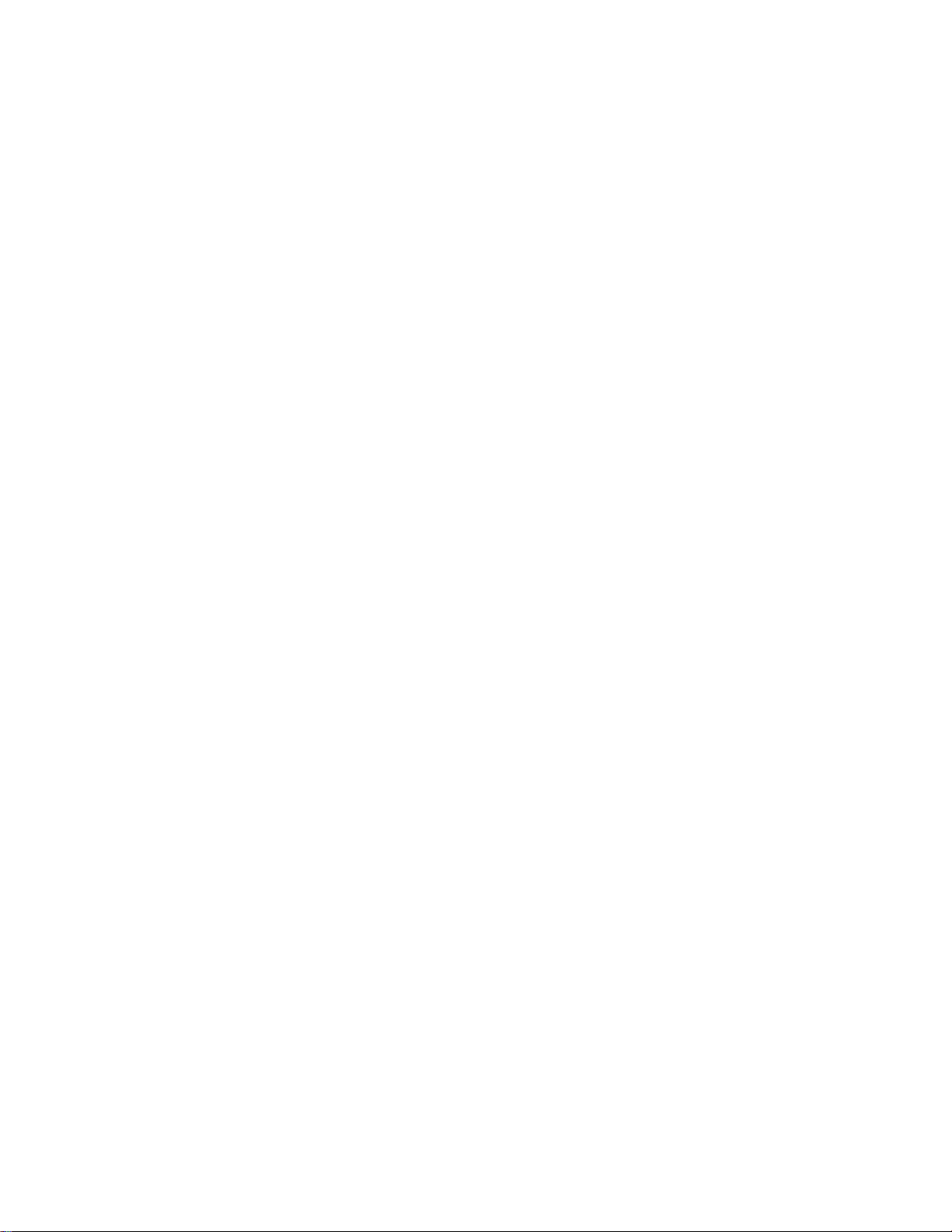
TTA
A
BLLEE
B
OFF
O
C
C
O
NTTEE
O
N
NTTSS
N
RREEMMOOTTEE MMOONNIITTOORRIINNGG GGUUIIDDEE ………………………………………………………………33
MMYYQQ--SSEEEE DDDDNNSS SSEETTUUPP GGUUIIDDEE …………………………………………………………..1144
IIPPHHOONNEE AACCCCEESSSS SSEETTUUPP GGUUIIDDEE ……………………………………………………......1188
AANNDDRROOIIDD AACCCCEESSSS SSEETTUUPP GGUUIIDDEE ……………………………………………………..2233
BBLLAACCKKBBEERRRRYY AACCCCEESSSS SSEETTUUPP GGUUIIDDEE …………………………………………2288
EEMMAAIILL NNOOTTIIFFIICCAATTIIOONN SSEETTUUPP GGUUIIDDEE ………………………………………………3333
CCOONNTTAACCTT IINNFFOORRMMAATTIIOONN …………………………………………………………………………..3344
~ 2 ~
Page 3

RREEMMOOTTEE MMOONNIITTOORRIINNGG GGUUIIDDEE FFOORR QQTT44 SSEERRIIEESS DDVVRRSS
Accessing the DVR from a computer attached to the same router: If you are only going to access
the DVR from a computer that is attached to the same route r as the DVR you only need to setup the
information in the NETWORK settings using eit her the DHCP option or assigning a static IP following the
instructions below. Since you are just going from one location to another on the same network port
forwarding and knowing the public IP address are not necessary. You would just access the DVR by
entering the IP address of the DVR from the NETWORK setup into the Inte rnet Explorer browser window.
After you setup the NETWORK settings using DHCP or Static IP instructions skip down to the section:
To
access the DVR through Internet Explorer.
There are 4 ways you can setup the DVR to be accessed remotely; DHCP, Static IP, PPPOE, and DDNS.
DHCP: If your router is setup for DHCP, and most of them are by default, you can have the router assign an IP address to
the DVR. To do this go to the Main Menu and select the System icon (Red box in Fig 1), then select the Network icon (Red
box in Fig 2), this will display the NETWORK screen shown in Fig 3. Put a checkmark in the box at the end of the “Obtain
an IP address automatically” line (Red box in Fig 3) and then click the TEST button (Green box in Fig 3). After you get the
OK message in the lower left hand corner of the screen you click the Apply button to save the IP address. To find out
what IP address was assigned you need to go to the Information icon (Green box in Fig 1). After the router has assigned
the DVR an IP address it is a good idea to write down the address from the information section and then type the address
into the IP address line and then remove the checkmark from the box above the line. This is the IP address you will
forward ports 80 and 6036 to on the router so you can access the DVR from remote computers.
Fig 1 Main Menu Fig 2 System
~ 3 ~
Page 4

Fig 3 DHCP
Static IP: You will need to setup the network settings on the DVR to match the settings of the router that you attach the
DVR to. To get the router settings you would go to the run option on a computer attached to the same router as the DVR
and type cmd and hit OK to bring up a command prompt (Fig 4), then type ipconfig at the prompt (RED arrow on Fig 4) to
access the router settings. Write down the gateway and subnet mask numbers (GREEN arrows on (Fig 4) so you can copy
them into the network settings on the DVR (GREEN boxes on Fig 5). Go to the Main Menu and select the Setup option
(Red box in Fig 1), then select the Network icon (Red box in Fig 2), to get to the NETWORK screen shown in Fig 5.
Fig 4 ipconfig
~ 4 ~
Page 5

For the DVRs IP address you would enter the same first 3 sets of numbers as the gateway and select a fourth set of
numbers that is different then any other device attached to the same router. If the IP address of your computer in
the ipconfig (BLUE arrow in Fig 4) was a single or two digit number you should be ok with any three digit number, if
the computer IP address ends with a number in the 100s then you should go with a 200 number (Blue arrow in Fig 5).
After you enter the numbers click the test button (Red box in Fig 5), when you get the OK message in the lower left
corner of the screen click on the Apply button to save the setting.
PPPOE: If you are going to attach the DVR directly to a DSL or Cable modem instead of a router you will need to select
the PPPOE option in the NETWORK options. To do this go to the Main Menu and select the System icon (Red box in
Fig 1), then select the Network icon (Red box in Fig 2), this will display the NETWORK screen shown in Fig 6. Put a
checkmark in the PPPOE option box (Red box in Fig 6) and enter your internet account User Name and Password in
the boxes. You will need to contact your internet service provider to get the User name and Password you need to
enter into these boxes. After you enter the information into the boxes click on the Test button (Green box in Fig 6),
after you get the OK message in the lower left of the screen click on the Apply button to save the information.
Fig 5 Static IP
~ 5 ~
Page 6

Fig 6 PPPoE
DDNS: You can access the DVR through a static or dynamic IP address; however a dynamic address can change from time
to time. How often depends on your service provider. When it changes you need to go to a website such as
www.myipaddress.com from a computer attached to the same router as the DVR to find out what the new IP address is.
There are two solutions to this problem. One would be to get a static IP address from your service provider so that you
do not have to be concerned with the address changing. Another solution would to use a dynamic domain name service
to get a domain name that can be linked to your dynamic IP address. We suggest myq-see.com or www.dyndns.com
since the DVR is setup to accept account information from these two domain name services.
NOTE: Before you setup DDNS you must first set up Port Forwarding as directed in the section below.
To setup the DVR for access through a dynamic domain name you go to the Main Menu and select the System icon (Red
box in Fig 1), then select the Network icon (Red box in Fig 2), this will display the NETWORK screen shown in Fig 7. Put a
checkmark in the DDNS option (Red box in Fig 7). Select the service you are using from the drop down menu under the
checkmark box and enter the account information you registered with the domain name service. Click the Test button
under the boxes where you entered the account information and after you get the OK message in the lower left hand
corner of the screen click on the Apply button. You will then be able to access the DVR remotely by entering the domain
name into a browser window on a remote computer. This DVR supports DDNS provided by myq-see.com and
www.dyndns.com.
NOTE: For Instructions for setting up DDNS through myq-see.com see the MYQ-SEE Setup Guide
~ 6 ~
