Page 1
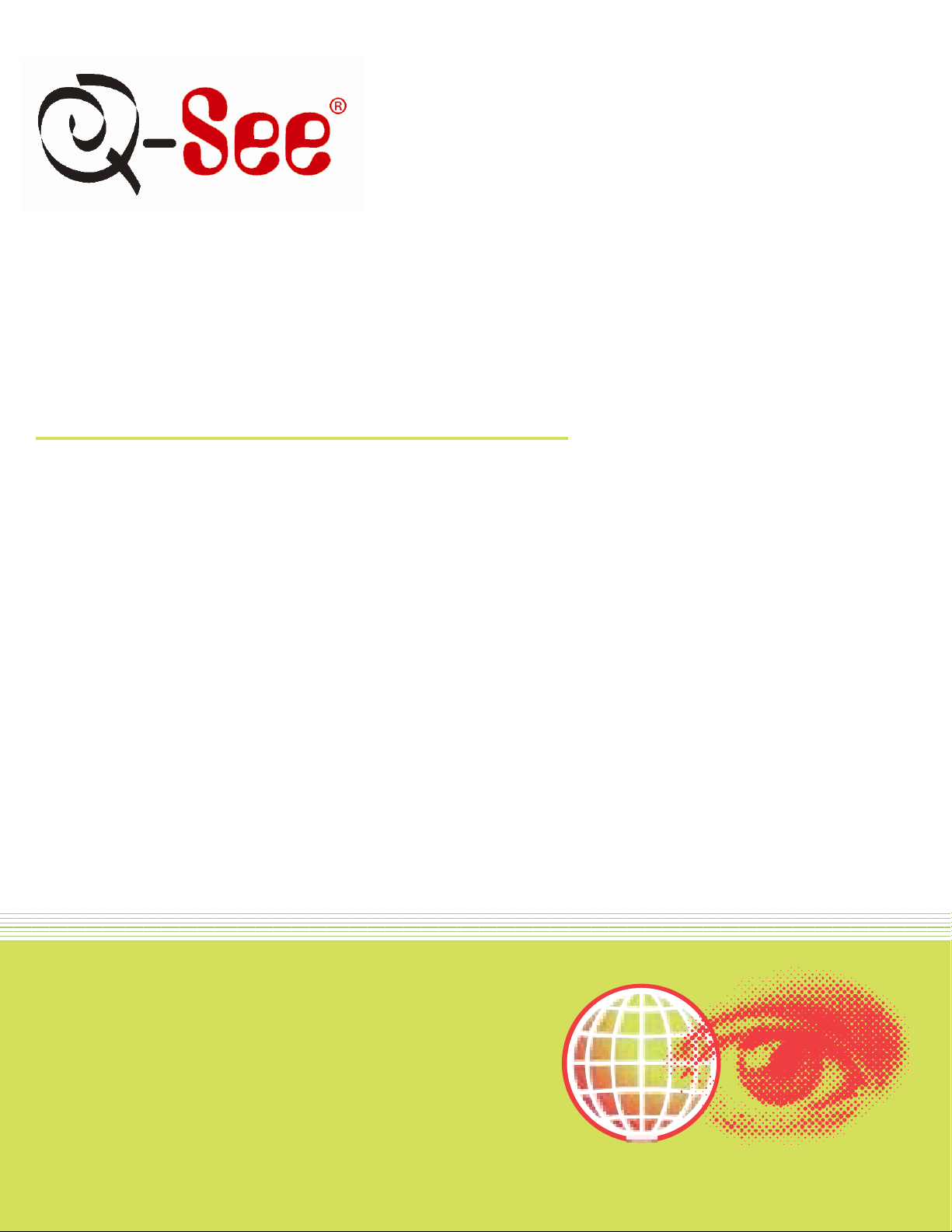
Quick Installation Guide
MMOODDEELL QQTT220088--882244
8 Channel H.264 Compression DVR wit h
(CIF) Real-Time Recording and
8 Color CCD Camera Kits including 2 Indoor with Audio
Page 2
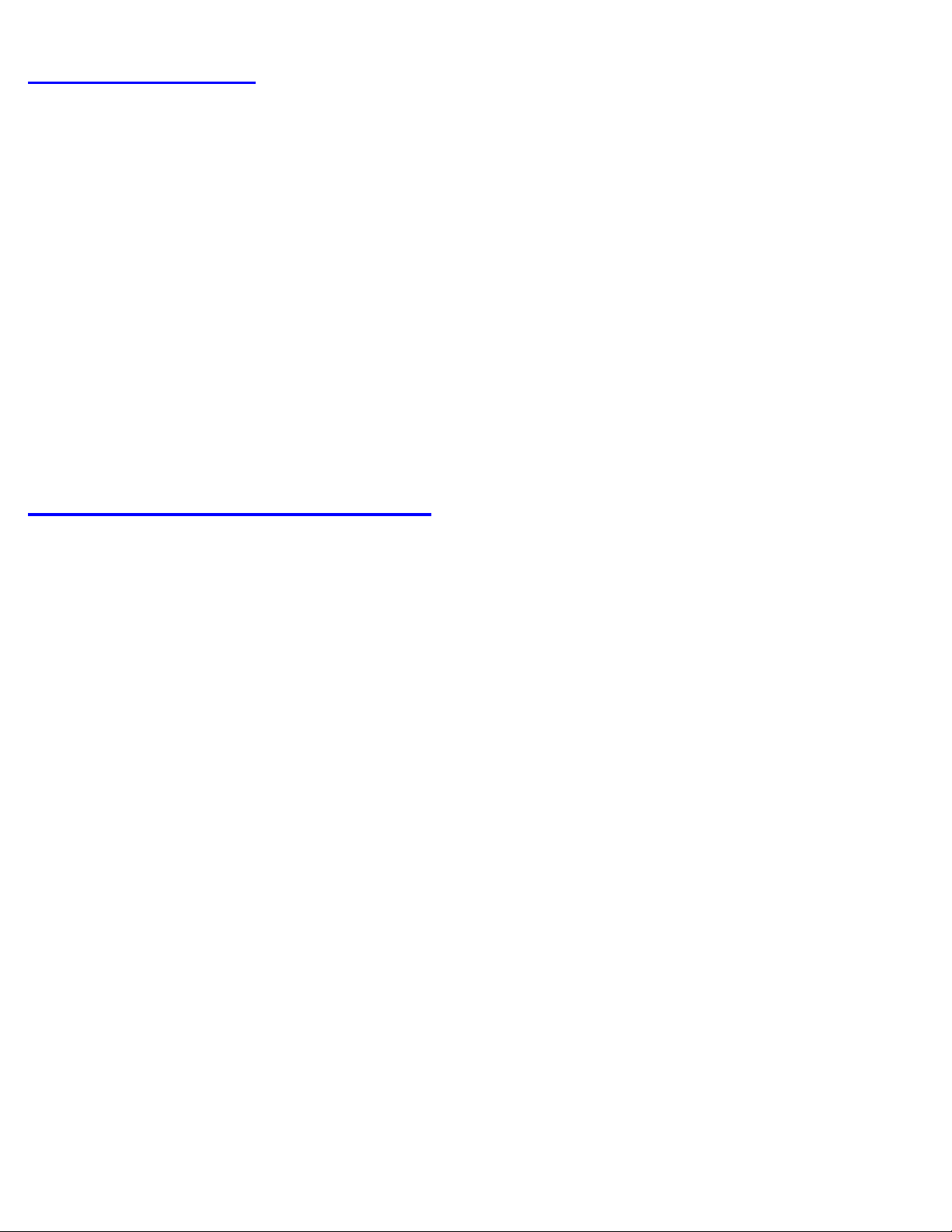
QQUUIICCKK IINNSSTTAALLLLAATTIIOONN GGUUIIDDEE FFOORR HH226644 DDVVRR 88CCHH MMOODDEELL QQTT220088--882244
Part 1- Package contents:
Part 2 – DVR Camera and Power Connections
Page 3
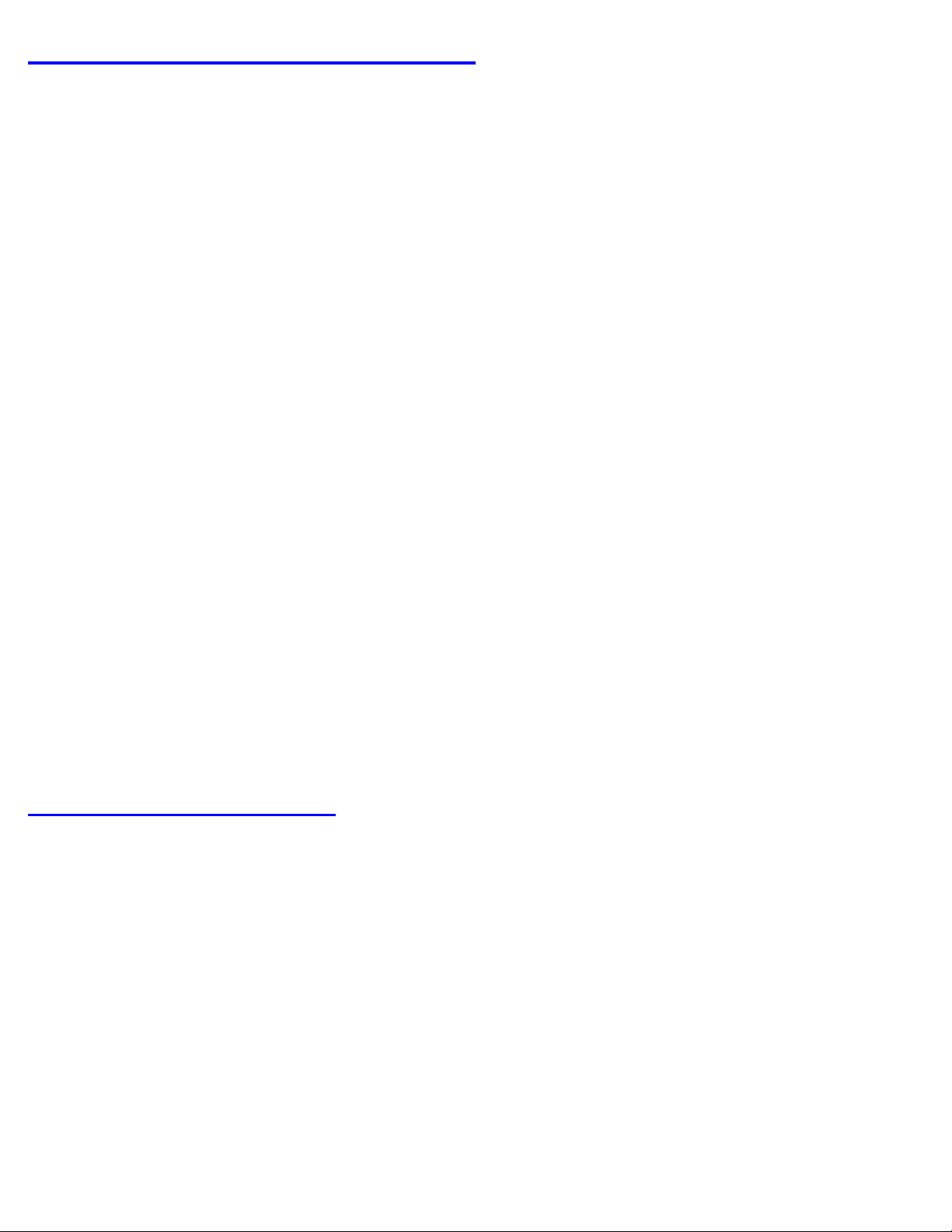
Part 3 – Connecting the DVR to your TV or Monitor
Part 4 – DVR Controls: Front Panel
Page 4

Part 5 – Accessing the DVR menus
Press the MENU key which will bring up the LOG IN screen, shown as Pic 5.1, and enter the admin password which is 123456 by
default. This will bring up the SYSTEM screen in Pic 5.2. Use the Direction Keys (number 13 on the Front Panel diagram in Part 4) to
move the cursor, selected icon will h ave a square around it. You use the BASIC option to set time and date, and select video format,
language, and audio channel. The LIVE option is used to adjust the camera images. The RECORD option is used to enable channels to
record and set up resolution, fr ame rate, and video quality. The SCHE D ULE option is used to setup recording sc hedules. The ALARM
option used to setup external alarm sensors (optional). The PTZ option is used to set up Pan-Tilt-Zoom cam er as. The USER option is
used to set up users on the system. The NETWORK option is used to setup the unit for remote acces s. The TOOLS option is used to
access hard drive info, update f irmware, and restore system defaults.
Part 6 – Setting up DVR to record
Before you can record on the system you need to enable recording on the channels where you want to record. To do so follow the
instructions in Part 5 to go to the SYSTEM screen and select the RECORD optio n (RED square in Pic 6.1) This will bring up the
RECORD screen shown as Pic 6.2. Go to the Record section (RED box in Pic 6.2) and use the Direction Keys and ENTER butt on to
put checkmarks in the boxes for the camer as that you want to record. You can also setup the record quality, resolut i on, and frame
rate for the cameras on this screen.
There are 3 modes for recording.
1. Manual Recording:
Push the RECORD button (number 5 on Front Panel in Part 4). It will start recor ding and will continue recording until you push the
STOP button (number 10 on Front Panel in Part 4) to stop it. If the system is password protected it will ask for a password to stop
recording.
2. Motion Detection Recording:
Follow instructions in Part 5 to go t o MAI N MENU. Us e the Direction Keys to select MOTION (GREEN box in Pic 6.3) and hit
ENTER, this will display the screen in Pic 6.4. P ut a checkmark in the Enable box to enable m otion detection for the camera (GREEN
box in Pic 6.4). Select the Area Set option (RED box), and hit ENTER. This will bring up t he screen in Pic 6.5.
Page 5

In the detection area RED means inactive, motion in this area will NOT trigger recording, transparent means active, motion in this area will
trigger recording. You can selec t the All option (RED box in Pic 6.5) to make the entire area sensitive, or select the Custom option (GREEN box
in Pic 6.5) to setup specific active areas using the Direction Keys and EN TER button, or you can select an area using a mouse . Then go to the
SENSITIVITY option (ORANGE box in Pic 6.5) and hit ENTER to c hange the value from 1 to 8 with 8 being the mos t sensitive. Next click on the
Save icon to save the settings. Next you h ave to setup the motion recording sche dule. Go to the SCHEDULE option on the SYSTEM menu
(ORANGE box in Pic 6.3) which will bring up the SCHEDULE screen (shown as Pic 6.6). Select the Motion option by using the Direction Keys
and ENTER button to put a checkmark in the box (ORANGE box in Pic 6.6) Use the Direc tion Keys and ENTER button to select the days and
times that you want to camera to record on motion, green means the time is active. C li ck on the OK button to save the settings.
3. Time Schedule Recording.
Follow instructions in Part 5 to go t o SYSTEM menu. Use the Direction Keys to select the SCHEDULE option (PURPLE box in Pic 6.7) and
hit ENTER, this will display the screen in Pic 6.8. Use the Direction Keys to go to the Always option and hit the ENTER key to put a check
mark in the box, use the Direction Keys and ENTER button to select the days and times that you want the camera to record on motion,
green means the time is active. Click on the OK button to save the settings. You can setup special recording times on holidays, see section
3.3.3 Scheduled Recording in the DV R Us er’s Manual for instructions.
Part 7 – Setting up DVR to Playback Files
Press the SEARCH button on the DVR (number 6 on the Front Panel in Part 4), if the system is password protected it will ask you to enter
a user name and password. This will bri ng up the SEARCH box shown as Pic 7.1. You can searc h by Time or Event.
TO SEARCH BY TIME: Click on the Time search option (RED box in Pic 7.1). This will display the TIME screen shown as Pic 7.2. Use the
Direction Keys to select the date you want, the highlighted days have files available, hit the ENTER key to display the TIME SEARCH
screen shown as Pic 7.3. Here you can select how many cameras you want to display (RED box in Pic 7.3) , and put checkmarks in the
boxes for the cameras you want to display. In the illustration, a 4 camera view has been selected displaying cameras 2, 4, 9, and 12.The
area on the time line in GREEN has files available, the top line is hours and the bottom line is minutes. Use the Dir ection Keys to select the
time you want, and then click the PLAY icon to pl ay the files.
TO SEARCH BY EVENT: Click on the Event search option (GREEN box in Pic 7.1). This will display the EVENTS screen shown as Pic 7.2.
Select the camera or cameras you want to view (RED box in Pic 7.4), and the event type, Motion or Sensor (GREEN box in Pic 7.4), then select
the file you want to play and hit enter.
Page 6

NOTE: Recording will not be interrupted while you are in Playback mode.
Part 8 – Setting up the DVR to Backup Files
Insert a flash drive into the USB port on the DVR, if you have installed a DVD bur ner i nto the DVR you can record to it as well. Press the
BACKUP button on the DVR (number 4 on the Front P anel in Part 4), if the system is password protected it will ask you to enter
a user name and password. This will bring up the BACKUP box shown as P ic 8.1. Choose the camera (RED box in Pic 8.1), use the
Direction Keys and ENTER button on the DVR to select the start and end time.
Click the Date button to change the dat e. If you put a checkmark in the “At tach record player” option, it will save a file player along
with the backed up files. With this player users can make time and event sear c hes when checking the backup. Click Backup button.
The BACKUP INFO window will appear as shown in Pic 8.2. Press the OK button. The DVR will begin to writ e the video files you have
selected to the backup device. A progress bar will be displayed and when the backup is completed a message box will appear with
“Backup Complete”.
NOTE: If you stop recording while backing up the files, the backup will go faster.
Page 7

If you have questions:
Contact Us:
Mailing Address: Customer Service:
DPS Inc. Phone: 877-998-3440 x 538
8015 E. Crystal Dr Email: cs@dpsi-usa.com
Anaheim, CA 92807 Live Chat: www.q-see.com
Website: Tech Support:
http://www.q-see.com Phone: 877-998-3440 x 539
Fax: Email: ts@dpsi-usa.com
714-998-3509 Live Chat: www.q-see.com
RREEVV 00772266110
0
