Page 1

QTS-CLX-PVX
PROVOX®
Module
User Manual
Page 2
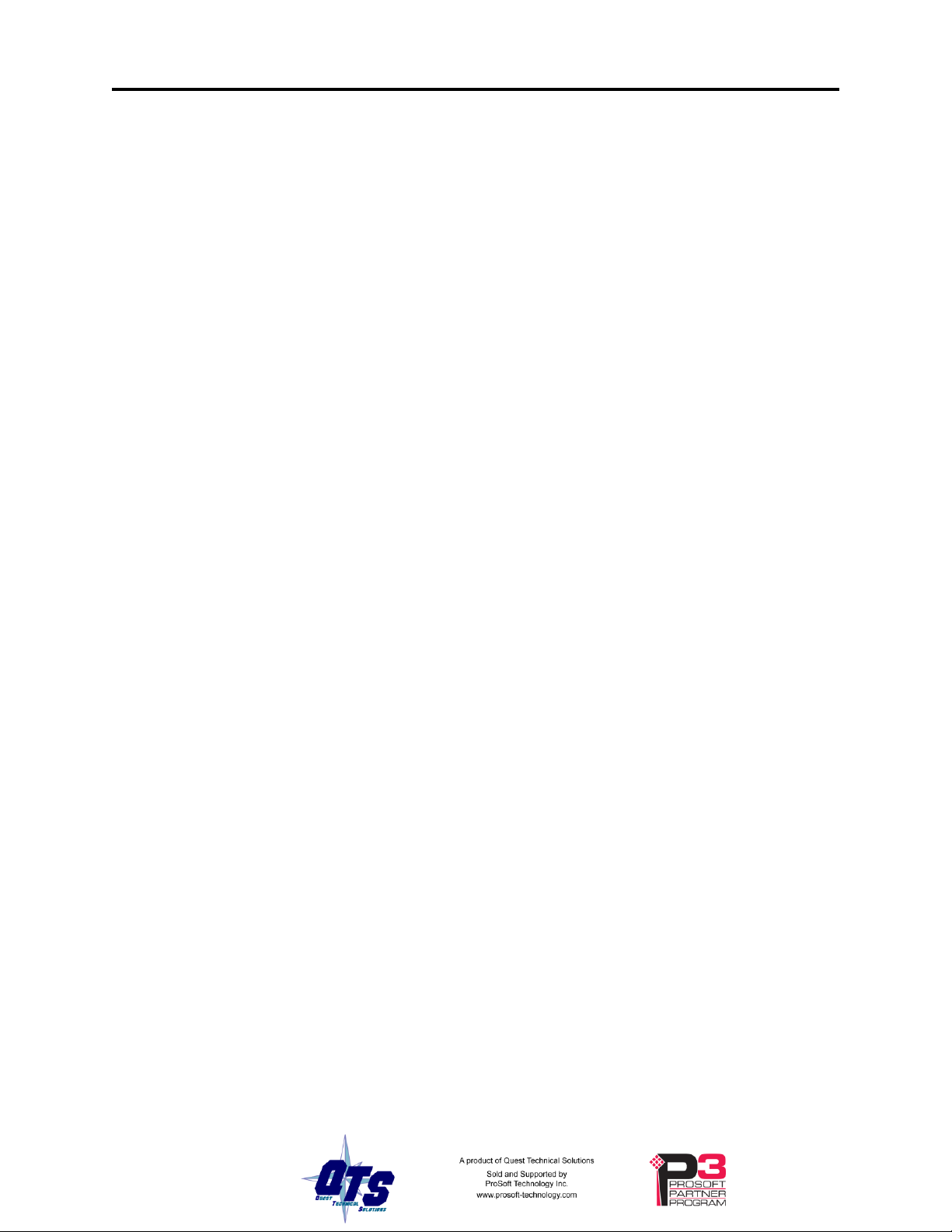
Page ii QTS-CLX-PVX September 2009
WARNING!
Identifies information about practices or circumstances that can lead to
personal injury or death, property damage, or economic loss.
These warnings help to:
• identify a hazard
• avoid the hazard
• recognize the consequences
IMPORTANT!
Identifies information that is especially important for successful
application and understanding of the product.
TIP
Identifies information that explains the best way to use the
QTS-CLX-PVX
Because of the variety of uses for the products described in this publication, those
responsible for the application and use of these products must satisfy themselves that all
necessary steps have been taken to assure that each application and use meets all
performance and safety requirements, including any applicable laws, regulations, codes
and standards. In no event will Quest Technical Solutions be responsible or liable for
indirect or consequential damage resulting from the use or application of these products.
Any illustrations, charts, sample programs, and layout examples shown in this publication
are intended solely for purposes of example. Since there are many variables and
requirements associated with any particular installation, Quest Technical Solutions does
not assume responsibility or liability (to include intellectual property liability) for actual
use based upon the examples shown in this publication.
Throughout this manual we use notes to make you aware of safety considerations.
Microsoft is a registered trademark of Microsoft Corporation.
Windows, Windows 95, Windows NT, Windows 2000, Windows XP and Vista are trademarks of Microsoft Corporation.
ControlLogix, RSLinx and RSLogix 5000 are trademarks of the Allen-Bradley Company, Inc.
PROVOX is a registered trademark of FisherControls International LLC, a subsidiary of Emerson Electric.
Page 3
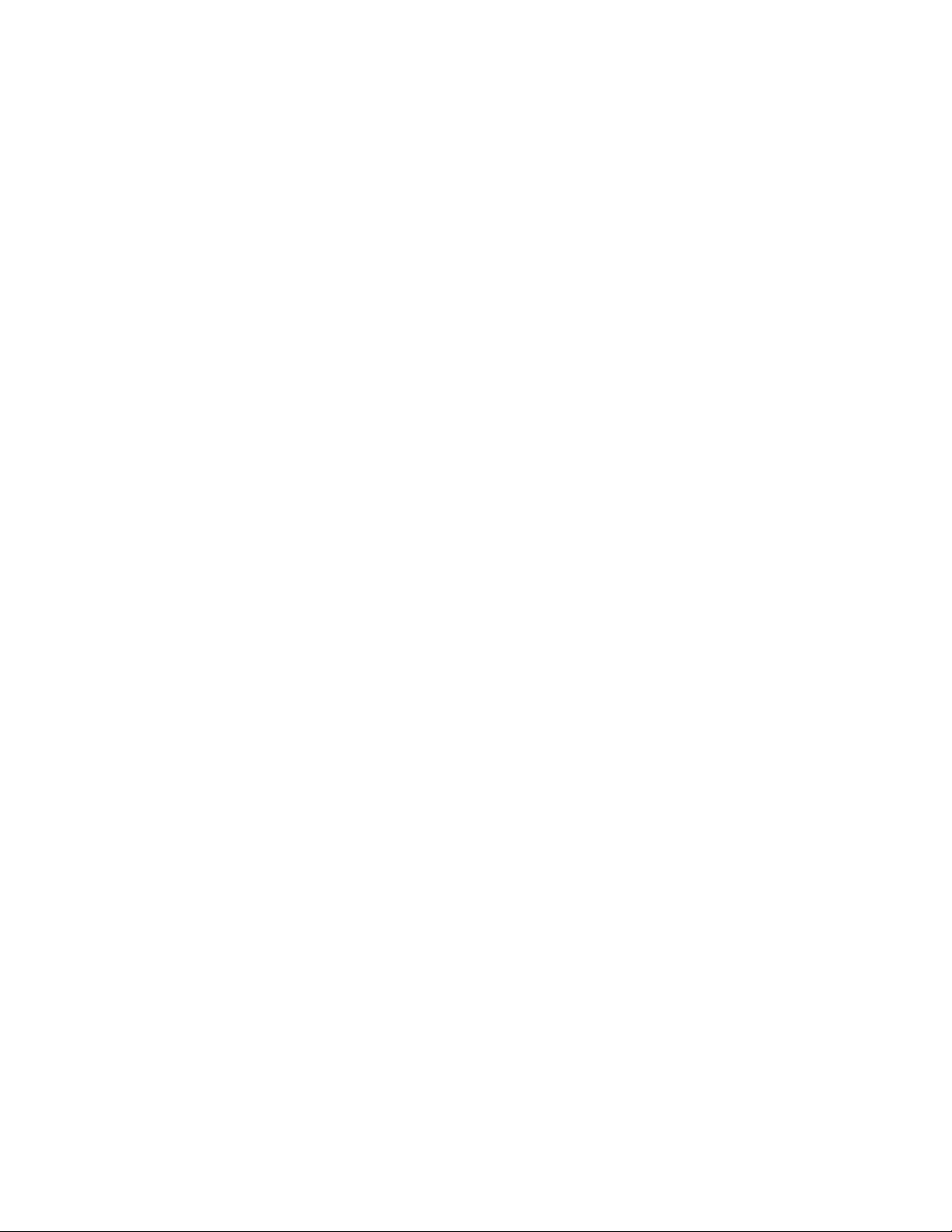
Page 4
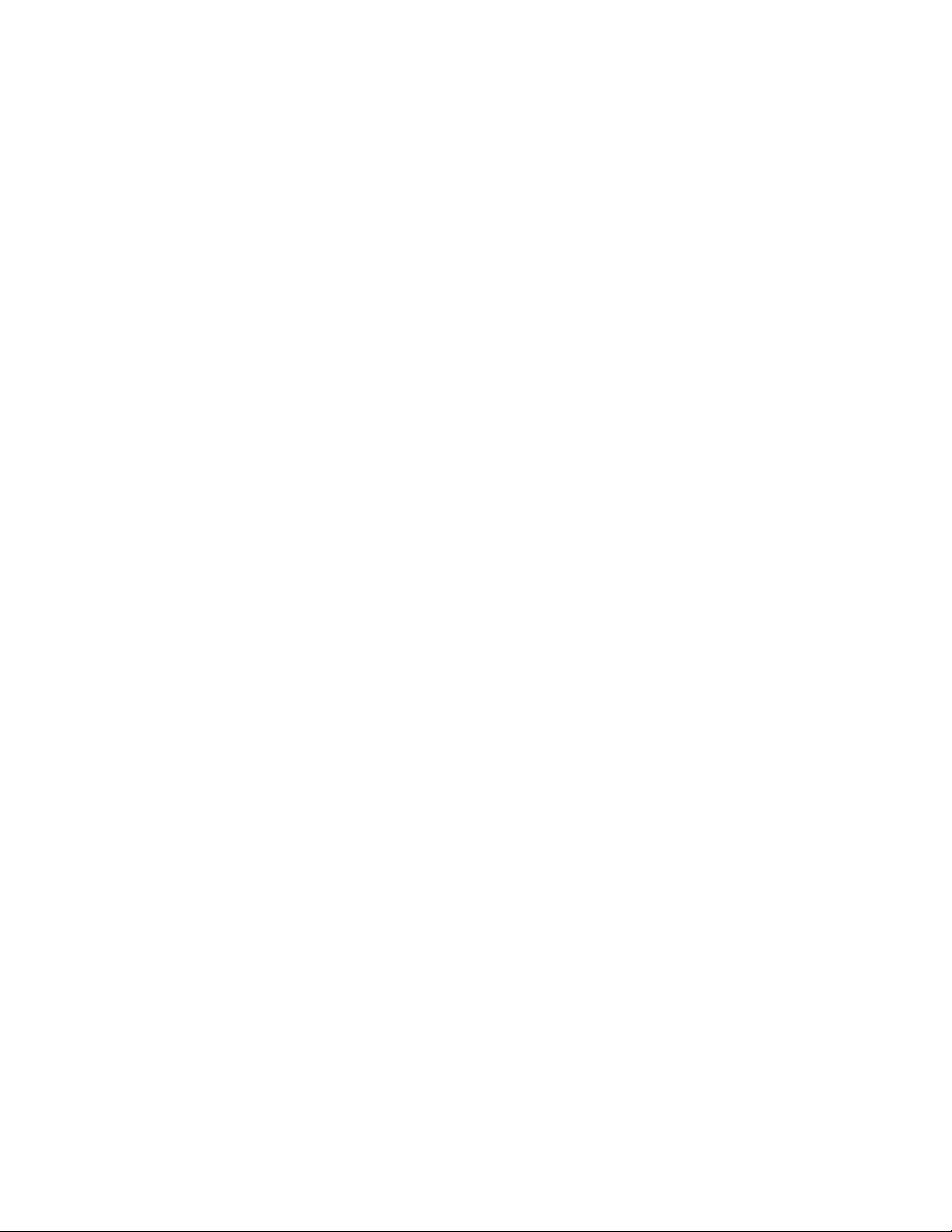
QTS-CLX-PVX MODULE OVERVIEW 1
Part Number 2
Module Features 2
Power Requirements 3
Other Requirements 3
Package Contents 3
INSTALLATION 4
Prevent Electrostatic Discharge 4
Prepare the Chassis for Module Installation 4
Determine Module Slot Location 4
Insert the Module in the Chassis 5
Replacing a Module 6
Cabling and Termination 7
Software Installation 7
SUMMARY OF OPERATIONS 8
IMPORTANT CONSIDERATIONS 9
CONFIGURING THE MODULE IN RSLOGIX 5000 10
Module Configuration 10
Adding the Module 10
I/O Data Mapping 12
RSLINX 13
CONFIGURING THE I/O 14
ClxPvxCfg Software 14
Setting the Module Name 14
Setting the Module Mode 15
Page 5
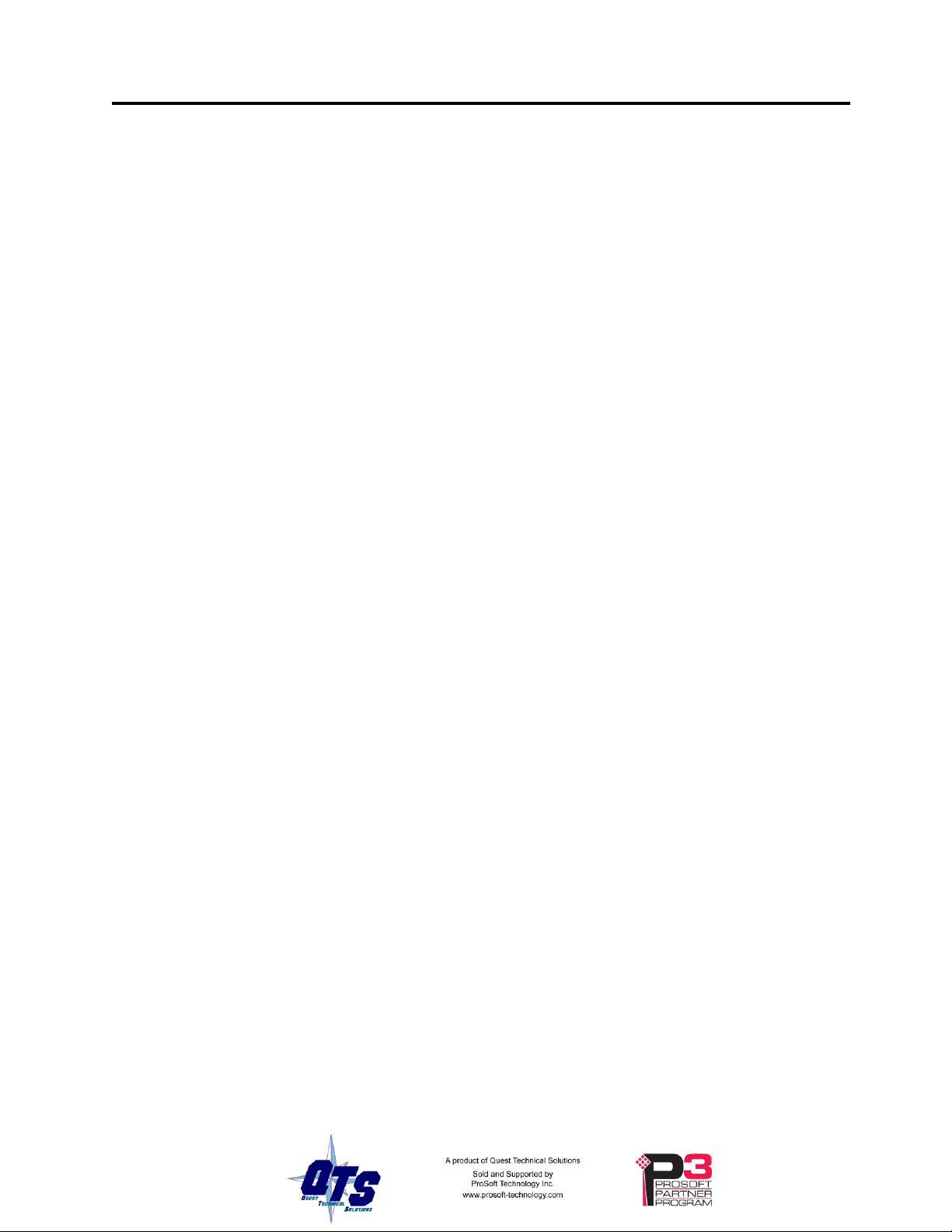
QTS-CLX-PVX Page iii
Configuring from a PROVOX Control I/O Bus 16
Mapping the I/O Data 18
What gets mapped 19
Uploading and Downloading Configurations 19
Saving a Configuration File 20
Opening a Configuration File 20
Clearing the Configuration 20
The Configuration Signature 21
Aliases 21
ACCESSING I/O DATA 23
Required Connections 23
Data Updates 23
Discrete Data 23
Analog Data Format 23
Diagnostic Data 25
USING MONITOR MODE FOR MIGRATION 28
TROUBLESHOOTING 29
ControlLogix Module LEDs 29
NET LED – Control I/O Bus Status 29
CLX LED – ControlBus Status 29
OK LED – Module Health 30
All LEDs Red 30
QTS-CLX-PVX Module 4-Character Display 30
RSLogix 5000 30
The Debug Log 31
Fatal Errors 31
UPDATING THE FIRMWARE 32
Page 6
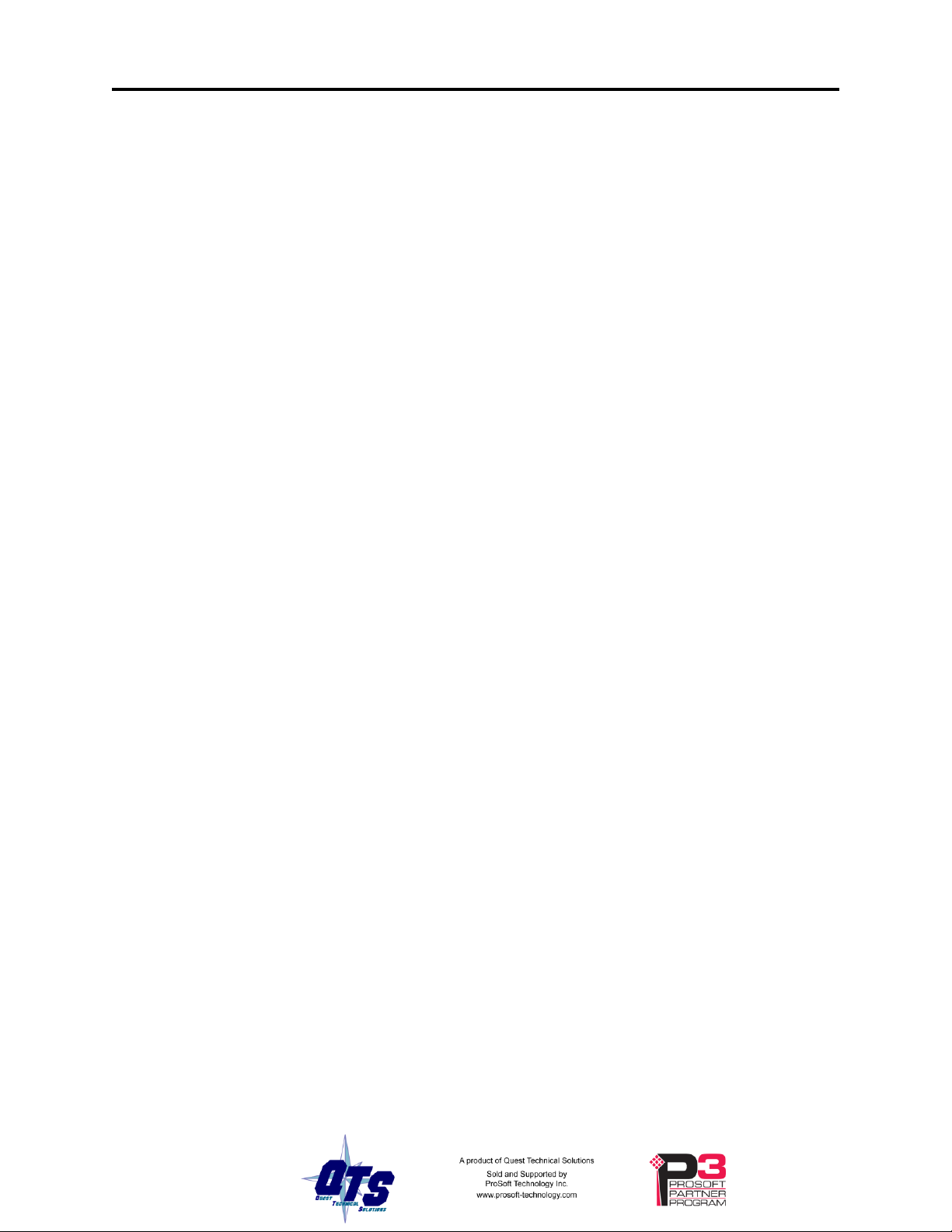
Page iv QTS-CLX-PVX September 2009
APPENDIX:CLXPVXCFG 33
APPENDIX: CONFIGURATION FILE FORMAT 35
SPECIFICATIONS 38
QTS-CLX-PVX ControlLogix Module 38
SUPPORT 39
WARRANTY 40
Page 7

QTS-CLX-PVX Module Overview
The QTS-CLX-PVX connects a ControlLogix controller to a PROVOX® Control I/O
bus.
The QTS-CLX-PVX is intended to be used to migrate PROVOX systems to
ControlLogix controllers. You can retain the PROVOX I/O as the first step in the
migration.
The module can act as a monitor or as a master on the Control I/O bus. You select the
mode by downloading different firmware to the module.
In monitor mode, the QTS-CLX-PVX sends PROVOX I/O input and output data to input
and status input data in the ControlLogix. It cannot transmit on the bus.
In master mode, the ControlLogix sends output data to the QTS-CLX-PVX, which then
transmits it as output data on the PROVOX Control I/O bus. The QTS-CLX-PVX sends
PROVOX input data to input data in the ControlLogix.
The QTS-CLX-PVX:
supports I/O bus redundancy
supports 20-series Control I/O files 1-16
supports up to 64 I/O cards. For larger systems, split the bus and use two
QTS-CLX-PVX modules.
supports 10 series I/O with serial buffer card
does not support EIC or IDI
Page 8
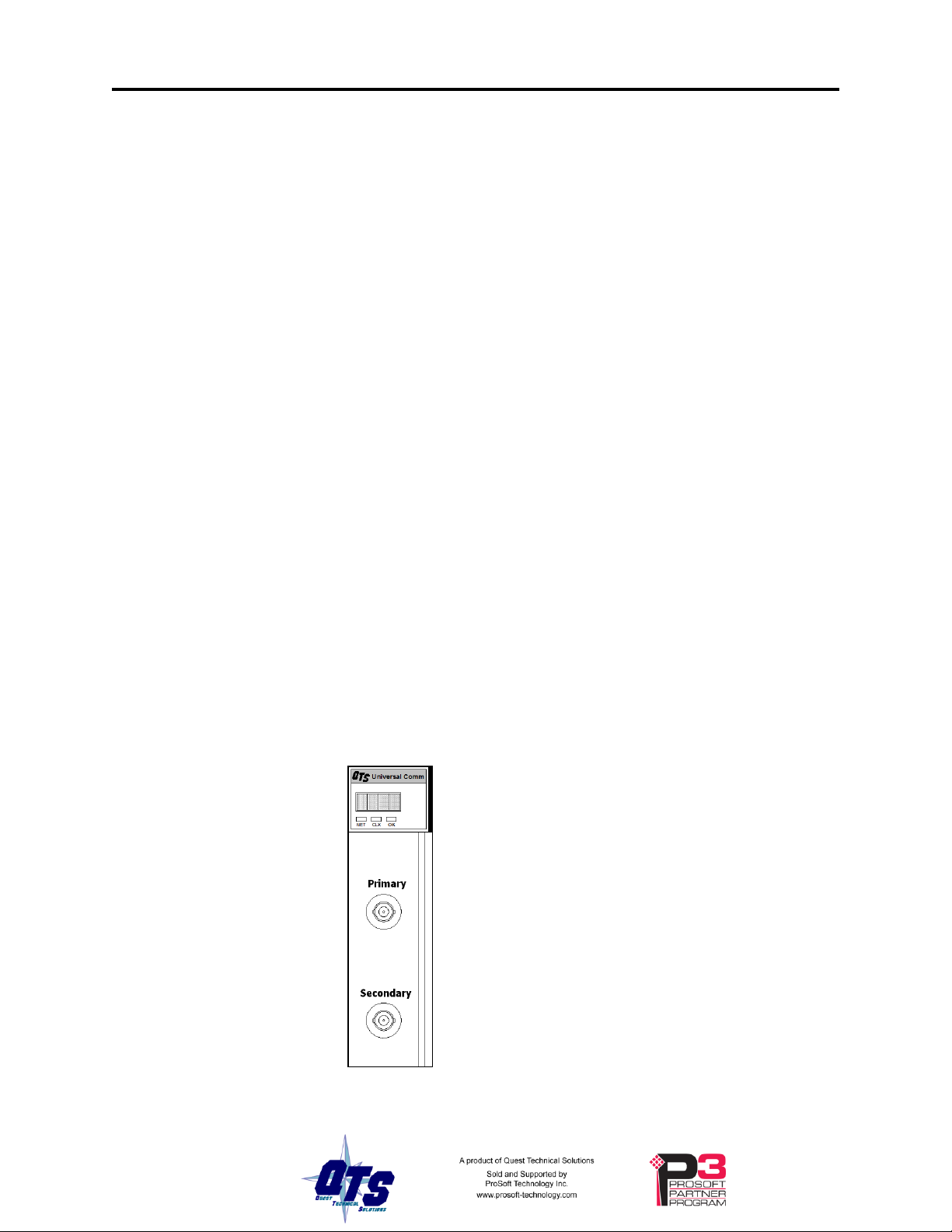
Page 2 QTS-CLX-PVX September 2009
The module has:
A label that identifies the module, text QTS
Universal Comm
A 4-character scrolling display
3 LEDs, labelled NET, CLX, and OK, to indicate
the status of the I/O bus, the state of the connection
to the ControlLogix processor, and the internal state
of the module
2 BNC connectors to connect to the primary and
secondary I/O bus cables
does not support Control I/O card redundancy
The QTS-CLX-PVX communicates with the ControlLogix processor using scheduled
connections. You configure the module as a Generic Module in RSLogix 5000 with:
250 16-bit words of scheduled input data
248 16-bit words of scheduled output data
250 16-bit words of status input data
The Windows configuration program supplied with the module maps Control I/O bus
data to the scheduled data. It also:
uploads and downloads configuration data
downloads firmware to the module
saves and opens configuration files
exports aliases for use in your RSLogix 5000 application
Firmware Update
The module firmware can be updated using the Windows utility supplied (see page 32).
Part Number
The part number of the module is QTS-CLX-PVX
Module Features
The following figure shows the features of the module.
The module supports insertion and removal under power.
Page 9
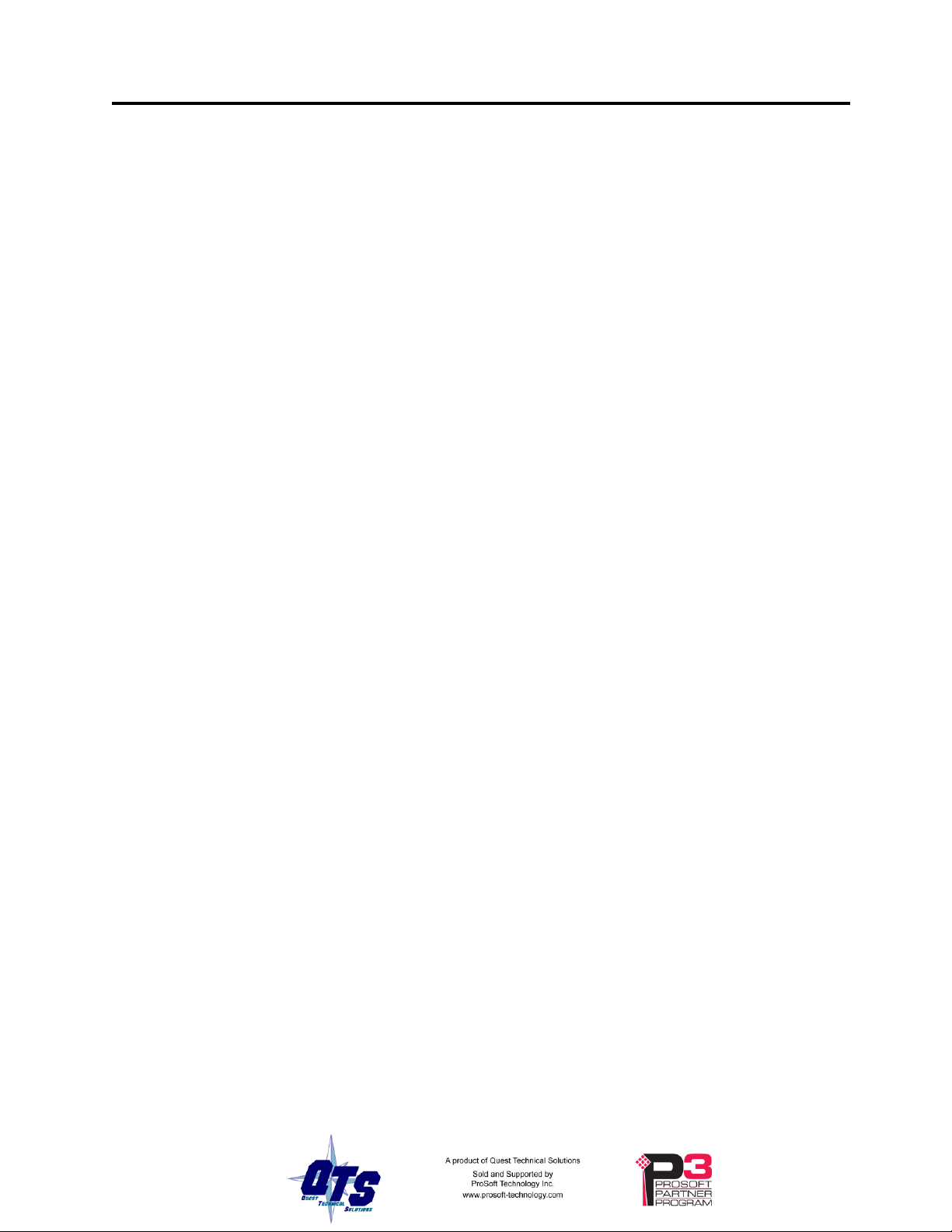
The module is shipped in monitor mode, with a blank configuration.
Watchdog and Jabber Inhibit
A watchdog timer is implemented in the module’s hardware. If the firmware does not
kick the watchdog within the timeout period the watchdog times out and generates a fatal
error (see page 31) with error code D1. In master mode, the module stops scanning and
stops communicating with the ControlLogix.
A jabber inhibit timer is implemented in the module’s hardware. If the bus transmitter is
on longer than 150% of the longest frame time, the jabber inhibit forces the transmitter
off and generates a fatal error (see page 31) with error code D0. In master mode, the
module stops scanning and stops communicating with the ControlLogix.
Power Requirements
The QTS-CLX-PVX module requires 675 mA @ 24VDC and 5 mA @ 5.1VDC from I/O
chassis backplane.
Other Requirements
To use the Windows utility programs, you must have RSLinx software, version 2.54 or
later, with an activation. Use RSLinx Gateway or RSLinx Professional software. Do not
use RSLinx Lite.
QTS-CLX-PVX Page 3
Package Contents
• QTS-CLX-PVX module
• CD containing software and documentation
Page 10
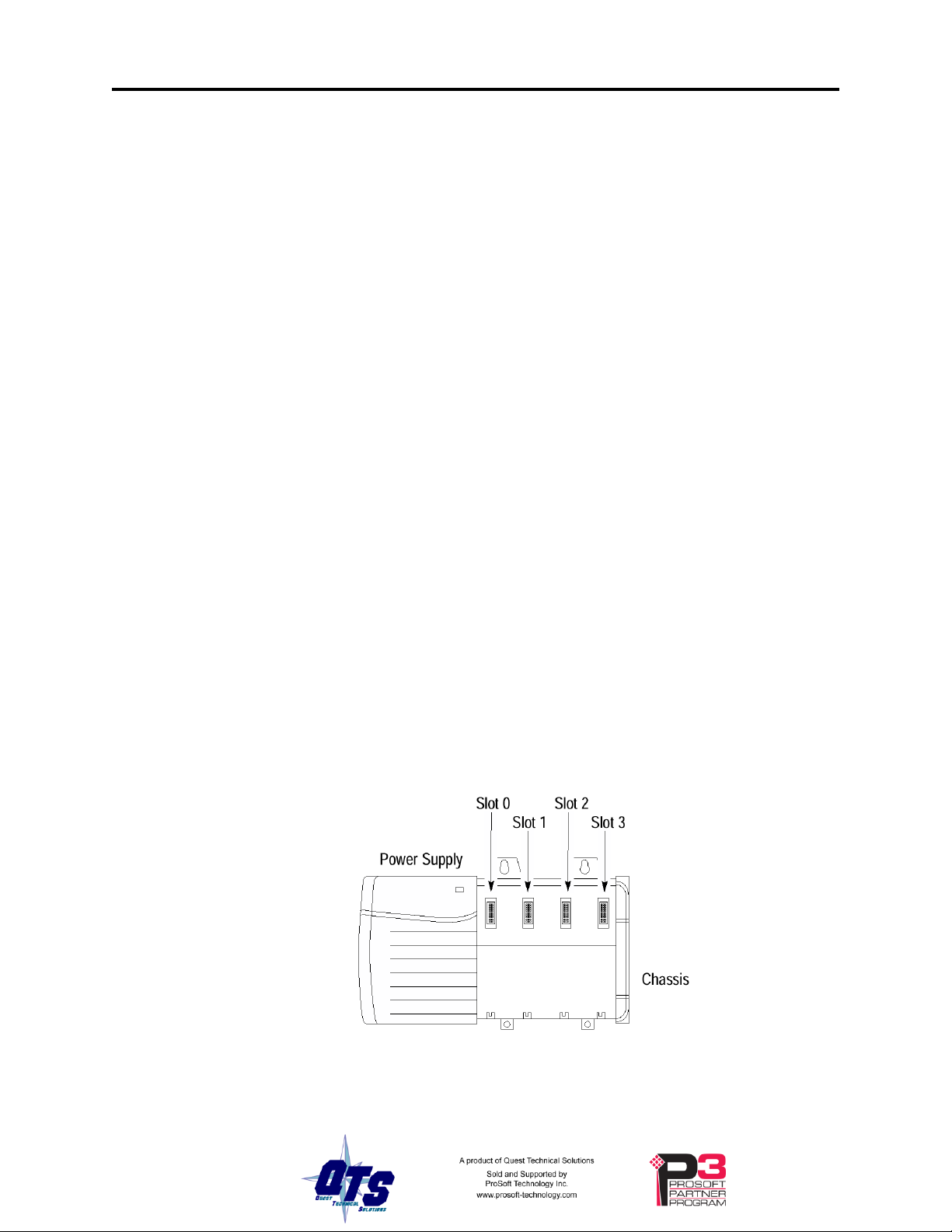
Page 4 QTS-CLX-PVX September 2009
WARNING!
ATTENTION: Electrostatic discharge can damage integrated circuits
or semiconductors if you touch backplane connector pins. Follow these
guidelines when you handle the module:
Touch a grounded object to discharge static potential
Wear an approved wrist-strap grounding device
Do not touch the backplane connector or connector pins
Do not touch circuit components inside the module
If available, use a static-safe work station
When the module is not in use, keep it in its static-shield packaging
Installation
Prevent Electrostatic Discharge
The module is sensitive to electrostatic discharge.
Prepare the Chassis for Module Installation
Before you install the ControlLogix module, you must install and connect a ControlLogix
chassis and power supply. To install these products, refer to the installation instructions
you received with them.
Determine Module Slot Location
This example shows chassis slot numbering in a 4-slot chassis. Slot 0 is the first slot and
is always located to the right of the power supply. You can use any size ControlLogix
chassis and install the module in any slot.
Figure 1 Chassis Slots
Page 11
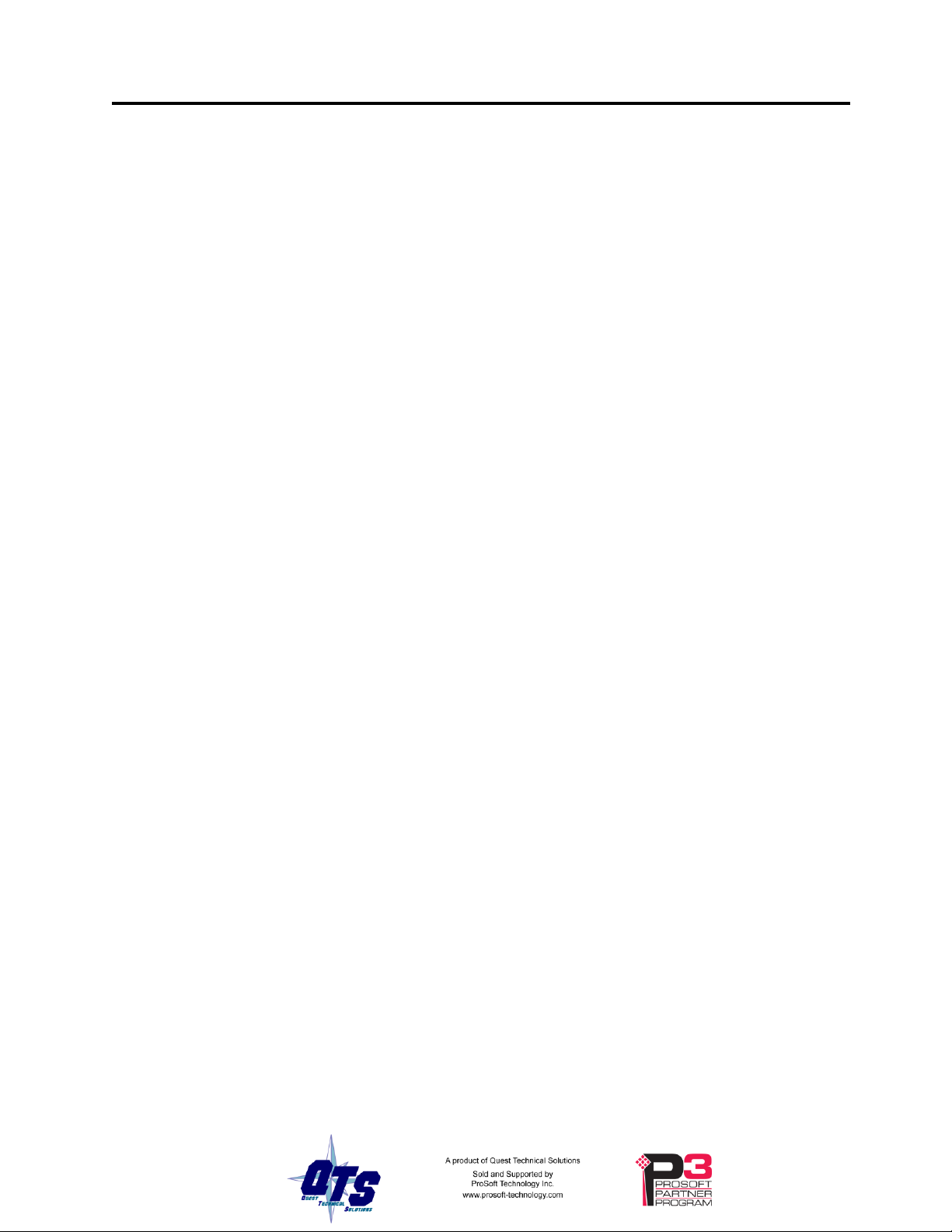
You can use multiple modules in the same chassis.
WARNING!
ATTENTION: When you insert or remove the module while
backplane power is on, an electrical arc can occur. This could cause an
explosion in hazardous location installations. Be sure that power is
removed or the area is nonhazardous before proceeding.
Repeated electrical arcing causes excessive wear to contacts on both the
module and its mating connector. Worn contacts may create electrical
resistance that can affect module operation.
Insert the Module in the Chassis
The ControlLogix module is designed to be installed or removed while chassis power is
applied.
QTS-CLX-PVX Page 5
Page 12
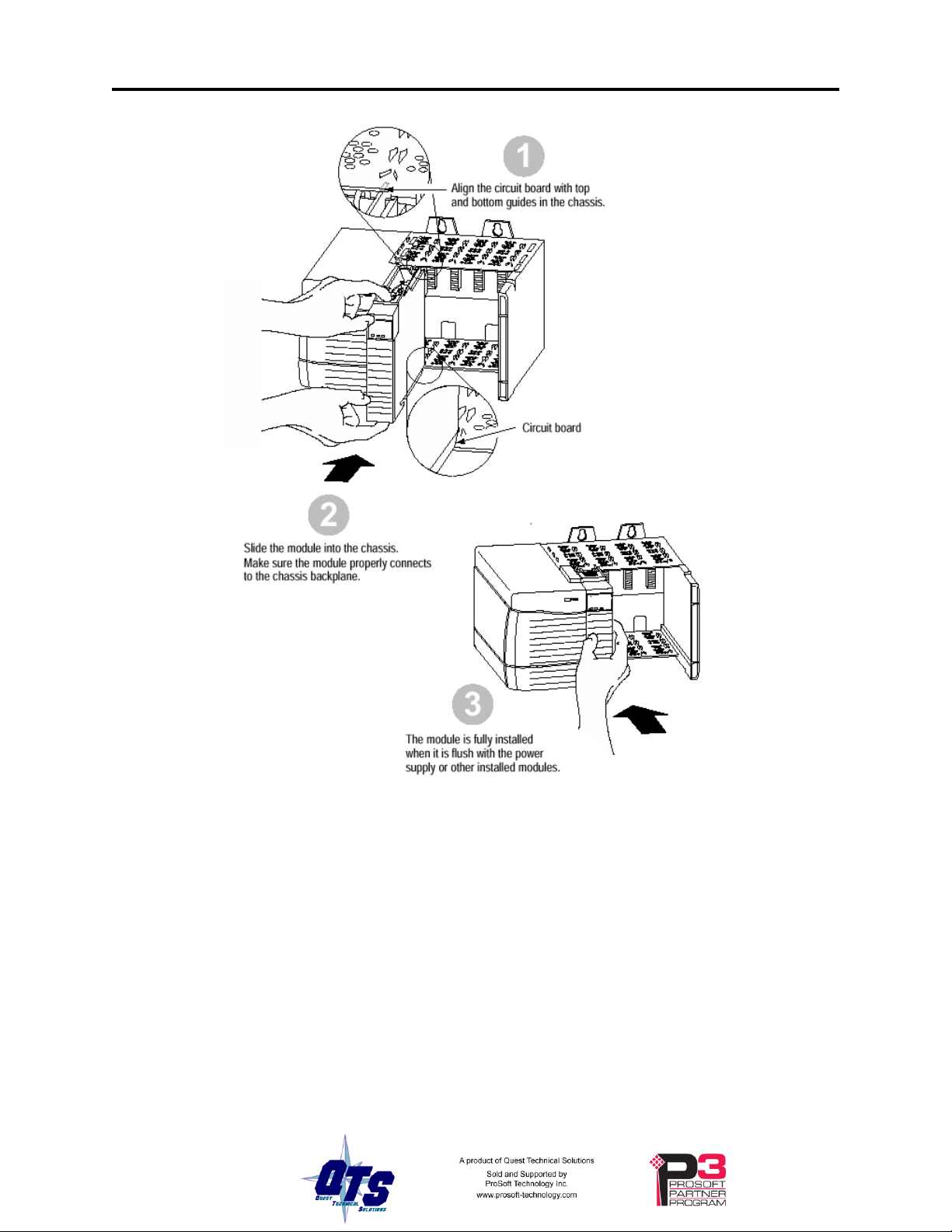
Page 6 QTS-CLX-PVX September 2009
Replacing a Module
If you are replacing an existing module with an identical one, and you want to resume
identical system operation, you must:
install the new module in the same slot.
run the configuration program and download the appropriate configuration to the
module.
check that it has the correct firmware, scanner or monitor version.
ensure that the data has been synchronized
Figure 2 Inserting the Module
Page 13
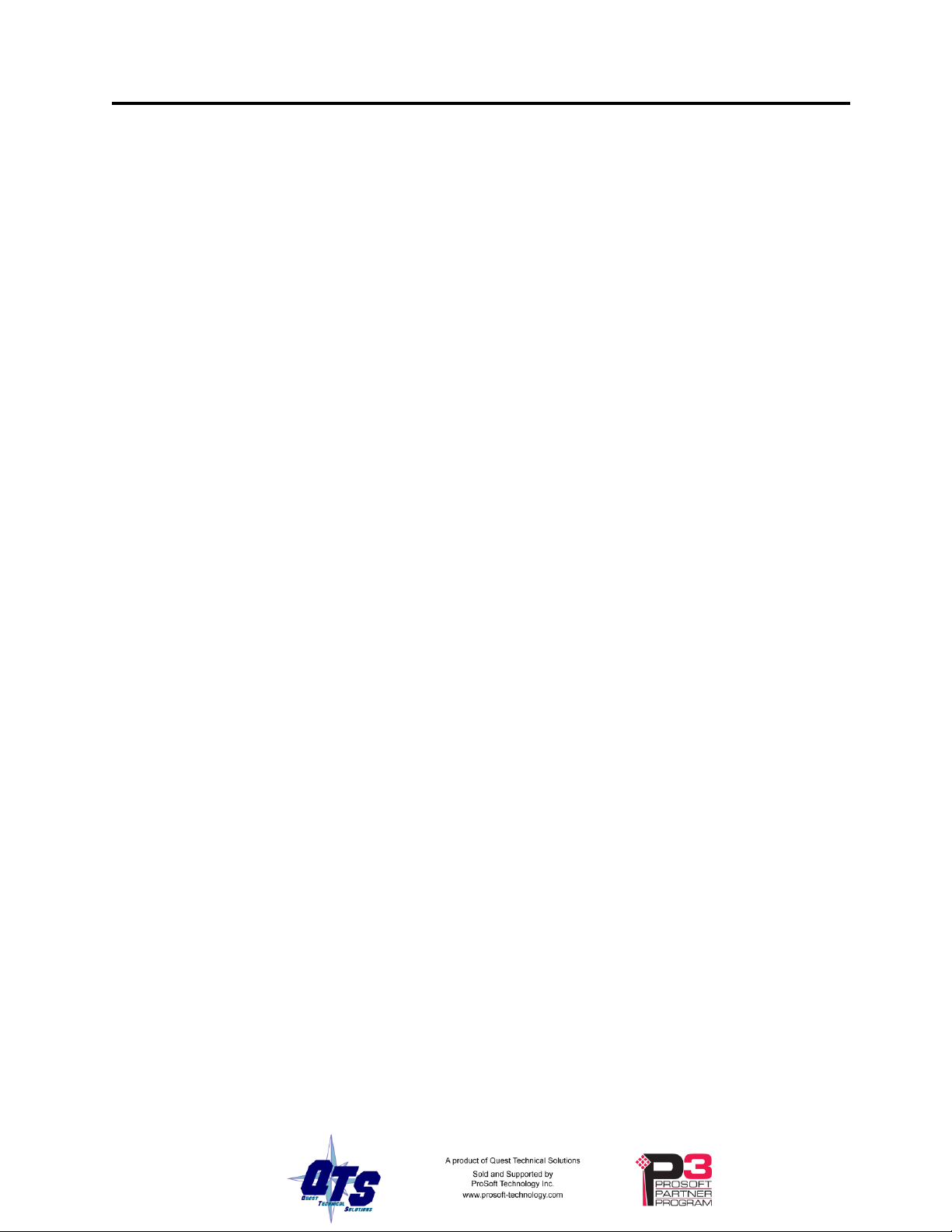
Cabling and Termination
WARNING!
Connecting the module disrupts bus traffic!
Connect the module at a time when it is safe to do so.
Connect the QTS-CLX-PVX like any other device on the Control I/O bus.
The bus cable is 75-ohm RG-6, for example Belden 9290
Terminate both ends of the primary and secondary I/O bus using 75 ohm resistors
attached to the physical ends of the bus. There should be two and only two terminators on
each bus.
Refer to the following Emerson documents for details on cabling:
section 3.8 of "Installing and Maintaining the SRx Controller Family",
PN8.0:CL6640
Installing Control I/O Subsystem (PN2.1:CP6701)
Signal Wiring and Highway System Guidelines PN1:004
QTS-CLX-PVX Page 7
Software Installation
You must uninstall any previous version of the software before you can install a new
version. Use the Windows Control Panel Add and Remove Programs to remove the old
version.
Insert the CD supplied and run the program QtsPvx.msi on the CD to install the Windows
software.
Page 14
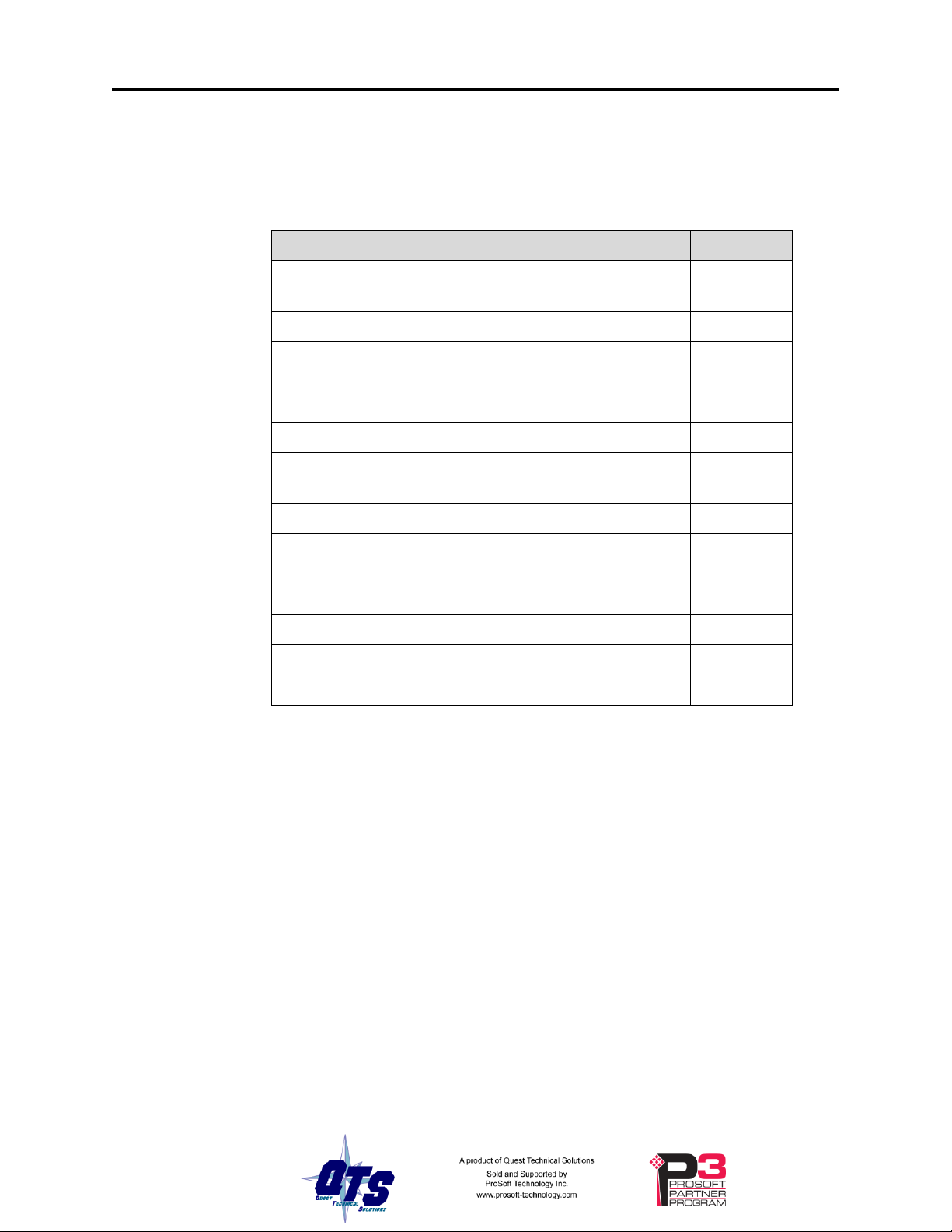
Page 8 QTS-CLX-PVX September 2009
Step
Operation
See page
1
Install the QTS-CLX-PVX module in the
ControlLogix chassis
4
2
Set the module mode to monitor (the default)
15
3
Connect the module to the Control I/O bus
7
4
Autoconfigure the module from the PROVOX
Control I/O bus
16
5
Configure the module in RSLogix 5000
10
6
Decide if you are going to use monitor mode to
develop and test your application
28
7
Disconnect the PROVOX master
8
Change the module mode to master
15
9
Save the configuration and download it to the
module
19
10
Create aliases for RSLogix 5000
21
11
Import the aliases into RSLogix 5000
21
12
Use the aliases to access data
Summary of Operations
The following is a short summary of the steps typically followed. Refer to the
appropriate manual section for details.
Page 15

QTS-CLX-PVX Page 9
Important Considerations
The operation of the QTS-CLX-PVX is different in several important ways from that of a
standard ControlLogix module and in some ways from a PROVOX controller.
It is essential that you be aware of the following:
the QTS-CLX-PVX in master mode write changes in the ControlLogix output data
table to PROVOX outputs even in program mode. If you make a change in the output
table, it will appear on the bus
in master mode, if the I/O configuration in the QTS-CLX-PVX changes, it is
essential that you clear the ControlLogix output table for the module before you
connect it to the Control I/O bus
the QTS-CLX-PVX continues to scan the Control I/O bus even if the the connection
to the ControlLogix processor is lost. This is so that I/O on the bus does not time out.
on the Control I/O bus, data is passed only when it changes. In monitor mode, the
QTS-CLX-PVX sees only data that changes while it is connected to the bus. In
master mode, the QTS-CLX-PVX writes outputs only when they change and receives
inputs only when they change.
configuring the QTS-CLX-PVX module requires that you reset the PROVOX
controller. This can cause major disruptions to the running system. Reset the
controller only when you know it is safe to do so. A reset can last up to 3 minutes.
if you switch from a real PROVOX scanner to a QTS-CLX-PVX scanner, you
should download the configuration to the QTS-CLX-PVX. This forces a reset on the
Control I/O bus. A reset is necessary because the two scanners implement the bus
token passing slightly differently. A reset ensures that all files and cards update.
Page 16

Page 10 QTS-CLX-PVX September 2009
Configuring the Module in RSLogix 5000
You configure the module in RSLogix 5000 to set how much scheduled data to transfer
and how often to transfer it.
The terms input and output are relative to the ControlLogix.
In master mode, the ControlLogix sends output data to the QTS-CLX-PVX, which then
transmits it as output data on the PROVOX Control I/O bus. The QTS-CLX-PVX sends
PROVOX input data to input data in the ControlLogix.
In monitor mode, the QTS-CLX-PVX sends PROVOX I/O input and output data to input
and status input data in the ControlLogix. It cannot transmit on the bus.
You should always access data using the aliases generated by the configuration program.
Module Configuration
Configure the module as a Generic module in RSLogix 5000.
The same ControlLogix configuration is used for master and monitor modes of the QTS-
CLX-PVX.
Adding the Module
To add the module to the I/O configuration in RSLogix 5000, you must be offline.
1. If you are creating a new project, select File/New to create a new project,
give the processor a name, and enter the slot it occupies in the ControlLogix
rack.
2. Right click on the I/O configuration Folder, or on the bridge module in
the desired remote chassis in the I/O Configuration Folder, and select
New Module…
3. Expand the Other tab, select a module of Type 1756-MODULE Generic
1756 Module and click OK.
Page 17

QTS-CLX-PVX Page 11
4. RSLogix 5000 displays the New Module dialog box.
5. Assign the module a Name and optionally a Description.
6. Set the Comm Format to Data – INT – With Status.
7. Set the Slot to match the slot number of the QTS-CLX-PVX module in the
chassis.
Page 18

Page 12 QTS-CLX-PVX September 2009
8. Set the Connection Parameters as shown above. Click OK.
9. Next set the RPI.
Selecting an RPI.
The module supports RPIs from 0.2 to 750.0 ms. The default RPI is 5 ms.
Select an RPI appropriate to the I/O bus scan time and to your process. It makes no sense
to use an RPI that is much faster than the bus or process update time. Typical RPIs are
from 100 to 150 ms.
Remote Connections
If you are using the QTS-CLX-PVX in a remote chassis, for example a chassis connected
to the controlling ControlLogix processor over Ethernet or ControlNet, it may be
necessary to increase the RPI, as the intermediate network may not have sufficient
bandwidth to support faster updates (small RPIs).
I/O Data Mapping
The configuration program (see page 14) maps the I/O data to ControlLogix tags.
The configuration program creates aliases to I/O data that you can import into RSLogix
5000 to access I/O data. The alias names address data by file, card and channel.
10. Click OK to accept the module
Use these aliases to access data in any applications you develop. If the mapping changes,
you simply re-import aliases and the application accesses the correct I/O location. The
configuration program also creates aliases to diagnostic data which is not easily
accessible other than by using the aliases.
Page 19

QTS-CLX-PVX Page 13
Parameter
Value
Device Name
CLX-PVX-MON (Monitor)
CLX-PVX-MAS (Master)
Vendor
832 (Quest Technical Solutions)
Product Type
12
Product Code
1052 (Monitor)
1051 (Master)
Revision
depends on firmware
Serial Number
depends on module
RSLinx
When you right click on the module in RSLinx and select Properties, RSLinx displays the
following:
RSLinx Properties
To use the Windows utility programs, you must have RSLinx software, version 2.54 or
later, with an activation. Use RSLinx Gateway or RSLinx Professional software. Do not
use RSLinx Lite.
The installation CD contains EDS files for the QTS-CLX-PVX in monitor and master
modes.
Page 20

Page 14 QTS-CLX-PVX September 2009
Configuring the I/O
ClxPvxCfg Software
The QTS-CLX-PVX module is supplied with a Windows configuration tool,
ClxPvxCfg.exe.
Use this configuration tool to:
Switch between monitor and master mode
Autoconfigure the monitor from an attached Control I/O bus
Convert the configuration for master mode
Map I/O data to ControlLogix scheduled connections
Save and load configuration files
Download and upload configurations
Set the RSLinx path to the QTX-CLX-PVX module
Export aliases for I/O data for import into RSLogix 5000, for both master and
monitor modes
Update the module firmware
ClxPvxCfg is an offline configuration tool; any changes must be downloaded to the QTS-
CLX-PVX module.
Setting the Module Name
To set the module name, right click on the QTS-CLX-PVX at the root of the tree and
select Edit Module Properties.
Page 21

QTS-CLX-PVX Page 15
TIP
Use the same name that you assign the module in RSLogix 5000 to make
it easy to associate aliases with the module.
You can use the name of the controller you are monitoring, for example,
SRx101.
IMPORTANT!
If you change the mode (monitor to master or master to monitor), any
configuration on the module is cleared. If the firmware you download is
the same as the firmware already on the module (for example, if you are
The QTS-CLX-PVX Module Properties dialog appears.
Enter the Module Name. It can be up to 15 characters long. It should follow the rules for
naming ControlLogix aliases; it should contain only alphanumeric characters and the
underscore. Click OK to accept the name.
The name is displayed on the 4-character display and is used by ClxPvxCfg to build
aliases for ControlLogix data.
The default name assigned when you perform an autoconfiguration is Auto_Scan.
The name should be unique so that if you have more than one QTS-CLX-PVX module,
the alias names associated with each module are unique.
Setting the Module Mode
To switch between modes or to update module firmware, select Actions/Change Module
Mode… Changing the module mode downloads firmware to the card.
If the RSLinx path has not been set, select the module in the tree.
The Set QTS-CLX-PVX Mode dialog appears.
It shows the current mode and lets you select the firmware to download.
Page 22

Page 16 QTS-CLX-PVX September 2009
updating firmware), the configuration is unaffected.
WARNING!
Connecting the module to the Control I/O disrupts bus traffic!
Connect the module only at a time when it is safe to do so.
Click Apply to download the firmware.
When the firmware download is successful, the module displays the following message
and shows the version of firmware downloaded.
Click OK to clear the message, then click Done.
If you change the module mode from master to monitor or from monitor to master:
the configuration in the configuration program is converted to the new mode
data mappings change
The ControlLogix controller with the connection to the module must be in program mode
when you change mode. If the processor is in run mode, the following message appears.
The QTS-CLX-PVX displays the module and firmware and version on the 4-character
display.
Configuring from a PROVOX Control I/O Bus
The QTS-CLX-PVX must be configured by capturing configuration information sent by
a PROVOX master to a running PROVOX system.
Use the following steps to configure the QTS-CLX-PVX.
1. Connect the module, in monitor mode, to a running PROVOX bus.
Page 23

QTS-CLX-PVX Page 17
WARNING!
Resetting the PROVOX controller disrupts the running system!
Reset the controller only at a time when it is safe to do so.
2. Use the Actions/Start Auto Configuration menu command or use Auto
Configuration toolbar command to start an auto-configuration cycle.
3. Reset the PROVOX master. The QTS-CLX-PVX captures the configuration
data the master sends out and passes it to the configuration program, which
analyzes it and builds the tree.
4. Download the captured configuration to the QTS-CLX-PVX.
5. Export aliases from the configuration tool to a file.
6. Import those aliases into RSLogix 5000.
7. Use the aliases to monitor data on the PROVOX bus.
If the module does not capture the configuration within a timeout period (approximately
60 seconds), it displays this message.
Page 24

Page 18 QTS-CLX-PVX September 2009
WARNING!
If the configuration in the PROVOX controller changes, you must repeat
this procedure to capture the new configuration. Failure to do so results
in the monitored values being incorrect.
WARNING!
Whenever the data mapping changes, make sure you export a new alias
file and re-import it into RSLogix 5000 so that you are using the correct
Note: If the ControlLogix processor previously had a connection open to the QTS-CLXPVX module when the autoconfiguration timed out, that connection remains open, even
though there is now no configuration on the module. However, if the module has no
configuration, itwill not accept new connections.
Card and Data Limits
The QTS-CLX-PVX supports a maximum of 64 cards in monitor or master mode. If
there are more than 64 cards in the captured configuration, ClxPvxCfg displays a
message. You will have to delete some cards from the configuration. Right click on the
card and select Delete.
Note: You cannot delete a 10 Series Communication Card. It disappears automatically
when you delete all the other cards in the file.
In addition there are limits on the amount of available ControlLogix data space.
Depending on the type of cards, you may exceed one of these limits without exceeding
the maximum of 64 cards. In monitor mode, you will have to remove some cards from
the configuration or use two QTS-CLX-PVX modules as monitors. In master mode, you
can split the bus and use a QTS-CLX-PVX master on each bus.
Monitor-Only Files
A monitor-only file is created under two circumstances:
the captured configuration contains an unsupported card type
a card in the PROVOX controller’s configuration is not responding on the bus
A monitor-only file can be used with the QTS-CLX-PVX in monitor mode but cannot be
converted for use in master mode.
Mapping the I/O Data
When you autoconfigure the monitor from the PROVOX bus, the configuration tool
automatically maps the I/O data to locations in the ControlLogix scheduled input and
status input data.
When you change the module to master mode, the configuration tool remaps the data to
ControlLogix scheduled input and output data.
If you delete any cards from the configuration, all mappings are cleared. Unassigned I/O
addresses are shown as Undefined in the tree. To remap the data, select Actions/Autoallocate Logix Addressing.
Page 25

addresses for data.
Failure to do so will result in writing incorrect data and may result in
injury or death.
If the QTS-CLX-PVX is in master mode and data mappings change,
make sure you clear the output data table for the module in the
ControlLogix processor before you connect the QTS-CLX-PVX to the
Control I/O bus.
What gets mapped
Master Mode
PROVOX inputs (AI, DI) are mapped to ControlLogix inputs (path:I).
PROVOX outputs (AO, DO) are mapped to ControlLogix outputs (path:O)
Diagnostics are mapped to ControlLogix inputs and status inputs (path:S).
Monitor Mode
PROVOX inputs (AI, DI) are mapped to ControlLogix inputs (path:I).
QTS-CLX-PVX Page 19
PROVOX outputs (AO, DO) are mapped to ControlLogix status inputs (path:S).
Diagnostics are mapped to ControlLogix inputs and status inputs.
Uploading and Downloading Configurations
To download a configuration to the QTS-CLX-PVX, select Actions/Download
Configuration or use the Download Configuration to Module button on the toolbar.
To upload a configuration from the QTS-CLX-PVX, select Actions/Upload
Configuration or use the Upload Configuration from Module button on the toolbar. The
uploaded configuration will be given the default file name Untitled.
If the RSLinx path to the module has not been set when you upload or download, an
RSLinx Path Selection window opens.
Page 26

Page 20 QTS-CLX-PVX September 2009
TIP
In master mode, to do the equivalent of a PROVOX reset, download the
configuration to the module.
If the ControlLogix processor with the connection to the QTS-CLX-PVX is in run mode
when you download, the following message is displayed.
Saving a Configuration File
To save a configuration to disk, select File/Save or File/Save As.
Opening a Configuration File
To open a configuration file, select File/Open..
This does not change the configuration in the module; the configuration in the module
changes only when you download.
Clearing the Configuration
To clear the configuration in the program, select File/New.
Page 27
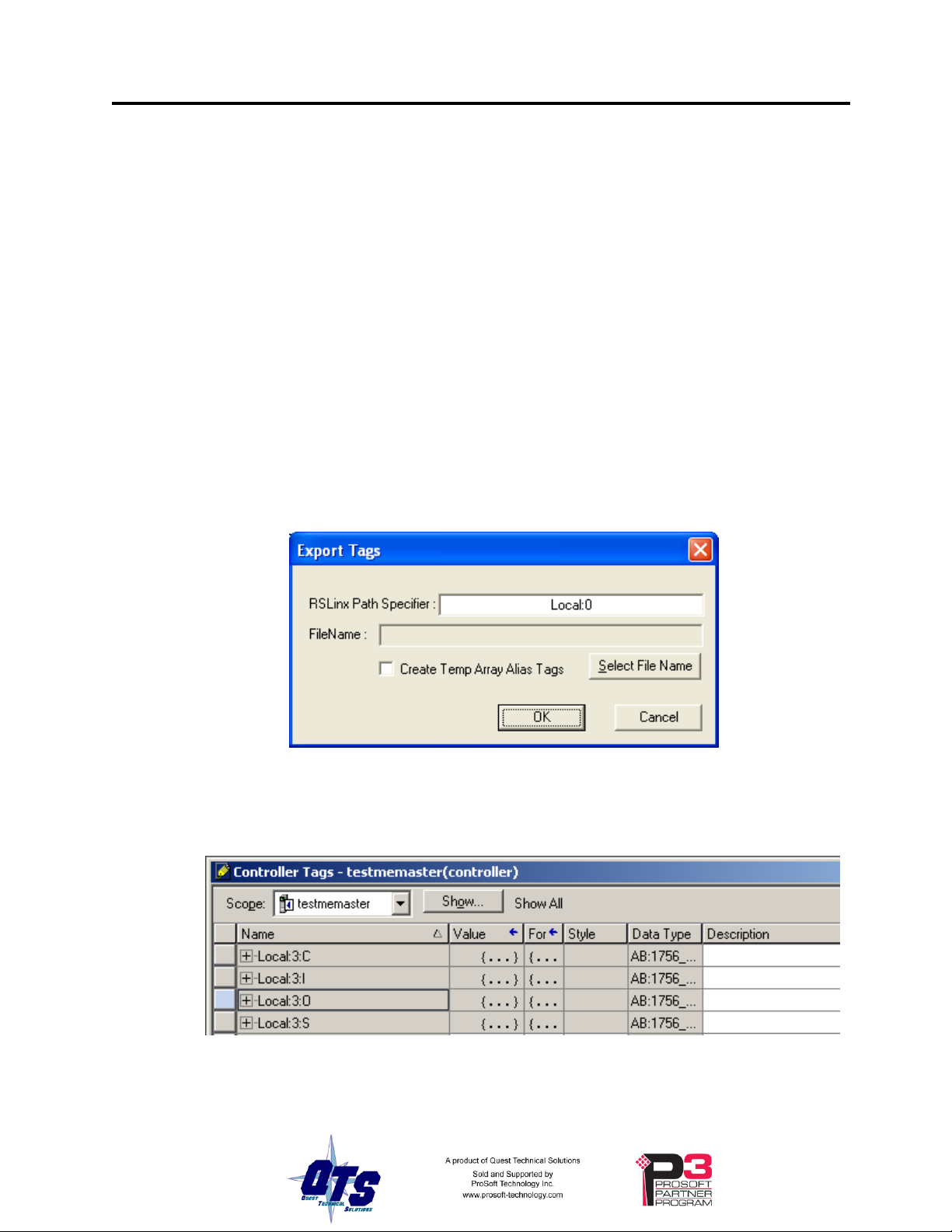
This does not change the configuration in the module; the configuration in the module
changes only when you download.
The Configuration Signature
The configuration signature is displayed at the root of the tree. It can be used to
determine if there are differences between a configuration file and the configuration in
the module.
Open the configuration file and note the configuration signature. Now upload the
configuration from the module and compare the configuration signatures. If they are the
same, the configurations are identical.
Aliases
The configuration tool creates aliases for I/O data that can be exported and imported into
RSLogix 5000.
You should write programs in terms of these aliases rather than using absolute addresses.
If the mapping of the I/O data changes, simply reimport the new aliases and the program
will point to the new data locations.
To export aliases, select Files/Export Tags…
QTS-CLX-PVX Page 21
Enter the RSLinx Path Specifier to set the location of the module. In the example shown,
the module is in slot 0 of the Local chassis.
To determine the RSLinx Path Specifier, look at the raw tags for the module in RSLogix
5000.
The RSLinx Path Specifier includes everything up to but not including the colon before I,
O, C or S. In the example shown, it is Local:3
Page 28

Page 22 QTS-CLX-PVX September 2009
WARNING!
If you change the I/O or ControlLogix configuration, re-import aliases so
that the ControlLogix processor uses the correct addresses and clear the
ControlLogix output table so that values don’t get written to incorrect
addresses.
TIP
If you have changed mode on the QTS-CLX-PVX, delete any aliases
you previously imported into RSLogix 5000 before you import the new
aliases.
Use the Select File Name button to enter the file location.
If you are using monitor mode to develop your application, check the Create Temp Array
Alias Tags checkbox. You should also create an array of 250 INTs with name
TempPvxOutputArray in the ControlLogix.
Click OK to create the alias file.
Importing Aliases in RSLogix 5000
To import the alias file into RSLogix 5000, you must be offline. Select Tools/Import…
and import the alias file.
Alias Format
ClxPvxCfg builds each alias name from the Module name and address information
supplied by the configuration program
The ControlLogix data address is built from the RSLinx Path Specifier you enter and the
data mappings created by the configuration program.
For example,
ALIAS,"","D3R_Mas_AI_F01C01C01","D3R_Mas_AI_F01C01C01","","Local:0:I.Data[2]""
In this example, the module is in slot 0. The alias is for an analog input at PROVOX
address File 1, card 1, channel 1, which is mapped to ControlLogix address input data at
offset 2. The module name is D3R_Mas.
To build the alias name, ClxPvxCfg appends an underscore and F01C01C01 to the
module name. The module is in slot 0 of the local chassis so the alias data address is
Local:0:I.Data[2]
Page 29

Number, percent
High byte, hex
Low byte, hex
Number, hex
-13.97%
F2
08
F208
-1.75%
FE
40
FE40
0.00%
00
00
0000
1.75%
01
C0
01C0
25%
19
00
1900
25.25%
19
40
1940
50%
32
00
3200
75%
4B
00
4B00
100%
64
00
6400
Required Connections
In master mode, the QTS-CLX-PVX does not begin scanning the I/O bus until all
ControlLogix connections to the module are present.
If the connection is later closed, the QTS-CLX-PVX continues scanning the bus. Inputs
do not update in the ControlLogix while the connection is closed and outputs do not
update.
In monitor mode, the module does not wait for ControlLogix connections.
Data Updates
It is important to remember always that the PROVOX Control I/O bus updates data only
when the data changes.
Any changes that occur when the module is not connected to the bus will not be captured.
Discrete Data
QTS-CLX-PVX Page 23
Accessing I/O Data
Use the aliases created by ClxPvxCfg to access discrete data to ensure that you are using
the correct address and bit.
Analog Data Format
Analog values on the Control I/O bus are expressed in PROVOX Percent Format. The
number is shown in the PROVOX controller as a percent with 3 decimal places. The
range is -13.969% to +113.970%.
Each 16-bit word consists of:
upper byte = signed byte, represents the whole number part of the percentage
lower byte = unsigned byte, represents the fractional part, as a fraction of 256
Some examples:
Page 30

Page 24 QTS-CLX-PVX September 2009
Number, percent
High byte, hex
Low byte, hex
Number, hex
113.97%
71
F8
71F8
Modules like thermocouples linearize the inputs to percent of range, 1 to 5V.
Add-on instructions for RSLogix 5000 to convert between PROVOX percent and
ControlLogix real numbers are available from the downloads area of the Rockwell
Automation support website
http://samplecode.rockwellautomation.com/
In the Sample Code Library, search for “AOI for QTS-CLX-PVX PROVOX Module REV”
Converting PROVOX Percent Format to ControlLogix Real
For positive values (high bit of upper byte clear), add the whole number part (upper byte)
to the fraction (lower byte divided by 256).
For negative values (high bit of upper byte set), subtract 256 from the whole number part
and add the fractional part.
Example 1:
To convert 1940 hex, first note that the number is positive (high bit clear).
Convert the whole number part, 19 hex, to 25 decimal. The fractional part is 40 hex = 64
decimal. Convert it to a fraction = 64/256 =.25 and add the whole number part to get
25.25%.
Example 2:
To convert E780 hex, first note that the number is negative (high bit set). Subtract 256
from the whole number part (E7 hex = decimal 231), to get -25. The fractional part is 80
hex =128 decimal. Convert it to a fraction = 128/256 = .5. Add the parts to get -25 + .5
= -24.5%
Converting ControlLogix Real to PROVOX Percent Format
For positive values:
1. Convert the whole number part and store it in the upper byte.
2. Multiply the fractional part by 256 and store it in the lower byte.
For negative values:
1. First add 256 to the whole part. If the fractional part is non-zero (in practice,
greater than .039), subtract 1 from the result. Store the result in the upper
byte.
2. Subtract the fractional part from 1 and multiply the result by 256. Store the
result in the lower byte.
Page 31

Example 1:
Bit
15
14
13
12
11
10 9 8 7 6 5 4 3 2 1 0
File
16
15
14
13
12
11
10 9 8 7 6 5 4 3 2
1
TIP
You can use the file error tables to determine if a particular piece of data
is valid.
To convert 74.5%, first convert 74 to hexadecimal 4A and store it in the upper byte.
Multiply .5 by 256 to get 128 = 80 hex and store it in the lower byte.
The result is 4A80 hex.
Example 2:
To convert -1.75%:
Since the number is negative and the fractional part is non-zero, first add 256 to -1 to get
255 and subtract 1. Put 254 = FE hex in the upper byte.
The fractional part is .75. Subtract it from 1 to get .25, multiply by 256 to get 64 = 40
hex, and put 40 hex in the lower byte.
The result is FE40 hex.
Diagnostic Data
The QTS-CLX-PVX maintains diagnostic counters and other diagnostic status
information.
QTS-CLX-PVX Page 25
Primary and Secondary File Error Table
In both master and monitor modes, the first two words of ControlLogix input data contain
a table that shows which card files have communication problems on either the primary
or secondary bus.
The first word, at offset 0, corresponds to the primary.
The second word, at offset 1, corresponds to the secondary.
In each word, bit 0 corresponds to file 1, bit 1 corresponds to file 2, and so on.
The bit is set if there’s at least one card in the file with a problem on that bus.
The bits are 0 for unconfigured card files.
If there’s a problem with the connection to the QTS-CLX-PVX module, the
ControlLogix processor sees all bits in this table as set to 1.
Integrity Bits
In master mode, PROVOX integrity bits for each configured card are mapped to
ControlLogix status inputs. Use the aliases created by ClxPvxCfg to access the integrity
bits.
Page 32

Page 26 QTS-CLX-PVX September 2009
Name
Description
StatPrimRxGood
Number of good packets received on primary
channel
StatPrimAbortErr
Number of abort packets on primary channel
StatPrimNoiseErr
Number of error packets caused by noise on
primary channel
StatPrimFrameErr
Number of packet frame errors on primary
channel
StatPrimCrcErr
Number of packets with CRC errors on primary
channel
StatPrimPacketLenErr
Number of short packets received on primary
channel
StatSecRxGood
Number of good packets received on secondary
channel
StatSecAbortErr
Number of abort packets on secondary channel
StatSecNoiseErr
Number of error packets caused by noise on
secondary channel
StatSecFrameErr
Number of packet frame errors on secondary
channel
StatSecCrcErr
Number of packets with CRC errors on
secondary channel
StatSecPacketLenErr
Number of short packets received on secondary
channel
Channel Status Bits
In master mode, PROVOX channel status bits for each channel are mapped to
ControlLogix status inputs. Use the aliases created by ClxPvxCfg to access the channel
status bits.
Diagnostic Counters
In both monitor and master mode, the module maintains diagnostic counters that can be
used to diagnose bus problems.
Use the aliases generated by the configuration program to access the diagnostic counters.
The counters are slightly different for monitor and master modes.
Monitor Diagnostic Counters
Page 33

Master Diagnostic Counters
Name
Description
StatPrimTxGood
Number of good packets sent on primary
channel
StatPrimRxGood
Number of good packets received on
primary channel
StatPrimAbortErr
Number of abort packets on primary
channel
StatPrimNoiseErr
Number of error packets caused by noise on
primary channel
StatPrimFrameErr
Number of packet frame errors on primary
channel
StatPrimCrcErr
Number of packets with CRC errors on
primary channel
StatPrimPacketLenErr
Number of short packets received on
primary channel
StatPrimRxTimeOut
Number of packet timeout errors on primary
channel
StatSecTxGood
Number of good packets sent on secondary
channel
StatSecRxGood
Number of good packets received on
secondary channel
StatSecAbortErr
Number of abort packets on secondary
channel
StatSecNoiseErr
Number of error packets caused by noise on
secondary channel
StatSecFrameErr
Number of packet frame errors on
secondary channel
StatSecCrcErr
Number of packets with CRC errors on
secondary channel
StatSecPacketLenErr
Number of short packets received on
secondary channel
StatSecRxTimeOut
Number of packet timeout errors on
secondary channel
QTS-CLX-PVX Page 27
Page 34

Page 28 QTS-CLX-PVX September 2009
Using Monitor Mode for Migration
You can use monitor mode on the QTS-CLX-PVX to migrate existing PROVOX
applications to ControlLogix.
In monitor mode, the QTS-CLX-PVX captures live inputs and outputs from the
PROVOX bus.
You first create an array of 250 INTs with name TempPvxOutputArray in the
ControlLogix.
The configuration program creates aliases for PROVOX inputs and outputs and for
dummy outputs in the temporary array.
You import those aliases into RSLogix 5000, then create a new ControlLogix application
that reads live inputs from the PROVOX bus and writes outputs to the temporary array,
always using the aliases from ClxPvxCfg.
You compare the outputs from the new ControlLogix application (in the temporary array)
with the live outputs from PROVOX.
When you are satisfied that the new application duplicates the behaviour of the existing
PROVOX control application (state of outputs and timing), disconnect the PROVOX
controller and switch the QTS-CLX-PVX module to master mode.
Export aliases from ClxPvxCfg in master mode and import them into RSLogix 5000.
The names for the output aliases will be the same as those that pointed to the temporary
array but now they will point to the corresponding PROVOX outputs. Your new
ControlLogix application will write to the real outputs instead of the temporary array.
Since you developed your application using these aliases, no further changes will be
necessary.
You will start up with a ControlLogix application that has been tested and proved to
duplicate the behaviour of the previous PROVOX control application.
Example:
This is the alias ClxPvxCfg generated in monitor mode for a PROVOX monitored output
ALIAS,"","SRx101_AO_F01C01C01","SRx101_AO_F01C01C01","","TempPvxOutputArray[0]"
and this is the alias it generated for the same output in master mode
ALIAS,"","SRx101_AO_F01C01C01","SRx101_AO_F01C01C01","","Local:3:O.Data[0]"
The alias names are the same but in the first case the program would write to the
temporary array; in the second it would write to a ControlLogix output.
Page 35

ControlLogix Module LEDs
Color
Meaning
Solid Red
Card offline - happens when there is no configuration
on the module
Flashing red
Net LED blinks RED for 1 second with every bus error.
A burst of bus errors causes the LED to stay red for
longer than 1 second.
Yellow
One or more configured cards is offline (can't be
reached via primary or secondary links)
Green
All configured cards are online
Color
Meaning
Green
All required connections are open
Yellow
Idle, no scheduled connections, ControlLogix PLC
does not have a configuration for the QTS-CLX-PVX
module or the configuration is inhibited.
Flashing
Red/Off
The module has returned a CIP error within the last
second - no scheduled connections, QTS-CLX-PVX
module configuration not present
Solid Red
The module has returned a CIP error - no scheduled
connections.
The module has three status LEDs to indicate the state of internal operations. The LEDs
are labeled NET, CLX and OK.
NET LED – Control I/O Bus Status
The NET LED shows the status of I/O communication. The NET LED states are the
same for master and monitor modes.
In order of priority, highest first, these are:
QTS-CLX-PVX Page 29
Troubleshooting
CLX LED – ControlBus Status
The CLX LED indicates the status of communication with the ControlLogix processor.
Page 36

Page 30 QTS-CLX-PVX September 2009
OK LED – Module Health
The OK LED indicates module health. A red LED indicates that module startup
diagnostics have failed or a major module fault has occurred. Green indicates that the
module has passed all power-up diagnostics and is functioning normally.
All LEDs Red
If all three LEDs are solid red and the 4-character display shows something like M#66,
this indicates that a fatal error has occurred. Refer to page 31 for information on clearing
fatal errors. If a fatal error occurs, clear the fatal error, save the file and contact
Technical Support.
QTS-CLX-PVX Module 4-Character Display
The 4-character display shows the firmware in the module, either CLX-PVX-MON or
CLX-PVX-MAS, followed by the firmware version number, and the Module Name you
entered in the module configuration (see page 14).
If there is no configuration in the module, the display shows <NoConfig> instead of the
module name.
RSLogix 5000
If there is a problem with the connection to the module, it is shown with a yellow triangle
in the I/O Configuration tree
The Connection Tab for the QTS-CLX-PVX module displays an error message if there is
a problem with the connection to the module.
Page 37

QTS-CLX-PVX Page 31
If the module has no PROVOX configuration, it refuses connection requests from the
ControlLogix processor and returns an error.
The Debug Log
The firmware on the module maintains a log of informational and diagnostic messages
that can be useful in determining the cause of configuration and I/O bus problems.
To view the log, run the program LogMon from the Start Menu.
Fatal Errors
Fatal errors occur when the firmware on the module encounters an unexpected condition.
The module stops running, turns all three LEDs red, and displays the fatal error number
on the 4-character display. The module also records its state at the time the fatal error
occurred in a log.
To clear the fatal error and capture the fatal error log:
Contact technical support. Provide them with the fatal error log, which will help
diagnose the cause of the problem.
1. Cycle power on the module. The 4-character display should show
“FatalErrorCapture required”.
2. Run the utility FatalCapt.exe from the subdirectory Tools where you installed
the configuration tool (ususally Program Files\QtsPvx)
3. Store the fatal error log to a file. This also clears the fatal error on the
module.
Page 38

Page 32 QTS-CLX-PVX September 2009
Updating the Firmware
The module firmware is updated using the configuration program.
Select Actions/Set Module Mode.
To update the firmware, set the mode to match the firmware already loaded in the
module.
Set Module Mode uses the firmware files (*.qtf) in the same directory as ClxPvxCfg.exe.
The configuration program displays the version after the firmware has been downloaded.
The module displays the firmware and version currently loaded on the 4-character
display.
Page 39

QTS-CLX-PVX Page 33
Menu Item
Description
File Menu
New File
Close the configuration in ClxPvxCfg and open a
new file
Open File
Open a configuration file from disk
Save File
Save a configuration file to disk
Save File As
Save a configuration file to disk under a new name
Export Alias File
Export a file that contains aliases for import into
RSLogix 5000
Recent File list
Open a file that has been previously opened
Exit
Exit ClxPvxCfg
Actions Menu
Upload Config
Upload a configuration from the QTS-CLX-PVX to
ClxPvxCfg
Download Config
Download a configuration from ClxPvxCfg to the
QTS-CLX-PVX module
Start Auto Configuration
Monitor mode only. Capture a configuration from a
Control I/O Bus
Auto Allocate CLX Addressing
Assign ControlLogix data addresses
Change Module Mode
Download firmware to the QTS-CLX-PVX module,
to switch between monitor/master modes or to
update firmware
If there is a configuration in ClxPvxCfg and you
change modes, the configuration is also converted.
Set RSLinx Path
Set or change the path to a QTS-CLX-PVX module
View Menu
Toolbar
Display/hide the toolbar
Status Bar
Display/hide the status bar
Help Menu
Help Topics
Display the help main window
About ClxPvxCfg
Display about box, shows version
Appendix:ClxPvxCfg
ClxPvxCfg is the configuration program for the QTS-CLX-PVX module. It is an offline
configuration program; you must upload or download configuration data.
Summary of Operations
Page 40

Page 34 QTS-CLX-PVX September 2009
Menu Item
Description
Right Click on Module
Edit Module Properties
Change module name
Auto-allocate CLX Addressing
see above
Change Module Mode
see above
Right click on card
Delete Card
Delete a card from the configuration
Also clears all ControlLogix addresses
View Card Properties
Display cofiguration data for a card
Page 41

QTS-CLX-PVX Page 35
Card Type
Value, Hex
Value, Decimal
AIO_CARD_TYPE
0D
13
DIO_CARD_TYPE
0F
15
TPO_CARD_TYPE
11
17
Appendix: Configuration File Format
Configuration files for the QTS-CLX-PVX are text files. The following information is
provided for reference only. It is recommended to use the auto-configuration capabilities
of the gateway, as this reduces the risk of introducing configuration errors through
manually creating or editing configuration files.
The first line of the configuration file consists of:
Number of Cards: 39 Name: D3R_Mas Mode: 54cd3514 Options: 01010101 Cfg
Id: 43960cce
Number of cards = the number of configured card to follow
Name: the module name
Mode = hexadecimal value that indicates whether this is a master or monitor file
(54cd3514 – master, 54cd3512 - monitor)
Options: the starting card in each of the four scan segments
Cfg Id: the hexadecimal configuration ID calculated by ClxPvxCfg.exe.
This is followed by card definitions for each card.
Card definitions
A typical card definition consists of:
Byte Address: 001 Type: 13 State: 9
Priority: 01 CfgMask: ffff IpMask: ffff OpMask: 0000
TokenLst: 2 2 2 2
ChanType: 14 14 14 14 14 14 14 14 14 14 14 14 14 14 14 14
ChanParam: 0 0 0 0 0 0 0 0 0 0 0 0 0 0 0 0
Input Copy Table
1 4 32
Output Copy Table
0 0 0
The Byte Address is the address of the card, stored in decimal; however, if you convert it
to hex it is more meaningful: upper nibble = cardfile -1, lower nibble = card number
i.e. decimal 17 = 11 hex = card file 2, card 1
The Type is the base card type.
Supported card types are:
Page 42

Page 36 QTS-CLX-PVX September 2009
Card Type
Value, Hex
Value, Decimal
PCI_CARD_TYPE
16
22
Channel Type
Value, Hex
Value, Decimal
DO_MOMENTARY_TYPE_CODE
04
4
DO_LATCHING_TYPE_CODE
06
6
DI_CHANNEL_TYPE_CODE
05
5
PCI_CHANNEL_TYPE_CODE
16
22
TPO_CONTINUOUS_TYPE_CODE
12
18
TPO_ONESHOT_TYPE_CODE
13
19
AI_CHANNEL_ISO_1TO5
0b
13
AI_CHANNEL_ISO_0TO10
0c
12
AI_CHANNEL_SINGLE_ENDED
0e
14
AI_CHANNEL_LOW_VOLTAGE
10
16
AI_CHANNEL_TYPEJ_LOW
22
34
AI_CHANNEL_TYPEJ_HIGH
23
35
AI_CHANNEL_TYPEK_HIGH
24
36
AI_CHANNEL_TYPEK_LOW
25
37
AI_CHANNEL_TYPE_T
26
38
AI_CHANNEL_TYPE_E
27
39
AI_CHANNEL_TYPE_R
28
40
AI_CHANNEL_LOW_SP1
29
41
AI_CHANNEL_LOW_SP2
2a
42
AI_CHANNEL_TYPE_B
2e
46
AI_CHANNEL_TYPE_S
2f
47
AI_CHANNEL_RTD_270_140
36
54
State is used with card redundancy, which is not supported. Always set the value to 9.
Priority defines the card priority, 1,2 or 4
CfgMask, IpMask and OpMask define which channels are configured, which channels are
inputs and which channels are outputs, respectively.
TokenList gives the card address this card will give the token to (for all 4 scan segments)
ChanType is an array of 16 bytes, one byte per channel starting at channel 1
Possible channel types are:
Page 43

QTS-CLX-PVX Page 37
Channel Type
Value, Hex
Value, Decimal
AI_CHANNEL_RTD_148_212
37
55
AI_CHANNEL_RTD_100_600
38
56
AI_CHANNEL_RTD_32_392
39
57
AI_CHANNEL_RTD_32_1112
3a
58
AI_CHANNEL_RTD_100_500
3b
59
AI_CHANNEL_RTD_32_300
3c
60
AI_CHANNEL_RTD_SPEC
3d
61
AO_CHANNEL_TYPE_CODE
02
2
Area
ControlLogix data area
0
no data mapped
1
input (I.Data[])
2
status (S.Data[])
3
output (O.Data[])
ChanParam is an array of 16 bytes containing any channel parameters
Input Copy Table and Output Copy Table define where the input and output data for the
card are copied to or from in the ControlLogix.
The layout is:
CLX area, CLX Offset (byte offset), Length (bytes)
If you edit the configuration file manually, set the entries for the copy tables to 0 and let
the configuration tool assign ControlLogix addresses.
Page 44

Page 38 QTS-CLX-PVX September 2009
Parameter
Specification
Module Location
ControlLogix chassis
Function
ControlLogix module for PROVOX Control I/O
bus
Maximum Backplane
Current Load
675 mA @ 24VDC and 5 mA @ 5.1VDC
from I/O chassis backplane
Power dissipation
20W maximum
Environmental
Conditions:
Operational
Temperature
0-60°C (32-140°F)
Storage Temperature
–40 to 85°C (–40 to 185°F)
Relative Humidity
5-95% without condensation
Specifications
QTS-CLX-PVX ControlLogix Module
Page 45

QTS-CLX-PVX Page 39
Support
How to Contact Us: Sales and Support
Sales and Technical Support for this product are provided by ProSoft Technology.
Contact our worldwide Sales or Technical Support teams directly by phone or email:
Asia Pacific
+603.7724.2080, asiapc@prosoft-technology.com
Europe – Middle East – Africa
+33 (0) 5.34.36.87.20, Europe@prosoft-technology.com
North America
+1.661.716.5100, support@prosoft-technology.com
Latin America (Sales only)
+1.281.298.9109, latinam@prosoft-technology.com.
Page 46

Page 40 QTS-CLX-PVX September 2009
Warranty
Quest Technical Solutions warrants its products to be free from defects in workmanship
or material under normal use and service for three years after date of shipment. Quest
Technical Solutions will repair or replace without charge any equipment found to be
defective during the warranty period. Final determination of the nature and responsibility
for defective or damaged equipment will be made by Quest Technical Solutions
personnel.
All warranties hereunder are contingent upon proper use in the application for which the
product was intended and do not cover products which have been modified or repaired
without Quest Technical Solutions approval or which have been subjected to accident,
improper maintenance, installation or application, or on which original identification
marks have been removed or altered. This Limited Warranty also will not apply to
interconnecting cables or wires, consumables nor to any damage resulting from battery
leakage.
In all cases Quest Technical Solutions’ responsibility and liability under this warranty
shall be limited to the cost of the equipment. The purchaser must obtain shipping
instructions for the prepaid return of any item under this Warranty provision and
compliance with such instruction shall be a condition of this warranty.
Except for the express warranty stated above Quest Technical Solutions disclaims all
warranties with regard to the products sold hereunder including all implied warranties of
merchantability and fitness and the express warranties stated herein are in lieu of all
obligations or liabilities on the part of Quest Technical Solutions for damages including,
but not limited to, consequential damages arising out of/or in connection with the use or
performance of the Product.
