Page 1
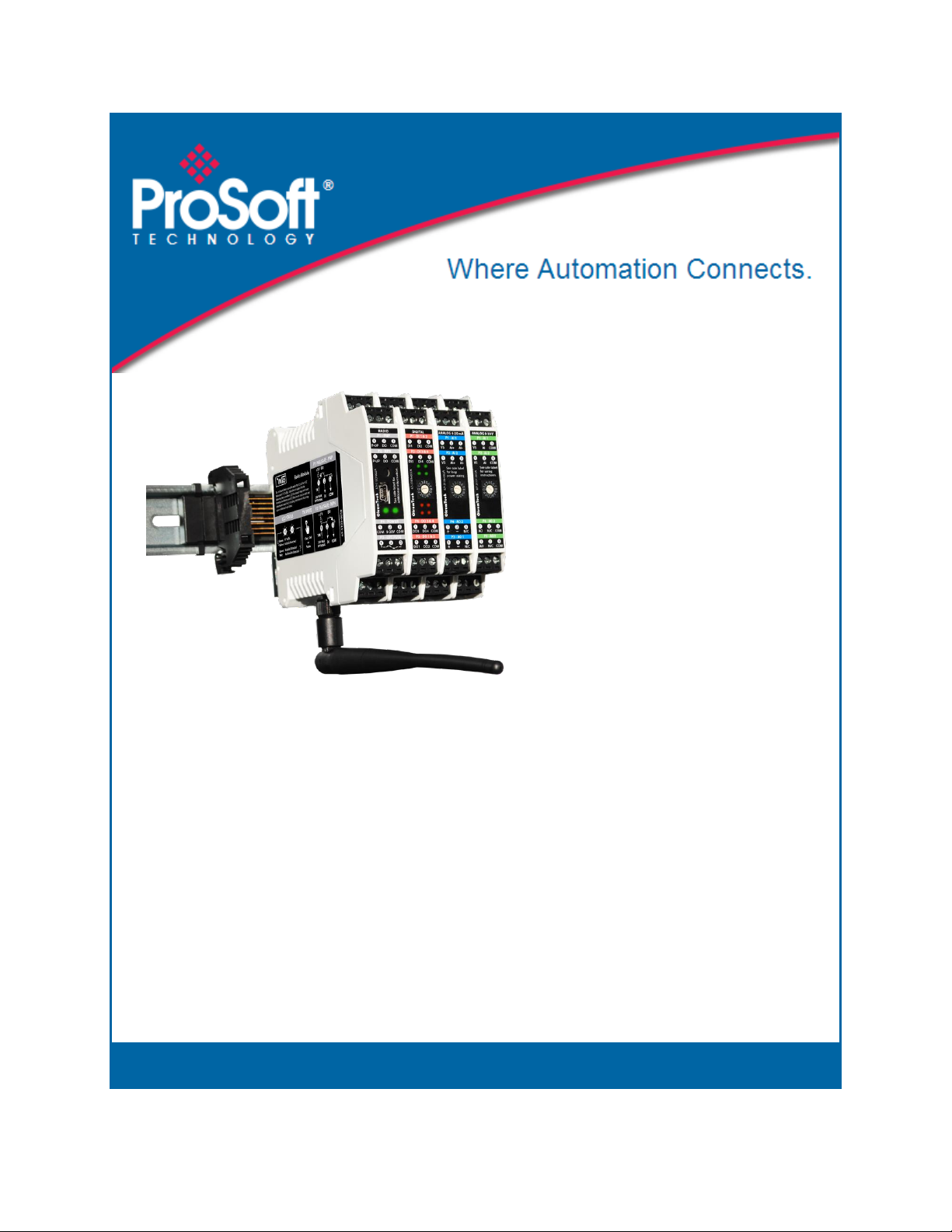
Wireless I/O System
April 20, 2015
USER GUIDE
Page 2
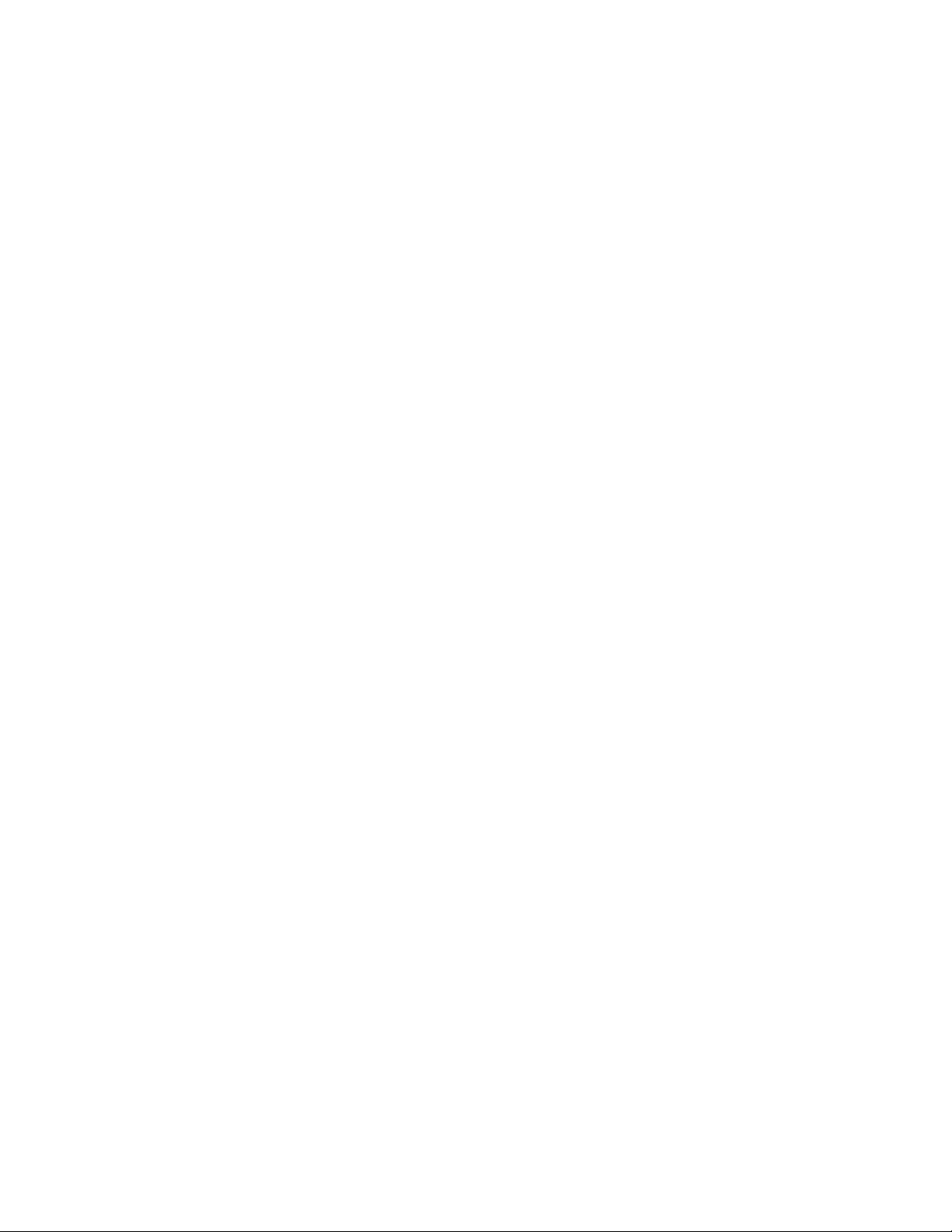
Page 3
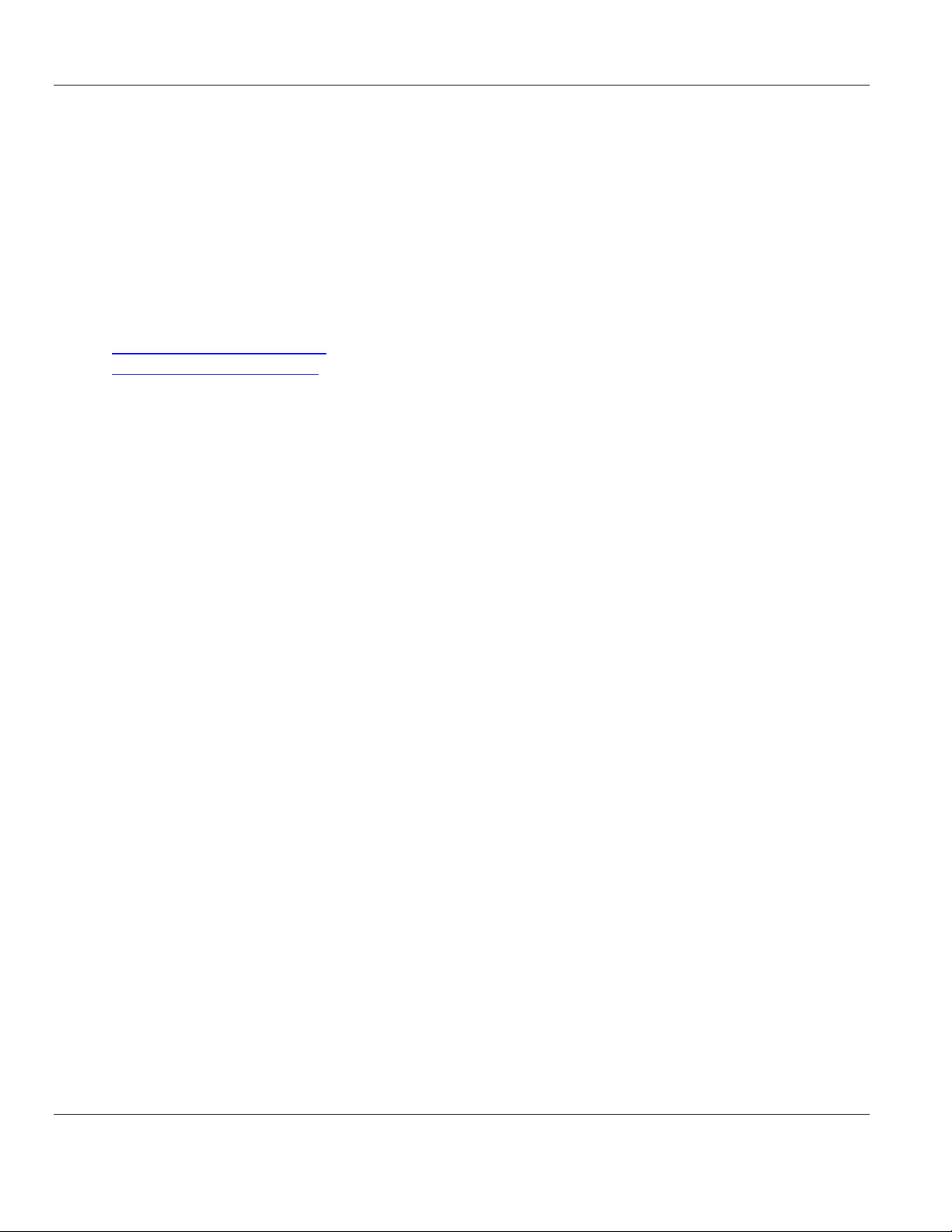
User Guide
Your Feedback Please
We always want you to feel that you made the right decision to use our products. If you have suggestions,
comments, compliments or complaints about our products, documentation, or support, please write or call us.
How to Contact Us
ProSoft Technology
5201 Truxtun Ave, 3rd Floor
Bakersfield, CA 93309
+1 (661) 716-5100
+1 (661) 716-5101 (Fax)
http://www.prosoft-technology.com
support@prosoft-technology.com
Copyright © 2015 ProSoft Technology, Inc. All rights reserved.
Wireless I/O System User Guide
April 20, 2015
ProSoft Technology® Product Documentation
In an effort to conserve paper, ProSoft Technology no longer includes printed manuals with our product
shipments. User Manuals, Datasheets, Sample Ladder Files, and Configuration Files are provided on the
enclosed DVD in Adobe® Acrobat Reader file format (.PDFs). These product documentation files may also be
freely downloaded from our web site: www.prosoft-technology.com
ProSoft Technology, Inc. Page 3 of 48
April 20, 2015
Page 4
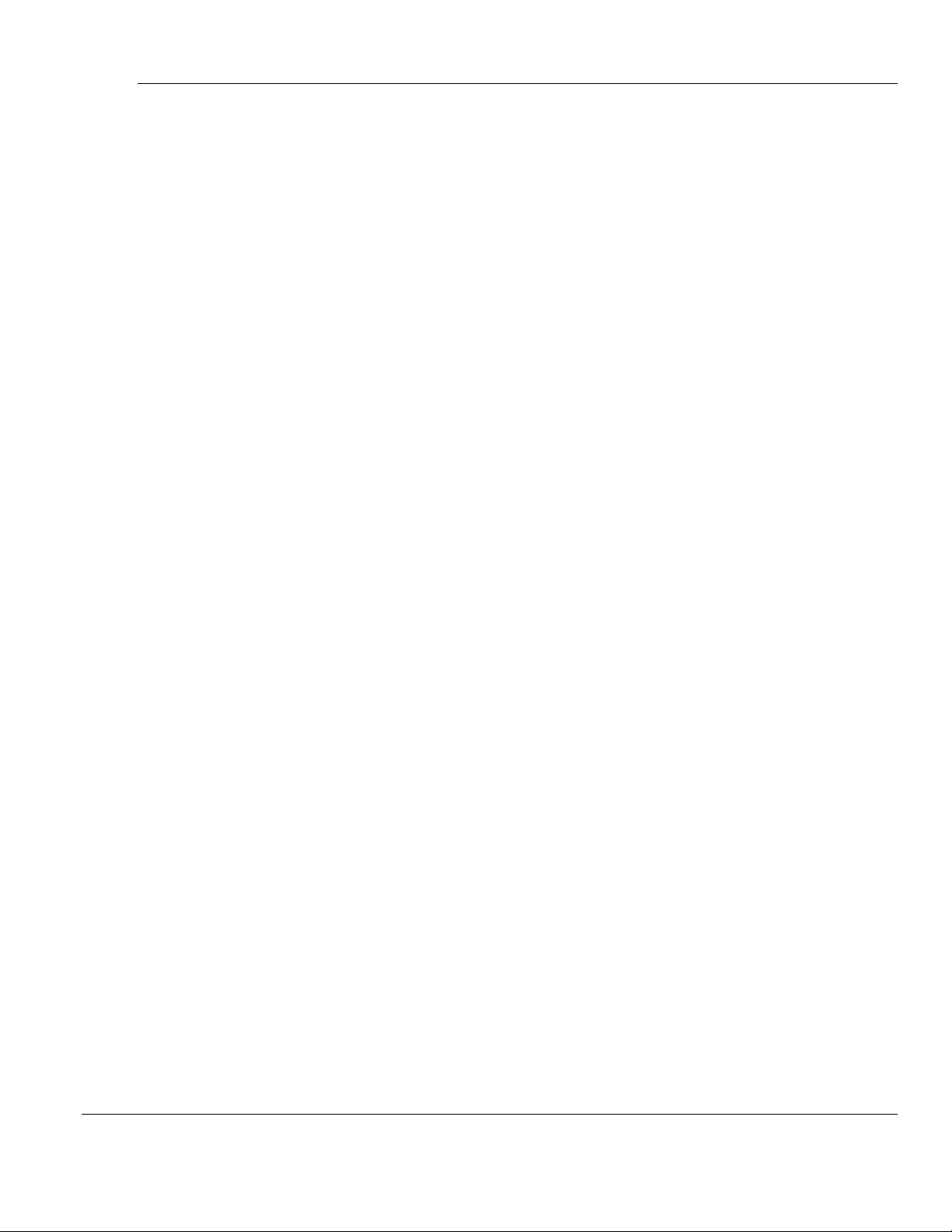
Wireless I/O System User Manual
Page 4 of 48 ProSoft Technology, Inc.
April 20, 2015
Page 5
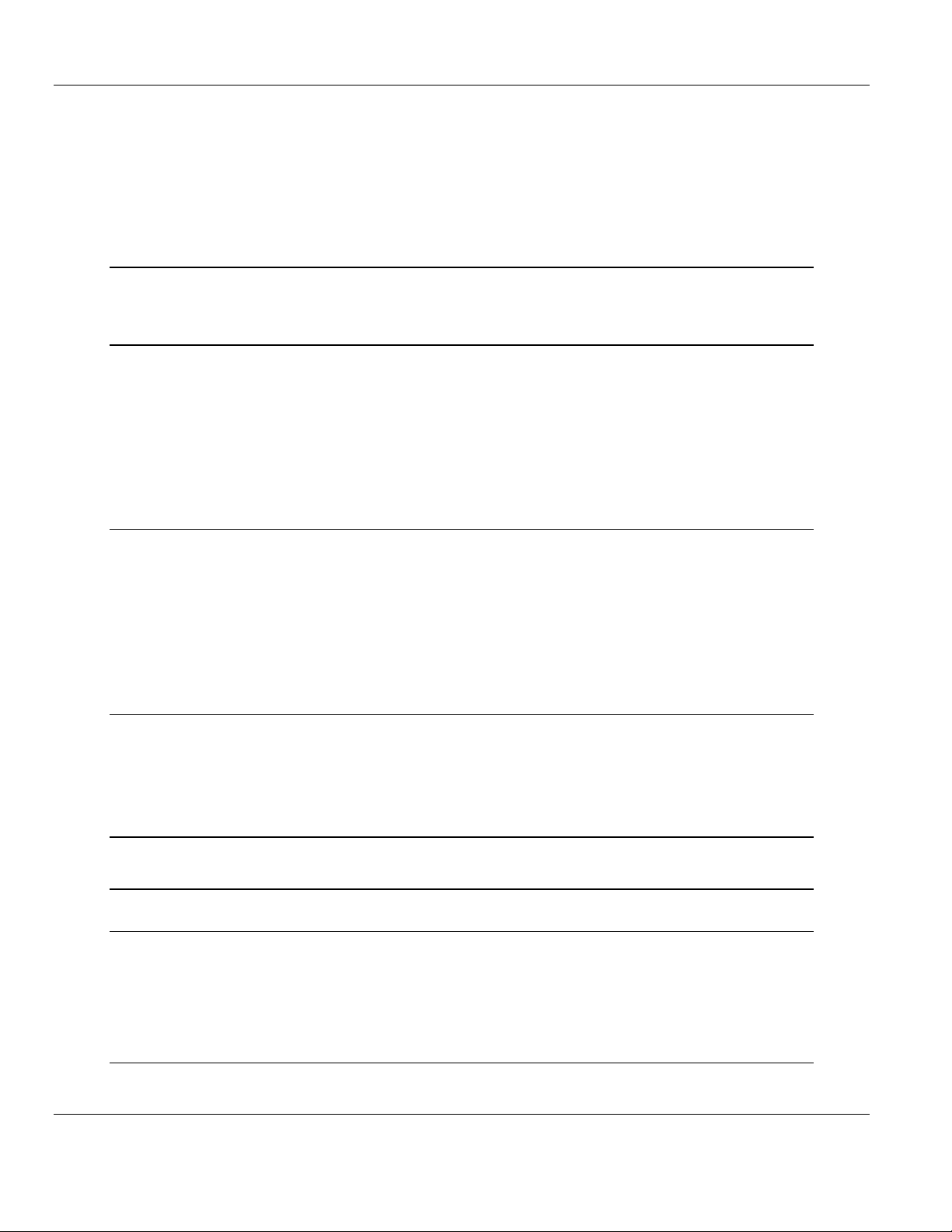
Wireless I/O System User Manual
Contents
Your Feedback Please ........................................................................................................................ 3
How to Contact Us .............................................................................................................................. 3
ProSoft Technology® Product Documentation .................................................................................... 3
1 Preface 7
1.1 Compliances .............................................................................................................. 8
2 System Overview 11
2.1 Highlights ................................................................................................................. 11
2.2 Ease of Use ............................................................................................................. 12
2.3 Faster Deployment and Less Maintenance............................................................. 12
2.4 Faster, Smarter, Secure, Failsafe ........................................................................... 12
2.5 Customer, Scalable I/O Expansion ......................................................................... 12
2.6 Advanced Features ................................................................................................. 13
2.7 Hardware ................................................................................................................. 14
3 Specifications 15
3.1 Hardware and System ............................................................................................. 15
3.2 Safety and Compliance ........................................................................................... 15
3.3 Radio Module .......................................................................................................... 16
3.4 Digital I/O Module .................................................................................................... 17
3.5 4-20 mA I/O Module ................................................................................................ 17
3.6 0-10 V I/O Module ................................................................................................... 18
3.7 Ordering Information ............................................................................................... 18
4 Installation 19
4.1 Outdoor Enclosure Installation ................................................................................ 19
4.2 Wireless I/O System Assembly (attach from left to right) ........................................ 20
4.3 Detaching Components from the DataRail .............................................................. 24
5 Radio Setup 25
6 Signal Chain Diagram 27
7 Wiring Diagrams 29
7.1 Radio Module (BM-0900-RM1 Shown) ................................................................... 29
7.2 Digital Module (BM-D100-144 Shown) .................................................................... 30
7.3 Analog 4-20 mA Module (BM-A420-122 Shown) .................................................... 31
7.4 Analog 0-10 V Module (BM-A010-122 Shown) ....................................................... 32
8 Diagnostics 33
8.1 Radio Module .......................................................................................................... 33
ProSoft Technology, Inc. Page 5 of 48
April 20, 2015
Page 6
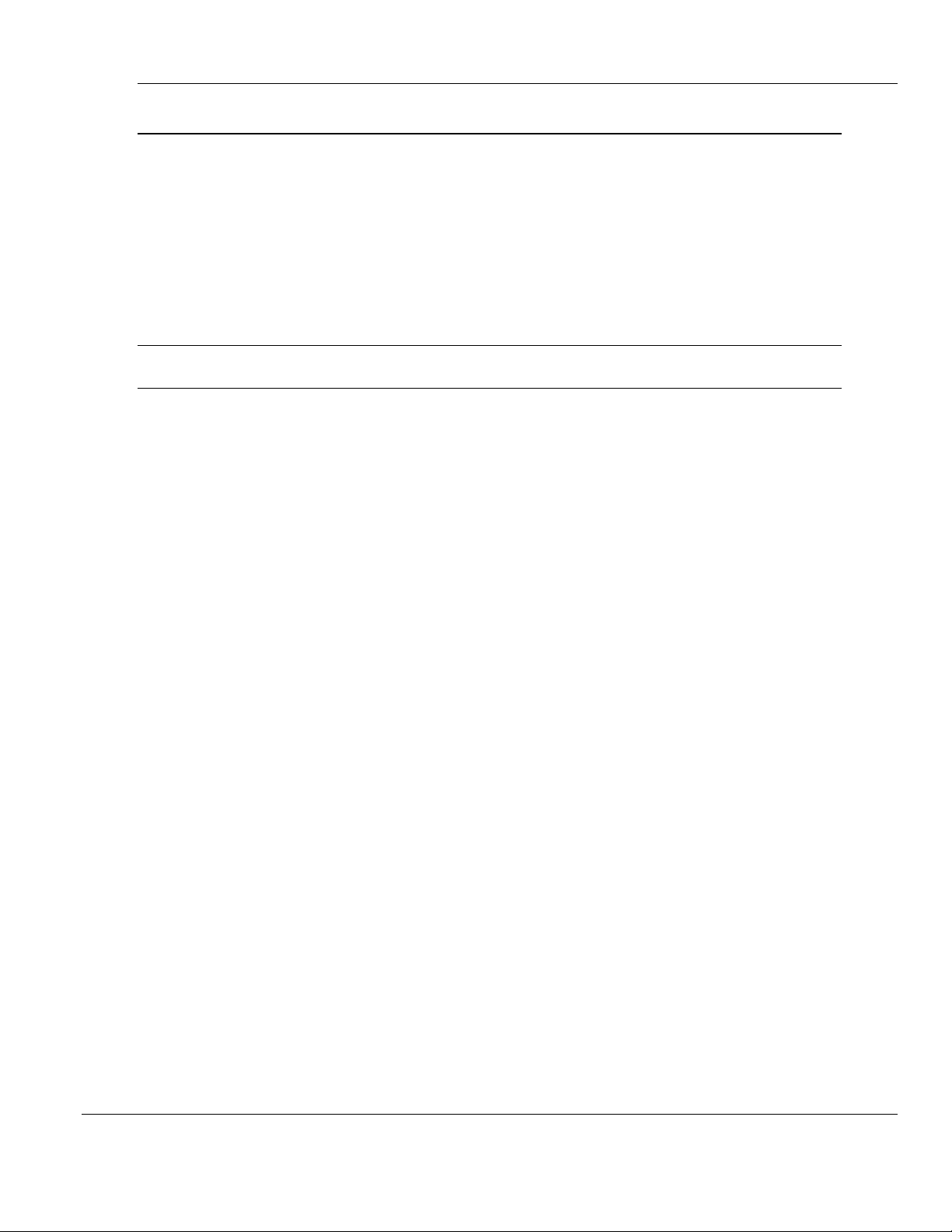
Wireless I/O System User Manual
9 Advanced User Interface for PC 35
9.1 Download and Install Software ............................................................................... 35
9.2 Connect USB to Mini USB Cable (Included with Radio Kit) ................................... 36
9.3 View of Graphic User Interface (GUI) ..................................................................... 37
9.4 Main Window Guide ................................................................................................ 38
9.5 Additional Diagnostics ............................................................................................ 39
9.6 Digital Module Window Guide ................................................................................. 40
9.7 4-20 mA Module Window Guide ............................................................................. 41
9.8 0-10 V Module Window Guide ................................................................................ 42
10 Frequently Asked Questions 43
11 Support, Service & Warranty 47
11.1 Warranty Information .............................................................................................. 48
Page 6 of 48 ProSoft Technology, Inc.
April 20, 2015
Page 7
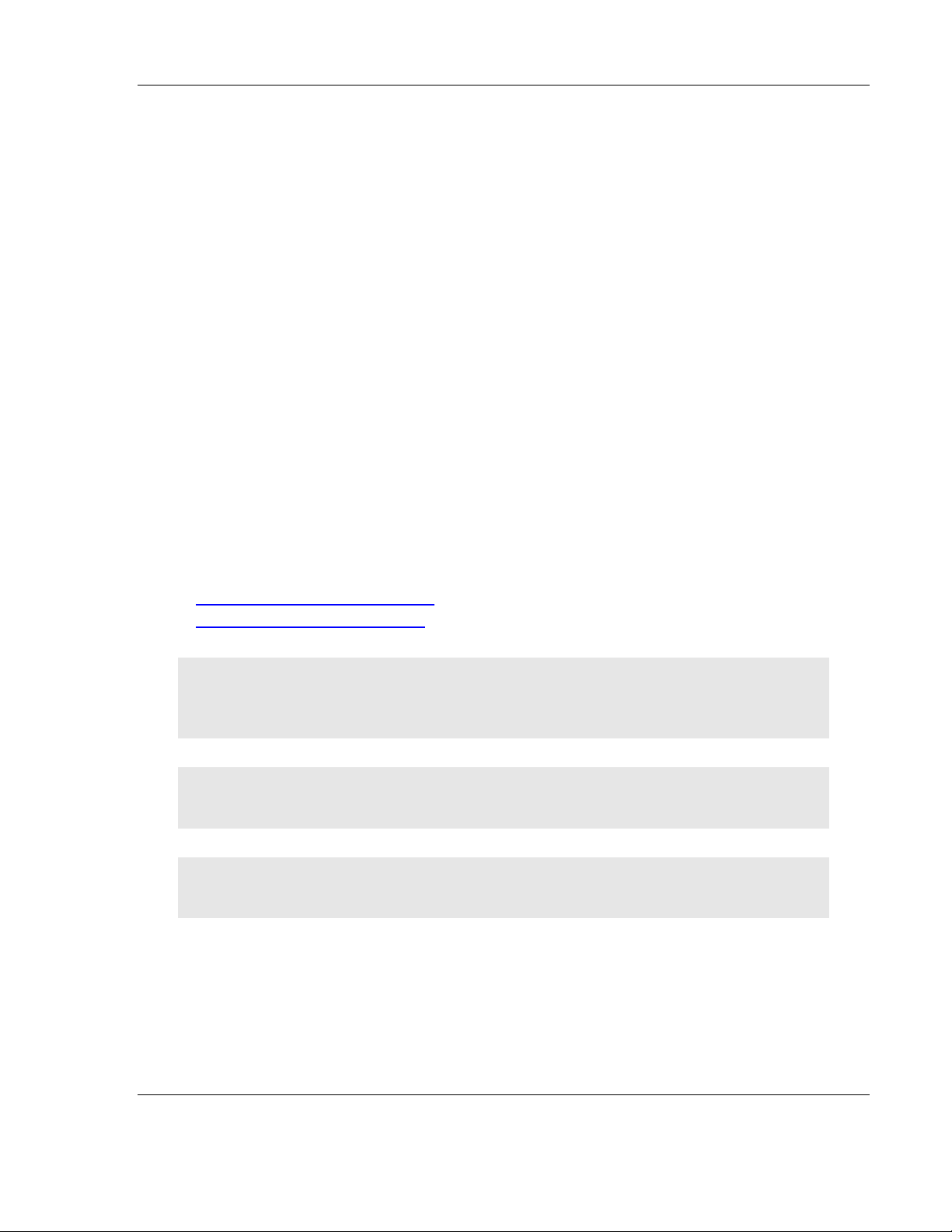
Preface
1 Preface
Thank you for choosing the Wireless I/O System - an intelligent, bi-directional
wireless I/O mirroring solution that is ideal for replacing hardwire and conduit or
for implementing it into new infrastructures. The Wireless I/O System requires no
software or programming and is extremely easy to install and use. It’s the easiest
way from point A to point B, and back.
This document is designed to guide you through setting up the system by
familiarizing you with the hardware, installation, wiring, and overall system
management. This guide also provides how to use the Wireless I/O System’s
Advanced User Interface.
If you have any questions about this product, please call or email:
ProSoft Technology
5201 Truxtun Ave, 3rd Floor
Bakersfield, CA 93309
+1 (661) 716-5100
+1 (661) 716-5101 (Fax)
http://www.prosoft-technology.com
support@prosoft-technology.com
Warning: Ensure the installation of the system meets applicable state and national electrical code
requirements. The installation of the system should only be performed by a qualified installer or a
factory representative.
Warning: To prevent ignition of flammable or combustible atmospheres, disconnect power before
servicing.
Warning: Power must be disconnected or turned off prior to attaching or removing any I/O
Modules from the system – failure to comply may cause damage to the I/O Module(s).
ProSoft Technology, Inc. Page 7 of 48
April 21, 2015
Page 8
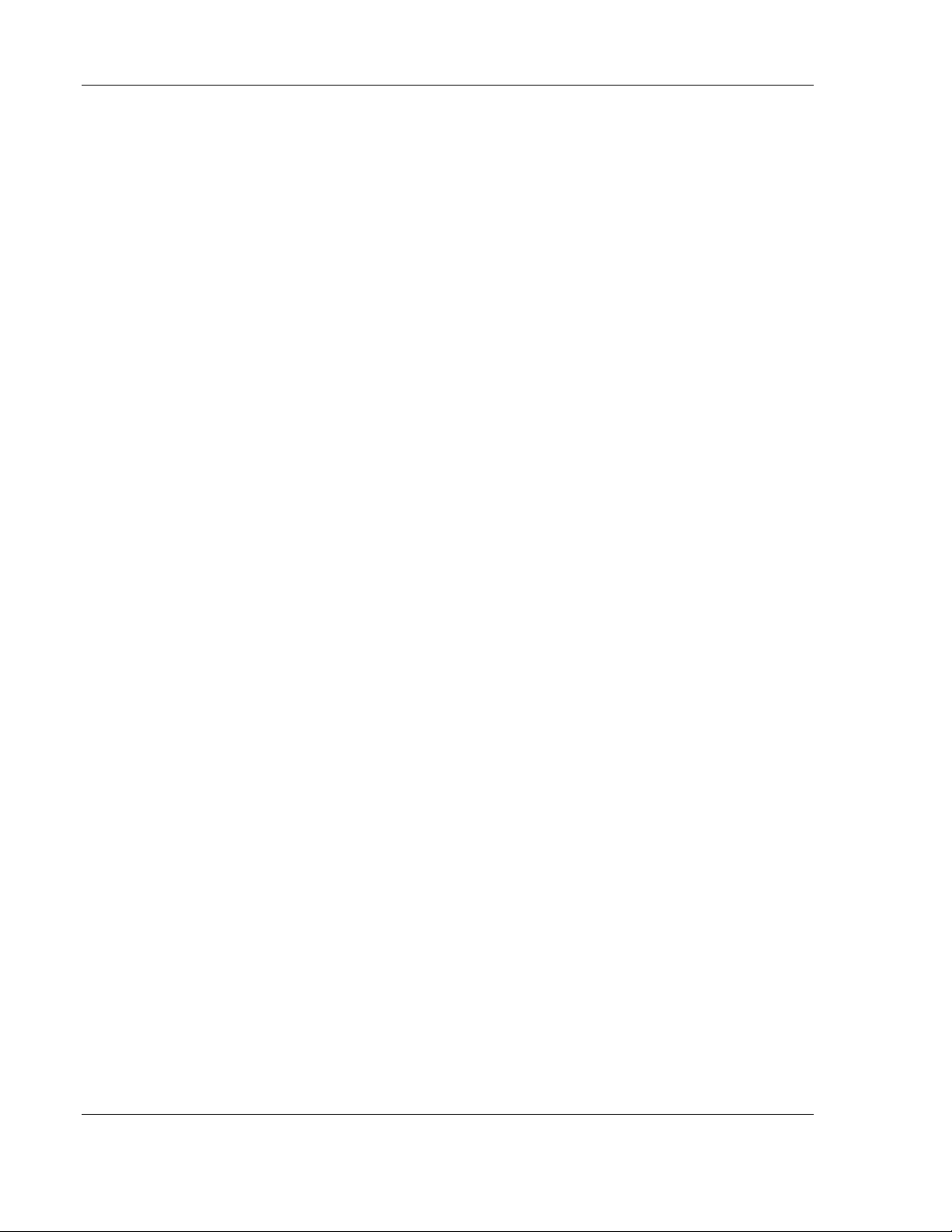
Preface
1.1 Compliances
This device MUST be professionally installed by a factory representative or a
trained authorized technician.
Changes or modifications not expressly approved by the manufacturer may
void the user’s authority to operate the equipment.
This device complies with Part 15 of the FCC Rules. Operation is subject to the
following two conditions: 1) this device may not cause harmful interference,
and 2) this device must accept any interference received, including interference
that may cause undesired operation.
To reduce potential radio interference to other users, install and use only the
antenna supplied by the manufacturer to ensure successful communications.
FCC RF Exposure
To comply with FCC RF exposure compliance requirements, a separation
distance of at least 20 cm must be maintained between the antenna of this
device and all persons.
FCC Interfere
This equipment has been tested and found to comply with the limits for a class B
digital device, pursuant to Part 15 of the FCC Rules. These limits are designed to
provide reasonable protection against harmful interference in a residential
installation. This equipment generates, uses and can radiate radio frequency
energy and if not installed and used in accordance with the instructions, may
cause harmful communications to radio communications. However, there is no
guarantee that interference will not occur in a particular installation. If this
equipment does cause harmful interference to radio or television reception, which
can be determined by turning the equipment off and on, the user is encouraged
to try to correct the interference by one of the following measures:
Page 8 of 48 ProSoft Technology, Inc.
April 21, 2015
Page 9
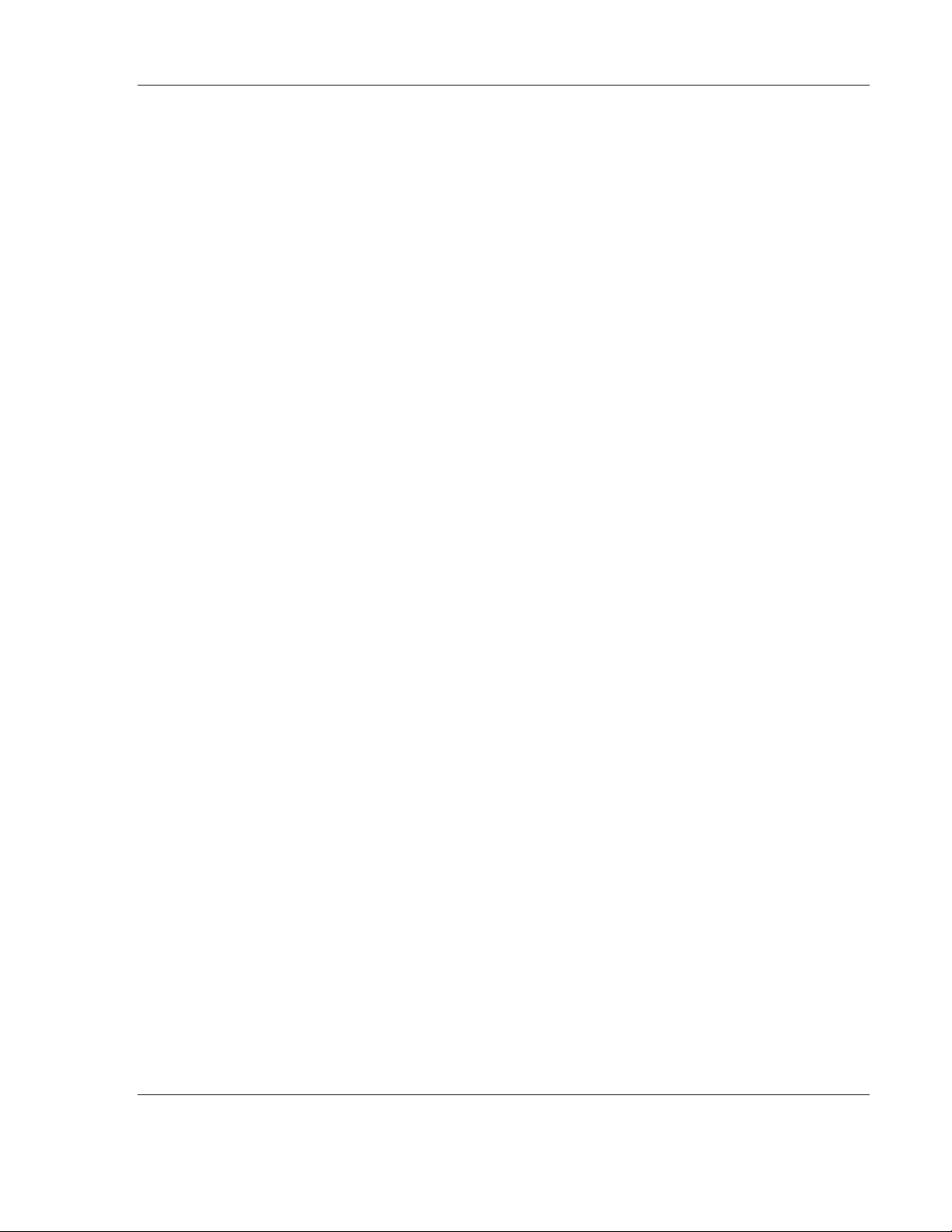
Preface
Reorient or relocate the antenna.
Increase the separation between the equipment and receiver.
Consult the manufacturer for technical help.
This equipment has been certified to comply with the limits for a class B
computing device, pursuant to FCC Rules. In order to maintain compliance with
FCC regulations, shielded cables must be used with this equipment. Operation
with non-approved equipment or use of unshielded cables is likely to result in
interference to radio and television reception. The user is cautioned that changes
or modifications made to the equipment without the approval of the manufacturer
could void the user’s authority to operate this equipment.
ProSoft Technology, Inc. Page 9 of 48
April 21, 2015
Page 10
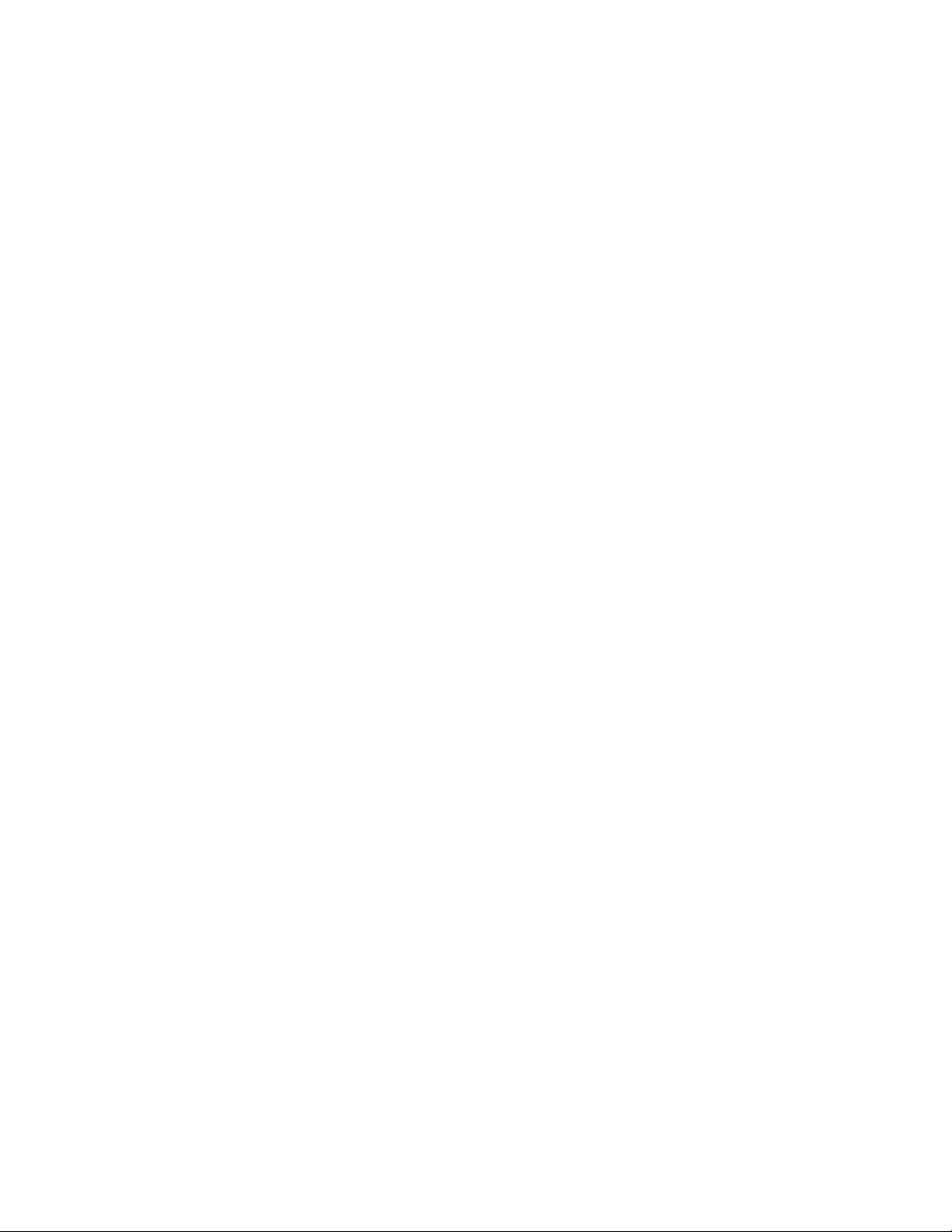
Page 11
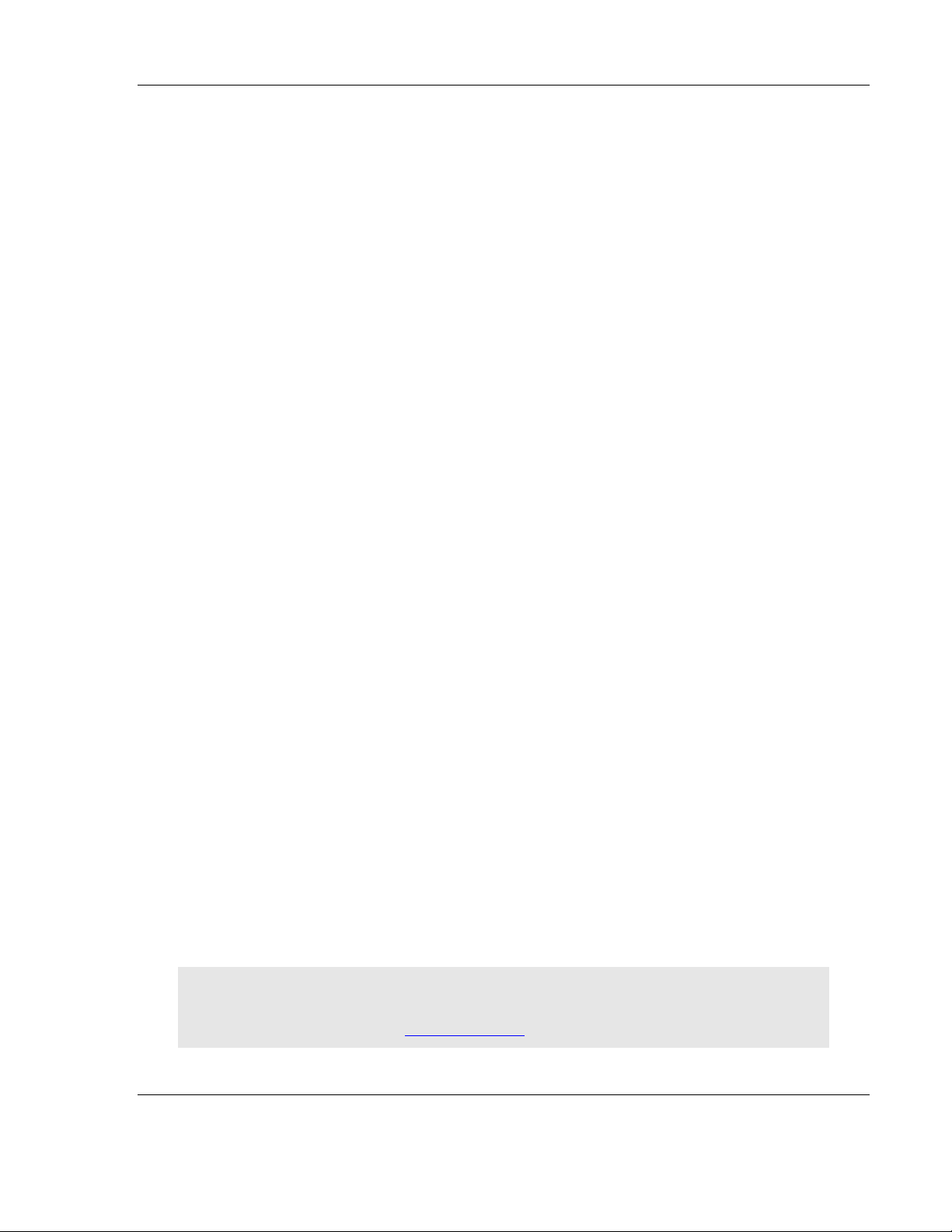
System Overview
2 System Overview
2.1 Highlights
Wireless hardwire replicator / rapid reliable wireless connectivity.
Save money and time: Wireless I/O System eliminates trenching and running
conduit / deploys in minutes.
Easy to use: no software configuration needed.
Easy to install: mounts onto a 35 mm DIN rail without any tools.
Flexible: place inputs and output on both ends of radio.
Customize I/O using Digital, 0-10 V, and/or 4-20 mA options.
Isolated: each Module provides field isolated inputs and outputs.
24-bit high-resolution Analog inputs.
Fast response time: 1 second default / turbo-mode up to 100 ms depending on
number of connection I/O Modules.
RF and I/O fail detection: NPN outputs on Radio Modules.
Secure: factory paired, secure Radio System (128-bit AES) keeps network protected
Less wire clutter: single power termination per station.
Wiring label on each device for quick reference.
Color-coded labels for easy device identification.
FailSafe: user can defines how outputs are failed over when RF or I/O
communication is ever lost.
FailSafe output modes:
Digital: On, off, last known value (default)
Analog: Any value on scale (Advanced UI required), last known value (default)
Provides manual FailSafe override function via dry contact input on Radio Module.
Wireless I/O System can support multiple I/O Modules.
System can support up to sixteen (16) Digital Modules max.
System can support up to eight (8) 0-10 V Modules max.
System can support up to five (5) 4-20 mA Modules max.
Warning: When adding more than five (5) I/O Modules and creating different I/O Module
combination, please determine maximum allowable I/O Module combination per system by utilizing
the power budget calculator. See http://psft.com/A5D
ProSoft Technology, Inc. Page 11 of 48
April 21, 2015
Page 12
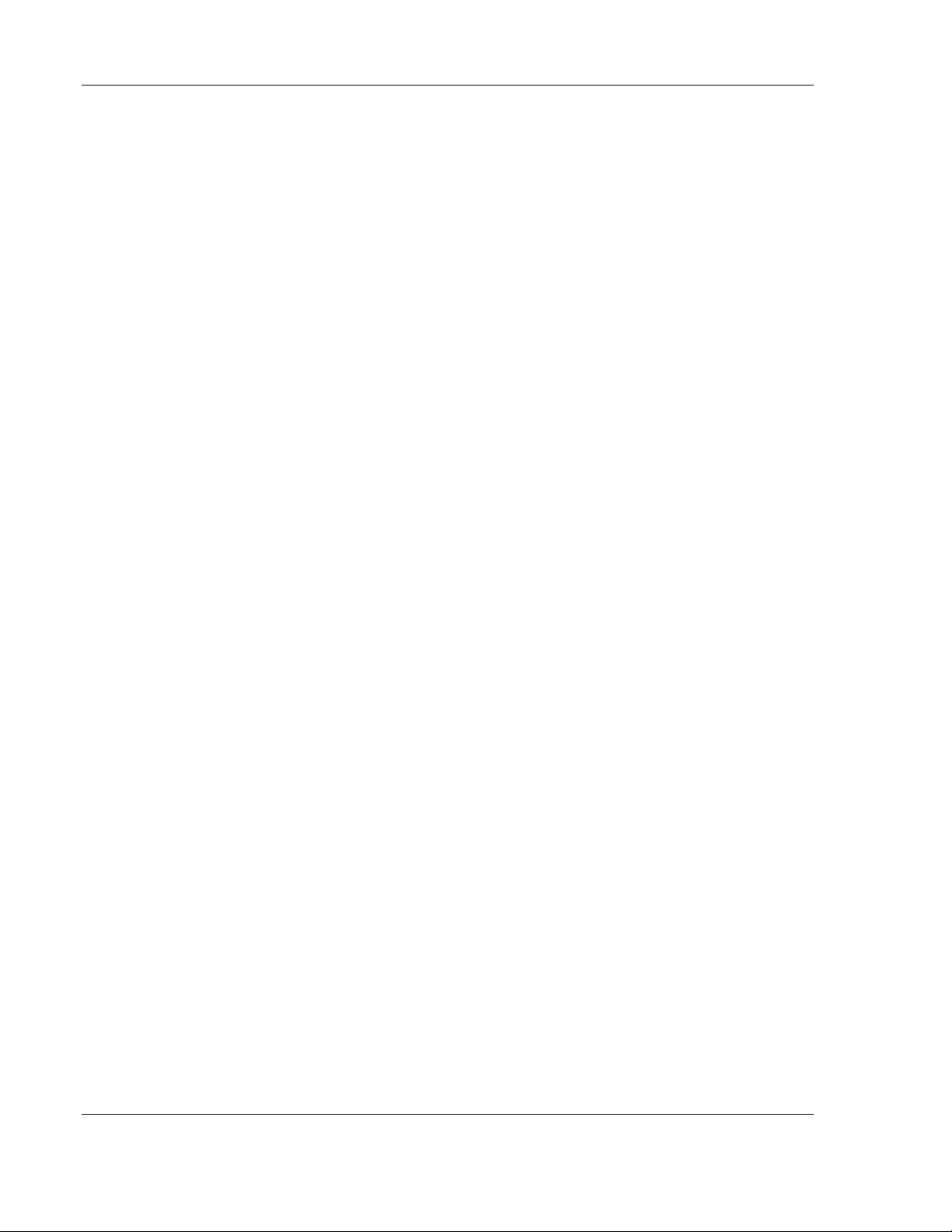
System Overview
2.2 Ease of Use
When faced with having to replace an existing hardwired system or installing new
infrastructure, the Wireless I/O System is the fastest, easiest, and most
economical methods for wirelessly duplicating discrete, 4-20mA, or 0-10V signal
wire. All I/O Modules feature isolated inputs and outputs. The Wireless I/O
System requires no configuration or software and is extremely quick and easy to
install. The Wireless I/O System mounts to 35 mm DIN rail. Then, you just need a
screwdriver and a wire stripper to terminate input, outputs, and power.
2.3 Faster Deployment and Less Maintenance
Significant amount of time and money can be saved by avoiding permitting and
trenching to run wires. Because deployment time is so rapid using the Wireless
I/O System, you can even use it as an emergency backup system when a
hardwired system is down for repair or maintenance. And by removing the
hardwire run, it also eliminates the potential cost for future wire failure
replacement and maintenance due to natural disasters such as lightning.
Troubleshooting also become much easier and quicker with the Wireless I/O
System since there are less points of failure than a hardwire system.
2.4 Faster, Smarter, Secure, Failsafe
In the Wireless I/O System, the Radio Modules control and power everything.
They manage all signal traffic and provide critical alarms and diagnostics when
either RF link failure or I/O mismatch is detected and trigger NPN digital outputs
for notification. At the same time, the Radio Module overrides all outputs into the
user’s predetermined FailSafe output states on each I/O Module. Each output is
independently controlled. It also provides the ability to locally force outputs when
setting up the system without needing a real signal source. The paired Radio
Modules communicate at a default response time of 1 second.
The Radio Modules can be put to Turbo Tx mode and the response time varies
with the number of connected I/O Modules, up to 100 ms. The Radio Modules
utilize AES encryption for securely delivering data and are offered in 900 MHz or
2.4 GHz (license-free ISM), in both domestic (US) and international versions.
Antennas and antenna cables are sold separately so that you can select the
appropriate antenna and cable lengths to fit your application.
2.5 Customer, Scalable I/O Expansion
The Radio Kit is the foundation of the Wireless I/O System that allows you to
build your custom I/O solution. The two (2) factory-paired Radio Modules are
packaged in the Wireless I/O Radio Kit. The Kit also includes all the mounting
hardware so you simply need to add the I/O Modules of your choice. Up to five
(5) pairs of I/O Modules of any kind can be operated using the Radio Kit. If
additional I/O Modules are needed for expansion, the Wireless I/O System can
support many more pairs of I/O Modules using a longer DataRail.
Page 12 of 48 ProSoft Technology, Inc.
April 21, 2015
Page 13
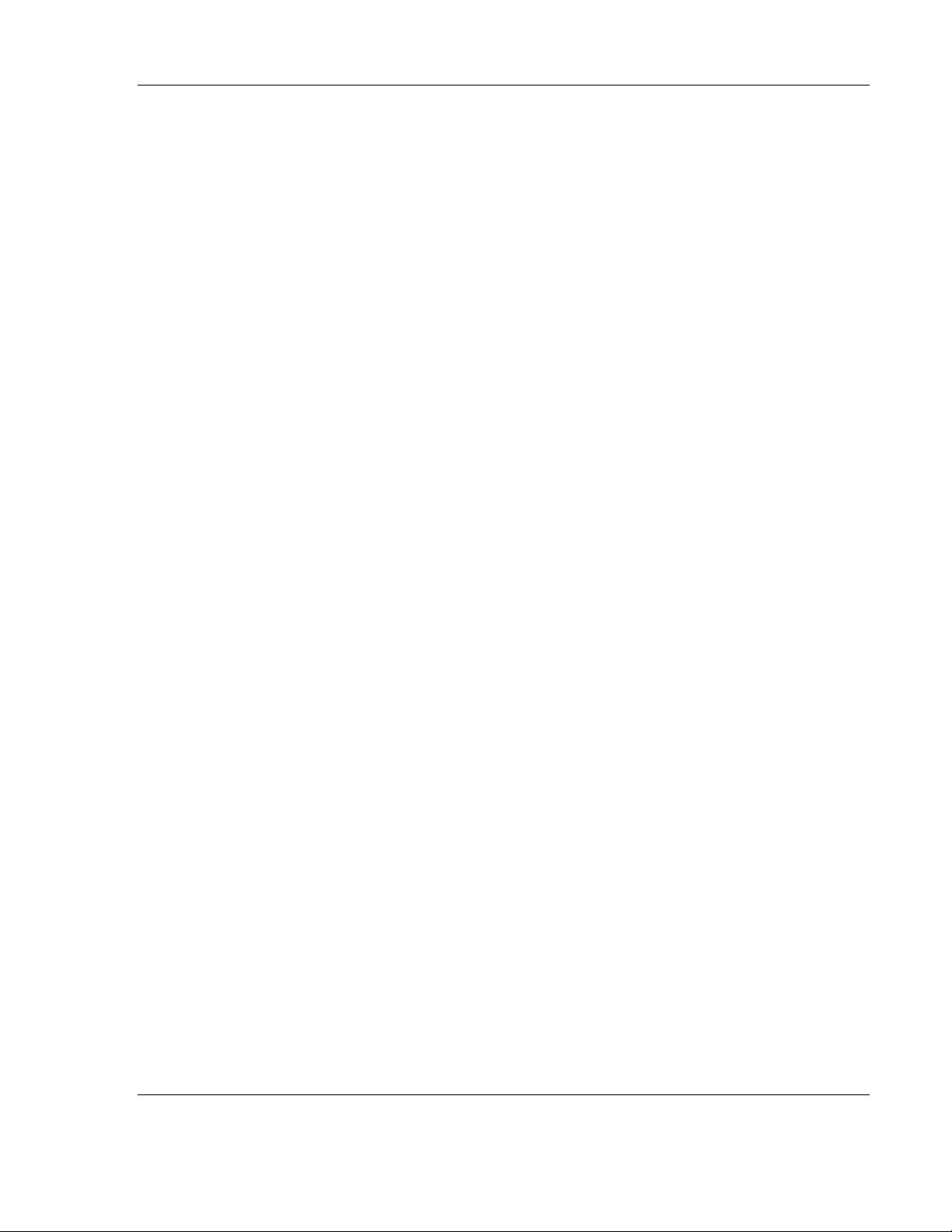
System Overview
2.6 Advanced Features
The Wireless I/O System also offers an Advanced User Interface for PC. By
connecting the PC to the Radio Module’s mini-USB port, you can check vital
system health such as RSSI (Received Signal Strength Indication), view
input/output status, adjust transmit power level, and adjust RF timeout interval.
You can also locally force local outputs, set FailSafe settings individually for
analog outputs. Digital outputs are set using DIP switches that are physically on
the device.
ProSoft Technology, Inc. Page 13 of 48
April 21, 2015
Page 14
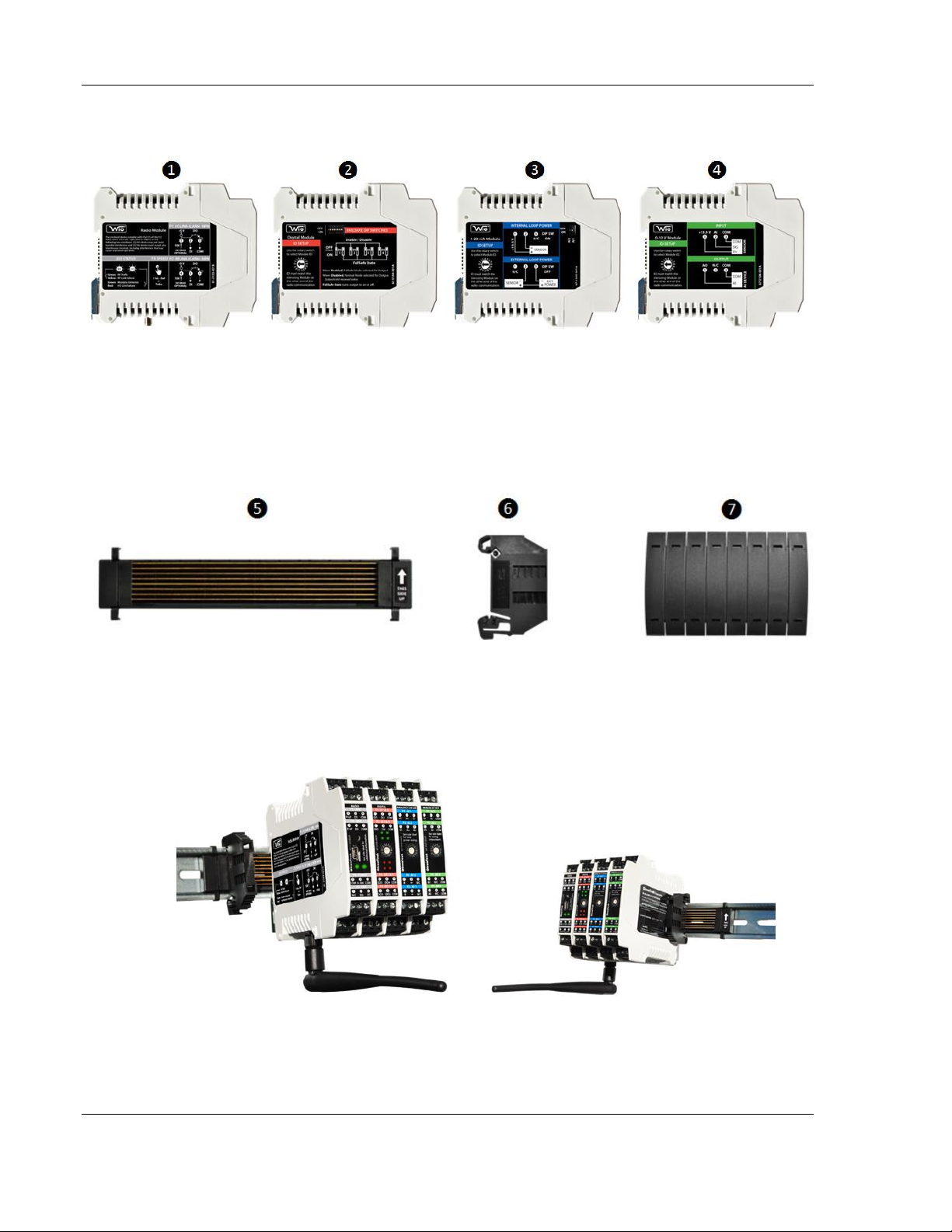
System Overview
2.7 Hardware
1. Radio Module: BM-0900-RM1 (US), BM-0915-RM1 (Int),
BM-2400-RM1 (US), BM-2410-RM1 (Int)
2. Digital Module: BM-D100-144 (US); BM-D100-244 (International)
3. 4-20 mA Analog Module: BM-A420-122 (US); BM-A420-122 (International)
4. 0-10 V Analog Module: BM-A010-122 (US); BM-A010-122 (International)
5. DataRail attaches onto 35 mm x 7.5 mm DIN rail (Standard length included in Radio Kit
can support 1 Radio + 5 I/O Modules)
6. End Terminal Bracket for securing DataRail and Modules to DIN Rail
7. DataRail Cover for protecting empty DataRail slots
Page 14 of 48 ProSoft Technology, Inc.
April 21, 2015
Page 15
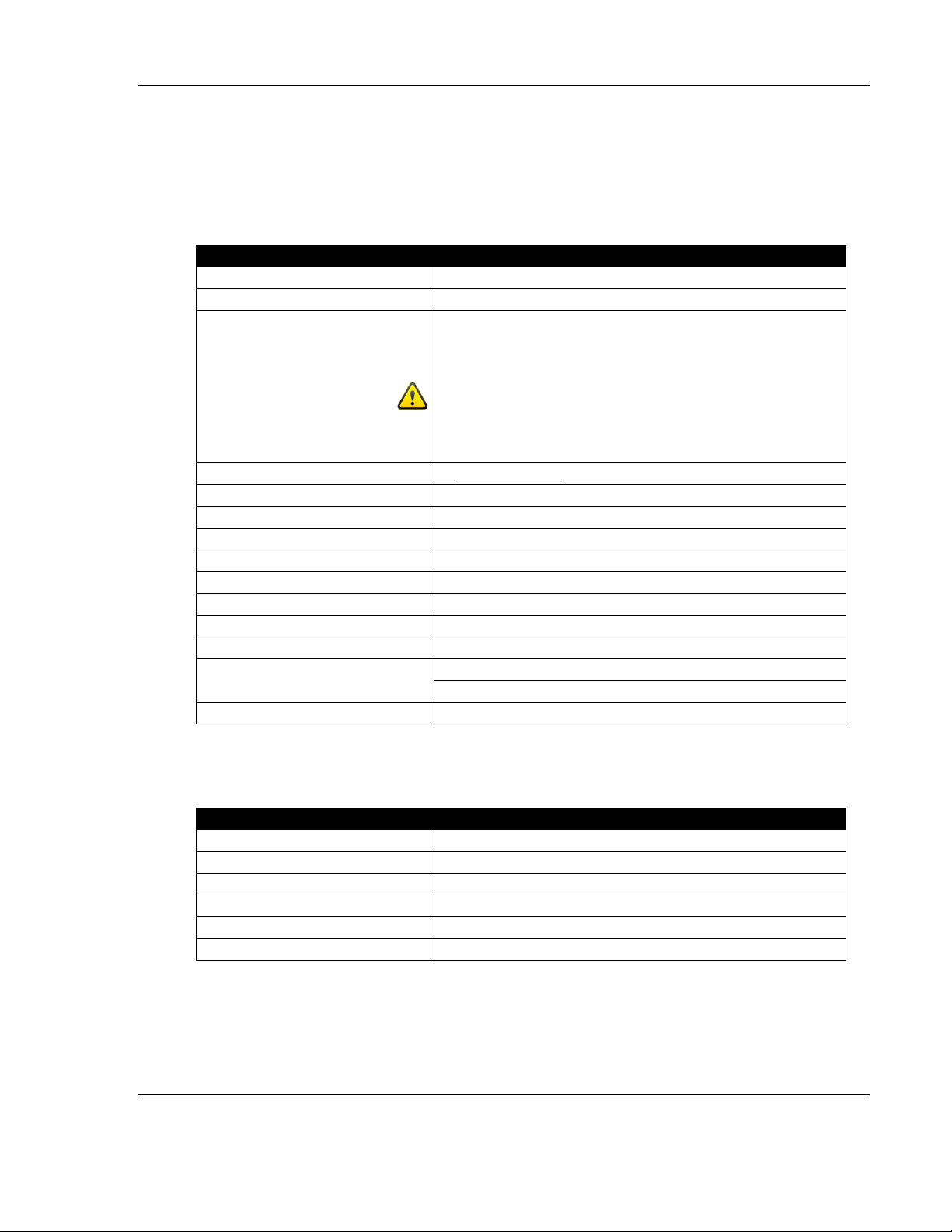
Specifications
HARDWARE & SYSTEM
Unique System Features
Bi-Directional Wireless Communication System
No Software or Programming Required
Maximum Network Capacity*
System can support up to sixteen (16) Digital Modules max
System can support up to eight (8) 0-10 V Modules max
System can support up to five (5) 4-20 mA Modules max
When adding more than five (5) I/O Modules and creating different
I/O Module combination, please determine maximum allowable I/O
Module combination per system by utilizing the power budget
calculator.
Use Power Budget Calculator
http://psft.com/A5D
DIN Rail Mounting Compatibility
35 mm x 7.5 mm DIN Rail
DataRail™ (Included with Radio Kit)
6.1" / 156 mm - Supports Up Five (5) I/O Modules,
Other Lengths Also Available
Module Slave ID Selection
16-Position Rotary Switch
DataRail Mounting Hardware
4-Claw Attachment to 35 mm DIN Rail
with End Terminal Bracket
Built-In Mounting Hardware
Spring-Loaded Clip-On System
Wire Gauge
Solid / Stranded (AWG) 28-12 Gauge
Wire Rating
UL: 300 V RMS, 80 °C and 300 V, 105 °C
CSA: 300 V RMS, 105 °C
Warranty
2-Year Limited
SAFETY & COMPLIANCE
RADIO
Operational Temperature
-40 °C to 85 °C / -40 °F to 185 °F
Ambient Temperature
-20 °C to 85 °C / -4 °F to 185 °F
Humidity
0 to 99 %, Non-condensing
Degree of Protection / Housing Type
IP20 / Plastic
Hazardous Locations Classifications
Class I; Division 2 (Zone 2), Pending
RF Emissions
FCC Part 15/IC
3 Specifications
3.1 Hardware and System
3.2 Safety and Compliance
ProSoft Technology, Inc. Page 15 of 48
April 21, 2015
Page 16

Specifications
RADIO MODULE 900 MHz or 2.4 GHz
Frequency
902-928 MHz or 2.4 GHz License-Free ISM Band
Antenna Connector Type
SMA (Female Connector)
Default Transmit Speed / Update
1 Second
Turbo Tx Speed Based on
1=100 ms, 2-3=200 ms, 4=250 ms, 5-6=333 ms,
# of I/O Modules
7-11=500 ms, 12-16=1 second
Outdoor / Line of Sight Max Range
900 MHz: 4 Miles (6.4 Km) / 2.4 GHz: 1 Mile (1.6 Km) /
(900MHz@250mW/2.4GHz@63mW)
2.4 GHz International: 2500 ft (750 m)
Indoor / Urban Max Range
900 MHz: 1000 ft (305 m) / 2.4 GHz: 300 ft (90 m) /
(900MHz@250mW/2.4GHz@63mW)
2.4 GHz International: 200 ft (60 m)
Maximum Transmit Power
900 MHz: 24 dBm (250 mW) / 2.4 GHz: 18 dBm (63 mW) /
(Adjustable by Software)
2.4 GHz International: 10 dBm (10 mW)
Receiver Sensitivity
900 MHz: -101 dBm / 2.4 GHz: -100 dBm
Spread Spectrum
900 MHz: FHSS / 2.4 GHz DSSS
RF Security
128-bit AES
Manual FailSafe Override
Yes, via Provided Dry Contact Input
RF Link Alarm Digital Output
10-Second RF Timeout Trigger (NPN) - User Selectable
I/O Link Alarm Digital Output
I/O Mismatch, Bus or Module Failure (NPN)
RF Link Diagnostics (Left LED)
Green = RF Traffic / Yellow = RF Link Fail
I/O Link Diagnostics (Right LED)
Green = I/O OK, Modules Detected / Red = I/O Link Fail
Supply Voltage Range
9 to 30 VDC (± 5 %)
Protection Against Polarity
Yes
Advanced User Interface Features
Test RSSI, Tx Power Adjustment, Force Local Output(s),
Set FailSafe Parameters, and Additional Diagnostics
Power Consumption
35 mA @ 12V AVG (10% Duty Cycle)
Kit Packaging Dimensions (WxHxD)
5.5x10.1x2.8-in / 140x257x72mm
Net Dimensions
0.7x3.9x4.5-in / 17.5x99x114mm
Kit Packaging Weight
1.3 lbs / 590 g
Net Weight (Single Radio)
0.3 lbs / 136 g
3.3 Radio Module
Page 16 of 48 ProSoft Technology, Inc.
April 21, 2015
Page 17

Specifications
DIGITAL I/O MODULE
Number of Inputs
4
Number of Outputs
4
Isolation Voltage
2500 V r.m.s.
Input Voltage Range
3-30 VDC
Input Voltage Threshold
1 Signal ("H"): > 2.3 VDC
0 Signal ("L"): < 1.1 VDC
Output Rating
1 A Sink Current for
Open-Drain Outputs / NPN
FailSafe Modes
On, Off, or Last Known Value (default)
Green LEDs
Line Driven Input Indicators
Red LEDs
Output Indicators
Power Consumption
Typical: 18 mA / Max: 26 mA @12 VDC
Packaging Dimensions
(WxHxD) 4.8 x 5.1 x 2.8-in / 123 x 129 x 72mm
Net Dimensions
0.7 x 3.9 x 4.5-in / 17.5 x 99 x 114mm
Packaging Weight
Single: 0.5 lbs / 227 g; Double: 0.8 lbs / 363 g
Net Weight (Single)
0.3 lbs / 136 g
ANALOG 4-20 mA I/O MODULE
Number of Inputs
2 (24-bit Resolution)
Number of Outputs
2 (16-bit Resolution)
Isolation Voltage
2500 V r.m.s.
Signal Range
4 mA to 20 mA
Accuracy
< 0.28 % of Full Scale
Internal Loop Power
+13.5 VDC
AI Input Impedance (loop)
128 Ohm
AO Terminal Voltage Range
10 VDC Min. / 31.5 VDC Max.
Power Consumption
Typical: 50 mA / Max: 75 mA @12 VDC
FailSafe Modes
Any value on scale (Advanced UI required), or Last Known Value
(default)
Packaging Dimensions
(WxHxD) 4.8 x 5.1 x 2.8-in / 123 x 129 x 72mm
Net Dimensions
0.7 x 3.9 x 4.5-in / 17.5 x 99 x 114mm
Packaging Weight
Single: 0.5 lbs / 227 g; Double: 0.8 lbs / 363 g
Net Weight (Single)
0.3 lbs / 136 g
3.4 Digital I/O Module
3.5 4-20 mA I/O Module
ProSoft Technology, Inc. Page 17 of 48
April 21, 2015
Page 18
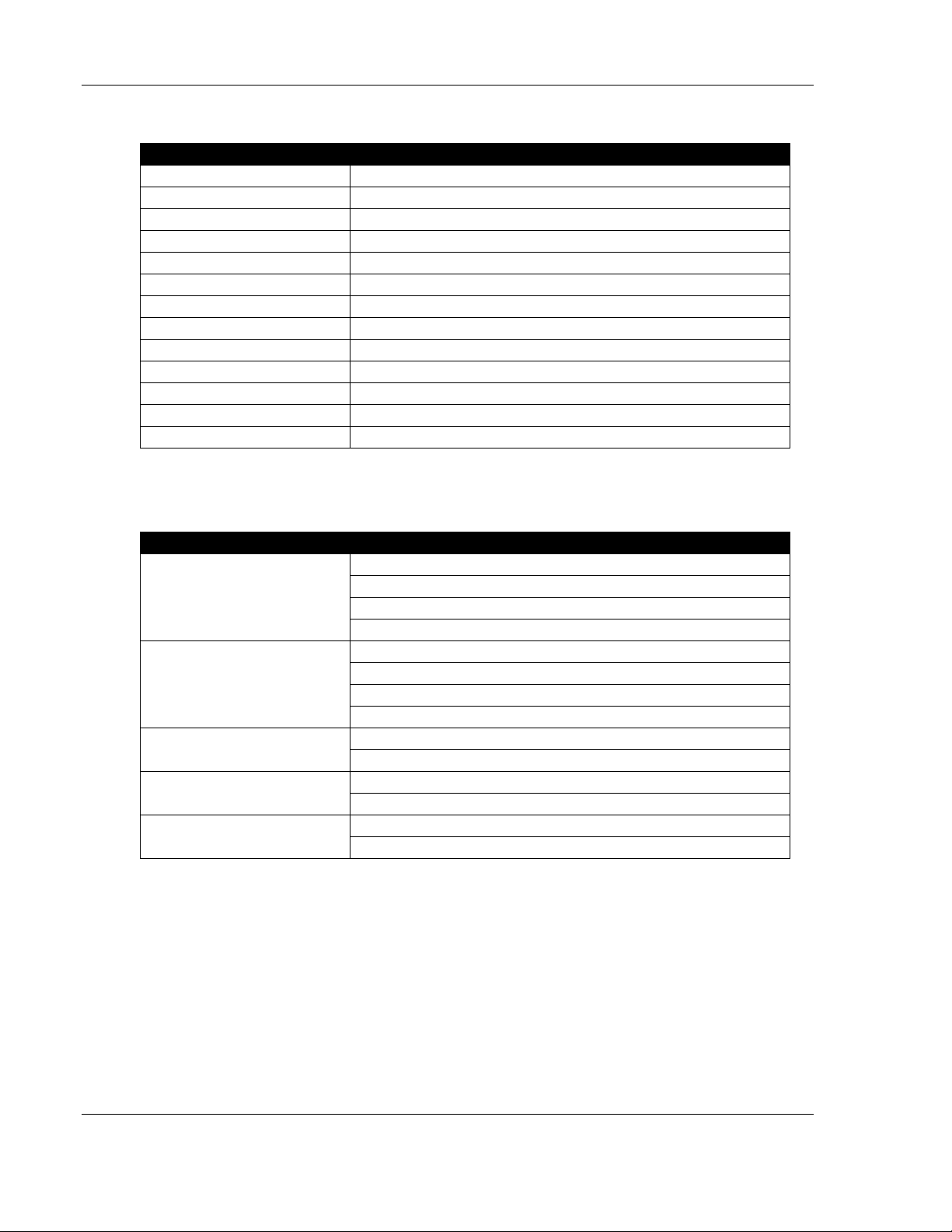
Specifications
ANALOG 0-10 V I/O MODULE
Number of Inputs
2 (24-bit Resolution)
Number of Outputs
2 (16-bit Resolution)
Isolation Voltage
2500 V r.m.s.
Signal Range
0 VDC to 10 VDC (10.5 V Max)
Accuracy
< 0.1 % of Full Scale
AI Input Impedance
40K Ohm
AO Output Impedance
10 Ohm
Power Consumption
Typical: 40 mA / Max: 45 mA @12 VDC
FailSafe Modes
Any value on scale (Advanced UI required), or Last Known Value (default)
Packaging Dimensions
(WxHxD) 4.8 x 5.1 x 2.8-in / 123 x 129 x 72mm
Net Dimensions
0.7 x 3.9 x 4.5-in / 17.5 x 99 x 114mm
Packaging Weight
Single: 0.5 lbs / 227 g; Double: 0.8 lbs / 363 g
Net Weight (Single)
0.3 lbs / 136 g
ORDERING INFORMATION
Radio Kit
US/N.Am: 900 MHz BM-0900-RM1K
US/N.Am: 2.4 GHz BM-2400-RM1K
Intl: 900 MHz BM-0915-RM1K
Intl: 2.4GHz BM-2410-RM1K
Radio Kit Content
2x Radio Modules (Factory Paired)
2x DataRails, 4x End Terminal Brackets
2x DataRail Covers, USB to Mini USB Cable
Quick Start Guide
Digital I/O
1-Pack: BM-D100-144S
2-Pack: BM-D100-144D
4-20 mA I/O
1-Pack: BM-A420-122S
2-Pack: BM-A420-122D
0-10 V I/O
1-Pack: BM-A010-122S
2-Pack: BM-A010-122D
3.6 0-10 V I/O Module
3.7 Ordering Information
Page 18 of 48 ProSoft Technology, Inc.
April 21, 2015
Page 19

Installation
4 Installation
4.1 Outdoor Enclosure Installation
1. Install or use an existing outdoor NEMA-type enclosure.
2. Be sure the Wireless I/O System meets applicable grounding requirements.
3. Install a 35 mm x 7.5 mm DIN rail (at least 166 mm (6.5-inch) wide) inside the enclosure.
4. Provide external power supply: 9-30 VDC.
5. Provide antenna and antenna cable to connect to Wireless I/O Radio Module.
a. There are various types of antennas including bulkhead, omni, and yagi. Please use the
appropriate type for your application.
6. Connecting a lightning arrestor is highly recommended.
7. Install antenna (performing a RF site survey prior to installation is highly recommended).
8. Make a hole on the bottom of the enclosure to run wires.
9. Run conduit for power and antenna cable.
10. Connect antenna cable to antenna and then feed cable into enclosure.
11. Feed power wiring into enclosure.
12. Repeat above steps for other site locations.
ProSoft Technology, Inc. Page 19 of 48
April 21, 2015
Page 20
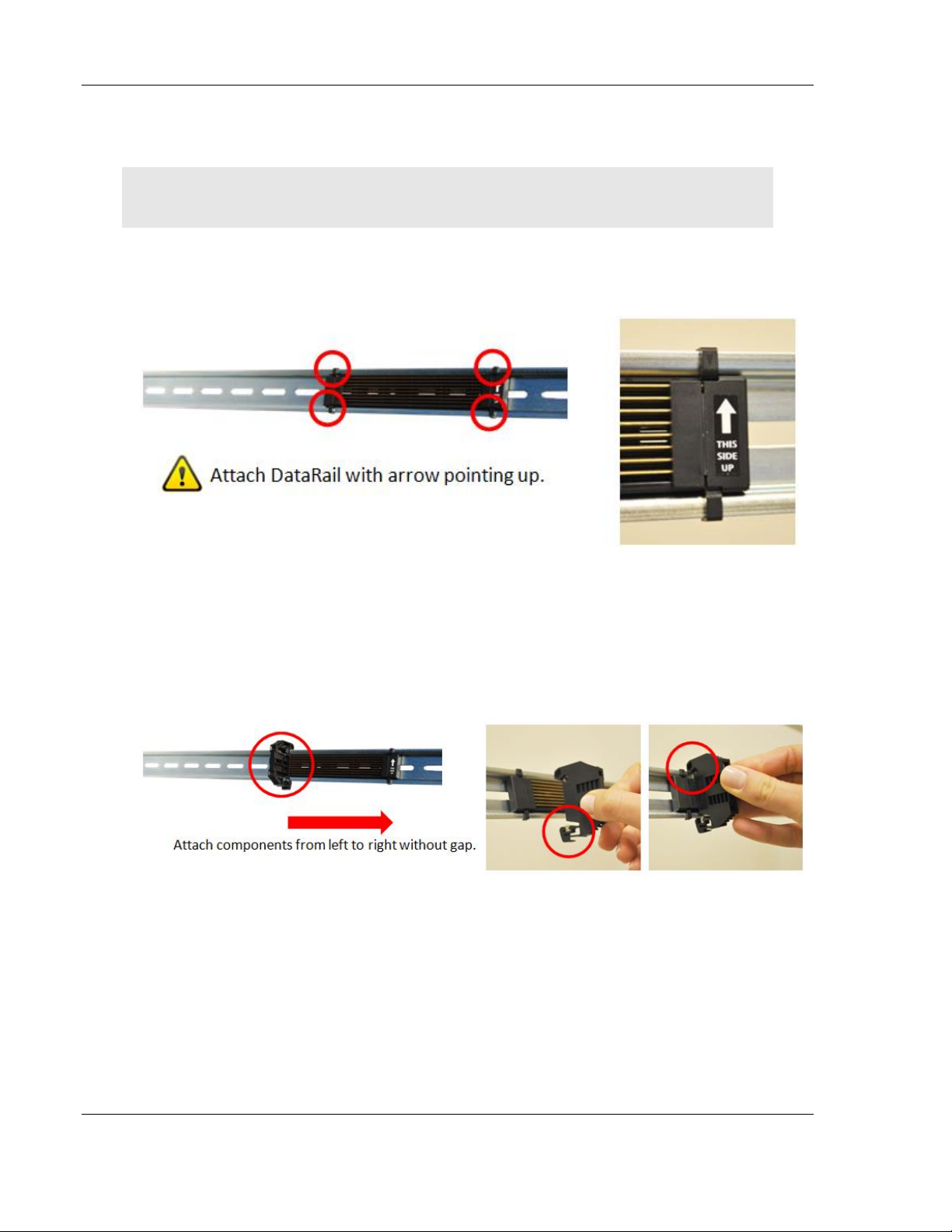
Installation
4.2 Wireless I/O System Assembly (attach from left to right)
Warning: Power must be disconnected or turned off prior to attaching or removing any I/O
Modules from the system – failure to comply may cause damage to the hardware.
1. Securely attach DataRail onto a 35 mm x 7.5 mm DIN rail by gently pressing
on all four (4) corner clips.
2. Secure DataRail to DIN rail by attaching an End Terminal Bracket.
a. First, hook the metal end of the Bracket to DIN rail and then snap the
other end onto DIN rail into place. (Make sure to position the Bracket on
the far left of the DataRail where the metal blades meet the plastic).
Page 20 of 48 ProSoft Technology, Inc.
April 21, 2015
Page 21

Installation
3. Attach Radio Module to DataRail (next to the Bracket without any gap).
a. First, latch the top hook onto the rail, then snap in the spring-loaded clip
into place.
b. Connect Antenna. The Radio Module is equipped with a SMA (female)
connector. For outdoor installation, place a lightning arrestor between
Antenna and Radio Module connection.
4. Attach I/O Module(s) to the system.
a. Place Modules in any combination (do not leave gaps between Modules).
b. When using more than five (5) I/O Modules, determine maximum I/O
Module combination by using power budget calculator. http://psft.com/A5D
ProSoft Technology, Inc. Page 21 of 48
April 21, 2015
Page 22

Installation
c. Use the 16-position switch located on the front of each I/O Module to set
device ID(s). Each pair of Modules must have a unique ID.
5. Attach the other End Terminal Bracket to secure the Modules (place it next to
the last module without leaving a gap).
Page 22 of 48 ProSoft Technology, Inc.
April 21, 2015
Page 23

Installation
6. Protect any unused DataRail slots with a cover. Snap-off extra pieces and
7. Terminate the I/O and supply power as required. Use solid or stranded wire
store for future use.
(AWG) 28-12.
ProSoft Technology, Inc. Page 23 of 48
April 21, 2015
Page 24

Installation
4.3 Detaching Components from the DataRail
Warning: All live wiring connections and power must be safely disconnected before taking any
components off the DataRail or Wireless I/O System!
1. The End Terminal Bracket can be removed from DIN rail by inserting the tip
of a flathead screwdriver into the removal slot. Control the direction with the
screwdriver handle to pull the latch away from the DIN rail for safe removal.
2. Wireless I/O Modules can be removed from the DIN rail by inserting the tip of
a flathead screwdriver into removal slot located on the metal clip. Lift-up on
the screwdriver handle to pull the spring-loaded clip away from the DIN rail
for safe removal.
Page 24 of 48 ProSoft Technology, Inc.
April 21, 2015
Page 25

Radio Setup
5 Radio Setup
1. When installing antennas, avoid walls, tall buildings, trees, and other solid
obstructions for improving RF signal quality.
2. Having a clear line of sight between antennas is ideal for best RF signal quality.
3. Use the appropriate antenna and use high quality antenna cables with the Wireless
I/O System for best performance.
4. After the entire system is installed, verify if the RF LED on Radio Module is green,
which serves as indication for good RF traffic.
5. Advanced: Run an RSSI test. Connect a PC to the Radio Module’s mini USB port
and utilize the Wireless I/O System Advanced Software to evaluate Received Signal
Strength. In general, achieving above -85 dBm is recommended for signal quality. In
an environment with low interference, 90-100% packet throughput can be achieved
at lower levels, as low as -100 dBm.
ProSoft Technology, Inc. Page 25 of 48
April 21, 2015
Page 26

Page 26 of 48 ProSoft Technology, Inc.
April 21, 2015
Page 27

Signal Chain Diagram
6 Signal Chain Diagram
ProSoft Technology, Inc. Page 27 of 48
April 21, 2015
Page 28

Page 28 of 48 ProSoft Technology, Inc.
April 21, 2015
Page 29

Wiring Diagrams
Connect I/O Link Alarm output
to report when there is an I/O
link failure. Once the failure is
corrected, you must reset
power.
Connect RF Link Alarm
output to report when there
is an RF link failure.
This Input allows connection
of a dry contact switch for
manually overriding system
into FailSafe state for all
outputs.
7 Wiring Diagrams
7.1 Radio Module (BM-0900-RM1 Shown)
ProSoft Technology, Inc. Page 29 of 48
April 21, 2015
Use Solid / Stranded (AWG) 28-12 Wire Gauge
Radio Module does not share a common ground with I/O Modules.
All inputs and outputs on I/O Modules provide field isolation.
Page 30

Wiring Diagrams
7.2 Digital Module (BM-D100-144 Shown)
Use Solid / Stranded (AWG) 28-12 Wire Gauge
Digital I/O Module does not share a common ground with Radio Module.
All inputs and outputs on I/O Modules provide field isolation.
If input sensor is powered from the same source as Radio Module, be sure to establish
a common ground, otherwise sensor will not work properly.
Page 30 of 48 ProSoft Technology, Inc.
April 21, 2015
Page 31

Wiring Diagrams
7.3 Analog 4-20 mA Module (BM-A420-122 Shown)
VS/External Power (min) = 10 + Max Current (Amp) * R
R
4-20 mA I/O Module does not share a common ground with Radio Module.
All inputs and outputs on I/O Modules provide field isolation.
= Total Loop Impedance
loop
Use Solid / Stranded (AWG) 28-12 Wire Gauge
loop
ProSoft Technology, Inc. Page 31 of 48
April 21, 2015
Page 32

Wiring Diagrams
7.4 Analog 0-10 V Module (BM-A010-122 Shown)
Use Solid / Stranded (AWG) 28-12 Wire Gauge
0-10 V I/O Module does not share a common ground with Radio Module.
All inputs and outputs on I/O Modules provide field isolation.
Page 32 of 48 ProSoft Technology, Inc.
April 21, 2015
Page 33

Diagnostics
8 Diagnostics
8.1 Radio Module
1. RF LED (Left):
2. Green: RF traffic / data rate
a. Yellow: RF link failure
i. Indication of RF link failure after 10 second RF timeout and showing
the Wireless I/O System is operating in FailSafe mode.
ii. RF Link Alarm Output (P2 - NPN) is triggered to report failure status.
iii. Check antenna connections and power at both Radio stations.
iv. Check for clear line of sight, any obstruction in the path may
negatively impact RF signal quality.
3. I/O LED (Right):
a. Green: Modules detected, I/O ok
b. Red: I/O link failure
i. Visual indication of I/O link failure.
ii. I/O Link Alarm Output (P1 – NPN) is triggered to report failure status.
iii. Functioning I/O will perform normally under alarm condition.
iv. Any mismatched I/O Modules will be put to FailSafe mode.
v. Check for I/O mismatch – check each pair of Modules is set to its
vi. Check both Radio Stations have matching Modules.
vii. Check DataRail condition – check for any sign of wear, debris,
viii. For signal integrity verification, perform Remote Loop Back
own ID.
oxidation.
diagnostics by wiring the based on diagram below.
ProSoft Technology, Inc. Page 33 of 48
April 21, 2015
Page 34

Diagnostics
Page 34 of 48 ProSoft Technology, Inc.
April 21, 2015
Page 35
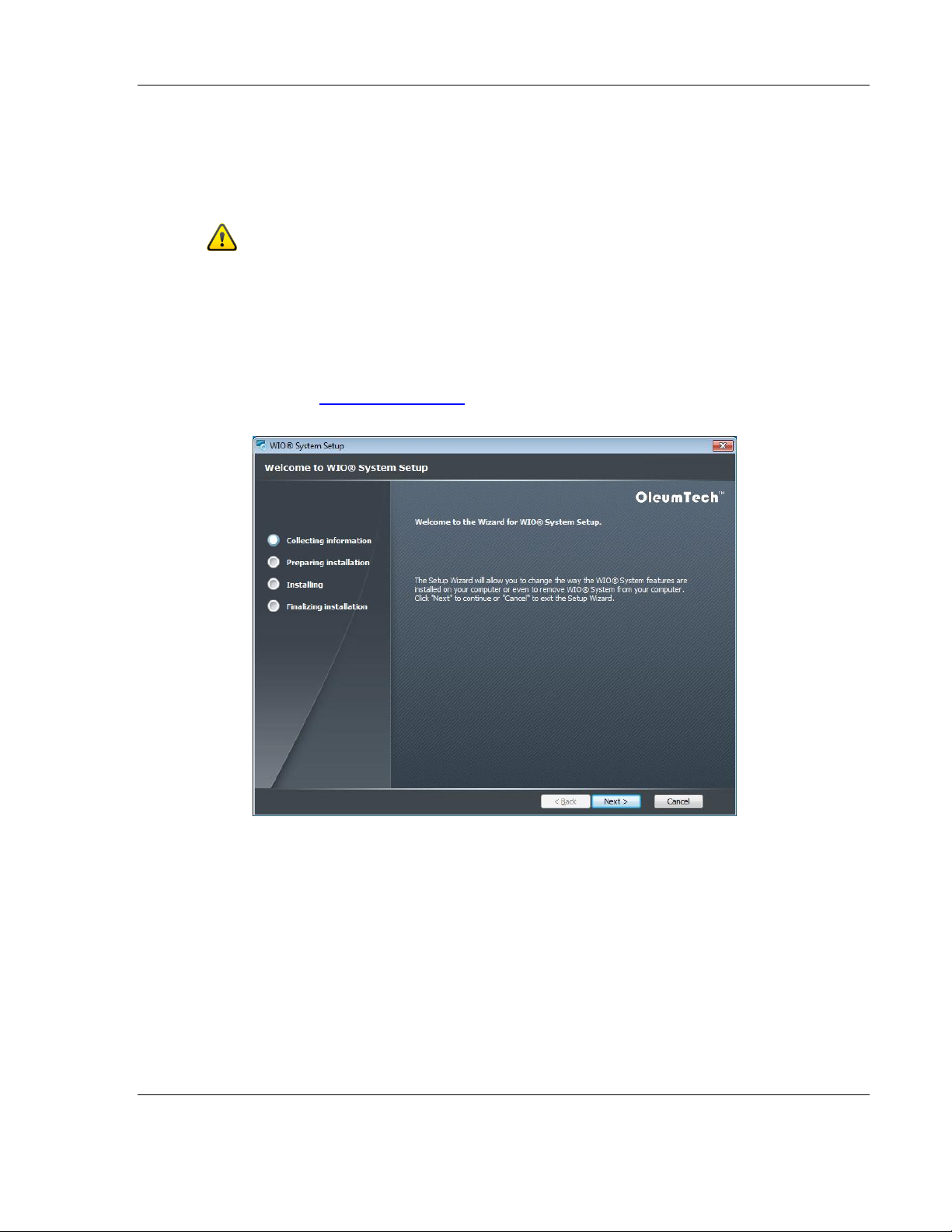
Advanced User Interface for PC
9 Advanced User Interface for PC
Wireless I/O System Advanced User Interface is not required to operate
or configure the system. This software is intended for users that want to
take advantage of all the features available on the Wireless I/O System.
9.1 Download and Install Software
1. Download the latest version of the software from the ProSoft Technology
web site http://psft.com/A5D
2. Install the software and follow the setup guide.
3. Run the program.
ProSoft Technology, Inc. Page 35 of 48
April 21, 2015
Page 36

Advanced User Interface for PC
Avoid ESD damage!
-Always connect Mini-USB LAST.
-Always disconnect Mini-USB FIRST.
9.2 Connect USB to Mini USB Cable (Included with Radio Kit)
1. First, connect USB end to PC.
2. Connect Mini-USB to Radio Module’s Mini USB port.
3. Wait for the completion of driver installation on PC (May take up to a few
minutes).
Page 36 of 48 ProSoft Technology, Inc.
April 21, 2015
Page 37

Advanced User Interface for PC
OFF / DISCONNECTED
ON / CONNECTED
Click on WIO® button to view Radio Firmware Version, Radio Model, and Software Version.
9.3 View of Graphic User Interface (GUI)
OFF - When PC is not connected to a Radio Module, all gauges and controls are
disabled.
ON - When PC is connected to a Radio Module (powered on), all gauges and
controls will be enabled.
ProSoft Technology, Inc. Page 37 of 48
April 21, 2015
Page 38

Advanced User Interface for PC
9.4 Main Window Guide
1. Screen Size – Zoom In/Out
2. Local RSSI (Received Signal Strength Indicator)
a. This level indicates the incoming signal strength received from remote Radio.
3. Remote RSSI
a. This level indicates the outgoing signal strength from local Radio to remote Radio.
b. Adjusting Transmit Power will impact Remote RSSI.
4. Apply button – Appears when any setting is modified. Must click Apply in order for any changes to
become effective on the local device.
5. RF Link Alarm Output and Operating in FailSafe mode is triggered by this RF timeout interval.
a. 10-second default RF timeout (1-second increments: 2 to 30 second range).
6. Transmit Power Adjustor – for optimization of power level and power consumption.
7. I/O Module Tray – this tray displays all connected I/O Modules - use the arrow button to expand or
minimize I/O Module Tray view.
8. Green color code indicates 0-10 V Analog Module.
9. Blue color code indicates 4-20 mA Analog Module.
10. Red color code indicates Digital Module.
11. Empty Module Slot
Page 38 of 48 ProSoft Technology, Inc.
April 21, 2015
Page 39

Advanced User Interface for PC
9.5 Additional Diagnostics
1. RF Link Failure Indicator
a. The RF Link Fail Output (NPN) is triggered when RF link failure occurs.
2. I/O Link Failure Indicator
a. The I/O Link Fail Output (NPN) is triggered when I/O link failure occurs.
3. Red Border I/O Link Failure Indicator
a. Indicates the specific Module that has failed or is mismatched.
ProSoft Technology, Inc. Page 39 of 48
April 21, 2015
Page 40

Advanced User Interface for PC
9.6 Digital Module Window Guide
1. Digital Input(s) Status: Green = On ; Dimmed = Off
2. Digital Output(s) Status
3. Red LED: displayed when output is normally operated; Dimmed = Off
4. Force Output Button – click the “F” button
a. Once activated, the user has the option of turning output on or off by pressing on
virtual output buttons.
b. To disable forcing an output, click “F” again to deactivate force mode.
c. Closing the User Interface or unplugging the mini USB cable will automatically
deactivate any forced output(s).
5. Orange LED: displayed when output is forced on.
6. Displays FailSafe mode that has been set using DIP Switches located on the Digital
Module.
a. In the example shown, DO 1 output will turn on when RF or I/O link fail detected
(Fs indication on).
b. DO 2 output will turn off when RF link fail detected (Fs indication off).
c. DO 3 and 4 will output last known value when RF link fail detected (No Fs
indication).
7. Blue border indicates selected I/O Module.
8. Orange border indicates forced output is active.
Page 40 of 48 ProSoft Technology, Inc.
April 21, 2015
Page 41

Advanced User Interface for PC
9.7 4-20 mA Module Window Guide
1. Input 1 Status
2. Input 2 Status
3. Output 1 Status (Red Needle)
4. Output 2 Status (Red Needle)
5. FailSafe
a. Without the User Interface (default), the output reports last known value when RF or I/O failure
occurs.
b. Click the “Fs” button and a specific value can be assigned for output when RF failure occurs: Use the
Blue Triangle needle to set a specific value. Set value is indicated in blue on dial and numeric display
including last known value.
c. Apply button – must click apply for changes to take effect.
6. Force Output Button
a. Click “F” button to manually force a specific output. Forcing an output bypasses normal signal: Use
the Yellow needle for adjustment.
b. To disable forcing an output, click “F” again to deactivate force mode.
c. Closing the User Interface or unplugging the mini USB cable will automatically deactivate any forced
output(s).
7. Apply button – must click in order for changes to take effect.
8. Blue border indicates selected I/O Module.
9. Orange border indicates forced output is active.
ProSoft Technology, Inc. Page 41 of 48
April 21, 2015
Page 42

Advanced User Interface for PC
9.8 0-10 V Module Window Guide
1. Input 1 Status
2. Input 2 Status
3. Output 1 Status (Red Needle)
4. Output 2 Status (Red Needle)
5. FailSafe
a. Without the User Interface (default), the output reports last known value when RF or I/O failure
occurs.
b. Click the “Fs” button and specific value can be assigned for output when RF or I/O failure
occurs: Use the Blue Triangle needle to set specific value. Set value is indicated in blue on dial
and numeric display.
c. Apply button – must click apply for changes to take effect.
6. Force Output Button
a. Click the “F” button to manually force a specific output. Forcing an output bypasses normal
signal: Use the Yellow needle for adjustment.
b. To disable forcing an output, click “F” again to deactivate force mode.
c. Closing the User Interface or unplugging the mini USB cable will automatically deactivate any
forced output(s).
7. Apply button – must click in order for changes to take effect.
8. Blue border indicates selected I/O Module.
9. Orange border indicates forced output is active.
Page 42 of 48 ProSoft Technology, Inc.
April 21, 2015
Page 43

Frequently Asked Questions
10 Frequently Asked Questions
1. What does the Wireless I/O System do?
a. It allows replacement of hardwires.
b. Point-to-point / bi-directional system.
c. Eliminate trenching and running conduit.
d. Ultimately helps save money and time.
e. It’s easy to use.
2. What type of I/O's are available?
a. Digital/discrete
b. Analog 4-20 mA
c. Analog 0-10 V
3. Does Wireless I/O System follow a certain communication protocol?
a. No, it’s simply an I/O mirroring solution. What comes in is what goes out.
b. It does not speak Modbus or any other protocol.
c. Inputs received are replicated on the end of the radio spectrum as outputs.
4. Does Wireless I/O System require any software for programming or configuration?
a. No, it requires absolutely no software. It is ready out of the box to install.
5. Is Wireless I/O offered in 900 MHz license-free ISM band?
a. Yes, both US and International versions are available.
6. Is Wireless I/O offered in 2.4 GHz license-free ISM band?
a. Yes, both US and International versions are available.
7. At max RF power of 250 mW, what is the expected RF range?
a. Up to 4 miles using 900 MHz
b. Up to 1 mile using 2.4 GHz (65 mW)
8. Does the Wireless I/O System support point-to-multipoint communication?
a. The Radios come paired and secured and is meant for point-to-point applications
only.
9. How much power does Wireless I/O Modules consume?
a. Radio 35 mA @ 12 VDC AVG (10% Duty Cycle)
b. Digital 26 mA @ 12 VDC MAX
c. 4-20 mA 82.5 mA @ 12 VDC MAX
d. 0-10 V 58 mA @ 12 VDC MAX
10. How many I/O modules can be connected to a Radio Module?
a. It depends on the type and number of Modules.
b. Please use the Power Budget Calculator to determine maximum I/O Module
capacity per Radio when using more than five (5) I/O Modules.
http://psft.com/A5D
ProSoft Technology, Inc. Page 43 of 48
April 21, 2015
Page 44

Frequently Asked Questions
11. How many I/O modules can be connected with the standard DataRail (6.1”) shipped
with Radio Kit?
a. Standard DataRail supports up to five (5) I/O modules in addition to one Radio
module.
12. How do I setup each I/O module once connected to the Radio module?
a. Use a small flat screwdriver (technician’s screwdriver) and turn ID switch to
select desired ID number.
b. Be sure the matching module at the other Radio station is also assigned to the
same device ID.
13. Does the Radio module automatically detect new I/O modules when connected to
DataRail?
a. Yes, but only during hardware reset by power cycling the Radio module.
14. What is the mini USB port on the Radio module used for?
a. The mini USB port is designated to plug in a PC running Wireless I/O Software
Tool for users wanting to take full advantage of all the features the Wireless I/O
System has to offer.
15. What types of features are available with the Wireless I/O Advance User Interface?
a. Perform RF strength test (RSSI), change RF channel, adjust RF power level to
balance power consumption and performance, change RF timeout interval, force
local outputs, or set FailSafe settings for Analog outputs.
16. Can the Wireless I/O System be used in hazardous locations?
a. Yes, the system can be used in Class 1, Division 2 or Zone 2 locations.
17. Can Radio modules be reprogrammed?
a. Radio Module firmware can be upgraded when updates become available via
mini USB port.
b. For security reasons, once two Radio modules are paired together from factory,
they cannot be unpaired.
18. Is the Wireless I/O System compatible with Wireless HART protocol?
a. No, the Wireless I/O System is a proprietary RF protocol developed to provide
superior reliability and ease of use for the sake of replacing conduit and wires.
19. In case of an emergency, how can I manually force the Wireless I/O System into
FailSafe condition for managing outputs (ESD)?
a. Radio Module provides a discrete input for connecting a dry contact switch
b. When dry contact is closed or active, Radio Module will instantly operate in the
FailSafe mode.
c. User can configure the Discrete Module by manipulating the FailSafe dip
switches located directly on the device.
d. Analog Modules defaults to last known value. The Advanced UI, the FailSafe
output point can be set to any value.
20. In the unlikely event my Radio Module gets damaged, can I just buy one module to
replace into my system?
a. No. Since the Radio Modules are a fixed pair system, a new pair of Radio
Modules is needed for replacement.
Page 44 of 48 ProSoft Technology, Inc.
April 21, 2015
Page 45

Frequently Asked Questions
21. In the unlikely event one of my I/O Module gets damage, can I just buy one module to
replace into my system?
a. Yes. You do not need to purchase it in pairs like the Radio Modules. I/O Modules
are sold as singles and pairs to fit your need.
22. How can I obtain tech support or RMA?
a. Please email us at support@prosoft-technology.com or give us a call to begin the
service process. You will be guided by our helpful customer service staff member
to help you get through any issue you are having with the Wireless I/O System.
ProSoft Technology, Inc. Page 45 of 48
April 21, 2015
Page 46

Page 46 of 48 ProSoft Technology, Inc.
April 21, 2015
Page 47

Support, Service & Warranty
11 Support, Service & Warranty
ProSoft Technology, Inc. (ProSoft) is committed to providing the most efficient
and effective support possible. Before calling, please gather the following
information to assist in expediting this process:
1 Product Version Number
2 System architecture
3 Network details
If the issue is hardware related, we will also need information regarding:
1 Module configuration and associated ladder files, if any
2 Module operation and any unusual behavior
3 Configuration/Debug status information
4 LED patterns
5 Details about the serial, Ethernet or fieldbus devices interfaced to the module,
if any.
Note: For technical support calls within the United States, an after-hours answering system allows
24-hour/7-days-a-week pager access to one of our qualified Technical and/or Application Support
Engineers. Detailed contact information for all our worldwide locations is available on the following
page.
ProSoft Technology, Inc. Page 47 of 48
April 21, 2015
Page 48

Support, Service & Warranty
Internet
Web Site: www.prosoft-technology.com/support
E-mail address: support@prosoft-technology.com
Asia Pacific
(location in Malaysia)
Tel: +603.7724.2080, E-mail: asiapc@prosoft-technology.com
Languages spoken include: Chinese, English
Asia Pacific
(location in China)
Tel: +86.21.5187.7337 x888, E-mail: asiapc@prosoft-technology.com
Languages spoken include: Chinese, English
Europe
(location in Toulouse, France)
Tel: +33 (0) 5.34.36.87.20,
E-mail: support.EMEA@prosoft-technology.com
Languages spoken include: French, English
Europe
(location in Dubai, UAE)
Tel: +971-4-214-6911,
E-mail: mea@prosoft-technology.com
Languages spoken include: English, Hindi
North America
(location in California)
Tel: +1.661.716.5100,
E-mail: support@prosoft-technology.com
Languages spoken include: English, Spanish
Latin America
(Oficina Regional)
Tel: +1-281-2989109,
E-Mail: latinam@prosoft-technology.com
Languages spoken include: Spanish, English
Latin America
(location in Puebla, Mexico)
Tel: +52-222-3-99-6565,
E-mail: soporte@prosoft-technology.com
Languages spoken include: Spanish
Brasil
(location in Sao Paulo)
Tel: +55-11-5083-3776,
E-mail: brasil@prosoft-technology.com
Languages spoken include: Portuguese, English
11.1 Warranty Information
For complete details regarding ProSoft Technology’s TERMS & CONDITIONS
OF SALE, WARRANTY, SUPPORT, SERVICE AND RETURN MATERIAL
AUTHORIZATION INSTRUCTIONS please see the documents on the Product
DVD or at www.prosoft-technology.com/warranty.
All documentation is subject to change without notice.
Page 48 of 48 ProSoft Technology, Inc.
April 21, 2015
