Page 1

AN-X2-GENI
AN-X-GENI/B
Genius I/O
Communication Module
User Manual
Page 2
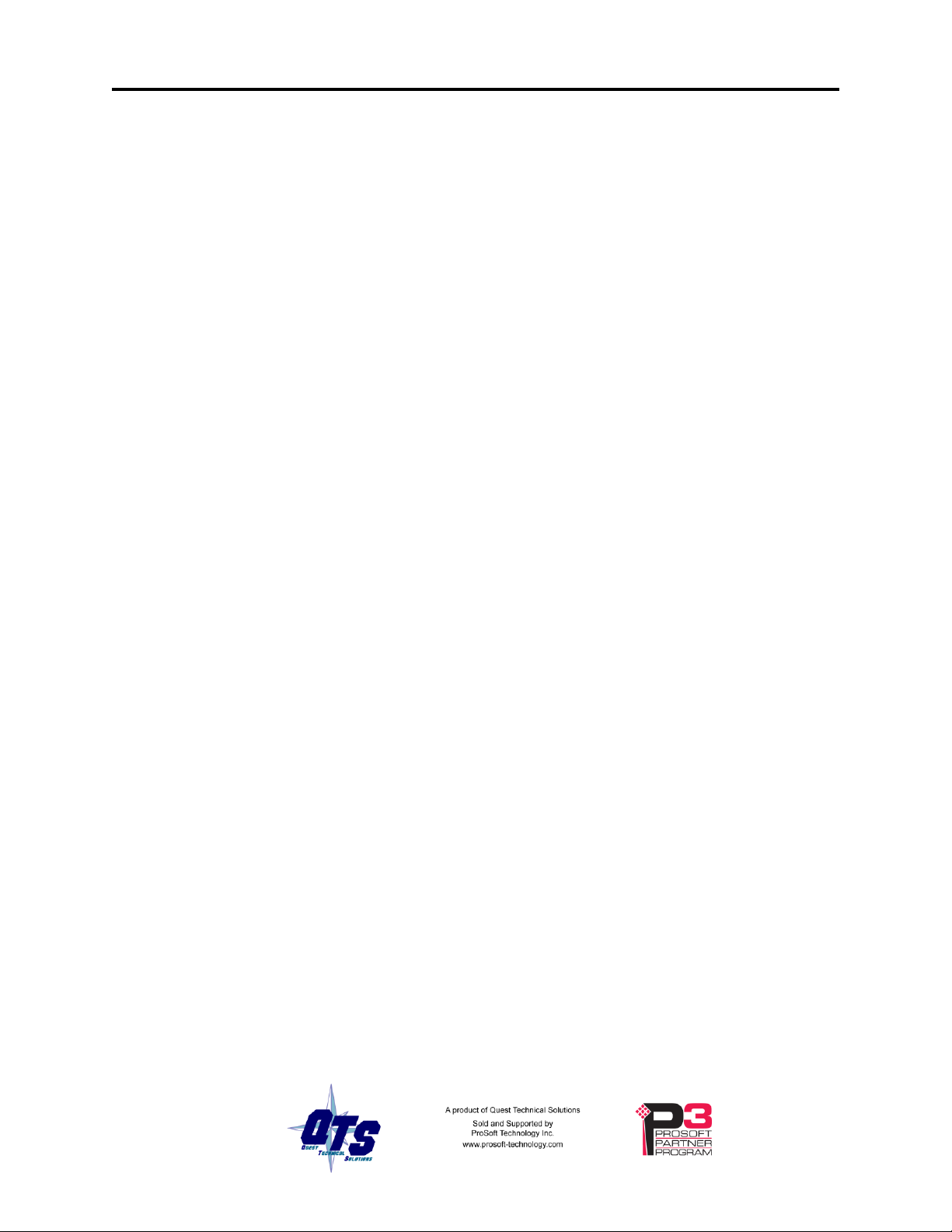
Page ii AN-X2-GENI (AN-X-GENI/B) May 2013
WARNING!
Identifies information about practices or circumstances that can lead to
personal injury or death, property damage, or economic loss.
These warnings help to:
• identify a hazard
• avoid the hazard
• recognize the consequences
IMPORTANT!
Identifies information that is especially important for successful
application and understanding of the product.
TIP
Identifies information that explains the best way to use the
AN-X2-GENI gateway
Because of the variety of uses for the products described in this publication, those
responsible for the application and use of these products must satisfy themselves that all
necessary steps have been taken to assure that each application and use meets all
performance and safety requirements, including any applicable laws, regulations, codes
and standards. In no event will Quest Technical Solutions be responsible or liable for
indirect or consequential damage resulting from the use or application of these products.
Any illustrations, charts, sample programs, and layout examples shown in this publication
are intended solely for purposes of example. Since there are many variables and
requirements associated with any particular installation, Quest Technical Solutions does
not assume responsibility or liability (to include intellectual property liability) for actual
use based upon the examples shown in this publication.
Throughout this manual we use notes to make you aware of safety considerations.
Microsoft is a registered trademark of Microsoft Corporation.
Windows, Windows XP, Windows Vista and Windows 7 are trademarks of Microsoft Corporation.
ControlLogix, RSLinx and RSLogix 5000 are trademarks of the Allen-Bradley Company, Inc.
Page 3
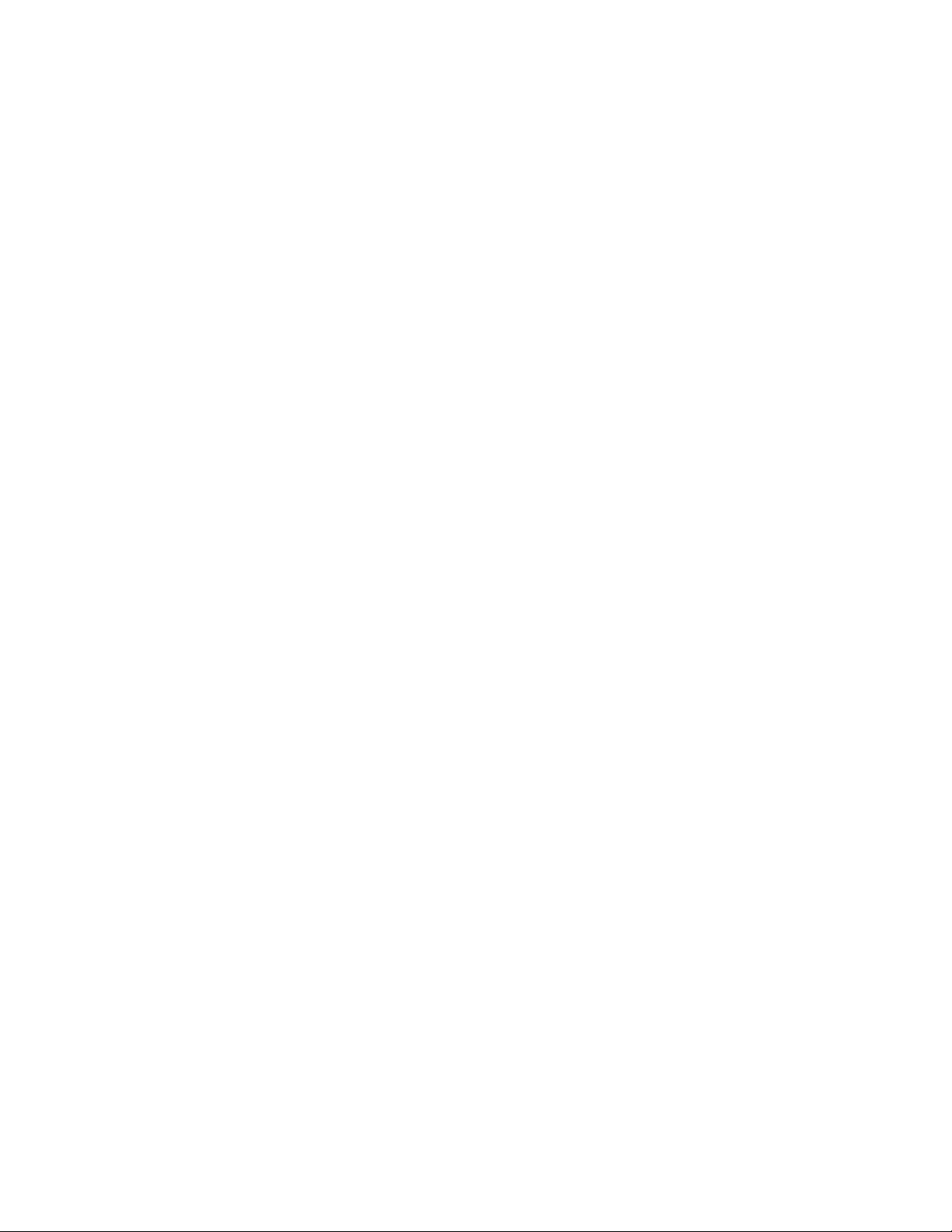
Page 4
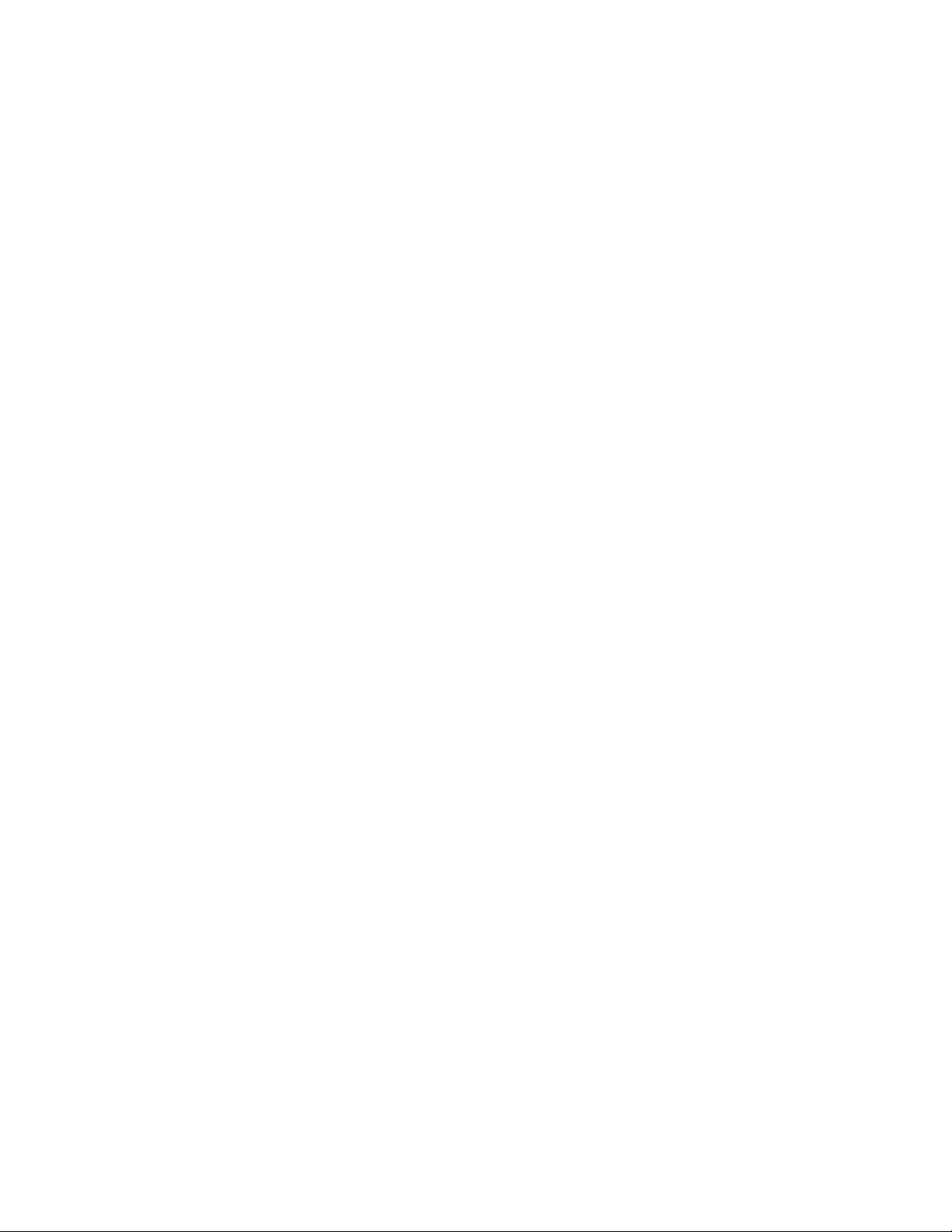
MODULE OVERVIEW 1
Hardware Features 2
Package Contents 2
Identifying the AN-X2 versus the Original AN-X 3
Comparisons with the Original AN-X 3
Using the MicroSD Card 3
AN-X2 Modes of Operation 4
INSTALLATION 5
Prevent Electrostatic Discharge 5
Power 5
Genius Cabling and Termination 5
Ethernet Cabling 6
Software Installation 6
CE Installations 6
QUICK START 8
ETHERNET CONFIGURATION 9
Initial Ethernet Configuration 9
DHCP 11
Static IP Address 11
Hostname 11
Firmware 11
Submitting the Configuration 11
Reconfiguring an AN-X from an Unknown State 12
The Configuration File 12
Page 5
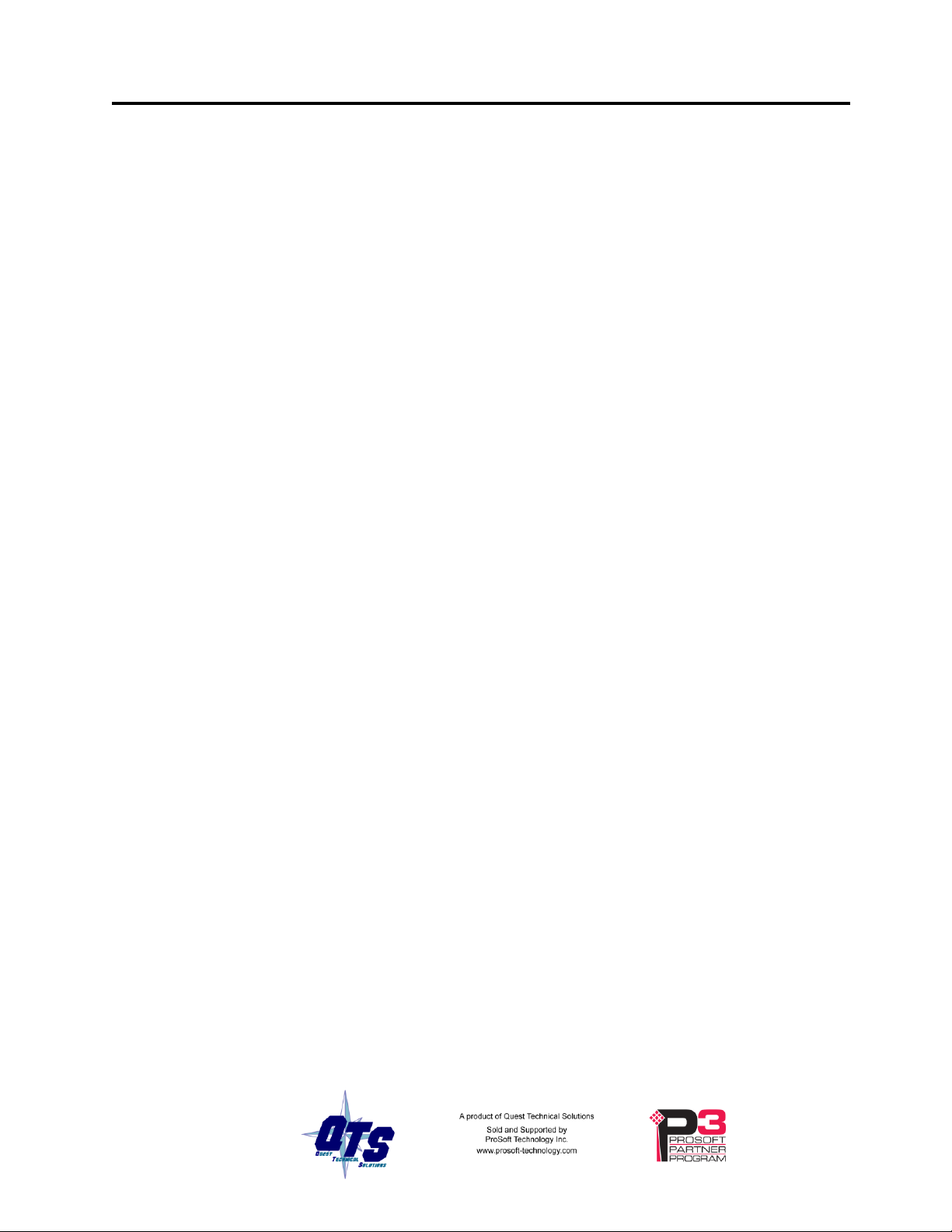
AN-X2-GENI (AN-X-GENI/B) Page iii
If the link-local address is not accessible… 14
GENIUS NETWORK CONFIGURATION 16
Setting the Bus Address and Baud Rate 16
Configuring the Genius Network 16
Autoconfiguration 17
Manual Configuration 18
Genius Configuration File Format 18
Viewing the Current Configuration 20
Saving the Current Configuration 20
EXCHANGING SCHEDULED DATA WITH A CONTROLLOGIX 21
Mapping I/O Data 21
Global Data 23
Other Mappable Data 25
Diagnostic Counters 26
Block Error Table 26
Block Fault Table 27
Connection Diagnostics 27
Connection Statistics 28
Connection 15 Mappings 28
Resetting Connection Statistics 28
Example Configuration File 29
Viewing the Current Configuration 30
Saving the Current Configuration 31
Configuring the AN-X Module in RSLogix 5000 31
ControlLogix Aliases 34
Using the ControlLogix Log 35
Using Ghost Mode 36
Accessing Global Data from HMIs 37
Page 6
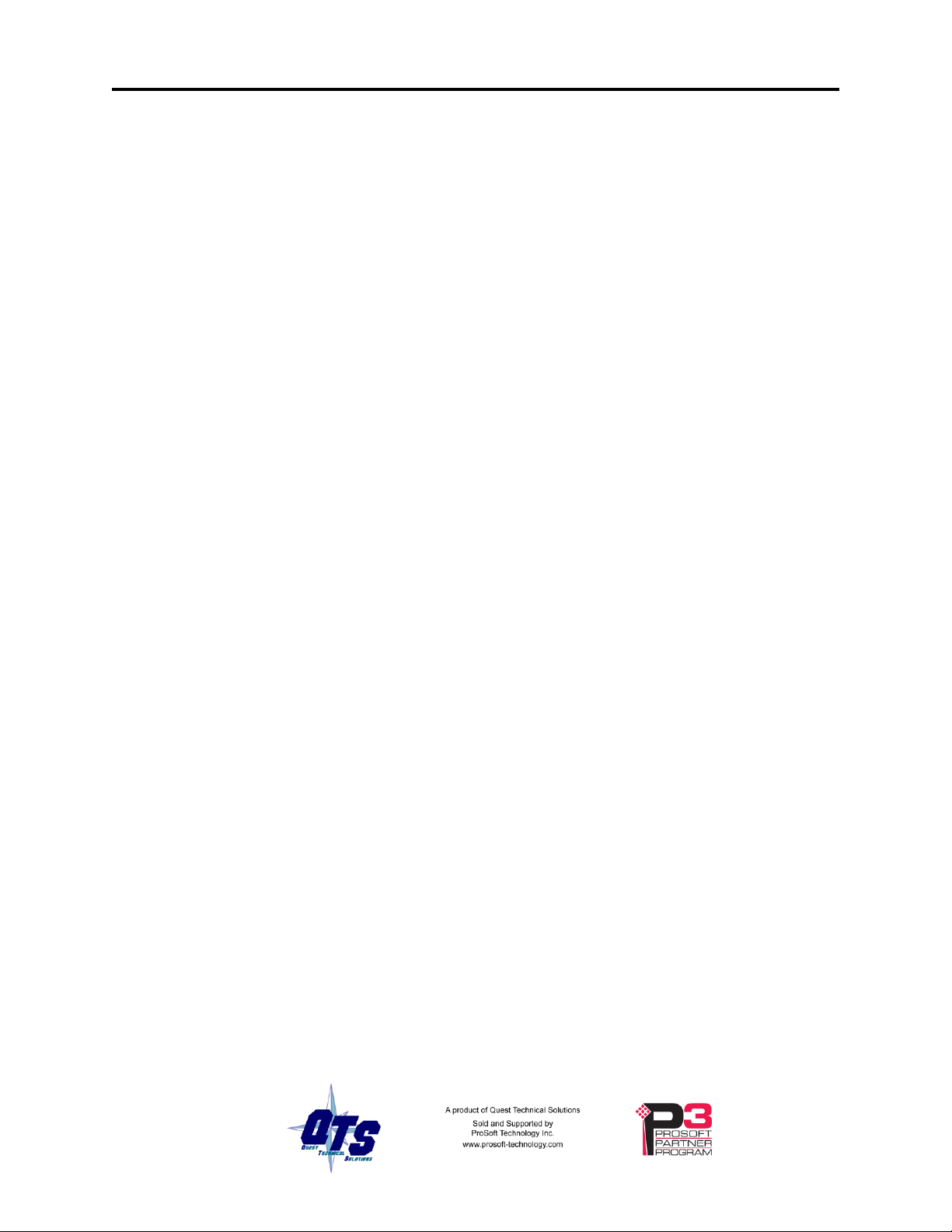
Page iv AN-X2-GENI (AN-X-GENI/B) May 2013
USING THE WEB INTERFACE 39
Automation Network 40
Baud Rate and Serial Bus Address 40
Genius Network 40
Configure ControlLogix Support 41
View Configuration Files 42
View Active Configuration 43
Log Files 45
Genius I/O Fault Log 45
ControlLogix Log 46
System Info Log 46
View All Logs 46
Administration Menu 46
AN-X Configuration 46
Archive Configuration 47
Update AN-X Firmware 48
Restart AN-X Module 50
Troubleshooting Menu 51
TROUBLESHOOTING 52
LEDs 52
Ethernet LEDs 52
MS and NS LEDs: Startup 52
MS and NS LEDs: Runtime 53
Fatal Errors 54
UPDATING THE FIRMWARE 55
SPECIFICATIONS 56
SUPPORT 57
WARRANTY 58
Page 7

Module Overview
The AN-X2-GENI (AN-X-GENI/B) communications module connects a ControlLogix
PLC or other device to a Genius I/O network.
The module supports scheduled connections with a ControlLogix processor, over
Ethernet, so the ControlLogix processor can read inputs from the Genius network and
write outputs.
The AN-X module acts as a scanner on the Genius network. It supports up to 31 Genius
blocks.
The AN-X2-GENI module has a web interface for configuration, for monitoring logs, and
for performing other administrative functions. You can communicate with the module
using any standard web browser such as Internet Explorer.
The module firmware can be updated over Ethernet using the web interface. Refer to
page 55 for details.
Page 8

Page 2 AN-X2-GENI (AN-X-GENI/B) May 2013
The module has:
• LEDs to indicate the status of the connection to the Ethernet (100 and Link/Act)
• a LED to indicate the module’s internal state (SYS or MS)
• a LED to indicate the state of communications on the Genius network (NET or NS)
• an Ethernet connector
• a power connector
• a connector to connect to the Genius network
Hardware Features
A watchdog timer is implemented in the module’s hardware. If the firmware does not
kick the watchdog within the timeout period the watchdog times out and places the
module into a safe fatal failure state.
A jabber inhibit timer is implemented in the module’s hardware. If the network
transmitter is on longer than 150% of the longest network frame time, the transmitter is
forced off and the module is placed into a safe fatal failure state.
Package Contents
• AN-X2-GENI module
• CD containing software and documentation
• microSD to SD card adapter
• rubber feet for desktop use
Page 9
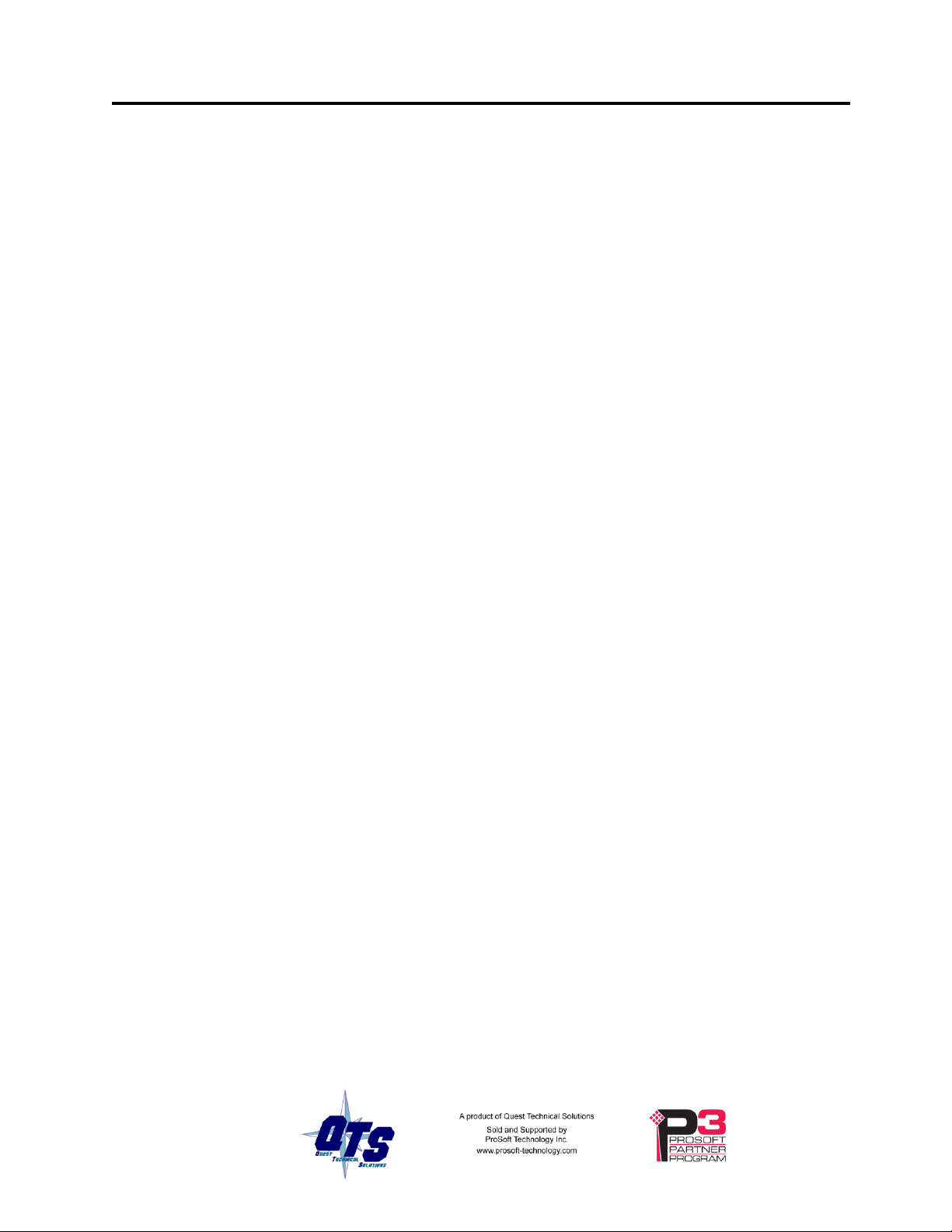
AN-X2-GENI (AN-X-GENI/B) Page 3
WARNING!
Do not remove the card while the AN-X2 is powered on!
WARNING!
If you remove the card to edit the configuration file, push the card in
straight or the card might fall inside the case and you will have to
disassemble the AN-X2 to retrieve it .
Identifying the AN-X2 versus the Original AN-X
The label on the bottom toward the front says AN-X-GENI/B. Note: AN-X2-GENI and
AN-X-GENI/B refer to the same module.
There is a slot at the back for the microSD card.
When initially powered up:
AN-X2 railroads (alternates) SYS (or MS) and NET (or NS) LEDs green as
it starts up
without the Ethernet cable attached, the Ethernet 10/100 (upper) LED is on
for AN-X2 (both Ethernet LEDs are off for the original AN-X)
Comparisons with the Original AN-X
AN-X2 modules have a microSD card for storage of firmware and configuration data.
You no longer need AnxInit; everything can be done from the web interface or by editing
files on the microSD card.
Operation is simplified, there are production and maintenance modes only.
The AN-X2 requires firmware version 4 and above.
The AN-X2 uses the same hardware interface to automation networks.
There are no differences for applications once Ethernet and firmware have been
configured.
Using the MicroSD Card
The AN-X2 microSD card stores configuration data and firmware.
The are no restrictions on the size or speed of the card. The format must be FAT-16 or
FAT-32.
An adapter is provided so you can insert the microSD card in an SD slot in your
computer.
The card must be present while the AN-X2 is running.
If the AN-X2 is inaccessible from Ethernet because of its settings, you can remove the
card and edit the file config.txt. Refer to page 12 for details.
Insert the card in the slot at the back of the AN-X2, with the pins facing up.
Page 10
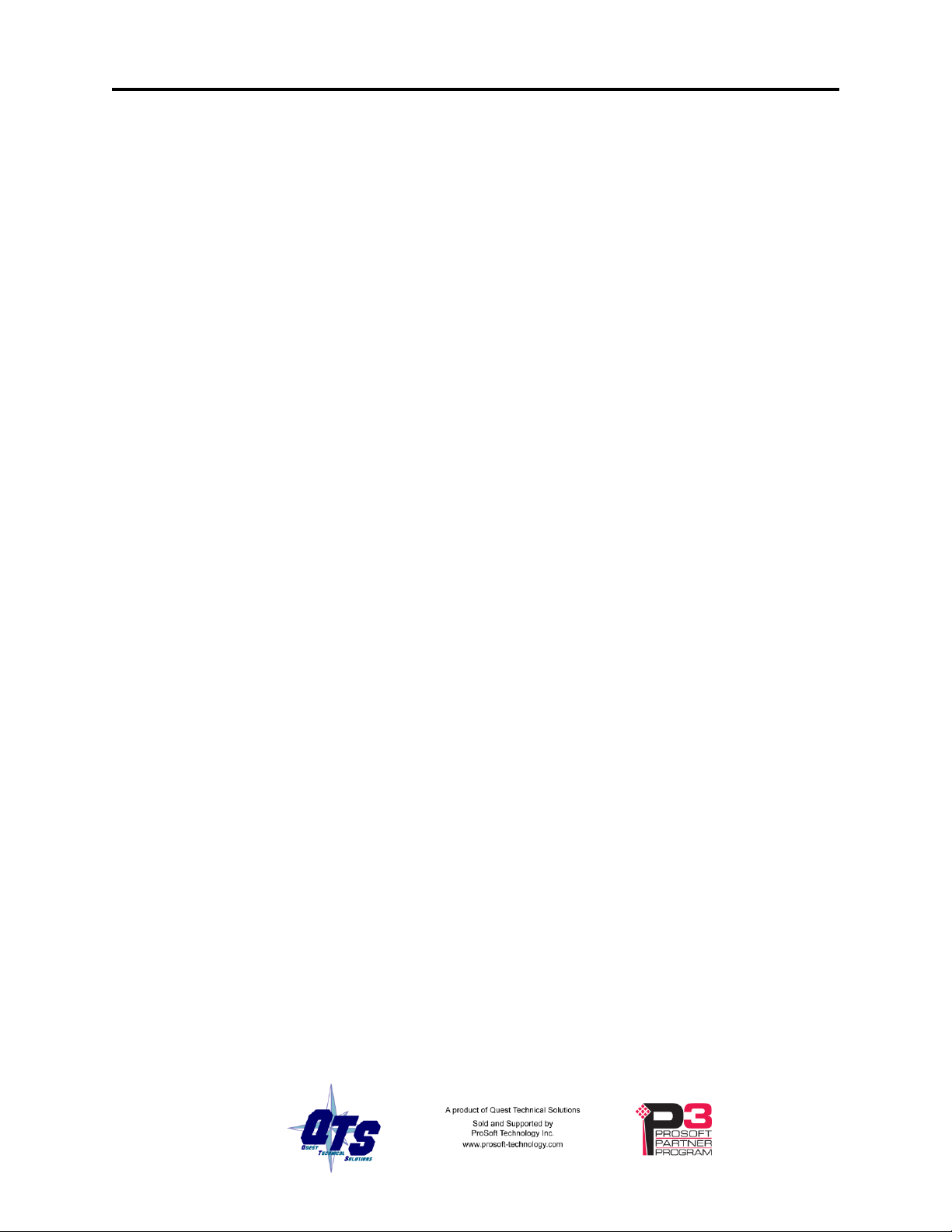
Page 4 AN-X2-GENI (AN-X-GENI/B) May 2013
AN-X2 Modes of Operation
There are two AN-X2 modes of operation:
• Maintenance mode. The AN-X2 runs the maintenance firmware at startup.
It performs diagnostics (memory tests, etc), and copies any changes from the
microSD card. If there are no errors, it starts the AN-X2 in production mode.
• Production mode. This is the normal runtime mode of operation.
Page 11
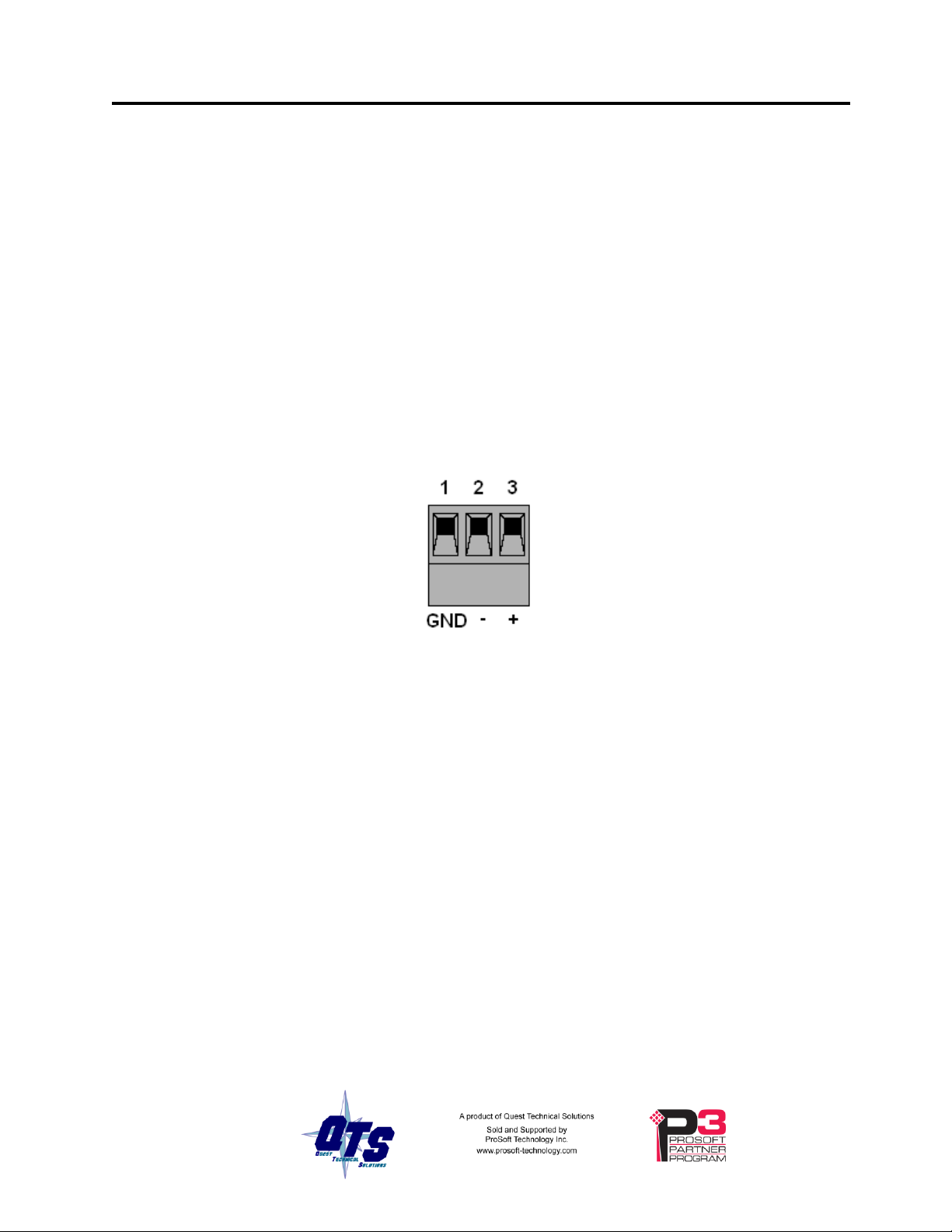
Prevent Electrostatic Discharge
WARNING!
Electrostatic discharge can damage integrated circuits or
semiconductors. Follow these guidelines when you handle the module:
• Touch a grounded object to discharge static potential
• Do not touch the connector pins
The module is sensitive to electrostatic discharge.
Power
AN-X requires DC power input of anywhere from 12 to 24 VDC
AN-X2-GENI (AN-X-GENI/B) Page 5
Installation
Left to right the pins on the power connector are chassis ground, negative voltage and
positive voltage. Pin 1 is closest to the Ethernet connector.
The chassis ground should be connected.
Power consumption internally is 200 mA @ 12VDC or 100 mA @ 24VDC.
The part number for the power connector is Phoenix MSTB 2.5/3-ST-5.08
Genius Cabling and Termination
Refer to Genius I/O System and Communications User’s Manual, GEK-90486F-1 for
detailed information on Genius cabling and installation.
The module has a 5-pin Phoenix connector for connection to the Genius I/O network.
The part number for the Genius bus connector is MSTB 2.5/5-ST-5.08
Page 12
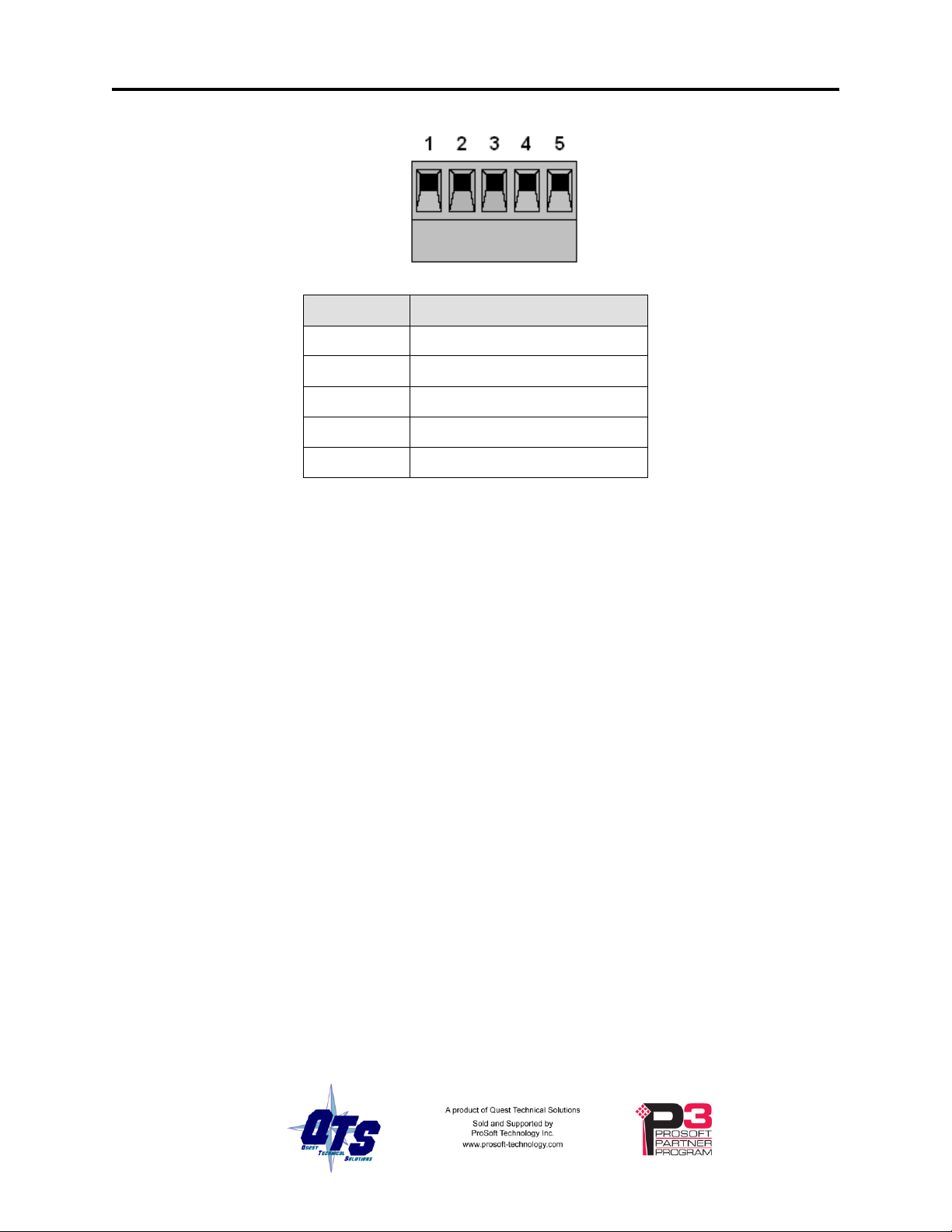
Page 6 AN-X2-GENI (AN-X-GENI/B) May 2013
Pin
Assignment
1
Not used
2
Shield out
3
Shield in
4
Serial 2
5
Serial 1
WARNING!
Set the baud rate and serial bus address for the AN-X2-GENI module
before connecting it to the Genius network.
Ensure that the physical ends of the Genius I/O network are properly terminated. The
AN-X module does not have any internal termination.
Ethernet Cabling
AN-X has a standard RJ-45 connector for connecting to Ethernet.
If you are connecting to the AN-X through a router or switch, use a standard Ethernet
cable.
If you are connecting directly to the AN-X module, use a crossover cable.
Software Installation
There is no required software installation for the AN-X2-GENI. All configuration can be
done using the web interface.
CE Installations
If you are installing the AN-X2 in a location which requires CE, install the following
ferrites or their equivalents on the cables:
Steward 28A3851-0A2 two passes on serial cable 2
Steward 28A2025-0A0 on Ethernet cable
Page 13
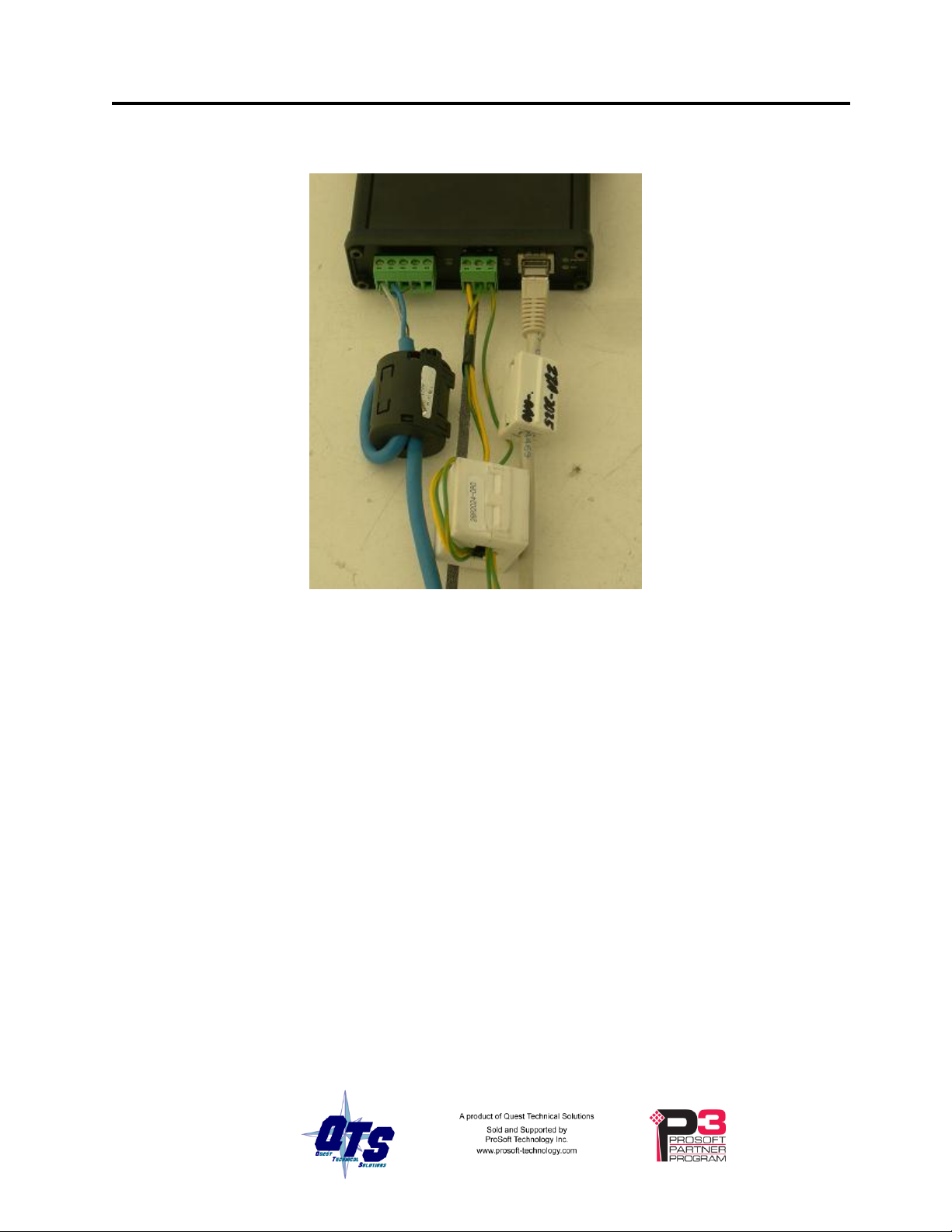
Steward 28A2024-0A0 two passes on power cable
AN-X2-GENI (AN-X-GENI/B) Page 7
Page 14
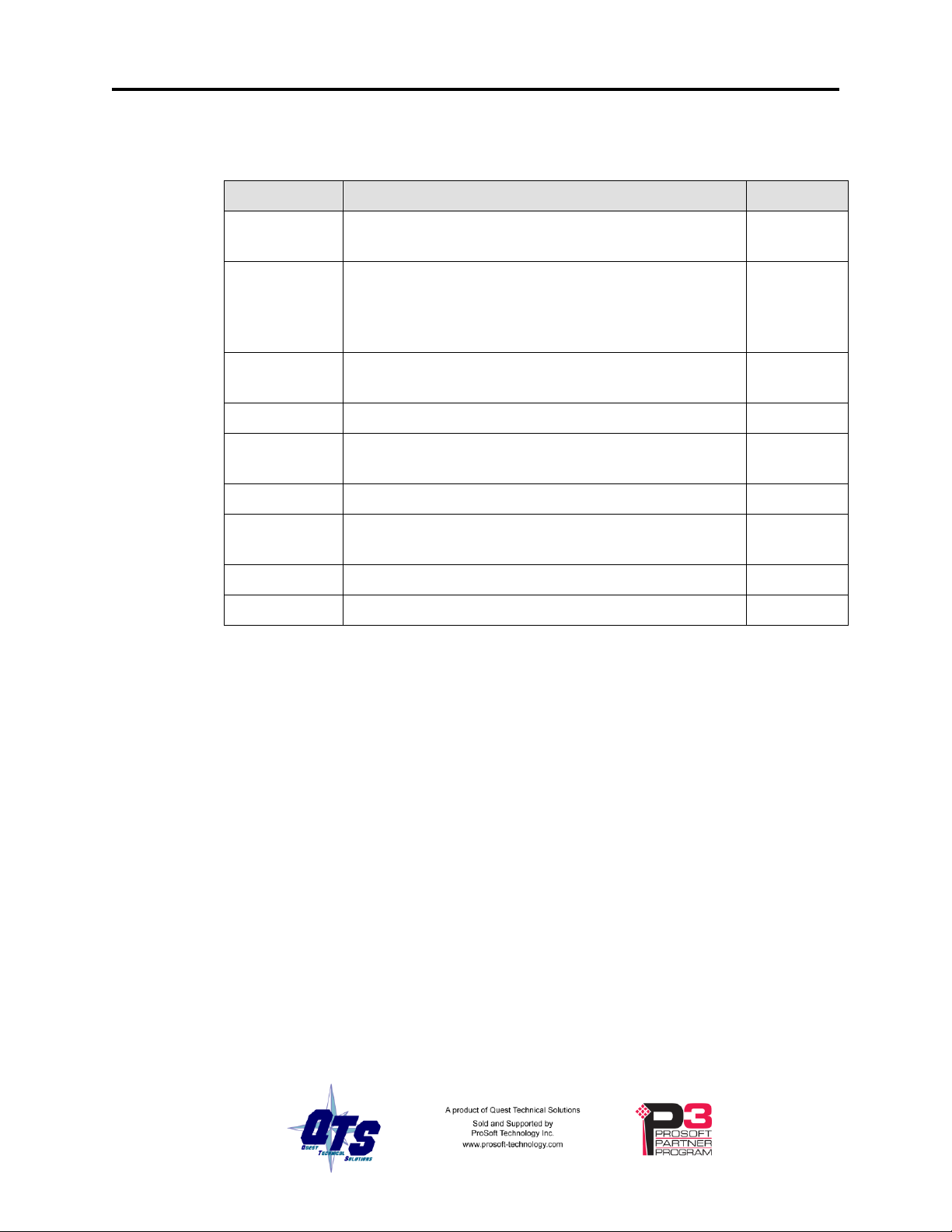
Page 8 AN-X2-GENI (AN-X-GENI/B) May 2013
Step
See page
1
Power up the AN-X, connect it to Ethernet and assign it
an IP address
8
2
(Not needed for existing installations) Use the Genius
hand-held monitor to assign serial bus addresses to
Genius devices and perform any other necessary
configuration.
3
Use the AN-X web interface to set the baud rate and
serial bus address for the AN-X2-GENI
16
4
Connect AN-X to the Genius network
5
5
Use the AN-X web interface to autoconfigure the
Genius network and ControlLogix configuration
16
6
Configure the AN-X in RSLogix 5000
31
7
Use the web interface to obtain aliases for RSLogix
5000
34
8
Import the aliases into RSLogix 5000
35
9
Use the aliases to access data
Quick Start
Page 15
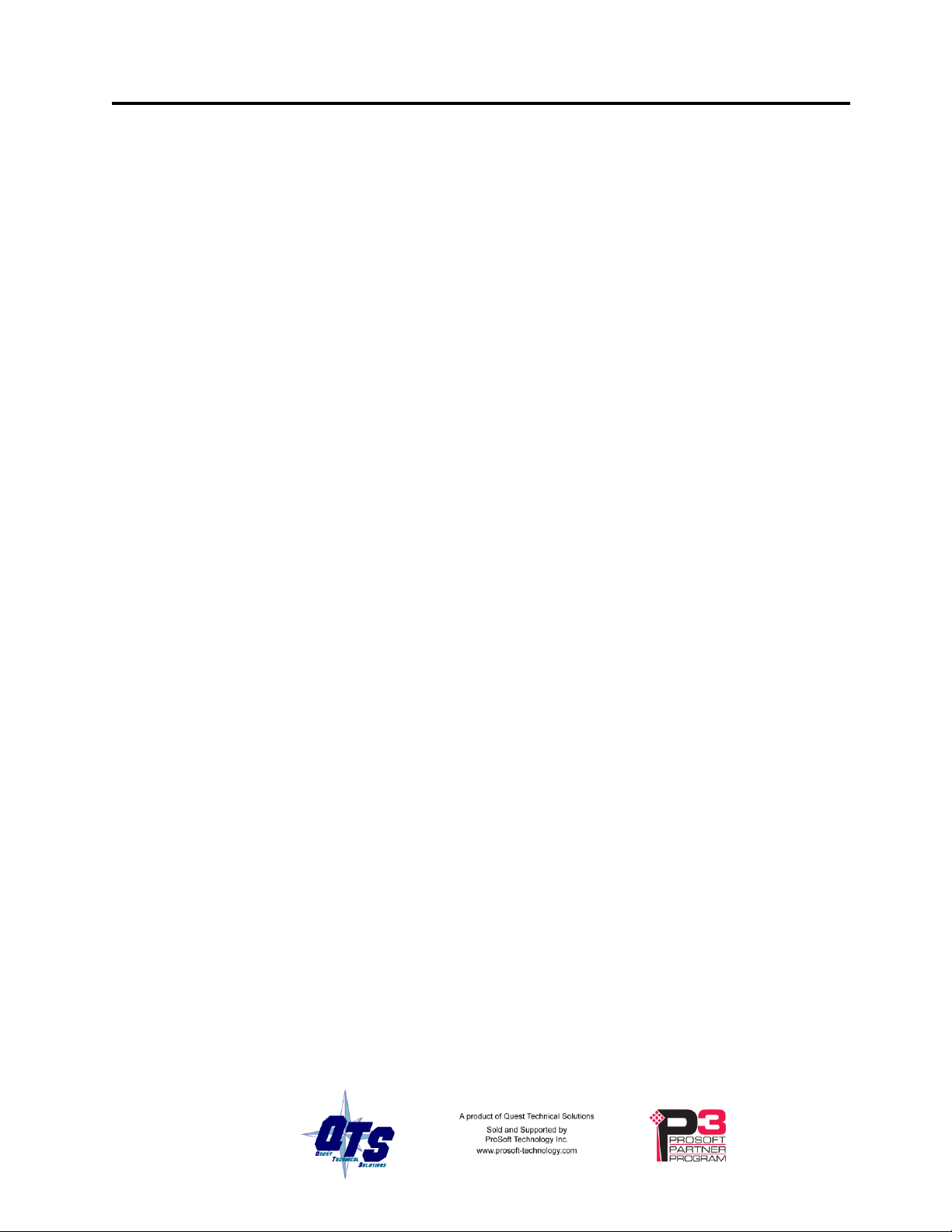
Before you can use the AN-X2-GENI, you must configure its network properties on
IMPORTANT!
If you are connecting AN-X to an existing Ethernet network, consult the
network administrator to obtain information about how you should
configure AN-X or to obtain a static IP address for AN-X.
TIP
The AN-X2 must be on the same subnet as the computer to use the
link-local IP address. It cannot be connected through a router.
Ethernet.
Initial Ethernet Configuration
AN-X can be configured:
to use a static (unchanging) IP address
to obtain its IP address from a DHCP server
to use the fixed link-local address 169.254.42.84
AN-X modules are shipped with the link-local address 169.254.42.84.
Unless you have control of the DHCP server, in most applications you will assign the
AN-X a static IP address. Otherwise the DHCP server may assign a different IP address
each time AN-X powers up, and any software that accesses the AN-X module would
have to be reconfigured.
AN-X2-GENI (AN-X-GENI/B) Page 9
Ethernet Configuration
If you are using multiple AN-X modules, connect and configure one at a time, since
initially they will all be set to the same link-local IP address.
You configure the Ethernet properties using the web interface.
Start a web browser and enter the address 169.254.42.84
Select Administration/AN-X Configuration.
Page 16
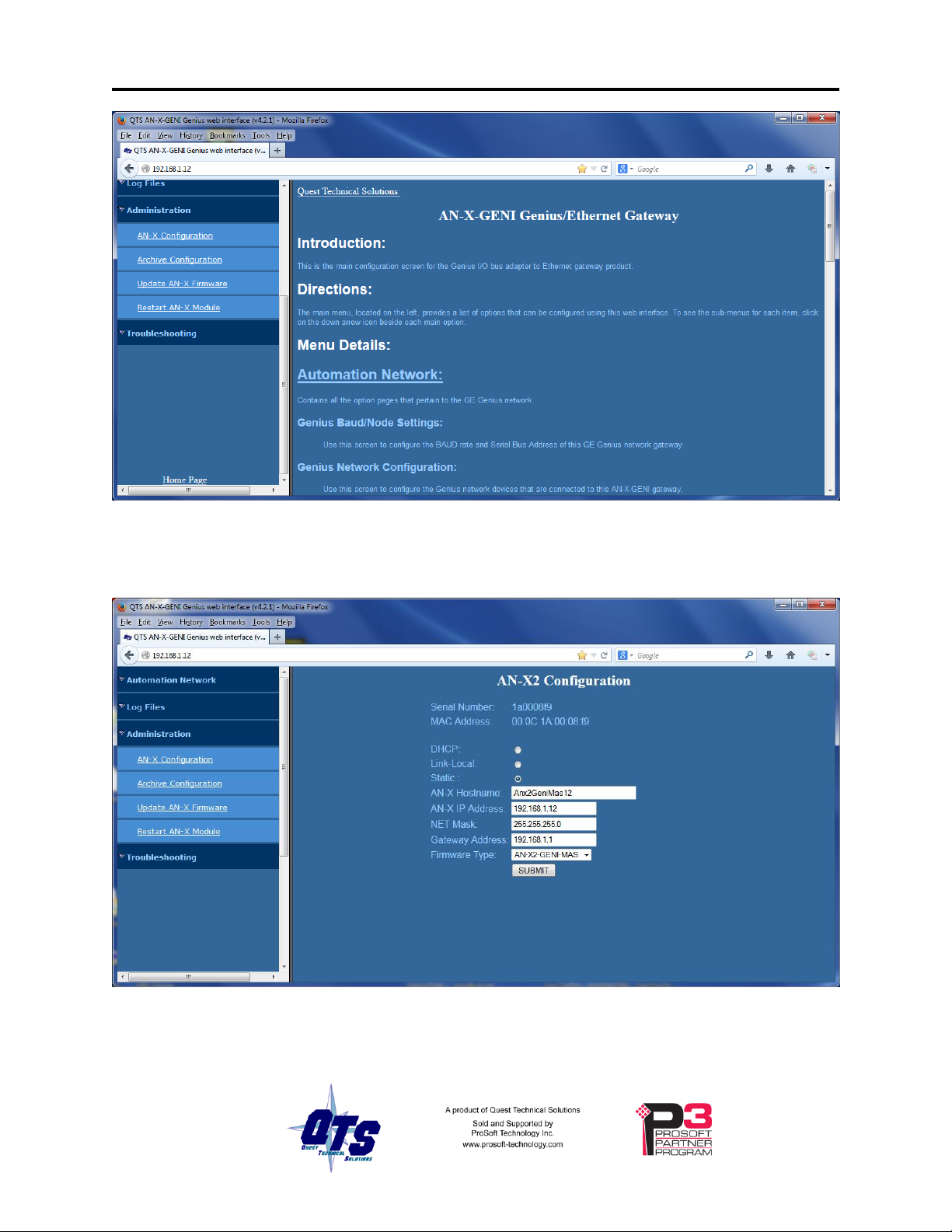
Page 10 AN-X2-GENI (AN-X-GENI/B) May 2013
The AN-X2 Configuration page appears.
At the top the screen shows the serial number and MAC address of the AN-X being
configured.
Page 17
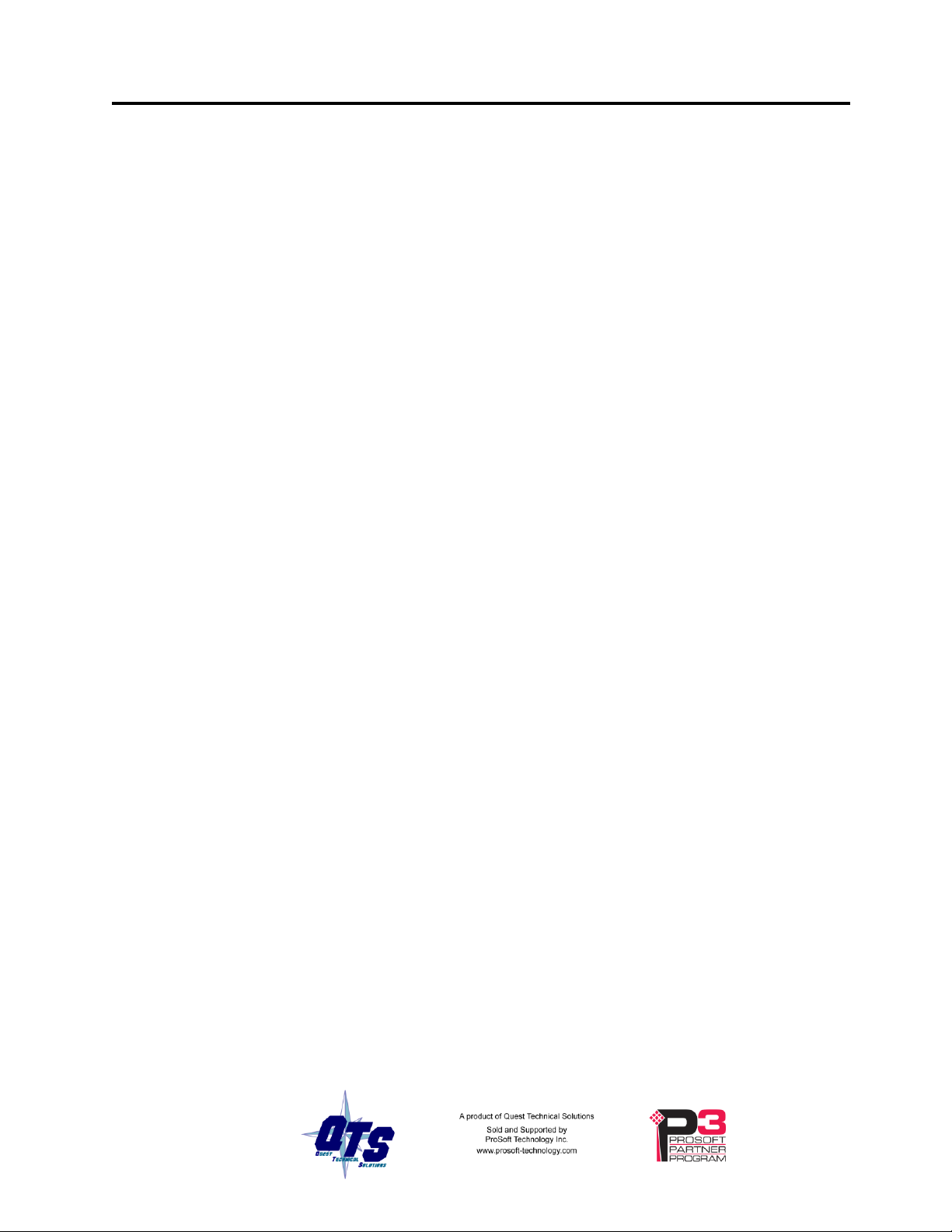
Check either DHCP or Static.
DHCP
If the AN-X2 finds a DHCP server on the network, it obtains an IP address and other
network parameters (netmask and default gateway) from the DHCP server.
To find the address assigned, you have to look at the DHCP server log.
When you submit the changes, if the AN-X2 does not find a DHCP server, it reverts to
the default link local address 169.254.42.84 and repeatedly flashes the SYS (or MS) LED
3 times red followed by a pause.
Static IP Address
If you select static IP address, enter:
You must enter a valid default gateway address even if there is no device at the gateway
address on the network.
AN-X2-GENI (AN-X-GENI/B) Page 11
• the IP address for the AN-X.
• the netmask for the AN-X
• the default gateway for your network.
Hostname
Enter a Hostname for the AN-X2. This name is used internally by AN-X and may be
used to identify the AN-X if you have a DNS server on your network. The name can be
from 1 to 30 characters long.
The hostname asigned is also used as the default ClxName when you autoconfigure.
Firmware
Select the firmware the AN-X is to load from the list provided. AN-X builds the list from
the firmware files on the microSD card that are compatible with the AN-X hardware.
The firmware file for Genius operation is AN-X2-GENI-MAS.v4.x.x.qtf
Submitting the Configuration
Once you have entered all required parameters, click SUBMIT to write the configuration
to the file config.txt on the microSD card. The changes do not take effect until the AN-X
restarts.
The following page appears when you click SUBMIT.
Page 18
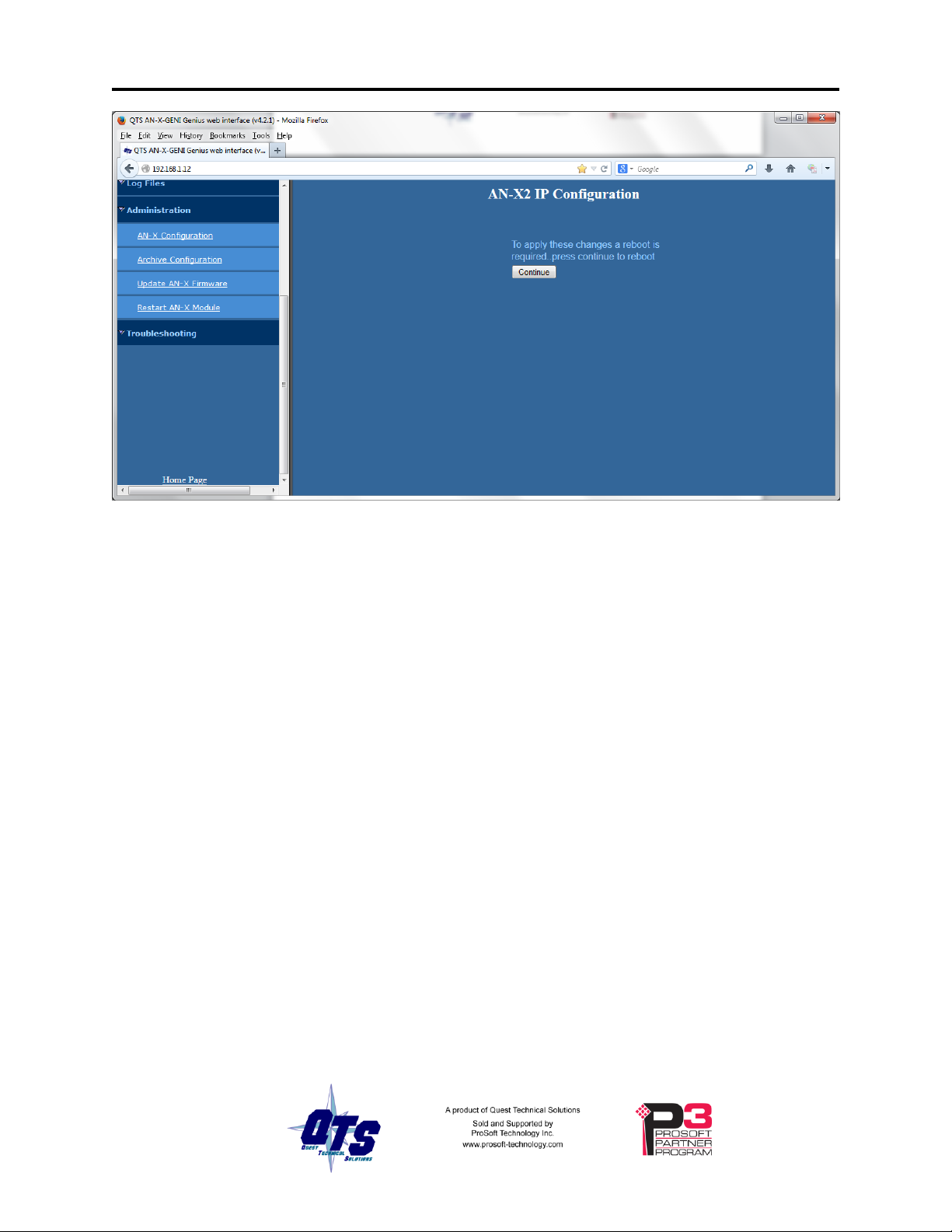
Page 12 AN-X2-GENI (AN-X-GENI/B) May 2013
Click Continue to restart the AN-X2, then wait until the AN-X has completely restarted
before continuing.
If you have changed the IP address, you will have to enter the new IP address in the
browser’s address field.
Reconfiguring an AN-X from an Unknown State
It sometimes happens that an AN-X has been previously configured with an IP address
that causes it to be inaccessible on the current Ethernet network or the IP address is
unknown.
Remove the microSD card and edit the file config.txt using a text editor such as Windows
Notepad to set the AN-X2 to the desired configuration.
The Configuration File
The Ethernet configuration and the name of the production firmware file to load are
stored in the file config.txt on the microSD card.
The file config.txt is a text file that contains the Ethernet configuration and the name of
the firmware file to load.
When you perform the Administration/AN-X Configuration command from the web
interface, it writes the results to config.txt.
Page 19
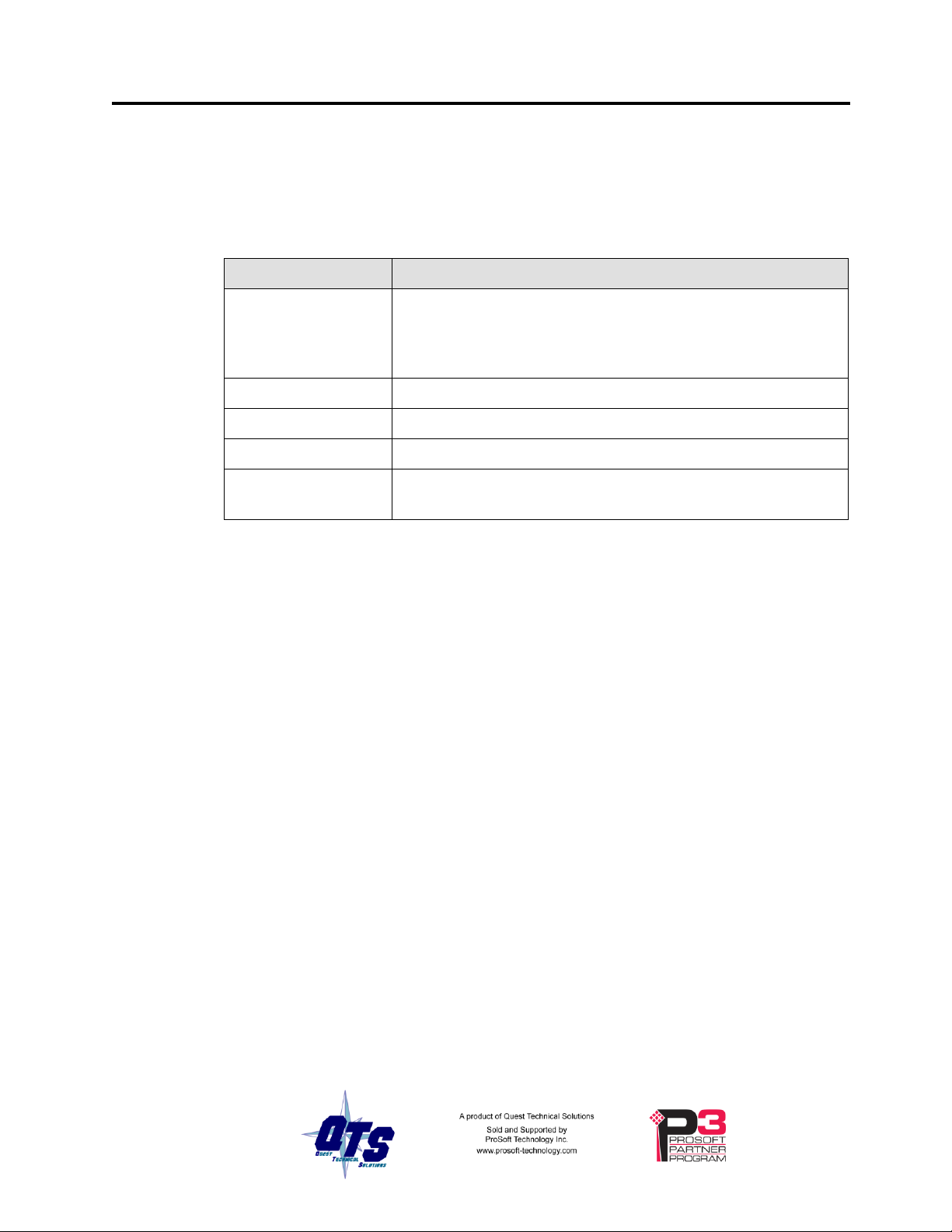
AN-X2-GENI (AN-X-GENI/B) Page 13
Keyword
Possible Values
IP
LOCAL
DHCP
static IP address
Netmask
Ethernet netmask, used only if IP is a static IP address
DefGtwy
default gateway, used only if IP is a static IP address
Hostname
Ethernet host name, from 1 to 30 characters
Firmware
Firmware file to run at startup, must be present on microSD
card
Each line consists of a keyword followed by a colon and then a value.
Example:
IP: 192.168.1.12
Anything after a semicolon on a line is treated as a comment.
If you edit the file and AN-X2 finds an error during startup, it flashes an error code on the
SYS (or MS) LED, see page 54.
Example config.txt files
Example: Link- Local IP address
IP: LOCAL
Hostname: ANX2Geni
Firmware: AN-X2-GENI-MAS
Example: DHCP
IP: DHCP
Hostname: ANX2Geni
Firmware: AN-X2-GENI-MAS
Example: static IP address
IP: 192.168.1.14
NetMask: 255.255.255.0
DefGtwy: 192.168.1.1
HostName: ANX2Geni
Firmware: AN-X2-GENI-MAS
Page 20
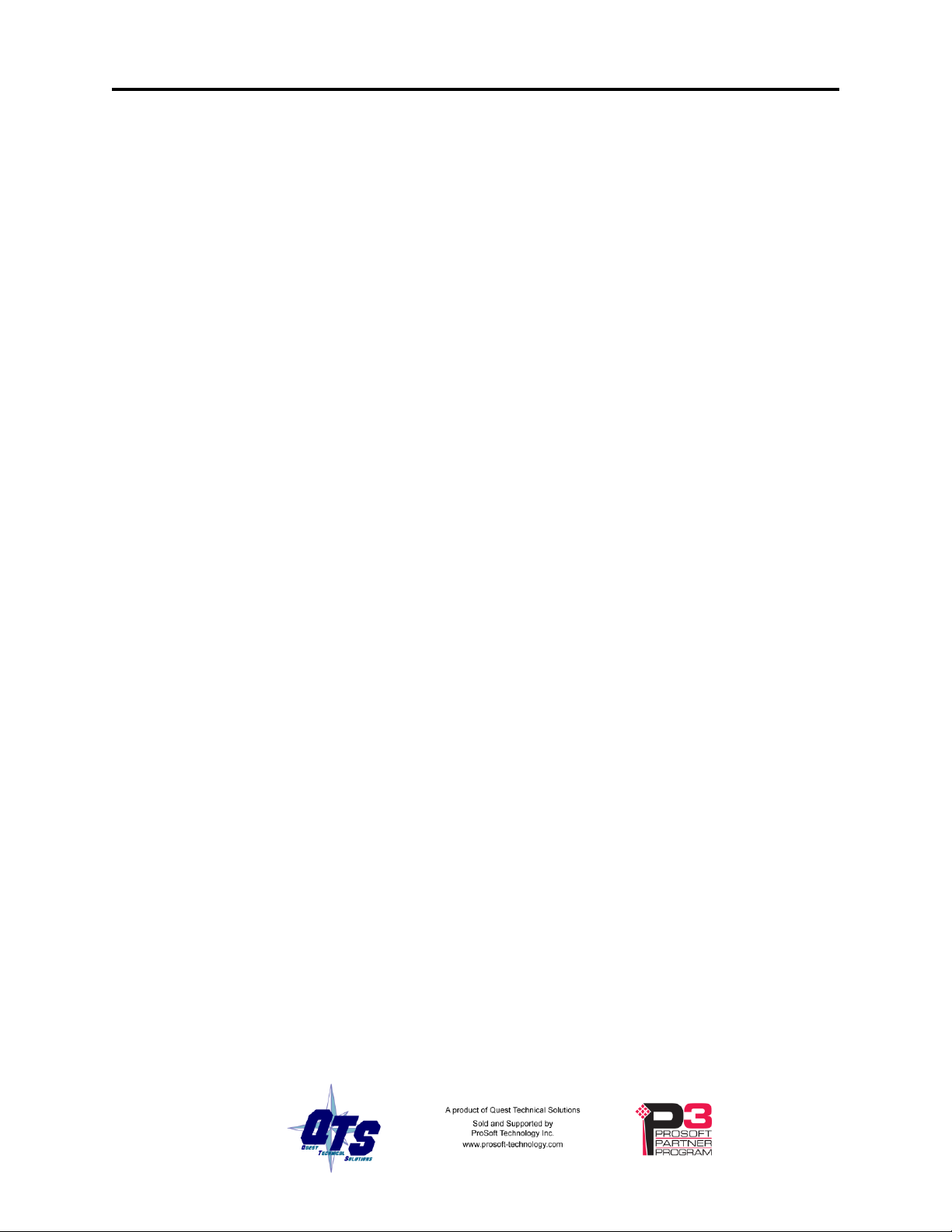
Page 14 AN-X2-GENI (AN-X-GENI/B) May 2013
If the link-local address is not accessible…
Addresses 169.254.1.0 to 169.254.254.255 are reserved for use on a local network.
AN-X2 modules are shipped set to the address 169.254.42.84 for initial configuration.
This address is almost always accessible from a computer on the same local Ethernet as
the AN-X.
If you cannot access the AN-X2 at address 169.254.42.84 using a web browser, open a
command prompt window and type
route print
The routing table appears
===========================================================================
Interface List
0x1 ........................... MS TCP Loopback interface
0x2 ...00 18 8b c5 9d f7 ...... Broadcom 440x 10/100 Integrated Controller -
Packet Scheduler Miniport
===========================================================================
===========================================================================
Active Routes:
Network Destination Netmask Gateway Interface Metric
0.0.0.0 0.0.0.0 10.10.0.1 10.10.0.20 20
10.10.0.0 255.255.255.0 10.10.0.20 10.10.0.20 20
10.10.0.20 255.255.255.255 127.0.0.1 127.0.0.1 20
10.255.255.255 255.255.255.255 10.10.0.20 10.10.0.20 20
64.215.255.122 255.255.255.255 10.10.0.1 10.10.0.20 20
127.0.0.0 255.0.0.0 127.0.0.1 127.0.0.1 1
169.254.0.0 255.255.0.0 10.10.0.20 10.10.0.20 20
224.0.0.0 240.0.0.0 10.10.0.20 10.10.0.20 20
255.255.255.255 255.255.255.255 10.10.0.20 10.10.0.20 1
Default Gateway: 10.10.0.1
===========================================================================
Persistent Routes:
None
If there is no entry in the network destination column that starts with 169.254.0.0
(highlighted above), add a route using
Page 21

AN-X2-GENI (AN-X-GENI/B) Page 15
route add 169.254.0.0 mask 255.255.0.0 10.10.0.20 metric 20
where 10.10.0.20 is replaced with the IP address of the interface in your computer that is
connected to the AN-X2.
Repeat the route print command and confirm that the table now has an entry similar to the
one shown.
Now try pinging the AN-X2 at 169.254.42.84. You should now be able to access it using
a browser to set the desired Ethernet configuration.
Page 22

Page 16 AN-X2-GENI (AN-X-GENI/B) May 2013
Genius Network Configuration
Before you can scan a Genius I/O network, you must set the AN-X module’s serial bus
address and baud rate and configure the network in the AN-X2-GENI.
Set the baud rate and serial bus address before connecting to the Genius network.
Setting the Bus Address and Baud Rate
From the AN-X web interface, select Automation Network/Genius Baud/Node Settings.
Check the desired baud rate from the four supported baud rates: 38.4Kbps, 76.8 Kbps,
153.6 KBPS standard or 153.6 Kbps extended.
Enter the serial bus address (SBA) for the AN-X, in the range 0 to 31.
Click the Submit Changes button to set the Genius bus properties of the AN-X2-GENI.
Configuring the Genius Network
There are two methods of configuring the Genius I/O that the AN-X2-GENI is to scan:
• autoconfiguration. The AN-X2-GENI reads the network contents by sending
messages to the attached network.
Page 23

You can also use autoconfiguration to build an initial configuration file, edit the file to
add features, then perform a manual configuration with the modified file.
Autoconfiguration
Before you can perform an autoconfiguration, the Genius network must be connected to
the AN-X.
From the AN-X web interface, select Automation Network/Genius Network
Configuration.
AN-X2-GENI (AN-X-GENI/B) Page 17
• manual configuration. You build a configuration file and send it to the
AN-X2-GENI.
AN-X can generate a default ControlLogix data mapping configuration based on the I/O
it finds (see page 21). If you want to have it generate the ControlLogix configuration,
check Auto-configure Genius network and ControlLogix configuration. Otherwise, check
Auto-configure Genius network (the default).
Click the Auto-configure Network button.
AN-X sends messages to all possible Genius bus addresses and builds a configuration
based on the replies it receives. AN-X then displays the configuration it generated.
See page 20 for information on how to upload the configuration from AN-X and save it
to a file.
Page 24

Page 18 AN-X2-GENI (AN-X-GENI/B) May 2013
Manual Configuration
Manual configuration is useful when the Genius network is not attached to the AN-X or
when you need something other than the default configuration.
Create the configuration file using a text editor and save it as a comma separated variable
(CSV) file, with extension csv. The file format is described on page 18.
To send the configuration to AN-X:
1. From the AN-X web interface, select Automation Network/Genius Network
Configuration.
2. Type or browse the configuration file name into the Select file: area
3. Click the Send File To AN-X button to send the file to AN-X.
AN-X parses the file and displays either the current configuration if the configuration
was sent successfully or an error message if there was a problem with the file.
AN-X also reloads the ControlLogix configuration and regenerates tags when you
download a Genius bus configuration.
Genius Configuration File Format
The Genius I/O configuration file defines the contents of the Genius network to be
scanned.
It is a comma-separated values (csv) text file, which can be created and edited with a text
editor such as Windows Notepad.
Anything after a semicolon on a line is treated as a comment. Comments can be inserted
at the end of a line or on a separate line.
Genius Block Definitions
Each Genius block on the network is defined by a line in the configuration file. The line
contains various parameters that describe the block.
Parameters are identified by keywords and are separated by commas.
Each definition begins with the parameter that defines the serial bus address of the block
being configured, for example, Block=7. The serial bus address can be from 0 to 31.
The input length is defined by the keyword Inp= and can range from 0 to 128 bytes. If the
input length definition is omitted, the input length defaults to a length of 0.
The output length is defined by the keyword Out= and can range from 0 to 128 bytes. If
the output length definition is omitted, the output length defaults to a length of 0.
If the AN-X2-GENI is to control the outputs on a module, include the keyword Scan. If
the AN-X2-GENI is only to monitor the inputs on a module, omit the keyword Scan.
Page 25

AN-X2-GENI (AN-X-GENI/B) Page 19
Parameter
Keyword
Valid entries
Serial bus address
Block=
0-31
Input length, bytes
Inp=
0-128
Output length, bytes
Out=
0-128
Scan mode
Scan
Scan
Part number
Part=
Maximum 15 characters, enclosed in
double quotes
Description
Desc=
Maximum 95 characters, enclosed in
double quotes
End of block definition
EndBlock
The part number for a module is defined by the keyword Part= and can be from 1 to 15
characters long. The part number text must be enclosed in double quotes, for example
Part="IC660BBD024".
The description for a module is defined by the keyword Desc= and can be from 1 to 95
characters long. The description text must be enclosed in double quotes, for example
Desc="12/24VDC 32 Ckt Source I/O Block".
The part number and description are used for comments only. You can put whatever you
want in them.
Each definition ends with the keyword EndBlock, which is required.
Examples:
Block=0,Inp=0,Out=0,,Part="IC660HHM501",Desc="Hand-held Monitor",EndBlock
Block=1,Inp=2,Out=2,Scan,Part="IC660BBR101",Desc="16-Ckt Normally-open Relay Block",EndBlock
When AN-X creates a Genius I/O configuration file after an autoconfiguration, it inserts
part numbers and descriptions from its internal module database.
Global Data Sent by AN-X2-GENI
If the AN-X2-GENI is to send global data on the Genius network, add a line of the form
GlobSend=length
to the configuration file. The length can be from 1 to 64. The length of global data is in
16-bit words, not bytes.
Page 26

Page 20 AN-X2-GENI (AN-X-GENI/B) May 2013
Example:
GlobSend=4
Sample Genius Configuration File
;QTS AN-X2-GENI Scan Configuration Utility
;Copyright (c) 2005 Quest Technical Solutions
;Auto Config Geni I/O File
Block=0,Inp=0,Out=0,,Part="IC660HHM501",Desc="Hand-held Monitor",EndBlock
Block=1,Inp=2,Out=2,Scan,Part="IC660BBR101",Desc="16-Ckt Normally-open Relay Block",EndBlock
Block=2,Inp=2,Out=2,Scan,Part="IC660BBD020",Desc="24/48VDC 16 Ckt Source I/O Block",EndBlock
Block=3,Inp=8,Out=4,Scan,Part="IC660BBA020",Desc="24/48VDC 4In/2Out Analog Block",EndBlock
Block=9,Inp=24,Out=24,Scan,Part="IC670GBI001",Desc="Genius Bus Interface Unit",EndBlock
Block=16,Inp=64,Out=0,,Part="IC693BEM331",Desc="Series 90-30 Bus Controller",EndBlock
Block=22,Inp=4,Out=4,Scan,Part="IC660BBD024",Desc="12/24VDC 32 Ckt Source I/O Block",EndBlock
Block=31,Inp=64,Out=0,,Part="IC697BEM731",Desc="Series 90-70 Bus Controller",EndBlock
GlobSend=24,; Global Data Sent by AN-X (16 bit words)
Viewing the Current Configuration
To view the Genius configuration currently in AN-X, access the web interface and select
Automation Network/View Active Configuration.
You can also view the configuration file by accessing the web interface and selecting
Automation Network/View Configuration Files. Click on the AN-X2-GENI Genius
Network Configuration File link and select Open to open the file in whatever application
is associated with CSV files on your computer, usually a spreadsheet or a text editor.
Details depend on your computer and browser.
Saving the Current Configuration
To save the configuration currently in AN-X to a file, access the web interface and select
Automation Network/View Configuration Files.
Right click on the AN-X2-GENI Genius Network Configuration File link and save the
file.
Page 27

AN-X2-GENI (AN-X-GENI/B) Page 21
Exchanging Scheduled Data with a ControlLogix
The AN-X2-GENI supports scheduled connections with a ControlLogix processor over
Ethernet.
The AN-X2-GENI behaves like a 17-slot ControlLogix rack with an ENBT/A module in
slot 16 and generic modules in slots 0 to 15.
A ControlLogix processor can open a scheduled connection to each of these 16 generic
modules. Each scheduled connection consists of up to 248 words of output data from the
ControlLogix processor to the AN-X and up to 250 word of input data from the AN-X to
the ControlLogix processor.
Each connection can have a different RPI, up to 750 ms.
In general, keep the number of connections small. There is significant overhead in
opening and maintaining each connection.
You map the inputs and outputs for the Genius blocks to these scheduled connections.
AN-X can create the mappings automatically or you can create a mapping configuration
manually.
You can let AN-X create a mapping file automatically, then edit the file to better suit
your application. For example, in order to make the most efficient use of the available
Ethernet bandwidth, you can organize the data so that items that must update quickly are
mapped to connections with short RPIs and items that are less time critical are mapped to
connections with longer RPIs.
In addition, the AN-X module has diagnostic data that can be mapped to ControlLogix
scheduled input data.
Mapping I/O Data
You map Genius input and output data to the ControlLogix scheduled data by creating a
comma separated variable file that defines the mappings and sending the file to the
AN-X.
The file contains sections for each scheduled connection. Within each scheduled
connection are the definitions for the input and output data for that connection. These
definitions refer to the Genius module where the data is to be found.
When you create a mapping for a Genius module, all the input or output data for the
module is mapped; you cannot map individual registers.
The file also contains options that apply to the whole configuration.
AN-X can automatically create a default mapping file when you autoconfigure I/O. See
page 17 for details.
Anything after a semicolon on a line is treated as a comment.
Page 28

Page 22 AN-X2-GENI (AN-X-GENI/B) May 2013
ClxName
The first line in the file identifies the AN-X module. AN-X uses this nameas the base tag
name portion of the ControlLogix aliases for the Genius data.
The ClxName consists of a line with the keyword ClxName, followed by a comma and
the name you give the emulated ENBT (see page 31)
Example:
ClxName, AnxGeniMas
ClxPrefix
The ClxPrefix is used in the alias names AN-X creates for import into RSLogix 5000.
AN-X prefixes each name with the ClxPrefix. The ClxPrefix can be used to distinguish
aliases for the same Genius serial bus address on different Genius networks when the
ControlLogix processor has connections to more than one AN-X2-GENI.
For example, if the ControlLogix has connections to two AN-X2-GENI modules, each
controlling a different Genius network, each Genius network could have a block with the
same serial bus address. Using a different ClxPrefix in the configuration file for each
AN-X2-GENI makes the aliases for the two AN-X modules distinct.
The ClxPrefix consists of a line with the keyword ClxPrefix, followed by a comma and
the prefix text.
Example:
ClxPrefix,GENI1_
Scheduled Connections
Each scheduled connection to the AN-X begins with a line that consists of the keyword
ClxSlot followed by a comma and then a number from 0 to 15
Example:
ClxSlot, 0
Each scheduled connection consists of output data and input data.
The section that defines the scheduled outputs from the ControlLogix processor for that
connection begin with a line with just the keyword DataOutput.
The section that defines the scheduled inputs to the ControlLogix processor for that
connection begin with a line with just the keyword DataInput.
Page 29

AN-X2-GENI (AN-X-GENI/B) Page 23
Data definitions consist of lines that define the mapping between the ControlLogix data
table and the Genius module.
They consist of lines of the form
CLX_offset (optional), Genius_Node, tagname
The CLX_offset is the offset into the data for the connection. You can select the offset
where the data is located or you can leave it blank and AN-X will automatically assign
the offset.
The Genius_Node consists of an address in the form bSBA where SBA is the 2-digit
serial bus address (SBA) of the module on the Genius bus, from 1 to 31.
Example:
To associate ControlLogix offset 27 with the outputs from the Genius module at serial
bus address 4 and assign it tagname Block4Outputs, add the following line to the
DataOutput section of the connection
27, b4, Block4Outputs
Global Data
Example:
To map the inputs from the Genius module at address 31 to the next available
ControlLogix location and assign it tagname Block31Inputs, add the following line to the
DataInput section of the connection
, b31, Block31Inputs
Sending Global Data
To map the Global data sent by AN-X to the output data for a connection, add the
following line to the DataOutput section of the connection:
GlobSend
AN-X obtains the length of the global data to map from the Genius I/O configuration file
(see page 19).
90-70
To configure the 90-70 to receive global data from the AN-X:
1. Add a Genius device to the bus controller as a Generic I/O device
2. Set the Config mode to manual
Page 30

Page 24 AN-X2-GENI (AN-X-GENI/B) May 2013
3. Assign a data address and set the length to match the length configured in the AN-X
90-30
To configure the 90-30 to receive global data from the AN-X:
1. Add a device to the bus controller at the AN-X serial bus address
2. Set the device type to Generic
3. Set the %AI address and set the input length to match the data length configured in
the AN-X
Series Six
If a Series Six controller will be receiving the global data from the AN-X, add a line to
the beginning of the ControlLogix configuration file as follows:
Ge6Addr, nnnnn
nnnn is a number from 0 to 16383 that is the register where the data is to go in the Series
Six PLC(s). All Series Six PLCs on the Genius network configured to receive global data
will put it in the same place.
Set the Series Six to receive global data as you would from any other node. It will appear
at the address you assigned.
Receiving Global Data on the AN-X2-GENI
When you perform an autoconfiguration, if the other node is producing global data when
you autoconfigure the AN-X2-GENI, the autoconfiguration will include the global data.
If you are configuring the Genius network manually, add a line of the form
Block=nn,Inp=inlength,Out=0,,Part="partnumber",Desc="description",EndBlock
where
Block is the Genius serial bus address of the node producing the global data
inlength is the length of the data in bytes
partnumber is a maximum of 15 characters, enclosed in double quotes
description is a maximum of 95 characters, enclosed in double quotes
partnumber and description are used for comments only. You can put whatever you want
in them.
To receive the global data in the ControlLogix, you must map the received global data to
the input data for a ControlLogix connection.
In the ControlLogix configuration, add a line to the DataInput section of the connection
of the form:
CLX_offset (optional), Genius_Location, tagname
Page 31

AN-X2-GENI (AN-X-GENI/B) Page 25
WARNING!
This option is included for debugging since it allows inputs to update in
the ControlLogix. It should NOT be used in normal operation.
TIP
If you map the diagnostic data to a separate connection, use a long RPI
to reduce the Ethernet traffic, since the diagnostics do not need to be
updated as frequently as I/O data.
The CLX_offset is the offset into the data for the connection. You can select the offset
where the data is located or you can leave it blank and AN-X will automatically assign
the offset.
The Genius_location consists of an address in the form bSBA where SBA is the 2-digit
serial bus address (SBA) of the module on the Genius bus, from 1 to 31.
Controlling Program Mode Behaviour
The ControlLogix processor that is the exclusive owner of the connection to the generic
module in slot 0 controls how the AN-X2-GENI module scans the Genius network. For
that reason, when you map the data, you must always include a connection to the generic
module in slot 0.
When the ControlLogix processor with the exclusive owner connection to slot 0 on the
AN-X is in program mode or the connection to slot 0 is stopped or inhibited, the AN-X
stops scanning all devices on the Genius network. Even if other ControlLogix processors
have exclusive owner connections to other slots on the AN-X and are in run mode, AN-X
does not scan the network.
You can override this behaviour by including a line with the keyword ScanGeniProg in
the configuration file. This causes the AN-X2-GENI module to continue to communicate
with the Genius network when the ControlLogix processor is in program mode but set all
outputs to 0. Similarly ControlLogix processors with exclusive owner connections to
other AN-X slots will also update. If the exclusive owner connection to slot 0 stops, ANX stops all communication with the Genius network.
Other Mappable Data
In addition to the I/O data, there are other items that can be mapped to connection input
data.
If you create the ControlLogix configuration automatically when you autoconfigure the
Genius network, these items are mapped by default to ClxSlot 15.
Page 32

Page 26 AN-X2-GENI (AN-X-GENI/B) May 2013
Counter
Offset
Description
TxFrames
0
Transmitted network frames
TxMsgs
1
Transmitted network messages (datagrams)
RxFrames
2
Received network frames
RxMsgs
3
Received network messages (datagrams)
RxDup
4
Received duplicate frames
RxCrcErr
5
Received frames with a CRC error
RxStopErr
6
Received frames with a stop error
RxAbortErr
7
Received frames with an abort error
RxOverrunErr
8
Received frames with an overrun error
NoToken
9
No tokens received from network
Diagnostic Counters
The AN-X2-GENI maintains the following diagnostic counters.
To map the diagnostic counters, include a line with just the keyword DiagCtrs in the
input section of a connection. This maps all the diagnostic counters (10 words); they
cannot be mapped individually.
Example:
, DiagCtrs
Block Error Table
The block error table consists of 2 16-bit words, one bit per serial bus address. Bit 0 of
the first word corresponds to serial bus address 0, bit 1 corresponds to serial bus address
1, and so on.
If a configured block is not active on the network, the bit is 1. If a configured block is
active on the network, the bit is 0. The bit is always 0 for an unconfigured block.
To map the block error table, include a line with just the keyword BlockErr.
Example:
, BlockErr
Page 33

TIP
Map the block error table to the beginning of input data of each
connection. If the connection to the AN-X module is lost, the
ControlLogix sets the first 2 words of the connection to FFFF
hexadecimal. If your program is monitoring the block error table, it will
see all the error bits as set.
Offset
Counter
0
UDP Tx count
1
UDP Rx count
2
UDP Eth Error, Ctr (lo) Typ (Hi)
3
UDP PrtErr, Ctr (Lo) Typ/Slt (Hi)
4
UDP Tx Busy
5
UDP Rx Busy
Block Fault Table
A Genius block can generate fault messages for a variety of error conditions. If the
AN-X2-GENI receives a fault message from a Genius block, it sets the corresponding bit
in the block fault table.
The block fault table consists to 2 16-bit words, one bit per serial bus address. Bit 0 of
the first word corresponds to serial bus address 0, bit 1 corresponds to serial bus address
1, and so on.
To map the block fault table, include a line with the keyword BlockFlt in the input
section of a connection.
Example:
AN-X2-GENI (AN-X-GENI/B) Page 27
,BlockFlt
If the block fault bit is set for a block, use the web interface on the AN-X2-GENI to view
and clear the fault. Refer to page 45 for details.
Connection Diagnostics
The AN-X2-GENI maintains diagnostics related to the UDP traffic to and from the
module. They are mapped using the keyword ConnDiag.
Example:
, ConnDiag
They consist of:
Page 34

Page 28 AN-X2-GENI (AN-X-GENI/B) May 2013
Offset
Description
0
Average time for last 32 updates
2
Minimum time since the connection statistics were reset
4
Maximum time since the connection statistics were last reset
Offset
Length
Description
0 2 Block error table
2 8 Connection diagnostics
10
10
Diagnostic counters
20
10
Connextion statistics for connection 0
Connection Statistics
The module maintains statistics for each scheduled connection. In the following table, O
represents the connection originator (ControlLogix) and T represents the connection
target (AN-X).
The statistics for each connection consists of 10 words of data. Only three words in the
ten word block are used.
The units for the times are 0.1 milliseconds. A value of 87 means 8.7 ms.
To map the statistics for a given connection, include a line with the keyword ConnStatsn,
where n is the connection number, from 0 to 15, in the input section of a connection.
Example:
,ConnStats2
Averages are calculated for the last 32 updates.
Connection 15 Mappings
When you autoconfigure the AN-X, it maps the following diagnostics to inputs on
connection 15.
We recommend that you use the same mappings and do not change them.
Resetting Connection Statistics
To reset the connection statistics, set bit 0 of output word 0 of connection 15. AN-X
resets the statistics on the transition from 0 to 1.
Page 35

Example Configuration File
Example Configuration File:
;QTS AN-X2-GENI Scan Configuration Utility
;Copyright (c) 2005 Quest Technical Solutions
;Auto Config Ethernet/IP File
;ScanGeniProg
ClxName,AnxGeniMas
ClxPrefix,GENI_
ClxSlot,0
DataOutput ; Outputs from ControlLogix
,b1,b01_Out, ; Ofs= 0 Len= 1 IC660BBR101 16-Ckt Normally-open Relay Block
,b2,b02_Out, ; Ofs= 1 Len= 1 IC660BBD020 24/48VDC 16 Ckt Source I/O Block
,b3,b03_Out, ; Ofs= 2 Len= 2 IC660BBA020 24/48VDC 4In/2Out Analog Block
AN-X2-GENI (AN-X-GENI/B) Page 29
,b9,b09_Out, ; Ofs= 4 Len=12 IC670GBI001 Genius Bus Interface Unit
,b22,b22_Out, ; Ofs= 16 Len= 2 IC660BBD024 12/24VDC 32 Ckt Source I/O Block
,GlobSend; Global Data Sent by AN-X2-GENI
DataInput ; Inputs to ControlLogix
,BlockErr ; Map BlockErr here since Clx sets to -0xffffffff on Connection Failure
,b1,b01_Inp, ; Ofs= 2 Len= 1 IC660BBR101 16-Ckt Normally-open Relay Block
,b2,b02_Inp, ; Ofs= 3 Len= 1 IC660BBD020 24/48VDC 16 Ckt Source I/O Block
,b3,b03_Inp, ; Ofs= 4 Len= 4 IC660BBA020 24/48VDC 4In/2Out Analog Block
,b9,b09_Inp, ; Ofs= 8 Len=12 IC670GBI001 Genius Bus Interface Unit
,b16,b16_Inp, ; Ofs= 20 Len=32 IC693BEM331 Series 90-30 Bus Controller
,b22,b22_Inp, ; Ofs= 52 Len= 2 IC660BBD024 12/24VDC 32 Ckt Source I/O Block
,b31,b31_Inp, ; Ofs= 54 Len=32 IC697BEM731 Series 90-70 Bus Controller
;The following map 'Ghost Mode' Monitored Outputs to ClxSlot 8
;They must be 'uncommented' for 'Ghost Mode' Monitoring
;ClxSlot,8 ; This maps monitored 'Ghost Mode' outputs to Slot 8
;DataInput ; Inputs to ControlLogix
Page 36

Page 30 AN-X2-GENI (AN-X-GENI/B) May 2013
;,BlockErr ; Map BlockErr here since Clx sets to -0xffffffff on Connection Failure
;,m31>1[1],b01_OutMon, ; Ofs= 2 Len= 1 IC660BBR101 16-Ckt Normally-open Relay Block
;,m31>2[1],b02_OutMon, ; Ofs= 3 Len= 1 IC660BBD020 24/48VDC 16 Ckt Source I/O Block
;,m31>3[2],b03_OutMon, ; Ofs= 4 Len= 2 IC660BBA020 24/48VDC 4In/2Out Analog Block
;,m31>9[12],b09_OutMon, ; Ofs= 6 Len=12 IC670GBI001 Genius Bus Interface Unit
;,m31>22[2],b22_OutMon, ; Ofs= 18 Len= 2 IC660BBD024 12/24VDC 32 Ckt Source I/O Block
;The following lines map Diagnostics into ClxSlot 15
ClxSlot,15
DataInput ; Inputs to ControlLogix
0,BlockFlt, ; Ofs= 0 Len=2
2, ConnDiag
10,DiagCtrs, ; Ofs= 10 Len=10
;ControlLogix Connection Statistics
,ConnStats0, ; Ofs= 20 Len=10
Viewing the Current Configuration
To view the ControlLogix configuration currently stored in the AN-X, start the web
interface and select View Active Configuration.
Click the Ethernet/IP link to view the current ControlLogix scheduled data configuration.
AN-X2-GENI ControlLogix Config File /home/axctrl/GeniEnetIpSvr.csv
5: ;DisOutOnProg
7: ClxName: AnxGeniMas
8: ClxPrefix: GENI_
9: ClxSlot 0
11: DataOutput
12: 0 1 b01 b01_Out 16-Ckt Normally-open Relay Block
13: 1 1 b02 b02_Out 24/48VDC 16 Ckt Source I/O Block
14: 2 2 b03 b03_Out 24/48VDC 4In/2Out Analog Block
15: 4 12 b09 b09_Out Genius Bus Interface Unit
16: 16 2 b22 b22_Out 12/24VDC 32 Ckt Source I/O Block
21: DataInput
Page 37

22: 0 2 BlockErr
23: 2 1 b01 b01_Inp 16-Ckt Normally-open Relay Block
24: 3 1 b02 b02_Inp 24/48VDC 16 Ckt Source I/O Block
25: 4 4 b03 b03_Inp 24/48VDC 4In/2Out Analog Block
26: 8 12 b09 b09_Inp Genius Bus Interface Unit
27: 20 8 b16 b16_Inp Series 90-30 Bus Controller
28: 28 2 b22 b22_Inp 12/24VDC 32 Ckt Source I/O Block
29: 30 64 b31 b31_Inp Series 90-70 Bus Controller
48: ClxSlot 15
50: DataInput
51: 0 2 BlockFlt
52: 10 10 DiagCtrs
55: 20 10 ConnStats0
......Parse Successful
AN-X2-GENI (AN-X-GENI/B) Page 31
Each line begins with a line number, from the original ControlLogix configuration file.
Each mapping line shows the offset and length of the data in the ControlLogix data
connection.
Saving the Current Configuration
To save the ControlLogix configuration currently stored in the AN-X to a file, start the
web interface and select Automation Network/View Active Configuration.
Right click the Ethernet/IP link and select Save target to save the current ControlLogix
scheduled data configuration to a file.
You can also save the ControlLogix configuration by selecting Automation Network/View
Configuration Files. Right click on the AN-X2-GENI ControlLogix Configuration File
link and select Save target to save the current ControlLogix scheduled data configuration
to a file.
Configuring the AN-X Module in RSLogix 5000
To configure the AN-X2-GENI in RSLogix 5000:
1. Right click on the ControlLogix Ethernet module that will be communicating to the
AN-X and select Add Module. Add a 1756-ENBT/A module.
2. Set the Major Rev to 1.
Page 38

Page 32 AN-X2-GENI (AN-X-GENI/B) May 2013
Set the Name to match the hostname of the AN-X in the Ethernet configuration.
Set the chassis size to 17 and the Slot to 16.
Set the revision to 1.1
Set the Comm Format or Rack Connection to None.
Set the IP address to match the AN-X module.
Set Electronic Keying to Disable Keying.
3. Add Generic modules for each required connection
Page 39

AN-X2-GENI (AN-X-GENI/B) Page 33
Set the parameters as shown. Set the Slot to 0 for the first connection, 1 for the second
connection, and so on.
4. Set the RPI for each connection.
Page 40

Page 34 AN-X2-GENI (AN-X-GENI/B) May 2013
ControlLogix Aliases
AN-X uses the Ethernet/IP configuration to create aliases that can be imported into
RSLogix 5000. Use these alias tags in your RSLogix 5000 program to access the data on
the AN-X.
There are two sets of alias files, one for exclusive owner connections and one for listen
only connections.
In the web interface, select Automation Network/View Configuration Files.
To view the files, click either AN-X2-GENI Ethernet/IP ControlLogix Exclusive Owner
Data Tags or AN-X2-GENI Ethernet/IP ControlLogix Input Only Data Tags.
To save the file to your computer, right click on the link and select Save Target As…
Page 41

AN-X2-GENI (AN-X-GENI/B) Page 35
Importing Tags in RSLogix 5000
To import the tags into RSLogix 5000, you must be offline. Select Tools/Import Tags
and import the file.
Using the ControlLogix Log
If there are problems with scheduled connections to the AN-X, use the ControlLogix log
to identify the cause.
From the web interface, select Log Files/ControlLogix Log to display the log. Look for
error messages that describe in detail the cause of any problem with the current
configuration.
Page 42

Page 36 AN-X2-GENI (AN-X-GENI/B) May 2013
WARNING!
You must be careful in setting up ghost mode that you do not disrupt the
existing sytem when you connect and configure the AN-X2-GENI
Configuration is best performed when the existing system is connected
but is not running.
Using Ghost Mode
In ghost mode, the AN-X2-GENI monitors inputs and outputs on an existing Genius
network and passes the monitored data to a ControlLogix via scheduled connections.
Ghost mode is useful when the AN-X2-GENI and a ControlLogix is to replace an
existing control system and you want to verify the data and timing on the existing system
before replacing it.
The AN-X2-GENI requires an available serial bus address on the Genius network.
You can use the autoconfiguration feature of the AN-X2-GENI to locate all the devices
on the network and generate a starting Genius configuration file.
Genius Configuration File
You must configure the Genius I/O on the network being monitored. The configuration
file format is the same as described earlier (see page 18). Ensure that the Scan field is
removed from all Genius devices so that the AN-X2-GENI doesn’t write outputs to the
network.
ControlLogix Configuration File
The output data on the Genius network is mapped to ControlLogix scheduled inputs.
Data definitions for the monitored outputs consist of lines that define the mapping of the
Genius output data into the ControlLogix data table.
They consist of lines of the form
CLX_offset (optional), Genius_Location, tagname
The CLX_offset is the offset into the data for the connection. You can select the offset
where the data is located or you can leave it blank and AN-X will automatically assign
the offset.
The Genius_location consists of an address in the form
msourceSBA>destSBA[length]
where
sourceSBA is the serial bus address (SBA) of the module on the Genius bus that is
sending the data
destSBA is the serial bus address of the destination
Page 43

AN-X2-GENI (AN-X-GENI/B) Page 37
length is the length of data in words
Genius bus input data is mapped as before.
Example:
A Genius bus controller at serial bus address 31 is sending 2 words of output data to a
Genius block at serial bus address 17. To map this data to a offset 27 in a ControlLogix
scheduled connection, and assign it tagname Block17Outputs, add the following line to
the DataInput section of the connection
27, m31>17[2], Block17Outputs
ControlLogix Tags
As before, AN-X can create tags that can be imported into RSLogix 5000 to access the
data.
Quick Start
Use the following steps to run the AN-X2-GENI in ghost mode.
1. Use the web interface to set the baud rate and serial bus address
2. Connect AN-X2-GENI to the Genius network.
3. Use the web interface to perform an autoconfiguation and automatically generate a
ControlLogix configuration.
4. Save and edit the Genius configuration file. Remove Scan from all network devices.
5. Save and download the modified Genius configuration file to the AN-X2-GENI.
6. Save and edit the ControlLogix confguration file the AN-X2-GENI created when you
performed the autoconfiguration. Comment out all the DataOutput sections.
Uncomment the ghost mode entries it created and modify them to suit your
application.
7. Save and download the modified ControlLogix configuration file.
8. Use the web interface to view the active configuration and locate the data.
9. Use the web interface to export the aliases for the ControlLogix configuration and
import them into RSLogix 5000.
Use the aliases to access the data from RSLogix 5000
Accessing Global Data from HMIs
The AN-X2-GENI maps global data from Genius nodes 0 to 31 to integer files N100 to
N131. Each file is 64 words long.
To read the global data for any node, create the connection to the AN-X as you would for
a PLC-5, and read the data from the appropriate integer file.
Page 44

Page 38 AN-X2-GENI (AN-X-GENI/B) May 2013
You can also use an HMI to write to the global data that the AN-X2-GENI is
transmitting, that is, the file that corresponds to the AN-X2-GENI serial bus address. Of
course, if the AN-X2-GENI global data is mapped to a ControlLogix connection, the
global data you write using the HMI will be overwritten by the data from the scheduled
data.
Note:This operation uses the original PLC-5 Ethernet CSP protocol, it doesn’t work with
the Ethernet IP driver.
Page 45

AN-X2-GENI (AN-X-GENI/B) Page 39
Using the Web Interface
The AN-X module contains a webserver capable of communicating with standard web
browsers such as Internet Explorer.
The AN-X module contains a webserver capable of communicating with standard web
browsers such as Internet Explorer.
Use the web interface to:
set the baud rate and serial bus address for the AN-X2-GENI
set the Genius bus I/O network configuration
set the ControlLogix scheduled data configuration
view the current configuration
view AN-X logs
view and clear faults from Genius blocks
It also contains contact information for support.
To use the web interface, you must know the IP address of the AN-X. To access the web
interface, start your web browser and type the AN-X IP address where you normally
enter web addresses in the browser.
The left pane contains commands. Click on the arrows at the left of the main headings to
expand or contract the sections.
Page 46

Page 40 AN-X2-GENI (AN-X-GENI/B) May 2013
TIP
Browsers may return cached data rather than rereading data that has
changed on the AN-X.
Run the browser in a mode where it doesn't cache data (incognito in
Chrome, Private browsing in Firefox and Safari, etc.)
The contents of the right pane depend on the current command being executed.
Automation Network
Baud Rate and Serial Bus Address
Select Automation Network/Genius Baud/Node Settings to set the Genius network baud
rate and the serial bus address of the AN-X2-GENI.
To select the baud rate, check the radio button for the desired baud rate, either 38.4 Kbps,
76.8 Kbps, 153.6 Kbps Standard or 153.6 Kbps extended.
Enter the serial bus address (SBA) for the AN-X2-GENI, from 1 to 31.
Click the SUBMIT button to send the values to the AN-X.
Genius Network
Select Automation Network/Genius I/O Network Configuration to configure the I/O the
AN-X2-GENI is to scan.
Page 47

AN-X2-GENI (AN-X-GENI/B) Page 41
Autoconfiguration
If you are autoconfiguring the Genius network, connect the Genius network to the
AN-X2-GENI.
To configure just the I/O, check Auto-configure Genius network.
To configure the Genius network and also generate a default ControlLogix configuration
on the AN-X, check Auto-configure Genius network and ControlLogix configuration
Click the Auto-configure Network button.
Manual Configuration
Manual configuration does not require that the network be online.
Create a configuration file. Refer to page 21 for details on the file format.
Browse or type the file name.
Click the Send File to AN-X button to send the values to AN-X.
When you download a Genius network configuration, AN-X reloads the ControlLogix
configuration and regenerates ControlLogix tags.
Configure ControlLogix Support
AN-X exchanges scheduled data with a ControlLogix processor over Ethernet. Refer to
section Exchanging Scheduled Data with a ControlLogix on page 21 for information on
configuring scheduled data exchange.
Page 48

Page 42 AN-X2-GENI (AN-X-GENI/B) May 2013
Select Automation Network/Configure ControlLogix Support in the web interface to
upload the configuration.
Type or browse the configuration file name into the Select file: area. Then click the Send
To AN-X button to send the file to AN-X.
Check the ControlLogix Log to determine if there have been any errors with the upload.
View Configuration Files
Select View Configuration Files to view the Genius and ControlLogix configuration files.
Page 49

AN-X2-GENI (AN-X-GENI/B) Page 43
TIP
Browsers may return cached data rather than rereading data that has
changed on the AN-X.
Run the browser in a mode where it doesn't cache data (incognito in
Chrome, Private browsing in Firefox and Safari, etc.)
Click on the links to view the files using the application that is associated with CSV files.
Right click on the links to retrieve the files from AN-X and store them on your computer.
View Active Configuration
Select View Active Configuration to view the Genius or ControlLogix configuration file
in the web browser.
Click the Genius network link to view the current Genius network configuration.
Page 50

Page 44 AN-X2-GENI (AN-X-GENI/B) May 2013
Click the Ethernet/IP link to view the current ControlLogix configuration.
Page 51

Log Files
AN-X maintains various logs to record diagnostic and error messages. Use the Log Files
menu in the web interface to view these logs.
Genius I/O Fault Log
Genius bus modules can return fault information. If a module that is being controlled by
the AN-X-GENI returns a fault, you can use the web interface to view and clear the fault.
Select Log Files/Genius IO Fault Log.
AN-X2-GENI (AN-X-GENI/B) Page 45
The web interface displays the faults in the Genius IO Fault Log area of the screen. To
clear faults for a specific Genius block, select the serial bus address of the module from
the Station Number list, then click the Clear Station Faults button.
To clear the faults on all modules, click the Clear All Faults button.
If there is a problem clearing faults, an error message will be displayed in the Fault Log
area.
To clear the fault log, click the Clear Fault Log button.
See also page 27 for information on how you can monitor faults in your ControlLogix
program.
Page 52

Page 46 AN-X2-GENI (AN-X-GENI/B) May 2013
ControlLogix Log
The Ethernet/IP log shows messages and errors associated with the Ethernet
communication.
System Info Log
The System Info log records informational messages during startup and normal operation.
View All Logs
Use View All Logs to list and view all the AN-X logs. To view a log file, click on the file
name.
Administration Menu
The Administration menu contains items used to configure, control and update the AN-X.
AN-X Configuration
Use AN-X Configuration to set the AN-X Ethernet properties and to select the firmware
the AN-X is to run.
Page 53

AN-X2-GENI (AN-X-GENI/B) Page 47
The top of the screen shows the serial number and MAC Address of the AN-X2 being
configured.
Check either DHCP or Static.
DHCP
If the AN-X2 finds a DHCP server on the network, it obtains an IP address and other
network parameters (netmask and default gateway) from the DHCP server.
To find the address assigned, you have to look at DHCP server.
When you submit the changes, if the AN-X2 does not find a DHCP server, it reverts to
the default link local address 169.254.42.84 and repeatedly flashes the SYS (or MS) LED
3 times red followed by a pause.
Static IP Address
If you select static IP address, enter:
• the IP address for the AN-X.
• the netmask for the AN-X
• the default gateway for your network.
You must enter a valid default gateway address even if there is no device at the gateway
address on the network.
Hostname
Enter a Hostname for the AN-X2. This name is used internally by AN-X and may be
used to identify the AN-X if you have a DNS server on your network. The name can be
from 1 to 30 characters long
Firmware
Select the firmware the AN-X is to load from the list provided. AN-X builds the list from
the firmware files on the microSD card that are compatible with the AN-X hardware.
Submitting the Configuration
Once you have entered all required parameters, click SUBMIT to write the configuration
to the file config.txt on the microSD card. The changes do not take effect until the AN-X
restarts.
Archive Configuration
Use Archive Configuration to create an archive that contains the current AN-X
configuration and logs, for use by technical support.
Page 54

Page 48 AN-X2-GENI (AN-X-GENI/B) May 2013
WARNING!
Do not download firmware to the AN-X while applications that use the
AN-X are running.
Click the Archive File link and enter a filename and location.
Update AN-X Firmware
Use Update AN-X Firmware to download a firmware file to the microSD card on the
AN-X. Firmware files for the AN-X2 have names that begin with AN-X2 and have
extension *.qtf.
Page 55

AN-X2-GENI (AN-X-GENI/B) Page 49
WARNING!
It is essential that you do not disrupt power while downloading
firmware, especially maintenance firmware, to the AN-X2 or while the
AN-X2 is restarting following a firmware download.
Interrupting power at some points in the update process could render the
AN-X inoperative and it will have to be returned to the factory for
reinitialization.
TIP
Look at the lower left corner of the browser window for messages that
indicate the progress of the firmware update.
Browse to select the file, then click the Update Firmware button to transfer the file.
When the download is complete, AN-X displays a message that indicates the success or
failure of the download.
Page 56

Page 50 AN-X2-GENI (AN-X-GENI/B) May 2013
If you have other files to download, return to the main page and continue. Otherwise,
restart the AN-X in order to run the downloaded firmware.
Restart AN-X Module
Use the Restart AN-X Module command to restart the AN-X module, for example, after
changing Ethernet parameters or after downloading firmware.
Page 57

AN-X2-GENI (AN-X-GENI/B) Page 51
.
Click the Restart Now link to restart the AN-X.
Troubleshooting Menu
The troubleshooting menu contains information that is specific to an automation network,
as well as support information.
Page 58

Page 52 AN-X2-GENI (AN-X-GENI/B) May 2013
SYS (or MS) LED State
Possible cause
Red 3
DHCP configuration failed
Yellow 2
microSD card not present
Yellow 3
AN-X2 Maintenance firmware file not found on microSD card
Yellow 4
config.txt file not found on microSD card or error parsing file
Yellow 5
Production firmware filename was not specified in config.txt
Yellow 6
AN-X2 production firmware file not found on microSD card
Yellow 7
Production firmware file invalid or error programming to flash
Yellow 8
Daughterboard mismatch
Flashing red/green
Unscheduled messaging, addressing or connection problem
Flashing red/off
Configuration file problem
Troubleshooting
LEDs
The AN-X2-GENI has LEDs that indicate the state of the Ethernet connection, the
overall module state and the connection to the Genius I/O network.
Ethernet LEDs
There are two LEDs that indicate the state of the Ethernet connection.
The upper, yellow LED, labelled 100, is on if the link is running at 100 Mbits/second and
is off otherwise.
The lower green Link/Act LED is off if the link is inactive and is on if the link is active.
If activity is detected, the link blinks at 30 ms intervals and continues blinking as long as
activity is present.
If the AN-X2 is not connected to Ethernet, the 10/100 LED is on.
MS and NS LEDs: Startup
The SYS or MS LED is used by the AN-X operating system and software to indicate the
state of operations and errors. Errors or status indication in boot mode cause the LED to
flash yellow. Otherwise, the LED flashes red.
The SYS or MS LED should be used in conjunction with the logs to locate the cause of
problems.
In the following, red 3 means three red flashes followed by a pause, and so on.
Page 59

“Railroading” – SYS (or MS) and NET (or NS) LEDs
IMPORTANT!
There are two possible runtime LED modes.
Standard mode is the new default mode and is compliant with the
Ethernet/IP specification.
Debug mode provides more information about the state of the Genius
network.
Debug mode was the mode used in earlier versions of the firmware.
Condition
LEDs
All OK
MS Solid Green, NS Solid Green
Missing connections
MS Solid Green, NS Flashing Green
Error event
MS Solid Green, NS Pulses Red
Bad Config
MS Flash Red, NS Flash Green
AN-X alternates (railroads) flashing the SYS (or MS) and NET (or NS) LEDs to indicate
its state.
It railroads the LEDs yellow while it is copying new maintenance or production firmware
files from the microSD card to flash memory.
It railroads the LEDs green for 20 to 30 seconds as it starts production mode.
MS and NS LEDs: Runtime
To set debug mode, enter a line with the keyword LedModeDebug in the ControlLogix
configuration file.
AN-X2-GENI (AN-X-GENI/B) Page 53
When you autoconfigure the AN-X, it sets debug mode in the file it creates.
Standard Mode
The MS and NS LEDs are used by the AN-X operating system and software to indicate
the state of operations and errors.
In standard mode, the MS and NS LEDs should be used in conjunction with the logs to
locate the cause of problems.
Error Events:
- Connection Timeout
- Returned error to connection request
Page 60

Page 54 AN-X2-GENI (AN-X-GENI/B) May 2013
SYS (or MS) LED State
Possible cause
Flashing red/green
Unscheduled messaging, addressing or connection problem
Flashing red/off
Configuration file problem
Color
Meaning
Flashing or solid red
One or more configured Genius blocks is not active on the
network
Network error (CRC, stop, abort, etc.)
Baud rate mismatch
Yellow
No configured Genius I/O, and no Genius network activity
Green
All configured blocks are active on the Genius bus
Some blocks may be in error
Debug Mode
SYS or MS LED
The SYS or MS LED is used by the AN-X operating system and software to indicate the
state of operations and errors.
The SYS or MS LED should be used in conjunction with the logs to locate the cause of
problems.
NET or NS LED – Network Status
The NET (or NS) LED shows the status of Genius I/O communication.
Fatal Errors
AN-X2 monitors its operation for “impossible” conditions and generates a fatal error if it
detects one. It generates a fatal error code on the SYS (or MS) LED by flashing 8 bits
followed by a pause. The least significant bit is first, with green for 1 and red for 0.
If a fatal error occurs, record the SYS (or MS) LED sequence and contact technical
support.
Page 61

AN-X2-GENI (AN-X-GENI/B) Page 55
WARNING!
Do not download firmware to the AN-X while applications that use the
AN-X are running.
WARNING!
It is essential that you do not disrupt power while downloading
firmware, especially maintenance firmware, to the AN-X2 or while the
AN-X2 is restarting following a firmware download.
Interrupting power at some points in the update process could render the
AN-X inoperative and it would have to be returned to the factory for
reinitialization.
Updating the Firmware
The AN-X2 operating software consists of the maintenance firmware and the runtime
firmware.
The maintenance firmware runs at startup. It performs diagnostics, updates any
firmware that has been downloaded, and starts the runtime firmware.
The firmware files are supplied in files that begin with AN-X2 and have extension qtf .
They are updated using the web interface. Run the command Administration/Update
AN-X Firmware and select the file you wish to download.
The web page displays the download progress at the bottom left of the page.
You must restart the AN-X2 to run the firmware that you downloaded.
The web interface displays the version of the firmware the AN-X2 is running on the tab
at the top of the page.
You can also update the firmware by copying qtf files to the microSD card from a
computer. If you do, make sure that there is only one version of each qtf file on the
microSD card.
Page 62

Page 56 AN-X2-GENI (AN-X-GENI/B) May 2013
Parameter
Specification
Function
Bridge between Ethernet and Genius network
Typical Power Consumption
200 mA @ 12 VDC or 100 mA @ 24 VDC
Maximum Power dissipation
2.4W
Environmental Conditions:
Operational Temperature
0-50°C (32-122°F)
Storage Temperature
–40 to 85°C (–40 to 185°F)
Relative Humidity
5-95% without condensation
Specifications
Page 63

AN-X2-GENI (AN-X-GENI/B) Page 57
Support
How to Contact Us: Sales and Support
Sales and Technical Support for this product are provided by ProSoft Technology.
Contact our worldwide Sales or Technical Support teams directly by phone or email:
Asia Pacific
Languages Spoken: Chinese, English
+603.7724.2080, support.AP@prosoft-technology.com
Europe – Middle East – Africa
Languages Spoken: French, English
+33 (0) 5.34.36.87.20, support.EMEA@prosoft-technology.com
North America
Languages Spoken: English, Spanish
+1.661.716.5100, support@prosoft-technology.com
Latin America (Brazil)
Languages Spoken: Portuguese, English
+55.11.5083.3776, dalarcon@prosoft-technology.com
Latin America ( Spanish Speaking Countries)
Languages Spoken: Spanish, English
+52.222.399.6565, victor@prosoft-technology.com
Page 64

Page 58 AN-X2-GENI (AN-X-GENI/B) May 2013
Warranty
Quest Technical Solutions warrants its products to be free from defects in workmanship
or material under normal use and service for three years after date of shipment. Quest
Technical Solutions will repair or replace without charge any equipment found to be
defective during the warranty period. Final determination of the nature and responsibility
for defective or damaged equipment will be made by Quest Technical Solutions
personnel.
All warranties hereunder are contingent upon proper use in the application for which the
product was intended and do not cover products which have been modified or repaired
without Quest Technical Solutions approval or which have been subjected to accident,
improper maintenance, installation or application, or on which original identification
marks have been removed or altered. This Limited Warranty also will not apply to
interconnecting cables or wires, consumables nor to any damage resulting from battery
leakage.
In all cases Quest Technical Solutions’ responsibility and liability under this warranty
shall be limited to the cost of the equipment. The purchaser must obtain shipping
instructions for the prepaid return of any item under this Warranty provision and
compliance with such instruction shall be a condition of this warranty.
Except for the express warranty stated above Quest Technical Solutions disclaims all
warranties with regard to the products sold hereunder including all implied warranties of
merchantability and fitness and the express warranties stated herein are in lieu of all
obligations or liabilities on the part of Quest Technical Solutions for damages including,
but not limited to, consequential damages arising out of/or in connection with the use or
performance of the Product.
