Polycom VVX 300 User Manual
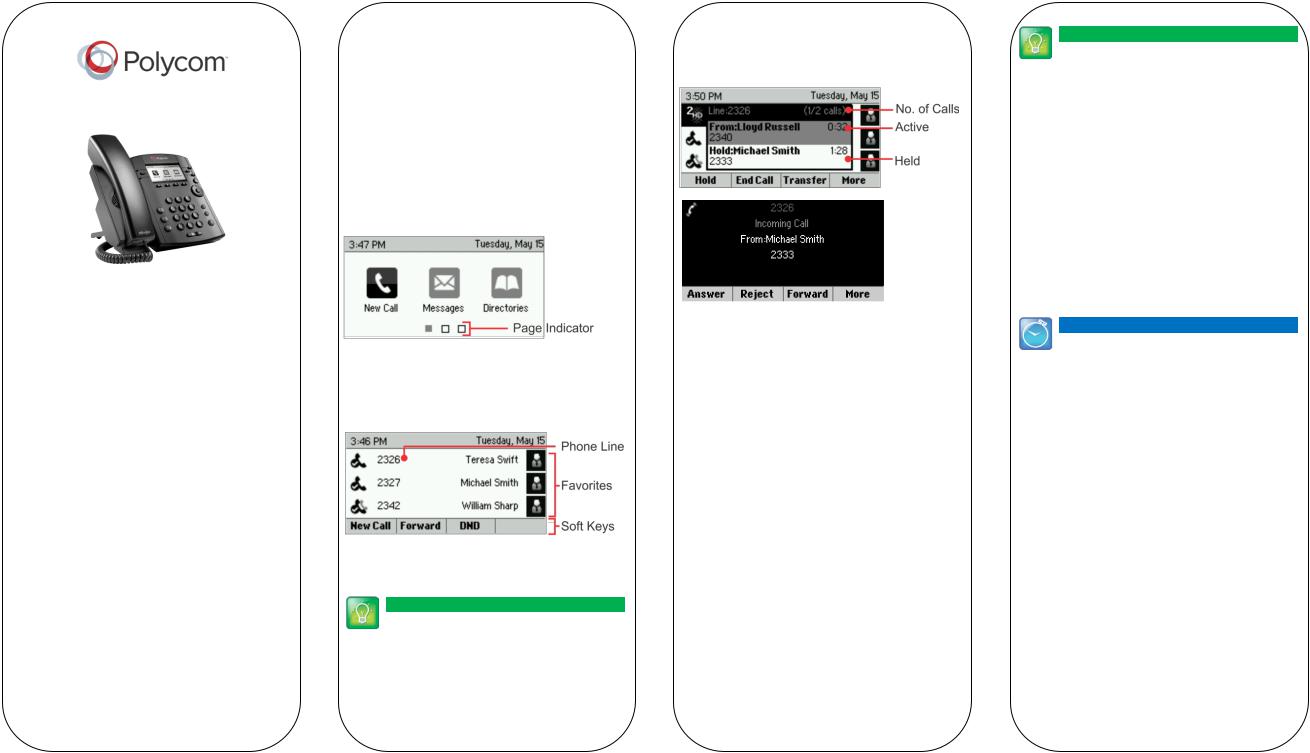
Polycom® VVX® 300 and VVX® 310
Business Media Phones
Quick User Guide
For use with Polycom® UC Software 4.1.4 or later
The information in this guide applies to both the VVX 300 and VVX 310 phones. Configurations vary and the screen displays used in this guide may not reflect those on your phone. See your system administrator for more information. For detailed information on how to use your phone, see the Polycom VVX 300 and 310 Business Media Phone User Guide, available by navigating to your phone’s Support page from Polycom Voice Support.
www.polycom.com | 1725-49087-001 Rev. A | March 2013
© 2013, Polycom, Inc. All rights reserved. POLYCOM®, the Polycom logo and the names and marks associated with Polycom’s products are trademarks and/or service marks of Polycom, Inc. and are registered and/or common law marks in the United States and various other countries. All other trademarks are property of their respective owners. No portion hereof may be reproduced or transmitted in any form or by any means, for any purpose other than the recipient’s personal use, without the express written permission of Polycom.
Phone Views
Your phone has four main Views: Home, Calls, Active Call, and Lines view (the default). You can access Home and Lines view at any time. If your phone has one or more calls, you can also access Calls or Active Call view.
For Home view from any menu, press  .
.
Press  to alternate between Home and Lines view.
to alternate between Home and Lines view.
Home View
Home view displays icons you can select to access phone functions.
You can use the right, left, up , and down arrow keys to display more icons.
Lines View
Lines view displays phone Lines, Favorites, and soft keys.
If your phone is idle, you can press the Line key to access the Dialer.
Tip: Referring to Soft Keys
In this guide, soft keys are referred to by their name only. For example, to end an active call, press End Call.
Calls View
If your phone has one or more calls, you can access Calls view.
Call color indicates status:
•Medium grey—Active call
•Dark grey—Incoming call
•White—Held call
Use the up and down arrow keys to select a call (highlight it). The soft keys control the highlighted call.
Entering Data
Use the dialpad keys to enter information. To backspace, press Backspace  .
.
To type with the dialpad keys, press a key repeatedly to view the character options and stop to select.
To type other characters, press Encoding or Mode. When using the dialpad keys, use the 1, *, 0, and # keys.
About Calls
Only one call can be active at one time.
You can use the handset, speakerphone, or headset for calls. During a call, you can change modes by picking up
the handset, or by pressing  or
or  .
.
If you navigate away from your call(s), press  to see Active Call or Calls view again.
to see Active Call or Calls view again.
Tip: Switching Between Lines and Calls View
When in Calls view, switch to Lines view by pressing More > Lines.
Switch back to Calls view by pressing More > Calls.
Placing Calls
Pick up the handset, or press  or
or  . Enter the phone number, and press Send.
. Enter the phone number, and press Send.
Or enter the phone number first, then press Dial, pick up the handset, or press  or
or  .
.
From Lines view: Press the phone Line key, enter the phone number, and press Send.
From Home view: Select New Call using the left and right arrow keys. Enter the phone number, and press Send.
Timesaver: Placing Calls Quickly
Select a recent call or Favorite, or select a contact’s phone number in the Contact Directory.
Answering Calls
To answer with the speakerphone, press  or tap Answer. To answer with the handset, pick up the handset. To answer with a headset, press
or tap Answer. To answer with the handset, pick up the handset. To answer with a headset, press  .
.
To answer a new call while on an active call, press Answer. The current call will be held.
Ending Calls
To end an active call, replace the handset, press  , or press
, or press  . Or, press End Call.
. Or, press End Call.
To end a held call, navigate to Calls view and highlight the held call. Press Resume, and press End Call.
Holding Calls
From Calls view, press Hold or  . Remember to highlight the call first.
. Remember to highlight the call first.
To resume a held call, press Resume or  again.
again.
