Polycom P009 User Manual
BETA USER GUIDE |
1.0 | NOVEMBER 2018 | 3725-62048-001A |
Polycom Studio User Guide
Model: P009

Copyright© 2018, Polycom, Inc. All rights reserved. No part of this document may be reproduced, translated into another language or format, or transmitted in any form or by any means, electronic or mechanical, for any purpose, without the express written permission of Polycom, Inc.
6001 America Center Drive San Jose, CA 95002
USA
Trademarks Polycom®, the Polycom logo and the names and marks associated with Polycom products are trademarks and/or service marks of Polycom, Inc. and are registered and/or common law marks in the United States and various other countries.
All other trademarks are property of their respective owners. No portion hereof may be reproduced or transmitted in any form or by any means, for any purpose other than the recipient's personal use, without the express written permission of Polycom.
End User License Agreement By installing, copying, or otherwise using this product, you acknowledge that you have read, understand and agree to be bound by the terms and conditions of the End User License Agreement for this product. The EULA for this product is available on the Polycom Support page for the product.
Patent Information The accompanying product may be protected by one or more U.S. and foreign patents and/or pending patent applications held by Polycom, Inc.
Open Source Software Used in this Product This product may contain open source software. You may receive the open source software from Polycom up to three (3) years after the distribution date of the applicable product or software at a charge not greater than the cost to Polycom of shipping or distributing the software to you. To receive software information, as well as the open source software code used in this product, contact Polycom by email at OpenSourceVideo@polycom.com (for video products) or OpenSourceVoice@polycom.com (for voice products).
Disclaimer While Polycom uses reasonable efforts to include accurate and up-to-date information in this document, Polycom makes no warranties or representations as to its accuracy. Polycom assumes no liability or responsibility for any typographical or other errors or omissions in the content of this document.
Limitation of Liability Polycom and/or its respective suppliers make no representations about the suitability of the information contained in this document for any purpose. Information is provided "as is" without warranty of any kind and is subject to change without notice. The entire risk arising out of its use remains with the recipient. In no event shall Polycom and/or its respective suppliers be liable for any direct, consequential, incidental, special, punitive or other damages whatsoever (including without limitation, damages for loss of business profits, business interruption, or loss of business information), even if Polycom has been advised of the possibility of such damages.
Customer Feedback We are striving to improve our documentation quality and we appreciate your feedback. Email your opinions and comments to DocumentationFeedback@polycom.com.
Polycom Support Visit the Polycom Support Center for End User License Agreements, software downloads, product documents, product licenses, troubleshooting tips, service requests, and more.

Contents |
|
Before You Begin............................................................................................... |
2 |
Audience, Purpose, and Required Skills............................................................................. |
2 |
Related Documentation....................................................................................................... |
2 |
Resources and Feedback................................................................................................... |
2 |
Getting Started................................................................................................... |
4 |
Polycom Studio Overview................................................................................................... |
4 |
Polycom Companion Application Features.............................................................. |
4 |
Powering On and Off........................................................................................................... |
5 |
Navigating Polycom Studio................................................................................................. |
5 |
Basic Polycom Studio LED Indicators...................................................................... |
7 |
Polycom Studio Remote Control.............................................................................. |
8 |
Polycom Studio Privacy Shutter............................................................................... |
9 |
Accessibility Features....................................................................................................... |
11 |
Using Polycom Studio..................................................................................... |
12 |
Set Polycom Studio as the Default Audio and Video Device............................................ |
12 |
Using Camera Presets...................................................................................................... |
12 |
Save Camera Presets............................................................................................ |
12 |
Call Camera Presets.............................................................................................. |
13 |
Connect Polycom Studio to a Bluetooth Device................................................................ |
13 |
Troubleshooting............................................................................................... |
14 |
Identifying Issues Using the LED Indicators...................................................................... |
14 |
Restore Default Settings................................................................................................... |
14 |
Reset Polycom Studio to Factory Settings........................................................................ |
15 |
Pair the Bluetooth Remote Control with Polycom Studio.................................................. |
15 |
Polycom, Inc. |
1 |
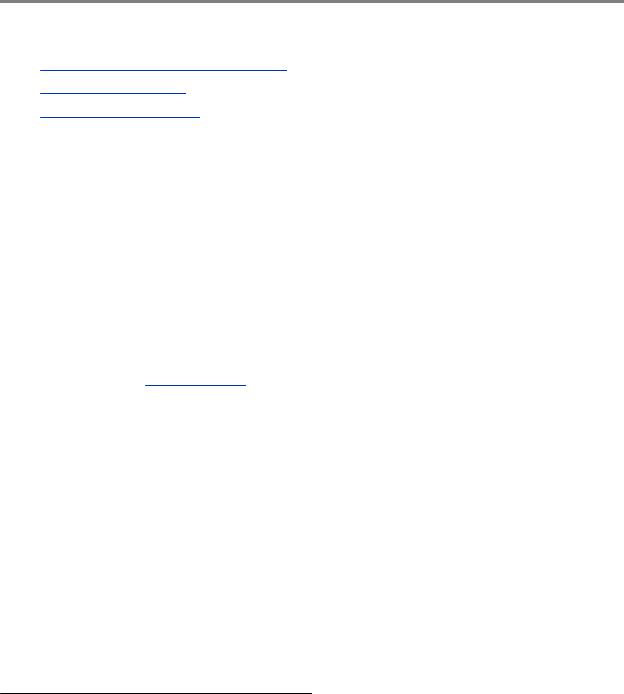
Before You Begin
Topics:
• Audience, Purpose, and Required Skills
▪Related Documentation
▪Resources and Feedback
This chapter introduces overview information and references about Polycom Studio USB video bar, an all-in-one audio-video hub.
Audience, Purpose, and Required Skills
This guide is intended for beginning users, as well as intermediate and advanced users, who want to learn more about the features available with Polycom Studio.
Related Documentation
You can find all Polycom Studio documentation on the Documents & Software page at Polycom Support.
The available guides on Polycom Support are:
▪Polycom Studio User Guide
▪Polycom Studio Setup Sheet
▪Polycom Studio Release Notes
▪Polycom Studio Regulatory Notices
▪Polycom Studio Port Usage Guide
▪Polycom Studio Encryption Data Guide
▪Polycom Studio Quick Tips
▪Polycom Studio Offer of Source for Open Source Software
Resources and Feedback
For support and to report findings, register with the Polycom Beta Tester Community to access Polycom support resources.
Resources and Feedback
Beta hardware and software support |
To ask support questions and to report hardware or |
|
software defects, please use the contact information |
|
you received when you joined the beta program. |
|
|
Polycom, Inc. |
2 |
Before You Begin
Beta software, documentation, and feedback |
Refer to the Polycom Beta Tester Community to access |
|||
|
|
|
|
|
|
beta software and documentation. You can enter all |
|||
|
feedback and support requests through this site. |
|||
|
|
|||
Polycom Support |
Use only the contact information provided by the Beta |
|||
|
Support Team available through |
|||
|
betasupport@polycom.com. Neither Polycom nor |
|||
|
|
|
||
|
reseller support channels can provide service support |
|||
|
for this beta release. |
|||
|
|
|
|
|
Polycom, Inc. |
3 |

Getting Started
Topics:
▪Polycom Studio Overview
▪Powering On and Off
▪Navigating Polycom Studio
▪Accessibility Features
The Polycom Studio USB video bar is an all-in-one video and audio hub for small rooms.
Polycom Studio Overview
The Polycom Studio USB video bar is a high-quality camera and speakerphone system that integrates an auto-framing camera, stereo microphones, and stereo speakers.
Polycom Studio works with applications that support standard USB peripherals, such as Polycom RealPresence Desktop, Microsoft Skype for Business, Microsoft Teams, Zoom, and BlueJeans. As a USB camera and speakerphone, you can use the Polycom Studio USB video bar for audio or video conferencing and as a speaker for your local devices.
You can also use Polycom Studio as a Bluetooth device that supports audio calls and streaming music playback from a mobile device.
You can connect the Polycom Studio USB video bar to either a permanently installed PC USB host in the room or to a laptop that you bring to the room. In all configurations, you primarily connect through USB, with an optional Bluetooth connection.
If you’re the administrator of the Polycom Studio USB video bar, download Polycom Companion for advanced setup options, such as connecting Polycom Studio to your Wi-Fi. You can manage the Polycom Studio USB video bar from Polycom Device Management Services for Enterprises or Polycom RealPresence Resource Manager in a Wi-Fi environment. See the Polycom Documentation Library for more information about these products.
Highlights of the Polycom Studio USB video bar include the following:
▪High-fidelity stereo microphones that pick up sound within 3.66 m (12 ft), together with spatial audio to imitate life-like presence and clarity. Polycom Studio also supports Polycom Acoustic Fence with Beam Shaping that enables video conferencing in open workspaces by capturing only the voices within a defined zone.
▪Ultra-wide 120-degree field of view that captures 4K UHD video.
▪Automatic speaker-tracking technology that zooms in on the person who’s talking without using a remote control or camera presets. When there's no active speaker, the group frame function automatically frames all conference participants as a group.
Polycom Companion Application Features
The Polycom Companion application provides advanced configuration of the Polycom Studio USB video bar.
You can configure the following settings on the Polycom Companion application:
Polycom, Inc. |
4 |
