Polycom EF2201 Manual

Vortex EF2201
Reference Manual

VORTEX EF2201 REFERENCE MANUAL
Introduction.................................................................................................... |
2 |
Features and Benefits ............................................................................................. |
3 |
Pre-Installation............................................................................................... |
4 |
EF2201 Front and Rear Panels.............................................................................. |
5 |
Installation ..................................................................................................... |
6 |
Mounting the EF2201 ............................................................................................. |
6 |
Connecting the EF2201 to Other Equipment ......................................................... |
7 |
Device IDs on the EF Bus....................................................................................... |
8 |
Connecting Multiple EF2201 Devices.................................................................... |
8 |
Factory Default Settings (Preset 0) ........................................................................ |
9 |
Check Surrounding Equipment............................................................................... |
11 |
Integrating the EF2201 Into Your System..................................................... |
12 |
Set up the Phone Interface...................................................................................... |
12 |
The EF Bus .................................................................................................... |
13 |
Presets..................................................................................................................... |
14 |
LCD Menu Structure ..................................................................................... |
15 |
System Menu ........................................................................................................... |
16 |
Phone Control......................................................................................................... |
17 |
Inputs ...................................................................................................................... |
18 |
Outputs.................................................................................................................... |
19 |
Matrix Settings........................................................................................................ |
19 |
Parametric EQ Menu.............................................................................................. |
20 |
Presets..................................................................................................................... |
20 |
Macros .................................................................................................................... |
21 |
Troubleshooting ............................................................................................. |
22 |
Residual Echo ......................................................................................................... |
22 |
Can’t Receive Calls or Dial Out............................................................................. |
22 |
Remote Control Problems....................................................................................... |
23 |
Contacting Technical Support ................................................................................ |
23 |
Technical Specifications ................................................................................ |
25 |
Compliance ............................................................................................................. |
25 |
EF2201 Block Diagram ................................................................................. |
30 |
Connector Pinouts.......................................................................................... |
31 |
Additional Notes ..................................................................................................... |
33 |
Warranty Information .................................................................................... |
34 |
Definition of Terms ....................................................................................... |
36 |
Index .............................................................................................................. |
38 |
Polycom, Inc., Copyright 2002 |
1 |
Technical Support: 800.932.2774 |

INTRODUCTION
INTRODUCTION
Welcome
How to Use This Manual
About the EF2201
Congratulations on your purchase of the Vortex EF2201!
This is a reference manual for your EF2201. It is structured to provide the information you need quickly and conveniently. The following is an overview of each section:
•Introduction
•Pre-Installation includes information about the contents of the box, tools needed for installation and front and rear panel descriptions.
•Installation covers connections of inputs/outputs and calibration of inputs of the EF2201.
•Integrating the EF2201 Into Your System describes adjustments to take into consideration when integrating the EF2201 with surrounding equipment in your system.
•LCD Menu Structure describes an overview of the LCD menu structure and also gives a system overview of features and options available.
•Troubleshooting helps to debug problems with installation.
•Technical Specifications provides the technical specifications of the EF2201.
•EF2201 Block Diagram shows the inside of the EF2201.
•Connector Pinouts shows pinout diagrams for EF2201 input and output connectors.
•Warranty Information
•Definition of Terms explains terms used in this manual, as well as terms used in our technology of echo cancellation, noise cancellation, and audio conferencing.
The Vortex EF2201 is the next generation of “digital hybrid” telephone interfaces. It features a complete digital interface to other Vortex products using the digital expansion bus. The EF2201 interfaces telephone audio to the Vortex family of products and allows up to 8 callers to be added to the same conference by using 8 EF2201s.
Telephony signals are communicated with Vortex devices over the digital “P-bus” channel of the EF Bus without the need for an analog input and output. The EF2201 can be controlled via RS-232, Vortex Expansion bus, and via the front panel controls.
The EF2201 has audible ring indications, user configurable entry and exit tones, and controllable levels of DTMF and dialtone signals. The EF2201 settings are configured using the Conference Composer software and can be stored as user presets within the EF2201.
The EF2201 connects directly to an analog (PSTN) telephone line, connecting an outside caller to your meeting. In addition to providing crystal-clear telephone audio to all participants, the EF2201 significantly reduces background noise coming in on the telephone line to keep unwanted sounds from interfering with your conference.
VORTEX EF2201 Reference Manual |
2 |
Technical Support: 800.932.2774 |

INTRODUCTION
Product Registration Please take a moment to fill out and return your registration card. This information will help us to provide you with better customer support and will allow us to notify you with updated product features and software.
FEATURES AND BENEFITS
•Telephone hybrid with noise cancellation for adding phone calls to conference
•Fully digital connection to the EF2200 series products with EF Bus -- does not require an analog input/output.
•Country specific telephone configuration settings
•Selectable auto-hang-up via loop drop and/or call progress tone detection
•5-band parametric EQ on the phone input and output
•Automatic gain control on receive telephone audio path for consistent receive audio
•Compression/limiting on transmit telephone audio path
•User-set entry and exit tones give you the option to hear a pleasant tone when callers enter or leave the conference
•Conference up to 8 callers
•Built-in DTMF dialer allows users to dial without the use of a separate telephone
•Adjustable dial tone and DTMF levels
•RS-232, EF Bus, logic interface, and front panel LCD for control
© Polycom, Inc. |
3 |
VORTEX EF2201 Reference Manual |

PRE-INSTALLATION
PRE-INSTALLATION
What’s Included
The Vortex EF2201 product package includes the following items:
•Vortex EF2201 Reference Manual
•Vortex EF2201
•External power supply
•Cat 5 cable for EF Bus
•Telephone cable
•Rack mount screws (4)
•Cable clamp and screw
•CD containing other manuals and Conference Composer software
•Product Registration Card
Rackmount |
|
|
Screws (4) |
Vortex® EF2201 |
|
x |
|
x |
x |
|
x |
|
|
|
|
Cable Clamp |
|
|
and screw |
|
|
CD with |
|
|
control software and manuals |
|
|
|
Vortex® EF2201 |
|
|
User Guide |
|
1-Cat 5 cable |
|
|
for EF Bus |
|
External |
1-Telephone cable |
Vortex EF2201 User Guide |
Power Supply |
|
|
Figure 1. What’s Included with your Vortex EF2201.
What’s Not Included
Tools Needed for Installation
The following equipment is not included with the EF2201 product package, but may be necessary to create a completely functional system:
•Acoustic Echo Canceller
•Microphones
•Loudspeakers
•Audio cables
•Videoconferencing codec or other four-wire interface (optional)
•RS-232 remote control device (optional)
•Screwdriver to mount the EF2201 in your rack.
VORTEX EF2201 Reference Manual |
4 |
Technical Support: 800.932.2774 |

PRE-INSTALLATION
EF2201 FRONT AND REAR PANELS
1 |
2 |
3 |
4 |
5 |
6 |
|
7 |
8 |
9 |
|||||||
|
|
|
|
|
|
|
|
|
|
|
|
|
|
|
|
|
|
|
|
|
|
|
|
|
|
|
|
|
|
|
|
|
|
|
|
|
|
|
|
|
|
|
|
|
|
|
|
|
|
|
|
|
|
|
|
|
|
|
|
|
|
|
|
|
|
|
|
|
|
|
|
|
|
|
|
|
|
|
|
|
|
|
|
|
|
|
|
|
|
|
|
|
|
|
|
|
|
|
|
|
|
|
|
|
|
|
|
|
|
|
|
|
|
|
|
|
|
|
10 |
11 |
12 |
13 |
14 |
15 |
16 |
Figure 2. EF2201 Front and Rear Panels
1.LCD DISPLAY. Displays menu instructions for configuration and operation of the EF2201.
2.DOWN BUTTON. Scrolls backward through menu items at a particular level or decreases the value of a parameter.
3.UP BUTTON. Scrolls forward through menu items at a particular level or increases the value of a parameter.
4.ENTER. Enters the menu and allows you to select and change parameter values.
5.ESC. Returns to the next highest level of menus.
6.HOME. Returns to the top of the menu structure.
7.LEVEL INDICATOR. Indicates the level of the selected channel or parameter.
8.PHONE CONNECT. Takes the phone line on or off hook. If you have an analog handset connected to the PHONE jack on the back panel, pushing this button will disable the PHONE jack while enabling the LINE jack (see Item 17).
9.PHONE CONNECT LED. Indicates when the phone line is on or off hook.
10.INPUT PARALLEL PORT. Parallel logic input.
11.OUTPUT PARALLEL PORT. Parallel logic output.
12.EF BUS IN. Connects to EF BUS OUT of another Vortex device.
13.EF BUS OUT. Connects to the EF BUS IN of another Vortex device.
14.RS-232 SERIAL PORT. Connect this to an optional RS-232 remote control device, such as a touch panel or personal computer COM port.
15.POWER SUPPLY INPUT. Connects to the external power supply provided with the EF2201.
16.PHONE/LINE JACKS. Use the PHONE jack for connecting an analog handset to the system. Use the LINE jack for connecting to an analog telephone line.
© Polycom, Inc. |
5 |
VORTEX EF2201 Reference Manual |

INSTALLATION
INSTALLATION
North American
Requirement
This equipment is intended to only be installed by qualified service personnel. The equipment shall be connected to a socket-outlet that provides a protective earthing connection.
CAUTION-To reduce the risk of fire, use only No. 26 AWG or larger telecommunication line cord.
MOUNTING THE EF2201
Recommendation
For Easy Access
Instructions for Securing Power Supply to Back of EF2201
The EF2201 can be mounted in a rack enclosure using four large screws (10-32x1/2”) included with the unit. One EF2201 fits in a single rack space.
While not required, leave a single rack space in between the EF2201 and other units in your rack. This gives you easier access to the back panel.
•Locate the cable clamp on the back panel of the EF2201 above the power connector.
•Remove the screw and thread the power cord through the cable clamp.
•Attach the cable clamp to the back panel of the EF2201 and tighten the screw. Align the clamp so that the power cable does not interfere with the connectors on the EF2201 back panel.
•Plug in the power supply.
•We recommend that you also Ty-wrap the power supply to the rack. The purpose of securing the power supply to the back panel is so that if the power supply were to drop, it would pull where the cord is attached with the cable clamp and not pull the plug out of the EF2201.
Caution! |
Do not use any other power supply other than the one pro- |
|
vided with this unit. |
|
|
VORTEX EF2201 Reference Manual |
6 |
Technical Support: 800.932.2774 |
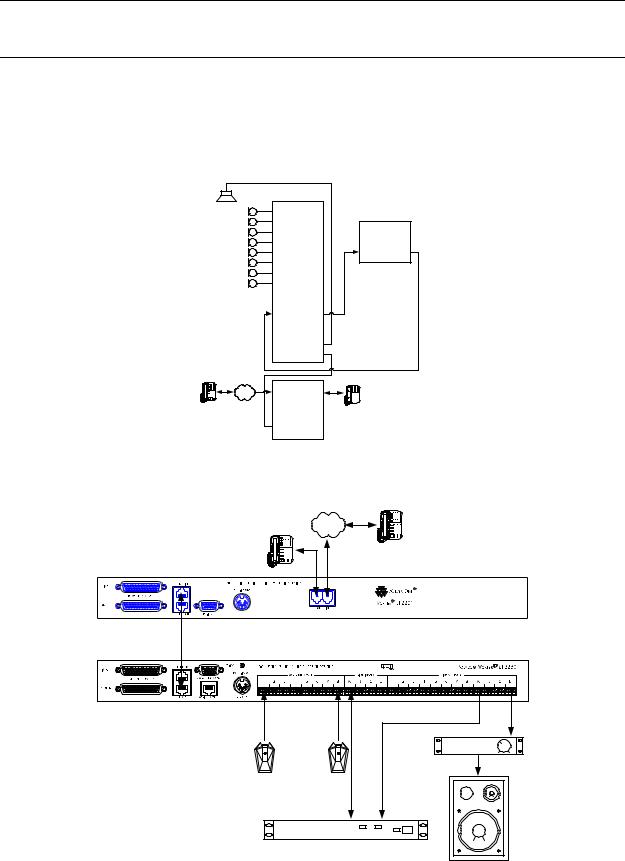
INSTALLATION
CONNECTING THE EF2201 TO OTHER EQUIPMENT
Typical EF2201
Connections
The EF2201 will typically be connected to other equipment in a single room setup as shown below in Figure 3 and Figure 4.
|
In 1 |
Out 1 |
|
In 2 |
Out 2 |
|
In 3 |
Out 3 |
|
In 4 |
Out 4 |
|
In 5 |
Out 5 |
|
In 6 |
Out 6 |
|
In 7 |
Out 7 |
|
In 8 |
Out 8 |
|
Vortex® |
|
|
EF2280 |
|
|
In A |
Out A |
|
In B |
Out B |
|
In C |
Out C |
|
In D |
Out D |
|
EF Bus In |
EF Bus Out |
PSTN |
Line |
Phone |
|
Vortex® |
|
|
EF2201 |
|
|
EFBus In |
EFBus Out |
POLYCOM Video
Conferencing Unit
|
|
Line In |
Line Out |
|
|
|
|
|
|
|
|
|
|
|
|
|
|
|
|
Figure 3. Block diagram of typical EF2201 connections: a single room using one EF2201.
PSTN
Vortex® EF2201 |
EF Bus Connection |
Vortex® EF2280 |
|
Room Amplifier |
|
. . . |
Audio |
|
Amplifier |
||
|
||
8 microphones |
|
POLYCOM Video |
|
|
Conferencing Unit |
TX |
RX |
Figure 4. Typical EF2201 connections.
© Polycom, Inc. |
7 |
VORTEX EF2201 Reference Manual |

INSTALLATION
The following steps are typically used to set up the EF2201:
•Connect the EF BUS IN to EF BUS OUT on a Vortex echo canceller. This connection will provide both audio and remote control information to and from the Vortex device.
•Connect the LINE RJ11 jack to an analog telephone line.
•Connect the PHONE RJ11 jack to an analog telephone set (optional).
•Connect the external power supply to the POWER SUPPLY INPUT jack of the EF2201.
•Set the country code on the EF2201. By default the phone interface will be disabled until you select a country code for the telephony interface. This can either be done with the front panel LCD menu, or the RS-232 interface. The country code only needs to be selected the first time or when the country of the installation is changed.
NOTE |
The country code must be selected in order to begin using |
|
the EF2201. It only needs to be selected once at the begin- |
|
ning of use. |
|
|
DEVICE IDS ON THE EF BUS
When considering which Device IDs can be used for which Vortex device, decide how many devices have the ability to transmit on the W, X, Y, and Z busses, and how many have the ability to transmit on the P Bus. The EF2201, for example, can only transmit on the P bus while the EF2241 can transmit on the W, X, Y, Z and P busses and the EF2280 can only transmit on the W, X, Y, and Z busses. Up to 8 devices can transmit on the W, X, Y, and Z busses. Similarly, up to 8 devices can transmit on the P bus. Note that the EF2241 counts as one of both types. All devices that can transmit on W, X, Y, and Z must have unique device IDs and all devices that can transmit on P must have unique device IDs.
EF2201s and EF2241s must have unique device IDs since both can transmit on the P Bus. EF2280s and EF2241s must have unique device IDs since both can transmit on the W, X, Y, and Z busses. If the device IDs of linked Vortex devices that can transmit on the same busses are the same, the front panel LCD screen will display “EFBus Error: Dev. ID Conflict”.
CONNECTING MULTIPLE EF2201 DEVICES
Up to 8 EF2201 devices in combination can be linked together at one time (See
Device IDs on the EF Bus above). Each unit in the chain must have a unique Device
ID. Use the EF Bus to link multiple EF2201s together.
The following steps should be followed to connect the EF Bus:
1.Set a unique Device ID for each EF2201. The Device IDs range from 00 to 07.
2.Power off all units.
3.Connect the RS-232 remote control device to any EF2201 in the chain.
4.Connect the provided Cat-5 cable between the EF BUS OUT of the first device,
VORTEX EF2201 Reference Manual |
8 |
Technical Support: 800.932.2774 |

INSTALLATION
Terminating the
EF2201
and the EF BUS IN of the second device.
Note. The EF Bus must be connected so that the EF Bus In of one box is connected to the EF Bus Out of another. Connecting the EF Bus In to another EF Bus In (or Out to Out) will not work.
5.Connect another Cat-5 cable between the EF BUS OUT of the second device and the EF BUS IN of the third device, and so on.
6.Power on all units at the same time.
The EF2201 is self-terminating so if you are connecting multiple EF2201s or connecting an EF2201 to an EF2241, the EF Bus does NOT need to be terminated. However, if you are linking the EF2201 to EF2280s, terminate the EF Bus link on the EF2280.
EF Bus Terminator
Vortex EF2280
Cat-5 cable
Vortex EF2201
No terminator is needed on EF2201
Figure 5. Terminate the EF Bus link on the EF2280 when connecting an EF2201 to one or more EF2280s.
FACTORY DEFAULT SETTINGS (PRESET 0)
The following is a list of the factory default settings of the EF2201. Since the equipment in your application may have different nominal levels, you can start with a FAC- TORY PRESET (Presets 0-15), change it to match your environment and then save it within the EF2201 as a USER PRESET (Presets 16-47). Once you’ve saved a USER PRESET, set the POWER ON PRESET to that USER PRESET (or whichever preset you
© Polycom, Inc. |
9 |
VORTEX EF2201 Reference Manual |

INSTALLATION
want to come up after power up). The unit will need to be configured for your system.
PROGRAM PARAMETERS |
FACTORY DEFAULT PRESET VALUE |
|
|
SYSTEM PARAMETERS |
|
|
|
Preset |
0 |
Device ID |
0 |
Baud Rate |
9600 |
Flow Control |
Off |
PHONE CONTROL |
|
|
|
Auto Answer |
On |
|
|
Auto Hangup Call Progress |
Off |
|
|
Auto Hangup Loop Drop |
Off |
|
|
Dial Tone Gain |
0 dB |
|
|
DTMF Gain |
0 dB |
|
|
Ring Tone Enable |
On |
|
|
PHONE INPUT |
|
|
|
Automatic Gain Control (AGC) |
On |
AGC Maximum |
12 dB |
AGC Minimum |
-6 dB |
AGC Rate |
1 dB/s |
Phone Input Gain |
0 dB |
Mute |
Off |
Noise Cancellation |
On |
Noise Cancellation Level |
5 dB |
Line Echo Cancellation |
On |
Dynamics Processing |
On |
Filtering |
Off |
PHONE OUTPUT |
|
|
|
Mute |
Off |
Phone Output Gain |
0 dB |
Dynamics Processing |
On |
Filtering |
Off |
VORTEX EF2201 Reference Manual |
10 |
Technical Support: 800.932.2774 |

INSTALLATION
Presets and Multiple
EF2201 Devices
If you have multiple devices in your system, save settings to a user preset (Presets 1647) on each device. Saving a preset will only save the preset on that particular unit. Also, remember to set the POWER ON PRESET to the User Preset that you have saved your settings to otherwise the device will revert back to Preset 0 (factory default) if power is lost.
CHECK SURROUNDING EQUIPMENT
Check Levels to the Acoustic Echo Canceller
If you are connecting the EF2201 to a Vortex device, the default level of 0 dB should give sufficient gain.
© Polycom, Inc. |
11 |
VORTEX EF2201 Reference Manual |
