Polaroid 3726-TLMB, 4226-TLMB Manual
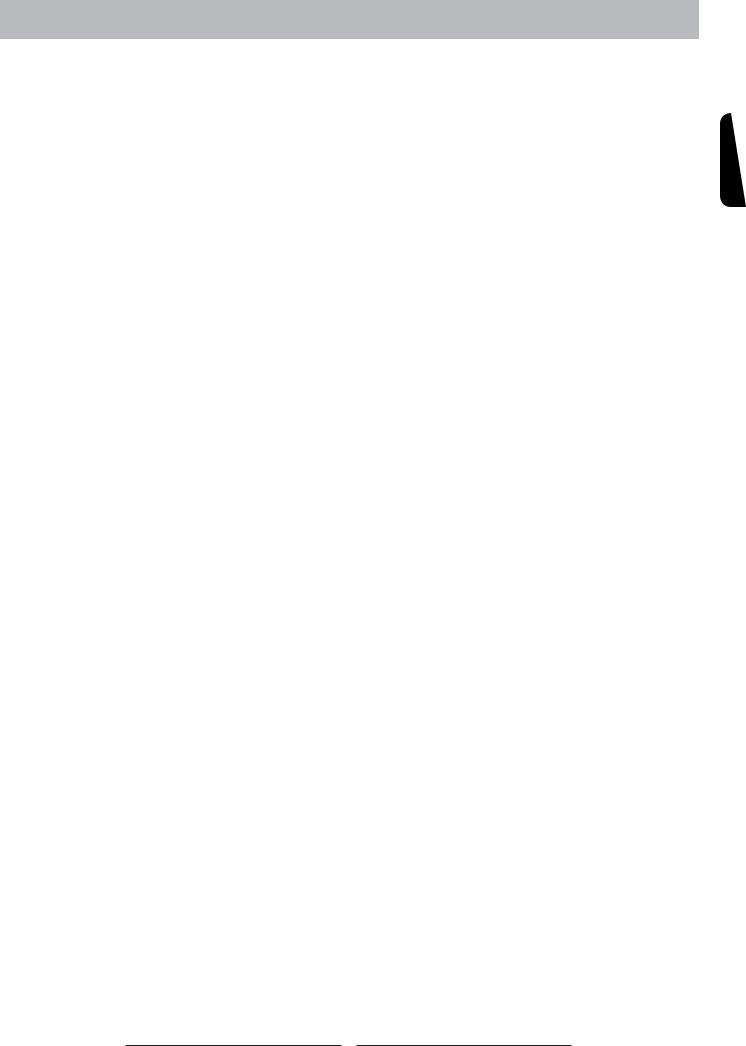
TABLE OF CONTENTS
IMPORTANT SAFETY AND PRECAUTIONS ........................................................... |
1 |
Important Information.................................................................................................................... |
1 |
Important Safety Instructions ........................................................................................................ |
2 |
GENERAL INFORMATION........................................................................................ |
3 |
Features........................................................................................................................................ |
3 |
Overview of the TV – Control Buttons and Indicators ................................................................... |
4 |
Overview of the TV – Connections ............................................................................................... |
5 |
Accessories .................................................................................................................................. |
8 |
Remote Control ............................................................................................................................ |
9 |
CONNECTIONS & APPLICATIONS........................................................................ |
10 |
Connecting Video Devices via HDMI .......................................................................................... |
10 |
Connecting Video Devices via DVI .............................................................................................. |
11 |
Connecting PC via D-SUB.......................................................................................................... |
12 |
Connecting Devices via Other Cables ........................................................................................ |
13 |
CONTROLS & ADJUSTMENTS.............................................................................. |
14 |
General Adjustments .................................................................................................................. |
14 |
Turning the LCD TV On and Off ........................................................................................................................... |
14 |
Power Consumption ............................................................................................................................................. |
16 |
Initial Setup............................................................................................................................................................ |
17 |
Changing Channels............................................................................................................................................... |
21 |
Adjusting the Volume............................................................................................................................................. |
21 |
Switching Source .................................................................................................................................................. |
22 |
Viewing the Menus and On-Screen Displays......................................................................................................... |
22 |
Switching Language Modes................................................................................................................................... |
23 |
Channel Control........................................................................................................................... |
24 |
Editing the Channel List......................................................................................................................................... |
26 |
Finding Channels Directly...................................................................................................................................... |
27 |
Setting – Up your Favorite Channels..................................................................................................................... |
28 |
Channel Name Editing........................................................................................................................................... |
29 |
ENGLISH
I

Picture Control ............................................................................................................................ |
30 |
Adjusting the Picture Setting................................................................................................................................. |
30 |
Adjusting the TV Screen........................................................................................................................................ |
32 |
Adjusting the Color Temperature........................................................................................................................... |
33 |
Sound Control............................................................................................................................. |
35 |
Adjusting the Sound Quality.................................................................................................................................. |
35 |
Choosing a Multi-Channel Television Sound in Analog TV.................................................................................... |
36 |
Choosing a Multi-Track Sound ( MTS ) in Digital TV............................................................................................. |
37 |
Other Sound Settings............................................................................................................................................. |
38 |
Time Setting................................................................................................................................ |
39 |
Setting the Clock................................................................................................................................................... |
39 |
Setting the On / Off Timer....................................................................................................................................... |
40 |
Viewing Closed Captions ............................................................................................................ |
41 |
Parental Control and Locks ........................................................................................................ |
43 |
Setting Ratings and Channel Locks...................................................................................................................... |
43 |
Changing Your Personal ID Number (PIN)............................................................................................................ |
47 |
Child Lock ............................................................................................................................................................. |
49 |
Reset the Locks Settings ...................................................................................................................................... |
49 |
System Info................................................................................................................................. |
50 |
Showing Program Info Data........................................................................................................ |
50 |
PC mode Adjustments ................................................................................................................ |
52 |
PROGRAMMING REMOTE CONTROL .................................................................. |
53 |
Direct Device Code Setup .......................................................................................................... |
53 |
Searching for a Device Code...................................................................................................... |
54 |
Device Codes ............................................................................................................................. |
55 |
TROUBLESHOOTING............................................................................................. |
71 |
SPECIFICATIONS.................................................................................................... |
74 |
II
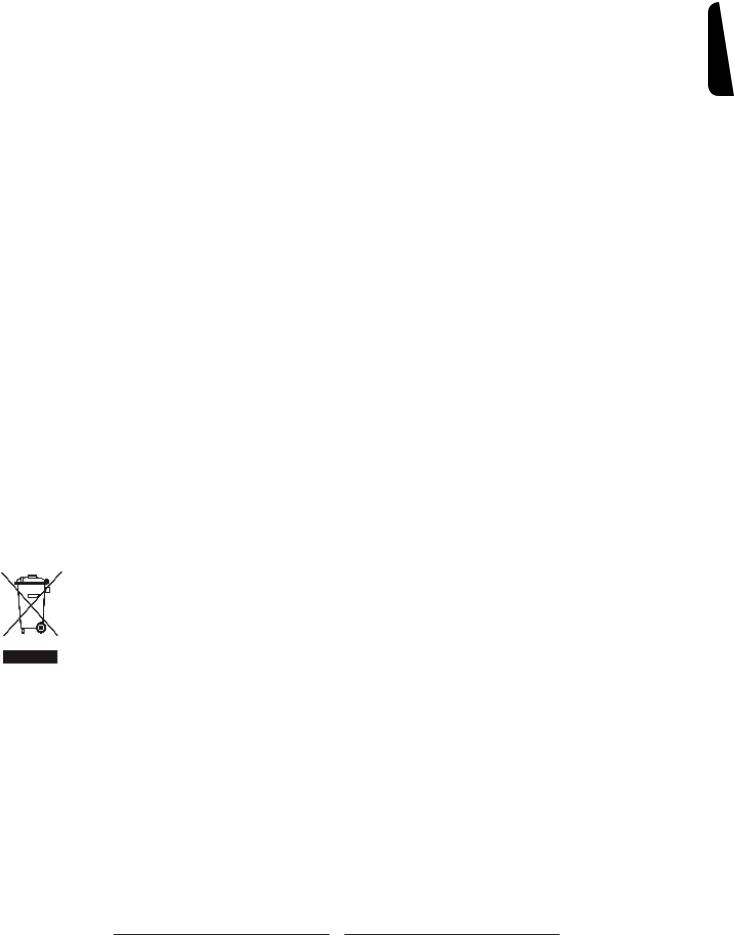
ENGLISH
Information on Disposal of Waste Electrical and Electronic Equipment
WEEE STATEMENT
This product contains electrical or electronic materials. The presence of these materials may, if not disposed of properly, have potential adverse effects on the environment and human health.
Presence of this label on the product means it should not be disposed of as unsorted waste and must be collected separately. As a consumer, you are responsible for ensuring that this product is disposed of properly. To find out how to properly dispose of this product, please go to www.polaroid. com and click on “Company“ or call the customer service number for your country listed in the instruction manual.
III
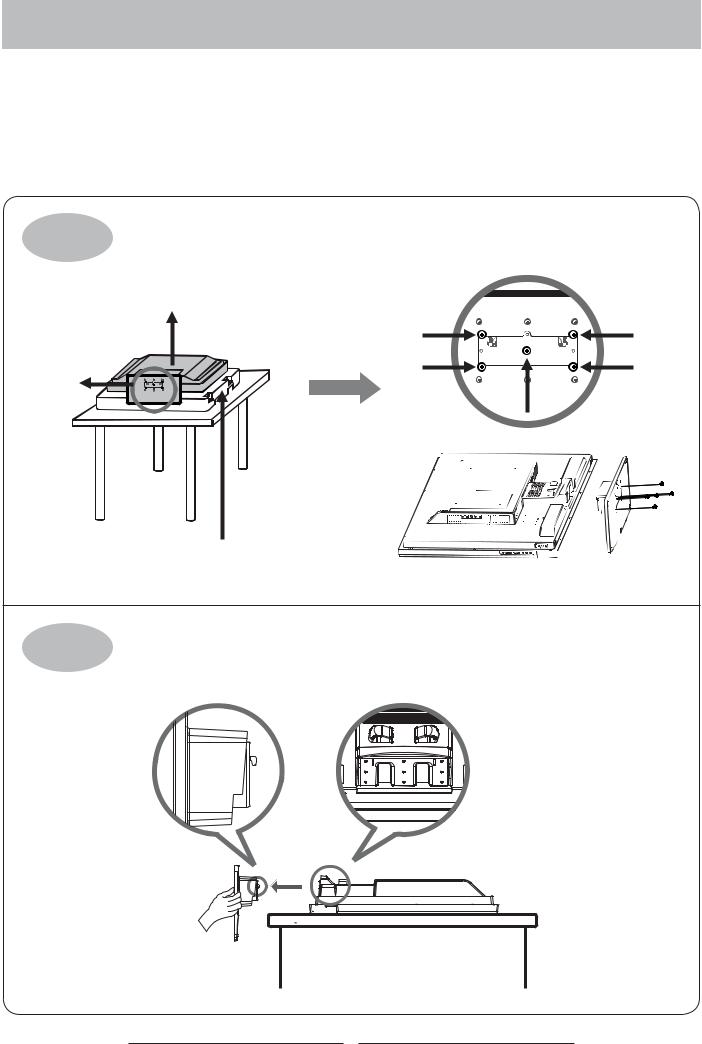
Remove the TV stand
If you prefer to mount your TV, do not attach the stand.
Use the instructions in your wall-mounting kit (not included).
IMPORTANT: Before removing the stand, place the TV on a stable surface on the bottom foam packaging material or a soft cloth.
STEP 1 Loosen and remove the 5 screws that secure the TV stand to the TV.
Unit
Stand
Packaging Material or soft cloth
STEP 2 Remove the TV stand from the TV.
IV
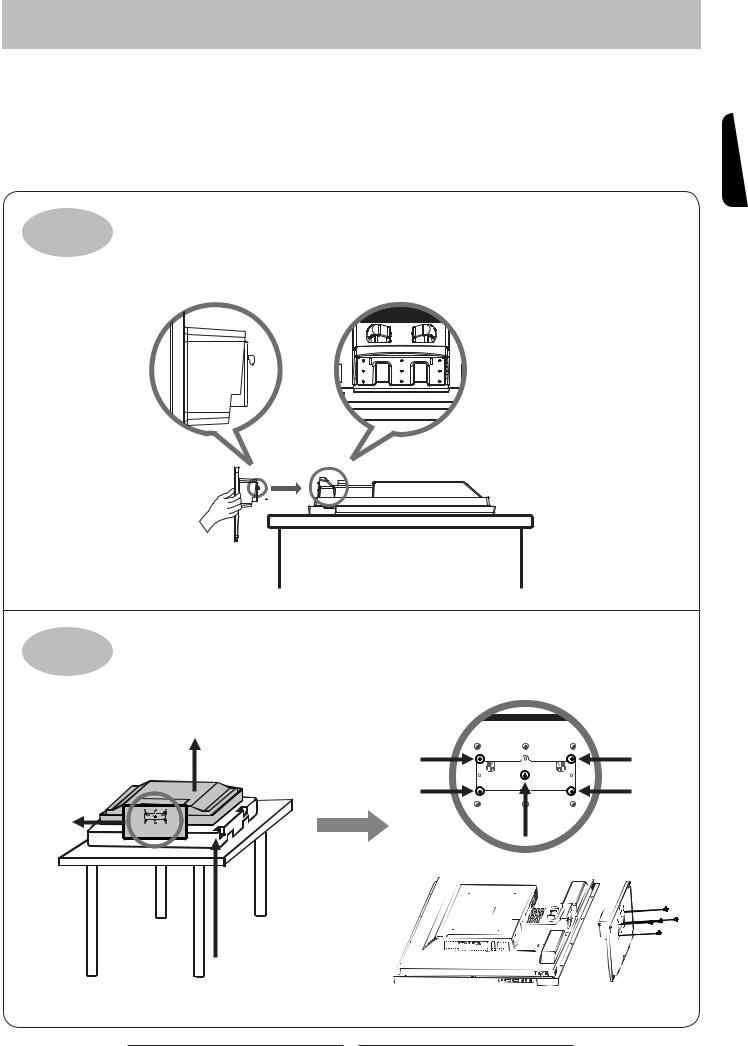
Attaching the stand
These instructions are designed to help you attach your stand easily and safely. Please read carefully.
IMPORTANT: Attach the stand to your TV with bottom foam packaging material still attached.
ENGLISH
STEP 1 |
Slide the neck of the base into the |
|
bottom of the TV’s back cover until |
|
the clip is secured. |
STEP 2 Use all 5 screws (provided) to secure the TV stand to the TV.
Unit
Stand
Packaging Material
V
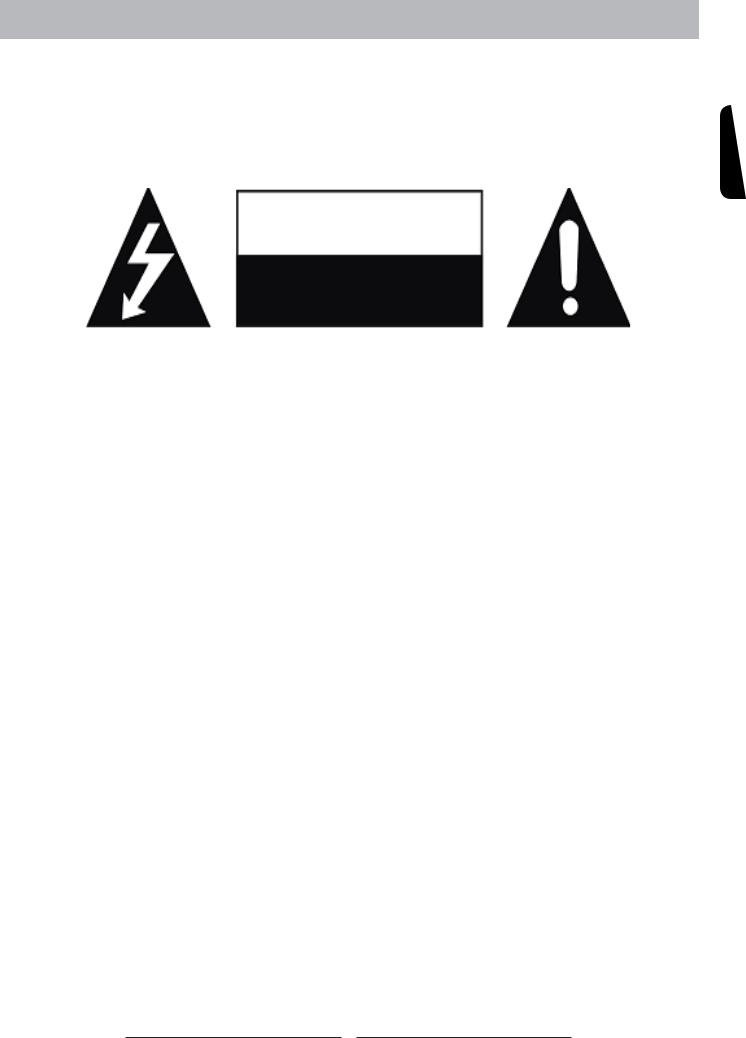
IMPORTANT SAFETY AND PRECAUTIONS
This wide active matrix TFT (thin film transistor) liquid crystal monitor is designed for use as a stand alone TV as well as a display device for video electronics appliances and personal computers.
Important Information
Warning : To reduce the risk of fire or electric shock, do not expose this product to rain or moisture.
СAUTION
Risk of electric shock. Do not open.
ENGLISH
Caution :To reduce the risk of electric shock, do not attempt to disassemble or modify this device.
There are no user-serviceable parts inside. Refer any service issues to qualified service personnel.
Caution : FCC/ CSA regulations state that any unauthorized changes or modifications to this equipment may void the user’s authority to operate it.
Important: One Federal Court has held that unauthorized recording of copyrighted TV programs is an infringement of U.S. copyright laws. Certain Canadian programs may also be copyrighted and any unauthorized recording in whole or in part may be in violation of these rights.
Warning : Do not leave stationary images, patterns, PIP windows, or letterbox images on the screen for prolonged periods of time as this may result in permanent damage to the LCD panel. This type of damage is not covered under warranty. The following are examples of, but not limited to, potentially hazardous display output: side bar images, video game patterns, closed captioning, channel logos and letterbox black bars. To prevent this type of damage, it is recommended to display constantly moving images that fill the screen as often as possible.
According to industrial standards for LCD display technology; there are a certain number of allowable defective pixels. Although we produce panels with more than 99.9% active cells, there still may be some cells that do not produce light or remain constantly lit. For further information, please contact sales or technical support.
1
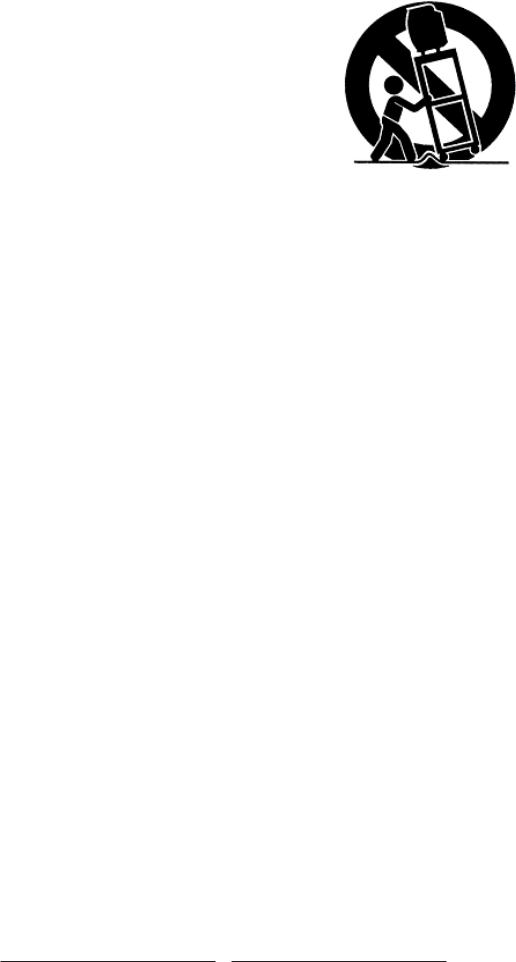
Important Safety Instructions
1.Read these instructions.
2.Keep these instructions.
3.Heed all warnings.
4.Follow all instructions.
5.Do not use this apparatus near water.
6.Clean only with dry cloth.
7.Do not block any ventilation openings. Install in accordance with the manufacturer’s instructions.
8.Do not install near any heat sources such as radiators, heat registers, stoves, or other apparatus (including amplifiers) that produce heat.
9.Do not defeat the safety purpose of the polarized or grounding-type plug. A polarized plug as two blades with one wider than the other. A grounding type plug has two blades and a third rounding prong. The wide blade or the third prong are provided for your safety. If the provided plug does not fit into your outlet, consult an electrician for replacement of the obsolete outlet.
10.Protect the power cord from being walked on or pinched particularly at plugs, convenience receptacles, and the point where they exit from the apparatus.
11.Only use attachments/accessories specified by the manufacturer.
12.Use only with the cart, stand, tripod, bracket, or table specified by the manufacturer, or sold with the apparatus. When a cart is used, use caution when moving the cart/apparatus combination to avoid injury from tip-over.
13.Unplug this apparatus during lightning storms or when unused for long periods of time.
14.Refer all servicing to qualified service personnel. Servicing is required when the apparatus has been damaged in any way, such as power-supply cord or plug is damaged, liquid has been spilled or objects have fallen into the apparatus, the apparatus has been exposed to rain or moisture, does not operate normally, or has been dropped.
2
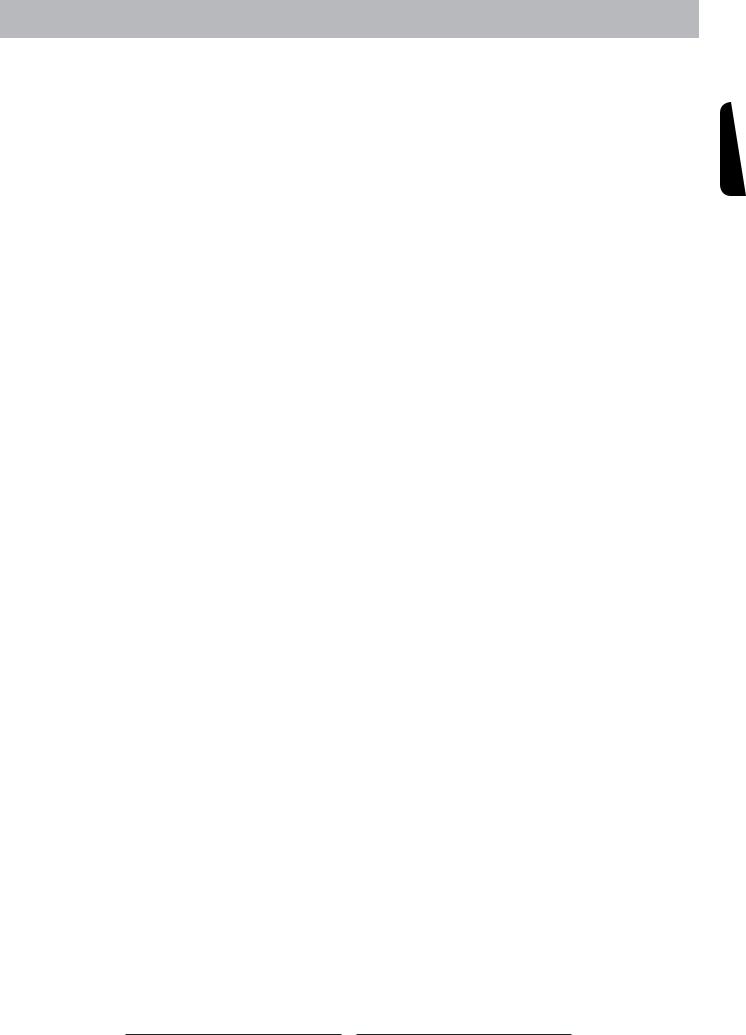
GENERAL INFORMATION
Features
Your TV is designed with the latest technology and is a high-performance unit that includes the following special features:
MULTI-SOURCES INPUT INCLUDED RF IN, D-SUB, HDMI, COMPOSITE, S-VIDEO, AND COMPONENT.
BUILT-IN COMBO TUNER IS ABLE TO RECEIVE ATSC, NTSC AND CLEAR QAM CABLE SIGNALS.
Universal remote control provides control of other devices such as Cable Converter, Satellite Receiver, DVD player, Audio Amplifier, VCR etc.
For screen size 32”/37” built in 10W dual channel speakers are offered; for 42”, 15W are offered.
Embedded video enhancement and noise reduction features for the colorful and clearest picture possible.
Provided multi-channel sound decoder for stereo and bilingual broadcasts. Automatic sleep timer control from 15 to 90 minutes.
The sequence is 15→30→45→60 →90.
Automatic Power Off feature after 10 minutes without a signal.
Component video input for high definition TV programming (HDTV ready), resolution up to 720p, 1080i.
Automatic Picture Control (APC) and Aspect Ratio Control (ARC) functions for end user customization of viewing preferences.
ENGLISH
3
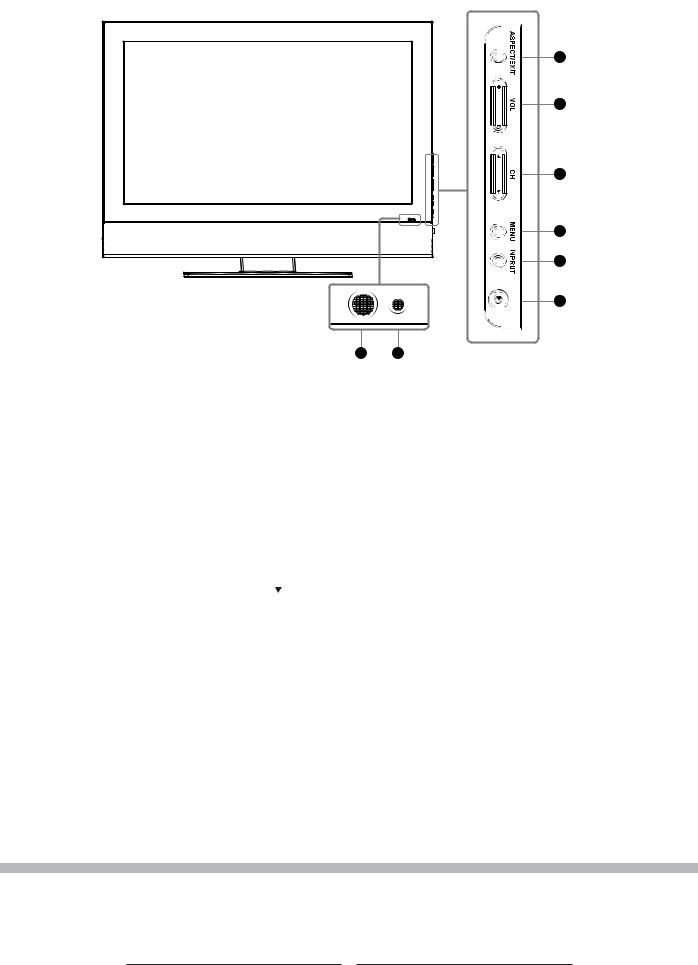
Overview of the TV – Control Buttons and Indicators
|
1 |
|
2 |
|
3 |
|
4 |
|
5 |
|
6 |
7 |
8 |
1.ASPECT/ EXIT : Select the display output mode (TV / Video mode: Normal, Full Screen,Zoom, Subtitle ; PC mode: Normal, Full Screen).
2.VOLUME (+ / -) : Increase/decrease the volume or function as the left/right arrow button for menu.
3.CHANNEL ( /
/ ) : Change the channel or function as the up/down arrow button for menu.
) : Change the channel or function as the up/down arrow button for menu.
4.MENU : Displays the main menu. When OSD (on-screen display) appears, press the button to select or access a sub-menu.
5.INPUT : Press INPUT button on the side of the TV and the source menu will appear on
the screen. Press the CHANNEL ( / ) button to select your preferred source input (TV, Video 1 ,Video 2, YPBPR 1 , YPBPR 2 , PC, HDMI 1, HDMI 2 ) and press MENU botton to confirm.
/ ) button to select your preferred source input (TV, Video 1 ,Video 2, YPBPR 1 , YPBPR 2 , PC, HDMI 1, HDMI 2 ) and press MENU botton to confirm.
6.POWER : Turn the LCD-TV on or off.
7.REMOTE CONTROL SENSOR : Aim the remote control towards this spot on the TV.
8. POWER INDICATOR : BLUE LIGHT |
─ power on |
PURPLE LIGHT ─ power saving; standby (offered in PC mode) |
|
RED LIGHT |
─ power off |
|
|
|
|
NOTE 1 : These buttons on the TV is only for basic settings.
NOTE 2 : The drawing of this LCD-TV in the user manual is for your reference. The actual TV appearance may differ depending on your purchase.
4
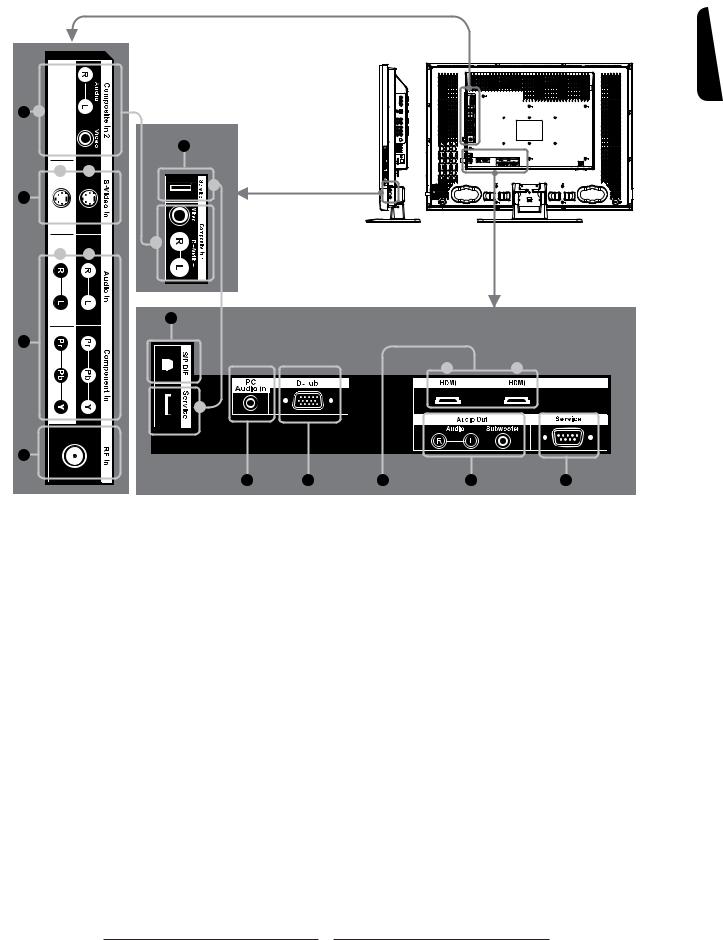
Overview of the TV – Connections
Side and Rear Panel
|
|
|
|
|
|
ENGLISH |
1 |
b |
|
|
|
|
|
|
|
5 |
|
|
|
|
|
d |
c |
|
|
|
|
|
|
g |
|
|
|
|
2 |
|
|
|
|
|
|
|
|
a |
|
|
|
|
|
f |
e |
|
|
|
|
|
|
6 |
|
|
|
|
3 |
|
|
|
|
|
|
|
|
|
|
|
i |
j |
|
|
|
S |
|
|
|
|
|
h |
|
|
|
|
4 |
|
|
|
|
|
|
|
|
7 |
8 |
9 |
10 |
11 |
5
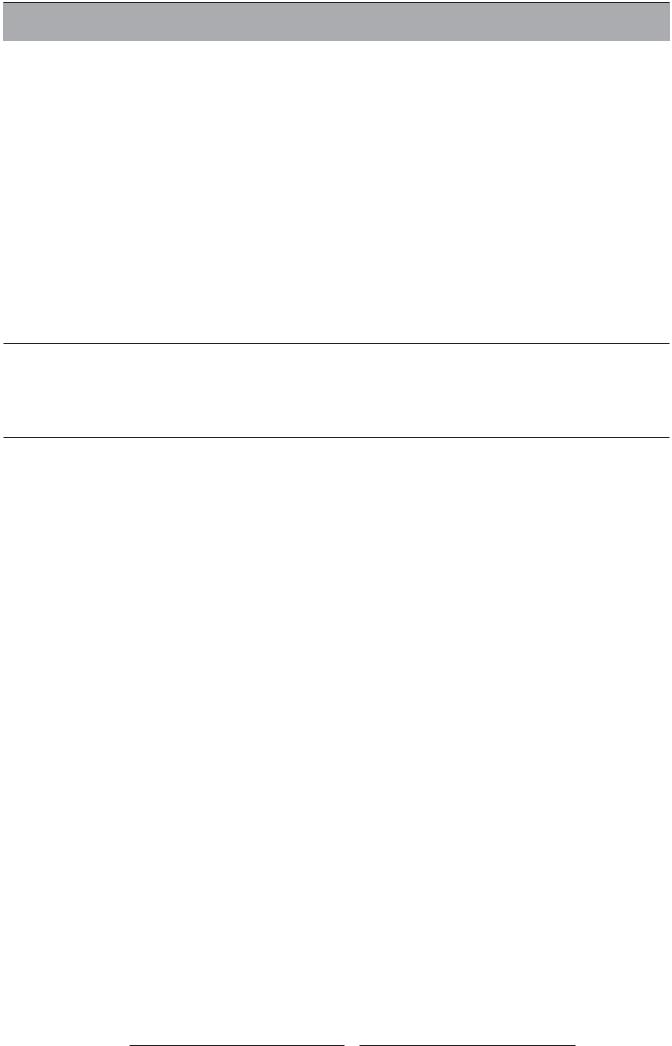
Jack |
|
Descripaion |
||
|
|
|
|
|
1( a/b ) |
Composite In |
Connects to the Composite video and audio output jacks on your VCR or other video |
||
devices. |
||||
|
|
|
||
2 |
( c/d ) S-Video |
Connect to the S-Video output jack on your VCR or other video devices for a sharper |
||
picture. |
||||
|
|
|
||
3 |
( e/f ) |
Component In |
Connect to your TV’s component video (YPbPr) and audio (L/R) jacks. |
|
|
|
|
|
|
4 |
|
RF In |
Connect to an antenna or to a cable TV system. |
|
|
|
|
||
5 |
( g/h ) Service Port |
Only for service use. |
||
|
|
|
|
|
6 |
|
S/P DIF |
Connect to a digital audio component. |
|
|
|
|
|
|
7 |
|
PC Audio In |
Connect to the audio output jack of your PC. |
|
|
|
|
|
|
8 |
|
D-Sub |
Connect to the video output on your PC. Please use additional cable for sound. |
|
HDMI
(High Definition 9 ( i/j ) M u l t i m e d i a
Interface)
Connect to the HDMI jack of the TV with an HDMI output, such as set-top box, DVD player, etc. You can also connect the TV with a DVI output by using an HDMI-to-DVI cable or HDMI-to-DVI adapter. Please use an audio cable, when using HDMI-to-DVI cable or adapter.
10 |
Audio Out |
Connect to the audio input jacks on your Amplifier/Home theater. |
|
|
|
11 |
Service Port |
Only for service use. |
|
|
|
6
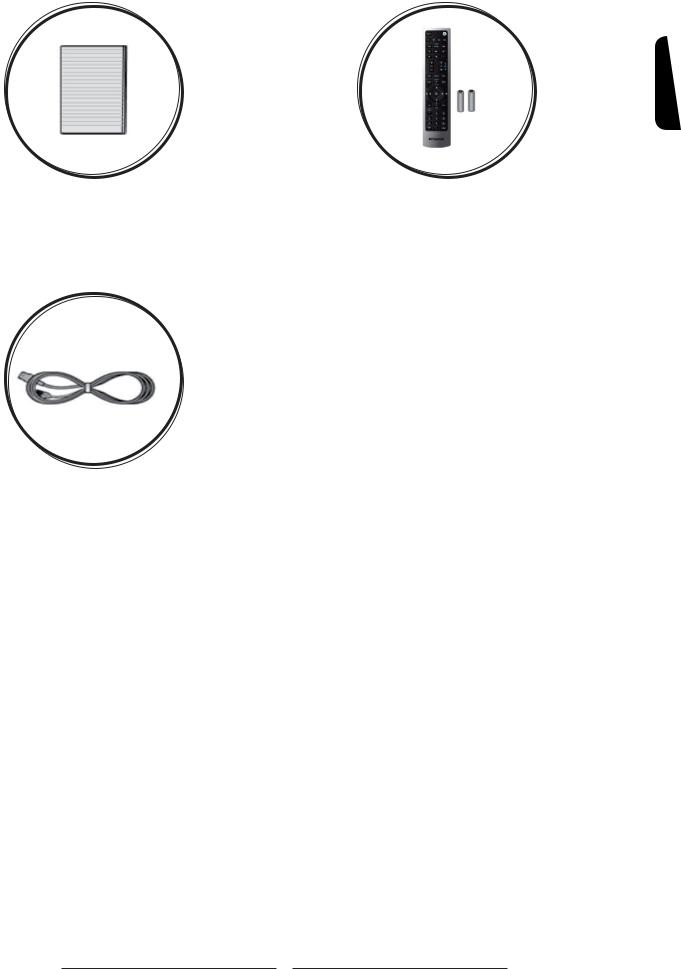
Accessories
LCD - TV
User’s Manual |
Remote Control & Batteries |
Power Cord
ENGLISH
7
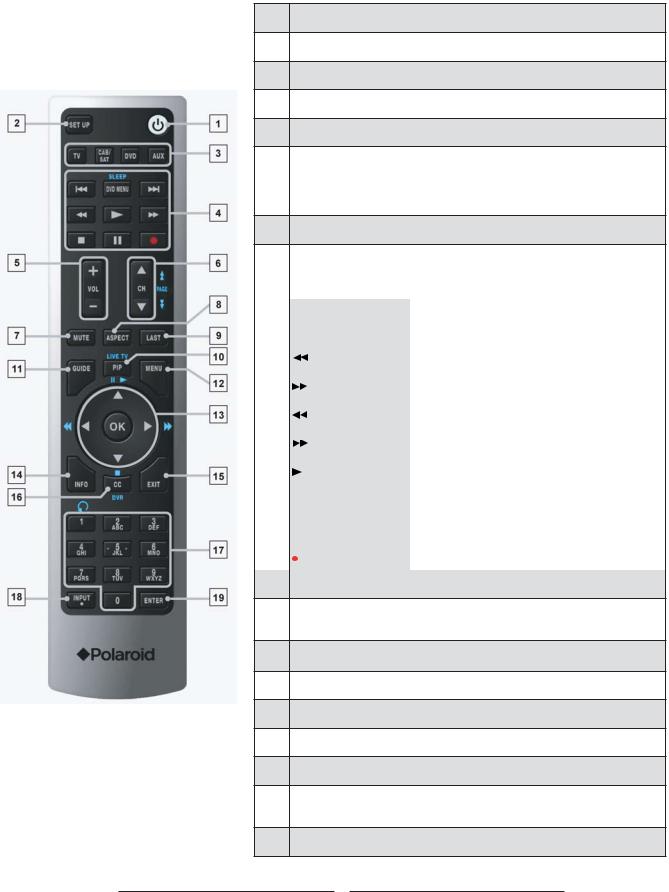
Remote Control
This universal remote control can operate up to four devices. When using the remote control in TV mode, please point the remote directly toward the Remote Control Sensor on the front panel. If you want to select other devices, simply press one of the buttons: TV, CAB/SAT, DVD or AUX.
1.Power
Turn the device on or off
2.SET UP
Press to program the remote control to operate other devices.
3.TV, CAB/SAT, DVD, AUX
These buttons are designed to operate and control external devices. Please select one of these buttons first to operate your selected external device. See page 53-54 for Programming Remote Control.
4.Control buttons
When you switch to CAB/SAT,DVD or AUX mode,these buttons operate the video device you have programmed into the remote control.
|
DVD MENU |
Toggles the device menu. |
|
|
/ SLEEP. |
|
|
|
|
|
|
|
|
|
Skip Reverse |
|
|
|
|
|
|
|
|
|
|
|
|
|
|
|
Skip Forward |
|
|
|
|
|
|
|
|
|
|
|
|
|
|
|
Rewind |
|
|
|
|
|
|
|
Fast Forward |
|
|
|
|
|
|
|
Play |
|
|
|
|
|
|
|
Stop |
|
|
|
|
|
|
|
|
|
|
|
|
|
|
|
Pause |
|
|
|
|
|
|
|
|
|
|
|
|
|
|
|
Record |
|
|
|
|
5.VOL + -
Press to increase or decrease the volume.If the audio was muted, pressing VOL + / - will un-mute the audio.
6.CH ▲▼/ PAGE
Press to change channel.
7.MUTE
Temporarily turn off the sound.
8.ASPECT
Toggle the picture mode between Normal→Full Screen→ Zoom→Subtitle.
9.LAST
8
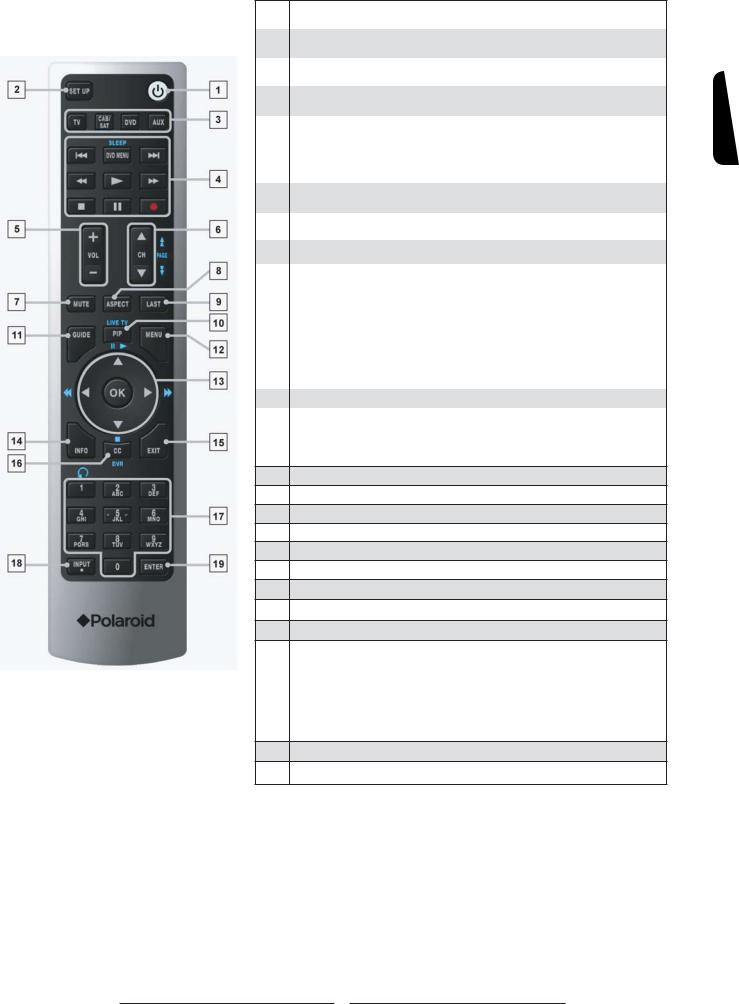
|
Jumps back and forth between two channels. |
|
10. |
PIP/LIVE TV |
|
|
|
|
|
Your TV may not support PIP/LIVE TV. |
|
|
|
|
11. |
GUIDE |
ENGLISH |
|
|
|
|
Guide. If not, and the system is in TV mode, the Guide but- |
|
|
If the system uses TV Guide, the Guide button switches to TV |
|
|
ton switches to broadcast mode and displays the Show Title |
|
|
Display (with Date and Time). |
|
12. |
MENU |
|
|
|
|
|
Toggle the main menu. |
|
|
|
|
13. |
▲▼◄ ► |
|
|
Press to move the on-screen display (OSD) highlight in the |
|
|
desired direction. In TV mode, please press MENU on the re- |
|
|
mote to enable OSD picture first and press▲▼◄ ► to adjust |
|
|
settings. |
|
|
Arrow keys enables the Show Title Display (with Date and |
|
|
Time). |
|
|
The Right ►arrow button will access to the sub-menu.The Left |
|
|
◄ arrow button will navigate back through the menu |
|
|
|
|
|
OK |
|
|
Press to select a currently highlighted on-screen choice. |
|
|
Without the presence of any UI (User Interface) |
|
|
screens,including OSD (on-screen display), the button ena- |
|
|
bles Show Title Display (with Date and Time). |
|
14.INFO
See information on the current broadcast.
15.EXIT
Press to exit all UI screens and menus.
16.CC/DVR
Press to enable or disable closed caption.
17.0 – 9 NUMERIC BUTTONS
To manually select channels.
18.INPUT/ 
To select the video input source, be sure to exit OSD. The sequence is TV→Video 1→Video 2→YPBPR 1→YPBPR 2→ PC→HDMI 1→HDMI 2.
To select following sub-channels which display “.“, use this button along with 0-9 buttons to select digital channels, i.e 12.1.
19.ENTER
Press to access the sub-menu.
9

CONNECTIONS & APPLICATIONS
Connecting Video Devices via HDMI
* This can be applied only if there is the HDMI Output connector on the external device.
Video Device
HDMI Cable
VIDEO L |
R |
HDMI |
|
|
|||
|
|
|
|
Y Pb Pr |
L |
R |
|
|
|
|
|
|
|
|
|
|
|
|
|
|
|
|
|
1 |
|
|
|
2 |
|
|
|
|
|
|
|
|
|
|
|
|
|
||||||||
|
|
|
|
|
D-Sub |
|
|
|
|
|||||||
|
|
|
|
|
||||||||||||
|
|
|
|
|
|
|
|
|
|
|
|
|
|
|
|
|
|
|
|
|
|
|
|
|
|
|
|
|
|
|
|
|
|
|
|
|
|
|
|
|
|
|
|
|
|
|
|
|
|
|
|
|
|
|
|
|
|
|
|
|
|
|
|
|
|
|
|
|
|
|
|
|
|
|
|
|
|
|
|
|
|
|
|
|
NOTE 1 : Video Device – e.g.: DVD Player, Set-top Box…etc.
NOTE 2 : HDMI - High-Definition Multimedia Interface
NOTE 3 : No sound connector is needed for an HDMI to HDMI connection.
NOTE 4 : Either HDMI 1 or HDMI 2 will work.
NOTE 5 : Cables not included
10
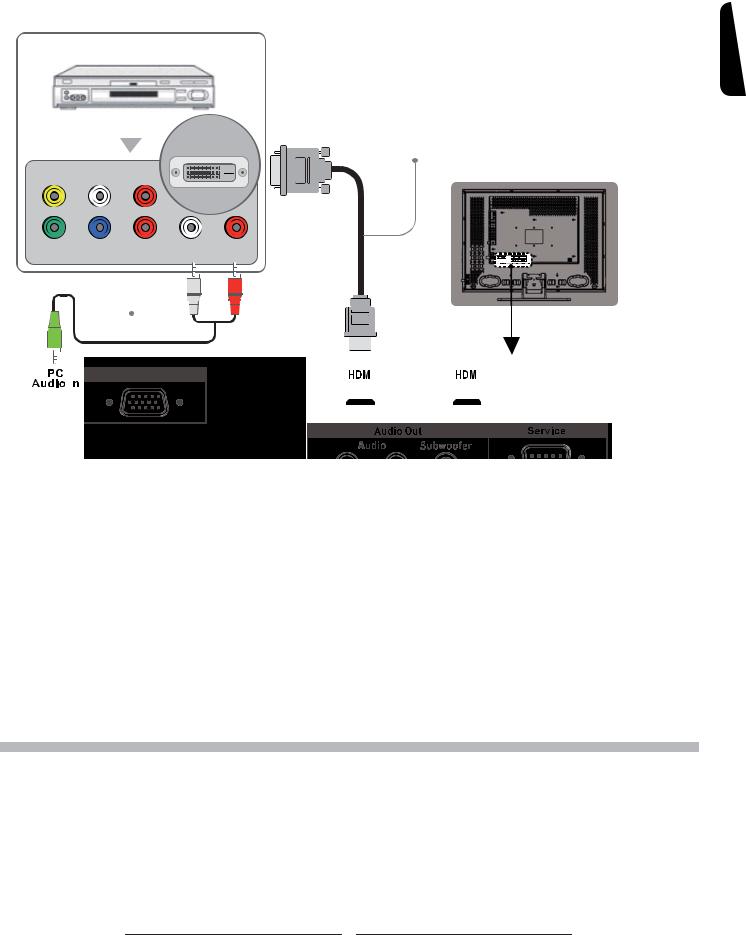
Connecting Video Devices via DVI
* This can be applied only if there is the DVI Output connector on the external device.
Video Device
|
|
HDMI-to-DVI Cable |
|
DVI / HDCP |
or HDMI-to-DVI adapter |
|
VIDEO L R
Y Pb Pr |
L |
R |
|
|
|
|
|
|
|
|
|
|
|
|
|
Audio Cable
|
|
|
|
|
|
|
|
|
|
|
|
|
|
|
|
|
|
|
|
|
|
|
|
|
|
|
|
|
|
|
|
|
|
|
|
|
|
|
|
|
|
|
|
|
|
|
|
|
|
|
|
|
|
|
|
|
|
|
|
|
|
|
|
|
|
|
|
|
|
|
|
|
|
|
|
|
|
|
|
|
|
|
|
|
|
|
|
|
|
|
|
|
|
|
|
|
|
|
|
|
|
|
|
|
|
|
|
|
|
|
|
|
|
|
|
|
|
|
|
|
|
|
|
|
|
|
|
|
|
|
|
|
|
|
|
|
|
|
|
|
|
|
|
|
|
|
|
|
|
|
|
|
|
|
|
|
|
|
|
|
|
|
|
|
|
|
|
|
|
|
|
|
|
|
|
|
|
|
1 |
|
|
|
|
2 |
|
|
|
|
|
|
|
|
|
|
|
D-Sub |
|
|
|
|
|
|
|
|
|
|
|||
|
|
|
|
|
||||||||||||||||
|
|
|
|
|
|
|
|
|
|
|
|
|
|
|
|
|
|
|
|
|
|
|
|
|
|
|
|
|
|
|
|
|
|
|
|
|
|
|
|
|
|
|
|
|
|
|
|
|
|
|
|
|
|
|
|
|
|
|
|
|
|
|
|
|
|
|
|
|
|
|
|
|
|
|
|
|
|
|
|
|
|
|
|
|
|
|
|
|
|
|
|
|
|
|
|
|
|
|
|
|
|
|
|
|
ENGLISH
NOTE 1 : To receive video, connect a HDMI-to-DVI cable or HDMI-to-DVI adapter between the HDMI connector on the TV and the DVI connector on the DVD player/ Set-top box.
NOTE 2 : To receive sound, connect an audio cable between the PC Audio In jack on the TV and Audio Out jack on the DVD player/ Set-Top box.
NOTE 3 : Either HDMI 1 or HDMI 2 can work appropriately. NOTE 4 : Cables not included.
11
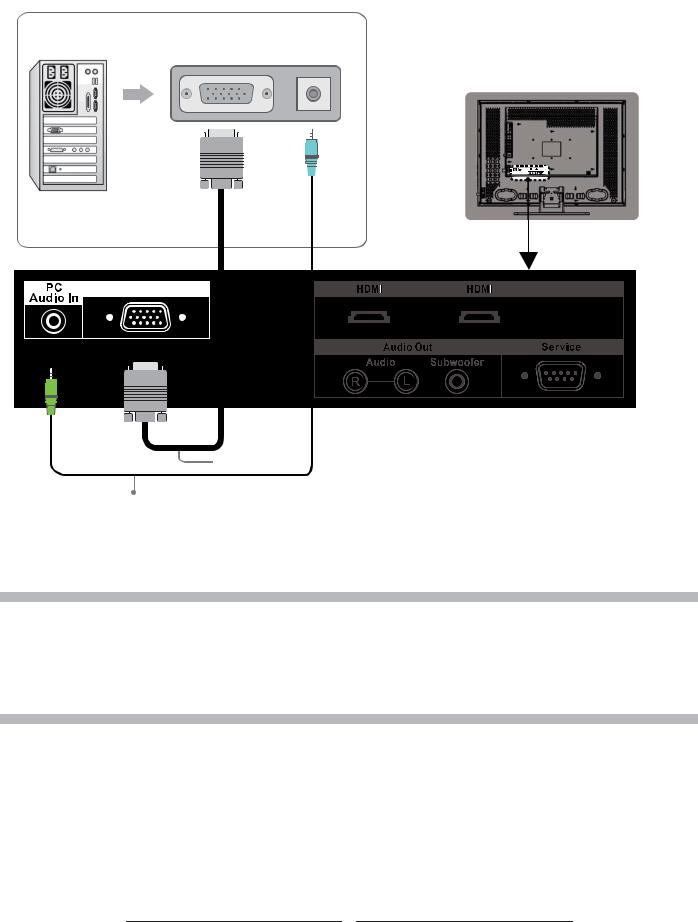
Connecting PC via D-SUB
PC
D-Sub Audio Out
PC
D-Sub
 VGA Cable
VGA Cable
Audio Cable
NOTE 1 : To receive video, connect a VGA cable between D-Sub connector on the TV and the D-Sub output connector on your PC.
NOTE 2 : To receive sound, connect a PC audio cable between PC Audio In jack on the TV and the Audio Out jack of the sound card on your PC.
NOTE 3 : Cables above not included.
12
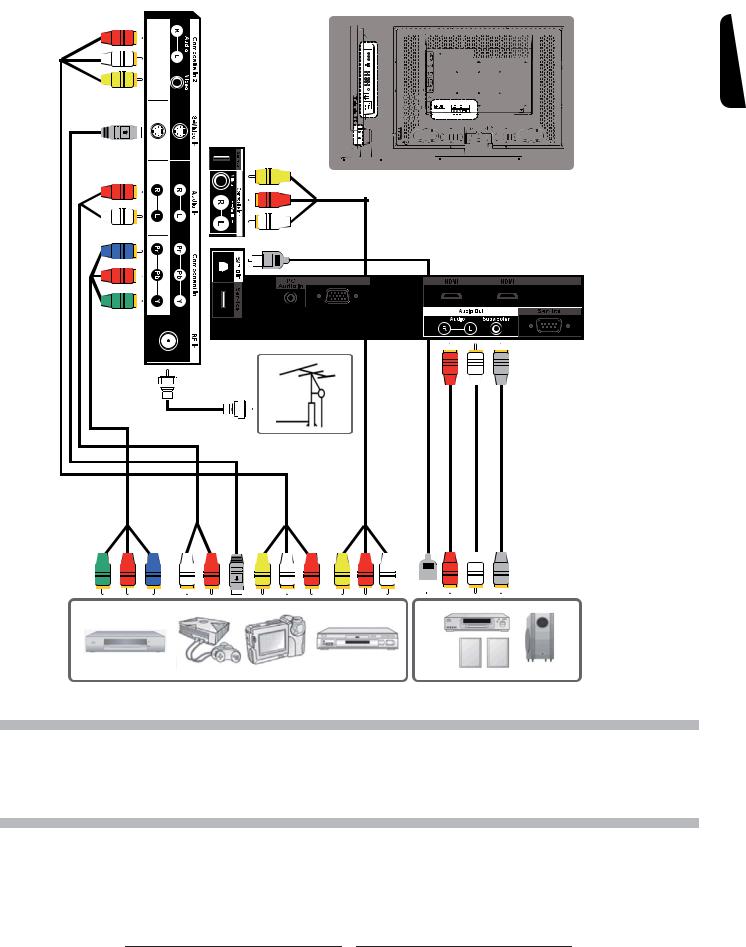
Connecting Devices via Other Cables
ENGLISH
D-Sub
NOTE 1 : To enjoy best audio and video quality, the best to basic level of video quality is Component, S-video, Composite (A/V) and RF.
NOTE 2 : When using Composite or S-Video cables, make sure you use an audio cable for sound. NOTE 3 : Cables not included.
13
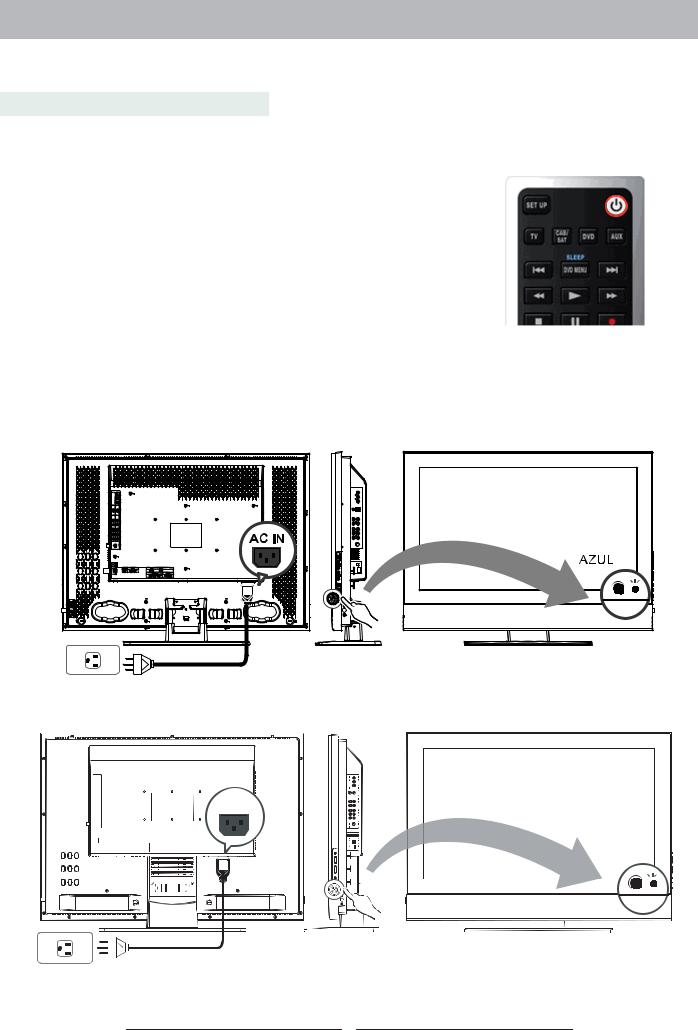
CONTROLS & ADJUSTMENTS
General Adjustments
Turning the LCD TV On and Off
Turn On
Connect the Power Cord into the AC IN located in the back of the display and the other end to the power outlet on the wall. Press the Power button on the remote control or right side of the TV to turn the TV on. Please refer to page 16 to adjust Power Consumption settings.
The power status light found in the lower right corner of the TV indicates the following :
BLUE LIGHT ─ power on
PURPLE LIGHT ─ Standby, power saving (only available in PC mode)
RED LIGHT |
─ power off |
32” TVs
37” & 42” TVs |
AC IN
BLUE
14
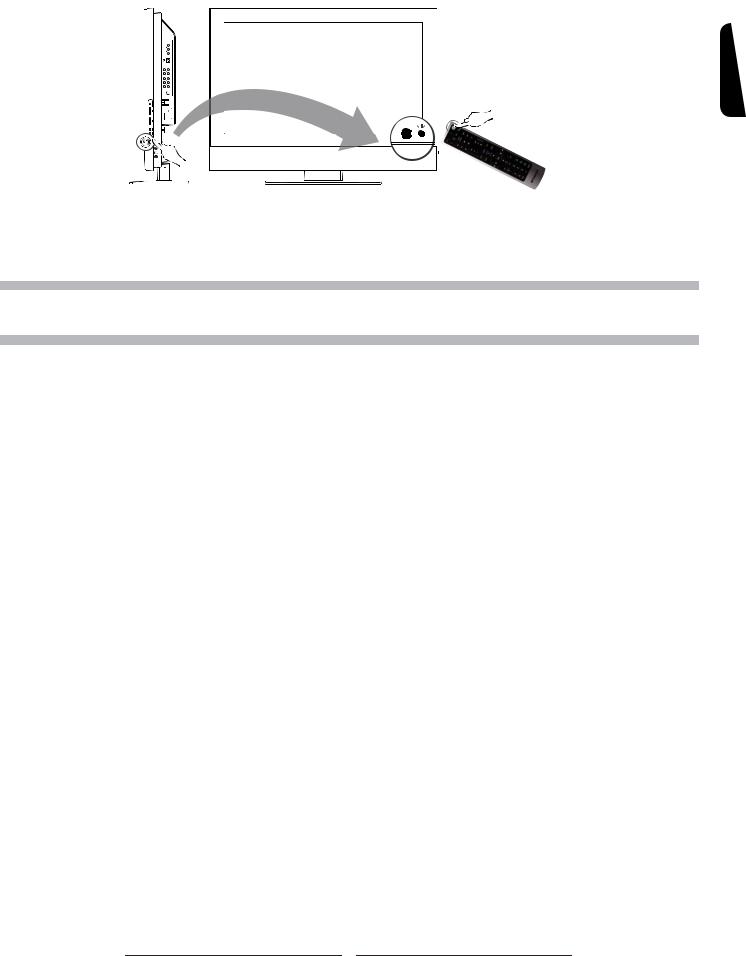
Turn Off
Press the power button on the remote control or right side of the TV to turn the TV off.
RED
NOTE : No Signal appears if there is no input source. The TV will power off automatically if an input source is not selected.
ENGLISH
15
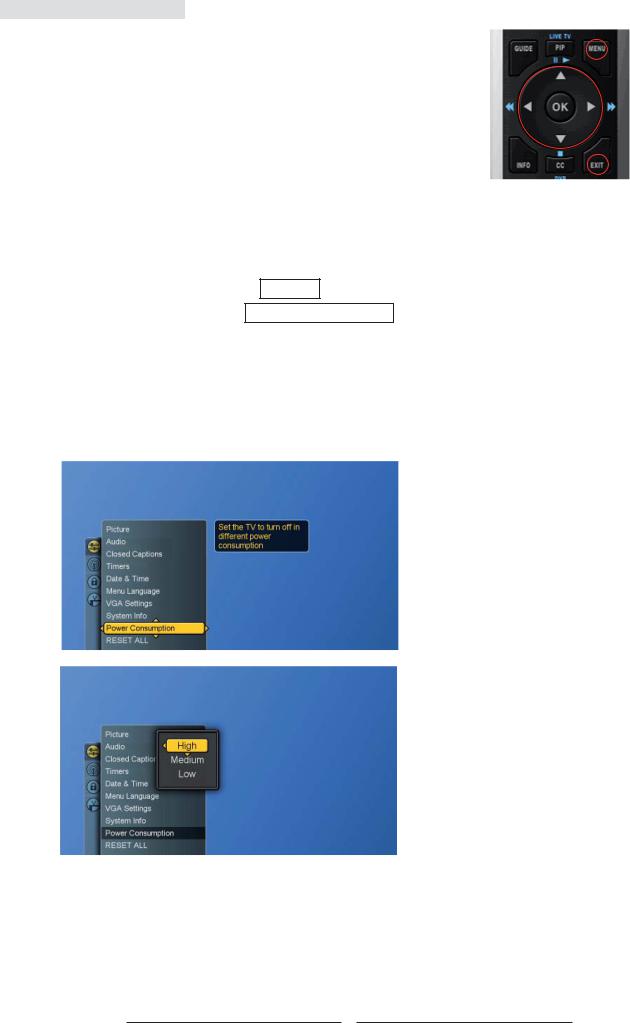
Power Consumption
Power Consumption is a power management technique which helps to set up the POWER OFF status for the LCD TV set. There are three modes: Low/Medium/High
Low : The power consumption is no more than 5W in the POWER OFF status. It takes about 12-15 seconds to turn on the LCD TV set.
Medium : The power consumption within the first hour is less than 35W and you can turn on TV around 3 seconds. After one hour, the power consumption is switched to around 5W and it takes 12-15 seconds to turn on the LCD TV.
High : The LCD TV set can be turned immediately and the maximum power consumption would be less than 35W.
1.Press the MENU button to display the main menu.
2.Press the ▲▼ buttons to select Settings .
3.Press ► / ▼ buttons to select Power Consumption .
4.Press ► button to display the sub-menu.
5.Press ▲▼ and OK buttons to select Low, Medium or High.
6.Press EXIT button to exit all menu or press ◄ button to return to the previous screen.
16
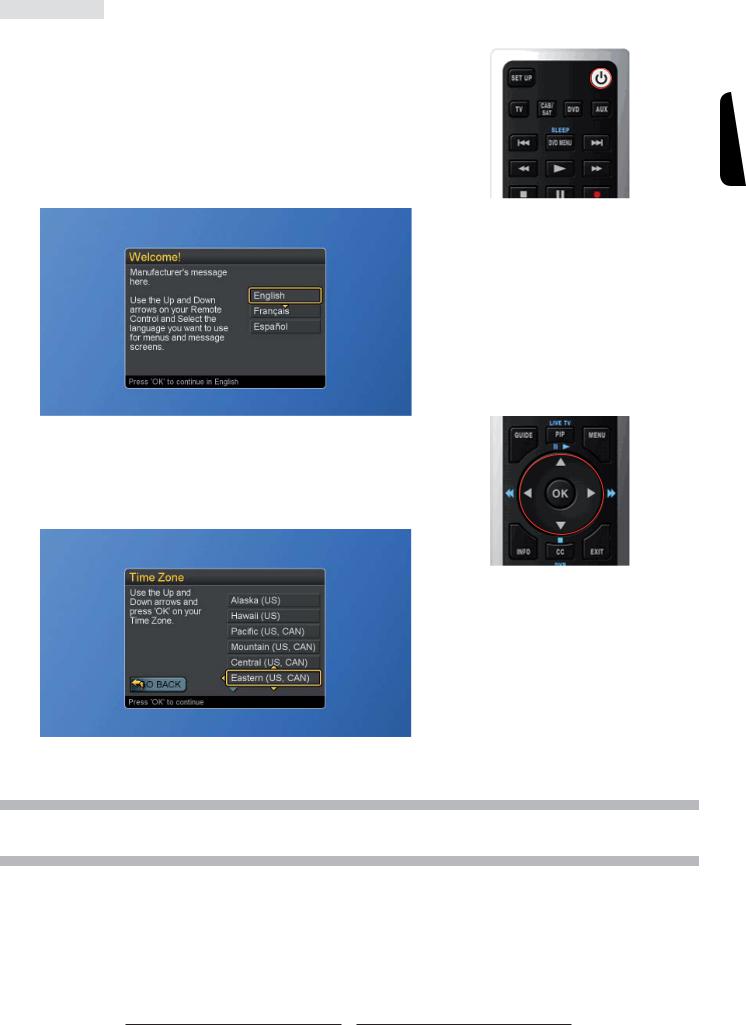
Initial Setup
When the system powers on for the first time, the initial auto installation is enabled.
Language Selection
1.Press the Power button on the remote control. A welcome message is displayed. Use the ▲▼ buttons to select the language you prefer, and press OK button to continue.
Time Zone Selection
2.Press the ▲▼ buttons to select on your Time Zone, and press OK button to continue.
ENGLISH
NOTE : It takes around 5 to 30 minutes to finish the Initial Setup process. The time taken for Initial Setup is varied according to the number of scanned channels.
17
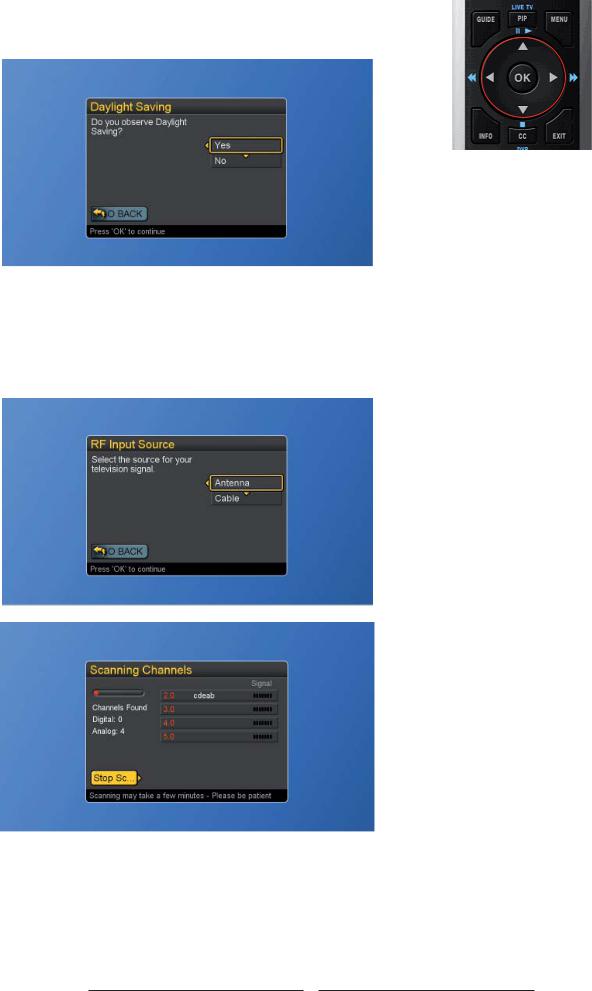
Daylight Saving
3. Press ▲▼ buttons to set the Daylight Savings, and press OK button to continue.
Input Source Selection
4.Press ▲▼ buttons to select the source for your TV signal, and press OK button to start scanning. If the user selects Antenna, the next setup wizard is presented.
18
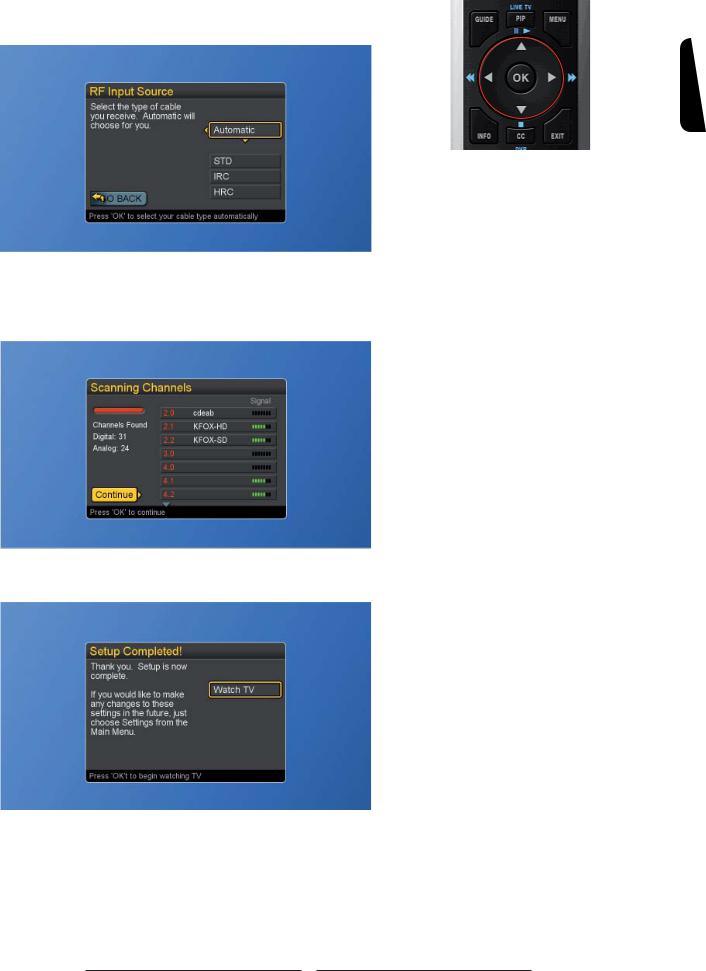
When “Cable” Source is selected, please toggle Automatic, STD, IRC, or HRC. To have all channels completely scanned, please select STD, IRC or HRC.
ENGLISH
5. After all the available channels are stored, the channel list will appear.
6. Press OK and start to watch TV.
19

Reset the features
The user can reset all settings back to factory settings, including the channel map, all Program Info, Favorite channel lists, etc.
Following Reset, the Setup Wizard resumes to factory default mode.
If a PIN is set, the PIN entry dialog is displayed before the “Reset All” Settings dialog box, even if Locks are temporarily off. If no PIN is set, the dialog is displayed immediately.
1.Press the MENU button to display the main menu.
2.Press the ▲▼buttons to select Settings and press ►/ ▼buttons to access the RESET ALL screen.
3.Press the ► to select “Reset” and OK buttons to reset all settings.
20
