
FMF
2100
USER’S GUIDE

Safety precautions
To use the machine safely
Save these instructions for later reference.
WARNING
There are high voltage
electrodes inside the machine.
Before you clean the machine
or clear a paper jam, make
sure you have unplugged the
power cord from the AC power
outlet.
After you use the machine, some internal parts are extremely HOT!
To prevent injuries, be careful not to put your fingers in the area shown in
the illustration.
When you move the machine, grasp the side handholds that are at the
bottom as shown in the illustration.
Do not handle the plug with wet
hands. Doing this might cause
an electrical shock.
i

■
Use caution when installing or modifying telephone lines. Never
touch telephone wires or terminals that are not insulated unless
the telephone line has been disconnected at the wall jack. Never
install telephone wiring during a lightning storm. Never install a
telephone wall jack in a wet location.
■
This product must be installed near an AC power outlet that is
easily accessible. In case of emergencies, you must disconnect
the power cord from the AC power outlet in order to shut off
power completely.
■
To reduce the risk of shock or fire, use only a No. 26 AWG or
larger telecommunication line cord.
Caution
■
Lightning and power surges can damage this product! We
recommend that you use a quality surge protection device on the
AC power line and on the telephone line, or unplug the lines
during a lightning storm.
IMPORTANT SAFETY INSTRUCTIONS
When using your telephone equipment, basic safety
precautions should always be followed to reduce the risk of
fire, electric shock and injury to persons, including the
following:
1. Do not use this product near water, for example, near a
bath tub, wash bowl, kitchen sink or laundry tub, in a wet
basement or near a swimming pool.
2. Avoid using this product (other than a cordless type)
during an electrical storm. There may be a remote risk of
electric shock from lightning.
3. Do not use this product to report a gas leak in the vicinity
of the leak.
4. Use only the power cord provided with the machine.
SAVE THESE INSTRUCTIONS
ii

Choosing a location
Place your machine on a flat, stable surface that is free of vibration
and shocks, such as a desk. Put the machine near a telephone wall
jack and a standard, grounded AC power outlet. Choose a location
where the temperature remains between 50°F and 90°F (10°-32.5°C).
Caution
■
Avoid placing your machine in a high-traffic area.
■
Do not place near heaters, air conditioners, water, chemicals, or
refrigerators.
■
Do not expose the machine to direct sunlight, excessive heat,
moisture, or dust.
■
Do not connect your machine to electrical outlets controlled by
wall switches or automatic timers.
■
Disruption of power can wipe out information in the machine’s
memory.
■
Do not connect your machine to electrical outlets on the same
circuit as large appliances or other equipment that might disrupt
the power supply.
■
Avoid interference sources, such as speakers or the base units
of cordless phones.
NO !
NO ! NO !
iii

Quick Reference Guide
Sending faxes
Automatic Transmission
1
If it is not illuminated in
green, press (
2
Load the original document.
3
Enter the fax number using
One-Touch, Speed-Dial,
Search or the dial pad.
4
Press
Real Time Transmission
You can send faxes in real time.
1
If it is not illuminated in
green, press (
2
Load the original document.
3
Press
4
Press or to select
On
—OR—
For the next transmission
only, press or to
select
and then press
5
For the next fax only, press
Fax:On
Set
Start
.
Menu, 2, 2, 5
, and then press
Next Fax Only
Set
or to select
, and then press
.
Fax
Fax
.
Set
,
.
Next
6
).
7
8
Receiving faxes
Select Receive Mode
1
2
).
Storing numbers
Storing One-Touch Dial
numbers
1
2
3
4
5
Press 1 if you want to
choose more settings and
the LCD will return to the
Setup Send
—OR—
Press
Enter the fax number.
Press
Press
Press or to select
Fax Only, Manual
Fax/Tel
TAD
Press
Press the One-Touch key
where you want to store the
number.
Enter a number (up to 20
digits), and then press
Enter a name (or leave it
blank), and then press
Press
2
Start
Menu, 0, 1
and then press
Menu, 2, 3, 1
Stop/Exit
to fax.
.
External
or
menu.
.
.
,
Set
.
.
Set
Set
.
.
iv

Storing Speed-Dial numbers
1
Press
2
Enter a three-digit
Speed-Dial number, and
then press
3
Enter a number (up to 20
digits), and then press
4
Enter a name (or leave it
blank), and then press
5
Press
Dialing operations
One-Touch Dialing/
Speed-Dialing
1
If it is not illuminated in
green, press (
2
Load the original document.
3
Press the One-Touch key of
the number you want to call
—OR—
Press
Dial
press the three-digit
Speed-Dial number.
4
Press
Menu, 2, 3, 2
Set
Stop/Exit
Search/Speed
, press #, and then
Start
.
.
.
.
Fax
Set
Set
Making copies
Single copy
1
Press
illuminate it in green.
2
Load the original document.
.
3
Press
Sorting multiple copies
.
1
Press
illuminate it in green.
2
Load the original document.
3
Use the dial pad to enter the
number of copies you want
(up to 99).
4
).
Press
and then press
5
Press or to select
Sort
press
6
Press
Start
Options
to select
Stack
(or
Set
.
Start
(Copy
.
(Copy)
Stack/Sort
.
) to
to
and or
Set
.
) and then
,
Using Search
1
If it is not illuminated in
green, press (
2
Press
Dial
letter of the name you’re
looking for.
3
Press or to search the
memory.
4
Press
v
Search/Speed
, and then enter the first
Start
.
Fax
).

Table of Contents
1
Introduction .......................................................................... 1-1
Using this Guide ...............................................................1-1
Finding information................................................. 1-1
Symbols used in this Guide....................................1-1
Part names and operations ........................................1-2
Control panel overview ..................................................... 1-4
Back light colour shows the machine status............... 1-6
About fax machines .......................................................... 1-8
Custom features .........................................................1-8
Do you have Voice Mail on the phone line? ........... 1-8
Why should there be problems?............................. 1-8
How can you avoid possible problems? ................. 1-8
Fax tones and handshake..........................................1-9
ECM (Error Correction Mode)................................... 1-10
Connecting the machine ................................................. 1-10
Connecting an external telephone............................ 1-10
Connecting an external telephone answering
device (TAD) ........................................................1-11
Sequence ............................................................. 1-11
Connections ......................................................... 1-12
Recording outgoing message (OGM) on
an external TAD ............................................... 1-13
Special line considerations.......................................1-14
Roll-over phone lines............................................ 1-14
Two-line phone system ........................................ 1-14
Converting telephone wall outlets ........................ 1-15
Installing machine, external two-line TAD and
two-line telephone ............................................ 1-16
Multi-line connections (PBX) .................................... 1-17
If you are installing the machine to work
with a PBX........................................................1-17
Custom features on your phone line......................... 1-17
2
Loading paper and original documents ............................2-1
About paper ...................................................................... 2-1
Paper specifications for each paper tray .................... 2-1
Recommended paper ................................................. 2-2
Choosing acceptable paper........................................ 2-3
vi

How to load paper....................................................... 2-4
To load paper or other media in the paper tray ......2-4
To load paper or other media in
the manual feed tray........................................... 2-6
Using the automatic document feeder (ADF) ............. 2-7
3
4
On-screen programming .....................................................3-1
User-friendly programming ............................................... 3-1
Menu table.................................................................. 3-1
Memory Storage.........................................................3-1
Navigation keys ................................................................3-2
Getting started .....................................................................4-1
Initial Setup.......................................................................4-1
Setting the Date and Time..........................................4-1
Setting the Station ID..................................................4-2
Entering text ...........................................................4-3
Inserting spaces .....................................................4-3
Making corrections .................................................4-3
Repeating letters .................................................... 4-3
Special characters and symbols............................. 4-4
Setting Tone and Pulse dialing mode......................... 4-4
General Setup...................................................................4-5
Setting the Mode Timer .............................................. 4-5
Setting the Paper Type ............................................... 4-5
Setting the Paper Size ................................................ 4-6
Setting the Ring Volume.............................................4-7
Setting the Beeper Volume......................................... 4-7
Setting the Speaker Volume....................................... 4-8
Setting the Handset Volume....................................... 4-8
Choosing the Handset Volume
(For Volume Amplify)..............................................4-9
Setting Volume Amplify.............................................4-10
Turning on Automatic Daylight Savings Time...........4-10
Toner Save ...............................................................4-11
Sleep Time................................................................4-11
Setting the LCD Contrast..........................................4-12
Setting the Tray Use for Copy mode ........................4-12
Setting the Tray Use for Fax mode...........................4-13
vii

5
Setup Receive ......................................................................5-1
Basic receiving operations................................................5-1
Choosing the Receive Mode ...................................... 5-1
To select or change your Receive Mode ................ 5-2
Setting the Ring Delay................................................5-2
Setting the F/T Ring Time (Fax/Tel mode only).......... 5-3
Easy Receive..............................................................5-4
Printing a reduced incoming fax (Auto Reduction)....... 5-5
Printing a fax from the memory ..................................5-5
Setting the Print Density.............................................5-6
Advanced receiving operations ........................................ 5-7
Operation from extension telephones......................... 5-7
For Fax/Tel mode only................................................ 5-7
Changing the remote codes ....................................... 5-8
Polling......................................................................... 5-9
Setting up Polling Receive .....................................5-9
Setting up Sequential Polling Receive ................... 5-9
Telephone services ........................................................ 5-10
Distinctive Ring.........................................................5-10
What does your telephone company’s
‘Distinctive Ring’ do?........................................5-10
What does FMF2100’s ‘Distinctive Ring’ do? ........ 5-10
Do you have Voice Mail?......................................5-11
Before you choose the ring pattern to register....... 5-11
Registering the Distinctive Ring pattern ................... 5-12
Turning off the Distinctive Ring ............................5-12
Caller ID..........................................................................5-13
Viewing Caller ID List ...............................................5-14
Clearing a Caller ID stored in the memory ............... 5-14
Printing Caller ID List................................................5-14
Call Waiting ....................................................................5-15
6
Setup Send ...........................................................................6-1
How to enter Fax mode ....................................................6-1
How to dial........................................................................6-1
Manual dialing ............................................................ 6-1
One-Touch dialing......................................................6-2
Speed-Dialing ............................................................. 6-2
Search ........................................................................6-2
How to fax.........................................................................6-3
Manual transmission................................................... 6-3
Automatic transmission .............................................. 6-3
Out of Memory message............................................6-4
Sending a fax at the end of a conversation ................ 6-4
viii

Basic sending operations..................................................6-5
Sending faxes using multiple settings......................... 6-5
Contrast ......................................................................6-5
Fax Resolution............................................................6-6
Manual and automatic fax Redial ...............................6-7
Dual Access................................................................6-7
Real Time Transmission.............................................6-8
Checking job status ....................................................6-9
Canceling a fax in progress ........................................6-9
Canceling a scheduled job..........................................6-9
Advanced sending operations ........................................ 6-10
Composing the electronic Cover Page.....................6-10
Composing your own comments ..........................6-11
Cover page for the next fax only...........................6-12
Send a cover page for all faxes ............................6-13
Using a printed cover page.......................................6-13
Broadcasting.............................................................6-14
Overseas Mode ........................................................6-15
Delayed Fax..............................................................6-16
Delayed Batch Transmission....................................6-16
Setting up Polled Transmission................................6-17
Memory Security.......................................................6-18
Setting up the password.......................................6-18
Turning Memory Security on ................................6-19
Turning Memory Security off ................................6-19
7
ix
Auto Dial numbers and dialing options .............................7-1
Storing numbers for easy dialing......................................7-1
Storing One-Touch Dial numbers...............................7-1
Storing Speed-Dial numbers.......................................7-3
Changing One-Touch and Speed-Dial numbers.........7-4
Setting up Groups for Broadcasting............................ 7-5
Dialing operations.............................................................7-6
Access codes and credit card numbers...................... 7-6
Pause .........................................................................7-7
Tone or Pulse .............................................................7-7
Telephone (voice) operations ...........................................7-7
Making a telephone call ..............................................7-7
Hold ............................................................................7-7
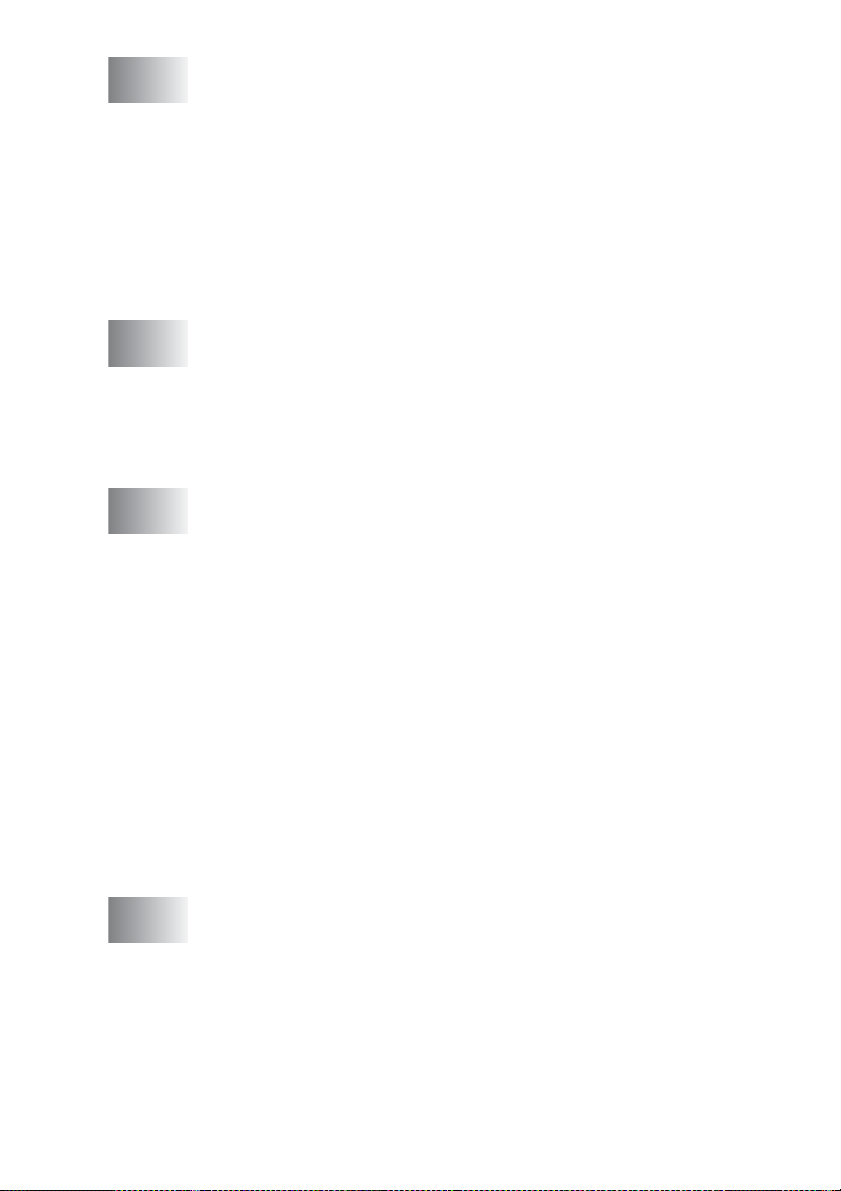
8
Remote Fax Options ............................................................ 8-1
Programming a Fax Forwarding number....................8-1
Programming your pager number............................... 8-2
Setting Fax Storage....................................................8-3
Setting your Remote Access Code...................................8-4
Remote Retrieval..............................................................8-5
Using your Remote Access Code...............................8-5
Remote commands ....................................................8-6
Retrieving fax messages............................................8-8
Changing your Fax Forwarding number ..................... 8-8
9
10
11
Printing reports .................................................................... 9-1
Fax settings and activity ................................................... 9-1
Customizing the Transmission Verification Report ..... 9-1
Setting the Fax Activity Report Interval ...................... 9-2
Printing reports ...........................................................9-3
How to print a report...............................................9-3
Making copies ....................................................................10-1
Using the machine as a copier .......................................10-1
Enter Copy mode......................................................10-1
Making a single copy................................................10-2
Making multiple copies .............................................10-2
Out of Memory message..........................................10-3
Using the Copy keys (Temporary settings) ....................10-4
Enlarge/Reduce........................................................ 10-5
Quality (type of original document)...........................10-7
Contrast....................................................................10-8
Options .....................................................................10-9
N in 1 copy (Page Layout)..................................10-10
Sorting copies.........................................................10-12
Changing the default copy settings .............................. 10-13
Quality ....................................................................10-13
Contrast..................................................................10-13
Important information .......................................................11-1
Standard telephone and FCC Notices
These notices are in effect on models sold and
used only in the United States..............................11-1
Pitney Bowes Service/Support phone number ..... 11-2
Federal Communications Commission (FCC)
Declaration of Conformity (USA only) ..................11-4
Important ..............................................................11-4
Important – about the interface cable...................11-4
x
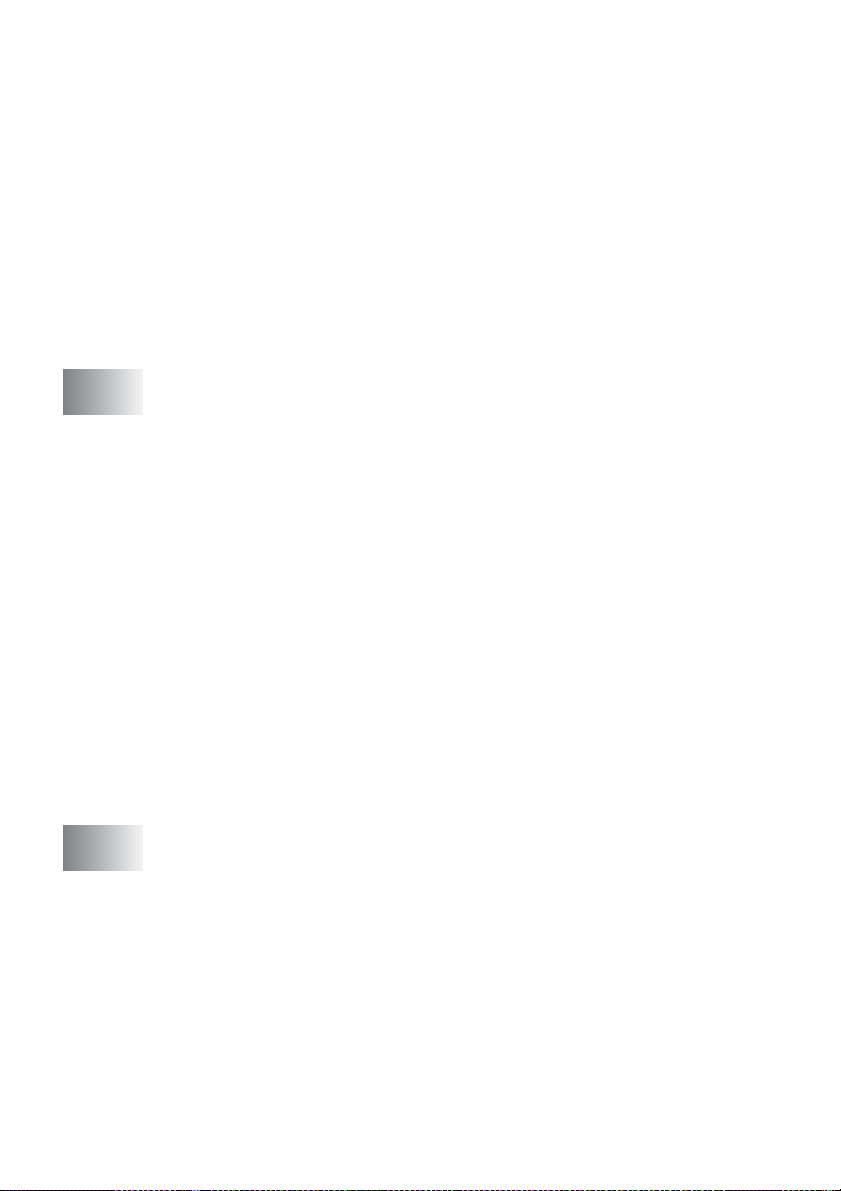
Industry Canada Compliance Statement
(Canada only) .......................................................11-5
For your safety..........................................................11-5
Disconnect device.....................................................11-5
LAN connection ....................................................11-5
International E
Statement .............................................................11-6
Laser safety..............................................................11-6
FDA regulations........................................................11-7
Important safety instructions...........................................11-8
Trademarks...................................................................11-10
Shipment of the machine..............................................11-10
NERGY STAR
®
Compliance
12
13
Troubleshooting and routine maintenance .....................12-1
Troubleshooting..............................................................12-1
Error messages ........................................................12-1
Original document jams............................................12-4
Paper jams................................................................12-5
If you are having difficulty with your machine .........12-11
Improving the print quality.......................................12-15
Compatibility...........................................................12-18
Packing and shipping the machine...............................12-19
Routine maintenance....................................................12-22
Cleaning the scanner.............................................. 12-22
Cleaning the printer ................................................ 12-23
Cleaning the drum unit............................................12-24
Replacing the toner cartridge.................................. 12-25
How to replace the toner cartridge.......................... 12-26
Replacing the drum unit..........................................12-30
Checking the drum life............................................12-33
Page Counter ......................................................... 12-33
Optional accessories .........................................................13-1
Memory board.................................................................13-1
Installing the optional memory board........................13-2
Network (LAN) board ......................................................13-4
Before starting installation ........................................13-5
Step 1: Hardware installation....................................13-5
Step 2: Connecting the Network board to
an Unshielded Twisted Pair 10BASE-T or
100BASE-TX Ethernet Network ...........................13-8
LED.......................................................................13-8
Test switch............................................................13-9
Paper Tray #2 ...........................................................13-9
xi

G
Glossary .............................................................................. G-1
S
I
R
Specifications ......................................................................S-1
Product description...........................................................S-1
General.............................................................................S-1
Print media .......................................................................S-2
Copy .................................................................................S-2
Fax....................................................................................S-3
Scanner ............................................................................S-4
Printer ...............................................................................S-5
Interfaces..........................................................................S-5
Computer requirements....................................................S-6
Index ......................................................................................I-1
Remote Retrieval Access card .......................................... R-1
xii

1
Introduction
Using this Guide
Thank you for buying a Pitney Bowes FMF2100. Your FMF2100 is
simple to use, with LCD screen instructions to guide you through
programming it. You can make the most of your machine by taking a
few minutes to read this Guide.
Finding information
All the chapter headings and subheadings are listed in the Table of
Contents. You will be able to find information about a specific feature
or operation by checking the Index at the back of this Guide.
Symbols used in this Guide
Throughout this Guide you will see special symbols alerting you to
important warnings, notes and actions. To make things clearer and
to help you press the correct keys, we used special fonts and added
some of the messages that will appear in the LCD.
Bold Bold typeface identifies specific keys on the
machine control panel.
Italics Italicized typeface emphasizes an important
point or refers you to a related topic.
Courier New
Courier New typeface identifies the messages on
the LCD of the machine.
Warnings inform you what to do to avoid possible personal
injury.
Cautions specify procedures you must follow or avoid to
prevent possible damage to the machine.
Notes tell you how you should respond to a situation that may
arise or give tips about how the current operation works with
other features.
Improper Setup alerts you to devices and operations that are not
compatible with the machine.
INTRODUCTION 1 - 1

Part names and operations
■
Front view
4 Telephone Handset
3 ADF Document
Output Support
2 Front Cover
Release Button
5 ADF Document
Support
6 Control Panel
Face-down Output
7
Tray Support Flap
with Extension
8 Power Switch
1 Manual Feed Tray
9 Front Cover
10 Paper Tray (Tray #1)
No. Name Description
1 Manual Feed Tray Load paper here.
2 Front Cover Release Button Press it to open the front cover.
3 ADF Document Output Support The original documents come out
here.
4 Telephone Handset For telephone calls.
5 ADF Document Support Load the original document here.
6 Control Panel Use the keys and display to control
the machine.
7 Face-down Output Tray Support Flap
with Extension (Support Flap)
Unfold it to prevent the printed paper
from sliding off the machine.
8 Power Switch Switch the machine on or off.
9 Front Cover Open to install a toner cartridge or
drum unit.
10 Paper Tray (Tray #1) Load paper here.
1 - 2 INTRODUCTION
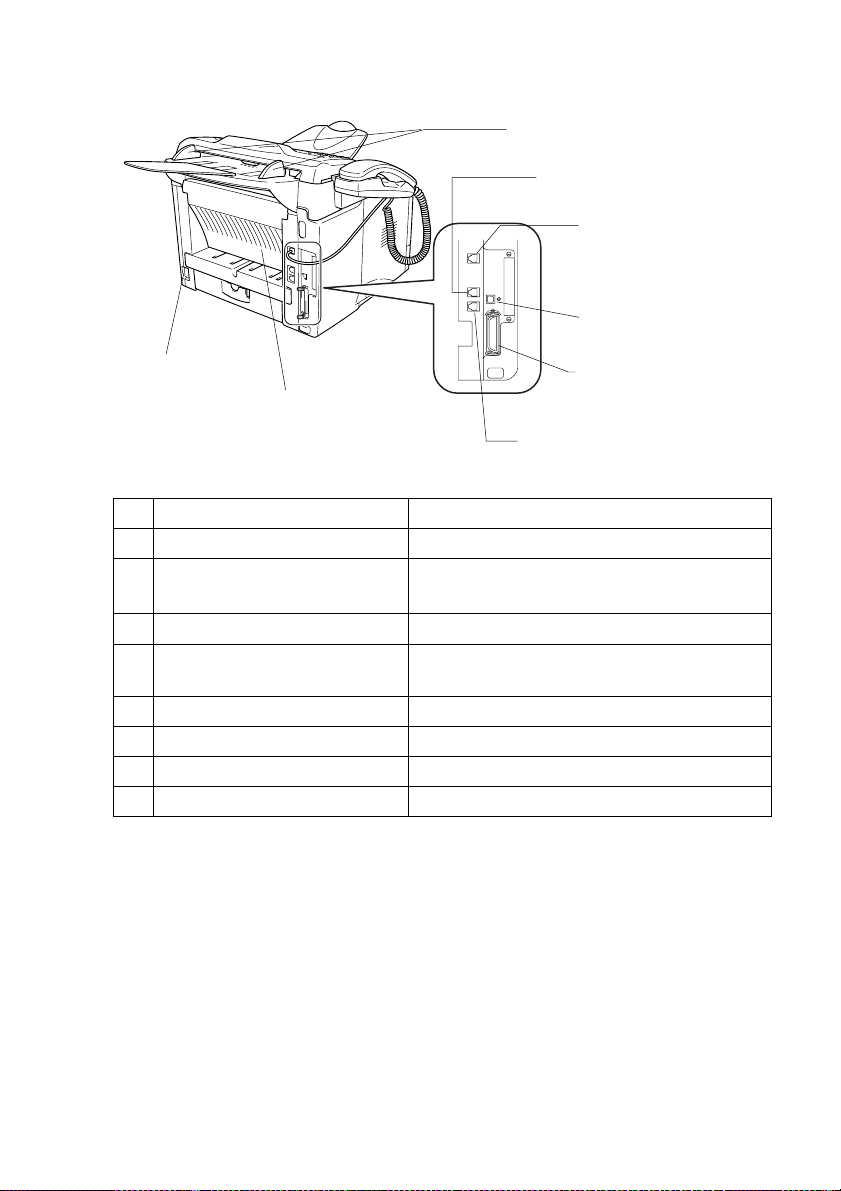
■
Back view
13 Paper Guides
14 Telephone Line Jack
15 Handset Jack
16 USB Interface
Connector
11 AC Power
Connector
12 Face-up O utput Tray
(Back Output Tray)
18 External Telephone
17 Parallel Interface
Connector
Line Jack
No. Name Description
11 AC Power Connector Connect the AC Power Connector here.
12 Face-up Output Tray
(Back Output Tray)
Open it when thicker paper is placed in the
Manual feed tray.
13 Paper Guides Use to fit the width of the document.
14 Telephone Line Jack Plug the line cord supplied with the machine
into here.
15 Handset Jack Plug in the handset curled cord here.
16 USB Interface Connector Connect the USB Cable here.
17 Parallel Interface Connector Connect the Parallel Cable here.
18 External Telephone Line Jack Plug in the external telephone line here.
INTRODUCTION 1 - 3

Control panel overview
1
Print keys:
1
Secure
Lets you print out data saved in
memory by entering your four-digit
password.
Job Cancel
Clears data from the printer
memory.
Liquid Crystal Display (LCD)
2
Displays messages on the screen to
help you to set up and use your
machine. The LCD will change
colour depending on the machine
status.
Mode keys:
3
2 4
1011
9
4
3
78
Scan
Lets you access Scan mode.
(See Software User’s Guide on the
CD-ROM.)
Navigation keys:
Menu
Lets you access the Menu to
program.
Set
Lets you store your settings in the
machine.
Clear/Back
Deletes entered data or lets you exit
the menu by pressing repeatedly.
6
5
Fax
Lets you access Fax mode.
Copy
Lets you access Copy mode.
1 - 4 INTRODUCTION
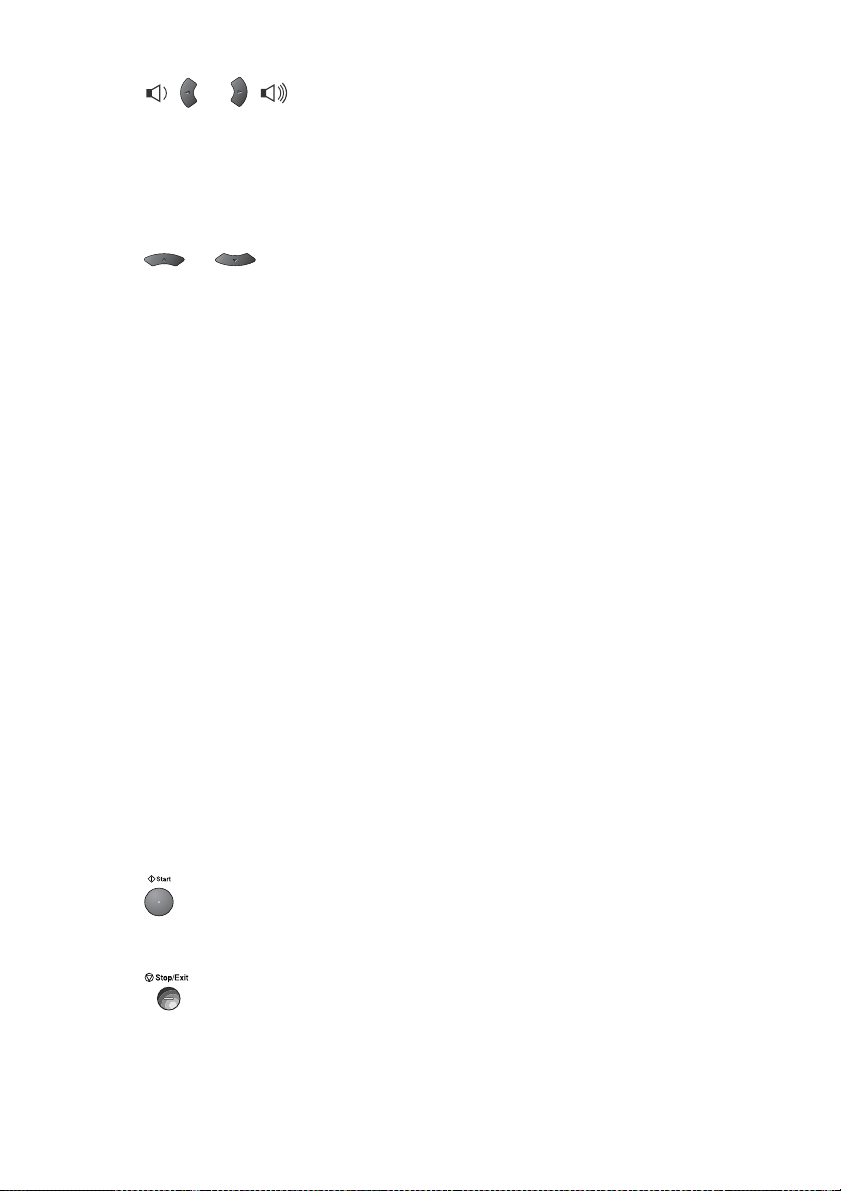
or
Press to scroll forward or backward
to a menu selection.
When using the speaker, telephone
handset or ring, you can press these
keys to adjust the volume in fax
mode.
or
Press to scroll through the menus
and options.
Also, you can use these keys to do
a numerical search for the names of
stored numbers in fax mode.
Fax and telephone keys:
5
Hook/Hold
Lets you dial telephone and fax
numbers without lifting the handset.
—OR—
Lets you place telephone calls on
hold.
Resolution
Sets the resolution when you send a
fax.
Search/Speed Dial
Lets you look up numbers that are
stored in the dialing memory. It also
lets you dial stored numbers by
pressing # and a three-digit number.
Redial/Pause
Redials the last number you called.
It also inserts a pause in auto dial
numbers.
6
Start
Copy keys
8
(Temporary settings):
Enlarge/Reduce
Lets you reduce or enlarge copies
depending upon the ratio you
select.
Contrast
Lets you make a copy that is lighter
or darker than the original
document.
Quality
Lets you select the copy quality for
your type of original document.
Options
You can quickly and easily select
temporary settings for copying.
Dial Pad
9
Use these keys to dial telephone or
fax numbers and as a keyboard for
entering information into the
machine.
The # key lets you temporarily
switch the dialing mode during a
telephone call from Tone to Pulse.
Shift
0
To access memory locations 17
through 32 in the One-Touch keys
hold down the Shift key.
One-Touch keys
A
These 16 keys give you instant
access to 32 previously stored auto
dial numbers.
Lets you start sending faxes,
making copies or scanning.
7
Stop/Exit
Stops a fax, copy and scan
operation or exits from the menu.
INTRODUCTION 1 - 5

Back light colour shows the machine status
The LCD back light will change colour depending on the machine
status.
LCD machine status Description
Sleep Mode The power switch is off or the machine is
Off
Orange
Green
Initializing The machine is being initialized after you
Warming Up in
Sleep mode
Menu in Operation The Menu is in use.
Receiving Data
from the Computer
Data Remaining in
Printer Memory
Warming Up The machine is warming up for printing.
Ready The machine is ready for use.
Receiving Fax
Data
in Sleep mode.
switched it on.
The machine is warming up for printing in
Sleep mode.
The machine is either receiving data from
the computer, processing data in the
memory, or printing data.
Print data remains in the machine
memory.
The machine is either receiving fax data,
processing data in memory, or printing
data.
1 - 6 INTRODUCTION

LCD machine status Description
Service error Follow the steps below.
Red
Cover open The cover is open. Close the cover. (See
Toner empty Replace the toner cartridge with a new
Paper error Put paper in the tray or clear the paper
Out of memory Memory is full. (See Error messages on
Other errors Check the LCD message. (See
1. Turn off the power switch.
2. Wait a few seconds, and then turn it
back on and try to print again.
If you cannot clear the error and still see
the Red back light colour after turning the
machine back on, please call
Service/Support phone number:
USA: 1-800-243-5556
Canada: 1-800-672-6937
Error messages on page 12-1.)
one. (See
on page 12-25.)
jam. Check the LCD message. (See
Troubleshooting on page 12-1.)
page 12-1.)
Troubleshooting on page 12-1.)
Replacing the toner cartridge
INTRODUCTION 1 - 7

About fax machines
Custom features
Do you have Voice Mail on the phone line?
If you have Voice Mail on the phone line where you will install your
new machine, there is a strong possibility that Voice Mail and the
machine may conflict with each other while receiving incoming calls.
Why should there be problems?
Since both the machine and Voice Mail will pick up the call, after the
number of rings you have set, each of them has the ability to keep
the other from receiving calls.
For example, if your Voice Mail is set to answer after two rings and
your machine is set to answer after four, your Voice Mail will stop
your machine from receiving faxes.
If you set Voice Mail and the machine to answer after the same
number of rings, there is no way of knowing which one will answer
first. It is important to remember that neither Voice Mail nor the
machine can pass the call back to the other after the call has been
answered.
How can you avoid possible problems?
A very good way to avoid problems like the one mentioned,
a second phone number on your present phone line.
Many people with Voice Mail choose an alternative service, which is
called “Distinctive Ring”, and they are very satisfied with it. (See
Distinctive Ring on page 5-10.)
Another way to avoid possible problems is to replace your Voice Mail
with an answering machine. Your machine is designed to work with
an answering machine or TAD (telephone answering device).
Connecting an external telephone answering device (TAD)
(See
page 1-11.)
1 - 8 INTRODUCTION
is to get
on
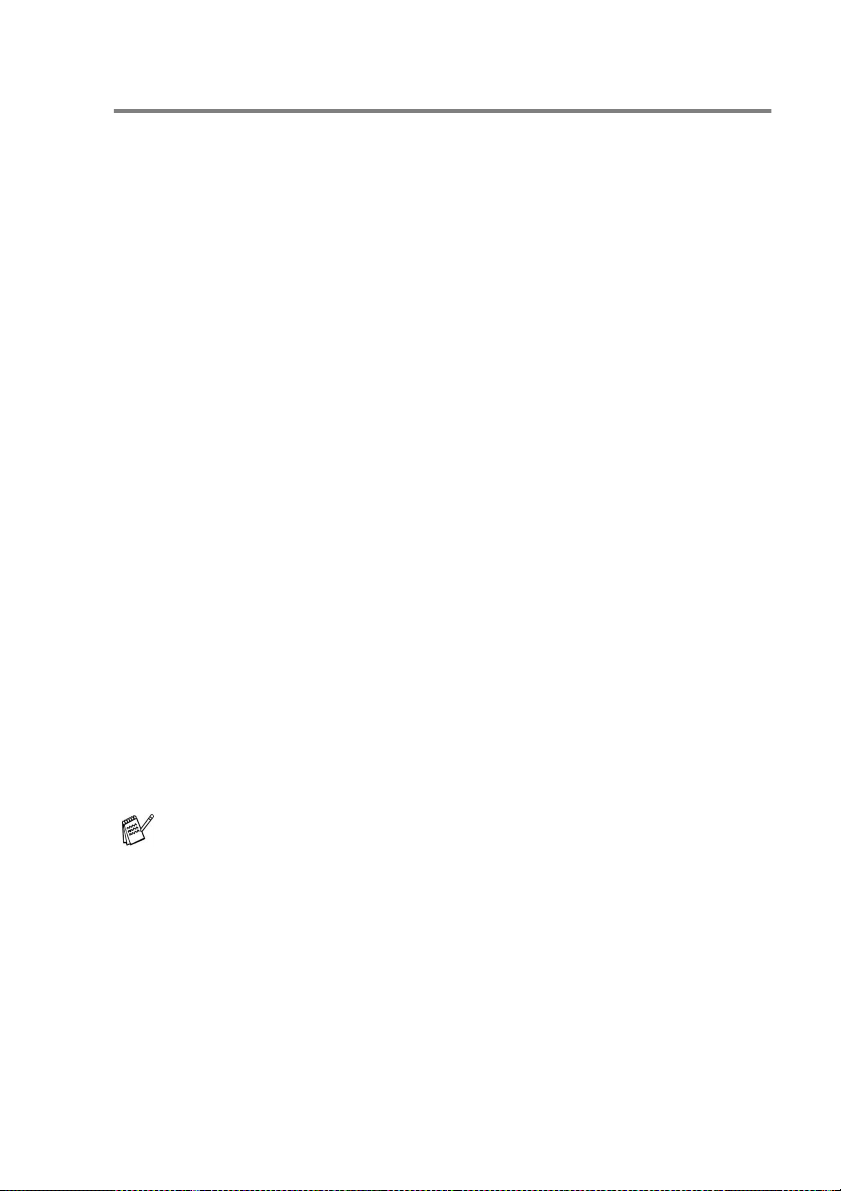
Fax tones and handshake
When someone is sending a fax, the machine sends fax calling tones
(CNG tones). These are quiet, intermittent beeps every 4-seconds.
You will hear them after you dial and press
continue for about 60 seconds after dialing. During that time, the
sending machine must begin the “handshake”, or connection, with
the receiving machine.
Each time you use automatic procedures to send a fax, you are
sending CNG tones over the phone line. You will soon learn to listen
for these quiet beeps each time you answer a phone on your fax line,
so you will know if you are receiving a fax message.
The receiving fax responds with fax receiving tones, which are loud,
chirping sounds. A receiving fax chirps for about 40 seconds over the
phone line, and the LCD shows
If your machine is set to the
automatically with fax receiving tones. If the other person hangs up,
your machine will continue to send the “chirps” for about 40 seconds,
and the LCD continues to show
Stop/Exit
press
The fax ‘handshake’ is the time in which the sending machine’s CNG
tones and the receiving machines “chirps” overlap. This must be for
at least 2 to 4 seconds, so both machines can understand how each
is sending and receiving the fax. The handshake cannot begin until
the call is answered, and the CNG tones only last for about 60
seconds after the number is dialed. So it is important for the receiving
machine to answer the call in as few rings as possible.
.
Receiving
Fax Only
Receiving
Start
and they will
.
mode, it will answer every call
. To cancel receiving,
When you have an external Telephone Answering Device (TAD)
on your fax line, your TAD will decide the number of rings before
the call is answered.
Pay special attention to the directions for connecting a TAD in
this chapter. (See
device (TAD)
Connecting an external telephone answering
on page 1-11.)
INTRODUCTION 1 - 9

ECM (Error Correction Mode)
The Error Correction Mode (ECM) is a way for the machine to check
a fax transmission while it is in progress. If the machine detects
errors during fax transmission, it resends the pages of the fax that
had an error. ECM transmissions are only possible between fax
machines that both have this feature. If they do, you may send and
receive fax messages that are continuously being checked by the
machine.
Your machine must have enough memory for this feature to work.
Connecting the machine
Connecting an external telephone
Your machine is equipped with a handset that you can use as a
regular phone. However, you can also connect a separate telephone
(or telephone answering device) directly to your machine.
Connect the telephone’s line cord to the jack labeled EXT. on the
back side of the machine.
When this phone (or TAD) is in use, the LCD shows
Ext. Tel in Use
To disconnect a call on the external phone and switch to the fax,
Hook/Hold
press
, and, if the fax handset is lifted, an alarm sounds.
.
External
Telephone
Whenever this phone (or TAD) is in use, the LCD shows
Ext. Tel In Use
1 - 10 INTRODUCTION
.
Extension
Telephone

Connecting an external telephone answering device (TAD)
Sequence
You may choose to connect an answering device. However, when
you have an external TAD on the same telephone line as the
machine, the TAD answers all calls and the machine “listens” for fax
calling (CNG) tones. If it hears them, the machine takes over the call
and receives the fax. If it does not hear CNG tones, the machine lets
the TAD continue playing your outgoing message so your caller can
leave you a voice message.
The TAD must answer within four rings (the recommended setting is
two rings). The machine cannot hear CNG tones until the TAD has
answered the call, and with four rings there are only 8 to 10 seconds
of CNG tones left for the fax “handshake”. Make sure you carefully
follow the instructions in this guide for recording your outgoing
message. We do not recommend using the toll saver feature on your
external answering machine if it exceeds five rings.
If you do not receive all your faxes, reduce the Ring Delay
setting on your external TAD.
If You Subscribe to your Telephone Company’s Distinctive Ring
Service:
You may connect an external TAD to a separate wall jack only
if you subscribe to your telephone company’s Distinctive Ring
service, have registered the distinctive ring pattern on your
machine, and use that number as a fax number. The
recommended setting is four rings on the external TAD when
you have the telephone company’s Distinctive Ring Service.
If You Do Not Subscribe to Distinctive Ring Service:
You must plug your TAD into the EXT. jack of your machine. If
your TAD is plugged into a wall jack, both your machine and the
TAD will try to control the phone line. (See illustration on the next
page.)
INTRODUCTION 1 - 11

Do not connect a TAD elsewhere on the same phone line
(unless you have the Distinctive Ring service).
TAD
TAD
Connections
The external TAD must be plugged into the back of the machine, into
the jack labeled EXT. Your machine cannot work properly if you plug
the TAD into a wall jack (unless you are using Distinctive Ring).
1
Plug the telephone line cord from the wall jack into the back of
the machine, in the jack labeled LINE.
2
Plug the telephone line cord from your external TAD into the
back of the machine, in the jack labeled EXT. (Make sure this
cord is connected to the TAD at the TAD’s telephone line jack,
and not its telephone jack.)
3
Set your external TAD to four rings or less. (The machine’s Ring
Delay setting does not apply.)
4
Record the outgoing message on your external TAD.
5
Set the TAD to answer calls.
6
Set the Receive Mode to
Choosing the Receive Mode
(See
External TAD
on page 5-1.)
.
1 - 12 INTRODUCTION
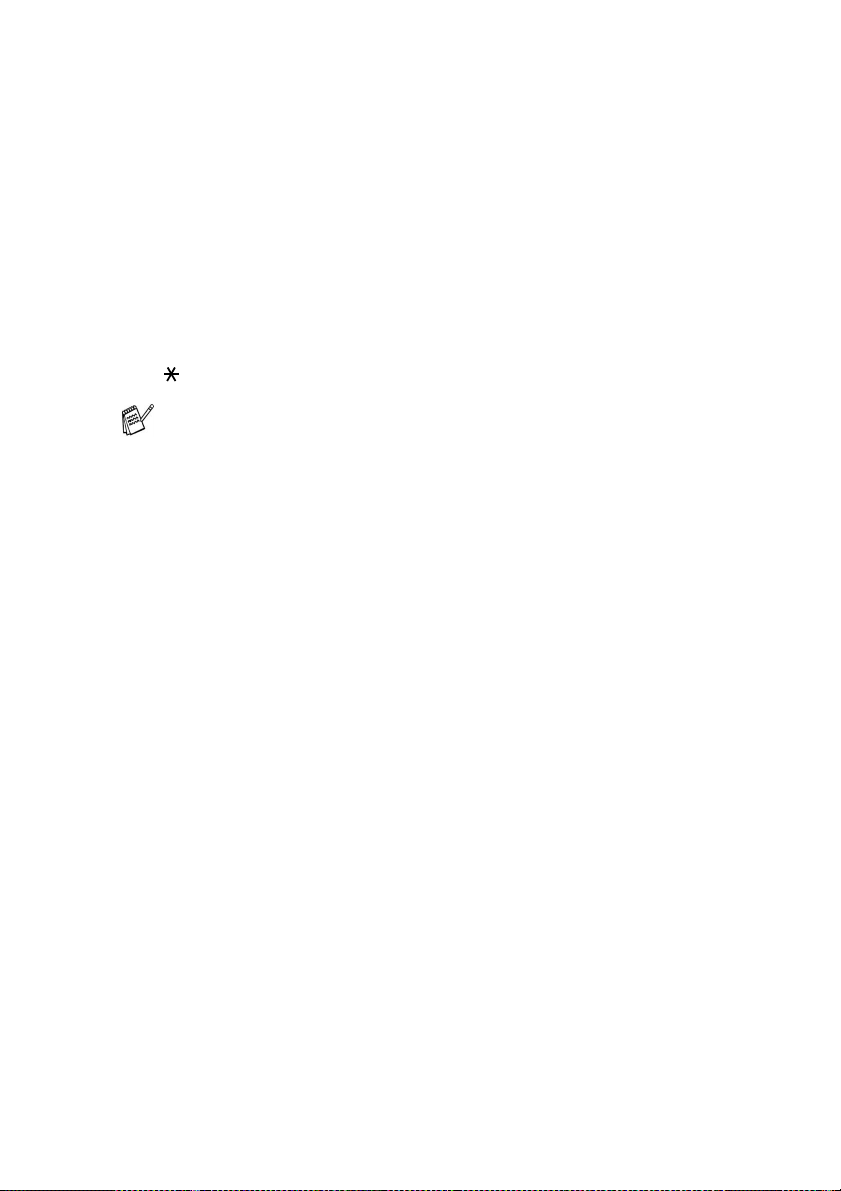
Recording outgoing message (OGM) on an external TAD
Timing is important in recording this message. The message sets up
the ways to handle both manual and automatic fax reception.
1
Record 5 seconds of silence at the beginning of your message.
(This allows your machine time to listen for the fax CNG tones
of automatic transmissions before they stop.)
2
Limit your speaking to 20 seconds.
3
End your 20-second message by giving your Fax Receive Code
for people sending manual faxes. For example:
“After the beep, leave a message or send a fax by pressing
51 and Start.”
We recommend beginning your OGM with an initial 5-second
silence because the machine cannot hear fax tones over a
resonant or loud voice. You may try omitting this pause, but if
your machine has trouble receiving, then you must rerecord the
OGM to include it.
INTRODUCTION 1 - 13
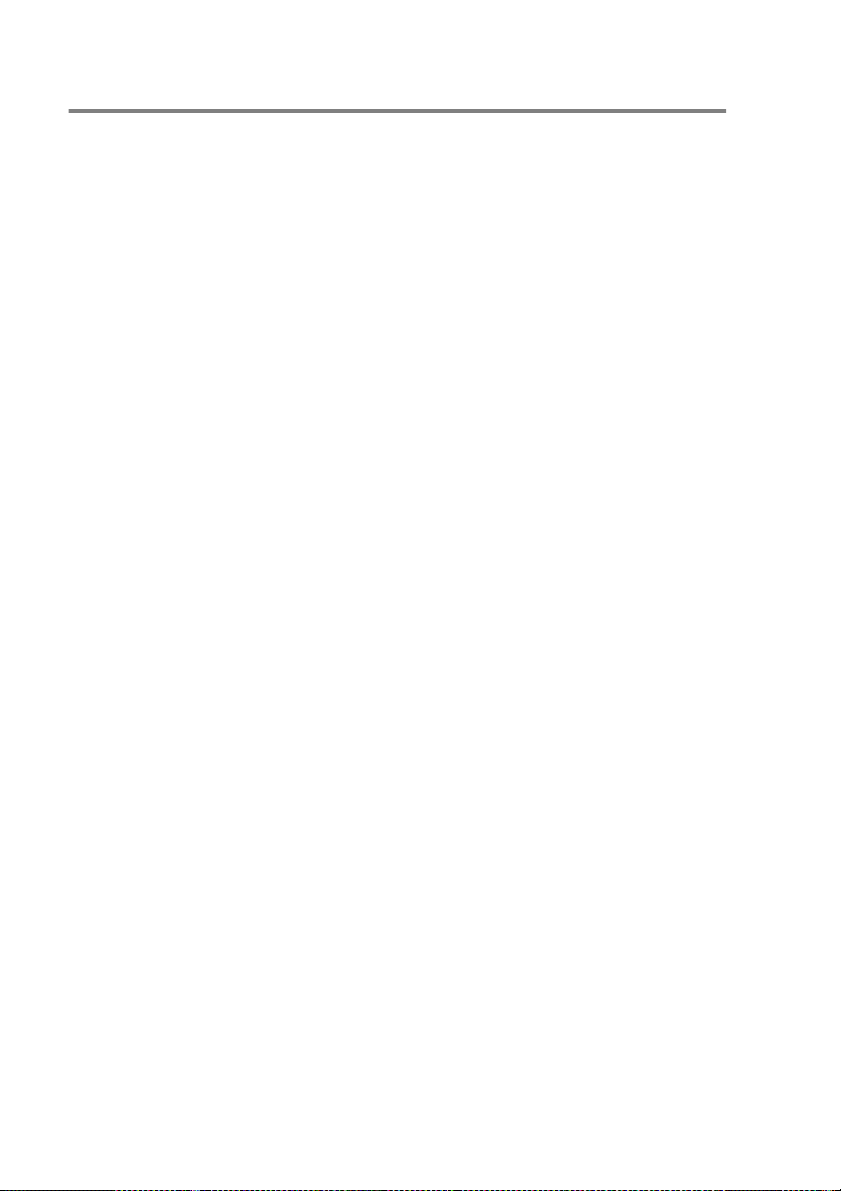
Special line considerations
Roll-over phone lines
A roll-over phone system is a group of two or more separate
telephone lines that pass incoming calls to each other if they are
busy. The calls are usually passed down or “rolled over” to the next
available phone line in a preset order.
Your machine can work in a roll-over system as long as it is the last
number in the sequence, so the call cannot roll away. Do not put the
machine on any of the other numbers; when the other lines are busy
and a second fax call is received, the fax call would be transferred to
a line that does not have a fax machine. Your machine will work
best on a dedicated line.
Two-line phone system
A two-line phone system is nothing more than two separate phone
numbers on the same wall outlet. The two phone numbers can be on
separate jacks (RJ11) or combined into one jack (RJ14). Your
machine must be plugged into an RJ11 jack. RJ11 and RJ14 jacks
may be equal in size and appearance and both may contain four
wires (black, red, green, yellow). To test the type of jack, plug in a
two-line phone and see if it can access both lines. If it can, you must
separate the line for your machine. (See
Easy Receive
on page 5-4.)
1 - 14 INTRODUCTION

Converting telephone wall outlets
There are three ways to convert to an RJ11 jack. The first two ways
may require assistance from the telephone company. You can
change the wall outlets from one RJ14 jack to two RJ11 jacks. Or,
you can have an RJ11 wall outlet installed and slave or jump one of
the phone numbers to it.
The third way is the easiest: Buy a triplex adapter. You can plug a
triplex adapter into an RJ14 outlet. It separates the wires into two
separate RJ11 jacks (Line 1, Line 2) and a third RJ14 jack (Lines 1
and 2). If your machine is on Line 1, plug the machine into L1 of the
triplex adapter. If your machine is on Line 2, plug it into L2 of the triple
adapter.
Triplex Adapter
RJ14
RJ11
RJ14
INTRODUCTION 1 - 15

Installing machine, external two-line TAD and two-line telephone
When you are installing an external two-line telephone answering
device (TAD) and a two-line telephone, your machine must be
isolated on one line at both the wall jack and at the TAD. The most
common connection is to put the machine on Line 2, which is
explained in the following steps. The back of the two-line TAD must
have two telephone jacks: one labeled L1 or L1/L2, and the other
labeled L2. You will need at least three telephone line cords, the one
that came with your machine and two for your external two-line TAD.
You will need a fourth line cord if you add a two-line telephone.
1
Place the two-line TAD and the two-line telephone next to your
machine.
2
Plug one end of the telephone line cord for your machine into the
L2 jack of the triplex adapter. Plug the other end into the LINE
jack on the back of the machine.
3
Plug one end of the first telephone line cord for your TAD into
the L1 jack of the triplex adapter. Plug the other end into the L1
or L1/L2 jack of the two-line TAD.
4
Plug one end of the second telephone line cord for your TAD
into the L2 jack of the two-line TAD. Plug the other end into the
EXT. jack on the left side of the machine.
Triplex Adapter
External Two Line TAD machine
You can keep two-line telephones on other wall outlets as always.
There are two ways to add a two-line telephone to the machine’s wall
outlet. You can plug the telephone line cord from the two-line
telephone into the L1+L2 jack of the triplex adapter. Or, you can plug
the two-line telephone into the TEL jack of the two-line TAD.
1 - 16 INTRODUCTION
Two Line Phone

Multi-line connections (PBX)
Most offices use a central telephone system. While it is often
relatively simple to connect the machine to a key system or a PBX
(Private Branch Exchange), we suggest that you contact the
company that installed your telephone system and ask them to
connect the machine for you. It is advisable to have a separate line
for the machine.
If the machine is to be connected to a multi-line system, ask your
installer to connect the unit to the last line on the system. This
prevents the unit from being activated each time a telephone call is
received.
As with all fax units, this machine must be connected to a two
wire system. If your line has more than two wires, proper
connection of the machine cannot be made.
If you are installing the machine to work with a PBX
1
It is not guaranteed that the unit will operate correctly under all
circumstances with a PBX. Any cases of difficulty should be
reported first to the company that handles your PBX.
2
If all incoming calls will be answered by a switchboard operator,
it is recommended that the Receive Mode be set to
incoming calls should initially be regarded as telephone calls.
Manual
. All
Custom features on your phone line
If you have Voice Mail, Call Waiting/Caller ID, RingMaster, an
answering service, an alarm system or other custom feature on one
phone line it may create a problem with the operation of your
machine. (See
difficulty with your machine
Custom features
on page 1-8 and
on page 12-11.)
If you are having
INTRODUCTION 1 - 17

2
Loading paper and original
documents
About paper
Paper specifications for each paper tray
Manual feed tray Paper tray Optional Lower
tray
Paper types Plain paper, Bond
paper, Recycled
paper, Envelope,
Labels, and
Transparency
Paper weights 16 to 43 lb
(60 to 161 g/m
Paper sizes Width:
2.75 to 8.66 in.
(69.8 to 220 mm)
Height:
4.57 to 16.0 in.
(116 to 406.4 mm)
Number of
sheets
Single Sheet 250 sheets
Plain paper,
Recycled paper,
and Transparency
16 to 28 lb
2
)
(60 to 105 g/m2)
A4, Letter, Legal,
B5 (ISO),
Executive, A5, A6,
B6 (ISO)
(20 lb or 80 g/m
Plain paper,
Recycled paper,
*
and Transparency
16 to 28 lb
(60 to 105 g/m2)
A4, Letter, Legal,
B5 (ISO),
Executive, A5,
B6 (ISO)
250 sheets
2
)
(20 lb or 80 g/m2)
*
* Up to 10 sheets
When printing transparencies, remove each one from the
face-down output tray after it exits the machine.
2 - 1 LOADING PAPER AND ORIGINAL DOCUMENTS

Recommended paper
Plain Paper: Pitney Bowes 451-1 Letter
Pitney Bowes 452-1 Legal
Transparency: 3M CG 3300
Labels: Avery laser label # 5160
■
Before you buy a large amount of paper, please test some to
make sure that the paper is suitable.
■
Use paper that is made for plain-paper copying.
■
Use paper that is 20 to 24 lb (75 to 90 g/m2).
■
Use neutral paper. Do not use acidic or alkaline paper.
■
Use long-grain paper.
■
Use paper with a moisture content of approximately 5%.
Caution
Do not use ink jet paper. It may cause a paper jam and damage your
machine.
LOADING PAPER AND ORIGINAL DOCUMENTS 2 - 2

Choosing acceptable paper
We recommend that you test paper (especially special sizes and
types of paper) on the machine before purchasing large quantities.
■
Avoid feeding label sheets that are partly used or your machine
will be damaged.
■
Avoid using coated paper, such as vinyl coated paper.
■
Avoid using preprinted or highly textured paper, or paper with an
embossed letterhead.
For optimum printing, use a recommended type of paper, especially
for plain paper and transparencies. For more information on paper
specifications, call your nearest authorized sales representative or
the place where you purchased your machine.
■
Use label or transparencies that are designed for use in
printers.
■
For the best print quality, we recommend using long-grained
paper.
■
If you are using special paper and the paper has problems
feeding from the paper tray, try again using the manual feed tray.
■
You can use recycled paper in this machine.
laser
2 - 3 LOADING PAPER AND ORIGINAL DOCUMENTS

How to load paper
To load paper or other media in the paper tray
1
Pull the paper tray completely out of the machine.
2
While pressing the paper guide release lever, slide the adjusters
to fit the paper size.
Check that the guides are firmly in the slots.
For Legal size paper, press the universal guide release button
and pull out the back of the paper tray.
Universal Guide Release
Button
LOADING PAPER AND ORIGINAL DOCUMENTS 2 - 4

3
Fan the stack of paper well to avoid paper jams and misfeeds.
4
Put paper in the paper tray.
Check that the paper is flat in the tray, below the maximum
paper mark, and that the paper guide is flush against the paper
stack.
Up to here.
5
Put the paper tray firmly back in the machine and unfold the
support flap before you use the machine.
Support Flap with
Extension
When you put paper in the paper tray, please remember the
following:
■
The side to be printed on must be face down.
■
Put the leading edge (top of the paper) in first and push it
gently into the tray.
■
To copy or receive faxes on Legal size paper, unfold the
support flap extension.
2 - 5 LOADING PAPER AND ORIGINAL DOCUMENTS

To load paper or other media in the manual feed tray
When printing envelopes and labels you should only use the
manual feed tray.
1
Open the manual feed tray. Slide the paper guides to fit the
paper size.
2
Using both hands put paper in the manual feed tray until the
front edge of the paper touches the paper feed roller. Hold the
paper in this position until the machine automatically feeds the
paper in for a short distance, and then let go off the paper.
When you put paper in the manual feed tray, please remember
the following:
■
The side to be printed on must be face up.
■
Put the leading edge (top of the paper) in first and push it
gently into the tray.
■
Make sure that the paper is straight and in the proper
position on the manual feed tray. If it is not, the paper may
not be fed properly, resulting in a skewed printout or a paper
jam.
■
Do not put more than one sheet of paper or envelope in the
manual feed tray at any one time, or it may cause a jam.
LOADING PAPER AND ORIGINAL DOCUMENTS 2 - 6

Using the automatic document feeder (ADF)
You can send faxes, copy and scan from the ADF (automatic
document feeder).
■
Make sure original documents written with ink are completely dry.
■
The original documents to be faxed must be from 5.8 to 8.5
inches wide and 3.9 to 14 inches long.
■
Make sure you place the original documents face down, top
edge first.
■
Adjust the paper guides to fit the width of your original
documents.
2 - 7 LOADING PAPER AND ORIGINAL DOCUMENTS

■
The ADF can hold up to 30 pages and feeds each sheet
individually. Use standard (20 lb or 75 g/m
■
Always fan the original documents before putting them in the
2
) paper.
ADF, and then stagger the pages in the ADF as shown:
30˚
DO NOT use paper that is curled, wrinkled, folded, ripped,
stapled, paper clipped, pasted or taped. DO NOT use
cardboard, newspaper or fabric.
DO NOT pull on the original document while it is in progress.
LOADING PAPER AND ORIGINAL DOCUMENTS 2 - 8

3
On-screen programming
User-friendly programming
Your machine is designed to be easy to use with LCD on-screen
programming using the navigation keys. User-friendly programming
helps you take full advantage of all the menu selections your
machine has to offer.
Since your programming is done on the LCD, we have created
step-by-step on-screen instructions to help you program your
machine. All you need to do is follow the instructions as they guide
you through the menu selections and programming options.
Menu table
You can probably program your machine without the User’s Guide.
But to help you understand the menu selections and options that are
found in the machine programs, use the Menu table on page 3-4.
to
Menu
Fine
followed by
:
Fine
.
You can program your machine by pressing
the menu numbers.
For example to set
Press
Press
Menu, 2, 2, 2
Set
.
Fax Resolution
and or to select
Memory Storage
If there is a power failure, you will not lose your menu settings
because they are stored permanently. Temporary settings (such as
Overseas Mode, and so on) will be lost. You may also have to reset
the date and time.
3 - 1 ON-SCREEN PROGRAMMING

Navigation keys
*Access the menu
*Go to the next menu level
*Accept an option
*Exit the menu by pressing
repeatedly
*Go back to the previous
menu level
*Scroll through the current
menu level
*Go back to the previous
menu level
*Go forward to the next
menu level
*Exit the menu
You can access the menu mode by pressing
When you enter the menu, the LCD scrolls.
Press
—OR—
Press
—OR—
Press
—OR—
Press
—OR—
Press
—OR—
Press
(Only if the optional LAN board is
installed.)
—OR—
Press
—OR—
You can scroll more quickly through each
menu level by pressing the arrow for the direction you want: or
1
for General Setup menu
2
for Fax menu
3
for Copy menu
4
for Printer menu
5
for Print Reports menu
6
for LAN menu
0
for Initial Setup menu
.
ON-SCREEN PROGRAMMING 3 - 2
Menu
Select ▲▼ & Set
1.General Setup
Select ▲▼ & Set
2.Fax
Select ▲▼ & Set
3.Copy
Select ▲▼ & Set
4.Printer
Select ▲▼ & Set
5.Print Reports
Select ▲▼ & Set
6.LAN
Select ▲▼ & Set
0.Initial Setup
.

Then set an option by pressing
Set
when that option appears on the
LCD.
The LCD will then show the next menu level.
Press or to scroll to your next menu selection.
Press
When you finish setting an option, the LCD shows
Set
.
Accepted
Use to scroll backward if you passed your choices or want
to save keystrokes.
The current setting is always the option with “ ”.
.
3 - 3 ON-SCREEN PROGRAMMING

To access the menu, press
Press the Menu numbers.
(ex. Press 1, 1 for Mode Timer)
—OR—
Menu
.
Main Menu Submenu Menu
1.General
Setup
Select & Set Select & Set
Selections
1.Mode Timer — 0 Sec
2.Paper Type —
3.Paper Size —
(Without the
optional tray #2)
1.Tray # 1
(With the optional
tray #2)
2.Tray # 2
(With the optional
tray #2)
(Without the
optional tray #2)
1.Tray # 1
(With the optional
tray #2)
2.Tray # 2
(With the optional
tray #2)
to accept
Options Descriptions Page
Sets how long the
30 Secs
1 Min
2 Mins
5 Mins
Off
Thin
Plain
Thick
Thicker
Transparency
Thin
Plain
Thick
Thicker
Transparency
A4
Letter
Legal
Executive
A5
A6
B5
B6
A4
Letter
Legal
Executive
A5
B5
B6
machine will stay in
Copy or Scan mode
before returning to
Fax mode.
Sets the type of
paper in paper
tray#1.
Sets the type of
paper in paper
tray#2.
Sets the size of paper
in paper tray#1.
Sets the size of paper
in paper tray#2.
exit
4-5
4-5
4-5
4-6
4-6
to
The default settings are shown in Bold with “ ”.
ON-SCREEN PROGRAMMING 3 - 4

To access the menu, press
Press the Menu numbers.
(ex. Press 1, 1 for Mode Timer)
—OR—
Menu
.
Main Menu Submenu Menu
1.Genera l
Setup
(Continued)
Select & Set Select & Set
Selections
4.Volume 1.Ring High
2.Beeper High
3.Speaker High
4.Handset High
5.Volume
Amplify
5.Auto
Daylight
6.Ecology 1.Toner Save On
7.LCD
Contrast
— On
2.Sleep Time Conserves power. 4-11
—- +
to accept
Options Descriptions Page
Adjusts the ring
Med
Low
Off
Med
Low
Off
Med
Low
Off
Low
On
(Perma nent/
Tempor ary)
Off
Off
Off
- +
- +
volume.
Adjusts the volume
level of the beeper.
Adjusts the speaker
volume.
Adjusts the handset
volume.
For the
hearing-impaired,
you can set the
volume to the
Vol Amplify:On
setting on a
permanent or
temporary basis.
Change for Daylight
Savings Time
automatically.
Increases the life of
the toner cartridge.
Adjusts the contrast
of the LCD.
exit
4-7
4-7
4-8
4-8
4-10
4-10
4-11
4-12
to
The default settings are shown in Bold with “ ”.
3 - 5 ON-SCREEN PROGRAMMING

To access the menu, press
Press the Menu numbers.
(ex. Press 1, 1 for Mode Timer)
—OR—
Menu
.
Select & Set Select & Set
Main Menu Submenu Menu
1.General
Setup
(Continued)
2.Fax 1.Setup
8.Tray
Use:Co py
(This setting only
appears if you
have the optional
tray #2)
9.Tray
Use:Fa x
(This setting only
appears if you
have the optional
tray #2)
Receiv e
(In Fax mode
only)
Selections
— Tray#1 Only
— Tray#1 Only
1.Ring D elay 04
2.F/T Ring
Time
3.Easy
Receive
4.Remote
Code
The default settings are shown in Bold with “ ”.
to accept
Options Descriptions Page
Selects the tray that
Tray#2 Only
Auto
Tray#2 Only
Auto
03
02
01
00
70
40
30
20
On
Semi
Off
On
( 51, #51)
Off
will be used for Copy
mode.
Selects the tray that
will be used for Fax
mode.
Sets the number of
rings before the
machine answers in
Fax Only or Fax/Tel
mode.
Sets the
pseudo/double-ring
time in Fax/Tel
mode.
Receives fax
messages without
pressing the Start
key.
You can answer all
calls at an extension
or external phone
and use codes t o turn
the machine on or off.
You can personalize
these codes.
exit
4-12
4-13
5-2
5-3
5-4
5-8
to
ON-SCREEN PROGRAMMING 3 - 6

To access the menu, press
Press the Menu numbers.
(ex. Press 1, 1 for Mode Timer)
—OR—
Menu
.
Main Menu Submenu Menu
2.Fax
(Continued)
Select & Set Select & Set
Selections
1.Setup
Receive
(In Fax mode
only)
(Continued)
2.Setup Send
(In Fax mode
only)
5.Auto
Reducti on
(If you have the
optional tray
#2, see page
3-15.)
6.Print
Density
7.Polling RX On
1.Contrast Auto
2.Fax
Resolut ion
3.Delayed
Fax
4.Batch TX On
to accept
Options Descriptions Page
On
Off
- +
- +
- +
- +
- +
Off
Light
Dark
Standa rd
Fine
S.Fine
Photo
— Set the time of day in
Off
Reduces the size of
incoming faxes.
Makes printouts
darker or lighter.
Sets up your
machine to poll
another fax machine.
Changes the
lightness or darkn ess
of faxes you send.
Sets the default
resolution for
outgoing faxes.
24 hour format that
the delayed fax es will
be sent.
Combines delayed
faxes to the same fax
number at the same
time of day into one
transmission.
exit
5-5
5-6
5-9
6-5
6-6
6-16
6-16
to
The default settings are shown in Bold with “ ”.
3 - 7 ON-SCREEN PROGRAMMING

To access the menu, press
Press the Menu numbers.
(ex. Press 1, 1 for Mode Timer)
—OR—
Menu
.
Select & Set Select & Set
Main Menu Submenu Menu
2.Fax
(Continued)
2.Setup Send
(Continued)
(In Fax mode
only)
3.Set Auto
Dial
Selections
5.Real T ime TXOff
6.Polled TX On
7.Coverp g
Setup
8.Coverp age
Msg
9.Overse as
Mode
1.One-To uch
Dial
2.Speed- Dial — Stores Speed-Dial
3.Setup
Groups
to accept
Options Descriptions Page
You can send a fax
On
Next Fax O nly
Off
Next Fax O nly
On
Off
Print Sample
— You can set up your
On
Off
— Sets up a Group
without using the
memory.
Sets up the original
document on your
machine to be
retrieved by another
fax machine.
Automatically sends
a Cover Page you
have programmed.
own comments for
fax Cover Page.
Adjusts for overseas
transmissions, which
can sometimes
cause problems.
Stores One-Touch
Dial numbers, so you
can dial by pressing
one key (and Start).
numbers, so you can
dial by pressing only
a few keys (and
Start).
number for
Broadcasting.
exit
6-8
6-17
6-10
6-11
6-15
7-1
7-3
7-5
to
The default settings are shown in Bold with “ ”.
ON-SCREEN PROGRAMMING 3 - 8

To access the menu, press
Press the Menu numbers.
(ex. Press 1, 1 for Mode Timer)
—OR—
Menu
.
Select & Set Select & Set
Main Menu Submenu Menu
2.Fax
(Continued)
4.Setup
Reports
5.Remote Fax
Opt
6.Remainin g
Jobs
Selections
1.
Transmission
2.Act.
Interva l
1.
Fwd/Page/Store
2.Remote
Access
3.Print Fax — Prints incoming fax es
— — Checks which jobs
to accept
Options Descriptions Page
On
On+Ima ge
Off
Off+Im age
Every 7 Days
Every 2 Days
Every 24 Hours
Every 12 Hours
Every 6 Hours
Every 50 Fa xes
Off
Off
Fax Forw ard
Paging
Fax Stor age
--- You must set your
Initial setup for
Transmission
Verification Report
and Fax Activity
Report.
Sets the machine to
forward fax
messages, to call
your pager, or to
store incoming faxes
in the memor y so you
can retrieve them
while you are away
from your machine.
own code for Remote
Retrieval.
stored in the
memory.
are in the memory or
cancels a delayed
fax or polling job.
exit
9-1
9-2
8-1
8-4
5-5
6-9
to
The default settings are shown in Bold with “ ”.
3 - 9 ON-SCREEN PROGRAMMING

To access the menu, press
Press the Menu numbers.
(ex. Press 1, 1 for Mode Timer)
—OR—
Menu
.
Select & Set Select & Set
Main Menu Submenu Menu
2.Fax
(Continued)
3.Copy 1.Quality Text
0.
Miscellaneous
2.Contrast —- +
Selections
1.Mem
Securi ty
2.
Compat ibili ty
3.Drum L ife — You can check the
4.Page
Counter
5.
Distinctive
6.Caller ID Display #
Options Descriptions Page
— Prohibits most
High
Normal
Basic
Total
Copy
Print
List/Fax
Off
Set (On)
Print Report
Photo
Auto
- +
- +
- +
- +
to accept
settings except
receiving faxes into
memory.
Adjusts the
transmissions that
are having problems.
percentage of drum
life that remains
available.
Let you check the
number of total
pages the machine
has printed so far.
Uses the Telephone
Company’s
Distinctive Ring
subscriber service to
register the ring
pattern with the
machine.
View or print a list of
the last 30 Caller IDs
stored in the
memory.
Selects the Copy
resolution for your
type of original
document.
Adjusts the contrast
for copies.
to
exit
6-18
12-18
12-33
12-33
5-12
5-14
10-13
10-13
The default settings are shown in Bold with “ ”.
ON-SCREEN PROGRAMMING 3 - 10

To access the menu, press
Press the Menu numbers.
(ex. Press 1, 1 for Mode Timer)
—OR—
Menu
.
Select & Set Select & Set
Main Menu Submenu Menu
4.Printe r 1.Em ulatio n — Auto
2.Print
Options
3.Reset
Printer
5.Print
Reports
0.Initia l
Setup
1.Help Lis t — — You can print these
2.Auto Dia l ——
3.
Fax Activity
Transmission
4.
User Settings
5.
Order Form
6.
1.Receive
Mode
2.Date/Tim e — — Puts the date and
3.Station ID — Fax
4.Tone/Pul se — Tone
0.Local
Language
■
The default settings are shown in Bold with “ ”.
■
*1 See the Software User’s Guide on the CD-ROM.
Selections
1.Internal
Font
2.
Configuration
— — Returns the machine
——
——
——
— — You can print a
— Fa x Only
— En glish
Options Descriptions Page
HP LaserJet
BR-Scr ipt 3
— Prints a list of the
—
Fax/Te l
External TAD
Manual
Tel
Name
Pulse
French
to accept
Selects the
Emulation mode.
machine’s internal
fonts or current
printer settings.
to the default settings.
lists and reports.
supplies order form
that you can fax to
request new
supplies.
You can choose the
receive mode that
best suits your
needs.
time on the LCD and
in headings of faxes
you send.
Program your name
and fax number to
appear on each page
you fax.
Selects the dialing
mode.
Allows you to change
the LCD Language
for your country.
to
exit
1-12
1-13
1-13
1-13
See
Quick
Setup
Guide
*1
*1
*1
*1
9-3
5-1
5-2
4-1
4-2
4-3
4-4
3 - 11 ON-SCREEN PROGRAMMING

Press the Menu numbers.
(ex. Press 1, 1 for Mode Timer)
—OR—
Select & Set Select & Set
to accept
If you installed optional LAN board, the LCD shows the following
LAN menu.
Main Menu Submenu Menu
6.LAN
(option)
1.Setup
TCP/IP
Selections
1.BOOT
Method
2.IP Add ress [000-255].
3.Subnet
Mask
4.Gatewa y [000-255].
5.Host N ame BRN_XXXXXX Enter the Host name.
6.WINS
Config
7.WINS
Server
8.DNS Serve r Primary
9.APIPA On
Options Descriptions Page
Auto
Static
RARP
BOOTP
DHCP
[000-255].
[000-255].
[000-255]
[000-255].
[000-255].
[000-255].
[000-255]
[000-255].
[000-255].
[000-255]
Auto
Static
Primary
Secondary
Secondary
Off
You can choose the
BOOT method that
best suits your
needs.
Enter the IP address.
Enter the Subnet
mask.
Enter the Gateway
address.
You can choose the
WINS configuration
mode.
Specifies the IP
address of the
primary or sec ondary
server.
Specifies the IP
address of the
primary or sec ondary
server.
Automatically
allocates the IP
address from the
link-local address
range.
The default settings are shown in Bold with “ ”.
to
exit
See
Network
User’s
Guide
on the
CD-ROM.
ON-SCREEN PROGRAMMING 3 - 12

Press the Menu numbers.
(ex. Press 1, 1 for Mode Timer)
—OR—
Select & Set Select & Set
Main Menu Submenu Menu
6.LAN
(option)
(Continued)
2.Setup
Internet
3.Setup Mail RX1.Auto
Selections
1.Mail
Address
2.SMTP
Server
3.POP3
Server
4.Mailbox
Name
5.Mailbox
Pwd
Polling
2.Poll
Frequen cy
3.Header All
4.Del Error
Mail
5.
Notification
The default settings are shown in Bold with “ ”.
to accept
Options Descriptions Page
(60 characters)
[000-2 55].
[000-2 55].
[000-2 55].
[000-2 55]
[000-2 55].
[000-2 55].
[000-2 55].
[000-2 55]
(up to 20
charac ters)
Passwor d:** ****
On
Off
10Min
(00-60 )
Subjec t+Fr om+To
None
On
Off
On
MDN
Off
Enter the mail
address.
Enter the SMTP
server address.
Enter the POP3
server address.
Enter the mail box
name.
Enter the password
to login to the POP3
server.
Automa tically ch ecks
the POP3 server for
new messages.
Sets the interval for
checking for new
messages on the
POP3 server.
Selects the contents
of the mail header to
be printed.
Deletes error mails
automatically.
Sends notification
messages.
exit
See
Network
User’s
Guide
on the
CD-ROM.
to
3 - 13 ON-SCREEN PROGRAMMING

Press the Menu numbers.
(ex. Press 1, 1 for Mode Timer)
—OR—
Select & Set Select & Set
Main Menu Submenu Menu
6.LAN
(option)
(Continued)
4.Setup Mail TX1.Sender
5.Setup
Relay
6.Setup
Misc.
Selections
Subject
2.Size L imit On
3.
Notification
1.Rly
Broadc ast
2.Relay
Domain
3.Relay
Report
1.Netwar e O n
2.Net Frame A uto
3.AppleT alk On
4.DLC/LL C O n
5.
Net BIOS /IP
to accept
Options Descriptions Page
— Displays the subject
Off
On
Off
On
Off
RelayXX: Registers the
On
Off
Off
8023
ENET
8022
SNAP
Off
Off
On
Off
that is attach ed to the
Internet Fax data.
Limits the size of
E-mail original
documents.
Sends notification
messages.
Relays original
documents to
another fax machine.
Domain name.
Prints the Relay
Broadcast Report.
Select On to use the
machine on a
Netware network.
Lets you specify the
frame type.
Select On to use the
machine on a
Macintosh network.
Select On to use the
machine on a
DLC/LLC network.
Select On to use the
machine on a Net
BIOS/IP network.
exit
See
Network
User’s
Guide
on the
CD-ROM.
to
The default settings are shown in Bold with “ ”.
ON-SCREEN PROGRAMMING 3 - 14

Press the Menu numbers.
(ex. Press 1, 1 for Mode Timer)
—OR—
Select & Set Select & Set
Main Menu Submenu Menu
6.LAN
(option)
(Continued)
6.Setup
Misc.
(Continued)
7.Scan to
E-mail
Selections
6.Ethernet Auto
7.Time Zone GMT-05:00 Sets the time zone
— PD F
With the optional paper tray #2
Main Menu Submenu Menu
2.Fax 1.Setup
Receive
(In Fax mode
only)
Selections
5.Auto
Reduct ion
The default settings are shown in Bold with “ ”.
to accept
Options Descriptions Page
Selects Ethernet link
100B-F D
100B-H D
10B-FD
10B-HD
TIFF
Options 1 Options 2 Descriptions Page
Tray #1
Tray #2OnOff
mode.
for your country.
Scans the original
into your E-mail
application as a file
attachment.
Reduces the size of
incoming faxes.
exit
See
Network
User’s
Guide
on the
CD-ROM.
5-5
to
3 - 15 ON-SCREEN PROGRAMMING

4
Getting started
Initial Setup
Setting the Date and Time
Your machine displays the date and time and if you set up the Station
ID it prints on every fax you send. If there is a power failure, you may
have to reset the date and time. All other settings will not be affected.
1
Press
2
Enter the last two digits of the year.
Press
3
Enter two digits for the month.
Press
(For example, enter 09 for September, or 10 for October.)
4
Enter two digits for the day.
Press
(For example, enter 06 for 6th.)
5
Enter the time in 24-Hour format.
Press
(For example, enter 15:25 for 3:25 P.M.)
6
Press
The LCD now shows the date and time whenever the machine
is in Standby mode.
Menu, 0, 2
Set
.
Set
.
Set
.
Set
.
Stop/Exit
.
.
Initial Setup
2.Date/Time
GETTING STARTED 4 - 1

Setting the Station ID
You should store your name or company name and fax number so
they are printed on all fax pages that you send.
1
Press
2
Enter your fax number (up to 20
digits).
Press
3
Enter your telephone number (up to 20 digits).
Press
(If your telephone number and fax number are the same, enter
the same number again).
■
■
4
Use the dial pad to enter your name (up to 20 characters).
Press
(See Entering text on page 4-3.)
5
Press
The LCD will show the date and time.
Menu, 0, 3
Set
.
Set
.
The telephone number you enter is only used for Cover
Page features. (See Composing the electronic Cover Page
on page 6-10.)
You cannot enter a hyphen.
Set
.
Stop/Exit
.
.
Initial Setup
3.Station ID
If the Station ID has already been programmed, the LCD will ask
you to press
4 - 2 GETTING STARTED
1
to make a change or 2 to exit without changing.

Entering text
When you are setting certain menu selections, such as the Station
ID, you may need to type text into the machine. Most number keys
0, #
have three or four letters printed above them. The keys for
and
do not have printed letters because they are used for special
characters.
By pressing the appropriate number key repeatedly, you can access
the character you want.
Press Key one time two times three times four times
2 ABC2
3 DEF3
4 GH I 4
5 JKL5
6 MNO 6
7 PQRS
8 TUV8
9 WXY Z
Inserting spaces
To enter a space in a fax number, press once between numbers.
To enter a space in a name, press twice between characters.
Making corrections
If you entered a letter incorrectly and want to change it, press to
move the cursor under the incorrect character. Then press
Clear/Back
. The letter above the cursor will be deleted. Re-enter
the correct character.
Repeating letters
If you need to enter a character that is on the same key as the
previous character, press to move the cursor to the right before
you press the key again.
GETTING STARTED 4 - 3

Special characters and symbols
Press , # or 0, and then press or to move the cursor under
the special character or symbol you want. Then press
Press for (space) ! " # $ % & ’ ( ) + , - . /
Set
to select it.
Press
Press
The Telephone Consumer Protection Act of 1991 makes it unlawful
for any person to use a computer or electronic device to send any
message via a telephone fax machine unless such messages
clearly contain, in a margin at the top or bottom of each transmitted
page, or on the first page of the transmission, the date and time it
is sent and an identification of the business or other entity or other
individual sending the message and the telephone number of the
sending machines or such business, other entity or individual.
In order to program this information into your machine, complete
the steps described on page 4-2.
#
0
for : ; < = > ? @ [ ] ^ _
for É À È Ê Î Ç Ë Ö 0
NOTICE (USA only)
Setting Tone and Pulse dialing mode
1
Press
2
Press or to select
(or
Press
3
Press
Menu, 0, 4
Tone
).
Set
.
Stop/Exit
.
Pulse
.
Initial Setup
4.Tone/Pulse
4 - 4 GETTING STARTED

General Setup
Setting the Mode Timer
The machine has three temporary mode keys on the control panel:
Fax, Copy and Scan. You can change the number of seconds or
minutes the machine takes after the last Copy or Scan operation
before it returns to Fax mode. If you select Off, the machine stays in
the mode you used last.
1
Press
2
Press or to select
0 Sec, 30 Secs, 1 Min, 2 Mins
5 Mins
3
Press
4
Press
Menu, 1, 1
Off
or
Set
.
.
Stop/Exit
.
.
General Setup
1.Mode Timer
,
Setting the Paper Type
To get the best print quality, set the machine for the type of paper you
are using.
1
Press
—OR—
If you have the optional paper tray,
press
type for
to set the paper type for
2
Press or to select
Transparency
3
Press
4
Press
Menu, 1, 2
.
Menu, 1, 2, 1
Tray #1
Set
.
Stop/Exit
or
.
.
to set the paper
Menu, 1, 2, 2
Tray #2
.
Thin, Plain, Thick, Thicker
General Setup
2.Paper Type
Paper Type
1.Tray #1
or
You can select
Legal
is selected in
Transparency
Menu, 1, 3
only when A4,
for Tray #1 and Tray #2.
GETTING STARTED 4 - 5
Letter
or

Setting the Paper Size
You can use eight sizes of paper for printing copies: A4, letter, legal,
executive, A5, A6, B5 and B6 and three sizes of paper for printing
faxes: A4, letter and legal. When you change the size of paper in the
machine, you will need to change the setting for Paper Size at the
same time so your machine can fit an incoming fax or reduced copy
on the page.
1
Press
—OR—
If you have the optional paper tray,
press
size for
to set the paper size for
2
Press or to select A4,
A5, A6, B5
Press
3
Press
■
■
Menu, 1, 3
Menu, 1, 3, 1
Tray #1
or B6.
Set
.
Stop/Exit
If you are using the optional paper tray, paper size A6 is not
available.
If you select
select
A4, Letter
.
to set the paper
Menu, 1, 3, 2
or
Tray #2
.
Transparency
Legal
or
General Setup
3.Paper Size
Paper Size
1.Tray #1
.
Letter, Legal, Executive
Menu, 1, 2
in
.
, you can only
,
4 - 6 GETTING STARTED

Setting the Ring Volume
You can turn the ring
1
Press
2
Press or to select
(
Press
3
Press
—OR—
You can adjust the ring volume when your machine is idle (not being
used). In Fax mode, press or to adjust the volume level.
Every time you press these keys, the machine will ring so you can
hear the active setting as the LCD shows it. The volume changes
with each key press. The new setting will stay until you change it
again.
Menu, 1, 4, 1
Low, Med, High
Set
.
Stop/Exit
Off
or you can select the ring volume level.
or
.
.
Off
).
Volume
1.Ring
Setting the Beeper Volume
You can change the beeper volume. The default setting is
When the beeper is on, the machine beeps every time you press a
key or make a mistake and after a fax is sent or received.
1
Press
2
Press or to select your
option (
Press
3
Press
Menu, 1, 4, 2
Low, Med, High
Set
.
Stop/Exit
.
.
Off
or
).
Volume
2.Beeper
Med
.
GETTING STARTED 4 - 7

Setting the Speaker Volume
You can adjust the machine’s one-way speaker volume.
1
Press
2
Press or to select
(
Press
3
Press
—OR—
In Fax mode, you can adjust the speaker volume by pressing
Hook/Hold
Press or to adjust the volume level. The LCD shows the setting
you are choosing. Each key press changes the volume to the next
setting. The new setting will remain until you change it again.
Menu, 1, 4, 3
Low, Med, High
Set
.
Stop/Exit
, and then selecting a speaker volume level.
or
.
.
Off
Volume
3.Speaker
).
Setting the Handset Volume
1
Press
2
Press to select
and then press
3
Press
—OR—
You can adjust the handset volume any time you are talking on
the telephone. There are two handset volume levels,
High
Press or to adjust the volume level. The LCD shows the
setting you are choosing. The new setting will remain until you
change it again.
Menu 1, 4, 4
Stop/Exit
. The default setting is
Set
.
.
High
.
or
Low
Low
Volume
,
.
4.Handset
Low
and
4 - 8 GETTING STARTED

Choosing the Handset Volume (For Volume Amplify)
Before you begin to use the machine, you must decide if you need to
set the handset volume to
Volume Amplify:On
hearing-impaired. The AMPLIFY volume level complies with FCC
standards.
Volume Amplify:Off
This default setting is appropriate if
none
of the users are
hearing-impaired. During a conversation, users can press Volume
or on the control panel to adjust the volume to
When the handset is replaced, the handset volume will remain until
you change it again.
Volume Amplify:On—Temporary
This setting is appropriate if some of the users are hearing-impaired.
During a conversation, users can press Volume or on the
control panel to adjust the volume to
Low, High
the handset is replaced, the handset volume returns to the default
setting of
Volume Amplify:On—Permanent
Choose
Low
.
Volume Amplify:On—Permanent
hearing-impaired. During a conversation, users can press Volume
or on the control panel to adjust the volume to
Amplify
returns to the default setting of
. When the handset is replaced, the handset volume
Amplify
.
for a user who is
Low
or
Amplify
or
all
if
of the users are
Low, High
High
.
. When
or
When you press Volume or on the control panel to adjust
the volume, the LCD shows the setting you are choosing. Each
key press changes the volume to the next setting.
WARNING
It is important that you do NOT choose
Permanent
unless ALL
the users are hearing-impaired. Otherwise, the default setting of
Amplify
may damage the hearing of some users.
GETTING STARTED 4 - 9

Setting Volume Amplify
Please carefully read Choosing the Handset Volume on page 4-9
before you do the following steps:
1
Press
2
If none of the users are
hearing-impaired, press or
—OR—
If some or all of the users are hearing-impaired, select
then press
3
If all the users are hearing-impaired, press or to select
Permanent
—OR—
If only some of the users are hearing-impaired, select
Temporary
4
Press
Menu, 1, 4, 5
to select
Off
Set
.
, and then press
, and then press
Stop/Exit
.
, and then press
Set
Set
.
Volume
5.Volume Amplify
Set
and go to Step 4.
On
, and
.
.
Turning on Automatic Daylight Savings Time
You can set the machine to change automatically for Daylight
Savings Time. It will reset itself forward one hour in the Spring and
backward one hour in the Fall. Make sure you have set the correct
day and time in the
1
Press
2
Press or to select On (or
Off
Press
3
Press
Menu, 1, 5
).
Set
Stop/Exit
Date/Time
.
.
.
setting.
General Setup
5.Auto Daylight
4 - 10 GETTING STARTED

Toner Save
You can conserve toner using this feature. When you set Toner Save
On
to
, print appears somewhat lighter. The default setting is
1
Press
2
Press or to select On (or
Off
3
Press
4
Press
Menu, 1, 6, 1
).
Set
.
Stop/Exit
.
.
Ecology
1.Toner Save
Off
.
Sleep Time
Setting the Sleep Time reduces power consumption by turning off
the fuser inside the machine, while it is idle. You can choose how
long the machine is idle (from 00 to 99 minutes) before it goes into
sleep mode. The timer is automatically reset when the machine
receives a Fax or PC data, or makes a copy. The default setting is
05 minutes. While the machine is in sleep mode, you will see
on the LCD. If you try to print or copy in sleep mode, there will be a
short delay while the fuser warms up to working temperature.
1
Press
2
Use the dial pad to enter the length of time the machine is idle
before it goes into sleep mode (00 to 99).
3
Press
4
Press
Menu, 1, 6, 2
Set
.
Stop/Exit
.
.
Sleep
■
If you want to turn sleep mode off, press
Job Cancel
in Step 2.
■
If the machine is in Sleep Mode when you change the Sleep
Time, the new setting will take effect the next time the
machine copies, prints or is restarted.
simultaneously and or to select
Secure
GETTING STARTED 4 - 11
and
Off

Setting the LCD Contrast
You can change the contrast to help the LCD look lighter or darker.
1
Press
2
Press to increase the contrast.
—OR—
Press to decrease the contrast.
Press
3
Press
Menu, 1, 7
Set
.
Stop/Exit
.
.
General Setup
7.LCD Contrast
Setting the Tray Use for Copy mode
If your machine does not have the optional tray #2, you can skip this
or
Auto
allows *1your machine to choose
Tray#1
Auto
.
General Setup
8.Tray Use:Copy
setting. The default setting of
the paper from the optional Tray #2 when paper is out in Tray #1 or
2
*
when the size of the original document will fit best on the paper in
Tray #2.
1
Press
2
Press or to select
Only
3
Press
4
Press
Menu, 1, 8
Tray#2 Only
,
Set
.
Stop/Exit
.
.
■
*1 Copies will automatically be printed from Tray #2 only if
the Paper Size setting for Tray #2 is the same as Tray #1.
■
*2 Copies will automatically be printed from Tray #2 if the
Paper Size setting for Tray #2 is different than Tray #1 and
this paper size is more suitable for the scanned original
document.
4 - 12 GETTING STARTED

Setting the Tray Use for Fax mode
If your machine does not have the optional tray #2, you can skip this
or
Auto
allows your machine to choose
General Setup
Tray#1
Auto
.
9.Tray Use:Fax
on page 5-5.)
setting. The default setting of
the paper from the optional Tray #2 if Tray #1 is out of paper or if
incoming faxes will fit best on the paper in Tray #2.
1
Press
2
Press or to select
Only
3
Press
4
Press
If Auto Reduction is turned on, incoming faxes will be printed
from the tray that is set for Auto Reduction. (See Printing a
reduced incoming fax (Auto Reduction)
Menu, 1, 9
Tray#2 Only
,
Set
.
Stop/Exit
.
.
GETTING STARTED 4 - 13

5
Setup Receive
Basic receiving operations
Choosing the Receive Mode
There are four different Receive Modes for your machine. You can
choose the mode that best suits your needs.
LCD How it works When to use it
Fax Only
(automatic receive)
Fax/Tel
(fax and telephone)
External TAD
(with an external
answering device)
Manual
(manual receive)
(with Distinctive Ring)
The machine
automatically answers
every call as a fax.
The machine controls the
line and automatically
answers every call. If the
call is a fax it will receive
the fax. If the call is not a
fax it will ring
(pseudo/double ring) for
you to pick up the call.
The external answering
device (TAD)
automatically answers
every call.
Voice messages are
stored on the external
TAD. Fax messages are
printed.
You control the phone
line and must answer
every call yourself.
For dedicated fax lines.
Use this mode if you expect to receive lots of fax
messages and few telephone calls. You can
have an answering ma chine on the same line, even
if it is on a separate wall jack on the same line. You
can not use the telephone company’s Voice Mail in
this mode.
Use this mode if you have an external answering
machine on your phone line.
The TAD setting works only with an external
answering machine. Ring Delay an d F/T Ring Time
do not work in this setting.
Use this mode if you don’t receive many fax
messages, with Distinctive Ring, or if are using a
computer on the same line.
If you answer and hear fax tones, wait until the
machine takes over the call, then hang up. (See
Easy Receive on page 5-4.)
not
5 - 1 SETUP RECEIVE

To select or change your Receive Mode
1
Press
2
Press or to select
Fax Only, Fax/Tel
External TAD
Press
3
Press
12/10 11:53 Fax
Res:Standard
Menu, 0, 1
or
Set
.
Stop/Exit
.
Manual
.
,
.
Current Receive Mode
Fax
F/T
TAD
Mnl
Initial Setup
1.Receive Mode
: Fax Only
: Fax/Tel
: External TAD
: Manual
Setting the Ring Delay
The Ring Delay sets the number of times the machine rings before it
answers in
phones on the same line as the machine or subscribe to the
telephone company’s Distinctive Ring service, keep the Ring Delay
setting of 4.
(See
telephones
1
If it is not illuminated in green, press (
2
Press
3
Press or to select how
many times the line rings before the
machine answers (00-04).
Press
(If you select 00, the line will not ring at all.)
4
Press
Fax Only
Easy Receive
on page 5-7.)
Menu, 2, 1, 1
Set
.
Stop/Exit
on page 5-4 and
Fax/Tel
or
.
.
mode. If you have extension
Operation from extension
Fax
).
Setup Receive
1.Ring delay
SETUP RECEIVE 5 - 2

Setting the F/T Ring Time (Fax/Tel mode only)
If you set the Receive Mode to Fax/Tel, you will need to decide how
long the machine will signal you with its special pseudo/double-ring
when you have a voice call. (If it’s a fax call, the machine prints the
fax.)
This pseudo/double-ring happens after the initial ringing from the
phone company. Only the machine rings and no other phones on the
same line will ring with the special pseudo/double-ring. However, you
can still answer the call on any extension phone on the same line as
the machine. (See
5-7.)
Operation from extension telephones
on page
1
If it is not illuminated in green, press (
2
Press
3
Press or to select how
long the machine will ring to alert you
that you have a voice call (for 20, 30, 40 or 70 seconds).
Press
4
Press
Even if the caller hangs up during the pseudo/double-ringing,
the machine will continue to ring for the set time.
Menu, 2, 1, 2
Set
.
Stop/Exit
.
.
Fax
).
Setup Receive
2.F/T Ring Time
5 - 3 SETUP RECEIVE

Easy Receive
When you use this feature, you do not have to press
Receive Code
beeps. Just hold the handset and wait a few seconds. When you see
Receiving
handset of an extension phone connected to another wall jack, just
replace the handset. Your machine does the rest. Selecting
allows the machine to receive fax calls automatically, even if you lift
the handset of an extension or external phone. Selecting
the machine receive the call only if you have answered it at the
machine. Selecting
yourself, by pressing
machine.
(See Operation from extension telephones on page 5-7 and For
Fax/Tel mode only on page 5-7.)
If you have set the feature to On, but your machine does not
automatically connect a fax call when you lift an external or
extension phone handset, press the Fax Receive code
At the machine, lift the handset and then press
If you send faxes from a computer on the same phone line and
the machine intercepts them, set Easy Receive to
1
If it is not illuminated in green, press (
2
Press
3
Use or to select On,
or
Press
4
Press
Menu, 2, 1, 3
Off
Set
Stop/Exit
5 1
when you answer a fax call and hear calling
on the LCD or when you hear “chirps” through the
Off
means you will have to activate the machine
Start
or by pressing
.
Semi
.
.
.
5 1
Setup Receive
3.Easy Receive
,
Start
or the Fax
On
Semi
lets
if you are not at your
5 1
.
Start
.
Off
.
Fax
).
SETUP RECEIVE 5 - 4

Printing a reduced incoming fax (Auto Reduction)
If you choose On, the machine automatically reduces each page of
an incoming fax to fit on one page of letter, legal or A4 size paper,
regardless of the paper size of the original document. The machine
calculates the reduction ratio by using the page size of the original
document and your Paper Size setting (
1
If it is not illuminated in green, press (
2
Press
3
If you have the optional paper tray
#2, press or to select
Tray #1
Press
4
Use or to select On (or
Press
5
Press
If you receive faxes that are split onto two pages, turn on this
setting. But if the original document is too long, the machine may
print it on two pages.
Menu, 2, 1, 5
Tray #2
or
Set
.
Set
.
Stop/Exit
.
.
.
Menu, 1, 3
Setup Receive
5.Auto Reduction
Off
).
).
Fax
).
Printing a fax from the memory
If you have selected Paging or Fax Storage (
still print a fax from the memory when you are at your machine. (See
Setting Fax Storage on page 8-3.)
1
Press
2
Press
3
After printing has finished,
press
5 - 5 SETUP RECEIVE
Menu, 2, 5, 3
Start
.
Stop/Exit
.
.
Menu, 2, 5, 1
Remote Fax Opt
Remote Fax Opt
4.Print Fax
3.Print Fax
), you can

Setting the Print Density
You can adjust print density, making your printed pages darker or
lighter.
1
If it is not illuminated in green, press (
2
Press
3
Press to make the print darker.
—OR—
Press to make the print lighter.
Press
4
Press
Menu, 2, 1, 6
Set
.
Stop/Exit
.
.
Fax
).
Setup Receive
6.Print Density
SETUP RECEIVE 5 - 6

Advanced receiving operations
Operation from extension telephones
If you answer a fax call on an extension telephone, or an external
telephone in the EXT. jack, you can make your machine take the call
by using the Fax Receive Code. When you press the Fax Receive
Code
(See
If the machine answers a voice call and pseudo/double-rings for you
to take over, use the Telephone Answer Code
an extension phone. (See
only) on page 5-3.)
If you answer a call and no one is on the line, you should assume that
you’re receiving a manual fax.
■
■
Your caller will have to press
51
, the machine starts to receive a fax.
Easy Receive
At an extension phone (on a separate telephone wall jack), press
51
, wait for fax-receiving tones (chirps), and then hang up.
At an external phone (connected to the machine’s EXT jack),
press
hang up (the LCD shows
51
on page 5-4.)
#51
to take the call at
Setting the F/T Ring Time (Fax/Tel mode
and wait for the phone to be disconnected before you
Receiving
Start
).
to send the fax.
For Fax/Tel mode only
When the machine is in Fax/Tel mode, it will use the F/T Ring Time
(pseudo/double-ringing) to alert you to pick up a voice call.
If you’re at the machine, you can lift the handset to answer.
If you’re at an extension phone, you will need to lift the handset
during the F/T Ring Time and then press
rings. If no one is on the line, or if someone wants to send you a fax,
send the call back to the machine by pressing
5 - 7 SETUP RECEIVE
#51
between the double
51
.

Changing the remote codes
Remote Codes might not work with some telephone systems. The
preset Fax Receive Code is
Code is
# 51
.
If you are always disconnected when accessing your external
TAD remotely, try changing the Fax Receive Code and
Telephone Answer Code to another three-digit code (such as
###
and
999
).
51
. The preset Telephone Answer
1
If it is not illuminated in green, press (
2
Press
3
Press or to select On (or
Off
Press
4
Enter the new Fax Receive Code.
Press
5
Enter the new Telephone Answer Code.
Press
6
Press
Menu, 2, 1, 4
).
Set
.
Set
.
Set
.
Stop/Exit
.
.
Fax
).
Setup Receive
4.Remote Code
SETUP RECEIVE 5 - 8

Polling
Polling is the process of retrieving faxes from another fax machine.
You can use your machine to ‘poll’ other machines, or you can have
someone poll your machine.
Everyone who is involved in Polling needs to set up their fax
machines for Polling. When someone polls your machine to receive
a fax, they pay for the call. If you poll someone’s fax machine to
receive a fax, you pay for the call.
Some fax machines do not respond to the Polling feature.
Setting up Polling Receive
Polling Receive is when you call another fax machine to receive a fax
from it.
1
If it is not illuminated in green, press (
2
Press
3
Press or to select On (or
Off
Press
4
Enter the fax number you are polling.
5
Press
The LCD shows
Menu, 2, 1, 7
).
Set
.
Start
.
.
Dialing
.
Fax
).
Setup Receive
7.Polling RX
Setting up Sequential Polling Receive
Your machine can ask for faxes from several fax units in a single
operation (Sequential Polling Receive). Afterwards, a Sequential
Polling Report will be printed.
1
If it is not illuminated in green, press (
2
Press
3
Press or to select On (or
Off
Press
4
Enter the fax machines you want to poll using One-Touch,
Speed-Dial, a Group or the dial pad. You must press
between each fax number.
5
Press
number in turn to receive a fax.
5 - 9 SETUP RECEIVE
Menu, 2, 1, 7
).
Set
.
Start
. Your machine will poll each number or Group
.
Fax
).
Setup Receive
7.Polling RX
Set

Telephone services
Your machine supports the Distinctive Ring telephone service that
some telephone companies offer.
If you have Call Waiting Caller ID, Voice Mail, RingMaster, an
answering service, an alarm system or other custom features on
your telephone line, it may affect the way your machine works.
(See Custom features on page 1-8 and If you are having
difficulty with your machine
If you have Voice Mail on your phone line, please read the
following carefully.
Distinctive Ring
The term ‘Distinctive Ring’ is used to identify a phone company
service that is given many names, depending on the telephone
company you are using.
For example, this service may be called SmartRing, RingMaster,
Teen-Ring, Indent-a-Call or Indent-a-Ring.
What does your telephone company’s ‘Distinctive Ring’ do?
Your telephone company’s Distinctive Ring service allows you to
have more than one number on the same phone line. If you need
more than one phone number, it is cheaper than paying for an
extra line. Each phone number has its own distinctive ring pattern,
so you will know which phone number is ringing. This is one way you
can have a separate phone number for your machine.
on page 12-11.)
Please call your telephone company for availability and rates.
What does FMF2100’s ‘Distinctive Ring’ do?
The FMF2100 has a Distinctive Ring feature that allows you to use
your machine to take full advantage of the telephone company’s
Distinctive Ring service. The new phone number on your line can just
receive faxes.
You must pay for your telephone company’s Distinctive Ring
service before you program the machine to work with it.
SETUP RECEIVE 5 - 10

Do you have Voice Mail?
If you have Voice Mail on the phone line that you will install your new
machine on, there is a strong possibility that Voice Mail and the
machine will conflict with each other while receiving incoming calls.
However, the Distinctive Ring feature allows you to use more
than one number on your line, so both Voice Mail and the
machine can work together without any problems. If each one
has a separate phone number, neither will interfere with the other’s
operations.
If you decide to get the Distinctive Ring service from the telephone
company, you will need to follow the directions below to ‘register’ the
new Distinctive Ring pattern they give you. This is so your machine
can recognize its incoming calls.
You can change or cancel the Distinctive Ring pattern at any
time. You can switch it off temporarily, and turn it back on later.
When you get a new fax number, make sure you reset this
feature.
Before you choose the ring pattern to register
You can only register one Distinctive Ring pattern with the machine.
Some ring patterns cannot be registered. The ring patterns below are
supported by your machine. Register the one your telephone
company gives you.
Ring
Pattern
1 long-long
2 short-long-short
3 short-short-long
4 very long (normal pattern)
If the ring pattern you received is not on this chart, please call
your telephone company and ask for one that is shown.
5 - 11 SETUP RECEIVE
Rings

■
The machine will only answer calls to its registered number.
■
The first two rings are silent on the machine. This is because the
fax must «listen» to the ring pattern (to compare it to the pattern
that was ‘registered’). (Other telephones on the same line will ring.)
■
If you program the machine properly, it will recognize the
registered ring pattern of the ‘fax number’ within 2 ring patterns
and then answer with a fax tone. When the ‘voice number’ is
called, the machine will not answer.
Registering the Distinctive Ring pattern
Very important!
After you have set the Distinctive Ring feature to ON, the receive mode
is set to
set up on the Distinctive Ring number,
answer all the calls yourself. You cannot change the receive mode to
any other mode while the Distinctive Ring is set to on.
1
2
3
4
Manual
Press
Press or to select
Press
Press or to select the stored ring pattern you want to
use.
Press
(You will hear each pattern as you scroll through the four
patterns. Make sure you choose the pattern that the telephone
company gave you.)
Press
Distinctive Ring is now set to on.
automatically. Unless you have a TAD or Voice Mail
Menu, 2, 0, 5
Set
.
Set
.
Stop/Exit
.
Manual
.
Set
.
mode means you must
Miscellaneous
5.Distinctive
Turning off the Distinctive Ring
1
Press
2
Press or to select
Press
3
Press
If you turn off Distinctive Ring, the machine will stay in
receive mode. You will need to set the Receive Mode again.
(See To select or change your Receive Mode on page 5-2.)
Menu, 2, 0, 5
Set
.
Stop/Exit
.
.
Off
.
Miscellaneous
5.Distinctive
SETUP RECEIVE 5 - 12
Manual

Caller ID
The Caller ID feature lets you use the Caller ID subscriber
service offered by many local telephone companies. This
service provides you, by means of the LCD, the name or
telephone number of your caller as the line rings.
After a few rings, the LCD shows the telephone number of your caller
(and name, if available). Once you pick up the handset, the Caller ID
information disappears from the LCD, but the call information
remains stored in the Caller ID memory.
■
You will see the first 16 characters of the number (or name).
■ Out of Area
ID service area.
■ Private Call
blocked transmission of information.
You can print a list of Caller ID information received by your machine.
(See Printing Caller ID List on page 5-14.)
Caller ID service varies with different carriers. Call your local
telephone company to determine the kind of service available in your
area.
display means call originated outside your Caller
display means the caller has intentionally
5 - 13 SETUP RECEIVE

Viewing Caller ID List
Caller ID memory stores information for up to thirty calls. When the
thirty-first call comes in, information about the first call is erased. You
can scroll through Caller ID information to review those calls made to
your machine.
1
Press
2
Press or to select
Display #
Press
If the name was not received, it will not be displayed.
3
Press or to scroll through the Caller ID memory to
select the Caller ID you want to view, and then press
LCD shows the caller’s name or number and the date and time
of the call.
4
Press
Menu, 2, 0, 6
.
Set
.
Stop/Exit
.
.
Miscellaneous
6.Caller ID
Set
. The
Clearing a Caller ID stored in the memory
For effective use of the memory, we recommend that you clear the
Caller IDs stored in memory by pressing
shows each caller ID number or name.
Clear/Back
when the LCD
Printing Caller ID List
1
Press
2
Press or to select
Print Report
Press
3
Press
4
After printing has finished, press
Menu, 2, 0, 6
.
Set
.
Start
.
.
Miscellaneous
6.Caller ID
Stop/Exit
SETUP RECEIVE 5 - 14
.

Call Waiting
The Call Waiting feature lets you use the Call Waiting subscriber
service offered by many local telephone companies. This feature
enables you to take a second call on your machine, without
disconnecting the first caller.
1
To answer a Call Waiting signal while you are talking on the
phone, ask the other party if you can put them on Hold to catch
the other call.
2
Press
3
To switch back to the first call, press
again.
Either caller can hang up at any time. However, if you hang up
you will disconnect both callers.
Search/Speed Dial
to switch to the second call.
Search/Speed Dial
5 - 15 SETUP RECEIVE

6
Setup Send
How to enter Fax mode
Before sending faxes, make sure (
green. If not, press (
setting is Fax.
Fax
) to enter Fax mode. The default
Fax
) is illuminated in
How to dial
There are four ways to dial.
Manual dialing
Press all of the digits of the phone or fax number.
SETUP SEND 6 - 1

One-Touch dialing
Press the One-Touch Key of the location you want to call. (See
Storing One-Touch Dial numbers
To dial One-Touch numbers 17 to 32, hold down
on page 7-1.)
Shift
as you press
the One-Touch Key.
Speed-Dialing
Press
Search/Speed Dial, #
, and then the three digit Speed-Dial
number. (See Storing Speed-Dial numbers on page 7-3.)
three-digit number
Search
You can search for names you have stored in the One-Touch and
Speed-Dial memories. Press
navigation keys to search. (See
page 7-1 and
Storing Speed-Dial numbers
* To search alphabetically, you can use dial pad to enter the first
letter of the name you are looking for.
Search/Speed Dial
and the
Storing One-Touch Dial numbers
on page 7-3.)
To search
numerically
To search alphabetically*
on
6 - 2 SETUP SEND

How to fax
Manual transmission
Manual transmission lets you hear the dialing, ringing and
fax-receiving tones while sending a fax.
1
If it is not illuminated in green, press (
original document.
2
Pick up the handset and listen for a dial tone.
3
Enter the fax number using the dial pad, One-Touch,
Speed-Dial or Search.
(See One-Touch dialing on page 6-2 and Speed-Dialing on
page 6-2.)
4
When you hear the fax tone, press
5
Replace the handset.
Start
Fax
.
Automatic transmission
This is the easiest way to send a fax.
You must not pick up the handset phone or press
to listen for a dial tone.
1
If it is not illuminated in green, press (
original document.
2
Enter the fax number using the dial pad, One-Touch,
Speed-Dial or Search.
(See One-Touch dialing on page 6-2 and Speed-Dialing on
page 6-2.)
3
Press
Start
.
Fax
). Load the
Hook/Hold
). Load the
SETUP SEND 6 - 3

Out of Memory message
If you get an
of a fax, press
Memory
the option to press
Stop/Exit
press
Out of Memory
Stop/Exit
message while scanning a subsequent page, you will have
Start
to cancel the operation.
message while scanning the first page
to cancel the fax. If you get an
to send the pages scanned so far, or to
Out of
Sending a fax at the end of a conversation
At the end of a conversation you can send a fax to the other party
before you both hang up.
1
Ask the other party to wait for fax tones (beeps) and then to
Start
press
2
If it is not illuminated in green, press (
original document.
Press
3
Replace the handset.
before hanging up.
Start
.
Fax
). Load the
6 - 4 SETUP SEND

Basic sending operations
Sending faxes using multiple settings
When you send a fax you can choose any combination of these
settings: cover page, contrast, resolution, overseas mode, delayed
fax timer, polling transmission or real time transmission. After each
setting is accepted, the LCD will ask if you want to enter more
settings:
Press
will return to the
—OR—
Press
step.
Contrast
If your original document is very light or very dark, you may want to
set the contrast.
Use
Use
1
to select more settings. The LCD
Setup Send
2
if you have finished choosing settings and go to the next
Light
Dark
to send a light original document.
to send a dark original document.
menu.
Other Settings
1.Yes 2.No
1
If it is not illuminated in green, press (
original document.
2
Press
3
Press or to select
Light
Press
4
Press 1 if you want to choose more settings and the LCD will
return to the
—OR—
Press
then go to Step 5.
5
Enter a fax number.
6
Press
Menu, 2, 2, 1
Dark
or
Set
.
Setup Send
2
if you have finished choosing settings for this page, and
Start
.
.
Auto
,
.
menu.
Fax
). Load the
Setup Send
1.Contrast
SETUP SEND 6 - 5

Fax Resolution
When you have an original document in the ADF you can use the
Resolution
key to change the setting temporarily (for this fax only).
If it is not illuminated in green, press (
Resolution
—OR—
You can change the default setting.
1
If it is not illuminated in green, press (
2
Press
3
Press or to select the
resolution you want.
Press
4
Press
Standard:
Fine:
S.Fine:
Photo:
repeatedly until the LCD shows the setting you want.
Menu, 2, 2, 2
Set
.
Stop/Exit
Suitable for most typed original documents.
Good for small print and transmits a little slower than
Standard resolution.
Good for small print or artwork and transmits slower
than Fine resolution.
Use when the original document has varying shades
of gray. This has the slowest transmission time.
.
.
Fax
). Press
Fax
).
Setup Send
2.Fax Resolution
6 - 6 SETUP SEND

Manual and automatic fax Redial
If you are sending a fax manually and the line is busy, press
Redial/Pause
make a second call to the last number dialed, you can save time by
pressing
Redial/Pause
Redial/Pause
If you are sending a fax automatically and the line is busy, the
machine will automatically redial one time after five minutes.
, and then press
and
only works if you dialed from the control panel.
Start
Start
to try again. If you want to
.
Dual Access
You can dial a number, and begin scanning the fax into memory—
even when the machine is receiving, sending or printing a fax from
memory. The LCD shows the new job number.
If you get an
page of a fax, press
Out of Memory
you can press
Stop/Exit
1
If it is not illuminated in green, press (
original document.
2
Enter the fax number.
3
Press
The machine starts scanning the first page and the LCD shows
the job number (#XXX) of the fax. You can repeat Steps 1 to 3
for the next fax.
Start
Out of Memory
Stop/Exit
message while scanning a subsequent page,
Start
to send the pages scanned so far, or press
to cancel the operation.
to send the fax.
message while scanning the first
to cancel scanning. If you get an
Fax
). Load the
SETUP SEND 6 - 7

Real Time Transmission
When you are sending a fax, the machine will scan the original
documents into the memory before sending. Then, as soon as the
phone line is free, the machine will start dialing and sending.
If the memory becomes full, the machine will send the original
document in real time (even if
Sometimes, you may want to send an important original document
immediately, without waiting for memory transmission. You can set
Real Time TX
only.
to On for all original documents or for the next fax
Real Time TX
is set to
Off
).
1
If it is not illuminated in green, press (
original document.
2
Press
3
To change the default setting, press
Press
Go to Step 5.
—OR—
For the next fax transmission only, press or to select
Next Fax Only
Press
4
Press or to select
Fax:Off
Press
5
Press 1 if you want to choose more settings and the LCD will
return to the
—OR—
Press
6
Enter the fax number.
7
Press
Menu, 2, 2, 5
or to select
Set
.
Set
.
).
Set
.
Setup Send
2
if you have finished choosing settings.
Start
to send the fax.
.
On
.
Off
(or
menu.
).
Next Fax:On
Fax
). Load the
Setup Send
5.Real Time TX
Next
(or
6 - 8 SETUP SEND

Checking job status
Check which jobs are still waiting in the memory to be sent. (If there
are no jobs, the LCD shows
1
Press
2
If you have more than one job
waiting, press or to scroll
through the list.
3
Press
Menu, 2, 6
Stop/Exit
.
No Jobs Waiting
.
.)
Fax
6.Remaining Jobs
Canceling a fax in progress
If you want to cancel a fax, while the machine is scanning, dialing or
sending it, press
Stop/Exit
.
Canceling a scheduled job
You can cancel a fax job that is stored and waiting in the memory.
Checking job status
(See
1
Press
Any jobs that are waiting will appear
on the LCD.
2
If you have more than one job waiting, press or to
select the job you want to cancel.
Press
—OR—
If you only have one job waiting, go to Step 3.
3
Press 1 to cancel.
To cancel another job go to Step 2.
—OR—
Press
4
Press
Menu, 2, 6
Set
.
2
to exit without canceling.
Stop/Exit
on page 6-9.)
.
.
Fax
6.Remaining Jobs
SETUP SEND 6 - 9

Advanced sending operations
Composing the electronic Cover Page
The Cover Page is created at the receiving machine. Your Cover
Page includes the name stored in the One-Touch or Speed-Dial
memory. If you’re dialing manually, the name is left blank.
The Cover Page shows your Station ID and the number of pages
you’re sending. (See
Cover Page set to
blank.
You can select a comment to include on your Cover Page.
1.Comment Off
2.Please Call
3.Urgent
4.Confidential
Instead of using one of the preset comments, you can enter two
personal messages of your own, up to 27 characters long. Use the
chart on page 4-3 for help entering characters.
(See Composing your own comments on page 6-11.)
5.(User Defined)
6.(User Defined)
Most of the
changes for each fax you send. However, when you set up your
Cover Page and Cover Page Comments, you are changing the
default settings so they will be available while faxing.
Setup Send
Setting the Station ID
Menu, 2, 2, 7
On
(
settings are temporary to allow you to make
on page 4-2.) If you have
), the number of pages is left
6 - 10 SETUP SEND

Composing your own comments
You can set up two comments of your own.
1
If it is not illuminated in green, press (
2
Press
3
Press or to choose 5 or 6
for your own comment.
Press
4
Use the dial pad to enter your customized comment.
Press
(See Entering text on page 4-3.)
5
Press 1 if you want to choose more settings and the LCD will
return to the
—OR—
Press 2 to exit.
Menu, 2, 2, 8
Set
.
Set
.
Setup Send
.
menu.
Fax
).
Setup Send
8.Coverpage Msg
SETUP SEND 6 - 11

Cover page for the next fax only
This feature does not work without first setting the Station ID. So
make sure it has been set. (See Setting the Station ID on page 4-2.)
If you only want to send a Cover Page with a particular fax, this Cover
Page will include the number of pages in your original document.
1
If it is not illuminated in green, press (
original document.
2
Press
3
When LCD shows
Press
4
Press or to select
Fax:Off
Press
5
Press or to select one of the standard or your own
comments.
Press
6
Enter two digits to show the number of pages you are sending.
Press
(For example, press
number of pages blank. If you make a mistake, press to back
up and re-enter the number of pages.)
7
Press 1 if you want to choose more settings and the LCD will
return to the
—OR—
Press 2 if you have finished choosing settings.
8
Enter the fax number you’re calling.
9
Press
Menu, 2, 2, 7
Next Fax Only
Set
.
).
Set
.
Set
.
Set
.
Setup Send
Start
.
.
.
Next Fax:On
0, 2
for 2 pages or enter
menu.
Fax
). Load the
Setup Send
7.Coverpg Setup
Next
(or
0 0
to leave the
6 - 12 SETUP SEND

Send a cover page for all faxes
This feature does not work without the Station ID. Please be sure it
has been set before continuing. (See Setting the Station ID on page
4-2.)
You can set the machine to send a cover page whenever you send
a fax. The number of pages in your fax is not included when you use
this setting.
1
If it is not illuminated in green, press (
2
Press
3
Press or to select On.
Press
4
If you selected On, Press or to select one of the
standard or your own comments.
Press
5
Press 1 if you want to choose more settings and the LCD will
return to the
—OR—
Press 2 to exit if you have finished choosing settings.
Menu, 2, 2, 7
Set
.
Set
.
Setup Send
.
menu.
Fax
).
Setup Send
7.Coverpg Setup
Using a printed cover page
If you prefer to use a printed cover page that you can write on, you
can print the sample page and attach it to your fax.
1
If it is not illuminated in green, press (
2
Press
3
Press or to select
Print Sample
Press
4
Press
5
Press
Menu, 2, 2, 7
Set
.
Start
. Your machine prints a copy of your cover page.
Stop/Exit
.
.
.
Fax
).
Setup Send
7.Coverpg Setup
SETUP SEND 6 - 13

Broadcasting
Broadcasting is when the same fax message is automatically sent to
more than one fax number. You can include Groups, One-Touch,
Speed-Dial numbers, and up to 50 manually dialed numbers in the
same broadcast.
Set
Press
to help you choose the numbers easily.To set up Group dial
numbers, see Setting up Groups for Broadcasting on page 7-5.
After the broadcast is finished, a Broadcast Report will be printed to
let you know the results.
between each of the numbers. Use
Search/Speed Dial
1
If it is not illuminated in green, press (
original document.
2
Enter a number using One-Touch, Speed-Dial, a Group
number, Search or manual dialing using the dial pad.
(Example: Group number)
3
When the LCD displays the fax number or name of the other
Start
Set
Set
.
.
.
party, press
You will be asked to press the next number.Enter the next
number.
(Example: Speed-Dial number)
4
When the LCD displays the fax number or name of the other
party, press
5
Enter another fax number.
(Example: Manual dialing using the dial pad.)
6
Press
Fax
). Load the
6 - 14 SETUP SEND

■
If you did not use up any of the numbers for Groups, access
codes or credit card numbers, you can ‘broadcast’ faxes to
as many as 382 different numbers.
■
The available memory will vary depending on the types of
jobs in the memory and the number of locations used for
broadcasting. If you broadcast to the maximum numbers
available, you will not be able to use Dual Access and
Delayed fax.
■
Enter the long dialing sequence numbers as you would
normally, but remember that each One-Touch and
Speed-Dial number counts as one number, so the number of
locations you can store becomes limited.
■
If the memory is full, press
more than one page has been scanned, press
the portion that is in the memory.
Stop/Exit
to stop the job or if
Start
to send
Overseas Mode
If you are having difficulty sending a fax overseas due to possible
interference on the phone line, we recommend that you turn on the
Overseas Mode. After you send a fax using this feature, the feature
will turn itself off.
1
If it is not illuminated in green, press (
original document.
2
Press
3
Press or to select On (or
Off
Press
4
Press 1 if you want to choose more settings and the LCD will
return to the
—OR—
Press
5
Enter the fax number you’re calling.
6
Press
Menu, 2, 2, 9
).
Set
.
Setup Send
2
if you have finished choosing settings.
Start
.
.
menu.
Fax
). Load the
Setup Send
9.Overseas Mode
SETUP SEND 6 - 15

Delayed Fax
During the day you can store up to 50 faxes in the memory to be sent
within 24 hours. These faxes will be sent at the time of day you enter
in Step 3.
1
If it is not illuminated in green, press (
original document.
2
Press
3
Enter the time you want the fax to be
sent (in 24-hour format).
Press
(For example, enter 19:45 for 7:45 PM.)
Press
—OR—
Press
4
Press 1 if you want to choose more settings and the LCD will
return to the
—OR—
Press
5
Enter the fax number.
6
Press
Menu, 2, 2, 3
Set
.
1
to leave the original documents waiting in the ADF.
2
to scan the original document into memory.
Setup Send
2
if you have finished choosing settings.
Start
.
.
menu.
Fax
). Load the
Setup Send
3.Delayed Fax
Delayed Batch Transmission
Before sending the delayed faxes, your machine will help you
economize by sorting all the faxes in the memory by destination and
scheduled time. All delayed faxes that are scheduled to be sent at
the same time to the same fax number will be sent as one fax to save
transmission time.
1
If it is not illuminated in green, press (
2
Press
3
Press or to select On (or
Off
Press
4
Press
6 - 16 SETUP SEND
Menu, 2, 2, 4
).
Set
.
Stop/Exit
.
.
Fax
).
Setup Send
4.Batch TX

Setting up Polled Transmission
Polled Transmission is when you set up your machine to wait with an
original document so another fax machine can call and retrieve it.
1
If it is not illuminated in green, press (
original document that is going to be retrieved.
2
Press
3
Press or to choose On (or
Off
Press
4
Press 1 for Doc to leave the paper original document waiting in
the ADF.
—OR—
Press
memory.
5
Press 1 if you want to choose more settings and the LCD will
return to the
—OR—
Press
6
Press
If you chose Memory in Step 4, the machine starts scanning the
original document.
■
■
Menu, 2, 2, 6
).
Set
.
2
for Memory to scan the original document into the
Setup Send
2
if you have finished choosing settings, and go to step 6.
Start
.
If you press 1 in Step 4, the original document remains in the
ADF until your machine is polled. If you must use your
machine before the polled transmission occurs, you must
first cancel this job.
If you press 2 in Step 4, the original document will be stored
and can be retrieved from any other fax machine until you
delete the fax in memory by using the Canceling a Job
setting. (See
.
menu.
Canceling a scheduled job
Fax
). Load the
Setup Send
6.Polled TX
on page 6-9.)
SETUP SEND 6 - 17

Memory Security
Memory Security lets you prevent unauthorized access to the
machine. You will not be able to continue to schedule Delayed Faxes
or Polling jobs. However, any pre-scheduled Delayed Faxes will be
On
sent when you turn Memory Security
If you have selected Fax Forwarding, Paging or Fax Storage
Menu, 2, 5
(
Forwarding or Remote Retrieval will continue to work.
While Memory Security is
■
Receiving faxes into memory (limited by memory capacity)
■
Fax Forwarding
■
Remote Retrieval
While Memory Security is
available:
■
Sending faxes
■
Printing received faxes
■
Copy
■
PC printing
■
PC scanning
) before you turn Memory Security On, then Fax
On
the following operations are available:
On
the following operations are NOT
, so they will not be lost.
To print the faxes in memory, turn Memory Security
Setting up the password
1
Press
2
Enter a 4-digit number for the
password.
Press
If you are entering the password for the first time, the LCD
shows
3
Re-enter the password.
Press
To change a registered password, select
Step 1, enter the old password, and then go to Step 2.
6 - 18 SETUP SEND
Menu, 2, 0, 1
Set
.
Verify
Set
.
.
.
Miscellaneous
1.Mem Security
Set Password
Off
.
after

Turning Memory Security on
1
Press
2
Press or to select
Set Security
Press
3
Enter the registered 4-digit password.
Press
The machine goes offline and the LCD shows
If there is a power failure, the data in the memory will remain for
up to 4 days.
Menu, 2, 0, 1
.
Set
.
Set
.
.
Miscellaneous
1.Mem Security
Secure Mode
Turning Memory Security off
1
Press
Enter the registered 4-digit password and press
2
Memory Security is automatically turned off and the LCD shows
the Date and Time.
If you enter the wrong Password, the LCD shows
Wrong Password
Secure Mode until the registered password is entered.
Menu
.
and stays offline. The machine will stay in
Set
.
.
SETUP SEND 6 - 19
