Pitney Bowes DM800i User Manual
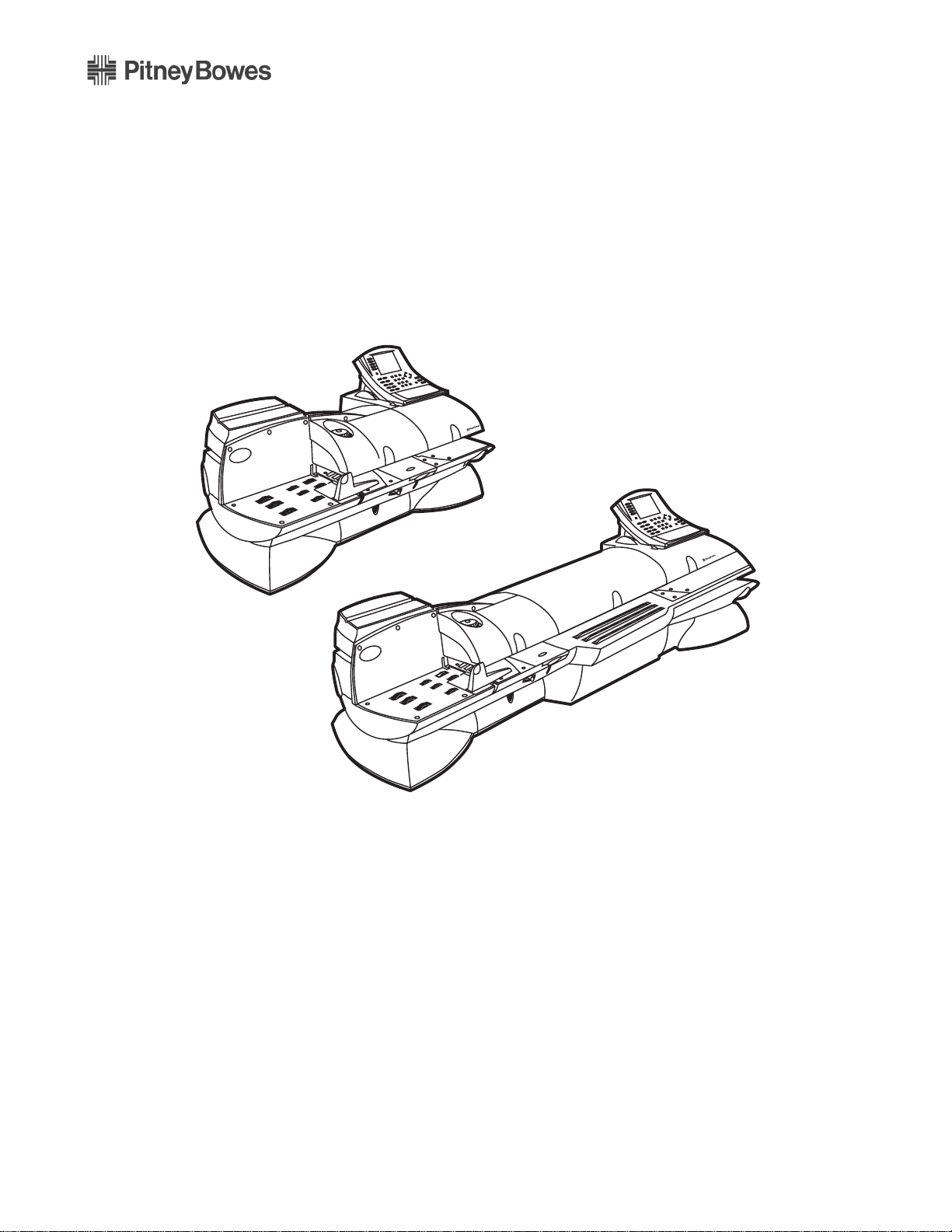
DM800i™ Series
Digital Mailing System
DM800i™ Series Mailing System
Operator Guide
US English Version
SV61162 Rev. D
DM800i™ Series Mailing System
Shown with WEIGH-ON-THE-WAY®

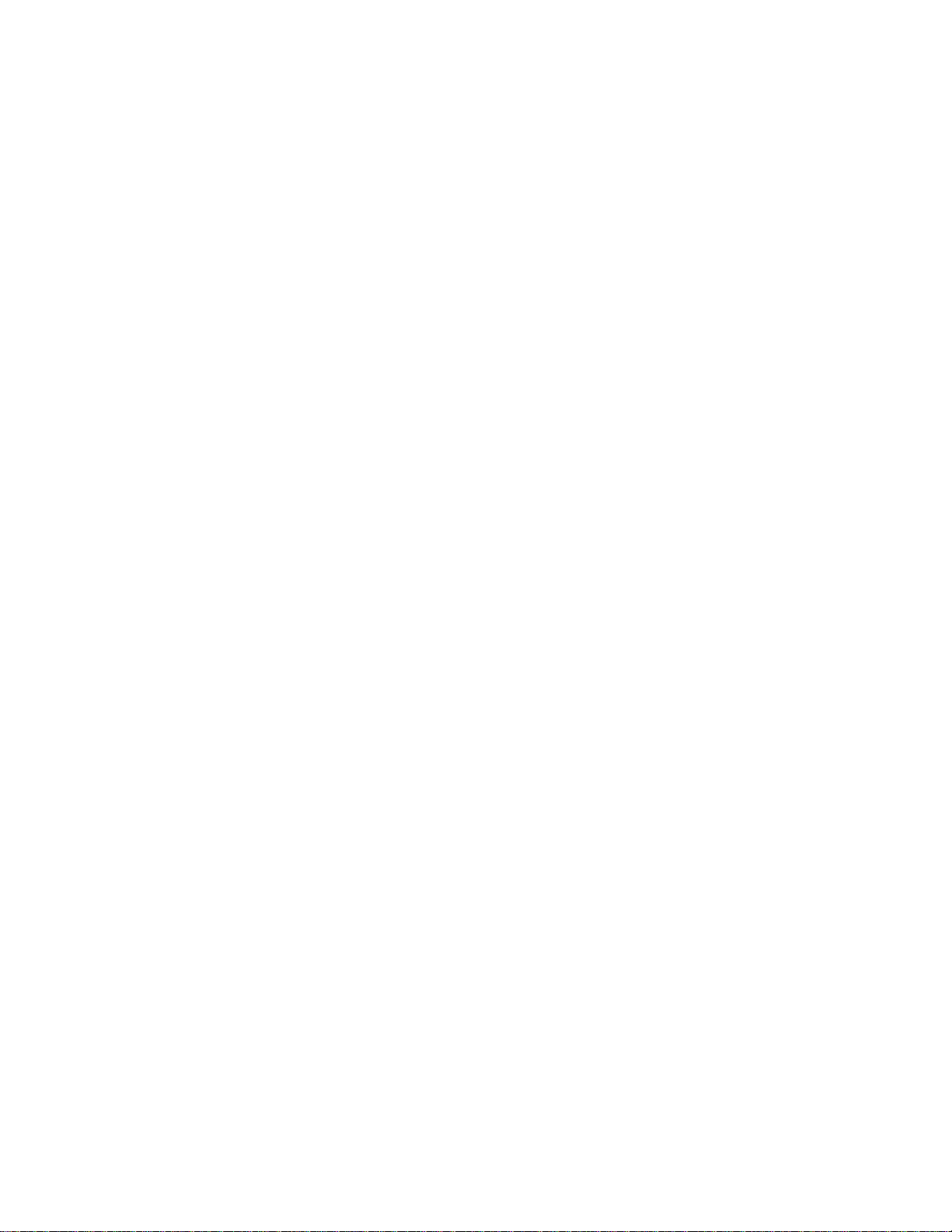
SV61162 Rev. D ©2009 Pitney Bowes Inc.
All rights reserved. This book may not be reproduced in whole or in part in any fashion or stored in a
retrieval syste
m of any type or transmitted by any means, electronically or mechanically, without the
express, written permission of Pitney Bowes.
We have made every reasonable effort to ensure the accuracy and usefulness of th
ever, we cannot assume responsibility for errors or omissions o
r liability for the misuse or misapplica-
is manual; how-
tion of our products.
Due to our continuing program of product improvement,
equipme
nt and material specifications as well
as performance features are subject to change without notice. Your postage meter may not have
some of the features described in this book.
AccuTrac, Ascent, DM825, DM875, DM Series, E-Z Seal, IntelliLink, WEIGH-ON-T
HE-WAY (WOW)
Postage By Phone, INVIEW and Pitney Bowes Supply Line are trademarks or registered trademarks
of Pitney Bowes Inc. ENERGY STAR is a registered trademark of the United States Environmental
Protection Agency. All other trademarks are trademarks or registered trademarks of the respective
owners.
SV61162 Rev. D
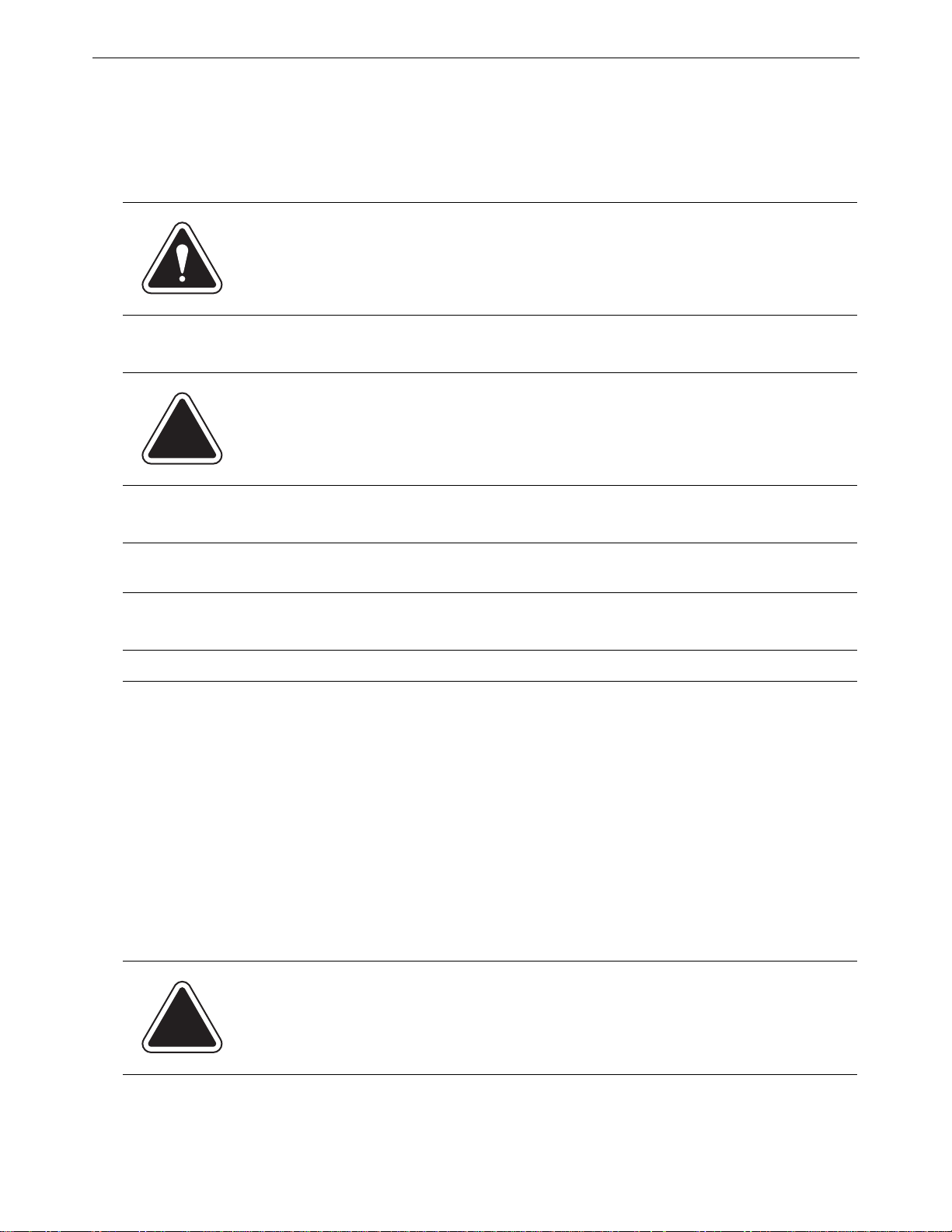
Alerting Messages
Various messages are used throughout this guide to alert you to potentially hazardous or error causing conditions. These messages are as follows:
WARNING! Alerts you to conditions or practices that could cause serious injury.
CAUTION: Alerts you to conditions or practices that could cause damage to the
equipment or to the material being run.
IMPORTANT: Alerts you to conditions or practices that could adversely affect equipment operation if
instructions are not followed exactly.
NOTE: Provides a comment or explanation o
f the associated topic.
FCC Compliance
This equipment has been tested and found to comply with the limits for a Class A digital device, pursuant to part 15 of the FCC rules. These limits are designed
interference when the equipment is operated in a commercial environment. This equipment generates, uses, and can radiate radio frequency energy and, if not installed and used in accordance with
the instruction manua
l, may cause interference to radio communications. Operation of this equipment in a residential area is likely to cause interference, in which
rect the interference at his own expense.
Use only a shielded interface cable to operate this equipment with a scale or other peripheral device
CAUTION: Changes or modifications to this equipment not expressly
approved by the party responsible for compliance (Pitney Bowes) could void
the user’s authority to operate the equipment.
to provide reasonable protection against
case the user will be required to cor-
ii SV61162 Rev. D
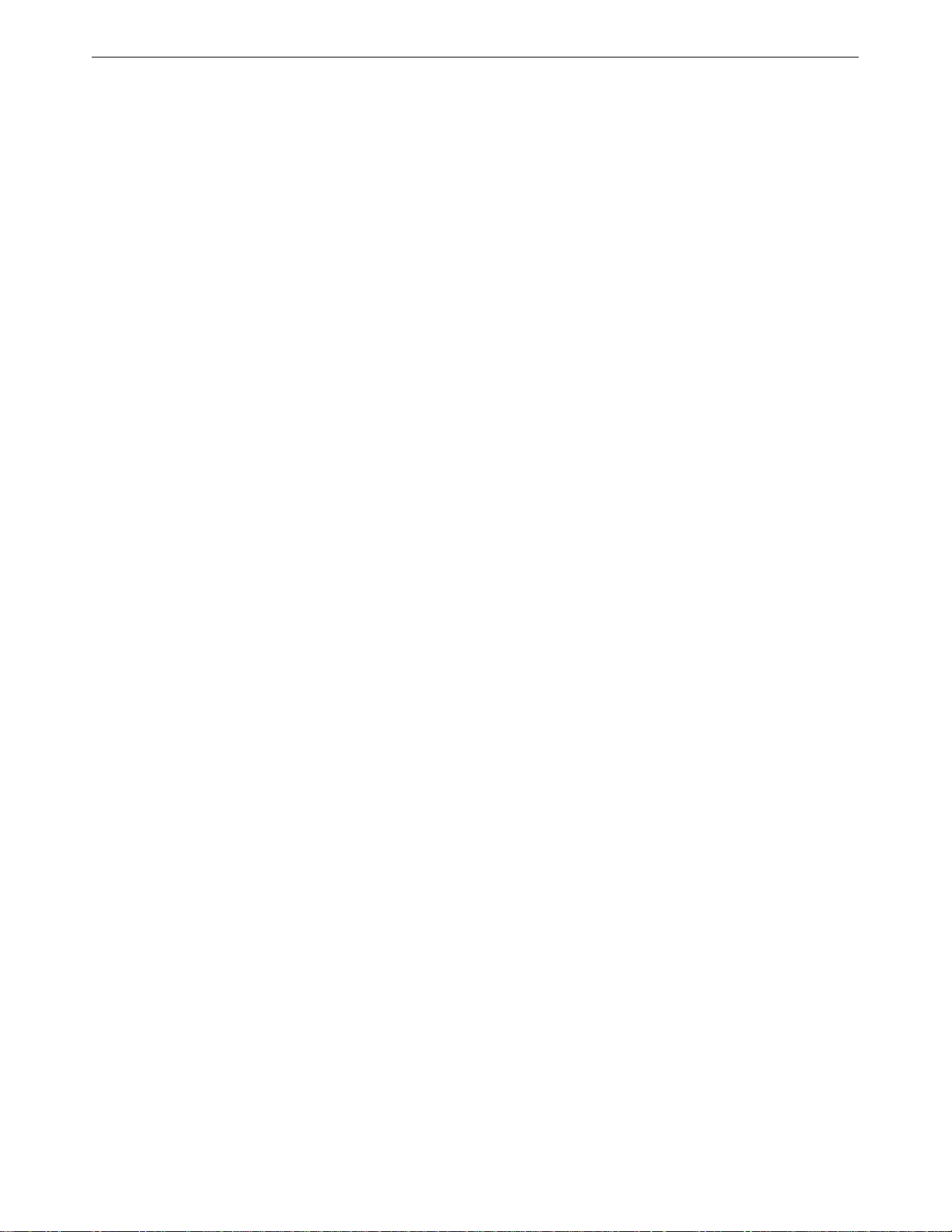
FCC Compliance of Modem
This equipment complies with Part 68 of the FCC rules and the requirements adopted by the ACTA.
On the bottom of the IntelliLink® Control Center is a label that contains, among other information, a
product identifier in the format US:AAAEQ##TXXXX. If requested, this number must be provided to
the telephone company.
This equipment is designed to be connected to a Facility Interface Code 02LS2 n
network interface.
A plug and jack used to connect this equipment to the premises wiring an
comply with the applicable FCC Part 68 rules and requirements adopted by the ACTA. A compliant
telephone cord and modular plug is provided with this product. It is designed to be connected to a
compatible modular jack that is also compliant. See installation instructions for details.
The ringer equivalence number (REN) is used
nected to a telephone line. Excessive RENs on a telephone line may result in the devices not ringing
in response to an
(5.0). To be certain of the number of devices that may be connected to a line, as determined by the
total RENs, contact the local telephone company. The REN for this product is part of the product
identifier that has the format US:AAAEQ##TXXXX. The digits represented by ## are the REN without
a decimal point (for example 03 is a REN of 0.3).
If this IntelliLink® Control Center causes harm to the telephon
notify you in advance that temporary discontinuance of service may be required. But if advance
notice isn’t practical, the telephone company will notify you as soon as possible. Also, you will be
advised of your right to file a complaint with the FCC if you believe it is necessary.
The telephone company may make changes in its facilities, equipment, operations, or procedures
that co
advance notice in order for you to make necessary modifications to maintain uninterrupted service.
If trouble is experienced with this IntelliLink® Control Ce
warranty information. Refer to the Pitney Bowes Contact Information List in this guide for the number
of the help desk. If the equipment is causing harm to the telephone network, the telephone company
may request that you disconnect the equipment until the problem is resolved. This equipment is not
intended to be repaired by the customer (user).
uld affect the operation of the equipment. If this happens the telephone company will provide
incoming call. In most but not all areas, the sum of RENs should not exceed five
to determine the number of devices that may be con-
e network, the telephone company will
nter please
contact the help desk for repair or
d telephone network must
etwork with RJ11C
Connection to party-line service is subject to state tariffs.
public service commission, or corporation commission for information.
If the installation site has specially wired alarm equipmen
installation of this IntelliLink® Control Center does not disable the alarm equipment. If you have
questions about what will disable alarm equipment, consult your telephone company or a qualified
installer.
SV61162 Rev. D iii
Contact the state public utility commission,
nected to the telephone line, ensure the
t con
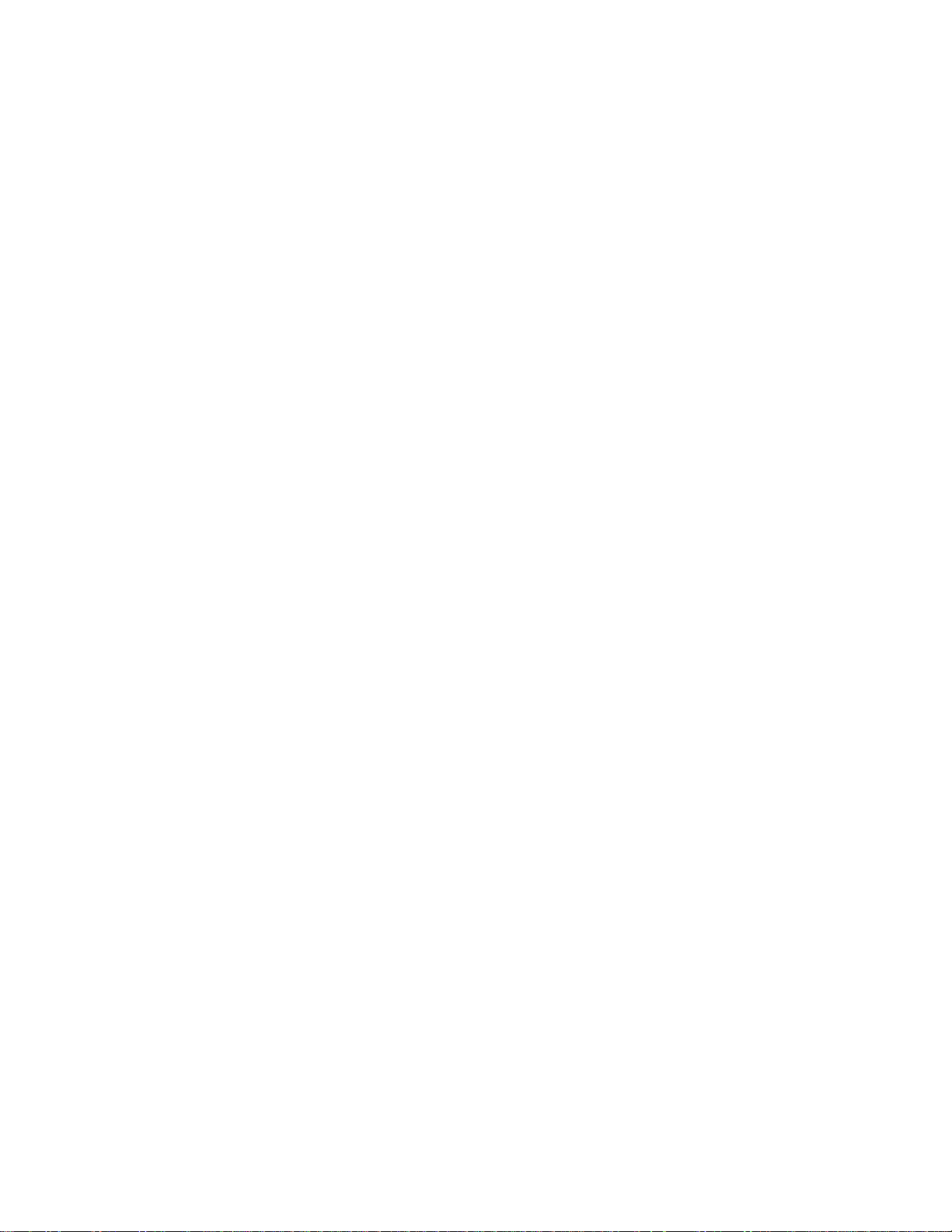
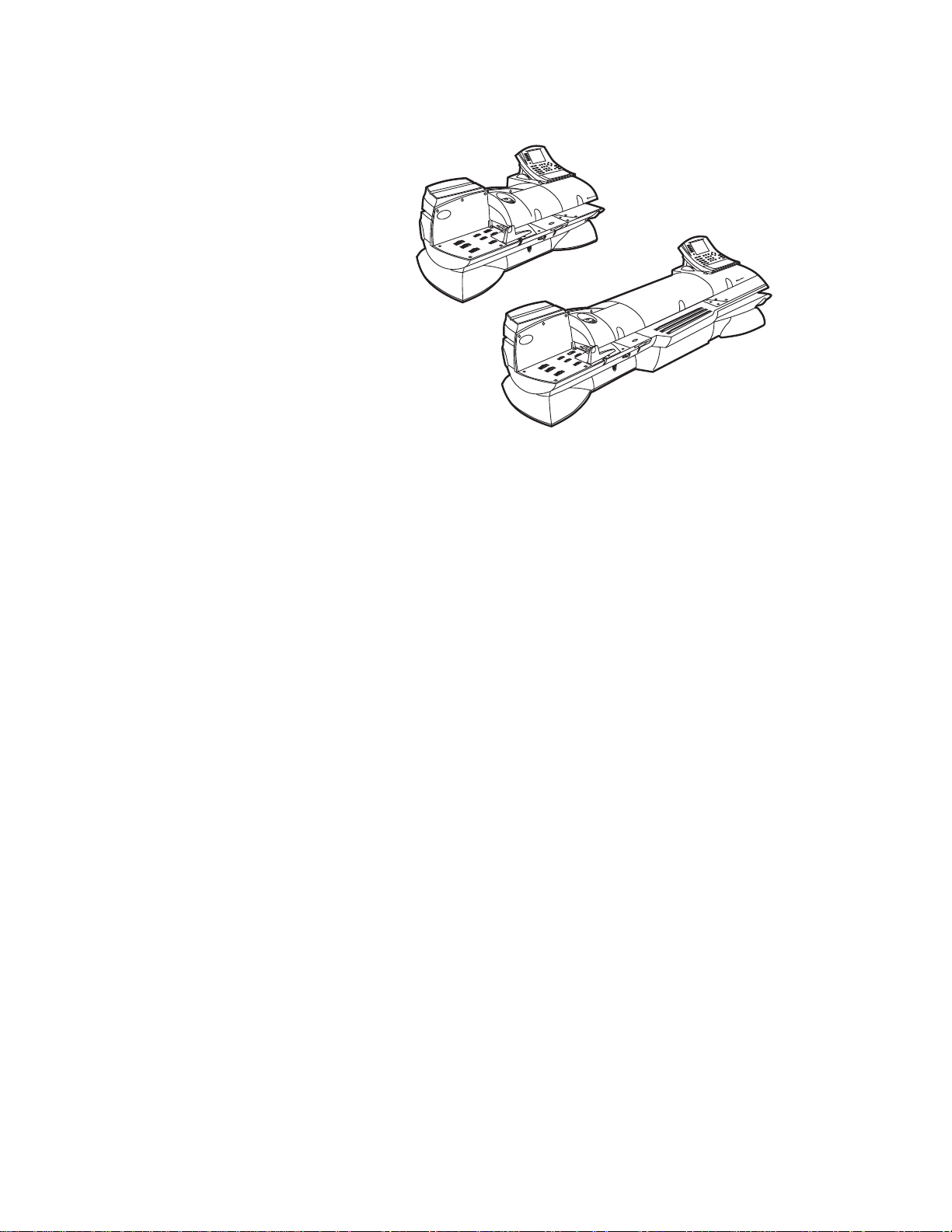
Pitney Bowes Contact List
Chapter 1 - Read this First
Table of Contents
Chapter 2 - Meet the DM Series™ Digita
Chapter 3 - Mail in a Minute
Chapter 4 - Running Mail
Chapter 5 - Mailing System Setup
Chapter 6 - Adding Postage
Chapter 7 - Standard Accounting
Chapter 8 - Reports
Chapter 9 - Maintaining and Updating
Chapter 10 - Troubleshooting
Chapter 11 - Supplies and Options
Chapter 12 - Specifications
Appendix A - Glossary
Index
l Mailing System
SV61162 Rev. D

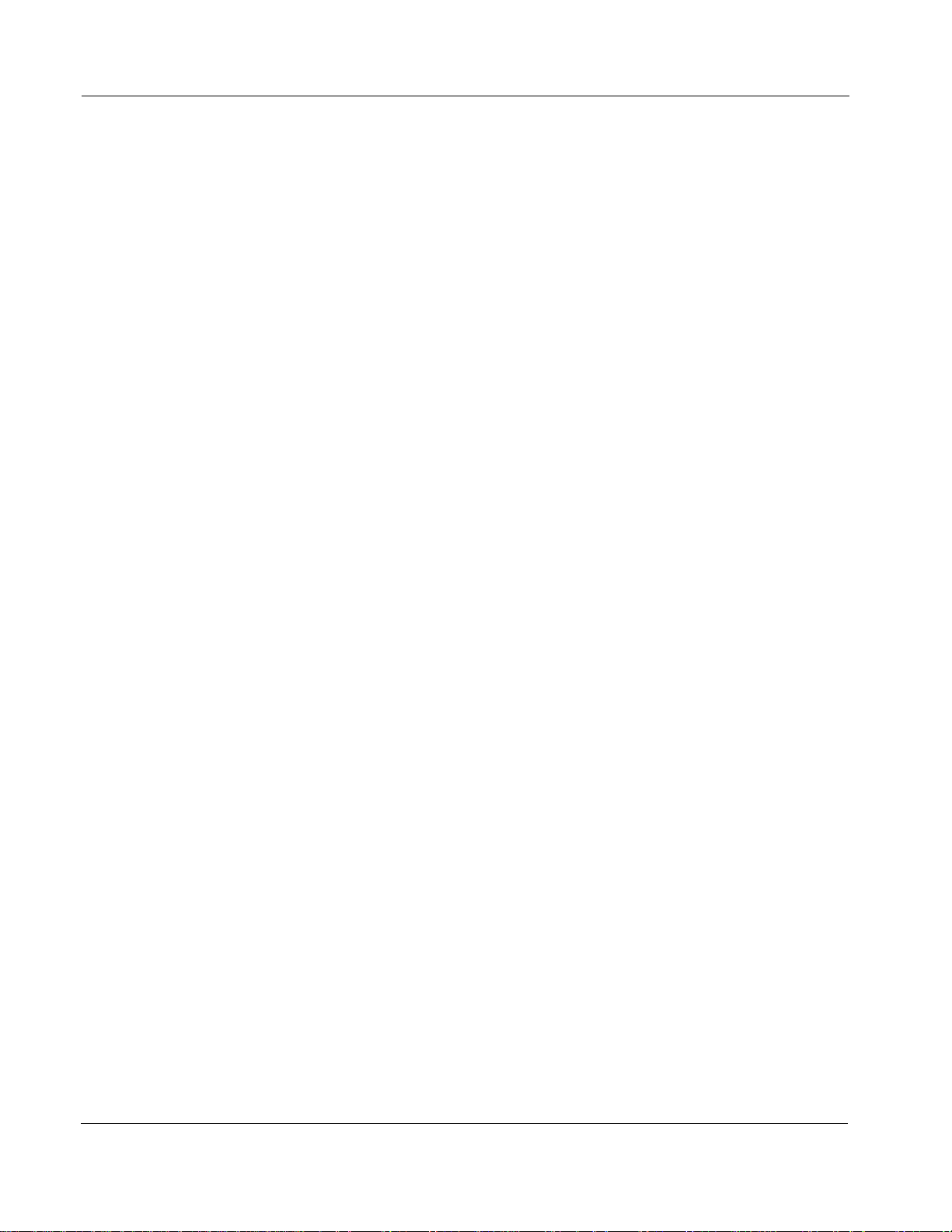
Pitney Bowes Contact Information List
PB Web Sites • For frequently asked questions, go to:
http://www.pb.com
• To place requests for service or training, go to:
http://www.pb.com and click on My Acc
• To order PB supplies and accessories, go to:
ount
.
http://www.pb.com and click on Online S
• To view and pay invoices online, go to:
http://www.pb.com and click on My Acc
• To view inventory, go to:
http://www.pb.com and click on My Account.
•
To add postage to your Postage By Phone® Meter Payment System
acco
unt, go to:
http://www.pb.com and click on Add Postage
tore.
ount
.
to Your Meter.
Our Help Desk For direct questions, call: 1.800.522.0020. Customer Service Represen-
tatives are available Monday through Friday, 8AM - 8:00PM EST.
Postage By
To contact, call 1.800.243.7800
Phone® System
Pitney Bowes Supplies
To order Pitney Bowes approved supplies, call our PB Supply Line™ at
1.800.243.7824.
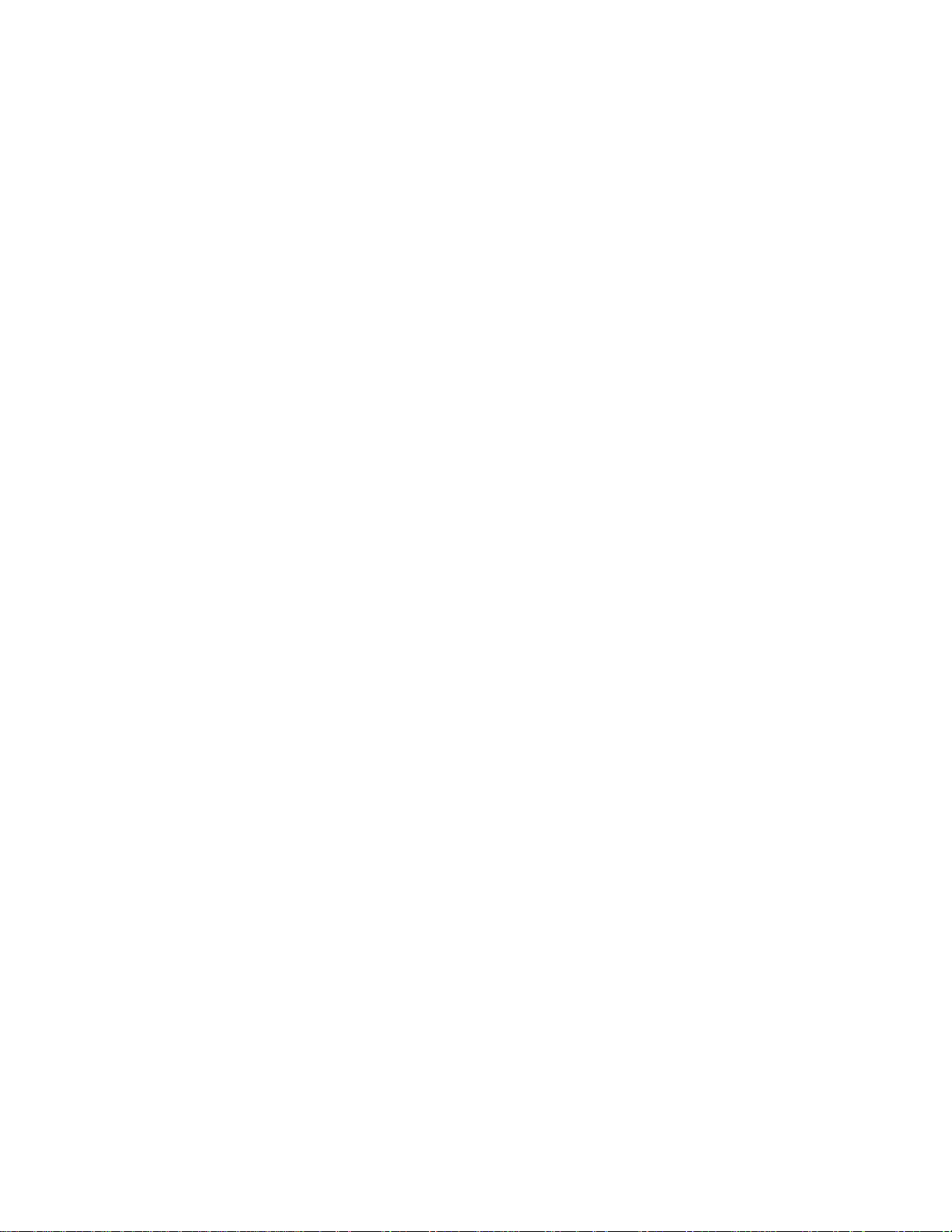
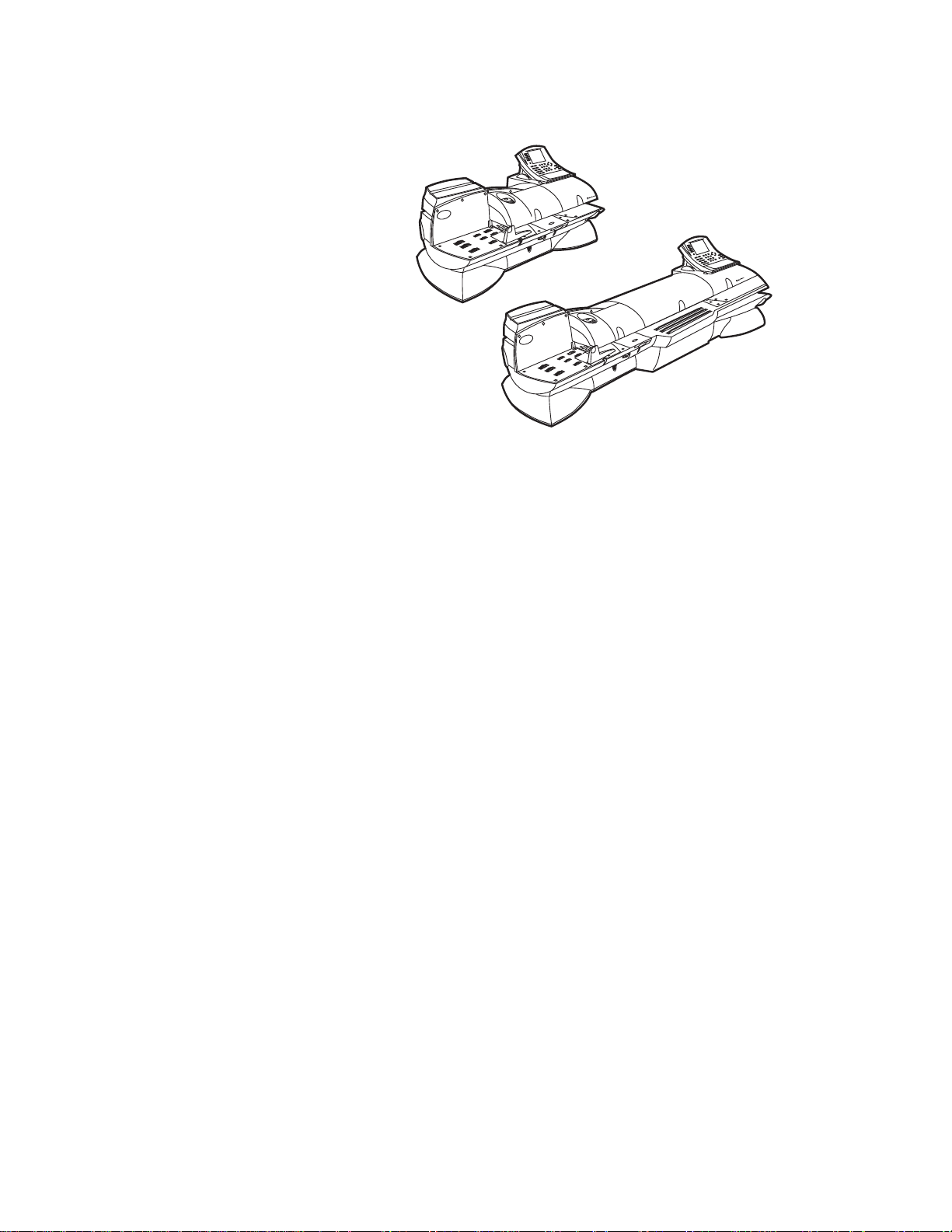
1 • Read This First
Contents
What’s in this Guide.............................................................................1-2
Other Information.................................................................................1-2
What You Need to Know......................................................................1-3
Safety Requirements............................................................................1-3
Important Information About Powering Y
System Off......................................................................................1-6
r DM Series™ Digital Mailing
ou
SV61162 Rev. D
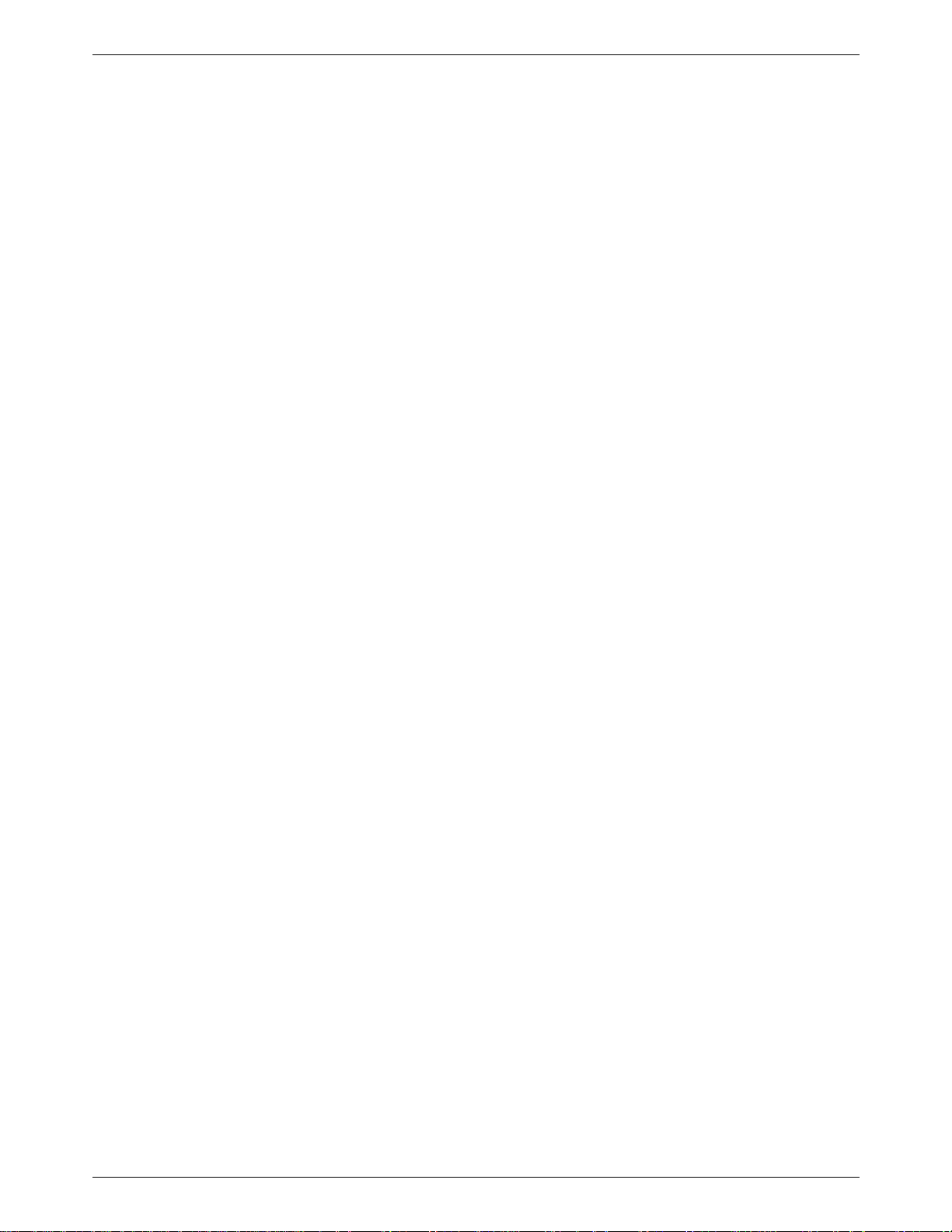
1 • Read This First
What’s in this Guide
Chapter 1 - Read this First contains important information about USPS
requirements and equipment and telephone safety precautions.
Chapter 2 - Meet the DM800i™ Digital Mailing System gives an over-
view of th
feature. Ple
instructions in later sections of this book.
Chapter 3 - Mail in a Minute ex
system. By following these instructions, you will be able to run mail quickly.
Chapter 4 - Running Mail e
modes as well as when to use the various options.
Chapter 5 - Mailing System Setup prov
customizing your mailing system to suit your needs.
Chapter 6 - Adding Postage explai
postage meter (Postal Security Device) using the Pitney Bowes Postage By
Phone® Meter Payment system.
Chapter 7 - Standard Accounting explains how to
accounting feature to track postage.
Chapter 8 - Reports expla
how to print them.
e mailing system and the location of each control and machine
ase read this section carefully. It provides a foundation for the
plains the basics of running mail on your
plains how to run mail in the different mail
x
ides step-by-step instructions for
ns how to add postage funds to your
use the standard
ns the different types of reports available and
i
Other
Information
Chapter 9 - Maintaining and Updating e
of the meter stamp and how to take care of the moistener and tape feeder.
It also tells you how to add features and update postal rates and carriers.
Chapter 10 - Troubleshooting cont
encounter while using your mailing system.
Chapter 11 - Supplies and Options lists
system and how to order them.
Chapter 12 - Specifications con
system and mailing materials.
Appendix A - Glossary define
tor guide.
This section describes other sources of information available for the
DM800i™ Digital Mailing System.
ren
• Quick Refe
Operator guide, such as how to set postage, process mail, or clear jams
is summarized in the Quick Reference Card Set. The cards are located
in a slot in the Stacker module of your system.
• Our Help Desk - F
Pitney Bowes Contact Information List located at the front of this guide.
ce Cards - Much of the information contained in the
or a list of the Pitney Bowes web sites, refer to the
ains a
ains the specifications for the mailing
t
s mailing terms used throughout this opera-
xplains how to check the quality
list of problems you may
the supplies available for your
1 - 2 SV61162 Rev. D
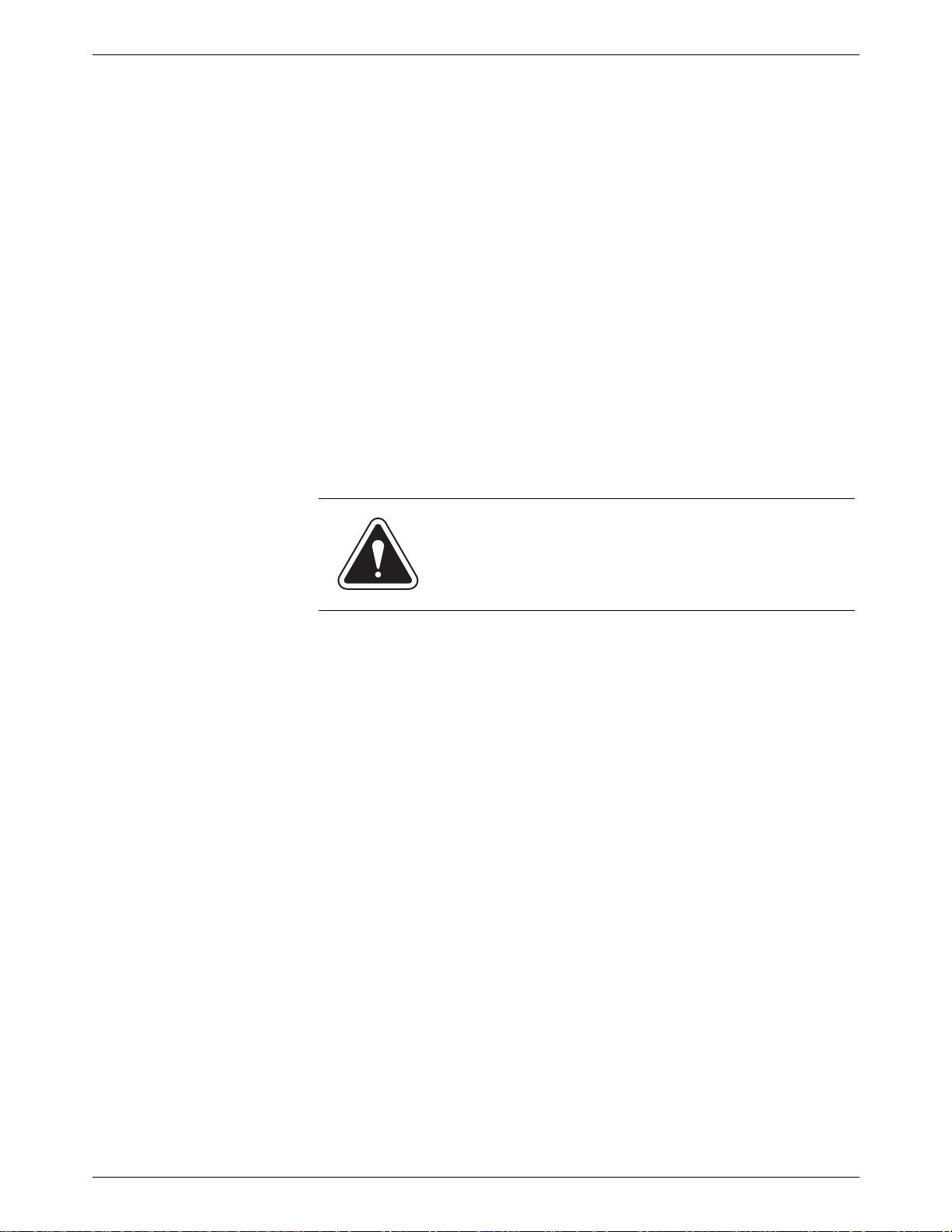
DM800i™ Series Digital Mailing System Operating Guide
What You Need to Know
USPS
Requirements
Safety Requirements
Since your postage meter (Postal Security Device) is licensed by the
United States Postal Service (USPS), you must follow a few basic requirements.
• Mail must have the correct date and postage amount in the meter
stamp.
• Metered mail must bear the ZIP Code location of the post office where
the post
• If you move to another ZIP Code location, you must update the ZIP
Code. Y
• Each time you refill your postage meter (Postal Security Device)
through th
computer automatically performs a postal inspection. If the postage
meter in your mailing machine has not detected a modem refill transaction at certain intervals, the message “Inspection Required” appears on
the
prompt you to connect to Pitney Bowes and perform an inspection.)
• The postage tape you use must meet USPS specificat
age meter (Postal Security Device) is registered.
ou can do this by calling Postage by Phone®.
e modem, the Postage By Phone® Meter Payment System
main screen of the IntelliLink® Control Center. (The system will then
ions.
WARNING! Follow normal safety precautions for all
office equipment whenever using your mailing system.
Read all instructions before you attempt to operate the machine. Use
the equipment only for its intended purpose.
• Use only Pitney Bowes approved supplies, in particular aerosol dusters. Improper storage and use of aerosol dusters or flammable aerosol
dusters, can cause an explosive-like co
sonal injury and/or property damage. Never use aerosol dusters
labele
d flammable and always read instructions and safety precautions
on the duster container label.
• Use the power cord supplied with the machine and plug it into a properly grounded wall outlet located near the machine and easily accessible. Failure to properly ground the machine can result in severe
sona
per
• The power cord wall plug is the pr
machine from the AC supply.
• Do not remove the power cord's ground pin and do not use a ground
adapter
• Make sure the area in front of the power outlet is free of obstruction.
• DO NOT route the power cord over sharp edges or trap it between
pieces of furnitu
• To reduce the risk of fire or electrical shock, DO NOT attempt t
covers or disassemble the equipment. The housing encloses hazardous parts. If any components are dropped or otherwise damaged,
report su
tative.
• Keep fingers, long hair, jewelry, neck ties, and loose clothing away
moving parts at all times.
l injury and/or fire.
.
re. Make sure there is no strain on it.
ch damage to your Pitney Bowes customer service represen-
ndition tha
imary means of disconnecting the
t could result in a per-
o remove
from
SV61162 Rev. D 1- 3
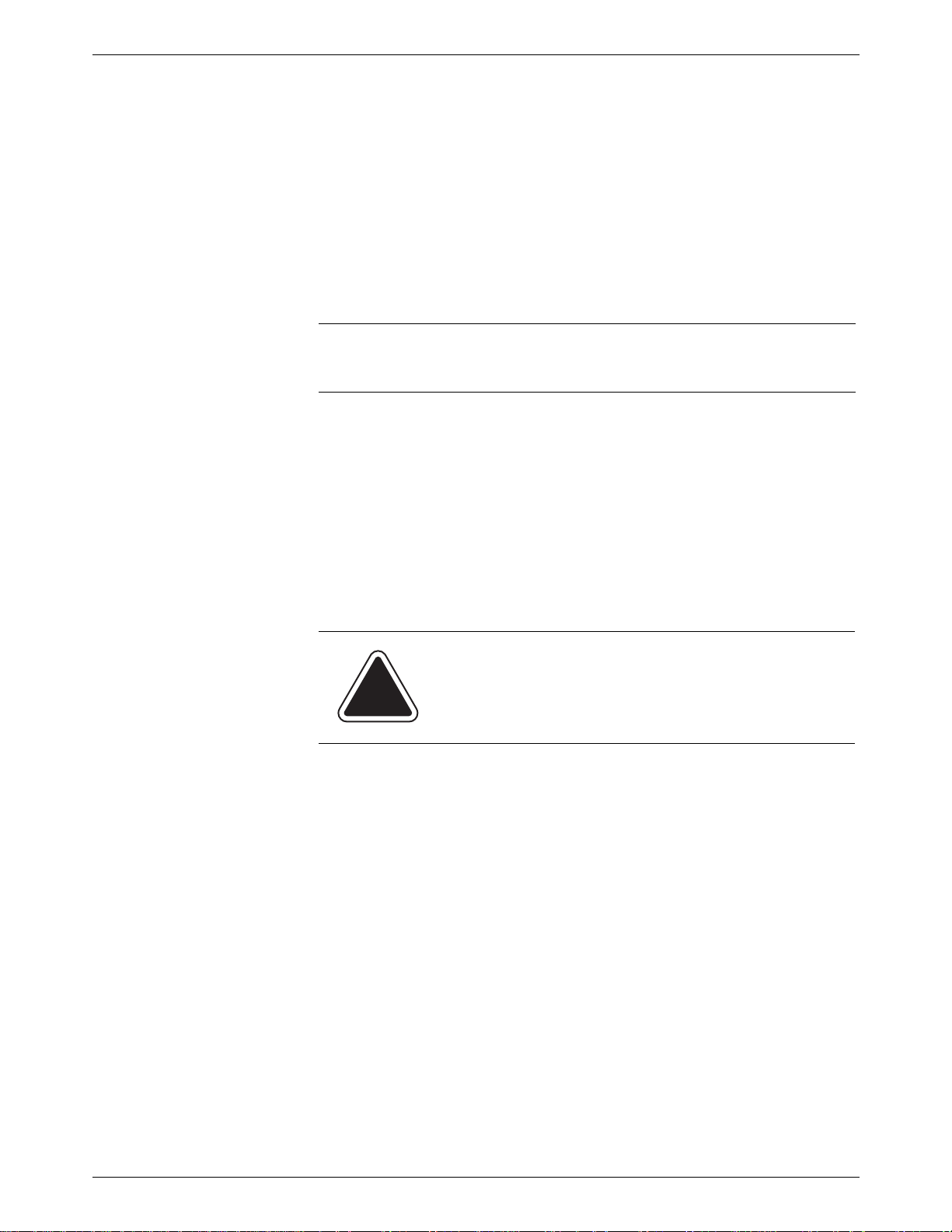
1 • Read This First
• When removing jammed material, avoid using too much force to prevent personal injury and damaging equipment.
• To prevent overheating do not cover system vent openings.
• When lifting covers, wait for all parts to stop moving before placing
hands n
ear feeder path or printer.
• Do not remove covers as they enclose hazardous parts that should only
be accessed by a Pit
ney Bowes Service Representative.
• Use only Pitney Bowes approved supplies, e.g., inks, tapes, and clean-
ers. Call the Pitney Bowes Supply Line™ listed in the Pitney Bowes
act Informatio
Cont
n List at the front of this guide.
• Always follow the specific occupational safety and health s prescribed
for your workpla
NOTE: Your mailing system requires annual cleaning by a Pitney Bowes
service representative. For continued safe operation, contact your local Pitney Bowes office for a scheduled cleaning
ce
If you use an AC adapter to power the meter when it is off the mailing
machine base:
Use only the AC adapter designed specifically for the In
•
telliLink® Control Center. Third-party AC adapters may damage the IntelliLink® Control Center.
• To protect against electrical shock, plug the AC adapter into a properly
grounded power
outlet.
• Do not route the AC adapter cable over sharp edges or trap between
furniture.
CAUTION:
sive ink accumulation, immediately powe
connect the power cord from the wall plug and call your
l Pitney Bowes office for a cleaning.
loca
The
IntelliLink® Control Center and its built-in postage meter (Postal Secu-
In case of an ink spill, leaking ink or exces-
r down and dis-
rity Device) connect directly to analog telephone lines. For your protection
e yo
we urg
u to follow basic safety precautions to reduce the risk of fire,
electric shock and injury to persons, as well as the following:
• Never connect telephone wiring during a lightning storm.
• Disconnect the meter telephone line during a lightning storm.
• Avoid using a telephone or equipment that connects
to a telephone line
during an electrical storm; there may be a remote risk of electrical
shock from lightning.
• Never install telephone jacks in wet locations.
• Do not use this product near water, for example, near a bath tub, wash
bowl, kitchen sink o
r laundry tub, in a wet basement or near a swim-
ming pool.
• Never touch non-insulated telephone wires or terminals unless the telephone line has been disconnected at the network interface.
• Use caution when installing or modifying telephone lines.
1 - 4 SV61162 Rev. D
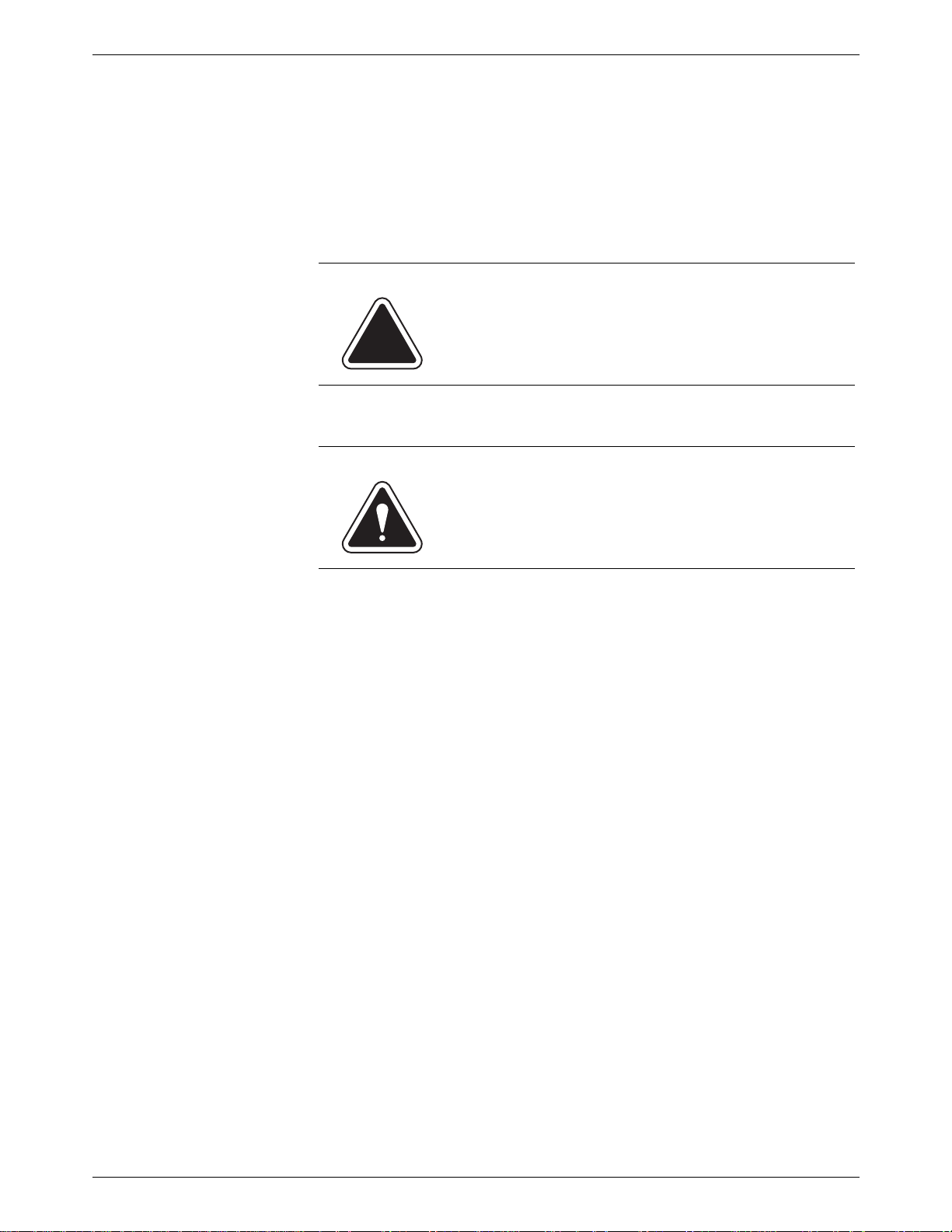
DJPS/DMPS
Power Stacker
DM800i™ Series Digital Mailing System Operating Guide
• Do not use the telephone or equipment connected to the telephone line
in the vicinity of a gas leak.
• Do not connect your postage meter (Postal Security Device) to a digital
phone line. T
analog phone line only. (Your fax machine is usually connected to an
analog phone line.) If you do not know if your line is digital, call your
phone provider for verification.
• Disconnect the telephone cord from the wall before removing the
IntelliLink® Control Center.
he device’s built-in modem is designed to work with an
CAUTION: To reduce the risk of fire, use only the 26
AWG telecommunication line cord either supplied with
the machine or supplied separately.
WARNING! Follow normal safety precautions for all
office equipment whenever using the DJPS/DMPS
Power Stacker.
• Use only Pitney Bowes approved supplies, in particular aerosol dusters. Improper storage and use of aerosol dusters or flammable aerosol
dusters, can cause an explosive-like condition tha
t could result in a per-
sonal injury and/or property damage. Never use aerosol dusters
d flammable and always read instructions and safety precautions
labele
on the duster container label.
• To obtain Pitney Bowes supplies, please cont
act our Pitney Bowes
Supply Line™. Material Safety Data Sheets can be obtained on the web
or from our Pitney Bowes Supply Line™. Refer to the Pitney Bowes
Contact Information List at the front of this guide for phone numbers
and web site information.
• Use the power cord supplied with the machine and plug it into a properly grounded wall outlet located near the machine and easily accessible. Failure to properly ground the machine can result in severe
persona
l injury and/or fire.
• Avoid touching moving parts or materials while the machine is in use.
hands, loose clothing, jewelry and long hair away from all moving
Keep
parts.
• Do not remove covers. Covers enclose hazardous parts that should
only be accessed b
y properly trained service personnel. Immediately
report to Pitney Bowes Service any damaged or non-functioning components that renders the unit unsafe.
• Place the unit in an accessible location to allow fo
r proper venting of the
equipment and to facilitate servicing.
• The power cord wall plug is the pr
imary means of disconnecting the
machine from the AC supply.
• Do not use an adapter plug on the line cord or wall outlet.
• Do not remove the ground pin from the line cord.
SV61162 Rev. D 1- 5
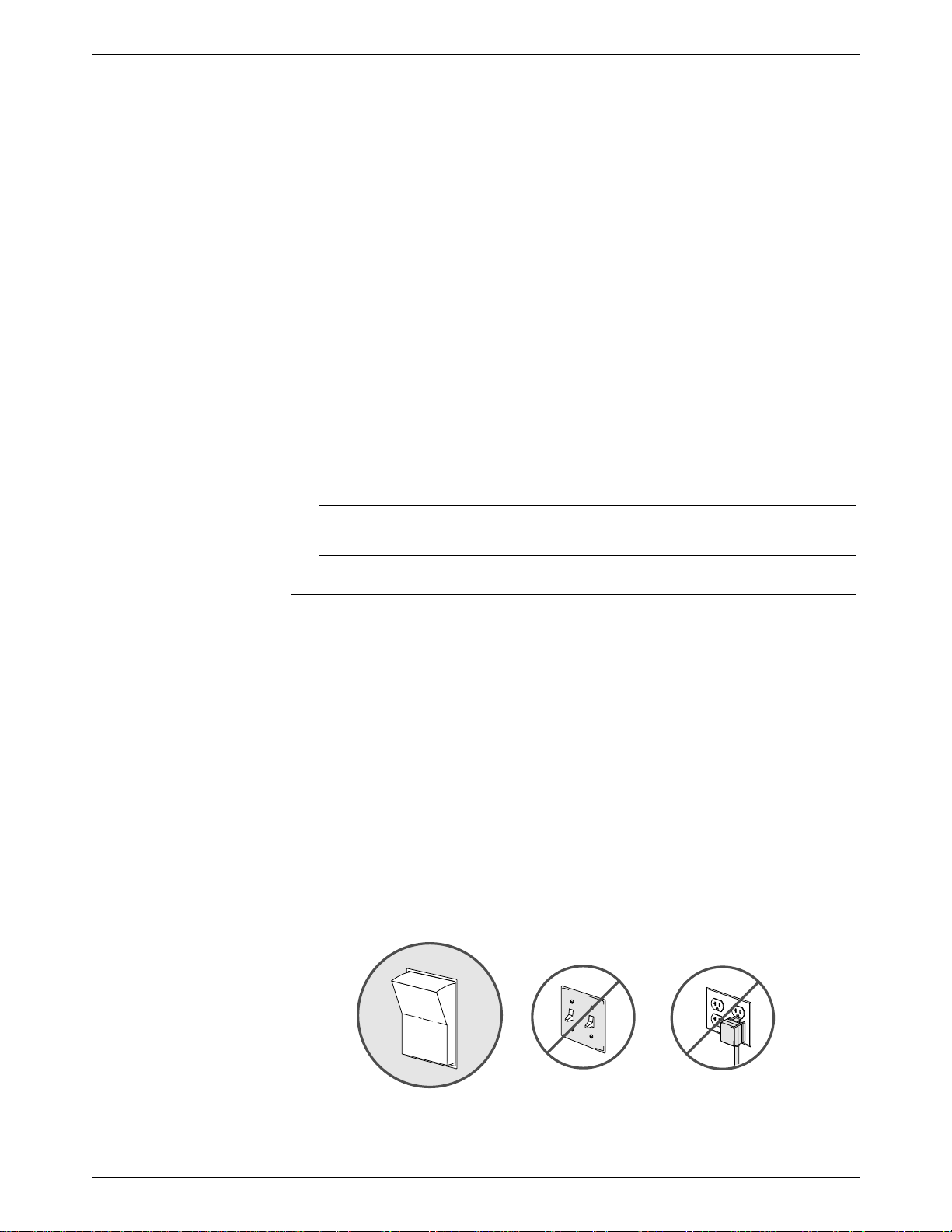
1 • Read This First
NO
NO
YES
OFF
ON
• Avoid using wall outlets that are controlled by wall switches, or shared
with other equipment.
• Do not route the power cord over sharp edges or trapped between furniture.
• Ensure there is no strain on the power cord where it becomes jammed
en the equipment, walls or furniture.
betwe
• Be certain the area in front of the wall receptacle into which the
machine is plugged is
• To prevent overheating, do not cover the vent openings.
• Read all instructions before attempting to operate the equipment.
• Use this equipment only for its intended purpose.
If your stacker has an AC adapter to power the stacker:
• Use only the AC adapter designed specifically for the stacker and
Ch
shown in
may damage the stacker.
• To protect against electrical shock, plug the AC adapter power cord into
operly grounded wall outlet.
a pr
Do not route the AC adapter cable over sharp edges or trap it between
furniture.
apter 11, Supplies and Options. Third-party AC adapters
free from obstruction.
NOTE: Always follow the specific occupational safety and health standards
for your workplace.
Important Information About Powering Your
DM Series™ Digital Mailing System Off
our DM Series™ Digital Mailing System is design
Y
at all times. This is necessary so that the printer station can perform the
required maintenance it needs to maintain peak performance.
Your DM Series™ System has a power switch (for the location, refer to
Chapter 2, p
If you need to power off your system, you must use the power switch.
Whe
n yo
head back to the capping station to keep the printhead from drying out.
Powering off your system by any other means, such a
power strip, or unplugging from a wall outlet, will result in higher than normal ink consumption and could damage your mailing system.
age 2-6) so that you can properly remove power to the system.
u power off the system, the system immediately moves the print-
remain powered on
ed to
s a wall switch, a
1 - 6 SV61162 Rev. D
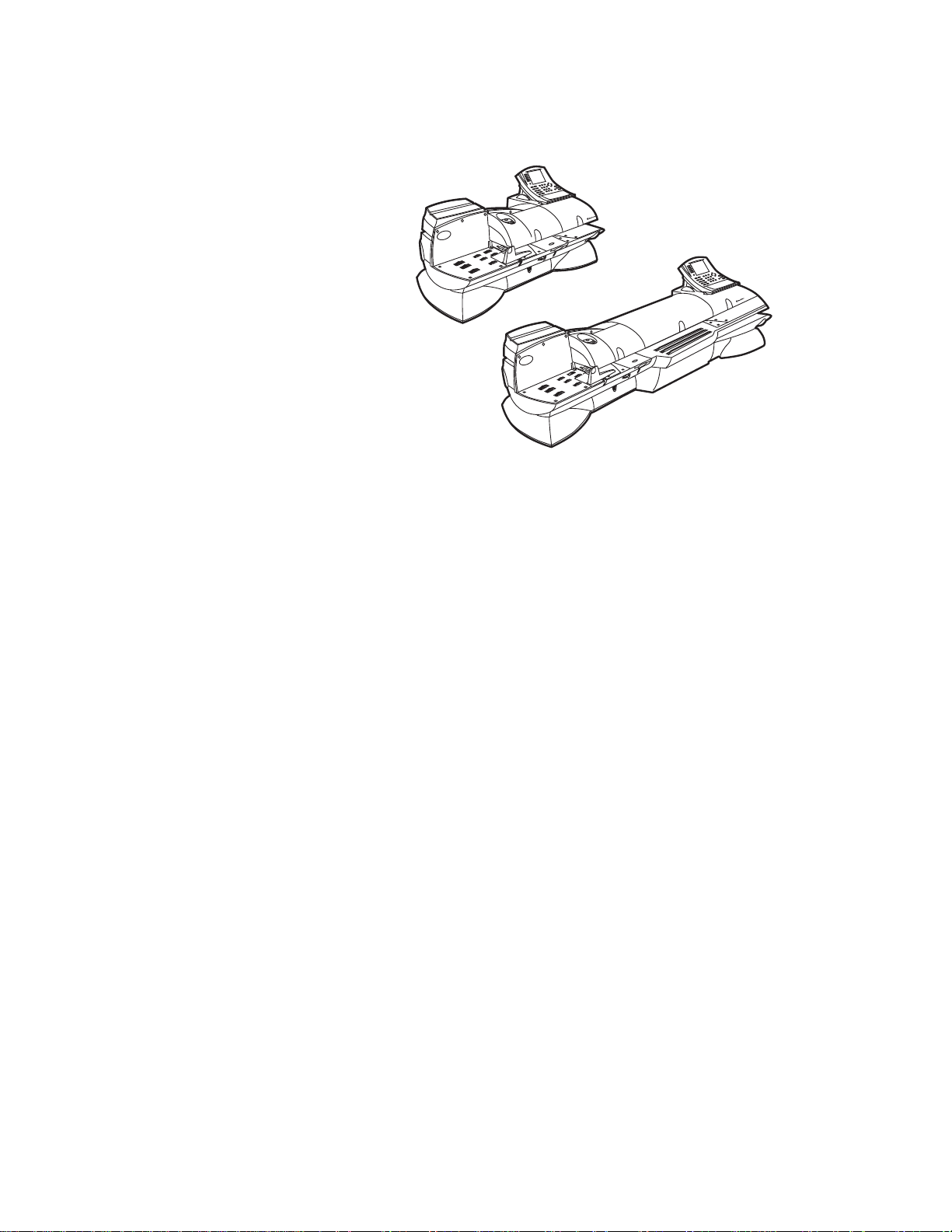
2 • Meet the DM800i™ Series Digitial
Mailing System
Contents
Introducing the DM Series™ Mailing System.......................................2-2
Features and Benefits..........................................................................2-2
Parts of the Mailing System..................................................................2-6
Mailing System Exterior..................................................................2-6
Mailing System Interior.................................................................2-10
The IntelliLink® Control Center ....................................................2-12
SV61162 Rev. D
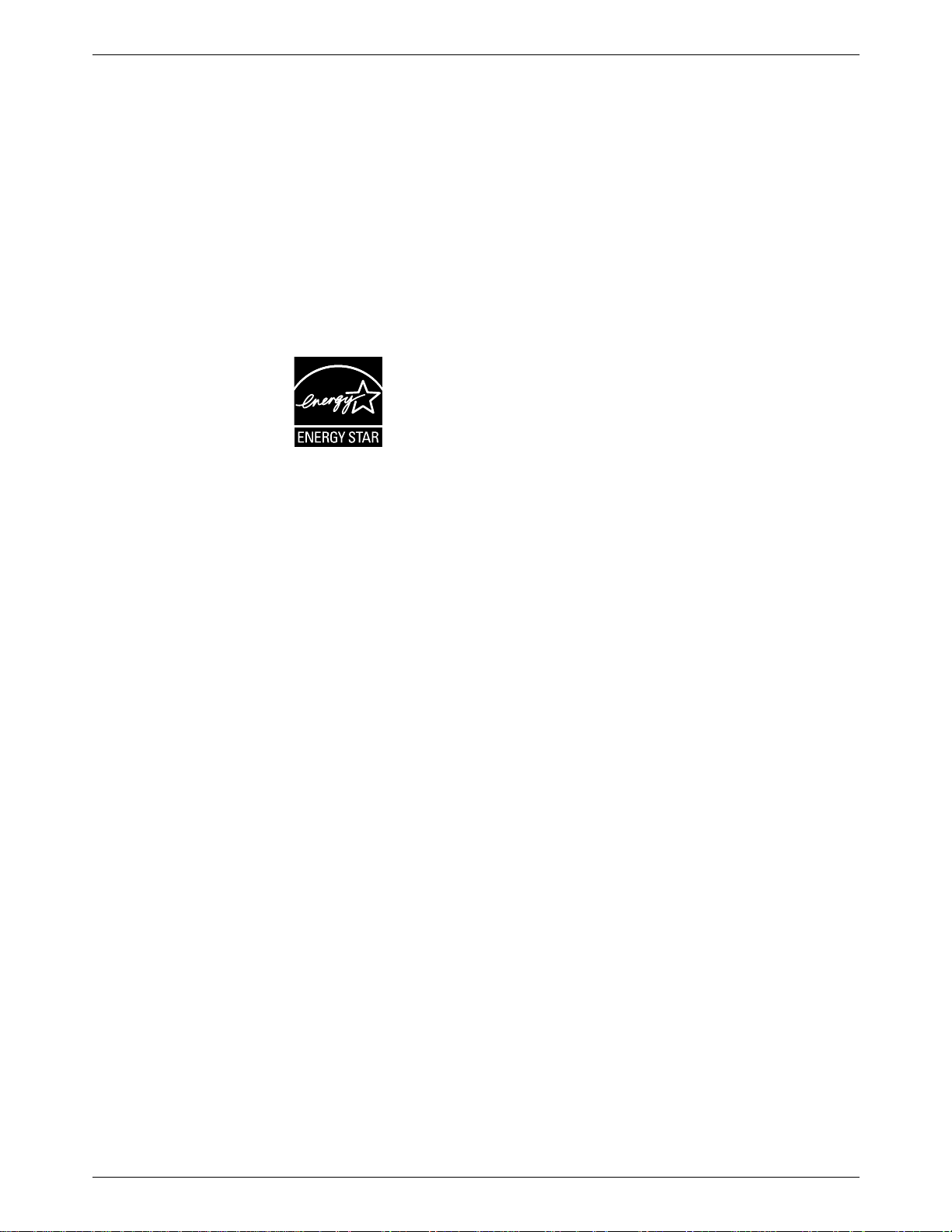
2 • Meet the DM800i™ Series Digital Series Mailing System
Introducing the
DM Series™
Mailing System
Features and Benefits
Energy Star®
Rating
The DM Series™ Digitial Mailing System is an easy-to-use digital mailing
system you can tailor to satisfy the unique requirements of your organization. This system:
• Automatically feeds a stack of mail.
• Moistens and seals the envelope flaps.
• Imprints the correct postage amount.
• Stacks the finished mail.
The following section provides a summary of the main features and benefits of the DM800i™ Series System.
As an ENERGY STAR Partner, Pitney Bowes has determined that the DM Series™ mailing systems meet ENERGY
STAR g
enter a low power state called the "sleep mode" if not used
for a preset interval of time. This keeps energy consumption
low, while maintaining the high state of readiness you expect
from Pitney Bowes mailing equipment.
ENERGY STAR qualified office and imaging
less electricity than standard equipment. And using less energy keeps utility costs down. Over the next five years, these products will save Americans more than 5 billion dollars.
uidelines for energy efficiency. They automatically
products use as much as 60%
The ENERGY STAR program is another example of how Pitney Bowes is
good for th
e environment and smart for business.
Postage Meter The postage meter on your mailing system is a Postal Security Device
(PSD) that incorporates the latest technology approved by the United
States Postal Service to secure funds. This technology eliminates the need
to perform physical inspections thereby making the system easier and
more convenient to use. The PSD contains the funds and performs all of
the calculations necessary to print meter stamps that comply with the latest
USPS standards.
Easy-to-Use
IntelliLink®
Control Center
The IntelliLink® Control Center is mounted on the top of your mailing system and features a large easy-to-read graphic display, function keys and
alpha and numeric ke
the display to prompt you through all of the setup and mailing operations.
You use the function keys and keypads to respond to the system prompts
and select your options.
ypads. A series of messages and options appear in
2 - 2 SV61162 Rev. D
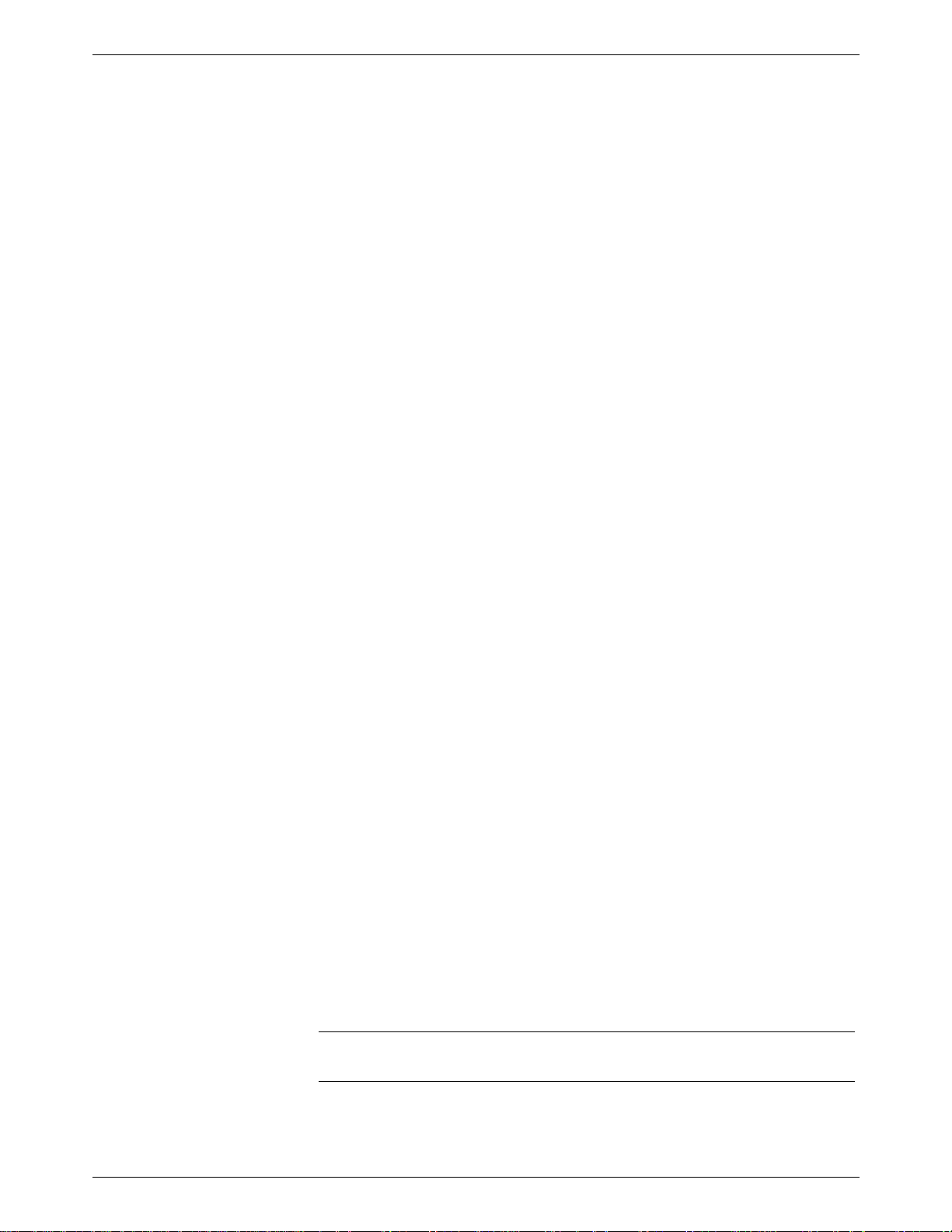
DM800i™ Series Digital Mailing System Operating Guide
Variety of Communications Options
Your DM Series™ Digital Mailing System comes with communications ports
for data communications with Pitney Bowes support services and for interfacing to external devices such as a perso
or other peripherals.
If you do not have access to your organization’s Local Area Network, an
internal mod
to allow data communications with Pitney Bowes support services as well
as external mail/parcel carriers.
em for connecting to an analog telephone line is also available
nal computer, an optional scale,
Ability to Use
Other Pitney
Bowes Equipment
Communications with Pitney Bowes provides
• Postage By Phone® Meter Payment System refills
• Remote postage inspections
• USPS Confirmation Services (Delivery Confirmation, Signature Confirmation, and electronic filing of Certified Mail)
• Ability to download graphic images (ads, inscriptions, and permits)
• Ability to download rate change and software updates
You can use the following Pitney Bowes equipment with your mailing system:
the following benefits:
DJPS/DMPS Power Stacker
This provides a larger area for stacking imprinted envelopes. (Optional.)
Mail Machine Interface
The Mail Machine Interface (MMI) enables communication between the
DI900™ and DI950™ FastPac® Inserting Systems and the DM800i™
Series Digital Mailing System via a USB connection.
The DI900™/DI950™ sends start and stop signals to the mailing system,
and the mailing
stop feeding.
system can send error messages back to the inserter to
• If the mailing system is overcome with mail, it can pause the inserter to
prev
ent it from producing any additional mail pieces, process the mail
pieces on the feeder, then signal the feeder to resume once it has
caught up.
• When the mailing system is in the mainten
inserter, then signal the inserter to resume once maintenance is complete.
• If you want to operate the mailing system in a stand-alone mode, press
Stop key on the IntelliLink® Control Center. The DI900™/DI950™
the
inserter will finish creating any mail pieces in process. Press Start (at
the mailing system) to finish processing any pieces of mail on the
feeder. Then, refer to your operating guide for your mailing systems for
instructions on processing mail.
NOTE: Once you have completed processing mail in stand-alone mode,
press the Stop key
Contact your Pitney Bowes Account Representative fo
tion.
SV61162 Rev. D 2 - 3
ance mode, it will pause the
r more informa-
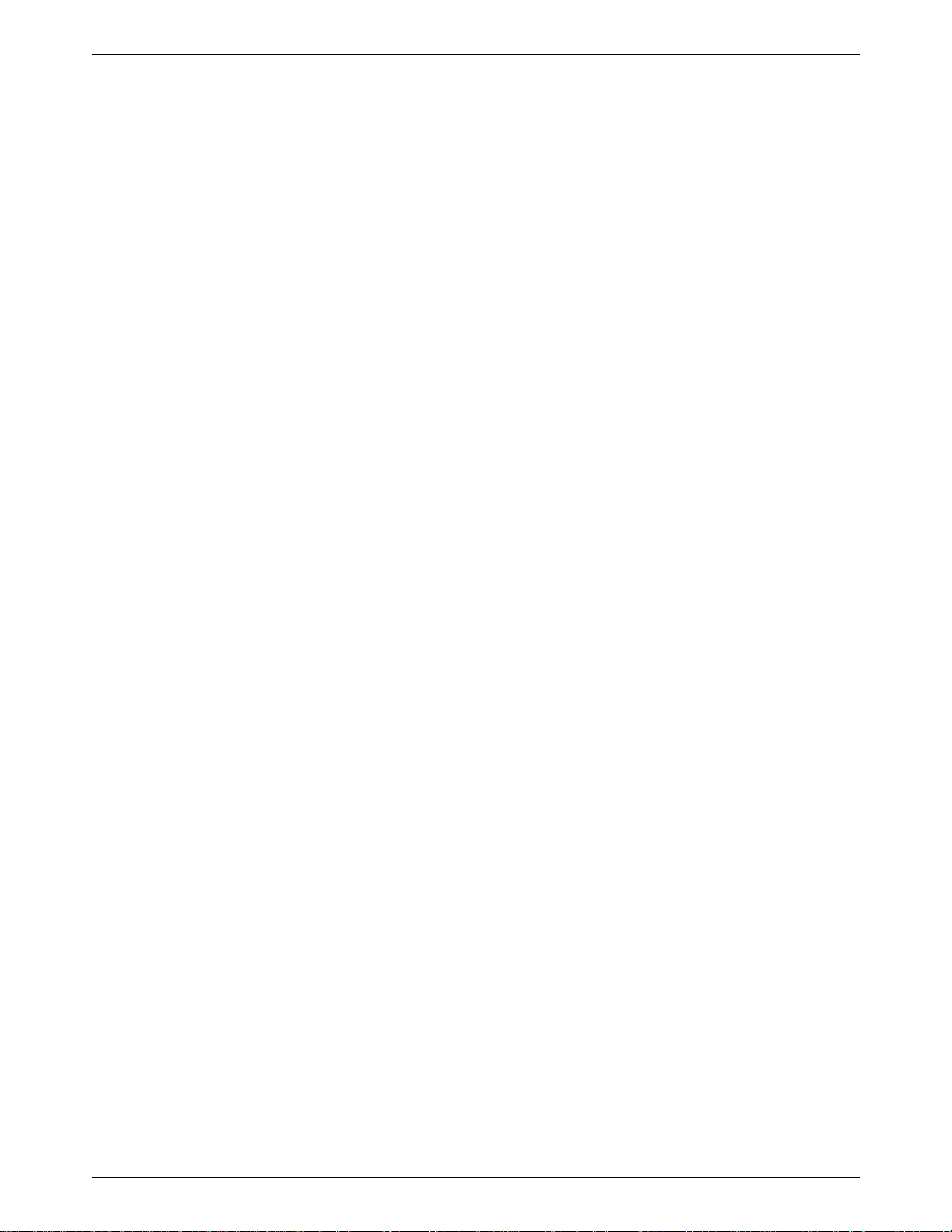
2 • Meet the DM800i™ Series Digital Series Mailing System
Accounting and
Reporting
INVIEW™ Accounting
The INVIEW™ accounting and reporting feature allows you to store postage costs for 100 accounts, or you can purchase an option to store 300
account
access to the accounts by password protecting them. For more information
on the INVIEW™ accounting package, refer to INVIEW™ Accounting
Operator Guide, SV62233.
s. You can run reports on single or multiple accounts and limit
Budget Manager
You can also acquire the enhanced accounting package, Budget Manager.
Budget Manager allows you to create more accounts with higher levels of
detail.
For more information on Budget Manager, refer to Budget Man
Operator Guide, SV60957.
ager
Business Manager
You can connect your DM Series™ system directly to a Business Manager
host PC and control all of your accounts, operators and postal transaction
data through the Business Manager Administration module. For more information on Business Manager, refer to the help within the Business Manager application.
2 - 4 SV61162 Rev. D
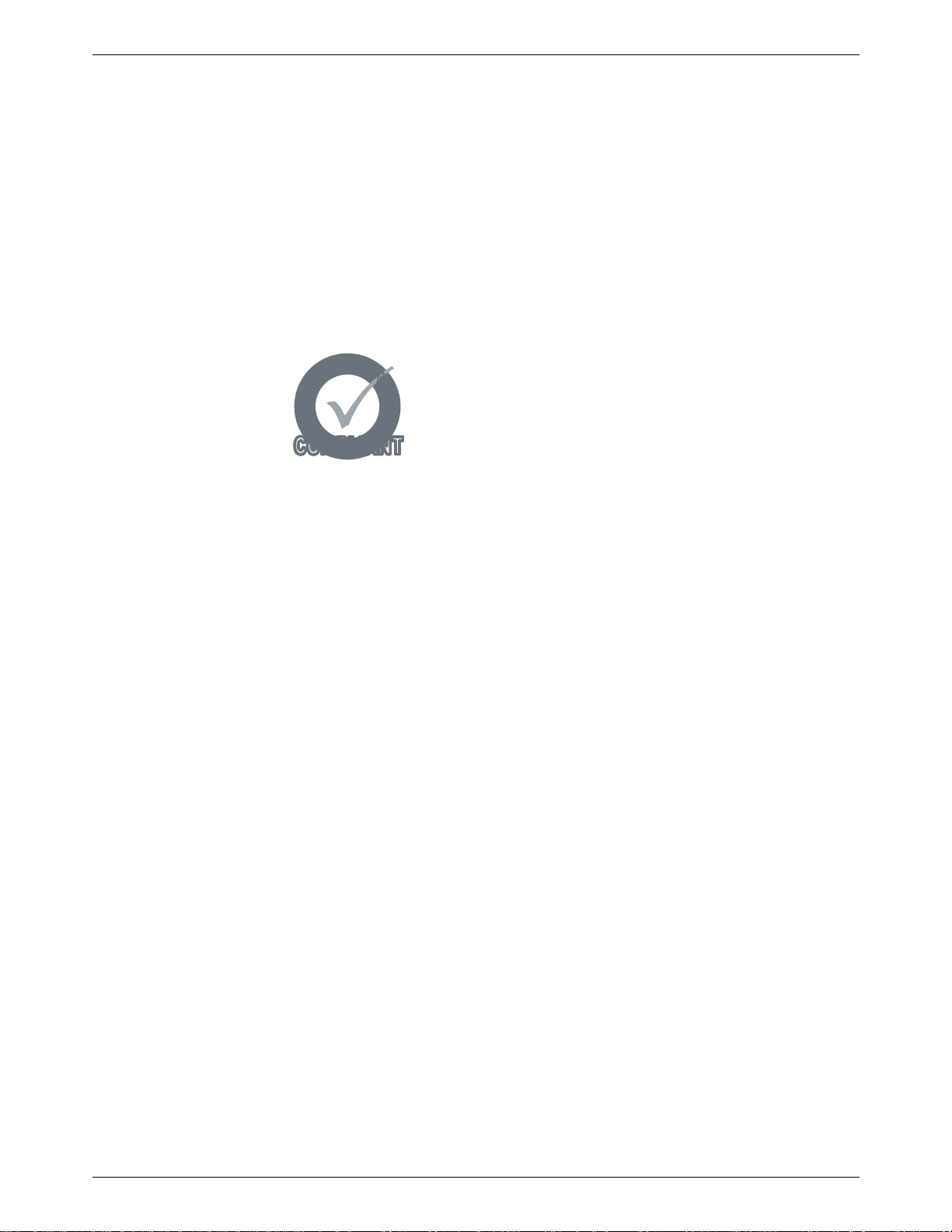
DM800i™ Series Digital Mailing System Operating Guide
COMPLIANTCOMPLIANT
S
h
a
p
e
B
a
s
e
d
R
a
t
i
n
g
S
h
a
p
e
B
a
s
e
d
R
a
t
i
n
g
Advertisements
and Inscriptions
Ads and inscriptions are messages you can include in the meter stamp. A
number of standard advertisements and inscriptions are included with your
mailing system. You can order customized ads and inscriptions by calling
the Pitney Bowes Supply Line™ (refer to the Pitney Bowes Contact Infor-
mation List at the
front of this guide for the phone number). For information
on ordering ads and inscriptions, refer to Chapter 11, Supplies and Options
in this guide.
When you order additional advertisements or inscriptions you receive
an
art card which you insert into a slot on the side of the IntelliLink® Control
Center. Once installed, you can select an advertisement or inscription when
you run mail.
Shape Based
Rating
Shape based rates are USPS® rates that are based on
the weight and dimensions (thickness, length, width) of
the ma
il piece. All DM Series mailing systems support this
rating structure.
Optional Permits You can print a permit on a piece of mail instead of a meter stamp. A permit
is a postal mark containing a permit number that provides you with special
processing or discount rates. You get the permit(s) from the US Post Office
and the permit artwork from Pitney Bowes. For information on ordering per-
mits, refer to Chapter 1
1, Supplies and Options in this guide.
SV61162 Rev. D 2 - 5
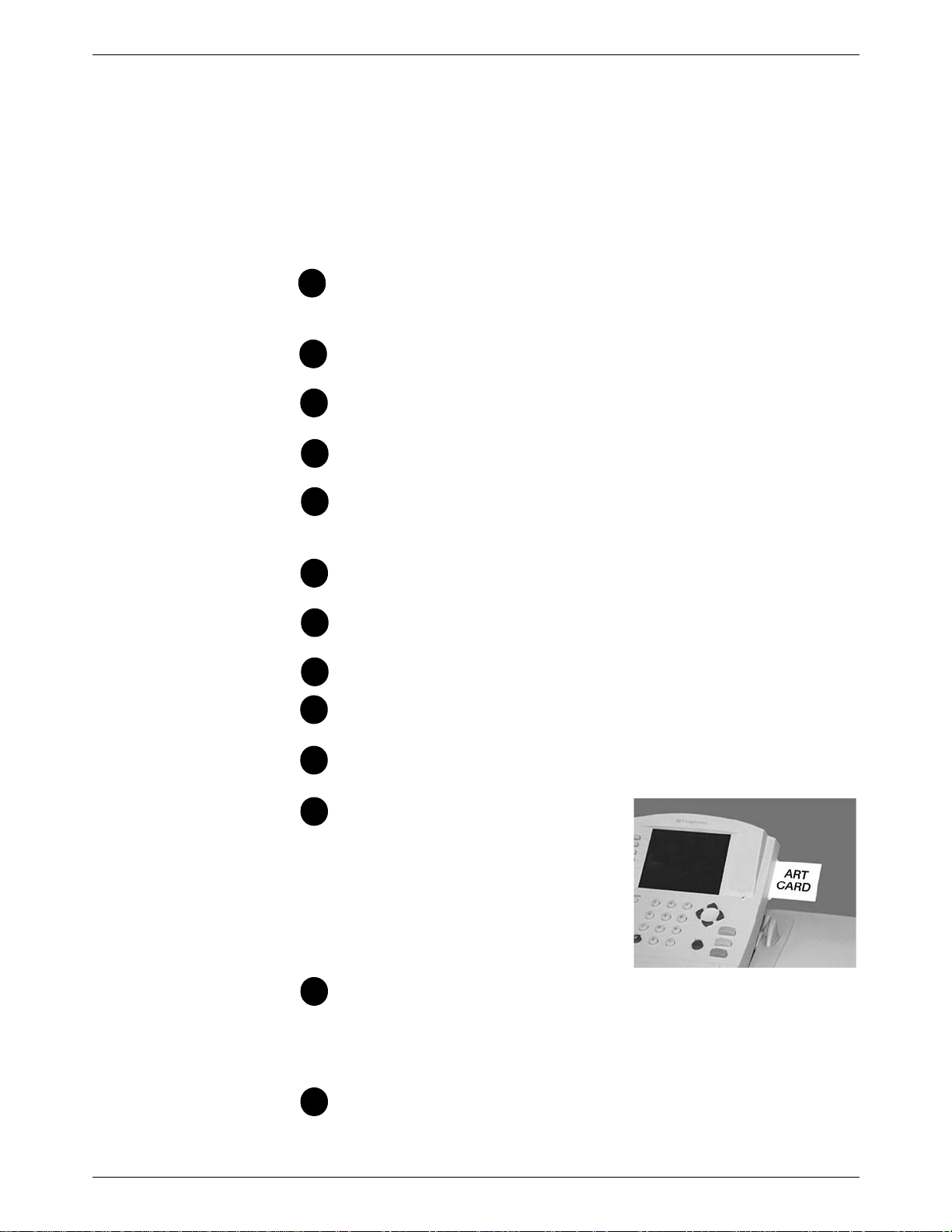
2 • Meet the DM800i™ Series Digital Series Mailing System
123
4
5
6
7
8
9
10
11
12
13
Parts of the Mailing System
Mailing System
Exterior
This section describes the parts of your DM800i™ Series System and
includes:
• The Mailing System Exterior, including the Weigh-On-The-Way®
(WOW®) Module
• The Mailing System Interior
®
• The IntelliLink
• The Main Screen
IntelliLink® Control Center - This contains the screen and keypad
for communicating with the mailing machine and the built-in postage meter (Postal Security Device).
Feed Cover - Protect moving part
from entering the machine. The feed cover protects the feeder.
WOW (Weigh-On-The-Way®) Cover - Protect
port area on the DM Series™ systems that have the
Printer Cover - protect
nents.
Thickness Adjustment Knob - You use this knob to
thicknesses of the envelopes you are feeding into your mailing system.
Control Center
s the print head and ink cartridge compo-
s and prevent foreign objects
the WOW® trans-
s
optional
adjust for the
Platform Scale - The 10 lb. in
the DM800i™ Digital Mailing System.
On/Off switch - T
located on the lower left side of the feed deck
Feed Deck - This
Side Guide - Set this to reduce the skewing of p
you feed them into the feeder.
Trans port Relea se Knob - Y
half of the transport deck if you need to clear a jam.
Art Card Slot - The art ca
into the art card slot on the right
side of the In
ter (as shown in the photo on the
righ
t). The art card contains adver-
tisements and inscriptions.
Quick Reference Card Set - These
are
easy reference cards containing instructions for performing
operatio
cards are located in a slot in the stacker module of your mailing system.
telliLink® Control Cen-
ns like how to set postage, process mail, or clear jams. The
rns the mailing system on and off. This is
u
is where you load the mail.
tegrated platform scale comes with
ieces of mail as
ou pull this knob out to drop the lower
rd plugs
Stacker - This is where mail is depo
applied to the piece of mail. It is located on the right side of the
machine. It may be a
Power Stacker.
2 - 6 SV61162 Rev. D
drop stacker, or an optional DJPS/DMPS
sited after the postage is
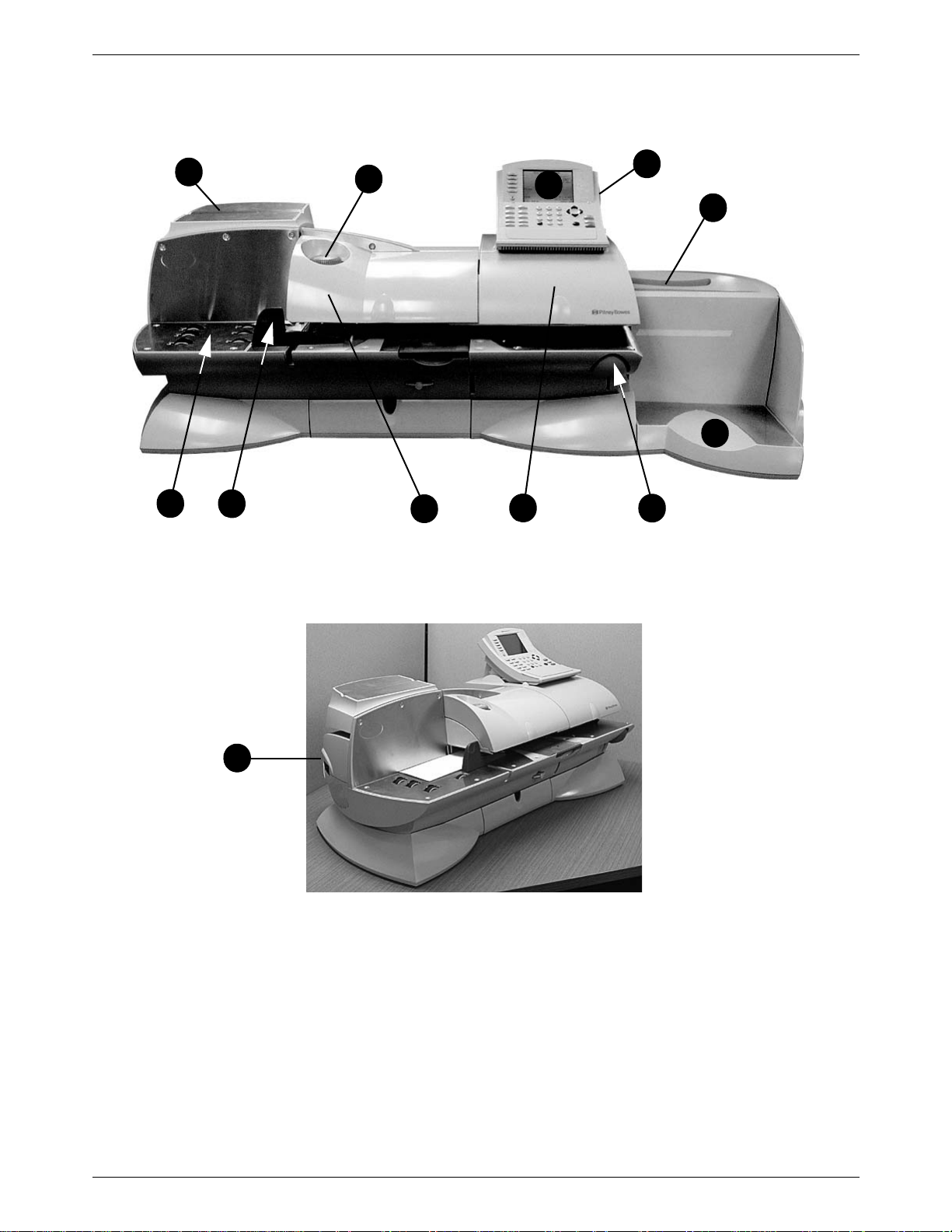
DM800i™ Series Digital Mailing System Operating Guide
10
1
2
4
13
12
11
5
6
9
8
7
The DM800i™ Series Digital Mailing System
Left Side View of the DM800i™ Series System
SV61162 Rev. D 2 - 7

2 • Meet the DM800i™ Series Digital Series Mailing System
DJPS Power Stacker
3
DM800i™ Series System with Optional WOW™ Module
Right Side View of DM800i™ Series System with Optional DJPS
Power Stacker
2 - 8 SV61162 Rev. D
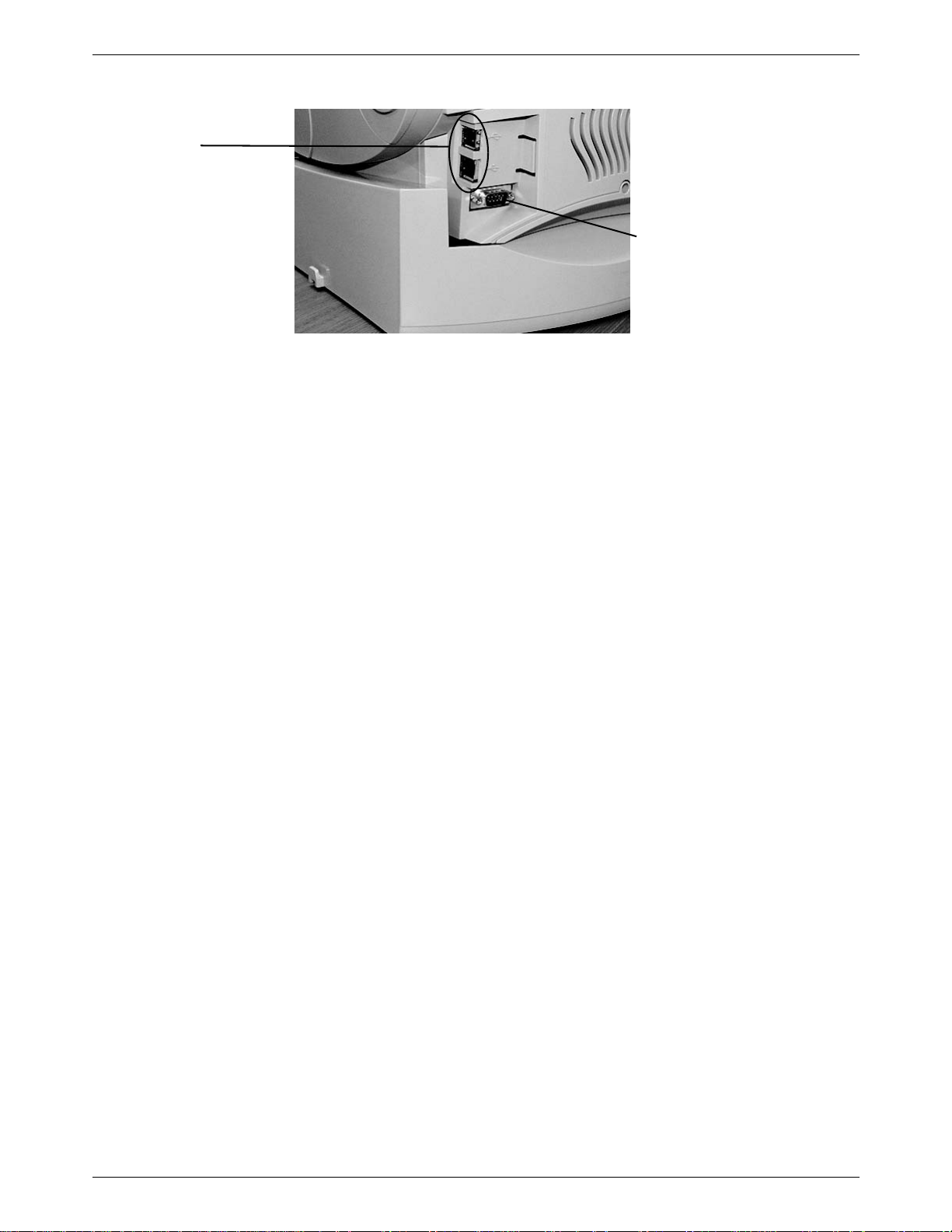
DM800i™ Series Digital Mailing System Operating Guide
Serial Port
(For use by Pitney Bowes Only)
USB Ports
Connectors on the Back of the Mailing System Base
USB Ports - Four USB ports are located on the back, lower right side of the
machine. These provide communications with external devices like a
printer, an external scale, optional power stacker or a PC. If you are connecting to your organization’s Local Area Network (LAN), use one of these
USB ports
Your Postage Meter to a LAN in Chapter 6 of this guide.
to make the connection. For details, refer to section Connecting
Serial Port Connector - One Pitne
for Pitney Bowes use only.
y Bowes serial port connector. This is
SV61162 Rev. D 2 - 9
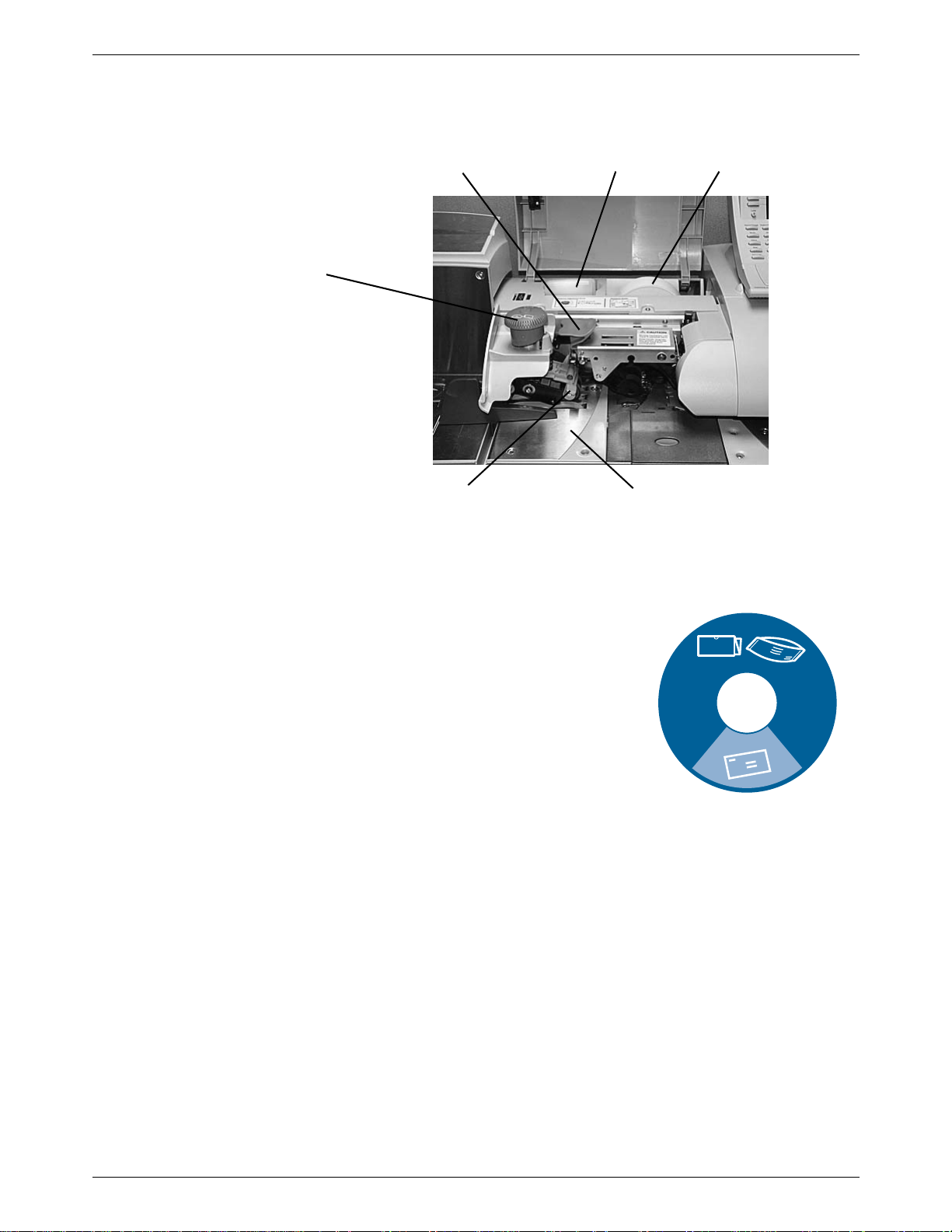
2 • Meet the DM800i™ Series Digital Series Mailing System
Top release jam lever E-Z Seal® bottle Top release jam lever
Thickness adjustment
knob
Lower release lever Feed deck
Thick mail setting
Normal mail setting
Mailing System
Interior
Interior of the DM Series™ System (Under the Front Cover)
Thickness Adjustment Knob - Use this to adjust for the thicknesses of
the envelopes. You do not have to lift the cover to adjust the knob.
For thicker pieces of mail (3/8” to 5/8”), or mail
containing several inserts, use the thick mail
setting
or for postcards, use the normal mail setting.
Refer to the figure on the right.
Top Release Jam Lever/Lower Release
Lever - Lif
deck.
Pressure-Sensitive Postage Tape - The
DM Series™ system uses this pressure sensitive tape to print reports and meter stamps for
package
the limits specified for mailing materials. See
Specifications in Appendix C of this guide for
details.
Feed Deck - This feeds the
option WOW® module, this feed the envelopes to the WOW® transport
deck.
. For mail cont
aining only single inserts,
t these to clear jams on the Feed
s or pieces of mail that are outside
envelopes to the printer. If your system has the
2 - 10 SV61162 Rev. D
E-Z Seal® Sealing Solution Bottle - This contains the
used for moistening and sealing envelopes.
E-Z Seal® solution

DM800i™ Series Digital Mailing System Operating Guide
Postage tape
holder in WOW®
Module
WOW transport
jam release lever
WOW transport
deck
Ink
cartridge
Printhead
Interior of the DM Series™ System with Optional WOW®
(Under the WOW® Cover)
WOW® Transport Jam Release Lever - Pull this to clear jams on the
transport deck.
Pressure-Sensitive Postage Tape - In the
optional WOW® module, the pressure sensitive postage tape is located as
shown below in the WOW® module.
WOW® Transport Deck - This t
Under the DM800i Series Print Cover
DM Serie
s™ system with
ransports the envelopes to the printer.
SV61162 Rev. D 2 - 11
Ink Cartridge Holder - This contains the ink used to create the meter
stamp.
Printhead Carriage - This produce
s the meter stamp.
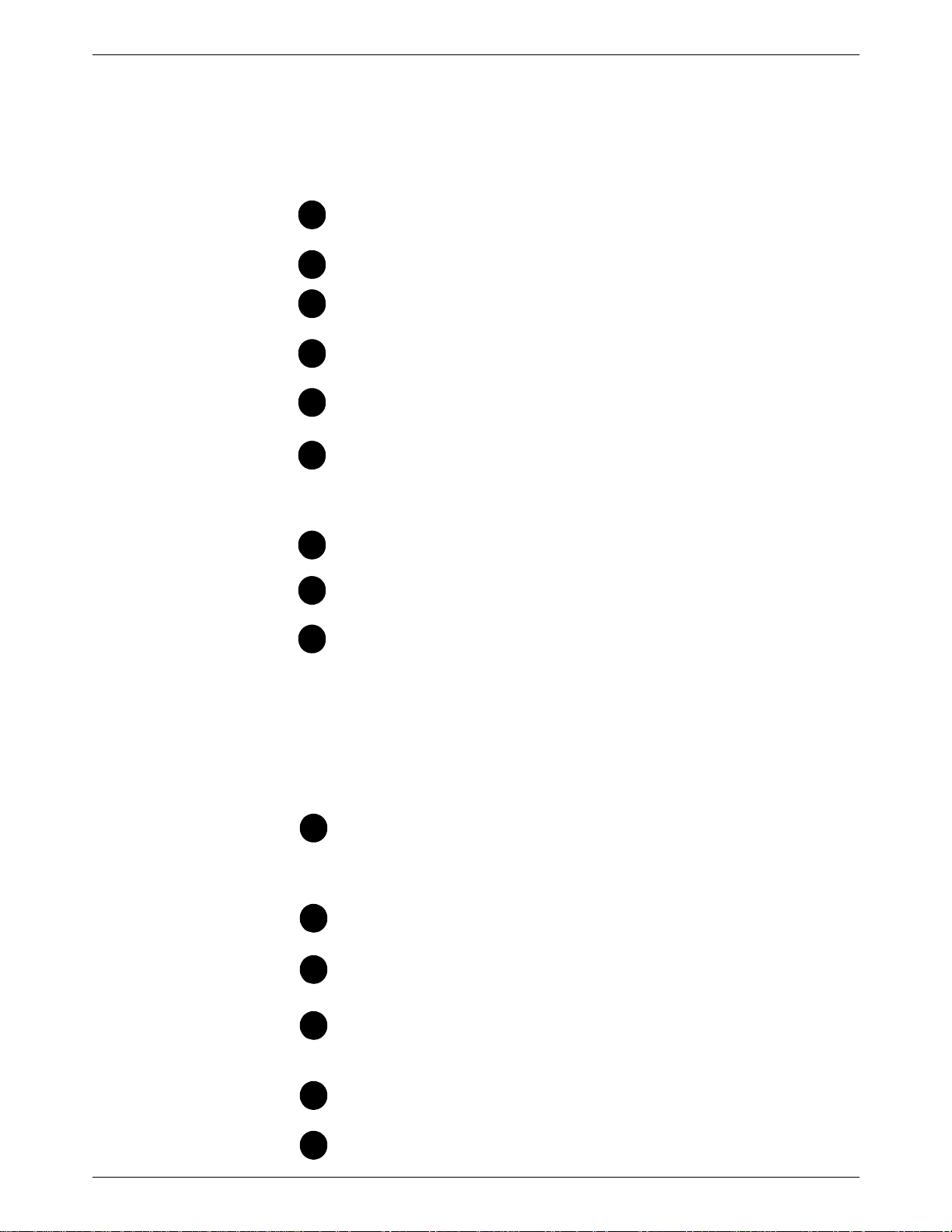
2 • Meet the DM800i™ Series Digital Series Mailing System
1
234
5
6
7
8
9
10
11
121314
15
The IntelliLink®
Control Center
This section describes all of the function keys on the IntelliLink Control
Center, the control center Main Screen, and the connectors on the back of
the control center used to connect it to the AC adapter and to an analog
phone line.
Function Keys
Five Screen Keys - The five keys directly to the left of the display
screen allow you to select options displayed on the screen.
Lock Button - Locks the
Normal Preset Key - Returns you to th
ting.
Mode Key - Pre
modes.
Class Key - Enables you
(e.g., First Class, Priority, Media mail).
Seal Key - Allows yo
out applying postage. You can also choose not to seal th
lopes at all. You can also choose not to seal the envelop
adjust the wetness, or prime the moistener.
to choose from a variety of mail processing
ss
IntelliLink® Control Center.
e most commonly used set-
to select the correct class for your mailing
u to moisten and seal envelopes, with or with-
e enve-
es at all,
Accounts Key - Press t
Custom Preset Key - Use this to choose frequently-used system
key settin
Menu Key - Press
• Meter Stamp Options
•Set Up
• Zero Scale
• Maintenance
• Turn Features On
• Confirmation Services
• Adjust Display Contrast
Funds Key - Press to
• Funds Available (in postage meter)
• Funds Used
• Total Pieces (of mail processed by your mail system)
Reports Key - Offers a selection
Help Key - Gives de
ing.
gs for running different jobs
o set up and edit accounts.
to view the following settings and options:
vie
w the following settings and options:
of different types of reports to run.
tailed information about a screen you are view-
Numeric Keys - Press nu
and weight. You can also use these keys to select numbered
options appe
Enter Key - P
the mailing system.
Arrow Keys - Moves
selects options.
2 - 12 SV61162 Rev. D
aring in the display.
ress to enter the information you have selected for
mbere
you t
d keys to enter postage amounts
o new menus, or scrolls menus and
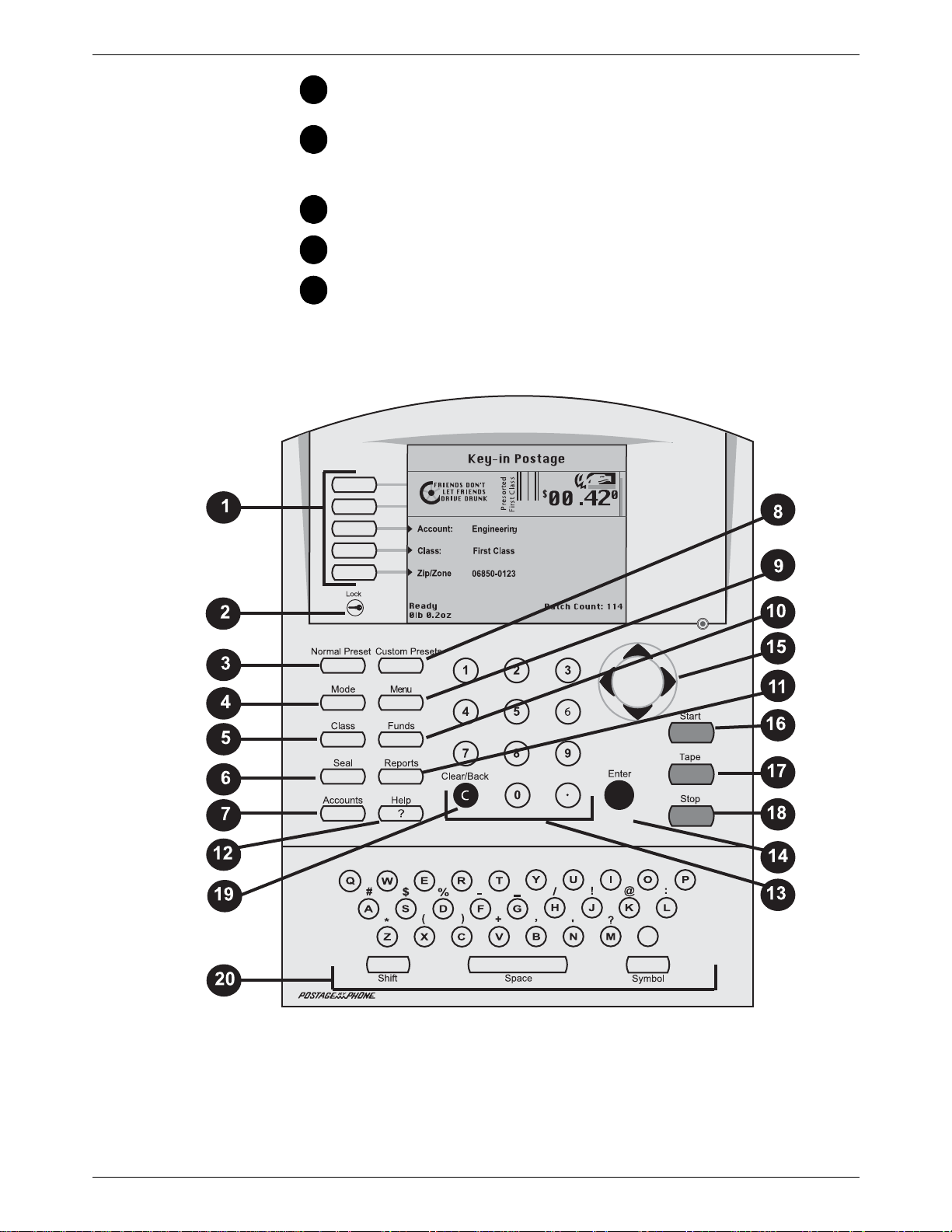
DM800i™ Series Digital Mailing System Operating Guide
16
171819
20
Start Key - Begins processing mail with the options you have
selected.
Tape Key - Allows you to print post
pieces of mail that are outside the limits
als. See Specifications
Stop Key - Ends a ma
Clear Key - Clears an en
Alpha Keyboard - Use to ent
tion. This keyboard is under a cover that opens for access.
in Appendix C of this guide for details.
il or tape processing job in progress.
try, or takes you back one screen.
age tapes for packages or
specified for mailing materi-
er accounts and other setup informa-
SV61162 Rev. D 2 - 13

2 • Meet the DM800i™ Series Digital Series Mailing System
1
2
3
4
5
6
7
8
The Main Screen
The content of the main screen depends upon the current mode of the
machine. Main screens are the only screens that contain a meter stamp
replica area and a main status area.
The main screen enters a sleep mode after a certain period of inactivity.
Pressin
display, or the one corresponding to the Normal Preset settings (refer to
Define Presets in Chapter 5 in this guide for more information).
g any key wake
s up the system and shows the last screen on the
Advertisement Display - The
the envelopes or tape (if selected).
Account - The option
postage.
Class - The class you selected f
Main Status Area - Important information
or navigation tips. For example, if you se
appears in this area.
Weight Display Area - The
Mode - The mode in which the piece of mail will be processed, or
he next required action will be.
what t
Meter Stamp - The of
tape.
Batch Count - The n
al account number or name charged with
ficial USPS indicia printed on the envelope or
mber of pieces of mail run in a job.
u
optional messag
r the piece of mail.
o
ight of the piece of mail.
we
e to be printed on
such as warnings or help
lect a class, a message
2 - 14 SV61162 Rev. D
