Page 1

DM500™ and DM550™ Series
Digital Mailing System
DM500™ Series Digital Mailing System
With WEIGH-ON-THE-WAY™ Option
DM550™ Series Digital Mailing System
Shown with WEIGH-ON-THE-WAY
SV61436 Rev B
™
Operator Guide
US English Version
Page 2
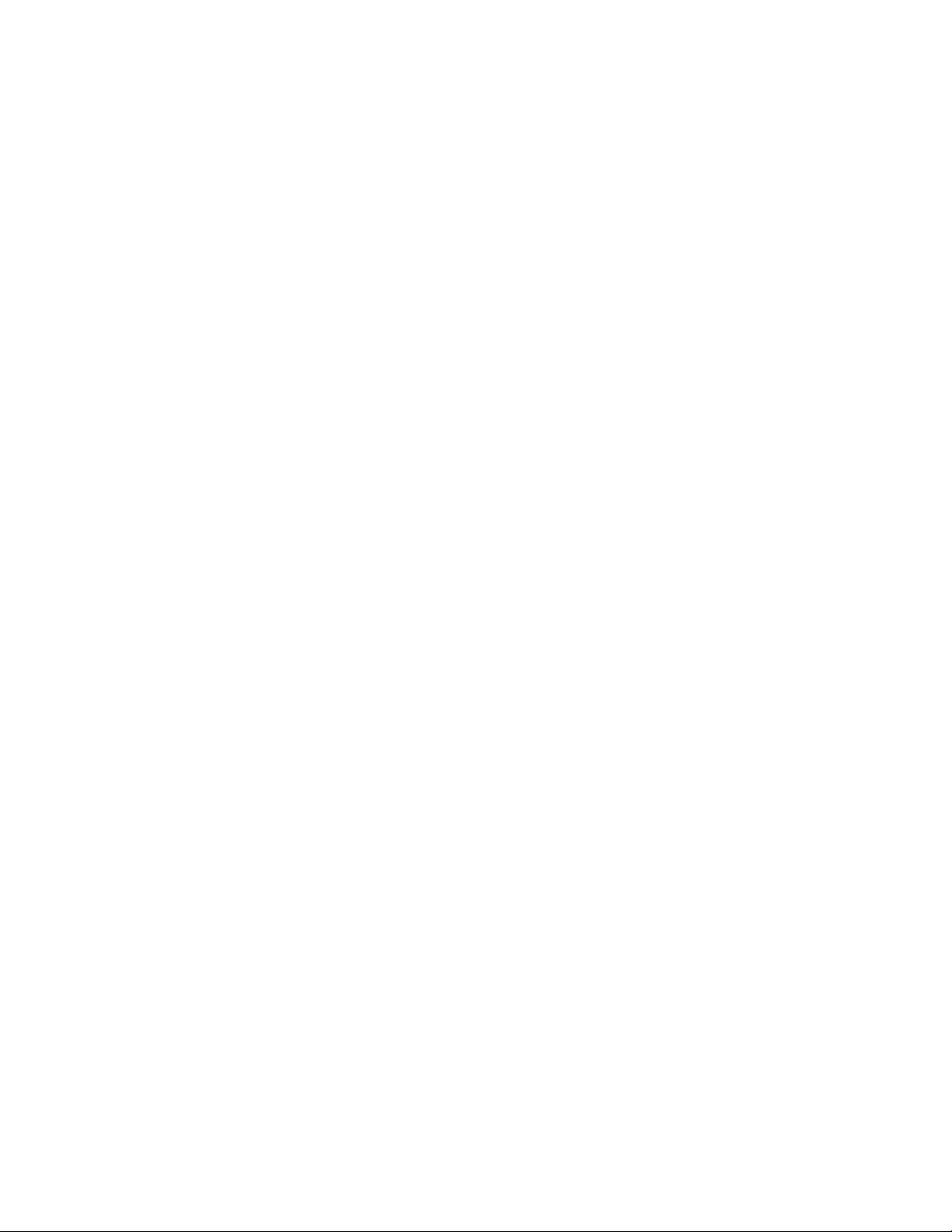
Page 3
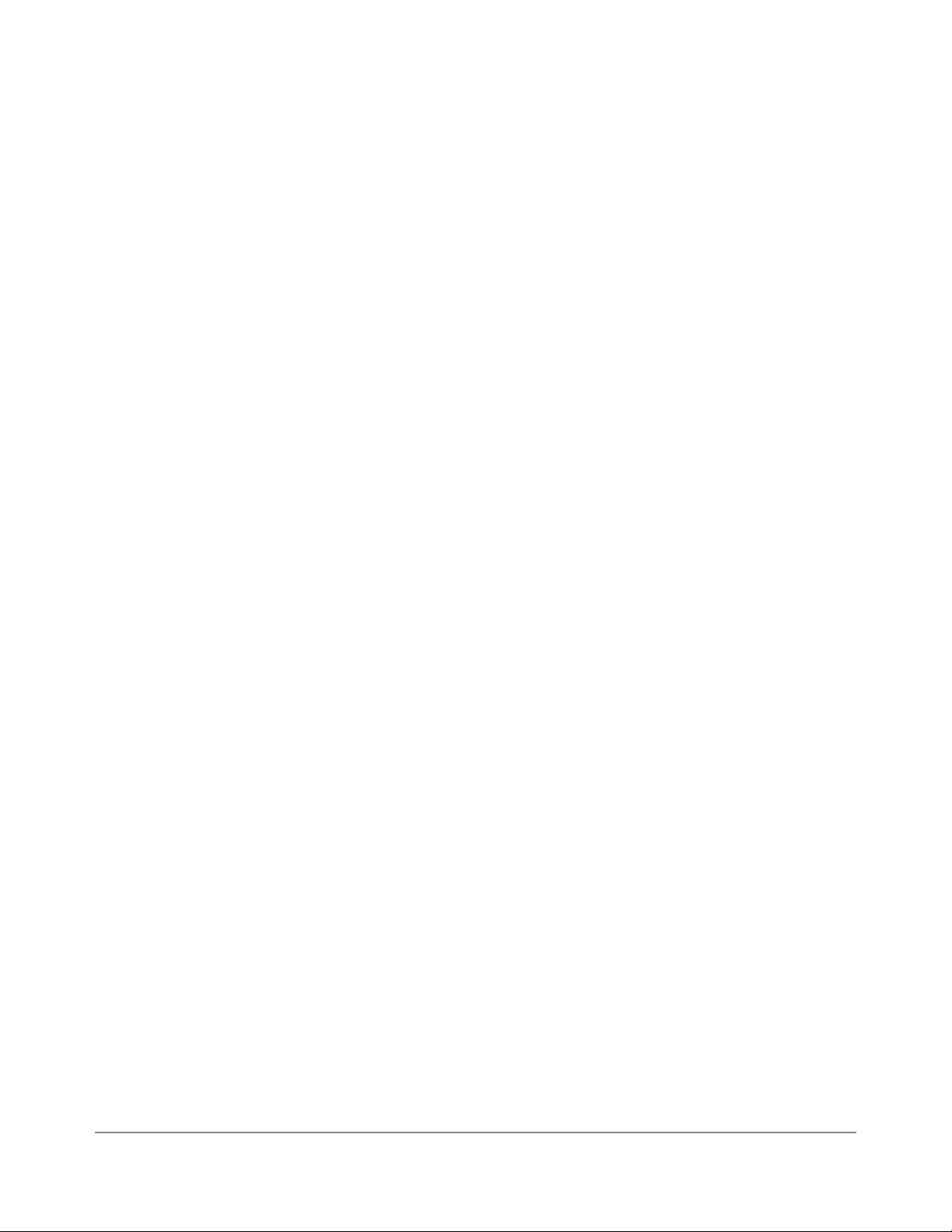
SV61436 Rev. B ©2007 Pitney Bowes Inc.
All rights reserved. This book may not be reproduced in whole or in part in any fashion or stored in a
retrieval system of any type or transmitted by any means, electronically or mechanically, without the
express, written permission of Pitney Bowes.
We have made every reasonable effort to ensure the accuracy and usefulness of this manual; however, we cannot assume responsibility for errors or omissions or liability for the misuse or misapplication of our products.
Due to our continuing program of product improvement, equipment and material specifications as
well as performance features are subject to change without notice. Your postage meter may not
have some of the features described in this book.
AccuTrac, Ascent, DM500, DM550, DM Series, E-Z Seal, IntelliLink, WEIGH-ON-THE-WAY (WOW)
Postage By Phone, and Pitney Bowes Supply Line are trademarks or registered trademarks of
Pitney Bowes Inc. ENERGY STAR is a registered trademark of the United States Environmental
Protection Agency. All other trademarks are trademarks or registered trademarks of the respective
owners.
SV61436 Rev. B iii
Page 4
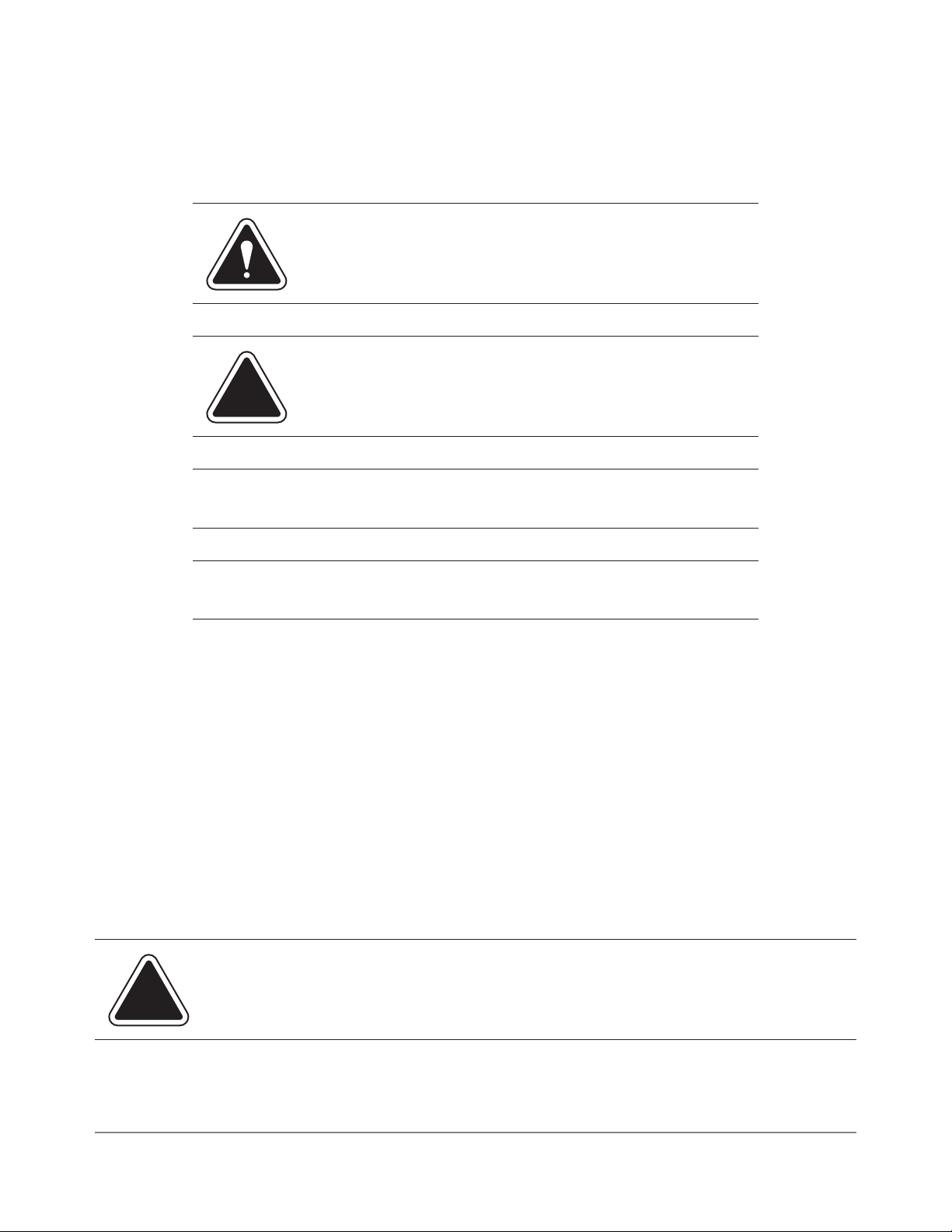
Alerting Messages
Various messages are used throughout this guide to alert you to potentially hazardous or error causing conditions. These messages are as follows:
WARNING! Alerts you to conditions or practices that could cause
serious injury.
CAUTION: Alerts you to conditions or practices that could cause
damage to the equipment or to the material being run.
IMPORTANT! Alerts you to conditions or practices that could adversely affect
equipment operation if instructions are not followed exactly.
NOTE: Provides a comment or explanation of the associated topic.
FCC Compliance
This equipment has been tested and found to comply with the limits for a Class A digital device, pursuant to part 15 of the FCC rules. These limits are designed to provide reasonable protection against
interference when the equipment is operated in a commercial environment. This equipment generates, uses, and can radiate radio frequency energy and, if not installed and used in accordance with
the instruction manual, may cause interference to radio communications. Operation of this equipment in a residential area is likely to cause interference, in which case the user will be required to
correct the interference at his own expense.
Use only a shielded interface cable to operate this equipment with a scale or other peripheral device.
CAUTION: Changes or modifications to this equipment not expressly approved by the party
responsible for compliance (Pitney Bowes) could void the user’s authority to operate the
equipment.
iv SV61436 Rev. B
Page 5
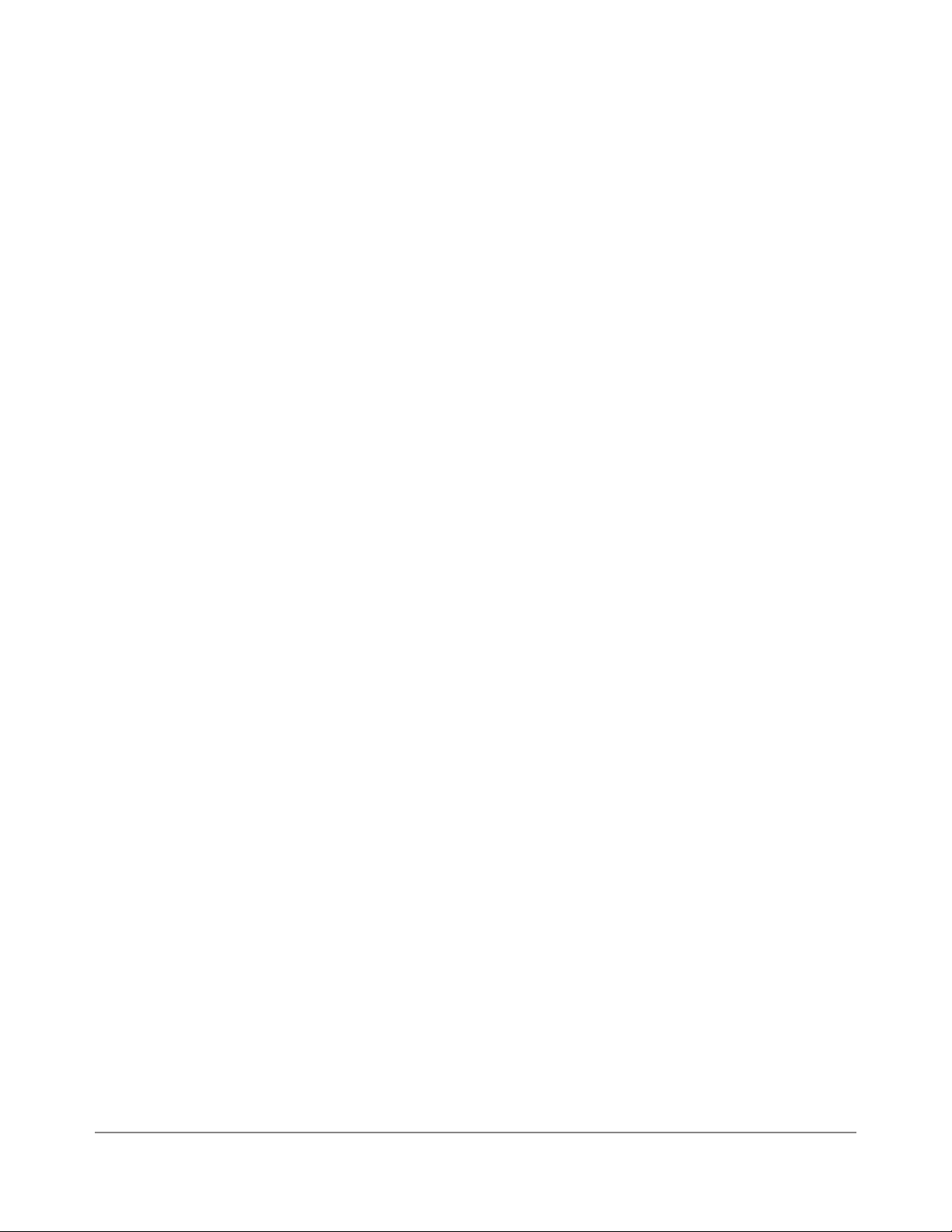
FCC Compliance of Modem
This equipment complies with Part 68 of the FCC rules and the requirements adopted by the ACTA.
On the bottom of the IntelliLink® Control Center is a label that contains, among other information, a
product identifier in the format US:AAAEQ##TXXXX. If requested, this number must be provided to
the telephone company.
This equipment is designed to be connected to a Facility Interface Code 02LS2 network with RJ11C
network interface.
A plug and jack used to connect this equipment to the premises wiring and telephone network must
comply with the applicable FCC Part 68 rules and requirements adopted by the ACTA. A compliant
telephone cord and modular plug is provided with this product. It is designed to be connected to a
compatible modular jack that is also compliant. See installation instructions for details.
The ringer equivalence number (REN) is used to determine the number of devices that may be connected to a telephone line. Excessive RENs on a telephone line may result in the devices not ringing in response to an incoming call. In most but not all areas, the sum of RENs should not exceed
five (5.0). To be certain of the number of devices that may be connected to a line, as determined by
the total RENs, contact the local telephone company. The REN for this product is part of the product
identifier that has the format US:AAAEQ##TXXXX. The digits represented by ## are the REN without a decimal point (for example 03 is a REN of 0.3).
If this IntelliLink® Control Center causes harm to the telephone network, the telephone company
will notify you in advance that temporary discontinuance of service may be required. But if advance
notice isn’t practical, the telephone company will notify you as soon as possible. Also, you will be
advised of your right to file a complaint with the FCC if you believe it is necessary.
The telephone company may make changes in its facilities, equipment, operations, or procedures
that could affect the operation of the equipment. If this happens the telephone company will provide
advance notice in order for you to make necessary modifications to maintain uninterrupted service.
If trouble is experienced with this IntelliLink® Control Center please contact the help desk for repair
or warranty information. Refer to the Pitney Bowes Contact Information List in this guide for the number of the help desk. If the equipment is causing harm to the telephone network, the telephone company may request that you disconnect the equipment until the problem is resolved. This equipment
is not intended to be repaired by the customer (user).
Connection to party-line service is subject to state tariffs. Contact the state public utility commission,
public service commission, or corporation commission for information.
If the installation site has specially wired alarm equipment connected to the telephone line, ensure
the installation of this IntelliLink® Control Center does not disable the alarm equipment. If you have
questions about what will disable alarm equipment, consult your telephone company or a qualified
installer.
SV61436 Rev. B v
Page 6
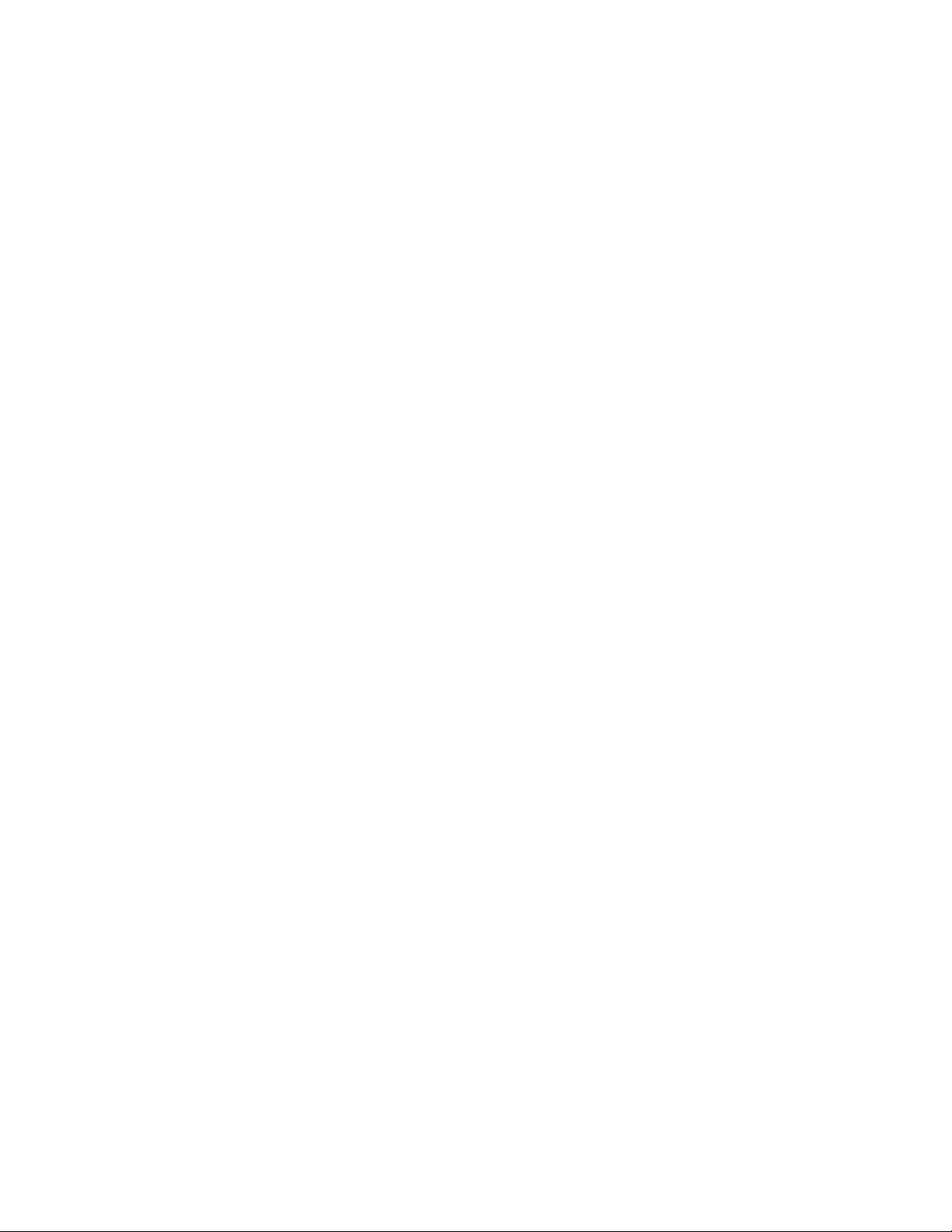
Page 7

DM500™ and DM550™ Di�italDM550™ Di�ital
Mailin� System Operatin� Guide
Contents
Pitney Bowes Contact Information List
Chapter 1 - Read this First
Chapter 2 - Meet the DM500™ and DM550™
Mailin� System
Chapter 3 - Mail in a Minute
Chapter 4 - Runnin� Mail
Chapter 5 - Mailin� System Setup
Chapter 6 - Addin� Posta�e
Chapter 7 - Accountin� Setup
Chapter 8 - Reports
Chapter 9 - Maintainin� and Updatin�
Chapter 10 - Troubleshootin�
Chapter 11 - Supplies and Options
Appendix A - Glossary
Appendix B - Operator Trainin� Checklist
Appendix C - Specifications
Index
SV61436 Rev. B
i
Page 8
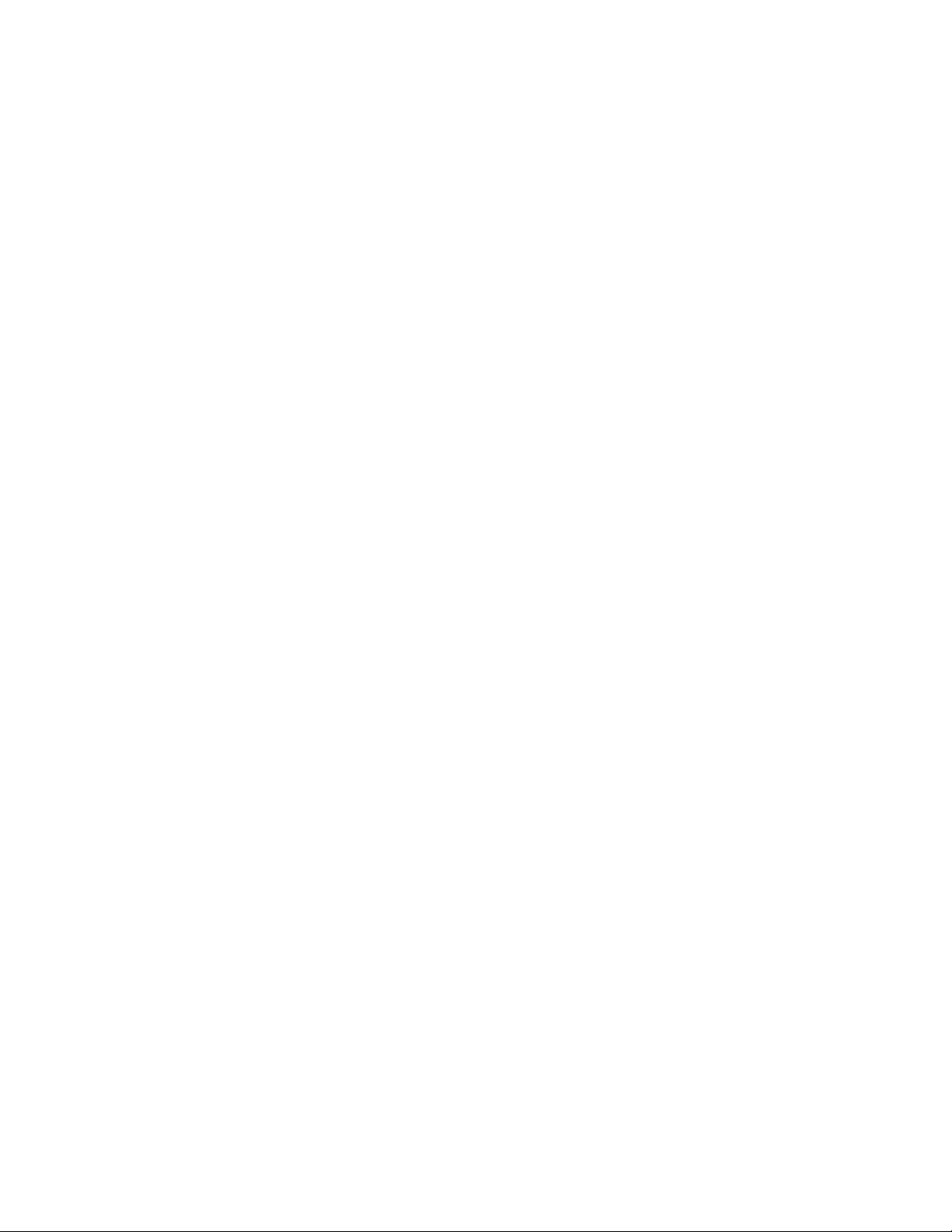
Page 9
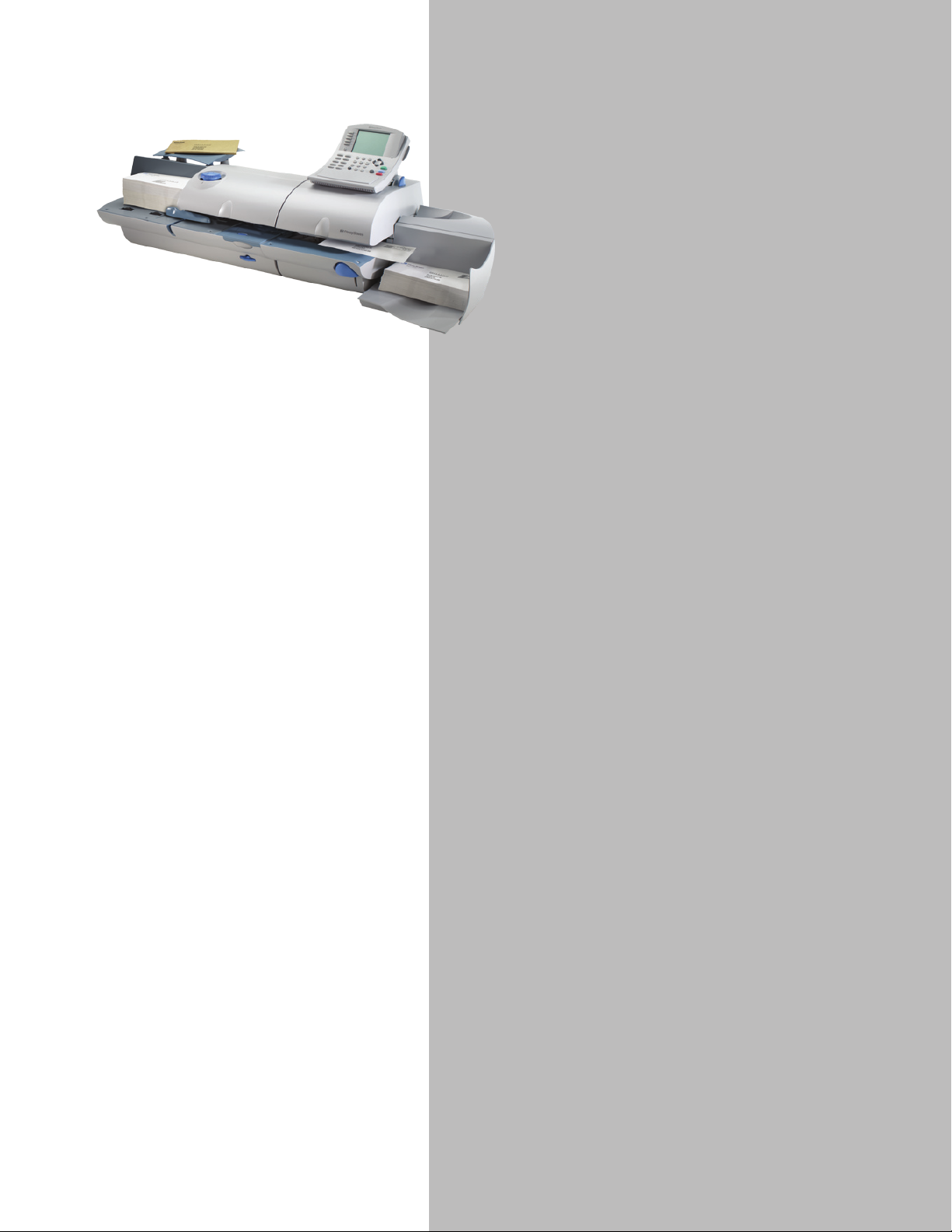
Pitney Bowes Contact
Information List
Pitney Bowes Web Sites
▪ Forfrequentlyaskedquestions,goto:
http://www.pb.com
▪ Toplacerequestsforserviceortraining,goto:
http://www.pb.com and click on My Account.
▪ ToorderPitneyBowessuppliesandaccesso-
ries, go to:
http://www.pb.com and click on Online Store.
▪ Toviewandpayinvoicesonline,goto:
http://www.pb.com and click on My Account.
▪ Toviewinventory,goto:
http://www.pb.com and click on My Account.
▪ ToaddpostagetoyourPostageByPhone®
Meter Payment System account, go to:
http://www.pb.com and click on Add Postage
to Your Meter.
Our Help Desk
For direct questions, call: 1.800.522.0020.
Customer Service Representatives are available Monday through Friday, 8AM - 8:00PM
EST.
Postage By Phone® System
To contact, call 1.800.243.7800.
Pitney Bowes Supplies
To order Pitney Bowes approved supplies,
call our Pitney Bowes Supply Line™ at
1.800.243.7824.
i
Page 10
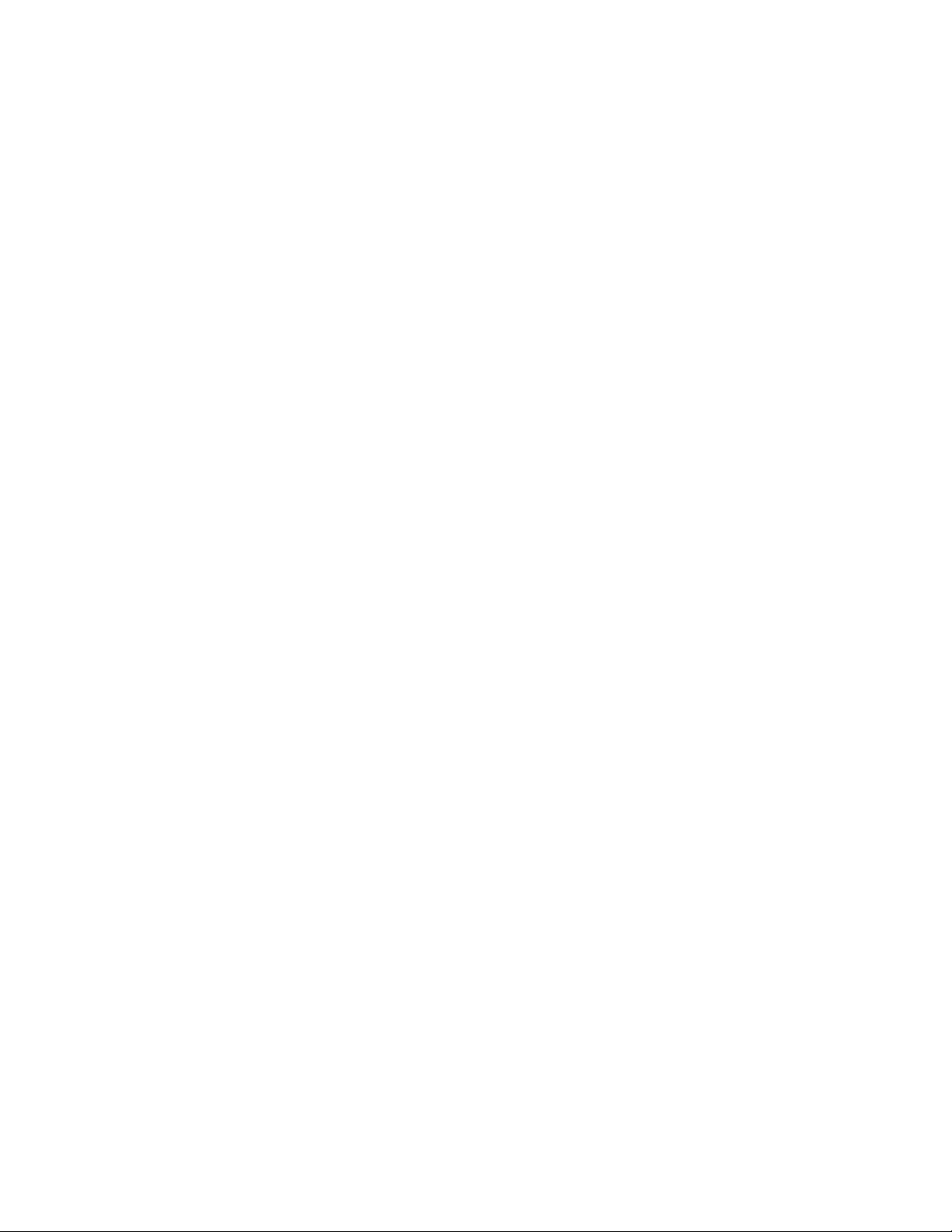
Page 11

1
Contents
What’s in This Guide .....................................1-2
Other Information Available .......................... 1-3
What You Need to Know .............................1-4
Safety Requirements .................................... 1-5
Important Information About Powerin� Your
DM Series™ Di�ital Mailin� System Off ....... 1-8
Read This First
SV61436 Rev. B 1-1
Page 12
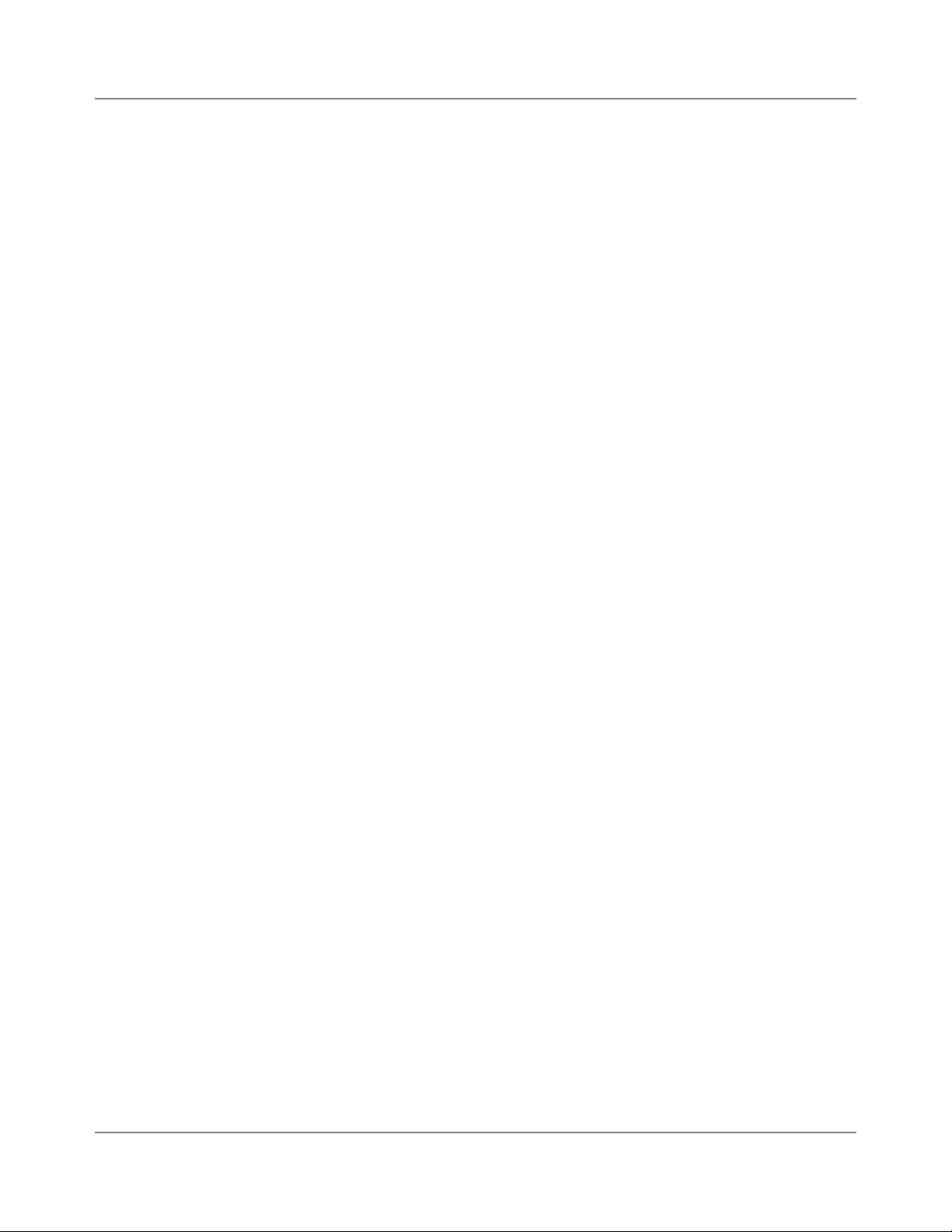
1 • Read This First
What’s in This
Guide
Chapter 1 - Read this First contains important information about USPS
requirements and equipment and telephone safety precautions.
Chapter 2 - Meet the DM500™ and DM550™ Digital Mailing System
gives an overview of the mailing system and the location of each control
and machine feature. Please read this section carefully. It provides a foundation for the instructions in later sections of this book.
Chapter 3 - Mail in a Minute explains the basics of running mail on your
system. By following these instructions, you will be able to run mail quickly.
Chapter 4 - Running Mail explains how to run mail in the different mail
modes as well as when to use the various options.
Chapter 5 - Mailing System Setup provides step-by-step instructions for
customizing your mailing system to suit your needs.
Chapter 6 - Adding Postage explains how to add postage funds to your
postage meter (Postal Security Device) using the Pitney Bowes Postage
By Phone® Meter Payment system.
Chapter 7 - Accounting Setup explains how to set up accounts to track
postage.
Chapter 8 - Reports explains the different types of reports available and
how to print them.
Chapter 9 - Maintaining and Updating explains how to check the quality
of the meter stamp and how to take care of the moistener and tape feeder.
It also tells you how to add features and update postal rates and carriers.
Chapter 10 - Troubleshooting contains a list of problems you may encounter while using your mailing system.
Chapter 11 - Supplies and Options lists the supplies available for your
system and how to order them.
Appendix A - Glossary defines mailing terms used throughout this operator guide.
Appendix B - Operator Training Checklist is a list of procedures the
Pitney Bowes representative will review with you during the installation of
your mailing system.
Appendix C - Specifications contains the specifications for the mailing
system and mailing materials.
1-2 SV61436 Rev. B
Page 13
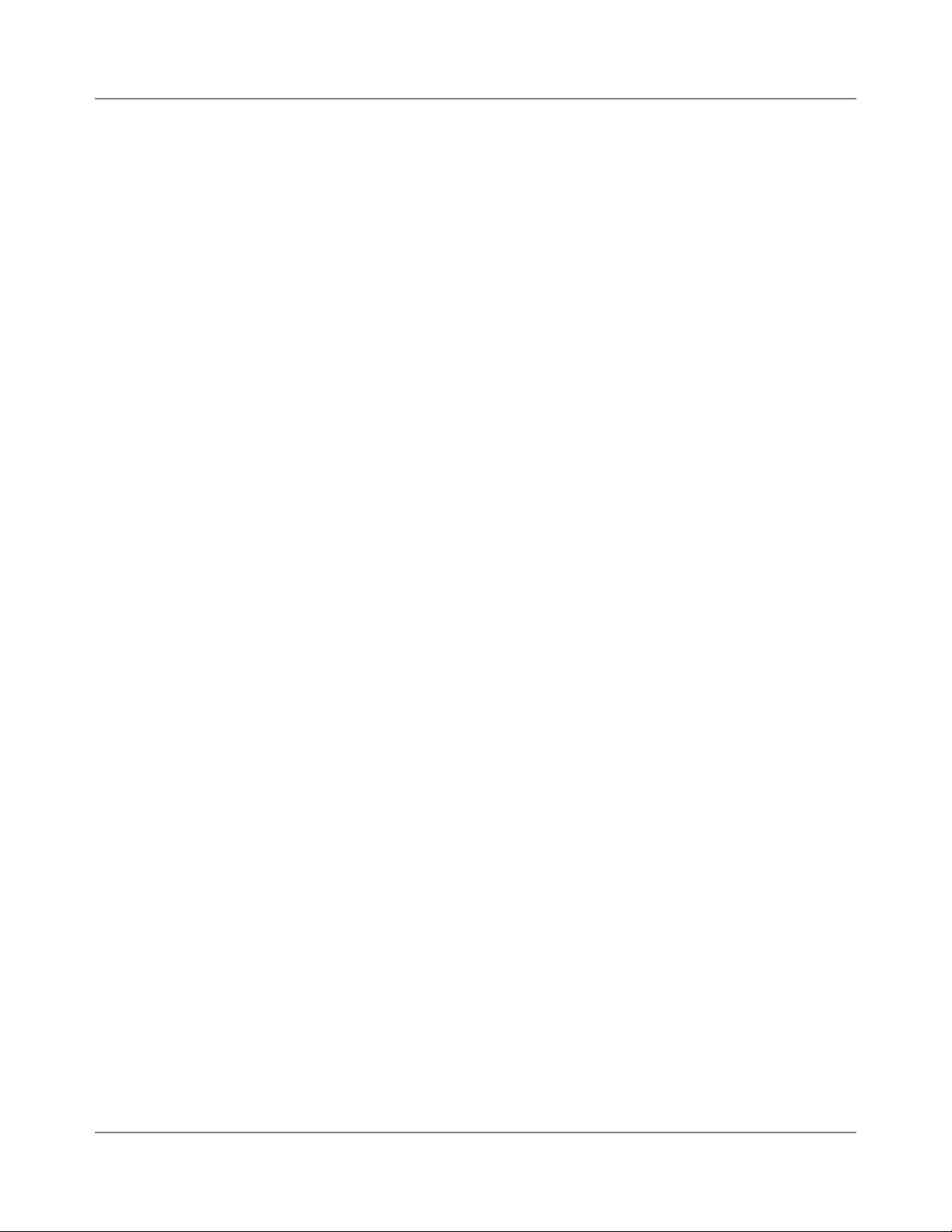
DM500™ and DM550™ Digital Mailing System Operating Guide
Other
Information
On the System
Web Resources
This section describes other sources of information available for the
DM500™ and DM550™ Digital Mailing System.
Quick Reference Cards
Much of the information contained in the Operator guide, such as how to
set postage, process mail, or clear jams is summarized in the Quick Reference Card Set. The cards are located in a slot in the Stacker module of
your system.
Our Help Desk
For a list of the Pitney Bowes web sites, refer to the Pitney Bowes Contact
Information List located at the front of this guide.
SV61436 Rev. B 1-3
Page 14
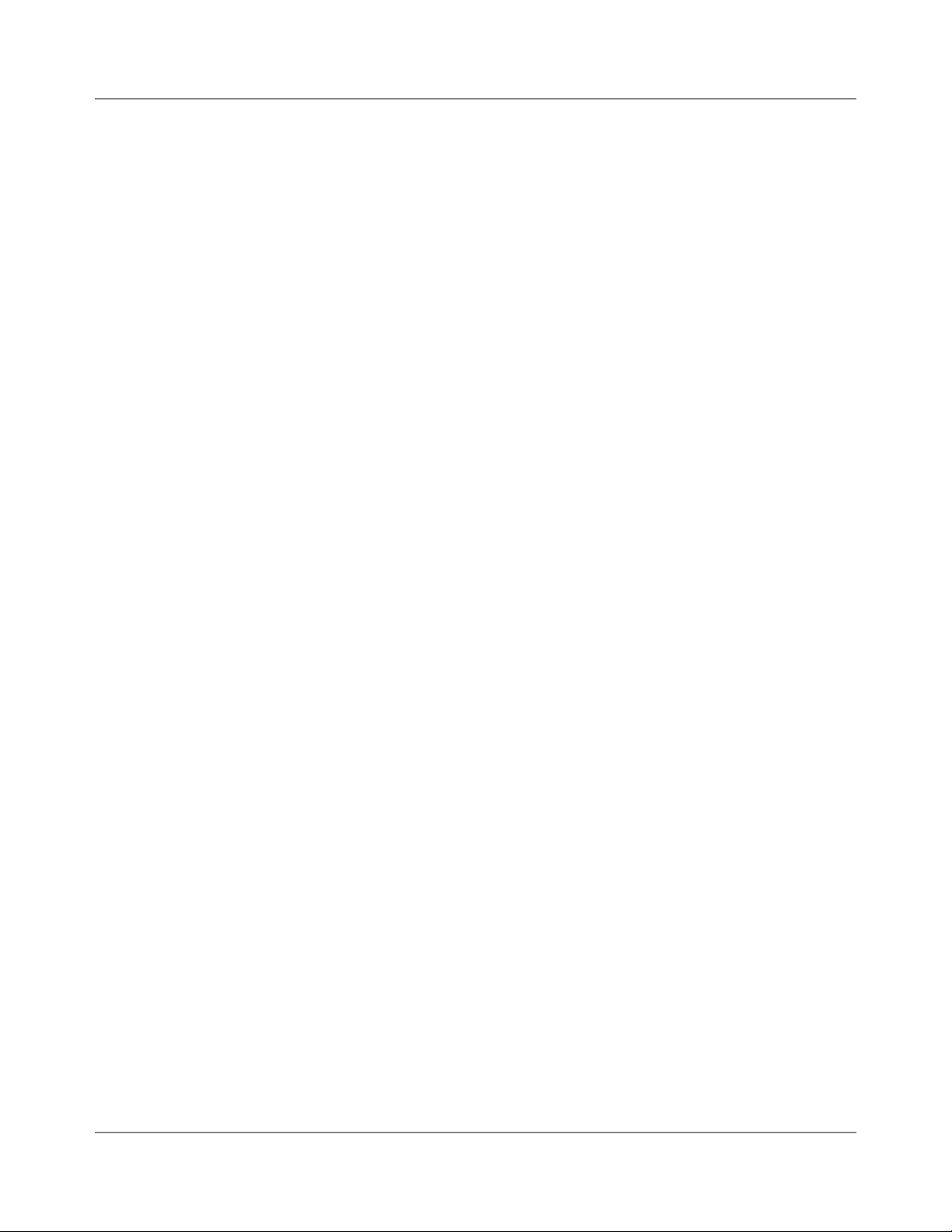
1 • Read This First
What You Need
to Know
Since your postage meter (Postal Security Device) is licensed by the
United States Postal Service (USPS), you must follow a few basic requirements.
USPS Requirements
• Mail must have the correct date and postage amount in the meter
stamp.
• Metered mail must bear the ZIP Code location of the post office where
the postage meter (Postal Security Device) is registered.
• If you move to another ZIP Code location, you must update the ZIP
Code. You can do this by calling your local Pitney Bowes district office.
• Each time you refill your postage meter (Postal Security Device)
through the modem, the Postage By Phone® Meter Payment System
computer automatically performs a postal inspection. If the postage
meter in your mailing machine has not detected a modem refill transaction at certain intervals, the message “Inspection Required” appears
on the main screen of the IntelliLink® Control Center. (The system will
then prompt you to connect to Pitney Bowes and perform an inspection.)
• The postage tape you use must meet USPS specifications.
1-4 SV61436 Rev. B
Page 15
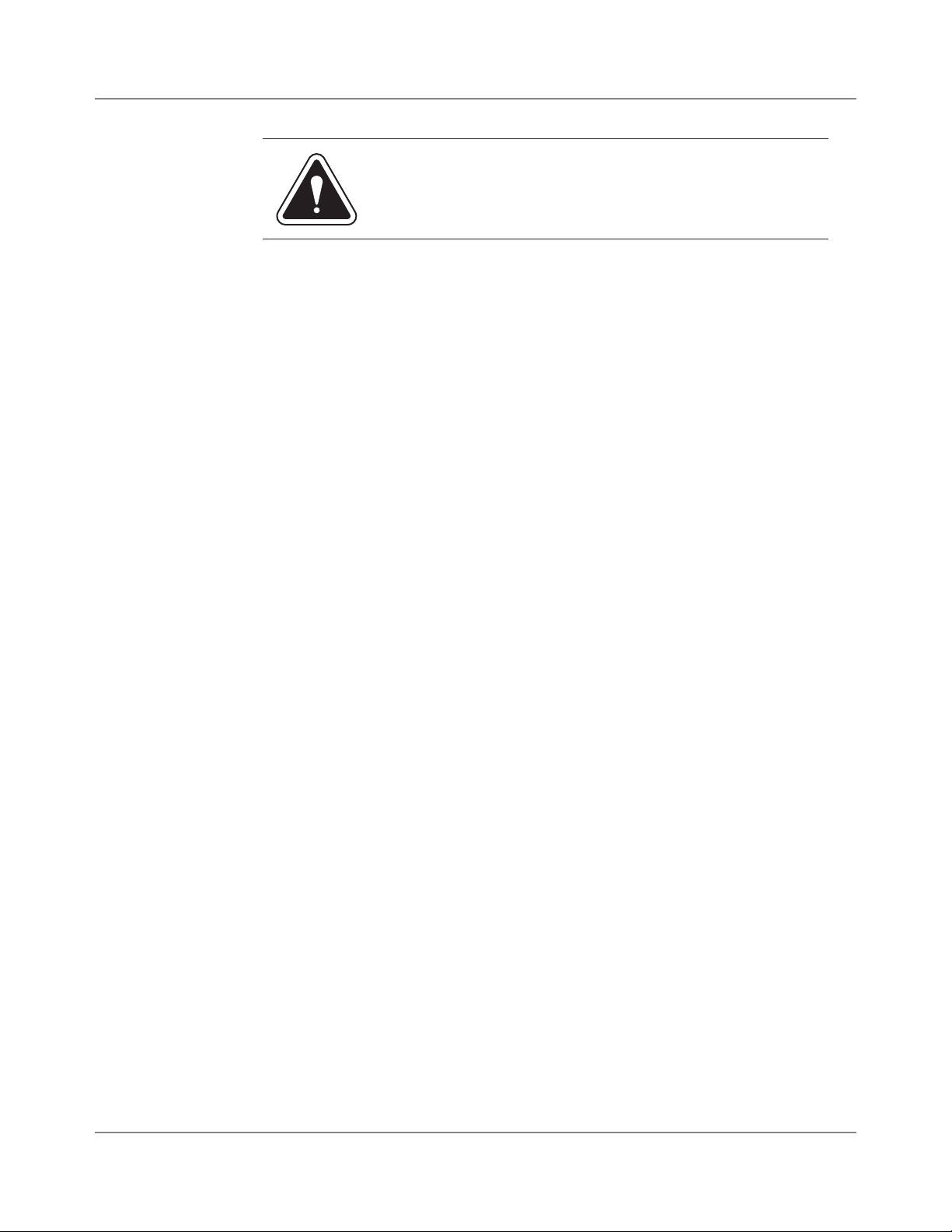
DM500™ and DM550™ Digital Mailing System Operating Guide
Safety
Requirements
WARNING! Follow normal safety precautions for all office equip-
ment whenever using your mailing system.
Read all instructions before you attempt to operate the
machine. Use the equipment only for its intended purpose.
• Use only Pitney Bowes approved supplies, in particular aerosol dusters.
Improper storage and use of aerosol dusters or flammable aerosol dusters, can cause an explosive-like condition that could result in a personal
injury and/or property damage. Never use aerosol dusters labeled flammable and always read instructions and safety precautions on the duster
container label.
• Use the power cord supplied with the machine and plug it into a properly
grounded wall outlet located near the machine and easily accessible. Failure to properly ground the machine can result in severe personal injury
and/or fire.
• The power cord wall plug is the primary means of disconnecting the machine from the AC supply.
• Do not remove the power cord's ground pin and do not use a ground
adapter.
• Make sure the area in front of the power outlet is free of obstruction.
• DO NOT route the power cord over sharp edges or trap it between pieces
of furniture. Make sure there is no strain on it.
• To reduce the risk of fire or electrical shock, DO NOT attempt to remove
covers or disassemble the equipment. The housing encloses hazardous
parts. If any components are dropped or otherwise damaged, report such
damage to your Pitney Bowes customer service representative.
• Keep fingers, long hair, jewelry, neck ties, and loose clothing away from
moving parts at all times.
• When removing jammed material, avoid using too much force to prevent
personal injury and damaging equipment.
• To prevent overheating do not cover system vent openings.
• When lifting covers, wait for all parts to stop moving before placing hands
near feeder path or printer.
• Do not remove covers as they enclose hazardous parts that should only
be accessed by a Pitney Bowes Service Representative.
• Use only Pitney Bowes approved supplies, e.g., inks, tapes, and cleaners.
Call the Pitney Bowes Supply Line™ listed in the Pitney Bowes Contact
Information List at the front of this guide.
• Always follow the specific occupational safety and health standards prescribed for your workplace.
SV61436 Rev. B 1-5
Page 16
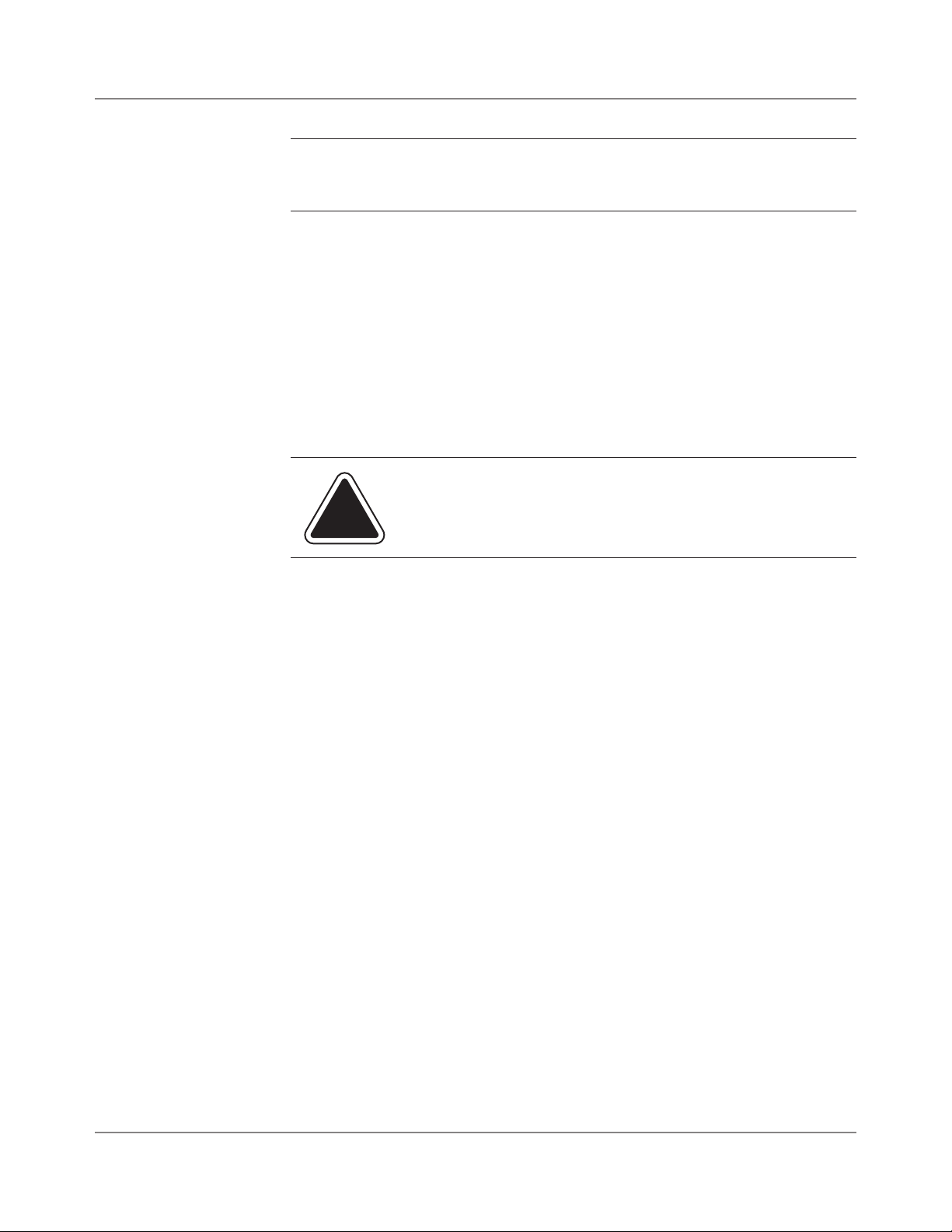
1 • Read This First
Safety
Requirements
continued
NOTE: Your mailing system requires annual cleaning by a Pitney Bowes service
representative. For continued safe operation, contact your local Pitney Bowes
office for a scheduled cleaning.
If you use an AC adapter to power the meter when it is off the mailing machine base:
• Use only the AC adapter designed specifically for the IntelliLink® Con-
trol Center. Third-party AC adapters may damage the IntelliLink® Control Center.
• To protect against electrical shock, plug the AC adapter into a properly
grounded power outlet.
• Do not route the AC adapter cable over sharp edges or trap between
furniture.
CAUTION: In case of an ink spill, leaking ink or excessive ink
accumulation, immediately power down and disconnect the
power cord from the wall plug and call your local Pitney Bowes
office for a cleaning.
The IntelliLink® Control Center and its built-in postage meter (Postal Security Device) connect directly to analog telephone lines. For your protection we urge you to follow basic safety precautions to reduce the risk of
fire, electric shock and injury to persons, as well as the following:
• Never connect telephone wiring during a lightning storm.
• Disconnect the meter telephone line during a lightning storm.
• Avoid using a telephone or equipment that connects to a telephone
line during an electrical storm; there may be a remote risk of electrical
shock from lightning.
• Never install telephone jacks in wet locations.
• Do not use this product near water, for example, near a bath tub, wash
bowl, kitchen sink or laundry tub, in a wet basement or near a swimming pool.
• Never touch non-insulated telephone wires or terminals unless the
telephone line has been disconnected at the network interface.
• Use caution when installing or modifying telephone lines.
• Do not use the telephone or equipment connected to the telephone
line in the vicinity of a gas leak.
1-6 SV61436 Rev. B
Page 17
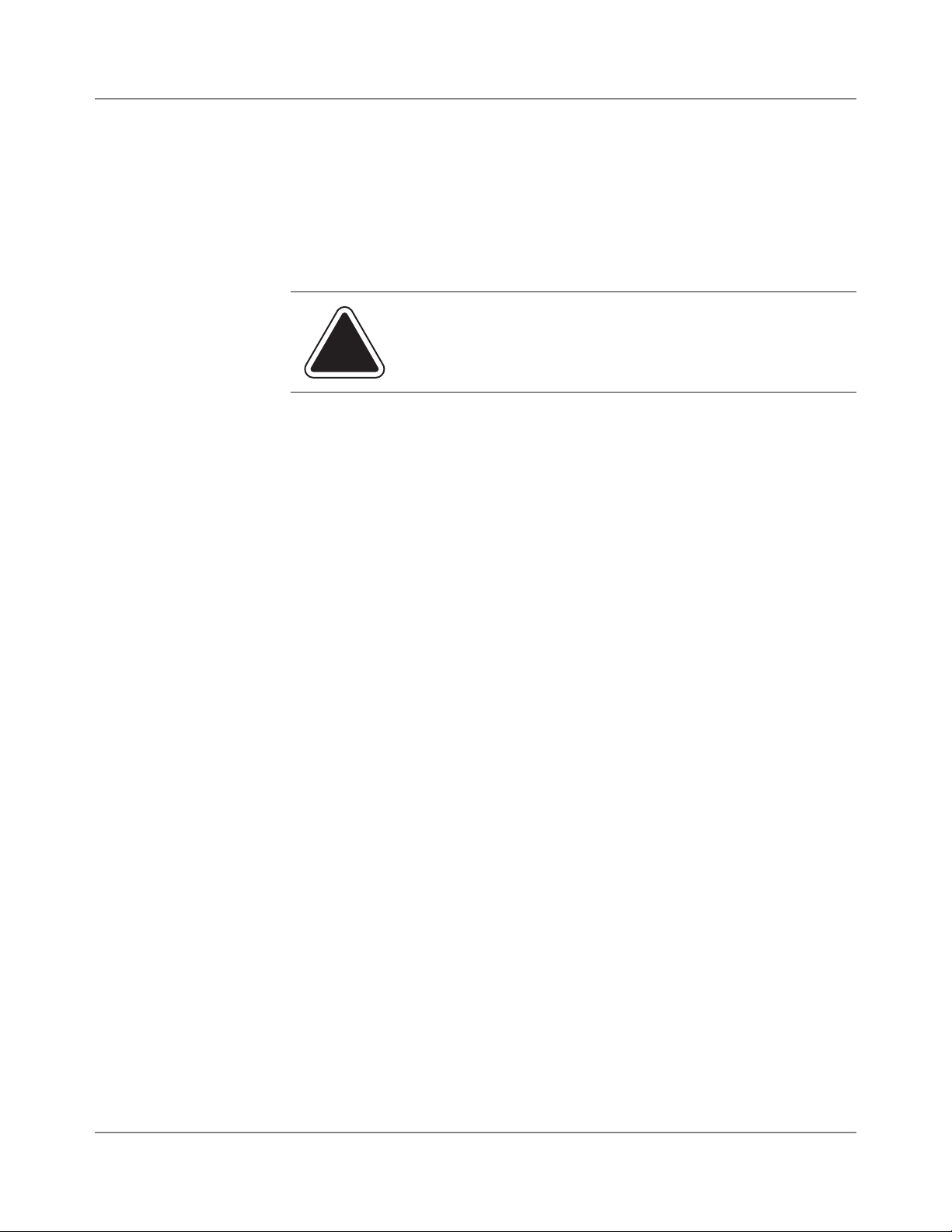
DM500™ and DM550™ Digital Mailing System Operating Guide
Safety
Requirements
continued
• Do not connect your postage meter (Postal Security Device) to a digital
phone line. The device’s built-in modem is designed to work with an
analog phone line only. (Your fax machine is usually connected to an
analog phone line.) If you do not know if your line is digital, call your
phone provider for verification.
• Disconnect the telephone cord from the wall before removing the
IntelliLink® Control Center.
CAUTION: To reduce the risk of fire, use only 26 AWG telecommunication line cord either supplied with the machine or separately.
SV61436 Rev. B 1-7
Page 18
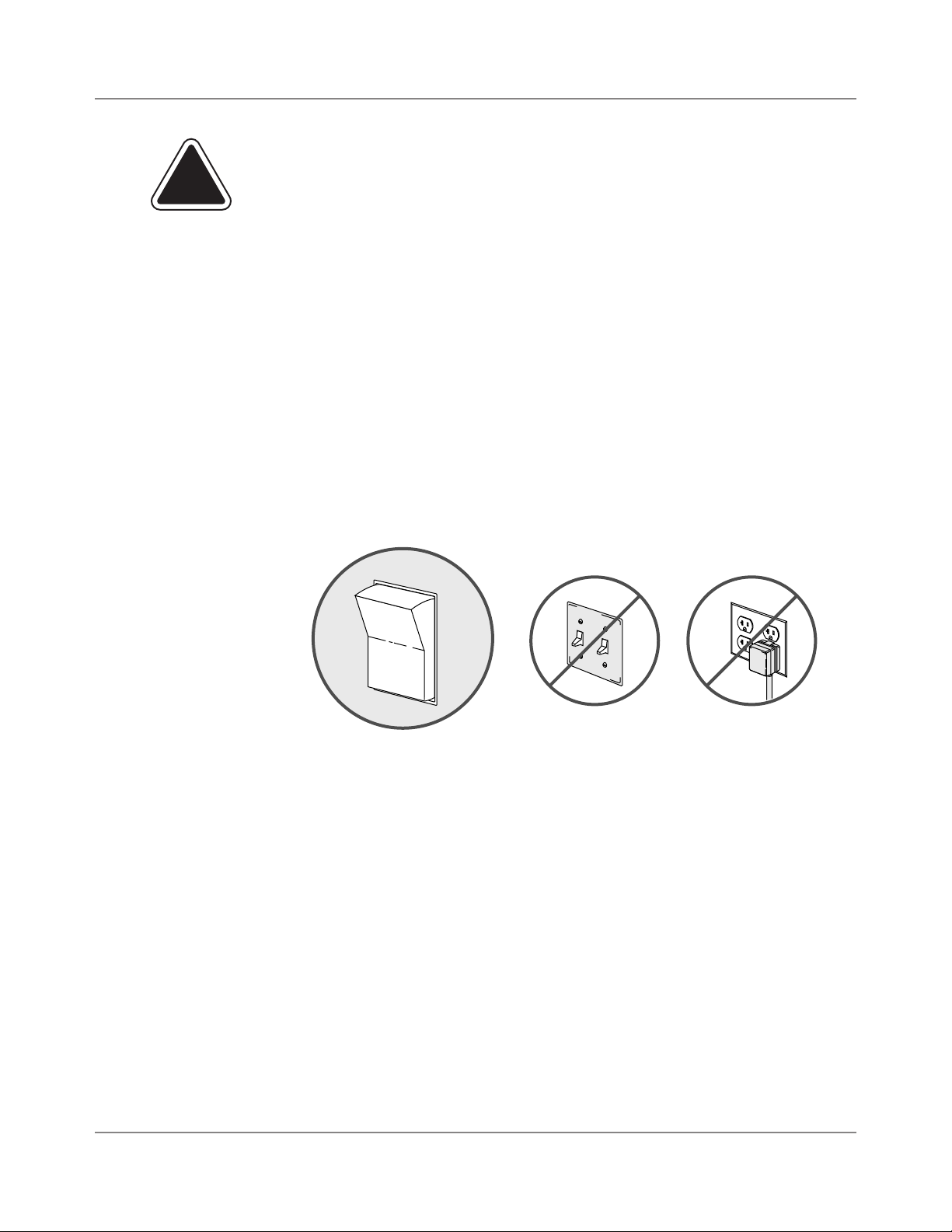
1 • Read This First
NO NONO
YES
OFF
ON
Important Information About Powering Your
DM Series™ Digital Mailing System Off
Your DM Series™ Digital Mailing System is designed to remain powered
on at all times. This is necessary so that the printer station can perform the
required maintenance it needs to maintain peak performance.
Your DM Series™ System has a power switch (for the location, refer to
Chapter 2, pa�e 2-6) so that you can properly remove power to the system.
If you need to power off your system, you must use the power switch.
When you power off the system, the system immediately moves the printhead back to the capping station to keep the printhead from drying out.
Powering off your system by any other means, such as a wall switch, a
power strip, or unplugging from a wall outlet, will result in higher than normal ink consumption and could damage your mailing system.
1-8 SV61436 Rev. B
Page 19

2
Meet the DM500™ and
DM550™ Di�ital Mailin�
System
Contents
Introducin� the DM500™ and DM550™ Di�ital
Mailin� System ..............................................2-2
Features and Benefits ..................................2-2
Parts of the Mailin� System ..........................2-5
Mailin� System Exterior .......................... 2-5
Connectin� the IntelliLink® Control
Center to a Remote Analo� Line .......... 2-10
Mailin� System Interior ......................... 2-11
The IntelliLink® Control Center ............2-14
The Main Screen .................................. 2-16
SV61436 Rev. B
Page 20
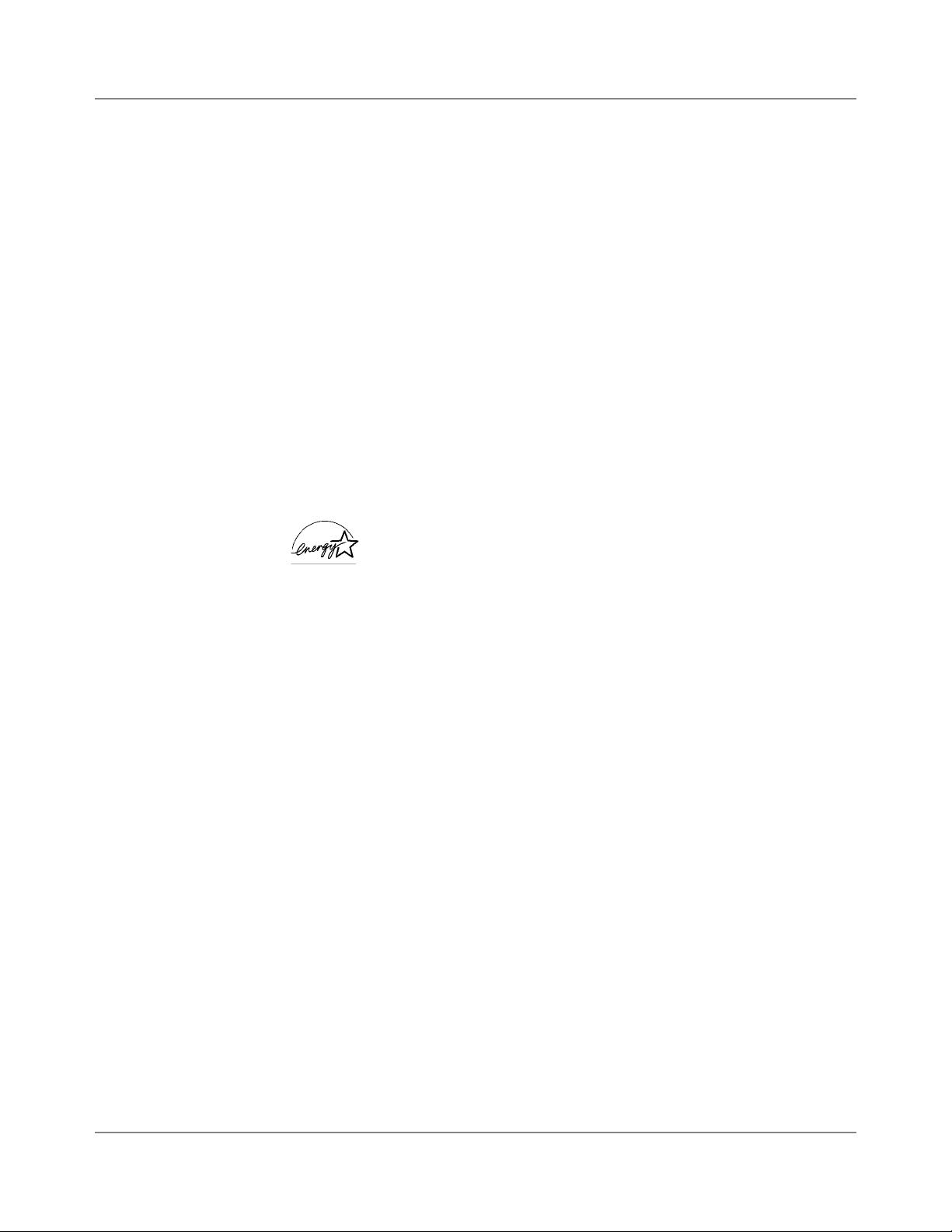
2 • Meet the DM500™ and DM550™ Digital Mailing System
Introducing
the Mailing
System
Features and
Benefits
Energy Star®
Rating
The DM500™ and DM550™ System is an easy-to-use digital mailing system you can tailor to satisfy the unique requirements of your organization.
This system:
• Automatically feeds a stack of mail.
• Moistens and seals the envelope flaps.
• Imprints the correct postage amount.
• Stacks the finished mail.
The following section provides a summary of the main features and benefits of the DM500™ and DM550™ Systems.
The WEIGH-ON-THE-WAY™ capability for the DM500™ and DM550™
Systems is available in limited markets, and is represented in this guide
only for those markets. Inclusion in this guide does not imply availability.
As an ENERGY STAR Partner, Pitney Bowes has determined
that the DM500™ and DM550™ Systems meets the
ENERGY STAR guidelines for energy efficiency.
This system automatically enters a low power state called a “sleep mode”
if you don’t use it for a while. This keeps energy consumption low, while
maintaining the high state of readiness you expect from Pitney Bowes
mailing equipment.
Pitney Bowes is committed to designing and manufacturing energy-efficient equipment because it lowers your operating costs and helps preserve the environment.
Office equipment is the fastest growing electricity load in the commercial
buildings sector. The U.S. Environmental Protection Agency (EPA) promotes energy efficiency because electricity generation contributes to air
pollution, including 35 percent of all U.S. emissions of carbon dioxide, one
of the key contributors to global warming. It also accounts for 70 percent
and 33 percent of all U.S. emissions of sulfur dioxides and nitrogen oxides,
respectively; these contribute to acid rain and urban smog. By using more
energy-efficient equipment, you can reduce both pollution and costs.
The ENERGY STAR program is another example of how Pitney Bowes is
good for the environment and smart for business.
Postage Meter
2-2 SV61436 Rev. B
The postage meter on your mailing system is a Postal Security Device
(PSD) that incorporates the latest technology approved by the United
States Postal Service to secure funds. This technology eliminates the
need to perform physical inspections thereby making the system easier
and more convenient to use. The PSD contains the funds and performs all
of the calculations necessary to print meter stamps that comply with the
latest USPS standards.
Page 21
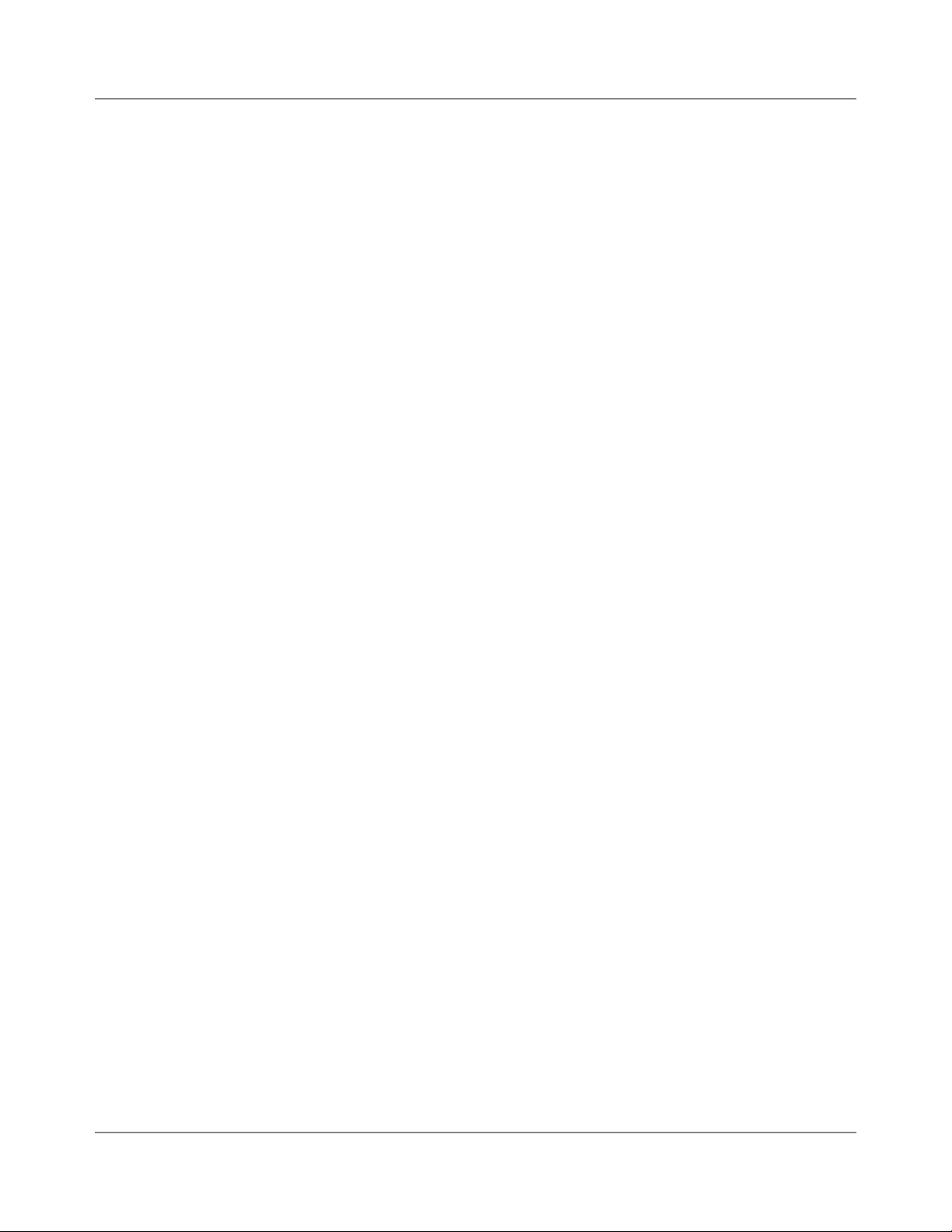
DM500™ and DM550™ Digital Mailing System Operating Guide
Easy-To-Use
IntelliLink®
Control
Center
Variety of
Communications
Options
The IntelliLink® Control Center is mounted on the top of your mailing machine and features a large easy-to-read graphic display, function keys and
alpha and numeric keypads. A series of messages and options appear in
the display to prompt you through all of the setup and mailing operations.
You use the function keys and keypads to respond to the system prompts
and select your options.
Your DM Series™ System comes with communications ports for data
communications with Pitney Bowes support services and for interfacing to
external devices such as a personal computer, an optional scale, or other
peripherals.
An internal modem with an external interface to analog telephone lines allows data communications with Pitney Bowes support services as well as
external mail/parcel carriers.
Communications with Pitney Bowes provides the following benefits:
• Postage By Phone® Meter Payment System refills
• Remote postage inspections
• Electronic Confirmation Services (Delivery Confirmation, Signature
Confirmation, and electronic filing of Certified Mail)
• Ability to download graphic images (ads and inscriptions)
• Ability to download rate change and software updates
Ability to
Communicate
with other
Your mailing machine has a peripheral communications USB port that allows you to connect to a personal computer (PC). Your system can communicate with the following software applications or application types
running on a PC connected through the USB port:
Applications
• Data Exchange software
• AccuTrac™ Mail Accounting Software
• Ascent® Software
• Business Manager
SV61436 Rev. B 2-3
Page 22

2 • Meet the DM500™ and DM550™ Digital Mailing System
Accounting and
Reports
Standard Accounting and Reporting
The standard accounting and reporting feature allows you to store postage
costs for 25 accounts, or you can purchase options for storing 100 or 300
accounts. You can run reports on single or multiple accounts and limit access to the accounts by password protecting them. For more information
on the standard accounting package, refer to Chapter 7, Accountin� and
Chapter 8, Reports, in this guide.
Budget Manager
You can also acquire the enhanced accounting package, Budget Manager.
Budget Manager allows you to create more accounts with higher levels of
detail.
For more information on Budget Manager, refer to Bud�et Mana�er Op-
erator Guide, SV60957.
Business Manager
You can connect your DM Series™ system directly to a Business Manager
Host Workstation and control all of your accounts, operators and postal
transaction data through the Business Manager Administration module.
For more information on Business Manager, refer to the Business Man-
a�er Operator Guide, SV61178.
Advertisements
and Inscriptions
Optional Permits
Ads and inscriptions are messages you can include in the meter stamp. A
number of standard advertisements and inscriptions are included with your
mailing system. You can order customized ads and inscriptions by calling
the Pitney Bowes Supply Line™ (refer to the Pitney Bowes Contact Infor-
mation List at the front of this guide for the phone number). For information
on ordering ads and inscriptions, refer to Chapter 11, Supplies and Op-
tions in this guide.
When you order additional advertisements or inscriptions you receive an
art card which you insert into a slot on the side of the IntelliLink® Control
Center. Once installed, you can select an advertisement or inscription
when you run mail.
You can print a permit on a piece of mail instead of a meter stamp. A permit is a postal mark containing a permit number that provides you with
special processing or discount rates. You get the permit(s) from the US
Post Office and the permit artwork from Pitney Bowes. For information on
ordering permits, refer to Chapter 11, Supplies and Options in this guide.
2-4 SV61436 Rev. B
Page 23
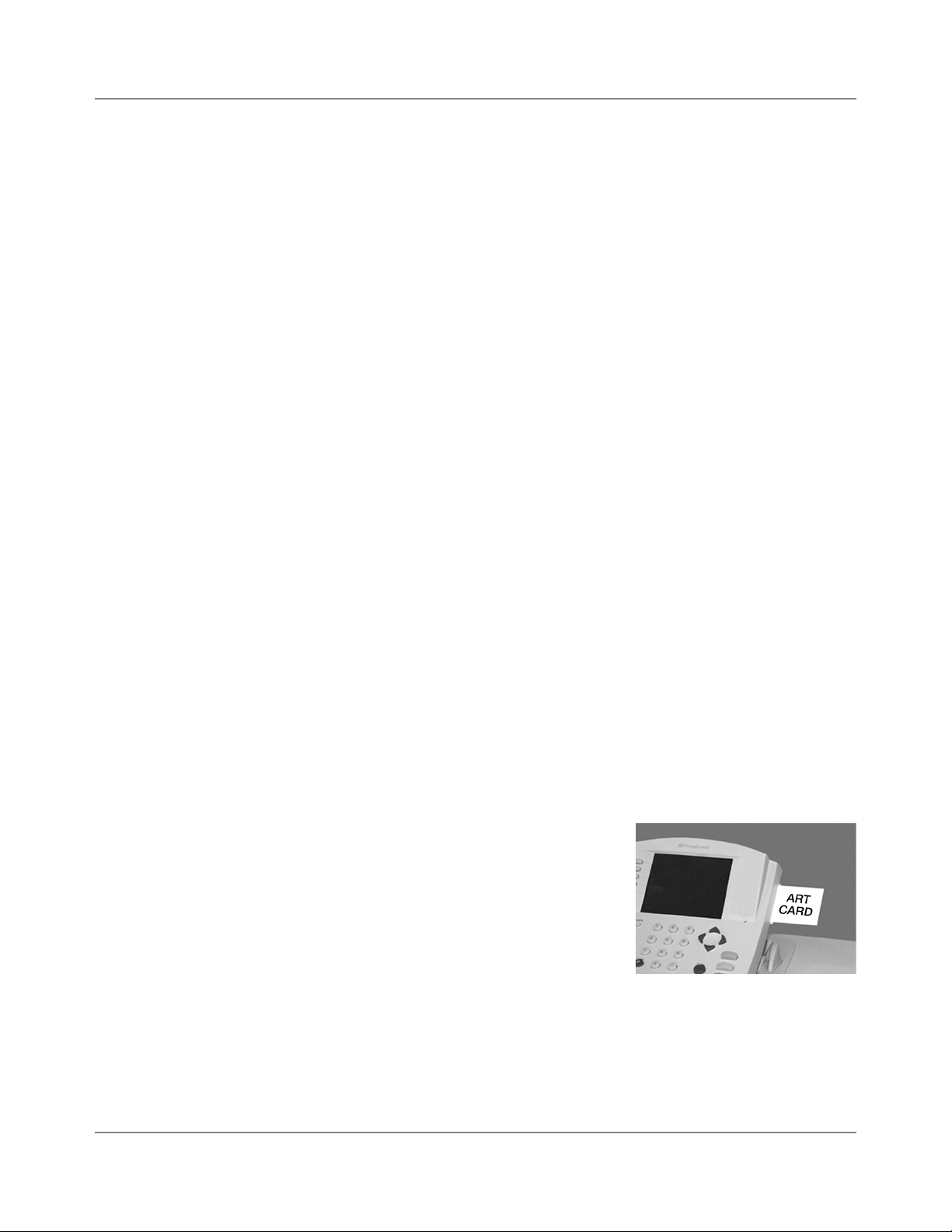
DM500™ and DM550™ Digital Mailing System Operating Guide
Parts of the
Mailing System
Mailing System
Exterior
This section describes the parts of your DM500™ and DM550™ System
and includes:
• The Mailing System Exterior, including the WEIGH-ON-THE-WAY™
(WOW™) Module
• The Mailing System Interior
• The IntelliLink® Control Center
• The Main Screen
IntelliLink® Control Center - This contains the screen and keypad for
communicating with the mailing machine and the built-in postage meter
(Postal Security Device).
Feed Cover - Protect moving parts and prevent foreign objects from entering the machine. The feed cover protects the feeder.
WOW (WEIGH-ON-THE-WAY™) Cover - Protects the WOW™ transport
area on the DM Series™ systems that have the optional WOW™module.
Printer Cover - protects the print head and ink cartridge components.
Thickness Adjustment Knob - You use this knob to adjust for the thick-
nesses of the envelopes you are feeding into your mailing system.
Weighing Capability - You can acquire a 5 or 10 lb. integrated platform
scale for your DM Series™ Digital Mailing System.
On/Off switch - Turns the mailing system on and off. This is located on
the lower left side of the feed deck.
Feed Deck - This is where you load the mail.
Side Guide - Set this to reduce the skewing of pieces of mail as you feed
them into the feeder.
Transport Release Knob - You pull this knob out to drop the lower half of
the transport deck if you need to clear a jam.
Art Card Slot - The art card plugs into
the art card slot on the right side of the
IntelliLink® Control Center (as shown in
the photo on the right). The art card contains advertisements and inscriptions.
Quick Reference Card Set - These are easy reference cards containing
instructions for performing operations like how to set postage, process
mail, or clear jams. The cards are located in a slot in the stacker module of
your mailing system.
Stacker - This is where mail is deposited after the postage is applied to
the piece of mail. It is located on the right side of the machine.
SV61436 Rev. B 2-5
Page 24
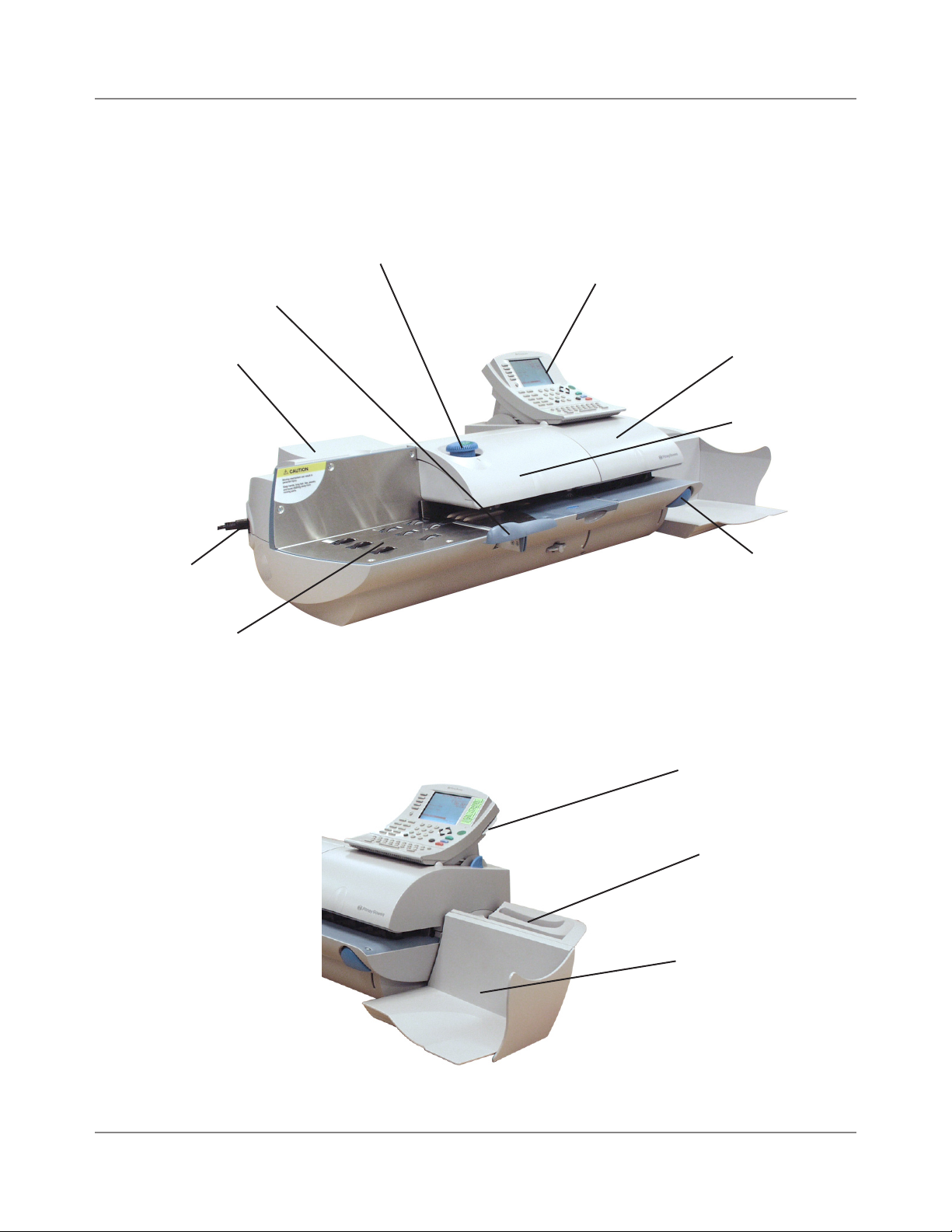
2 • Meet the DM500™ and DM550™ Digital Mailing System
Mailing System
Exterior
continued
Thickness Adjustment Knob
Side guide
Weighing Capability:
Location of Optional
Integrated Platform
Scale
On/Off Switch
The DM500™ and DM550™ System
IntelliLink® Control
Center
Printer Cover
Feed Cover
Transport
Release Knob
Feed Deck
Right Side View of the DM500™ and DM550™ System
Art Card
Slot for Quick
Reference Card
Set
Stacker
2-6 SV61436 Rev. B
Page 25

DM500™ and DM550™ Digital Mailing System Operating Guide
The DM550™ Digital Mailing System with Optional WOW™ Module
WEIGH-ON-THE-WAY™ (WOW™) Optional Module
Optional Integrated
Platform Scale
SV61436 Rev. B 2-7
Page 26
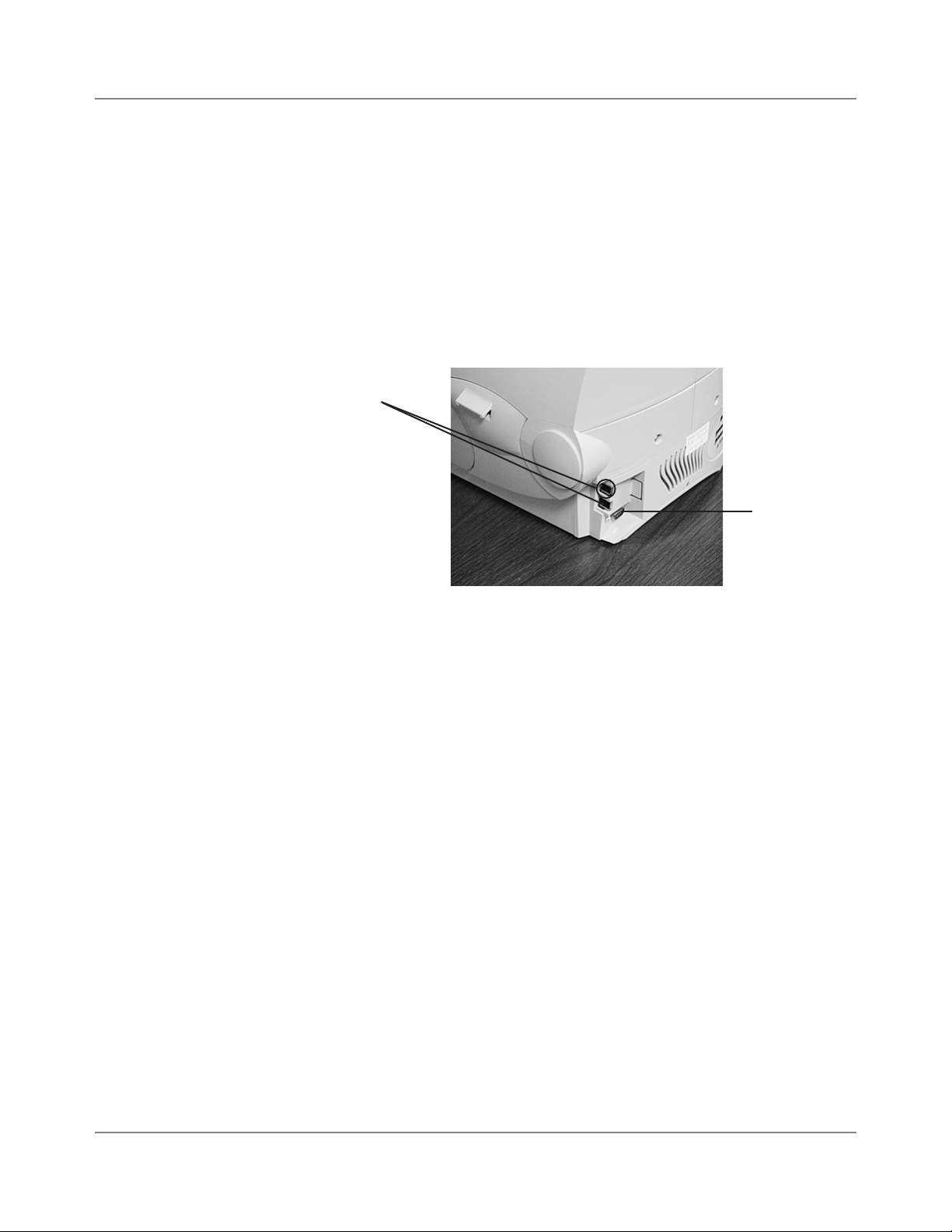
2 • Meet the DM500™ and DM550™ Digital Mailing System
Mailing System
Exterior
continued
Connectors on the Back of the Mailing System Base
Dual External Device Ports - Two USB ports are located on the back,
lower right side of the machine. These provide communications with external USB devices such as a printer, an external scale, or a PC.
Serial Port Connector - One serial port connector. This is used for serial based applications like Budget Manager, PC Transfer, and Data Exchange.
Dual External
Device USB
Ports
Serial Port
Connector
2-8 SV61436 Rev. B
Page 27
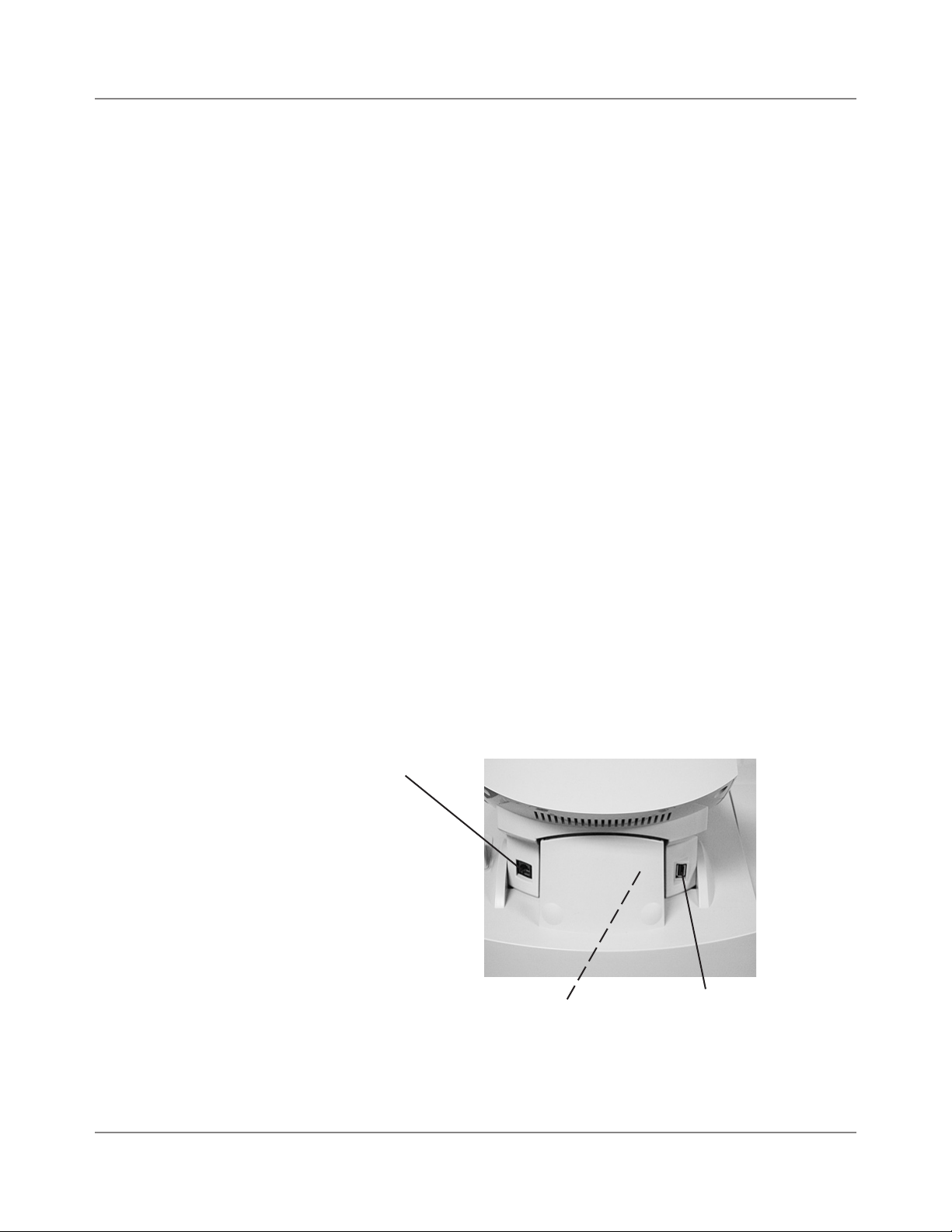
DM500™ and DM550™ Digital Mailing System Operating Guide
Mailing System
Exterior
continued
Connectors on the Back of the IntelliLink® Control Center
Internal Analog Phone Line Connector - Depending on the version of
your IntelliLink® Control Center, you may have an internal analog modem. The Internal Analo� Phone Line Connector label in the figure below
identifies the PCN numbers of the IntelliLink® Control Centers that have
an internal analog modem and can connect directly to an analog phone
line. The PCN number is located on the bottom of your IntelliLink® Control
Center.
The term analog phone line refers to a RJ11C or RJ11W compatible
(single line) telephone wall plug typically used for a residential phone or
facsimile hookup.
External (Modem) USB Connector - The IntelliLink® Control Center
has a connector for a USB device. If the PCN number of your IntelliLink®
Control center is one of the ones listed under USB Connector label in the
figure below, you must connect an external modem to this USB connector
to dial into Pitney Bowes to perform feature updates or add postage. The
PCN number is located on the bottom of your IntelliLink® Control Center.
IntelliLink® Control Center AC Adapter Receptacle - The receptacle for
the AC adapter is located on the back of the IntelliLink® Control Center.
If you need to remove the control center from the mailing system base
and move it to an analog telephone line, you plug the AC adapter into this
receptacle. When the control center is connected to the mailing system
base, access to the AC adapter is blocked as indicated by the dotted line
in the picture below.
Internal Analog Phone Line
Connector
Use this to connect directly
to an analog phone line
if the PCN on the bottom
of the
IntelliLink® Control Center
has the number: 1DXX
IntelliLink® Control Center
installed on a DM Series™
System base. Dotted line indicates
AC Adapter Receptacle is covered
by base
SV61436 Rev. B 2-9
USB Connector
Use this to connect an
external modem if the
PCN on the bottom of the
IntelliLink® Control Center
has the number: 1CXX
Page 28
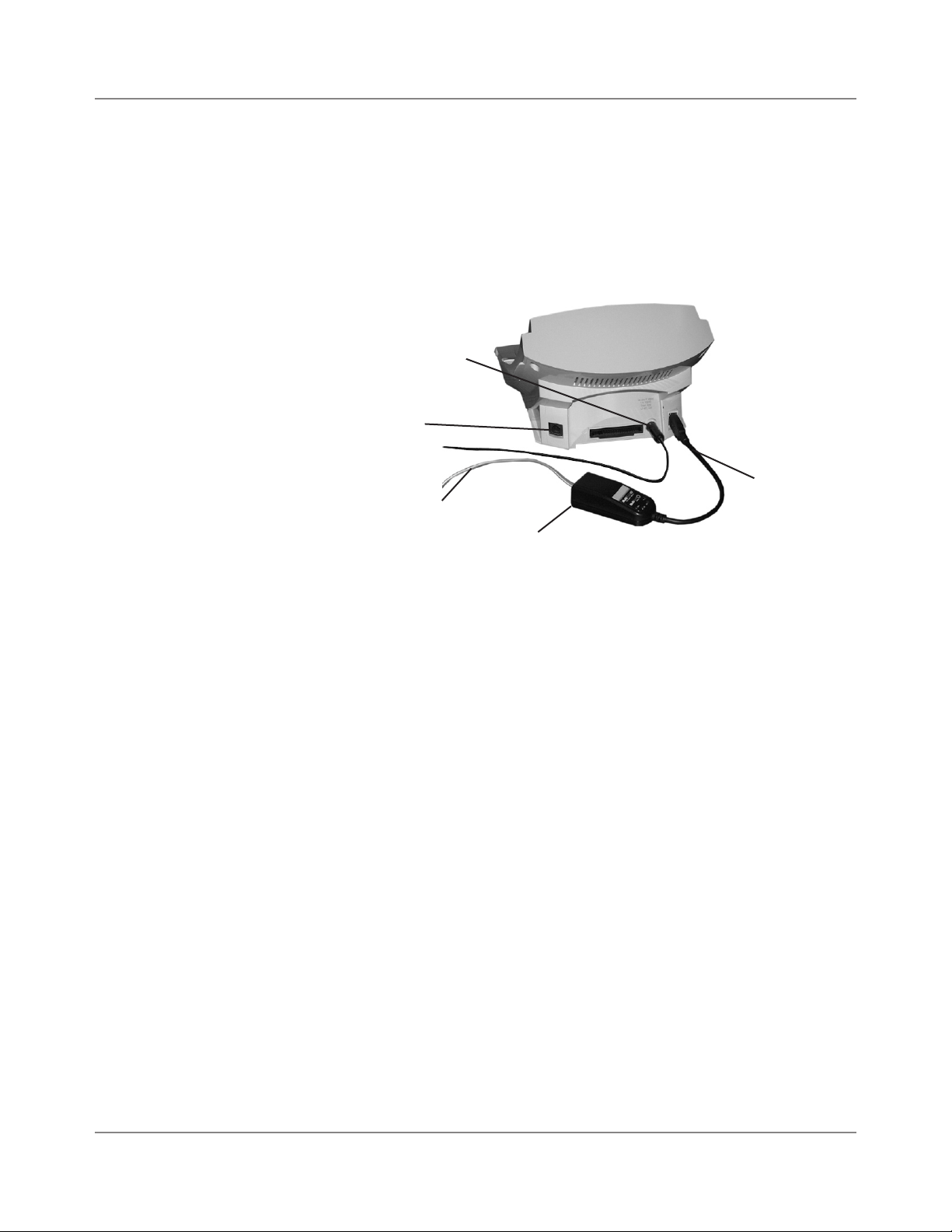
2 • Meet the DM500™ and DM550™ Digital Mailing System
Connecting
the IntelliLink®
Control Center to
a Remote Phone
Line
This figure shows where you connect the AC adapter to the IntelliLink®
Control Center after it has been removed from the mailing machine and
moved to a remote analog phone line. For both internal and external modems, use the 26 AWG telephone cord included with the modem to connect to the phone line.
AC Adapter plugged
into IntelliLink® Control
Center
Internal analog line for
PCN 1DXX only
External USB
Telephone Cord for
Analog Line
(26 AWG)
External Modem
Modem Cable
for PCN 1CXX
only
2-10 SV61436 Rev. B
Page 29
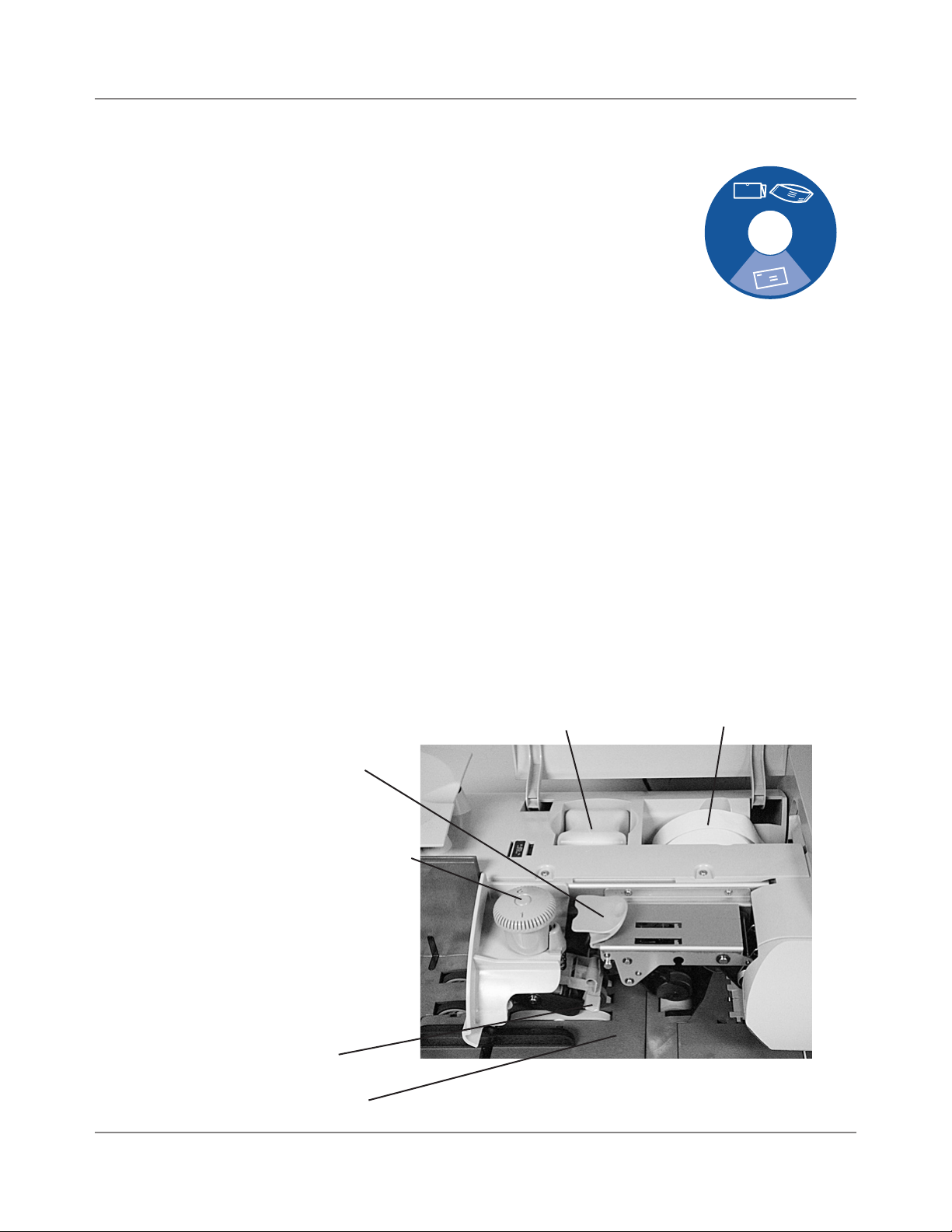
DM500™ and DM550™ Digital Mailing System Operating Guide
The Mailing
System Interior
Thickness Adjustment Knob - Use this to adjust
Thick mail setting
for the thicknesses of the envelopes. You do not
have to lift the cover to adjust the knob.
For thicker pieces of mail (3/8” to 5/8”), or mail
containing several inserts, use the thick mail setting. For mail containing only single inserts, or for
postcards, use the normal mail setting. Refer to the
figure on the right.
Normal mail setting
Top Release Jam Lever/Lower Release Lever - Lift these to clear jams
on the Feed deck.
Pressure-Sensitive Postage Tape - Your mailing system uses this pressure sensitive tape to print reports and meter stamps for packages or pieces of mail that are outside the limits specified for mailing materials. See
Specifications, Mailin� Materials in Appendix C of this guide for details.
Feed Deck - This feeds the envelopes to the printer. If your system has
the optional WOW™ module, this feeds the envelopes to the WOW™
transport deck.
E-Z Seal® Solution Bottle - This contains the E-Z Seal® solution used for
moistening and sealing envelopes.
Top Release
Jam Lever
Thickness
Adjustment Knob
Lower
Release
Lever
Feed Deck
Interior of DM500™ and DM550™ System
(Under the Feed Cover)
E-Z Seal® Solution Bottle
Postage Tape
SV61436 Rev. B 2-11
Page 30

2 • Meet the DM500™ and DM550™ Digital Mailing System
Parts of the
Mailing System
continued
Interior of DM Series™ System with Optional WOW™
(Under the Feed Cover and WOW™ Cover)
WOW™ Transport Jam Release Lever - Pull this to clear jams on the
transport deck.
Pressure-Sensitive Postage Tape - In the DM550™ System with optional
WOW™ module, the pressure sensitive postage tape is located as shown
below in the WOW™ module.
WOW™ Transport Deck - This transports the envelopes to the printer.
WOW™ transport jam
release lever
WOW™ transport deck
2-12 SV61436 Rev. B
Postage tape holder in
WOW™ module
Page 31

DM500™ and DM550™ Digital Mailing System Operating Guide
The Mailing
System Interior
continued
Interior of DM500™ and DM550™ System
(Under the Main Cover)
Ink Cartridge Holder - This contains the ink used to create the meter
stamp.
Printhead Carriage - This produces the meter stamp.
Printhead Carriage
Ink Cartridge Holder
SV61436 Rev. B 2-13
Page 32

2 • Meet the DM500™ and DM550™ Digital Mailing System
The IntelliLink®
Control Center
1. Five Screen Keys - The five keys directly to the left of the display
screen allow you to select options displayed on the screen.
2. Lock Button - If no account is selected, this locks the IntelliLink® Con-
trol Center.
3. Normal Preset Key - Returns you to the most commonly used setting.
4. Mode Key - Press to choose from a variety of mail processing modes.
5. Class Key - Enables you to select the correct class for your mailing
(e.g., First Class, Priority, Media mail).
6. Seal Key - Allows you to moisten and seal envelopes, with or without
applying postage. You can also choose not to seal the envelopes at all.
7. Accounts Key - Press to set up and edit accounts.
8. Custom Preset Key - Use this to choose frequently-used system key
settings for running different jobs.
9. Menu Key - Press to view the following settings and options:
• Meter Stamp Options
• Set Up
• Zero Scale
• Maintenance
• Turn Features On
• Confirmation Services
• Adjust Display Contrast
10. Funds Key - Allows you to obtain the following information:
• Funds Available (in postage meter))
• Funds Used
• Total Pieces (of mail processed by your mail system)
11. Reports Key - Offers a selection of different types of reports to run.
12. Help Key - Gives detailed information about a screen you are viewing.
13. Numeric Keys - Press numbered keys to enter postage amounts and
weight. You can also use these keys to select numbered options appearing in the display.
2-14 SV61436 Rev. B
Page 33

DM500™ and DM550™ Digital Mailing System Operating Guide
B N
M
H J K L
Y U I O P
Symbol
,
*
-
_
+
/
?
(
)
:
'
Enter
Start
Tape
Stop
Q
A
Z X C V
S D F G
W
E R T
Shift Space
!
@
#
$
%
?
Custom Presets
Menu
Funds
Reports
Clear/Back
Accounts Help
Normal Preset
Lock
Class
Seal
Mode
1 2 3
4 5 6
7
C
0 •
8 9
Presorted
First Class
Account:
Zip/Zone
Class:
06850-0123
First Class
Engineering
The IntelliLink®
Control Center
continued
14. Enter Key - Press to enter the information you have selected for the
mailing system.
15. Arrow Keys - Moves you to new menus, or scrolls menus and selects
options.
16. Start Key - Begins processing mail with the options you have selected.
17. Tape Key - Allows you to print postage tapes for packages or pieces
of mail that are outside the limits specified for mailing materials. See
Specifications in Appendix C of this guide for details.
18. Stop Key - Ends a mail or tape processing job in progress.
19. Clear Key - Clears an entry, or takes you back one screen.
20. Alpha Keyboard - Use to enter accounts and other setup information.
This keyboard is under a cover that opens for access.
1
2
3
4
5
6
7
12
19
8
9
10
15
11
16
17
18
14
13
20
SV61436 Rev. B 2-15
Page 34

2 • Meet the DM500™ and DM550™ Digital Mailing System
Presorted
First Class
The Main
Screen
The content of the main screen depends upon the current mode of the
machine. Main screens are the only screens that contain a meter stamp
replica area and a main status area.
The main screen enters a sleep mode after a certain period of inactivity.
Pressing any key wakes up the system and shows the last screen on the
display, or the one corresponding to the Normal Preset settings (refer to
Define Presets in Chapter 5 in this guide for more information).
1. Advertisement Display - The optional message to be printed on the
envelopes or tape (if selected).
2. Account - The optional account number or name charged with post-
age.
3. Class - The class you selected for the piece of mail.
4. Main Status Area - Important information such as warnings or help or
navigation tips. For example, if you select a class, a message appears
in this area.
5. Weight Display Area - The weight of the piece of mail.
6. Mode - The mode in which the piece of mail will be processed, or what
the next required action will be.
7. Meter Stamp - The official USPS indicia printed on the envelope or
tape.
8. Batch Count - The number of pieces of mail run in a job.
1
2
3
4
5
6
7
8
2-16 SV61436 Rev. B
Page 35

3
Contents
Mail In A Minute ............................................. 3-2
Preparin� Your Mail ...................................... 3-2
Runnin� the Mail............................................3-3
Printin� Posta�e Tapes .................................3-4
Mail In A Minute
SV61436 Rev. B 3-1
Page 36

3 • Mail in a Minute
Mail In A
Minute
Preparing Your
Mail
This chapter explains how to use the “Key In Postage” mode. It’s the
quickest and easiest way to run a piece of mail or print a postage tape.
Use this mode if:
• You know your postage amount.
• All envelopes are the same size.
• You are printing postage on postcards.
For instructions on other available modes for running your mail, refer to
Determinin� the Correct Posta�e Mode section in Chapter 4 in this guide.
For tips on feeding light weight or bulky pieces of mail, flats and postcards,
or any mail that is easily damaged, refer to Tips on Feedin� Mail in
Chapter 4 in this guide.
1. Remove any onion skin/airmail type envelopes, Tyvek® envelopes, en-
velopes that are thicker than 5/8” or any pieces of mail that are outside
the limits specified for mailing materials - see Specifications in Appen-
dix C of this guide for details. Print the postage for this type of mail on
tape.
2. Sort the mail by envelope size and weight. If you are using the ac-
counting feature, sort by account as well.
3. Shingle the
envelopes so they
are slanted slightly
to the left as
shown in the
picture on the
right.
Envelopes shingled to the left
3-2 SV61436 Rev. B
Page 37

DM500™ and DM550™ Digital Mailing System Operating Guide
4. Place the stack of mail on the feed deck shown in the picture below.
• Place the envelopes with the flaps down and against the rear wall.
• Make sure the envelopes are pushed far enough so that they cover
the feed sensor on the rear wall.
Feed sensor
Side guide
5. Adjust the side guide so it is close to, but not touching, the bottom
edge of the envelope stack.
Be sure and leave a slight clearance between the side guide and enve-
lopes (about 1/16 inch clearance).
6. Adjust the thickness adjustment knob to
Thick mail setting
adjust for envelope thickness. For thicker
pieces of mail (3/8” to 5/8”), or mail containing several inserts, use the thick mail
setting. For mail containing only single inserts, or for postcards, use the normal mail
setting. Refer to the figure on the right.
To pick a setting, turn the knob to the arrow
located on the feed cover.
7. Make sure you have sufficient funds in
your postage meter. If the message “Low
Funds” appears on the screen, make sure
Normal mail setting
you can complete the mail run with the
funds you have. If you do not have enough
funds, see Chapter 6, Addin� Posta�e in
this guide.
SV61436 Rev. B 3-3
Page 38

3 • Mail in a Minute
Running the
Mail
Printing
Postage Tapes
1. Press the Mode key on the IntelliLink® Control Center.
2. Select Key In Postage.
3. Key in the correct postage value using the numeric keys on the control
center, then press the Enter key.
4. Place the piece of mail on the feed deck and press the Start key.
Print postage tapes for:
• Packages
• Onion skin/airmail type envelopes
• Tyvek® envelopes
• Envelopes that are thicker than 5/8”
• Any pieces of mail that are outside the limits specified for mailing materials - see Specifications, Mailin� Materials in Appendix C of this
guide for details.
You can request up to 99 tapes at a time. The tapes exit into the stacker.
The DM500™ and DM550™ Digital Mailing System is designed to use a
special pressure sensitive adhesive tape made exclusively for it.
WARNING! Use only fresh rolls of Pitney Bowes tape to avoid
distortion or jams in the mechanism and possible loss of
postage.
To print a postage tape:
1. Locate the tape exit on the right side of the mailing system.
2. With the correct postage set on the main screen, press the Tape key to
print one tape.
3. To print more than one tape, use the numeric keys to type in the number of tapes you want, then press the Tape key.
The system prints the tapes.
NOTE: Do not lift any of the covers on the mailing system while the tape is
printing or the system will stop printing, cut and eject the tape.
3-4 SV61436 Rev. B
Page 39

4
Contents
Navi�atin� Hints ...........................................4-2
Applyin� Posta�e and Runnin� Mail ............4-3
Determinin� the Correct Posta�e Mode .......4-4
Preparin� Your Mail ..................................... 4-6
Selectin� the Posta�e Mode
and Runnin� Mail ........................................4-10
Runnin� Mail
Selectin� or Deselectin� an Account .........4-17
Selectin� the Class, Carrier,
Special Services or Options .......................4-18
Selectin� the Meter Stamp Options ............4-20
Usin� Confirmation Services ......................4-24
Addin� Posta�e or Chan�in� the Date ....... 4-29
Clearin� the Batch Count ...........................4-31
SV61436 Rev. B 4-1
Page 40

4 • Running Mail
Navigating
Hints
• The maximum number of options displayed is 5. To view more options,
press the down arrow key.
• You can select a numbered option either by pressing the screen key
next to the option, or by pressing the corresponding number on the
keyboard and then pressing the Enter key.
• To go back one screen or more, clear an entry, or return to the “Ready”
screen, press the Clear key. Pressing the left arrow key returns you to
the main screen.
• Other selection or navigation or help information appears at the bottom
of the screen. Also, check for messages next to the arrow keys on the
bottom right side of the screen.
Select Mode
►1. KeyinPostage
►2. DifferentialWeighing
►3. ManualWeightEntry
►4. AttachedScale
►5. SealOnly-NoPrinting
Screen Options
Home
◄
◄
Arrow Keys and
Help Information
4-2 SV61436 Rev. B
Page 41

DM500™ and DM550™ Digital Mailing System Operating Guide
Applying
Postage and
Running Mail
To apply postage and run mail on the DM500™ and DM550™ System, follow the procedures listed here.
You must follow procedures 1 and 2 before you run mail through the system and apply postage. If you are using standard or enhanced accounting,
you must also follow procedure 4.
Follow the other procedures listed here as needed.
For details on each procedure, refer to the section number listed here.
Determining the Correct Postage Mode. Deciding the appropriate
1
mode for your specific mail run.
Preparing Your Mail.
2
Selecting the Postage Mode and Running Mail. Choosing the mode for
3
running your mail and tapes.
Selecting or Deselecting an Account to Print Postage. Refer to this
4
section if your system uses accounting.
Selecting the Class. Refer to this section if you need to specify a class
5
or select a special service.
Selecting Meter Stamp Options. This section describes how to change
6
the elements printed on your piece of mail.
Using Electronic Confirmation Services. This section tells you how to
7
use preprinted barcode labels provided by Pitney Bowes to electronically
process and submit records for USPS Confirmation Services to the Pitney
Bowes Data Center.
Adding Postage or Changing the Date. This sections tells you how to
8
add more postage or change the date of your postage.
Clearing the Batch Count. Refer to this section if you want to clear or
9
reset the number of pieces of mail processed by your system.
SV61436 Rev. B 4-3
Page 42

4 • Running Mail
Determining
1
the Correct
Postage
Mode
Feeding Mail or Printing Tape?
1. If your mail requires no application of postage, see Chart C on the following page to choose your mode.
2. If your mail requires postage, you must determine if you can print directly on your mail.
You can feed mail if your pieces of mail are:
• under 5/8 in. (15.9 mm) thick.
• over 3 in. x 5 in. or under 13 in. x 10 in.
• under 5 lbs. or 10 lbs. depending on the capacity of the optional
scale.
• not too thin (such as fliers, or Tyvek® envelopes) or too fragile
(such as air mail and onion skin envelopes) to pass through the
feeder.
• Meet the other requirements for mail feeding listed in Specifica-
tions, Mailin� Materials in Appendix C in this guide.
3. If your mail meets the above requirements, select the appropriate
mode from Chart A below.
4. If your mail does NOT meet the requirements for direct printing, you
MUST print a postage tape. Select the applicable postage mode from
Chart B on the following page.
Chart A - Printing on Mail
If: Then use this mode:
You know the amount of postage needed for your piece of mail.
You are running postcards. Key In Postage
You do not know the weight of your
piece of mail.
The pieces of mail are different weights
but fall within the guidelines listed
above and in the Specifications in
Appendix C in this guide.
All pieces of mail are identical. Weight First Piece (only avail-
Your pieces of mail vary in types, sizes,
and/or weights.
Key In Postage
Attached Scale
WOW™ - WEIGH-ON-THEWAY™
able with WOW™)
Differential Weighing (avail-
able as an option only on the
DM550™ Digital Mailing
System).
4-4 SV61436 Rev. B
Page 43

Determining
1
the Correct
Postage
Mode
continued
DM500™ and DM550™ Digital Mailing System Operating Guide
Chart B - Postage Tape Mode
If: Then use this mode:
You know the amount of postage needed for
your piece of mail.
You do not know the weight of your piece of
mail.
You have several pieces of mail and do not
know their postage
You know the weight. Manual Weight Entry
Your pieces of mail vary in types, sizes and/or
weights.
Chart C - Mail Modes with NO Postage
If: Then use this mode:
Your mail requires a permit. Print Permit (An option you
You only want to seal the envelope and do
NOT want to apply postage.
You want to print the date or time on incoming
mail for record keeping.
Key In Postage
Attached Scale
Attached Scale - AutoTape
(An option you can purchase,
not available on all systems.)
(An option you can purchase,
not available on all systems.)
Differential Weighing
(available only on the
DM550™ Digital Mailing
System)
may be able to purchase. Not
available on all systems.)
Seal Only (No Printing)
Time and Date Stamp
(An option you can purchase,
not available on all systems.)
SV61436 Rev. B 4-5
Page 44

4 • Running Mail
Preparing
2
Your Mail
About
Running Mail
If you intend to run pieces of mai through your system, read About Runnin� Mail below. If you are going to print postage tapes, read About Printin� Posta�e Tapes on page 4-9.
Then, proceed to instructions for selecting the mode and running the job.
Refer to Appendix C, Specifications in this guide to make sure your mail
is compatible with your mailing system. For tips on feeding light weight or
bulky pieces of mail, flats and postcards, or any mail that is easily damaged, refer to Tips on Feedin� Mail in this section.
1. Sort the mail by envelope size and unless you are using the optional
WOW module, sort by weight also. If you are using the accounting feature, sort by account as well.
2. Shingle the envelopes so
they are slanted slightly to the
left as shown in the picture on
the right.
Envelopes shingled to the left
3. Place the stack of mail on the feed deck shown in the picture below.
• Place the envelopes with the flaps down and against the rear wall.
• Make sure the envelopes are pushed far enough so that they cover
the feed sensor on the rear wall.
Feed sensor
Side guide
4-6 SV61436 Rev. B
Page 45

DM500™ and DM550™ Digital Mailing System Operating Guide
About
Running Mail
continued
4. Adjust the side guide so it is close to, but not touching, the bottom
edge of the envelope stack.
Be sure and leave a slight clearance between the side guide and enve-
lopes (about 1/16 inch clearance).
5. Adjust the thickness adjustment knob to adjust
Thick mail setting
for envelope thickness. For thicker pieces of
mail (3/8” to 5/8”), or mail containing several
inserts, use the thick mail setting. For mail containing only single inserts, or for postcards, use
the normal mail setting. Refer to the figure on
the right.
To pick a setting, turn the knob to the arrow lo-
cated on the feed cover.
Normal mail setting
6. Make sure you have sufficient funds in your
postage meter. If the message “Low Funds”
appears on the screen, make sure you can
complete the mail run with the funds you have.
If you do not have enough funds, see Chapter
6, Addin� Posta�e in this guide.
SV61436 Rev. B 4-7
Page 46

4 • Running Mail
Tips on
Feeding Mail
► Presealed Envelopes:
If you are using presealed envelopes, make sure you press the Seal
key on the IntelliLink® Control Center and select Sealer off or the envelopes will jam.
► Pieces of mail that are 5/8" thick:
If you are running pieces of mail that are each 5/8” thick, you must run
them one piece at a time. Do not stack them on the feed deck and attempt to feed them automatically - they will jam.
► Puffy mail:
Be sure to compress all "puffy" mail before placing it on the feed deck.
► Portrait flats or light, easily damaged mail:
You may want to reduce the speed at which the pieces of mail travel
through the machine. To do this, press the Mode key, then press the
right arrow key (speed) to change between normal and reduced speed.
► Any mail with the flap on the opposite side:
For mail where the indicia is located on the side opposite of the flap
(the flap is on the bottom of the mail piece), make sure the mail is
completely sealed before processing the mail in the WOW™ mode as
shown below.
a. If this is where you want the
indicia ...
flap
b. make sure the mail is completely
sealed when you feed it through
the machine.
Flap face-down
and sealed
► Postcards:
You may want to process postcards using the reduced speed mode.
Remember to use the Key in Postage mode for postcards.
4-8 SV61436 Rev. B
Page 47

DM500™ and DM550™ Digital Mailing System Operating Guide
About
Printing
Postage
Tapes
Print postage tapes for:
• Packages
• Onion skin/airmail type envelopes
• Tyvek® envelopes
• Envelopes that are thicker than 5/8”
• Any pieces of mail that are outside the limits specified for mailing ma-
terials - see Appendix C, Specifications in this guide for details.
You can request up to 99 tapes at a time. The tapes exit into the stacker.
The DM500™ and DM550™ system is designed to use a special pressure
sensitive adhesive tape made exclusively for it.
WARNING! Use only fresh rolls of Pitney Bowes tape to avoid
distortion or jams in the mechanism and possible loss of
postage.
• To print one tape, you simply press the Tape key instead of placing
mail on the feed deck.
• To print more than one tape, use the numeric keys to type in the num-
ber of tapes you want, then press the Tape key. The tapes exit into the
stacker on the right side of the mailing system.
NOTE: Do not lift any of the covers on the mailing system while the tape is
printing or the system will stop printing, cut and eject the tape.
SV61436 Rev. B 4-9
Page 48

4 • Running Mail
Selecting
3
the Postage
Mode and
Running the
Mail
Once you decide the appropriate mode
for running your mail job, you select the
mode on your mailing system. To access the modes, press the Mode key
on the IntelliLink® Control Center.
The names of the modes as they appear on the screen are shown in the
menu on the right.
Depending on your model number, you
may have all or only some of these options.
For a detailed description of each
mode, refer to the specific mode topic
in this section. Follow the steps for your
mode exactly.
While your mailing system processes the mail, the screen:
► KeyinPostage
► WOW-WeighontheWay
► WeighFirstPiece
► DifferentialWeighing
► ManualWeightEntry
► AttachedScale
► AttachedScale-AutoTape
► PrintPermit
► SealOnly-NoPrinting
Select Mode
• Displays the status of the current job.
• Instructs you, if necessary:
- to insert an envelope
- to reboot your system (or displays an error message)
• Keeps a running count of processed mail.
• Displays errors, at which point the machine stops immediately.
4-10 SV61436 Rev. B
Page 49

DM500™ and DM550™ Digital Mailing System Operating Guide
Mode Selection:
Key in Postage
Mode Selection:
WOW™ - WEIGHON-THE-WAY™
Use this mode if you know what the correct amount of postage is for your
mail and you intend to apply this postage to each piece.
1. Press the Mode key.
2. Select Key In Postage.
3. Key in the correct postage value using the numeric keys on the
IntelliLink® Control Center, then press the Enter key.
If you are done, place the mail on the feed deck and press the Start
key, otherwise go to step 4.
4. If you want to change the date, add or change an advertisement or
inscription, press the Menu key and select Meter Stamp Options.
For more information, refer to 6 Selectin� Meter Stamp Options in
this chapter.
5. When finished, place the stack of mail or piece of mail on the feed
deck and press the Start key.
This feature is available only on systems that have the optional
WEIGH-ON-THE-WAY™ (WOW™) module installed.
WOW™ feature increases your productivity by weighing the piece of mail
and applying the correct postage as it travels through the mailing machine.
WARNING! Do not lean on or disturb the system while it is
processing mail in this mode. It will affect the amount of postage
applied to the mail piece.
To run mail in the WOW™ mode:
1. Press the Mode key.
2. Select WOW - Weigh on the Way.
3. Press the Class key and select the class. For more information, refer
to 5 Selectin� a Class, Carrier or Special Service in this chapter.
4. Press the Seal key and select your sealing option.
5. Place the stack of mail on the feed deck.
6. Press the Start key.
SV61436 Rev. B 4-11
Page 50

4 • Running Mail
Mode Selection:
Weigh First Piece
Mode Selection: Weigh First Piece
This feature is available only on systems that have the optional
WEIGH-ON-THE-WAY™ (WOW™) module installed.
In this mode, the machine weighs the first mail piece and processes the
remaining mail at the same postage rate.
WARNING! Do not lean on or disturb the system while it is
processing mail in this mode. It will affect the amount of postage
applied to the mail piece.
To run mail in this mode:
1. Press the Mode key.
2. Select Weight First Piece.
3. Press the Class key and select the class. For more information, refer
to 5 Selectin� a Class, Carrier or Special Service in this chapter.
4. Press the Seal key and select your sealing option.
5. Place the stack of mail on the feed deck.
6. Press the Start key.
Mode Selection:
Differential
Weighing
This option is available on your system if it has the optional integrated platform scale or an attached external scale.
This option allows you to place all of the mail on the scale at once, then
remove each piece, one at a time and run it through the system. The system calculates the postage for each piece of mail you remove from the
scale and applies the postage to the piece as it goes through the mailing
system.
For larger pieces of mail (large envelopes or packages), you can use differential weighing to have the system automatically print a tape every time
you remove a piece of mail from the scale.
Before using differential weighing:
• Make sure each piece of mail weighs at least as much as the amount
specified as the differential trip weight during the installation of your
mailing system. Refer to the Set Up the Scale/Select Rates:Diff Wei�h
Trip Wei�ht section in Chapter 5 in this guide.
• Make sure the stack of mail is less than the capacity of the scale. If
"overweight" appears on the display, remove pieces of mail until the
message disappears.
4-12 SV61436 Rev. B
Page 51

DM500™ and DM550™ Digital Mailing System Operating Guide
To use differential weighing:
1. Remove all pieces of mail from the scale.
2. Set the scale to zero by pressing the Menu key, then selecting Zero
Scale.
3. Press the Mode key.
4. Select Differential Weighing.
5. The system prompts you to place the mail on the scale.
CAUTION: Make sure you center the mail on the scale and
check to be sure it is not touching any other surface or object.
6. Once you place the mail on the scale:
• If you have previously selected a class, the system displays the fol-
lowing prompt at the top of the screen:
Print tapes automatically On or Off
- If you select On, then when you remove each piece of mail, the
system automatically prints a tape.
- If you select Off, you remove the first piece of mail and place it
on the feed deck. The system automatically feeds the mail.
• If you have not previously selected a class, you are prompted
to select one now. For more information, refer to 5 Selectin� a
Class, Carrier or Special Service in this chapter.
7. Begin removing mail from the scale. Please note the following:
a. Remove each piece of mail in a single continuous motion.
b. If you mistakenly remove more than one piece of mail, put all of the
pieces of mail back on the scale. If you only put one piece back on,
the system does not print the correct postage.
8. When you remove the last piece of mail from the scale, the system
asks you if you want to print postage. This is in case the last piece you
remove from the scale is the container for the mail.
SV61436 Rev. B 4-13
Page 52

4 • Running Mail
Mode Selection:
Manual Weight
Entry
To perform manual weight entry:
1. Press the Mode key.
2. Select Manual Weight Entry.
3. Type in the number of pounds and press Enter.
If the weight of your mail is less than 1 lb, press the right arrow key to
go to the ounces field.
4. Type in the number of ounces and press Enter.
5. Press the Class key if required and select the class. For more information, refer to 5 Selectin� a Class, Carrier or Special Service in this
chapter.
NOTE: If the weight you enter is invalid for the class, you are prompted to
select another class.
6. If this is a package, press the Tape key, otherwise go to step 7.
7. Place the piece of mail on the feed deck.
8. Press the Start key.
Mode Selection:
Attached Scale
Use this option If the AutoScale feature is set to Off (see Set Up Scales/
Rates: AutoScale in Chapter 5 in this guide).
1. Press the Mode key.
2. Select Attached Scale. The “Attached Scale Mode” screen appears.
3. Place the piece of mail on the scale.
CAUTION: Make sure you center the mail on the scale and
check to be sure it is not touching any other surface or object.
4. If the class displayed in this screen is incorrect, press the Class key
and select the class. For more information, refer to 5 Selectin� a
Class, Carrier or Special Service in this chapter.
5. If this is a package, press the Tape key, otherwise go to step 6.
6. Place the piece of mail on the feed deck.
7. Press the Start key.
4-14 SV61436 Rev. B
Page 53

DM500™ and DM550™ Digital Mailing System Operating Guide
Mode Selection:
Seal Only
Use this mode if you just want to seal the envelopes and do not want to
apply postage.
1. Press the Mode key.
2. Select Seal Menu - No Printing and select the appropriate option.
3. Select the Reset Counter option if you want to clear the number of
pieces of mail fed into the machine in the seal only mode.
4. Place the mail on the feed deck.
5. Press the Start key.
NOTE: For additional sealing options, press the Seal key on the IntelliLink
Control Center. This allows you to select the following options:
• Sealer on (seal envelopes)
• Sealer off
• Seal only, don’t print
SV61436 Rev. B 4-15
Page 54

4 • Running Mail
Selecting or
4
Deselecting
an Account
The information here applies only if you are running the Standard Accounting package included with your DM Series™ system. If you are using
Budget Manager or Business Manager refer to the operator guides provided with those applications.
If your system uses Standard Accounting, you must select an account.
Select an Account
1. Press the Accounts key and the system lists your accounts.
2. Use the down arrow to view more accounts if necessary.
3. Select the account you want to use to charge postage.
If the account is password protected, you are prompted to enter the
password.
4. The system displays the main screen showing the account
name/number as well as any subaccount or subsubaccount names.
For example, if you have a top-level account named “Engineering” with
a subaccount named “Mechanical,” the following account name appears in the display:
Engineering
Mechanical
The lowest account name (in this case “Mechanical”) is the account
that incurs the charges.
5. If this is a package, press the Tape key, otherwise go to step 6.
6. Place the piece of mail on the feed deck, set the thickness adjustment
knob for the mail thickness and adjust the side guide for the width of
the piece of mail.
7. Press the Start key
Deselect an Account
1. Press the Accounts key.
2. Select 0. None from the top of the list.
3. “Account: None” now appears in the main screen.
4-16 SV61436 Rev. B
Page 55

DM500™ and DM550™ Digital Mailing System Operating Guide
Selecting a
5
Class,
Carrier, or
Special
Service
Each carrier has its own set of classes and each class has its own set of
special services. When you select a class or carrier, only those options
available for that selection display in the main screen.
NOTE: When selecting a class/carrier:
• If your system has been set up to retain the class on each piece of mail
weighed then the class that appears in the main screen will be the one you
selected last.
• If you turn off and then turn on the power to your system, or if your system
has been set up to clear the class on each piece of mail weighed, it will
clear the class. In this case, you need to select a new class.
• If you place a piece of mail on the scale, or enter a weight manually, the
system automatically prompts you to select a new class if the new weight
requires a different class.
1. Press the Class key. A list of available classes appears in the screen.
2. Select the class and press Enter.
3. If a ZIP Code or Zone is required, you are prompted to enter it. Press
Enter to accept it. For more information, refer to Selectin� a ZIP Code
or Zone in this section.
4. If a country is required, you are prompted to select it. Press Enter to
accept. For more information, refer to Selectin� a Country in this section.
5. If special services are available with the class you select, they are displayed.
Even if you do not want any special services, press the Enter key to
confirm the class.
6. Press the Tape key to print a postage tape.
To apply postage to a piece of mail, place it on the feed deck and
press the Start key.
SV61436 Rev. B 4-17
Page 56

4 • Running Mail
Selecting
ZIP Codes
and Zones
Select a
Country
If your postal rate or special service requires a ZIP code or Zone, you are
prompted to enter it. The system prompts you for either the ZIP Code or
Zone (for details, see Settin� Up the Scale/Rates: ZIP/Zone prompt section in Chapter 5 of this guide).
1. When you select a class, you may be prompted to enter the ZIP Code
or Zone.
2. To access the Intra-BMC Package Services Parcel Post rates, enter
only the first 3 digits of the ZIP Code.
To access the Inter-BMC Package Services Parcel Post rates, enter all
5 digits of the ZIP Code.
3. Press Enter.
If your class requires you to select another country:
1. A list of countries appears in the display. You can scroll through the
countries:
• Using the up/down arrows
• Typing in the first few letters of the country until you get a match
• Typing in the numeric code for that country
2. Select the country you want.
4-18 SV61436 Rev. B
Page 57

DM500™ and DM550™ Digital Mailing System Operating Guide
Selecting
6
the Meter
Stamp
Options
Meter Stamp
Options:
Date
The Meter Stamp Options selection
allows you to change the elements
printed on your piece of mail or tape.
You access the Meter Stamp options
by pressing the Menu key on the
IntelliLink® Control Center and then
selecting Meter Stamp Options.
The list of options that display depends
on the model number of your mailing
system. All of the possible options,
shown in the menu on the right, are
described in this section.
1. Press the Menu key.
2. Select Meter Stamp Options.
3. Select the Date option. Depending on your previous selections, a combination of the following selections appears.
Don’t Print Date
Print only Month and Year
Advance Date (see NOTE)
4. Make your selection and follow the prompts on the main screen. Press
Enter when complete.
Meter Stamp Options
► Date
► Ad/Messages
► Inscription
► PieceIDNumber*
► PrintPosition
► MultipleTapes
*International use only.
NOTE: If you select Advance Date and choose to store it in a preset,
refer to How to Store Advance Date in a Custom Preset in Chapter 5 in this
guide.
SV61436 Rev. B 4-19
Page 58

4 • Running Mail
Meter Stamp
Options:
Advertisement
You can have a variety of advertisements appear on your mail. For a list of
the advertisements provided with your mailing system, refer to Chapter 11,
Supplies and Options in this guide.
To add more advertisements, refer to Performin� Updates or Addin� Fea-
tures in Chapter 9 in this guide.
1. Press the Menu key.
2. Select Meter Stamp Options.
3. Select the AdMessage option.
4. Use the down arrow key to scroll through the advertisements.
5. Press the screen key that is next to the advertisement you want. The
advertisement then appears next to the meter stamp.
The advertisements provided with your system are shown here.
Address Service Requested
Return Service Requested
Seasons Greetings
United States Flag
Recycle
Happy Thanksgiving
Please Open Immediately
Urgent
URGENT
4-20 SV61436 Rev. B
Page 59

DM500™ and DM550™ Digital Mailing System Operating Guide
Meter Stamp
Options:
Inscription
You can have a variety of inscriptions appear on your piece of mail. For a
list of the inscriptions provided with your mailing system, refer to Chapter
11, Supplies and Options in this guide.
To add more inscriptions, refer to Performin� Updates or Addin� Features
in Chapter 9 in this guide.
1. Press the Menu key.
2. Select Meter Stamp Options.
3. Select the Inscription option.
4. Use the down arrow key to scroll through the inscriptions.
5. Press the screen key that is next to the inscription you want. The inscription then appears next to the meter stamp.
The inscriptions provided with your system are shown here.
Presorted First Class
Presorted Standard
Non Profit Organization
Standard
Par Avion
Air Mail
Printed Matter
First Class
Priority Mail
Presorted
PRE S ORTE D
FIRST CLASS
SV61436 Rev. B 4-21
Page 60

4 • Running Mail
Meter Stamp
Options:
Print Position
Meter Stamp
Options:
Multiple Tapes
This selection allows you to move the print position of the meter stamp
away from the right edge of the envelope.
1. Press the Menu key.
2. Select Meter Stamp Options.
3. Select the Print Position option.
4. Use the left and right arrow keys to switch between the possible positions (1 - 5 where 1 is the position closest to the right edge).
This provides an alternate method for printing multiple tapes.
1. Press the Menu key.
2. Select Meter Stamp Options.
3. Select the Multiple Tapes option.
4. Enter the number of tapes you want to print.
5. Press Enter.
4-22 SV61436 Rev. B
Page 61

DM500™ and DM550™ Digital Mailing System Operating Guide
Using
7
Electronic
Confirmation
Services
Overview
The United States Post Office (USPS) provides three types of confirmation
services:
• Delivery Confirmation - shows you when the postal carrier delivered
the mail.
• Signature Confirmation - shows you who signed for the mail.
• Certified Mail - provides you with proof that you mailed the item.
Each of these services has its own barcode labels. Using preprinted barcode labels provided by Pitney Bowes, you can electronically process and
submit records for the three types of USPS Confirmation Services to the
Pitney Bowes Data Center.
Postage Calculation for Confirmation Services
• As soon as you weigh your piece of mail and select the class and ser-
vice, your mailing system automatically calculates the postage.
NOTE: When using these services, you cannot type in the postage manually.
You can however use manual weight entry.
Discounts for Confirmation Services
• When you use any of these services with your mailing system and
send the barcodes electronically over the phone line, you get a discount on the cost of the service.
• In some cases, like adding Electronic Delivery Confirmation to a Prior-
ity letter, you only pay the postage required for Priority mail.
NOTE: Your discounts are valid only if you use the barcode labels provided by
Pitney Bowes and send the records electronically.
Sending Your Records to Pitney Bowes
• Your system stores up to 100 of your barcode records and automati-
cally connects to Pitney Bowes and uploads these records either at
the scheduled time you specified during set up, or whenever you have
processed the maximum number of pieces of mail on the system.
NOTE: In order to automatically upload your records, your system must have a
full-time dedicated analog phone line connection.
SV61436 Rev. B 4-23
Page 62

4 • Running Mail
Overview
continued
Tracking Information on the Internet
• After 24 hours you can track your mail on the internet using your
Pitney Bowes Postage By Phone® Meter Payment System account
number and the barcode number. Go to the site:
www.pb.com
Click on My Account and go to the "Tracking and Mailing Tools" sec-
tion.
• You can also track your mail by going to the Postal Service’s web site
at:
www.usps.com
Adding Services or Making Changes
• If you already have postage on the mail and then decide you want to
add a service, follow the instructions here for Addin� Confirmation Services After Printin� Posta�e.
• If you need to add more postage to cover the confirmation services,
refer to the section, Add Posta�e and/or Chan�e the Date in this chapter.
• If you realize you have put the wrong barcode on a piece of mail or
package, you can change it as long as you have not sent the records
to Pitney Bowes. Follow the instructions here for Editin�, Deletin� or
Sendin� Confirmation Services Records.
4-24 SV61436 Rev. B
Page 63

DM500™ and DM550™ Digital Mailing System Operating Guide
Using
Confirmation
Services Before
Printing Postage
USPS Confirmation Services are available when you are in the Attached
Scale mode, or Manual Weight Entry mode. Refer to Select the Posta�e
Mode section in this chapter for more information.
The following procedure is based on using a Priority class and the E-Del
Con service. Your procedure may vary slightly depending on your class
and service.
1. Place the piece of mail or package on the scale.
2. Press the Class key.
3. Select the class, for example, Priority.
4. Select the service, for example, E-Del Con. As soon as you select the
service, a check mark appears in front of it.
5. Press the Enter key.
6. At this point, you are prompted to enter the 5-digit destination ZIP
Code. Use the numeric keyboard to enter the code.
7. Press the Enter key and the “Barcode” screen appears.
8. If this is the first time you are entering a confirmation service, the
screen is blank and you need to enter the entire barcode value. If you
have a barcode scanner, you can scan in the number.
a. If you have used the confirmation service before, the next barcode
value (in the series of barcode labels) appears, minus the last digit.
b. If you have used all of the labels in a series of barcode labels,
make sure you start with the top label with the lowest last 4-digits
and not the bottom label with the highest last 4-digits. If you have a
barcode scanner, you can scan in the number.
9. If you are using a barcode scanner and have set up your system to automatically enter the barcode value (see Settin� Auto-Enter in Chapter
5 in this guide), go to step 10.
If you type in the barcode value, enter the last digit of the number from
the label you will use. Then press the Enter key to accept the barcode
value and the system returns to the main screen (“Attached Scale
Mode” appears).
NOTE: Make sure the barcode on the label matches the barcode value
you just entered in the system.
10. Press the Tape key to print a tape. To print postage on a piece of mail,
place it on the feeder and press the Start key.
11. You are prompted to apply the barcode label to the package. Apply the
barcode to the package.
12. Press the Enter key. The “Enter another package?” screen appears.
Follow the screen prompts to process more pieces of mail for confirmation services.
SV61436 Rev. B 4-25
Page 64

4 • Running Mail
Adding
Confirmation
Services After
Printing Postage
If you have already applied postage to a piece of mail and you now want
to add a confirmation service to it, follow the procedure here.
This procedure is based on using a Priority class and the E-Del Con service. Your procedure may vary slightly depending on your class and service.
1. Place the piece of mail or package on the scale.
2. Press the Menu key.
3. Press the down arrow key and then select Confirmation Services.
4. Select Add Record. The “Select Class” screen appears.
5. Select the class, for example Priority Mail. The “Select Service”
screen appears.
6. Select the service, for example, E-Del Con. Press the Enter key.
7. At this point, you are prompted to enter the 5-digit destination ZIP
Code. Use the numeric keyboard to enter the code.
8. Press the Enter key and the “Barcode” screen appears.
9. If this is the first time you are entering a confirmation service, the
screen is blank and you need to enter the entire barcode value. If you
have a barcode scanner, you can scan in the number.
If you have used the confirmation service before, the next barcode
value (in the series of barcode labels) appears, minus the last digit.
If you have used all of the labels in a series of barcode labels, make
sure you start with the top label with the lowest last 4-digits and not the
bottom label with the highest last 4-digits. If you have a barcode scanner, you can scan in the number.
10. If you are using a barcode scanner and have set up your system to automatically enter the barcode value (see Settin� Auto-Enter in Chapter
5 in this guide), go to step 11.
If you type in the barcode value, enter the last digit of the number from
the label you will use. Then press the Enter key. Once you have entered or accepted the displayed barcode value, you get a screen that
summarizes the information you are sending.
NOTE: if you have selected a confirmation service that is not free, the
postage amount appearing in the summary will be greater than the amount
of postage you have already applied. If this is the case, you must add more
postage after you have applied the barcode. Refer to the Add Posta�e section in this chapter.
11. Press the screen key for OK and the system stores the confirmation
information. You are prompted to apply the barcode label to the package.
12. Press the Enter key. The “Enter another package?” screen appears.
Follow the screen prompts to process more pieces of mail for confirmation services.
4-26 SV61436 Rev. B
Page 65

DM500™ and DM550™ Digital Mailing System Operating Guide
Editing, Deleting
or Sending
Confirmation
Services
Records
This procedure tells you how to edit, delete or send confirmation services
records once you have entered them into your system.
Your system can store up to 100 of your barcode records before sending
them to Pitney Bowes.
1. Press the Menu key.
2. Press the down arrow key and then select Confirmation Services.
3. To edit an existing record, select Edit records. You can edit either the
ZIP Code or barcode entry. To modify the class or service, you need to
delete the record and add it as a new record.
To delete a record, select Mark record for deletion (you cannot delete
a record once you have sent it to Pitney Bowes).
To send all of the confirmation service records now, select Send re-
cords.
4. As soon as the system sends all of your records, you can select to
print a receipt on a tape or an envelope, or you can skip printing a receipt altogether.
SV61436 Rev. B 4-27
Page 66

4 • Running Mail
00 30
00 30
00 30
00 07
00 30
Adding
8
Postage or
Changing
the Date
If you do not have the correct postage or date on a piece of mail, you can
add more postage or change the date directly on a piece of mail. If you
prefer, you can print the corrections on at a tape instead and then apply it
to the piece of mail.
To add more postage
1. If you are printing more postage on an envelope and if the envelope is
sealed, press the Seal key and select Sealer Off. If you are printing on
a tape, go to step 3.
2. Turn the piece of mail around 180 degrees so that the meter stamp is
in the lower left corner as shown here. Then, place the envelope on
the feed deck with the flap facing down.
3. To add more postage, press the Mode key and select Key In Postage.
4. Enter the additional amount using the numeric keys and press Enter.
Press the Start key.
If you are printing a tape, press the Tape key.
5. The additional postage prints on the envelope as shown here.
6. If you print a tape, apply the tape to the envelope below the existing
meter stamp.
4-28 SV61436 Rev. B
Page 67

DM500™ and DM550™ Digital Mailing System Operating Guide
00 30
00 37
00 37
00 00
JULY 03,2002
00 37
To change the date
1. If you are printing the date correction on an envelope and if the envelope is sealed, press the Seal key and select Sealer Off. If you are
printing on a tape, go to step 3.
2. Turn the piece of mail around 180 degrees so that the meter stamp is
in the lower left corner as shown here. Then, place the envelope on
the feed deck with the flap facing down.
3. Press the Mode key and select Key In Postage.
4. Enter the 00.00 for the postage value using the numeric keys and
press Enter.
5. Press the Menu key and then select Meter Stamp Options.
6. Select the Date option and make the appropriate selection.
7. Follow the prompts on the main screen. Press Enter when complete.
8. Press the Start key.
If you are printing a tape, press the Tape key.
9. The date correction prints on the envelope as shown here:
10. If you print a tape, apply the tape to the envelope below the existing
meter stamp.
SV61436 Rev. B 4-29
Page 68

4 • Running Mail
Clearing
9
the Batch
Count
If you keep track of the number of pieces of mail you process for each job
or mail run, you may want to clear the batch count at the end of a run or
just before starting a new run. The batch count appears on the display in
the lower right corner.
To clear the batch count:
1. Press the Funds key.
2. The “View Funds” screen appears.
3. Press the right arrow key to clear the batch count.
4. If you have specified that a supervisor password must be entered to
clear the batch count, you are prompted to enter the password now.
Enter the password and press the Enter key.
4-30 SV61436 Rev. B
Page 69

5
Contents
Navi�atin� Hints ...........................................5-2
Overview of Mailin� System Setup ...............5-3
Settin� the Display Lan�ua�e .......................5-4
Adjustin� Display Contrast and
Volume Control .............................................5-4
Settin� the Date and Time of Day ................5-5
Settin� Up A Supervisor Password ................5-6
Mailin� System Setup
Settin� A Lock Code .................................... 5-7
Settin� Up the Scale/Selectin� Rates ...........5-8
Settin� Up Posta�e By Phone® Meter
Payment System .........................................5-12
Confi�urin� Hi�h/Low Funds Warnin�s ...... 5-17
Confi�urin� Low Ink Warnin�s ..................... 5-17
Confi�urin� System Timeouts .....................5-18
Definin� Presets .........................................5-21
Takin� the Meter Out of Service ................. 5-25
Addin� an Optional Printer .........................5-25
Confi�urin� the Optional
Barcode Scanner .........................................5-26
SV61436 Rev. B 5-1
Page 70

5 • Mailing System Setup
Navigating
Hints
• The maximum number of options that display is 5. To view more options, press the down arrow key.
• When navigating through the menu options, you can select a numbered option either by pressing the screen key next to the option, or by
pressing the corresponding number on the keyboard and pressing the
Enter key.
• To return to the previous screen or clear an entry, press the Clear key.
If you continue to press the Clear key, you will return to the "Ready"
screen.
• Pressing the left arrow key returns you to the main or "Ready" screen.
• Other selection or navigation or help information appears at the bottom
of the screen. Also, check for messages next to the arrow keys on the
bottom right side of the screen.
Select Option
►1. MeterStampOptions
►2. SetUp
►3. ZeroScale
►4. Maintenance
►5. TurnFeaturesOn
Screen Options
Home
◄
More Options
◄
Arrow Keys and
Help Information
5-2 SV61436 Rev. B
Page 71

DM500™ and DM550™Digital Mailing System Operating Guide
Overview of
Mailing System
Setup
If for any reason you need to change the original setup on your system,
refer to the appropriate procedure(s) in the following list:
Setting the Language Display.
1
Adjusting the Display Contrast and Volume Control.
2
Setting the Date and Time of Day.
3
Setting up a Supervisor Password.
4
Setting up a Lock Code.
5
Setting up the Scale and Selecting Rates.
6
Setting up Postage By Phone®.
7
Configuring High and Low Funds Warnings.
8
Configuring Low Ink Warnings.
9
Configuring System Timeouts.
10
Defining Presets.
11
Taking the Meter Out of Service.
12
Setting up the Optional Printer.
13
Configuring the Optional Barcode Scanner.
14
SV61436 Rev. B 5-3
Page 72

5 • Mailing System Setup
Setting the
1
Display
Language
Adjusting
2
Display
Contrast
and
Volume
Control
Depending on the model of your mailing system, you may be able to set
the display to any of the following languages:
• English
• Espanol
• Francais
To change the language of the display:
1. Press the Menu key.
2. Select Set Up, or press 1 and the Enter key.
3. Select Change Language, or press 4 and the Enter key.
4. Select the language you want to appear in the display.
• Press 1 for English.
• Press 2 for Espanol.
• Press 3 for Francais.
5. Press the Enter key.
You can adjust the contrast of your display and set the volume (1D00 only)
of the speaker on your mailing system.
To adjust the contrast level of your display:
1. Press the Menu Key.
2. Press the down arrow key and then select Adjust Display Contrast,
or press ? and the Enter key
3. Use the left or right arrow keys on the control center to select the contrast (1 - 9) you want. The screen updates to the new setting.
4. Press the Enter key to save this setting.
To adjust the volume (1D00 only):
1. Press the Menu Key.
2. Press the down arrow key and then select Volume Control.
3. Select the volume level you want
(0 = off, 1 = low, 2 = medium, 3 = high).
4. Press the Enter key.
5-4 SV61436 Rev. B
Page 73

DM500™ and DM550™Digital Mailing System Operating Guide
Setting the
3
Date and
Time of Day
If your mail is picked up at a certain time each day, you can set your system to advance the date at the mail pickup time.
NOTE: The date on the meter stamp should correspond to the date when your
mail goes to the post office.
If you enter an invalid time or date, the system beeps and the screen displays the message: “Invalid Time”.
To adjust the time and enter date advance:
1. Press the Menu key.
2. Select Set Up.
3. Press the down arrow and select Time of Day.
4. You can select:
Current Time
Date will Advance After
Daylight Saving
5. For Current Time, enter the actual time. Use the right arrow key to
toggle between AM and PM. You do not need to enter the colon (:) between hours and minutes.
For Date will Advance After, enter the time when you want the date
to advance. As soon as your system reaches the time you set, it automatically advances the date 24 hours and prints that date on your
postage.
EXAMPLE: If your mail goes to the Post Office at 3:00 PM each day, then
set the date advance to "3:00 PM". Any mail processed after 3:00 PM will
have the date for the following day printed on it. This ensures that the date
printed on the mail piece corresponds with the date it is brought to the Post
Office.
Press Enter to accept the time. To return to the main screen, press the
left arrow key.
SV61436 Rev. B 5-5
Page 74

5 • Mailing System Setup
Setting Up a
4
Supervisor
Password
You can limit access to the following operations by creating a supervisor
password.
• Adding Postage (Refill)
• Clearing Batch Information (the number of pieces of mail your system
processes)
• Setting up Scale/Rates
• Accounting Setup
Whenever you perform any of these operations, the system prompts you
for the password.
To create a supervisor password:
1. Press the Menu key.
2. Select Set Up, then select Basic Settings.
3. Select Supervisor Set Up. Enter the current password if prompted.
4. Select Edit (or Add) Supervisor Password to create or change an
existing password. The system prompts you to enter the password and
then confirm it.
NOTE: Passwords are case-sensitive and must be at least 4 characters or
digits long.
To password protect an operation:
1. Press the Menu key.
2. Select Set Up, then select Basic Settings.
3. Press the down arrow and select Supervisor Set Up.
4. Select the option that corresponds to the operation you want to password protect. The options are:
a. Refill - select this to require a password for adding postage.
b. Clear Batch - select this to require a password before you can
clear the batch count information from the system. The batch count
corresponds to the number of pieces of mail processed by the system.
c. Scale/Rates Setup - select this to require a password before you
can modify any of the Scale/Rates features.
d. Accounting Setup - select this to password protect account edit-
ing and setup.
5-6 SV61436 Rev. B
Page 75

DM500™ and DM550™Digital Mailing System Operating Guide
Setting
5
Up a Lock
Code
Use the Lock Code option to enter a four- digit password to prevent unauthorized use of your postage meter.
1. Press the Menu key.
2. Select Set Up, then select Basic Settings.
3. Select Lock Code and two options are displayed:
a. Lock Code - On/Off
b. Change Lock Code
If this is the first time you are setting up a lock code, “Off” appears next
to the Lock Code selection.
4. Select Lock Code and enter a four digit code. Press Enter and the
system prompts you to confirm it.
As soon as you confirm the code, “On” appears next to the Lock Code
selection.
5. Press the Clear key or the left arrow to exit and set the lock code.
6. To activate the system lock, press the Lock button on the IntelliLink®
Control Center.
SV61436 Rev. B 5-7
Page 76

5 • Mailing System Setup
Setting Up
6
the Scale
and
Selecting
Rates
If you have a scale on your
DM500™ or DM550™ Digital Mailing
System, you can use this section to
set up how your scale works with your
system.
For example, the Attached Scale option allows you to set your scale to accommodate for environments subject
to vibrations.
The Class if new Piece, Dest. if new
Piece and Dest. if new Class options
allow you to specify if you want to
clear or retain the class or destination
(ZIP Code or Zone) whenever you put
a new piece of mail on the scale.
The list of options that displays depends on the model number of your
mailing system. All of the options are
listed in the menu on the right.
1. To access the scale/rates options, press the Menu key on the
IntelliLink® Control Center and select Set Up from the main screen.
Press the down arrow key and select Scale/Rates.
2. If you have set up a supervisor password for Scale/Rates, you are
prompted to enter the password.
Scale/Rates Setup
► AttachedScale
► Autoscale
► DiffWeighTripWt
► ClassifnewPiece
► Dest.ifnewPiece
► Dest.ifnewClass
► ZIP/ZonePrompt
► BMCIntraZIP
► AddZIPstoZone0
► DiscountCode
► ConfirmSvc
Scale/Rates:
Attached Scale
This option appears only if you have an integrated scale or an attached
external scale connected to your mailing system.
Use this option to select how much time your system allows the scale to
settle (Normal or Adjust for Motion).
Select Adjust for motion if your mailing system is in an environment subject to vibrations, such as near air-conditioning vents or closing doors. If
you select this, the scale will require more time to settle.
NOTE: If this is the first time you are using an attached scale, you may be
prompted to enter a location code. Refer to the documentation that arrived with
the scale, or contact the Pitney Bowes Help Desk. Refer to the Pitney Bowes
Contact Information List at the front of this guide for the phone number.
1. Press the Menu key on the control center and select Set Up. Press
the down arrow key and select Scale/Rates.
2. Select Attached Scale. The “Vibration Setting” screen displays.
3. Press the screen key for the Attached Scale selection in this screen to
toggle between Normal and Adjust for Motion.
4. Press the Enter key to accept.
5-8 SV61436 Rev. B
Page 77

DM500™ and DM550™Digital Mailing System Operating Guide
Scale/Rates:
AutoScale
Scale/Rates:
Diff Weigh Trip
Weight
You can set AutoScale to On or Off.
Select On to enable the AutoScale feature. When a mail piece is placed
on the scale it will automatically weigh and rate the mail piece.
Select Off to disable this feature. If you disable this feature and your sys-
tem has an attached scale, you need to select the Attached Scale mode
when running mail if you want your system to weigh the mail and calculate
postage. Refer to the Selectin� the Posta�e Mode and Runnin� Mail section in Chapter 4 in this guide.
1. Press the Menu key on the control center and select Set Up. Press the
down arrow key and select Scale/Rates.
2. Press the screen key for the AutoScale selection to toggle between
On and Off.
3. Press Clear or press the left arrow to exit.
Use this option to set the minimum weight that a piece of mail must weigh
in order to use the differential weighing mode to print postage on a tape or
on a piece of mail. For more information on differential weighing, refer to
the Selectin� the Posta�e Mode and Runnin� Mail section in Chapter 4 in
this guide.
When your system is shipped, the trip weight is set to 0.5 ounces (10
grams). It is best to set the trip weight as high as possible to match the
lowest weight that you will use. For example, a #10 envelope with a single
insert typically weighs 0.4 ounces. In this case, you would set the trip
weight to 0.4 ounces. This will improve the efficiency of your system, especially in the AutoTape mode.
1. Press the Menu key on the control center and select Set Up. Press the
down arrow key and select Scale/Rates.
2. Select the Diff Weigh Trip Wt option and use the numeric keypad to
enter the trip weight.
3. Press the Enter key to set the weight.
Scale/Rates:
Class if New Piece
SV61436 Rev. B 5-9
Use this option to set the system to clear the class for each piece of mail
weighed or to keep the last class used.
1. Press the Menu key on the control center and select Set Up. Press the
down arrow key and select Scale/Rates.
2. Select Class if new Piece.
• To clear the class information select Clear; set class to none.
• To retain the class information select Retain; use previous class.
3. The system returns to the Scale/Rates Set Up menu.
Page 78

5 • Mailing System Setup
Scale/Rates:
Destination if New
Piece
Scale/Rates:
Destination if New
Class
Use this option to set the system to clear the destination ZIP or Zone code
for each piece of mail weighed, or to keep the last class used.
1. Press the Menu key on the control center and select Set Up. Press the
down arrow key and select Scale/Rates.
2. Select Dest. if new Piece.
• To clear the destination select Clear; set class to none.
• To retain the destination select Retain; use class destination.
3. The system returns to the Scale/Rates Set Up menu.
Use this option to set the system to clear the destination ZIP or Zone code
each time you change the class of mail, or to keep the last destination ZIP
or Zone code used.
1. Press the Menu key on the control center and select Set Up. Press the
down arrow key and select Scale/Rates.
2. Select Dest. if new Class.
• To clear the destination select Clear; set destination to none.
• To retain the destination select Retain; use previous destination.
3. The system returns to the Scale/Rates Set Up menu.
Scale/Rates:
BMC Intra ZIP
Use this option to edit a group of predefined zip code ranges, or create a
new group of ZIP Codes, within a Bulk Mailing Center (BMC).
1. Press the Menu key on the control center and select Set Up. Press the
down arrow key and select Scale/Rates.
2. Select BMC Intra ZIP.
3. To create a new group, select Create new group and enter the new
beginning and ending ZIP Code. You only need to enter the first three
digits of the beginning and ending ZIP code.
4. To edit an existing group press the corresponding screen key for that
group. You are prompted to enter a new beginning and ending ZIP
Code. You only need to enter the first three digits of the beginning and
ending ZIP code.
5-10 SV61436 Rev. B
Page 79

DM500™ and DM550™Digital Mailing System Operating Guide
Scale/Rates:
Discount Code
Scale/Rates:
Confirm Svc
Barcode Prompt
This feature may be offered as a standard or optional feature and is not
available on all Pitney Bowes solutions. Please contact your local account
representative to determine if this option is accessible on your system.
This is for international use. Use this option to apply discounts and/or surcharges to a different carriers and classes.
1. Press the Menu key on the control center and select Set Up. Press the
down arrow key and select Scale/Rates.
2. Select Discount Code.
3. Select Create new to create a new discount code,
Select one of the displayed carrier names to edit an existing discount
code.
4. Define or edit the carrier, class, sub and subsubclass, and whether you
are applying a discount or surcharge at a percentage or flat rate.
5. Follow the system prompts.
This feature may be offered as a standard or optional feature and is not
available on all Pitney Bowes solutions. Please contact your local account
representative to determine if this option is accessible on your system.
When using USPS Confirmation Services, you can turn this option on to
have the system display the following prompt when it is time to apply a
barcode:
“Apply barcode label to package”
1. Press the Menu key on the control center and select Set Up. Press the
down arrow key and select Scale/Rates.
2. Select Confirm Svc Barcode Prompt to toggle between on and off.
3. Press Clear or the left arrow to exit.
SV61436 Rev. B 5-11
Page 80

5 • Mailing System Setup
Setting Up
7
Postage
By Phone®
Meter
Payment
System
This section describes how to set up
Postage By Phone® Meter Payment
System on your mailing system. It
also includes advanced phone setup
instructions for modifying individual
phone connection parameters (user ID
and password and server IP address).
To access the Postage By Phone®
System setup options, press the Menu
key on the IntelliLink® Control Center,
select Set Up from the main screen,
and then select Phone/Network Set
Up.
All of the possible options are listed on
the menu at the right.
Phone/Network Set Up
► PBPAccount#
► DialingPrefix
► PBPhone#
► SecondaryPB#
► MyPhone#
► DialingType
► ModemType
► ModemString
► NetworkSettings
5-12 SV61436 Rev. B
Page 81

DM500™ and DM550™Digital Mailing System Operating Guide
Phone/Network
Set Up:
PBP Account #
Phone/Network
Set Up:
Dialing Prefix
Phone/Network
Set Up:
PB Phone #
Your Pitney Bowes representative uses this to set up your Postage By
Phone® Meter Payment System account when installing your mailing system. Your account number is supplied by Pitney Bowes when you order
your system.
Do not change this unless you are directed to do so by Pitney Bowes.
If you need to dial a number in order to reach an outside line, use this option to enter that prefix number.
1. Press the Menu key on the control center. Select Set Up from the
main screen, then select Phone/Network Set Up.
2. Select Dialing Prefix.
3. Use the numeric keypad to enter the number you need to dial to reach
an outside line, for example, 9.
To enter a symbol hold down the Symbol key and at the same time
pressthekeyforthesymbol(forexample,the#or*keys).
4. Press the Enter key.
Use this option to enter the Pitney Bowes phone number that you use to
add postage to your postage meter.
1. Press the Menu key on the control center. Select Set Up from the
main screen, then select Phone/Network Set Up.
2. Select PB Phone #. This number is supplied by your Pitney Bowes
representative.
3. Use the numeric keypad to enter the phone number you need to dial to
connect to Pitney Bowes to add postage, or select Reset to Factory
Phone Number to change back to the number present when the system was delivered.
4. Press the Enter key.
SV61436 Rev. B 5-13
Page 82

5 • Mailing System Setup
Phone/Network
Set Up:
Secondary PB #
Phone/Network
Set Up:
My Phone #
This feature may be offered as a standard or optional feature and is not
available on all Pitney Bowes solutions. Please contact your local account
representative to determine if this option is accessible on your system.
Use this option to enter a secondary or alternative Pitney Bowes phone
number to dial if the first or primary number is busy.
1. Press the Menu key on the control center. Select Set Up from the
main screen, then select Phone/Network Set Up.
2. Select Secondary PB #. This number is supplied by your Pitney
Bowes representative.
3. Use the numeric keypad to enter the phone number you need to dial to
perform add postage.
4. Press the Enter key.
Use this option to enter your local phone number (the number to which
your mailing system is connected).
1. Press the Menu key on the control center. Select Set Up from the
main screen, then select Phone/Network Set Up.
2. Select My Phone #.
3. Use the numeric keypad to enter your local phone number. Be sure
and include the area code with your number.
Also, use only digits and do not include spaces or dashes.
4. Press the Enter key.
5-14 SV61436 Rev. B
Page 83

DM500™ and DM550™Digital Mailing System Operating Guide
Phone/Network
Set Up:
Modem Type
Phone/Network
Set Up:
Modem String
Use this option to select the modem type: USB, Serial, or Internal.
1. Press the Menu key on the control center. Select Set Up from the
main screen, then select Phone/Network Set Up.
2. Select Modem Type and the "Select Modem Type" screen appears.
3. Select the appropriate modem type (USB, Serial, or Internal). The
Phone/Network Set Up screen reappears.
4. In order for this change to take effect you must restart your system.
Use the On/Off switch located on the base of your machine to restart
your system (see Mailin� System Exterior section in Chapter 2 of this
guide for the location of the On/Off switch).
The modem string is a series of numbers and letters that the modem
transmits when it calls Pitney Bowes. This string is entered by your Pitney
Bowes customer service representative.
CAUTION: If you enter this screen, do not press the Clear key
or you will clear the modem string entered by your Pitney Bowes
representative. If you need assistance, contact the Pitney Bowes
Help Desk. Refer to the Pitney Bowes Contact Information List at
the front of this guide for the phone number.
To keep the same number, press Enter.
SV61436 Rev. B 5-15
Page 84

5 • Mailing System Setup
Phone/Network
Set Up:
Network Settings
This option allows you to modify individual phone connection parameters.
CAUTION: Changing these parameters may result in errors when
trying to contact Pitney Bowes. Contact your Pitney Bowes representative or call the Help Desk if you are not sure. Refer to the
Pitney Bowes Contact Information List at the front of this guide for
the phone number.
1. Press the Menu key on the control center. Select Set Up from the
main screen, then select Phone/Network Set Up.
2. Select Network Settings. The "Network Set Up" screen appears and
displays the following options:
• Distributor Parameters
• Mailing System Network Settings
3. If you select Distributor Parameters, the system displays the following connection parameters:
• Global Account & User Id
• Global Password
• ANI/LCZ Server IP
• ANI/LCZ Server Port #
• Primary DNS Server
• Secondary DNS Server
• Distributor URL
• Backup Data Center URL
4. If you select Mailing System Network Settings, the system displays
the following options.
• Get IP Address
• IP Address
• Subnet Mask
• Default Gateway
• MAC Address (you cannot modify this)
5. Select the parameter you want to edit and make the changes.
6. Press Enter when complete.
5-16 SV61436 Rev. B
Page 85

DM500™ and DM550™Digital Mailing System Operating Guide
Configuring
8
High/Low
Funds
Warnings
Setting the Low Funds Warning Value
Use this option to set a value at which the mailing system warns you that
the funds remaining in the meter are getting low.
1. Press the Menu key on the control center, select Set Up from the main
screen, and then select Basic Settings.
2. Select Low Funds Warning.
3. Enter the low value warning amount using the numeric keyboard.
4. Press the Enter key.
Setting the High Value Warning for Key In Postage
Use this option to set a value at which the mailing system warns you that
you have entered a postage value that is more than the amount you are
setting here. This feature prevents you from accidentally printing a postage
amount that is more than you need.
1. Press the Menu key on the control center, select Set Up from the main
screen, and then select Basic Settings.
2. Select High Value Warning.
3. Enter the high value warning amount
($0 - $99.99) using the numeric keypad.
4. Press the Enter key.
5. Confirm that the high value warning amount that appears in the display
is correct. Press the key corresponding to the option you want.
Configuring
9
Low Ink
Warning
Use this option to specify how you want the system to notify you when you
are running low on ink.
1st Low Ink Warning:
1. Press the Menu key on the control center, and select Set Up.
2. Select Basic Settings.
3. Press the down arrow key and select 1st Low Ink Warning
4. Press the screen key corresponding to the option you want. You can
choose to have the system notify you when there is less than a 5-day
supply of ink, or you can choose to ignore the warning.
2nd Low Ink Warming
Repeat the above for 1.5 day notification.
SV61436 Rev. B 5-17
Page 86

5 • Mailing System Setup
Configuring
10
System
Timeouts
Timeouts:
Display Sleep
This section describes how to set various
system timeouts for your mailing system.
1. To access the system timeouts, press
the Menu key on the control center,
and select Set Up.
2. Select Basic Settings and then
Timeouts to get all of the timeout options.
The timeout options are listed on the
right. All of these options are described in
the following sections.
This option allows you to specify how long the system can remain inactive
before the display turns off. You can set the timeout for 1 - 30 minutes, in 1
minute increments. The default timeout is 5 minutes.
The display turns on again when you press any key on the control center
or if you place mail in the feeder or on the scale (either integrated or attached external scale).
1. Press the Menu key and select Set Up.
2. Select Basic Settings and then Timeouts.
3. Select Display Sleep.
4. Enter the number of minutes (1-30) using the numeric keyboard.
5. Press the Enter key.
► DisplaySleep
► SystemSleep
► NormalPresetTimeout
► FeedingTimeout
► WaitingforEnv
► TransactionTimeout
Timeouts
Timeouts:
System Sleep
5-18 SV61436 Rev. B
This feature may be offered as a standard or optional feature and is not
available on all Pitney Bowes solutions. Please contact your local account
representative to determine if this option is accessible on your system.
Use this option to specify how long the system can remain inactive before it goes into “deep-sleep” and removes power from the printer and the
Postal Security Device (PSD).
You can set this timeout for 0 - 1440 minutes, in 1 minute increments. The
default timeout it 30 minutes. The system goes into display sleep before it
goes into system sleep.
The system wakes up again when you press any key on the control center
or if you place mail in the feeder or on the scale (either integrated or attached external scale).
1. Press the Menu key and select Set Up.
2. Select Basic Settings and then Timeouts.
Page 87

DM500™ and DM550™Digital Mailing System Operating Guide
3. Select System Sleep.
4. Enter the number of minutes (0 - 1440 minutes) using the numeric keyboard.
5. Press the Enter key.
Timeouts:
Normal
Preset
Timeout
Timeouts:
Feeding
Timeout
The normal preset timer option allows you to specify how much time you
want to allow the system to remain idle before it returns to the Normal
Preset settings (refer to 11 Define Preset section in this chapter for more
information on Normal Presets).
You can set this timeout for 0 - 1440 minutes, in 1 minute increments. The
default timeout is 30 minutes.
1. Press the Menu key and select Set Up.
2. Select Basic Settings and then Timeouts.
3. Select Normal Preset Timer.
4. To set a timeout, enter the number of minutes (0-1440) using the numeric keyboard.
5. If you want the system to stay at the last settings used, select Never
reset to Normal Preset.
6. Press the Enter key.
Use this option to specify how much time to allow before the feeder stops
after the last envelope is processed.
You can set this timeout for 5 - 90 seconds, in 1 second increments. The
default timeout is 5 seconds.
This reduces the wear on your machine and acts as a safety measure if
you leave the machine unattended.
1. Press the Menu key and select Set Up.
2. Select Basic Settings and then Timeouts.
3. Select Feeding Timeout.
4. Enter the number of seconds (0 - 90) using the numeric keyboard, or
press the screen key corresponding to Turn Rollers off Immediately,
or, Run Until Stop key is Pressed.
5. If you entered the number of seconds, press the Enter key.
SV61436 Rev. B 5-19
Page 88

5 • Mailing System Setup
Timeouts:
Waiting for
Env
Timeouts:
Transaction
Timer
This option allows you to specify how long the system will continue to feed
mail placed on the feed deck without having to press the Start key.
You can set this timeout for 0 - 90 seconds, in 1 second increments. The
default timeout is 20 seconds.
1. Press the Menu key and select Set Up.
2. Select Basic Settings and then Timeouts.
3. Select Waiting for Env.
4. Enter the number of seconds (0 - 90) using the numeric keyboard.
5. Press the Enter key.
This option is available only if your mailing machine is connected to the
AccuTrac™ Mail Accounting system.
Use this option if you routinely batch your mail runs. This option allows you
to specify how much time to allow the system to remain idle before it ends
the current accounting transaction.
You can set this timeout for 10 - 65520, in 1 second increments. The default timeout is 14,400 seconds.
1. Press the Menu key and select Set Up.
2. Select Basic Settings and then Timeouts.
3. Select Transaction Timer.
4. Enter the number of seconds (10 - 65520) using the numeric keyboard.
5. Press the Enter key.
5-20 SV61436 Rev. B
Page 89

DM500™ and DM550™Digital Mailing System Operating Guide
Defining
9
11
Presets
You can define up to 10 sets (0 -9) of preset mailing system values, with
each set having different values for such items as the account name, postage value, class, carrier, a special service, a mode such as Attached
Scale or Differential weighing, and the like. You can use these presets
for different mailing jobs.
The 0 preset is the normal preset and the one you use to store your most
commonly used system values. These are the values your system will use
whenever you restart your machine.
After you define all of your presets, you can invoke the normal preset values simply by pressing the Normal Preset key. To select any of the other
presets, press the Custom Preset key and select the preset you want for
the particular mailing operation.
How to Define Normal Preset Values
1. Enter the values you use most often to run a mail job, for example, the
weighing mode, the postage value, class and carrier etc.
NOTE: Proceed as if you were actually running a job. Select the mode and
class and service etc. By doing this, you are entering the values that you
will use for the normal preset. Refer to Chapter 4, Runnin� Mail in this guide
for more information on selecting mode and class.
2. Press the Custom Presets key.
3. A list of presets, starting with 0 Normal appears. Do not press any of
the screen keys corresponding to these presets.
4. Press the right arrow key (Set up Presets appears next to the right arrow key).
5. Press the screen key for Store Current Setting to Preset.
Select the normal preset by pressing the key for 0. Normal. The "View
Preset" screen appears and displays all of the values you defined in
this session.
After a certain period of inactivity, or when you power up, the system
restores the normal preset settings.
6. Press the Enter key to return to the main screen.
SV61436 Rev. B 5-21
Page 90

5 • Mailing System Setup
Defining
Presets
continued
How to Define Custom Preset Values
1. Enter the values for the mail job (for example, the weighing mode, the
postage value, class and carrier etc.) that correspond to the values you
want to be able to call up in the future by selecting a custom preset
key. For example, you may want to define a set of conditions so that
the envelopes are sealed only (no postage applied).
NOTE: Proceed as if you were actually running a job. Select the mode and
class and service etc. By doing this, you are entering the values that you
will use for the normal preset. Refer to Chapter 4, Runnin� Mail in this guide
for more information on selecting mode and class.
2. Press the Custom Presets key.
3. Press the right arrow key.
4. Select Store Current Setting to Preset.
5. A list of presets, starting with 0 Normal appears. Select one of the
presets that has not been defined yet. These presets are named
“Available”. To change an existing preset, refer to How to Edit a Cus-
tom Preset Value in this section.
6. The system prompts you to: Enter New Preset Name.
7. Type in the name using the alphanumeric keys.
8. Press the Enter key. The "View Preset" screen appears and displays
all of the values you defined in this session.
To use these values in the future, simply press the Custom Presets
Key and select the screen key corresponding to this preset name.
9. Press the Enter key to return to the main screen.
How to Store Advance Date in a Custom Preset
This feature may be offered as a standard or optional feature and is not
available on all Pitney Bowes solutions. Please contact your local account
representative to determine if this option is accessible on your system.
In order to store an Advance Date setting in a custom preset, you need to
first turn on this feature. For information on setting an advance date, refer
to Meter Stamp Options: Date section in Chapter 4 in this guide.
1. To enable this feature:
2. Press the Custom Presets key.
3. Press the right arrow key and the "Set Up Preset" screen opens.
4. Select Date Advance. The following message appears.
"If set on, presets stored when the date is not advanced will return the
system to today's date."
5-22 SV61436 Rev. B
Page 91

DM500™ and DM550™Digital Mailing System Operating Guide
Defining
Presets
continued
5. Select On to turn on this feature and store the date advance.
Select Off if you want to turn off the feature.
Refer to the examples on the next page for more information on how
storing the Advance Date in custom presets works.
NOTE: If you create a custom preset with the Advance Date feature turned
off and you recall this preset, the current date setting is not affected.
EXAMPLE 1:
IftodayisWednesdayandyousettheadvancedatefor2days*andstore
this advance in a custom preset, then:
a. if you recall the preset on the same day (Wednesday) it will print Fri-
day's date on your postage.
b. if you recall the preset on the next day (Thursday) it will print Satur-
day's date on your postage.
*Tosetadvancedate,presstheMenu button, select Meter Stamp Options,
then select Advance Date.
EXAMPLE 2:
If you have previously set up your system so that it automatically advances
thedateat3PM*,andyoucreatedacustompresetwiththeAdvanceDate
set to zero (that is, you did not advance the date), then:
a. if you recall the preset before 3 PM it will print today's date on your
postage.
b. if you recall the preset after 3 PM it will print tomorrow's date on your
postage.
*Toautomaticallyadvancethedate(by24hours),pressMenu button, select
Set Up, press the down arrow key, then select Date will advance after.
EXAMPLE 3:
If you have previously set up your system so that it automatically advances
the date at 3 PM, and you create a custom preset that advances the date
by 2 days, then:
a. if you recall the preset before 3 PM, the system will set the date two days
ahead.
b. if you recall the preset after 3 PM, the system will still set the date two days
ahead.
SV61436 Rev. B 5-23
Page 92

5 • Mailing System Setup
Defining
Presets
continued
How to Edit Custom Preset Values
To edit an existing custom preset, you define its new values and then overwrite the old values.
1. Enter the new values for the mail job that correspond to the custom
preset you want to change or edit.
2. Press the Custom Presets key.
3. Press the right arrow key (Set up Presets appears next to the right arrow key).
4. Press the screen key for Store Current Setting to Preset.
5. The system prompts you to “Select Preset to Replace”.
6. Press the screen key next to the name of the preset you want to edit.
7. Press the Enter key to view the preset values. Press Enter again to
return to the main screen.
How to View, Rename, or Delete Presets
1. Press the Custom Presets key.
2. A list of presets, starting with 0 Normal appears. Select the appropriate preset. 0 - 4 presets are displayed on the screen. To view the
other preset names, press the down arrow key.
3. Press the right arrow key (Set up Presets appears next to the right arrow key).
4. The following options appear:
• Store Current Setting to Preset
• View Preset
• Rename Preset
• Delete Preset
5. Select the screen key corresponding to the option you want. Follow the
screen prompts.
5-24 SV61436 Rev. B
Page 93

DM500™ and DM550™Digital Mailing System Operating Guide
Taking the
12
Meter Out of
Service
Adding an
13
Optional
Printer
Call your Pitney Bowes representative if you need to return the postage
meter (contained in the IntelliLink® Control Center) to Pitney Bowes.
When instructed, follow the procedure here.
1. Press the Menu key and select Set Up.
2. Select Take Meter Out of Service.
3. Select Transfer Funds from Meter.
This transfers the funds from your meter back to your account.
4. The system transfers the funds and displays the amount transferred.
5. To print this amount on an envelope, place an envelope on the feed
deck and press the Start key. To print on a tape, simply press the Tape
key.
You can connect a Pitney Bowes external laser printer to your mailing
system. To add this optional external printer, all you need to do is plug the
USB connector from the printer into one of the two upper-most USB connectors on the back of the mailing system base. Your mailing system recognizes the printer shortly after you plug it into the base.
The dual USB ports are located on the right back corner of the system
base as shown here.
Dual External Device
USB Ports
SV61436 Rev. B 5-25
Page 94

5 • Mailing System Setup
Configuring
14
the Optional
Barcode
Scanner
If you have an optional barcode scanner attached to your
DM500™and DM550™ Digital Mailing System, you can configure it to
scan in account names or account codes if you are using the optional Budget Manager or Business Manager accounting systems.
NOTE 1: You cannot scan in account names using a barcode scanner if you are
using the Standard Accounting package provided with your system.
NOTE 2:You can use a barcode scanner to scan in barcodes for electronic confirmation services regardless of the accounting system you are using. Electronic
confirmation services do not require any set up operations here.
Refer to the appropriate topic in this section:
• If you are using an accounting system on your DM500™ or DM550™
System you can set the default scan type so that your system recognizes your particular accounting application when it scans the barcode.
Refer to Settin� the Default Scan Type.
• If you are attempting to scan barcodes that were defined for other accounting systems and those accounts contain a prefix, you can set up
your system to recognize that prefix when it scans in the barcode. Refer to Addin� Barcode Prefixes.
• If you need to combine multiple barcode scans into a single barcode,
refer to Combinin� Barcodes.
• If you want your system to require an operator to press the Enter key
to accept each barcode value after it is scanned and displayed on the
IntelliLink® Control Center screen, refer to Settin� Auto-Enter.
5-26 SV61436 Rev. B
Page 95

DM500™ and DM550™Digital Mailing System Operating Guide
Setting the
Default Scan
Type
If you are using an accounting system on your DM500™ or DM550™ System you can set up the scanner so that it interprets the barcode as an account name or account code. Your selection of Account Name or Account
Code depends on your accounting system. You can then scan the account
code or name directly from the Main screen on IntelliLink® Control Center
display.
To set the default value:
1. Press the Menu key on the control center, then select Set Up.
2. Press the down arrow key and then select Barcode Scanner.
3. At the "Barcode Scanner Setup" menu, select Default Scan Type.
4. Select the appropriate option according to the table here:
If your accounting
system is:
Business Manager Account Name Account Name
Business Manager Account Code Account Code
Budget Manager Account Name Account Name
Budget Manager Speed Code Speed Code
AccuTrac™ Mail
Accounting Software or
MeterNet*
*Forfuturerelease.
And the barcode
contains:
Account ID Account ID
Select:
5. If you do not want any default account system, or preset, select None.
6. As soon as you make your selection, the "Barcode Scanner Setup"
menu reappears. You can make other selections or press the left arrow
key to return to the "Set Up" menu.
SV61436 Rev. B 5-27
Page 96

5 • Mailing System Setup
Adding
Barcode
Prefixes
If your barcodes include a 1 or 2-digit prefix, or if you want to create barcodes with a prefix, you can set up your system to recognize this prefix
when you scan the barcode. This prefix identifies whether you are scanning in an account name or account code. You may use this if you are
transferring accounts from a different accounting system like the Paragon,
or from a set of pre-printed barcode labels that have a prefix as part of the
barcode. You can then scan these barcodes directly from the Main screen
on IntelliLink® Control Center display.
To set the prefix value:
1. Press the Menu key on the control center, then select Set Up.
2. Press the down arrow key and then select Barcode Scanner.
3. At the "Barcode Scanner Setup" menu, select Barcode Prefixes.
4. Select the Prefix Size and then select 1 or 2 whichever is appropriate.
5. Select the appropriate prefix option according to the table here:
If your accounting
system is:
Business Manager Account Name Prefix Account Name Prefix
Business Manager Account Code Prefix Account Code Prefix
Budget Manager Account Name Prefix Account Name Prefix
Budget Manager Account Speed Code
AccuTrac™ Mail
Accounting Software or
MeterNet♦
Business Manager,
Budget Manager, or
AccuTrac™ Mail
AccountingSoftware♦
Business Manager or
BudgetManager♦
♦Forfuturerelease.
And the barcode
contains:
Prefix
Account ID Prefix Account Name Prefix
Job 1 Prefix Job Id 1 Prefix
Job 2 Prefix Job Id 2 Prefix
Select this Prefix
Option:
Account Code Speed
Prefix
6. When you select the prefix option, the default value for that option appears on the screen. To enter a new value, press the Clear key to remove the default, then type in the prefix character(s).
7. Press the Enter key.
8. As soon as you make your selection, the "Barcode Scanner Setup"
menu reappears. You can make other selections or press the left arrow
key to return to the Set Up menu.
5-28 SV61436 Rev. B
Page 97

DM500™ and DM550™Digital Mailing System Operating Guide
Combining
Barcodes
If you need to combine multiple barcode scans into a single barcode, use
this setup option. For example, the typical barcode scanner can only accept a maximum of 30 characters. If you want to scan an account name
that contains more than 30 characters, say 50 characters, you add a "join
character" at the end of the first 30 characters. These first 30 characters
with the join character at the end, would be on the first line and the second 20 characters would be on the second line. When you scan these two
barcode lines, the system will combine them into a single barcode account
value.
To select the character to join multiple barcode scans:
1. Press the Menu key on the control center, then select Set Up.
2. Press the down arrow key and then select Barcode Scanner.
3. At the "Barcode Scanner Setup" menu, select Concatenate Scans.
4. A list of possible "join character" options is displayed. Select the character you use to combine the barcode values.
5. As soon as you make your selection, the "Barcode Scanner Setup"
menu reappears. You can make other selections or press the left arrow
key to return to the Set Up menu.
The following is an example using a + symbol as a join character.
When you scan in these 3 barcodes, the system will combine them into a
single barcode value.
NOTE: When creating your own barcodes, create them in uppercase. If you create them in lowercase, the length of the barcode will be twice that of the same
barcode created using uppercase text.
SV61436 Rev. B 5-29
Page 98

5 • Mailing System Setup
Setting
Auto-Enter
You can set up your system so that after it scans in a barcode value and
displays it on the IntelliLink® Control Center screen, it requires you to
press the Enter key to accept that value. You can do this if you want to be
sure that an operator verifies that the correct barcode has been scanned.
By default, the system will automatically enter the value as soon as it
scans in the barcode.
To require you to press Enter to accept each scan:
1. Press the Menu key on the control center, then select Set Up.
2. Press the down arrow key and then select Barcode Scanner.
3. At the "Barcode Scanner Setup" menu, select Auto-enter.
4. Select Off to disable the Auto-enter. This will now require you to manually press the Enter key after each scan.
5-30 SV61436 Rev. B
Page 99

6
Contents
Posta�e By Phone® Meter
Payment System ..........................................6-2
Your Posta�e Meter ...................................... 6-2
USPS Rekey Requirements .........................6-2
Mana�in� Your Posta�e Funds .....................6-3
Addin� Posta�e
Connectin� Your Posta�e Meter to an
Analo� Phone Line ................................. 6-4
Checkin� Available Funds in Your
Posta�e Meter ........................................ 6-6
Checkin� Your Posta�e By Phone®
System Account Balance .........................6-7
Addin� Posta�e ...................................... 6-8
SV61436 Rev. B
Page 100

6 • Adding Postage
Postage By
Phone
®
Your Postage
Meter
Postage By Phone® Meter Payment System is a Pitney Bowes service
that you use to add postage to your meter. You can access the Postage By
Phone® System 24 hours a day, 7 days a week through your IntelliLink®
Control Center. For more information, refer to the Postage By Phone®
System materials furnished with your system.
If you need assistance with Postage By Phone® System
If you need assistance, have your account number ready and call the
Postage By Phone® System number. Refer to the Pitney Bowes Contact
Information List at the front of this guide for the phone number.
The postage meter on your mailing system is a Postal Security Device
(PSD) that incorporates the latest technology approved by the United
States Postal Service to secure funds. This technology eliminates the
need to perform physical inspections thereby making the system easier
and more convenient to use. The PSD contains the funds and performs all
of the calculations necessary to print meter stamps that comply with the
latest USPS standards.
The United States Postal Service (USPS) licenses your meter and requires a modem inspection of the meter. Each time you refill your meter
or check your Postage By Phone® System account balance, the Pitney
Bowes Data Center automatically performs a postal inspection.
If the meter in your mailing machine has not detected a modem refill
transaction in 90 days, the message “Inspection Due” displays on the
IntelliLink® Control Center main screen.
If the meter has not detected a refill in 120 days, the message “Inspection
Required” displays and you cannot use your meter.
In either case you must perform a refill. If you don’t need to add funds at
this time, check your Postage By Phone® System account balance (see
Checkin� Your Posta�e By Phone® Meter Payment System Account Balance in this chapter). This satisfies the inspection requirements.
If you have questions, call the Postage By Phone® System number. Refer
to the Pitney Bowes Contact Information List at the front of this guide for
the phone number.
USPS Rekey
Requirements
6-2 SV61436 Rev. B
The United States Postal Service (USPS) also requires, for security reasons, that the meter keys expire after 3-6 years. Meter keys are cryptographic codes that your system uses to protect your funds during printing
and when connecting to your account.
When the meter keys expire, the system reports that a rekey operation is
required.
To rekey your meter, perform a refill. This upgrades the keys. If you do
not perform a refill within three months of the rekey message, the system
locks the meter and does not allow you to print postage.
You may still perform a refill to upgrade the keys and resume operation.
