
Second Line
Option
User's Manual
For use with DL170
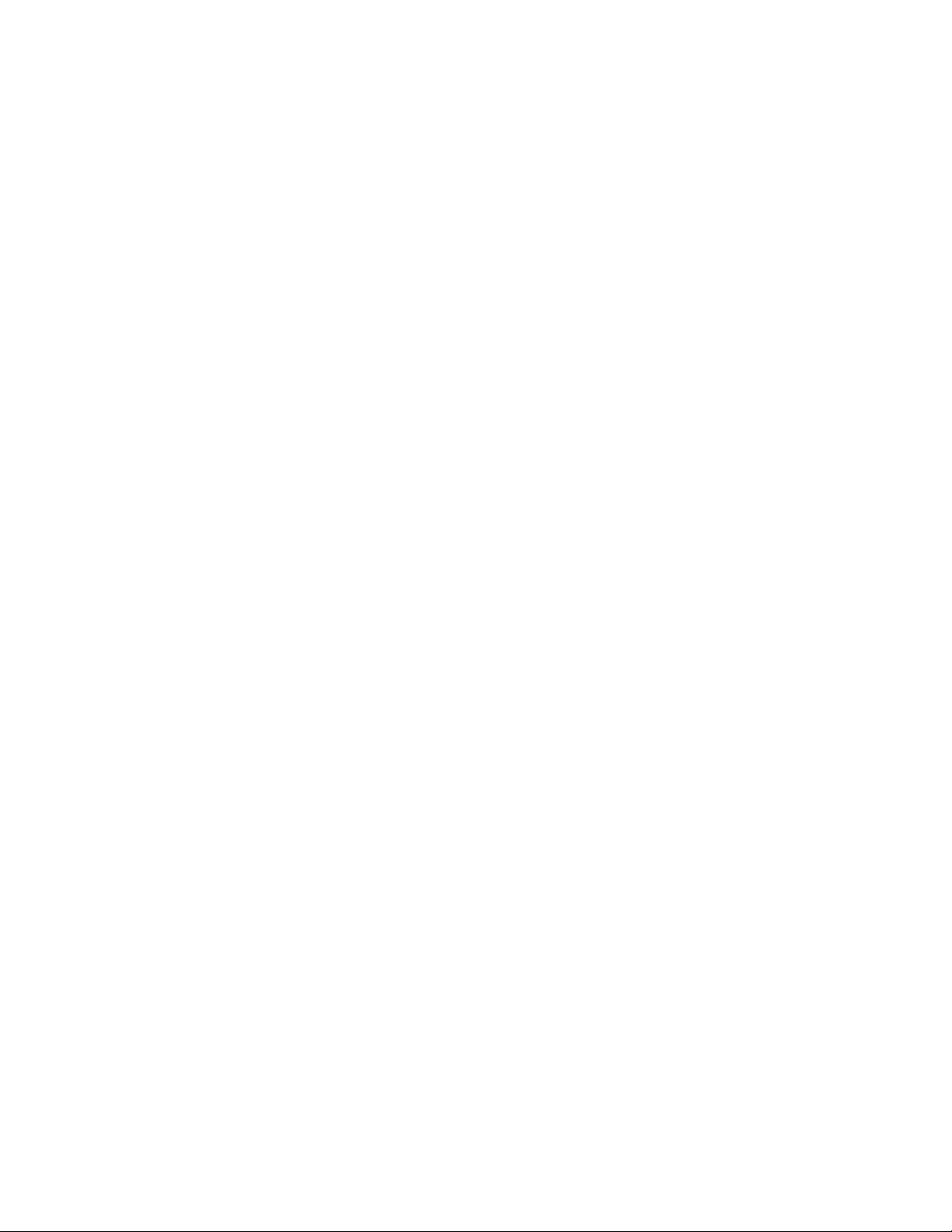
Table of contents
Setting up . . . . . . . . . . . . . . . . . . . . . . . . . . . . . . . . . . . . . . . . . . . . . . .1
Get the Second phone line module installed . . . . . . . . . . . . . . . . . .1
Enter settings with EasyStart . . . . . . . . . . . . . . . . . . . . . . . . . . . . .1
Dialing within a PBX . . . . . . . . . . . . . . . . . . . . . . . . . . . . . . . . . . . .9
PBX dialing with the autodialer . . . . . . . . . . . . . . . . . . . . . . . . . .9
PBX dialing with the numeric keypad . . . . . . . . . . . . . . . . . . . . .9
Troubleshooting . . . . . . . . . . . . . . . . . . . . . . . . . . . . . . . . . . . . . . . . . .10
Error codes . . . . . . . . . . . . . . . . . . . . . . . . . . . . . . . . . . . . . . . . . . .10
“Check Message” printouts . . . . . . . . . . . . . . . . . . . . . . . . . . . . . . .11
Error messages and their meanings . . . . . . . . . . . . . . . . . . . . . .11
Reference . . . . . . . . . . . . . . . . . . . . . . . . . . . . . . . . . . . . . . . . . . . . . . .12
Communication settings . . . . . . . . . . . . . . . . . . . . . . . . . . . . . . . . .12
Types of phone numbers . . . . . . . . . . . . . . . . . . . . . . . . . . . . . . . . .12
Regulatory information . . . . . . . . . . . . . . . . . . . . . . . . . . . . . . . . . . . .13
i

1
Setting up
Get the Second phone line module installed
Pitney Bowes will install the second phone line module to your machine.
Do not perform this installation yourself.
Once the second phone line module is installed, follow the steps below to
complete your machine’s setup. (Your dealer may also perform these
steps for you as part of the installation.)
Enter settings with EasyStart
Important: You must enter the initial settings using EasyStart, even if
you have already entered them before.
Important: If you press
STOP during EasyStart, your fax machine
returns to standby mode (its normal condition). But it will
keep the settings you saved by pressing
ENTER as described
in these instructions.
1. Press Program key, I, ENTER.
The
LCD shows the current language setting.
2. Press or until the language you want appears.
3. Press
ENTER to save the setting and continue EasyStart.
4. The LCD now shows the current calendar/clock setting, with a cur-
sor appearing under the first digit.
Enter Time
01/01 ’01 00:00
Language :English
/
/Enter

5. Use the numeric keypad to enter the correct date and time, using a
MMDDYY format for the date and 24-hour (“military”) format for
the time. For instance, if it’s 8:30 PM on September 11, 2000, enter
0911002030, which results in:
Note: Your fax machine automatically inserts the spaces and date-
slash. All you have to do is enter the digits.
To change a digit, press to move the cursor left, or to move it
right. Then enter the correct digit.
6. Press
ENTER to save the clock setting and continue.
7. The
LCD now asks if you want to set the calendar/clock to
automatically recognize Daylight Savings Time (DST):
When the setting is On, your machine automatically recognizes
DST at 2AM on the appropriate switchover Sundays each year.
When the setting is Off, no automatic change will occur.
8. Press or until the mode you want appears. Here, we’ve
changed the setting to On:
9. Press
ENTER to save the setting and continue.
10. Use the numeric keypad to enter the fax number for the first phone
line as you want it to appear on other fax machines’ displays or
printouts:
Your Fax Number (1)
_
Daylight Saving :On
/
/Enter
Daylight Saving :Off
/
/Enter
Enter Time
09/11 ’00 20:30
2
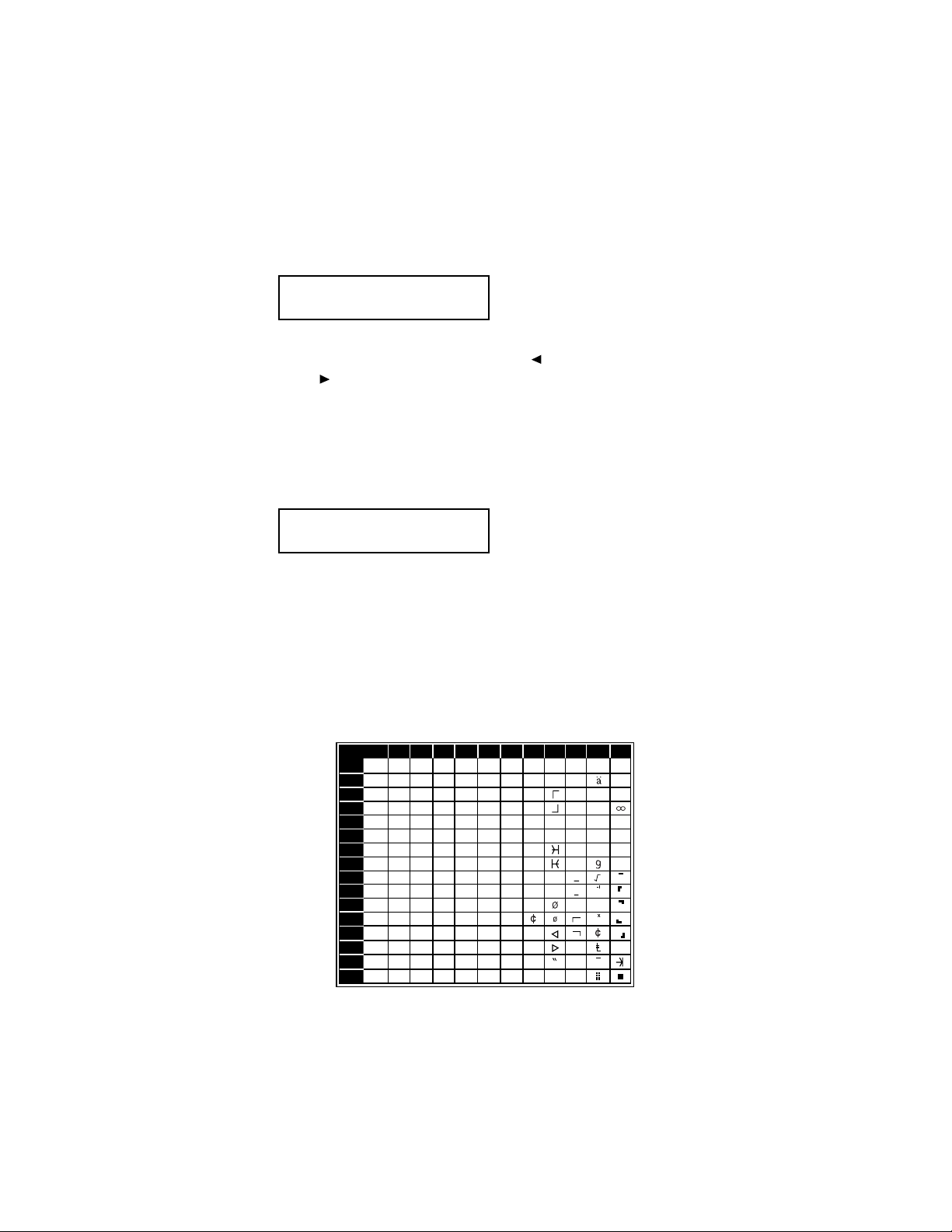
To insert a dash-, as shown here, press DIALING OPTIONS once. The
number may contain up to 20 characters (numbers and dashes).
Note: If you make a mistake, press
CANCEL to erase to the left. To
change just one character, press to move the cursor left, or
to move it right. Press CANCEL to erase the number. Then
re-enter the fax number correctly.
11. Press ENTER to save the number.
12. Use the one-touch keys to enter the name for the first phone line as
you want it to appear at the top of faxes you send. The name may
be up to 22 characters in length.
The word “Upper” means the machine will enter only upper-case
letters. If you press R, the machine will see it as an R (not an r).
To use a lower-case letter, press
ALPHABET.
To switch back for upper-case entries, press ALPHABET again.
To enter spaces, punctuations and symbols, use the one-touch keys.
To enter characters using the Code function, review the chart
below:
YourName(1);Upper
_
Your Fax Number (1)
972-555-2034_
3
First keypress
234567ABCDEF
0
1
2
3
4
Second keypress
5
6
7
8
9
A
B
C
D
E
F
0@P ` pÇÉ
!1AQaqüæ
"2BRbréÆ
#3CSc sâô í ε
$4DTdtäö`ó µΩ
%5EUeuàò.ú σ ü
&6FVf våû ñρΣ
’7GWgwçù
(8HXhxêÿ\
)9IYiyë
*:JZjzè
+;K[k{ï
,<L¥l|î£
-=M]m}ì
.>N^n→
/?O_o ←
˚
Ö
″
Ü
¥
P
t
Ä
ƒ
˚
Å
↑
α p
↓
á βθ
Ñ
a
o
¿
¡
n
«
»
j
q
π
x
÷

The legends in the black border indicate which key you press, and
in which order, to get a given character. For example, to get the &
character, press 2, then 6. (The blank areas for 2, 0 and C, 0 indicate that spaces will be inserted if you use these key combinations.)
Note: If you make a mistake, press
CANCEL to erase to the left. To
change just one character, press to move the cursor left, or
to move it right. Press
CANCEL to erase the number. Then
re-enter the fax number correctly.
13. Press
ENTER to save the setting and continue.
14. The LCD now asks you to enter the type of dialing needed for the
fax machine’s first line, either tone or pulse.
15. Press or until the mode you want appears. Here, we’ve
changed the setting to pulse mode.
16. Press
ENTER to save the setting and continue.
17. The LCD now shows the communication setting for the first phone
line. (See “Reference,” page 12, for more details.)
The setting you choose here will determine how your first line will
be used. Choose between transmit and receive (“Tx/Rx”), transmitonly (“Tx”) or receive-only (“Rx”) settings.
18. Press or until the setting you want appears. Here, we’ve
changed the setting to “Tx” transmit only.
19. Press
ENTER to save the setting and continue.
Tx/Rx (1) :Tx
/
/Enter
Tx/Rx (1) :Tx/Rx
/
/Enter
Phone Type(1) :Pulse
/
/Enter
Phone Type(1) :Tone
/
/Enter
4
