Pioneer X-HM26 User Manual [ru]
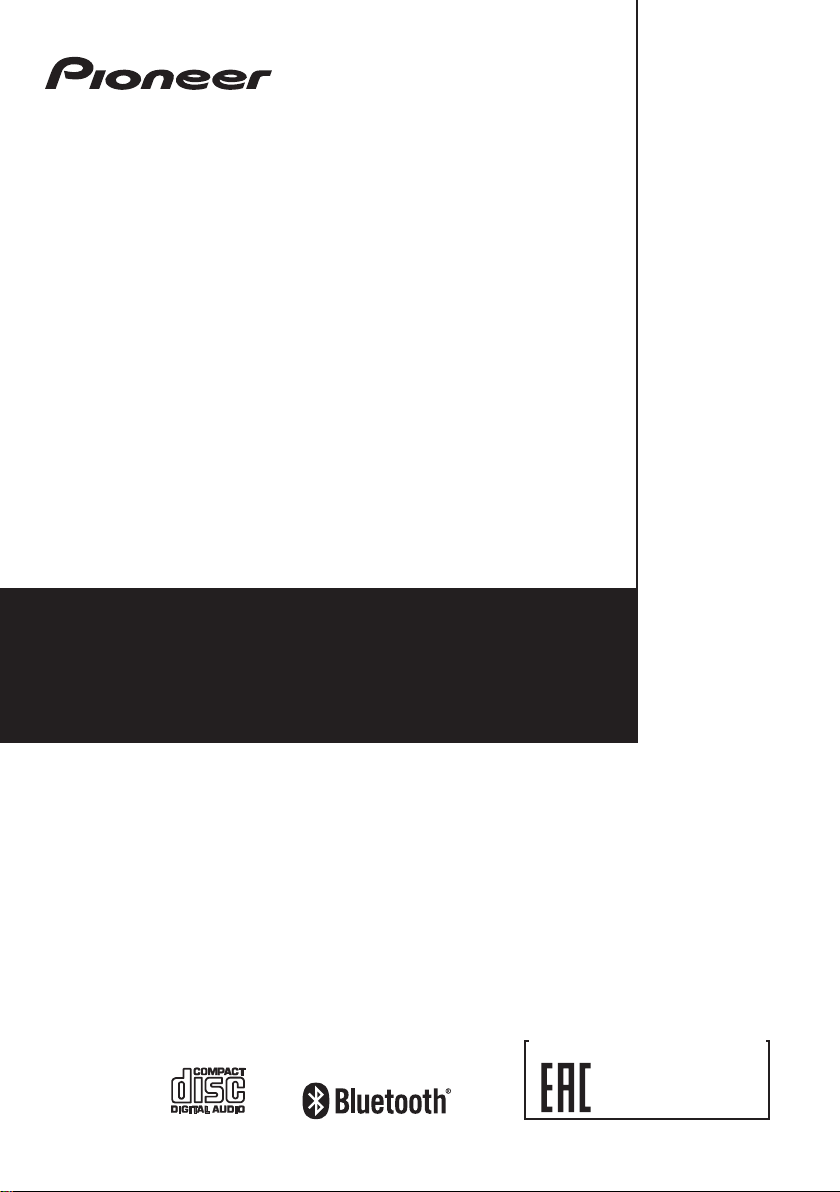
X-HM16
X-HM26
X-HM26D
CD Receiver System
Micro chaîne CD
Sistema receptor de CD
Sistema CD con amplificatore
CD-Receiversystem
CD Receiver System
Система ресивера CD
Register your product on/ Enregistrez votre produit sur / Registre su producto en
Registrare il proprio prodotto su / Registrieren Sie hier Ihr Produkt /
Registreer uw product op / Зарегистрируйте ваше изделие
http://www.pioneer.eu
(Europe / Europe / Europa / Europa / Europa / Europa / Европа)
Operating Instructions
Mode d’emploi
Manual de instrucciones
Istruzioni per l’uso
Bedienungsanleitung
Handleiding
Инструкции по эксплуатации
Дополнительная информация для клиентов в
Российской Федерации Информация о сертификации
Для моделей
X-HM16/X-HM26
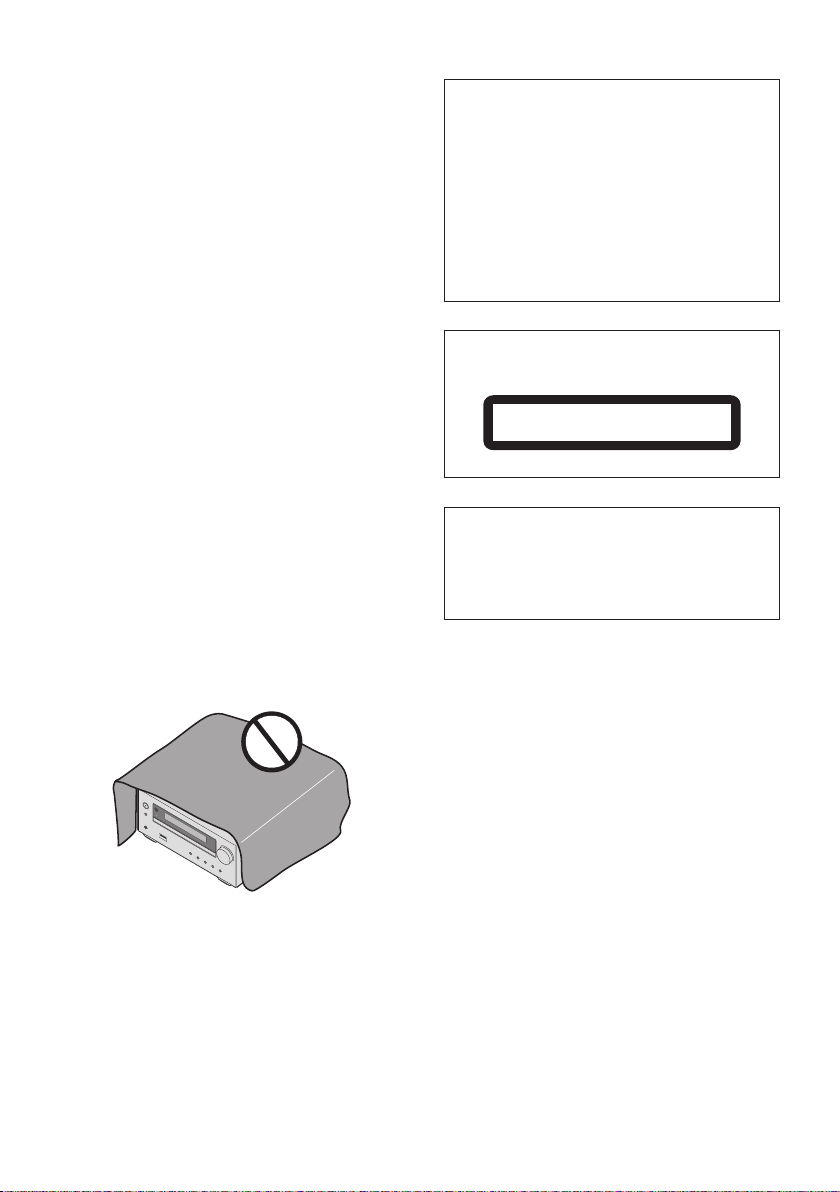
CAUTION
TO PREVENT THE RISK OF ELECTRIC SHOCK, DO
NOT REMOVE COVER (OR BACK). NO
USER-SERVICEABLE PARTS INSIDE. REFER
SERVICING TO QUALIFIED SERVICE PERSONNEL.
D3-4-2-1-1_B1_En
WARNING
This equipment is not waterproof. To prevent a fire or
shock hazard, do not place any container filled with
liquid near this equipment (such as a vase or flower
pot) or expose it to dripping, splashing, rain or
moisture.
D3-4-2-1-3_A1_En
CAUTION
The STANDBY/ON switch on this unit will not
completely shut off all power from the AC outlet.
Since the power cord serves as the main disconnect
device for the unit, you will need to unplug it from
the AC outlet to shut down all power. Therefore,
make sure the unit has been installed so that the
power cord can be easily unplugged from the AC
outlet in case of an accident. To avoid fire hazard,
the power cord should also be unplugged from the
AC outlet when left unused for a long period of time
(for example, when on vacation).
D3-4-2-2-2a*_A1_En
WARNING
To prevent a fire hazard, do not place any naked flame
sources (such as a lighted candle) on the equipment.
D3-4-2-1-7a_A1_En
VENTILATION CAUTION
When installing this unit, make sure to leave space
around the unit for ventilation to improve heat radiation
(at least 25 cm at top, 10 cm at rear, and 5 cm at each
side).
WARNING
Slots and openings in the cabinet are provided for
ventilation to ensure reliable operation of the product,
and to protect it from overheating. To prevent fire
hazard, the openings should never be blocked or
covered with items (such as newspapers, table-cloths,
curtains) or by operating the equipment on thick carpet
or a bed.
D3-4-2-1-7b*_A1_En
CAUTION
This product is a class 1 laser product classified
under the Safety of laser products, IEC 60825-1:2007.
CLASS 1 LASER PRODUCT
D58-5-2-2a_A1_En
This product is for general household purposes. Any
failure due to use for other than household purposes
(such as long-term use for business purposes in a
restaurant or use in a car or ship) and which
requires repair will be charged for even during the
warranty period.
POWER-CORD CAUTION
Handle the power cord by the plug. Do not pull out the
plug by tugging the cord and never touch the power
cord when your hands are wet as this could cause a
short circuit or electric shock. Do not place the unit, a
piece of furniture, etc., on the power cord, or pinch the
cord. Never make a knot in the cord or tie it with other
cords. The power cords should be routed such that
they are not likely to be stepped on. A damaged power
cord can cause a fire or give you an electrical shock.
Check the power cord once in a while. When you find
it damaged, ask your nearest our authorized service
center or your dealer for a replacement.
K041_A1_En
S002*_A1_En
Operating Environment
Operating environment temperature and humidity:
+5 °C to +35 °C (+41 °F to +95 °F); less than 85 %RH
(cooling vents not blocked)
Do not install this unit in a poorly ventilated area, or in
locations exposed to high humidity or direct sunlight
(or strong artificial light)
D3-4-2-1-7c*_A1_En
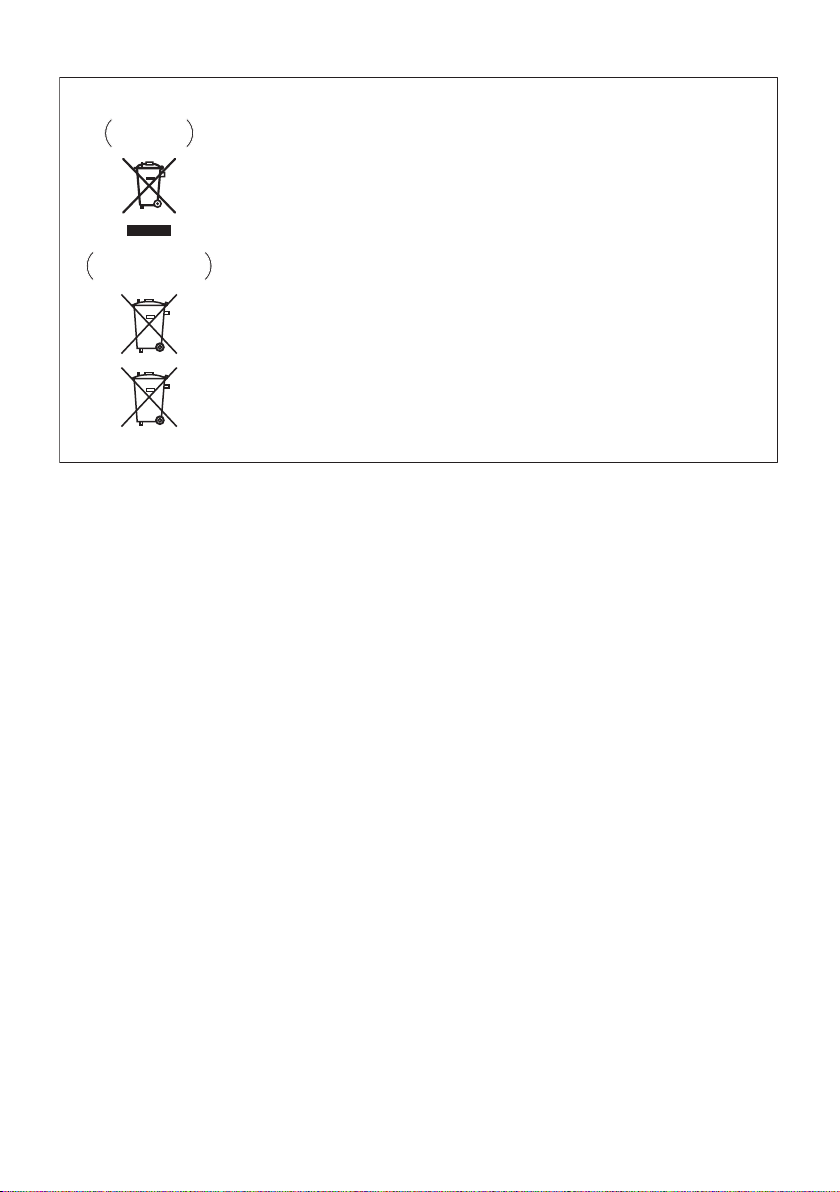
Information for users on collection and disposal of old equipment and used batteries
Symbol for
equipment
Symbol examples
for batteries
Pb
These symbols on the products, packaging, and/or accompanying documents mean
that used electrical and electronic products and batteries should not be mixed with
general household waste.
For proper treatment, recovery and recycling of old products and used batteries,
please take them to applicable collection points in accordance with your national
legislation.
By disposing of these products and batteries correctly, you will help to save valuable
resources and prevent any potential negative effects on human health and the
environment which could otherwise arise from inappropriate waste handling.
For more information about collection and recycling of old products and batteries,
please contact your local municipality, your waste disposal service or the point of sale
where you purchased the items.
These symbols are only valid in the European Union.
For countries outside the European Union:
If you wish to discard these items, please contact your local authorities or dealer and
ask for the correct method of disposal.
K058a_A1_En
Radio wave caution
This unit uses a 2.4 GHz radio wave frequency, which
is a band used by other wireless systems (Microwave
ovens and Cordless phones, etc.). In this event noise
appears in your television image, there is the
possibility this unit (including products supported by
this unit) is causing signal interference with the
antenna input connector of your television, video,
satellite tuner, etc. In this event, increase the distance
between the antenna input connector and this unit
(including products supported by this unit).
• We are not responsible for any malfunction of the
compatible product due to communication
error/malfunctions associated with your network
connection and/or your connected equipment.
Please contact your Internet service provider or
network device manufacturer.
• A separate contract with/payment to an Internet
service provider is required to use the Internet.
WARNING
Store small parts out of the reach of children and
infants. If accidentally swallowed, contact a doctor
immediately.
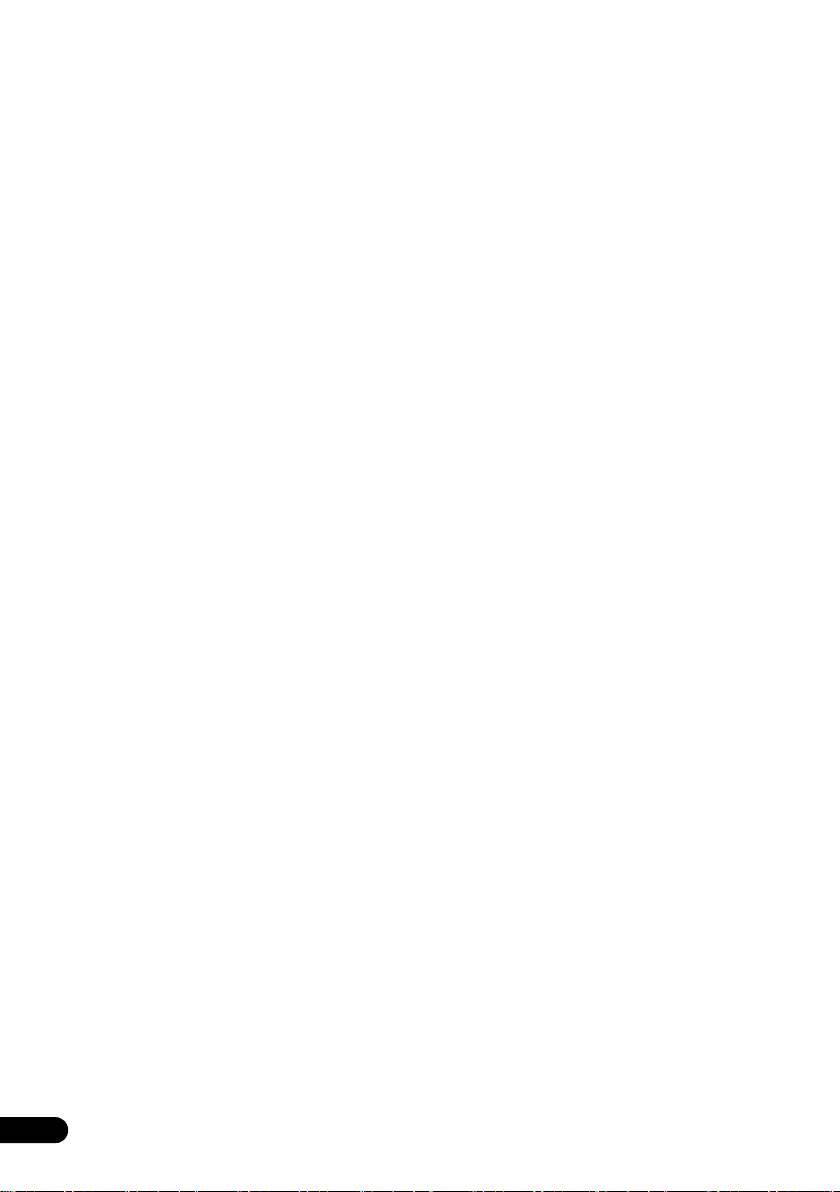
Thank you for buying this Pioneer product.
Please read through these operating instructions so that you will know how to operate your model properly. After you
have finished reading the instructions, put them in a safe place for future reference.
Contents
01 Before you start
What’s in the box . . . . . . . . . . . . . . . . . . . . . . . . . . . . . . . . 5
Loading the batteries in the remote control . . . . . . . . . . . .5
Using the remote control . . . . . . . . . . . . . . . . . . . . . . . 5
02 Part names and functions
Remote control . . . . . . . . . . . . . . . . . . . . . . . . . . . . . . . . .6
Front panel . . . . . . . . . . . . . . . . . . . . . . . . . . . . . . . . . . . .7
Display . . . . . . . . . . . . . . . . . . . . . . . . . . . . . . . . . . . . . . . .8
Speaker system . . . . . . . . . . . . . . . . . . . . . . . . . . . . . . . . .8
03 Connections
Speaker connection . . . . . . . . . . . . . . . . . . . . . . . . . . . . . .9
Connecting antennas . . . . . . . . . . . . . . . . . . . . . . . . . . . .10
Using external antennas . . . . . . . . . . . . . . . . . . . . . . 10
Plugging in . . . . . . . . . . . . . . . . . . . . . . . . . . . . . . . . . . . .11
04 Getting started
To turn the power on . . . . . . . . . . . . . . . . . . . . . . . . . . . .12
Setting the clock . . . . . . . . . . . . . . . . . . . . . . . . . . . . . . .12
General control . . . . . . . . . . . . . . . . . . . . . . . . . . . . . . . . . 12
Input function . . . . . . . . . . . . . . . . . . . . . . . . . . . . . . . 12
Display brightness control . . . . . . . . . . . . . . . . . . . . . 12
Volume auto set-in. . . . . . . . . . . . . . . . . . . . . . . . . . . 12
Volume control. . . . . . . . . . . . . . . . . . . . . . . . . . . . . . 12
Muting . . . . . . . . . . . . . . . . . . . . . . . . . . . . . . . . . . . . 12
Sound controls . . . . . . . . . . . . . . . . . . . . . . . . . . . . . . . . . 13
Equalizer . . . . . . . . . . . . . . . . . . . . . . . . . . . . . . . . . . 13
P.BASS control . . . . . . . . . . . . . . . . . . . . . . . . . . . . . 13
BASS/TREBLE control. . . . . . . . . . . . . . . . . . . . . . . . 13
Setting the wake-up timer . . . . . . . . . . . . . . . . . . . . . . . .13
Calling the wake-up timer . . . . . . . . . . . . . . . . . . . . . 14
Cancelling the wake-up timer. . . . . . . . . . . . . . . . . . . 14
Using the wake-up timer . . . . . . . . . . . . . . . . . . . . . . 14
Using the sleep timer . . . . . . . . . . . . . . . . . . . . . . . . . . . .14
Using Headphones . . . . . . . . . . . . . . . . . . . . . . . . . . . . . 14
05 Disc playback
Playing discs or files . . . . . . . . . . . . . . . . . . . . . . . . . . . . 15
Load the disc . . . . . . . . . . . . . . . . . . . . . . . . . . . . . . . 15
Play tracks on a CD . . . . . . . . . . . . . . . . . . . . . . . . . . 15
Play MP3 music files . . . . . . . . . . . . . . . . . . . . . . . . . 15
Advanced CD or MP3 disc playback . . . . . . . . . . . . . . . .16
Repeat play . . . . . . . . . . . . . . . . . . . . . . . . . . . . . . . . 16
Random play . . . . . . . . . . . . . . . . . . . . . . . . . . . . . . . 16
Programmed play (CD) . . . . . . . . . . . . . . . . . . . . . . . 17
About downloading MP3 . . . . . . . . . . . . . . . . . . . . . . 17
Switch the display contents . . . . . . . . . . . . . . . . . . . . 17
06 USB playback
Playing USB storage devices . . . . . . . . . . . . . . . . . . . . .18
Repeat play . . . . . . . . . . . . . . . . . . . . . . . . . . . . . . . . 19
Random play . . . . . . . . . . . . . . . . . . . . . . . . . . . . . . . 19
Switch the display contents . . . . . . . . . . . . . . . . . . . . 19
07 Using the tuner
Listening to FM (For European models)/Listening to FM or
AM (For North American models) . . . . . . . . . . . . . . . . . . 20
Tuning. . . . . . . . . . . . . . . . . . . . . . . . . . . . . . . . . . . . . 20
Saving station presets. . . . . . . . . . . . . . . . . . . . . . . . . 20
Using the Radio Data System (RDS)
(for European models only) . . . . . . . . . . . . . . . . . . . . 21
Listening to the DAB+ (X-HM26D only) . . . . . . . . . . . . . 23
About DAB+ (Digital Audio Broadcasting) . . . . . . . . . 23
Tuning. . . . . . . . . . . . . . . . . . . . . . . . . . . . . . . . . . . . . 23
Changing the information display . . . . . . . . . . . . . . . . 24
Memorising a station. . . . . . . . . . . . . . . . . . . . . . . . . . 24
DAB Frequency table (BAND III) . . . . . . . . . . . . . . . . 24
08 Other connections
Connecting auxiliary components . . . . . . . . . . . . . . . . . . 25
Automatic switching to Audio In input (For North American
models only) . . . . . . . . . . . . . . . . . . . . . . . . . . . . . . . . . . 25
09 Bluetooth® Audio playback
Music playback using Bluetooth wireless technology . . . 26
Remote control operation . . . . . . . . . . . . . . . . . . . . . . . . 26
Pairing with the unit (Initial registration) . . . . . . . . . . . . . 26
Listen to music on the unit
from a Bluetooth capable device
BT STANDBY . . . . . . . . . . . . . . . . . . . . . . . . . . . . . . . . . 27
Radio wave caution . . . . . . . . . . . . . . . . . . . . . . . . . . . . . 28
Scope of operation . . . . . . . . . . . . . . . . . . . . . . . . . . . 28
Radio wave caution. . . . . . . . . . . . . . . . . . . . . . . . . . . 28
Precautions regarding connections
to products supported by this unit
10 Additional information
Troubleshooting . . . . . . . . . . . . . . . . . . . . . . . . . . . . . . . 29
Playable discs and formats . . . . . . . . . . . . . . . . . . . . . . . 31
Regarding copy protected CDs. . . . . . . . . . . . . . . . . . 32
Supported audio file formats. . . . . . . . . . . . . . . . . . . . 32
Cautions on use . . . . . . . . . . . . . . . . . . . . . . . . . . . . . . . 32
When moving this unit. . . . . . . . . . . . . . . . . . . . . . . . . 32
Place of installation. . . . . . . . . . . . . . . . . . . . . . . . . . . 32
Do not place objects on this unit. . . . . . . . . . . . . . . . . 32
About condensation . . . . . . . . . . . . . . . . . . . . . . . . . . 32
Cleaning the product. . . . . . . . . . . . . . . . . . . . . . . . . . 33
Cleaning the lens . . . . . . . . . . . . . . . . . . . . . . . . . . . . 33
Handling discs . . . . . . . . . . . . . . . . . . . . . . . . . . . . . . . . 33
Storing. . . . . . . . . . . . . . . . . . . . . . . . . . . . . . . . . . . . . 33
Cleaning discs. . . . . . . . . . . . . . . . . . . . . . . . . . . . . . . 33
About specially shaped discs . . . . . . . . . . . . . . . . . . . 33
Auto power off setting . . . . . . . . . . . . . . . . . . . . . . . . . . . 33
Restoring all the settings to the defaults . . . . . . . . . . . . . 33
Specifications . . . . . . . . . . . . . . . . . . . . . . . . . . . . . . . . . 34
. . . . . . . . . . . . . . . . . . . . 27
. . . . . . . . . . . . . . . . . 28
4
En
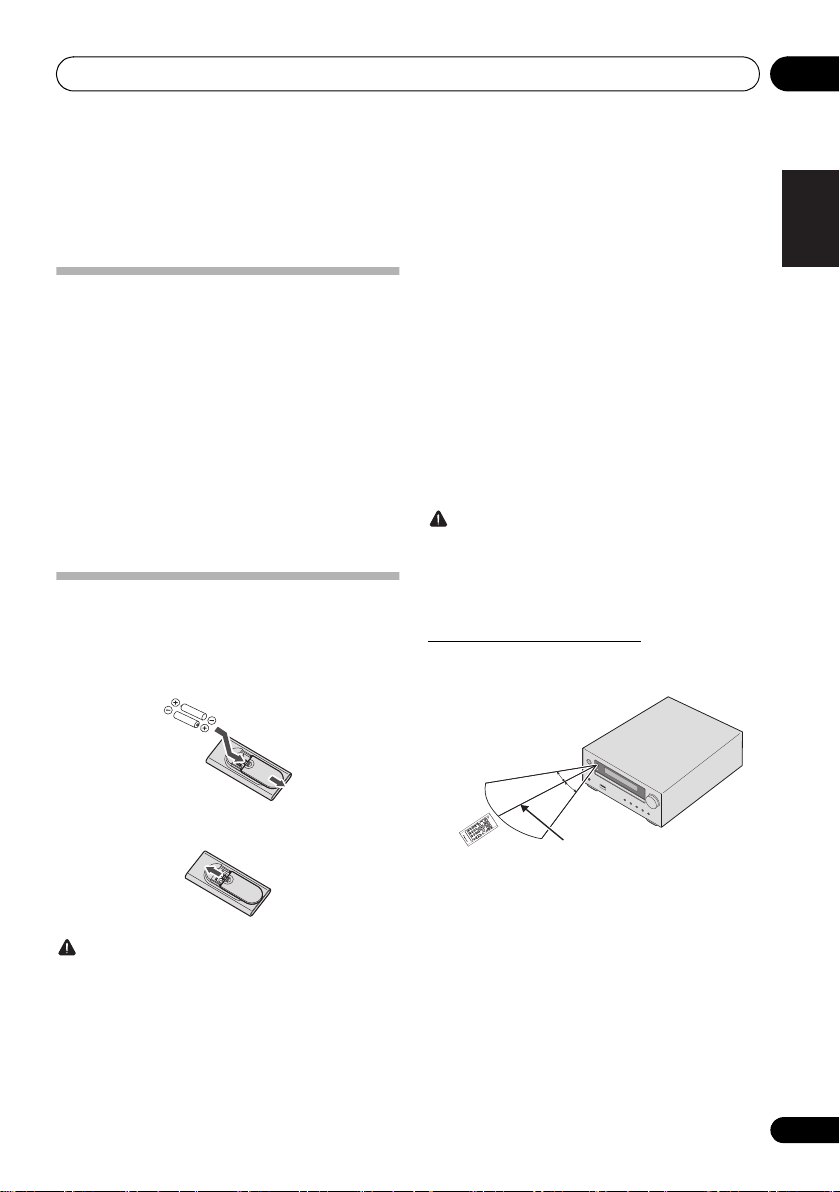
Before you start 01
30°
7 m
30°
Chapter 1:
Before you start
What’s in the box
Please confirm that the following accessories are in the box
when you open it.
• Remote Control
• AAA batteries (R03) x 2
• Power cord
• AM antenna cable*1
• FM wire antenna*2
• DAB/FM wire antenna*3
• Warranty card*4
• Operating instructions (this document)
*1 North American models only
*2 X-HM16/X-HM26 only
*3 X-HM26D only
*4 European models only
Loading the batteries in the remote
control
1 Open the rear lid and load the batteries as
illustrated below.
• Do not heat batteries, disassemble them, or throw them
into flames or water.
• Batteries may have different voltages, even if they are
the same size and shape. Do not use different types of
batteries together.
• To prevent leakage of battery fluid, remove the
batteries if you do not plan to use the remote control for
a long period of time (1 month or more). If the fluid
should leak, wipe it carefully off the inside of the case,
then insert new batteries. If a battery should leak and
the fluid should get on your skin, flush it off with large
quantities of water.
• When disposing of used batteries, please comply with
governmental regulations or environmental public
institution’s rules that apply in your country/area.
WARNING
• Do not use or store batteries in direct sunlight or other
excessively hot place, such as inside a car or near a
heater. This can cause batteries to leak, overheat,
explode or catch fire. It can also reduce the life or
performance of batteries.
Using the remote control
The remote has a range of about 7 m at an angle of about
30º from the remote sensor.
English
Français Español
2 Close the rear lid.
CAUTION
• Do not use any batteries other than the ones specified.
Also, do not use a new battery together with an old one.
• When inserting the batteries, make sure not to damage
the springs on the battery’s - terminals. This can
cause batteries to leak or over heat.
• When loading the batteries into the remote control, set
them in the proper direction, as indicated by the polarity
marks (+ and -).
I
NPU
T
Keep in mind the following when using the remote control:
• Make sure that there are no obstacles between the
remote and the remote sensor on the unit.
• Remote operation may become unreliable if strong
sunlight or fluorescent light is shining on the unit’s
remote sensor.
• Remote controllers for different devices can interfere
with each other. Avoid using remotes for other
equipment located close to this unit.
• Replace the batteries when you notice a fall off in the
operating range of the remote.
5
En
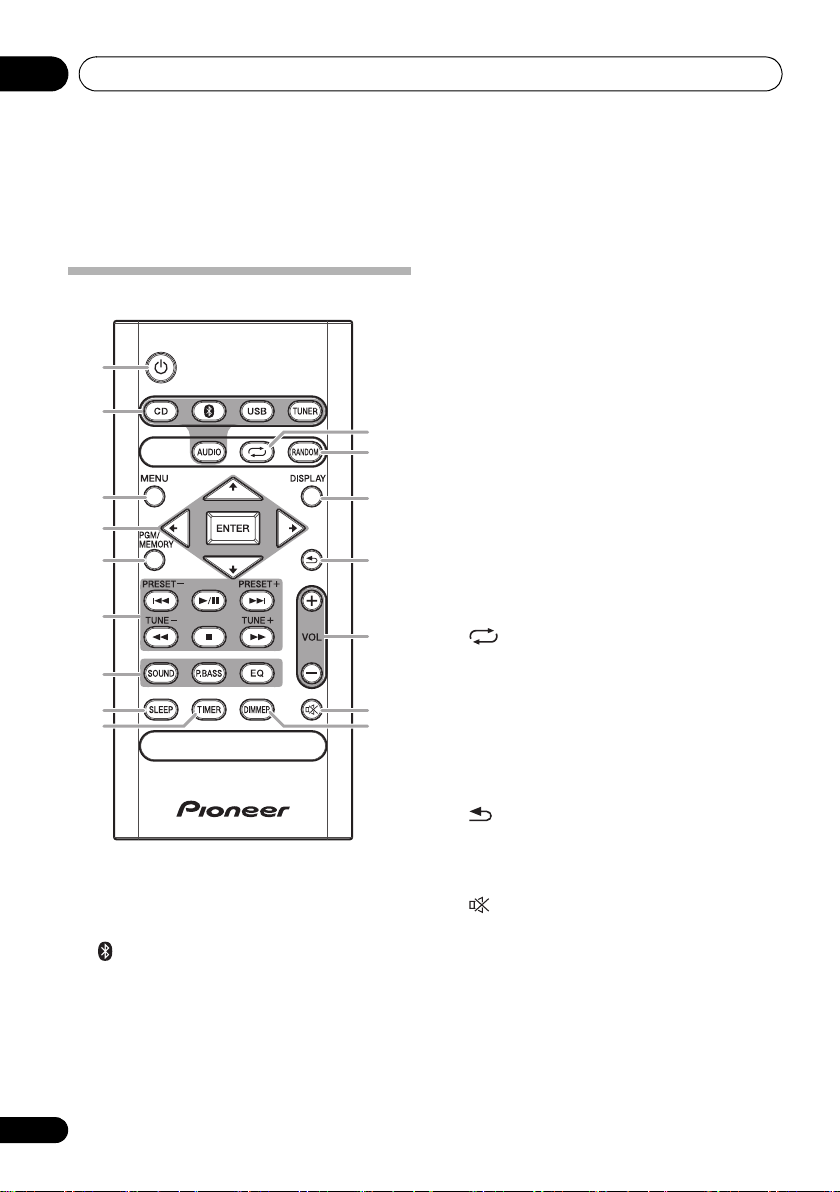
Part names and functions02
Chapter 2:
Part names and functions
5 PGM/MEMORY
Remote control
1
2
10
11
3
4
5
6
7
8
9
1 Í
Switches the receiver between standby and on (page 12).
2 Input function buttons
Use to select the input source to this receiver (page 12).
Use to set up or play the audio file using the Bluetooth
network (page 26).
3MENU
Use to access the menu.
4///, ENTER
Use to select/switch system settings and modes, and to
confirm actions.
12
13
14
15
16
• Use to memory or program the CD (page 17).
• Use to store FM/AM (page 20) or DAB (page 24)
stations in memory.
6 Playback control buttons
Use to control each function after you have selected it using
the input function buttons (page 16).
TUNE +/–
Use to find radio frequencies (page 20).
PRESET +/–
Use to select preset radio stations (page 20).
7 Sound control buttons
Adjust the sound quality (page 13).
8SLEEP
See Using the sleep timer on page 14.
9TIMER
Use for setting the clock, as well as for setting and checking
the timers (page 12).
10
Press to change the repeat play setting from a CD (page 16)
or USB (page 19).
11 RANDOM
Press to randomize order play setting from a CD (page 16)
or USB (page 19).
12 DISPLAY
Press to change the display for MP3 (page 17), RDS
(page 21) or DAB (page 24) information.
13
Press to return to the previous display.
14 Volume control buttons
Use to set the listening volume (page 12).
15
Mutes/unmutes the sound (page 12).
16 DIMMER
Dims or brightens the display. The brightness can be
controlled in four steps (page 12).
6
En
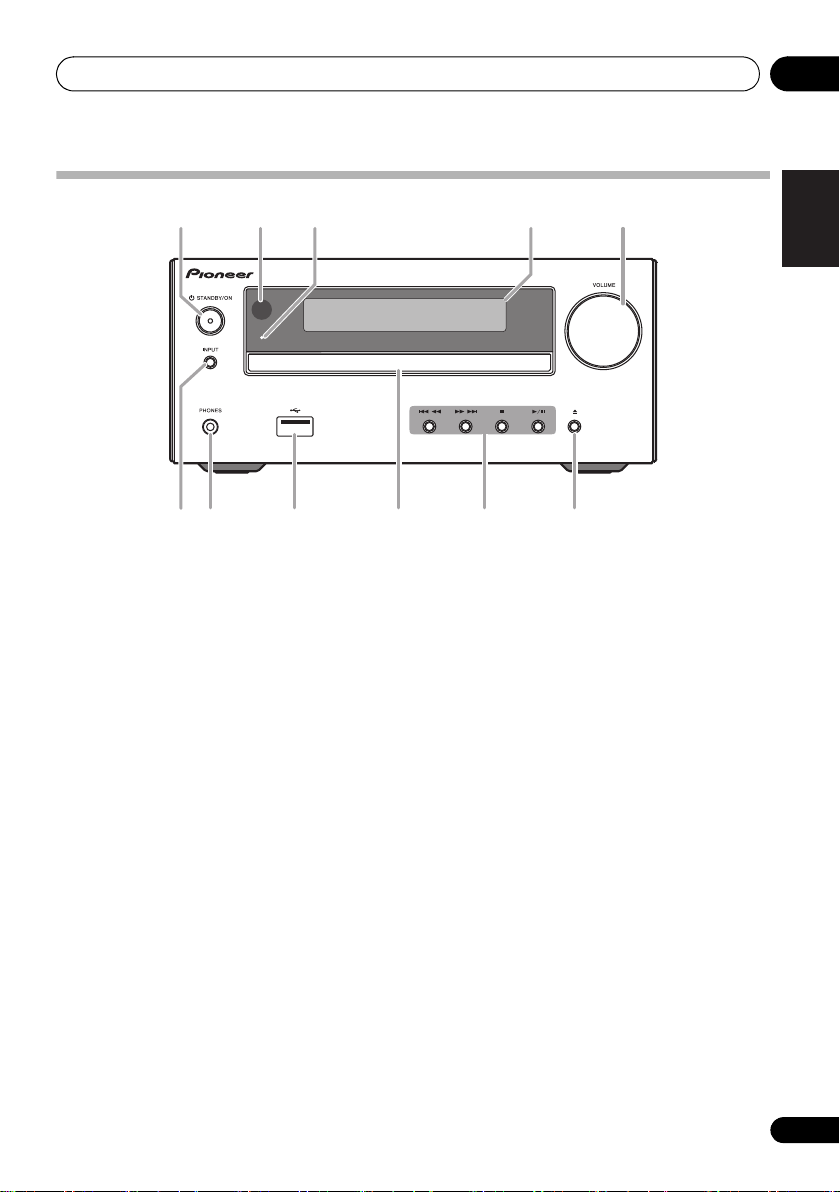
Part names and functions 02
TIMER
1 3 4 52
76 8 9 10 11
Front panel
1Í STANDBY/ON
Switches the receiver between standby and on (page 12).
2 Remote sensor
Receives the signals from the remote control.
3 TIMER indicator
Lights when the receiver is power off with timer setting.
4 Main display
See Display on page 8.
5 Volume control
Use to set the listening volume (page 12).
6INPUT
Selects the input source.
7 Headphone socket
Use to connect headphones. When the headphones are
connected, there is no sound output from the speakers.
8USB terminal
Use to connect your USB mass storage device as an audio
source (page 18).
9 Disc tray
Place the disc, label side up (page 15).
10 Playback control buttons
Selects the desired track or file to be played back. Use to
stop the playback. Stops playback or resumes playback from
the pause point.
11 Disc tray open/close button
Use to open or close the disc tray (page 15).
English
Français Español
7
En
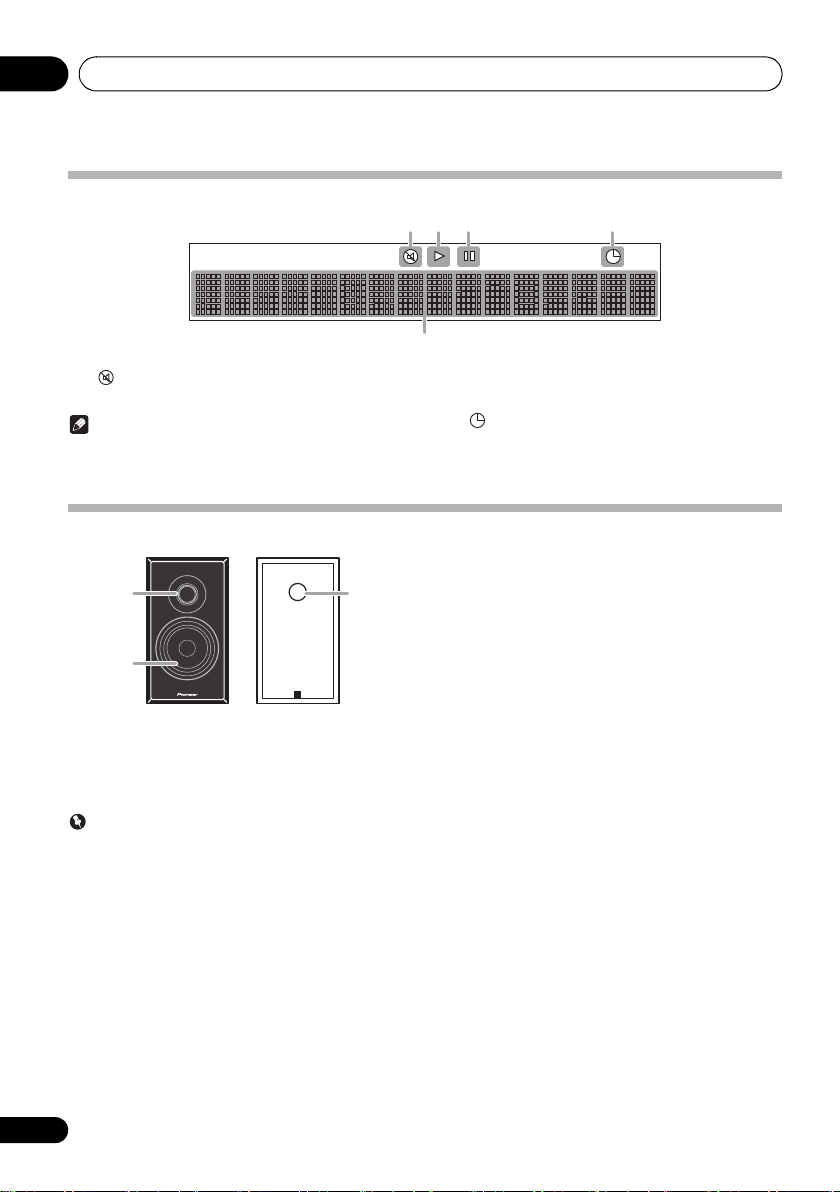
Part names and functions02
1
2
3
Display
1
Lights when the sound is muted.
Note
• The mute icon will be displayed in red.
2
1
Start playback.
Speaker system
11234
5
3
;
Pause playback.
4
Timer function is set.
5 Character display
Displays various system information.
1 Tweeter
2 Woofer
3 Bass Reflex Duct
Important
• Speaker grille cannot be removed.
• Both speakers can be used on either the right or the left
side.
8
En
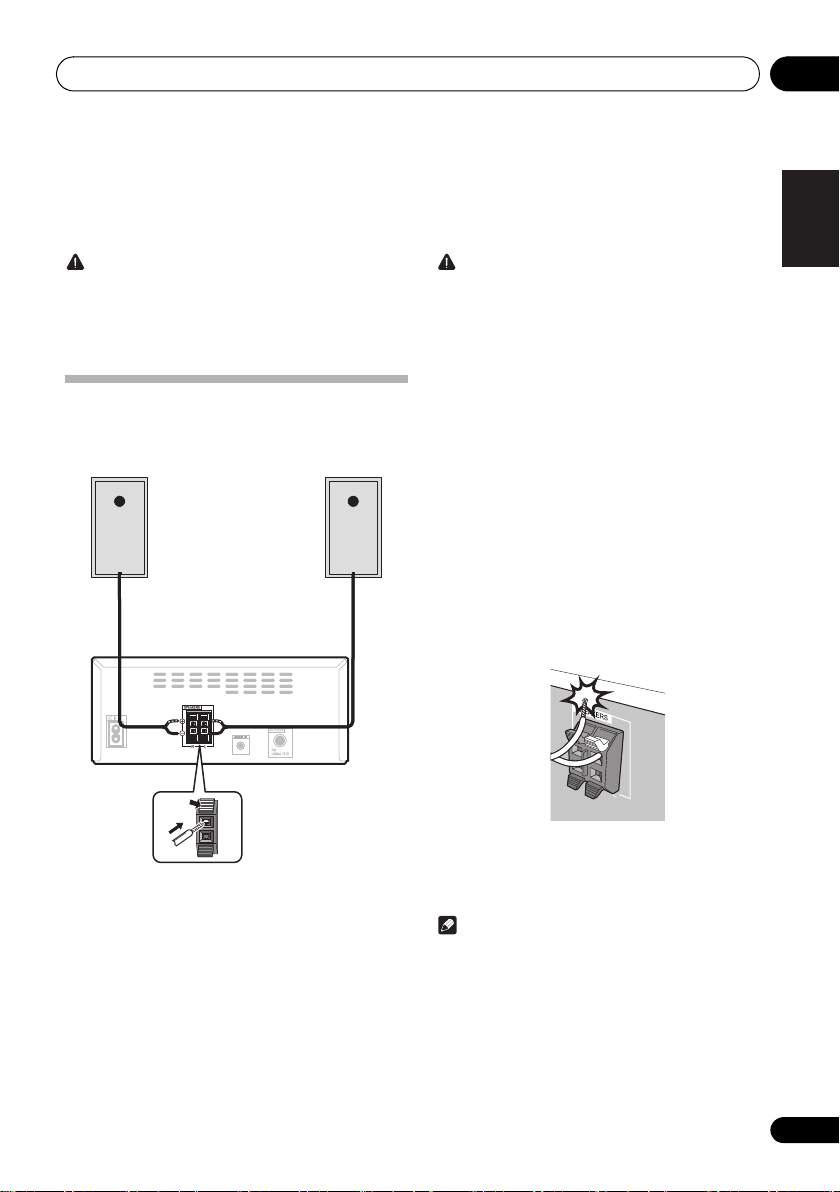
Connections 03
Left
speaker
Right
speaker
This unit’s rear panel
Chapter 3:
Connections
CAUTION
• Be sure to turn off the power and unplug the power cord
from the power outlet whenever making or changing
connections.
• Connect the power cord after all the connections
between devices have been completed.
Speaker connection
• Push open the tabs and insert exposed wire.
• Connect the black wire to (s) terminal, and the red wire
to the (r) terminal.
CAUTION
• These speaker terminals carry HAZARDOUS LIVE
voltage. To prevent the risk of electric shock when
connecting or disconnecting the speaker cables,
disconnect the power cord before touching any
uninsulated parts.
• Do not connect any speakers other than those
supplied to this system.
• Do not connect the supplied speakers to any amplifier
other than the one supplied with this system.
Connection to any other amplifier may result in
malfunction or fire.
• Do not attach these speakers to the wall or ceiling.
They may fall off and cause injury.
• These speakers are magnetically shielded. However,
depending on the installation location, color distortion
may occur if the speaker system is installed extremely
close to the screen of a television set. If this happens,
turn off the television set, and then turn it on after 15 to
30 minutes. If the problem persists, move the speaker
system away from the television set.
• Make sure that the speaker cable cores do not become
exposed and make contact with other cable cores. This
may cause malfunction of the product.
• Do not allow the speaker cable core to come into
contact with the receiver body.
English
Français Español
• If the speaker cable core comes into contact with any
metal portion of the receiver’s body, it may damage the
speakers and cause smoke and fire.
Insert speaker cables securely into the terminals and
check that the cable does not come out of easily.
Note
• There is no difference between L and R speakers.
9
En
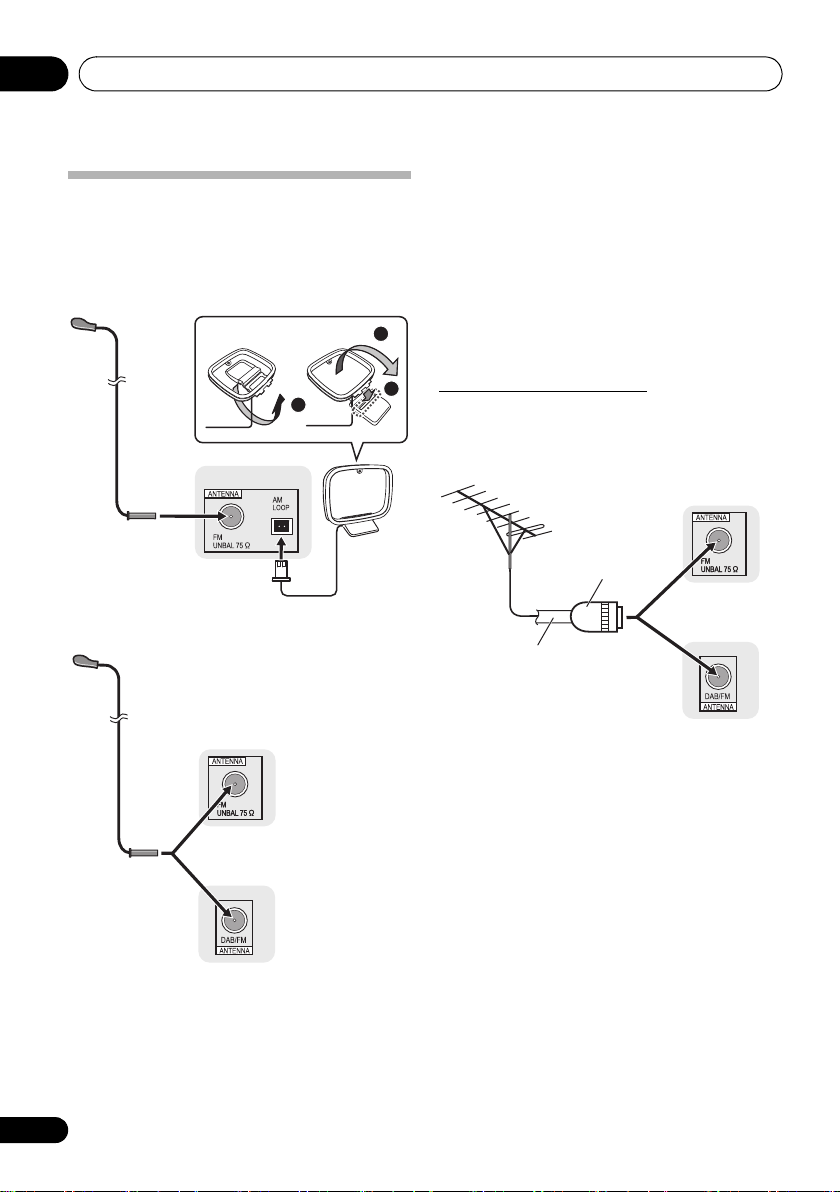
Connections03
One-touch PAL
connector
75 coaxial
cable
Connecting antennas
• Connect the AM loop antenna and the FM (DAB/FM)
wire antenna as shown below.
• To improve reception and sound quality, connect
external antennas (see Using external antennas).
For North American models only
1
2
4
3
1
3 Place the AM antenna on a flat surface and
in a direction giving the best reception.
• Place the antenna near a window, etc. for the best
reception.
• Do not place the antenna near a computer or TV. It may
result in noise.
4 Connect the FM (DAB/FM) wire antenna into
the FM antenna socket.
2
For best results, extend the FM (DAB/FM) antenna fully and
fix to a wall or door frame. Don’t drape loosely or leave coiled
up.
Using external antennas
3
To improve FM reception
Use a PAL connector (not supplied) to connect an external
FM (DAB/FM) antenna.
X-HM16/
X-HM26
For European models
X-HM16/X-HM26
4
X-HM26D
1 Connect the AM antenna wires.
Holding the connector to connect.
2 Fix the AM loop antenna to the attached
stand.
Set up as illustrated above.
10
En
X-HM26D
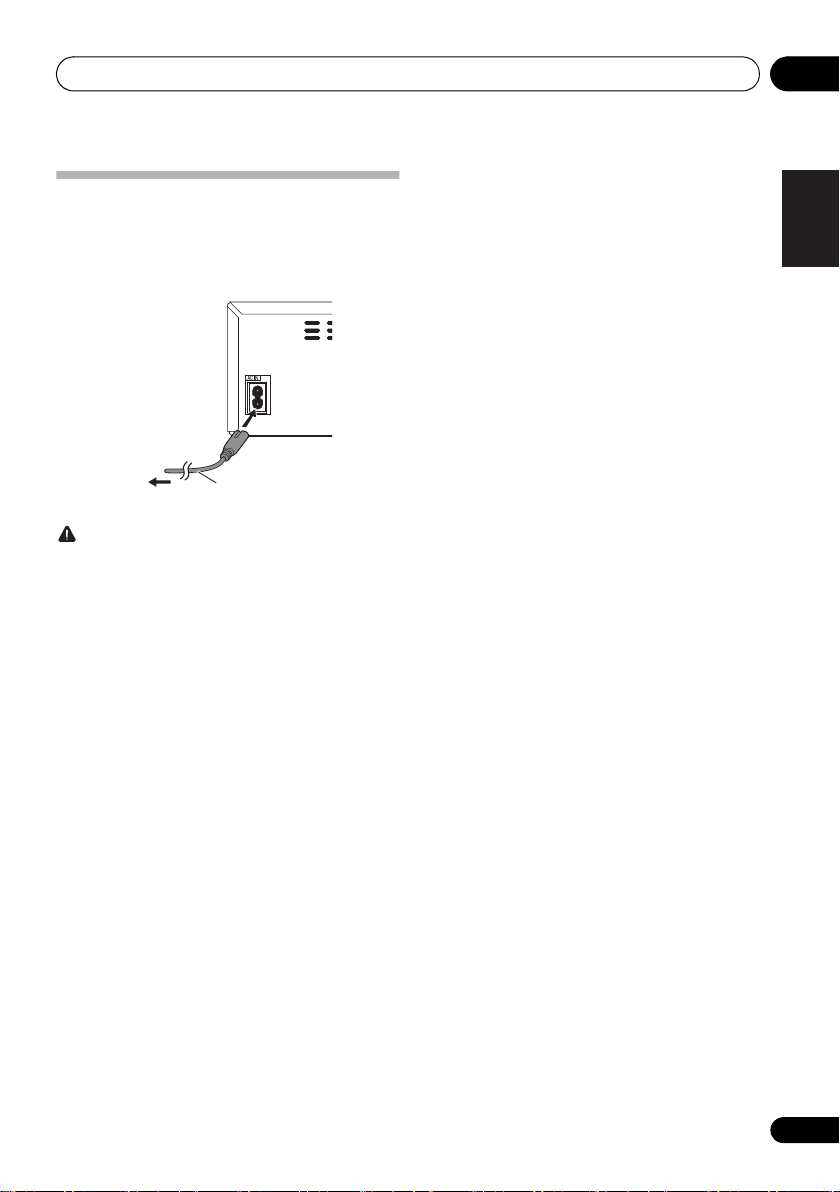
Connections 03
To AC outlet
This unit’s rear panel
Power cord
Plugging in
Before making or changing the connections, switch off the
power and disconnect the power cord from the AC outlet.
After you’ve finished making all connections, plug the unit
into an AC outlet.
CAUTION
• Do not use any power cord other than the one supplied
with this unit.
• Do not use the supplied power cord for any purpose
other than that described above.
English
Français Español
11
En
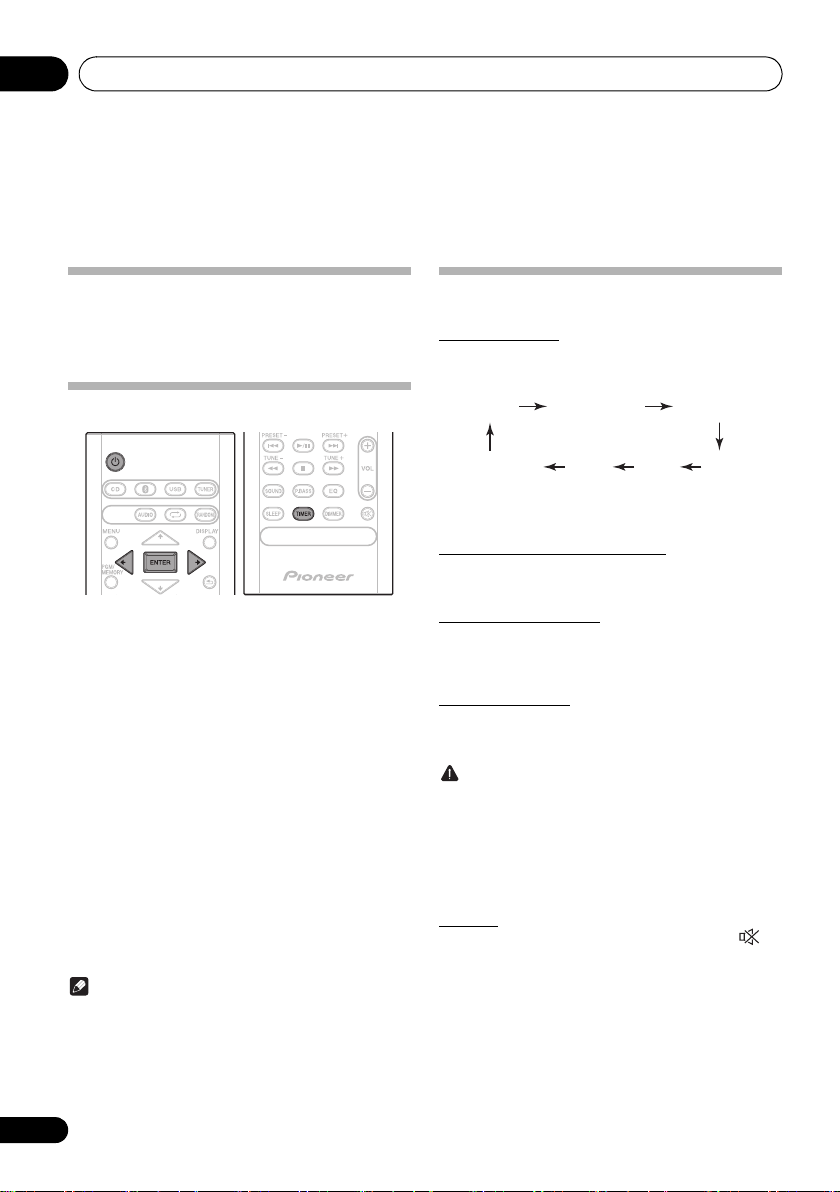
Getting started04
A
Chapter 4:
Getting started
To turn the power on
Press the Í to turn the power on.
After use:
Press the Í to enter the power stand-by mode.
Setting the clock
1 Press Í to turn the power on.
2 Press TIMER on the remote control.
“CLOCK” is shown on the main display.
3 Press ENTER.
4 Press
ENTER.
5 Press
ENTER.
6 Press
ENTER to confirm.
7 Press ENTER.
To confirm the time display:
Press the TIMER. The time display will appear for about 10
seconds.
To readjust the clock:
Perform “Setting the clock” from step 1.
Note
• When power supply is restored after unit is plugged in
again or after a power failure, reset the clock.
/ to set the day, then press
/ to set the hour, then press
/ to set the minute, then press
General control
Input function
When the INPUT on main unit is pressed, the current
function will change to different mode. Press the INPUT
repeatedly to select desired function.
1
CD
udio In FMUSB
*1 X-HM26D only
*2 North American models only
Bluetooth DAB
*
AM
Display brightness control
Press DIMMER to dims the display brightness. The
brightness can be controlled in four steps.
Volume auto set-in
If you turn off and on the main unit with the volume set to 31
or higher, the volume starts at 30 and sets in to the last set
level.
Volume control
Turn the volume knob towards VOLUME (on main unit) or
press VOL +/– (on remote control) to increase or decrease
the volume.
CAUTION
• The sound level at a given volume setting depends on
speaker efficiency, location, and various other factors.
It is advisable to avoid exposure to high volume levels.
Do not turn the volume on to full at switch on. Listen to
music at moderate levels. Excessive sound pressure
from earphones and headphones can cause hearing
loss.
Muting
The volume is muted temporarily when pressing the on
the remote control. Press again to restore the volume.
*
2
12
En
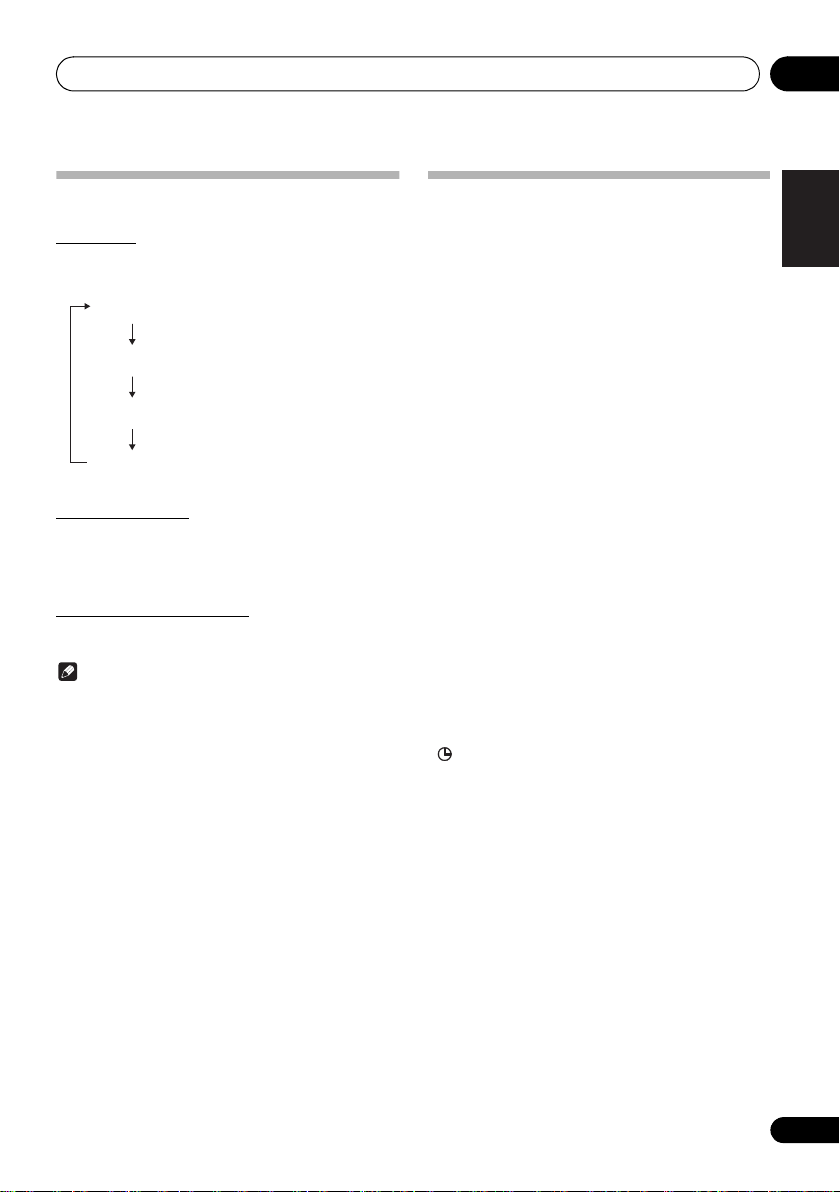
Getting started 04
NIGHT
FLAT A flat and basic sound
ACTIVE
DIALOGUE
A sound that can be enjoyed
at night even with lower volume
A powerful sound that
emphasizes low and high tones
A sound that allows the radio or
vocals to be heard more easily
Sound controls
Equalizer
When the EQ is pressed, the current mode setting will be
displayed. To change to a different mode, press the EQ
repeatedly until the desired sound mode appears.
P.BASS control
When the power is first turned on, the unit will enter the
P.bass mode which emphasises the bass frequencies. To
cancel the P.bass mode, press the P.BASS on the remote
control.
BASS/TREBLE control
Press the SOUND to select “BASS” or “TREBLE”, then
/ to adjust the bass or treble.
press
Note
• The EQ and P.BASS cannot operate simultaneously.
The most recently selected of these two functions will
be the one used.
• SOUND can operate alongside either the EQ or
P.BASS.
When one of the above two functions is selected,
the function that is not selected will be displayed
as follows.
1 When P.BASS setting (ON/OFF) is changed
• EQ : FLAT
2 When EQ setting is changed
• P.BASS : OFF
Setting the wake-up timer
Used to change the existing timer setting, or to set a new
timer.
1 Press Í to turn the power on.
2 Press and hold TIMER on the remote
control.
3 Press
then press ENTER.
4 Press / to select “TIMER SET”, then
press ENTER.
5 Press
source, then press ENTER.
CD, DAB (X-HM26D only), FM, AM (North American models
only) and USB can be selected as the playback source.
6 Press / to select the timer day, then
press ENTER.
7 Press
ENTER.
8 Press
ENTER.
Set the time to finish as in steps 7 and 8 above.
9 Adjust the volume press VOL +/– , then
press ENTER.
“ ” appears on the display.
10 Press Í to enter the power standby mode.
The TIMER indicator lights up.
/ to select “ONCE” or “DAILY”,
ONCE – Once timer play works for one time only at a
preset time.
DAILY – Daily timer play works at the same preset time
and days of week.
/ to select the timer playback
/ to set the hour, then press
/ to set the minute, then press
English
Français Español
13
En
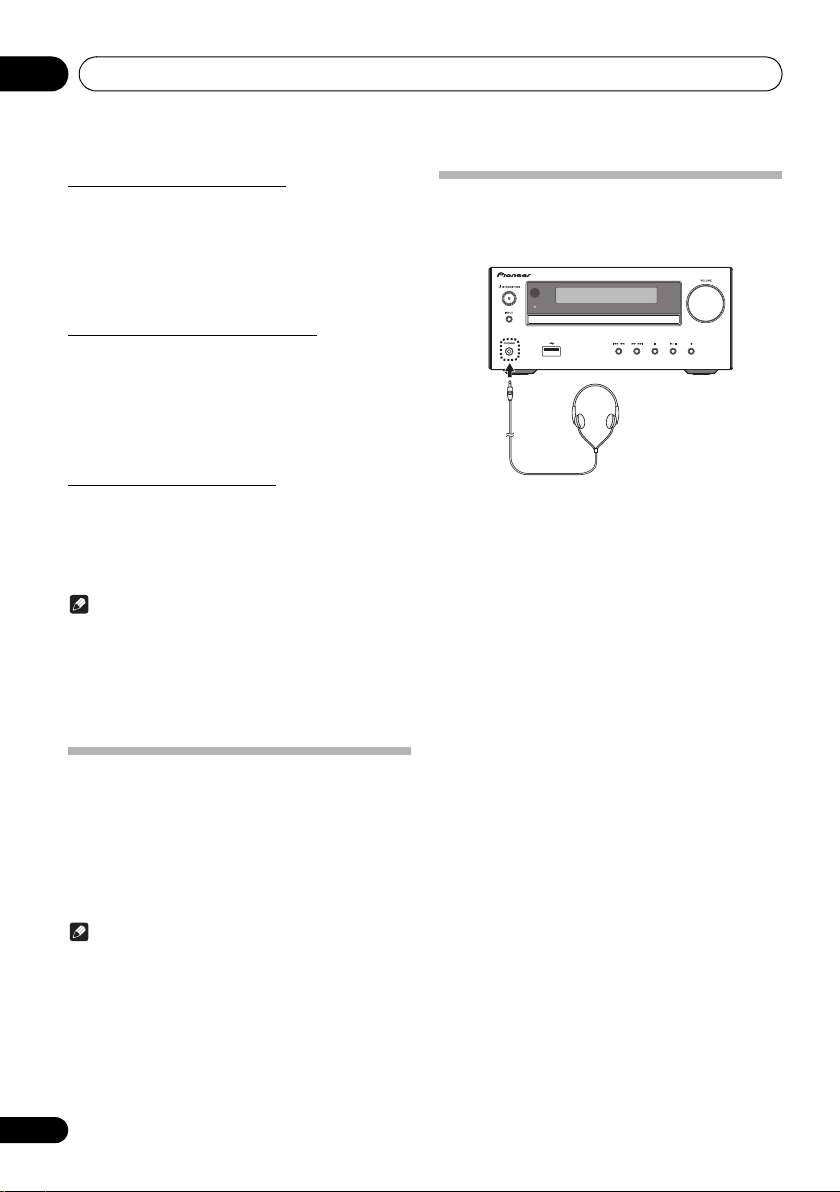
Getting started04
Calling the wake-up timer
It can be used to re-use an existing timer setting.
1 As well as steps 1 through 3 in “Setting the
wake-up timer”.
2 Press
/ to select “TIMER ON”, then
press ENTER.
Cancelling the wake-up timer
It can be used to turn off the timer setting.
1 As well as steps 1 through 3 in “Setting the
wake-up timer”.
2 Press
/ to select “TIMER OFF”, then
press ENTER.
Using the wake-up timer
1 Press Í to turn the power off.
2 At the wake-up time, this unit will turn on
automatically and play the selected input
function.
Note
• If at the wake-up time the USB storage device is not
connected to this unit or a disc is not inserted, this unit
will be turned to on and not play back the track.
• Some discs may not be played automatically at the
wake-up time.
• If you set the timer, take one minute or more between
the start and end time.
Using Headphones
Connect to the jack plug of the headphones.
When the headphones are connected, there is no sound
output from the speakers.
TIMER
• Do not turn the volume on to full at switch on and listen
to music at moderate levels. Excessive sound pressure
from earphones and headphones can cause hearing
loss.
• Before plugging in or unplugging the headphone,
reduce the volume.
• Be sure your headphone has a 3.5 mm diameter plug
and impedance between 16
recommended impedance is 32
and 50 . The
.
Using the sleep timer
The sleep timer switches off the unit after a specified time so
you can fall asleep without worrying about it.
1 Press SLEEP repeatedly to select a switch
off time.
Choose between 10 min, 20 min, 30 min, 60 min, 90 min, 120
min, 150 min, 180 min or OFF. The newly set value displays
for 3 seconds, and then the setting is completed.
Note
• The sleep timer can be set by pressing SLEEP while
the remaining time is displayed.
14
En
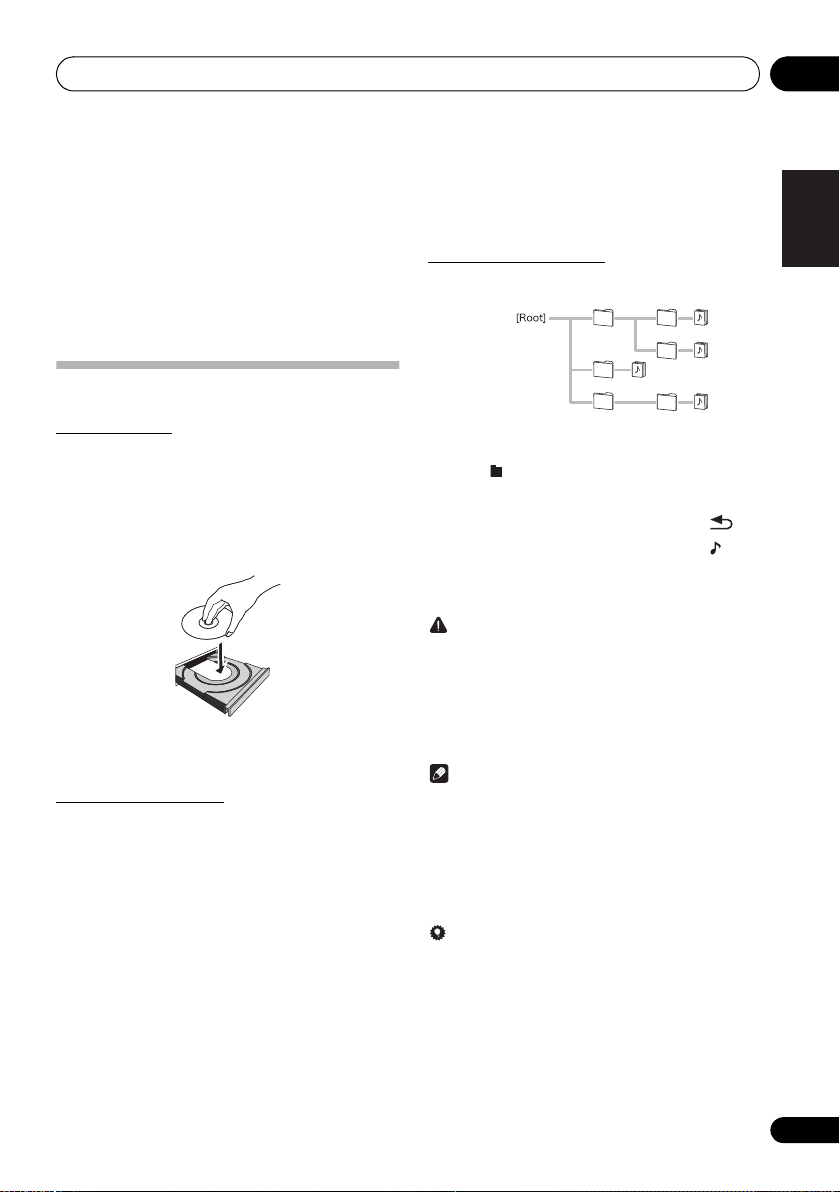
Disc playback 05
e.g.,
Chapter 5:
Disc playback
This system can play back a standard CD, CD-R/RW in the
CD format and CD-R/RW with MP3 files, but cannot record
on them. Some audio CD-R and CD-RW discs may not be
playable due to the state of the disc or the device that was
used for recording.
• For details about MP3, see page 31.
Playing discs or files
Load the disc
1 Press Í to turn the power on.
2 Press CD on the remote control or INPUT
repeatedly on the main unit to select CD input.
3 Press < on the main unit to open the disc tray.
4 Place the disc on the disc tray, label side up.
<
5 Press
tray.
Play tracks on a CD
1 When the recognition is completed, press
1;
After the last track is played, the unit will stop automatically.
on the main unit to close the disc
.
Play MP3 music files
MP3 track data is called “music file” and the location they are
stored is called a “folder” in this document.
1 When the recognition is completed, press
/
to select the folder where the music file is
stored ([ ]), then press
• Repeat this step if there are other folders inside the
selected folder.
• To return to the previous folder, press
2 Press / to select the music file ([ ]), and
then press
• Once play starts, only music files inside the same folder
CAUTION
• Do not place two discs in one disc tray.
• Do not play discs of special shapes (heart, octagon,
• Do not push the disc tray whilst it is moving.
• If the power fails whilst the tray is open, wait until the
• Be sure to place 8 cm disc in the middle of the disc tray.
• Due to the structure of the disc information, it takes
• When the beginning of the first track is reached during
• If TV or radio interference occurs during CD operation,
Tip
• When no operation has done in CD mode and the audio
• Auto power off can be switched to ON/OFF (page 33).
1;
or ENTER.
can be played continuously.
etc). It may cause malfunctions.
power is restored.
Note
longer to read an MP3 disc than a normal CD
(approximately 20 to 90 seconds).
fast reverse, the unit will enter the playback mode (only
for CD).
move the unit away from the TV or radio.
file is not played for more than 20 minutes, the power
will automatically turn off. In this case it is required that
the Auto power off is switched to ON.
or ENTER.
or .
English
Français Español
15
En
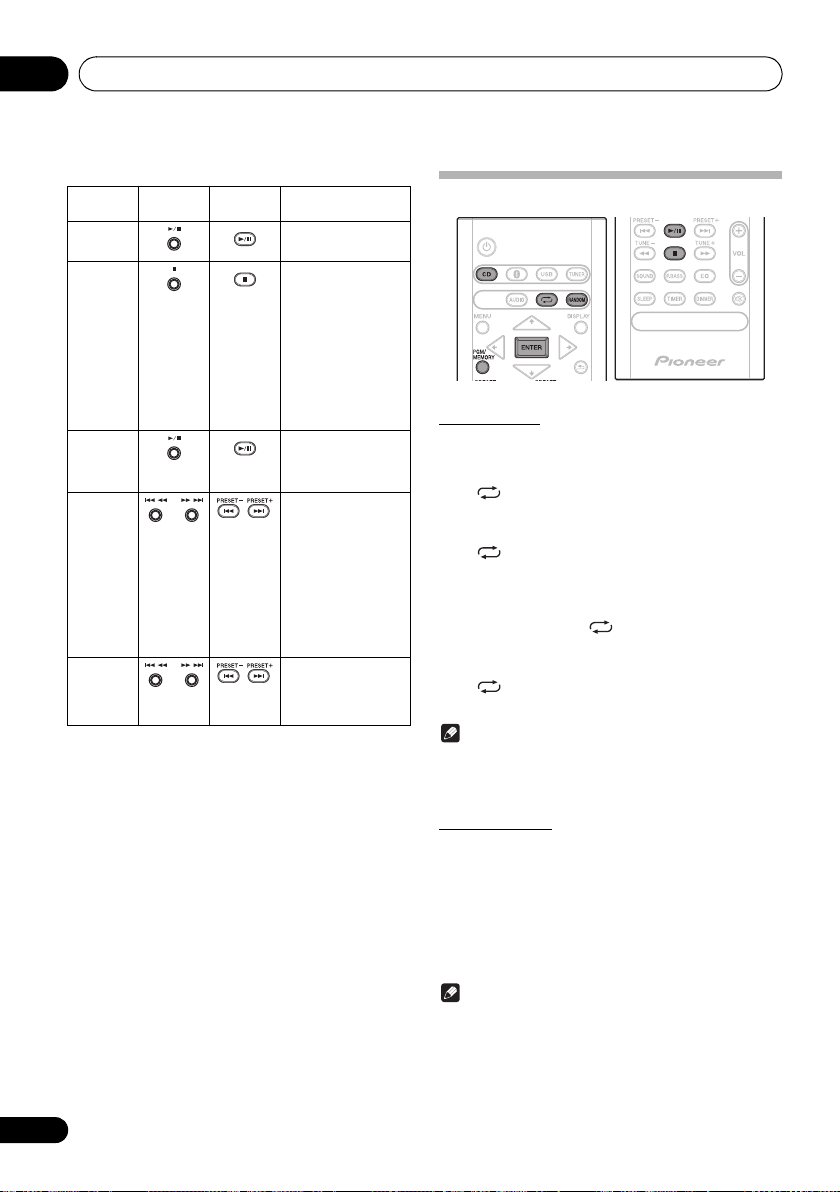
Disc playback05
Basic operations
Function Main unit Remote
Play
control
Operation
Press in the stop mode.
Advanced CD or MP3 disc playback
Stop
Pause
Track up/
down
Fast
forward/
reverse
Press in the playback
mode.
(when playing a CD)
“RESUME” is
displayed and the
place where you
stopped play is
memorized. Press
again and the
memorized position
is cleared.
Press in the playback
mode. Press 1; to
resume playback from
the paused point.
Press in the playback
or stop mode.
If you press the button
in the stop mode, press
1;
to start the desired
track.
(when playing MP3)
You can only skip
forward or back to
music files inside the
same folder.
Press and hold down in
the playback mode.
Release the button to
resume playback.
Repeat play
Repeat play can play one track, all tracks or a programmed
sequence continuously.
To repeat one track:
Press repeatedly until “REPEAT ONE” appears. Press
ENTER.
To repeat all tracks:
Press repeatedly until “REPEAT ALL” appears. Press
ENTER.
To repeat desired tracks:
Perform steps 1 - 5 in “Programmed play (CD)” section
(page 17) and then press repeatedly until “REPEAT
ALL” appears. Press ENTER.
To cancel repeat play:
Press repeatedly until “REPEAT OFF” appears. Press
ENTER.
Note
• After performing repeat play, be sure to press ∫.
Otherwise, the disc will play continuously.
• During repeat play, random play is not possible.
Random play
The tracks on the disc can be played in random order
automatically.
To random play all tracks:
Press RANDOM repeatedly until “RANDOM ON” appears.
Press ENTER.
To cancel random play:
Press RANDOM repeatedly until “RANDOM OFF” appears.
Press ENTER.
Note
• If you press the 9 during random play, you can move
to the track selected next by the random operation.
• In random play, the unit will select and play tracks
automatically. (You cannot select the order of the
tracks.)
• During random play, repeat play is not possible.
16
En
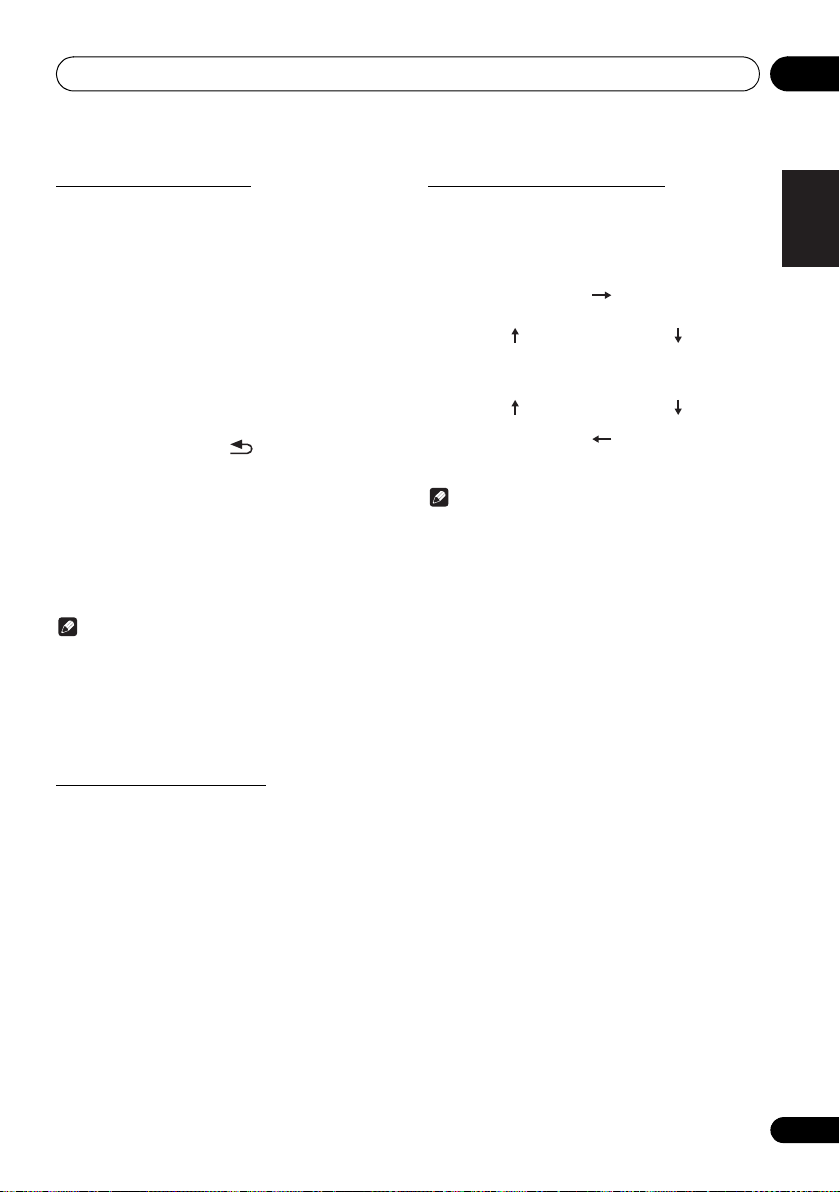
Disc playback 05
Title display
Number of the track, title
display
Artist display
Album display
Number of the track in
a folder, playback time
display
Number of the track in a
folder, remaining time
display
Programmed play (CD)
You can choose up to 24 selections for playback in the order
you like.
1 Whilst in the stop mode, press PGM/
MEMORY on the remote control to enter the
programming save mode.
2 Press
: 9
3 Press ENTER to save track number.
4 Repeat steps 2 - 3 for other tracks. Up to 24
tracks can be programmed.
• If you want to check the programmed tracks, press
PGM/MEMORY.
• If you make a mistake, the last programmed tracks will
be canceled by pressing .
5 Press 1; to start playback.
To cancel the programmed play mode:
To cancel the programmed play, press twice ∫ on the
remote control. The display will show “PRG CLEAR” and all
the programmed contents will be cleared.
Adding tracks to the program:
Press the PGM/MEMORY. Then follow steps 2 - 3 to add
tracks.
Note
• When a disc is ejected, the program is automatically
cancelled.
• If you press the Í to enter the standby mode or change
the function from CD to another, the programmed
selections will be cleared.
• During the program operation, random play is not
possible.
to select the desired tracks.
Switch the display contents
1 Press DISPLAY during playback.
If the title, artist and album name has been written to the file,
that information will be displayed. (You can view this unit is
only alphanumeric characters. Non- alphanumeric character
are displayed in the “∫”.)
Note
• “Not supported playback file” can not be playback. In
this case, will be skipped automatically.
• There may be cases where no information can be
displayed.
• Displaying title, artist, and albums is only supported with
ID3 Version 1 (1.0 or 1.1).
English
Français Español
About downloading MP3
There are many music sites on the internet that you can
download MP3 music files. Follow the instructions from the
website on how to download the music files. You can then
play back these downloaded music files by burning them to
a CD-R/RW disc.
• Your downloaded song/files are for personal use only.
Any other usage of the song without owner’s
permission, is against the law.
17
En
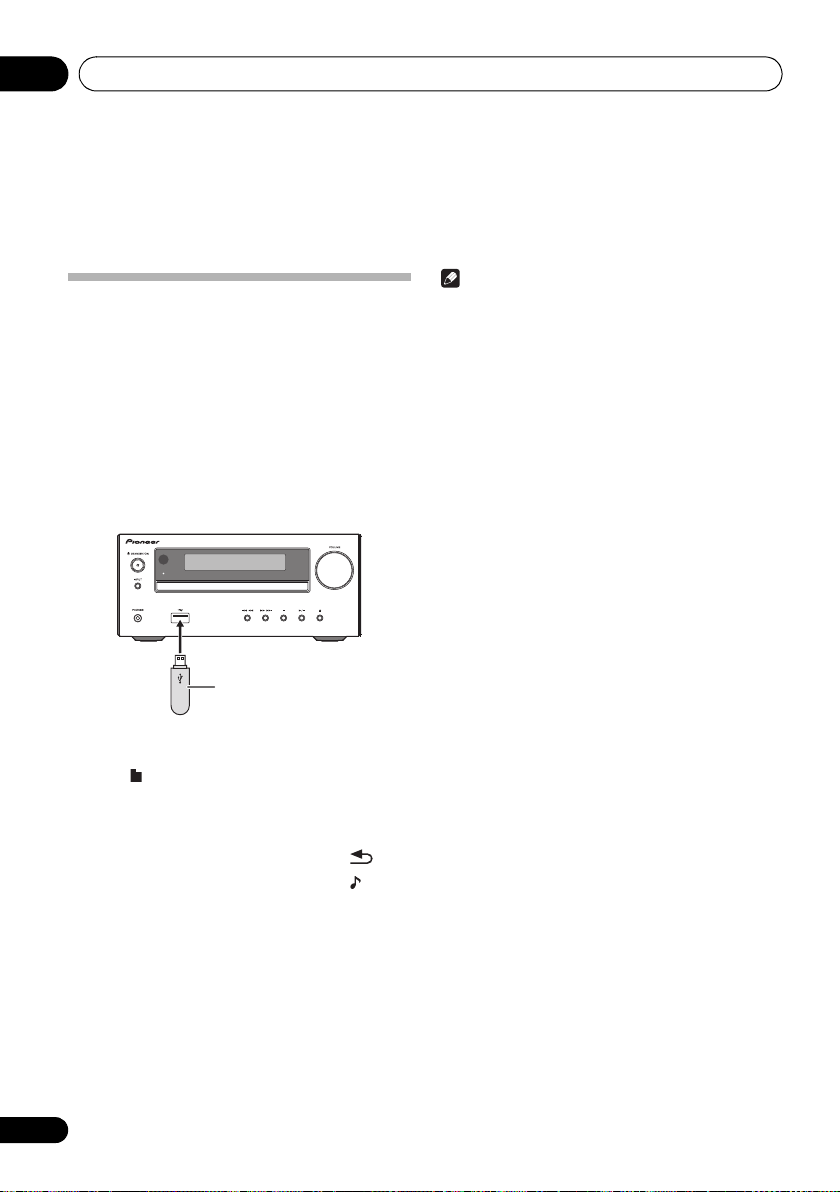
USB playback06
USB storage device
(commercially available)
Chapter 6:
USB playback
Playing USB storage devices
It is possible to listen to two-channel audio using the USB
interface with MP3 files on the front of this receiver.
• Pioneer does not guarantee that any file recorded on a
USB storage device will play or that power will be supplied
to a USB storage device. Also note that Pioneer will accept
no responsibility whatsoever for loss of files on USB
storage devices caused by connection to this unit.
• For details about MP3, see page 31.
1 Press USB as the input source.
“USB” is shown on the main display.
2 Connect the USB storage device.
• This receiver does not support a USB hub.
TIMER
Note
• This unit may not recognize a USB storage device, play files
or supply power to a USB storage device. For details, see
When a USB storage device is connected
• When a USB storage device is not playing and the unit has
not been operated for 20 minutes or more, the power will
automatically turn off. In this case it is required that the
Auto power off is switched to
ON
(page 33).
on page 30.
3 When the recognition is completed, press
/
to select the folder where the music file is
stored ([ ]), then press
• MP3 track data is called “music file” and the location
they are stored is called a “folder” in this document.
• Repeat this step if there are other folders inside the
selected folder.
• To return to the previous folder, press
or ENTER.
4 Press / to select the music file ([ ]), and
then press
• Once play starts, only music files inside the same folder
• For details about the basic operations, see page 16.
• When changing to a different input source, stop the
• Turn the power off before removing the USB storage device.
18
En
1;
or ENTER.
can be played continuously.
USB memory playback first, before changing.
or .
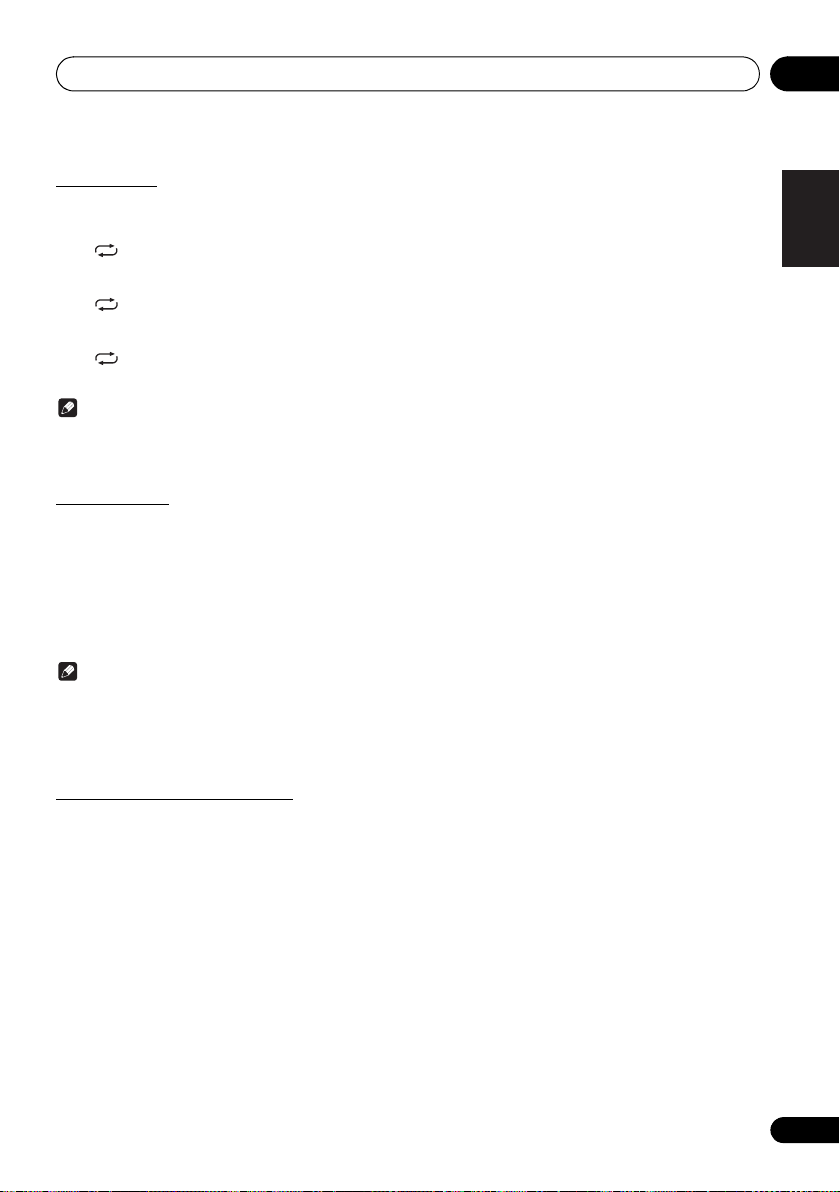
USB playback 06
Repeat play
Repeat play can play one track, all tracks or a programmed
sequence continuously.
To repeat one track:
Press repeatedly until “REPEAT ONE” appears. Press
ENTER.
To repeat all tracks:
Press repeatedly until “REPEAT ALL” appears. Press
ENTER.
To cancel repeat play:
Press repeatedly until “REPEAT OFF” appears. Press
ENTER.
Note
• After performing repeat play, be sure to press ∫. Otherwise,
the file of USB storage device will play continuously.
• During repeat play, random play is not possible.
Random play
The file of USB storage device can be played in random
order automatically.
To random play all tracks:
Press RANDOM repeatedly until “RANDOM ON” appears.
Press ENTER.
To cancel random play:
Press RANDOM repeatedly until “RANDOM OFF” appears.
Press ENTER.
Note
• If you press the 9 during random play, you can move
to the track selected next by the random operation.
• In random play, the unit will select and play tracks
automatically. (You cannot select the order of the tracks.)
• During random play, repeat play is not possible.
English
Français Español
Switch the display contents
This unit can switch the information recorded in the USB
storage device. For details, see Switch the display contents
on page 17.
19
En
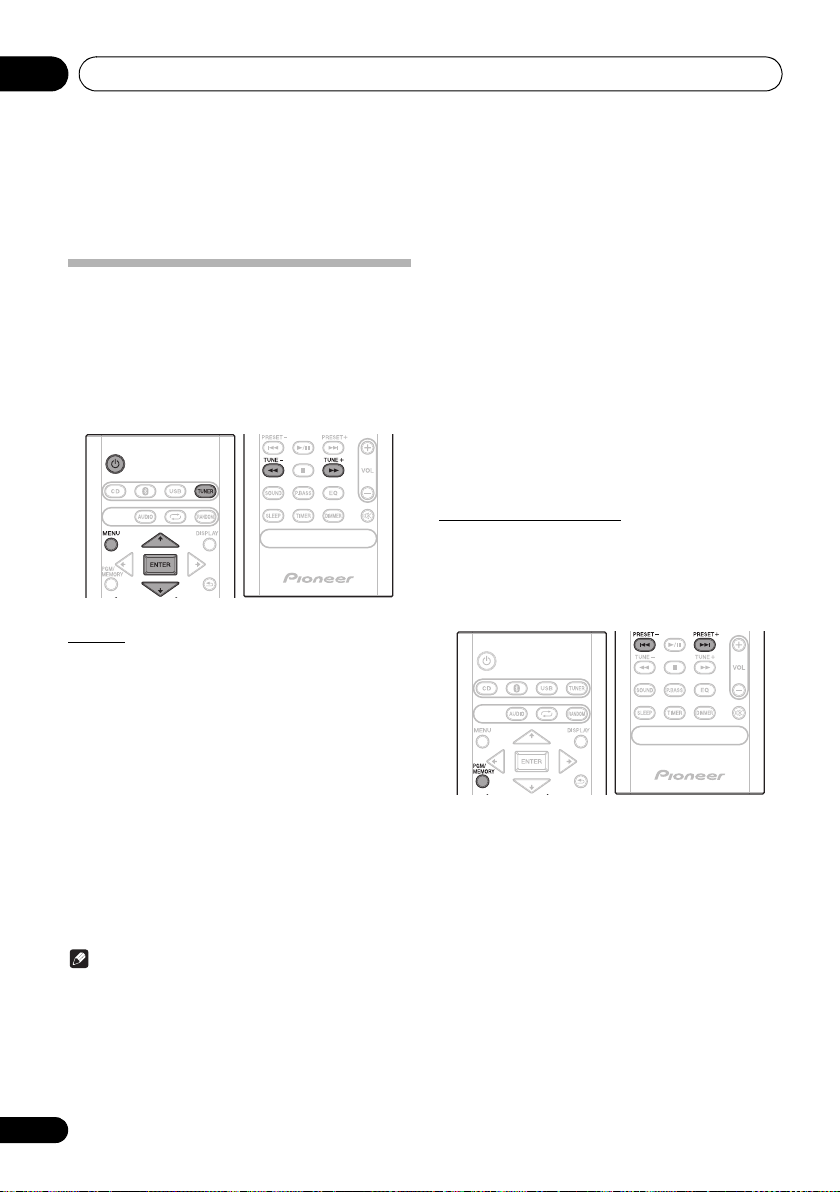
Using the tuner07
Chapter 7:
Using the tuner
Listening to FM (For European
models)/Listening to FM or AM (For
North American models)
The following steps show you how to tune in to FM and AM
radio broadcasts using the automatic (search) and manual
(step) tuning functions. Once you are tuned to a station you
can memorize the frequency for recall later. See Saving
station presets below for more on how to do this.
Tuning
1 Press the Í to turn the power on.
2 Press TUNER repeatedly to select desired
frequency band (FM or AM).
• (X-HM26D) You can select “FM” and “DAB”.
For details about “DAB”, see page 23.
3 Press TUNE +/– on the remote control to
tune in to the desired station.
Automatic tuning:
Press and hold TUNE +/–, scanning will start automatically
and the tuner will stop at the first receivable broadcast
station.
Manual tuning:
Press the TUNE +/– repeatedly to tune in to the desired
station.
Note
• When radio interference occurs, automatic tuning may
stop automatically at that point.
• Automatic tuning will skip weak signal stations.
• To stop the automatic tuning, press ∫.
• When an RDS (Radio Data System) station is tuned in,
the frequency will be displayed first. Finally, the station
name will appear.
• Full auto tuning can be achieved for RDS stations using Auto
Station Program Memory (ASPM) mode, see page 22.
To receive an FM stereo transmission:
1 Press TUNER until “FM” appears on the display.
2 Press MENU and then press / until “FM STEREO/
MONO” appears on the display.
3 Press ENTER and then press / until “AUTO”
appears on the display.
Improving poor FM reception:
After performing the above steps 1 - 2, press ENTER and
then press / until “MONO” appears on the display.
This will change the tuner from stereo to mono and usually
improve the reception.
Saving station presets
If you often listen to a particular radio station, it’s convenient
to have the receiver store the frequency for easy recall
whenever you want to listen to that station (Preset tuning).
This saves the effort of manually tuning in each time. This
unit can memorize up to 45 stations.
(FM 30 stations/AM 15 stations)
1 Tune to a station you want to memorize.
See Tuning above for more on this.
2 Press PGM/MEMORY.
The preset number will flash.
3 Press PRESET +/– to select the preset
channel number.
4 Press PGM/MEMORY to store that station
in memory.
If the preset number has changed from flashing to lighting,
before the station is memorised, repeat the operation from
step 2.
• Repeat steps 1 - 4 to set other stations, or to change a
preset station. When a new station is stored in the
memory, the station previously memorised for that
preset channel number will be erased.
20
En
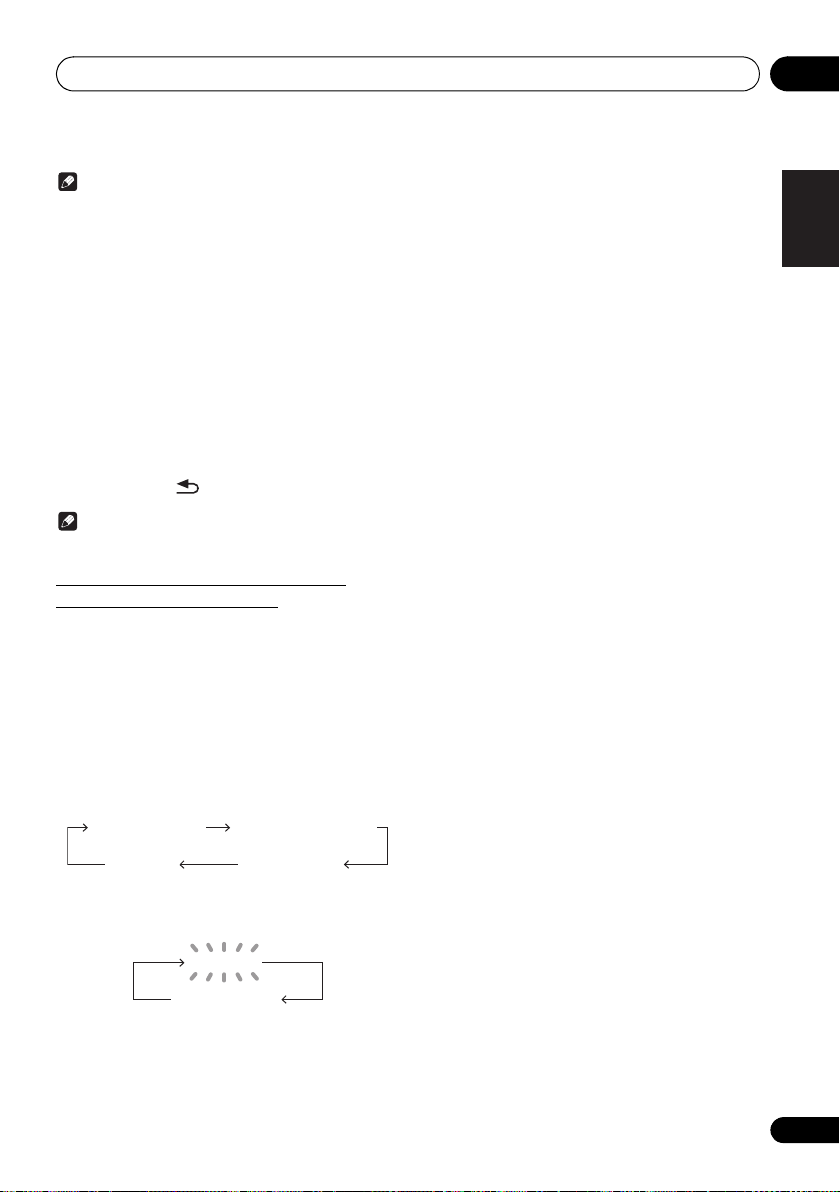
Using the tuner 07
Note
• The backup function protects the memorised stations
for a few hours should there be a power failure or the
AC power cord become disconnected.
To recall a memorised station
Press PRESET +/– to select the desired station.
To scan the preset stations
The stations saved in the memory can be scanned
automatically. (Preset memory scan)
1 Press and hold PRESET +/–.
The preset number will appear and the programmed stations
will be tuned in sequentially, for 5 seconds each.
2 Press PRESET +/– again when the desired station is
located.
To erase entire preset memory
1 Press TUNER on the remote control.
2 Press and hold until “MEMORY CLEAR” appears.
Note
• All stations will be erased.
Using the Radio Data System (RDS)
(for European models only)
Radio Data System (RDS) is a system used by most FM
radio stations to provide listeners with various kinds of
information—the name of the station and the kind of show
they’re broadcasting, for example.
One feature of RDS is that you can search by type of
program. For example, you can search for a station that’s
broadcasting a show with the program type, Jazz Music.
Information provided by RDS
1 Press TUNER until “FM” appears on the display.
2 Press DISPLAY repeatedly.
Each time the DISPLAY is pressed, the display will switch as
follows:
Station name (PS) Programme type (PTY)
Frequency Radio text (RT)
• When tuning in to a station other than an RDS station or
to an RDS station which sends weak signal, the display
will change in the following order:
NO RDS
FM 98.80 MHz
Search for stations by Program Type
1Press TUNER until “FM” appears on the display.
2Press MENU and then press / until “FM RDS”
appears on the display.
3Press ENTER and then press / until “PTY” appears
on the display.
4Press ENTER.
“SELECT” will appear for about 5 seconds.
5Press / to select the program type you want to hear.
Each time the button is pressed, the program type will
appear. If the button is held down, the program type will
appear continuously.
6 Whilst the selected program type is displayed (within 5
seconds), press ENTER.
After the selected program type has been lit for 2 seconds,
“SEARCH” will appear, and the search operation will start.
The Program Types displayed are as follows:
News
– News
Current Affairs
Affairs
Information
Information
Sport
Education
Drama
Cultures
culture, theater, etc.
Science
technology
Varied Speech
based material, such as quiz
shows or interviews.
Pop Music
Rock Music
Easy Listening
Light Classics M
classical music
Serious Classics
classical music
Other Music
above categories
Weather & Metr
reports
Finance
commerce, trading, etc.
Children’s Progs
for children
• If the display has stopped flashing, start again from step
• If you want to listen to the same program type of another
• If no station can be found, “NOT FOUND” will appear for
– Current
– General
– Sport
– Educational
– Radio plays, etc.
– National or regional
– Science and
– Usually talk-
– Pop music
– Rock music
– Easy listening
– ‘Light’
– ‘Serious’
– Music not fitting
– Weather
– Stock market reports,
– Programs
2. If the unit finds a desired program type, the
corresponding channel number will lit for about 8
seconds, and then the station name will remain it.
station, repeat steps 2 - 6. The unit will look for the next
station.
4 seconds.
Social Affairs
Religion
concerning religion
Phone In
their views by Phone
Travel & Touring
type travel rather than traffic
announcements
Leisure & Hobby
interests and hobbies
Jazz Music
Country Music
music
National Music
music in a language other than
English
Oldies Music
from the ‘50s and’ 60s
Folk Music
Documentary
Alarm Test
when testing emergency
broadcast equipment or
receivers.
Alarm - Alarm!
announcement made under
exceptional circumstances to
give warning of events
causing danger of a general
nature.
– Social affairs
– Programs
– Public expressing
– Holiday-
– Leisure
– Jazz
– Country
– Popular
– Popular music
– Folk music
– Documentary
– Broadcasting
– Emergency
English
Français Español
21
En
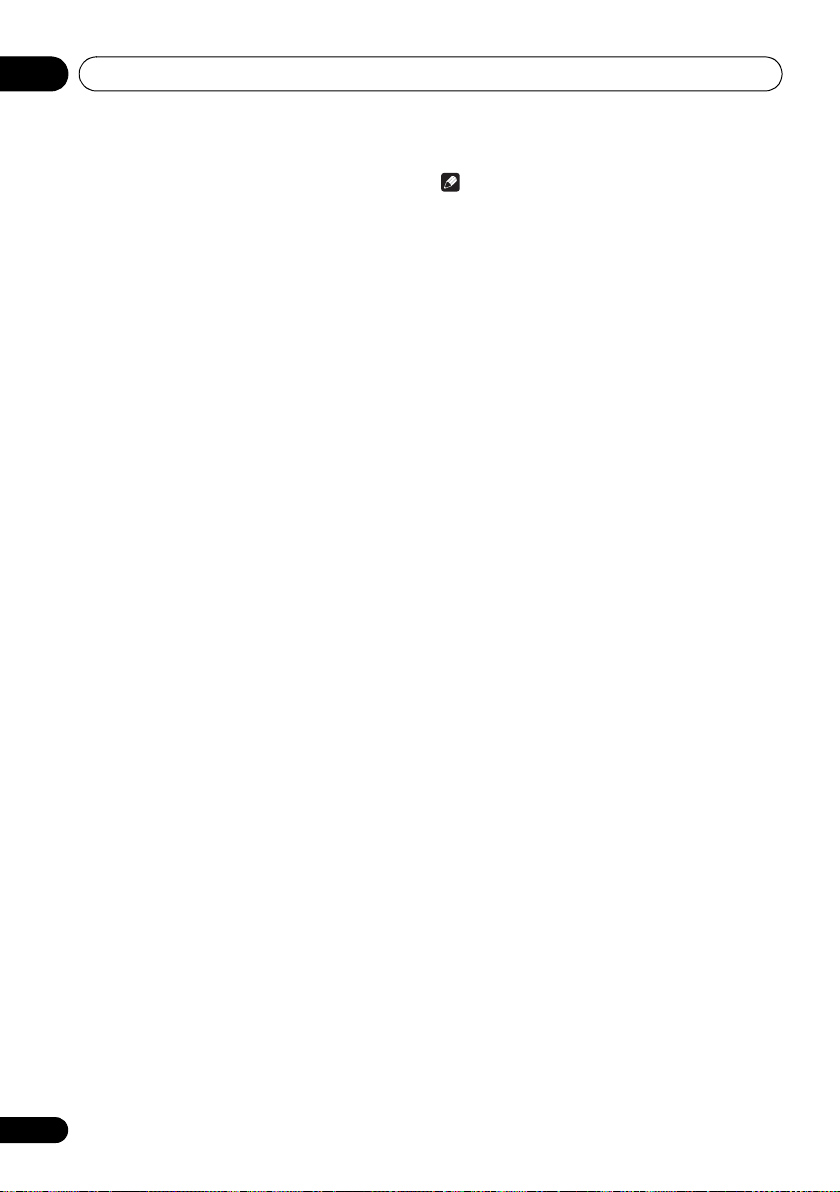
Using the tuner07
Using the Auto Station program Memory
(ASPM)
Whilst in the ASPM operation mode, the tuner will
automatically search for new RDS stations. Up to 30 stations
can be stored.
If you have already stored some stations in memory, the
number of new stations you can store will be less.
1 Press TUNER until “FM” appears on the display.
2 Press MENU and then press / until “FM RDS”
appears on the display.
3 Press ENTER and then press / until “ASPM”
appears on the display.
4 Press ENTER.
After “ASPM” has flashed for about 4 seconds, scanning will
start (87.5 - 108 MHz).
After scanning, the number of stations stored in memory will
be displayed for 4 seconds, and then “END” will appear for 4
seconds.
• To stop the ASPM operation before it is complete:
Press ∫ whilst it is scanning for stations. The stations
which are already stored in memory will be kept there.
• If the same station is broadcasting on different frequencies,
the strongest frequency will be stored in memory.
• Any station which has the same frequency as the one
stored in memory will not be stored.
• If 30 stations have already been stored in memory, the
scan will be aborted. If you want to redo the ASPM
operation, erase the preset memory.
• If no station have been stored in memory, “NOT
FOUND” will appear for about 5 seconds.
• If the RDS signals are very weak, station names may
not be stored in memory.
• The same station name can be stored in different
channels.
• In a certain area or during certain time periods, the
station names may temporarily be different.
Note
• If any of the following events occur, it does not mean
that the unit is faulty:
- “PS”, “NO PS” and a station name appear alternately,
and properly.
- If a particular station is not broadcasting properly or a
station is conducting tests, the RDS reception
function may not work properly.
- When you receive an RDS station whose signal is too
weak, information like the station name may not be
displayed.
- “NO PS”, “NO PTY” or “NO RT” will flash for about 5
seconds, and then the frequency will be displayed.
• Notes for radio text:
- The first 8 characters of the radio text will appear and
then they will scroll across the display.
- If you tune in to an RDS station which is not
broadcasting any radio text, “NO RT” will be displayed
when you switch to the radio text position.
- Whilst radio text data is received or when the text
contents change, “RT” will be displayed.
22
En
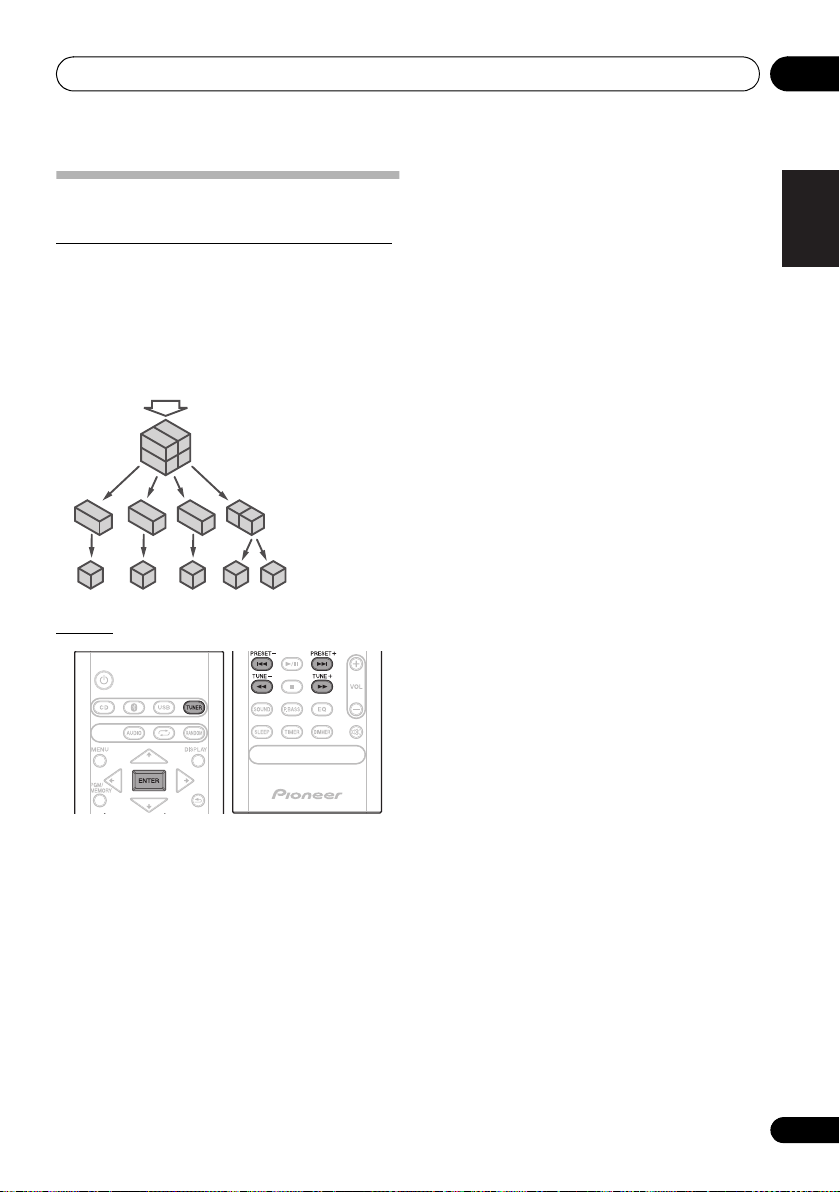
Using the tuner 07
DAB + SIGNAL
MULTIPLEX
(ENSEMBLE)
SERVICES
SERVICES
COMPONENTS
(STATIONS)
Listening to the DAB+ (X-HM26D only)
About DAB+ (Digital Audio Broadcasting)
Digital Audio Broadcasting is a digital transmission system
where audio signals are converted to digital signals for
broadcasting. DAB+ is broadcast as a group of data called
multiplex (ensemble) which may contain one or more
stations (services). Each station contains a primary service
and there may be one or more secondary services. This
allows several programmes or services to be transmitted on
a single frequency.
Tuning
Auto Scan
You can make the auto scan again when you move the unit
to other areas or add multiplex channels to the station list.
1 Press the TUNER until “DAB” appears on the display.
2Press MENU and then press / until “DAB SCAN”
appears on the display.
3Press ENTER and then press / until “AUTO”
appears on the display.
4Press ENTER.
Auto Scan scanning begins.
After the scanning process is complete, the first station that
was detected is selected.
Manual tune
You can manually store stations which Auto Scan cannot
find. If reception is poor, you can adjust the sensitivity.
Manual tune is only available after Auto tune. Perform Auto
Scan first.
1 Press the TUNER until “DAB” appears on the display.
2Press MENU and then press / until “DAB SCAN”
appears on the display.
3Press ENTER and then press / until “MANUAL”
appears on the display.
4Press ENTER.
5 Within 10 seconds, press the TUNE +/– to select the
DAB+ frequency.
6 Within 10 seconds, press the ENTER.
• If the level is too low, move the aerial or unit to improve
reception.
English
Français Español
1 Press the TUNER until “DAB” appears on
the display.
When turned on for the first time, the unit scans radio
stations automatically to create a station list.
The stations will be stored in alphanumeric order and the first
station on the list will be selected and you will hear it through
the speakers.
2 Press the TUNE +/– to select the desired
station.
3 Within 10 seconds, press the ENTER on
the remote control to tune into the desired
station.
• If no station is found, “NO SIGNAL” appears.
• Up to 100 appears for total received stations.
23
En
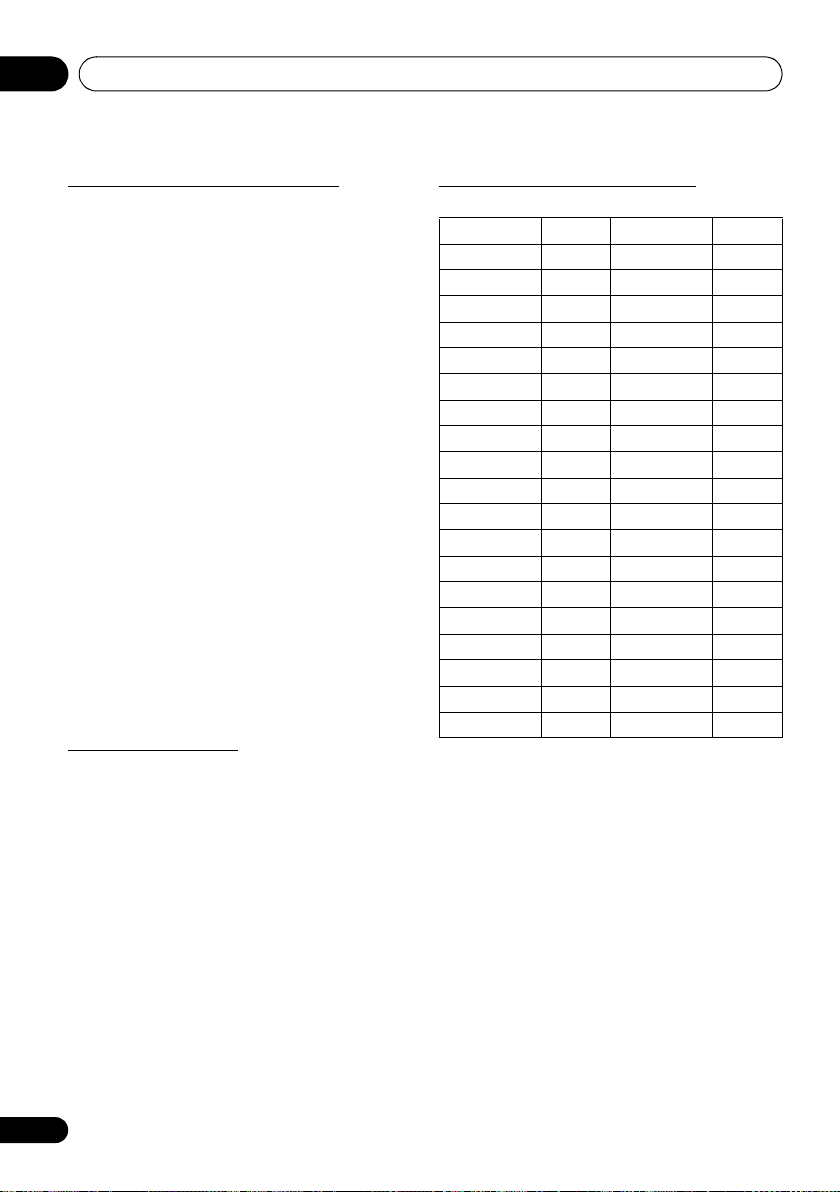
Using the tuner07
Changing the information display
You can switch DAB+ display information.
Press the DISPLAY button.
Each time the button is pressed, the information display
changes in the following order.
When “NO SIGNAL” appears, the DISPLAY button does not
allow you to change the display.
[Programme Name]
Station name is displayed. (set by default)
[Scrolling text]
Information scrolls across the display when sent from the
station.
[Programe type]
A description of the type of content being broadcast by the
station.
[Multiplex name]
The name of the multiplex (ensemble) which provides the
current service.
[Frequency]
The DAB+ frequency for the station.
[Stereo mode]
Display stereo mode.
[Transfer speed]
The data transfer speed.
[Signal quality]
The signal quality is displayed as a number (0 - 100).
[85-100: Good, 70-84: Fair, 0-69: Poor]
Memorising a station
You can store 10 DAB stations in memory and recall them at
the push of a button. (Preset tuning)
1 Tune to the desired DAB station.
2 Press the PGM/MEMORY.
The preset number will flash.
3 Within 10 seconds, press the PRESET +/–
to select the preset channel number.
Store the stations in memory, in order, starting with preset
channel 1.
4 Within 10 seconds, press the PGM/
MEMORY to store that station in memory.
If the preset number indicators disappear before the station
is memorised, repeat the operation from step 2.
5 Repeat steps 1 - 4 to set other stations, or
to change a preset station.
When a new station is stored in the memory, the station
previously memorised for that preset channel number will be
erased.
DAB Frequency table (BAND III)
Frequency Label Frequency Label
174.928 MHz 5A 208.064 MHz 9D
176.640 MHz 5B 209.936 MHz 10A
178.352 MHz 5C 211.648 MHz 10B
180.064 MHz 5D 213.360 MHz 10C
181.936 MHz 6A 215.072 MHz 10D
183.648 MHz 6B 216.928 MHz 11A
185.360 MHz 6C 218.640 MHz 11B
187.072 MHz 6D 220.352 MHz 11C
188.928 MHz 7A 222.064 MHz 11D
190.640 MHz 7B 223.936 MHz 12A
192.352 MHz 7C 225.648 MHz 12B
194.064 MHz 7D 227.360 MHz 12C
195.936 MHz 8A 229.072 MHz 12D
197.648 MHz 8B 230.784 MHz 13A
199.360 MHz 8C 232.496 MHz 13B
201.072 MHz 8D 234.208 MHz 13C
202.928 MHz 9A 235.776 MHz 13D
204.640 MHz 9B 237.488 MHz 13E
206.352 MHz 9C 239.200 MHz 13F
24
En
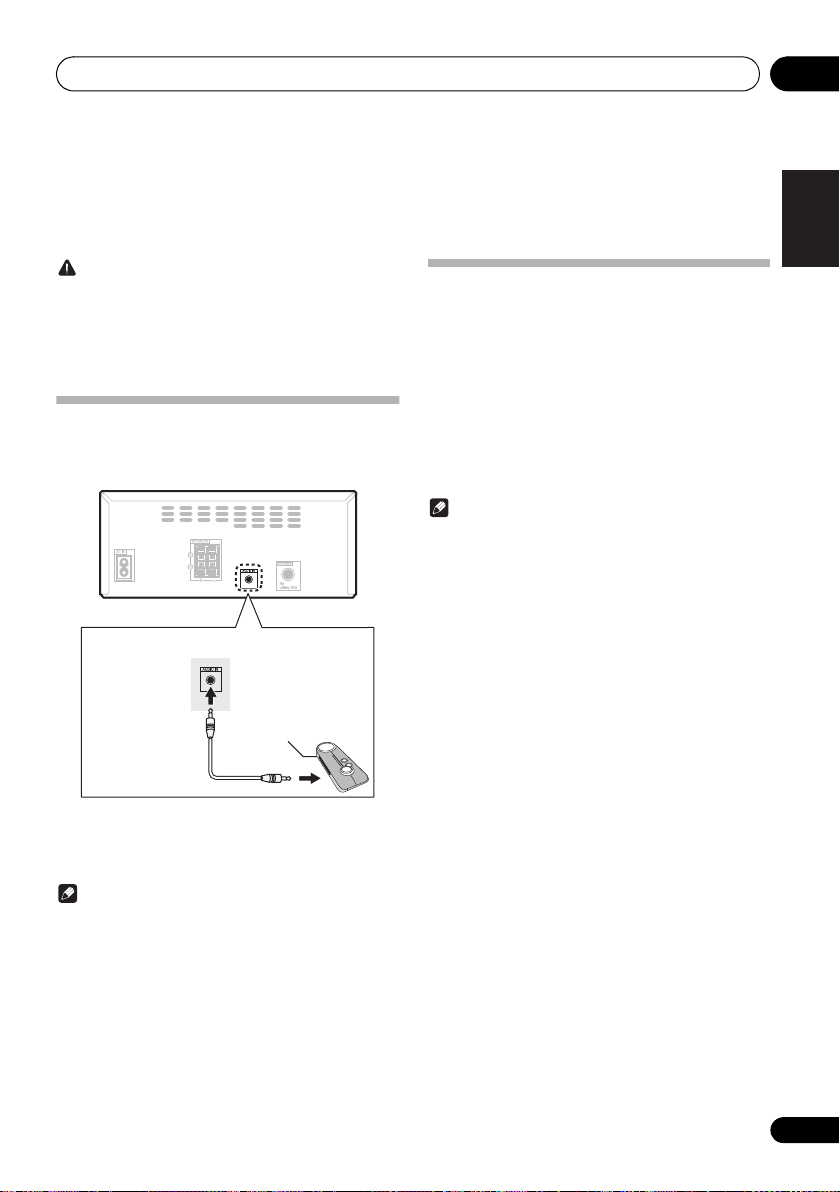
Other connections 08
Portable audio player, etc.
3.5 mm stereo miniplug cable
(commercially
available)
Chapter 8:
Other connections
CAUTION
• Before making or changing the connections, switch off
the power and disconnect the power cord from the AC
outlet.
• We will not accept responsibility for damage arising from
the connection of equipment manufactured by other
companies.
Connecting auxiliary components
Connect your auxiliary playback component using the
AUDIO IN input on the rear panel.
Automatic switching to Audio In
input
(For North American models only)
This function automatically switches to "AUDIO IN" when
there is audio input to the AUDIO IN jack.
1 Press MENU and then press / until
“Audio In detect” appears on the display.
/
2 Press ENTER and then press
Audio In detect ON/OFF.
• It is set to OFF in the factory setting.
Note
• When the Audio In detect is ON, “Audio In Det ON” is
displayed on the main display.
• When the Audio In detect is OFF, “Audio In Det OFF”
is displayed on the main display.
to switch
English
Français Español
1 Press AUDIO as the input source.
When AUDIO IN is selected, “Audio In” is displayed on the
main display.
Note
• If the
AUDIO IN
phones jack, the volume of the unit will be adjusted by
the volume on the playback component. If the sound is
distorted after you lower the volume of the unit, try
lowering the volume on the auxiliary playback
component.
mini-plug jack is connected to auxiliary
25
En
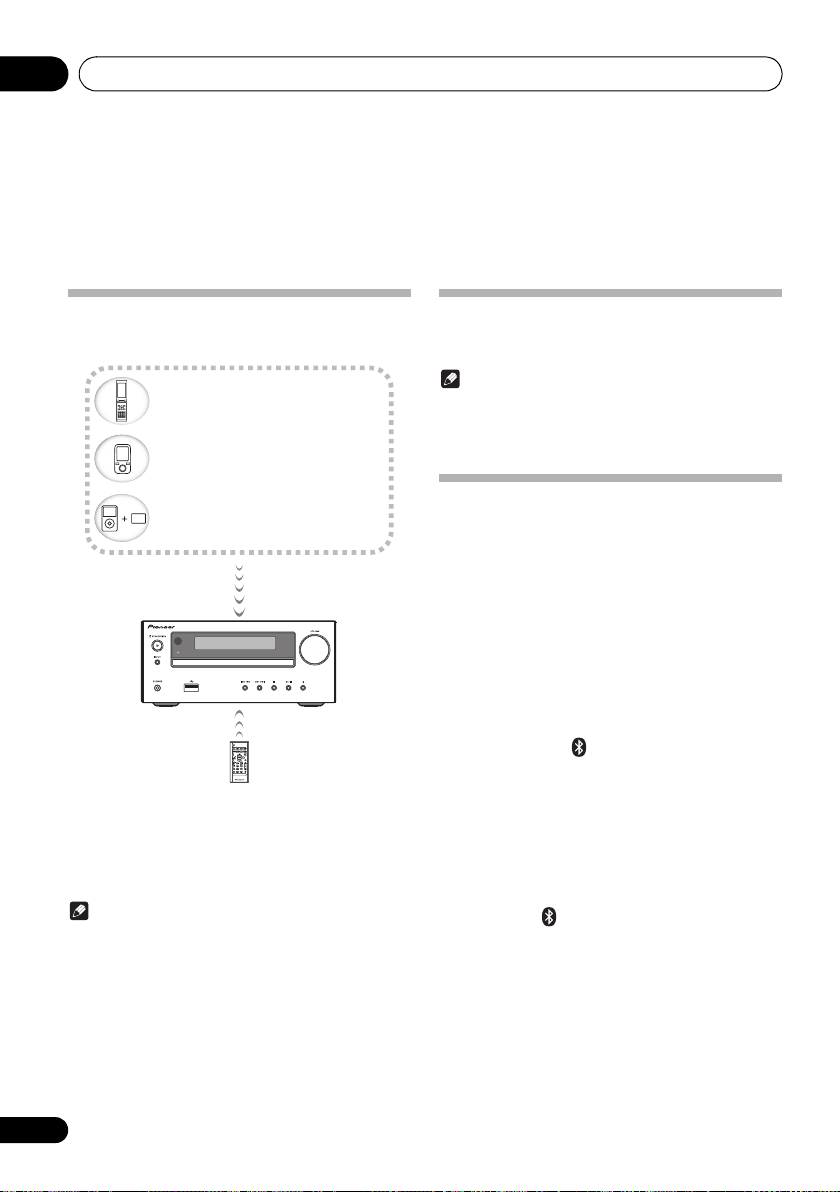
09
Bluetooth
wireless technology
enabled device:
Cell phone
Bluetooth
wireless technology
enabled device:
Digital music player
Device not equipped with
Bluetooth
wireless technology:
Digital music player
+
Bluetooth
®
audio transmitter
(commercially available)
Music data
Bluetooth® Audio playback
Chapter 9:
Bluetooth
X-HM26/26D only
Music playback using Bluetooth
wireless technology
TIMER
The unit is capable of playing back music stored on
Bluetooth capable devices (cell phones, digital music players
etc.) wirelessly. You can also use a Bluetooth audio
transmitter (sold separately) to enjoy music from devices that
do not have Bluetooth functionality. Please refer to the user’s
manual for your Bluetooth capable device for more details.
Note
• The Bluetooth
trademarks owned by the Bluetooth SIG, Inc.
• The Bluetooth wireless technology enabled device
must support A2DP profiles.
• Connection is not always guaranteed with all Bluetoothenabled devices.
®
word mark and logos are registered
Audio playback
®
Remote control operation
The remote control supplied with this unit allows you to play
and stop media, and perform other operations.
Note
• The Bluetooth wireless technology enabled device
must support AVRCP profiles.
• Remote control operations cannot be guaranteed for all
Bluetooth wireless technology enabled devices.
Pairing with the unit
(Initial registration)
In order for the unit to playback music stored on a Bluetooth
capable device, pairing must first be performed. Pairing
should be performed when first using the unit with the
Bluetooth capable device, or when the pairing data on the
device has been erased for any reason.
Pairing is a step required to allow communication using
Bluetooth wireless technology to be carried out.
• Pairing is only performed the first time that you use the
unit and the Bluetooth capable device together.
• In order to allow communication using Bluetooth
wireless technology to take place, pairing must be
performed on both the unit and the Bluetooth capable
device.
• After pressing the and switching to Bluetooth input,
perform the pairing procedure on the Bluetooth capable
device. If pairing has been performed correctly, you will
not need to perform the pairing procedures for the unit
as shown below.
Please refer to the user’s manual for your Bluetooth capable
device for more details.
1 Press the Í and turn the power to the unit
on.
2 Press the .
The unit switches to Bluetooth and “Pairing” will be
displayed.
3 Turn on the power to the Bluetooth capable
device that you wish to pair with, and perform
pairing procedure on it.
26
En
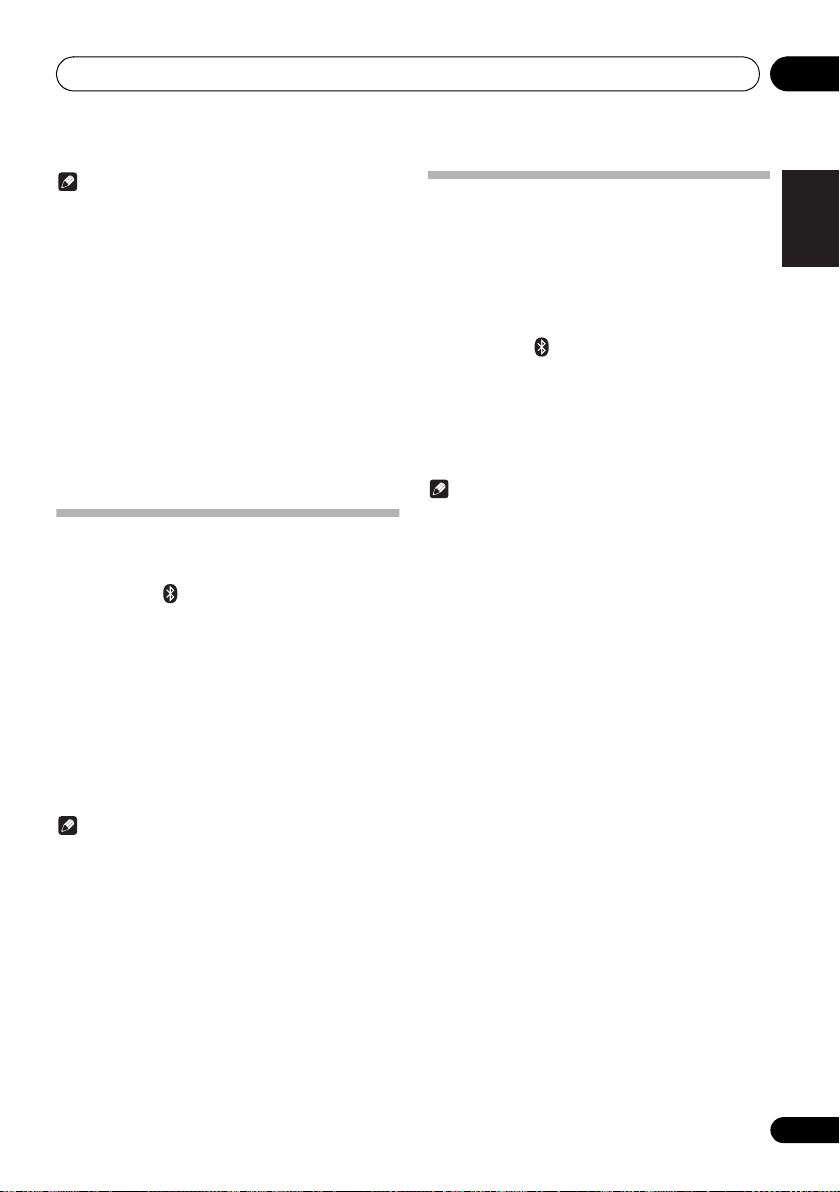
Bluetooth® Audio playback
09
Note
• This unit will be displayed as “Pioneer X-HM26” on all
Bluetooth capable devices that you have.
Pairing will start.
• Place the Bluetooth capable device close to the unit.
• Please refer to the user’s manual for your Bluetooth
capable device for details on when pairing can be
performed and the procedures required for pairing.
• When PIN code entry is requested, enter “0000.” (This
unit does not accept any PIN code setting other than
“0000.”)
4 Confirm on the Bluetooth capable device
that pairing has been completed.
If pairing with the Bluetooth capable device has been
completed correctly, the name of the Bluetooth capable
device will be displayed on the front panel of the unit. (Only
single-byte alphanumeric characters can be displayed. Any
character that cannot be displayed will be indicated by a
“∫”.)
Listen to music on the unit from a
Bluetooth capable device
1 Press the .
The unit will switch to Bluetooth input.
2A Bluetooth connection will be created
between the Bluetooth capable device and the
unit.
Procedures for connecting to the unit should be performed
from the Bluetooth capable device.
• Please refer to the user’s manual for your Bluetooth
capable device for details of the connection procedures.
3 Playback music from the Bluetooth capable
device.
Note
• When Bluetooth capable devise is not connected and
no operations have been performed for more than 20
minutes, the unit will automatically power off. In this
case it is required that the Auto power off is switched to
ON.
• Auto power off can be switched to ON/OFF (page 33).
BT STANDBY
• The following can be done when the unit is on standby
with the BT STANDBY switched ON.
• By selecting a Bluetooth capable device that already
has a connection history (pairing has already been
conducted) with this unit, this unit will automatically turn
on with the Bluetooth function.
BT STANDBY settings
1 Press the .
2 Press MENU and then press / until
“BT STANDBY” appears on the display.
3 Press ENTER and then press
BT STANDBY ON/OFF.
• It is set to OFF in the factory setting.
Note
• When the BT STANDBY is ON, “BT STANDBY ON” is
displayed on the main display.
• When the BT STANDBY is OFF, “BT STANDBY OFF”
is displayed on the main display.
Connection while in BT STANDBY mode with
Bluetooth capable device
When connection history (pairing has already been
conducted) with a Bluetooth capable device exists for the
unit during BT STANDBY, the unit can receive a connection
request directly from the connection history.
The unit will start using the Bluetooth function, and connect
with a Bluetooth capable device.
Even devices that have already been paired with this unit will
not connect during BT STANDBY in the following cases.
In such cases, delete pairing history from the Bluetooth
wireless technology device and perform pairing again.
• This unit can store a maximum of 8 units in the pairing
history.
• If the settings are reset to the factory setting, all pairing
history will be deleted.
/
to switch
English
Français Español
27
En
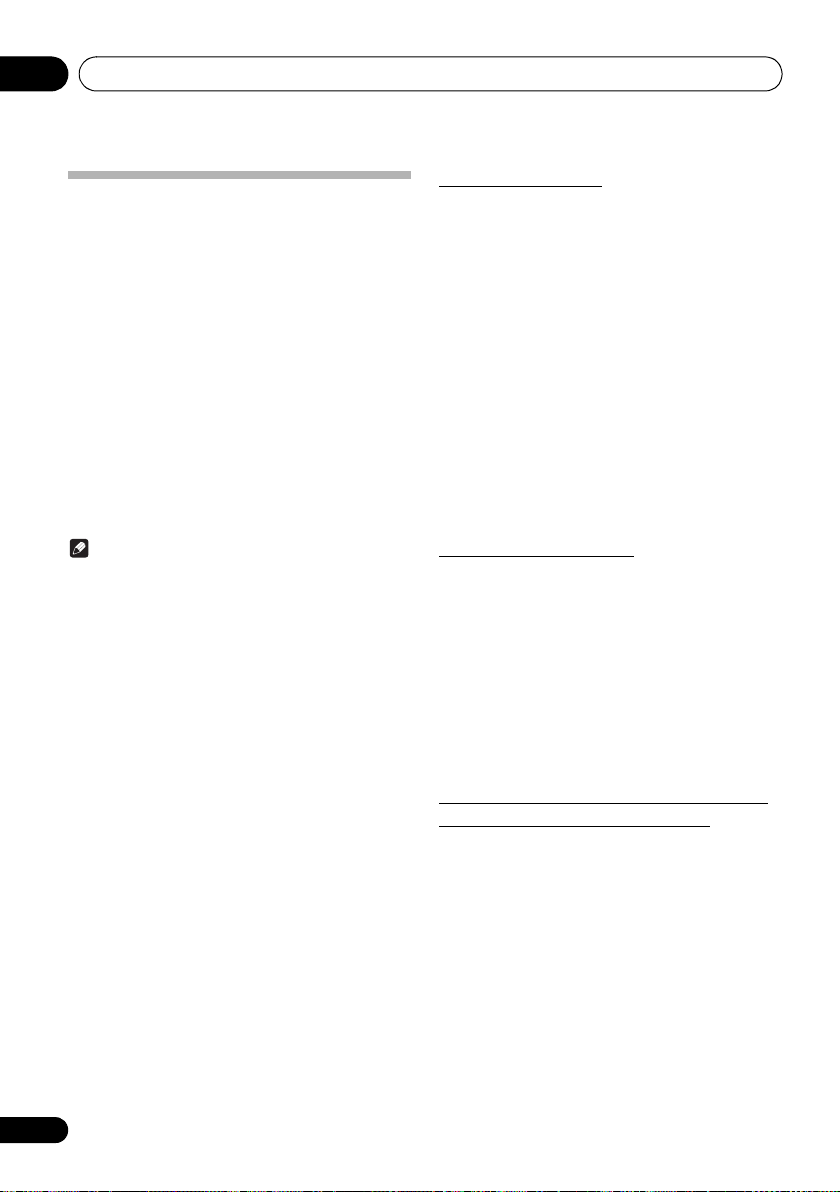
09
Bluetooth® Audio playback
Radio wave caution
This unit uses a 2.4 GHz radio wave frequency, which is a
band used by other wireless systems (see list below). To
prevent noise or interrupted communication, do not use this
unit nearby such devices, or make sure these devices are
switched off during use.
• Cordless phones
• Cordless facsimiles
• Microwave ovens
• Wireless LAN devices (IEEE802.11b/g)
• Wireless AV equipment
• Wireless controllers for game systems
• Microwave-based health aids
• Some baby monitors
Other, less common, equipment that may operate on the
same frequency:
• Anti-theft systems
• Amateur radio stations (HAM)
• Warehouse logistic management systems
• Discrimination systems for train or emergency vehicles
Note
• In the event noise appears in your television image,
there is the possibility that a Bluetooth wireless
technology enabled device or this unit (including
products supported by this unit) are causing signal
interference with the antenna input connector of your
television, video, satellite tuner, etc. In this event,
increase the distance between the antenna input
connector and the Bluetooth wireless technology
enabled device or this unit (including products
supported by this unit).
• If there is something obstructing the path between this
unit (including devices supported by this unit) and the
device equipped with Bluetooth wireless technology
(such as a metal door, concrete wall, or insulation
containing tinfoil), you may need to change the location
of your system to prevent signal noise and interruptions.
Scope of operation
Use of this unit is limited to home use. (Transmission
distances may be reduced depending on communication
environment).
In the following locations, poor condition or inability to
receive radio waves may cause the audio to be interrupted
or stopped:
• In reinforced concrete buildings or steel framed or ironframed buildings.
• Near large metallic furniture.
• In a crowd of people or near a building or obstacle.
• In a location exposed to the magnetic field, static
electricity or radio wave interference from radio
communication equipment using the same frequency
band (2.4 GHz) as this unit, such as a 2.4 GHz wireless
LAN device (IEEE802.11b/g) or microwave oven.
• If you live in a heavily populated residential area
(apartment, townhouse, etc.) and if your neighbor’s
microwave is placed near your system, you may
experience radio wave interference. If this occurs, move
your unit to a different place. When the microwave is not
in use, there will be no radio wave interference.
Radio wave reflections
The radio waves received by this unit include the radio wave
coming directly from the device equipped with Bluetooth
wireless technology (direct wave) and waves coming from
various directions due to reflections by walls, furniture and
building (reflected waves). The reflected waves (due to
obstacles and reflecting objects) further produce a variety of
reflected waves as well as variation in reception condition
depending on locations. If the audio cannot be received
properly due to this phenomenon, try moving the location of
the device equipped with Bluetooth wireless technology a
little. Also note that audio may be interrupted due to the
reflected waves when a person crosses or approaches the
space between this unit and the device equipped with
Bluetooth wireless technology.
Precautions regarding connections to
products supported by this unit
• Complete connections for all devices supported by this
unit, including all audio cords and power cables before
connecting them to this unit.
• After completing connections to this unit, check the
audio and power cables to confirm that they not twisted
together.
• When disconnecting this unit, confirm that you have
sufficient working space in the surrounding area.
• When changing connections of audio or other cables for
products supported by this unit, confirm that you have
sufficient working space in the surrounding area.
28
En
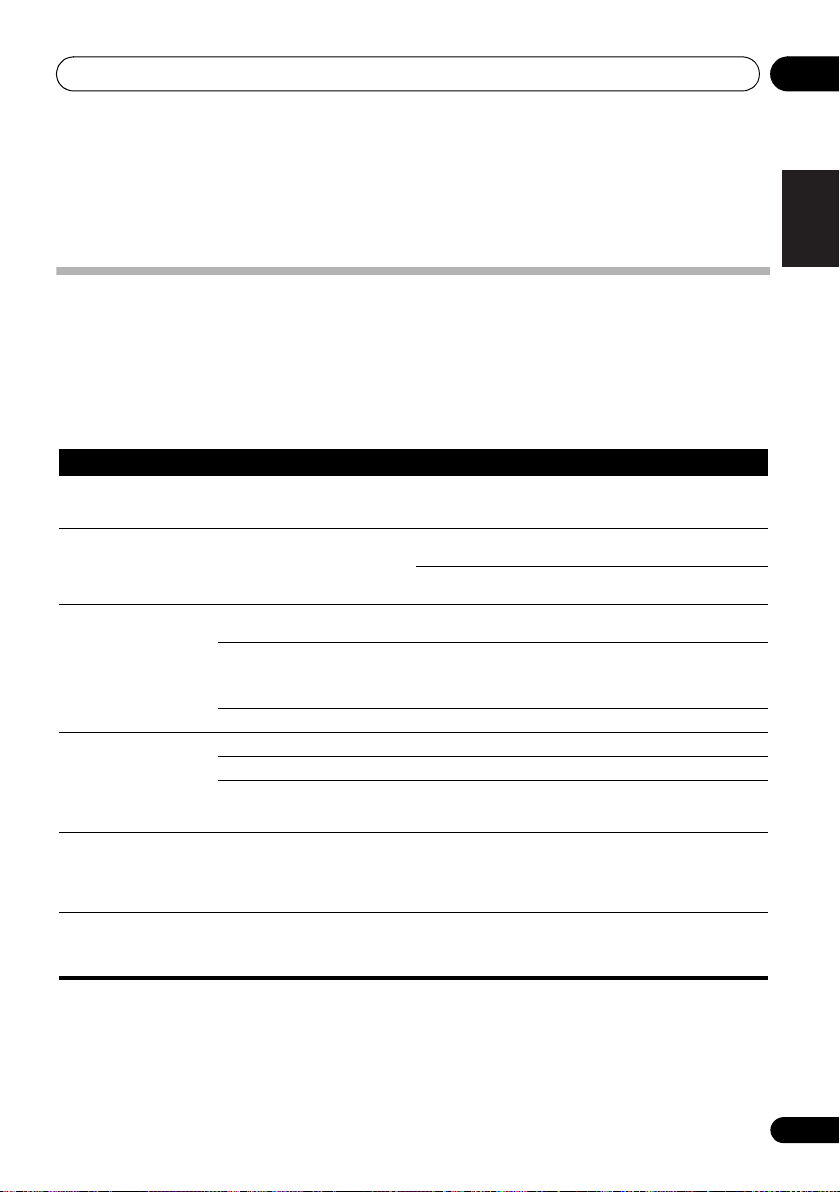
Additional information 10
Chapter 10:
Additional information
Troubleshooting
Incorrect operations are often mistaken for trouble and malfunctions. If you think that there is something wrong with this
component, check the points below. Sometimes the trouble may lie in another component. Investigate the other components
and electrical appliances being used. If the trouble cannot be rectified even after exercising the checks listed below, ask your
nearest Pioneer authorized service center or your dealer to carry out repair work.
• If the unit does not operate normally due to external effects such as static electricity disconnect the power plug from the
outlet and insert again to return to normal operating conditions.
General problem
Problem Check Remedy
Settings you have made
have been cleared.
Difference in volume
between CDs, MP3, Tuner,
and AUDIO IN.
This unit cannot be operated
with the remote control.
Disc cannot be played or
disc is ejected automatically.
Folder or file names are not
recognized.
The unit turns off
automatically.
Was the power cord unplugged? When power cord is unplugged, the settings you have made is
This is not a problem with this unit. The volume may sound differently depending on the input source
Are you operating from far away? Operate within 7 m, 30º of the remote sensor on the front panel
Is the remote control sensor
exposed to direct sunlight or strong
artificial light from a fluorescent bulb,
etc.?
Are the batteries dead? Replace the batteries (page 5).
Is the disc scratched? Scratched discs may not play.
Is the disc dirty? Wipe the dirt off the disc (page 33).
Is this unit placed in a humid
location?
Have you exceeded the maximum
number of folder or file names this
unit can recognize?
cleared. Please set the clock again. If you do not want to clear the
settings, do not unplug the power cord.
and recording format.
When using an analogue player with this unit, connect a device
equipped with phono equalizer.
(page 5).
The remote control signals may not be received properly if the
remote control sensor is exposed to direct sunlight or strong
artificial light from a fluorescent bulb, etc.
There could be condensation inside. Wait a while for the
condensation to evaporate. Do not place this unit near an airconditioner, etc. (page 32).
The unit can recognize up to 999 files on a single disc or on a
single USB memory device.
The number of folders is up to 255. Depending on the folder
structure, there may be folders or files that the unit cannot
recognize.
If no play back and no operation has done for 20 minutes or more,
the unit turns off automatically.
In this case it is required that the Auto power off is switched to ON
(page 33).
English
Français Español
29
En
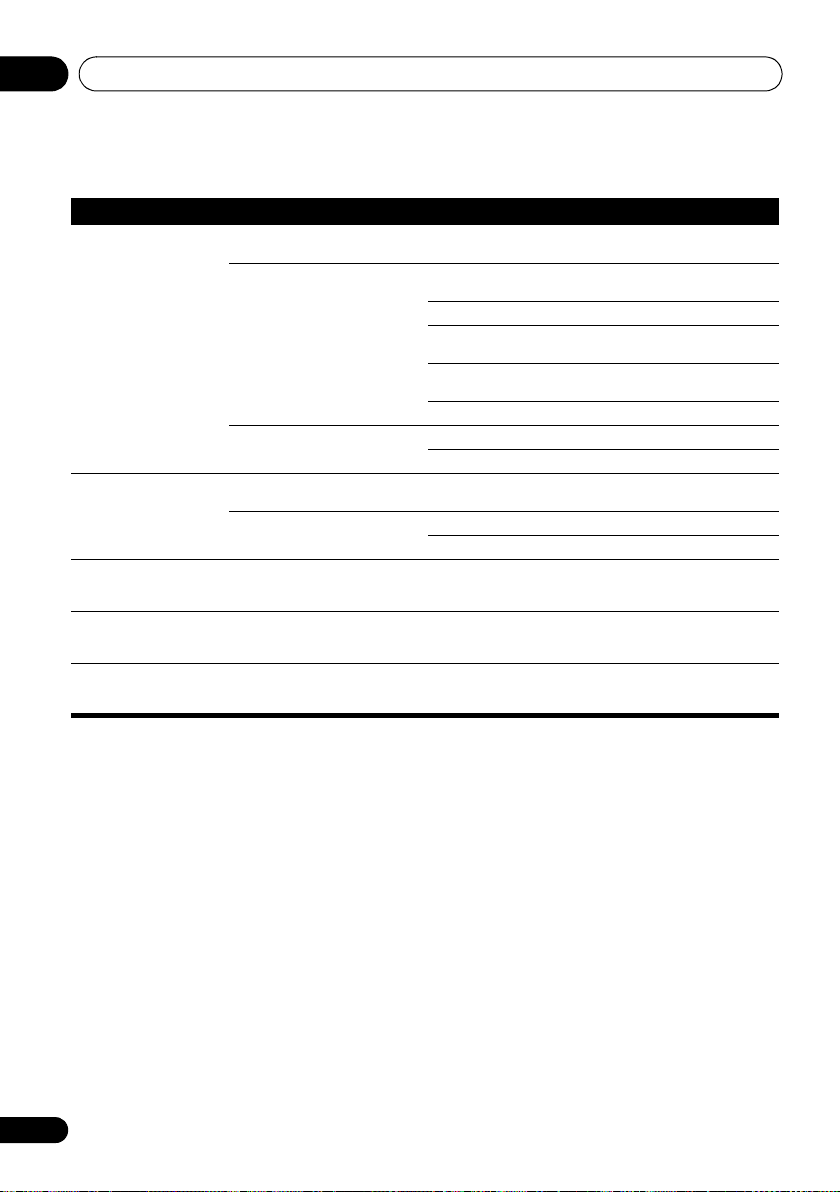
Additional information10
When a USB storage device is connected
Problem Check Remedy
USB storage device is not
recognized.
File cannot be played. Is the file copyright-protected (by
Folder or file names are not
displayed or are not properly
displayed.
Folder or file names are not
displayed in alphabetical
order.
Much time is required to
recognize the USB storage
device.
Is the USB storage device properly
connected?
Is the USB storage device
connected via a USB hub?
This is not a problem with this unit. Turn the power off then back on.
DRM)?
This is not a problem with this unit. Files stored on a computer cannot be played.
Do the folder of file names contain
more than 30 characters?
This is not a problem with this unit. The order of the folder and file names displayed depends on the
What is the USB storage devices
capacity?
Connect the device securely (all the way in).
This unit does not support USB hubs. Connect the USB storage
device directly.
This unit only supports USB mass storage class devices.
This unit supports portable flash memory and digital audio
playback devices.
Only the FAT16 and FAT32 file systems are supported. Other file
systems (exFAT, NTFS, HFS etc.) are not supported.
This device does not support the use of external hard disc drives.
Some USB storage devices may not be recognized properly.
Copyright-protected files cannot be played.
It may not be possible to play some files.
The maximum number of characters displayable for the folder and
file names is 30.
order in which the folders or files were recorded on the USB
storage device.
Some time may be required to load the data when large capacity
USB storage devices are connected (this could take several
minutes).
30
En
