Page 1
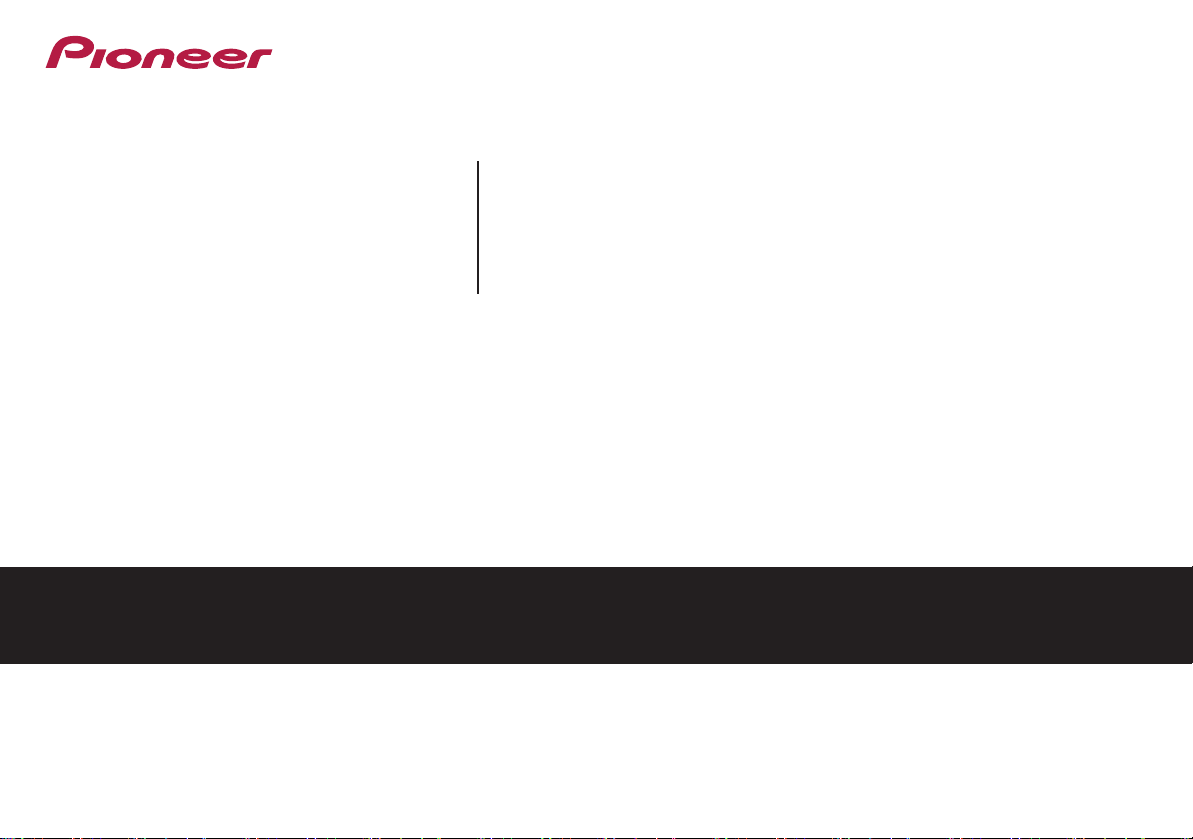
VSX-828
-K/-S
AV Receiver
VSX-528
Discover the benefits of registering your product online at http://www.pioneer.co.uk (or http://www.pioneer.eu).
Operating Instructions
-K/-S
Page 2
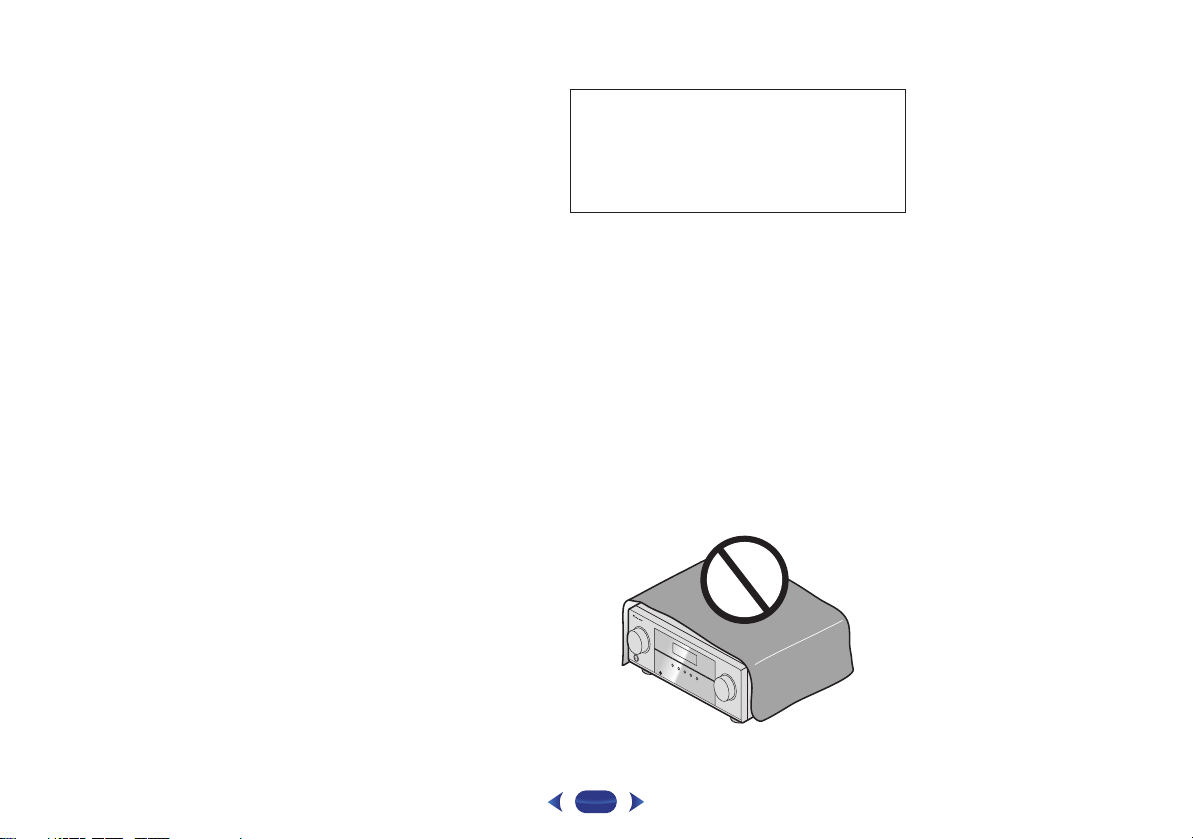
CAUTION
TO PREVENT THE RISK OF ELECTRIC SHOCK, DO NOT
REMOVE COVER (OR BACK). NO USER-SERVICEABLE
PARTS INSIDE. REFER SERVICING TO QUALIFIED
SERVICE PERSONNEL.
D3-4-2-1-1_B1_En
WARNING
This equipment is not waterproof. To prevent a fire or
shock hazard, do not place any container filled with
liquid near this equipment (such as a vase or flower
pot) or expose it to dripping, splashing, rain or
moisture.
D3-4-2-1-3_A1_En
WARNING
To prevent a fire hazard, do not place any naked flame
sources (such as a lighted candle) on the equipment.
D3-4-2-1-7a_A1_En
This product is for general household purposes. Any
failure due to use for other than household purposes
(such as long-term use for business purposes in a
restaurant or use in a car or ship) and which requires
repair will be charged for even during the warranty
period.
K041_A1_En
VENTILATION CAUTION
When installing this unit, make sure to leave space
around the unit for ventilation to improve heat radiation
(at least 40 cm at top, 20 cm at rear, and 20 cm at each
side).
WARNING
Slots and openings in the cabinet are provided for
ventilation to ensure reliable operation of the product,
and to protect it from overheating. To prevent fire
hazard, the openings should never be blocked or
covered with items (such as newspapers, table-cloths,
curtains) or by operating the equipment on thick carpet
or a bed.
D3-4-2-1-7b*_A1_En
Operating Environment
Operating environment temperature and humidity:
+5 °C to +35 °C (+41 °F to +95 °F); less than 85 %RH
(cooling vents not blocked)
Do not install this unit in a poorly ventilated area, or in
locations exposed to high humidity or direct sunlight (or
strong artificial light)
D3-4-2-1-7c*_A1_En
.
2
.
Page 3
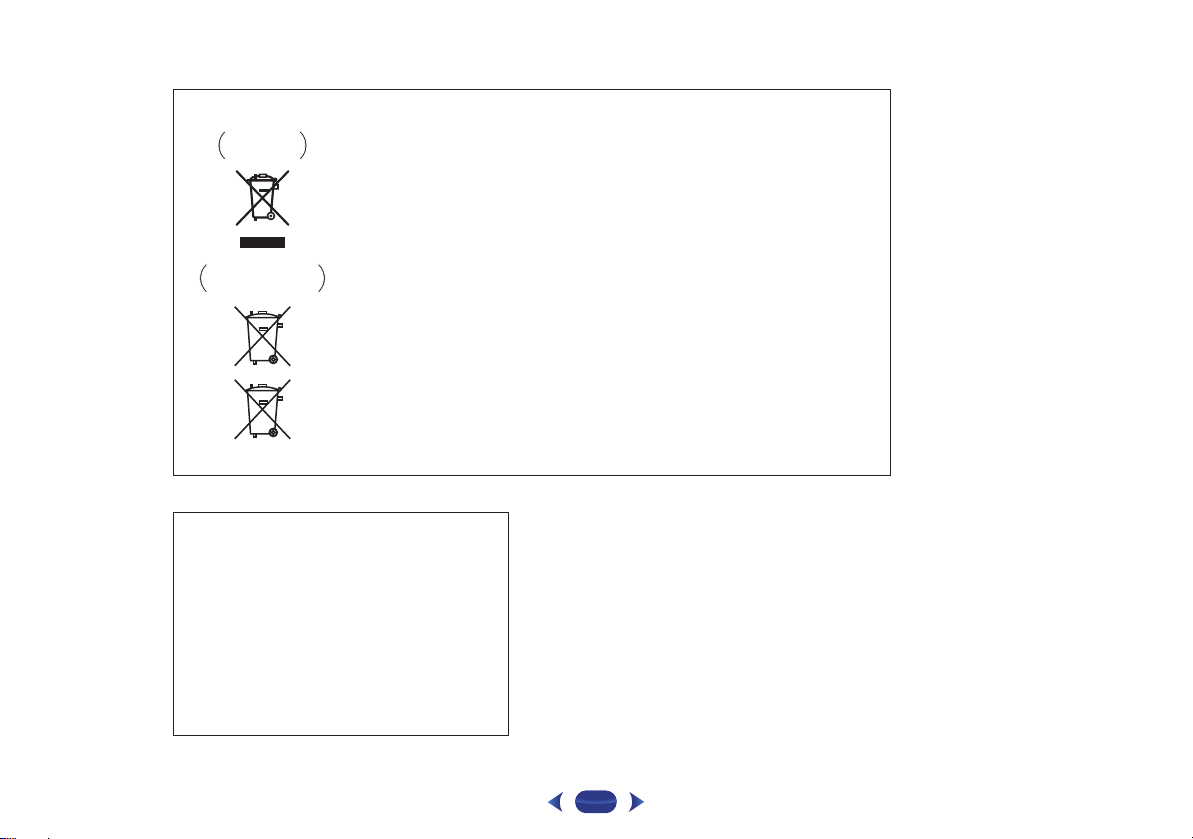
Information for users on collection and disposal of old equipment and used batteries
These symbols on the products, packaging, and/or accompanying documents mean
that used electrical and electronic products and batteries should not be mixed with
general household waste.
For proper treatment, recovery and recycling of old products and used batteries,
please take them to applicable collection points in accordance with your national
legislation.
By disposing of these products and batteries correctly, you will help to save valuable
resources and prevent any potential negative effects on human health and the
environment which could otherwise arise from inappropriate waste handling.
For more information about collection and recycling of old products and batteries,
please contact your local municipality, your waste disposal service or the point of sale
where you purchased the items.
These symbols are only valid in the European Union.
For countries outside the European Union:
If you wish to discard these items, please contact your local authorities or dealer and
ask for the correct method of disposal.
K058a_A1_En
Symbol examples
for batteries
Symbol for
equipment
Pb
CAUTION
The STANDBY/ON switch on this unit will not
completely shut off all power from the AC outlet.
Since the power cord serves as the main disconnect
device for the unit, you will need to unplug it from the
AC outlet to shut down all power. Therefore, make
sure the unit has been installed so that the power
cord can be easily unplugged from the AC outlet in
case of an accident. To avoid fire hazard, the power
cord should also be unplugged from the AC outlet
when left unused for a long period of time (for
example, when on vacation).
D3-4-2-2-2a*_A1_En
WARNING
Store small parts out of the reach of children and
infants. If accidentally swallowed, contact a doctor
immediately.
D41-6-4_A1_En
3
Page 4
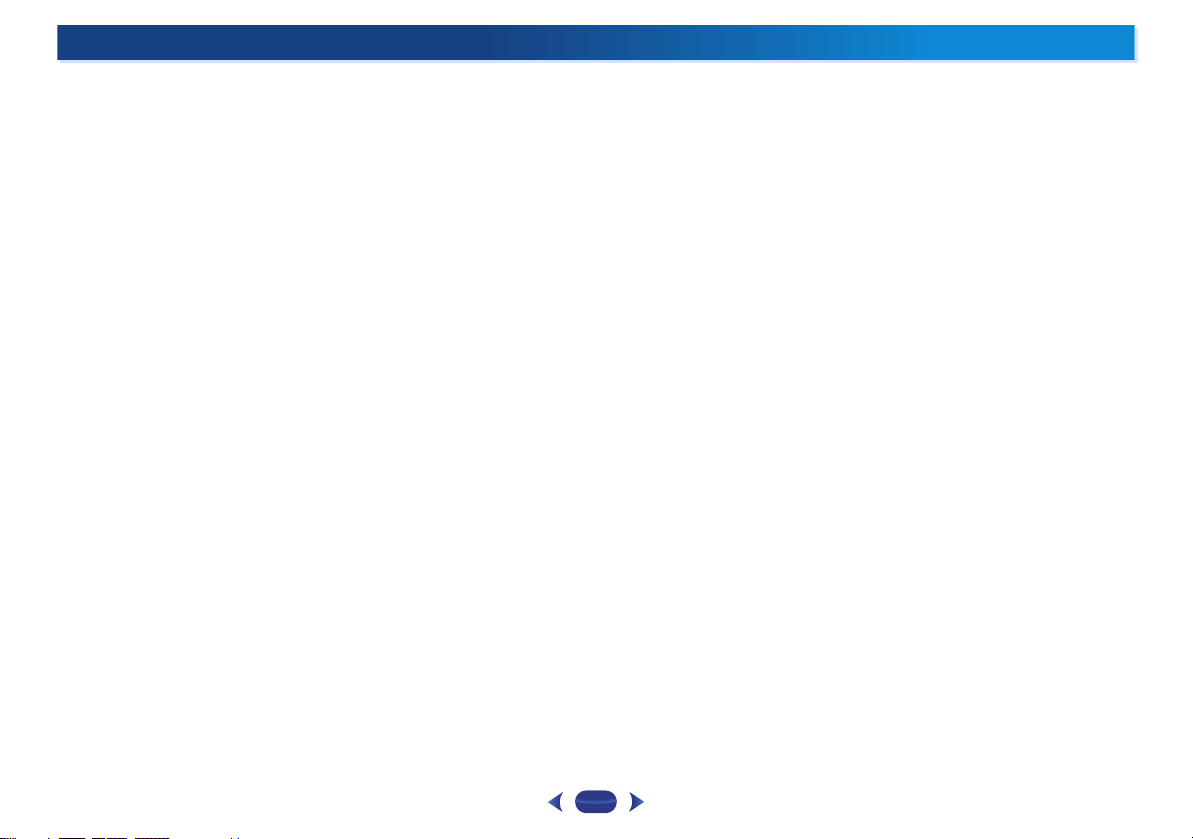
Contents
Thank you for buying this Pioneer product. Please read
through these operating instructions so you will know how to
operate your model properly.
Before you start
Checking what’s in the box. . . . . . . . . . . . . . . . . . . . . . . . . 6
Installing the receiver . . . . . . . . . . . . . . . . . . . . . . . . . . . . . 6
Flow of settings on the receiver
01 Controls and displays
Front panel . . . . . . . . . . . . . . . . . . . . . . . . . . . . . . . . . . . . . 7
Display . . . . . . . . . . . . . . . . . . . . . . . . . . . . . . . . . . . . . . 8
Remote control. . . . . . . . . . . . . . . . . . . . . . . . . . . . . . . . . . 9
Loading the batteries. . . . . . . . . . . . . . . . . . . . . . . . . . . 10
Operating range of remote control . . . . . . . . . . . . . . . . 10
02 Connecting your equipment
Determining the speakers’ application . . . . . . . . . . . . . . . 11
Some tips for improving sound quality . . . . . . . . . . . . . 12
Connecting the speakers . . . . . . . . . . . . . . . . . . . . . . . . . 12
Connect the surround back or front height speakers
(VSX-828 only) . . . . . . . . . . . . . . . . . . . . . . . . . . . . . . . . 13
Switching the speaker terminal . . . . . . . . . . . . . . . . . . . 15
Making cable connections . . . . . . . . . . . . . . . . . . . . . . . . 15
HDMI cables . . . . . . . . . . . . . . . . . . . . . . . . . . . . . . . . . 15
About HDMI . . . . . . . . . . . . . . . . . . . . . . . . . . . . . . . . . 15
Analog audio cables . . . . . . . . . . . . . . . . . . . . . . . . . . . 16
Digital audio cables. . . . . . . . . . . . . . . . . . . . . . . . . . . . 16
Video cables . . . . . . . . . . . . . . . . . . . . . . . . . . . . . . . . . 16
About video outputs connection. . . . . . . . . . . . . . . . . . . . 16
Connecting a TV and playback components . . . . . . . . . . . 17
Connecting using HDMI . . . . . . . . . . . . . . . . . . . . . . . . 17
Connecting your TV with no HDMI input . . . . . . . . . . . . 18
Connecting optional Bluetooth
Connecting to the network through LAN interface . . . . . . 19
Connecting antennas . . . . . . . . . . . . . . . . . . . . . . . . . . . . 20
Using external antennas . . . . . . . . . . . . . . . . . . . . . . . . 20
Connecting an IR receiver (VSX-828 only) . . . . . . . . . . . . . 21
Connecting an iPod . . . . . . . . . . . . . . . . . . . . . . . . . . . . . 21
Use a dedicated cable to enjoy iPod video . . . . . . . . . . . 21
Connecting a USB device. . . . . . . . . . . . . . . . . . . . . . . . . 22
Connecting an MHL-compatible device . . . . . . . . . . . . . . 22
Connecting an HDMI-equipped component to the front
panel input . . . . . . . . . . . . . . . . . . . . . . . . . . . . . . . . . . . . 22
Plugging in the receiver . . . . . . . . . . . . . . . . . . . . . . . . . . 23
. . . . . . . . . . . . . . . . . . . . . . . . . . . . . 6
. . . . . . . . . . . . . . 6
®
ADAPTER . . . . . . . . . . . 19
03 Basic Setup
Before setting up (for Australia) . . . . . . . . . . . . . . . . . . . . 24
Changing the TV format setting (for Australia). . . . . . . . 24
Canceling the Auto Power Down (for Europe, Russia and
U.K.) . . . . . . . . . . . . . . . . . . . . . . . . . . . . . . . . . . . . . . . . . 24
Automatically setting up for surround sound
(MCACC) . . . . . . . . . . . . . . . . . . . . . . . . . . . . . . . . . . . . . 24
Other problems when using the Auto MCACC setup. . . 26
04 Basic playback
Playing a source . . . . . . . . . . . . . . . . . . . . . . . . . . . . . . . . 27
Selecting the audio input signal . . . . . . . . . . . . . . . . . . 27
Playing an iPod . . . . . . . . . . . . . . . . . . . . . . . . . . . . . . . . . 29
Playing back files stored on an iPod . . . . . . . . . . . . . . . 30
Basic playback controls. . . . . . . . . . . . . . . . . . . . . . . . . 30
Watching photos and video content . . . . . . . . . . . . . . . 30
Playing a USB device . . . . . . . . . . . . . . . . . . . . . . . . . . . . 30
Playing back audio files stored on a USB memory
device . . . . . . . . . . . . . . . . . . . . . . . . . . . . . . . . . . . . . . 31
Playing back photo files stored on a USB memory
device . . . . . . . . . . . . . . . . . . . . . . . . . . . . . . . . . . . . . . 31
About playable file formats . . . . . . . . . . . . . . . . . . . . . . 31
Playing an MHL-compatible device. . . . . . . . . . . . . . . . . . 32
®
Bluetooth
Music . . . . . . . . . . . . . . . . . . . . . . . . . . . . . . . . . . . . . . . . 33
Listening to the radio . . . . . . . . . . . . . . . . . . . . . . . . . . . . 34
An introduction to RDS (for Europe) . . . . . . . . . . . . . . . . . 36
05 Listening to your system
Choosing the listening mode . . . . . . . . . . . . . . . . . . . . . . 37
ADAPTER for Wireless Enjoyment of
Wireless music play. . . . . . . . . . . . . . . . . . . . . . . . . . . . 33
Pairing the Bluetooth ADAPTER and Bluetooth wireless
technology device . . . . . . . . . . . . . . . . . . . . . . . . . . . . . 33
Listening to Music Contents of Bluetooth wireless
technology device with Your System . . . . . . . . . . . . . . . 34
AIR JAM . . . . . . . . . . . . . . . . . . . . . . . . . . . . . . . . . . . . 34
Improving FM sound . . . . . . . . . . . . . . . . . . . . . . . . . . . 35
Saving station presets . . . . . . . . . . . . . . . . . . . . . . . . . . 35
Listening to station presets . . . . . . . . . . . . . . . . . . . . . . 35
Naming preset stations . . . . . . . . . . . . . . . . . . . . . . . . . 35
Changing the radio frequency step (for Australia) . . . . . 35
Searching for RDS programs. . . . . . . . . . . . . . . . . . . . . 36
Auto playback . . . . . . . . . . . . . . . . . . . . . . . . . . . . . . . . 37
Listening in surround sound . . . . . . . . . . . . . . . . . . . . . 37
Using the Advanced surround . . . . . . . . . . . . . . . . . . . 38
Using Stream Direct . . . . . . . . . . . . . . . . . . . . . . . . . . . 38
Using the Sound Retriever . . . . . . . . . . . . . . . . . . . . . . . . 39
Listening with Acoustic Calibration EQ . . . . . . . . . . . . . . . 39
Better sound using Phase Control . . . . . . . . . . . . . . . . . . 39
Using surround back channel processing
(VSX-828 only) . . . . . . . . . . . . . . . . . . . . . . . . . . . . . . . . . . 40
Setting the Up Mix function (VSX-828 only) . . . . . . . . . . . . 40
Setting the Audio options . . . . . . . . . . . . . . . . . . . . . . . . . 41
06 Playback with NETWORK features
Introduction . . . . . . . . . . . . . . . . . . . . . . . . . . . . . . . . . . . 43
About playable DLNA network devices. . . . . . . . . . . . . . 43
Using AirPlay on iPod touch, iPhone, iPad, and
iTunes . . . . . . . . . . . . . . . . . . . . . . . . . . . . . . . . . . . . . . 43
About the DHCP server function . . . . . . . . . . . . . . . . . . 43
Authorizing this receiver . . . . . . . . . . . . . . . . . . . . . . . . 43
About HTC Connect . . . . . . . . . . . . . . . . . . . . . . . . . . . . 44
Playback with Network functions . . . . . . . . . . . . . . . . . . . 44
Basic playback controls . . . . . . . . . . . . . . . . . . . . . . . . . 44
Listening to Internet radio stations. . . . . . . . . . . . . . . . . 45
Playing back audio files stored on components on the
network . . . . . . . . . . . . . . . . . . . . . . . . . . . . . . . . . . . . . 46
Playing back your favorite songs . . . . . . . . . . . . . . . . . . 46
The Network Setup menu . . . . . . . . . . . . . . . . . . . . . . . . . 46
Network Configuration . . . . . . . . . . . . . . . . . . . . . . . . . . 46
Language. . . . . . . . . . . . . . . . . . . . . . . . . . . . . . . . . . . . 47
Firmware Update . . . . . . . . . . . . . . . . . . . . . . . . . . . . . . 47
Network setting using Safari browser . . . . . . . . . . . . . . 48
Friendly Name setting using Safari browser. . . . . . . . . . 48
Firmware update using Safari browser. . . . . . . . . . . . . . 48
Factory Reset . . . . . . . . . . . . . . . . . . . . . . . . . . . . . . . . . 49
System Information . . . . . . . . . . . . . . . . . . . . . . . . . . . . 49
About network playback . . . . . . . . . . . . . . . . . . . . . . . . . . 50
Content playable over a network . . . . . . . . . . . . . . . . . . 50
About playback behavior over a network . . . . . . . . . . . . 50
Glossary . . . . . . . . . . . . . . . . . . . . . . . . . . . . . . . . . . . . . . 50
About playable file formats . . . . . . . . . . . . . . . . . . . . . . . . 51
07 Home Menu
Using the Home Menu . . . . . . . . . . . . . . . . . . . . . . . . . . . 52
Manual speaker setup. . . . . . . . . . . . . . . . . . . . . . . . . . . . 52
Speaker Setting . . . . . . . . . . . . . . . . . . . . . . . . . . . . . . . 52
X.Over . . . . . . . . . . . . . . . . . . . . . . . . . . . . . . . . . . . . . . 53
Channel Level . . . . . . . . . . . . . . . . . . . . . . . . . . . . . . . . 53
Speaker Distance. . . . . . . . . . . . . . . . . . . . . . . . . . . . . . 54
The Input Assign menu . . . . . . . . . . . . . . . . . . . . . . . . . . . 54
Analog Input . . . . . . . . . . . . . . . . . . . . . . . . . . . . . . . . . 54
4
Page 5
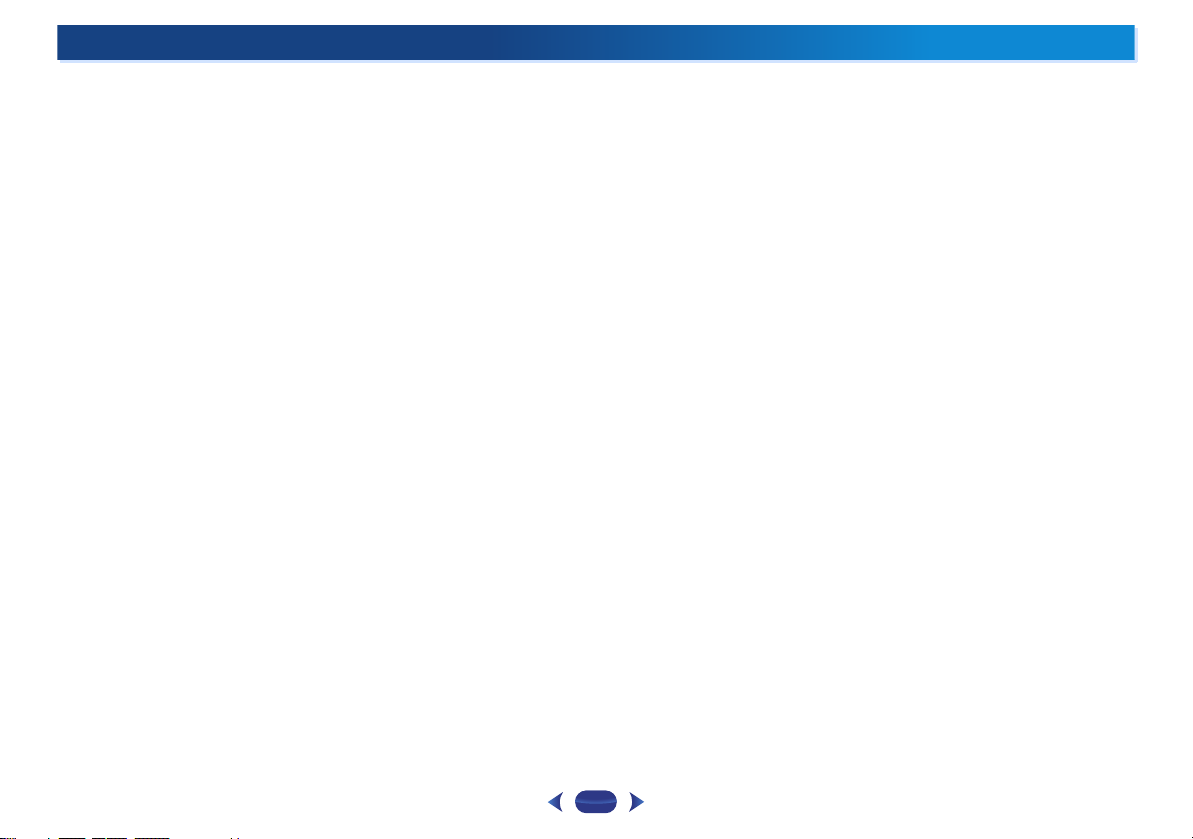
Component Input (VSX-828 only) . . . . . . . . . . . . . . . . . . 54
The Auto Power Down menu . . . . . . . . . . . . . . . . . . . . . . 55
The Network Standby menu . . . . . . . . . . . . . . . . . . . . . . . 55
The MHL Setup menu. . . . . . . . . . . . . . . . . . . . . . . . . . . . 55
The Speaker System setting (VSX-828 only) . . . . . . . . . . . 55
The OSD Setup menu. . . . . . . . . . . . . . . . . . . . . . . . . . . . 56
08 Using the MULTI-ZONE feature (VSX-828 only)
MULTI-ZONE listening . . . . . . . . . . . . . . . . . . . . . . . . . . . 57
Making MULTI-ZONE connections . . . . . . . . . . . . . . . . 57
Using the MULTI-ZONE controls . . . . . . . . . . . . . . . . . . 57
09 Control with HDMI function
Making Control with HDMI connections. . . . . . . . . . . . . . 58
HDMI Setup . . . . . . . . . . . . . . . . . . . . . . . . . . . . . . . . . . . 58
Before using synchronization . . . . . . . . . . . . . . . . . . . . . . 59
About synchronized operations . . . . . . . . . . . . . . . . . . . . 59
Cautions on the Control with HDMI function . . . . . . . . . . 59
10 Controlling the rest of your system
Setting the remote to control other components . . . . . . . 60
Selecting preset codes directly. . . . . . . . . . . . . . . . . . . . . 60
Clearing all the remote control settings . . . . . . . . . . . . . . 60
Controls for TVs . . . . . . . . . . . . . . . . . . . . . . . . . . . . . . . . 61
Controls for other components. . . . . . . . . . . . . . . . . . . . . 61
Preset Code List . . . . . . . . . . . . . . . . . . . . . . . . . . . . . . . . 61
11 Additional information
Troubleshooting . . . . . . . . . . . . . . . . . . . . . . . . . . . . . . . . 65
General . . . . . . . . . . . . . . . . . . . . . . . . . . . . . . . . . . . . . 65
NETWORK feature. . . . . . . . . . . . . . . . . . . . . . . . . . . . . 66
HDMI . . . . . . . . . . . . . . . . . . . . . . . . . . . . . . . . . . . . . . 67
Important information regarding the HDMI
connection . . . . . . . . . . . . . . . . . . . . . . . . . . . . . . . . . . 67
Windows 7 . . . . . . . . . . . . . . . . . . . . . . . . . . . . . . . . . . . . 67
MHL . . . . . . . . . . . . . . . . . . . . . . . . . . . . . . . . . . . . . . . . . 67
HTC Connect . . . . . . . . . . . . . . . . . . . . . . . . . . . . . . . . . . 68
About iPod/iPhone/iPad. . . . . . . . . . . . . . . . . . . . . . . . . . 68
Apple Lossless Audio Codec . . . . . . . . . . . . . . . . . . . . . . 68
About FLAC . . . . . . . . . . . . . . . . . . . . . . . . . . . . . . . . . . . 68
About messages displayed when using network
functions . . . . . . . . . . . . . . . . . . . . . . . . . . . . . . . . . . . . . 68
Resetting the main unit . . . . . . . . . . . . . . . . . . . . . . . . . . 69
Cleaning the unit . . . . . . . . . . . . . . . . . . . . . . . . . . . . . . . 69
Specifications. . . . . . . . . . . . . . . . . . . . . . . . . . . . . . . . . . 70
Contents
5
Page 6
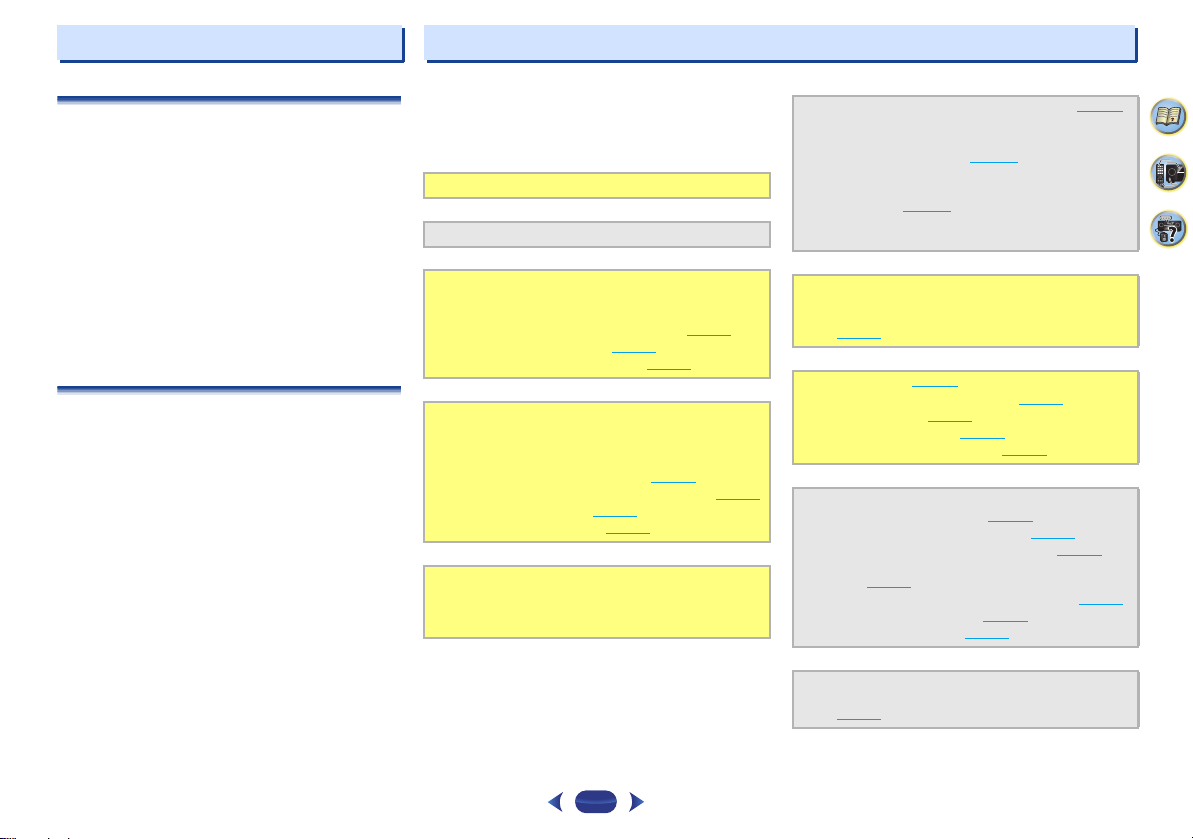
Before you start
Flow of settings on the receiver
Checking what’s in the box
Please check that you’ve received the following supplied
accessories:
•
Setup microphone
•
Remote control
•
AAA size IEC R03 dry cell batteries (to confirm system
operation) x2
•
AM loop antenna
•
FM wire antenna
•
Power cord (for Europe & Russia of VSX-828, and U.K. &
Australia of VSX-528)
•
Warranty card
•
Quick start guide
•
Safety Brochure
•
SPEAKER CAUTION Sheet (English only)
•
These operating instructions (CD-ROM)
Installing the receiver
•
When installing this unit, make sure to put it on a level and
stable surface.
Don’t install it on the following places:
– on a color TV (the screen may distort)
– near a cassette deck (or close to a device that gives off a
magnetic field). This may interfere with the sound.
– in direct sunlight
– in damp or wet areas
– in extremely hot or cold areas
– in places where there is vibration or other movement
– in places that are very dusty
– in places that have hot fumes or oils (such as a kitchen)
The unit is a full-fledged AV receiver equipped with an
abundance of functions and terminals. It can be used easily
after following the procedure below to make the connections
and settings.
The colors of the steps indicate the following:
Required setting item
Setting to be made as necessary
- - - - - - - - - - - - - - - - - - - - - - - - - - - - - - - - - - - - - - - - - -
Connecting the speakers
1
Where you place the speakers will have a big effect on
the sound.
•
Determining the speakers’ application (page 11)
•
Connecting the speakers (page 12)
•
Switching the speaker terminal (page 15)
Connecting the components
2
For surround sound, you’ll want to hook up using a
digital connection from the Blu-ray Disc/DVD player to
the receiver.
•
About video outputs connection (page 16)
•
Connecting a TV and playback components (page 17)
•
Connecting antennas (page 20)
•
Plugging in the receiver (page 23)
Power On
3
Make sure you’ve set the video input on your TV to this
receiver. Check the manual that came with the TV if you
don’t know how to do this.
The Speaker System setting (VSX-828 only) (page 55)
4
(Specify either using the surround back front height
Speaker Bi-amp ZONE 2 speaker.)
The Input Assign menu (page 54
(When using connections other than the recommended
connections.)
HDMI Setup (page 58
(When the connected TV supports the HDMI Audio Return
Channel function.)
Use the on-screen automatic MCACC setup to set up
5
your system
•
Automatically setting up for surround sound (MCACC)
(page 24
)
Basic playback (page 27)
6
•
Selecting the audio input signal (page 27)
•
Playing an iPod (page 29)
•
Playing a USB device (page 30)
•
Choosing the listening mode (page 37)
Adjusting the sound as desired
7
•
Using the Sound Retriever (page 39)
•
Better sound using Phase Control (page 39)
•
Listening with Acoustic Calibration EQ (page 39)
•
Using surround back channel processing (VSX-828
only) (page 40
•
Setting the Up Mix function (VSX-828 only) (page 40)
•
Setting the Audio options (page 41)
•
Manual speaker setup (page 52)
Making maximum use of the remote control
8
•
Setting the remote to control other components
(page 60
)
)
)
)
4
7
65
6
Page 7
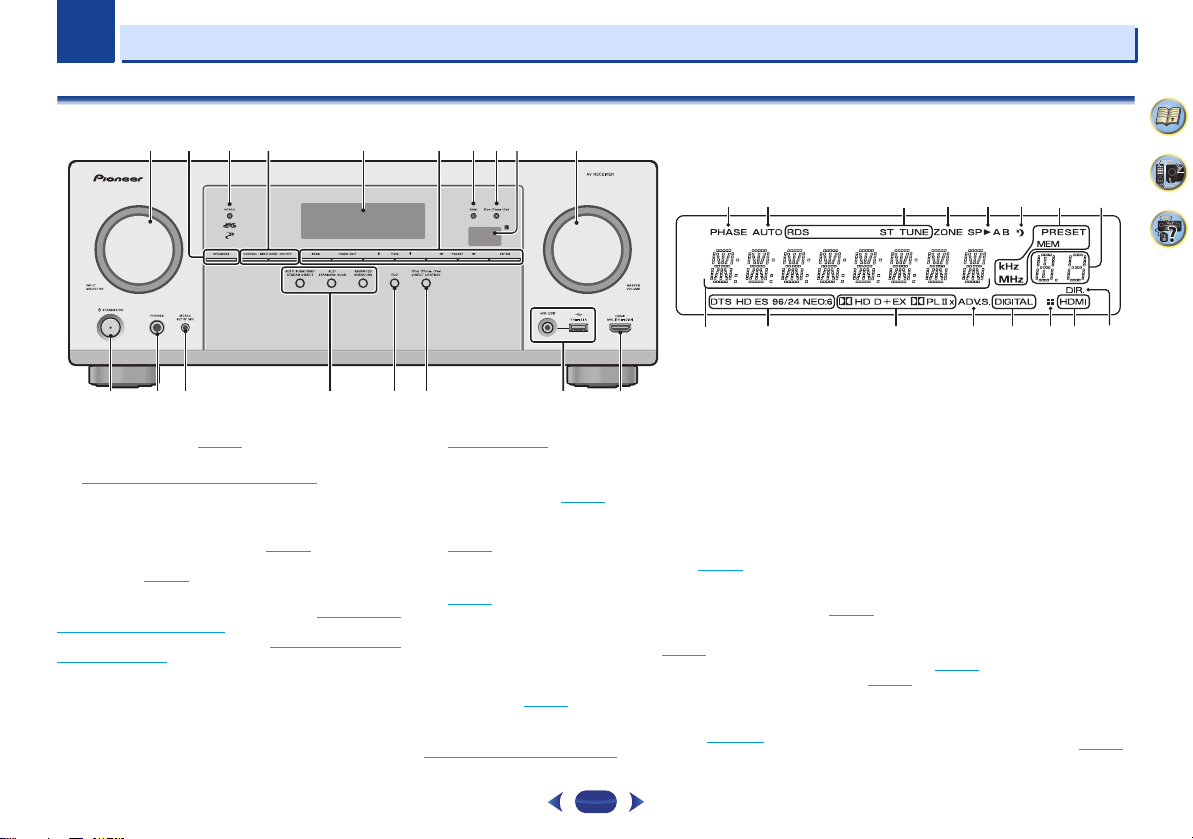
Chapter
19 20 21 23 24 21
27 28 29 30 30 3231
25
26
22
VSX-828
1
1
Controls and displays
Front panel
321 8 1049
11
12 1514 17 1813
1
INPUT SELECTOR
Selects an input source (page 27).
2
SPEAKERS
See Switching the speaker terminal on page 15.
The Speaker System setting may or may not be displayed,
depending on the input source you have selected.
3
MCACC indicator
Lights when Acoustic Calibration EQ (page 39) is on (Acoustic
Calibration EQ is automatically set to on after the Auto
MCACC setup (page 24
4
ZONE controls (VSX-828 only)
If you’ve made MULTI-ZONE connections (see Making MULTI-
ZONE connections on page 57) use these controls to control
the sub zone from the main zone (see Using the MULTI-ZONE
controls on page 57).
Receiver control buttons (VSX-528 only)
DIMMER
can be controlled in four steps.
DISPLAY
mode, sound volume, input name can be checked by
selecting an input source.
dial
)).
– Dims or brightens the display. The brightness
– Switches the display of this unit. The listening
56
7
16
5
Character display
See Display on page 8.
6
Tuner control buttons
BAND
– Switches between AM, FM ST (stereo) and FM
MONO radio bands (page 34
TUNER EDIT
ENTER
to memorize and name stations for recall
(page 34
).
TUNE
/
PRESET
/
(page 35
).
7
HDMI indicator
Blinks when connecting an HDMI-equipped component;
lights when the component is connected (page 17
8
iPod iPhone iPad indicator
Lights when an iPod/iPhone/iPad is connected and
input is selected (page 29
9
Remote sensor
Receives the signals from the remote control (see Operating
range of remote control on page 10).
).
).
TUNE
/, PRESET
/
and
).
iPod/USB
– Use with
– Used to find radio frequencies (page 34).
– Use to select preset radio stations
7
10
MASTER VOLUME
11
STANDBY/ON
12
PHONES jack
Use to connect headphones. When the headphones are
connected, there is no sound output from the speakers. The
listening mode when the sound is heard from the headphone
can be selected only from PHONES SURR, STEREO or
STEREO ALC mode (S.R AIR mode can be also selected with
ADAPTER input).
13
MCACC SETUP MIC jack
Use to connect a microphone when performing Auto MCACC
setup (page 24
14
Listening mode buttons
AUTO SURROUND/STREAM DIRECT
Auto surround mode (page 37
playback (page 38
ALC/STANDARD SURR
standard decoding and to switch between the modes of
2 Pro Logic II, 2 Pro Logic IIx, 2 Pro Logic IIz and
NEO:6, and the Auto level control stereo mode (page 37
dial
).
– Switches between
).
) and Stream Direct
(VSX-828 only) – Press for
4
7
65
).
Page 8
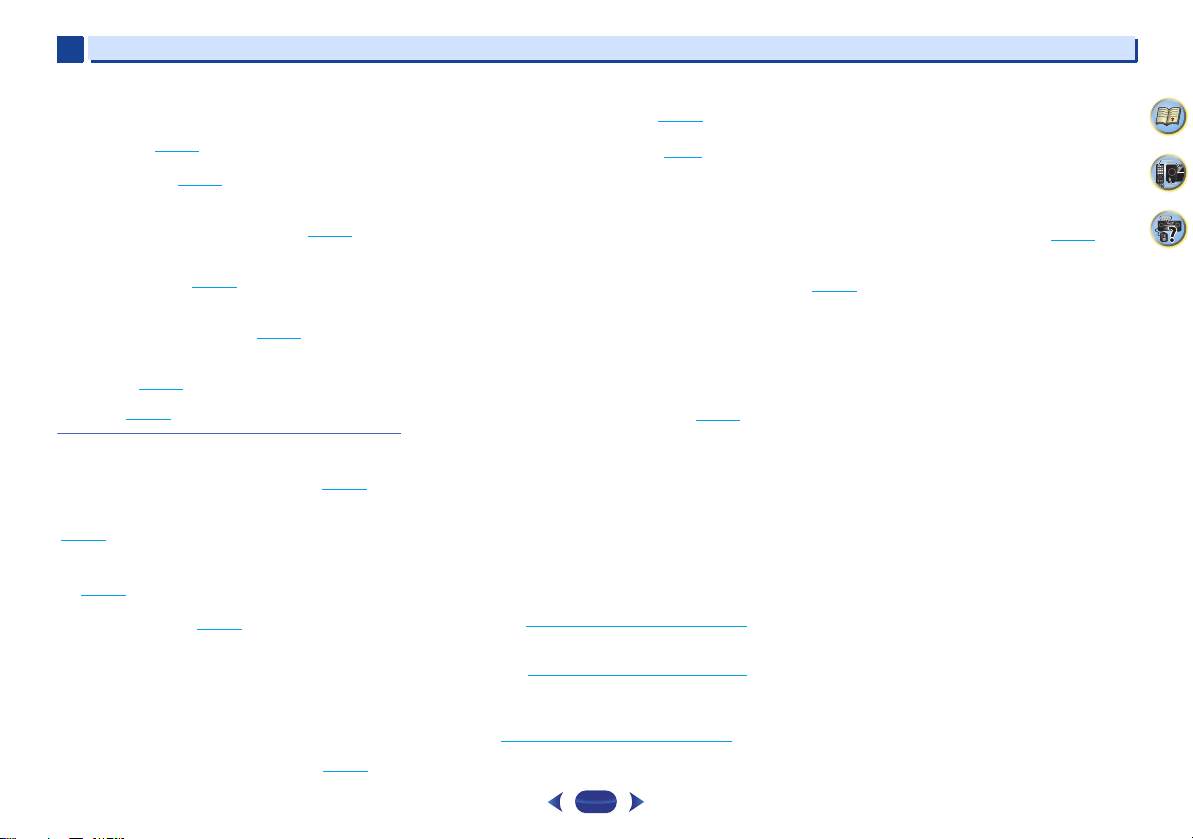
1
1
Controls and displays
ALC/STANDARD SURR
standard decoding and to switch between the modes of
2 Pro Logic II and NEO:6, and the Auto level control
stereo mode (page 37
ADVANCED SURROUND
surround modes (page 38
15
ECO
Switches between ECO Mode 1/ECO Mode 2. When ECO
Mode is turned ON, the display will go dark (page 38
16
iPod iPhone iPad DIRECT CONTROL
Change the receiver’s input to the iPod and enable iPod
operations on the iPod (page 31
17
iPod/iPhone/iPad terminals
Use to connect your Apple iPod/iPhone/iPad or USB mass
storage device as an audio source (page 21
18
HDMI input/MHL connector
Use for connection to a compatible HDMI device (Video
camera, etc.) (page 22
can also be connected here using a MHL cable (sold
separately) (page 22
(VSX-528 only) – Press for
).
– Switches between the various
).
).
).
). An MHL-compatible mobile device
).
).
Display
19
PHASE
Lights when the Phase Control is switched on (page 39).
20
AUTO
Lights when the Auto Surround feature is switched on
(page 37
).
21
Tuner indicators
RDS – Lights when an RDS broadcast is received
(page 36
). (for Europe)
ST – Lights when a stereo FM broadcast is being received
in auto stereo mode (page 34
TUNE – Lights when a normal broadcast channel.
PRESET – Shows when a preset radio station is registered
or called.
MEM – Blinks when a radio station is registered.
kHz/MHz – Lights when the character display is showing
the currently received AM/FM broadcast frequency.
22
ZONE (VSX-828 only)
Lights when the MULTI-ZONE feature is active (page 57).
).
23
Speaker indicators
Shows if the speaker system is on or not (page 15).
24
Sleep timer indicator
Lights when the receiver is in sleep mode (page 9).
25
PRESET information or input signal indicator
Shows the preset number of the tuner or the input signal type,
etc.
26
Character display
Displays various system information.
27
DTS indicators
DTS – Lights when a source with DTS encoded audio
signals is detected.
HD – Lights when a source with DTS-EXPRESS or DTS-HD
encoded audio signals is detected.
ES – Lights to indicate DTS-ES decoding.
96/24 – Lights when a source with DTS 96/24 encoded
audio signals is detected.
NEO:6 – When one of the NEO:6 modes of the receiver is
on, this lights to indicate NEO:6 processing (page 37
28
Dolby Digital indicators
2 D – Lights when a Dolby Digital encoded signal is
detected.
2 D+ – Lights when a source with Dolby Digital Plus
encoded audio signals is detected.
2HD – Lights when a source with Dolby TrueHD encoded
audio signals is detected.
EX (VSX-828 only) – Lights to indicate Dolby Digital EX
decoding.
2PLII(x) (VSX-828 only) – Lights to indicate 2 Pro Logic
II decoding. Light will go off during 2 Pro Logic IIz
decoding (see Listening in surround sound
more on this).
2PLII (VSX-528 only) – Lights to indicate 2 Pro Logic II
decoding. (see Listening in surround sound
more on this).
29
ADV.S.
Lights when one of the Advanced Surround modes has been
selected (see Using the Advanced surround
more on this).
on page 38 for
).
on page 37 for
on page 37 for
30
SIGNAL SELECT indicators
DIGITAL – Lights when a digital audio signal is selected.
Blinks when a digital audio signal is selected and selected
audio input is not provided.
HDMI – Lights when an HDMI signal is selected. Blinks
when an HDMI signal is selected and selected HDMI input
is not provided.
31
Up Mix indicator (VSX-828 only)
Lights when the Up Mix function is set to ON (page 40).
32
DIR.
Lights when the DIRECT or PURE DIRECT mode is switched
on (page 38
).
4
7
65
8
Page 9
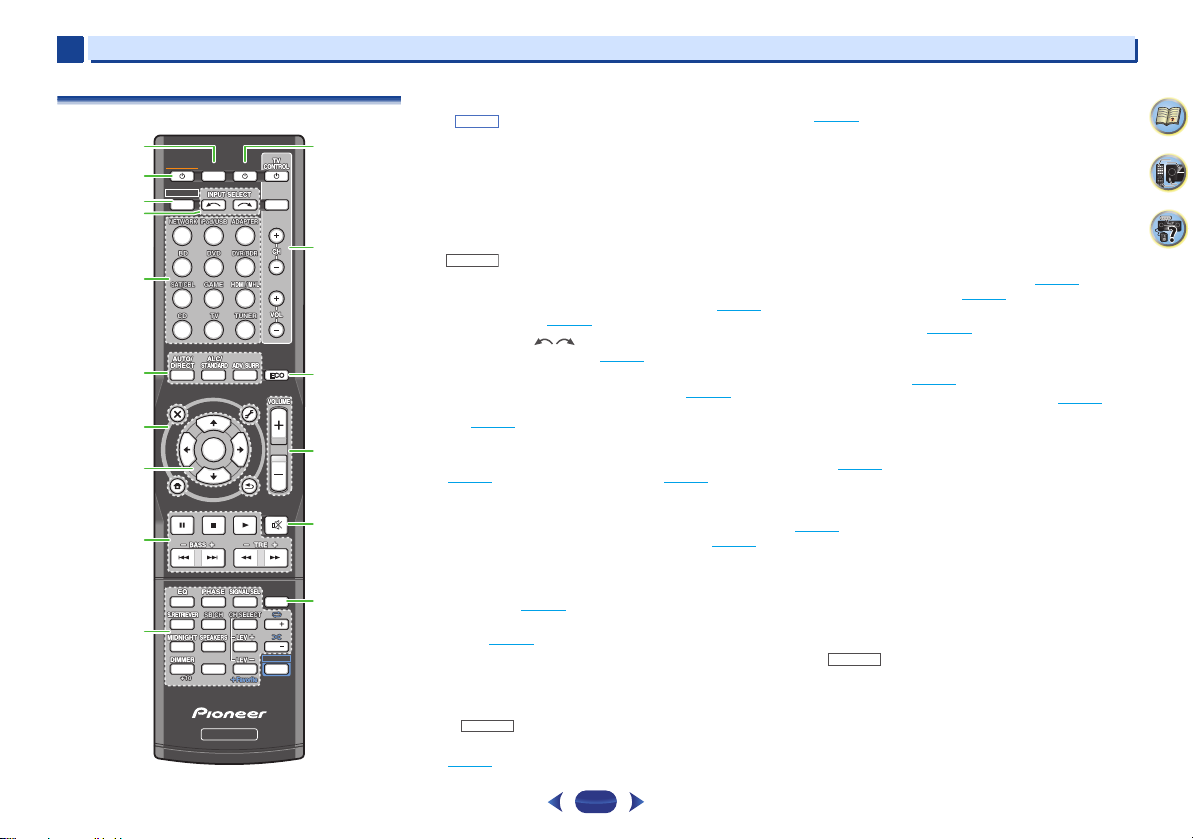
1
SHIFT
RECEIVER
RECEIVER
1
Remote control
1
RECEIVER
2
RECEIVER
3
4
5
6
AUDIO
PARAMETER
TOP
MENU
7
8
HOME
MENU
PTY
iPod CTRL
9
10
Controls and displays
•
The following buttons are not used with this receiver:
-
1
SLEEP
SOURCE
INPUT
12
13
TOOLS
MENU
N
U
E
T
11
ENTER
T
E
U
N
2
5
8
0
RECEIVER
RETURN
3
6
9
ENTER
P
R
E
S
E
T
BAND
MUTE
DISP
CH
CH
SHIFT
14
15
16
T
E
S
E
R
P
1
4
7
CLR
SLEEP
Press to change the amount of time before the receiver
switches into standby (30 min – 60 min – 90 min – Off). You
can check the remaining sleep time at any time by pressing
SLEEP
once.
2
RECEIVER
Switches the receiver between standby and on.
3
Switches the remote to control the receiver (used to select the
white commands above the number buttons (
etc)). Also use this button to set up surround sound (page 52
or Audio parameters (page 41
4
INPUT SELECT
Use to select the input source (page 27).
5
Input function buttons
Use to select the input source to this receiver (page 27). This
will enable you to control other components with the remote
control (page 60
6
Listening mode buttons
AUTO/DIRECT
(page 37
ALC/STANDARD SURR
standard decoding and to switch between the modes of
2 Pro Logic II, 2 Pro Logic IIx, 2 Pro Logic IIz and
NEO:6, and the Auto level control stereo mode (page 37
ALC/STANDARD SURR
standard decoding and to switch between the modes of
2 Pro Logic II and NEO:6, and the Auto level control
stereo mode (page 37
ADV SURR
modes (page 38
7
Receiver and component control buttons
The following button controls can be accessed after you have
selected the corresponding input function button (
etc.).
).
– Switches between Auto surround mode
) and Stream Direct playback (page 38).
– Switches between the various surround
).
(VSX-828 only) – Press for
(VSX-528 only) – Press for
).
).
MIDNIGHT
BD, DVD
,
Press first to access:
AUDIO PARAMETER
(page 41
).
– Use to access the Audio options
HOME MENU
(page 52
RETURN
BD, DVD
Press
TOP MENU
Disc/DVD.
HOME MENU
RETURN
MENU
TUNER
Press
TOOLS
used to change the name (page 35
)
BAND
MONO radio bands (page 34
iPod/USB
Press
iPod CTRL
receiver controls (page 30
PTY
Europe)
8
/// (TUNE
Use the arrow buttons when setting up your surround sound
system (page 52
menus/options.
Use
TUNE
PRESET
(page 35
).
9
Component control buttons
The main buttons (, , etc.) are used to control a component
after you have selected it using the input function buttons.
The controls above these buttons can be accessed after you
have selected the corresponding input function button (
DVD
and CD). These buttons also function as described
below.
RECEIVER
Press first to access:
BASS +/–, TRE +/–
,
• These controls are disabled when the listening mode is
set to DIRECT or PURE DIRECT.
– Press to access the Home Menu
).
– Confirm and exit the current menu screen.
or
DVR/BDR
first to access:
– Displays the disc ‘top’ menu of a Blu-ray
– Displays the HOME MENU screen.
– Confirm and exit the current menu screen.
– Display s the TOOLS menu of Blu-ray Disc player.
first to access:
– Memorizes stations for recall (page 34), also
– Switches between AM, FM ST (stereo) and FM
).
).
first to access:
– Switches between the iPod controls and the
).
– Use to search for RDS program types (page 36). (for
/, PRESET
/
),
ENTER
). Also used to control Blu-ray Disc/DVD
/
can be used to find radio frequencies and
/
can be used to select preset radio stations
).
– Use to adjust Bass or Treble.
BD
4
7
65
,
9
Page 10
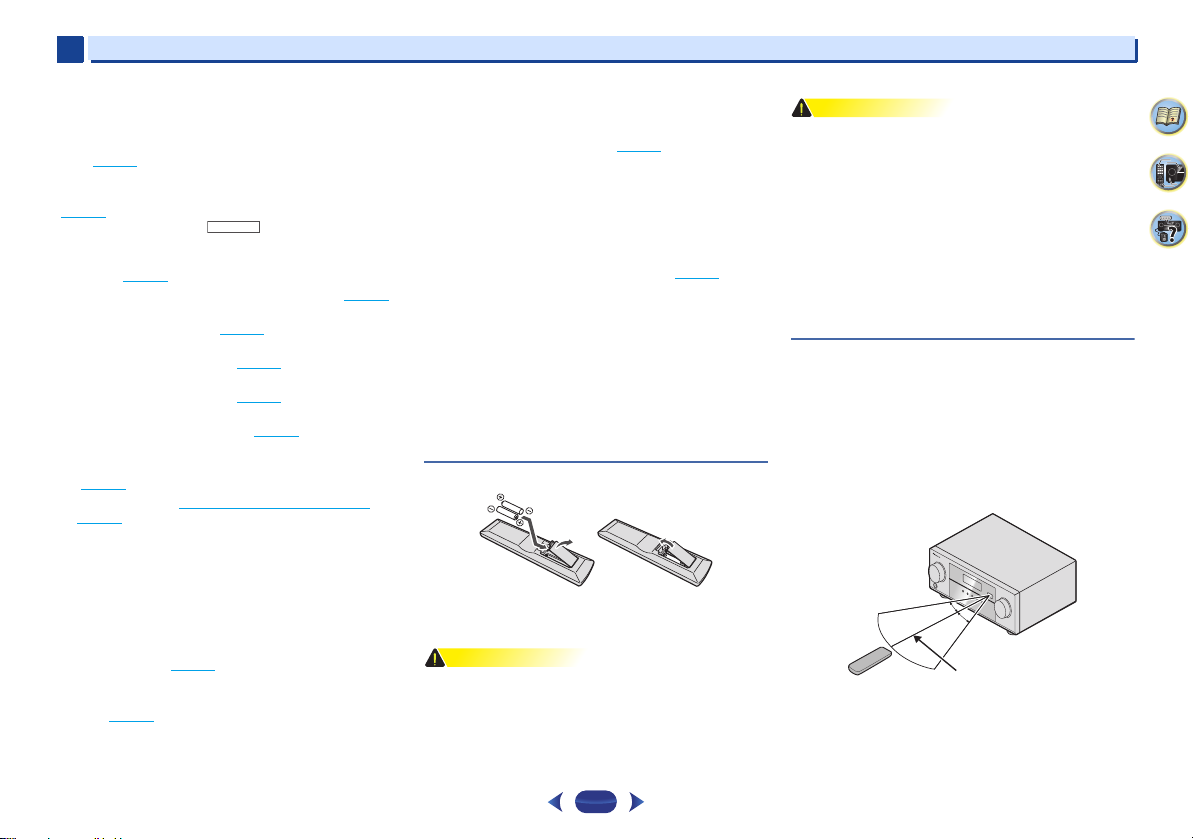
1
WARNING
CAUTION
RECEIVER
30°
7 m
30°
1
Controls and displays
• When the front speaker is set at SMALL in the Speaker
Setting (or automatically via the Auto MCACC setup)
and the X.Over is set above 150 Hz, the subwoofer
channel level will be adjusted by pressing
(page 53
).
10
Number buttons and other component controls
Use the number buttons to directly select a radio frequency
(page 34
) or the tracks on a CD, etc. There are other buttons
that can be accessed after is pressed. (For example
MIDNIGHT
11
Press to turn on/off other components connected to the
receiver (page 60
, etc.)
EQ
– Press to switch on/off Acoustic Calibration EQ
setting (page 39
PHASE
SIGNAL SEL
component to play back (page 27
S.RETRIEVER
compressed audio sources (page 39
SB CH
the surround back channel (page 40
CH SELECT
use
LEV +/–
LEV +/–
MIDNIGHT
(page 41
SPEAKERS
page 15.
DIMMER
can be controlled in four steps.
During ECO mode, the brightness switches between 2
levels. If the dimmest level is selected, DIMMER will be
shown on the display. (Mode other than ECO: 4 levels, ECO
mode: 2 levels)
+Favorite
stopped. The selected song is then registered in the
Favorites folder (page 46
SOURCE
).
– Press to switch on/off Phase Control (page 39).
– Press to select the audio input signal of the
– Press to restore CD quality sound to
(VSX-828 only) – Press to select ON, AUTO or OFF
– Press repeatedly to select a channel, then
to adjust the level (page 53).
– Use to adjust the channel level.
– Switches to Midnight or Loudness listening
).
– See Switching the speaker terminal on
– Dims or brightens the display. The brightness
– Press while a song is being played back or
).
).
).
BASS +/–
).
).
12
TV CONTROL buttons
These buttons are dedicated to control the TV assigned to the
TV
button. Thus if you only have one TV to hook up to this
system assign it to the
– Use to turn on/off the power of the TV.
INPUT
– Use to select the TV input signal.
CH +/–
– Use to select channels.
VOL +/–
– Use to adjust the volume on your TV.
13
ECO
Switches between ECO Mode 1/ECO Mode 2. When ECO
Mode is turned ON, the display will go dark (page 38
14
VOLUME +/–
Use to set the listening volume.
15
MUTE
Mutes/unmutes the sound.
16
DISP
Switches the display of this unit. The listening mode, sound
volume, Speaker System (VSX-828) setting or input name can
be checked by selecting an input source.
•
The Speaker System setting may or may not be displayed,
depending on the input source you have selected.
TV
button (page 61).
).
Loading the batteries
The batteries included with the unit are to check initial
operations; they may not last over a long period. We
recommend using alkaline batteries that have a longer life.
•
Do not use or store batteries in direct sunlight or other
excessively hot place, such as inside a car or near a heater.
This can cause batteries to leak, overheat, explode or catch
fire. It can also reduce the life or performance of batteries.
•
Incorrect use of batteries may result in such hazards as
leakage and bursting. Observe the following precautions:
-
Never use new and old batteries together.
-
Insert the plus and minus sides of the batteries properly
according to the marks in the battery case.
-
Batteries with the same shape may have different
voltages. Do not use different batteries together.
-
When disposing of used batteries, please comply with
governmental regulations or environmental public
institution’s rules that apply in your country/area.
-
When inserting the batteries, make sure not to damage
the springs on the battery’s (–) terminals. This can cause
batteries to leak or overheat.
Operating range of remote control
The remote control may not work properly if:
•
There are obstacles between the remote control and the
receiver’s remote sensor.
•
Direct sunlight or fluorescent light is shining onto the
remote sensor.
•
The receiver is located near a device that is emitting
infrared rays.
•
The receiver is operated simultaneously with another
infrared remote control unit.
4
7
65
10
Page 11
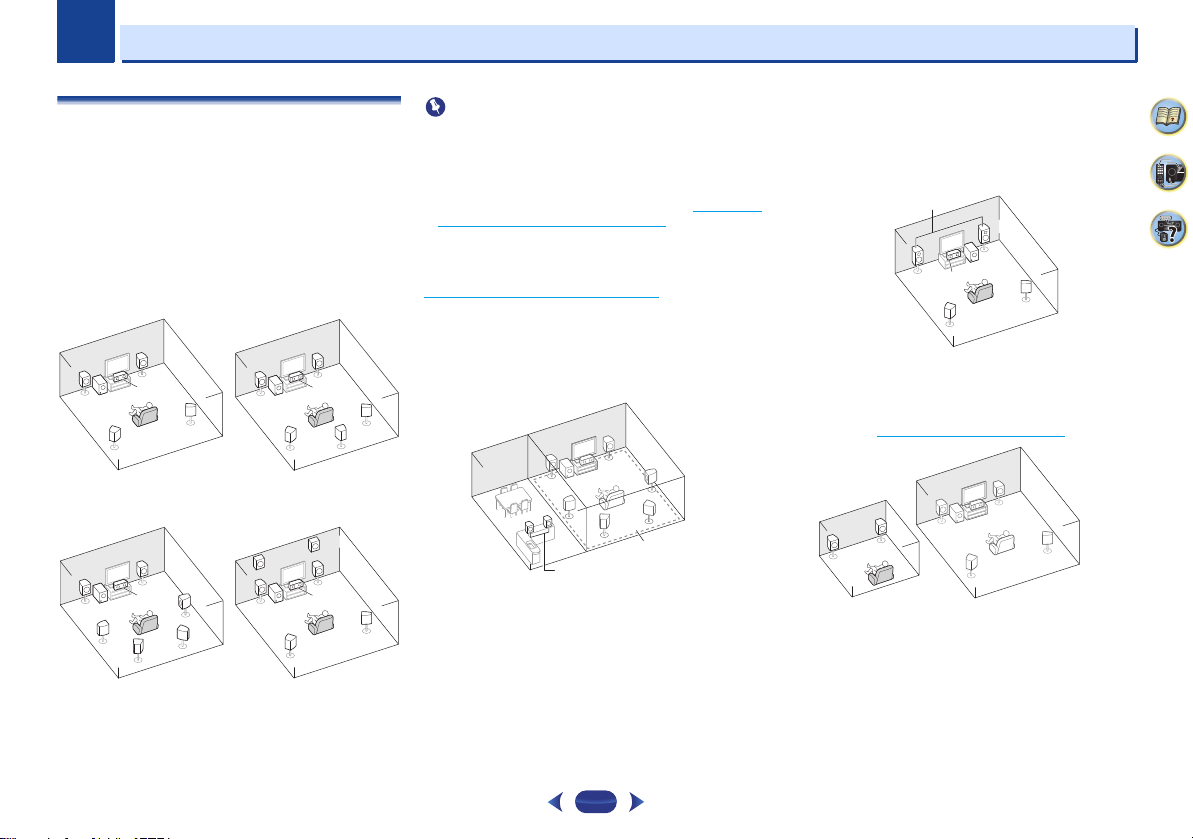
Chapter
Important
5.1 channel surround
system:
6.1 channel surround
(Surround back) system (VSX828 only):
C
SL
L
FHL
FHR
SW
R
SR
SL
L
SW
C
R
SR
SBL
SBR
7.1 channel surround
(Surround back) system
(VSX-828 only):
7.1 channel surround (Front
height) system (VSX-828
only):
L
R
Main zone
Speaker B
SL
L
R
SR
SW
C
Front Bi-Amp
L
R
Main zone
Sub zone
2
2
Connecting your equipment
Determining the speakers’ application
By connecting the left and right front speakers (L/R), the
center speaker (C), the left and right surround speakers (SL/
SR), the left and right surround back speakers (SBL/SBR) (or
the left and right front height speakers (FHL/FHR)), and the
subwoofer (SW), a surround sound system up to 7.1 channel
can be enjoyed.
The 5.1 channel surround system is the most commonly-used
in home theaters. To achieve the best possible surround
sound, install your speakers as shown below.
RR
L
SW
SL
C
SR
L
SW
Bi-amping connection
VSX-828 only
•
Both the surround back speakers and the front height
speakers can be connected at the same time. In this case,
sound will be output from either the front height speaker or
the surround back speaker depending on which one was
selected in the Speaker System setting (see The Speaker
System setting (VSX-828 only) on page 55).
Speaker B connection
You can use the speakers connected to the B speaker
terminals to listen to stereo playback in another room. See
Switching the speaker terminal
options with this setup.
•
You will not be able to connect the B speakers if you
connect the front height speakers in the main zone.
Further, if you use the B speakers, a 5.1 ch playback will be
the maximum in the main zone. (No sound is output from
C
SR
SB
SL
the surround back speaker.)
on page 15 for the listening
11
Bi-amping connection of the front speakers for high sound
quality with 5.1-channel surround sound.
•
When using the Front Bi-amping connection, sound will
only be output from the front speakers, the surround
speakers and the subwoofer.
ZONE 2 connection (Multi Zone)
With these connections you can simultaneously enjoy the
surround sound in the main zone with stereo playback on
another component in ZONE 2 (The selection of input devices
is limited). See MULTI-ZONE listening
on page 57.
4
7
65
Page 12
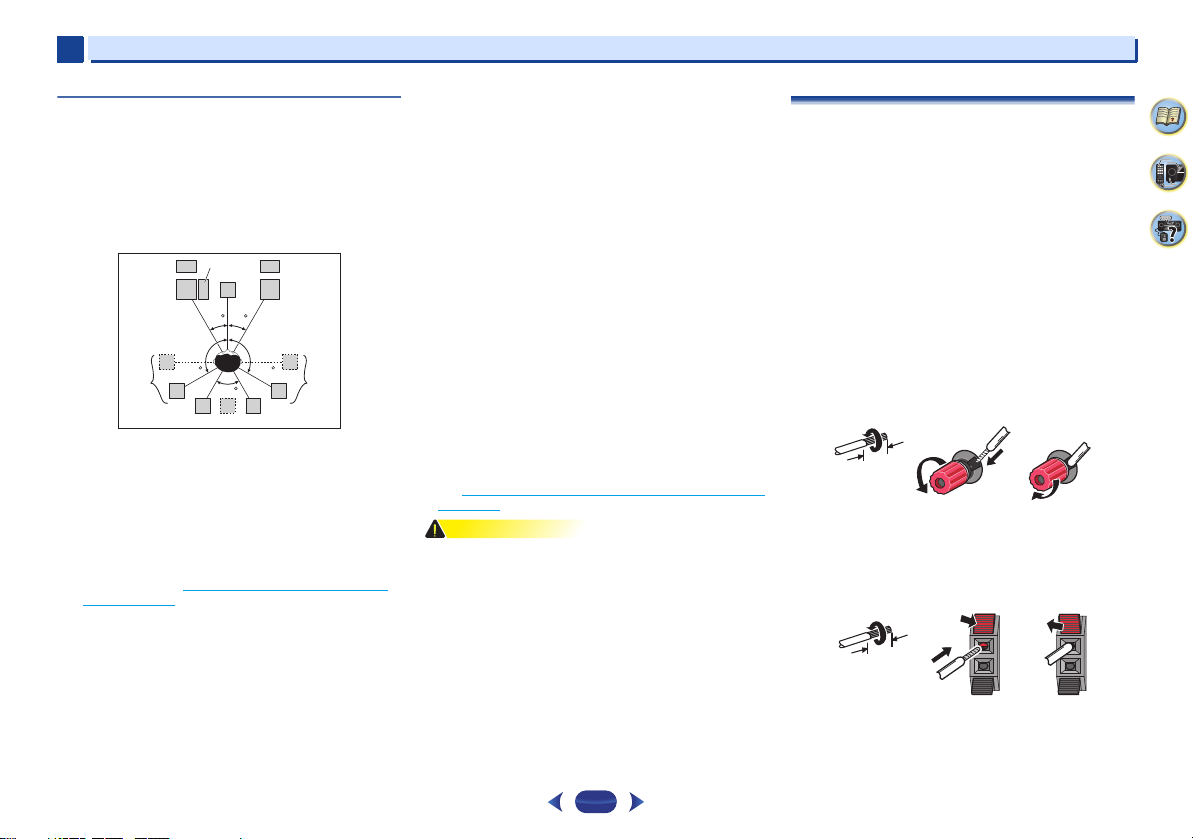
2
CAUTION
10 mm
12 3
10 mm
2
Some tips for improving sound quality
Where you put your speakers in the room has a big effect on
the quality of the sound. The following guidelines should help
you to get the best sound from your system.
•
It is best to angle the speakers towards the listening
position. The angle depends on the size of the room. Use
less of an angle for bigger rooms.
•
Refer to the chart below for placement of speakers you
intend to connect.
SW
FHL
SL
-
Place the surround speakers at 120º from the center. If
you, (1) use the surround back speaker, and, (2) don’t use
the front height speakers, we recommend placing the
surround speaker right beside you.
-
If you intend to connect only one surround back
speakers, place it directly behind you.
-
If the surround speakers cannot be set directly to the side
of the listening position with a 7.1-channel system, the
surround effect can be enhanced by turning off the Up
Mix function (see Setting the Up Mix function (VSX-828
only) on page 40).
•
For the best stereo effect, place the front speakers 2 m to
3 m apart, at equal distance from the TV.
•
If you’re using a center speaker, place the front speakers at
a wider angle. If not, place them at a narrower angle.
•
Place the center speaker above or below the TV so that the
sound of the center channel is localized at the TV screen.
Also, make sure the center speaker does not cross the line
formed by the leading edge of the front left and right
speakers.
C
L
30 30
120 120
60
SBL
SB
SBR
FHR
R
Connecting your equipment
•
Surround and surround back speakers should be
positioned 60 cm to 90 cm higher than your ears and titled
slight downward. Make sure the speakers don’t face each
other. For DVD-Audio, the speakers should be more directly
behind the listener than for home theater playback.
•
Try not to place the surround speakers farther away from
the listening position than the front and center speakers.
Doing so can weaken the surround sound effect.
•
Place the left and right front height speakers at least one
meter directly above the left and right front speakers.
•
If you’re going to place speakers around your CRT TV, use
shielded speakers or place the speakers at a sufficient
distance from your CRT TV.
•
The subwoofer can be placed on the floor. Ideally, the other
speakers should be at about ear-level when you’re listening
to them. Putting the speakers on the floor (except the
subwoofer), or mounting them very high on a wall is not
recommended.
•
SR
When not connecting a subwoofer, connect speakers with
low frequency reproduction capabilities to the front
channel. (The subwoofer’s low frequency component is
played from the front speakers, so the speakers could be
damaged.)
•
After connecting, be sure to conduct the Auto MCACC
(speaker environment setting) procedure.
See Automatically setting up for surround sound (MCACC)
on page 24.
•
Make sure that all speakers are securely installed. This not
only improves sound quality, but also reduces the risk of
damage or injury resulting from speakers being knocked
over or falling in the event of external shocks such as
earthquakes.
Connecting the speakers
The receiver will work with just two stereo speakers (the front
speakers in the diagram) but using at least three speakers is
recommended, and a complete setup is best for surround
sound.
Make sure you connect the speaker on the right to the right (R)
terminal and the speaker on the left to the left (L) terminal.
Also make sure the positive and negative (+/–) terminals on
the receiver match those on the speakers.
You can use speakers with a normal impedance between 6
and 16 .
Be sure to complete all connections before connecting this unit
to the AC power source.
Bare wire connections
1
Twist exposed wire strands together.
2
Loosen terminal and insert exposed wire.
3
Tighten terminal.
12 3
Connect the wires to the B-Speakers terminals of the VSX-828 as
shown below:
1
Twist exposed wire strands together.
2
Push open the tabs and insert exposed wire.
3
Release the tabs.
4
7
65
12
Page 13
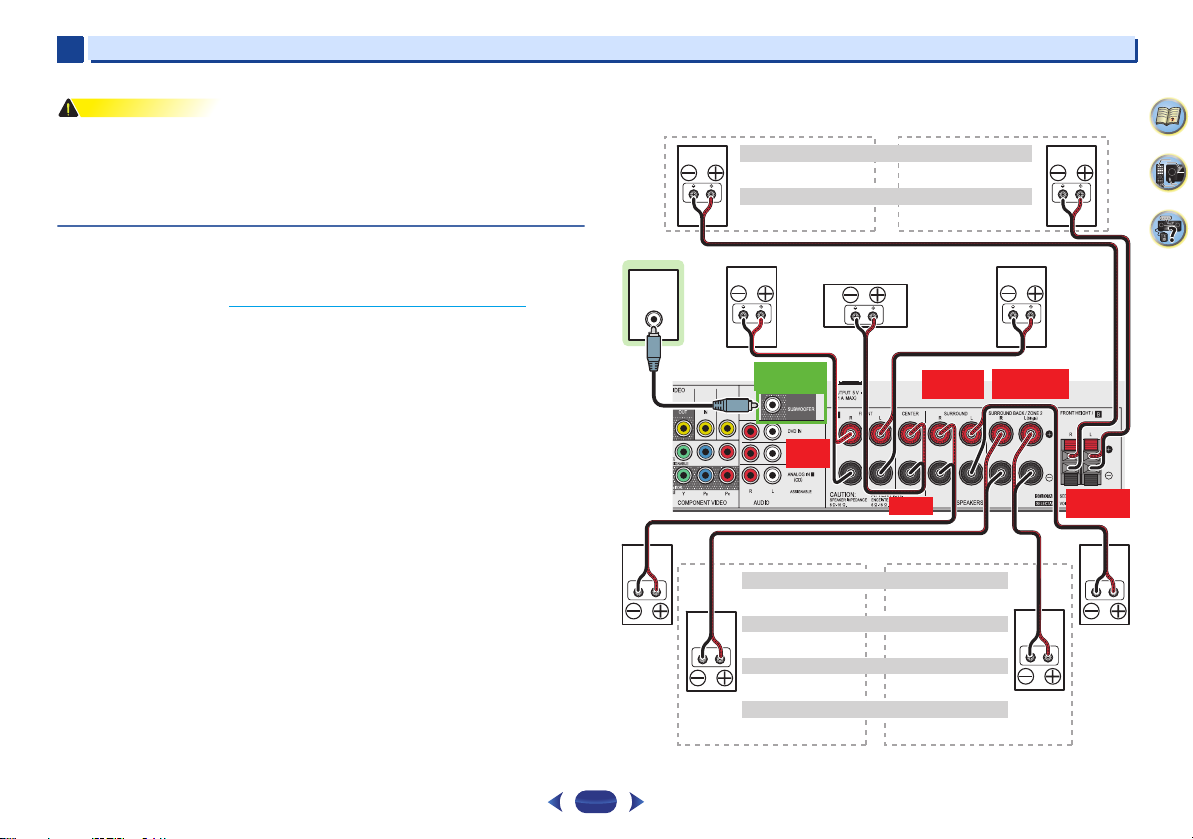
2
CAUTION
LINE LEVEL
INPUT
FRONT
R L
SURROUND
R L
FRONT HEIGHT
R L
CENTER
PREOUT
SUBWOOFER
SURROUND BACK
R L
Front height setting
Speaker B setting
Front rightSubwoofer
Center
Front left
Surround
right
Surround
left
Surround back right Surround back left
Front height right
Speaker B – right
Front height left
Speaker B – left
The front height terminals can also be used for Speaker B.
The surround back terminals can also be used for ZONE 2.
5.1 ch surround setting
6.1 ch surround setting
7.1 ch surround setting
ZONE 2 setting
Not connected
Not connected
Surround back
Not connected
ZONE 2 – Right ZONE 2 – Left
2
•
These speaker terminals carry HAZARDOUS LIVE voltage. To prevent the risk of electric
shock when connecting or disconnecting the speaker cables, disconnect the power cord
before touching any uninsulated parts.
•
Make sure that all the bare speaker wire is twisted together and inserted fully into the
speaker terminal. If any of the bare speaker wire touches the back panel it may cause the
power to cut off as a safety measure.
Connect the surround back or front height speakers (VSX-828 only)
The Speaker System setting must be set if the above connections are performed. Select
Surr.Back if the surround back speaker is connected and Height if the front height speaker is
connected (If neither the surround back speaker nor the front height speaker is connected,
either setting will suffice) (see The Speaker System setting (VSX-828 only)
•
When using only one surround back speaker, connect it to the SURROUND BACK L (Single)
terminals.
on page 55).
Connecting your equipment
VSX-828 connection diagram
4
7
65
13
Page 14
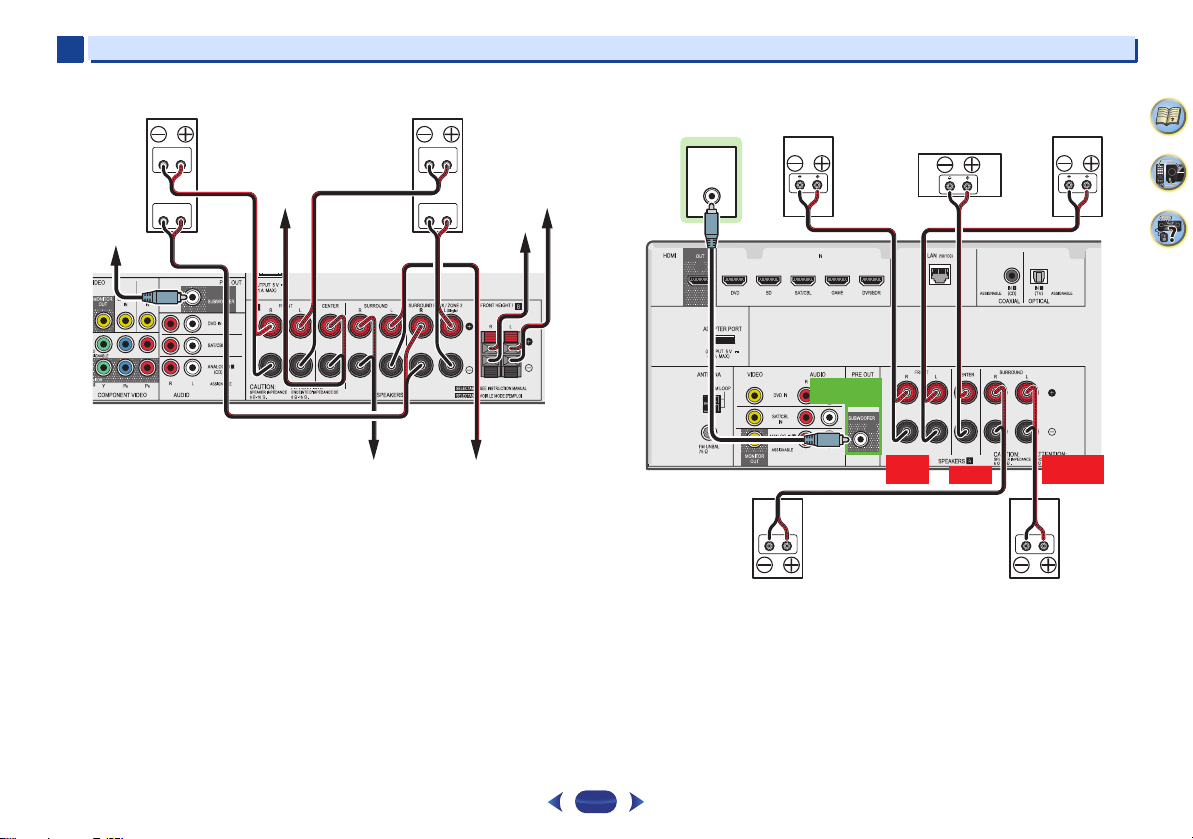
2
Hight
Low
Hight
Low
Center
Surround right
Front right
Front left
Subwoofer
Surround left
Front height left
Front height
right
Center
Surround right
Front right
Front left
Subwoofer
Surround left
2
Front Bi-Amp connection (VSX-828 only) VSX-528 connection diagram
Connecting your equipment
4
LINE LEVEL
INPUT
7
65
PREOUT
SUBWOOFER
FRONT
R L
CENTER
SURROUND
R L
14
Page 15
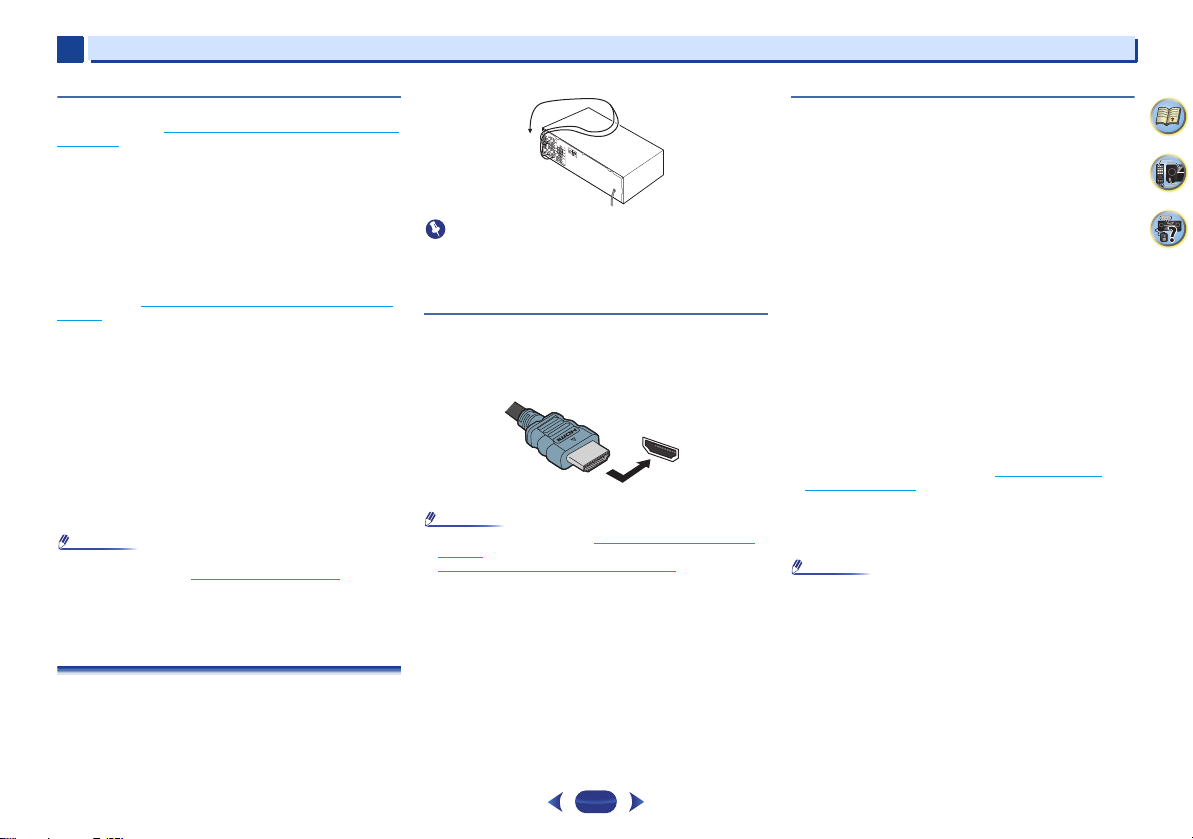
2
Note
Important
Note
Note
2
Connecting your equipment
Switching the speaker terminal
VSX-828: When the The Speaker System setting (VSX-828 only)
on page 55 is set to SPB, each press of the speaker button
will switch the speaker used for playback: SP, SPA, SPB,
SPAB.
VSX-528: Each press of the speaker button will switch the
speaker used for playback: SP, SPA.
When the speaker system is set to SP-B: Each press of the
speaker button will switch the speaker used for playback: OFF,
A, B, AB.
When the speaker system is set to anything other than SP-B:
Each press of the speaker button will switch the speaker used
for playback: OFF, A. For more details on the speaker system
please refer to The Speaker System setting (VSX-828 only)
page 55.
Press repeatedly to choose a speaker terminal option:
•
SPA – Sound is output from the speakers connected to
the A-speaker terminals (multichannel playback is
possible).
•
SPB (VSX-828 only) – Sound is output from the two
speakers connected to the B-speaker terminals (only stereo
playback is possible).
•
SPAB (VSX-828 only) – Sound is output from the Aspeaker terminals, the two speakers in the B-speaker
terminals, and the subwoofer. Multichannel sources are
downmixed only when the STEREO or STEREO ALC mode
is selected for stereo output from A- and B-speaker
terminals.
•
SP – No sound is output from the speakers.
•
VSX-828 only: The subwoofer output depends on the
settings you made in Speaker Setting
if SPB is selected above, no sound is heard from the
subwoofer (the LFE channel is not downmixed).
•
All speaker terminals are switched off (SP) when
headphones are connected. SPB can be selected even
when headphones are connected for VSX-828.
on page 52. However,
on
Making cable connections
Make sure not to bend the cables over the top of this unit (as
shown in the illustration). If this happens, the magnetic field
produced by the transformers in this unit may cause a
humming noise from the speakers.
•
Before making or changing connections, switch off the
power and disconnect the power cord from the AC outlet.
•
Before unplugging the power cord, switch the power into
standby.
HDMI cables
Both video and sound signals can be transmitted
simultaneously with one cable. If connecting the player and
the TV via this receiver, for both connections, use HDMI
cables.
HDMI
Be careful to connect the terminal in the proper direction.
•
Set the HDMI parameter in Setting the Audio options on
page 41 to THRU (THROUGH) and set the input signal in
Selecting the audio input signal
want to hear HDMI audio output from your TV (no sound
will be heard from this receiver).
•
If the video signal does not appear on your TV, try adjusting
the resolution settings on your component or display. Note
that some components (such as video game units) have
resolutions that may not be displayed. In this case, use a
(analog) composite connection.
•
When the video signal from the HDMI is 480i, 480p, 576i or
576p, Multi Ch PCM sound and HD sound cannot be
received.
on page 27 to HDMI, if you
About HDMI
The HDMI connection transfers uncompressed digital video,
as well as almost every kind of digital audio that the
connected component is compatible with, including DVDVideo, DVD-Audio, SACD, Dolby Digital Plus, Dolby TrueHD,
DTS-HD Master Audio (see below for limitations), Video CD/
Super VCD and CD.
This receiver incorporates High-Definition Multimedia
Interface (HDMI
This receiver supports the functions described below through
HDMI connections.
•
Digital transfer of uncompressed video (contents protected
by HDCP (1080p/24, 1080p/60, etc.))
•
3D signal transfer
•
Deep Color signal transfer
•
x.v.Color signal transfer
•
Audio Return Channel
•
Input of multi-channel linear PCM digital audio signals
(192 kHz or less) for up to 8 channels
•
Input of the following digital audio formats:
– Dolby Digital, Dolby Digital Plus, DTS, High bitrate audio
(Dolby TrueHD, DTS-HD Master Audio), DVD-Audio, CD,
SACD (DSD 2 ch only), Video CD, Super VCD
•
Synchronized operation with components using the
Control with HDMI function (see Control with HDMI
function on page 58)
•
4K signal transfer
– This may not operate properly, depending on the
connected equipment.
– 4K 24p, 4K 25p and 4K 30p signals are supported
•
Use a High Speed HDMI®/™ Cable. If HDMI cable other
than a High Speed HDMI
properly.
•
When an HDMI cable with a built-in equalizer is connected,
it may not operate properly.
•
3D, Deep Color, x.v.Color, 4K signal transfer and Audio
Return Channel are only possible when connected to a
compatible component.
•
HDMI format digital audio transmissions require a longer
time to be recognized. Due to this, interruption in the audio
may occur when switching between audio formats or
beginning playback.
®/
™) technology.
®
/™ Cable is used, it may not work
4
7
65
15
Page 16
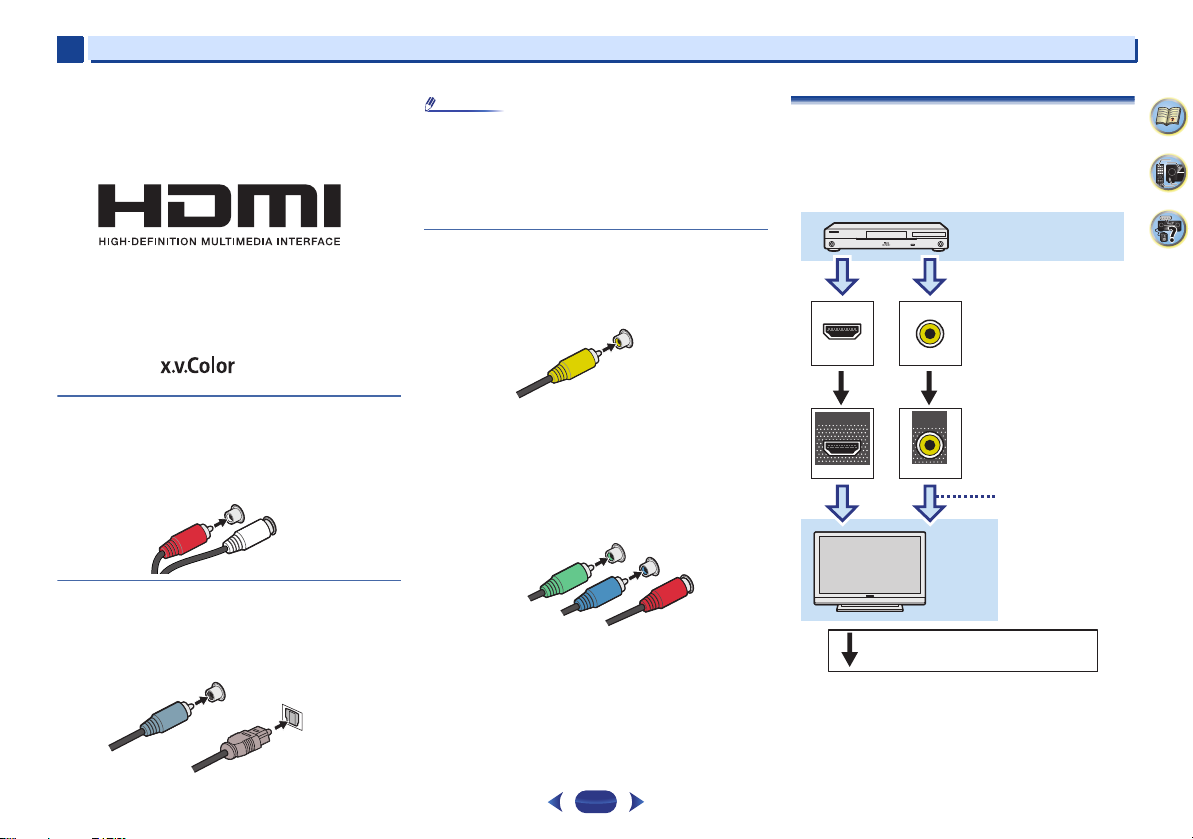
2
Note
AUDIO
L
R
Red (Right)
White (Left)
COAXIAL
IN
OPTICAL
IN
Coaxial digital
audio cable
Optical cable
VIDEO
Yellow
Y
P
B
P
R
COMPONENT VIDEO
Green (Y)
Red (PR)
Blue (PB)
VIDEO
VIDEO
IN
IN
HDMI
MONITOR
OUT
HDMI
OUT
Terminal for connection with
source device
Terminal for connection
with TV monitor
Playback component
TV
The OSD will
not appear.
Video signals can be output.
2
•
Turning on/off the device connected to this unit’s HDMI
OUT terminal during playback, or disconnecting/
connecting the HDMI cable during playback, may cause
noise or interrupted audio.
The terms HDMI and HDMI High-Definition Multimedia
Interface, and the HDMI Logo are trademarks or registered
trademarks of HDMI Licensing, LLC in the United States and
other countries.
“x.v.Color” and are trademarks of Sony
Corporation.
Analog audio cables
Use stereo RCA phono cables to connect analog audio
components. These cables are typically red and white, and
you should connect the red plugs to R (right) terminals and
white plugs to L (left) terminals.
Connecting your equipment
•
When connecting optical cables, be careful when inserting
the plug not to damage the shutter protecting the optical
socket.
•
When storing optical cable, coil loosely. The cable may be
damaged if bent around sharp corners.
•
®
You can also use a standard RCA video cable for coaxial
digital connections.
Video cables
Standard RCA video cables
These cables are the most common type of video connection
and are used to connect to the composite video terminals. The
yellow plugs distinguish them from cables for audio.
Component video cables (VSX-828 only)
Use component video cables to get the best possible color
reproduction of your video source. The color signal of the TV is
divided into the luminance (Y) signal and the color (P
signals and then output. In this way, interference between the
signals is avoided.
B and PR)
About video outputs connection
This receiver is not loaded with a video converter. When you
use HDMI cables for connecting to the input device, the same
cables should be used for connecting to the TV.
The signals input from the analog (composite) video inputs of
this unit will not be output from the HDMI OUT terminal.
4
7
65
Digital audio cables
Commercially available coaxial digital audio cables or optical
cables should be used to connect digital components to this
receiver.
16
Page 17
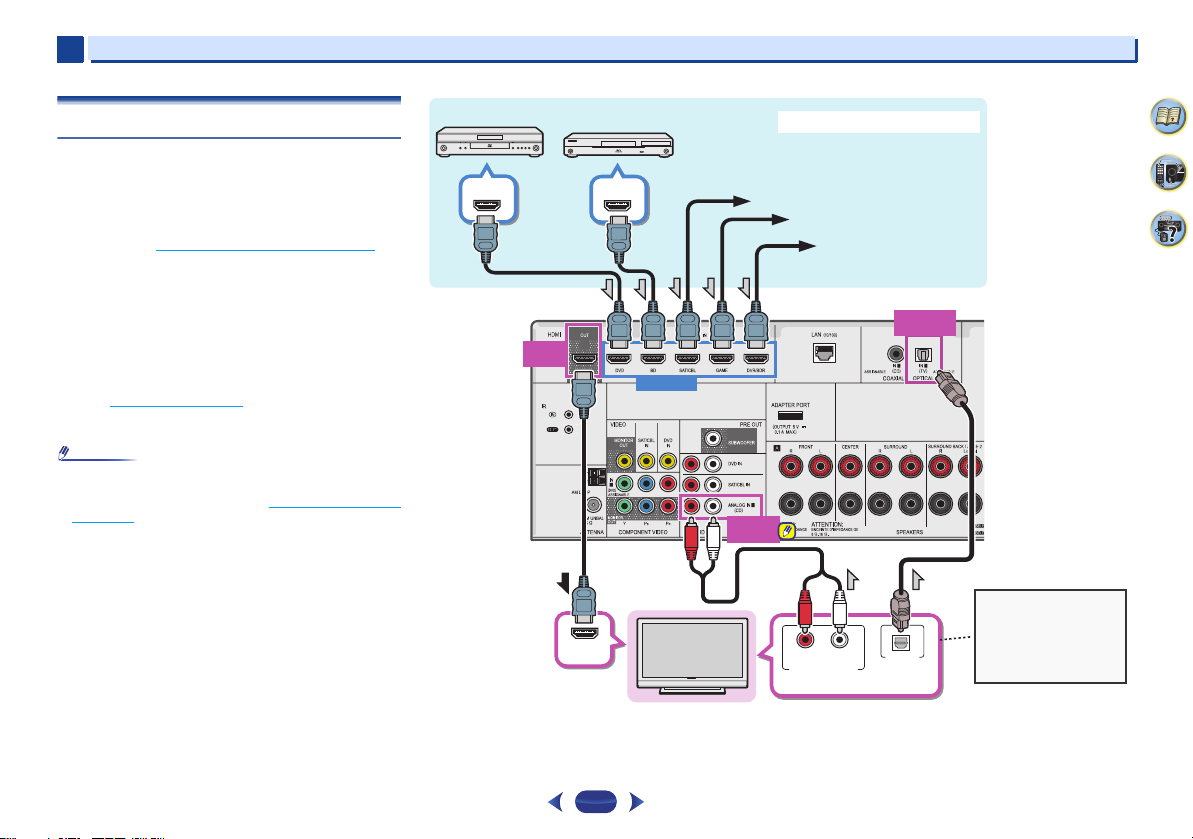
2
Note
HDMI
OUT
ANALOG
IN1 (CD)
HDMI OUT
HDMI IN
DIGITAL AUDIO OUT
OPTICAL
HDMI OUT
HDMI IN
RL
ANALOG AUDIO OUT
OPTICAL
IN1 (TV)
Select one
HDMI/DVI-compatible TV
Set-top box
DVD player
Blu-ray Disc player
Game console
HDMI/DVI-compatible components
If the TV does not support
the HDMI Audio Return
Channel function, this
connection is required to
listen to the TV sound over
the receiver.
DVD recorder, Blu-ray
Disc recorder
VSX-828
2
Connecting your equipment
Connecting a TV and playback components
Connecting using HDMI
If you have an HDMI or DVI (with HDCP) equipped component
(Blu-ray Disc player, etc.), you can connect it to this receiver
using a commercially available HDMI cable.
If the TV and playback components support the Control with
HDMI feature, the convenient Control with HDMI functions
can be used (see Control with HDMI function
•
The following connection/setting is required to listen to the
sound of the TV over this receiver.
-
-
-
•
In order to listen to the audio from the TV that is connected
to this receiver using an analog audio cables, set-up for
analog audio input is required (see The Input Assign menu
on page 54).
If the TV does not support the HDMI Audio Return
Channel function, connect the receiver and TV with audio
cables (as shown).
If the TV supports the HDMI Audio Return Channel
function, the sound of the TV can be input to the receiver
via the HDMI terminal, so there is no need to connect an
audio cable. In this case, set ARC at HDMI Setup to ON
(see HDMI Setup
Please refer to the TV’s operation manual for directions
on connections and setup for the TV.
on page 58).
on page 58).
17
4
7
65
Page 18
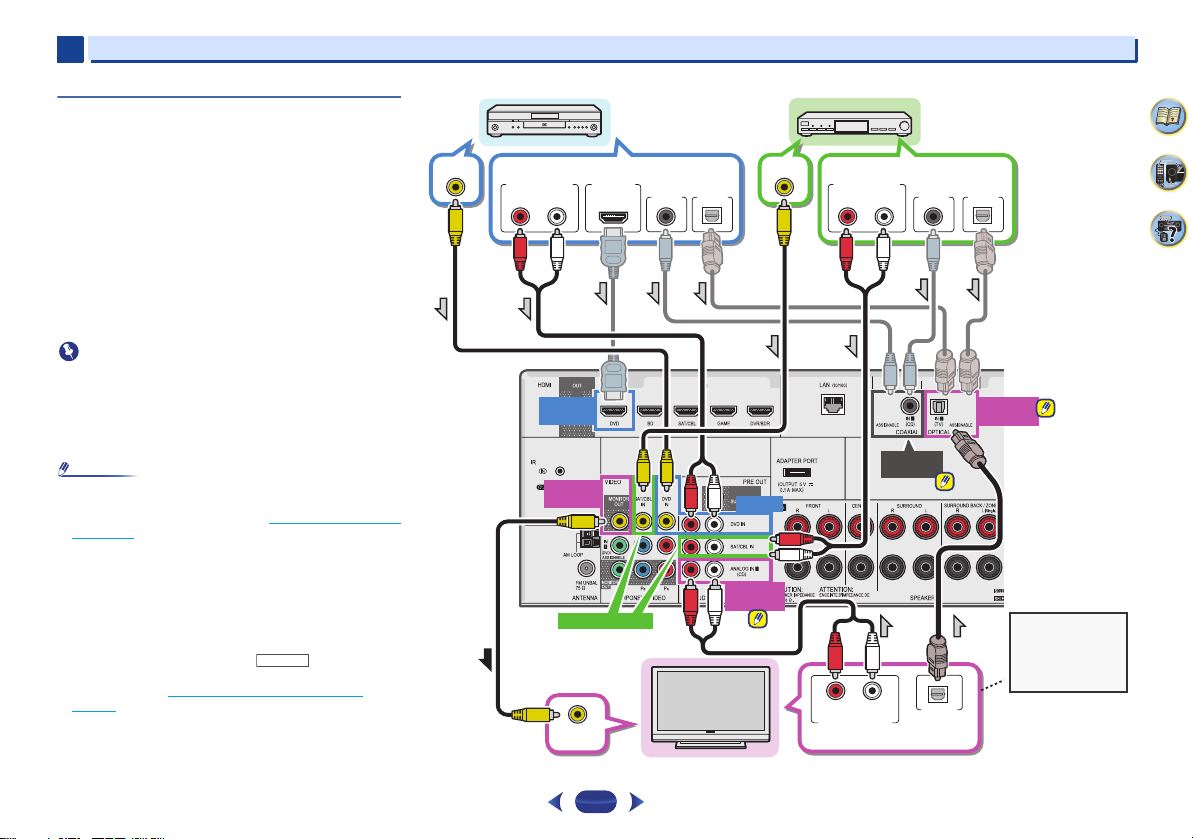
2
Important
Note
RECEIVER
ANALOG
IN1 (CD)
VIDEO IN
DIGITAL AUDIO OUT
OPTICAL
RL
ANALOG AUDIO OUT
OPTICAL
IN1 (TV)
DVD IN
SAT/CBL IN
VIDEO OUT
DIGITAL AUDIO OUT
OPTICALCOAXIA L
RL
ANALOG AUDIO OUT
RL
ANALOG AUDIO OUT
VIDEO OUT
COAXIAL
IN1 (CD)
MONITOR
OUT
HDMI
DVD IN
DIGITAL AUDIO OUT
OPTICALCOAXIAL
HDMI OUT
Select one Select one
Select one
TV
DVD player
Set-top box
This connection is
required in order to
listen to the sound
of the TV over the
receiver.
VSX-828
2
Connecting your equipment
Connecting your TV with no HDMI input
This diagram shows connections of a TV (with no HDMI input)
and DVD player (or other playback component) to the receiver.
•
With these connections, the picture is not output to the TV
even if the DVD player is connected with an HDMI cable.
Connect the DVD player’s video signals using a composite
cable.
•
In order to listening to HD audio with this receiver, connect
an HDMI cable, and use analog video cable for video signal
input.
Depending on the player, it may not be possible to output
video signals to both HDMI and other video output
(composite, etc.) simultaneously, and it may be necessary
to make video output settings. Please refer to the operating
instructions supplied with your player for more information.
•
When the receiver and TV are connected by composite
cable, the OSD function allowing display of the receiver’s
settings, operations, etc., on the TV’s screen cannot be
used. In this case, watch the receiver’s front panel display
while performing the various operations and making
settings.
•
•
In order to listen to the audio from the TV that is connected
to this receiver using a analog audio cables, set-up for
analog audio input is required (see The Input Assign menu
on page 54).
Only one component can be connected to both the optical
input terminal and coaxial input terminal. If connecting
other devices, please use a different method to connect the
audio.
In order to listen to the audio from the source component
that is connected to this receiver using an optical cable or
a coaxial cable, first, switch to the DVD (DVD player) or
SAT/CBL (set-top box), then use and
to choose the audio signal O1 (OPTICAL1) or C1
SEL
(COAXIAL1) (see Selecting the audio input signal
page 27).
SIGNAL
on
4
7
65
18
Page 19
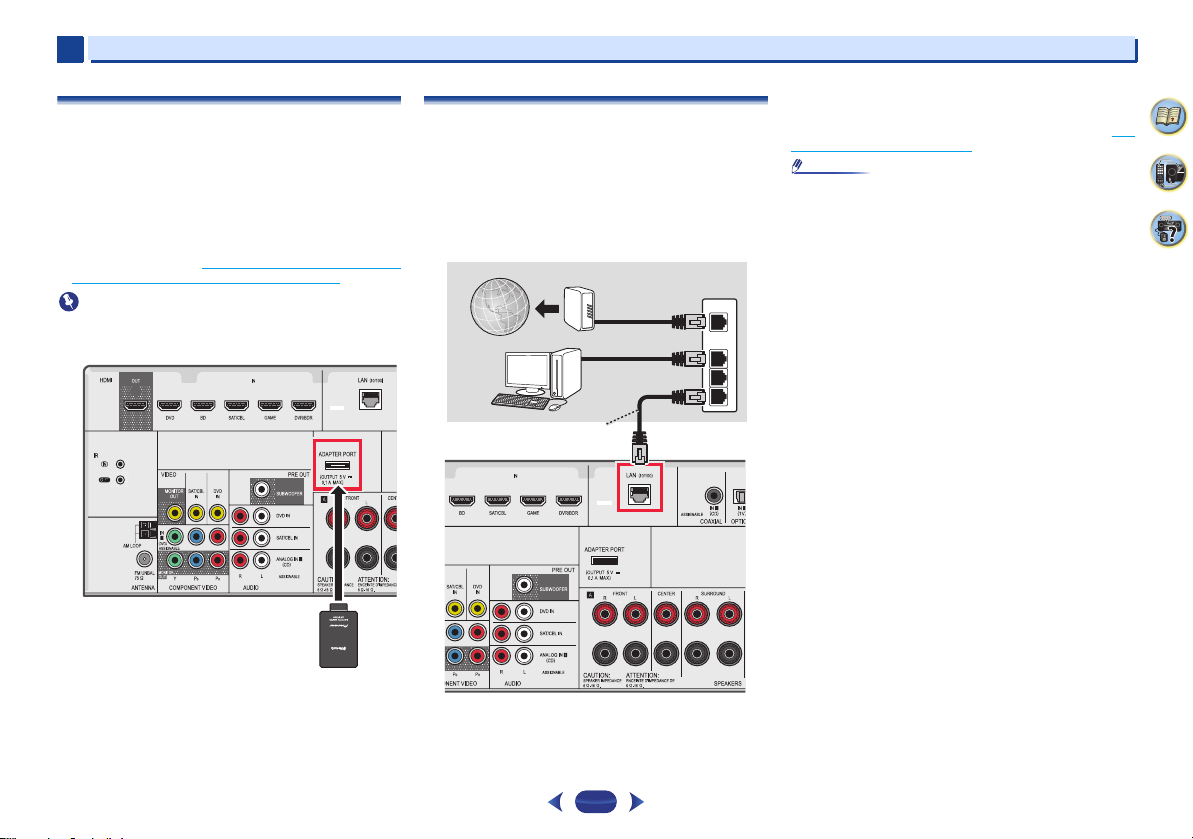
2
Important
Note
Bluetooth® ADAPTER
VSX-828
to LAN port
LAN cable (sold
separately)
Router
Modem
Internet
VSX-828
Computer
2
Connecting your equipment
Connecting optional
When the Bluetooth ADAPTER (Pioneer Model No. AS-BT100
or AS-BT200) is connected to this unit, a product equipped
with Bluetooth wireless technology (portable cell phone,
digital music player, etc.) can be used to listen to music
wirelessly.
Connect a
terminal on the rear panel.
•
For instructions on playing the Bluetooth wireless
technology device, see Pairing the
Bluetooth wireless technology device on page 33.
•
Do not move the receiver with the Bluetooth ADAPTER
connected. Doing so could cause damage or faulty contact.
Bluetooth
Bluetooth® ADAPTER
ADAPTER to the ADAPTER PORT
Bluetooth ADAPTER and
Connecting to the network through LAN
interface
By connecting this receiver to the network via the LAN
terminal, you can listen to Internet radio stations. To listen to
Internet radio stations, you must sign a contract with an ISP
(Internet Service Provider) beforehand.
When connected in this way, you can play audio files stored
on the components on the local network, including your
computer.
WAN
LAN
1
2
3
Turn on the DHCP serv er function of y our router. In case your
router does not have the built-in DHCP server function, it is
necessary to set up the network manually. For details, see The
Network Setup menu on page 46.
•
Refer to the operation manual of the equipment you have as
the connected equipment and connection method may
differ depending on your Internet environment.
•
When using a broadband Internet connection, a contract
with an Internet service provider is required. For more
details, contact your nearest Internet service provider.
4
7
65
Connect the LAN terminal on this receiver to the LAN terminal
on your router (with or without the built-in DHCP server
function) with a straight LAN cable (CAT 5 or higher).
19
Page 20
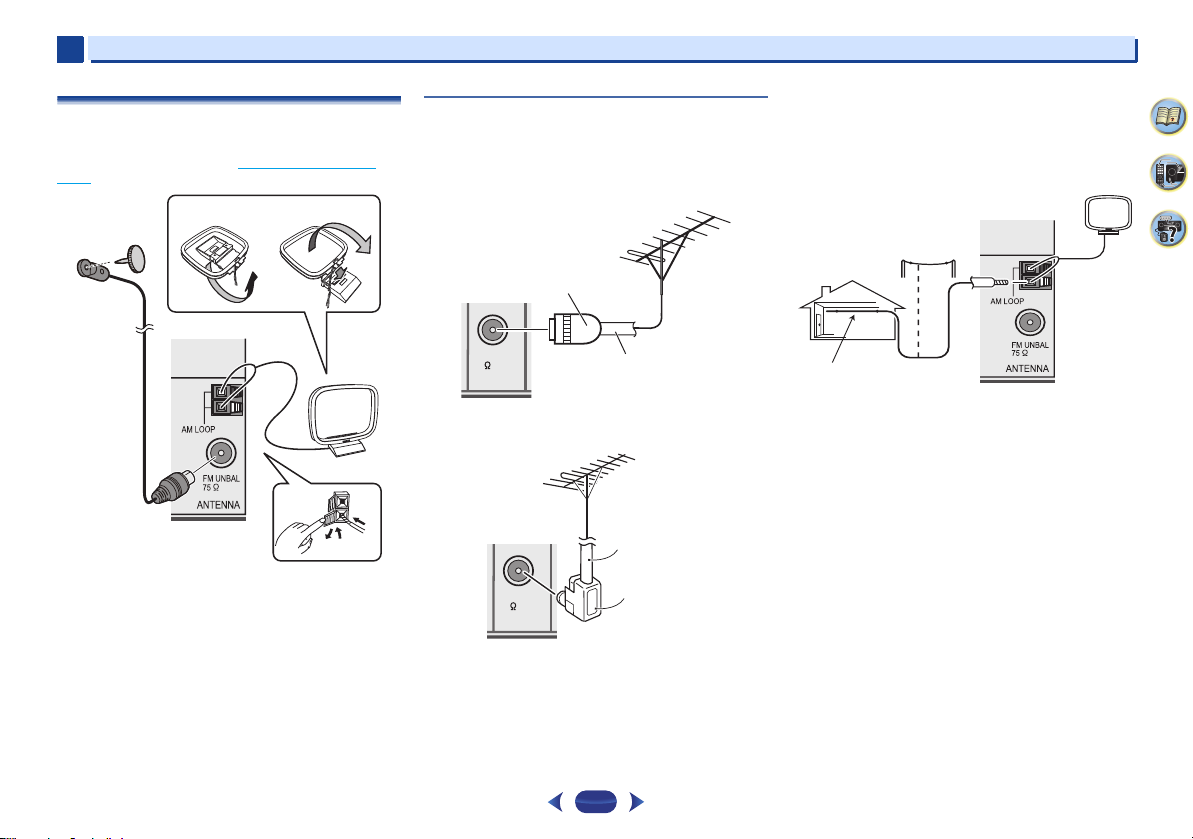
2
2
1
3
4
fig. a
fig. b
FM UNBAL
75
75 coaxial cable
One-touch PAL
connector
J-shaped plug
(not supplied)
75 coaxial
cable
Outdoor
antenna
5 m to 6 m
Indoor antenna
(vinyl-coated
wire)
2
Connecting your equipment
Connecting antennas
Connect the AM loop antenna and the FM wire antenna as
shown below. To improve reception and sound quality,
connect external antennas (see Using external antennas
below).
1
Push open the tabs, then insert one wire fully into each
terminal, then release the tabs to secure the AM antenna
wires.
2
Fix the AM loop antenna to the attached stand.
To fix the stand to the antenna, bend in the direction indicated
by the arrow (fig. a) then clip the loop onto the stand (fig. b).
3
Place the AM antenna on a flat surface and in a direction
giving the best reception.
4
Connect the FM wire antenna into the FM antenna
socket.
For best results, extend the FM antenna fully and fix to a wall
or door frame. Don’t drape loosely or leave coiled up.
Using external antennas
To improve FM reception
For Europe, Russia and U.K.
Use a PAL connector (not supplied) to connect an external FM
antenna.
For Australia
Connect an external FM antenna as shown below.
FM UNBAL
75
20
To improve AM reception
Connect a 5 m to 6 m length of vinyl-coated wire to the AM
antenna terminal without disconnecting the supplied AM
loop antenna.
For the best possible reception, suspend horizontally
outdoors.
4
7
65
Page 21
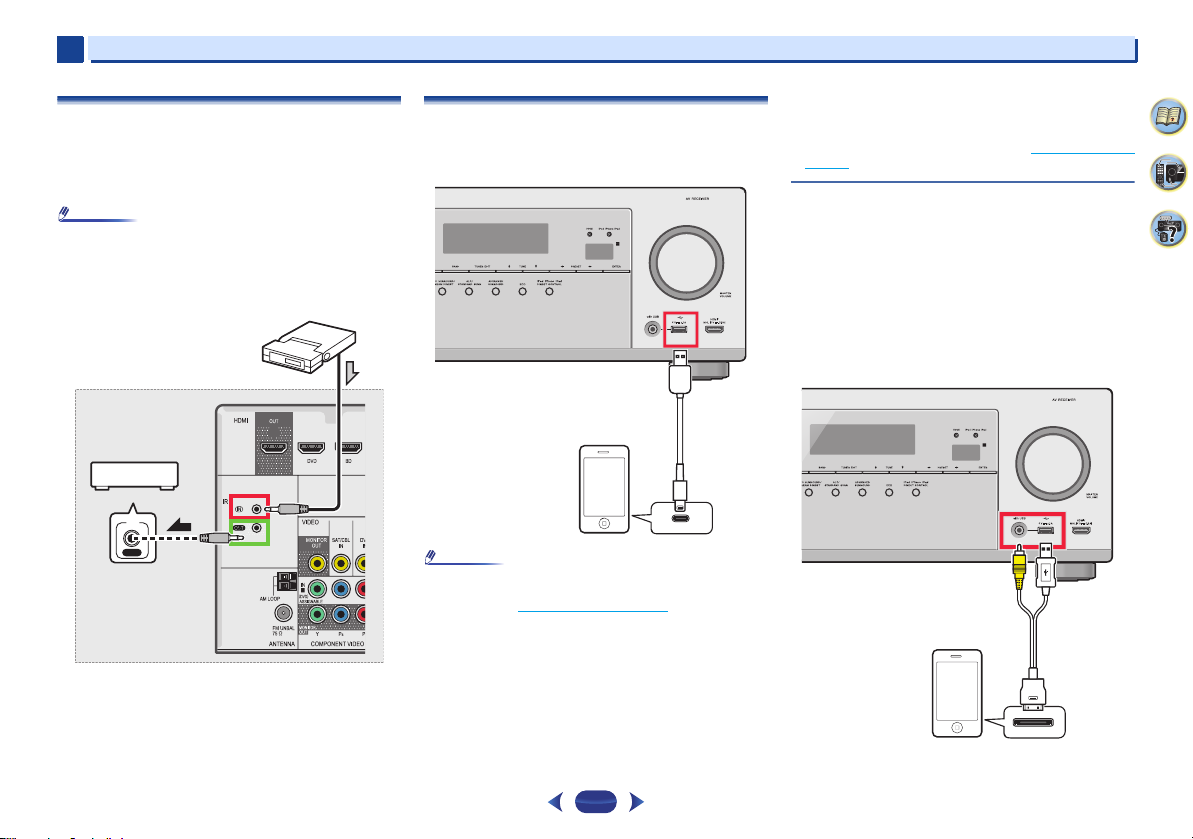
2
Note
Note
IN
IR
Other component
Closet or shelving unit
IR receiver
iPod/iPhone/iPad
USB cable that
comes with the iPod
iPod/iPhone/iPad
iPod cable
2
Connecting an IR receiver (VSX-828 only)
If you keep your stereo components in a closed cabinet or
shelving unit, or you wish to use the sub zone remote control
in another zone, you can use an optional IR receiver (such as
a Niles or Xantech unit) to control your system instead of the
remote sensor on the front panel of this receiver.
•
Remote operation may not be possible if direct light from a
strong fluorescent lamp is shining on the IR receiver
remote sensor window.
•
Note that other manufacturers may not use the IR terminology.
Refer to the manual that came with your component to check for
IR compatibility.
Connect the IR receiver sensor to the IR IN jack on the
rear of this receiver.
For more information on connecting the IR receiver, see the
Installation Instructions for the IR Receiver.
Connecting an iPod
This receiver has a dedicated iPod/iPhone/iPad terminals that
will allow you to control playback of audio content from your
iPod using the controls of this receiver.
•
An iPod/iPhone/iPad can be connected to the receiver. For
details on supported models and versions of the respective
products, see Playing an iPod
Switch the receiver into standby, and then use the iPod
cable to connect your iPod to the iPod/iPhone/iPad
terminals on the front panel of this receiver.
•
For the cable connection, also refer to the operating
instructions for your iPod.
•
When connecting an iPhone to this unit, keep the iPhone
at least 20 cm away from this unit. If the iPhone is kept
closer to this unit and a telephone call is received by the
iPhone, noise may be output from this device.
on page 29.
Connecting your equipment
•
iPod recharging occurs whenever an iPod is connected to
this unit. (Recharging is enabled only when the unit’s
power is turned on.)
•
For instructions on playing the iPod, see Playing an iPod on
page 29.
Use a dedicated cable to enjoy iPod video
If an iPod is connected using a dedicated iPod connection
cable (sold separately), then video from the iPod can also be
enjoyed on a TV that is connected to the receiver.
•
The iPod cable is not included with this receiver. The
optional iPod cable from Pioneer is sold separately under
the part number L308102013030-IL. Contact the Pioneer
Customer Support division for more information on
obtaining an optional iPod cable.
•
iPhone 5, iPad 4th generation, iPad mini, iPod touch 5th
generation and iPod nano 7th generation cannot be
connected using a separately sold iPod cable.
4
7
65
21
Page 22
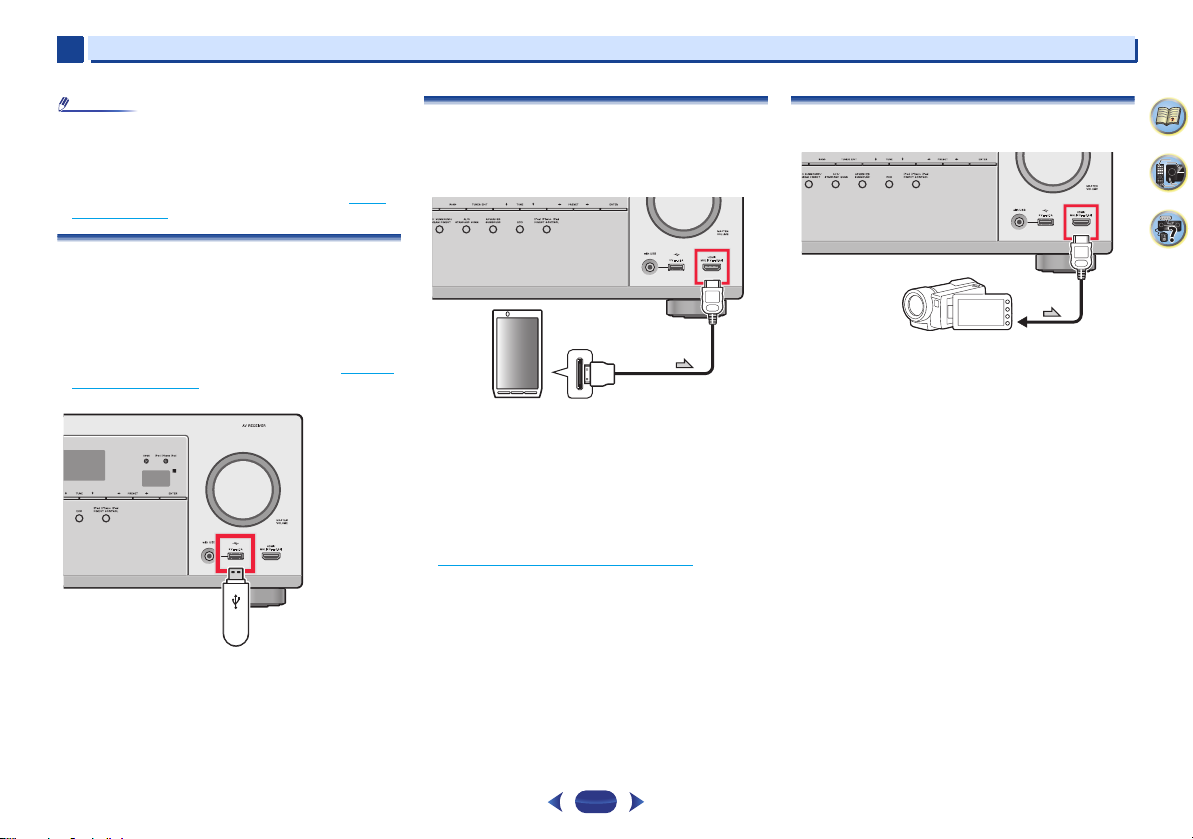
2
Note
USB mass
storage device
MHL-compatible
device
MHL cable (sold
separately)
Video camera (etc.)
2
Connecting your equipment
•
Due to linked operation of the HDMI control function, if a
supported TV and receiver are connected using a HDMI
cable and the TV input is changed during iPod input, the
receiver may automatically also change to TV input. If this
happens, please either change the receiver’s input back to
iPod, or turn OFF the HDMI control function (see HDMI
Setup on page 58).
Connecting a USB device
It is possible to play audio and photo files by connecting USB
devices to this receiver.
Switch the receiver into standby then connect your USB
device to the iPod/iPhone/iPad terminals on the front panel
of this receiver.
•
This receiver does not support a USB hub.
•
For instructions on playing the USB device, see Playing a
USB device on page 30.
Connecting an MHL-compatible device
An MHL-compatible mobile device can be connected to enjoy
full-HD videos, high quality multi-channel audio, and photos
etc., with charge the battery on the receiver. Use the MHL
cable (sold separately) to connect the device.
Switch the receiver into standby then use the MHL cable
(sold separately) to connect your MHL enabled device to the
MHL terminal on the front panel of this receiver.
•
The MHL-compatible device is recharged whenever it is
connected to this unit. (Recharging is enabled only when
the unit’s power is turned on.)
•
For instructions on playing the MHL-compatible device, see
Playing an MHL-compatible device
on page 32.
Connecting an HDMI-equipped component to
the front panel input
4
7
65
22
Page 23

2
CAUTION
Note
2
Connecting your equipment
Plugging in the receiver
Only plug in after you have connected all your components to
this receiver, including the speakers.
For U.K. and Australia
1
Plug the supplied power cord into the AC IN socket on
the back of the receiver.
2
Plug the other end into a power outlet.
For Europe and Russia
Plug the AC power cord into a convenient AC power
outlet.
•
Handle the power cord by the plug. Do not pull out the plug
by tugging the cord and never touch the power cord when
your hands are wet as this could cause a short circuit or
electric shock. Do not place the unit, a piece of furniture,
etc., on the power cord, or pinch the cord. Never make a
knot in the cord or tie it with other cords. The power cords
should be routed such that they are not likely to be stepped
on. A damaged power cord can cause a fire or give you an
electrical shock. Check the power cord once in a while.
When you find it damaged, ask your nearest PIONEER
authorized service center or your dealer for a replacement.
•
The receiver should be disconnected by removing the
mains plug from the wall socket when not in regular use,
e.g., when on vacation.
•
After this receiver is connected to an AC outlet, a 2 second
to 10 second HDMI initialization process begins. You
cannot carry out any operations during this process. The
HDMI indicator in the front panel display blinks during this
process, and you can turn on this receiver once it has
stopped blinking. When you set the Control with HDMI to
OFF, you can skip this process. For details about the
Control with HDMI feature, see HDMI Setup
on page 58.
4
7
65
23
Page 24

Chapter
CAUTION
Important
RECEIVER
Basic Setup
3
3
Before setting up (for Australia)
This receiver allows you to adjust the system setup, using the
on-screen display (OSD) that is shown on the TV screen.
•
The OSD will not appear if you have connected using the
HDMI output to your TV. Use composite connections for
system setup.
First, follow the procedure below to make sure that the OSD
screen is displayed.
Switch on the receiver and your TV.
1
Switch the TV input to the input that connects this
2
receiver to the TV through the corresponding
composite video cable.
For example, if you connected this receiver to the VIDEO
jacks on your TV, make sure that the VIDEO input is now
selected.
Press on the remote control, then press the
3
HOME MENU
The Home Menu of the OSD screen will be displayed on
the TV. If nothing appears on the screen, try to change the
TV format setting on the receiver (see below).
button.
Changing the TV format setting (for Australia)
If the OSD screen is not displayed correctly, it may be that the
TV system is set incorrectly for your country or region.
Switch the receiver into standby.
1
While holding down the TUNE button, press and hold
2
the
STANDBY/ON
The display shows the new setting (PAL or NTSC).
button for about two seconds.
Canceling the Auto Power Down (for Europe,
Russia and U.K.)
When this receiver is not used over a period of several hours,
it will power down automatically. The automatic power-off
timer is set to six hours under factory settings, and the timing
can be changed or the power-off function switched off
altogether. For details, see The Auto Power Down menu
page 55.
on
Automatically setting up for surround sound
(MCACC)
The Auto Multi-Channel ACoustic Calibration (MCACC) setup
measures the acoustic characteristics of your listening area,
taking into account ambient noise, speaker size and distance,
and tests for both channel delay and channel level. After you
have set up the microphone provided with your system, the
receiver uses the information from a series of test tones to
optimize the speaker settings and equalization for your
particular room.
•
The test tones used in the Auto MCACC setup are output at
high volume.
•
The OSD will not appear if you have connected using the
composite output to your TV. Use HDMI connection for
Auto MCACC setup.
•
The Auto MCACC setup will overwrite any existing speaker
settings you’ve made.
•
Before using the Auto MCACC setup, the NETRADIO,
M.SERVER, FAVORITE, iPod/USB or ADAPTER input
should not be selected as an input source.
•
VSX-828 only: When both the surround back speaker and
the front height speaker are connected, conduct Auto
MCACC setup twice: once with the Speaker System setting
is in Surr.Back and once with the Speaker System setting
is in Height. (There is no need to conduct Auto MCACC
setup every time the Speaker System setting is changed.)
RECEIVER
SLEEP
SOURCE
RECEIVER
Switch on the receiver and your TV.
1
Switch the TV input to the input that connects this
2
receiver to the TV through the corresponding HDMI
cable.
Connect the microphone to the MCACC SETUP MIC jack
3
on the front panel.
Make sure there are no obstacles between the speakers
and the microphone.
INPUT
AUDIO
PARAMETER
TOP
MENU
T
E
S
E
R
P
HOME
MENU
PTY
iPod CTRL
T
ENTER
T
TOOLS
MENU
N
U
E
P
R
E
S
E
T
E
U
N
BAND
RETURN
MUTE
4
7
65
24
Page 25

3
Tripod
Microphone
Home Menu
1
. Auto MCACC
2
. Manual SP Setup
3
. Input Assign
4. Auto Power Down
5. HDMI Setup
6. Network Standby
7. MHL Setup
8. Speaker System
9. OSD Setup
Home Menu
1
. Auto MCACC
2
. Manual SP Setup
3
. Input Assign
4. Auto Power Down
5. HDMI Setup
6. Network Standby
7. MHL Setup
8. OSD Setup
VSX-828 VSX-528
VSX-828 VSX-528
3
If you have a tripod, use it to place the microphone so that
it’s about ear level at your normal listening position.
Otherwise, place the microphone at ear level using a
table or a chair.
Press BD button on the remote control to switch to BD
4
entry.
RECEIVER
Press on the remote control, then press the
5
HOME MENU
The Home Menu appears on your TV. Use
ENTER
on the remote control to navigate through the
screens and select menu items. Press
the current menu.
•
Press
HOME MENU
Menu. If you cancel the Auto MCACC setup at any
time, the receiver automatically exits and no settings
will be made.
•
The screensaver automatically starts after three
minutes of inactivity.
button.
at any time to exit the Home
///
RETURN
to exit
and
Select ‘Auto MCACC’ from the Home Menu, then press
6
ENTER
.
•
Mic In! blinks when the microphone is not connected
to MCACC SETUP MIC jack.
Try to be as quiet as possible after pressing
system outputs a series of test tones to establish the
ambient noise level.
Follow the instructions on-screen.
7
•
Make sure the microphone is connected.
•
Make sure the subwoofer is on and the volume is
turned up.
•
When using surround back or front height speakers,
turn on the power to the amplifier to which the
surround back or front height speakers are connected,
and adjust the sound level to the desired level (VSX-828
only).
•
See below for notes regarding background noise and
other possible interference.
Wait for the test tones to finish.
8
A progress report is displayed on-screen while the
receiver outputs test tones to determine the speakers
present in your setup. Try to be as quiet as possible while
it’s doing this.
1 . Auto MCACC
Now Analyzing
Environment Check
Ambient Noise
Speaker YES/NO
Return
ENTER
25
. The
Basic Setup
•
For correct speaker settings, do not adjust the volume
during the test tones.
Confirm the speaker configuration.
9
The configuration shown on-screen should reflect the
actual speakers you have.
1 . Auto MCACC
Check
[ YES ]
Front
[ YES ]
Center
[ YES ]
Surr
[YESx2]
Surr. Back
[ YES ]
Subwoofer
10:Next
•
With error messages (such as Too much ambient
noise) select RETRY after checking for ambient noise
(see Other problems when using the Auto MCACC
setup below).
If the speaker configuration displayed isn’t correct, use
/
to select the speaker and
setting. When you’re finished, go to the next step.
If you see an error message (ERR) in the right side
column, there may be a problem with the speaker
connection. If selecting RETRY doesn’t fix the problem,
turn off the power and check the speaker connections.
Make sure ‘OK’ is selected, then press
10
If the screen in step 9 is left untouched for 10 seconds
and
ENTER
setup will start automatically as shown.
A progress report is displayed on-screen while the
receiver outputs more test tones to determine the
optimum receiver settings for channel level, speaker
distance, X.Over, and Acoustic Calibration EQ.
is not pressed in step 10, the Auto MCACC
1 . Auto MCACC
Now Analyzing
Surround Analyzing
Speaker System
X.Over
Speaker Distance
Channel Level
Acoustic Cal EQ
OK
Return
1 . Auto MCACC
Check
10:Next
Front
Center
Surr
Subwoofer
/
to change the
Return
[ YES ]
[ YES ]
[ YES ]
[ YES ]
ENTER
OK
Return
.
4
7
65
Page 26

3
Note
3
Again, try to be as quiet as possible while this is
happening. It may take 1 to 3 minutes.
The Auto MCACC setup has finished! You return to the
11
Home Menu.
The settings made in the Auto MCACC setup should give
you excellent surround sound from your system, but it is
also possible to adjust these settings manually using the
Home Menu (starting on page 52
•
Depending on the ch aracteristics of your room, sometimes
identical speakers with cone sizes of around 12 cm will end
up with different size settings. You can correct the setting
manually using the Speaker Setting
•
The subwoofer distance setting may be farther than the
actual distance from the listening position. This setting
should be accurate (taking delay and room characteristics
into account) and generally does not need to be changed.
Other problems when using the Auto MCACC
setup
If the room environment is not optimal for the Auto MCACC
setup (too much background noise, echo off the walls,
obstacles blocking the speakers from the microphone) the
final settings may be incorrect. Check for household
appliances (air conditioner, fridge, fan, etc.), that may be
affecting the environment and switch them off if necessary. If
there are any instructions showing in the front panel display,
please follow them.
•
Some older TVs may interfere with the operation of the
microphone. If this seems to be happening, switch off the
TV when doing the Auto MCACC setup.
).
on page 52.
Basic Setup
4
7
65
26
Page 27

Chapter
Note
Note
ENTER
MUTE
RETURN
AUDIO
PARAMETER
MENU
HOME
MENU
TOOLS
BAND
iPod CTRL
PTY
TOP
MENU
T
U
N
E
T
U
N
E
P
R
E
S
E
T
P
R
E
S
E
T
BAND
RECEIVER
SLEEP
INPUT
RECEIVER
RECEIVER
SOURCE
1
4
7
2
5
8
DISP
CLR
3
6
9
0
ENTER
CH
CH
SHIFT
3
RECEIVER
4
4
Basic playback
Playing a source
Here are the basic instructions for playing a source (such as
a DVD disc) with your home theater system.
RECEIVER
SOURCESLEEP
SLEEP
SOURCE
RECEIVER
RECEIVER
Switch on your system components and receiver.
1
Start by switching on the playback component (for
example a DVD player), your TV and subwoofer (if you
have one), then the receiver (press
•
Make sure the setup microphone is disconnected.
Switch the TV input to the input that connects this
2
receiver.
For example, if you connected this receiver to the VIDEO
jacks on your TV, make sure that the VIDEO input is now
selected.
Press input function buttons to select the input function
3
you want to play.
•
The input of the receiver will switch over, and you will
be able to operate other components using the remote
control. To operate the receiver, first press
on the remote control, then press the appropriate
button to operate.
•
The input source can also be selected by using
SELECT
using the front panel
case, the remote control won’t switch operational
modes.
INPUT
INPUT
buttons on the remote control, or by
INPUT SELECTOR
RECEIVER
).
INPUT
dial. In this
If you selected the proper input source and there is still
no sound, select the audio input signal for playback (see
Selecting the audio input signal
Press
AUTO/DIRECT
4
start playback of the source.
If you’re playing a Dolby Digital or DTS surround sound
DVD disc, with a digital audio connection, you should
hear surround sound. If you’re playing a stereo source or
if the connection is an analog audio connection, you will
only hear sound from the front left/right speakers in the
default listening mode.
It is possible to check on the front panel display whether
or not surround sound playback is being performed
properly.
When using a surround back speaker, 2D+PLIIx (VSX828 only) and 2D+PLII are displayed when playing Dolby
Digital 5.1-channel signals, and DTS+NEO:6 is displayed
when playing DTS 5.1-channel signals.
When not using a surround back speaker, 2D is
displayed when playing Dolby Digital signals.
If the display does not correspond to the input signal and
listening mode, check the connections and settings.
•
You may need to check the digital audio output settings on
your DVD player or digital satellite receiver. It should be set
to output Dolby Digital, DTS and 88.2 kHz/96 kHz PCM (2
channel) audio, and if there is an MPEG audio option, set
this to convert the MPEG audio to PCM.
•
Depending on your DVD player or source discs, you may
only get digital 2 channel stereo and analog sound. In this
case, the receiver must be set to a multichannel listening
mode if you want multichannel surround sound.
Use
VOLUME +/–
5
Turn down the volume of your TV so that all sound is
coming from the speakers connected to this receiver.
to adjust the volume level.
below).
to select ‘AUTO SURROUND’ and
27
Selecting the audio input signal
The audio input signal can be selected for each input source.
Once it is set, the audio input that was selected will be applied
whenever you select the input source using the input function
buttons.
Press , then press
audio input signal corresponding to the source
component.
Each press cycles through the following:
•
H – Selects an HDMI signal. H can be selected for BD,
DVD, SAT/CBL, DVR/BDR, HDMI/MHL or GAME
input. For other inputs, H cannot be selected.
-
When the HDMI option in Setting the Audio options
on page 41 is set to THRU, the sound will be heard
through your TV, not from this receiver.
•
A – Selects the analog inputs.
•
C1/O1 – Selects the digital input. The coaxial 1 input is
selected for C1, and the optical 1 audio input is
selected for O1.
When H (HDMI) or C1/O1 (digital) is selected and the
selected audio input is not provided, A (analog) is
automatically selected.
•
BD, DVR/BDR, HDMI/MHL and GAME inputs are fixed to
H (HDMI). It cannot be changed.
•
For the TV input, only A (analog) or C1/O1 (digital) can be
selected. However, if the ARC at HDMI Setup is set to ON,
the input is fixed to H (HDMI) and cannot be changed.
•
When set to H (HDMI) or C1/O1 (digital), 2 lights when a
Dolby Digital signal is input, and DTS lights when a DTS
signal is input.
•
When the H (HDMI) is selected, the A and DIGITAL
indicators are off (see page 8
SIGNAL SEL
).
to select the
4
7
65
Page 28

4
Tip
DVD BD
TUNER
ADAPTER
SAT/CBL
DVD
DVD
SAT/CBL
DVD
SAT/CBL
GAME DVR/ BDR NETWORK
DVD
SAT/CBL
C1
TV
1.
2.
A
CD TV
CD
TV
RECEIVER
SIGNAL SEL
3
O1
RECEIVER
SIGNAL SEL
3
A
RECEIVER
SIGNAL SEL
3
A
RECEIVER
SIGNAL SEL
3
Audio
Audio
Audio
Audio
Video/Audio (HDMI)
Video
Other than TV input
(TV input)
Video (VSX-828 only)
Reassignable
(page 54)
ANALOG IN1 audio input terminal is
assigned to CD under factory settings. If
you want to change this to TV input,
please change the settings in the Input
Assign menu (page 54).
VSX-828
4
•
When digital input (optical or coaxial) is selected, this
receiver can only play back Dolby Digital, PCM (32 kHz to
96 kHz) and DTS (including DTS 96 kHz/24 bit) digital signal
formats. The compatible signals via the HDMI terminals
are: Dolby Digital, DTS, SACD (DSD 2 ch only), PCM
(32 kHz to 192 kHz sampling frequencies), Dolby TrueHD,
Dolby Digital Plus, DTS-EXPRESS, DTS-HD Master Audio
and DVD Audio (including 192 kHz). With other digital
signal formats, set to A (analog).
•
You may get digital noise when a LD or CD player
compatible with DTS is playing an analog signal. To prevent
noise, make the proper digital connections (page 16
set the signal input to C1/O1 (digital).
•
Some DVD players don’t output DTS signals. For more
details, refer to the instruction manual supplied with your
DVD player.
) and
•
In order to enjoy the picture and/or sound from devices connected to each terminal, select the input by doing the following.
Basic playback
4
7
65
28
Page 29

4
Important
Tip
DVD BD
TUNER
ADAPTER
SAT/CBL
DVD
SAT/CBL
DVD
SAT/CBL
GAME DVR/ BDR NETWORK
DVD
SAT/CBL
C1
TV
1.
2.
A
CD TV
CD
TV
RECEIVER
SIGNAL SEL
3
O1
RECEIVER
SIGNAL SEL
3
A
RECEIVER
SIGNAL SEL
3
A
RECEIVER
SIGNAL SEL
3
Audio
Audio
Audio
Audio
Video/Audio (HDMI)
Video
Other than TV input
(TV input)
ANALOG IN1 audio input terminal is
assigned to CD under factory settings. If
you want to change this to TV input,
please change the settings in the Input
Assign menu (page 54).
VSX-528
4
Basic playback
•
In order to enjoy the picture and/or sound from devices connected to each terminal, select the input by doing the following.
29
Playing an iPod
This receiver has the iPod iPhone iPad USB terminal that will
allow you to control playback of audio content from your iPod
using the controls of this receiver.
•
Pioneer cannot under any circumstances accept
responsibility for any direct or indirect loss arising from any
inconvenience or loss of recorded material resulting from
the iPod failure.
•
About one minute is required between turning the power
on and completion of startup.
•
USB works with iPhone 5, iPhone 4S, iPhone 4, iPhone
3GS, iPhone 3G, iPhone, iPad (3rd and 4th generation),
iPad 2, iPad, iPad mini, iPod touch (1st through 5th
generation) and iPod nano (3rd through 7th generation).
Audio only for iPhone 5, iPad 4th generation, iPad mini,
iPod touch 5th generation and iPod nano (6th and 7th
generation). However, some of the functions may be
restricted for some models.
•
This receiver has been developed and tested for the
software version of iPod/iPhone/iPad indicated on the
website of Pioneer (http://pioneer.jp/homeav/support/ios/
eu/).
•
Installing software versions other than indicated on the
website of Pioneer to your iPod/iPhone/iPad may result in
incompatibility with this receiver.
•
iPod, iPhone and iPad are licensed for reproduction of noncopyrighted materials or materials the user is legally
permitted to reproduce.
•
Features such as the equalizer cannot be controlled using
this receiver, and we recommend switching the equalizer
off before connecting.
•
Make sure the receiver is in standby when disconnecting
the iPod/iPhone/iPad.
Switch on the receiver and your TV.
1
See Connecting an iPod on page 21.
Switch the TV input so that it connects to the receiver.
2
•
Switch the TV input to the input that connects this
receiver to the TV through the corresponding HDMI
cable.
4
7
65
Page 30

4
Tip
Important
Tip
Tip
Important
Note
4
Press
iPod/USB
3
input.
When the display shows the names of folders and files,
you’re ready to play music from the iPod.
•
If after pressing
DEVICE, try switching off the receiver and
reconnecting the iPod to the receiver.
•
The controls of your iPod will be inoperable when
connected to this receiver.
to switch the receiver to the iPod/USB
iPod/USB
the display shows NO
Playing back files stored on an iPod
To navigate songs on your iPod, you can take advantage of the
OSD of your TV connected to this receiver.
•
Note that non-roman characters in the title are displayed as
‘#’.
•
This feature is not available for photos or video clips on your
iPod.
Finding what you want to play
When your iPod is connected to this receiver, you can browse
songs stored on your iPod by playlist, artist, album name,
song name, genre or composer, similar to using your iPod
directly.
Use
/
1
2
3
•
If you’re in the song category, you can also press
start playback.
•
You can play all of the songs in a particular category by
selecting the All item at the top of each category list. For
example, you can play all the songs by a particular artist.
to select a category, then press
browse that category.
•
When or is pressed at the list screen, the
page switches.
•
To return to the previous level any time, press
Use
/
to browse the selected category (e.g.,
albums).
•
Use
/
to move to previous/next levels.
Continue browsing until you arrive at what you want to
play, then press
to start playback.
ENTER
ENTER
to
RETURN
to
Basic playback controls
This receiver’s remote control buttons can be used for basic
playback of files stored on an iPod.
•
Press
iPod/USB
USB operation mode.
AUDIO
PARAMETER
TOP
MENU
T
E
S
E
R
P
HOME
MENU
PTY
iPod CTRL
to switch the remote control to the iPod/
TOOLS
MENU
N
U
E
T
P
R
E
S
ENTER
ENTER
T
U
E
T
E
N
BAND
RETURN
1
2
4
5
7
8
3
6
9
Watching photos and video content
To view photos or video on your iPod, since video control is not
possible using this receiver, you must use the main controls
of your iPod instead.
-
In order to display the images or video on the iPod on the
receiver, an iPod cable sold separately is required.
-
To play photos or video on your iPod, you must connect
the composite MONITOR OUT jack and TV. The photos
and video content will not appear if you have connected
using the HDMI output to your TV.
.
•
iPod photos and video content can be viewed only when the
iPod is connected to the
•
When making the connection, please use a dedicated iPod
cable (sold separately).
• This feature can only be used with an iPod having video output.
Press
iPod CTRL
1
and video playback.
The receiver controls will be unavailable while you are
watching iPod videos or browsing photos.
•
Change the receiver’s input to the iPod in one action by
pressing iPod iPhone iPad DIRECT CONTROL on the front
panel to enable iPod operations on the iPod.
iPod VIDEO
input on the front panel.
to switch to the iPod controls for photo
Basic playback
Press
iPod CTRL
2
controls when you’re done.
•
Change the receiver’s input to the iPod in one action by
MUTE
pressing
front panel to enable iPod operations on the iPod.
Playing a USB device
It is possible to play files using the USB interface on the front
DISP
DISP
CH
CH
CH
CH
SHIFT
of this receiver.
•
Pioneer cannot guarantee compatibility (operation and/or
bus power) with all USB mass storage devices and
assumes no responsibility for any loss of data that may
occur when connected to this receiver.
•
About one minute is required between turning the power
on and completion of startup.
•
Compatible USB devices include external magnetic hard
drives, portable flash memory (particularly keydrives) and
digital audio players (MP3 players) of format FAT16/32.
•
Copyrighted audio files cannot be played back on this
receiver.
•
With large amounts of data, it may take longer for the
receiver to read the contents of a USB device.
•
If the file selected cannot be played back, this receiver
automatically skips to the next file playable.
•
When the file currently being played back has no title
assigned to it, the file name is displayed in the OSD instead;
when neither the album name nor the artist name is
present, the row is displayed as a blank space.
•
Note that non-roman characters in the playlist are
displayed as ‘#’.
•
Make sure the receiver is in standby when disconnecting
the USB device.
Switch on the receiver and your TV.
1
See Connecting a USB device on page 22.
again to switch back to the receiver
iPod iPhone iPad DIRECT CONTROL
on the
4
7
65
30
Page 31

4
Tip
ENTER
MUTE
RETURN
HOME
MENU
BAND
iPod CTRL
PTY
TOP
MENU
T
U
N
E
P
R
E
S
E
T
P
R
E
S
E
T
ENTER
4
Basic playback
Switch the TV input so that it connects to the receiver.
2
•
Switch the TV input to the input that connects this
receiver to the TV through the corresponding HDMI
cable.
Press
iPod/USB
3
receiver to the iPod/USB input.
When the display shows the names of folders and files,
you’re ready to play from the USB device.
If a USB Error message lights in the display, try following
the points below:
•
Switch the receiver off, then on again.
•
Reconnect the USB device with the receiver switched
off.
•
Select another input source (like BD), then switch back
to iPod/USB.
•
Use a dedicated AC adapter (supplied with the device)
for USB power.
If this doesn’t remedy the problem, it is likely your USB
device is incompatible.
on the remote control to switch the
Playing back audio files stored on a USB memory
device
The maximum number of levels that you can select in Step 1
(below) is 9.
•
Note that non-Roman characters in the playlist are
displayed as ‘#’.
Use
/
1
2
Basic playback controls
This receiver’s remote control buttons can be used for basic
playback of files stored on USB devices.
•
Press
USB operation mode.
to select a folder, then press
that folder.
•
To return to the previous level any time, press
Continue browsing until you arrive at what you want to
play, then press
iPod/USB
to start playback.
to switch the remote control to the iPod/
ENTER
to browse
RETURN
AUDIO
PARAMETER
TOP
MENU
HOME
MENU
PTY
iPod CTRL
TOOLS
MENU
N
U
E
T
ENTER
ENTER
T
U
P
R
E
S
E
T
E
N
BAND
RETURN
1
2
3
4
5
6
7
8
9
T
E
S
E
R
P
Playing back photo files stored on a USB memory
device
Use
/
1
2
to select a folder, then press
that folder.
•
For high resolution files, some time may be required
for the photo to appear.
•
To return to the previous level any time, press
Continue browsing until you arrive at what you want to
play, then press
The selected content is displayed in full screen and a
slideshow starts.
to start playback.
ENTER
Basic playback controls
.
ENTER,
– Starts displaying a photo and playing a slideshow.
– Stops the player and returns to the previous menu.
•
Slideshows of photo files can be played while listening to
music files by returning to the folder/file list display while
playing a music file on a USB device then playing the photo
files.
31
MUTE
DISP
DISP
CH
CH
CH
CH
SHIFT
to browse
RETURN
About playable file formats
The USB function of this receiver supports the following file
formats. Note that some file formats are not available for
playback although they are listed as playable file formats.
With WAV, FLAC, AIFF and Apple Lossless files, when music
files with the same format, sampling frequency, quantization
bit number and number of channels are played successively,
they are played with no gap.
Music files
Extension Stream
MP3 (MPEG-1 Audio Layer 3)
a
.mp3
Sampling frequency 32 kHz, 44.1 kHz, 48 kHz
Quantization bitrate 16 bit
Channel 2 ch
.
Bitrate 8 kbps to 320 kbps
VBR/CBR Supported/Supported
WAV (LPCM)
.wav Sampling frequency 32 kHz, 44.1 kHz, 48 kHz,
88.2 kHz, 96 kHz,
176.4 kHz, 192 kHz
Quantization bitrate 16 bit, 24 bit
Channel 2 ch
WMA (WMA2/7/8/9)
b
.wma
Sampling frequency 32 kHz, 44.1 kHz, 48 kHz
Quantization bitrate 16 bit
Channel 2 ch
Bitrate 5 kbps to 320 kbps
VBR/CBR Supported/Supported
AAC (MPEG-4 AAC LC, MPEG-4 HE AAC (aacPlus v1/2))
.m4a
.aac
.3gp
.3g2
Sampling frequency 32 kHz, 44.1 kHz, 48 kHz
Quantization bitrate 16 bit
Channel 2 ch
Bitrate 16 kbps to 320 kbps
VBR/CBR Supported/Supported
4
7
65
Page 32

4
Note
4
Basic playback
FLAC
c
.flac
AIFF
.aif
.aiff
Apple Lossless
.m4a
.mp4
a. MPEG Layer-3 audio decoding technology licensed from
b. Files encoded using Windows Media Codec 9 may be playable
c. Uncompressed FLAC files are not supported. Pioneer does not
Photo files
Extension Format
JPEG
.jpg Meeting the following conditions:
Sampling frequency 32 kHz, 44.1 kHz, 48 kHz,
Quantization bitrate 16 bit, 24 bit
Channel 2 ch
Sampling frequency 32 kHz, 44.1 kHz, 48 kHz,
Quantization bitrate 16 bit, 24 bit
Channel 2 ch
Sampling frequency 32 kHz, 44.1 kHz, 48 kHz,
Quantization bitrate 16 bit, 24 bit
Channel 2 ch
Fraunhofer IIS and Thomson multimedia.
but some parts of the specification are not supported;
specifically, Pro, Lossless, Voice.
guarantee playback.
• Baseline JPEG format
• Y:Cb:Cr – 4:2:2
88.2 kHz, 96 kHz,
176.4 kHz, 192 kHz
88.2 kHz, 96 kHz, 176.4 kHz,
192 kHz
88.2 kHz, 96 kHz
Playing an MHL-compatible device
MHL (Mobile High-definition Link) is an interface standard for
transmitting digital signals with mobile devices. MHL can
carry high quality multi-channel audio data and full-HD video
formats.
The MHL-compatible device’s video signals are output from
the TV connected to the receiver, the audio signals are output
from the speakers connected to the receiver or TV.
Press RECEIVER
1
TV.
See Connecting an MHL-compatible device on page 22.
Press HDMI/MHL on the remote control to switch the
2
receiver to the MHL.
Select and play the desired contents on the MHL-
3
compatible device.
•
MHL-compatible devices can be operated with the
receiver’s remote control by pressing the remote control’s
HDMI/MHL button, but depending on the MHL-compatible
device being used, some buttons may not be operable.
•
To playback from a MHL-compatible device connected to
the receiver on a TV that is also connected to the receiver,
the power to the receiver must be turned on.
to switch on the receiver and your
4
7
65
32
Page 33

4
Important
Bluetooth wireless technology enabled device:
cell phone
Bluetooth wireless technology enabled device:
Digital music player
Device not equipped with Bluetooth wireless
technology: Digital music player + Bluetooth
audio transmitter (sold commercially)
Music data
Remote control
operation
Bluetooth®
ADAPTER
This receiver
4
Bluetooth® ADAPTER for Wireless Enjoyment of
Music
Wireless music play
When the Bluetooth ADAPTER (Pioneer Model No. AS-BT100
or AS-BT200) is connected to this unit, a product equipped
with Bluetooth wireless technology (portable cell phone,
digital music player, etc.) can be used to listen to music
wirelessly. Also, by using a commercially available transmitter
supporting Bluetooth wireless technology, you can listen to
music on a device not equipped with Bluetooth wireless
technology. The AS-BT100 and AS-BT200 model supports
SCMS-T contents protection, so music can also be enjoyed on
devices equipped with SCMS-T type Bluetooth wireless
technology.
•
With the AS-BT100, some functions may not be available on
this receiver.
•
It must be necessary that the Bluetooth wireless technology
enabled device supports A2DP profiles.
•
Pioneer does not guarantee proper connection and
operation of this unit with all Bluetooth wireless technology
enabled devices.
•
About one minute is required between turning the power
on and completion of startup.
Remote control operation
The remote control supplied with this unit allows you to play
and stop media, and perform other operations.
•
It must be necessary that the Bluetooth wireless technology
enabled device supports AVRCP profiles.
•
Remote control operations cannot be guaranteed for all
Bluetooth wireless technology enabled devices.
Pairing the
Bluetooth
ADAPTER and
Bluetooth
wireless technology device
“Pairing” must be done before you start playback of Bluetooth
wireless technology content using Bluetooth ADAPTER. Make
sure to perform pairing first time you operate the system or
any time pairing data is cleared. “Pairing” is the step
necessary to register Bluetooth wireless technology device to
enable Bluetooth communications. For more details, see also
the operating instructions of your Bluetooth wireless
technology device.
•
Pairing is required when you first use Bluetooth wireless
technology device and Bluetooth ADAPTER.
•
To enable Bluetooth communication, pairing should be
done with both of your system and Bluetooth wireless
technology device.
•
If the Bluetooth wireless technology device’s security code
is “0000”, there is no need to make the security code setting
on the receiver. Press
input, then conduct the pairing operation on the Bluetooth
wireless technology device. If pairing is successful, there is
no need to performing the pairing operation below.
ADAPTER
to switch the ADAPTER
Basic playback
•
When using the AS-BT200 only: This unit complies with
Bluetooth Specifications Ver. 2.1. When this unit and
another device equipped with Bluetooth wireless
technology both comply with Bluetooth Specification Ver.
2.1, pairing of the two may be possible without the need for
inputting a password.
In this case, a passcode may be displayed on this receiver
and on the device equipped with Bluetooth wireless
technology. If this happens, check that the same passcode
is displayed on this receiver and the device equipped with
Bluetooth wireless technology, then press
this, also perform the connection operation on the
Bluetooth device to be connected. If the passcode does not
match the code displayed on the Bluetooth device to be
connected, press
starting over.
Press
ADAPTER
the pairing operation on the Bluetooth wireless technology
device. If pairing is successful, there is no need to
performing the pairing operation below.
•
Pair one unit at a time.
•
When connecting this receiver by Bluetooth connections
with a device equipped with the Bluetooth function to listen
to music, do not connect any devices other than this
receiver by Bluetooth connection to the Bluetooth-equipped
device. If a Bluetooth connection is already established with
a device other than this receiver, disconnect the other
device before connecting this receiver.
Press
1
input.
Press
2
Use
/
3
Use
/
4
then press
You can use any of 0000/1234/8888 PIN codes.
Bluetooth wireless technology device using any other PIN
code cannot be used with this system.
RETURN
to cancel pairing, then try
to set the ADAPTER input, then conduct
ADAPTER
to switch the receiver to ADAPTER
TOP MENU
to select Bluetooth Setup.
to select PIN, then press
to select one of PIN codes 0000, 1234 or 8888,
ENTER
.
ENTER
ENTER
.
. After
4
7
65
33
Page 34

4
Note
MUTE
RETURN
iPod CTRL
4
Switch on the
5
that you want to make pairing, place it near the system
and set it into the pairing mode.
Check to see that the
6
the
Bluetooth
When Bluetooth wireless technology device is connected:
Bluetooth wireless technology device name appears in
the receiver display.
•
The system can display alphanumeric characters only.
Other characters may not be displayed correctly.
When Bluetooth wireless technology device is not
connected:
WAITING appears in the receiver display. In this case,
perform the connection operation from the side of the
Bluetooth wireless technology device.
From the
7
select
selected in the step 4.
•
PIN code may in some case be referred to as
PASSKEY.
Bluetooth
wireless technology device.
Bluetooth
Bluetooth
wireless technology device list,
ADAPTER and enter the PIN code
Listening to Music Contents of
technology device with Your System
Press
ADAPTER
to switch the receiver to ADAPTER
wireless technology device to the
1
input.
The ADAPTER input can also be selected by pressing
SOUND RETRIEVER AIR
S.R AIR, the optimum listening mode, is selected
automatically.
Perform the connection operation from the side of the
2
Bluetooth
ADAPTER.
•
When the Bluetooth ADAPTER is not plugged into the
ADAPTER PORT terminal, NO ADP will be displayed if
ADAPTER input is selected.
Start playback of music contents stored in
3
wireless technology device.
This receiver’s remote control buttons can be used for
basic playback of files stored on the Bluetooth wireless
technology device.
wireless technology device
Bluetooth
ADAPTER is detected by
Bluetooth
on the front panel. In this case,
wireless
Bluetooth
Bluetooth
•
Bluetooth wireless technology device should be
compatible with AVRCP profile.
•
Depending on Bluetooth wireless technology device
you use, operation may differ from what is shown in
the remote control buttons.
While listening to a source, press then press
4
ADV SURR
repeatedly to select S.R AIR.
RECEIVER
AIR JAM
Air Jam – a Pioneer-exclusive application and available for
free.
Air Jam lets you connect multi compatible devices to this unit
using Bluetooth wireless technology. With it, you can make a
group playlist directly on a supported device to play in your
home theater through the unit. You and your friends can add
songs from your devices to the playlist. Also Air Jam lets you
delete the song before anyone has to hear it.
Press
ADAPTER
1
input.
Press
2
Use
/
3
Use
/
4
For more details on using Air Jam, access our website.
http://pioneer.jp/support/soft/iapp_airjam/en.html
The Bluetooth
trademarks owned by Bluetooth SIG, Inc. and any use of such
marks by PIONEER CORPORATION is under license. Other
trademarks and trade names are those of their respective
owners.
to switch the receiver to ADAPTER
TOP MENU
to select Bluetooth Setup.
to select ‘Air Jam’, then press
to select ‘Air Jam ON’, then press
®
word mark and logos are registered
ENTER
.
ENTER
•
Bluetooth technology works with iPhone 5, iPhone 4S,
iPhone 4, iPhone 3GS, iPhone 3G, iPhone, iPad (3rd and 4th
generation), iPad 2, iPad, iPad mini, and iPod touch (2nd
through 5th generation).
•
The Air Jam function cannot be used while an iPod is
connected to this receiver.
•
With this receiver, when an iPod is connected or
disconnected while the music of a Bluetooth wireless
technology device is playing, the connection with the
Bluetooth wireless technology device may be canceled.
Listening to the radio
The following steps show you how to tune in to FM and AM
radio broadcasts using the automatic (search) and manual
(step) tuning functions. Once you are tuned to a station you
can memorize the frequency for recall later—see Saving
station presets below for more on how to do this.
AUDIO
PARAMETER
TOP
MENU
T
E
S
E
R
P
HOME
MENU
PTY
iPod CTRL
Press
TUNER
1
.
Use
2
Each press switches the band between FM (stereo or
mono) and AM.
Tune to a station.
3
There are three ways to do this:
Automatic tuning
To search for stations in the currently selected band,
press and hold
receiver will start searching for the next station, stopping
when it has found one. Repeat to search for other
stations.
to select the tuner.
BAND
to change the band (FM or AM), if necessary.
TUNE
/
for about a second. The
Basic playback
TOOLS
MENU
N
U
E
T
P
R
E
S
ENTER
ENTER
E
T
T
E
U
N
BAND
RETURN
MUTE
4
7
65
34
Page 35

4
Note
Tip
SLEEP
INPUT
RECEIVER
RECEIVER
SOURCE
1
ENTER
2
DISP
3
MUTE
RETURN
AUDIO
PARAMETER
MENU
HOME
MENU
TOOLS
BAND
iPod CTRL
PTY
TOP
MENU
T
U
N
E
T
U
N
E
P
R
E
S
E
T
P
R
E
S
E
T
ENTER
DISP
4
Basic playback
Manual tuning
To change the frequency one step at a time, press
TUNE
/
.
High speed tuning
TUNE
/
Press and hold
for high speed tuning.
Improving FM sound
If the TUNE or ST indicators don’t light when tuning to an FM
station because the signal is weak, set the receiver to the
mono reception mode.
Press
BAND
This should improve the sound quality and allow you to
enjoy the broadcast.
to select FM MONO.
Saving station presets
If you often listen to a particular radio station, it’s convenient
to have the receiver store the frequency for easy recall
whenever you want to listen to that station. This saves the
effort of manually tuning in each time. This unit can memorize
up to 30 stations.
Tune to a station you want to memorize.
1
See Listening to the radio above for more on this.
Press
TOOLS
2
The display shows PRESET, then a blinking MEM and
station preset.
.
Press
PRESET
/
3
want.
to select the station preset you
You can also use the number buttons.
Press
ENTER
4
The preset number stop blinking and the receiver stores
the station.
•
If the receiver is left disconnected from the AC power outlet
for over a month, the station memories will be lost and will
have to be reprogrammed.
•
Stations are stored in stereo. When the station is stored in
the FM MONO mode, it shows as ST when recalled.
.
Listening to station presets
You will need to have some presets stored to do this. See
Saving station presets
Press
PRESET
want.
•
You can also use the number buttons on the remote
control to recall the station preset.
above if you haven’t done this already.
/
to select the station preset you
Naming preset stations
For easier identification, you can name all of your preset
stations.
Choose the station preset you want to name.
1
See Listening to station presets above for how to do this.
Press
TOOLS
2
The cursor at the first character position is blinking on
the display.
Input the name you want.
3
Choose a name up to eight characters long.
•
•
•
•
To erase a station name, follow steps 1 and 2, and press
ENTER
display is blank, to keep the previous name.
twice.
Use
PRESET
/
Use
TUNE
The name is stored when
to select character position.
/
to select characters.
ENTER
while the display is blank. Press
is pressed.
TOOLS
while the
•
Once you have named a station preset, Press
the name. When you want to return to the frequency
display, press
DISP
several times to show the frequency.
DISP
to show
Changing the radio frequency step (for Australia)
If you find that you can’t tune into stations successfully, the
frequency step may not be suitable for your country/region.
Here’s how to switch the setting:
Switch the receiver into standby.
1
While holding down TUNE button, press and hold
2
STANDBY/ON
The channel tuning step alternates between 10K STEP
and 9K STEP each time you do this.
button for about two seconds.
4
7
65
35
Page 36

4
Note
4
Basic playback
An introduction to RDS (for Europe)
Radio Data System (RDS) is a system used by most FM radio
stations to provide listeners with various kinds of
information—the name of the station and the kind of show
they’re broadcasting, for example.
One feature of RDS is that you can s earc h by t ype o f pro gram .
For example, you can search for a station that’s broadcasting
a show with the program type, JAZZ.
You can search the following program types:
NEWS – News
AFFAIRS – Current Affairs
INFO – General Information
SPORT – Sport
EDUCATE – Educational
DRAMA – Radio plays, etc.
CULTURE – National or
regional culture, theate r, etc.
SCIENCE – Science and
technology
VARIED – Usually talk-based
material, such as quiz shows
or interviews.
POP M – Pop music
ROCK M – Rock music
EASY M – Easy listening
LIGHT M – ‘Light’ classical
music
CLASSICS – ‘Serious’ classical
music
OTHER M – Music not fitting
above categories
WEATHER – Weather reports
FINANCE – Stock market
reports, commerce, trading,
etc.
CHILDREN – Programs for
children
SOCIAL – Social affairs
RELIGION – Programs
concerning religion
PHONE IN – Public expressing
their views by phone
TRAVEL – Holiday-type travel
rather than traffic
announcements
LEISURE – Leisure interests
and hobbies
JAZZ – Jazz
COUNTRY – Country music
NATION M – Popular music in
a language other than English
OLDIES – Popular music from
the ’50s and ’60s
FOLK M – Folk music
DOCUMENT – Documentary
•
In addition, there are three other program types, ALARM,
ALARMTST, and NO TYPE. ALARM and ALARMTST are
used for emergency announcements. NO TYPE appears
when a program type cannot be found.
RECEIVER
SLEEP
SOURCE
RECEIVER
INPUT
Searching for RDS programs
You can search for a program type listed above.
Press
TUNER
1
•
RDS is only possible in the FM band.
Press
2
SEARCH shows in the display.
Press
3
want to hear.
Press
4
The system starts searching through the station presets for a
match, stopping when it was found one. Repeat to search for
other stations.
If NO PTY is displayed it means the tuner couldn’t find that
program type at the time of the search.
RDS searches station presets only. If no stations have been
preset, or if the program type could not be found among the
station presets NO PTY is displayed.
FINISH means the search is complete.
then press
PTY
.
PRESET
ENTER
to search for the program type.
BAND
to select the FM band.
/
to select the program type you
4
7
65
36
Page 37

Chapter
Important
Note
AUDIO
PARAMETER
MENU
TOOLS
ALC/
STANDARD
ALC/
STANDARD SURR
5
5
Listening to your system
Choosing the listening mode
This receiver offers a variety of listening modes to
accommodate playback of various audio formats. Choose one
according to your speaker environment or the source.
While listening to a source, press the listening mode
button repeatedly to select a listening mode you want.
•
The listening mode is shown on the display on the front
panel.
•
The listening modes and many features described in this
section may not be available depending on the current
source, settings and status of the receiver.
AUTO SURROUND
STREAM DIRECT
/
Auto playback
The simplest, most direct listening option is the AUTO
SURROUND feature. With this, the receiver automatically
detects what kind of source you’re playing and selects
multichannel or stereo playback as necessary.
•
Press
AUTO/DIRECT
shows briefly in the display (it will then show the decoding
or playback format). Check the digital format indicators in
the display to see how the source is being processed.
AUTO/
DIRECT
repeatedly until AUTO SURROUND
•
Stereo surround (matrix) formats are decoded accordingly
using NEO:6 CINEMA or DOLBY PLIIx MUSIC (VSX-828
only) (see Listening in surround sound
these decoding formats).
•
When listening to the ADAPTER input, the S.R AIR feature
is selected automatically (see Using the Advanced surround
on page 38 for more on this).
below for more on
Listening in surround sound
Using this receiver, you can listen to any source in surround
sound. However, the options available will depend on your
speaker setup and the type of source you’re listening to.
•
If the source is Dolby Digital, DTS, or Dolby Surround
encoded, the proper decoding format will automatically be
selected and shows in the display.
When you select STEREO ALC (Auto Level Control stereo
mode), this unit equalizes playback sound levels if each sound
level varies with the music source recorded in a portable
audio player.
When you select STEREO, you will hear the source through
just the front left and right speakers (and possibly your
subwoofer depending on your speaker settings). Dolby Digital
and DTS multichannel sources are downmixed to stereo.
The following modes provide basic surround sound for stereo
and multichannel sources.
Explanatory notes
No: No connected / Yes: Connected / Two: Two speakers are
connected / –: Whether connected or no
Type of surround
modes
Suitable sources
Two channel sources
STEREO ALC See above. – –
DOLBY PLIIx MOVIE
DOLBY PLII MOVIE No –
DOLBY PLIIx MUSIC
DOLBY PLII MUSIC
DOLBY PLIIx GAME
DOLBY PLII GAME No –
DOLBY PLIIz HEIGHT
NEO:6 CINEMA
NEO:6 MUSIC
DOLBY PRO LOGIC Old movies – –
Straight Decode
f
STEREO
g
Movie
b, g
Music
b
g
Video g ames
c, g
Movie/Music No Yes
d
Movie – –
d
Music – –
e
No additional effects No –
See above. – –
Multichannel sources
STEREO ALC See above. – –
DOLBY PLIIx MOVIE
DOLBY PLIIx MUSIC
DOLBY DIGITAL EX
g
DTS-ES
DTS NEO:6
DOLBY PLIIz HEIGHT
Straight Decode
f
STEREO
g
Movie Two No
b, g
Music Yes No
g
Movie/Music Yes No
g
Movie/Music Yes No
Movie/Music Yes No
g
Movie/Music No Yes
e
No additional effects – –
See above. – –
4
7
Surround back speaker(s)
(VSX-828 only)
a
Yes
a
Yes
No –
a
Yes
65
Front height speakers
(VSX-828 only)
No
No
No
37
Page 38

5
Note
Note
ADV SURR
ADVANCED
SURROUND
Front left
speaker
Front right
speaker
AUTO/
DIRECT
AUTO SURROUND
/
STREAM DIRECT
5
Listening to your system
a. If surround back channel processing (page 40) is switched off,
or the surround back speakers are set to NO, DOLBY PLIIx
becomes DOLBY PLII (5.1 channel sound).
b. You can also adjust the C.WIDTH, DIMEN., and PNRM. effect
(see Setting the Audio options on page 41).
c. In case of VSX-828: You can also adjust the H.GAIN effect (see
Setting the Audio options on page 41).
d. You can also adjust the C.IMG effect (see Setting the Audio
options on page 41).
e. In case of VSX-828: Cannot be selected when the Speaker
System is set to Surr. Back (see The Speaker System setting
(VSX-828 only) on page 55).
f. The audio is heard with your surround settings and you can still
use the Midnight, Loudness, Phase Control, Sound Retriever
and Tone functions.
g. VSX-828 only
•
In modes that give 6.1 channel sound, the same signal is
heard from both surround back speakers (VSX-828 only).
Using the Advanced surround
The Advanced surround feature creates a variety of surround
effects. Try different modes with various soundtracks to see
which you like.
ACTION Designed for action movies with dynamic
DRAMA Designed for movies with lots of dialog.
ADVANCED GAME Suitable for video games.
SPORTS Suitable for sports programs.
CLASSICAL Gives a large concert hall-type sound.
ROCK/POP Creates a live concert sound for rock and/or
EXT.STEREO Gives multichannel sound to a stereo
ECO MODE 1 Cut back on power consumption. Suitable
ECO MODE 2 Cut back on even more power consumption
soundtracks.
pop music.
source, using all of your speakers.
for contents that are mainly high level
(mainly music).
than ECO MODE 1. Suitable for contents
with wider dynamic range (mainly movies).
•
During ECO mode, the brightness switches between 2
levels. If the dimmest level is selected, DIMMER will be
shown on the display. (Mode other than ECO: 4 levels, ECO
mode: 2 levels)
•
ECO MODE will switch OFF automatically when switched
to other listening modes (Advanced surround mode and
Auto surround mode).
F.S.S.ADVANCE
(Front Stage
Surround
ADVANCE)
S.R AIR (Sound
Retriev er AIR )
PHONES SURR When listening through headphones, you
Allows you to create natural surround
sound effects using just the front sp eakers
and the subwoofer.
Use to provide a rich surround sound effect
directed to the center of where the front left
and right speakers sound projection area
converges.
Suitable for listening to the sound from a
Bluetooth wireless technology device.
The S.R AIR listening mode can only
selected when the ADAPTER input.
can still get the effect of overall surround.
Using Stream Direct
Use the Stream Direct modes when you want to hear the
truest possible reproduction of a source. All unnecessary
signal processing is bypassed.
AUTO SURROUND See Auto playback on page 37.
DIRECT Sources are heard according to the settings
PURE DIRECT Analog and PCM sources are heard without
made in the Manual SP Setup (speaker
setting, channel level, speaker distance), as
well as with dual mono settings. You will
hear sources according to the number of
channels in the signal.
Phase Control, Acoustic Calibration EQ,
Sound Delay, Auto Delay, LFE Attenuate
and Center image functions are available.
any digital processing.
4
7
65
38
Page 39

5
Note
Note
SLEEP
INPUT
RECEIVER
RECEIVER
SOURCE
1
4
7
2
5
8
DISP
CLR
3
6
9
0
ENTER
CH
CH
SHIFT
4
RECEIVER
RECEIVER
5
Listening to your system
Using the Sound Retriever
When audio data is removed during the compression
process, sound quality often suffers from an uneven sound
image. The Sound Retriever feature employs new DSP
technology that helps bring CD quality sound back to
compressed 2-channel audio by restoring sound pressure
and smoothing jagged artifacts left over after compression.
RECEIVER
Press , then press
S.RTV (Sound Retriever) ON or OFF.
•
The Sound Retriever is only applicable to 2-channel
sources.
S.RETRIEVER
to switch the
Listening with Acoustic Calibration EQ
You can listen to sources using the Acoustic Calibration
Equalization set in Automatically setting up for surround
sound (MCACC) on page 24. Refer to these pages for more on
Acoustic Calibration Equalization.
1
RECEIVER
SLEEP
SOURCE
RECEIVER
While listening to a source, press , then press
EQ
to switch the EQ (Acoustic Calibration EQ) ON or
OFF.
The MCACC indicator on the front panel lights when
Acoustic Calibration EQ is active.
•
You can’t use Acoustic Calibration EQ with Stream
Direct mode and it has no effect with headphones.
INPUT
1
4
7
CLR
DISP
2
3
CH
5
6
CH
8
9
SHIFT
ENTER
0
39
Better sound using Phase Control
This receiver’s Phase Control feature uses phase correction
measures to make sure your sound source arrives at the
listening position in phase, preventing unwanted distortion
and/or coloring of the sound.
Phase Control technology provides coherent sound
reproduction through the use of phase matching for an
optimal sound image at your listening position. The default
setting is on and we recommend leaving Phase Control
switched on for all sound sources.
RECEIVER
SLEEP
SOURCE
RECEIVER
While listening to a source, press , then press
PHASE
•
Phase matching is a very important factor in achieving
proper sound reproduction. If two waveforms are ‘in phase’,
they crest and trough together, resulting in increased
amplitude, clarity and presence of the sound signal. If a
crest of a wave meets a trough, then the sound will be ‘out
of phase’ and an unreliable sound image will be produced.
•
If your subwoofer has a phase control switch, set it to the
plus (+) sign (or 0°). However, the effect you can actually
feel when Phase Control is set to ON on this receiver
depends on the type of your subwoofer. Set your subwoofer
to maximize the effect. It is also recommended you try
changing the orientation or the place of your subwoofer.
•
Set the built-in lowpass filter switch of your subwoofer to
OFF. If this cannot be done on your subwoofer, set the
cutoff frequency to a higher value.
•
If the speaker distance is not properly set, you may not have
a maximized Phase Control effect.
•
The Phase Control mode cannot be set to ON in the
following cases:
-
When the PURE DIRECT mode is switched on.
-
When the headphones are connected.
INPUT
to switch the P.CTL (Phase Control) ON or OFF.
1
4
7
CLR
DISP
2
3
2
CH
5
6
CH
8
9
SHIFT
ENTER
0
4
7
65
Page 40

5
Note
SLEEP
INPUT
RECEIVER
RECEIVER
SOURCE
1
4
7
2
5
8
DISP
CLR
3
6
9
0
ENTER
CH
CH
SHIFT
5
5
Listening to your system
Using surround back channel processing (VSX828 only)
You can have the receiver automatically use 6.1 or 7.1
decoding for 6.1 encoded sources (for example, Dolby Digital
EX or DTS-ES), or you can choose to always use 6.1 or 7.1
decoding (for example, with 5.1 encoded material). With 5.1
encoded sources, a surround back channel will be generated,
but the material may sound better in the 5.1 format for which
it was originally encoded (in which case, you can simply
switch surround back channel processing off).
•
With a 7.1-channel surround system, audio signals that
have undergone matrix decoding processing through
surround back channel processing to which the Up Mix
function is added are output from the surround back
speakers.
RECEIVER
Press , then press
the surround back channel options.
Each press cycles through the options as follows:
•
SB ON – Matrix decoding processing for generating
the surround back component from the surround
component is turned on.
•
SB AUTO – Matrix decoding processing for generating
the surround back component from the surround
component is switched automatically. Matrix
decoding processing is only performed when surround
back channel signals are detected in the input signals.
•
SB OFF – Matrix decoding processing for generating
the surround back component from the surround
component is turned off.
SB CH
repeatedly to cycle
Setting the Up Mix function (VSX-828 only)
In a 7.1-channel surround system with surround speakers
placed directly at the sides of the listening position, the
surround sound of 5.1-channel sources is heard from the side.
The Up Mix function mixes the sound of the surround
speakers with the surround back speakers so that the
surround sound is heard from diagonally to the rear as it
should be.
•
Using the Up Mix function is effective when the speakers in
the 7.1-channel surround system are set up as
recommended in the example on page 11
•
Depending on the positions of the speakers and the sound
source, in some cases it may not be possible to achieve
good results. In this case, set the setting to OFF.
UP MIX OFF UP MIX ON
C
SW
L R
SL SR
SBL SBR SBL SBR
Switch the receiver into standby.
1
While holding down
2
hold the
UP MIX: OFF appears and the Up Mix function turns off.
If you want to turn this function on, perform steps 1 and
2 again.
•
When set to ON, the (Up Mix) indicator on the front
panel lights.
•
Set to ON regardless of this setting when playing DTS-HD
signals.
•
May automatically be set to OFF even when set to ON,
depending on the input signal and listening mode.
•
If the Network Standby is set to ON or Standby Through
is not set to OFF, you may not be able to set the Up Mix
function.
•
HDMI Control should also be set to OFF, not ON.
PRESET on the front panel, and
STANDBY/ON
for about two seconds.
.
C
SW
L R
SL SR
40
4
7
65
Page 41

5
Important
ENTER
RETURN
AUDIO
PARAMETER
MENU
HOME
MENU
TOOLS
BAND
iPod CTRL
PTY
TOP
MENU
T
U
N
E
T
U
N
E
P
R
E
S
E
T
P
R
E
S
E
T
SLEEP
INPUT
RECEIVER
RECEIVER
SOURCE
5
Listening to your system
Setting the Audio options
There are a number of additional sound settings you can
make using the AUDIO PARAMETER menu. The defaults, if
not stated, are listed in bold.
•
Note that if a setting doesn’t appear in the AUDIO
PARAMETER menu, it is unavailable due to the current
source, settings and status of the receiver.
Press , then press
1
2
3
4
RECEIVER
Use
/
to select the setting you want to adjust.
Depending on the current status/mode of the receiver,
certain options may not be able to be selected. Check the
table below for notes on this.
Use
/
to set it as necessary.
See the table below for the options available for each
setting.
Press
RETURN
to confirm and exit the menu.
AUDIO PARAMETER
Setting/What it does Option(s)
EQ (Acoustic Calibration EQ)
Switches on/off the effect of Acoustic
Calibration EQ.
S.DELAY (Sound Delay)
Some monitors have a slight delay when
showing video, so the soundtrack will be
slightly out of sync with the picture. By adding
a bit of delay, you can adjust the sound to
match the presentation of the video.
MIDNIGHT/LOUDNESS
The MIDNIGHT allows you to hear effective
surround sound of movies at low volumes.
The LOUDNESS is used to get good bass and
treble from music sources at low volumes.
S.RTV (Sound Retriever)
When audio data is removed during the
compression process, sound quality often
.
suffers from an uneven sound image. The
Sound Retriever feature employs new DSP
technology that helps bring CD quality sound
back to compressed 2-channel audio by
restoring sound pressure and smoothing
jagged artifacts left over after compression.
DUAL MONO
Specifies how dual mono encoded Dolby
Digital soundtracks should be played.
F.PCM (Fixed PCM)
This is useful if you find there is a slight delay
before OFF recognizes the PCM signal on a
CD, for instance.
When ON is selected, noise may be output
during playback of non-PCM sources. Please
select another input signal if this is a problem.
a
b
d
ON
OFF
0 to 500 ms (1
step : 5 ms)
Default: 0
M/L OFF
MIDNIGHT
LOUDNESS
c
OFF
ON
CH1 – Channel 1
is heard only
CH2 – Channel 2
is heard only
CH1 CH2 – Both
channels heard
from front
speakers
OFF
ON
Setting/What it does Option(s)
DRC (Dynamic Range Control)
Adjusts the level of dynamic range for movie
soundtracks optimized for Dolby Digital, DTS,
Dolby Digital Plus, Dolby TrueHD, DTS-HD
and DTS-HD Master Audio (you may need to
use this feature when listening to surround
sound at low volumes).
LFE ATT (LFE Attenuate)
Some Dolby Digital and DTS audio sources
include ultra-low bass tones. Set the LFE
attenuator as necessary to prevent the ultralow bass tones from distorting the sound from
the speakers.
The LFE is not limited when set to 0 dB, which
is the recommended value. When set to –15
dB, the LFE is limited by the respective
degree. When OFF is selected, no sound is
output from the LFE channel.
SACD G. (SACD Gain)
Brings out detail in SACDs by maximizing the
dynamic range (during digital processing).
HDMI (HDMI Audio)
Specifies the routing of the HDMI audio signal
out of this receiver (AMP) or through to a TV
(THRU). When THRU is selected, no sound is
output from this receiver.
The HDMI Audio setting cannot be switched
while performing synchronized amp mode
operations (page 58).
A.DLY (Auto Delay)
This feature automatically corrects the audioto-video delay between components
connected with an HDMI cable. The audio
delay time is set depending on the operational
status of the display connected with an HDMI
cable. The video delay time is automatically
adjusted according to the audio delay time.
C.WIDTH (Center Width)
(Applicable only when using a center speaker)
Spreads the center channel between the front
right and left speakers, making it sound wider
(higher settings) or narrower (lower settings).
f
g
h
AUTO
MAX
MID
OFF
0 (0 dB)
5 (–5 dB)
10 (–10 dB)
15 (–15 dB)
20 (–20 dB)
** (OFF)
0 (0 dB)
+6 (+6 dB)
AMP
THRU
OFF
ON
0 to 7
Default: 3
4
e
7
65
41
Page 42

5
5
Listening to your system
Setting/What it does Option(s)
DIMEN (Dimension)
Adjusts the surround sound balance from
front to back, making the sound more distant
(minus settings), or more forward (positive
settings).
PNRM. (Panorama)
Extends the front stereo image to include
surround speakers for a ‘wraparound’ effect.
C.IMG (Center Image)
(Applicable only when using a center speaker)
Adjust the center image to create a wider
stereo effect with vocals. Adjust the effect
from 0 (all center channel sent to front right
and left speakers) to 10 (center channel sent
to the center speaker only).
H.GAIN (Height Gain) (VSX-828 only)
Adjusts the output from the front he ight
speaker when listening in DOLBY PLIIz
HEIGHT mode. If set to H, the sound from the
top will be more emphasized.
a. You can change the MIDNIGHT/LOUDNESS options at any
time by using
b. You can change the Sound Retriever feature at any time by
using
c. The default setting when the iPod/USB, ADAPTER,
NETRADIO, M.SERVER or FAVORITE input is selected is ON.
d. This setting works only with dual mono encoded Dolby Digital
and DTS soundtracks.
e. The initial set AUTO is only available for Dolby TrueHD signals.
Select MAX or MID for signals other than Dolby TrueHD.
f. You shouldn’t have any problems using this with most SACD
discs, but if the sound distorts, it is best to switch the gain
setting back to 0 dB.
g. This feature is only available when the connected display
supports the automatic audio/video synchronizing capability
(‘lip-sync’) for HDMI. If you find the automatically set delay time
unsuitable, set A.DLY to OFF and adjust the delay time
manually. For more details about the lip-sync feature of your
display, contact the manufacturer directly.
h. Only available with 2-channel sources in DOLBY PLII MUSIC
mode.
h
h
MIDNIGHT
S.RETRIEVER
i
button.
button.
–3 to +3
Default: 0
OFF
ON
0 to 10
Default: 3 (NEO:6
MUSIC), 10
(NEO:6 CINEMA)
L (Low)
M (Mid)
H (High)
i. Only when listening to 2-channel sources in NEO:6 CINEMA
and NEO:6 MUSIC mode.
4
7
65
42
Page 43

Chapter
Note
Note
Playback with NETWORK features
6
6
Introduction
This receiver is equipped with the LAN terminal and you can
enjoy the following features by connecting your components
to these terminals.
Listening to Internet radio stations
You can select and listen to your favorite Internet radio station
from the list of Internet radio stations created, edited, and
managed by the vTuner database service exclusively for use
with the Pioneer products.
See Playback with Network functions
to Internet radio stations on page 45.
Playback the music files stored in Computer
You can playback a lot of musics stored in your Computer
using this unit.
•
Besides a Computer, you can also play back audio files
stored on your other components with the built-in media
server function based on DLNA 1.0 or DLNA 1.5 framework
and protocols (i.e. network-capable hard disks and audio
systems).
See Playback with Network functions
back audio files stored on components on the network on
page 46.
•
To listen to Internet radio stations, you must sign a contract
with an ISP (Internet Service Provider) beforehand.
•
Photo or video files cannot be played back.
•
With Windows Media Player 11 or Windows Media Player
12, you cannot play back copyrighted audio files on this
receiver.
on page 44 and Listening
on page 44 and Playing
About playable DLNA network devices
This unit allows you to play music on media servers connected
on an identical Local Area Network (LAN) as the receiver. This
unit allows for the playing of files stored on the following
devices:
•
Computer running Microsoft Windows Vista or XP with
Windows Media Player 11 installed
•
Computer running Microsoft Windows 7 with Windows
Media Player 12 installed
•
DLNA-compatible digital media servers (on Computer or
other components)
Files stored in a Computer or DMS (Digital Media Server) as
described above can be played via command from an external
Digital Media Controller (DMC). Devices controlled by this
DMC to play files are called DMRs (Digital Media Renderers).
This receiver supports this DMR function. When in the DMR
mode, such operations as playing and stopping files can be
performed from the external controller. Volume adjustment
and the muting control are also possible.
•
Depending on the external controller being used, playback
may be interrupted when the volume is adjusted from the
controller. In this case, adjust the volume from the receiver
or remote control.
Using AirPlay on iPod touch, iPhone, iPad, and
iTunes
AirPlay works with iPhone, iPad, and iPod touch with iOS
4.3.3 or later, Mac with OS X Mountain Lion, and Mac and PC
with iTunes 10.2.2 or later.
To use AirPlay, select your receiver on your iPod touch,
iPhone, iPad or in iTunes. *1
The receiver’s input will switch automatically to AirPlay when
AirPlay is in use. *2
The following operations can be performed when in AirPlay
mode:
•
Adjustment of the receiver’s volume from iPod touch,
iPhone, iPad or iTunes.
•
Pause/resume, next/previous track, and shuffle/repeat
from the remote control of the receiver. (Press
to switch the remote control to the network operation
mode.)
*1: For more information, see the Apple website (http://
www.apple.com).
*2: The receiver’s power automatically turns on when
Network Standby is set to ON (page 55
•
A network environment is required to use AirPlay.
•
AirPlay provided on this receiver has been developed and
tested based on the software versions for the iPod, iPhone,
iPad and the software versions for iTunes that are indicated
on the Pioneer website. AirPlay may not be compatible with
iPod, iPhone, iPad or iTunes software versions other than
those indicated on the Pioneer website.
NETWORK
).
About the DHCP server function
To play back audio files stored on components on the network
or listen to Internet radio stations, you must turn on the DHCP
server function of your router. In case your router does not
have the built-in DHCP server function, it is necessary to set
up the network manually. Otherwise, you cannot play back
audio files stored on components on the network or listen to
Internet radio stations. See The Network Setup menu
page 46 for more on this.
on
Authorizing this receiver
This receiver must be authorized to enable playback. This
happens automatically when the receiver makes a connection
over the network to the PC. If not, please authorize this
receiver manually on the PC. The authorization (or
permission) method for access varies depending on the type
of server currently being connected. For more information on
authorizing this receiver, refer to the instruction manual of
your server.
4
7
65
43
Page 44

6
Important
6
Playback with NETWORK features
About HTC Connect
This receiver features “HTC Connect”, a simple way to enjoy
music content from your HTC Connect certified smart phone.
1
HTC Connect music streaming provided on this product
has been developed based on interoperability testing as
defined by the HTC Connect Certification program with
the HTC Connect-compatible smartphones.
2
Music Navigation via the music progress bar is not
currently supported with HTC Connect.
3
Third party music applications (those other than HTC’s
pre-installed “Music” app) have not been tested for
compatibility and may not work. HTC Connect has been
tested with MP3, AAC, WMA and WAV encoding
formats. Other formats may not be compatible.
4
High network congestion may interfere with the
operation of HTC Connect.
HTC Connect Certified Smartphones
The HTC Connect-compatible smartphones, Please check
Pioneer website for up to date information about compatible
devices and audio format support.
http://www.pioneerelectronics.com/htc
http://www.pioneerelectronics.ca/htc
Specifications and design subject to modification without
notice.
HTC, HTC Connect and the HTC Connect logo are trademarks
of HTC Corporation.
(for USA)
(for Canada)
Playback with Network functions
•
In case a domain is configured in a Windows network
environment, you cannot access a PC on the network while
you are logged onto the domain. Instead of logging onto the
domain, log onto the local machine.
•
There are cases where the time elapsed may not be
correctly displayed.
•
About one minute is required between turning the power
on and completion of startup.
Press
NETWORK
1
want to play back.
It may take several seconds for this receiver to access the
network.
Select a category from the following list:
•
NETRADIO – Internet radio
-
When NETRADIO is selected, the radio station that
was playing last time is played.
•
M.SERVER – Server components on the network
(Media server)
•
FAVORITE – Favorite songs currently being registered
Depending on the selected category, the names of
folders, files, and Internet radio stations are displayed.
Use
/
2
radio station to play back, and then press
Press
/
desired item. When you press
with the playback screen being displayed for the selected
item. To return to the list screen, press
When the list screen is displayed from the playback
screen, the playback screen reappears automatically if
no operation is performed for 10 seconds while the list
screen is displayed.
Only audio files with the mark can be played. In case
of the folders with the mark, use
select the desired folder and audio files.
•
When or is pressed at the list screen, the
page switches.
repeatedly to select the category you
to select the folder, music files or Internet
to scroll up and down the list and select the
ENTER
ENTER
, playback starts
RETURN
.
/
and
ENTER
Repeat step 2 to play back the desired song.
3
For detailed operating instructions, refer to the section
shown below.
•
Internet radio stations – See Listening to Internet radio
stations below.
•
Media server – See Playing back audio files stored on
components on the network on page 46.
•
Favorites – See Playing back your favorite songs on
page 46.
Basic playback controls
You can perform the following operations with the remote
control of this receiver. Note that some buttons are not
available for operation depending on the category currently
being played back.
Press NETWORK to switch the remote control to the
NETRADIO, M.SERVER or FAVORITE operation mode.
AUDIO
PARAMETER
TOP
MENU
.
HOME
MENU
PTY
iPod CTRL
to
TOOLS
MENU
N
U
E
T
ENTER
ENTER
T
P
R
E
S
E
T
E
U
N
BAND
RETURN
T
E
S
E
R
P
4
7
65
MUTE
DISP
1
4
7
CLR
CLR
DISP
2
3
CH
CH
5
6
CH
CH
8
9
SHIFT
ENTER
0
44
Page 45

6
6
Playback with NETWORK features
Listening to Internet radio stations
Internet radio is an audio broadcasting service transmitted via
the Internet. There are a large number of Internet radio
stations broadcasting a variety of services from every corner
of the world. Some are hosted, managed, and broadcast by
private individuals while others are by the corresponding
traditional terrestrial radio stations or radio networks.
Whereas terrestrial, or OTA (over-the-air), radio stations are
geographically restricted on the range of radio waves
broadcast from a transmitter through the air, Internet radio
stations are accessible from anywhere in the world, as long as
there is a connection to the Internet, as services are not
transmitted through the air but are delivered over the World
Wide Web. On this receiver you can select Internet radio
stations by genre as well as by region.
Depending on the Internet line conditions, the sound may not
be smooth when playing Internet radio.
About list of Internet radio
The list of Internet radio stations on this receiver is created,
edited, and managed by the vTuner database service
exclusively for use with this receiver. For details about vTuner,
see vTuner
on page 50.
Saving and retrieving Internet radio stations
You can easily save and retrieve saved Internet radio stations.
See Playing back your favorite songs
this.
•
To listen to Internet radio stations, you must have highspeed broadband Internet access. With a 56 K or ISDN
modem, you may not enjoy the full benefits of Internet
radio.
•
The port number varies depending on the Internet radio
station. Check the firewall settings.
•
A list of Internet radio stations provided by the vTuner
database service is subject to change or deletion without
notice due to various reasons.
•
Broadcasts may be stopped or interrupted depending on
the Internet radio station. In this case, you cannot listen to
a radio station selected from the list of Internet radio
stations.
on page 46 for more on
Registering broadcast stations not on the vTuner list
from the special Pioneer site
With the receiver, broadcast stations not included on the list
of station distributed by vTuner can be registered and played.
Check the access code required for registration on the
receiver, use this access code to access the special Pioneer
Internet radio site and register the desired broadcast stations
in your favorites. The address of the special Pioneer Internet
radio site is:
http://www.radio-pioneer.com
Display the Internet Radio list screen.
1
To display the Internet Radio list screen, perform step 1 at
Playback with Network functions
Use
/
2
3
4
to select ‘Help’, then press
Use
/
to select ‘Get access code’, then press
The access code required for registration on the special
Pioneer Internet radio site is displayed. Make a memo of
this address.
The following can be checked on the Help screen:
•
Get access code – The access code required for
registration on the special Pioneer Internet radio site is
displayed.
•
Show Your WebID/PW – After registering on the
special Pioneer Internet radio site, the registered ID
and password are displayed.
•
Reset Your WebID/PW – Resets all the information
registered on the special Pioneer Internet radio site.
When reset, all the registered broadcast stations are
also cleared. If you want to listen to the same stations,
re-register after resetting.
Access the special Pioneer Internet radio site from your
computer and perform the registration process.
http://www.radio-pioneer.com
Access the above site and use the access code in step 3
to perform user registration, following the instructions on
the screen.
on page 44.
ENTER
.
ENTER
Register the desired broadcast stations as your
5
favorites, following the instructions on the computer’s
screen.
Both broadcast stations not on the vTuner list and
stations on the vTuner list can be registered. In this case
they are registered on the receiver as favorite broadcast
stations and can be played.
.
4
7
65
45
Page 46

6
Note
6
Playback with NETWORK features
Playing back audio files stored on components on
the network
This unit allows you to play music on media servers connected
on an identical Local Area Network (LAN) as the receiver. This
unit allows for the playing of files stored on the following
devices:
•
Computer running Microsoft® Windows Vista® or
Windows XP with Windows Media Player 11 installed
•
Computer running Microsoft Windows 7 with Windows
Media Player 12 installed
•
DLNA-compatible digital media servers (on Computer or
other components)
Playing back your favorite songs
Up to 64 favorite tracks on the media server and/or Internet
radio stations can be registered in the Favorites folder. Note
that only the audio files stored on components on the network
can be registered.
Registering and deleting audio files and Internet
radio stations in and from the Favorites folder
Press
NETWORK
1
M.SERVER or NETRADIO operation mode.
With the track or Internet radio station you want to
2
register selected, press
The selected song or Internet radio station is then
registered in the Favorite.
•
To delete a registered song, select the Favorites folder,
select the song you want to delete from the folder, and
press
CLEAR
Favorites folder.
to switch the remote control to the
+Favorite
.
. The selected song is then deleted from the
The Network Setup menu
Setting up the network to listen to Internet radio on this
receiver.
Press
NETWORK
1
Press
HOME MENU
2
Network Setup menu appears on your TV. Use
and
the screens and select menu items. Press
exit the current menu.
•
Press
Setup menu.
Select the setting you want to adjust.
3
•
Network Configuration
-
IP Address, Proxy – Set s up the I P addres s/Proxy of
this receiver (see below).
-
Friendly Name – The name of the receiver displayed
on a computer or other device connected to the
network can be changed (see below).
-
Parental Lock – Restricts usage of network
functions (page 47
•
Language – Language can be set the NETWORK
function OSD screen (page 47
•
Firmware Update – Use to update the receiver’s
firmware and check the version (page 47
•
Factory Reset – Use to reset all network connection
settings to their initial, factory-setting condition
(page 49
•
System Info – You can check the network settings of
this receiver (page 49
.
.
ENTER
on the remote control to navigate through
HOME MENU
).
at any time to exit the Network
).
).
).
///
RETURN
).
Network Configuration
IP address/Proxy setting
In case the router connected to the LAN terminal on this
receiver is a broadband router (with a built-in DHCP server
function), simply turn on the DHCP server function, and you
will not need to set up the network manually. You must set up
the network as described below only when you have
connected this receiver to a broadband router without a
DHCP server function. Before you set up the network, consult
to
with your ISP or the network manager for the required
settings. It is advised that you also refer to the operation
manual supplied with your network component.
•
IP Address
The IP address to be entered must be defined within the
following ranges. If the IP address defined is beyond the
following ranges, you cannot play back audio files stored on
components on the network or listen to Internet radio
stations.
Class A: 10.0.0.1 to 10.255.255.254
Class B: 172.16.0.1 to 172.31.255.254
Class C: 192.168.0.1 to 192.168.255.254
•
Subnet Mask
In case an xDSL modem or a terminal adapter is directly
connected to this receiver, enter the subnet mask provided
by your ISP on paper. In most cases, enter 255.255.255.0.
•
Default Gateway
In case a gateway (router) is connected to this receiver,
enter the corresponding IP address.
•
Primary DNS Server/Secondary DNS Server
In case there is only one DNS server address provided by
your ISP on paper, enter it in the “Primary DNS Server”
field. In case there are more than two DNS server
addresses, enter “Secondary DNS Server” in the other
DNS server address field.
•
Proxy Hostname/Proxy Port
This setting is required when you connect this receiver to
the Internet via a proxy server. Enter the IP address of your
proxy server in the “Proxy Hostname” field. Also, enter the
port number of your proxy server in the “Proxy Port” field.
4
7
65
46
Page 47

6
Important
6
Playback with NETWORK features
Select ‘Network Configuration’ from the Network
1
Setup menu.
Select ‘IP Address, Proxy’ from the Network
2
Configuration menu.
Select the DHCP setting you want.
3
When you select ON, the network is automatically set up,
and you do not need to follow Steps 4. Proceed with Step
5.
If there is no DHCP server on the network and you select
ON, this receiver will use its own Auto IP function to
determine the IP address.
•
The IP address determined by the Auto IP function is
169.254.X.X. You cannot listen to an Internet radio
station if the IP address is set for the Auto IP function.
Enter the IP Address, Subnet Mask, Default Gateway,
4
Primary DNS Server and Secondary DNS Server.
Press
/
cursor.
Select ‘OFF’ or ‘ON’ for the Enable Proxy Server setting
5
to deactivate or activate the proxy server.
In case you select OFF, proceed with Step 8. In case you
select ON, on the other hand, proceed with Step 6.
Enter the address of your proxy server or the domain
6
name.
Use
and
Enter the port number of your proxy server.
7
Use
and
Select ‘OK’ to confirm the IP Address/Proxy setup.
8
to select a number and
/
to select a character,
ENTER
to confirm your selection.
/
to select a character,
ENTER
to confirm your selection.
/
to move the
/
to set the position,
/
to set the position,
Friendly Name
Select ‘Network Configuration’ from the Network
1
Setup menu.
Select ‘Friendly Name’ from the Network Configuration
2
menu.
Select ‘Edit Name’ then select ‘Rename’.
3
If after changing the name you want to restore the name
to the default, select Default.
Input the name you want.
4
Use
/
to select a character,
and
ENTER
to confirm your selection.
Parental Lock
Set restrictions for using Internet services. Also set the
password accompanying the usage restrictions.
•
Upon shipment from the factory, the password is set to
“0000”.
Select ‘Network Configuration’ from the Network
1
Setup menu.
Select ‘Parental Lock’ from the Network Configuration
2
menu.
Input the password.
3
Use
/
to select a character,
and
ENTER
to confirm your selection.
Specify whether to turn Parental Lock on or off.
4
•
OFF – Internet services are not restricted.
•
ON – Internet services are restricted.
If you want to change the password, select ‘Change
5
Password’.
In this case, the procedure returns to step 3.
/
to set the position,
/
to set the position,
Language
Language can be set on the NETWORK function OSD screen.
Select ‘Language’ from the Network Setup menu.
1
Select the language you want.
2
When you’re finished, press
3
You return to the Network Setup menu.
Firmware Update
Use this procedure to update the receiver’s firmware.
If an update file does not exist in the Pioneer’s website,
updating the firmware for the receiver is not necessary.
Updating via a USB memory device is performed by
downloading the update file from a computer, reading this file
onto a USB memory device then inserting this USB memory
device into the USB port on the receiver’s front panel. With
this procedure, the USB memory device containing the
update file must first be inserted into the USB port on the
receiver’s front panel.
•
If an update file is provided on the Pioneer website,
download it onto your computer. When downloading an
update file from the Pioneer website onto your computer,
the file will be in ZIP format. Unzip the ZIP file before saving
it on the USB memory device. If there are any old
downloaded files or downloaded files for other models on
the USB memory device, delete them.
•
DO NOT unplug the power cord during updating.
•
Do not disconnect the USB memory device during
updating.
•
Verify the firmware version of the receiver in the System
Info menu before updating and confirm that the firmware
in the USB memory device is a newer version.
•
Updating may reset the receiver’s settings to the initial,
factory-setting condition. Whether this is applicable to your
receiver can be confirmed at our Pioneer website.
RETURN
.
4
7
65
47
Page 48

6
Note
Note
a
b
6
Playback with NETWORK features
Select ‘Firmware Update’ from the Network Setup
1
menu.
The receiver checks whether the USB memory device
inserted into the USB port on the receiver’s front panel
contains updatable firmware.
To update, select ‘Start’.
2
When ‘Updating in progress, don’t unplug!’ is
3
displayed, select ‘Start’.
•
If ‘File Not Found’ is displayed, try the following:
-
No update file was found on the USB memory
device. Store the file in the USB memory device’s
root directory.
-
Try disconnecting then reconnecting the USB device
or storing the update file again. If the error still
occurs, try using a different USB memory device.
The firmware update will start. Please wait.
4
The OSD display will turn off during update and the words
‘UPDATE’ will flash on the front panel.
If ‘COMPLETE’ is displayed, updating is completed.
5
The screen will return automatically to the play screen.
•
If ‘FAIL’ is displayed on the front panel display,
updating has failed. Try the following:
-
Turn the receiver’s power off, then turn it back on
and try updating the firmware again.
-
Try disconnecting then reconnecting the USB device
or storing the update file again. If the error still
occurs, try using a different USB memory device.
Network setting using Safari browser
Launch Safari on your computer.
1
Press Bookmark icon. Click Bonjour list (a), and then
2
select this receiver’s name (Friendly Name) (b) in
Bookmark.
If Bonjour list is not displayed, access the IP address
“http://(the receiver's IP address)” from Safari.
Click IP, Proxy Setting.
3
Setup the network settings manually and then press
4
Apply.
Friendly Name setting using Safari browser
Launch Safari on your computer.
1
Press Bookmark icon. Click Bonjour list (a), and then
2
select this receiver’s name (Friendly Name) (b) in
Bookmark.
Click Friendly Name.
3
Enter friendly name and then press Apply.
4
•
This setting for the network has been confirmed for Mac OS
X 10.7 and Safari 5.1.
Firmware update using Safari browser
Launch Safari on your computer.
1
Press Bookmark icon. Click Bonjour list (a), and then
2
select this receiver’s name (Friendly Name) (b) in
Bookmark.
4
7
65
•
This setting for the network has been confirmed for Mac OS
X 10.7 and Safari 5.1.
48
Page 49

6
a
b
6
Playback with NETWORK features
Click Firmware Update.
3
Press Start.
4
The firmware update prepare screen is displayed. If the
screen does not switch automatically, click Click here.
Browse the latest firmware on your computer (a) and
5
then press Upload (b).
The extension of the firmware is fw. Please select a file
that has the fw extension.
The confirmation screen is displayed. If you continue the
firmware update, press OK. Once the firmware update
process starts, you can't stop it. Wait until the file is
uploaded (about one minute may be required depending
on your LAN connection environment).
The firmware upload status screen is displayed.
6
“The upload process finished successfully.” will be shown
when the update is completed.
Unplug the power cord from the AC outlet after the
update is completed.
Factory Reset
Use to reset all network connection settings to their initial,
factory-setting condition.
Select ‘Factory Reset’ from the Network Setup menu.
1
Select ‘Start’.
2
Select ‘OK’ to confirm.
3
The screen will return automatically to the play screen.
System Information
The setting status of the following network-related items can
be checked.
•
IP Address – Check the IP address of this receiver.
•
MAC Address – Check the MAC address of this receiver.
•
Release ID – Check the firmware version of this receiver.
Select ‘System Info’ from the Network Setup menu.
1
Display the setting status of the network-related items.
When you’re finished, press
2
You return to the Network Setup menu.
RETURN
.
4
7
65
49
Page 50

6
6
Playback with NETWORK features
About network playback
The network playback function of this unit uses the following
technologies:
Windows Media Player
See Windows Media Player 11/Windows Media Player 12 on
page 51 for more on this.
DLNA
DLNA CERTIFIED™ Audio Player
The Digital Living Network Alliance (DLNA) is a cross-industry
organization of consumer electronics, computing industry
and mobile device companies. Digital Living provides
consumers with easy sharing of digital media through a wired
or wireless network in the home.
The DLNA certification logo makes it easy to find products
that comply with the DLNA Interoperability Guidelines. This
unit complies with DLNA Interoperability Guidelines v1.5.
When a PC running DLNA server software or other DLNA
compatible device is connected to this player, some setting
changes of software or other devices may be required. Please
refer to the operating instructions for the software or device
for more information.
DLNA™, the DLNA Logo and DLNA CERTIFIED™ are
trademarks, service marks, or certification marks of the Digital
Living Network Alliance.
Content playable over a network
•
Even when encoded in a compatible format, some files may
not play correctly.
•
Movie or Photo files cannot be played back.
•
There are cases where you cannot listen to an Internet radio
station even if the station can be selected from a list of
radio stations.
•
Some functions may not be supported depending on the
server type or version used.
•
Supported file formats vary by server. As such, files not
supported by your server are not displayed on this unit. For
more information check with the manufacturer of your
server.
Disclaimer for Third Party Content
Access to content provided by third parties requires a high
speed internet connection and may also require account
registration and a paid subscription.
Third party content services may be changed, suspended,
interrupted, or discontinued at any time without notice, and
Pioneer disclaims any liability in connection with such
occurrences.
Pioneer does not represent or warrant that content services
will continue to be provided or available for a particular period
of time, and any such warranty, express or implied, is
disclaimed.
About playback behavior over a network
•
Playback may stall when the PC is switched off or any
media files stored on it are deleted while playing content.
•
If there are problems within the network environment
(heavy network traffic, etc.) content may not be displayed or
played properly (playback may be interrupted or stalled).
For best performance, a 100BASE-TX connection between
player and PC is recommended.
•
If several clients are playing simultaneously, as the case
may be, playback is interrupted or stalled.
•
Depending on the security software installed on a
connected PC and the setting of such software, network
connection may be blocked.
Pioneer is not responsible for any malfunction of the player
and/or the NETWORK features due to communication error/
malfunctions associated with your network connection and/
or your PC, or other connected equipment. Please contact
your PC manufacturer or Internet service provider.
This product includes technology owned by Microsoft
Corporation and cannot be used or distributed without a license
from Microsoft Licensing, Inc.
Microsoft, Windows, Windows Media and Windows Vista are
either registered trademarks or trademarks of Microsoft
Corporation in the United States and/or other countries.
Glossary
aacPlus
AAC decoder uses aacPlus developed by Coding Technologies.
(www.codingtechnologies.com)
FLAC
FLAC (Free Lossless Audio Codec) is an audio format allows
lossless codec. Audio is compressed in FLAC without any loss
in quality. For more details about FLAC, visit the following
website: http://flac.sourceforge.net/
vTuner
vTuner is a paid online database service that allows you to
listen to radio and TV broadcasts on the Internet. vTuner lists
thousands of stations from over 100 different countries
around the globe. For more detail about vTuner, visit the
following website:
http://www.radio-pioneer.com
“This product is protected by certain intellectual property rights
of NEMS and BridgeCo. Use or distribution of such technology
outside of this product is prohibited without a license from
NEMS and BridgeCo or an authorized subsidiary.”
Windows Media
Windows Media is a multimedia framework for media
creation and distribution for Microsoft Windows. Windows
Media is either a registered trademark or trademark of
Microsoft Corporation in the U.S. and/or other countries. Use
an application licensed by Microsoft Corporation to author,
distribute, or play Windows Media formatted content. Using
an application unauthorized by Microsoft Corporation is
subject to malfunction.
4
7
65
50
Page 51

6
6
Playback with NETWORK features
Windows Media Player 11/Windows Media Player 12
Windows Media Player is software to deliver music, photos
and movies from a Microsoft Windows computer to home
stereo systems and TVs.
With this software, you can play back files stored on the PC
through various devices wherever you like in your home.
This software can be downloaded from Microsoft’s website.
•
Windows Media Player 11 (for Windows XP or Windows
Vista)
•
Windows Media Player 12 (for Windows 7)
For more information check the official Microsoft website.
About playable file formats
The NETWORK feature of this receiver supports the following
file formats. Note that some file formats are not available for
playback although they are listed as playable file formats.
Also, the compatibility of file formats varies depending on the
type of server. Check with your server to ensure the
compatibility of file formats supported by your server.
•
Internet radio playback may be affected by the Internet
communications environment, and in this case playback
may not be possible even with the file formats listed here.
•
With WAV, FLAC, AIFF and Apple Lossless files, when
music files with the same format, sampling frequency,
quantization bit number and number of channels are
played successively, they are played with no gap.
-
Gapless playback is not possible when the format is
being converted (transcoded) by the server.
-
Gapless playback is not possible in the DMR mode.
Music files
Extension Stream
MP3 (MPEG-1 Audio Layer 3)
a
.mp3
Sampling frequency 32 kHz, 44.1 kHz, 48 kHz
Quantization bitra te 16 bit
Channel 2 ch
Bitrate 8 kbps to 320 kbps
VBR/CBR Supported/Supported
WAV (LPCM)
.wav Sampling frequency 32 kHz, 44.1 kHz, 48 kHz,
Quantization bitrate 16 bit, 24 bit
Channel 2 ch
WMA (WMA2/7/8/9)
b
.wma
AAC (MPEG-4 AAC LC, MPEG-4 HE AAC (aacPlus v1/2))
.m4a
.aac
.3gp
.3g2
FLAC
.flac
AIFF
.aif
.aiff
Apple Lossless
.m4a
.mp4
Sampling frequency 32 kHz, 44.1 kHz, 48 kHz
Quantization bitrate 16 bit
Channel 2 ch
Bitrate 5 kbps to 320 kbps
VBR/CBR Supported/Supported
Sampling frequency 32 kHz, 44.1 kHz, 48 kHz
Quantization bitrate 16 bit
Channel 2 ch
Bitrate 16 kbps to 320 kbps
VBR/CBR Supported/Supported
c
Sampling frequency 32 kHz, 44.1 kHz, 48 kHz,
Quantization bitrate 16 bit, 24 bit
Channel 2 ch
Sampling frequency 32 kHz, 44.1 kHz, 48 kHz,
Quantization bitrate 16 bit, 24 bit
Channel 2 ch
Sampling frequency 32 kHz, 44.1 kHz, 48 kHz,
Quantization bitrate 16 bit, 24 bit
Channel 2 ch
88.2 kHz, 96 kHz,
176.4 kHz, 192 kHz
88.2 kHz, 96 kHz,
176.4 kHz, 192 kHz
88.2 kHz, 96 kHz, 176.4 kHz,
192 kHz
88.2 kHz, 96 kHz
a. MPEG Layer-3 audio decoding technology licensed from
Fraunhofer IIS and Thomson multimedia.
b. Files encoded using Windows Media Codec 9 may be playable
but some parts of the specification are not supported;
specifically, Pro, Lossless, Voice.
c. Uncompressed FLAC files are not supported. Pioneer does not
guarantee playback.
4
7
65
51
Page 52

Chapter
Important
Important
SLEEP
INPUT
RECEIVER
RECEIVER
SOURCE
ENTER
MUTE
RETURN
AUDIO
PARAMETER
MENU
HOME
MENU
TOOLS
BAND
iPod CTRL
PTY
TOP
MENU
T
U
N
E
T
U
N
E
P
R
E
S
E
T
P
R
E
S
E
T
Home Menu
1
. Auto MCACC
2
. Manual SP Setup
3
. Input Assign
4. Auto Power Down
5. HDMI Setup
6. Network Standby
7. MHL Setup
8. Speaker System
9. OSD Setup
Home Menu
1
. Auto MCACC
2
. Manual SP Setup
3
. Input Assign
4. Auto Power Down
5. HDMI Setup
6. Network Standby
7. MHL Setup
8. OSD Setup
VSX-828 VSX-528
2 . Manual SP Setup
Return
a
. Speaker Setting
b
. X.Over
c
. Channel Level
d
. Speaker Distance
7
7
Home Menu
Using the Home Menu
The following section shows you how to make detailed
settings to specify how you’re using the receiver, and also
explains how to fine-tune individual speaker system settings
to your liking.
•
The OSD will not appear if you have connected using the
composite output to your TV. Use HDMI connection for
Home Menu.
•
If headphones are connected to the receiver, disconnect
them.
•
You can’t use the Home Menu when the NETRADIO,
M.SERVER, FAVORITE, iPod/USB or ADAPTER input is
selected.
Switch on the receiver and your TV.
1
Press RECEIVER
Switch the TV input to the input that connects this
2
receiver to the TV through the corresponding HDMI
cable.
RECEIVER
Press , then press
3
The Home Menu appears on your TV. Use
ENTER
on the remote control to navigate through the
screens and select menu items. Press
the current menu.
•
Press
Menu.
to switch on.
HOME MENU
HOME MENU
at any time to exit the Home
.
///
RETURN
to exit
and
Select the setting you want to adjust.
4
•
Auto MCACC – This is a quick and effective automatic
surround setup (see Automatically setting up for surround
sound (MCACC) on page 24).
•
Manual SP Setup
-
Speaker Setting – Specify the size and number of
speakers you’ve connected (see below).
-
X.Over – Specify which frequencies will be sent to the
subwoofer (page 53
-
Channel Level – Adjust the overall balance of your
speaker system (page 53
-
Speaker Distance – Specify the distance of your
speakers from the listening position (page 54
•
Input Assign
-
Analog Input – Specify what you’ve connected to the
ANALOG IN1 audio input (page 54
-
Component Input (VSX-828 only) – Specify what you’ve
connected to the component video inputs (page 54
•
Auto Power Down – Sets to automatically turn off the
power when the receiver has not operated for several hours
(see The Auto Power Down menu
•
HDMI Setup – Set the audio return channel function or set
the HDMI input signal to Standby Through output or not
during standby (see HDMI Setup
•
Network Standby – Allows the AirPlay function to be used
even when the receiver is in the standby mode (see The
Network Standby menu on page 55).
•
MHL Setup – Changes the settings related to MHL.
•
Speaker System (VSX-828 only) – Specifies how you are
using the speaker terminals (page 55
•
OSD Setup – Sets the overlay function ON/OFF.
).
).
).
).
on page 55).
on page 58).
).
52
Manual speaker setup
This receiver allows you to make detailed settings to optimize
the surround sound performance. You only need to make
these settings once (unless you change the placement of your
current speaker system or add new speakers).
These settings are designed to fine-tune your system, but if
you’re satisfied with the settings made in Automatically
setting up for surround sound (MCACC) on page 24, it isn’t
necessary to make all of these settings.
•
VSX-828 only: Depending on the Speaker System setting,
there will be differences in the speaker items that can be
adjusted. The OSD display for these operating instructions
is an example of when the Speaker System setting is set to
Surr. Back.
Speaker Setting
Use this setting to specify your speaker configuration (size,
number of speakers). It is a good idea to make sure that the
settings made in Automatically setting up for surround sound
(MCACC) on page 24 are correct.
Select ‘Manual SP Setup’ from the Home Menu.
1
Select ‘Speaker Setting’ from the Manual SP Setup
2
).
menu.
2a . Speaker Setting
Front
Center
Surr
Surr. Back
Subwoofer:
Choose the set of speakers that you want to set then
3
select a speaker size.
Use
/
to select the size (and number) of each of the
following speakers:
•
Front – Select LARGE if your front speakers reproduce bass
frequencies effectively, or if you didn’t connect a
subwoofer. Select SMALL to send the bass frequencies to
the subwoofer.
SMALL
[ SMALL ]
[ SMALL ]
[ NO
YES
]
4
7
65
Return
Page 53

7
Note
CAUTION
2 . Manual SP Setup
Return
a
. Speaker Setting
b
. X.Over
c
. Channel Level
d
. Speaker Distance
2b . X.Over
Return
Frequency 100Hz
2 . Manual SP Setup
Return
a
. Speaker Setting
b
. X.Over
c
. Channel Level
d
. Speaker Distance
7
•
Center – Select LARGE if your center speaker reproduces
bass frequencies effectively, or select SMALL to send bass
frequencies to the other speakers or subwoofer. If you
didn’t connect a center speaker, choose NO (the center
channel is sent to the other speakers).
•
Front Height (VSX-828 only) – Select LARGE if your front
height speakers reproduce bass frequencies effectively.
Select SMALL to send bass frequencies to the other
speakers or subwoofer. If you didn’t connect front height
speakers choose NO.
-
You can only adjust the Front Height setting when Pre
Out Setting is set to Height.
•
Surr – Select LARGE if your surround speakers reproduce
bass frequencies effectively. Select SMALL to send bass
frequencies to the other speakers or subwoofer. If you
didn’t connect surround speakers choose NO (the sound of
the surround channels is sent to the other speakers).
•
Surr. Back (VSX-828 only) – Select the number of surround
back speakers you have (one, two or none). Select LARGE if
your surround back speakers reproduce bass frequencies
effectively. Select SMALL to send bass frequencies to the
other speakers or subwoofer. If you didn’t connect
surround back speakers choose NO.
-
VSX-828 only: When using only one surround back
speaker, connect it to the SURROUND BACK L (Single)
terminals.
•
Subwoofer – LFE signals and bass frequencies of
channels set to SMALL are output from the subwoofer
when YES is selected (see notes below). Choose the PLUS
setting if you want the subwoofer to output bass sound
continuously or you want deeper bass (the bass
frequencies that would normally come out the front and
center speakers are also routed to the subwoofer). If you did
not connect a subwoofer choose NO (the bass frequencies
are output from other speakers).
When you’re finished, press
4
You return to the Manual SP Setup menu.
RETURN
.
•
If you select SMALL for the front speakers, the subwoofer
will automatically be fixed to YES. Also, the center,
surround, surround back and front height speakers (VSX828 only) can’t be set to LARGE if the front speakers are set
to SMALL. In this case, all bass frequencies are sent to the
subwoofer.
•
If the surround speakers are set to NO, the surround back
speakers will automatically be set to NO (VSX-828 only).
•
If you have a subwoofer and like lots of bass, it may seem
logical to select LARGE for your front speakers and PLUS
for the subwoofer. This may not, however, yield the best
bass results. Depending on the speaker placement of your
room you may actually experience a decrease in the
amount of bass due to low frequency cancellations. In this
case, try changing the position or direction of speakers. If
you can’t get good results, listen to the bass response with
it set to PLUS and YES or the front speakers set to LARGE
and SMALL alternatively and let your ears judge which
sounds best. If you’re having problems, the easiest option
is to route all the bass sounds to the subwoofer by selecting
SMALL for the front speakers.
X.Over
•
Default setting: 100Hz
This setting decides the cutoff between bass sounds playing
back from the speakers selected as LARGE, or the subwoofer,
and bass sounds playing back from those selected as SMALL.
It also decides where the cutoff will be for bass sounds in the
LFE channel.
•
For more on selecting the speaker sizes, see Speaker Setting
on page 52.
Select ‘Manual SP Setup’ from the Home Menu.
1
Select ‘X.Over’ from the Manual SP Setup menu.
2
Home Menu
Choose the frequency cutoff point.
3
Frequencies below the cutoff point will be sent to the
subwoofer (or LARGE speakers).
When you’re finished, press
4
You return to the Manual SP Setup menu.
RETURN
.
Channel Level
Using the channel level settings, you can adjust the overall
balance of your speaker system, an important factor when
setting up a home theater system.
•
The test tones used in the Channel Level settings are output
at high volume.
Select ‘Manual SP Setup’ from the Home Menu.
1
Select ‘Channel Level’ from the Manual SP Setup menu.
2
Select a setup option.
3
•
Manual – Move the test tone manually from speaker to
speaker and adjust individual channel levels.
•
Auto – Adjust channel levels as the test tone moves
from speaker to speaker automatically.
2c . Channel Level
Test Tone Manual
ENTER:Next
Return
4
7
65
53
Page 54

7
Note
Tip
Note
3 . Input Assign
Return
a
. Analog Input
b
. Component Input
3a . Analog Input
Return
Analog CD
VSX-828
7
Home Menu
4
5
•
•
6
Confirm your selected setup option.
The test tones will start after you press
volume increases to the reference level, test tones will be
output.
2c . Channel Level
Test Tone [ Manual ]
Please Wait . . .20
Caution
Loud test tones
will be output.
Adjust the level of each channel using
If you selected Manual, use
Auto setup will output test tones in the order shown on-
screen:
2c . Channel Level
Front L
Center
Front R
Surround R
Surr. Back R
Surr. Back L
Surround L
Subwoofer
Adjust the level of each speaker as the test tone is
emitted.
If you are using a Sound Pressure Level (SPL) meter, take
the readings from your main listening position and adjust
the level of each speaker to 75 dB SPL (C-weighting/slow
reading).
The subwoofer test tone is output at low volumes. You may
need to adjust the level after testing with an actual
soundtrack.
/
0dB
[ 0dB ]
[ 0dB ]
[ 0dB ]
[
– –
[
– –
[ 0dB ]
[ 0dB ]
When you’re finished, press
ENTER
. After the
Return
/
.
to switch speakers. The
– ]
– ]
Return
RETURN
.
You return to the Manual SP Setup menu.
•
You can change the channel levels at any time by press
, then press
RECEIVER
remote control. You can also press
to select the channel, and then use
channel levels.
CH SELECT
and
LEV +/–
CH SELECT
/
on the
and use
to adjust the
Speaker Distance
For good sound depth and separation from your system, you
need to specify the distance of your speakers from the
listening position. The receiver can then add the proper delay
needed for effective surround sound.
Select ‘Manual SP Setup’ from the Home Menu.
1
Select ‘Speaker Distance’ from the Manual SP Setup
2
menu.
2 . Manual SP Setup
. Speaker Setting
a
. X.Over
b
. Channel Level
c
. Speaker Distance
d
Return
Adjust the distance of each speaker using
3
You can adjust the distance of each speaker in 0.03 m
increments.
When you’re finished, press
4
You return to the Manual SP Setup menu.
2d . Speaker Distance
Front L
Center
Front R
Surround R
Surr. Back R
Surr. Back L
Surround L
Subwoofer
RETURN
[ 3 m ]
[ 3 m ]
[ 3 m ]
[ –
[ –
[ 3 m ]
[ 3 m ]
.
3 m
– –
– –
/
– ]
– ]
Return
.
The Input Assign menu
Assigns input function for analog audio input terminal and
component video input terminal (component video input
terminal for VSX-828 only).
/
•
For the assignment of the digital signal inputs, see
Selecting the audio input signal
on page 27.
Analog Input
ANALOG IN1 audio input terminal is assigned to CD under
factory settings, but this can be changed to TV input.
Select ‘Input Assign’ from the Home Menu.
1
Select ‘Analog Input’ from the Input Assign menu.
2
Select the desired input option for the ANALOG IN1
3
audio input terminal.
When you’re finished, press
4
You return to the Input Assign menu.
•
When playing analog input audio, switch to the CD or TV
input menu, press and press
several times to choose A (Analog). (see Selecting the audio
input signal on page 27)
RECEIVER
RETURN
.
SIGNAL SEL
Component Input (VSX-828 only)
COMPONENT VIDEO IN1 input terminal is assigned to DVD
under factory settings, but this can be changed to SAT/CBL
input.
Select ‘Input Assign’ from the Home Menu.
1
4
7
65
54
Page 55

7
Note
3 . Input Assign
Return
a
. Analog Input
b
. Component Input
3b . Component Input
Return
Component DVD
Home Menu
1
. Auto MCACC
2
. Manual SP Setup
3
. Input Assign
4. Auto Power Down
5. HDMI Setup
6. Network Standby
7. MHL Setup
8. Speaker System
9. OSD Setup
VSX-828
6 . Network Standby
Return
Network Standby
OFF
Home Menu
1
. Auto MCACC
2
. Manual SP Setup
3
. Input Assign
4. Auto Power Down
5. HDMI Setup
6. Network Standby
7. MHL Setup
8. Speaker System
9. OSD Setup
VSX-828
Home Menu
1
. Auto MCACC
2
. Manual SP Setup
3
. Input Assign
4. Auto Power Down
5. HDMI Setup
6. Network Standby
7. MHL Setup
8. Speaker System
9. OSD Setup
VSX-828
Home Menu
1
. Auto MCACC
2
. Manual SP Setup
3
. Input Assign
4. Auto Power Down
5. HDMI Setup
6. Network Standby
7. MHL Setup
8. Speaker System
9. OSD Setup
7
Home Menu
Select ‘Component Input’ from the Input Assign menu.
2
Select the desired input option for the COMPONENT
3
VIDEO IN1 input terminal.
Select between DVD, SAT/CBL or OFF.
When you’re finished, press
4
You return to the Input Assign menu.
•
Make sure you have connected the audio from the
component to the corresponding inputs on the rear of
the receiver.
RETURN
The Auto Power Down menu
Set to automatically turn off the receiver after a specified time
has passed (when the power has been on with no operation
for several hours).
•
Default setting: OFF
Select ‘Auto Power Down’ from the Home Menu.
1
Specify the amount of time to allow before the power
2
is turned off (when there has been no operation).
When you’re finished, press
3
You return to the Home Menu.
•
You can select 2, 4 or 6 hours, or OFF (if no automatic
shutoff is desired).
4 . Auto Power Down
Auto Power Down OFF
RETURN
The Network Standby menu
This setting allows the AirPlay function for operating the
receiver from a computer connected on the same LAN as the
receiver to be used even when the receiver is in the standby
mode.
Select ‘Network Standby’ from the Home Menu.
1
The MHL Setup menu
Select whether or not to switch the input automatically to the
MHL input when an MHL-compatible device is connected.
•
This is only valid for MHL-compatible devices supporting
this function.
Select ‘MHL Setup’ from the Home Menu.
1
7 . HML Setup
Auto Switching
ON
4
7
65
.
Return
Choose ON or OFF for the Network Standby.
2
•
ON – The AirPlay function can be used even when the
receiver is in the standby mode.
•
OFF – The AirPlay function cannot be used when the
receiver is in the standby mode (This lets you reduce
power consumption in the standby mode).
-
If the Network Standby setting is set to ON, the
power consumption during standby will increase.
Return
When you’re finished, press
3
You return to the Home Menu.
RETURN
.
.
Choose ON or OFF for the MHL Setup.
2
When you’re finished, press
3
You return to the Home Menu.
RETURN
.
The Speaker System setting (VSX-828 only)
Specify either using the surround back speaker (or the
speaker B), or the front height speaker connection with the Bspeaker terminals.
•
Default setting: Surr. Back
Select ‘Speaker System’ from the Home Menu.
1
Select the speaker system setting using
2
•
Surr. Back – Sound is output from the surround back
speaker.
•
Height – Sound is output from front height speaker.
8 . Speaker System
SP System Surr. Back
/
Return
.
55
Page 56

7
9 . OSD Setup
Return
OSD
ON
VSX-828
Home Menu
1
. Auto MCACC
2
. Manual SP Setup
3
. Input Assign
4. Auto Power Down
5. HDMI Setup
6. Network Standby
7. MHL Setup
8. Speaker System
9. OSD Setup
7
•
SP-B – Enables Speaker B to be installed in another
room so that the sound of the stereo can be enjoyed
elsewhere.
•
Bi-Amp – Enables higher quality playback sound
through the front speakers with the connection of biamp speakers.
•
ZONE 2 – In a separate room (subzone) from which the
receiver is located (main zone), one can enjoy playback
of a device connected to the receiver (multi-zone
function).
When you’re finished, press
3
You return to the Home Menu.
RETURN
.
The OSD Setup menu
Sets the overlay function ON/OFF.
Select ‘OSD Setup’ from the Home Menu.
1
Choose ON or OFF for the OSD Setup.
2
When you’re finished, press
3
You return to the Home Menu.
RETURN
.
Home Menu
4
7
65
56
Page 57

Chapter
Note
Note
SHIFT
Using the MULTI-ZONE feature (VSX-828 only)
8
8
MULTI-ZONE listening
This receiver can power up to two independent systems in
separate rooms after you have made the proper MULTI-ZONE
connections.
Different sources can be playing in two zones at the same
time or, depending on your needs, the same source can also
be used. The main and sub zones have independent power
(the main zone power can be off while the sub zone is on) and
the sub zone can be controlled by the remote or front panel
controls.
Making MULTI-ZONE connections
It is possible to make these connections if you have a separate
speakers for your sub zone.
•
You can listen to the built-in tuner and other analog audio
sources in the sub zone.
•
You can’t use sound controls (such as the bass/treble
controls or Midnight listening) or any surround modes with
a separate amplifier in the sub zone. You can, however, use
the features available with your sub zone amplifier.
•
Use this after selecting ZONE 2 for The Speaker System
setting (VSX-828 only) on page 55 on the Home Menu.
Connect a speaker to the SURROUND BACK/ZONE2
terminal on the rear of this receiver.
For details, see VSX-828 connection diagram on page 11.
You should have a pair of speakers attached to the sub
zone amplifier as shown.
Using the MULTI-ZONE controls
The following steps use the front panel controls to select
sources. See MULTI-ZONE remote controls
CONTROL - MULTI-ZONE - ON/OFF
SPEAKERS BAND
Press
CONTROL MULTI-ZONE ON/OFF
1
front panel.
The ZONE indicator lights when the MULTI-ZONE control
has been switched ON.
below.
button on the
•
When the receiver is on, make sure that any operations
for the sub zone are done while ZONE lights in the
display. If this is not showing, the front panel controls
affect the main zone only. If the receiver is in standby,
the display is dimmed, and ZONE continues to light in
the display.
Press
CONTROL MULTI-ZONE ON/OFF
2
front panel.
Each press will switch between main zone and sub zone
control.
•
If no operation is performed for a few seconds, MULTI-
ZONE CONTROL mode will automatically end.
Press
INPUT SELECTOR
3
zone you have selected.
For example, Z2: DVD sends the source connected to the
DVD inputs to the sub room (ZONE 2).
•
If you select TUNER, you can use the tuner controls to
select a preset station (see Saving station presets
page 35 if you’re unsure how to do this). The tuner
cannot be tuned to more than one station at a time.
Therefore, changing the station in one zone also
changes the station in the other zone. Please be
careful not to change stations when recording a radio
broadcast.
Use
MASTER VOLUME
4
sub zone.
When you’re finished, press
5
ON/OFF
again to return to the main zone controls.
You can also press
button on the front panel to switch off all output to the
sub zone.
•
You won’t be able to switch the main zone off completely
unless you’ve switched off the MULTI-ZONE control first.
•
If you don’t plan to use the MULTI-ZONE feature for a while,
turn off the power in both the sub and main rooms so that
this receiver is in standby.
dial to select the source for the
dial to adjust the volume for the
CONTROL MULTI-ZONE ON/OFF
button on the
CONTROL MULTI-ZONE
MULTI-ZONE remote controls
RECEIVER
Press button on the remote control, then with
button pressed, press the buttons below to operate
the corresponding zone.
The following table shows the possible MULTI-ZONE remote
controls:
Button What it does
on
RECEIVER
INPUT SELECT
Input function
buttons
VOLUME +/–
MUTE
Switches on/off power in the sub zone.
Use to select the input source in the sub zone.
Use to select the input source directly in the
sub zone.
Use to set the listening volume in the sub zone.
Mutes the sound or restores the sound if it has
been muted (adjusting the volume also
restores the sound).
4
7
65
57
Page 58

Chapter
Important
Important
RECEIVER
Home Menu
1
. Auto MCACC
2
. Manual SP Setup
3
. Input Assign
4. Auto Power Down
5. HDMI Setup
6. Network Standby
7. MHL Setup
8. Speaker System
9. OSD Setup
VSX-828
9
9
Control with HDMI function
Synchronized operations below with a Control with HDMIcompatible Pioneer TV or Blu-ray Disc player are possible
when the component is connected to the receiver using an
HDMI cable.
•
Synchronized amp mode
The receiver’s volume can be set and the sound can be
muted using the TV’s remote control.
•
Power synchronization with TV
•
Automatic switching of inputs
The receiver’s input switches over automatically when the
TV’s input is changed or a Control with HDMI-compatible
component is played.
•
With Pioneer devices, the Control wi th HDM I fu nc tio ns are
referred to as “KURO LINK”.
•
You cannot use this function with components that do not
support Control with HDMI.
•
We only guarantee this receiver will work with Pioneer
made Control with HDMI-compatible components.
However, we do not guarantee that all synchronized
operations will work with components that support the
Control with HDMI function.
•
Use a High Speed HDMI®/™ Cable when you want to use
the Control with HDMI function. The Control with HDMI
function may not work properly if a different type of HDMI
cable is used.
•
For details about concrete operations, settings, etc., refer to
also the operating instructions for each component.
Making Control with HDMI connections
You can use synchronized operation for a connected TV and
other components.
•
Be sure to connect the TV’s audio cable to the audio input
of this unit. When the TV and receiver are connected by
HDMI connections, if the TV supports the HDMI Audio
Return Channel function, the sound of the TV is input to the
receiver via the HDMI terminal, so there is no need to
connect an audio cable. In this case, set ARC at HDMI
Setup to ON (see HDMI Setup
For details, see Connecting using HDMI
below).
on page 17.
•
When connecting this system or changing connections, be
sure to switch the power off and disconnect the power cord
from the wall socket.
After completing all connections, connect the power cords
to the wall socket.
•
After this receiver is connected to an AC outlet, a 2 second
to 10 second HDMI initialization process begins. You
cannot carry out any operations during initialization. The
HDMI indicator on the display unit blinks during
initialization, and you can turn this receiver on once it has
stopped blinking.
•
To get the most out of this function, we recommend that
you connect your HDMI component not to a TV but rather
directly to the HDMI terminal on this receiver.
HDMI Setup
You must adjust the settings of this receiver as well as the
connected Control with HDMI-compatible components in
order to make use of the Control with HDMI function. For
more information see the operating instructions for each
component.
Switch on the receiver and your TV.
1
Press RECEIVER
Switch the TV input to the input that connects this
2
receiver to the TV through the corresponding HDMI
cable.
Press , then press
3
The Home Menu appears on your TV. Use
ENTER
on the remote control to navigate through the
screens and select menu items. Press
the current menu.
•
Press
Menu.
to switch on.
HOME MENU
HOME MENU
at any time to exit the Home
.
///
RETURN
to exit
58
and
Select ‘HDMI Setup’ from the Home Menu.
4
Select the ‘Control’ setting you want.
5
Choose whether to set this unit’s Control with HDMI
function ON or OFF. You will need to set it to ON to use
the Control with HDMI function.
When using a component that does not support the
Control with HDMI function, set this to OFF.
•
ON – Enables the Control with HDMI function. When
this unit’s power is turned off and you have a
supported source begin playback while using the
Control with HDMI function, the audio and video
outputs from the HDMI connection are output from the
TV.
•
OFF – The Control with HDMI is disabled.
Synchronized operations cannot be used. When this
unit’s power is turned off, audio and video of sources
connected via HDMI are not output.
-
If the Control setting is not set to OFF, the power
consumption during standby will increase.
Select the ‘ARC’ setting you want.
6
When a TV supporting the HDMI Audio Return Channel
function is connected to the receiver, the sound of the TV
can be input via the HDMI terminal.
•
ON – The TV’s sound is input via the HDMI terminal.
This can only be selected when Control is set to ON.
•
OFF – The TV’s sound is input from the audio input
terminals other than HDMI inputs.
-
If the ARC setting is not set to OFF, the power
consumption during standby will increase.
Choose the ‘Standby Through’ setting you want.
7
When the receiver is in standby, the HDMI input signal
selected here will be output to the TV by HDMI.
5 . HDMI Setup
Control OFF
ARC
Standby Through
[
[
OFF
OFF
Return
4
]
]
7
65
Page 59

9
9
•
LAST – The HDMI input signal selected previously will
be output.
•
BD, DVD, SAT/CBL, DVR/BDR, HDMI/MHL, GAME –
The HDMI input signal selected here will be output.
•
OFF – Signal will not be output during standby.
(However, when Control is set to ON, the HDMI signal
is transferred through by the Control with HDMI
function even when in the standby mode.)
-
If the Standby Through setting is not set to OFF, the
power consumption during standby will increase.
-
-This setting can be used even with devices that are
not compatible with the Control with HDMI
function.
-
-The Standby Through function cannot be used with
MHL-compatible devices.
When you’re finished, press
8
You return to the Home Menu.
RETURN
.
Before using synchronization
Once you have finished all connections and settings, you
must:
Put all components into standby mode.
1
Turn the power on for all components, with the power
2
for the TV being turned on last.
Choose the HDMI input to which the TV is connected to
3
this receiver, and see if video output from connected
components displays properly on the screen or not.
Check whether the components connected to all HDMI
4
inputs are properly displayed.
About synchronized operations
The Control with HDMI-compatible component connected to
the receiver operates in sync as described below.
•
Synchronized amp mode
-
From the menu screen of the Control with HDMIcompatible TV, set audio to be played through this
receiver, and the receiver will switch to the synchronized
amp mode.
-
When in the synchronized amp mode, the synchronized
amp mode is canceled when the receiver’s power is
turned off. To turn the synchronized amp mode back on,
set audio to be played through the receiver from the TV’s
menu screen, etc. This receiver will power up and switch
to the synchronized amp mode.
-
When in the synchronized amp mode, the synchronized
amp mode is canceled if an operation that produces
sound from the TV is performed from the TV’s menu
screen, etc.
-
When the synchronized amp mode is canceled, the
receiver’s power turns off if you were viewing an HDMI
input or a TV program on the TV.
•
Power synchronization with TV
-
When the TV’s power is set to standby, the receiver’s
power is also set to standby. (Only when the input for a
component connected to the receiver by HDMI
connection is selected or when watching the TV.)
•
Automatic switching of inputs
-
The receiver’s input switches automatically when the
Control with HDMI-compatible component is played.
-
The receiver’s input switches automatically when the
TV’s input is switched.
-
The synchronized amp mode remains in effect even if the
receiver’s input is switched to a component other than
one connected by HDMI.
Cautions on the Control with HDMI function
•
Connect the TV and components (Blu-ray Disc player, etc.)
directly to this receiver. Interrupting a direct connection
with other amps or an AV converter (such as an HDMI
switch) can cause operational errors.
•
When the receiver’s Control is turned ON, even if the
receiver’s power is in the standby mode, it is possible to
output the audio and video signals from a player via HDMI
to the TV without producing sound from the receiver, but
only when a Control with HDMI-compatible component
(Blu-ray Disc player, etc.) and compatible TV are
connected. In this case, the receiver’s power turns on and
the power and HDMI indicators light.
Control with HDMI function
4
7
65
59
Page 60

Chapter
Note
SLEEP
INPUT
RECEIVER
RECEIVER
SOURCE
INPUT
RECEIVER
RECEIVER
RECEIVER
10
10
Controlling the rest of your system
Setting the remote to control other
components
Most components can be assigned to one of the input
function buttons using the component’s manufacturer preset
code stored in the remote.
However, please note that there are cases where only certain
functions may be controllable after assigning the proper
preset code, or the codes for the manufacturer in the remote
control will not work for the model that you are using.
•
TV CONTROL
(for example, codes for TV, CATV, Satellite TV or DTV).
•
You can cancel or exit any of the steps by pressing
RECEIVER
•
After one minute of inactivity, the remote automatically
exits the operation.
buttons are only dedicated to control the TV
.
Selecting preset codes directly
1
2
3
1
2
3
4
5
6
4
5
6
7
8
9
7
8
9
ENTER
CLR
0
0
RECEIVER
While pressing , press and hold the ‘1’ button
1
for three seconds.
Press the input function button for the component you
2
want to control.
The component can be assigned to the BD,
BDR
,
SAT/CBL, GAME, CD
•
When assigning preset codes to
INPUT
here.
Use the number buttons to enter the preset code.
3
You can find the preset codes on page 61.
If the correct code has been input the power of the
component being input will turn on or off.
The power of the component being input will only turn on
or off if that component is able to be turned on directly by
remote control.
Repeat steps 2 through 3 to try a different code, or to
4
enter a code for another component you want to
control.
When you’re done, press .
5
, or TV button.
DVD, DVR/
TV CONTROL
SHIFT
DISP
CH
CH
, press
Clearing all the remote control settings
You can clear all presets and restore the factory default
settings.
While pressing , press and hold the ‘0’ button
for three seconds.
Default preset codes
Input function
button
BD
DVD
DVR/BDR
SAT/CBL
GAME
CD
TV
TV CONTROL
Preset code
2255
2256
2257
6325
5003
5000
0291
0291
4
7
65
60
Page 61

10
Important
TV
Pioneer
0004
example:
Category
Preset code
Manufacturer
10
Controlling the rest of your system
Controls for TVs
This remote control can control components (TV, DTV,
Satellite TV or Cable TV) after entering the proper codes (see
Controlling the rest of your system
this). Use the input function buttons to select the component.
•
The
TV CONTROL
dedicated to control the TV assigned to the
INPUT
button.
Button(s) Function
TV CONTROL Switches the TV between standby and on.
TV CONTROL
INPUT
TV CONTROL CH
+/–
TV CONTROL
VOL +/–
SOURCE
HOME MENU
RETURN
Number buttons Use to select a specific TV channel.
ENTER
MENU
///
ENTER
CH +/–
buttons on the remote control are
Switches the TV input. (Not possible with all
models.)
Selects channels.
Adjust the TV volume.
Press to switch the component assigned to the
TV
button on or off.
Use as the GUIDE button for navigating.
Use to select closed captioning with DTV.
Use to enter a channel.
Press to display the TV menu.
/
Press to select or adjust and navigate items on
the menu screen.
Selects channels.
on page 60 for more on
TV CONTROL
Controls for other components
This remote control can control these components (BD, DVD,
CD, DVR (BDR), VCR, CD-R) after entering the proper codes
(see Controlling the rest of your system
this). Use the input function buttons to select the component.
For Blu-ray Disc player, DVD player, CD player, DVR (BDR), VCR,
CD-R:
Button(s) Function
SOURCE
Press to return to the start of the current track.
Press to advance to the start of the next track.
Pause playback or recording.
Start playback.
Hold down for fast forward playback.
Hold down for fast reverse playback.
Stops playback (on some models, pressing this
Number buttons Use to enter a title/chapter/track number.
DISP
TOP MENU
MENU
///
ENTER/RETURN
HOME MENU
CH +/–
Press to switch the component between
standby and on.
Repeated presses skips to the start of previous
tracks.
Repeated presses skips to the start of following
tracks.
when the disc is already stopped will cause the
disc tray to open).
Press to display information.
Displays the disc ‘top’ menu of a BD/DVD
player.
Displays menus for the current BD/DVD or
DVR you are using.
/
Navigates BD/DVD menu/options.
Displays the HOME MENU.
Selects channels. (DVR/VCR o nly)
on page 60 for more on
Preset Code List
You should have no problem controlling a component if you
find the manufacturer in this list, but please note that there
are cases where codes for the manufacturer in the list will not
work for the model that you are using. There are also cases
where only certain functions may be controllable after
assigning the proper preset code.
•
We do not guarantee the operations of all the
manufacturers and devices listed. Operation may not be
possible even if a preset code is entered.
4
7
65
61
Page 62

10
10
Controlling the rest of your system
TV
Pioneer
0004, 0006, 0113, 0233, 0252,
0275, 0291, 0305
Admiral
0001, 0014
Adventura
0012
Aiwa
0002
Akai
0002, 0100
Albatron
0097
Alleron
0009
America Action
Amtron
0008
Anam
0104
Anam National
AOC
0004, 0005, 0006, 0100
Apex
0021, 0102, 0106
Audiovox
0008, 0104
Aventura
0103
Axion
0094
Bang & Olufsen
Belcor
0004
Bell & Howell
Benq
0064
Bradford
0008, 0104
Brillian
0109
Brockwood
Broksonic
Candle
Carnivale
Carver
CCE
Celebrity
Celera
Changhong
Citizen
Clarion
Coby
Colortyme
Concerto
Contec
Contec/Cony
Craig
Crosley
Crown
CTX
Curtis Mathes
CXC
Cytron
Daewoo
Daytron
Dell
DiamondVision
Dimensia
Disney
Dumont
Durabrand
Dwin
Electroband
0004
0104
0004, 0006, 0012, 0100
0100
0101
0110
0002
0106
0106
0004, 0006, 0008, 0100
0104
0056
0004, 0006
0004, 0006
0104
0007, 0008
0008, 0104
0081, 0101
0008, 0104
0063
0014, 0100, 0101
0008, 0104
0093
0004, 0005, 0006, 0023
0004 0006
0073
0000
0046
0004, 0011, 0099
0041, 0103, 0104
0014
0002
0104
0003, 0008
0111
0001
0000, 0004, 0006,
0096
Electrograph
Electrohome
Element
Emerson
Emprex
Envision
Epson
ESA
Fujitsu
Funai
Futuretech
Gateway
GE
GFM
Gibralter
Goldstar
Gradiente
Grunpy
Haier
Hallmark
Harman/Kardon
Harvard
Havermy
Hewlett Packard
Hisense
Hitachi
Hyundai
Ilo
IMA
Infinity
InFocus
Initial
Insignia
Inteq
Janeil
JBL
JC Penney
JCB
Jensen
JVC
Kawasho
KEC
Kenwood
KLH
Kloss Novabeam
KTV
LG
Logik
Luxman
LXI
Magnavox
Majestic
Marantz
Maxent
0107
0002, 0003, 0004, 0006
0082
0004, 0006, 0007, 0008,
0009, 0023, 0103, 0104
0092
0004, 0006, 0100
0061
0103
0009
0008, 0009, 0103, 0104
0008, 0104
0067, 0107, 0108
0000, 0003, 0004, 0006, 0010, 0016,
0039
0080, 0084
0004, 0011, 0099, 0100
0004, 0005, 0006, 0007, 0100
0066
0008, 0009, 0104
0112
0004, 0006
0101
0008, 0104
0014
0053
0069
0004, 0006, 0007
0098
0089, 0091
0008
0101
0074
0091
0085, 0086
0099
0012
0101
0000, 0004, 0005, 0006,
0010
0002
0004, 0006
0007, 0010, 0044
0002, 0004, 0006
0104
0004, 0006, 0100
0106
0008, 0100, 0104, 0110
0005, 0052, 0078, 0097
0000, 0006, 0101, 0102
0037, 0042, 0100, 0101
0008, 0012
0001
0004, 0006
0004, 0006, 0019, 0020,
0001
0004, 0006, 0062, 0100, 0101
0087, 0107
Megapower
Megatron
Memorex
MGA
Midland
Mintek
Mitsubishi
Monivision
Montgomery Ward
Motorola
MTC
Multitech
NAD
NEC
Net-TV
Nikko
Norcent
Olevia
Onwa
Oppo
Optimus
Optoma
Optonica
Orion
Panasonic
Penney
Philco
Philips
Philips Magnavox
Pilot
Polaroid
Portland
Prima
Princeton
Prism
Proscan
Proton
Protron
Proview
Pulsar
Quasar
Radio Shack
Radio Shack/Realistic
RCA
Realistic
Runco
Sampo
Samsung
Sansui
Sanyo
Sceptre
0097
0006
0001, 0005, 0006, 0041
0004, 0005, 0006, 0100
0010, 0011, 0099
0091
0004, 0005, 0006, 0014,
0045
0097
0001
0003, 0014
0004, 0005, 0006, 0100
0008, 0104, 0110
0006, 0102
0003, 0004, 0005, 0006, 0100
0107
0006, 0100
0060
0048, 0054, 0059
0008, 0104
0095
0105
0075
0014
0025
0003, 0010, 0017, 0027,
0105, 0114
0100, 0102
0003, 0004, 0005, 0006, 0007,
0100, 0101
0003, 0004, 0007, 0019, 0020,
0101
0004, 0100
0065
0010
0004, 0011, 0099
0006, 0007, 0008
0000, 0003, 0004, 0005, 0006,
0013, 0024, 0035
0011, 0099, 0100
0022, 0032, 0076, 0077, 0083, 0100,
0110
0019
0057, 0106
0004, 0005, 0006
0097
0000
0004, 0006, 0007
0055
0068
0003, 0010, 0105
0100, 0104
0000, 0004,
0100, 0104
0004, 0006, 0100, 0107
0004, 0005, 0006, 0007,
0025
0004, 0050
0072
Scotch
0006
Scott
0004, 0006, 0007, 0008, 0009,
0090, 0104
Sears
0000, 0004, 0006, 0009, 0101,
0102, 0103
Sharp
0004, 0006, 0007, 0014, 0033
Sheng Chia
Shogun
Signature
Sony
Soundesign
Squareview
SSS
Starlite
Superscan
Supre-Macy
Supreme
SVA
Sylvania
Symphonic
Syntax
Syntax-Brillian
Tandy
Tatung
Technics
Techwood
Teknika
TMK
TNCi
Toshiba
Vector Research
Vidikron
Vidtech
Viewsonic
Viking
Viore
Vizio
Wards
Waycon
Westinghouse
White Westinghouse
Yamaha
Zenith
DVD
If operations are not possible
using the preset codes below,
you may be able to conduct
operations with the preset codes
for the BD, DVR (BDR, HDR).
Pioneer
0014
0004
0001
0002, 0018, 0029, 0030, 0031,
0034
0004, 0006, 0008, 0009,
0104
0103
0004, 0008, 0104
0008, 0104
0014
0012
0002
0088
0004, 0006, 0049, 0079,
0080, 0100, 0101, 0103
0008, 0041, 0103, 0104
0054
0054
0014
0003, 0108
0010, 0105
0004, 0006, 0010
0001, 0004, 0005, 0006, 0007,
0008, 0009, 0101, 0104
0004, 0006
0099
0026, 0028, 0036, 0038, 0040,
0043, 0102
0009, 0100, 0101
0100
0101
0004, 0005, 0006
0058, 0107
0012
0089
0004, 0070, 0071, 0108
0000, 0001, 0004, 0005, 0006,
0102
0047, 0051
0004, 0005, 0006, 0100
0001, 0004, 0011, 0015, 0099
2014, 2197, 2256
0023
Accurian
2092
Advent
2072
Aiwa
2012
Akai
2066
Alco
2070
Allegro
2087
Amphion MediaWorks
AMW
2037
Apex
2002, 2018, 2079, 2080
Apple
2058
Arrgo
2088
Aspire
2073
Astar
2052
Audiovox
2070
Axion
2040
Bang & Olufsen
Blaupunkt
Blue Parade
Boston
Broksonic
California Audio Labs
CambridgeSoundWorks
CineVision
Coby
Curtis Mathes
CyberHome
Cytron
Daewoo
Denon
Desay
DiamondVision
Disney
Durabrand
Emerson
Enterprise
ESA
2053, 2091
Fisher
Funai
GE
2016, 2077, 2080
GFM
Go Video
Gradiente
Greenhill
Haier
Harman/Kardon
Hitachi
Hiteker
iLive
Ilo
2038
Initial
Insignia
Integra
iSymphony
JBL
2084
JVC
2013
Kawasaki
Kenwood
KLH
2070, 2080
2080
2078
2059
2066
2087
2029
2000, 2088
2039
2021, 2087
2026, 2068
2055
2022
2090
2067, 2082, 2091
2082
2083
2091
2043
2087
2068
2080
2094
2011
2079
2062
2038, 2080
2036, 2064, 2091
2078
2060
2070
2028, 2068
2081
2089
2042
2030, 2084
2037
2068
2065
Koss
2024, 2069, 2075
Landel
2093
Lasonic
2085
Lenoxx
2074, 2090
LG
2019, 2051, 2061, 2082, 2087
Liquid Video
Liteon
Magnavox
Memorex
Microsoft
Mintek
Mitsubishi
Nesa
Next Base
Nexxtech
Onkyo
Oppo
Oritron
Panasonic
Philips
Proceed
Proscan
Qwestar
RCA
Regent
Rio
Rowa
Samsung
Sansui
Sanyo
Sharp
Sherwood
Shinsonic
Sonic Blue
Sony
Sungale
Superscan
Sylvania
Symphonic
Teac
Technics
Theta Digital
Toshiba
Trutech
Urban Concepts
US Logic
Venturer
Xbox
Yamaha
Zenith
2075
2025, 2092
2067, 2076, 2091
2066
2077
2038, 2080, 2086
2020
2080
2093
2056
2076
2041, 2057
2069, 2075
2005, 2007, 2017, 2032,
2033, 2050, 2068, 2076
2045, 2076
2079
2077
2069
2008, 2016, 2070, 2077, 2078,
2080
2074
2087
2071
2009, 2011, 2015, 2031,
2044, 2068
2066
2066, 2083
2035
2063
2086
2087
2003, 2004, 2010, 2012, 2027,
2046, 2047, 2048
2054
2067
2023, 2067, 2091
2023
2070
2068
2078
2001, 2006, 2049, 2066, 2076
2000
2076
2086
2070
2077
2005, 2068
2019, 2076, 2082, 2087
4
7
65
62
Page 63

10
10
BD
If operations are not possible
using the preset codes below,
you may be able to conduct
operations with the preset codes
for the DVD, DVR (BDR, HDR).
Pioneer
2034, 2192, 2255, 2258, 2259,
2260, 2281
Denon
2310, 2311, 2312
Hitachi
2307, 2308, 2309
JVC
2290, 2291, 2293, 2294, 2295, 2296
LG
2286, 2287
Marantz
2302, 2303
Mitsubishi
2300, 2301
Onkyo
2289
Panasonic
2277, 2278, 2279,
Philips
2280
Samsung
2282
Sharp
2304, 2305, 2306
Sony
2283, 2284, 2285, 2292
Toshiba
2288, 2262
Yamaha
2297, 2298, 2299
DVR (BDR, HDR)
If operations are not possible
using the preset codes below,
you may be able to conduct
operations with the preset codes
for the DVD, BD.
Pioneer
2078, 2099, 2107, 2109, 2144,
2193, 2194, 2195, 2196, 2257, 2258,
2259, 2260, 2261, 2264, 2265, 2266,
2270
Panasonic
2263, 2269
Sharp
2267, 2275
Sony
2268, 2271, 2272, 2273, 2276
Toshiba
2274
VCR
Pioneer
1053, 1108
ABS
1017
Adventura
1005
Aiwa
1005
Alienware
1017
American High
Asha
Audio Dynamics
Audiovox
Bang & Olufsen
Beaumark
Bell & Howell
Calix
Candle
1002
1003
1002, 1003
1003
1002
1004
1000
1032
1001
Canon
1004
Citizen
1002, 1003
Colortyme
1000
Craig
1002, 1003
Curtis Mathes
Cybernex
CyberPower
Daewoo
DBX
Dell
DIRECTV
1024, 1027, 1030, 1031
Dish Network
Dishpro
Durabrand
Dynatech
Echostar
Electrohome
Electrophonic
Emerson
Expressvu
Fisher
Fuji
Funai
Garrard
Gateway
GE
GOI
Goldstar
Gradiente
Harley Davidson
Harman/Kardon
Headquarter
Hewlett Packard
HNS
Howard Computers
HP
HTS
Hughes Network Systems
1020, 1022, 1023, 1024
Humax
Hush
iBUYPOWER
Instant Replay
JC Penney
1004
JCL
JVC
Kenwood
Kodak
LG
Linksys
Lloyd’s
LXI
Magnavox
Magnin
Marantz
Marta
1000, 1002, 1004
1002
1017
1005
1000
1017
1016, 1020, 1022, 1023,
1029
1029
1018
1005
1029
1003
1003
1003, 1004, 1005
1029
1001
1004
1005
1005
1017
1002, 1004
1029
1000, 1003
1005
1005
1000
1001
1016
1017
1029
1004
1000, 1001, 1020, 1029
1003
1003
1017
1016, 1020
1017
1017
1004
1000, 1001, 1002, 1003,
1000, 1001
1003, 1004
1017
1005
1004, 1018
1003
1000, 1001, 1004
1003
1017
Media Center PC
MEI
Memorex
MGN Technology
Microsoft
Mind
Mitsubishi
Motorola
MTC
Multitech
NEC
Nikko
Niveus Media
Noblex
Northgate
Olympus
Optimus
Orion
Panasonic
Philco
Philips
Philips Magnavox
Pilot
Proscan
Pulsar
Quarter
Quartz
Quasar
Radio Shack
Radio Shack/Realistic
Radix
Randex
RCA
Realistic
1016,
ReplayTV
Ricavision
Runco
Samsung
Sanky
Sansui
Sanyo
Sears
Sharp
Shogun
Singer
Sonic Blue
Sony
Stack
STS
Sylvania
Symphonic
Systemax
Tagar Systems
Tandy
Tashiko
1004
1005, 1018, 1019
1002
1000, 1001
1023, 1024, 1025
1003
1003, 1004, 1005
1002, 1004, 1007, 1016, 1020,
1022, 1030, 1031
1004
1017
1001, 1002, 1003, 1004,
1002
1017
1017
1010
1004
1002, 1005
1003
1017
1002
1017
1004
1003
1014, 1019
1004, 1008
1004
1004, 1011, 1016, 1020, 1022,
1011
1030
1018
1001
1001
1004
1003
1001, 1002,
1003
1003
1001, 1002, 1003, 1004, 1005
1026
1017
1018
1002, 1016, 1022, 1024
1018
1014, 1019
1001, 1002
1001, 1003, 1004
1012
1002
1004
1026
1006, 1009, 1017, 1021
1017
1004, 1005
1005
1017
1017
1001
1003
Teac
1005
Technics
1004
Teknika
1003, 1004, 1005
Tivo
1016, 1020, 1021, 1022, 1025
TMK
1002
Toshiba
1015, 1017, 1028
Totevision
1002, 1003
Touch
1017
UltimateTV
Unitech
Vector Research
Video Concepts
Videosonic
Viewsonic
Voodoo
Wards
XR-1000
Yamaha
Zenith
ZT Group
1031
1002
1000
1000
1002
1017
1017
1002, 1003, 1004, 1005
1004, 1005
1000, 1001
1013, 1018
1017
Satellite Set Top Box
Pioneer
6097, 6098, 6325, 6328, 6329
ADB
6035, 6001
Akai
6102
Alba
6005, 6011, 6013
Allsat
6102
Alltech
6011
Amstrad
6033, 6030, 6044
Anttron
6013
Asat
6102
Austar
6000, 6045
Bell ExpressVu
British Sky Broadcasting
Canal
Chaparral
CNS
Coolsat
Crossdigital
Digenius
Digiwave
DirecTV
6113, 6008, 6038, 6054, 6069, 6060,
6059, 6043, 6018, 6114, 6115, 6116,
6093
Dish Network System
6003, 6004
Dishpro
Echostar
6003, 6004
Expressvu
Fortec Star
Fresat
Funai
GE
6111
General Instrument
6002, 6003
6105
6034
6001
6021
6043
6104
6053
6070, 6110, 6111, 6062, 6063,
6002, 6089, 6004
6002, 6089, 6036, 6005,
6002, 6004
6123, 6023
6014
6070
6032
6002, 6089,
GOI
Grundig
Hirschmann
Hisense
Hitachi
Houston
HTS
Hughes Network Systems
6038, 6054, 6114, 6115, 6116
Hyundai
iLo
Innova
Jerrold
JVC
Kathrein
Lava
LG
Marantz
McIntosh
Mitsubishi
Motorola
NEC
Netsat
Next Level
nfusion
Nokia
Pace
Panarex
Panasonic
Pansat
Philips
6059, 6102, 6103, 6030, 6114
Primestar
Proscan
6030
Proton
RadioShack
Radix
RCA
6061, 6114
Saba
Sagem
Samsung
6017, 6114, 6093
Sanyo
Sat Cruiser
Schwaiger
Siemens
SKY
SM Electronic
Smart
Sonicview
Sony
Star Choice
Star Trak
TechniSat
Thomson
Tivo
Controlling the rest of your system
6002, 6004
6007, 6030
6033
6020
6038, 6049
6002
6002, 6004
6016
6020
6059
6032
6002, 6003, 6004
6096
6053
6047, 6018
6102
6032
6038
6032, 6042
6050
6059
6032
6015
6025, 6026, 6118, 6119, 6121
6035, 6005, 6030, 6031
6016
6008, 6009, 6030
6016, 6022
6002, 6113, 6038, 6054, 6060,
6032
6110, 6111
6020
6002, 6111, 6032
6036
6002, 6110, 6111, 6113, 6109,
6014
6041, 6120
6070, 6113, 6091, 6043,
6046
6015
6066
6007, 6036
6042, 6059, 6030, 6031
6011
6051
6055, 6107
6062, 6063, 6030
6032
6032
6033
6110, 6111, 6014
6113, 6114, 6115, 6116
Toshiba
6038, 6054, 6039
TPS
6041
Triasat
6033
Ultrasat
6021
US Digital
USDTV
6020
ViewSat
6113,
6048
Voom
6032
Zehnder
6101
Zenith
6042, 6069, 6037
Satellite Set Top Box
(SAT/PVR Combination)
Bell ExpressVu
DirecTV
6070, 6110, 6062, 6113, 6060,
6059, 6114, 6115, 6116
Dish Network System
Dishpro
6002, 6089
Echostar
6002, 6089, 6003
Expressvu
Hughes Network Systems
6114, 6115, 6116
JVC
6003
Motorola
Philips
6113, 6114
Proscan
6110
Samsung
Sonicview
Sony
6062
Star Choice
Tivo
6113, 6114, 6115, 6116
Cable Set Top Box
Pioneer
0297, 6028, 6029, 6095, 6099,
6325, 6328, 6329
ABC
6122
Accuphase
Amino
6077, 6078
Auna
6082
BCC
6072
Bell & Howell
Bright House
Cable One
Cablevision
Charter
6074, 6029, 6058
Cisco
6029, 6028, 6083
Comcast
Cox
6074, 6029
Digeo
6029, 6058
Director
6073
Emerson
Fosgate
6072
General Instrument
6122
Homecast
6020
6002, 6003
6002
6032
6114
6055, 6107
6032
6122
6122
6074, 6029
6074, 6029
6074, 6029
6074, 6029, 1982
6122
6073, 6072,
6024
4
7
65
6002, 6089
6113,
63
Page 64

10
10
i3 Micro
6077
Insight
6074, 6073, 6029
Jebsee
6122
Jerrold
6073, 6072, 6122
Knology
6029
Macab
6040
Mediacom
6074, 6029
Memorex
6112
Motorola
6074, 6073, 6072, 6029,
6122, 6094
MTS
6094
Myrio
6077, 6078
Noos
6040
Pace
6074, 6029, 6028, 6106, 6083
Panasonic
6112, 6083
Paragon
6112
Penney
6112
Philips
6012
Pulsar
6112
Quasar
6112
Regal
6072
Rogers
6029
Runco
6112
Samsung
6095
Scientific Atlanta
6112
Sejin
6077
Shaw
Starcom
Stargate
Suddenlink
Supercable
Time Warner
Tivo
6076
Toshiba
United Cable
US Electronics
Videoway
Zenith
Cable Set Top Box (Cable/
PVR Combination)
Pioneer
Amino
Bright House
Cable One
Cablevision
Charter
Cisco
6029, 6083
Comcast
Cox
6074, 6029
Digeo
Homecast
6029, 6028, 6027,
6074
6122
6122
6074, 6029
6072
6074, 6029, 6058
6112
6072, 6122
6072
6112
6112
6029, 6325, 6328, 6329
6078
6074, 6029
6074, 6029
6074, 6029
6074, 6029, 6058
6074, 6029, 6083, 6076
6081, 6058
6024
Insight
6074, 6029
Knology
6029
Mediacom
6074, 6029
Motorola
6074, 6081
Myrio
6078
Pace
6029
Panasonic
6083
Rogers
6029
Scientific Atlanta
Shaw
6074
Suddenlink
Supercable
Time Warner
Tivo
6076
6029
6074, 6029
6072
6074, 6029, 6058
CD
Pioneer
5000, 5011, 5070
AKAI
5043
Asuka
5045
Denon
5019
Fisher
5048
Goldstar
5040
Hitachi
5042
Kenwood
5020, 5021, 5031
Luxman
5049
Marantz
5033
Onkyo
5017, 5018, 5030, 5050
Panasonic
5036
Philips
5022, 5032, 5044
RCA
5013, 5029
Roadstar
5052
Sharp
5051
Sony
5012, 5023, 5026, 5027, 5028,
5039
TEAC
5015, 5016, 5034, 5035, 5037
Technics
5041
Victor
5014
Yamaha
5024, 5025, 5038, 5046, 5047
CD-R
Pioneer
5001, 5053, 5071
Philips
5054
Yamaha
5055
Tuner
Pioneer
5060
Laser Disc Player
Pioneer
5002, 5003
Casette Deck
Pioneer
5058, 5059
Digital Tape
Pioneer
5057
MD
Pioneer
5056
Network Audio Player
Pioneer
5063
Game
X-Box
2313
AV Receiver
Pioneer
5062
Controlling the rest of your system
4
7
65
64
Page 65

Chapter
11
11
Additional information
Troubleshooting
Incorrect operations are often mistaken for trouble and
malfunctions. If you think that there is something wrong with
this component, check the points below. Take a look at the
other components and electrical appliances being used,
because sometimes the problem may lie there. If the trouble
isn’t sorted out even after going through the checks below,
ask your nearest Pioneer authorized independent service
company to carry out repair work.
•
If the unit does not operate normally due to external effects
such as static electricity disconnect the power plug from
the outlet and insert again to return to normal operating
conditions.
General
The power does not turn on.
Disconnect the power plug from the outlet, and insert again.
Make sure there are no loose strands of speaker wire touching
the rear panel. This could cause the receiver to shut off
automatically.
The receiver suddenly switches off.
When the Auto Power Down function is working, the power will
automatically turn off if the receiver has not operated for
several hours. Check the setting for the Auto Power Down
function (see The Auto Power Down menu on page 55).
After about a minute (you won’t be able to switch the unit on
during this time), switch the receiver back on. If the message
persists, call a Pioneer authorized independent service
company.
If there is very little low frequency information in the source
material, change your speaker settings to Front: SMALL /
Subwoofer: YES, or Front: LARGE / Subwoofer: PLUS (page 52).
The receiver suddenly switches off or the HDMI indicator
blinks.
Check that there are no loose strands of speaker wire touching
the rear panel or another set of wires. If so, re-attach the
speaker wires, making sure there are no stray strands.
The receiver may have a serious problem. Disconnect from the
power and call a Pioneer authorized independent service
company.
The power suddenly turns on or off, or the input suddenly
changes (When the Control with HDMI is ON).
This happens because of the synchronized operation due to
the Control with HDMI function. If synchronized operations
are not needed, set the Control with HDMI to OFF (see HDMI
Setup on page 58).
OVERHEAT shows in the display and the power turns off.
The temperature within the unit has exceeded the allowable
value. Try moving the unit for better ventilation (page 2).
Lower the volume level.
TEMP shows in the display and the volume level drops.
The temperature within the unit has exceeded the allowable
value. Try moving the unit for better ventilation (page 2).
Lower the volume level.
No sound is output when an input function is selected.
Use
VOLUME +/–
Press
Press
Switching the speaker terminal on page 15).
Set the
according to the type of connections made (page 27).
Make sure the component is connected correctly (refer to
Connecting your equipment on page 11).
Check the audio output settings of the source component.
Refer to the instruction manual supplied with the source
component.
No image is output when an input function is selected.
Make sure the component is connected correctly (refer to
Connecting your equipment on page 11).
Use the same type of video cables for the source component
and TV to connect to this receiver (see About video outputs
connection on page 16).
VSX-828 only: Check The Input Assign menu on page 54 to
make sure you’re assigned the correct input.
The video input selected on the TV monitor is incorrect. Refer
to the instruction manual supplied with the TV.
No sound from subwoofer.
Make sure the subwoofer is switched on.
If the subwoofer has a volume knob, make sure it’s turned up.
The Dolby Digital or DTS source you are listening to may not
have an LFE channel.
Switch the subwoofer setting in Speaker Setting on page 52 to
YES or PLUS.
Switch the LFE ATT (LFE Attenuate) on page 41 to LFEATT 0 or
LFEATT 5.
No sound from surround or center speakers.
Connect the speakers properly (page 12).
Refer to Speaker Setting on page 52 to check the speaker
settings.
to turn up the volume.
MUTE
on the remote control to turn muting off.
SPEAKERS
to select the proper speaker set (see
SIGNAL SEL
to H (HDMI), C1/O1 (digital) or A (analog)
Refer to Channel Level on page 53 to check the speaker levels.
The OSD screen (Home Menu, etc.) isn’t displayed.
The OSD will not appear if you have connected using the
composite output to your TV. Use HDMI connection when
setting up the system.
The Phase Control feature doesn’t seem to have an
audible effect.
If applicable, check that the lowpass filter switch on your
subwoofer is off, or the lowpass cutoff is set to the highest
frequency setting. If there is a PHASE setting on your
subwoofer, set it to 0º (or depending on the subwoofer, the
setting where you think it has the best overall effect on the
sound).
Make sure the speaker distance setting is correct for all
speakers (see Speaker Distance on page 54).
Considerable noise in radio broadcasts.
Connect the antenna (page 20) and adjust the position for best
reception.
Route any loose cables away from the antenna terminals and
wires.
Fully extend the FM wire antenna, position for best reception,
and secure to a wall (or connect an outdoor FM antenna).
Connect an additional internal or external AM antenna
(page 20).
Turn off equipment causing interference or move it away from
the receiver (or move antennas f arther away from equipment
causing noise).
Broadcast stations cannot be selected automatically.
Connect an outdoor antenna (page 20).
Noise during playback of a cassette deck.
Move the cassette deck away from your receiver, until the noise
disappears.
No sound is output or a noise is output when software
with DTS is played back.
Make sure the player’s settings are correct and/or the DTS
signal out is on. Refer to the instruction manual supplied with
the DVD player.
There seems to be a time lag between the speakers and
the output of the subwoofer.
See Automatically setting up for surround sound (MCACC) on
page 24 to set up your system again using MCACC (this will
automatically compensate for a delay in the subwoofer output).
4
7
65
65
Page 66

11
RECEIVER
11
Additional information
After using the Auto MCACC setup, the speaker size
setting (LARGE or SMALL) is incorrect.
Low-frequency noise could have been caused by an air
conditioner or motor. Switch off all appliances in the room and
rerun the Auto MCACC setup.
Can’t operate the remote control.
Replace the batteries (page 10).
Operate within 7 m, 30º of the remote sensor (page 10).
Remove the obstacle or operate from another position.
Avoid exposing the remote sensor on the front panel to direct
light.
Press the remote control’s button and switch to
receiver control mode.
The display is dark.
Press
DIMMER
the default.
During ECO mode, the brightness switches between 2 levels. If
the dimmest level is selected, DIMMER will be shown on the
display. (Mode other than ECO: 4 levels, ECO mode: 2 levels)
The receiver doesn’t recognize iPod touch/iPhone/iPad.
Try the following.
1. Simultaneously keep pressing the sleep button and home
button on the iPod touch or iPhone for over 10 seconds to
restart.
2. Turn on the receiver.
3. Connect the iPod touch/iPhone to the receiver.
The Bluetooth wireless technology device cannot be
connected or operated. Sound from the Bluetooth
wireless technology device is not emitted or the sound is
interrupted.
Check that no object that emits electromagnetic waves in the
2.4 GHz band (microwave oven, wireless LAN device or
Bluetooth wireless technology apparatus) is near the unit. If
such an object is near the unit, set the unit far from it. Or, stop
using the object emitting the electromagnetic waves.
Check that the Bluetooth wireless technology device is not too
far from the unit and that obstructions are not set between the
Bluetooth wireless technology device and the unit. Set the
Bluetooth wireless technology device and the unit so that the
distance between them is less than about 10 m and no
obstructions exist between them.
Check that the Bluetooth ADAPTER and the ADAPTER PORT
terminal of the unit are correctly connected.
The Bluetooth wireless technology device may not be set to the
communication mode supporting the Bluetooth wireless
on the remote control repeatedly to return to
technology. Check the setting of the Bluetooth wireless
technology device.
Check that pairing is correct. The pairing setting was deleted
from this unit or the Bluetooth wireless technology device.
Reset the pairing.
Check that the profile is correct. Use a Bluetooth wireless
technology device that supports A2DP profile and AVRCP
profile.
The Air Jam function cannot be used.
An iPod is connected to this receiver. Disconnect the iPod
from this receiver (page 34).
Display flashes and cannot be operated.
Depending on the input signal or listening mode, there may be
functions that cannot be selected.
NETWORK feature
Cannot access the network.
The LAN cable is not firmly connected. Firmly connect the LAN
cable (page 19).
The router is not switched on. Switch on the router.
Internet security software is currently installed in the
connected component. There are cases where a component
with Internet security software installed cannot be accessed.
The audio component on the network which has been
switched off is switched on. Switch on the audio component
on the network before switching on this receiver.
Playback does not start while ‘Connecting Wired...’
continues to be displayed.
The component is currently disconnected from this receiver or
the power supply. Check whether the component is properly
connected to this receiver or the power supply.
The PC or Internet radio is not properly operated.
The corresponding IP address is not properly set. Switch on the
built-in DHCP server function of your router, or set up the
network manually according to your network environment
(page 55).
The IP address is being automatically configured. The
automatic configuration process takes time. Please wait.
The audio files stored on components on the network,
such as a PC, cannot be played back.
Windows Media Player 11 or Windows Media Player 12 is not
currently installed on your PC. Install Windows Media Player
11 or Windows Media Player 12 on your PC.
Audio files recorded in MPEG-4 AAC or FLAC are being played
back on Windows Media Player 11 or Windows Media Player
12. Audio files recorded in MPEG-4 AAC or FLAC cannot be
played back on Windows Media Player 11 or Windows Media
Player 12. Try using another server. Refer to the operation
manual supplied with your server.
The component connected to the network is not properly
operated.
-
Check whether the component is affected by special
circumstances or is in the sleep mode.
-
Try rebooting the component if necessary.
The component connected to the network does not permit file
sharing. Try changing the settings for the component
connected to the network.
The folder stored on the component connected to the network
has been deleted or damaged. Check the folder stored on the
component connected to the network.
Network connections could be restricted due to the
computer’s network settings, security settings, etc. Check the
computer’s network settings, security settings, etc.
The audio files are copyrighted. DRM-protected audio files
cannot be played back on this receiver.
Cannot access the component connected to the network.
The component connected to the network is not properly set. If
the client is automatically authorized, you need to enter the
corresponding information again. Check whether the
connection status is set to “Do not authorize”.
There are no playable audio files on the component connected
to the network. Check the audio files stored on the component
connected to the network.
Audio playback is undesirably stopped or disturbed.
The audio file currently being played back was not recorded in
a format playable on this receiver.
-
Check whether the audio file was recorded in a format
supported by this receiver.
-
Check whether the folder has been damaged or corrupted.
-
Note that there are cases where even the audio files listed as
playable on this receiver cannot be played back or displayed
(page 51).
The LAN cable is currently disconnected. Connect the LAN
cable properly (page 19).
There is heavy traffic on the network with the Internet being
accessed on the same network. Use 100BASE-TX to access the
components on the network.
When in the DMR mode, depending on the external controller
being used, playback may be interrupted when a volume
operation is performed from the controller. In this case, adjust
the volume from the receiver or remote control.
4
7
65
66
Page 67

11
Note
11
Additional information
Cannot access Windows Media Player 11 or Windows
Media Player 12.
In case of Windows Media Player 11: You are currently logged
onto the domain through your Computer with Windows XP or
Windows Vista installed. Instead of logging onto the domain,
log onto the local machine (page 44).
In case of Windows Media Player 12: You are currently logged
onto the domain through your Computer with Windows 7
installed. Instead of logging onto the domain, log onto the local
machine (page 44).
Cannot listen to Internet radio stations.
The firewall settings for components on the network are
currently in operation. Check the firewall settings for
components on the network.
You are currently disconnected from the Internet. Check the
connection settings for components on the network, and
consult with your network service provider if necessary
(page 46).
The broadcasts from an Internet radio station are stopped or
interrupted. There are cases where you cannot listen to some
Internet radio stations even when they are listed in the list of
Internet radio stations on this receiver (page 45).
The NETWORK function cannot be operated with the
buttons on the remote control.
The remote control is not currently set to the NETWORK mode.
Pres s
NETWORK
mode (page 50).
to set the remote control to the NETWORK
HDMI
No picture or sound.
If the problem still persists when connecting your HDMI
component directly to your monitor, please consult the
component or monitor manual or contact the manufacturer for
support.
No picture.
Video signals that are input from the analog video terminal will
not output from the HDMI terminal. Signals that are input from
the HDMI terminal will not output from the analog video
terminal. Be consistent with the type of cable between input
and output.
Depending in the output settings of the source component, it
may be outputting a video format that can’t be displayed.
Change the output settings of the source, or connect using the
composite video jacks.
This receiver is HDCP-compatible. Check that the components
you are connecting are also HDCP-compatible. If they are not,
please connect them using the composite video jacks.
Depending on the connected source component, it’s possible
that it will not work with this receiver (even if it is HDCPcompatible). In this case, connect using the composite video
jacks between source and receiver.
If video images do not appear on your TV, try adjusting the
resolution, Deep Color or other setting for your component.
To output signals in Deep Color, use an HDMI cable (High
Speed HDMI®/™ Cable) to connect this receiver to a
component or TV with the Deep Color feature.
No sound, or sound suddenly ceases.
Check that the HDMI setting is set to AMP (page 41).
If the component is a DVI device, use a separate connection for
the audio.
HDMI format digital audio transmissions require a longer time
to be recognized. Due to this, interruption in the audio may
occur when switching between audio formats or beginning
playback.
Turning on/off the device connected to this unit’s HDMI OUT
terminal during playback, or disconnecting/connecting the
HDMI cable during playback, may cause noise or interrupted
audio.
Synchronized operation not possible using Control with
HDMI function.
Check the HDMI connections.
The cable may be damaged.
Select ON for the Control with HDMI setting (see HDMI Setup
on page 58).
Turn the TV’s power on before turning on this receiver ’s power.
Set the TV side Control with HDMI setting to on (see TV’s
operating instructions).
Important information regarding the HDMI
connection
There are cases where you may not be able to route HDMI
signals through this receiver (this depends on the HDMI
equipped component you are connecting-check with the
manufacturer for HDMI compatibility information).
If you aren’t receiving HDMI signals properly through this
receiver (from your component), please try the following
configuration when connecting up.
Configuration
Connect your HDMI-equipped component directly to the
display using an HDMI cable. Then use the most convenient
connection (digital is recommended) for sending audio to the
receiver. See the operating instructions for more on audio
connections. Set the display volume to minimum when using
this configuration.
•
Depending on the component, audio output may be limited
to the number of channels available from the connected
display unit (for example audio output is reduced to 2
channels for a monitor with stereo audio limitations).
•
If you want to switch the input source, you’ll have to switch
functions on both the receiver and your display unit.
•
Since the sound is muted on the display when using the
HDMI connection, you must adjust the volume on the
display every time you switch input sources.
Windows 7
Windows and the Windows logo are trademarks of the Microsoft
group of companies.
MHL
MHL, the MHL Logo, and Mobile High-Definition Link are
trademarks or registered trademarks of MHL, LLC in the United
States and other countries.
This receiver incorporates MHL 2.
4
7
65
67
Page 68

11
11
Additional information
HTC Connect
HTC, HTC Connect and the HTC Connect logo are trademarks
of HTC Corporation.
About iPod/iPhone/iPad
AirPlay works with iPhone, iPad, and iPod touch with iOS
4.3.3 or later, Mac with OS X Mountain Lion, and Mac and PC
with iTunes 10.2.2 or later.
Bluetooth technology works with iPhone 5, iPhone 4S, iPhone
4, iPhone 3GS, iPhone 3G, iPhone, iPad (3rd and 4th
generation), iPad 2, iPad, iPad mini, and iPod touch (2nd
through 5th generation).
USB works with iPhone 5, iPhone 4S, iPhone 4, iPhone 3GS,
iPhone 3G, iPhone, iPad (3rd and 4th generation), iPad 2,
iPad, iPad mini, iPod touch (1st through 5th generation) and
iPod nano (3rd through 7th generation).
“Made for iPod,” “Made for iPhone,” and “Made for iPad”
mean that an electronic accessory has been designed to
connect specifically to iPod, iPhone, or iPad, respectively, and
has been certified by the developer to meet Apple
performance standards. Apple is not responsible for the
operation of this device or its compliance with safety and
regulatory standards. Please note that the use of this
accessory with iPod, iPhone, or iPad may affect wireless
performance.
Apple, AirPlay, iPad, iPhone, iPod, iPod nano, iPod touch,
iTunes, Safari, Bonjour and Mac are trademarks of Apple Inc.,
registered in the U.S. and other countries. The Airplay logo is a
trademark of Apple Inc.
Apple Lossless Audio Codec
Copyright © 2011 Apple Inc. All rights reserved.
Licensed under the Apache License, Version 2.0. You may
obtain a copy of the License at
http://www.apache.org/licenses/LICENSE-2.0.
About FLAC
FLAC Decoder
Copyright © 2000, 2001, 2002, 2003, 2004, 2005, 2006, 2007,
2008, 2009 Josh Coalson
Redistribution and use in source and binary forms, with or
without modification, are permitted provided that the
following conditions are met:
•
Redistributions of source code must retain the above
copyright notice, this list of conditions and the following
disclaimer.
•
Redistributions in binary form must reproduce the above
copyright notice, this list of conditions and the following
disclaimer in the documentation and/or other materials
provided with the distribution.
•
Neither the name of the Xiph.org Foundation nor the
names of its contributors may be used to endorse or
promote products derived from this software without
specific prior written permission.
THIS SOFTWARE IS PROVIDED BY THE COPYRIGHT HOLDERS
AND CONTRIBUTORS “AS IS” AND ANY EXPRESS OR IMPLIED
WARRANTIES, INCLUDING, BUT NOT LIMITED TO, THE
IMPLIED WARRANTIES OF MERCHANTABILITY AND FITNESS
FOR A PARTICULAR PURPOSE ARE DISCLAIMED. IN NO
EVENT SHALL THE FOUNDATION OR CONTRIBUTORS BE
LIABLE FOR ANY DIRECT, INDIRECT, INCIDENTAL, SPECIAL,
EXEMPLARY, OR CONSEQUENTIAL DAMAGES (INCLUDING,
BUT NOT LIMITED TO, PROCUREMENT OF SUBSTITUTE
GOODS OR SERVICES; LOSS OF USE, DATA, OR PROFITS; OR
BUSINESS INTERRUPTION) HOWEVER CAUSED AND ON ANY
THEORY OF LIABILITY, WHETHER IN CONTRACT, STRICT
LIABILITY, OR TORT (INCLUDING NEGLIGENCE OR
OTHERWISE) ARISING IN ANY WAY OUT OF THE USE OF THIS
SOFTWARE, EVEN IF ADVISED OF THE POSSIBILITY OF SUCH
DAMAGE.
About messages displayed when using
network functions
Refer to the following information when you come up with a
status message while operating the Network functions.
Status messages Descriptions
Connection Down The selected category or Internet radio
File Format Error Cannot be played back for some
Track Not Found The selected song has not been found
Server Error The selected server cannot be accessed.
Server Disconnected The server has been disconnected.
Empty There are no files stored in the selected
License Error The license for the contents to be played
Item Already Exists This is displayed when the file you have
station cannot be accessed.
reasons.
anywhere on the network.
folder.
back is invalid.
attempted to register in the Favorites
folder has already been registered.
4
7
65
68
Page 69

11
Important
Manufactured under license from Dolby Laboratories. “Dolby”,
“Pro Logic”, “Surround EX”, and the double-D symbol are
trademarks of Dolby Laboratories.
Manufactured under license from Dolby Laboratories. Dolby,
Pro Logic, and the double-D symbol are trademarks of Dolby
Laboratories.
VSX-528
VSX-828
Manufactured under license under U.S. Patent Nos: 5,956,674;
5,974,380; 6,226,616; 6,487,535; 7,212,872; 7,333,929;
7,392,195; 7,272,567 & other U.S. and worldwide patents
issued & pending. DTS-HD, the Symbol, & DTS-HD and the
Symbol together are registered trademarks & DTS-HD Master
Audio is a trademark of DTS, Inc. Product includes software.
© DTS, Inc. All Rights Reserved.
Manufactured under license under U.S. Patent Nos: 5,956,674;
5,974,380; 6,226,616; 6,487,535; 7,212,872; 7,333,929;
7,392,195; 7,272,567 & other U.S. and worldwide patents
issued & pending. DTS-HD, the Symbol, & DTS-HD and the
Symbol together are registered trademarks of DTS, Inc. Product
includes software. © DTS, Inc. All Rights Reserved.
VSX-828
VSX-528
11
Status messages Descriptions
Favorite List Full This is displayed when you have
attempted to register a file in the
Favorites folder but the Favorites folder is
already full.
Resetting the main unit
Use this procedure to reset all the receiver’s settings to the
factory default. Use the front panel controls to do this.
•
For instructions on resetting the network connection
settings, see Factory Reset
Switch the receiver into standby.
1
While holding down
2
STANDBY/ON
When you see RESET? appear in the display, press
3
AUTO SURROUND/STREAM DIRECT
OK? shows in the display.
Press
ALC/STANDARD SURR
4
OK appears in the display to indicate that the receiver
has been reset to the factory default settings.
•
If the Control with HDMI function is set to ON, the HDMI
function’s Standby Through is set to anything other than
OFF, or the Network Standby is set to ON, you may not be
able to reset the unit. In this case, reset either by turning
OFF the Control with HDMI function, or by putting the unit
into standby mode by turning off the power of all the
connected devices, and resetting after the HDMI indicator
on the front panel turns off.
Cleaning the unit
•
Use a polishing cloth or dry cloth to wipe off dust and dirt.
•
When the surface is dirty, wipe with a soft cloth dipped in
some neutral cleanser diluted five or six times with water,
and wrung out well, and then wipe again with a dry cloth.
Do not use furniture wax or cleansers.
on page 49.
BAND
for about two seconds.
, press and hold
to confirm.
Additional information
•
Never use thinners, benzine, insecticide sprays or other
chemicals on or near this unit, since these will corrode the
surface.
4
7
65
.
69
Page 70

11
Note
11
Additional information
Specifications
Audio section
Rated power output
(Front, Center, Surround and Surround back for VSX-828)
. . . . . . . . . . . . . . . . . . . 130 W per channel (1 kHz, 6
100 W per channel (20 Hz to 20 kHz, 8
For Oceania model
Maximum power output (Front, Center, Surround)
. . . . . . . . . . . . . . . . . . 150 W per channel (1 kHz, 6
Total Harmonic Distortion
. . . . . . . . . . . . . . . . . 0.06 % (20 Hz to 20 kHz, 8
Frequency response (LINE Pure Direct mode)
. . . . . . . . . . . . . . . . . . . . . . . . . . . . . . . 5 Hz to 100 kHz dB
Guaranteed speaker impedance. . . . . . . . . . . . . . . 6
Input (Sensitivity/Impedance)
LINE . . . . . . . . . . . . . . . . . . . . . . . . . . . . . . . . . .200 mV/47 k
Signal-to-Noise Ratio (IHF, short circuited, A network)
LINE. . . . . . . . . . . . . . . . . . . . . . . . . . . . . . . . . . . . . . . . .98 dB
Video Section
Signal level
Composite. . . . . . . . . . . . . . . . . . . . . . . . . . . . . 1 Vp-p (75 )
Component Video (VSX-828)
. . . . . . . . . . . . . . .Y : 1.0 Vp-p (75 ), P
Corresponding maximum resolution (VSX-828)
Component Video. . . . . . . . . . . . . . . . . . . . . . 1080P (1125P)
Tuner Section
Frequency Range (FM). . . . . . . . . . . . . . 87.5 MHz to 108 MHz
Antenna Input (FM) . . . . . . . . . . . . . . . . . . . . 75 unbalanced
Frequency Range (AM) . . . . . . . . . . . . . . 531 kHz to 1602 kHz
Antenna (AM) . . . . . . . . . . . . . . . . . . . . . . . . . . . . Loop antenna
Digital In/Out Section
HDMI terminal . . . . . . . . . . . . . . . . . . . . . . . . . . Type A (19-pin)
HDMI output type . . . . . . . . . . . . . . . . . . . . . . . . . . 5 V, 100 mA
HDMI input/MHL terminal. . . . . . . . . . . . . . . . . . . 5 V, 900 mA
USB terminal . . . . . . .USB2.0 High Speed (Type A) 5 V, 2.1 A
iPod terminal . . . . . . . . . . . . . . . USB, and Video (Composite)
ADAPTER PORT terminal . . . . . . . . . . . . . . . . . . . 5 V, 100 mA
Network Section
LAN terminal. . . . . . . . . . . . . . . . . . . . 10 BASE-T/100 BASE-TX
B/PR : 0.7 Vp-p (75 )
, 0.09 %)
, 10 %)
, 50 W/ch)
to 16
, 1 %)
Miscellaneous
Power Requirements. . . . . . . . AC 220 V to 230 V, 50 Hz/60 Hz
Power Consumption . . . . . . . . . . . . . . . . . . . . 520 W (VSX-828)
In standby . . . . . . . . . . . . . . . . . . . . . . . . . . . . . . . . . . . 0.1 W
Dimensions
. . . . . . . 435 mm (W) x 168 mm (H) x 342.5 mm (D) (VSX-828)
435 mm (W) x 168 mm (H) x 331.5 mm (D) (VSX-528)
Weight (without package). . . . . . . . . . . . . . . . 9.2 kg (VSX-828)
Furnished Parts
Microphone (for Auto MCACC setup) . . . . . . . . . . . . . . . . . . . 1
Remote control . . . . . . . . . . . . . . . . . . . . . . . . . . . . . . . . . . . . . 1
Dry cell batteries (AAA size IEC R03). . . . . . . . . . . . . . . . . . . . 2
AM loop antenna . . . . . . . . . . . . . . . . . . . . . . . . . . . . . . . . . . . .1
FM wire antenna . . . . . . . . . . . . . . . . . . . . . . . . . . . . . . . . . . . . 1
Warranty card . . . . . . . . . . . . . . . . . . . . . . . . . . . . . . . . . . . . . . 1
Quick start guide . . . . . . . . . . . . . . . . . . . . . . . . . . . . . . . . . . . .1
Safety Brochure. . . . . . . . . . . . . . . . . . . . . . . . . . . . . . . . . . . . . 1
SPEAKER CAUTION Sheet (English only). . . . . . . . . . . . . . . .1
Power cord (for Europe & Russia of VSX-828, and U.K. &
Australia of VSX-528)
These operating instructions (CD-ROM)
•
The specifications are applicable when the power supply is
230 V.
•
Specifications and the design are subject to possible
modifications without notice, due to improvements.
•
This product includes FontAvenue® fonts licensed by NEC
Corporation. FontAvenue is a registered trademark of NEC
Corporation.
•
Microsoft, Windows, Windows Media and Windows Vista are
either registered trademarks or trademarks of Microsoft
Corporation in the United States and/or other countries.
450 W (VSX-528)
8.5 kg (VSX-528)
4
7
65
70
Page 71

<ARB7521-A>
© 2013 PIONEER CORPORATION.
All rights reserved.
http://www.pioneer.co.uk
http://www.pioneer.eu
PIONEER CORPORATION
1-1, Shin-ogura, Saiwai-ku, Kawasaki-shi, Kanagawa 212-0031, Japan
PIONEER ELECTRONICS (USA) INC.
P.O. BOX 1540, Long Beach, California 90801-1540, U.S.A. TEL: (800) 421-1404
PIONEER ELECTRONICS OF CANADA, INC.
340 Ferrier Street, Unit 2, Markham, Ontario L3R 2Z5, Canada TEL: 1-877-283-5901, 905-479-4411
PIONEER EUROPE NV
Haven 1087, Keetberglaan 1, B-9120 Melsele, Belgium TEL: 03/570.05.11
PIONEER ELECTRONICS ASIACENTRE PTE. LTD.
253 Alexandra Road, #04-01, Singapore 159936 TEL: 65-6472-7555
PIONEER ELECTRONICS AUSTRALIA PTY. LTD.
5 Arco Lane, Heatherton, Victoria, 3202, Australia, TEL: (03) 9586-6300
PIONEER ELECTRONICS DE MEXICO S.A. DE C.V.
Blvd.Manuel Avila Camacho 138 10 piso Col.Lomas de Chapultepec, Mexico, D.F. 11000 TEL: 55-9178-4270
K002_B3_En
