Page 1
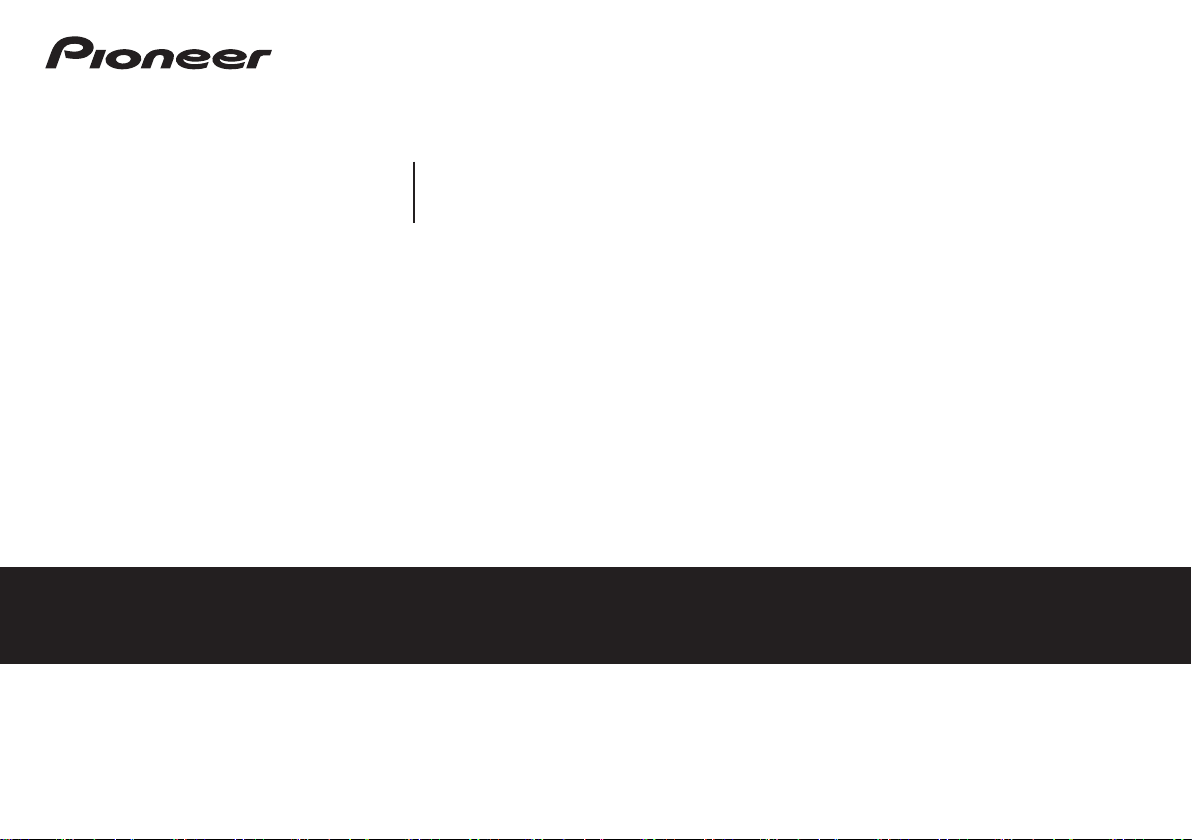
AUDIO/VIDEO MULTI-CHANNEL RECEIVER
Operating Instructions
Discover the benefits of registering your product online at http://www.pioneer.co.uk (or http://www.pioneer.eu).
VSX-521
-K
Page 2
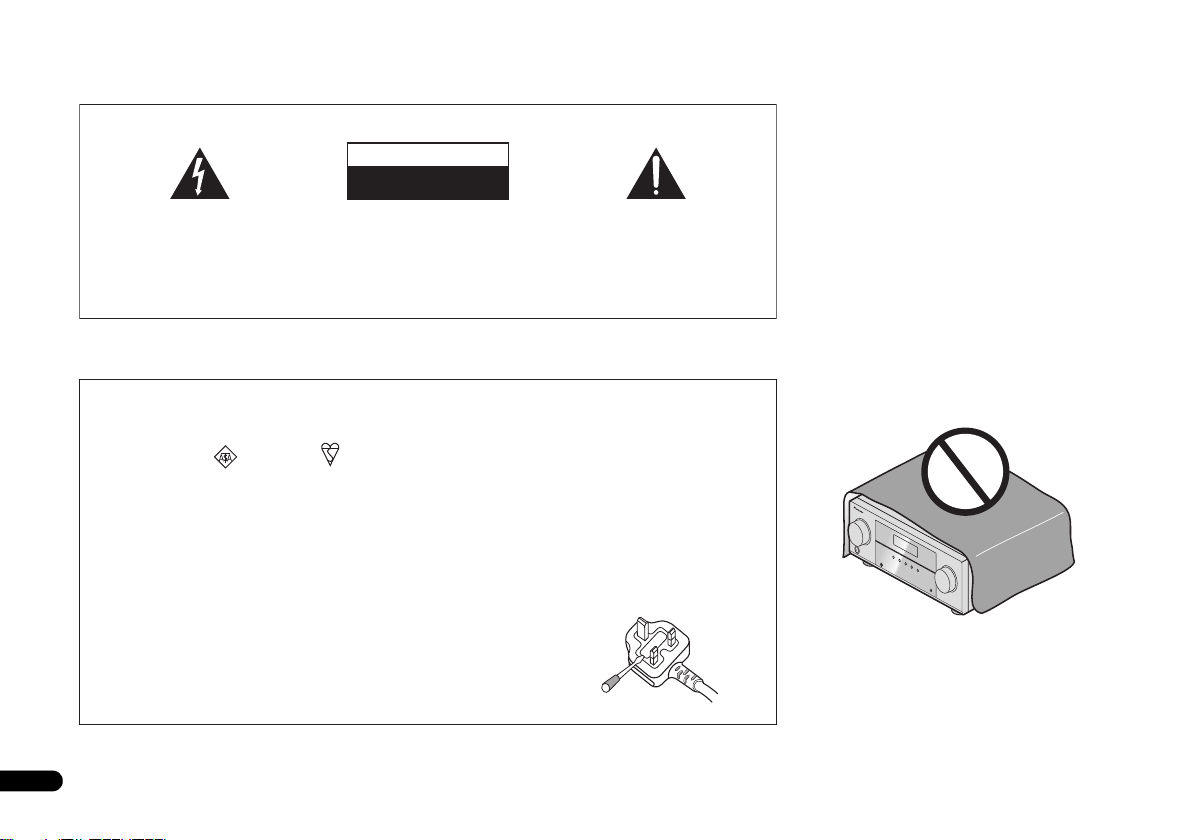
IMPORTANT
WARNING
To prevent a fire hazard, do not place any naked flame
sources (such as a lighted candle) on the equipment.
D3-4-2-1-7a_A1_En
VENTILATION CAUTION
When installing this unit, make sure to leave space
around the unit for ventilation to improve heat radiation
(at least 40 cm at top, 20 cm at rear, and 20 cm at each
side).
WARNING
Slots and openings in the cabinet are provided for
ventilation to ensure reliable operation of the product,
and to protect it from overheating. To prevent fire
hazard, the openings should never be blocked or
covered with items (such as newspapers, table-cloths,
curtains) or by operating the equipment on thick carpet
or a bed.
D3-4-2-1-7b*_A1_En
Operating Environment
Operating environment temperature and humidity:
+5 °C to +35 °C (+41 °F to +95 °F); less than 85 %RH
(cooling vents not blocked)
Do not install this unit in a poorly ventilated area, or in
locations exposed to high humidity or direct sunlight (or
strong artificial light)
D3-4-2-1-7c*_A1_En
The lightning flash with arrowhead symbol,
within an equilateral triangle, is intended to
alert the user to the presence of uninsulated
“dangerous voltage” within the product’s
enclosure that may be of sufficient
magnitude to constitute a risk of electric
shock to persons.
Replacement and mounting of an AC plug on the power supply cord of this unit should be performed only by qualified
service personnel.
IMPORTANT: THE MOULDED PLUG
This appliance is supplied with a moulded three pin mains plug for your safety and convenience. A 10 amp fuse is fitted in this plug.
Should the fuse need to be replaced, please ensure that the replacement fuse has a rating of 10 amps and that it is approved by ASTA or BSI
to BS1362.
Check for the ASTA mark or the BSI mark on the body of the fuse.
If the plug contains a removable fuse cover, you must ensure that it is refitted when the fuse is replaced. If you lose the fuse cover the plug
must not be used until a replacement cover is obtained. A replacement fuse cover can be obtained from your local dealer.
If the fitted moulded plug is unsuitable for your socket outlet, then the fuse shall be removed and the plug cut off and disposed of
safely. There is a danger of severe electrical shock if the cut off plug is inserted into any 13 amp socket.
If a new plug is to be fitted, please observe the wiring code as shown below. If in any doubt, please consult a qualified electrician.
IMPORTANT: The wires in this mains lead are coloured in accordance with the following code:
Blue : Neutral Brown : Live
As the colours of the wires in the mains lead of this appliance may not correspond with the coloured markings identifying the terminals in
your plug, proceed as follows;
The wire which is coloured BLUE must be connected to the terminal which is marked with the
letter N or coloured BLACK.
The wire which is coloured BROWN must be connected to the terminal which is marked with the
letter L or coloured RED.
How to replace the fuse: Open the fuse compartment with a screwdriver and replace the fuse.
2
En
CAUTION:
TO PREVENT THE RISK OF ELECTRIC
SHOCK, DO NOT REMOVE COVER (OR
BACK). NO USER-SERVICEABLE PARTS
INSIDE. REFER SERVICING TO QUALIFIED
SERVICE PERSONNEL.
CAUTION
RISK OF ELECTRIC SHOCK
DO NOT OPEN
The exclamation point within an equilateral
triangle is intended to alert the user to the
presence of important operating and
maintenance (servicing) instructions in the
literature accompanying the appliance.
D3-4-2-1-1_A1_En
D3-4-2-1-2-2*_A2_En
Page 3
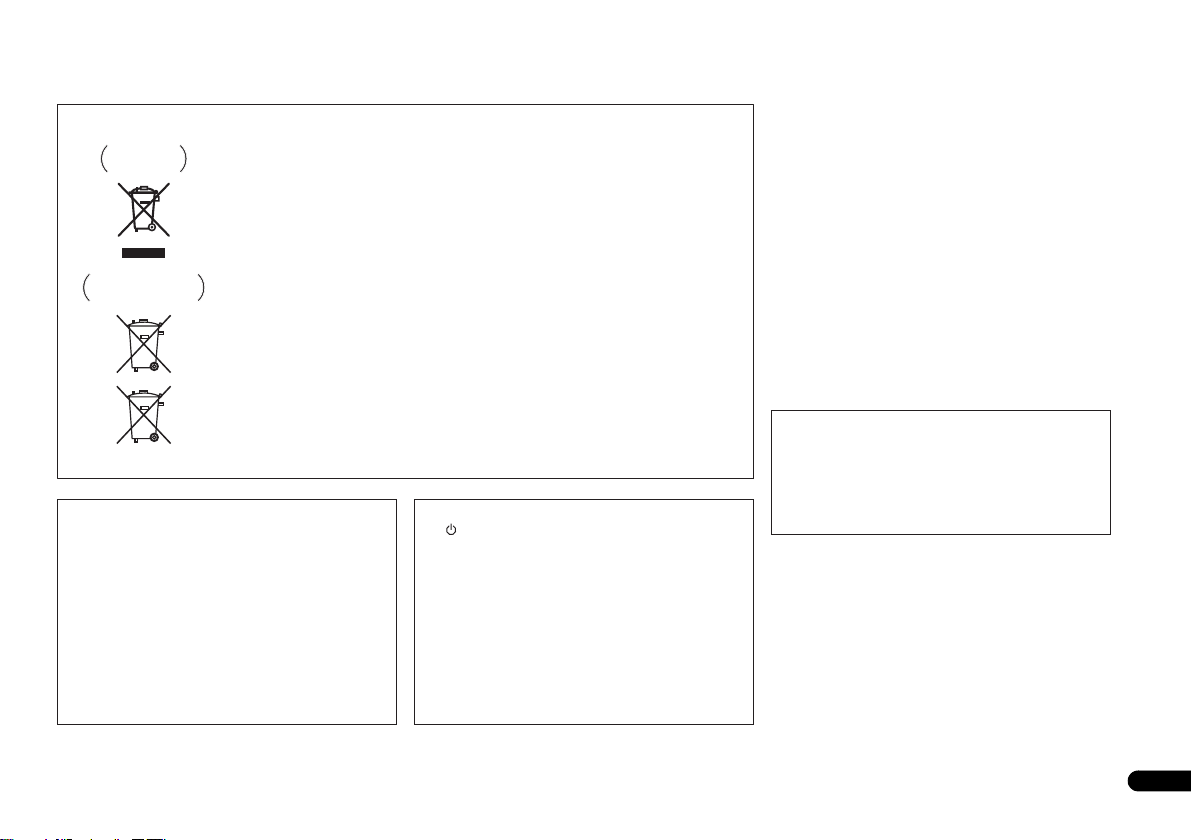
This product is for general household purposes. Any
failure due to use for other than household purposes
(such as long-term use for business purposes in a
restaurant or use in a car or ship) and which requires
repair will be charged for even during the warranty
period.
K041_A1_En
Information for users on collection and disposal of old equipment and used batteries
WARNING
This equipment is not waterproof. To prevent a fire or
shock hazard, do not place any container filled with
liquid near this equipment (such as a vase or flower
pot) or expose it to dripping, splashing, rain or
moisture.
D3-4-2-1-3_A1_En
WARNING
Before plugging in for the first time, read the following
section carefully.
The voltage of the available power supply differs
according to country or region. Be sure that the
power supply voltage of the area where this unit
will be used meets the required voltage (e.g., 230 V
or 120 V) written on the rear panel.
D3-4-2-1-4*_A1_En
Symbol for
equipment
Symbol examples
for batteries
Pb
These symbols on the products, packaging, and/or accompanying documents mean
that used electrical and electronic products and batteries should not be mixed with
general household waste.
For proper treatment, recovery and recycling of old products and used batteries,
please take them to applicable collection points in accordance with your national
legislation.
By disposing of these products and batteries correctly, you will help to save valuable
resources and prevent any potential negative effects on human health and the
environment which could otherwise arise from inappropriate waste handling.
For more information about collection and recycling of old products and batteries,
please contact your local municipality, your waste disposal service or the point of sale
where you purchased the items.
These symbols are only valid in the European Union.
For countries outside the European Union:
If you wish to discard these items, please contact your local authorities or dealer and
ask for the correct method of disposal.
K058a_A1_En
If the AC plug of this unit does not match the AC
outlet you want to use, the plug must be removed
and appropriate one fitted. Replacement and
mounting of an AC plug on the power supply cord of
this unit should be performed only by qualified
service personnel. If connected to an AC outlet, the
cut-off plug can cause severe electrical shock. Make
sure it is properly disposed of after removal.
The equipment should be disconnected by removing
the mains plug from the wall socket when left unused
for a long period of time (for example, when on
vacation).
D3-4-2-2-1a_A1_En
CAUTION
The STANDBY/ON switch on this unit will not
completely shut off all power from the AC outlet.
Since the power cord serves as the main disconnect
device for the unit, you will need to unplug it from the
AC outlet to shut down all power. Therefore, make
sure the unit has been installed so that the power
cord can be easily unplugged from the AC outlet in
case of an accident. To avoid fire hazard, the power
cord should also be unplugged from the AC outlet
when left unused for a long period of time (for
example, when on vacation).
D3-4-2-2-2a*_A1_En
3
En
Page 4
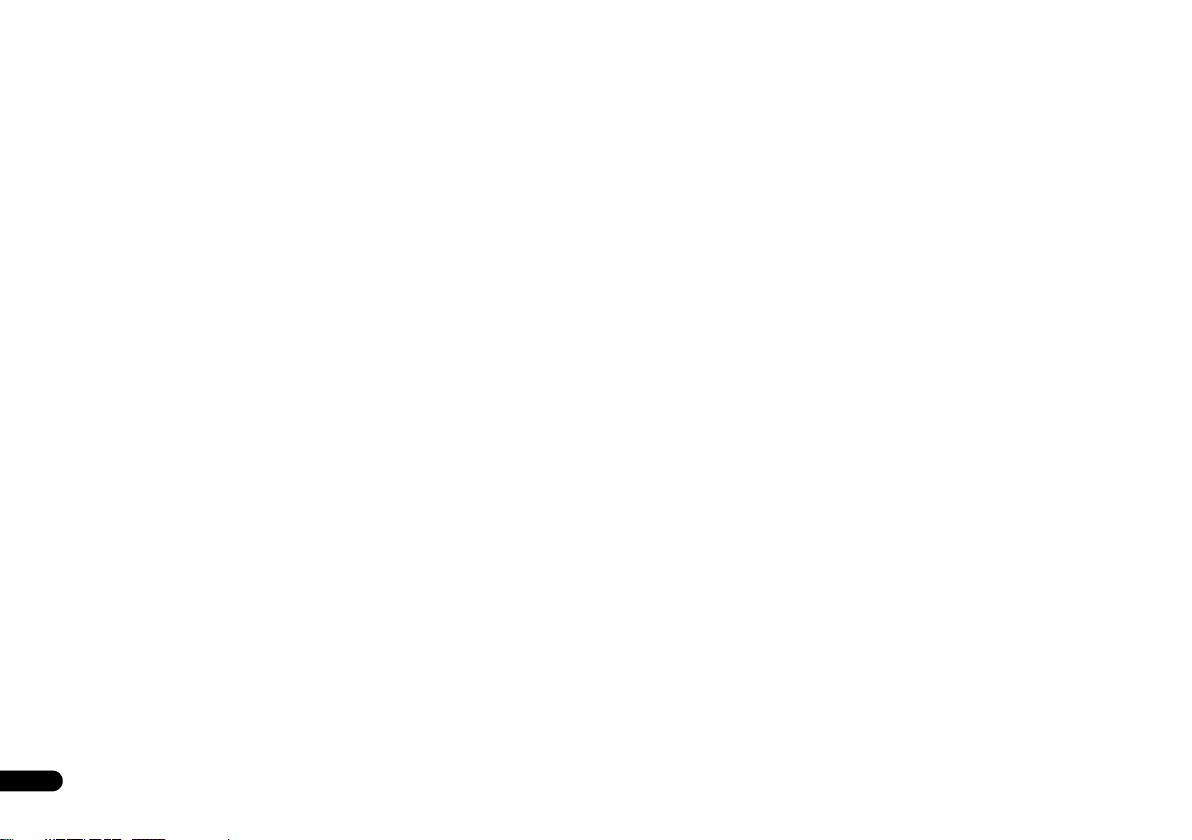
Thank you for buying this Pioneer product. Please read through these operating instructions so you will know how to operate your model properly. After you
have finished reading the instructions, put them away in a safe place for future reference.
Contents
Before you start
Checking what’s in the box . . . . . . . . . . . . . . . . . . . . . . . . 5
Installing the receiver . . . . . . . . . . . . . . . . . . . . . . . . . . . . 5
Flow of settings on the receiver
01 Controls and displays
Front panel . . . . . . . . . . . . . . . . . . . . . . . . . . . . . . . . . . . . 6
Display . . . . . . . . . . . . . . . . . . . . . . . . . . . . . . . . . . . . . . 7
Remote control . . . . . . . . . . . . . . . . . . . . . . . . . . . . . . . . . 8
Loading the batteries . . . . . . . . . . . . . . . . . . . . . . . . . . . 9
Operating range of remote control . . . . . . . . . . . . . . . . . 9
02 Connecting your equipment
Placing the speakers . . . . . . . . . . . . . . . . . . . . . . . . . . . . 10
Hints on the speaker placement. . . . . . . . . . . . . . . . . . 10
Connecting the speakers. . . . . . . . . . . . . . . . . . . . . . . . . 11
Connect the surround back or front height speakers
Making cable connections . . . . . . . . . . . . . . . . . . . . . . . 12
HDMI cables . . . . . . . . . . . . . . . . . . . . . . . . . . . . . . . . 12
About HDMI. . . . . . . . . . . . . . . . . . . . . . . . . . . . . . . . . 12
Analog audio cables. . . . . . . . . . . . . . . . . . . . . . . . . . . 13
Digital audio cables . . . . . . . . . . . . . . . . . . . . . . . . . . . 13
Video cables. . . . . . . . . . . . . . . . . . . . . . . . . . . . . . . . . 13
About video outputs connection . . . . . . . . . . . . . . . . . . . 13
Connecting a TV and playback components . . . . . . . . . . 14
Connecting using HDMI . . . . . . . . . . . . . . . . . . . . . . . 14
Connecting your component with no HDMI terminal
Connecting a satellite receiver or other digital
set-top box. . . . . . . . . . . . . . . . . . . . . . . . . . . . . . . . . . . . 15
Connecting an HDD/DVD recorder, Blu-ray Disc
recorder and other video sources . . . . . . . . . . . . . . . . . .16
Using the component video jacks . . . . . . . . . . . . . . . . . . 16
Connecting other audio components . . . . . . . . . . . . . . . 17
Connecting optional Bluetooth
Connecting antennas . . . . . . . . . . . . . . . . . . . . . . . . . . . 17
Using external antennas . . . . . . . . . . . . . . . . . . . . . . . 18
Connecting to the front panel audio mini jack. . . . . . . . . 18
Plugging in the receiver . . . . . . . . . . . . . . . . . . . . . . . . . 18
. . . . . . . . . . . . . . . . . . . . . . . . . . . . 5
. . . . . . . . . . . . . . 5
. . . 11
. . . 15
®
ADAPTER . . . . . . . . . . . 17
03 Basic Setup
Canceling the demo display . . . . . . . . . . . . . . . . . . . . . . 19
Automatically setting up for surround sound (MCACC)
Other problems when using the Auto MCACC setup
04 Basic playback
Playing a source . . . . . . . . . . . . . . . . . . . . . . . . . . . . . . . 21
Selecting the audio input signal . . . . . . . . . . . . . . . . . 21
®
Bluetooth
of Music . . . . . . . . . . . . . . . . . . . . . . . . . . . . . . . . . . . . . 22
Listening to the radio . . . . . . . . . . . . . . . . . . . . . . . . . . . 24
An introduction to RDS . . . . . . . . . . . . . . . . . . . . . . . . . 25
05 Listening to your system
Choosing the listening mode . . . . . . . . . . . . . . . . . . . . . 26
Using the Sound Retriever . . . . . . . . . . . . . . . . . . . . . . . 27
Listening with Acoustic Calibration EQ. . . . . . . . . . . . . . 27
Better sound using Phase Control . . . . . . . . . . . . . . . . . 28
Using surround back channel processing . . . . . . . . . . . 28
Setting the Up Mix function . . . . . . . . . . . . . . . . . . . . . . 28
Setting the Audio options . . . . . . . . . . . . . . . . . . . . . . . . 29
Making an audio or a video recording. . . . . . . . . . . . . . . 30
ADAPTER for Wireless Enjoyment
Wireless music play . . . . . . . . . . . . . . . . . . . . . . . . . . 22
Pairing the Bluetooth ADAPTER and
technology device . . . . . . . . . . . . . . . . . . . . . . . . . . . . 23
Listening to Music Contents of Bluetooth wireless
technology device with Your System . . . . . . . . . . . . . . 23
Improving FM sound . . . . . . . . . . . . . . . . . . . . . . . . . . 24
Saving station presets . . . . . . . . . . . . . . . . . . . . . . . . . 24
Listening to station presets . . . . . . . . . . . . . . . . . . . . . 24
Naming preset stations . . . . . . . . . . . . . . . . . . . . . . . . 24
Searching for RDS programs . . . . . . . . . . . . . . . . . . . 25
Displaying RDS information . . . . . . . . . . . . . . . . . . . . 25
Auto playback . . . . . . . . . . . . . . . . . . . . . . . . . . . . . . . 26
Listening in surround sound . . . . . . . . . . . . . . . . . . . . 26
Using the Advanced surround . . . . . . . . . . . . . . . . . . 27
Using Stream Direct . . . . . . . . . . . . . . . . . . . . . . . . . . 27
Bluetooth wireless
. . . 19
. . . 20
06 The System Setup menu
Using the System Setup menu. . . . . . . . . . . . . . . . . . . . 31
Manual speaker setup . . . . . . . . . . . . . . . . . . . . . . . . . . 31
Speaker Setting . . . . . . . . . . . . . . . . . . . . . . . . . . . . . 31
Crossover Network . . . . . . . . . . . . . . . . . . . . . . . . . . . 32
Channel Level . . . . . . . . . . . . . . . . . . . . . . . . . . . . . . . 32
Speaker Distance . . . . . . . . . . . . . . . . . . . . . . . . . . . . 33
The Input Assign menu . . . . . . . . . . . . . . . . . . . . . . . . . 33
The Pre Out Setting . . . . . . . . . . . . . . . . . . . . . . . . . . . . 34
The Auto Power Down menu . . . . . . . . . . . . . . . . . . . . . 34
The FL Demo Mode menu . . . . . . . . . . . . . . . . . . . . . . . 34
07 Control with HDMI function
Making Control with HDMI connections . . . . . . . . . . . . 35
HDMI Setup. . . . . . . . . . . . . . . . . . . . . . . . . . . . . . . . . . 35
Before using synchronization. . . . . . . . . . . . . . . . . . . . . 36
About synchronized operations . . . . . . . . . . . . . . . . . . . 36
About connections with a product of a different brand
that supports the Control with HDMI function . . . . . . 36
Cautions on the Control with HDMI function . . . . . . . . . 36
08 Additional information
Troubleshooting. . . . . . . . . . . . . . . . . . . . . . . . . . . . . . . 37
General . . . . . . . . . . . . . . . . . . . . . . . . . . . . . . . . . . . . 37
HDMI . . . . . . . . . . . . . . . . . . . . . . . . . . . . . . . . . . . . . 38
Important information regarding the HDMI
connection . . . . . . . . . . . . . . . . . . . . . . . . . . . . . . . . . 38
Resetting the main unit . . . . . . . . . . . . . . . . . . . . . . . . . 39
Cleaning the unit . . . . . . . . . . . . . . . . . . . . . . . . . . . . . . 39
Specifications . . . . . . . . . . . . . . . . . . . . . . . . . . . . . . . . 39
4
En
Page 5
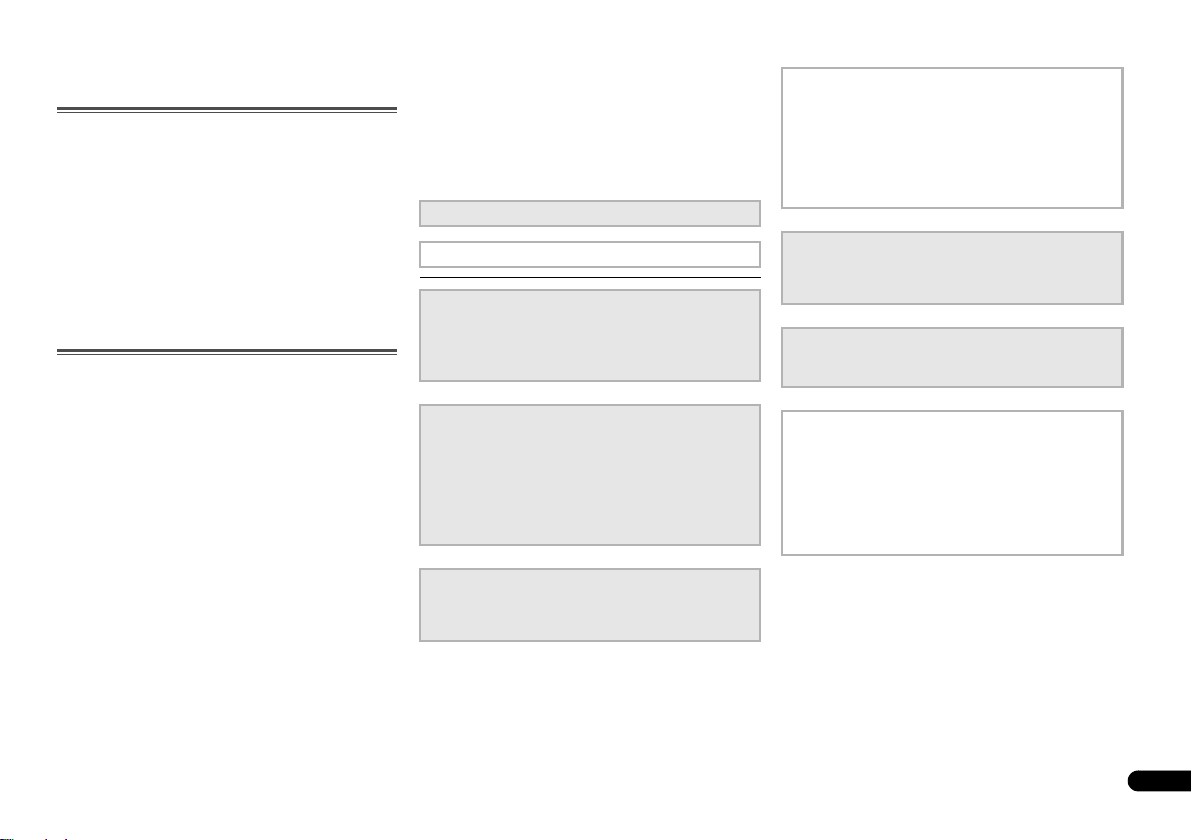
Before you start
Checking what’s in the box
Please check that you’ve received the following supplied
accessories:
• Setup microphone
• Remote control
• AAA size IEC R03 dry cell batteries (to confirm system
operation) x2
• AM loop antenna
• FM wire antenna
•Power cord
• Warranty card
• Quick start guide
• These operating instructions (CD-ROM)
Installing the receiver
• When installing this unit, make sure to put it on a level
and stable surface.
Don’t install it on the following places:
– on a color TV (the screen may distort)
– near a cassette deck (or close to a device that gives off a
magnetic field). This may interfere with the sound.
– in direct sunlight
– in damp or wet areas
– in extremely hot or cold areas
– in places where there is vibration or other movement
– in places that are very dusty
– in places that have hot fumes or oils (such as a kitchen)
Flow of settings on the
receiver
The unit is a full-fledged AV receiver equipped with an
abundance of functions and terminals. It can be used easily
after following the procedure below to make the connections
and settings.
The colors of the steps indicate the following:
Required setting item
Setting to be made as necessary
1
Connecting the speakers
Where you place the speakers will have a big effect on the
sound.
• Placing the speakers (page 10)
• Connecting the speakers (page 11)
2
Connecting the components
For surround sound, you’ll want to hook up using a digital
connection from the Blu-ray Disc/DVD player to the
receiver.
• About video outputs connection (page 13)
• Connecting a TV and playback components (page 14)
• Connecting antennas (page 17)
• Plugging in the receiver (page 18)
3
Power On
Make sure you’ve set the video input on your TV to this
receiver. Check the manual that came with the TV if you
don’t know how to do this.
4
The Pre Out Setting (page 34)
(When connecting the front height speakers.)
The Input Assign menu (page 33)
(When using connections other than the recommended
connections.)
Using the Audio Return Channel function (page 35)
(When the connected TV supports the HDMI Audio
Return Channel function.)
5
Use the on-screen automatic MCACC setup to set up
your system
• Automatically setting up for surround sound (MCACC)
(page 19)
6
Playing a source (page 21)
• Selecting the audio input signal (page 21)
• Choosing the listening mode (page 26)
7
Adjusting the sound as desired
• Using the Sound Retriever (page 27)
• Better sound using Phase Control (page 28)
• Listening with Acoustic Calibration EQ (page 27)
• Using surround back channel processing (page 28)
• Setting the Up Mix function (page 28)
• Setting the Audio options (page 29)
• Manual speaker setup (page 31)
5
En
Page 6
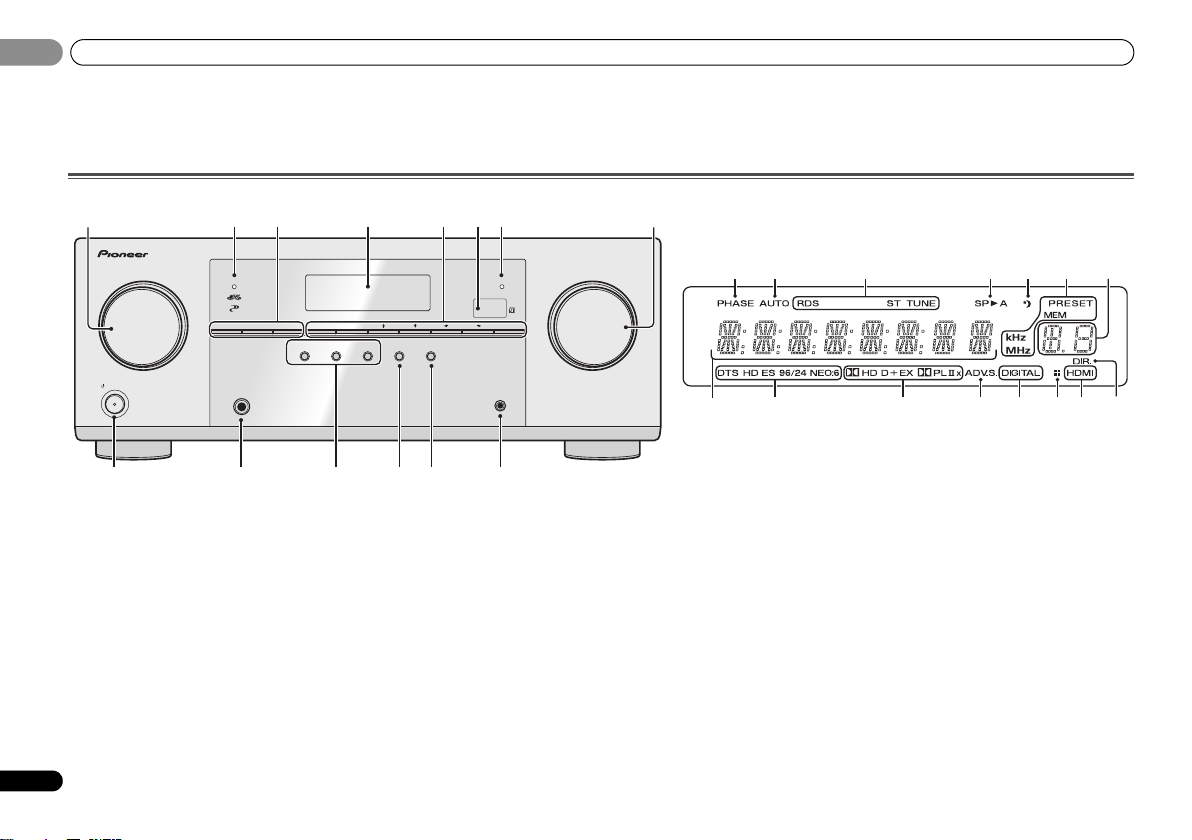
Controls and displays
AUDIO/VIDEO MULTI- CHANNEL RECEIVER
MASTER
VOLUME
STANDBY/ON
INPUT
SELECTOR
SOUND
RETRIEVER AIR
SOUND
RETRIEVER
ADVANCED
SURROUND
PHONES
PORTABLE
/
MCACC
SETUP MIC
SPEAKERS DIMMER DISPLAY BAND TUNER EDIT TUNE PRESET ENTER
HDMIMCACC
VSX
-521
ALC/
STANDARD SURR
AUTO SURROUND
/
STREAM DIRECT
1 456
9 10 12 1311 14
2 738
15 16 17 18 19 17
22 23 24 25 25 2726
20
21
01
01
Chapter 1:
Controls and displays
Front panel
1 INPUT SELECTOR dial
Selects an input source (page 21).
2 MCACC indicator
Lights when Acoustic Calibration EQ (page 27) is on
(Acoustic Calibration EQ is automatically set to on after the
Auto MCACC setup (page 19)).
3 Receiver control buttons
SPEAKERS – Use to change the speaker system on or off.
When the SP OFF is selected, no sound is output from the
speakers connected to this receiver.
DIMMER – Dims or brightens the display. The brightness
can be controlled in four steps.
DISPLAY – Switches the display of this unit. The listening
mode, sound volume, Pre Out setting or input name can
be checked by selecting an input source.
• The Pre Out setting may or may not be displayed,
6
depending on the input source you have selected.
En
4 Character display
See Display on page 7.
5 Tuner control buttons
BAND – Switches between AM, FM ST (stereo) and FM
MONO radio bands (page 24).
TUNER EDIT – Use with TUNE /, PRESET / and
ENTER to memorize and name stations for recall
(page 24).
TUNE / – Used to find radio frequencies (page 24).
PRESET / – Use to select preset radio stations
(page 24).
6 Remote sensor
Receives the signals from the remote control (see Operating
range of remote control on page 9).
7 HDMI indicator
Blinks when connecting an HDMI-equipped component;
lights when the component is connected (page 14).
8 MASTER VOLUME dial
9
STANDBY/ON
10 PHONES jack
Use to connect headphones. When the headphones are
connected, there is no sound output from the speakers. The
listening mode when the sound is heard from the headphone
can be selected only from PHONES SURR, STEREO or
STEREO ALC mode (S.R AIR mode can be also selected with
ADAPTER input).
11 Listening mode buttons
AUTO SURROUND/STREAM DIRECT – Switches
between Auto surround mode (page 26) and Stream
Direct playback (page 27).
Page 7
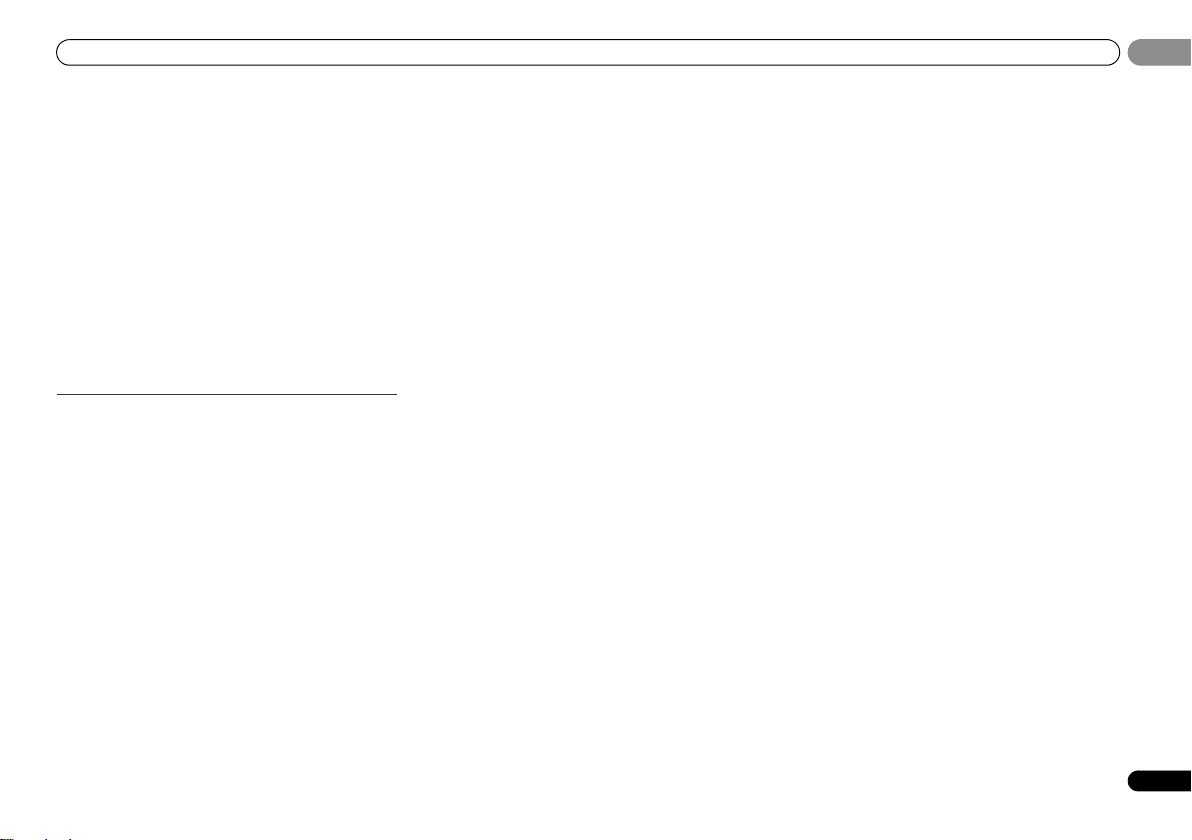
Controls and displays
01
01
ALC/STANDARD SURR – Press for standard decoding
and to switch between the modes of 2 Pro Logic II, 2
Pro Logic IIx, 2 Pro Logic IIz and NEO:6, and the Auto
level control stereo mode (page 26).
ADVANCED SURROUND – Switches between the
various surround modes (page 27).
12 SOUND RETRIEVER AIR
When the button is pressed, the input switches to ADAPTER
and the listening mode is automatically set to S.R AIR
(page 23).
13 SOUND RETRIEVER
Press to restore CD quality sound to compressed audio
sources (page 27).
14 PORTABLE/MCACC SETUP MIC jack
Use to connect an auxiliary component using a stereo minijack cable (page 18) or connect a microphone when
performing Auto MCACC setup (page 19).
Display
15 PHASE
Lights when the Phase Control is switched on (page 28).
16 AUTO
Lights when the Auto Surround feature is switched on
(page 26).
17 Tuner indicators
RDS – Lights when an RDS broadcast is received
(page 25).
ST – Lights when a stereo FM broadcast is being received
in auto stereo mode (page 24).
TUNE – Lights when a normal broadcast channel.
PRESET – Shows when a preset radio station is registered
or called.
MEM – Blinks when a radio station is registered.
kHz/MHz – Lights when the character display is showing
the currently received AM/FM broadcast frequency.
18 Speaker indicators
Shows if the speaker system is on or not (page 6).
SPA means the speakers are switched on.
SP means the speakers are switched off.
19 Sleep timer indicator
Lights when the receiver is in sleep mode (page 8).
20 PRESET information or input signal indicator
Shows the preset number of the tuner or the input signal
type, etc.
21 Character display
Displays various system information.
22 DTS indicators
DTS – Lights when a source with DTS encoded audio
signals is detected.
HD – Lights when a source with DTS-EXPRESS or DTS-
HD encoded audio signals is detected.
ES – Lights to indicate DTS-ES decoding.
96/24 – Lights when a source with DTS 96/24 encoded
audio signals is detected.
NEO:6 – When one of the NEO:6 modes of the receiver is
on, this lights to indicate NEO:6 processing (page 26).
23 Dolby Digital indicators
2D – Lights when a Dolby Digital encoded signal is
detected.
2D+ – Lights when a source with Dolby Digital Plus
encoded audio signals is detected.
2HD – Lights when a source with Dolby TrueHD
encoded audio signals is detected.
EX – Lights to indicate Dolby Digital EX decoding.
2PLII(x) – Lights to indicate 2 Pro Logic II/2 Pro Logic
IIx decoding. Light will go off during 2 Pro Logic IIz
decoding (see Listening in surround sound on page 26 for
more on this).
24 ADV.S.
Lights when one of the Advanced Surround modes has been
selected (see Using the Advanced surround on page 27 for
more on this).
25 SIGNAL SELECT indicators
DIGITAL – Lights when a digital audio signal is selected.
Blinks when a digital audio signal is selected and
selected audio input is not provided.
HDMI – Lights when an HDMI signal is selected. Blinks
when an HDMI signal is selected and selected HDMI
input is not provided.
26 Up Mix/DIMMER indicator
Lights when the Up Mix function is set to ON (page 28). Also,
lights when DIMMER is set to off.
27 DIR.
Lights when the DIRECT or PURE DIRECT mode is switched
on (page 27).
7
En
Page 8
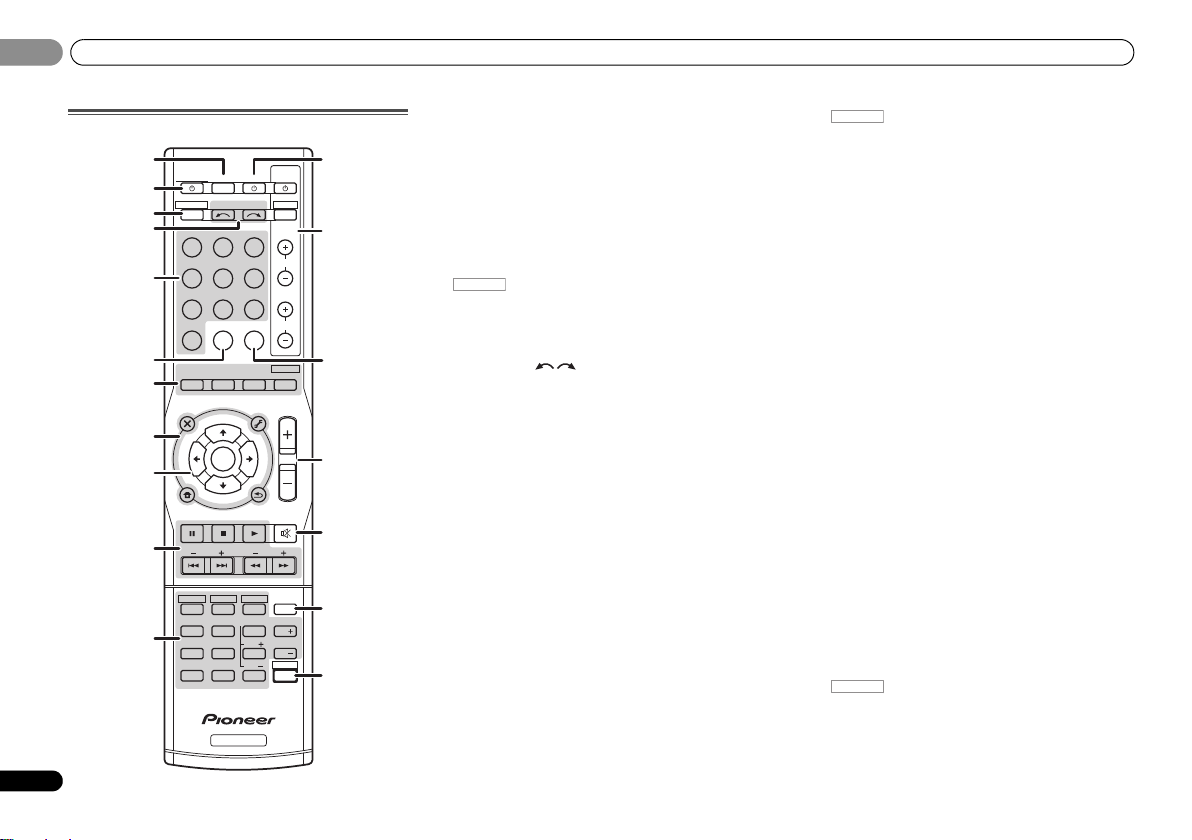
Controls and displays
BD DVD
INPUT SELECT
SOURCESLEEP
TV
CONTROL
DIMMER
TV
INPUT
1
4
7
MIDNIGHT
HDD
CH
RECEIVER
DVR/BDRCDCD-R
ADAPTER
TUNER
PORTABLE
VIDEO
SIGNAL SELS.RETRIEVER
BD MENU
ENTER
ADV SURR
AUTO/
DIRECT
VOL
+
10
2
5
8
SPEAKERS
LEV
LEV
SB CH
DISP
CLR
EQ
PHASE
DVD
3
6
9
0
ENTER
CH
CH
CH SELECT
VCR
SHIFT
MUTE
RETURN
AUDIO
PARAMETER
TUNER EDIT
TOOLS
MASTER
VOLUME
BAND
MENU
HOME
MENU
SETUP
PTY SEARCH
TRE
BASS
TOP
MENU
RECEIVER
T
U
N
E
T
U
N
E
P
R
E
S
E
T
P
R
E
S
E
T
RECEIVER DTV/TV
ALC/
STANDARD
STEREO
1
2
12
13
15
14
16
17
3
4
6
5
7
8
9
10
11
18
RECEIVER
RECEIVER
01
01
8
En
Remote control
As for operating other devices, the remote control codes for
the Pioneer products are preset. The settings cannot be
changed.
1 SLEEP
Press to change the amount of time before the receiver
switches into standby (30 min – 60 min – 90 min – Off). You
can check the remaining sleep time at any time by pressing
SLEEP once.
2
RECEIVER
Switches the receiver between standby and on.
3
Switches the remote to control the receiver (used to select
the white commands above the number buttons
(MIDNIGHT, etc)). Also use this button to set up surround
sound (page 31) or Audio parameters (page 29).
4 INPUT SELECT
Use to select the input source (page 21).
5 Input function buttons
Use to select the input source to this receiver (page 21). This
will enable you to control other Pioneer components with the
remote control.
6 S.RETRIEVER
Press to restore CD quality sound to compressed audio
sources (page 27).
7 Listening mode buttons
AUTO/DIRECT – Switches between Auto surround mode
(page 26) and Stream Direct playback (page 27).
STEREO – Press to select stereo playback (page 26).
ALC/STANDARD SURR – Press for standard decoding
and to switch between the modes of 2 Pro Logic II, 2
Pro Logic IIx, 2 Pro Logic IIz and NEO:6, and the Auto
level control stereo mode (page 26).
ADV SURR – Switches between the various surround
modes (page 27).
Press BD first to access:
BD MENU* – Displays the disc menu of Blu-ray Discs.
8 System Setup and component control buttons
The following button controls can be accessed after you have
selected the corresponding input function button (BD, DVD,
etc.).
Press first to access:
AUDIO PARAMETER – Use to access the Audio options
(page 29).
SETUP – Press to access the System Setup menu
(page 31).
RETURN – Confirm and exit the current menu screen.
Press BD, DVD or DVR/BDR first to access:
TOP MENU – Displays the disc ‘top’ menu of a Blu-ray
Disc/DVD.
HOME MENU – Displays the HOME MENU screen.
RETURN – Confirm and exit the current menu screen.
MENU – Displays the TOOLS menu of Blu-ray Disc player.
Press TUNER first to access:
TUNER EDIT – Memorizes stations for recall (page 24),
also used to change the name (page 24).
BAND – Switches between AM, FM ST (stereo) and FM
MONO radio bands (page 24).
PTY SEARCH – Use to search for RDS program types
(page 25).
9
///
Use the arrow buttons when setting up your surround sound
system (page 31). Also used to control Blu-ray Disc/DVD
menus/options.
Use TUNE / can be used to find radio frequencies and
PRESET / can be used to select preset radio stations
(page 24).
10 Component control buttons
The main buttons (, , etc.) are used to control a
component after you have selected it using the input function
buttons.
The controls above these buttons can be accessed after you
have selected the corresponding input function button (BD,
DVD, DVR/BDR and CD). These buttons also function as
described below.
Press first to access:
RECEIVER
(TUNE
/
, PRESET
/
), ENTER
BASS –/+, TRE –/+ – Use to adjust Bass or Treble.
• These controls are disabled when the listening mode is
set to DIRECT or PURE DIRECT.
Page 9
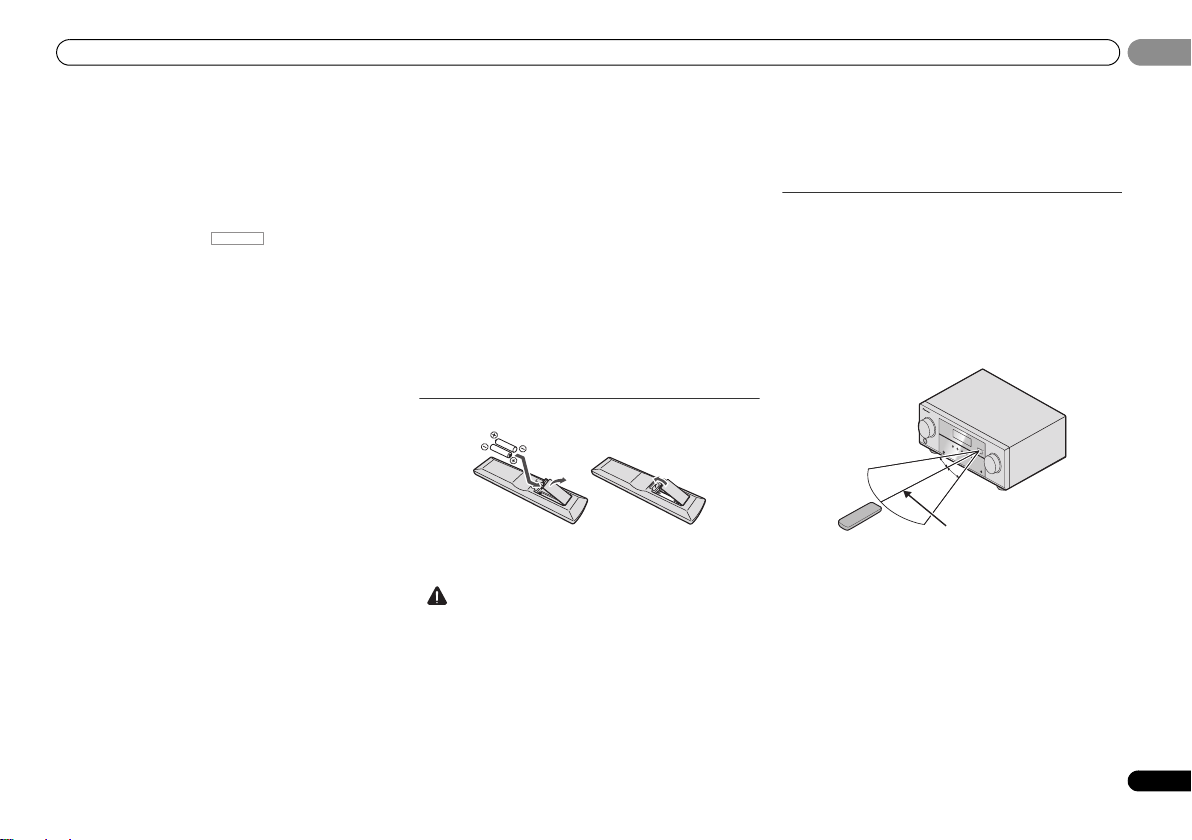
Controls and displays
CAUTION
RECEIVER
30°
7 m
30°
01
01
• When the front speaker is set at SMALL in the Speaker
Setting (or automatically via the Auto MCACC setup)
and the Crossover Network is set above 150 Hz, the
subwoofer channel level will be adjusted by pressing
BASS –/+ (page 32).
11 Number buttons and other component controls
Use the number buttons to directly select a radio frequency
(page 24) or the tracks on a CD, etc. There are other buttons
that can be accessed after is pressed. (For
example MIDNIGHT, etc.)
HDD*, DVD*, VCR* – These buttons switch between the
hard disk, DVD and VCR controls for HDD/DVD/VCR
recorders.
SB CH – Press to select ON, AUTO or OFF the surround
back channel (page 28).
CH SELECT – Press repeatedly to select a channel, then
use LEV +/– to adjust the level (page 32).
LEV +/– – Use to adjust the channel level.
EQ – Press to switch on/off Acoustic Calibration EQ
setting (page 27).
MIDNIGHT – Switches to Midnight or Loudness listening
(page 29).
SPEAKERS – Use to change the speaker system on or off.
When the SP OFF is selected, no sound is output from the
speakers connected to this receiver.
PHASE – Press to switch on/off Phase Control (page 28).
DIMMER – Dims or brightens the display. The brightness
can be controlled in four steps.
12
SOURCE
Turns on or off the power of the Pioneer DVD/DVR units when
BD, DVD, DVR/BDR or CD is selected using the input
function buttons.
13 TV CONTROL buttons
These buttons can control only be used with Pioneer TVs.
– Use to turn on/off the power of the TV.
INPUT – Use to select the TV input signal.
CH +/– – Use to select channels.
VOL +/– – Use to adjust the volume on your TV.
DTV/TV* – Switches between the DTV and analog TV
input modes for Pioneer TVs.
14 SIGNAL SEL
Press to select the audio input signal of the component to
play back (page 21).
15 MASTER VOLUME +/–
Use to set the listening volume.
16 MUTE
Mutes/unmutes the sound.
17 DISP
Switches the display of this unit. The listening mode, sound
volume, Pre Out setting or input name can be checked by
selecting an input source.
• The Pre Out setting may or may not be displayed,
depending on the input source you have selected.
18 SHIFT
Press to access the ‘boxed’ commands (above the buttons)
on the remote. These buttons are marked with an asterisk (*)
in this section.
Loading the batteries
The batteries included with the unit are to check initial
operations; they may not last over a long period. We
recommend using alkaline batteries that have a longer life.
• Incorrect use of batteries may result in such hazards as
leakage and bursting. Observe the following precautions:
-
Never use new and old batteries together.
-
Insert the plus and minus sides of the batteries properly
according to the marks in the battery case.
-
Batteries with the same shape may have different
voltages. Do not use different batteries together.
-
When disposing of used batteries, please comply with
governmental regulations or environmental public
instruction’s rules that apply in your country or area.
-
Do not use or store batteries in direct sunlight or other
excessively hot place, such as inside a car or near a
heater. This can cause batteries to leak, overheat,
explode or catch fire. It can also reduce the life or
performance of batteries.
Operating range of remote control
The remote control may not work properly if:
• There are obstacles between the remote control and the
receiver’s remote sensor.
• Direct sunlight or fluorescent light is shining onto the
remote sensor.
• The receiver is located near a device that is emitting
infrared rays.
• The receiver is operated simultaneously with another
infrared remote control unit.
9
En
Page 10
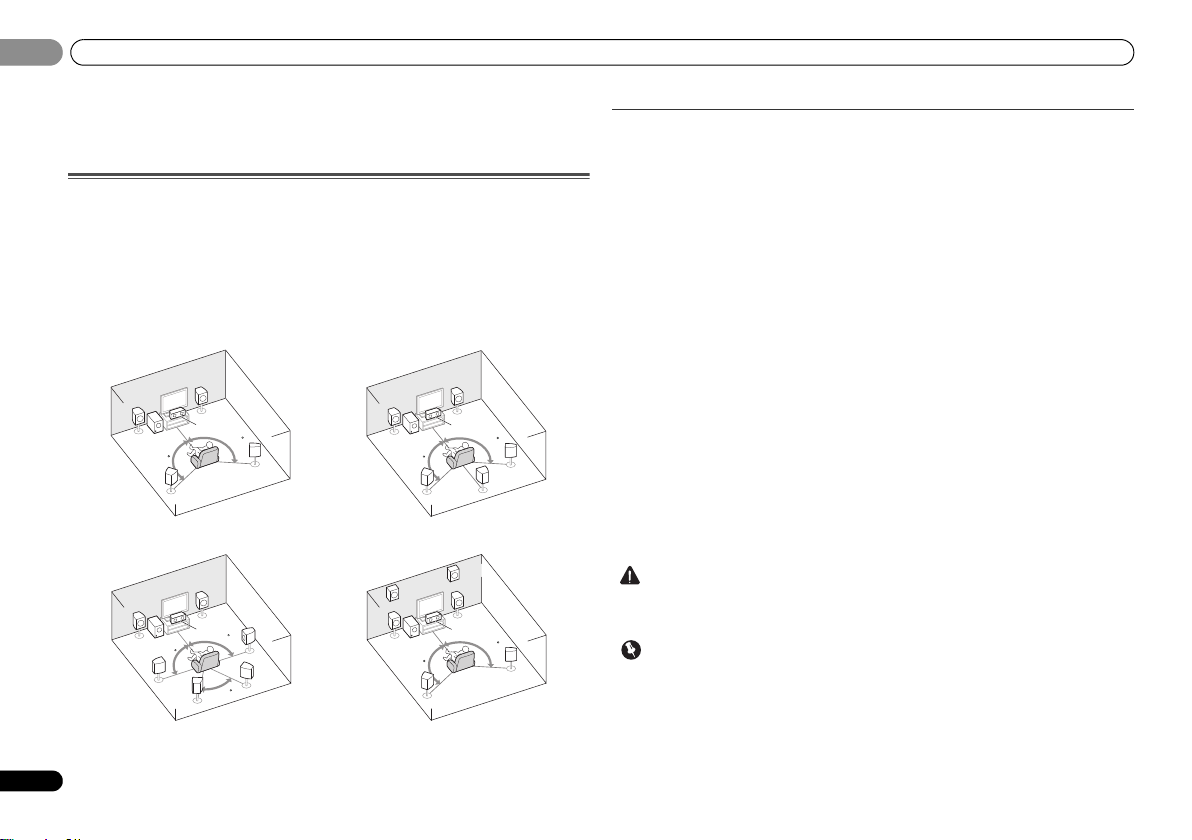
Connecting your equipment
CAUTION
Important
120
120
SL
L
SW
C
R
SR
120
120
SL
L
SW
C
R
SR
SB
120
120
SL
L
FHL
FHR
SW
C
R
SR
90
90
60
SL
L
SW
C
R
SR
SBL
SBR
5.1 channel surround system:
7.1 channel surround
(Surround back) system:
a
7.1 channel surround
(Front height) system:
a
6.1 channel surround
(Surround back) system:
a
02
02
Chapter 2:
Connecting your equipment
Placing the speakers
By connecting the left and right front speakers (L/R), the center speaker (C), the left and right
surround speakers (
Further, by using an external amplifier, you can connect the left and right surround back
speakers (SBL/SBR) or the left and right front height speaker (FHL/FHR) to boost your system
up to a 7.1 ch surround system.
• You can also connect one surround back speaker (SB) and enjoy a 6.1 ch surround system.
To achieve the best possible surround sound, install your speakers as shown below.
10
En
a. This layout is available only when the additional amplifier is connected to the unit and the
surround back or front height speakers are connected to the amplifier. For details, see Connect
the surround back or front height speakers on page 11.
SL/SR
), and the subwoofer (SW), a 5.1 ch surround system can be enjoyed.
Hints on the speaker placement
Where you put your speakers in the room has a big effect on the quality of the sound. The
following guidelines should help you to get the best sound from your system.
• The subwoofer can be placed on the floor. Ideally, the other speakers should be at about
ear-level when you’re listening to them. Putting the speakers on the floor (except the
subwoofer), or mounting them very high on a wall is not recommended.
• For the best stereo effect, place the front speakers 2 m to 3 m apart, at equal distance from
the TV.
• If you’re going to place speakers around your CRT TV, use shielded speakers or place the
speakers at a sufficient distance from your CRT TV.
• If you’re using a center speaker, place the front speakers at a wider angle. If not, place
them at a narrower angle.
• Place the center speaker above or below the TV so that the sound of the center channel is
localized at the TV screen. Also, make sure the center speaker does not cross the line
formed by the leading edge of the front left and right speakers.
• It is best to angle the speakers towards the listening position. The angle depends on the
size of the room. Use less of an angle for bigger rooms.
• Surround and surround back speakers should be positioned 60 cm to 90 cm higher than
your ears and titled slight downward. Make sure the speakers don’t face each other. For
DVD-Audio, the speakers should be more directly behind the listener than for home
theater playback.
• If the surround speakers cannot be set directly to the side of the listening position with a
7.1-channel system, the surround effect can be enhanced by turning off the Up Mix
function (see Setting the Up Mix function on page 28).
• Try not to place the surround speakers farther away from the listening position than the
front and center speakers. Doing so can weaken the surround sound effect.
• Place the left and right front height speakers at least one meter directly above the left and
right front speakers.
• Make sure that all speakers are securely installed. This not only improves sound quality,
but also reduces the risk of damage or injury resulting from speakers being knocked over
or falling in the event of external shocks such as earthquakes.
• To connect the surround back or front height speakers, an additional amplifier is r equired.
Connect the additional amplifier to the PRE OUT SURR BACK/FRONT HEIGHT outputs of
this unit and connect the surround back or front height speakers to the additional amplifier
(see Connect the surround back or front height speakers on page 11).
Page 11
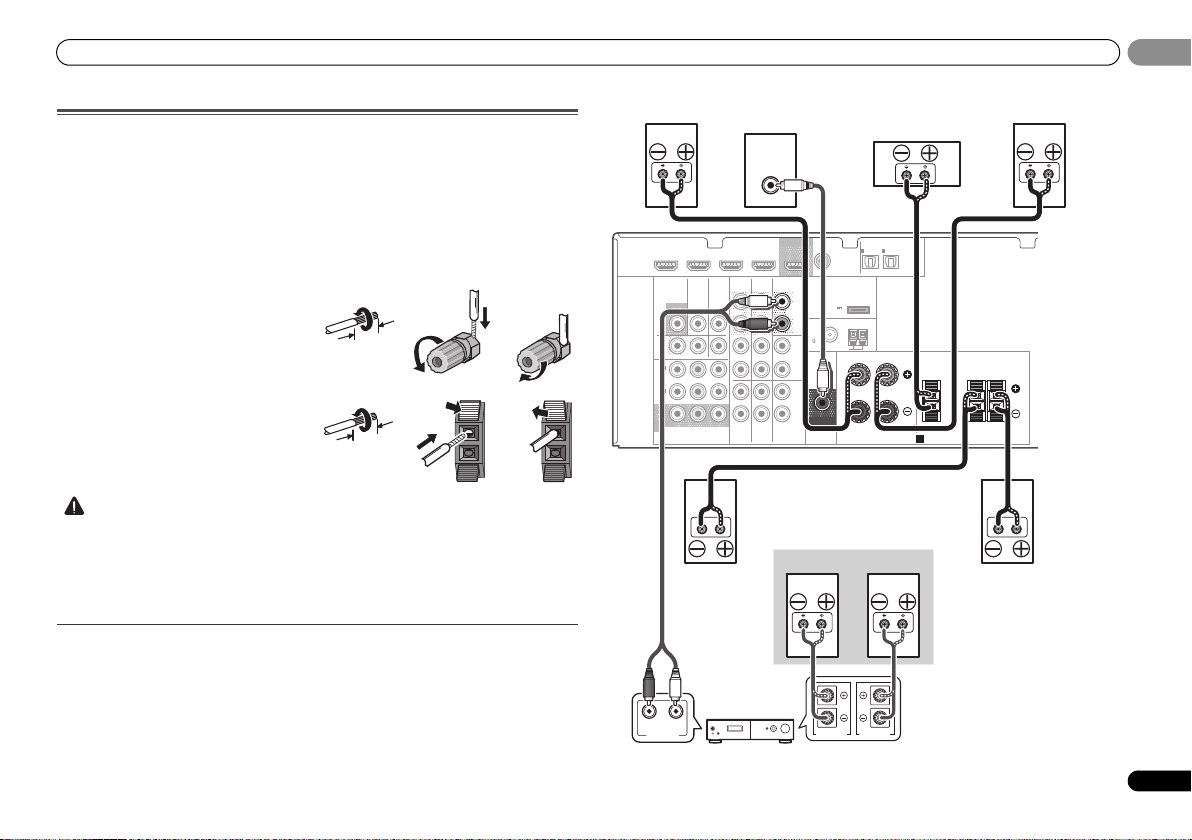
Connecting your equipment
CAUTION
12 3
10 mm
10 mm
LINE LEVEL
INPUT
ANALOG
RL
AUDIO IN
SPEAKER R SPEAKER L
Center
Surround right
Front right
Surround back or front height
channel amplifier
Front left
Subwoofer
Surround left
Right
Left
Surround back or
front height speakers
Connecting the speakers
The receiver will work with just two stereo speakers (the front speakers in the diagram) but
using at least three speakers is recommended, and a complete setup is best for surround
sound.
Make sure you connect the speaker on the right to the right (R) terminal and the speaker on
the left to the left (L) terminal. Also make sure the positive and negative (+/–) terminals on the
receiver match those on the speakers.
Be sure to complete all connections before connecting this unit to the AC power source.
Bare wire connections
Front speaker terminals:
1
Twist exposed wire strands together.
2
Loosen terminal and insert exposed wire.
3
Tighten terminal.
Center and surround speaker terminals:
1
Twist exposed wire strands together.
2
Push open the tabs and insert exposed
wire.
3
Release the tabs.
• These speaker terminals carry HAZARDOUS LIVE voltage. To prevent the risk of electric
shock when connecting or disconnecting the speaker cables, disconnect the power cord
before touching any uninsulated parts.
• Make sure that all the bare speaker wire is twisted together and inserted fully into the
speaker terminal. If any of the bare speaker wire touches the back panel it may cause the
power to cut off as a safety measure.
Connect the surround back or front height speakers
Connect the PRE OUT SURR BACK/FRONT HEIGHT outputs of the unit and additional
amplifier to add a surround back or front height speaker.
• The Pre Out setting must be set if the above connections are performed. Select
SURR.BACK if the surround back speaker is connected and HEIGHT if the front height
speaker is connected (If neither the surround back speaker nor the front height speaker is
connected, either setting will suffice) (see The Pre Out Setting on page 34).
• You can use the additional amplifier on the surround back channel pre-outs for a single
speaker as well. In this case plug the amplifier into the left (L (Single)) terminal only.
12 3
HDMI
DVR/BDR IN
VIDEO
MONITOR
OUT
DVR/
BDR
OUTINDVD IN
1
IN
(
)
DVD
ASSIGNABLE
2
IN
(
DVR/
)
BDR
MONITOR
OUT
YP
COMPONENT VIDEO
DVD IN
TV/SATINBD
B PR
BD IN VIDEO IN
AUDIO
DVR/BDR
IN
OUT
IN IN
IN
TV/SAT
CD-R/TAPE
BD
OUT
SURR BACK/
FRONT HEIGHT
L
(
Single
PRE OUT
R
CD
L
R
L
IN
R
DVD
)
(
OUTPUT 5 V
0.1 A MAX
FM
UNBAL
75
SUBWOOFER
PRE OUT
COAXIAL
1
IN
(CD)
ADAPTER PORT
)
AM LOOP
ASSIGNABLE
ANTENNA
OPTICAL
IN
IN
1
2
(
)
(
TV/SAT
CD-R/TAPE
FRONT
RL
SPEAKERS
ASSIGNABLE
)
A
CENTER
SURROUND
RL
02
02
11
En
Page 12
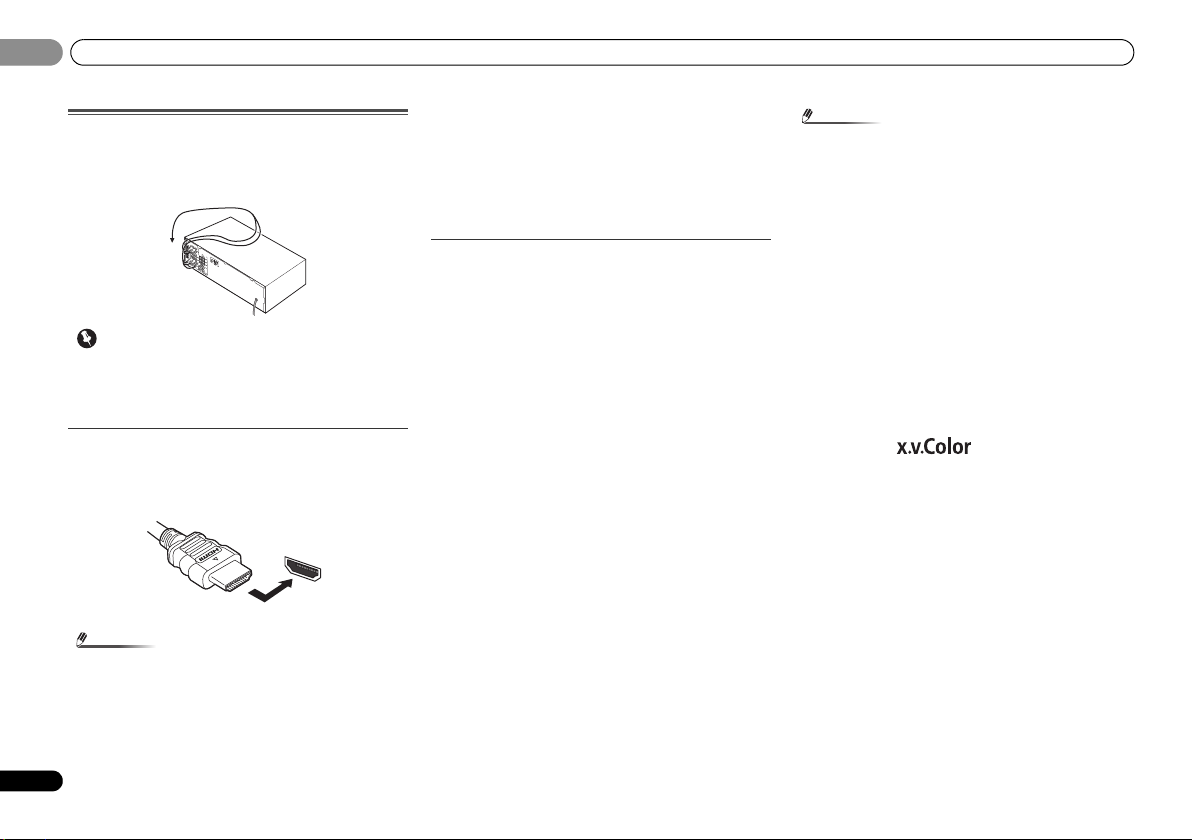
Connecting your equipment
Important
Note
Note
HDMI
02
02
Making cable connections
Make sure not to bend the cables over the top of this unit (as
shown in the illustration). If this happens, the magnetic field
produced by the transformers in this unit may cause a
humming noise from the speakers.
• Before making or changing connections, switch off the
power and disconnect the power cord from the AC outlet.
• Before unplugging the power cord, switch the power into
standby.
HDMI cables
Both video and sound signals can be transmitted
simultaneously with one cable. If connecting the player and
the TV via this receiver, for both connections, use HDMI
cables.
Be careful to connect the terminal in the proper direction.
• Set the HDMI parameter in Setting the Audio options on
page 29 to THRU (THROUGH) and set the input signal in
Selecting the audio input signal on page 21 to HDMI, if you
want to hear HDMI audio output from your TV (no sound
will be heard from this receiver).
• If the video signal does not appear on your TV, try
adjusting the resolution settings on your component or
display. Note that some components (such as video game
units) have resolutions that may not be displayed. In this
case, use a (analog) composite connection.
• When the video signal from the HDMI is 480i, 480p, 576i
or 576p, Multi Ch PCM sound and HD sound cannot be
received.
About HDMI
The HDMI connection transfers uncompressed digital video,
as well as almost every kind of digital audio that the
connected component is compatible with, including DVDVideo, DVD-Audio, SACD, Dolby Digital Plus, Dolby TrueHD,
DTS-HD Master Audio (see below for limitations), Video CD/
Super VCD and CD.
This receiver incorporates High-Definition Multimedia
Interface (HDMI
This receiver supports the functions described below through
HDMI connections.
• Digital transfer of uncompressed video (contents
protected by HDCP (1080p/24, 1080p/60, etc.))
•3D signal transfer
• Deep Color signal transfer
• x.v.Color signal transfer
• Audio Return Channel
• Input of multi-channel linear PCM digital audio signals
(192 kHz or less) for up to 8 channels
• Input of the following digital audio formats:
– Dolby Digital, Dolby Digital Plus, DTS, High bitrate
audio (Dolby TrueHD, DTS-HD Master Audio), DVDAudio, CD, SACD (DSD 2 ch only), Video CD, Super VCD
• Synchronized operation with components using the
Control with HDMI function (see Control with HDMI
function on page 35)
®
) technology.
• Use a High Speed HDMI® cable. If HDMI cable other than
a High Speed HDMI
properly.
• When an HDMI cable with a built-in equalizer is
connected, it may not operate properly.
• 3D, Deep Color, x.v.Color signal transfer and Audio
Return Channel are only possible when connected to a
compatible component.
• HDMI format digital audio tr ansmissions require a longer
time to be recognized. Due to this, interruption in the
audio may occur when switching between audio formats
or beginning playback.
• Turning on/off the device connected to this unit’s HDMI
OUT terminal during playback, or disconnecting/
connecting the HDMI cable during playback, may cause
noise or interrupted audio.
HDMI, the HDMI Logo and High-Definition Multimedia
Interface are trademarks or registered trademarks of HDMI
Licensing, LLC in the United States and other countries.
“x.v.Color” and are trademarks of Sony
Corporation.
®
cable is used, it may not work
12
En
Page 13

Connecting your equipment
Note
L
R
AUDIO
White (Left)
Red (Right)
COAXIAL
IN
OPTICAL
IN
Coaxial digital
audio cable
Optical cable
Yellow
Y
P
B
P
R
COMPONENT VIDEO
Green (Y)
Red (PR)
Blue (PB)
VIDEO
VIDEO
IN
IN
IN
HDMI
COMPONENT VIDEO
MONITOR
OUT
YPBP
R
MONITOR
OUT
COMPONENT VIDEO
YPBP
R
HDMI
OUT
Terminal for connection with source device
Terminal for connection with TV monitor
Playback
component
TV
The OSD will
not appear.
Video signals can be output.
02
02
Analog audio cables
Use stereo RCA phono cables to connect analog audio
components. These cables are typically red and white, and
you should connect the red plugs to R (right) terminals and
white plugs to L (left) terminals.
Digital audio cables
Commercially available coaxial digital audio cables or optical
cables should be used to connect digital components to this
receiver.
• When connecting optical cables, be careful when
inserting the plug not to damage the shutter protecting
the optical socket.
• When storing optical cable, coil loosely. The cable may be
damaged if bent around sharp corners.
• You can also use a standard RCA video cable for coaxial
digital connections.
Video cables
Standard RCA video cables
These cables are the most common type of video connection
and are used to connect to the composite video terminals.
The yellow plugs distinguish them from cables for audio.
VIDEO
Component video cables
Use component video cables to get the best possible color
reproduction of your video source. The color signal of the TV
is divided into the luminance (Y) signal and the color (P
P
R) signals and then output. In this way, interference between
the signals is avoided.
B and
About video outputs connection
This receiver is not loaded with a video converter. When you
use component video cables or HDMI cables for connecting
to the input device, the same cables should be used for
connecting to the TV.
The signals input from the analog (composite and
component) video inputs of this unit will not be output from
the HDMI OUT.
13
En
Page 14

Connecting your equipment
Important
VIDEO
MONITOR
OUT
HDMI
VIDEO
COMPONENT VIDEO
DVR/
BDR
L
R
R
L
YP
BPR
COAXIAL
AUDIO
PRE OUT
SPEAKERS
ANTENNA
OPTICAL
ASSIGNABLE
ASSIGNABLE
ASSIGNABLE
OUT
A
DVR/BDR
OUT
CD-R/TAPE
SURR BACK/
FRONT HEIGHT
L
R
PRE OUT
(
Single
)
IN
(CD)
1
SUBWOOFER
IN IN
CD
MONITOR
OUT
TV/SATINBD
IN
OUTINDVD IN
IN
TV/SAT
BD
IN
DVD
(
DVD
)
IN
1
MONITOR
OUT
(
DVR/
BDR
)
IN
2
DVR/BDR IN
DVD IN
BD IN VIDEO IN
(
TV/SAT
)
IN
1
(
CD-R/TAPE
)
IN
2
FM
UNBAL
75
(
OUTPUT 5 V
0.1 A MAX
)
ADAPTER PORT
AM LOOP
FRONT
RL
CEN
VIDEO IN
HDMI IN
HDMI OUT
RL
DIGITAL AUDIO OUTANALOG AUDIO OUT
OPTICAL
Select one
HDMI/DVI-compatible TV
HDMI/DVI-compatible
Blu-ray Disc player
This connection is
necessary in order to
see the OSD of the
unit on the TV.
If the TV does not support
the HDMI Audio Return
Channel function, this
connection is required to
listen to the TV sound over
the receiver.
02
02
Connecting a TV and playback components
Connecting using HDMI
If you have an HDMI or DVI (with HDCP) equipped component (Blu-ray Disc player, etc.), you
can connect it to this receiver using a commercially available HDMI cable.
If the TV and playback components support the Control with HDMI feature, the convenient
Control with HDMI functions can be used (see Control with HDMI function on page 35).
• The following connection/setting is required to listen to the sound of the TV over this
receiver.
-
If the TV does not support the HDMI Audio Return Channel function, connect the receiver
and TV with audio cables (as shown).
-
If the TV supports the HDMI Audio Return Channel function, the sound of the TV is input
to the receiver via the HDMI terminal, so there is no need to connect an audio cable. In
this case, set ARC at HDMI Setup to ON (see HDMI Setup on page 35).
• If the receiver is connected to a TV using an HDMI cable, the on-screen display (OSD) will
not be displayed. Be sure to use a standard RCA analog video cable to connect. In this
case, switch the TV input to analog to see the OSD screen (for setup, etc.) on the TV.
• When the Control with HDMI function is ON and the receiver is connected to a compatible
TV with an HDMI cable, and you switch the input of the TV to composite or component, the
input of the receiver may automatically switch to TV/SAT. If this happens, switch the
receiver’s input back to the original input, or turn OFF the Control with HDMI function (see
HDMI Setup on page 35).
14
En
Page 15

Connecting your equipment
Note
Note
T
RL
DIGITAL AUDIO OUT ANALOG AUDIO OUT
OPTICAL
RL
DIGITAL AUDIO OUTANALOG AUDIO OUT
OPTICAL COAXIAL
VIDEO IN
VIDEO OUT
Select one
TV
DVD player
Select one
This connection is
required in order to
listen to the sound of
the TV over the
receiver.
T
RL
DIGITAL AUDIO OUTANALOG AUDIO OUT
OPTICALCOAXIAL
VIDEO OUT
Select one
Set-top box, etc.
02
02
Connecting your component with no HDMI terminal
This diagram shows connections of a TV and DVD player (or other playback component) with
no HDMI terminal to the receiver.
• If both TV and player has a component video jacks, you can connect these too. See Using
the component video jacks on page 16 for more on this.
COAXIAL
TV/SAT
CD-R/TAPE
BD
OUT
SURR BACK/
FRONT HEIGHT
L
(
Single
PRE OUT
R
CD
L
R
L
IN
R
DVD
1
IN
(CD)
ADAPTER PORT
)
(
OUTPUT 5 V
0.1 A MAX
FM
UNBAL
75
AM LOOP
SUBWOOFER
PRE OUT
IN
1
ASSIGNABLE
(
TV/SAT
)
ANTENNA
FRONT
RL
IN
2
)
(
CD-R/TAPE
SPEAKERS
DVD IN
DVR/BDR IN
HDMI
VIDEO
MONITOR
DVR/
BDR
1
IN
(
)
DVD
ASSIGNABLE
2
IN
(
DVR/
)
BDR
MONITOR
OUT
COMPONENT VIDEO
• In order to listen to the audio from the DVD player that is connected to this receiver using
an optical cable or a coaxial cable, first, switch to the DVD input, then press SIGNAL SEL
to choose the audio signal O2 (OPTICAL2) or C1 (COAXIAL1) (see Selecting the audio input
signal on page 21).
TV/SATINBD
OUT
OUTINDVD IN
BPR
YP
BD IN VIDEO IN
AUDIO
DVR/BDR
IN
OUT
IN IN
IN
OPTICAL
ASSIGNABLE
)
Connecting a satellite receiver or other digital set-top box
Satellite and cable receivers, and terrestrial digital TV tuners are all examples of so-called ‘settop boxes’.
• If the set-top box or video component also has an HDMI or a component video output, you
can connect this too. See Connecting using HDMI on page 14 or Using the component
video jacks on page 16 for more on this.
COAXIAL
CD-R/TAPE
BD
OUT
SURR BACK/
FRONT HEIGHT
L
(
Single
PRE OUT
R
CD
L
R
L
IN
R
DVD
)
(
OUTPUT 5 V
0.1 A MAX
FM
UNBAL
75
SUBWOOFER
PRE OUT
1
IN
(CD)
ADAPTER PORT
)
AM LOOP
ASSIGNABLE
ANTENNA
OPTICAL
IN
IN
1
2
ASSIGNABLE
(
)
(
TV/SAT
CD-R/TAPE
FRONT
RL
SPEAKERS
)
CEN
A
DVD IN
DVR/BDR IN
HDMI
VIDEO
MONITOR
DVR/
CEN
A
• In order to listen to the audio from the source component that is connected to this receiver
using a coaxial cable, first, switch to the TV/SAT, then press SIGNAL SEL to choose the
audio signal C1 (COAXIAL1) (see Selecting the audio input signal on page 21).
BDR
1
IN
(
)
DVD
ASSIGNABLE
2
IN
(
DVR/
)
BDR
MONITOR
OUT
COMPONENT VIDEO
TV/SATINBD
OUT
OUTINDVD IN
YP
BPR
BD IN VIDEO IN
AUDIO
DVR/BDR
IN
OUT
IN IN
IN
TV/SAT
15
En
Page 16

Connecting your equipment
Note
Important
T
Select one
HDD/DVD recorder, Blu-ray
Disc recorder, etc.
C
FRONT HEIGHT
Y
P
B
PR
COMPONENT VIDEO IN
Y
P
B
PR
COMPONENT VIDEO OUT
DVD player
TV
02
02
Connecting an HDD/DVD recorder, Blu-ray Disc recorder and other
video sources
This receiver has audio/video inputs and outputs suitable for connecting analog or digital
video recorders, including HDD/DVD recorders and Blu-ray Disc recorders.
• Only the signals tha t are input to the VIDEO IN terminal can be output from the VIDEO OUT
terminal.
• Audio signals that are input through the digital terminal will not be out put from the analog
terminal.
COAXIAL
CD-R/TAPE
BD
VIDEO OUT
OUT
SURR BACK/
FRONT HEIGHT
L
(
Single
PRE OUT
R
CD
L
R
L
IN
R
DVD
IN
(CD)
)
(
OUTPUT 5 V
0.1 A MAX
FM
UNBAL
75
SUBWOOFER
PRE OUT
1
ASSIGNABLE
ADAPTER PORT
)
ANTENNA
AM LOOP
RL
OPTICAL
IN
IN
1
2
(
)
(
TV/SAT
CD-R/TAPE
FRONT
RL
SPEAKERS
DIGITAL AUDIO OUTANALOG AUDIO OUT
ASSIGNABLE
)
CEN
A
OPTICAL
HDMI
RL
ANALOG AUDIO IN
DVR/BDR IN
VIDEO
MONITOR
OUT
DVR/
BDR
OUTINDVD IN
1
IN
(
)
DVD
ASSIGNABLE
2
IN
(
DVR/
)
BDR
MONITOR
OUT
YP
COMPONENT VIDEO
VIDEO IN
DVD IN
TV/SATINBD
BPR
BD IN VIDEO IN
AUDIO
DVR/BDR
IN
OUT
IN IN
IN
TV/SAT
Using the component video jacks
Component video should deliver superior picture quality when compared to composite video.
A further advantage (if your source and TV are both compatible) is progressive-scan video,
which delivers a very stable, flicker-free picture. See the manuals that came with your TV and
source component to check whether they are compatible with progressive-scan video.
• For the audio connection, refer to Connecting your component with no HDMI terminal on
page 15.
• If you connect any source component to the receiver using a component video input, you
must also have your TV connected to this receiver’s COMPONENT VIDEO MONITOR OUT
jacks.
• If necessary, assign the component video inputs to the input source you’ve connected.
This only needs to be done if you didn’t connect according to the following defaults:
-
COMPONENT VIDEO IN 1: DVD
-
COMPONENT VIDEO IN 2: DVR/BDR
See The Input Assign menu on page 33 for more on this.
MONITOR
DVR/
BDR
1
IN
(
)
DVD
ASSIGNABLE
2
IN
(
DVR/
)
BDR
MONITOR
OUT
COMPONENT VIDEO
TV/SATINBD
OUT
OUTINDVD IN
B PR
YP
DVR/BDR
D-R/TAPE
IN
OUT
IN IN
IN
TV/SAT
ADAPTER PORT
L
(
)
Single
(
OUTPUT 5 V
)
PRE OUT
0.1 A MAX
R
ANTENNA
FM
UNBAL
CD
75
L
AM LOOP
FRONT
R
L
IN
R
DVD
BD
RL
SUBWOOFER
PRE OUT
SPEAKERS
C
A
• In order to listen to the audio from the source component that is connected to this receiver
using an optical cable, first, switch to the DVR/BDR input, then press SIGNAL SEL to
choose the audio signal O2 (OPTICAL2) (see Selecting the audio input signal on page 21).
16
En
Page 17

Connecting your equipment
Note
Important
HDMI
VIDEO
COMPONENT VIDEO
DVR/
BDR
L
R
R
L
YP
B PR
COAXIAL
AUDIO
PRE OUT
SPEAKERS
ANTENNA
OPTICAL
ASSIGNABLE
ASSIGNABLE
ASSIGNABLE
OUT
A
DVR/BDR
OUT
CD-R/TAPE
SURR BACK/
FRONT HEIGHT
L
R
PRE OUT
(
Single
)
IN
(CD)
1
SUBWOOFER
IN IN
CD
MONITOR
OUT
TV/SATINBD
IN
OUTINDVD IN
IN
TV/SAT
BD
IN
DVD
(
DVD
)
IN
1
MONITOR
OUT
(
DVR/
BDR
)
IN
2
DVR/BDR IN
DVD IN
BD IN VIDEO IN
(
TV/SAT
)
IN
1
(
CD-R/TAPE
)
IN
2
FM
UNBAL
75
(
OUTPUT 5 V
0.1 A MAX
)
ADAPTER PORT
AM LOOP
FRONT
RL
CEN
REC
RL
DIGITAL AUDIO OUTANALOG AUDIO OUT
RL
ANALOG AUDIO IN
OPTICALCOAXIAL
Select one
CD-R, MD, DAT,
Tape recorder, etc.
HDMI
VIDEO
COMPONENT VIDEO
DVR/
BDR
L
R
R
L
YP
BPR
COAXIAL
AUDIO
PRE OUT
SPEAKE
ANTENNA
OP
ASSIGNABLE
ASSIGNABLE
ASS
OUT
DVR/BDR
OUT
CD-R/TAPE
SURR BACK/
FRONT HEIGHT
L
R
PRE OUT
(
Single
)
IN
(CD)
1
SUBWOOFER
IN IN
CD
MONITOR
OUT
TV/SATINBD
IN
OUTINDVD IN
IN
TV/SAT
BD
IN
DVD
(
DVD
)
IN
1
MONITOR
OUT
(
DVR/
BDR
)
IN
2
DVR/BDR IN
DVD IN
BD IN VIDEO IN
(
TV/SAT
)
IN
1
(
CD-R/TAPE
IN
2
FM
UNBAL
75
(
OUTPUT 5 V
0.1 A MAX
)
ADAPTER PORT
AM LOOP
FRONT
RL
Bluetooth® ADAPTER
fig. a
fig. b
02
02
Connecting other audio components
The number and kind of connections depends on the kind of
component you’re connecting. Follow the steps below to
connect a CD-R, MD, DAT, tape recorder or other audio
component.
• Note that yo u must connect digital components to analog
audio jacks if you want to record to/from digital
components (like an MD) to/from analog components.
• In order to listen to the audio from the CD player that is
connected to this receiver using a coaxial cable, first,
switch to the CD-R input, then press SIGNAL SEL to
choose the audio signal C1 (COAXIAL1) (see Selecting the
audio input signal on page 21).
Connecting optional
When the Bluetooth ADAPTER (Pioneer Model No. AS-BT100
or AS-BT200) is connected to this unit, a product equipped
with Bluetooth wireless technology (portable cell phone,
digital music player, etc.) can be used to listen to music
wirelessly.
Connect a
terminal on the rear panel.
• For instructions on playing the Bluetooth wireless
technology device, see Pairing the Bluetooth ADAPTER
and Bluetooth wireless technology device on page 23.
• Do not move the receiver with the Bluetooth ADAPTER
connected. Doing so could cause damage or faulty
contact.
Bluetooth
Bluetooth® ADAPTER
ADAPTER to the ADAPTER PORT
Connecting antennas
Connect the AM loop antenna and the FM wire antenna as
shown below. To improve reception and sound quality,
connect external antennas (see Using external antennas
below).
2
4
ANTENNA
FM
UNBAL
75
AM LOOP
3
1
1
Push open the tabs, then insert one wire fully into each
terminal, then release the tabs to secure the AM antenna
wires.
2
Fix the AM loop antenna to the attached stand.
To fix the stand to the antenna, bend in the direction
indicated by the arrow (fig. a) then clip the loop onto the
stand (fig. b).
3
Place the AM antenna on a flat surface and in a direction
giving the best reception.
4
Connect the FM wire antenna into the FM antenna
socket.
For best results, extend the FM antenna fully and fix to a wall
or door frame. Don’t drape loosely or leave coiled up.
17
En
Page 18

Connecting your equipment
CAUTION
Note
One-touch
PAL connector
75 Ω coaxial cable
ANTENNA
AM LOOP
Outdoor
antenna
5 m to 6 m
Indoor antenna
(vinyl-coated wire)
This receiver
Digital audio player, etc.
02
02
Using external antennas
To improve FM reception
Use a PAL connector (not supplied) to connect an external
FM antenna.
ANTENNA
FM
UNBAL
75
To improve AM reception
Connect a 5 m to 6 m length of vinyl-coated wire to the AM
antenna terminal without disconnecting the supplied AM
loop antenna.
For the best possible reception, suspend horizontally
outdoors.
Connecting to the front panel audio mini jack
Front audio connections are accessed via the front panel
using the INPUT SELECTOR or PORTABLE button on the
remote control. Use a stereo mini-jack cable to connect a
digital audio player, etc.
SOUND
RETRIEVER
PRESET ENTER
PORTABLE /
MCACC
SETUP MIC
AUDIO OUT
MASTER
VOLUME
Plugging in the receiver
Only plug in after you have connected all your components to
this receiver, including the speakers.
• Handle the power cord by the plug part. Do not pull out
the plug by tugging the cord, and never touch the power
cord when your hands are wet, as this could cause a short
circuit or electric shock. Do not place the unit, a piece of
furniture, or other object on the power cord or pinch the
cord in any other way. Never make a knot in the cord or tie
it with other cables. The power cords should be routed so
that they are not likely to be stepped on. A damaged
power cord can cause a fire or give you an electric shock.
Check the power cord once in a while. If you find it
damaged, ask your nearest Pioneer authorized
independent service company for a replacement.
• Do not use any power cord other than the one supplied
with this unit.
• Do not use the supplied power cord for any purpose other
than that described below.
• The receiver should be disconnected by removing the
mains plug from the wall socket when not in regular use,
e.g., when on vacation.
• After this receiver is connected to an AC outlet, a 2
second to 10 second HDMI initialization process begins.
You cannot carry out any operations during this process.
The HDMI indicator in the front panel display blinks
during this process, and you can turn on this receiver
once it has stopped blinking. When you set the Control
with HDMI to OFF, you can skip this process. For details
about the Control with HDMI feature, see Control with
HDMI function on page 35.
1
Plug the supplied power cord into the AC IN socket on
the back of the receiver.
2
Plug the other end into a power outlet.
18
En
Page 19

Basic Setup
CAUTION
Important
INPUT SELECT
SOURCESLEEP
TV
CONTROL
INPUT
RECEIVER
RECEIVER
BD DVD TV
DTV/TV
ENTER
MUTE
RETURN
PARAMETER
TOOLS
VOLUME
BAND
MENU
TOP
MENU
T
U
N
E
T
U
N
E
P
R
E
S
E
T
P
R
E
S
E
T
HOME
MENU
SETUP
PTY SEARCH
Tripod
Microphone
RECEIVER
System Setup
1.Auto MCACC
2.Manual SP Setup
3.Input Assign
4.Pre Out Setting
5.HDMI Setup
6.Auto Power Down
7.FL Demo Mode
Return
Chapter 3:
Basic Setup
Canceling the demo display
The display on the front panel shows various information
(demo displays) when the receiver is not operating.
You can turn off the demo display. For details, see The FL
Demo Mode menu on page 34.
• The demo mode is canceled automatically when the Auto
MCACC setup is performed (see below).
Automatically setting up for surround sound
(MCACC)
The Auto Multi-Channel Acoustic Calibration (MCACC) setup
measures the acoustic characteristics of your listening area,
taking into account ambient noise, speaker size and
distance, and tests for both channel delay and channel level.
After you have set up the microphone provided with your
system, the receiver uses the information from a series of test
tones to optimize the speaker settings and equalization for
your particular room.
• The test tones used in the Auto MCACC setup are output
at high volume.
• The OSD will not appear if you have connected using the
HDMI output to your TV. Use composite connections for
system setup.
• The Auto MCACC setup will overwrite any existing
speaker settings you’ve made.
• If you connected either the surround back speaker or the
front height speaker, make sure that the Pre Out setting
is correctly set before performing the Auto MCACC setup
(see page 34). (Here is an explanation using the OSD
screen for a surround back speaker connection.)
1
Switch on the receiver and your TV.
2
Switch the TV input to the input that connects this
receiver to the TV through the corresponding composite or
component cable.
3
Connect the microphone to the MCACC SETUP MIC jack
on the front panel.
Make sure there are no obstacles between the speakers and
the microphone.
If you have a tripod, use it to place the microphone so that it’s
about ear level at your normal listening position. Otherwise,
place the microphone at ear level using a table or a chair.
SOUND
RETRIEVER
PRESET ENTER
PORTABLE /
MCACC
SETUP MIC
MASTER
VOLUME
4
Press on the remote control, then press the
SETUP button.
The System Setup menu appears on your TV. Use ///
and ENTER on the remote control to navigate through the
screens and select menu items. Press RETURN to exit the
current menu.
• Press SETUP at any time to exit the System Setup menu.
If you cancel the Auto MCACC setup at any time, the
receiver automatically exits and no settings will be made.
• The screensaver automatically starts after three minutes
of inactivity.
5
Select ‘Auto MCACC’ from the System Setup menu, then
press ENTER.
• MIC IN blinks when the microphone is not connected to
MCACC SETUP MIC jack.
Try to be as quiet as possible after pressing ENTER. The
system outputs a series of test tones to establish the ambient
noise level.
6
Follow the instructions on-screen.
• Make sure the microphone is connected.
• Make sure the subwoofer is on and the volume is turned
up.
• When using surround back or front height speakers, turn
on the power to the amplifier to which the surround back
or front height speakers are connected, and adjust the
sound level to the desired level.
• See below for notes regarding background noise and
other possible interference.
03
03
19
En
Page 20

Basic Setup
Note
1.Auto MCACC
Now Analyzing
Environment Check
Ambient Noise
Speaker YES/NO
Return
1.Auto MCACC
Now Analyzing
Surround Analyzing
Speaker System
Speaker Distance
Channel Level
Acoustic Cal EQ
Return
03
03
7
Wait for the test tones to finish.
A progress report is displayed on-screen while the receiver
outputs test tones to determine the speakers present in your
setup. Try to be as quiet as possible while it’s doing this.
• For correct speaker settings, do not adjust the volume
during the test tones.
8
Confirm the speaker configuration.
The configuration shown on-screen should reflect the actual
speakers you have.
1.Auto MCACC
Check!
[ YES ]
Front
[ YES ]
Center
[ YES ]
Surr
[YESx2]
Surr. Back
[ YES ]
Subwoofer
10:Next
• With error messages (such as Too much ambient noise)
select RETRY after checking for ambient noise (see Other
problems when using the Auto MCACC setup below).
If the speaker configuration displayed isn’t correct, use /
to select the speaker and / to change the setting. When
you’re finished, go to the next step.
If you see an error message (ERR) in the right side column,
there may be a problem with the speaker connection. If
selecting RETRY doesn’t fix the problem, turn off the power
and check the speaker connections.
OK
Return
9
Make sure ‘OK’ is selected, then press ENTER.
If the screen in step 7 is left untouched for 10 seconds and
ENTER is not pressed in step 8, the Auto MCACC setup will
start automatically as shown.
A progress report is displayed on-screen while the receiver
outputs more test tones to determine the optimum receiver
settings for channel level, speaker distance, and Acoustic
Calibration EQ.
Again, try to be as quiet as possible while this is happening.
It may take 1 to 3 minutes.
10
The Auto MCACC setup has finished! You return to the
System Setup menu.
The settings made in the Auto MCACC setup should give you
excellent surround sound from your system, but it is also
possible to adjust these settings manually using the System
Setup menu (starting on page 31).
• Depending on the characteristics of your room,
sometimes identical speakers with cone sizes of around
12 cm will end up with different size settings. You can
correct the setting manually using the Speaker Setting on
page 31.
• The subwoofer distance setting may be farther than the
actual distance from the listening position. This setting
should be accurate (taking delay and room
characteristics into account) and generally does not need
to be changed.
Other problems when using the Auto MCACC
setup
If the room environment is not optimal for the Auto MCACC
setup (too much background noise, echo off the walls,
obstacles blocking the speakers from the microphone) the
final settings may be incorrect. Check for household
appliances (air conditioner, fridge, fan, etc.), that may be
affecting the environment and switch them off if necessary. If
there are any instructions showing in the front panel display,
please follow them.
• Some older TVs may interfere with the operation of the
microphone. If this seems to be happening, switch off the
TV when doing the Auto MCACC setup.
20
En
Page 21

Basic playback
Note
Note
INPUT SELECT
SOURCESLEEP
TV
CONTROL
INPUT
RECEIVER
CH
VOL
RECEIVER
BD DVD TV
DVR/BDRCDCD-R
ADAPTER
TUNER
PORTABLE
VIDEO
SIGNAL SELS.RETRIEVER
DTV/TV
ENTER
ADV SURR
AUTO/
DIRECT
MUTE
RETURN
AUDIO
PARAMETER
TUNER EDIT
TOOLS
MASTER
VOLUME
BAND
MENU
TRE
BASS
TOP
MENU
T
U
N
E
T
U
N
E
P
R
E
S
E
T
P
R
E
S
E
T
BD MENU
HOME
MENU
SETUP
PTY SEARCH
ALC/
STANDARD
STEREO
CH
VOL
DVR/BDRCDCD-R
ADAPTER
TUNER
PORTABLE
VIDEO
SIGNAL SELS.RETRIEVER
04
04
Chapter 4:
Basic playback
Playing a source
Here are the basic instructions for playing a source (such as
a DVD disc) with your home theater system.
1
Switch on your system components and receiver.
Start by switching on the playback component (for example a
DVD player), your TV and subwoofer (if you have one), then
the receiver (press RECEIVER).
• Make sure the setup microphone is disconnected.
2
Switch the TV input to the input that connects this
receiver.
For example, if you connected this receiver to the VIDEO
jacks on your TV, make sure that the VIDEO input is now
selected.
3
Press input function buttons to select the input function
you want to play.
• The input of the receiver will switch over, and you will be
able to operate other components using the remote
control. To operate the receiver, first press on
the remote control, then press the appropriate button to
operate.
• The input source can also be selected by using INPUT
SELECT buttons on the remote control, or by
using the front panel INPUT SELECTOR dial. In this case,
the remote control won’t switch operational modes.
RECEIVER
If you selected the proper input source and there is still no
sound, select the audio input signal for playback (see
Selecting the audio input signal below).
4
Press AUTO/DIRECT to select ‘AUTO SURROUND’ and
start playback of the source.
If you’re playing a Dolby Digital or DTS surround sound DVD
disc, with a digital audio connection, you should hear
surround sound. If you’re playing a stereo source or if the
connection is an analog audio connection, you will only hear
sound from the front left/right speakers in the default
listening mode.
It is possible to check on the front panel display whether or
not surround sound playback is being performed properly.
When using a surround back speaker, 2D+PLIIx is
displayed when playing Dolby Digital 5.1-channel signals,
and DTS+NEO:6 is displayed when playing DTS 5.1-channel
signals.
When not using a surround back speaker, 2D is displayed
when playing Dolby Digital signals.
If the display does not correspond to the input signal and
listening mode, check the connections and settings.
• You may need to check the digital audio output settings
on your DVD player or digital satellite receiver. It should
be set to output Dolby Digital, DTS and 88.2 kHz/96 kHz
PCM (2 channel) audio, and if there is an MPEG audio
option, set this to convert the MPEG audio to PCM.
• Depending on your DVD player or source discs, you may
only get digital 2 channel stereo and analog sound. In this
case, the receiver must be set to a multichannel listening
mode if you want multichannel surround sound.
5
Use MASTER VOLUME to adjust the volume level.
Turn d own t he volume of you r TV s o that all sound is co ming
from the speakers connected to this receiver.
Selecting the audio input signal
The audio input signal can be selected for each input source.
Once it is set, the audio input that was selected will be
applied whenever you select the input source using the input
function buttons.
Press SIGNAL SEL to select the audio input signal
corresponding to the source component.
Each press cycles through the following:
• H – Selects an HDMI signal. H can be selected for BD,
DVD, DVR/BDR or VIDEO input. For other inputs, H
cannot be selected.
-
When the HDMI option in Setting the Audio options on
page 29 is set to THRU, the sound will be heard through
your TV, not from this receiver.
• A – Selects the analog inputs.
• C1/O1/O2 – Selects the digital input. The coaxial 1 input
is selected for C1, and the optical 1 or 2 audio input is
selected for O1 or O2.
When H (HDMI) or C1/O1/O2 (digital) is selected and the
selected audio input is not provided, A (analog) is
automatically selected.
• VIDEO input is fixed to H (HDMI). It cannot be changed.
•For the TV/SAT input, only A (analog) or C1/O1/O2
(digital) can be selected. However, if the ARC at HDMI
Setup is set to ON, the input is fixed to H (HDMI) and
cannot be changed.
• When set to H (HDMI) or C1/O1/O2 (digital), 2 lights
when a Dolby Digital signal is input, and DTS lights when
a DTS signal is input.
• When the H (HDMI) is selected, the A and DIGITAL
indicators are off (see page 7).
21
En
Page 22

04
Bluetooth wireless technology enabled device:
cell phone
Bluetooth wireless technology enabled device:
Digital music player
Device not equipped with Bluetooth wireless
technology: Digital music player + Bluetooth
audio transmitter (sold commercially)
Music data
Remote control
operation
Bluetooth®
ADAPTER
This receiver
Tip
HDMI
VIDEO
COMPONENT VIDEO
DVR/
BDR
L
R
R
L
YP
BPR
COAXIAL
AUDIO
ANTENNA
OPTICAL
ASSIGNABLE
ASSIGNABLE
ASSIGNABLE
DVR/BDR
OUT
CD-R/TAPE
SURR BACK/
FRONT HEIGHT
L
R
PRE OUT
(
Single
)
IN
(CD)
1
IN IN
CD
TV/SATINBD
IN
OUT
IN DVD IN
IN
TV/SAT
BD
IN
DVD
(
DVD
)
IN
1
(
DVR/
BDR
)
IN
2
DVR/BDR IN DV D IN BD IN VIDEO IN
(
TV/SAT
)
IN
1
(
CD-R/TAPE
)
IN
2
FM
UNBAL
75
(
OUTPUT 5 V
0.1 A MAX
)
ADAPTER PORT
AM LOOP
OUT
MONITOR
OUT
MONITOR
OUT
DVD BD
CD
CD-R
ADAPTER
TUNER
TV
DVR/BDR
TV BD
DVR/BDR
DVD
CD-R CD
DVR/BDR
BD DVDTV
VIDEO
1.
1.
1.
O2
A
2.
SIGNAL SEL
SIGNAL SEL
O1
2.
SIGNAL SEL
C1
2.
SIGNAL SEL
DVR/BDR
DVD
Audio
Other than CD input
Audio
Audio
Audio
Video/Audio (HDMI)
Video
Video
Other than TV/SAT input
Other than CD-R input
(CD input)
(TV/SAT input)
(CD-R input)
Reassignable
(page 33)
04
Basic playback
• When digital input (optical or coaxial) is selected, this
receiver can only play back Dolby Digital, PCM (32 kHz to
96 kHz) and DTS (including DTS 96 kHz/24 bit) digital
signal formats. The compatible signals via the HDMI
terminals are: Dolby Digital, DTS, SACD (DSD 2 ch only),
PCM (32 kHz to 192 kHz sampling frequencies), Dolby
TrueHD, Dolby Digital Plus, DTS-EXPRESS, DTS-HD
Master Audio and DVD Audio (including 192 kHz). With
other digital signal formats, set to A (analog).
• In order to enjoy the picture and/or sound from devices connected to each terminal, select the input by doing the
following.
22
En
• You may get digital noise when a LD or CD player
compatible with DTS is playing an analog signal. To
prevent noise, make the proper digital connections
(page 13) and set the signal input to C1/O1/O2 (digital).
• Some DVD players don’t output DTS signals. For more
details, refer to the instruction manual supplied with your
DVD player.
Bluetooth® ADAPTER for Wireless Enjoyment
of Music
Wireless music play
When the Bluetooth ADAPTER (Pioneer Model No. AS-BT100
or AS-BT200) is connected to this unit, a product equipped
with Bluetooth wireless technology (portable cell phone,
digital music player, etc.) can be used to listen to music
wirelessly. Also, by using a commercially available
transmitter supporting Bluetooth wireless technology, you
can listen to music on a device not equipped with Bluetooth
wireless technology. The AS-BT100 and AS-BT200 model
supports SCMS-T contents protection, so music can also be
enjoyed on devices equipped with SCMS-T type Bluetooth
wireless technology.
• It must be necessary that the Bluetooth wireless
technology enabled device supports A2DP profiles.
Page 23

Basic playback
Important
MUTE
TRE
BASS
• Pioneer does not guarantee proper connection and
operation of this unit with all Bluetooth wireless
technology enabled devices.
Remote control operation
The remote control supplied with this unit allows you to play
and stop media, and perform other operations.
• It must be necessary that the Bluetooth wireless
technology enabled device supports AVRCP profiles.
• Remote control operations cannot be guaranteed for all
Bluetooth wireless technology enabled devices.
Pairing the
wireless technology device
“Pairing” must be done before you start playback of Bluetooth
wireless technology content using Bluetooth ADAPTER.
Make sure to perform pairing first time you operate the
system or any time pairing data is cleared. “Pairing” is the
step necessary to register Bluetooth wireless technology
device to enable Bluetooth communications. For more
details, see also the operating instructions of your Bluetooth
wireless technology device.
• Pairing is required when you first use Bluetooth wireless
• To enable Bluetooth communication, pairing should be
•If the Bluetooth wireless technology device’s security
• When using the AS-BT200 only: If the Bluetooth wireless
Bluetooth
technology device and Bluetooth ADAPTER.
done with both of your system and Bluetooth wireless
technology device.
code is “0000”, there is no need to make the security code
setting on the receiver. Press ADAPTER to switch the
ADAPTER input, then conduct the pairing operation on
the Bluetooth wireless technology device. If pairing is
successful, there is no need to performing the pairing
operation below.
technology device supports SSP (Secure Simple Pairing),
there is no need to make the security code setting. Press
ADAPTER to switch the ADAPTER input, then conduct
the pairing operation on the Bluetooth wireless
technology device. If pairing is successful, there is no
need to performing the pairing operation below.
ADAPTER and
Bluetooth
1
Press TOP MENU.
2
Press ENTER to enter PAIRING.
3
Select the PIN code to be used from 0000/1234/8888
using
/
PAIRING blinks.
• You can use any of 0000/1234/8888 PIN codes. Bluetooth
4
that you want to make pairing, place it near the system and
set it into the pairing mode.
5
the
When Bluetooth wireless technology device is connected:
Bluetooth wireless technology device name appears in the
receiver display.
• The system can display alphanumeric characters only.
When Bluetooth wireless technology device is not connected:
NODEVICE appears in the receiver display. In this case,
perform the connection operation from the side of the
Bluetooth wireless technology device.
6
select
in the step 4.
• PIN code may in some case be referred to as PASSKEY.
Listening to Music Contents of
, then press ENTER.
wireless technology device using any other PIN code
cannot be used with this system.
Switch on the
Check to see that the
Bluetooth
Other characters may not be displayed correctly.
From the
Bluetooth
Bluetooth
wireless technology device
Bluetooth
wireless technology device.
Bluetooth
wireless technology device list,
ADAPTER and enter the PIN code selected
ADAPTER is detected by
Bluetooth
technology device with Your System
1
Press ADAPTER to switch the receiver to ADAPTER
input.
The ADAPTER input can also be selected by pressing
SOUND RETRIEVER AIR on the front panel. In this case, S.R
AIR, the optimum listening mode, is selected automatically.
2
Perform the connection operation from the side of the
Bluetooth
wireless technology device to the
ADAPTER.
• When the Bluetooth ADAPTER is not plugged into the
ADAPTER PORT terminal, NO ADAPTER will be
displayed if ADAPTER input is selected.
wireless
Bluetooth
3
Start playback of music contents stored in
wireless technology device.
This receiver’s remote control buttons can be used for basic
playback of files stored on the Bluetooth wireless technology
device.
• Bluetooth wireless technology device should be
compatible with AVRCP profile.
• Depending on Bluetooth wireless technology device you
use, operation may differ from what is shown in the
remote control buttons.
The Bluetooth
trademarks owned by Bluetooth SIG, Inc. and any use of such
marks by PIONEER CORPORATION is under license. Other
trademarks and trade names are those of their respective
owners.
®
word mark and logos are registered
Bluetooth
04
04
23
En
Page 24

04
Note
Tip
CH
VOL
DVR/BDRCDCD-R
ADAPTER
TUNER
PORTABLE
VIDEO
SIGNAL SELS.RETRIEVER
ENTER
RETURN
AUDIO
PARAMETER
TUNER EDIT
TOOLS
MASTER
VOLUME
BAND
MENU
TOP
MENU
T
U
N
E
T
U
N
E
P
R
E
S
E
T
P
R
E
S
E
T
HOME
MENU
SETUP
PTY SEARCH
INPUT SELECT
SOURCESLEEP
TV
CONTROL
INPUT
RECEIVER
CH
VOL
RECEIVER
BD DVD TV
DVR/BDRCDCD-R
ADAPTER
TUNER
PORTABLE
VIDEO
SIGNAL SELS.RETRIEVER
DTV/TV
1
ENTER
2
DISP
3
MUTE
RETURN
AUDIO
PARAMETER
TUNER EDIT
TOOLS
MASTER
VOLUME
BAND
MENU
TRE
BASS
TOP
MENU
T
U
N
E
T
U
N
E
P
R
E
S
E
T
P
R
E
S
E
T
HDD DVD VCR
HOME
MENU
SETUP
PTY SEARCH
04
Basic playback
Listening to the radio
The following steps show you how to tune in to FM and AM
radio broadcasts using the automatic (search) and manual
(step) tuning functions. Once you are tuned to a station you
can memorize the frequency for recall later—see Saving
station presets below for more on how to do this.
1
Press TUNER to select the tuner.
2
Use BAND to change the band (FM or AM), if necessary.
Each press switches the band between FM (stereo or mono)
and AM.
3
Tune to a station.
There are three ways to do this:
Automatic tuning
To search for stations in the currently selected band,
press and hold TUNE / for about a second. The
receiver will start searching for the next station, stopping
when it has found one. Repeat to search for other
stations.
Manual tuning
To change the frequency one step at a time, press
TUNE /.
High speed tuning
Press and hold TUNE / for high speed tuning.
Release the button at the frequency you want.
Improving FM sound
24
En
If the TUNE or ST indicators don’t light when tuning to an FM
station because the signal is weak, set the receiver to the
mono reception mode.
Press BAND to select FM MONO.
This should improve the sound quality and allow you to enjoy
the broadcast.
Saving station presets
If you often listen to a particular radio station, it’s convenient
to have the receiver store the frequency for easy recall
whenever you want to listen to that station. This saves the
effort of manually tuning in each time. This unit can
memorize up to 30 stations.
1
Tune to a station you want to memorize.
See Listening to the radio above for more on this.
2
Press TUNER EDIT.
The display shows PRESET, then a blinking MEM and station
preset.
3
Press PRESET
want.
You can also use the number buttons.
4
Press ENTER.
The preset number stop blinking and the receiver stores the
station.
• If the receiver is left disconnected from the AC power
outlet for over a month, the station memories will be lost
and will have to be reprogrammed.
• Stations are stored in stereo. When the station is stored
in the FM MONO mode, it shows as ST when recalled.
/
to select the station preset you
Listening to station presets
You will need to have some presets stored to do this. See
Saving station presets above if you haven’t done this already.
Press PRESET
want.
• You can also use the number buttons on the remote
control to recall the station preset.
/
to select the station preset you
Naming preset stations
For easier identification, you can name all of your preset
stations.
1
Choose the station preset you want to name.
See Listening to station presets above for how to do this.
2
Press TUNER EDIT twice.
The cursor at the first character position is blinking on the
display.
3
Input the name you want.
Choose a name up to eight characters long.
•Use PRESET / to select character position.
•Use TUNE / to select characters.
• The name is stored when ENTER is pressed.
• To erase a station name, follow steps 1 and 2, and press
ENTER while the display is blank. Press TUNER EDIT
while the display is blank, to keep the previous name.
• Once you have named a station preset, Press DISP to
show the name. When you want to return to the frequency
display, press DISP several times to show the frequency.
Page 25

Basic playback
Note
Note
INPUT SELECT
SOURCESLEEP
TV
CONTROL
INPUT
RECEIVER
ADV SURR
CH
VOL
RECEIVER
BD MENU
BD DVD TV
DVR/BDRCDCD-R
ADAPTER
TUNER
PORTABLE
VIDEO
SIGNAL SELS.RETRIEVER
DTV/TV
1
4
ENTER
2
5
SB CH
DISP
3
6
CH
CH SELECT
MUTE
RETURN
AUDIO
PARAMETER
TUNER EDIT
TOOLS
MASTER
VOLUME
BAND
MENU
TRE
BASS
TOP
MENU
T
U
N
E
T
U
N
E
P
R
E
S
E
T
P
R
E
S
E
T
HDD DVD VCR
EQ
HOME
MENU
SETUP
PTY SEARCH
AUTO/
DIRECT
ALC/
STANDARD
STEREO
04
04
An introduction to RDS
Radio Data System (RDS) is a system used by most FM radio
stations to provide listeners with various kinds of
information—the name of the station and the kind of show
they’re broadcasting, for example.
On e fe at ure of R DS is t hat yo u ca n se ar ch b y ty pe of p ro gra m.
For example, you can search for a station that’s broadcasting
a show with the program type, JAZZ.
You can search the following program types:
NEWS – News
AFFAIRS – Current Affairs
INFO – General Information
SPORT – Sport
EDUCATE – Educational
DRAMA – Radio plays, etc.
CULTURE – National or
regional culture, theater, etc.
SCIENCE – Science and
technology
VARIED – Usually talk-based
material, such as quiz shows
or interviews.
POP M – Pop music
ROCK M – Rock music
EASY M – Easy listening
LIGHT M – ‘Light’ classical
music
CLASSICS – ‘Serious’ classical
music
OTHER M – Music not fitting
above categories
WEATHER – Weather reports
• In addition, there are three other program types, ALARM,
ALARMTST, and NO TYPE. ALARM and ALARMTST are
used for emergency announcements. NO TYPE appears
when a program type cannot be found.
FINANCE – Stock market
reports, commerce, trading,
etc.
CHILDREN – Programs for
children
SOCIAL – Social affairs
RELIGION – Programs
concerning religion
PHONE IN – Public expressing
their views by phone
TRAVEL – Holiday-type travel
rather than traffic
announcements
LEISURE – Leisure interests
and hobbies
JAZZ – Jazz
COUNTRY – Country music
NATION M – Popular music in
a language other than English
OLDIES – Popular music from
the ’50s and ’60s
FOLK M – Folk music
DOCUMENT – Documentary
Searching for RDS programs
You can search for a program type listed above.
1
Press TUNER then press BAND to select the FM band.
• RDS is only possible in the FM band.
2
Press PTY SEARCH.
SEARCH shows in the display.
3
Press PRESET
want to hear.
4
Press ENTER to search for the program type.
The system starts searching through the station presets for a
match, stopping when it was found one. Repeat to search for
other stations.
If NO PTY is displayed it means the tuner couldn’t find that
program type at the time of the search.
• RDS searches station presets only. If no stations have
been preset, or if the program type could not be found
among the station presets NO PTY is displayed. FINISH
means the search is complete.
/
to select the program type you
Displaying RDS information
Use the DISP button to display the different types of RDS
information available.
Press DISP for RDS information.
Each press changes the display as follows:
• Listening mode
•Master volume
• Radio Text (RT) – Messages sent by the radio station. For
example, a talk radio station may provide a phone number
as RT.
• Program Service Name (PS) – The name of the radio
station.
•Program Type (PTY) – This indicates the kind of program
currently being broadcast.
• Current tuner frequency (FREQ)
• If any noise is picked up while displaying the RT scroll,
some characters may be displayed incorrectly.
• If you see NO TEXT in t he RT display, it means no RT data
is sent from the broadcast station. The display will
automatically switch to the PS data display (if no PS data,
NO NAME is displayed).
• In the PTY display, NO PTY may be shown.
25
En
Page 26

Listening to your system
Important
Note
SOUND
RETRIEVER
SOUND
RETRIEVER AIR
ADVANCED
SURROUND
DISPLAY BAND TUNER EDIT TUNE
ALC/
STANDARD SURR
AUTO SURROUND
/
STREAM DIRECT
ALC/
STANDARD
ALC/
STANDARD SURR
05
05
Chapter 5:
Listening to your system
Choosing the listening mode
This receiver offers a variety of listening modes to
accommodate playback of various audio formats. Choose
one according to your speaker environment or the source.
While listening to a source, press the listening mode
button repeatedly to select a listening mode you want.
• The listening mode is shown on the display on the front
panel.
• The listening modes and many features described in this
section may not be available depending on the current
source, settings and status of the receiver.
26
En
AUTO/
DIRECT
AUDIO
PARAMETER
STEREO
ALC/
STANDARD
TUNER EDIT
TOOLS
BD MENU
ADV SURR
MASTER
VOLUME
AUTO SURROUND
STREAM DIRECT
/
Auto playback
The simplest, most direct listening option is the AUTO
SURROUND feature. With this, the receiver automatically
detects what kind of source you’re playing and selects
multichannel or stereo playback as necessary.
• Press AUTO/DIRECT repeatedly until AUTO SURROUND
shows briefly in the display (it will then show the decoding
or playback format). Check the digital format indicators in
the display to see how the source is being processed.
• Stereo surround (matrix) formats are decoded
accordingly using NEO:6 CINEMA or DOLBY PLIIx
MOVIE (see Listening in surround sound below for more
on these decoding formats).
• When listening to the ADAPTER input, the S.R AIR
feature is selected automatically (see Using the Advanced
surround on page 27 for more on this).
AUTO/
DIRECT
Listening in surround sound
Using this receiver, you can listen to any source in surround
sound. However, the options available will depend on your
speaker setup and the type of source you’re listening to.
• If the source is Dolby Digital, DTS, or Dolby Surround
encoded, the proper decoding format will automatically
be selected and shows in the display.
When you select STEREO ALC (Auto Level Control stereo
mode), this unit equalizes playback sound levels if each
sound level varies with the music source recorded in a
portable audio player.
When you select STEREO, you will hear the source through
just the front left and right speakers (and possibly your
subwoofer depending on your speaker settings). Dolby
Digital and DTS multichannel sources are downmixed to
stereo.
The following modes provide basic surround sound for stereo
and multichannel sources.
Explanatory notes
No: No connected / Yes: Connected / Two: Two speakers are
connected / –: Whether connected or no
Type of surround
modes
Suitable sources
Surround back
speaker(s)
Two channel sources
STEREO ALC See above. – –
DOLBY PLIIx MOVIE Movie
Yes
a
No
DOLBY PLII MOVIE No –
b
DOLBY PLIIx MUSIC
DOLBY PLII MUSIC
Music
b
DOLBY PLIIx GAME Video games
a
Yes
No –
a
Yes
No
No
DOLBY PLII GAME No –
c
DOLBY PLIIz HEIGHT
NEO:6 CINEMA
NEO:6 MUSIC
Movie/Music No Yes
d
Movie – –
d
Music – –
DOLBY PRO LOGIC Old movies – –
e
Straight Decode
f
STEREO
No additional effects No –
See above. – –
Multichannel sources
STEREO ALC See above. – –
DOLBY PLIIx MOVIE Movie
Two
a
No
DOLBY PLII MOVIE No –
DOLBY PLIIx MUSIC
DOLBY PLII MUSIC
b
Music
b
a
Two
No –
No
DOLBY DIGITAL EX Movie/Music Yes No
DTS-ES Movie/Music Yes No
DTS NEO:6 Movie/Music Yes No
DOLBY PLIIz HEIGHT Movie/Music No Yes
e
Straight Decode
f
STEREO
No additional effects – –
See above. – –
Front height
speakers
Page 27

Listening to your system
Note
Note
BD MENU
ADV SURR
ADVANCED
SURROUND
Front left
speaker
Front right
speaker
AUTO/
DIRECT
AUTO SURROUND
/
STREAM DIRECT
CH
VOL
DVR/BDRCDCD-R
ADAPTER
TUNER
PORTABLE
VIDEO
SIGNAL SELS.RETRIEVER
RECEIVER
05
05
a. If surround back channel processing (page 28) is switched off,
or the surround back speakers are set to NO, DOLBY PLIIx
becomes DOLBY PLII (5.1 channel sound).
b. You can also adjust the C.WIDTH, DIMEN., and PNRM. effect
(see Setting the Audio options on page 29).
c. You can also adjust the H.GAIN effect (see Setting the Audio
options on page 29).
d. You can also adjust the C.IMG effect (see Setting the Audio
options on page 29).
e. Cannot be selected when the Pre Out is set to Surr. Back (see
The Pre Out Setting on page 34).
f. • You can choose the STEREO mode by using STEREO button
on the remote control.
• The audio is heard with your surround settings and you can
still use the Midnight, Loudness, Phase Control, Sound
Retriever and Tone functions.
• In modes that give 6.1 channel sound, the same signal is
heard from both surround back speakers.
Using the Advanced surround
The Advanced surround feature creates a variety of surround
effects. Try different modes with various soundtracks to see
which you like.
ACTION Designed for action movies with dynamic
DRAMA Designed for movies with lots of dialog.
ENT.SHOW Suitable for musical sources.
ADVANCED GAME Suitable for video games.
SPORTS Suitable for sports programs.
CLASSICAL Gives a large concert hall-type sound
ROCK/POP Creates a live concert sound for rock and/or
UNPLUGGED Suitable for acoustic music sources.
EXT.STEREO Gives multichannel sound to a stereo
soundtracks.
pop music.
source, using all of your speakers
F.S.S.ADVANCE
(Front Stage
Surround
ADVANCE)
S.R AIR
(Sound Retriever
AIR)
PHONES SURR When listening through headphones, you
Allows you to create natural surround
sound effects using just the front speakers
and the subwoofer.
Use to provide a rich surround sound effect
directed to the center of where the front left
and right speakers sound projection area
converges.
Suitable for listening to the sound from a
Bluetooth wireless technology device.
The S.R AIR listening mode can only
selected when the ADAPTER input.
can still get the effect of overall surround.
Using Stream Direct
Use the Stream Direct modes when you want to hear the
truest possible reproduction of a source. All unnecessary
signal processing is bypassed.
AUTO SURROUND See Auto playback on page 26.
DIRECT Sources are heard according to the settings
PURE DIRECT Analog and PCM sources are heard without
made in the Manual SP Setup (speaker
setting, channel level, speaker distance), as
well as with dual mono settings. You will
hear sources according to the number of
channels in the signal.
Phase Control, Acoustic Calibration EQ,
Sound Delay, Auto Delay, LFE Attenuate
and Center image functions are available.
any digital processing.
Using the Sound Retriever
When audio data is removed during the compression
process, sound quality often suffers from an uneven sound
image. The Sound Retriever feature employs new DSP
technology that helps bring CD quality sound back to
compressed 2-channel audio by restoring sound pressure
and smoothing jagged artifacts left over after compression.
Press S.RETRIEVER to switch the S.RTV (Sound Retriever)
ON or OFF.
• The Sound Retriever is only applicable to 2-channel
sources.
Listening with Acoustic Calibration EQ
You can listen to sources using the Acoustic Calibration
Equalization set in Automatically setting up for surround
sound (MCACC) on page 19. Refer to these pages for more on
Acoustic Calibration Equalization.
HDD DVD VCR
RECEIVER
RECEIVER
While listening to a source, press , then press
EQ to switch the EQ (Acoustic Calibration EQ) ON or OFF.
The MCACC indicator on the front panel lights when Acoustic
Calibration EQ is active.
• You can’t use Acoustic Calibration EQ with Stream Direct
mode and it has no effect with headphones.
SOURCESLEEP
INPUT SELECT
TV
CONTROL
DTV/TV
INPUT
1
4
MIDNIGHT
7
SPEAKERS
SB CH
2
5
8
3
CH SELECT
6
LEV
9
DISP
EQ
CH
PHASE
CH
27
En
Page 28

Listening to your system
Note
Note
RECEIVER
RECEIVER
05
05
28
En
Better sound using Phase Control
This receiver’s Phase Control feature uses phase correction
measures to make sure your sound source arrives at the
listening position in phase, preventing unwanted distortion
and/or coloring of the sound.
Phase Control technology provides coherent sound
reproduction through the use of phase matching for an
optimal sound image at your listening position. The default
setting is on and we recommend leaving Phase Control
switched on for all sound sources.
HDD DVD VCR
RECEIVER
RECEIVER
Press , then press PHASE to switch the P.CTL
(Phase Control) ON or OFF.
• Phase matching is a very important factor in achieving
proper sound reproduction. If two waveforms are ‘in
phase’, they crest and trough together, resulting in
increased amplitude, clarity and presence of the sound
signal. If a crest of a wave meets a trough, then the sound
will be ‘out of phase’ and an unreliable sound image will
be produced.
• If your subwoofer has a phase control switch, set it to the
plus (+) sign (or 0°). However, the effect you can actually
feel when Phase Control is set to ON on this receiver
depends on the type of your subwoofer. Set your
subwoofer to maximize the effect. It is also recommended
you try changing the orientation or the place of your
subwoofer.
• Set the built-in lowpass filter switch of your subwoofer to
OFF. If this cannot be done on your subwoofer, set the
cutoff frequency to a higher value.
• If the speaker distance is not properly set, you may not
have a maximized Phase Control effect.
• The Phase Control mode cannot be set to ON in the
following cases:
-
When the PURE DIRECT mode is switched on.
-
When the headphones are connected.
SOURCESLEEP
INPUT SELECT
TV
CONTROL
DTV/TV
INPUT
1
4
MIDNIGHT
7
SPEAKERS
SB CH
2
5
8
3
CH SELECT
6
LEV
9
DISP
EQ
CH
PHASE
CH
Using surround back channel processing
You can have the receiver automatically use 6.1 or 7.1
decoding for 6.1 encoded sources (for example, Dolby Digital
EX or DTS-ES), or you can choose to always use 6.1 or 7.1
decoding (for example, with 5.1 encoded material). With 5.1
encoded sources, a surround back channel will be
generated, but the material may sound better in the 5.1
format for which it was originally encoded (in which case, you
can simply switch surround back channel processing off).
• With a 7.1-channel surround system, audio signals that
have undergone matrix decoding processing through
surround back channel processing to which the Up Mix
function is added are output from the surround back
speakers.
HDD DVD VCR
RECEIVER
RECEIVER
Press , then press SB CH repeatedly to cycle
the surround back channel options.
Each press cycles through the options as follows:
• SB ON – Matrix decoding processing for generating the
surround back component from the surround component
is turned on.
• SB AUTO – Matrix decoding processing for generating
the surround back component from the surround
component is switched automatically. Matrix decoding
processing is only performed when surround back
channel signals are detected in the input signals.
• SB OFF – Matrix decoding processing for generating the
surround back component from the surround component
is turned off.
SOURCESLEEP
INPUT SELECT
TV
CONTROL
DTV/TV
INPUT
1
4
MIDNIGHT
7
SPEAKERS
SB CH
2
5
8
3
CH SELECT
6
LEV
9
DISP
EQ
CH
PHASE
CH
Setting the Up Mix function
In a 7.1-channel surround system with surround speakers
placed directly at the sides of the listening position, the
surround sound of 5.1-channel sources is heard from the
side. The Up Mix function mixes the sound of the surround
speakers with the surround back speakers so that the
surround sound is heard from diagonally to the rear as it
should be.
• Using the Up Mix function is effective when the speakers
in the 7.1-channel surround system are set up as
recommended in the example on page 10.
• Depending on the positions of the speakers and the
sound source, in some cases it may not be possible to
achieve good results. In this case, set the setting to OFF.
UP MIX OFF UP MIX ON
C
SW
L R
SL SR
SBL SBR SBL SBR
1
Switch the receiver into standby.
2
While holding down PRESET on the front panel, and
hold the
STANDBY/ON
UP MIX: OFF appears and the Up Mix function turns off. If
you want to turn this function on, perform steps 1 and 2
again.
• When set to ON, the (Up Mix) indicator on the front
panel lights.
•Set to ON regardless of this setting when playing DTS-HD
signals.
• May automatically be set to OFF even when set to ON,
depending on the input signal and listening mode.
for about two seconds.
C
SW
L R
SL SR
Page 29

Listening to your system
Important
INPUT SELECT
SOURCESLEEP
TV
CONTROL
INPUT
RECEIVER
RECEIVER
BD DVD TV
DTV/TV
ENTER
RETURN
AUDIO
PARAMETER
TUNER EDIT
TOOLS
MASTER
VOLUME
BAND
MENU
TOP
MENU
T
U
N
E
T
U
N
E
P
R
E
S
E
T
P
R
E
S
E
T
HOME
MENU
SETUP
05
05
Setting the Audio options
There are a number of additional sound settings you can
make using the AUDIO PARAMETER menu. The defaults, if
not stated, are listed in bold.
• Note that if a setting doesn’t appear in the AUDIO
PARAMETER menu, it is unavailable due to the current
source, settings and status of the receiver.
RECEIVER
1
Press , then press AUDIO PARAMETER button.
2
Use
/
Depending on the current status/mode of the receiver,
certain options may not be able to be selected. Check the
table below for notes on this.
3
See the table below for the options available for each setting.
4
Setting/What it does Option(s)
EQ (Acoustic Calibration EQ)
Switches on/off the effect of Acoustic
Calibration EQ.
S.DELAY (Sound Delay)
Some monitors have a slight delay when
showing video, so the soundtrack will be
slightly out of sync with the picture. By adding
a bit of delay, you can adjust the sound to
match the presentation of the video.
MIDNIGHT/LOUDNESS
The MIDNIGHT allows you to hear effective
surround sound of movies at low volumes.
The LOUDNESS is used to get good bass and
treble from music sources at low volumes.
to select the setting you want to adjust.
Use
/
to set it as necessary.
Press RETURN to confirm and exit the menu.
a
ON
OFF
0.0 to 9.0
(frames)
1 second = 25
frames (PAL)
Default: 0.0
M/L OFF
MIDNIGHT
LOUDNESS
Setting/What it does Option(s)
S.RTV (Sound Retriever)
When audio data is removed during the
compression process, sound quality often
suffers from an uneven sound image. The
Sound Retriever feature employs new DSP
technology that helps bring CD quality sound
back to compressed 2-channel audio by
restoring sound pressure and smoothing
jagged artifacts left over after compression.
DUAL MONO
Specifies how dual mono encoded Dolby
Digital soundtracks should be played.
F.PCM (Fixed PCM)
This is useful if you find there is a slight delay
before OFF recognizes the PCM signal on a
CD, for instance.
When ON is selected, noise may be output
during playback of non-PCM sources. Please
select another input signal if this is a problem.
DRC (Dynamic Range Control)
Adjusts the level of dynamic range for movie
soundtracks optimized for Dolby Digital, DTS,
Dolby Digital Plus, Dolby TrueHD, DTS-HD
and DTS-HD Master Audio (you ma y need to
use this feature when listening to surround
sound at low volumes).
b
OFF
ON
d
CH1 – Channel 1
is heard only
CH2 – Channel 2
is heard only
CH1 CH2 – Both
channels heard
from front
speakers
OFF
ON
AUTO
MAX
MID
OFF
Setting/What it does Option(s)
c
LFE ATT (LFE Attenuate)
Some Dolby Digital and DTS audio sources
include ultra-low bass tones. Set the LFE
attenuator as necessary to prevent the ultralow bass tones from distorting the sound from
the speakers.
The LFE is not limited when set to 0 dB, which
is the recommended value. When set to –15
dB, the LFE is limited by the respective
degree. When OFF is selected, no sound is
output from the LFE channel.
SACD G. (SACD Gain)
Brings out detail in SACDs by maximizing the
dynamic range (during digital processing).
HDMI (HDMI Audio)
Specifies the routing of the HDMI audio signal
out of this receiver (AMP) or through to a TV
(THRU). When THRU is selected, no sound is
output from this receiver.
A.DLY (Auto Delay)
This feature automatically corrects the audioto-video delay between components
connected with an HDMI cable. The audio
delay time is set depending on the operational
status of the display connected with an HDMI
e
cable. The video delay time is automatically
adjusted according to the audio delay time.
C.WIDTH (Center Width)
(Applicable only when using a center speaker)
Spreads the center channel between the front
right and left speakers, making it sound wider
(higher settings) or narrower (lower settings).
DIMEN (Dimension)
Adjusts the surround sound balance from
front to back, making the sound more distant
(minus settings), or more forward (positive
settings).
g
0 (0 dB)
5 (–5 dB)
10 (–10 dB)
15 (–15 dB)
20 (–20 dB)
** (OFF)
f
0 (0 dB)
+6 (+6 dB)
AMP
THRU
OFF
ON
h
h
0 to 7
Default: 3
–3 to +3
Default: 0
29
En
Page 30

Listening to your system
Note
INPUT SELECT
SOURCESLEEP
TV
CONTROL
INPUT
RECEIVER
CH
VOL
RECEIVER
BD DVD TV
DVR/BDRCDCD-R
ADAPTER
TUNER
PORTABLE
VIDEO
SIGNAL SELS.RETRIEVER
DTV/TV
05
05
Setting/What it does Option(s)
PNRM. (Panorama)
Extends the front stereo image to include
surround speakers for a ‘wraparound’ effect.
C.IMG (Center Image)
(Applicable only when using a center speaker)
Adjust the center image to create a wider
stereo effect with vocals. Adjust the effect
from 0 (all center channel sent to front right
and left speakers) to 10 (center channel sent
to the center speaker only).
H.GAIN (Height Gain)
Adjusts the output from the front height
speaker when listening in DOLBY PLIIz
HEIGHT mode. If set to H, the sound from the
top will be more emphasized.
a. You can change the MIDNIGHT/LOUDNESS options at any
time by using MIDNIGHT button.
b. You can change the Sound Retriever feature at any time by
using S.RETRIEVER button.
c. The default setting when the ADAPTER input is selected is
ON.
d. This setting works only with dual mono encoded Dolby Digital
and DTS soundtracks.
e. The initial set AUTO is only available for Dolby TrueHD signals.
Select MAX or MID for signals other than Dolby TrueHD.
f. You sh ouldn’t have any problems using this with most SACD
discs, but if the sound distorts, it is best to switch the gain
setting back to 0 dB.
g. This feature is only available when the connected display
supports the automatic audio/video synchronizing capability
(‘lip-sync’) for HDMI. If you find the automatically set delay
time unsuitable, set A.DLY to OFF and adjust the delay time
manually. For more details about the lip-sync feature of your
display, contact the manufacturer directly.
30
En
h. Only available with 2-channel sources in DOLBY PLII MUSIC
mode.
i. Only when listening to 2-channel sources in NEO:6 CINEMA
and NEO:6 MUSIC mode.
h
i
OFF
ON
0 to 10
Default: 3
(NEO:6 MUSIC),
10 (NEO:6
CINEMA)
L (Low)
M (Mid)
H (High)
Making an audio or a video recording
You can make an audio or a video recording from the built-in
tuner, or from an audio or video source connected to the
receiver (such as a CD player or TV).
Only video signals that were input to this receiver through a
composite video cable or analog audio inputs can be
recorded. Signals that were input through an HDMI cable,
component video cable or digital audio cable (optical /
coaxial) cannot be recorded (see Connecting other audio
components on page 17 for more on connections).
1
Press input function buttons to select the input function
you want to record.
The input of the receiver will switch over, and you will be able
to operate other components using the remote control.
• The input source can also be selected by using INPUT
SELECT buttons on the remote control, or by
using the front panel INPUT SELECTOR dial.
2
Select the audio input signal (if necessary).
Press SIGNAL SEL and select the analog inputs (A) for the
source component of which you want to record (see page 21
for more on this).
3
Prepare the source you want to record.
Tune to the radio station, load the CD, video, DVD etc.
4
Prepare the recorder.
Insert a blank tape, MD, video etc. into the recording device
and set the recording levels.
Refer to the instructions that came with the recorder if you
are unsure how to do this. Most video recorders set the audio
recording level automatically—check the component’s
instruction manual if you’re unsure.
5
Start recording, then start playback of the source
component.
• The receiver’s volume, balance, tone (bass, treble,
loudness), and surround effects have no effect on the
recorded signal.
• Some video sources are copy-protected. These cannot be
recorded.
Page 31

The System Setup menu
Important
CAUTION
Important
RECEIVER
System Setup
1.Auto MCACC
2.Manual SP Setup
3.Input Assign
4.Pre Out Setting
5.HDMI Setup
6.Auto Power Down
7.FL Demo Mode
Return
2.Manual SP Setup
Return
a.Speaker Setting
b.Crossover Network
c.Channel Level
d.Speaker Distance
2a.Speaker Setting
Front
Center
Surr
Surr. Back
Subwoofer:
Return
[ SMALL ]
[ SMALL ]
[ NO ]
YES
SMALL
Chapter 6:
The System Setup menu
Using the System Setup menu
The following section shows you how to make detailed
settings to specify how you’re using the receiver, and also
explains how to fine-tune individual speaker system settings
to your liking.
• The OSD will not appear if you have connected using the
HDMI output to your TV. Use component or composite
connections for system setup.
• If headphones are connected to the receiver, disconnect
them.
SOURCESLEEP
INPUT SELECT
TV
CONTROL
DTV/TV
INPUT
RECEIVER
RECEIVER
BD DVD TV
1
Switch on the receiver and your TV.
Press RECEIVER to switch on.
2
Switch the TV input to the input that connects this
receiver to the TV through the corresponding composite or
component cable.
3
Press , then press SETUP.
The System Setup menu appears on your TV. Use ///
and ENTER on the remote control to navigate through the
screens and select menu items. Press RETURN to confirm
and exit the current menu.
•Press SETUP at any time to exit the System Setup menu.
PARAMETER
TOP
MENU
T
E
S
E
R
P
HOME
MENU
SETUP
PTY SEARCH
T
ENTER
T
06
06
4
Select the setting you want to adjust.
• Auto MCACC – This is a quick and effective automatic
surround setup (see Automatically setting up for surround
sound (MCACC) on page 19).
• Manual SP Setup
-
Speaker Setting – Specify the size and number of
speakers you’ve connected (see below).
-
Crossover Network – Specify which frequencies will be
VOLUME
TOOLS
MENU
N
U
E
P
R
E
S
E
T
E
U
N
BAND
RETURN
MUTE
sent to the subwoofer (page 32).
-
Channel Level – Adjust the overall balance of your
speaker system (page 32).
-
Speaker Distance – Specify the distance of your
speakers from the listening position (page 33).
• Input Assign – Specify what you’ve connected to the
component video inputs (see The Input Assign menu on
page 33).
• Pre Out Setting – Specify how to use the PRE OUT SURR
BACK/FRONT HEIGHT outputs (see The Pre Out Setting
on page 34).
• HDMI Setup – Sets synchronized operations when
connected to a device/TV that supports the Control with
HDMI function (see HDMI Setup on page 35).
• Auto Power Down – Sets to automatically turn off the
power when the receiver has not operated for several
hours (see The Auto Power Down menu on page 34).
• FL Demo Mode – Sets the demo display on the front
panel display (see The FL Demo Mode menu on page 34).
Manual speaker setup
This receiver allows you to make detailed settings to optimize
the surround sound performance. You only need to make
these settings once (unless you change the placement of
your current speaker system or add new speakers).
These settings are designed to fine-tune your system, but if
you’re satisfied with the settings made in Automatically
setting up for surround sound (MCACC) on page 19, it isn’t
necessary to make all of these settings.
• The test tones used in the System Setup are output at
high volume.
• Depending on the Pre Out Setting, there will be
differences in the speaker items that can be adjusted. The
OSD display for these operating instructions is an
example of when the Pre Out Setting is set to Surr. Back.
Speaker Setting
Use this setting to specify your speaker configuration (size,
number of speakers). It is a good idea to make sure that the
settings made in Automatically setting up for surround sound
(MCACC) on page 19 are correct.
1
Select ‘Manual SP Setup’ from the System Setup menu.
2
Select ‘Speaker Setting’ from the Manual SP Setup
menu.
3
Choose the set of speakers that you want to set then
select a speaker size.
Use / to select the size (and number) of each of the
following speakers:
31
En
Page 32

The System Setup menu
Note
2.Manual SP Setup
Return
a.Speaker Setting
b.Crossover Network
c.Channel Level
d.Speaker Distance
2b.Crossover Network
Return
Frequency 100Hz
2.Manual SP Setup
Return
a.Speaker Setting
b.Crossover Network
c.Channel Level
d.Speaker Distance
2c.Channel Level
Test Tone Manual
ENTER:NextReturn
2c.Channel Level
Test Tone [ Manual ]
Please Wait . . .20
Caution
Loud test tones
will be output.
Return
06
06
• Front – Select LARGE if your front speakers reproduce
bass frequencies effectively, or if you didn’t connect a
subwoofer. Select SMALL to send the bass frequencies to
the subwoofer.
• Center – Select LARGE if your center speaker reproduces
bass frequencies effectively, or select SMALL to send
bass frequencies to the other speakers or subwoofer. If
you didn’t connect a center speaker, choose NO (the
center channel is sent to the other speakers).
• Front Height – Select LARGE if your front height
speakers reproduce bass frequencies effectively. Select
SMALL to send bass frequencies to the other speakers or
subwoofer. If you didn’t connect front height speakers
choose NO.
-
You can only adjust the Front Height setting when Pre
Out Setting is set to Height.
• Surr – Select LARGE if your surround speakers reproduce
bass frequencies effectively. Select SMALL to send bass
frequencies to the other speakers or subwoofer. If you
didn’t connect surround speakers choose NO (the sound
of the surround channels is sent to the other speakers).
• Surr. Back – Select the number of surround back
speakers you have (one, two or none). Select LARGE if
your surround back speakers reproduce bass frequencies
effectively. Select SMALL to send bass frequencies to the
other speakers or subwoofer. If you didn’t connect
surround back speakers choose NO.
-
You can only adjust the Surr. Back setting when Pre
Out Setting is set to Surr. Back.
-
If you select one surround back speaker only, make sure
that additional amplifier is hooked up to the PRE OUT L
(Single) terminal.
• Subwoofer – LFE signals and bass frequencies of
channels set to SMALL are output from the subwoofer
when YES is selected (see notes below). Choose the PLUS
setting if you want the subwoofer to output bass sound
continuously or you want deeper bass (the bass
frequencies that would normally come out the front and
center speakers are also routed to the subwoofer). If you
did not connect a subwoofer choose NO (the bass
frequencies are output from other speakers).
4
When you’re finished, press RETURN.
You return to the Manual SP Setup menu.
32
En
• If you select SMALL for the front speakers, the subwoofer
will automatically be fixed to YES. Also, the center,
surround, surround back and front height speakers can’t
be set to LARGE if the front speakers are set to SMALL. In
this case, all bass frequencies are sent to the subwoofer.
• If the surround speakers are set to NO, the surround back
speakers will automatically be set to NO.
• If you have a subwoofer and like lots of bass, it may seem
logical to select LARGE for your front speakers and PLUS
for the subwoofer. This may not, however, yield the best
bass results. Depending on the speaker placement of
your room you may actually experience a decrease in the
amount of bass due to low frequency cancellations. In
this case, try changing the position or direction of
speakers. If you can’t get good results, listen to the bass
response with it set to PLUS and YES or the front speakers
set to LARGE and SMALL alternatively and let your ears
judge which sounds best. If you’re having problems, the
easiest option is to route all the bass sounds to the
subwoofer by selecting SMALL for the front speakers.
Crossover Network
• Default setting: 100Hz
This setting decides the cutoff between bass sounds playing
back from the speakers selected as LARGE, or the subwoofer,
and bass sounds playing back from those selected as
SMALL. It also decides where the cutoff will be for bass
sounds in the LFE channel.
• For more on selecting the speaker sizes, see Speaker
Setting on page 31.
1
Select ‘Manual SP Setup’ from the System Setup menu.
2
Select ‘Crossover Network’ from the Manual SP Setup
menu.
3
Choose the frequency cutoff point.
Frequencies below the cutoff point will be sent to the
subwoofer (or LARGE speakers).
4
When you’re finished, press RETURN.
You return to the Manual SP Setup menu.
Channel Level
Using the channel level settings, you can adjust the overall
balance of your speaker system, an important factor when
setting up a home theater system.
1
Select ‘Manual SP Setup’ from the System Setup menu.
2
Select ‘Channel Level’ from the Manual SP Setup menu.
3
Select a setup option.
• Manual – Move the test tone manually from speaker to
speaker and adjust individual channel levels.
• Auto – Adjust channel levels as the test tone moves from
speaker to speaker automatically.
4
Confirm your selected setup option.
The test tones will start after you press ENTER. After the
volume increases to the reference level, test tones will be
output.
Page 33

The System Setup menu
Note
Tip
Important
2c.Channel Level
Front L
Center
Front R
Surround R
Surr. Back R
Surr. Back L
Surround L
Subwoofer
Return
[ 0dB]
[ 0dB]
[ 0dB]
[ ––– ]
[ ––– ]
[ 0dB]
[ 0dB]
0dB
RECEIVER
2d.Speaker Distance
Front L
Center
Front R
Surround R
Surr. Back R
Surr. Back L
Surround L
Subwoofer
Return
3.0 m
[ 3.0 m ]
[ 3.0 m ]
[ 3.0 m ]
[ –––– ]
[ –––– ]
[ 3.0 m ]
[ 3.0 m ]
System Setup
1 . Auto MCACC
2 . Manual SP Setup
3 . Input Assign
4 . Pre Out Setting
5 . HDMI Setup
6 . Auto Power Down
7 . FL Demo Mode
Return
3.Input Assign
Return
a.Component Input
3a.Component Input
Return
Component–1
DVD
Component–2 [ DVR ]
06
06
5
Adjust the level of each channel using
If you selected Manual, use / to switch speakers. The
Auto setup will output test tones in the order shown on-
screen:
Adjust the level of each speaker as the test tone is emitted.
• If you are using a Sound Pressure Level (SPL) meter, take
the readings from your main listening position and adjust
the level of each speaker to 75 dB SPL (C-weighting/slow
reading).
• The subwoofer test tone is output at low volumes. You
may need to adjust the level after testing with an actual
soundtrack.
6
When you’re finished, press RETURN.
You return to the Manual SP Setup menu.
• You can change the channel levels at any time by press
, then press CH SELECT and LEV +/– on the
remote control. You can also press CH SELECT and use
/ to select the channel, and then use / to adjust
the channel levels.
/
.
Speaker Distance
For good sound depth and separation from your system, you
need to specify the distance of your speakers from the
listening position. The receiver can then add the proper delay
needed for effective surround sound.
1
Select ‘Manual SP Setup’ from the System Setup menu.
2
Select ‘Speaker Distance’ from the Manual SP Setup
menu.
2.Manual SP Setup
a.Speaker Setting
b.Crossover Network
c.Channel Level
d.Speaker Distance
Return
3
Adjust the distance of each speaker using
You can adjust the distance of each speaker in 0.1 m
increments.
4
When you’re finished, press RETURN.
You return to the Manual SP Setup menu.
/
.
The Input Assign menu
You only need to make settings in the Input Assign menu if
you didn’t hook up your equipment according to the default
settings for the component video inputs.
• Default settings:
-
Component-1: DVD
-
Component-2: DVR (DVR/BDR)
If you didn’t make component video connections according
to the defaults above, you must assign the numbered input to
the component you’ve connected (or else you may see the
video signal of a different component). For more on this, see
Using the component video jacks on page 16.
1
Select ‘Input Assign’ from the System Setup menu.
2
Select ‘Component Input’ from the Input Assign menu.
3
Select the number of the component video input to
which you’ve connected your video component.
The numbers correspond with the numbers beside the inputs
on the rear of the receiver.
4
Select the component that corresponds with the one
you connected to that input.
Select between BD, DVD, TV (TV/SAT), DVR (DVR/BDR) or
OFF.
•Use / and ENTER to do this.
• If you connect any source component to the receiver
using a component video input, you should also have your
TV connected to this receiver’s COMPONENT VIDEO
MONITOR OUT output (down converting component
video is not possible after assigning an input).
• If you assign a component input t o a certain function, any
component inputs previously assigned to that function
will automatically be switched off.
• Make sure you have connected the audio from the
component to the corresponding inputs on the rear of the
receiver.
5
When you’re finished, press RETURN.
You return to the Input Assign menu.
• For the assignment of the digital signal inputs, see
Selecting the audio input signal on page 21.
33
En
Page 34

The System Setup menu
System Setup
1 . Auto MCACC
2 . Manual SP Setup
3 . Input Assign
4 . Pre Out Setting
5 . HDMI Setup
6 . Auto Power Down
7 . FL Demo Mode
Return
4.Pre Out Setting
Return
Pre Out Surr. Back
System Setup
1 . Auto MCACC
2 . Manual SP Setup
3 . Input Assign
4 . Pre Out Setting
5 . HDMI Setup
6 . Auto Power Down
7 . FL Demo Mode
Return
6.Auto Power Down
Return
OFF
System Setup
1 . Auto MCACC
2 . Manual SP Setup
3 . Input Assign
4 . Pre Out Setting
5 . HDMI Setup
6 . Auto Power Down
7 . FL Demo Mode
Return
7.FL Demo Mode
Return
FL Demo ON
06
06
The Pre Out Setting
Specify either using the surround back speaker or the front
height speaker connection with the PRE OUT SURR BACK/
FRONT HEIGHT outputs. An additional amplifier is required
for the speaker connection.
• Default setting: Surr. Back
1
Select ‘Pre Out Setting’ from the System Setup menu.
2
Select which speaker to connect to the PRE OUT SURR
BACK/FRONT HEIGHT outputs using
• Surr. Back – Connect the surround back speaker.
/
.
• Height – Connect the front height speaker.
3
When you’re finished, press RETURN.
You return to the System Setup menu.
The Auto Power Down menu
Set to automatically turn off the receiver after a specified time
has passed (when the power has been on with no operation
for several hours.
• Default setting: OFF
1
Select ‘Auto Power Down’ from the System Setup
menu.
2
Specify the amount of time to allow before the power
is turned off (when there has been no operation).
• You can select 2, 4 or 6 hours, or OFF (if no automatic
shutoff is desired).
3
When you’re finished, press RETURN.
You return to the System Setup menu.
The FL Demo Mode menu
Set whether or not various demos are to be shown on the
front panel display.
1
Select ‘FL Demo Mode’ from the System Setup menu.
2
Choose ON or OFF for the demo display.
3
When you’re finished, press RETURN.
You return to the System Setup menu.
34
En
Page 35

Control with HDMI function
Important
Important
RECEIVER
System Setup
1 . Auto MCACC
2 . Manual SP Setup
3 . Input Assign
4 . Pre Out Setting
5 . HDMI Setup
6 . Auto Power Down
7 . FL Demo Mode
Return
5.HDMI Setup
Return
Control ON
ARC [ OFF ]
07
07
Chapter 7:
Control with HDMI
function
Synchronized operations below with a Control with HDMIcompatible Pioneer TV or Blu-ray Disc player or with a
component of another make that supports the Control with
HDMI functions are possible when the component is
connected to the receiver using an HDMI cable.
• Synchronized amp mode
The receiver’s volume can be set and the sound can be
muted using the TV’s remote control.
• Power synchronization with TV
• Automatic switching of inputs
The receiver’s input switches over automatically when the
TV’s input is changed or a Control with HDMI-compatible
component is played.
• With Pioneer devices, the Control with HDMI functions
are referred to as “KURO LINK”.
• You cannot use this function with components that do not
support Control with HDMI.
• We only guarantee this receiver will work with Pioneer
made Control with HDMI-compatible components and
components of other makes that support the Control
with HDMI function. However, we do not guarantee that
all synchronized operations will work with components of
other makes that support the Control with HDMI
function.
• Use a High Speed HD MI
Control with HDMI function. The Control with HDMI
function may not work properly if a different type of HDMI
cable is used.
• For details about concrete operations, settings, etc., refer
to also the operating instructions for each component.
®
cable when you want to use the
Making Control with HDMI connections
You can use synchronized operation for a connected TV and
up to four other components.
• Be sure to connect the TV’s audio cable to the audio in put
of this unit. When the TV and receiver are connected by
HDMI connections, if the TV supports the HDMI Audio
Return Channel function, the sound of the TV is input to
the receiver via the HDMI terminal, so there is no need to
connect an audio cable. In this case, set ARC at HDMI
Setup to ON (see HDMI Setup below).
For details, see Connecting using HDMI on page 14.
• When connecting this system or changing connections,
be sure to switch the power off and disconnect the power
cord from the wall socket.
After completing all connections, connect the power
cords to the wall socket.
• After this receiver is connected to an AC outlet, a 2
second to 10 second HDMI initialization process begins.
You cannot carry out any operations during initialization.
The HDMI indicator on the display unit blinks during
initialization, and you can turn this receiver on once it has
stopped blinking.
• To get the most out of this function, we recommend that
you connect your HDMI component not to a TV but rather
directly to the HDMI terminal on this receiver.
• While the r eceiver is equipped with four HDMI inputs, the
Control with HDMI function can only be used with up to
three DVD or Blu-ray Disc players or up to three DVD or
Blu-ray Disc recorders.
HDMI Setup
You must adjust the settings of this receiver as well as the
connected Control with HDMI-compatible components in
order to make use of the Control with HDMI function. For
more information see the operating instructions for each
component.
1
Switch on the receiver and your TV.
Press RECEIVER to switch on.
2
Switch the TV input to the input that connects this
receiver to the TV through the corresponding composite or
component cable.
3
Press , then press SETUP.
The System Setup menu appears on your TV. Use ///
and ENTER on the remote control to navigate through the
screens and select menu items. Press RETURN to confirm
and exit the current menu.
• Press SETUP at any time to exit the System Setup menu.
4
Select ‘HDMI Setup’ from the System Setup menu.
5
Select the ‘Control’ setting you want.
Choose whether to set this unit’s Control with HDMI
function ON or OFF. You will need to set it to ON to use the
Control with HDMI function.
When using a component that does not support the Control
with HDMI function, set this to OFF.
• ON – Enables the Control with HDMI function. When this
unit’s power is turned off and you have a supported
source begin playback while using the Control with
HDMI function, the audio and video outputs from the
HDMI connection are output from the TV.
• OFF – The Control with HDMI is disabled. Synchronized
operations cannot be used. When this unit’s power is
turned off, audio and video of sources connected via
HDMI are not output.
35
En
Page 36

Control with HDMI function
07
07
6
Select the ‘ARC’ setting you want.
When a TV supporting the HDMI Audio Return Channel
function is connected to the receiver, the sound of the TV can
be input via the HDMI terminal.
• ON – The TV’s sound is input via the HDMI terminal. This
can only be selected when Control is set to ON.
• OFF – The TV’s sound is input from the audio input
terminals other than HDMI inputs.
7
When you’re finished, press RETURN.
You return to the System Setup menu.
Before using synchronization
Once you have finished all connections and settings, you
must:
1
Put all components into standby mode.
2
Turn the power on for all components, with the power
for the TV being turned on last.
3
Choose the HDMI input to which the TV is connected to
this receiver, and see if video output from connected
components displays properly on the screen or not.
4
Check whether the components connected to all HDMI
inputs are properly displayed.
About synchronized operations
The Control with HDMI-compatible component connected to
the receiver operates in sync as described below.
• Synchronized amp mode
-
From the menu screen of the Control with HDMIcompatible TV, set audio to be played through this
receiver, and the receiver will switch to the synchronized
amp mode.
-
When in the synchronized amp mode, the synchronized
amp mode is canceled when the receiver’s power is
tu rne d off . To tur n th e sy nch roni zed amp mod e ba ck o n,
set audio to be played through the receiver from the TV’s
menu screen, etc. This receiver will power up and switch
to the synchronized amp mode.
-
When in the synchronized amp mode, the synchronized
amp mode is canceled if an operation that produces
sound from the TV is performed from the TV’s menu
screen, etc.
-
When the synchronized amp mode is canceled, the
receiver’s power turns off if you were viewing an HDMI
input or a TV program on the TV.
• Power synchronization with TV
-
When the TV’s power is set to standby, the receiver’s
power is also set to standby. (Only when the input for a
component connected to the receiver by HDMI
connection is selected or when watching the TV.)
• Automatic switching of inputs
-
The receiver’s input switches automatically when the
Control with HDMI-compatible component is played.
-
The receiver’s input switches automatically when the
TV’s input is switched.
-
The synchronized amp mode remains in effect even if
the receiver’s input is switched to a component other
than one connected by HDMI.
About connections with a product of a different
brand that supports the Control with HDMI
function
The synchronized operations below can be used when the
receiver’s Control with HDMI function is connected to a TV
of a brand other than Pioneer that supports the Control with
HDMI function. (Depending on the TV, however, some of the
Control with HDMI functions may not work.)
• When the TV’s power is set to standby, the receiver’s
power is also set to standby. (Only when the input for a
component connected to the receiver by HDMI
connection is selected or when watching the TV)
• The sound of TV programs or an external input connected
to the TV can also be output from the speakers connected
to the receiver. (If the TV does not support the HDMI
Audio Return Channel function, this requires connection
of an optical digital cable, etc., in addition to the HDMI
cable.)
The synchronized operations below can be used when the
receiver’s Control with HDMI function is connected to a
player or recorder of a brand other than Pioneer tha t supports
the Control with HDMI function.
• When playback starts on the player or recorder, the
receiver’s input switches to the HDMI input to which that
component is connected.
See the Pioneer website for the latest information on the
models of non-Pioneer brands and products that support the
Control with HDMI function.
Cautions on the Control with HDMI function
• Connect the TV and components (Blu-ray Disc player,
etc.) directly to this receiver. Interrupting a direct
connection with other amps or an AV converter (such as
an HDMI switch) can cause operational errors.
• When the receiver’s Control is turned ON, even if the
receiver’s power is in the standby mode, it is possible to
output the audio and video signals from a player via HDMI
to the TV without producing sound from the receiver, but
only when a Control with HDMI-compatible component
(Blu-ray Disc player, etc.) and compatible TV are
connected. In this case, the receiver’s power turns on and
the power and HDMI indicators light.
36
En
Page 37

Additional information
08
08
Chapter 8:
Additional information
Troubleshooting
Incorrect operations are often mistaken for trouble and
malfunctions. If you think that there is something wrong with
this component, check the points below. Take a look at the
other components and electrical appliances being used,
because sometimes the problem may lie there. If the trouble
isn’t sorted out even after going through the checks below,
ask your nearest Pioneer authorized independent service
company to carry out repair work.
• If the unit does not operate normally due to external
effects such as static electricity disconnect the power
plug from the outlet and insert again to return to normal
operating conditions.
General
The power does not turn on.
Disconnect the power plug from the outlet, and insert again.
Make sure there are no loose strands of speaker wire touching
the rear panel. This could cause the receiver to shut off
automatically.
The receiver suddenly switches off.
When the Auto Power Down function is working, the power
will automatically turn off if the receiver has not operated for
several hours. Check the setting for the Auto Power Down
function (see The Auto Power Down menu on page 34).
After about a minute (you won’t be able to switch the unit on
during this time), switch the receiver back on. If the message
persists, call a Pioneer authorized independent service
company.
The power suddenly turns on or off, or the input suddenly
changes (When the Control with HDMI is ON).
This happens because of the synchronized operation due to
the Control with HDMI function. If synchronized operations
are not needed, set the Control with HDMI to OFF (see HDMI
Setup on page 35).
OVERHEAT shows in the display and the power turns off.
The temperature within the unit has exceeded the allowable
value. Try moving the unit for better ventilation (see page 2).
Lower the volume level.
TEMP shows in the display and the volume level drops.
The temperature within the unit has exceeded the allowable
value. Try moving the unit for better ventilation (see page 2).
Lower the volume level.
No sound is output when an input function is selected.
Use MASTER VOLUME to turn up the volume.
Press MUTE on the remote control to turn muting off.
Set the SIGNAL SEL to H (HDMI), C1/O1/O2 (digital) or A
(analog) according to the type of connections made (refer to
page 21).
Make sure the component is connected correctly (refer to
Connecting your equipment on page 10).
Check the audio output settings of the source component.
Refer to the instruction manual supplied with the source
component.
No image is output when an input function is selected.
Make sure the component is connected correctly (refer to
Connecting your equipment on page 10).
Use the same type of video cables for the source component
and TV to connect to this receiver (see About video outputs
connection on page 13).
Check The Input Assign menu on page 33 to make sure you’re
assigned the correct input.
The video input selected on the TV monitor is incorrect. Refer
to the instruction manual supplied with the TV.
No sound from subwoofer.
Make sure the subwoofer is switched on.
If the subwoofer has a volume knob, make sure it’s turned up.
The Dolby Digital or DTS source you are listening to may not
have an LFE channel.
Switch the subwoofer setting in Speaker Setting on page 31 to
YES or PLUS.
Switch the LFE ATT (LFE Attenuate) on page 29 to LFEATT 0 or
LFEATT 5.
No sound from surround or center speakers.
Connect the speakers properly (refer to page 11).
Refer to Speaker Setting on page 31 to check the speaker
settings.
Refer to Channel Level on page 32 to check the speaker levels.
The Phase Control feature doesn’t seem to have an audible
effect.
If applicable, check that the lowpass filter switch on your
subwoofer is off, or the lowpass cutoff is set to the highest
frequency setting. If there is a PHASE setting on your
subwoofer, set it to 0º (or depending on the subwoofer, the
setting where you think it has the best overall effect on the
sound).
Make sure the speaker distance setting is correct for all
speakers (see Speaker Distance on page 33).
Considerable noise in radio broadcasts.
Connect the antenna (page 17) and adjust the position for
best reception.
Route any loose cables away from the antenna terminals and
wires.
Fully extend the FM wire antenna, position for best reception,
and secure to a wall (or connect an outdoor FM antenna).
Connect an additional internal or external AM antenna
(page 18).
Turn off equipment causing interference or move it away from
the receiver (or move antennas farther away from equipment
causing noise).
Broadcast stations cannot be selected automatically.
Connect an outdoor antenna (refer to page 18).
Noise during playback of a cassette deck.
Move the cassette deck away from your receiver, until the
noise disappears.
No sound is output or a noise is output when software with
DTS is played back.
Make sure the player’s settings are correct and/or the DTS
signal out is on. Refer to the instruction manual supplied with
the DVD player.
There seems to be a time lag between the speakers and the
output of the subwoofer.
See Automatically setting up for surround sound (MCACC) on
page 19 to set up your system again using MCACC (this will
automatically compensate for a delay in the subwoofer
output).
After using the Auto MCACC setup, the speaker size setting
(LARGE or SMALL) is incorrect.
Low-frequency noise could have been caused by an air
conditioner or motor. Switch off all appliances in the room and
rerun the Auto MCACC setup.
37
En
Page 38

Additional information
Note
08
08
Can’t operate the remote control.
Replace the batteries (refer to page 9).
Operate within 7 m, 30º of the remote sensor (refer to page 9).
Remove the obstacle or operate from another position.
Avoid exposing the remote sensor on the front panel to direct
light.
The display is dark or off.
Press DIMMER on the remote control repeatedly to return to
the default.
The front panel display switches over for no apparent
reason to various different displays.
This happens because the demo display is in operation. To
turn off the demo display, press any button to go back to the
original display, or set the FL Demo Mode to OFF (see The FL
Demo Mode menu on page 34).
The
Bluetooth
connected or operated. Sound from the
technology device is not emitted or the sound is
interrupted.
Check that no object that emits electromagnetic waves in the
2.4 GHz band (microwave oven, wireless LAN device or
Bluetooth wireless technology apparatus) is near the unit. If
such an object is near the unit, set the unit far from it. Or, stop
using the object emitting the electromagnetic waves.
Check that the Bluetooth wireless technology device is not too
far from the unit and that obstructions are not set between the
Bluetooth wireless technology device and the unit. Set the
Bluetooth wireless technology device and the unit so that the
distance between them is less than about 10 m and no
obstructions exist between them.
Check that the Bluetooth ADAPTER and the ADAPTER PORT
terminal of the unit are correctly connected.
The Bluetooth wireless technology device may not be set to the
communication mode supporting the Bluetooth wireless
technology. Check the setting of the Bluetooth wireless
technology device.
Check that pairing is correct. The pairing setting was deleted
from this unit or the Bluetooth wireless technology device.
Reset the pairing.
Check that the profile is correct. Use a Bluetooth wireless
technology device that supports A2DP profile and AVRCP
profile.
wireless technology device cannot be
Bluetooth
38
En
wireless
HDMI
No picture or sound.
If the problem still persists when connecting your HDMI
component directly to your monitor, please consult the
component or monitor manual or contact the manufacturer
for support.
No picture.
Video signals that are input from the analog video terminal
will not output from the HDMI terminal. Signals that are input
from the HDMI terminal will not output from the analog video
terminal. Be consistent with the type of cable between input
and output.
Depending in the output settings of the source component, it
may be outputting a video format that can’t be displayed.
Change the output settings of the source, or connect using
the component or composite jacks.
This receiver is HDCP-compatible. Check that the components
you are connecting are also HDCP-compatible. If they are not,
please connect them using the component or composite
video jacks.
Depending on the connected source component, it’s possible
that it will not work with this receiver (even if it is HDCPcompatible). In this case, connect using the component or
composite video jacks between source and receiver.
If video images do not appear on your TV, try adjusting the
resolution, Deep Color or other setting for your component.
To output signals in Deep Color, use an HDMI cable (High
Speed HDMI® Cable) to connect this receiver to a component
or TV with the Deep Color feature.
The OSD screen (System Setup menu, etc.) isn’t displayed.
The OSD will not appear if you have connected using the
HDMI output to your TV. Use component or composite
connections when setting up the system.
No sound, or sound suddenly ceases.
Check that the Audio Parameter setting is set to HDMI AMP/
THRU (refer to page 29).
If the component is a DVI device, use a separate connection
for the audio.
HDMI format digital audio transmissions require a longer time
to be recognized. Due to this, interruption in the audio may
occur when switching between audio formats or beginning
playback.
Turning on/off the device connected to this unit’s HDMI OUT
terminal during playback, or disconnecting/connecting the
HDMI cable during playback, may cause noise or interrupted
audio.
Synchronized operation not possible using Control with
HDMI function.
Check the HDMI connections.
The cable may be damaged.
Select ON for the Control with HDMI setting (see HDMI Setup
on page 35).
Turn the TV’s power on before turning on this receiver’s power.
Set the TV side Control with HDMI setting to on (see TV’s
operating instructions).
Important information regarding the HDMI
connection
There are cases where you may not be able to route HDMI
signals through this receiver (this depends on the HDMI
equipped component you are connecting-check with the
manufacturer for HDMI compatibility information).
If you aren’t receiving HDMI signals properly through this
receiver (from your component), please try the following
configuration when connecting up.
Configuration
Connect your HDMI-equipped component directly to the
display using an HDMI cable. Then use the most convenient
connection (digital is recommended) for sending audio to the
receiver. See the operating instructions for more on audio
connections. Set the display volume to minimum when using
this configuration.
• Depending on the component, audio output may be
limited to the number of channels available from the
connected display unit (for example audio output is
reduced to 2 channels for a monitor with stereo audio
limitations).
• If you want to switch the input source, you’ll have to
switch functions on both the receiver and your display
unit.
• Since the sound is muted on the display when using the
HDMI connection, you must adjust the volume on the
display every time you switch input sources.
Page 39

Additional information
Important
Note
Manufactured under license from Dolby Laboratories. “Dolby”,
“Pro Logic”, “Surround EX”, and the double-D symbol are
trademarks of Dolby Laboratories.
Manufactured under license under U.S. Patent #’s: 5,451,942;
5,956,674; 5,974,380; 5,978,762; 6,226,616; 6,487,535;
7,212,872; 7,333,929; 7,392,195; 7,272,567 & other U.S. and
worldwide patents issued & pending. DTS and the Symbol are
registered trademarks, & DTS-HD, DTS-HD Master Audio, and
the DTS logos are trademarks of DTS, Inc. Product includes
software. © DTS, Inc. All Rights Reserved.
08
08
Resetting the main unit
Use this procedure to reset all the receiver’s settings to the
factory default. Use the front panel controls to do this.
1
Switch the receiver into standby.
2
While holding down BAND, press and hold
STANDBY/ON
3
When you see RESET? appear in the display, press AUTO
SURROUND/STREAM DIRECT.
OK? shows in the display.
4
Press ALC/STANDARD SURR to confirm.
OK appears in the display to indicate that the receiver has
been reset to the factory default settings.
•If the Control with HDMI function is set to ON, you may
not be able to reset the unit. In this case, reset either by
turning OFF the Control with HDMI function, or by
putting the unit into standby mode by turning off the
power of all the connected devices, and resetting after the
HDMI indicator on the front panel turns off.
for about two seconds.
Cleaning the unit
• Use a polishing cloth or dry cloth to wipe off dust and dirt.
• When the surface is dirty, wipe with a soft cloth dipped in
some neutral cleanser diluted five or six times with water,
and wrung out well, and then wipe again with a dry cloth.
Do not use furniture wax or cleansers.
• Never use thinners, benzine, insecticide sprays or other
chemicals on or near this unit, since these will corrode
the surface.
Specifications
Audio section
Rated power output
Front, Center, Surround
. . . . . . . . . . . . . . . . . . 130 W per channel (1 kHz, 6
. . . . . . . 100 W per channel (20 Hz to 20 kHz, 8
Total Harmonic Distortion
. . . . . . . . . . . . . . . . 0.06 % (20 Hz to 20 kHz, 8
Frequency response (LINE Pure Direct mode)
. . . . . . . . . . . . . . . . . . . . . . . . . . . . . . 5 Hz to 100 kHz dB
Guaranteed speaker impedance . . . . . . . . . . . . . . 6
Input (Sensitivity/Impedance)
LINE . . . . . . . . . . . . . . . . . . . . . . . . . . . . . . . . . 200 mV/47 kΩ
Output (Level/Impedance)
REC . . . . . . . . . . . . . . . . . . . . . . . . . . . . . . . . 200 mV/2.2 kΩ
Signal-to-Noise Ratio (IHF, short circuited, A network)
LINE . . . . . . . . . . . . . . . . . . . . . . . . . . . . . . . . . . . . . . . .98 dB
Video section
Signal level
Composite. . . . . . . . . . . . . . . . . . . . . . . . . . . . . 1 Vp-p (75 Ω)
Component Video. . . . . . . . . . . . . . . . . . . Y: 1.0 Vp-p (75 Ω)
Corresponding maximum resolution
Component Video. . . . . . . . . . . . . . . . . . . . . .1080p (1125p)
Tuner section
Frequency Range (FM) . . . . . . . . . . . . . .87.5 MHz to 108 MHz
Antenna Input (FM) . . . . . . . . . . . . . . . . . . . 75 Ω unbalanced
Frequency Range (AM) . . . . . . . . . . . . . .531 kHz to 1602 kHz
Antenna (AM) . . . . . . . . . . . . . . . . . . . . . . . . . . . Loop antenna
Digital In/Out section
HDMI terminal . . . . . . . . . . . . . . . . . . . . . . . . . Type A (19-pin)
HDMI output type . . . . . . . . . . . . . . . . . . . . . . . . . .5 V, 100 mA
ADAPTER PORT terminal . . . . . . . . . . . . . . . . . . .5 V, 100 mA
PB, PR: 0.7 Vp-p (75 Ω)
Ω
Ω
, 0.09 %)
Ω
, 50 W/ch)
Ω
to 16
, 1 %)
Miscellaneous
Power Requirements . . . . . . .AC 220 V to 230 V, 50 Hz/60 Hz
Power Consumption . . . . . . . . . . . . . . . . . . . . . . . . . . . . 415 W
In standby . . . . . . . . . . . . . . . . . . . . . . . . . . . . . . . . . . 0.45 W
Dimensions . . . . . 435 mm (W) x 168 mm (H) x 362.5 mm (D)
Weight (without package) . . . . . . . . . . . . . . . . . . . . . . . .9.0 kg
Furnished Parts
Microphone (for Auto MCACC setup). . . . . . . . . . . . . . . . . . .1
Remote control . . . . . . . . . . . . . . . . . . . . . . . . . . . . . . . . . . . . .1
Dry cell batteries (AAA size IEC R03) . . . . . . . . . . . . . . . . . . .2
AM loop antenna. . . . . . . . . . . . . . . . . . . . . . . . . . . . . . . . . . . .1
Ω
FM wire antenna . . . . . . . . . . . . . . . . . . . . . . . . . . . . . . . . . . . .1
Warranty card . . . . . . . . . . . . . . . . . . . . . . . . . . . . . . . . . . . . . .1
Power cord
Quick start guide
These operating instructions
• The specifications are applicable when the power supply
is 230 V.
• Specifications and the design are subject to possible
modifications without notice, due to improvements.
(Control with HDMI function: OFF)
39
En
Page 40

<6517-00000-014-0S>
© 2011 PIONEER CORPORATION.
All rights reserved.
http://www.pioneer.co.uk
http://www.pioneer.eu
PIONEER CORPORATION
1-1, Shin-ogura, Saiwai-ku, Kawasaki-shi, Kanagawa 212-0031, Japan
PIONEER ELECTRONICS (USA) INC.
P.O. BOX 1540, Long Beach, California 90801-1540, U.S.A. TEL: (800) 421-1404
PIONEER ELECTRONICS OF CANADA, INC.
340 Ferrier Street Unit 2, Markham, Ontario L3R 2Z5, Canada TEL: 1-877-283-5901, 905-479-4411
PIONEER EUROPE NV
Haven 1087, Keetberglaan 1, B-9120 Melsele, Belgium TEL: 03/570.05.11
PIONEER ELECTRONICS ASIACENTRE PTE. LTD.
253 Alexandra Road, #04-01, Singapore 159936 TEL: 65-6472-7555
PIONEER ELECTRONICS AUSTRALIA PTY. LTD.
5 Arco Lane, Heatherton, Victoria, 3202, Australia, TEL: (03) 9586-6300
PIONEER ELECTRONICS DE MEXICO S.A. DE C.V.
Blvd.Manuel Avila Camacho 138 10 piso Col.Lomas de Chapultepec, Mexico, D.F. 11000 TEL: 55-9178-4270
K002_B4_En
