Page 1
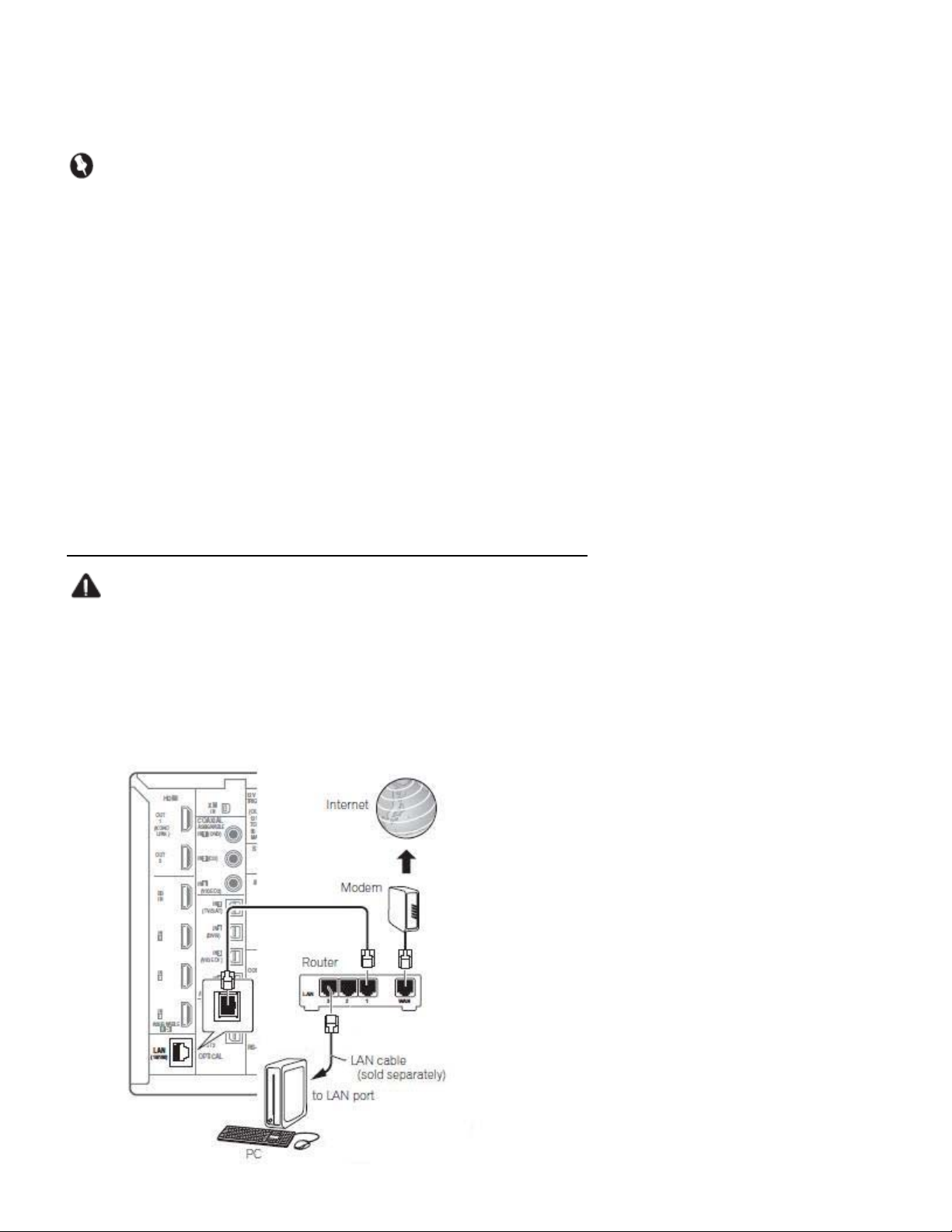
HOME MEDIA GALLERY Firmware Update Instructions
For Models SC-25, SC-27 and SC-9540
Important
Do not turn off the Receiver, the PC being used for the update, or any network devices needed to
access the Internet or your network (such as a router) during the update process. Doing so may
damage the Receiver.
Only Microsoft Windows and Internet Explorer have been tested with this procedure. Other OS
and browsers may not properly update the Receiver.
Please end all applications on the PC before you begin the steps below to update the Receiver’s
firmware.
Please confirm the completion of the firmware update using the PC.
(If you leave the GUI screen for over five minutes, the screen saver will appear.)
Once updated, the Network settings may be restored to the factory defaults (i.e., any customized settings
may be lost).
Connecting to the Network and Internet Using the LAN Interface
Caution
Before making or changing any of the connections illustrated below, please switch off the power to the device(s)
involved and disconnect the power cord from the power outlet. Plugging in the devices to the power outlet should
be the final step.
The illustration below shows model SC-27 on the left, however the connections for models SC-25 and SC-9540
are the same except where noted.
Page 2
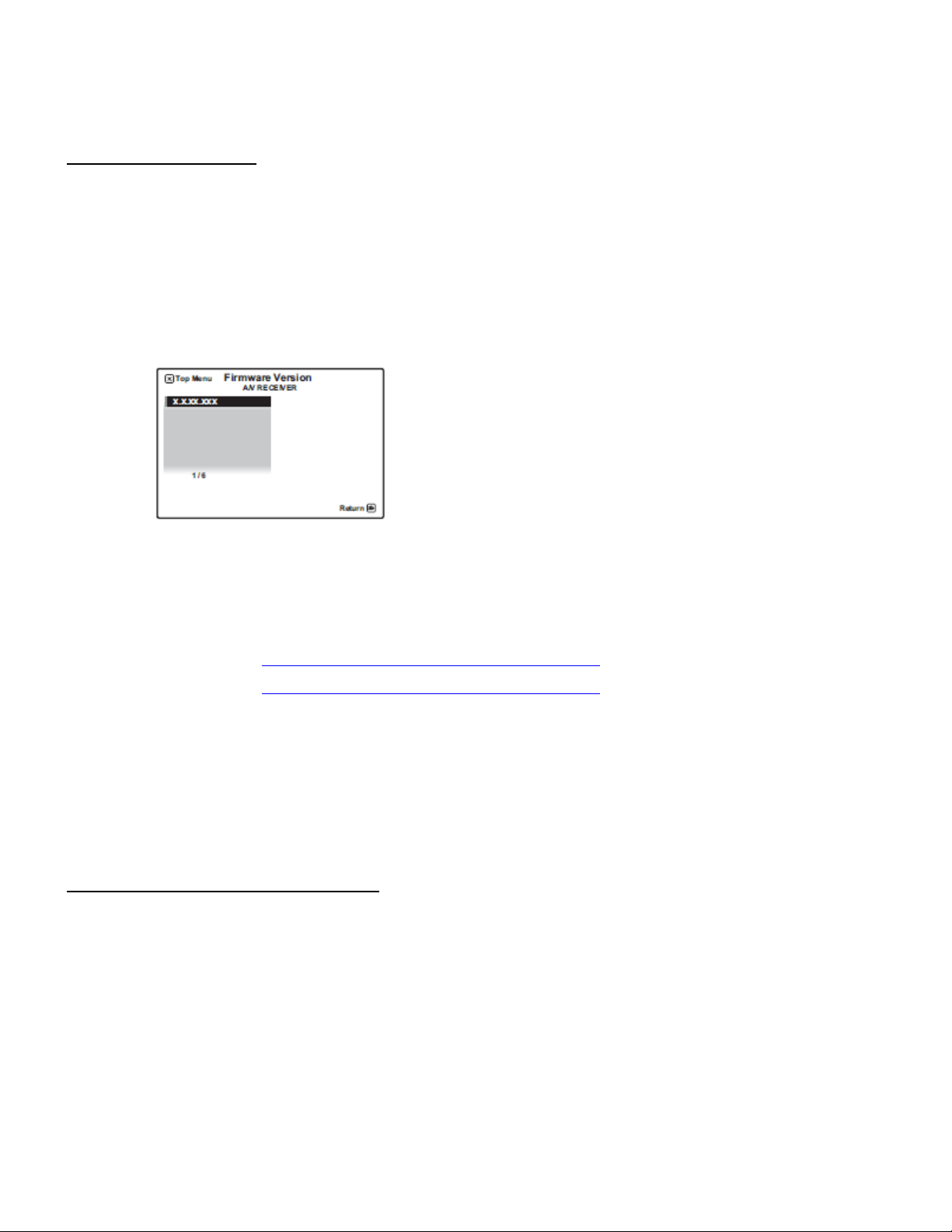
Connect the LAN terminal on the Receiver to the LAN terminal on your router (with or without
the built-in DHCP server function) with a straight LAN cable CAT5 or higher.
Checking the Firmware
Use the Receiver’s remote control for the following three steps:
A. Press HOME MEDIA GALLERY button to select ‘Home Media Gallery’ as the input function.
B. Select ‘Setup’ and press ENTER to confirm your selection.
The Setup screen appears.
C. Select ‘Information’ and press ENTER to confirm your selection.
The Firmware Version for the Home Media Gallery is displayed.
TV Screen
D. On the PC, please go to Pioneer’s website to determine the latest firmware version available for the Receiver.
You will need to go to the following location on the Pioneer website to determine the latest firmware version
available for the Receiver:
For SC-25 http://www.pioneerelectronics.com/SC-25Update
For SC-27 http://www.pioneerelectronics.com/SC-27Update
For SC-9540 http://www.pioneerelectronics.com/SC-9540Update
--If the firmware version displayed on the Receiver and displayed on Pioneer’s website are the same, it
is NOT NECESSARY to update the Receiver.
--If the firmware version displayed on the Receiver and displayed on Pioneer’s website are different, it is
NECESSARY to update the Receiver. Please proceed to the next step.
Updating the Firmware of the Receiver
**Use the PC for Step 1, and use the Receiver remote control for Steps 2 to 7.**
1. Using the PC, download the latest firmware file from Pioneer's website (URL is listed in step D above).
Select the HMG Firmware Upgrade to download the file, and save the .zip file in it to a folder on the PC.
Unzip that file and save the unzipped file to the folder. Please make a note of the location of the downloaded
file for Step 12.
2. Press the HOME MEDIA GALLERY button on the Receiver’s remote control to select ‘Home Media Gallery’
as the input function.
3. Select ‘Setup’ and press the ENTER button to confirm your selection.
Page 3

The Setup screen appears.
4. Select ‘Information’ and press ENTER button to confirm your selection.
The Firmware Version for the Home Media Gallery is displayed.
5. Check the network settings.
Press the ↑/↓ buttons to switch the display. Each time you press ↑/↓, the display switches as follows.
6. Please write down the current firmware version of the Receiver AS WELL AS and the IP address of the
Receiver.
7. Press the top menu button to return to the top menu.
8. Open the PC’s web browser, input the IP address you noted in step 6 into the address bar/field, and then press
Enter.
The following should be displayed on the PC screen:
9. Click on the ‘Firmware Update’.
The current firmware version is displayed on the PC screen.
10. Click on the ‘OK’ button located next to the ‘Prepare for Firmware Update’.
11. Preparations for updating are performed. Follow the instructions on the screen, wait
ten or more seconds.
--If the screen does not switch, click on the “click here” on the PC screen.
Page 4

Page 5

The following image should now be displayed on the PC screen:
12. Click on the Browse button and open the folder that contains the firmware file you downloaded in step 1 and
then select the unzipped firmware file (Do not use the .zip file).
13. Click on the ‘Upload’ button.
The confirmation screen prior to updating appears, and the name of the new firmware file and other
information are displayed.
14. Click on the ‘OK’ button.
The firmware updating progress should be displayed on the PC screen. Wait until Firmware upload status
“100% completed” is displayed.
15. Click on the ‘OK’ button.
The screen in step 8 reappears.
--If the firmware version displayed here is the latest version (compare it to firmware version from Step D
above), then the firmware update was successful and is complete.
-- If the firmware version displayed here is NOT the latest version (compare it to firmware version from Step
D above), then the firmware update was not successful. Please contact Pioneer Customer Service for further
instruction at 800-421-1404 during regular business hours (M-F, 10AM-7:30PM Eastern Time).
--If the screen in step 8 does not reappear, update the page by clicking on the Refresh button of the browser.
16. Switch off the Receiver. If the firmware update was successful and is completed, the Receiver is now ready
for use.
If you have question, please contact Pioneer Customer Service at 800-421-1404 during regular business
hours (M-F, 10AM-7:30PM Eastern Time).
