Page 1
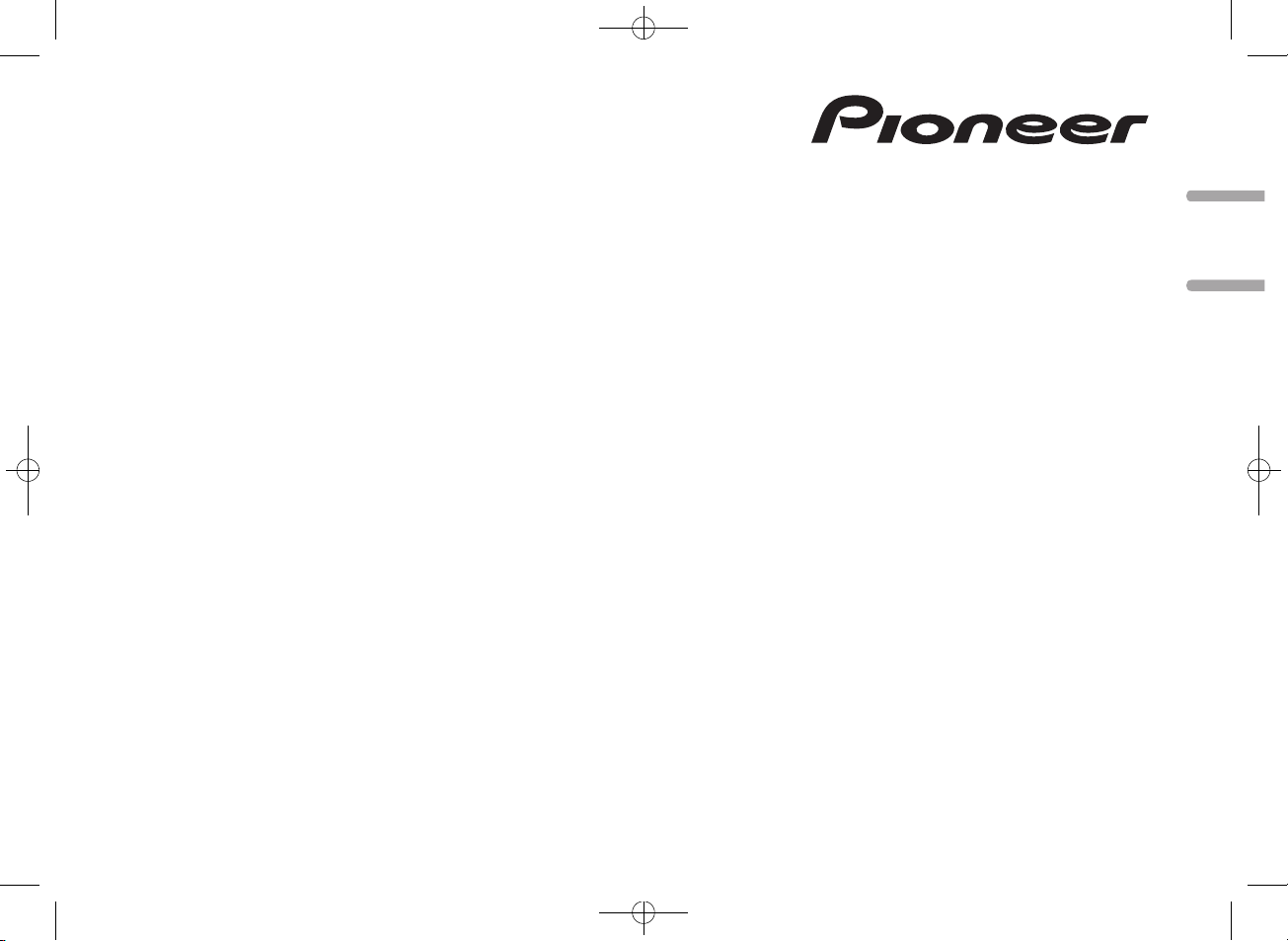
RDS MEDIA CENTER RECEIVER
ЦИФРОВОЙ МЕДИА-РЕСИВЕР
MVH-150UBG
Black plate (1,1)
English Русский
Owner’s Manual
Руководство пользователя
<QRB3391-A>1
Page 2
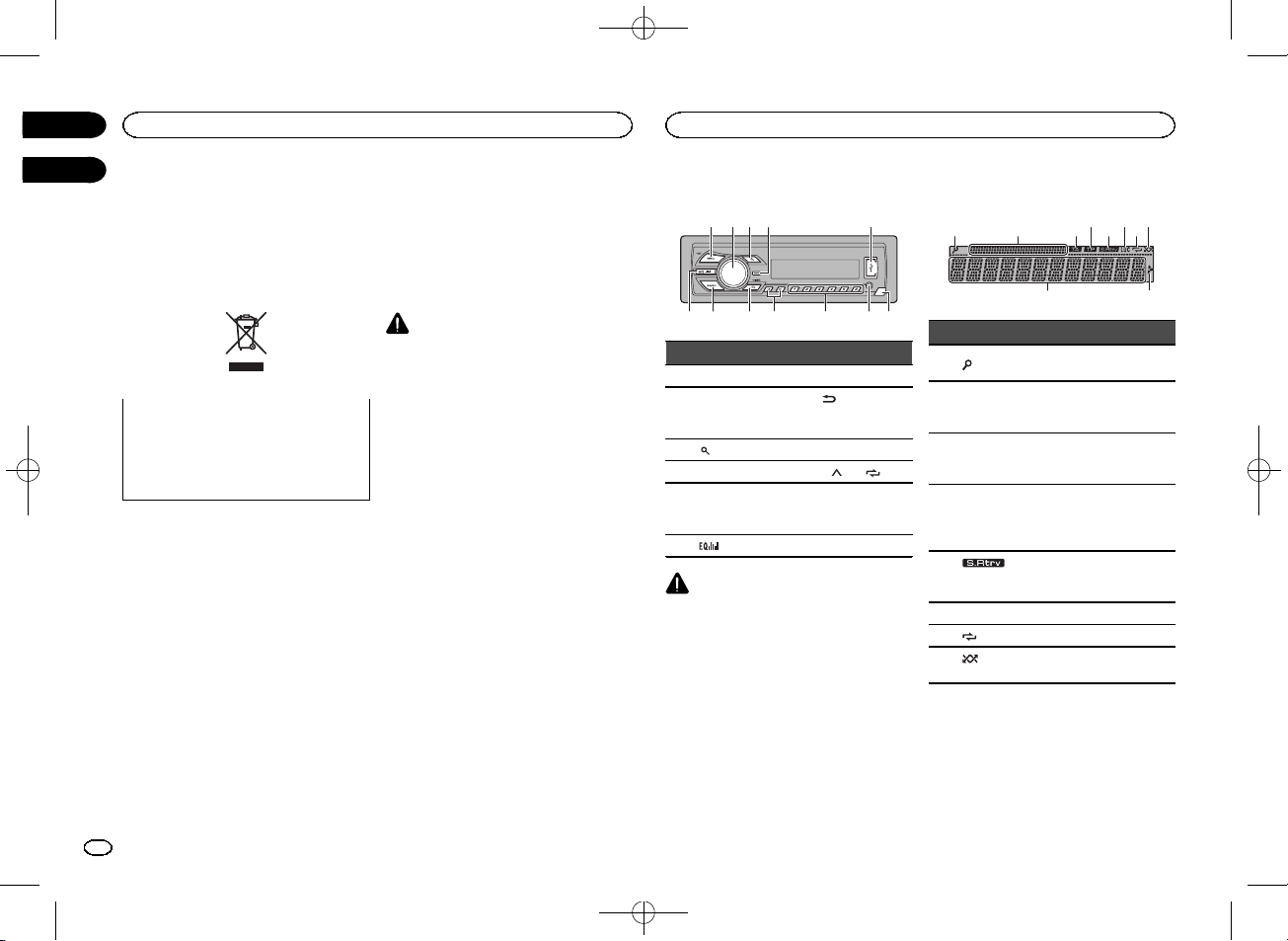
a b
7
98c6
9
Section
Before you start
01
02
Thank you for purchasing this PIONEER
product
To ensure proper use, please read through this
manual before using this product. It is especially
important that you read and obser ve WARN-
INGs and CAUTIONs in this manual. Please
keep the manual in a safe and accessible place for
future reference.
If you want to dispose this product, do not
mix it with general household waste. There is
a separate collection system for used electronic products in accordance with legislation
that requires proper treatment, recover y and
recycling.
Private households in the member states of the
EU, in Switzerland and Norway may return their
used electronic products free of charge to designated collection facilities or to a retailer (if you
purchase a similar new one).
For countries not mentioned above, please contact your local authorities for the correct method
of disposal.
By doing so you will ensure that your disposed
product undergoes the necessar y treatment, recovery and recycling and thus prevent potential
negative effects on the environment and human
health.
About this unit
The tuner frequencies on this unit are allocated
for use in Western Europe, Asia, the Middle
East, Africa and Oceania. Use in other areas
may result in poor reception. The RDS (radio
data system) function only operates in areas
with broadcasting RDS signals for FM stations.
CAUTION
! Do not allow this unit to come into contact
with liquids. Electrical shock could result.
Also, damage to this unit, smoke, and overheating could result from contact with
liquids.
! The Pioneer CarStereo-Pass is for use only in
Germany.
! Always keep the volume low enough to hear
outside sounds.
! Avoid exposure to moisture.
! If the battery is disconnected or discharged,
any preset memor y will be erased.
Note
Function setting operations are completed even
if the menu is canceled before the operations
are confirmed.
About this manual
! In the following instructions, USB memories
and USB audio players are collectively referred to as “USB storage device”.
In case of trouble
Should this unit fail to operate properly, please
contact your dealer or nearest authorized
PIONEER Service Station.
Operating this unit
Head unit
4
1 2 3 5
Part Part
1 SRC/OFF 7 BAND
MULTI-CONTROL
2
(M.C.)
3
(list) 9 c/d
4 DISP a 1/
5 USB port b
(equalizer) c Detach button
6
CAUTION
! Use an optional Pioneer USB cable (CD-
U50E) to connect the USB storage device as
any device connected directly to the unit will
protrude out from the unit, which could be
dangerous.
! Do not use unauthorized products.
8
(back)/
DIMMER
(dimmer)
to 6/
AUX input jack
(3.5 mm stereo
jack)
Black plate (2,1)
Display indication
21 3 75
Indicator State
The list function is being oper-
(list)
1
Sub infor-
2
mation section
TA (traffic
3
announcements)
TP (traffic
program
4
identification)
(sound re-
5
triever)
6 LOC Local seek tuning is on.
7
8
dom)
ated.
Sub information is displayed.
TA function is on.
A TP station is tuned in.
The sound retriever function
is on.
(repeat) Track or folder repeat is on.
(ran-
Random play is on.
4 6 8
a
2
En
<QRB3391-A>2
Page 3
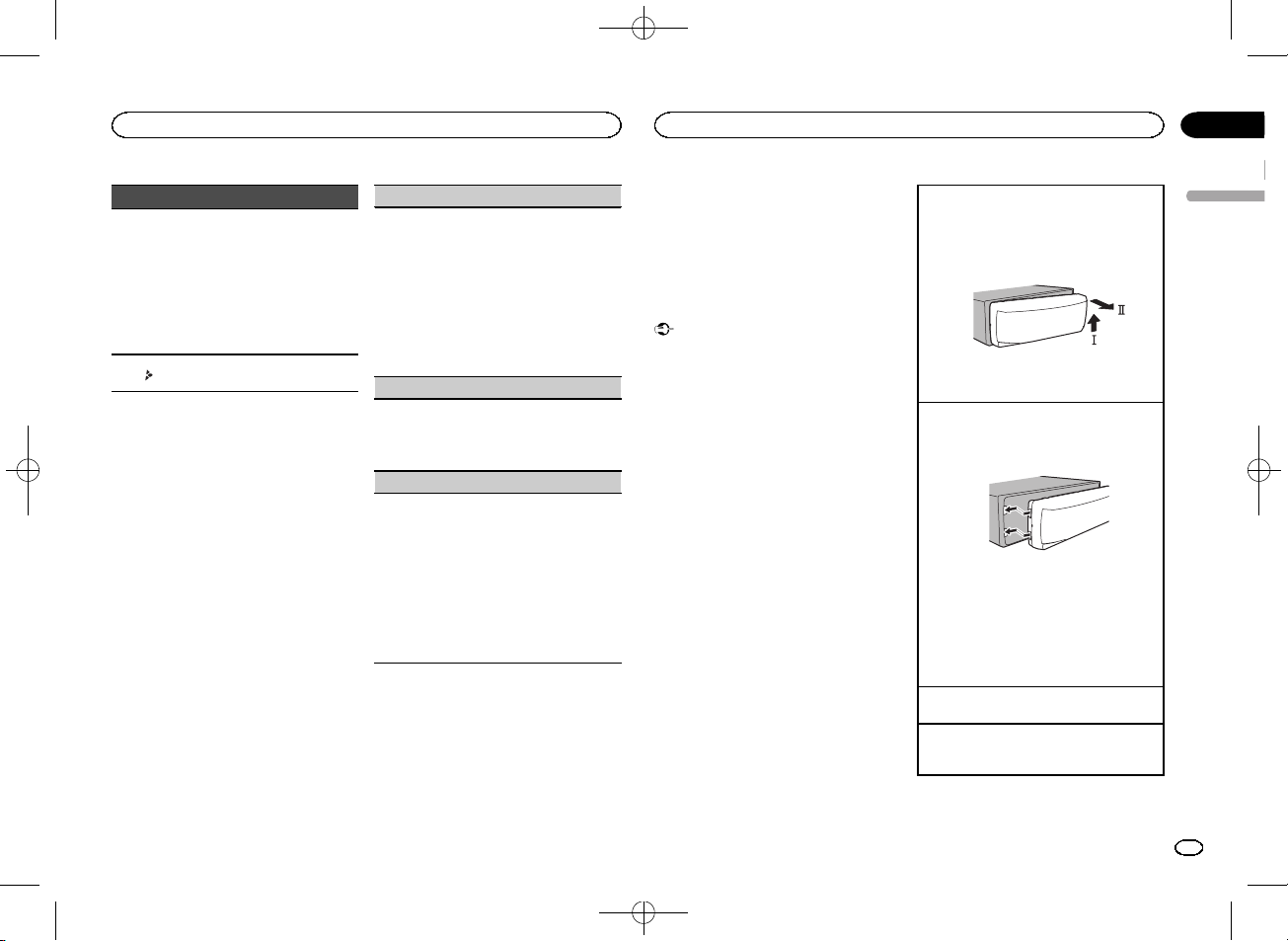
Operating this unit
Operating this unit
Black plate (3,1)
Section
02
Indicator State
! Tuner: band and fre-
quency
! RDS: program service
name, PTY information
and other literal information
! USB storage device:
elapsed playback time
and text information
Appears when a lower tier of
folder or menu exists.
9
a
Main information section
Set up menu
When you turn the ignition switch to ON after installation, set up menu appears on the display.
You can set up the menu options below.
1 After installation of this unit, turn the
ignition switch to ON.
SET UP appears.
2 Turn M.C. to switch to YES.
# If you do not operate for 30 seconds, the set up
menu will not be displayed.
# If you prefer not to set up at this time, turn M.C.
to switch to NO. Press to select.
If you select NO, you cannot set up in the set up
menu.
3 Press M.C. to select.
4 Perform the following procedures to set
the menu.
To proceed to the next menu option, you need to
confirm your selection.
LANGUAGE (multi-language)
This unit can display the text information from a
compressed audio file even for information embedded in English or Russian.
! If the embedded language and the selected
language setting are not the same, text information may not display properly.
! Some characters may not be displayed prop-
erly.
1 Turn M.C. to select the desired setting.
ENG (English)—РУС (Russian)
2 Press M.C. to confirm the selection.
CLOCK SET (setting the clock)
1 Turn M.C. to adjust hour.
2 Press M.C. to select minute.
3 Turn M.C. to adjust minute.
4 Press M.C. to confirm the selection.
FM STEP (FM tuning step)
Normally, the FM tuning step employed by seek
tuning is 50 kHz. When AF or TA is on, the tuning
step automatically changes to 100 kHz. It may be
preferable to set the tuning step to 50 kHz when
AF is on.
! The tuning step remains at 50 kHz during man-
ual tuning.
1 Turn M.C. to select the FM tuning step.
50 (50 kHz)—100 (100 kHz)
2 Press M.C. to confirm the selection.
QUIT appears.
5 To finish your settings, turn M.C. to select
YES.
# If you prefer to change your setting again, turn
M.C. to switch to NO. Press to select.
6 Press M.C. to select.
Notes
! You can set up the menu options from the
system menu. For details about the settings,
refer to System menu on page 7.
! You can cancel set up menu by pressing
SRC/OFF.
Basic operations
Important
! Handle gently when removing or attaching
the front panel.
! Avoid subjecting the front panel to excessive
shock.
! Keep the front panel out of direct sunlight
and high temperatures.
! To avoid damaging the device or vehicle inte-
rior, remove any cables and devices attached
to the front panel before detaching it.
Removing the front panel to protect your unit from
theft
1 Press the detach button to release the front
panel.
2 Push the front panel upward (M) and then pull
it toward (N) you.
3 Always keep the detached front panel in a pro-
tection device such as a protection case.
Re-attaching the front panel
1 Slide the front panel to the left.
Make sure to insert the tabs on the left side of
the head unit into the slots on the front panel.
2 Press the right side of the front panel until it is
firmly seated.
If you cannot attach the front panel to the
head unit successfully, make sure that you are
placing the front panel onto the head unit correctly. Forcing the front panel into place may
result in damage to the front panel or head
unit.
Turning the unit on
1 Press SRC/OFF to turn the unit on.
Turning the unit off
1 Press and hold SRC/OFF until the unit turns
off.
English
<QRB3391-A>3
3
En
Page 4
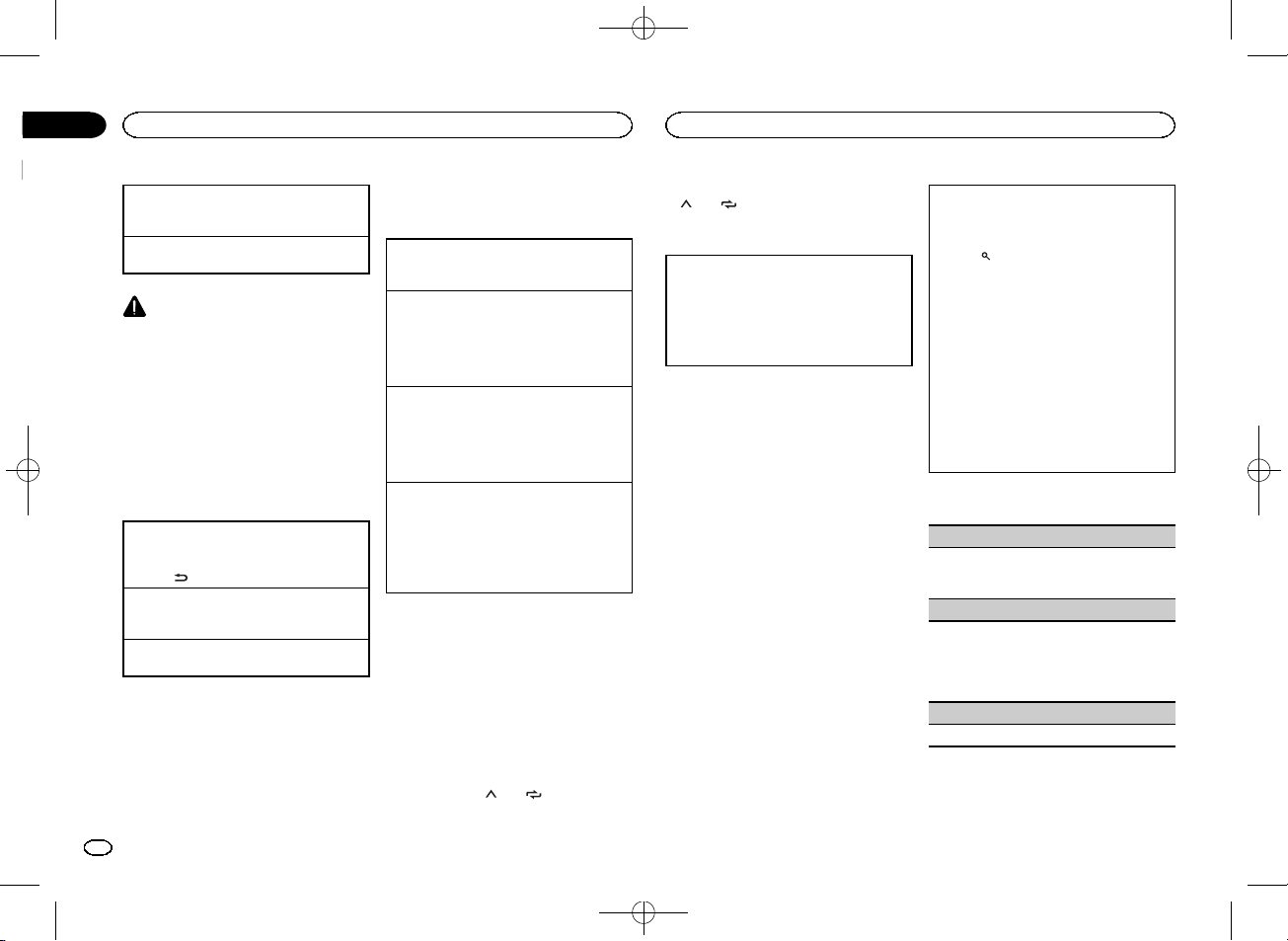
Section
Operating this unit
02
Black plate (4,1)
Operating this unit
Selecting a source
1 Press SRC/OFF to cycle between:
TUNER (tuner)—USB (USB)—AUX (AUX)
Adjusting the volume
1 Turn M.C. to adjust the volume.
CAUTION
For safety reasons, park your vehicle when removing the front panel.
Note
When this unit’s blue/white lead is connected to
the vehicle’s auto-antenna relay control terminal, the vehicle’s antenna extends when this
unit’s source is turned on. To retract the antenna, turn the source off.
Frequently used menu
operations
Returning to the previous display
Returning to the previous list (the folder one level
higher)
/DIMMER.
1 Press
Returning to the ordinary display
Canceling the main menu
1 Press BAND.
Returning to the ordinary display from the list
1 Press BAND.
Tuner
Basic operations
Selecting a band
1 Press BAND until the desired band (FM1,
FM2, FM3 for FM or MW/LW) is displayed.
Switching preset stations
1 Press c or d.
! Select PCH (preset channel) under SEEK to
use this function. For details about the settings, refer to SEEK (left/right k ey setting) on
page 5.
Manual tuning (step by step)
1 Press c or d.
! Select MAN (manual tuning) under SEEK to
use this function. For details about the settings, refer to SEEK (left/right k ey setting) on
page 5.
Seeking
1 Press and hold c or d, and then release.
You can cancel seek tuning by briefly pressing
c or d.
While pressing and holding c or d, you can
skip stations. Seek tuning starts as soon as
you release c or d.
Note
This unit’s AF (alternative frequencies search)
function can be turned on and off. AF should be
off for normal tuning operation (refer to AF (al-
ternative fre quencies search) on page 5).
Storing and recalling stations
for each band
Using preset tuning buttons
1 When you find a station that you want
to store in memory, press one of the preset
tuning buttons (1/
the preset number stops flashing.
to 6/ ) and hold until
2 Press one of the preset tuning buttons
(1/
to 6/ ) to select the desired station.
Switching the display
Selecting the desired text information
1 Press DISP to cycle between the following:
! FREQUENCY (program ser vice name or
frequency)
! BRDCST INFO (program service name/PTY
information)
! CLOCK (source name and clock)
Notes
! If the program ser vice name cannot be ac-
quired in FREQUENCY, the broadcast frequency is displayed instead. If the program
service name is detected, the program ser vice name will be displayed.
! BRDCST INFO text information will change
automatically.
! Depending on the band, text information can
be changed.
! Text information items that can be changed
depend on the area.
Using PTY functions
You can tune in to a station using PTY (program
type) information.
Searching for an RDS station by PTY information
You can search for general types of broadcasting
programs, such as those listed in the following
section. Refer to page 4.
1 Press
2 Turn M.C. to select a program type.
3 Press M.C. to begin the search.
(list).
NEWS/INFO—POPULAR—CLASSICS—
OTHERS
The unit searches for a station broadcasting
that type of program. When a station is found,
its program service name is displayed.
! To cancel the search, press M.C. again.
! The program of some stations may differ
from that indicated by the transmitted PTY.
! If no station is broadcasting the type of
program you searched for, NOT FOUND is
displayed for about two seconds and then
the tuner returns to the original station.
PTY list
NEWS/INFO (news and information)
NEWS (News), AFFAIRS (Current affairs), INFO
(Information), SPORT (Sports), WEATHER (Weather), FINANCE (Finance)
POPULAR (popular)
POP MUS (Popular music), ROCK MUS (Rock
music), EASY MUS (Easy listening), OTH MUS
(Other music), JAZZ (Jazz), COUNTRY (Country
music), NAT MUS (National music), OLDIES
(Oldies music), FOLK MUS (Folk music)
CLASSICS (classics)
L. CLASS (Light classical), CLASSIC (Classical)
4
En
<QRB3391-A>4
Page 5
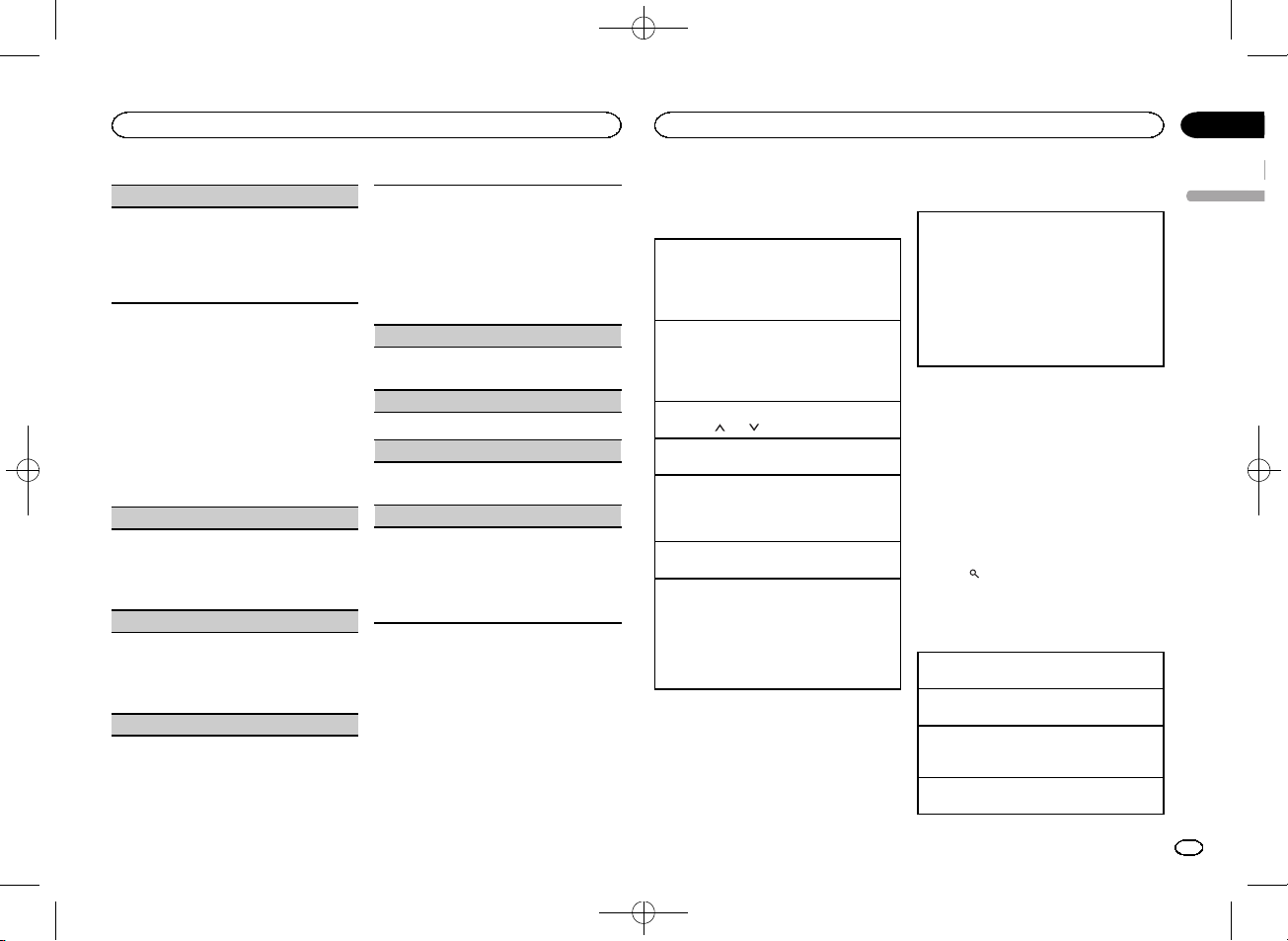
Operating this unit
Operating this unit
Black plate (5,1)
Section
02
OTHERS (others)
EDUCATE (Education), DRAMA (Drama), CULTURE (Culture), SCIENCE (Science), VARIED (Var-
ied), CHILDREN (Children’s), SOCIAL (Social
affairs), RELIGION (Religion), PHONE IN (Phone
in), TOURING (Travel), LEISURE (Leisure), DOCU-
MENT (Documentaries)
Function settings
1 Press M.C. to display the main menu.
2 Turn M.C. to change the menu option
and press to select FUNCTION.
3 Turn M.C. to select the function.
Once selected, the following functions can be
adjusted.
# If MW/LW band is selected, only BSM, LOCAL
and SEEK are available.
BSM (best stations memory)
BSM (best stations memory) automatically stores
the six strongest stations in the order of their signal strength.
1 Press M.C. to turn BSM on.
To cancel, press M.C. again.
REGION (regional)
When AF is used, the regional function limits the
selection of stations to those broadcasting regional programs.
1 Press M.C. to turn the regional function on or
off.
LOCAL (local seek tuning)
Local seek tuning lets you tune in to only those
radio stations with sufficiently strong signals for
good reception.
1 Press M.C. to select the desired setting.
FM: OFF—LV 1 —LV2 —LV3 —LV4
MW/LW: OFF—LV1 —LV 2
The highest level setting allows reception of
only the strongest stations, while lower levels
allow the reception of weaker stations.
TA (traffic announcement standby)
1 Press M.C. to turn traffic announcement
standby on or off.
AF (alternative frequencies search)
1 Press M.C. to turn AF on or off.
NEWS (news program interruption)
1 Press M.C. to turn the NEWS function on or
off.
SEEK (left/right key setting)
You can assign a function to the left and right keys
of the unit.
Select MAN (manual tuning) to tune up or down
manually or select PCH (preset channel) to switch
between preset channels.
1 Press M.C. to select MAN or PCH.
USB storage device
Basic operations
Playing songs on a USB storage device
1 Open the USB port cover.
2 Plug in the USB storage device using a USB
cable.
Playback is performed automatically.
Stopping playback of files on a USB storage device
1 You may disconnect the USB storage device at
any time.
The unit stops playback.
Selecting a folder
1 Press 1/
Selecting a track
1 Press c or d.
Fast forwarding or reversing
1 Press and hold c or d.
! When playing compressed audio, there is no
Returning to root folder
1 Press and hold BAND.
Switching between playback memory devices
You can switch between playback memory devices
on USB storage devices with more than one Mass
Storage Device-compatible memory device.
1 Press BAND.
! You can switch between up to 32 different
Note
Disconnect USB storage devices from the unit
when not in use.
or 2/ .
sound during fast forward or reverse.
memory devices.
Switching the display
Selecting the desired text information
1 Press DISP to cycle between the following:
MP3/WMA/WAV
! TRACK INFO (track title/artist name/album
title)
! FILE INFO (file name/folder name)
! ELAPSED TIME (track number and play-
back time)
! CLOCK (source name and clock)
! SPEANA (spectrum analyzer)
Notes
! TRACK INFO and FILE INFO text information
will change automatically.
! Depending on the version of iTunes used to
write MP3 files to media file types, incompatible text stored within an audio file may be
displayed incorrectly.
! Text information items that can be changed
depend on the media.
Selecting and playing files/
tracks from the name list
1 Press to switch to the file/track name
list mode.
2 Use M.C. to select the desired file name
(or folder name).
Selecting a file or folder
1 Turn M.C.
Playing
1 When a file or track is selected, press M.C.
Viewing a list of the files (or folders) in the selected folder
1 When a folder is selected, press M.C.
Playing a song in the selected folder
1 When a folder is selected, press and hold M.C.
English
<QRB3391-A>5
5
En
Page 6
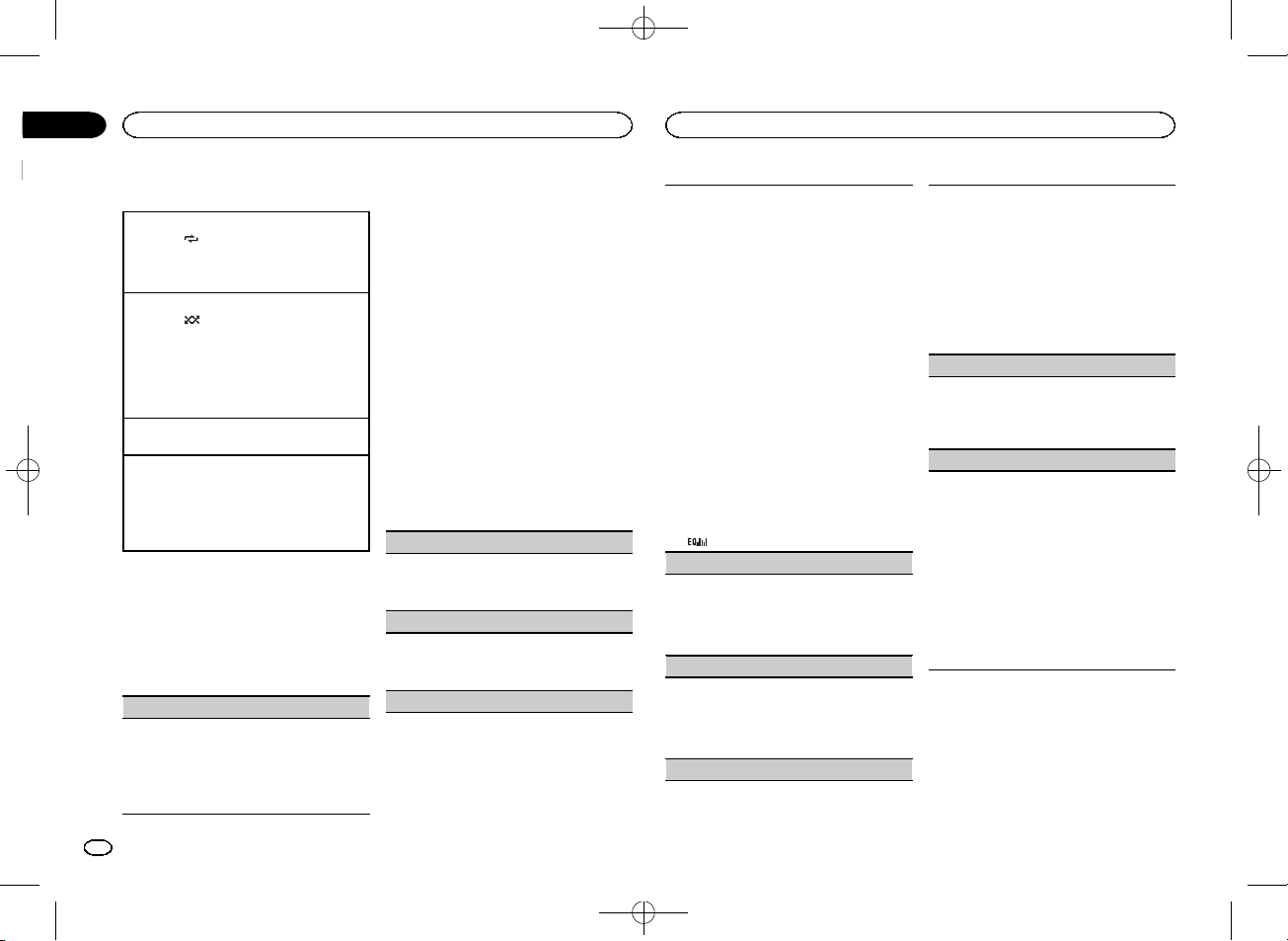
Section
Operating this unit
02
Black plate (6,1)
Operating this unit
Operations using special buttons
Selecting a repeat play range
1 Press 6/
Playing tracks in random order
1 Press 5/
! To change songs during random play, press d
Pausing playback
1 Press 4/PAUSE to pause or resume.
Enhancing compressed audio and restoring rich
sound (sound retriever)
1 Press 3/S.Rtrv to cycle between:
to cycle between the following:
! ALL – Repeat all files
! ONE – Repeat the current file
! FLD – Repeat the current folder
to turn random play on or off.
Tracks in a selected repeat range are played in
random order.
to switch to the next track. Pressing c restarts
playback of the current track from the beginning of the song.
1—2—OFF (off)
1 is effective for low compression rates, and 2
is effective for high compression rates.
Function settings
1 Press M.C. to display the main menu.
2 Turn M.C. to change the menu option
and press to select FUNCTION.
Once selected, the function below can be adjusted.
S.RTRV (sound retriever)
Automatically enhances compressed audio and
restores rich sound.
1 Press M.C. to select the desired setting.
For details, refer to Enhancing compressed
audio and restoring rich sound (sound retriever)
on page 6.
Audio adjustments
1 Press M.C. to display the main menu.
2 Turn M.C. to change the menu option
and press to select AUDIO.
3 Turn M.C. to select the audio function.
Once selected, the following audio functions
can be adjusted.
! FADER is not available when SUB.W/SUB.W
is selected in SP-P/O MODE. For details, refer
to SP-P/O MODE (rear output and pre out set-
ting) on page 7.
! SUB.W, SUB.W CTRL and HPF SETTING are
not available when REAR/REAR is selected in
SP-P/O MODE. For details, refer to
SP-P/O MODE (rear output and preout set-
ting) on page 7.
! SUB.W CTRL and HPF SETTING are not avail-
able when SUB.W is selected in OFF. For details, refer to SUB.W (subwoofer on/off
setting) on page 6.
FADER (fader adjustment)
1 Press M.C. to display the setting mode.
2 Turn M.C. to adjust the front/rear speaker bal-
ance.
BALANCE (balance adjustment)
1 Press M.C. to display the setting mode.
2 Turn M.C. to adjust the left/right speaker bal-
ance.
EQ SETTING (equalizer recall)
1 Press M.C. to display the setting mode.
2 Turn M.C. to select the equalizer.
POWERFUL—NATURAL—VOCAL—CUSTOM1—CUSTOM2—FLAT—SUPER BASS
The equalizer band and equalizer level can be
customized when CUSTOM1 or CUSTOM2 is
selected.
If selecting CUSTOM1 or CUSTOM2, complete
the procedures outlined below. If selecting
other options, press M.C. to return to the previous display.
! CUSTOM1 can be set separately for each
source.
! CUSTOM2 is a shared setting used in com-
mon for all sources.
3 Press M.C. to display the setting mode.
4 Press M.C. to cycle between the following:
Equalizer band—Equalizer level
5 Turn M.C. to select the desired setting.
Equalizer band: 80HZ—250HZ—800HZ—
2.5KHZ—8KHZ
Equalizer level: +6 to –6
! You can also switch the equalizer by pressing
repeatedly.
LOUDNESS (loudness)
Loudness compensates for deficiencies in the lowfrequency and high-frequency ranges at low volume.
1 Press M.C. to select the desired setting.
OFF (off)—LOW (low)—MID (mid)—HI (high)
SUB.W (subwoofer on/off setting)
This unit is equipped with a subwoofer output
which can be turned on or off.
1 Press M.C. to select the desired setting.
NOR (normal phase)—REV (reverse phase)—
OFF (subwoofer off)
SUB.W CTRL (subwoofer adjustment)
Only frequencies lower than those in the selected
range are outputted from the subwoofer.
1 Press M.C. to display the setting mode.
2 Press M.C. to cycle between the following:
Cut-off frequency—Output level—Slope level
Rates that can be adjusted will flash.
3 Turn M.C. to select the desired setting.
Cut-off frequency: 50HZ—63HZ—80HZ—
100HZ—125HZ—160HZ—200HZ
Output level: –24 to +6
Slope level: –6— –12
BASS BOOST (bass boost)
1 Press M.C. to display the setting mode.
2 Turn M.C. to select a desired level.
0 to +6 is displayed as the level is increased or
decreased.
HPF SETTING (high pass filter adjustment)
When you do not want low sounds from the subwoofer output frequency range to play from the
front or rear speakers, turn on the HPF (high pass
filter). Only frequencies higher than those in the
selected range are output from the front or rear
speakers.
1 Press M.C. to display the setting mode.
2 Press M.C. to cycle between the following:
Cut-off frequency—Slope level
3 Turn M.C. to select the desired setting.
Cut-off frequency: OFF—50HZ—63HZ—80HZ
—100HZ—125HZ—160HZ—200HZ
Slope level: –6— –12
6
En
<QRB3391-A>6
Page 7
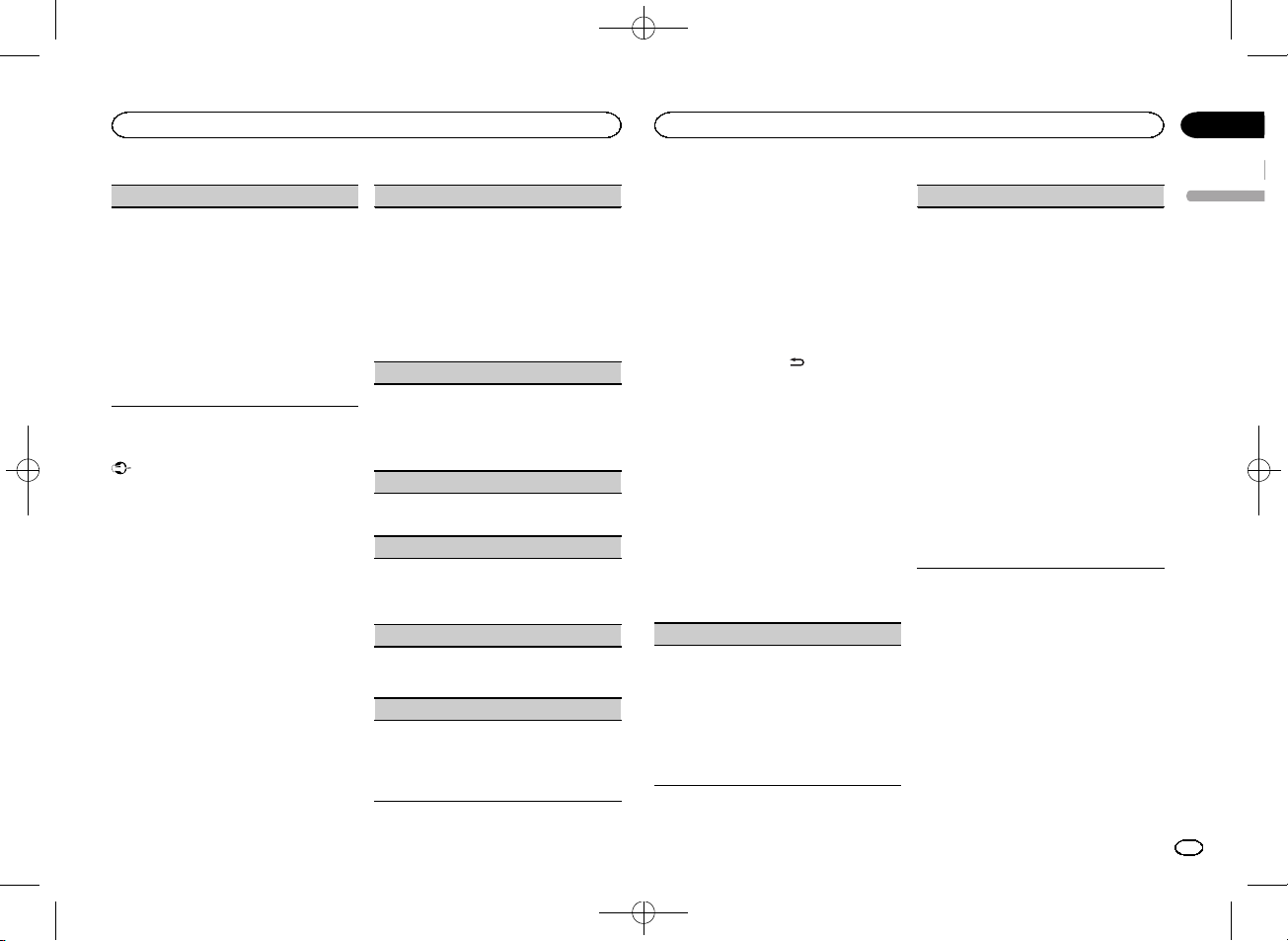
Operating this unit
Operating this unit
Black plate (7,1)
Section
02
SLA (source level adjustment)
SLA (Source level adjustment) lets you adjust the
volume level of each source to prevent radical
changes in volume when switching between sources.
! Settings are based on the FM volume level,
which remains unchanged.
! The MW/LW volume level can also be adjusted
with this function.
! When selecting FM as the source, you cannot
switch to SLA.
1 Press M.C. to display the setting mode.
2 Turn M.C. to adjust the source volume.
Adjustment range: +4 to –4
System menu
Important
PW SAVE (power saving) is canceled if the vehicle battery is disconnected and will need to be
turned back on once the battery is reconnected.
When PW SAVE (power saving) is off, depending on connection methods, the unit may continue to draw power from the battery if your
vehicle’s ignition doesn’t have an ACC (accessory) position.
1 Press M.C. to display the main menu.
2 Turn M.C. to change the menu option
and press to select SYSTEM.
3 Turn M.C. to select the system menu
function.
Once selected, the following system menu functions can be adjusted.
LANGUAGE (multi-language)
This unit can display the text information from a
compressed audio file even for information embedded in English or Russian.
! If the embedded language and the selected
language setting are not the same, text information may not display properly.
! Some characters may not be displayed prop-
erly.
1 Turn M.C. to select the desired setting.
ENG (English)—РУС (Russian)
CLOCK SET (setting the clock)
1 Press M.C. to display the setting mode.
2 Press M.C. to select the segment of the clock
display you wish to set.
Hour—Minute
3 Turn M.C. to adjust the clock.
12H/24H (time notation)
1 Press M.C. to select the desired setting.
12H (12-hour clock)—24H (24-hour clock)
AUTO PI (auto PI seek)
The unit can automatically search for a different
station with the same programming, even during
preset recall.
1 Press M.C. to turn Auto PI seek on or off.
AUX (auxiliar y input)
Activate this setting when using an auxiliary device connected to this unit.
1 Press M.C. to turn AUX on or off.
PW SAVE (power saving)
Switching this function on enables you to reduce
the consumption of battery power.
! Turning on the source is the only operation al-
lowed when this function is on.
1 Press M.C. to turn the power save on or off.
Switching the dimmer setting
You can adjust the brightness of illumination.
1 Press M.C. to display the main menu.
2 Turn M.C. to display ILLUMI and press to
select.
3 Press M.C. to select the desired setting.
OFF (off)—ON (on)
! You can also change the dimmer setting by
pressing and holding
/DIMMER.
Initial menu
1 Press and hold SRC/OFF until the unit
turns off.
2 Press and hold SRC/OFF until the main
menu appears in the display.
3 Turn M.C. to change the menu option
and press to select INITIAL.
4 Turn M.C. to select the initial menu function.
Once selected, the following initial menu functions can be adjusted.
FM STEP (FM tuning step)
Normally, the FM tuning step employed by seek
tuning is 50 kHz. When AF or TA is on, the tuning
step automatically changes to 100 kHz. It may be
preferable to set the tuning step to 50 kHz when
AF is on.
! The tuning step remains at 50 kHz during man-
ual tuning.
1 Press M.C. to select the FM tuning step.
50 (50 kHz)—100 (100 kHz)
SP-P/O MODE (rear output and preout setting)
The rear speaker leads output and the RCA output
of this unit can be used to connect a full-range
speaker or subwoofer. Select a suitable option for
your connection.
1 Press M.C. to display the setting mode.
2 Turn M.C. to select the desired setting.
You can select any one of the options in the following list:
! REAR/SUB.W – Select when there is a full-
range speaker connected to the rear speaker leads output and there is a subwoofer
connected to the RCA output.
! SUB.W/SUB.W – Select when there is a
subwoofer connected directly to the rear
speaker leads output without any auxiliar y
amp and there is a subwoofer connected
to the RCA output.
! REAR/REAR – Select when there is a full-
range speaker connected to the rear speaker leads output and the RCA output.
If there is a full-range speaker connected to
the rear speaker leads output and the RCA
output is not used, you may select either
REAR/SUB.W or REAR/REAR.
System menu
1 Press and hold SRC/OFF until the unit
turns off.
2 Press and hold SRC/OFF until the main
menu appears in the display.
3 Turn M.C. to change the menu option
and press to select SYSTEM.
4 Turn M.C. to select the system menu
function.
Once selected, the following system menu functions can be adjusted.
For details, refer to System menu on page 7.
English
7
En
<QRB3391-A>7
Page 8
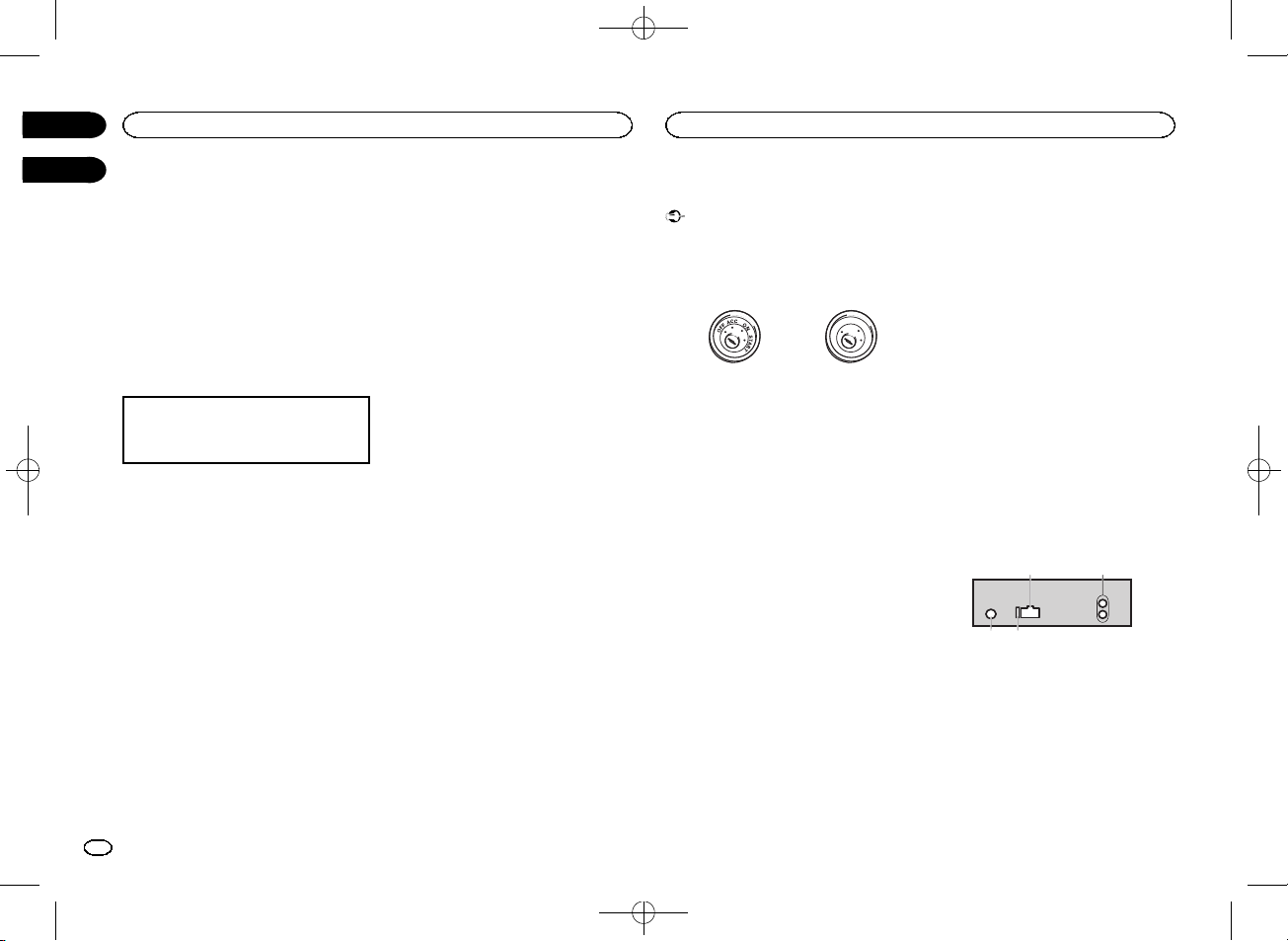
3
4
Section
Operating this unit
02
Black plate (8,1)
Installation
03
Using an AUX source
1 Insert the stereo mini plug into the AUX
input jack.
2 Press SRC/OFF to select AUX as the
source.
Note
AUX cannot be selected unless the auxiliary setting is turned on. For more details, refer to AUX
(auxiliary input) on page 7.
Switching the display
Selecting the desired text information
1 Press DISP to cycle between the following:
! Source name
! Source name and clock
If an unwanted display appears
Turn off the unwanted display using the procedures listed below.
1 Press M.C. to display the main menu.
2 Turn M.C. to change the menu option
and press to select SYSTEM.
3 Turn M.C. to display DEMO OFF and press
to select.
4 Turn M.C. to switch to YES.
5 Press M.C. to select.
8
En
Connections
Important
! When installing this unit in a vehicle without
an ACC (accessor y) position on the ignition
switch, failure to connect the red cable to the
terminal that detects operation of the ignition
key may result in batter y drain.
O
F
N
F
O
S
T
A
R
T
ACC position No ACC position
! Use of this unit in conditions other than the
following could result in fire or malfunction.
— Vehicles with a 12-volt battery and negative
grounding.
— Speakers with 50 W (output value) and 4 W to
8 W (impedance value).
! To prevent a short-circuit, overheating or mal-
function, be sure to follow the directions
below.
— Disconnect the negative terminal of the bat-
tery before installation.
— Secure the wiring with cable clamps or adhe-
sive tape. Wrap adhesive tape around wiring
that comes into contact with metal parts to
protect the wiring.
— Place all cables away from moving parts,
such as the shift lever and seat rails.
— Place all cables away from hot places, such
as near the heater outlet.
— Do not connect the yellow cable to the battery
by passing it through the hole to the engine
compartment.
— Cover any disconnected cable connectors
with insulating tape.
— Do not shorten any cables.
— Never cut the insulation of the power cable of
this unit in order to share the power with
other devices. The current capacity of the
cable is limited.
— Use a fuse of the rating prescribed.
— Never wire the negative speaker cable directly
to ground.
— Never band together negative cables of multi-
ple speakers.
! When this unit is on, control signals are sent
through the blue/white cable. Connect this
cable to the system remote control of an external power amp or the vehicle’s auto-antenna relay control terminal (max. 300 mA
12 V DC). If the vehicle is equipped with a
glass antenna, connect it to the antenna
booster power supply terminal.
! Never connect the blue/white cable to the
power terminal of an external power amp.
Also, never connect it to the power terminal
of the auto antenna. Doing so may result in
battery drain or a malfunction.
! The black cable is ground. Ground cables for
this unit and other equipment (especially,
high-current products such as power amps)
must be wired separately. If they are not, an
accidental detachment may result in a fire or
malfunction.
This unit
21
1 Power cord input
2 Rear output or subwoofer output
3 Antenna input
4 Fuse (10 A)
<QRB3391-A>8
Page 9
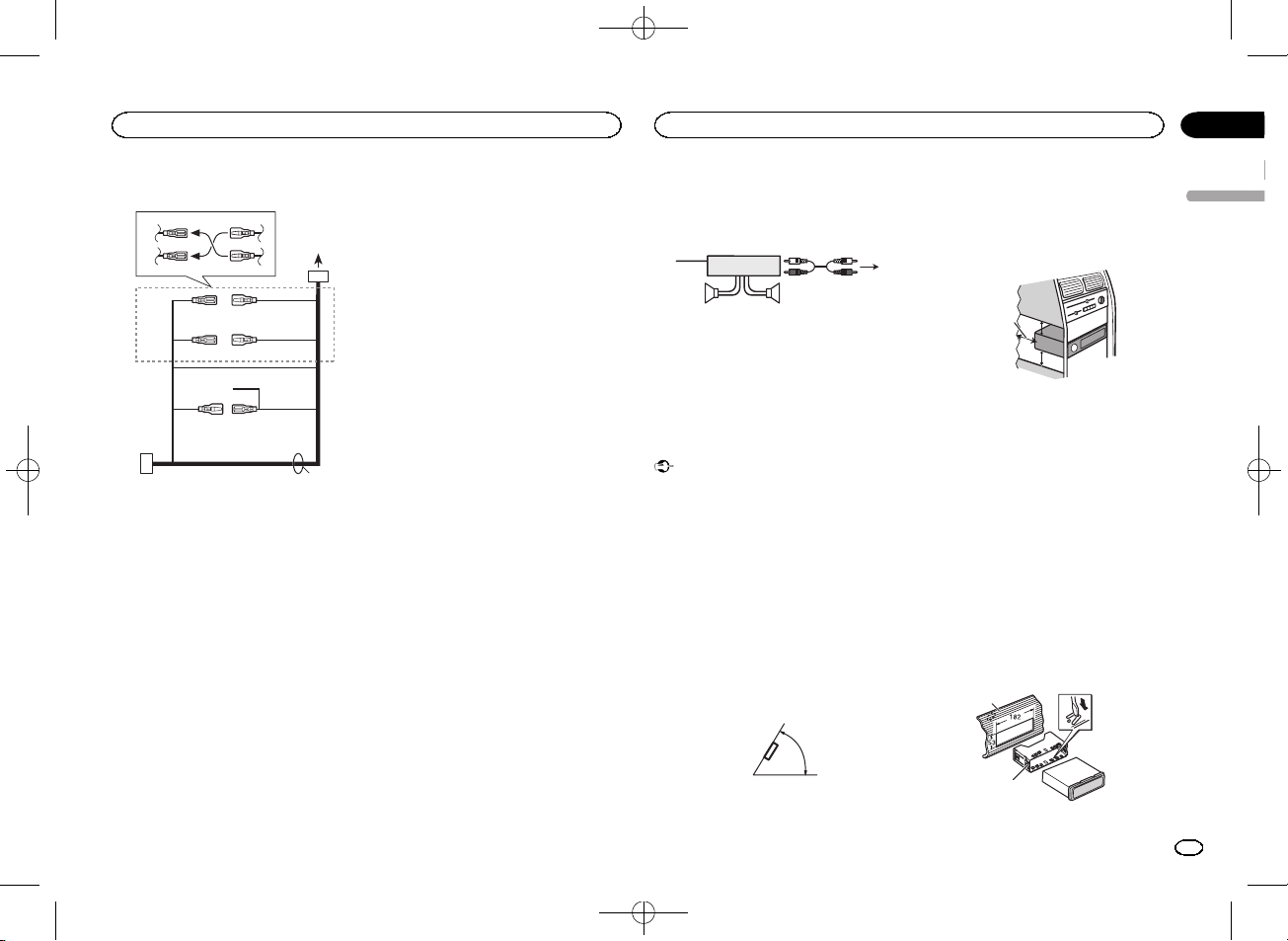
c
5cmcm
Installation
Installation
Black plate (9,1)
Section
03
Power cord
3
4
1
3
556
8
9
6
4
a
b
2
7
d
1 To power cord input
2 Depending on the kind of vehicle, the func-
tion of 3 and 5 may be different. In this
case, be sure to connect 4 to 5 and 6 to
3.
3 Yellow
Back-up (or accessor y)
4 Yellow
Connect to the constant 12 V supply terminal.
5 Red
Accessory (or back-up)
6 Red
Connect to terminal controlled by ignition
switch (12 V DC).
7 Connect leads of the same color to each
other.
8 Black (chassis ground)
9 Blue/white
The pin position of the ISO connector will differ depending on the type of vehicle. Connect
9 and b when Pin 5 is an antenna control
type. In another type of vehicle, never connect 9 and b.
a Blue/white
Connect to system control terminal of the
power amp (max. 300 mA 12 V DC).
b Blue/white
Connect to auto-antenna relay control terminal (max. 300 mA 12 V DC).
c Speaker leads
White: Front left +
White/black: Front left *
Gray: Front right +
Gray/black: Front right *
Green: Rear left + or subwoofer +
Green/black: Rear left * or subwoofer *
Violet: Rear right + or subwoofer +
Violet/black: Rear right * or subwoofer *
d ISO connector
In some vehicles, the ISO connector may be
divided into two. In this case, be sure to connect to both connectors.
Notes
! Change the initial menu of this unit. Refer to
SP-P/O MODE (rear output and preout setting) on page 7.
The subwoofer output of this unit is monaural.
! When using a subwoofer of 70 W (2 W), be
sure to connect the subwoofer to the violet
and violet/black leads of this unit. Do not
connect anything to the green and green/
black leads.
Power amp (sold separately)
Perform these connections when using the optional amplifier.
1
1 System remote control
Connect to Blue/white cable.
2 Power amp (sold separately)
3 Connect with RCA cables (sold separately)
4 To Rear output or subwoofer output
5 Rear speaker or subwoofer
3
2
55
4
Installation
Important
! Check all connections and systems before
final installation.
! Do not use unauthorized parts as this may
cause malfunctions.
! Consult your dealer if installation requires
drilling of holes or other modifications to the
vehicle.
! Do not install this unit where:
— it may interfere with operation of the vehicle.
— it may cause injur y to a passenger as a result
of a sudden stop.
! The semiconductor laser will be damaged if
it overheats. Install this unit away from hot
places such as near the heater outlet.
! Optimum performance is obtained when the
unit is installed at an angle of less than 60°.
60°
! When installing, to ensure proper heat dis-
persal when using this unit, make sure you
leave ample space behind the rear panel and
wrap any loose cables so they are not blocking the vents.
Leave ample
5 cm
space
5 cm
DIN front/rear mount
This unit can be properly installed using either
front-mount or rear-mount installation.
Use commercially available parts when installing.
DIN Front-mount
1 Insert the mounting sleeve into the dashboard.
For installation in shallow spaces, use the supplied mounting sleeve. If there is enough space,
use the mounting sleeve that came with the vehicle.
2 Secure the mounting sleeve by using a
screwdriver to bend the metal tabs (90°) into
place.
1
2
English
1 Dashboard
9
En
<QRB3391-A>9
Page 10
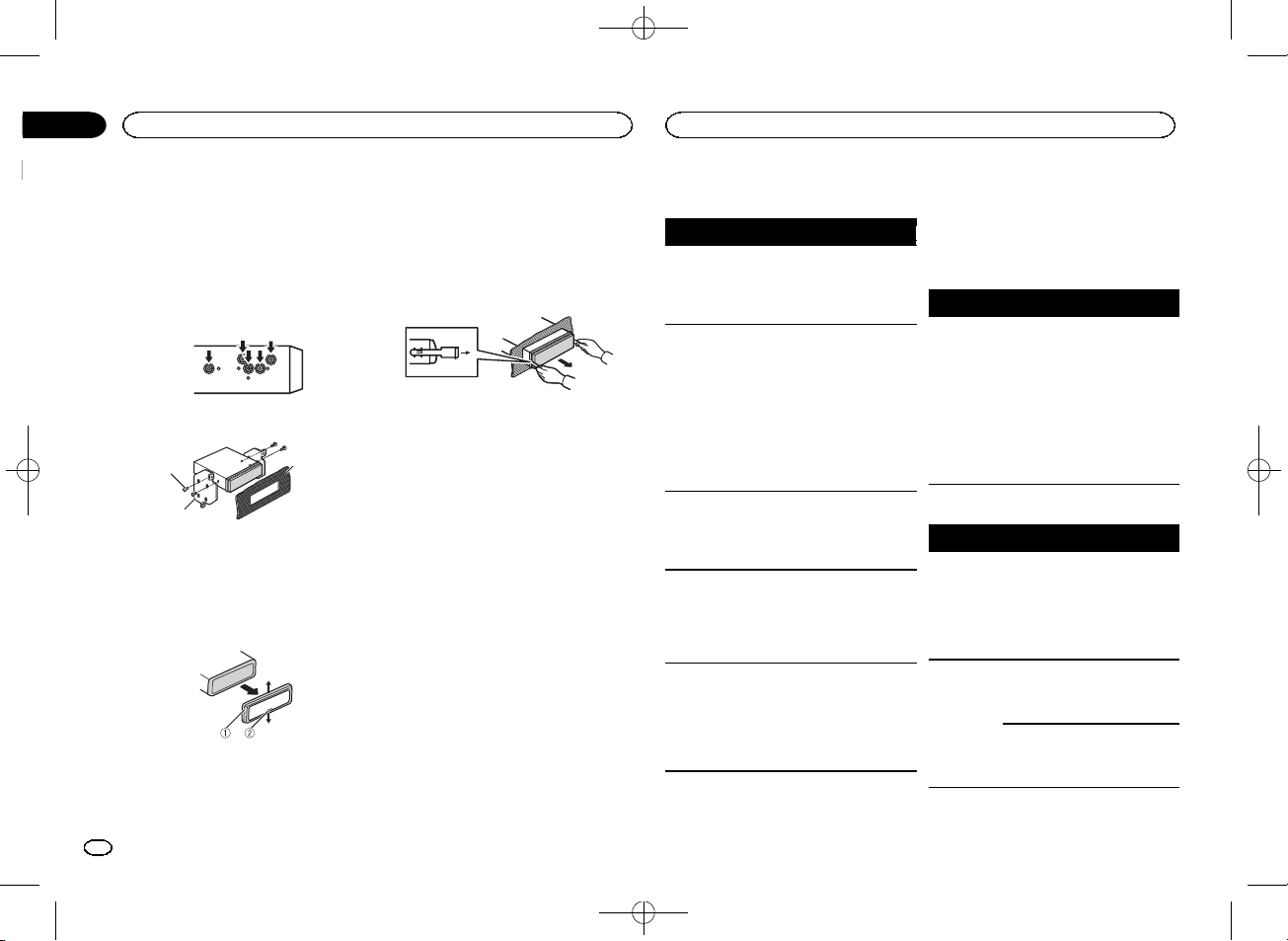
Section
03
Installation
Black plate (10,1)
Additional information
2 Mounting sleeve
# Make sure that the unit is installed securely in
place. An unstable installation may cause skipping
or other malfunctions.
DIN Rear-mount
1 Determine the appropriate position
where the holes on the bracket and the side
of the unit match.
2 Tighten two screws on each side.
1
2
1 Tapping screw (5 mm × 8 mm)
2 Mounting bracket
3 Dashboard or console
3
Removing the unit
1 Remove the trim ring.
1 Trim ring
2 Notched tab
! Releasing the front panel allows easier ac-
cess to the trim ring.
! When reattaching the trim ring, point the
side with the notched tab down.
2 Insert the supplied extraction keys into
both sides of the unit until they click into
place.
3 Pull the unit out of the dashboard.
Removing and re-attaching the front
panel
You can remove the front panel to protect your
unit from theft.
Press the detach button and push the front
panel upward and pull it toward you.
For details, refer to Removing the front panel to
protect your unit from theft and Re-attaching the
front panel on page 3.
Troubleshooting
Symptom Cause Action
The display
automatically
returns to the
ordinary display.
The repeat
play range
changes unexpectedly.
A subfolder is
not played
back.
NO XXXX appears when a
display is
changed (NO
TITLE, for example).
The unit is
malfunctioning.
There is interference.
You did not perform any operation within
about 30 seconds.
Depending on
the repeat play
range, the selected range
may change
when another
folder or track is
being selected
or during fast
forwarding/reversing.
Subfolders cannot be played
when FLD (folder repeat) is selected.
There is no embedded text information.
You are using a
device, such as
a cellular
phone, that
transmits electric waves near
the unit.
Perform operation
again.
Select the repeat
play range again.
Select another repeat play range.
Switch the display
or play another
track/file.
Move electrical
devices that may
be causing the interference away
from the unit.
Error messages
When you contact your dealer or your nearest
Pioneer Service Center, be sure to note the error
message.
Common
Message Cause Action
AMP ERROR Unit fails to op-
USB storage device
Message Cause Action
FORMAT
READ
NO AUDIO There are no
erate or speaker
connection is
incorrect; protective circuit is
activated.
Sometimes
there is a delay
between the
start of playback
and when you
start to hear any
sound.
songs.
The connected
USB storage device has security enabled.
Check the speaker connection. If
the message fails
to disappear even
after the engine is
switched off/on,
contact your dealer or an authorized Pioneer
Service Station
for assistance.
Wait until the
message disappears and you
hear sound.
Transfer the audio
files to the USB
storage device
and connect.
Follow the USB
storage device instructions to disable the security.
10
En
<QRB3391-A>10
Page 11

Additional information
Black plate (11,1)
Appendix
Additional information
Message Cause Action
SKIPPED The connected
PROTECT All the files in
N/A USB The USB device
CHECK USB The USB con-
USB storage device contains
files embedded
with Windows
Mediaä DRM 9/
10.
the USB storage
device are embedded with
Windows Media
DRM 9/10.
connected to is
not supported
by this unit.
nector or USB
cable has shortcircuited.
The connected
USB storage device consumes
more than maximum allowable
current.
Play an audio file
not embedded
with Windows
Media DRM 9/10.
Transfer audio
files not embedded with
Windows Media
DRM 9/10 to the
USB storage device and connect.
! Connect a USB
Mass Storage
Class compliant
device.
! Disconnect
your device and
replace it with a
compatible USB
storage device.
Check that the
USB connector or
USB cable is not
caught in something or damaged.
Disconnect the
USB storage device and do not
use it. Turn the
ignition switch to
OFF, then to ACC
or ON and then
connect only
compliant USB
storage devices.
Message Cause Action
ERROR-19 Communication
ERROR-23 USB storage de-
STOP There are no
failed.
vice was not formatted with
FAT12, FAT16 or
FAT32.
songs in the
current list.
Perform one of
the following operations.
–Turn the ignition
switch OFF and
back ON.
–Disconnect the
USB storage device.
–Change to a different source.
Then, return to
the USB source.
USB storage device should be formatted with
FAT12, FAT16 or
FAT32.
Select a list that
contains songs.
Handling guidelines
USB storage device
Address any questions you have about your USB
storage device to the manufacturer of the device.
Connections via USB hub are not supported.
Do not connect anything other than a USB storage device.
Firmly secure the USB storage device when driving. Do not let the USB storage device fall onto the
floor, where it may become jammed under the
brake or accelerator pedal.
Depending on the USB storage device, the following problems may occur.
! Operations may vary.
! The storage device may not be recognized.
! Files may not be played back properly.
! The device may generate noise in the radio.
Compressed audio
compatibility (USB)
WMA
File extension: .wma
Bit rate: 48 kbps to 320 kbps (CBR), 48 kbps to
384 kbps (VBR)
Sampling frequency: 32 kHz, 44.1 kHz, 48 kHz
Windows Media Audio Professional, Lossless,
Voice/DRM Stream/Stream with video: Not compatible
MP3
File extension: .mp3
Bit rate: 8 kbps to 320 kbps (CBR), VBR
Sampling frequency: 8 kHz to 48 kHz (32 kHz,
44.1 kHz, 48 kHz for emphasis)
Compatible ID3 tag version: 1.0, 1.1, 2.2, 2.3, 2.4
(ID3 tag Version 2.x is given priority over Version
1.x.)
M3u playlist: Not compatible
MP3i (MP3 interactive), mp3 PRO: Not compatible
WAV
File extension: .wav
Quantization bits: 8 and 16 (LPCM), 4 (MS
ADPCM)
Sampling frequency: 16 kHz to 48 kHz (LPCM),
22.05 kHz and 44.1 kHz (MS ADPCM)
Supplemental information
Only the first 32 characters can be displayed as a
file name (including the file extension) or a folder
name.
Russian text to be displayed on this unit should be
encoded in one of the following character sets:
! Unicode (UTF-8, UTF-16)
! A character set other than Unicode that is
used in a Windows environment and is set to
Russian in the multi-language setting
This unit may not operate correctly depending on
the application used to encode WMA files.
There may be a slight delay at the start of playback
of audio files embedded with image data or audio
files stored on a USB storage device that has numerous folder hierarchies.
USB storage device
Playable folder hierarchy: up to eight tiers (A practical hierarchy is less than two tiers.)
Playable folders: up to 500
Playable files: up to 15 000
Playback of copyright-protected files: Not compatible
English
<QRB3391-A>11
11
En
Page 12

Appendix
Additional information
Black plate (12,1)
Additional information
Partitioned USB storage device: Only the first partition can be played.
There may be a slight delay when starting playback of audio files on a USB storage device with
numerous folder hierarchies.
CAUTION
! Pioneer cannot guarantee compatibility with
all USB mass storage devices and assumes
no responsibility for any loss of data on
media players, smart phones, or other devices while using this product.
! Do not leave a USB storage device in any
place that is subject to high temperatures.
Sequence of audio files
The user cannot assign folder numbers and
specify playback sequences with this unit.
Example of a hierarchy
01
02
03
04
05
Level 1 Level 2 Level 3 Level 4
USB storage device
Playback sequence is the same as recorded sequence in the USB storage device.
To specify the playback sequence, the following
method is recommended.
1 Create a file name that includes numbers
that specify the playback sequence (e.g.,
001xxx.mp3 and 099yyy.mp3).
2 Put those files into a folder.
12
En
: Folder
: Compressed
audio file
01 to 05: Folder
number
1 to 6: Playback
sequence
3 Save the folder containing files on the USB
storage device.
However, depending on the system environment,
you may not be able to specify the playback sequence.
For USB portable audio players, the sequence is
different and depends on the player.
Russian character chart
D: C D: C D: C D: C D: C
: А : Б : В : Г : Д
: Е, Ё : Ж : З : И, Й : К
: Л : М : Н : О : П
: Р : С : Т : У : Ф
: Х : Ц : Ч
: Ы : Ь : Э : Ю : Я
: Ш,
: Ъ
Щ
D: Display C: Character
Copyright and trademark
iTunes
Apple and iTunes are trademarks of Apple Inc.,
registered in the U.S. and other countries.
MP3
Supply of this product only conveys a license for
private, non-commercial use and does not convey a license nor imply any right to use this product in any commercial (i.e. revenue-generating)
real time broadcasting (terrestrial, satellite,
cable and/or any other media), broadcasting/
streaming via internet, intranets and/or other
networks or in other electronic content distribution systems, such as pay-audio or audio-on-demand applications. An independent license for
such use is required. For details, please visit
http://www.mp3licensing.com.
WMA
Windows Media is either a registered trademark
or trademark of Microsoft Corporation in the
United States and/or other countries.
This product includes technology owned by
Microsoft Corporation and cannot be used or
distributed without a license from Microsoft
Licensing, Inc.
<QRB3391-A>12
Page 13

Additional information
Black plate (13,1)
Appendix
Specifications
General
Power source ................... 14.4 V DC (10.8 V to 15.1 V al-
Grounding system ............ Negative type
Maximum current consumption
................................... 10.0 A
Dimensions (W × H × D):
DIN
Chassis .............. 178 mm × 50 mm ×
Nose .................. 188mm × 58mm ×
D
Chassis .............. 178 mm × 50 mm ×
Nose .................. 170mm × 46mm ×
Weight ............................. 0.7kg
Audio
Maximum power output ... 50 W × 4
Continuous power output
................................... 22 W × 4 (50 Hz to 15000 Hz,
Load impedance .............. 4 W (4 W to 8 W allowable)
Preout maximum output level
................................... 2.0 V
Loudness contour ............ +10dB (100 Hz), +6.5 dB
Equalizer (5-Band Graphic Equalizer):
Frequency ................. 80 Hz/250 Hz/800 Hz /
Equalization range .... ±12 dB (2 dB step)
Subwoofer (mono):
Frequency ................. 50 Hz/63 Hz/80 Hz/100 Hz/
Slope ........................ –6 dB/oct, –12 dB/oct
Gain ......................... +6dB to –24 dB
Phase ....................... Normal/Reverse
lowable)
165 mm
15 mm
165 mm
15 mm
70 W × 1/2 W (for subw oofer)
5 % THD, 4 W load, both channels driven)
(10 kHz) (volume: –30 dB)
2.5 kHz/8 kHz
125 Hz/160 Hz/200 Hz
Maximum current supply
................................... 1 A
USB Class ....................... MSC (Mass Storage Class)
File system ....................... FAT12, FAT16, FAT32
MP3 decoding format ...... MPEG-1 & 2 Audio Layer 3
WMA decoding format ..... Ver. 7, 7.1, 8, 9, 10, 11, 12 (2 ch
WAV signal format ........... Linear PCM & MS ADPCM
FM tuner
Frequency range .............. 87.5 MHz to 108.0 MHz
Usable sensitivity ............. 9 dBf (0.8 µV/75 W, mono, S/N:
Signal-to-noise ra tio ......... 72 dB (IEC-A netwo rk)
MW tuner
Frequency range .............. 531kHz to 1 602kHz
Usable sensitivity ............. 25 µV (S/N: 20 dB)
Signal-to-noise ra tio ......... 62 dB (IEC-A netwo rk)
LW tuner
Frequency range .............. 153kHz to 281 kHz
Usable sensitivity ............. 28 µV (S/N: 20 dB)
Signal-to-noise ra tio ......... 62 dB (IEC-A netwo rk)
audio)
(Windows Media Player)
(Non-compressed)
30 dB)
Note
Specifications and the design are subject to
modifications without notice.
English
USB
USB standard specification
................................... USB 2.0 full speed
<QRB3391-A>13
13
En
Page 14

Раздел
Перед началом эксплуатации
01
Black plate (14,1)
Перед началом эксплуатации
Благодарим Вас
компании PIONEER.
Для обеспечения правильности эксплуатации внимательно прочитайте данное руководство перед началом использования
изделия. Особенно важно, чтобы Вы прочли
и соблюдали инструкции, помеченные в данном руководстве заголовками ПРЕДУПРЕ-
ЖДЕНИЕ и ВНИМАНИЕ.
руководство под рукой для обращения к
нему в будущем.
Если вы желаете утилизировать данное
изделие, не выбрасывайте его вместе с
обычным бытовым мусором. Существует
отдельная система сбора использованных
электронных изделий в соответствии с законодательством, которая предполагает
соответствующее обращение, возврат и
переработку.
Частные лица в странах Евросоюза, Швейцарии и Норвегии могут бесплатно возвращать использованные электронные изделия
в специализированные пункты приема или в
магазин (при покупке аналогичного нового
устройства).
Если Ваша страна не указана в приведенном
выше перечне, обращайтесь в органы местного управления за инструкциями по правильной утилизации продукта.
Тем самым Вы обеспечите утилизацию Ва-
за покупку этого изделия
Держите данное
шего изделия с соблюдением обязательных
процедур по обработке, утилизации и вторичной переработке и, таким образом, предотвратите потенциальное негативное
воздействие на окружающую среду и здоровье людей.
Дату изготовления оборудования можно
определить по серийному номеру, который
содержит информацию о месяце и годе производства.
Сведения об этом устройстве
Частоты тюнера в этом устройстве распределены для использования в Западной
Европе, Азии, на Ближнем Востоке, в Африке и Океании. При использовании в других
регионах качество приема может быть плохим. Функция RDS (радиовещательная система передачи информации) доступна
только в регионах, где транслируются сигналы RDS для FM-станций.
ВНИМАНИЕ
! Не допускайте попадания жидкости на ус-
тройство. Это может повлечь поражение
электрическим током. Кроме того, попадание жидкости в устройство может стать
причиной его выхода из строя, перегрева
и появления дыма.
! Pioneer CarStereo-Pass предназначен для
использования только в Германии.
! Всегда сохраняйте уровень громкости до-
статочно низким, чтобы были слышны
звуки извне.
! Не допускайте воздействия влажности на
изделие.
! При отключении или разряде аккумуля-
торной батареи память предварительных
настроек будет стерта.
Примечание
Выполненные настройки вступают в силу,
даже если выйти из меню без подтверждения настройки.
Сведения об этом руководстве
! В следующих инструкциях для USB-нако-
пителей и USB-аудиоплееров используется собирательное название
“запоминающее устройство USB”.
В случае возникновения
неполадок
При неполадках в работе этого изделия свяжитесь с торговым представителем компании-производителя или с ближайшим
сервисным пунктом Pioneer.
14
Ru
<QRB3391-A>14
Page 15

a b
7
98c6
9
Управление данным устройством
Black plate (15,1)
Управление данным устройством
Раздел
02
Основное устройство
1 2 3 5
Элемент Элемент
1 SRC/OFF 7 BAND
MULTI-CONTROL
2
(M.C.)
3
4 DISP a С 1/
5 USB порт b
6
зер)
ВНИМАНИЕ
! Для подключения запоминающих ус-
тройств USB используйте USB-кабель
Pioneer (CD-U50E, приобретается отдельно), поскольку любое устройство при подключении напрямую выступает из
устройства, что создает потенциальную
опасность.
! Не используйте изделия, не разрешенные
производителем к использованию.
4
8
MER (регулятор
освещенности)
(список) 9 c/d
Вход AUX (стереоразъем
3,5 мм)
(эквалай-
c
Кнопка снятия
панели
(назад)/DIM-
по 6/
Индикация на дисплее
21 3 75
Индикатор
1
(список) Работает функция списка.
Сектор дополнитель-
2
ной информации
TA ( дорож-
3
ные сводки)
TP (идентификатор
4
дорожных
программ)
(sound retriever, тех-
5
нология
преобразования
звука)
6 LOC
(по-
7
втор)
(в про-
извольной
8
последовательности)
4 6 8
Состояние
Отображается дополнительная информация.
Включена функция приема
дорожных сводок.
Тюнер настроен на TP-
станцию.
Включен режим Sound Retriever (технология преобразования звука).
Включена настройка с
местным поиском.
Включён режим повторного
воспроизведения дорожки
или папки.
Включён режим воспроизведения в произвольной последовательности.
Индикатор
a
9
a
Сектор основной информации
Состояние
! Тюнер: диапазон и ча-
стота
! RDS: название програм-
мы, PTY-информация и
прочая текстовая информация
! Запоминающее устрой-
ство USB: время, прошедшее с начала
воспроизведения, и текстовая информация
Отображается при наличии
нижнего уровня папки или
меню.
Установочное меню
При повороте ключа зажигания в положение
ON после установки устройства на дисплее
появляется установочное меню.
Оно позволяет выполнить следующие настройки.
1 После установки устройства поверните к люч зажигания в положение ON.
Появится надпись SET UP.
2 Поверните M.C. для выбора YES.
# Если в течение 30 секунд не выполняется никаких операций, установочное меню не будет выводиться.
# Если вы хотите выполнить настройку позже,
поверните M.C., чтобы выбрать NO. Нажмите
для выбора.
В случае выбора NO настройка в установочном
меню невозможна.
3 Нажмите M.C. для выбора.
4 Для настройки выполните следующие
процедуры.
Для перехода к следующему пункту меню
необходимо подтвердить выбор.
LANGUAGE (выбор языка)
Данное устройство может отображать текстовую информацию из сжатых аудиофайлов, в
том числе информацию на английском и русском языках.
! При несовместимости настроек встроенно-
го и выбранного языка возможны искажения при выводе текстовых сообщений.
! Некоторые символы могут отображаться
неправильно.
1 Поворачивайте M.C. для выбора настрой-
ки.
ENG (английский)—РУС (русский)
2 Нажмите M.C., чтобы подтвердить выбор.
CLOCK SET (установка часов)
1 Поворачивайте M.C., чтобы установить
часы.
2 Нажимайте M.C., чтобы выбрать установку
минут.
3 Поворачивайте M.C., чтобы установить ми-
нуты.
4 Нажмите M.C., чтобы подтвердить выбор.
FM STEP (шаг настройки в FM-диапазоне)
Обычно шаг настройки в FM-диапазоне, используемый при настройке с поиском, составляет 50 кГц. При включении функции AF или
TA шаг настройки автоматически меняется на
100 кГц. При включенной функции AF предпочтительно установить шаг настройки 50 кГц.
! Во время ручной настройки шаг настройки
составляет 50 кГц.
1 Поверните M.C., чтобы выбрать шаг на-
стройки в FM-диапазоне.
50 (50 кГц)—100 (100 кГц)
2 Нажмите M.C., чтобы подтвердить выбор.
Появится надпись QUIT.
Русский
15
Ru
<QRB3391-A>15
Page 16

Раздел
Управление данным устройством
02
Black plate (16,1)
Управление данным устройством
5 Чтобы закончить настройку, поверните M.C. и выберите YES.
# Если понадобится вновь изменить настройку,
поверните M.C. и выберите NO. Нажмите для выбора.
6 Нажмите M.C. для выбора.
Примечания
! Настроить параметры меню можно в
меню системы. Более подробную информацию см. в разделе
стр. 20.
! Вы можете отменить настройку парамет-
ра, нажав кнопку SRC/OFF.
Меню системы
на
Основные операции
Важно
! Соблюдайте осторожность при снятии и
установке передней панели.
! Оберегайте переднюю панель от сильных
ударов.
! Предохраняйте переднюю панель от воз-
действия прямого солнечного света и высоких температур.
! Прежде чем снять переднюю панель, обя-
зательно отключите от нее все кабели и
устройства, чтобы не повредить устройство и внутреннюю отделку салона.
Снятие передней панели в целях защиты от
кражи
1 Чтобы отсоединить переднюю панель, на-
жмите на кнопку отсоединения панели.
2 Нажмите на панель по направлению вверх
(M) и потяните на себя (N).
3 Всегда храните снятую переднюю панель в
защитном футляре.
Установка передней панели
1 Зафиксируйте левый край панели на ус-
тройстве.
Убедитесь, что язычки с левой стороны основного устройства вошли в пазы на передней панели.
2 Нажмите на правый край передней панели
и зафиксируйте ее.
Если прикрепить переднюю панель к основному устройству не удается, убедитесь,
что действия производятся в правильном
порядке. В случае приложения излишнего
усилия передняя панель или основное устройство могут быть повреждены.
Включение устройства
1 Нажмите кнопку SRC/OFF, чтобы включить
устройство.
Выключение устройства
1 Нажмите и удерживайте кнопку SRC/OFF,
пока устройство не выключится.
Выбор источника сигнала
1 Нажимайте кнопку SRC/OFF для выбора из
следующих функций:
TUNER (тюнер)—USB (USB)—AUX (вспомо-
гательное устройство (AUX))
Регулировка громкости
1 Для регулировки громкости поворачивайте
M.C.
ВНИМАНИЕ
В целях безопасности остановите автомобиль, прежде чем снять переднюю панель.
Примечание
Когда голубой/белый провод этого устройства подключен к реле панели управления
автомобильной антенной, антенна на автомобиле выдвигается при включении источника сигнала этого устройства. Чтобы втянуть
антенну, выключите источник сигнала.
Часто используемые
элементы меню
Возврат к предыдущему дисплею
Возврат к предыдущему списку (к папке на
один уровень выше)
1 Нажмите кнопку
Возврат в исходный режим
Выход из главного меню
1 Нажмите BAND.
Возврат в исходный режим из списка
1 Нажмите BAND.
/DIMMER.
Тюнер
Основные операции
Выбор диапазона
1 Нажимайте кнопку BAND, пока на дисплее
не появится нужный диапазон (FM1, FM2,
FM3 для FM или MW/LW).
Переключение станций предварительной настройки
1 Нажмите кнопку c или d.
! Выберите PCH (станции предварительной
настройки) в меню SEEK, чтобы воспользоваться этой функцией. Подробнее о настройках см. в разделе
левой и правой кнопок)
Ручная настройка (пошаговая)
1 Нажмите кнопку c или d.
! Выберите MAN (ручная настройка) в меню
SEEK, чтобы воспользоваться этой функ-
цией. Подробнее о настройках см. в разде-
SEEK (настройка левой и правой кнопок)
ле
на стр. 18.
Поиск
1 Нажмите и удерживайте кнопку c или d, а
затем отпустите.
Вы можете отменить настройку с поиском
кратким нажатием c или d.
При нажатии и удерживании кнопки c или
d можно пропускать радиостанции. Настройка с поиском начнется сразу после отпускания кнопки c или d.
Примечание
Можно включить или выключить функцию AF
(поиск альтернативныхчастот) данного устройства. Для обычной настройки функция
AF должна быть выключена (смотрите в
(поиск альтернативныхчастот)
SEEK (настройка
на стр. 18.
на стр. 17).
AF
16
Ru
<QRB3391-A>16
Page 17

Управление данным устройством
Black plate (17,1)
Управление данным устройством
Раздел
02
Сохранение и вызов из памяти
радиостанций для каждого
диапазона
Использование кнопок
предварительной настройки
1 Чтобы сохранить в памяти нужную радиостанцию, нажмите одну из кнопок
предварительной настройки (с 1/
) и удерживайте ее, пока номер предварительной настройки не прекратит мигать.
2 Для выбора нужной радиостанции нажмите одну из кнопок предварительной
настройки (с 1/
по 6/ ).
по 6/
Переключение дисплея
Выбор текстовой информации
1 Нажимайте DISP для выбора из следующих
функций:
! FREQUENCY (служебное название про-
граммы или частота)
! BRDCST INFO (служебное название про-
граммы/информация PTY)
! CLOCK (название источника сигнала и
часы)
Примечания
! Если служебное название программы в
поле FREQUENCY отсутствует, вместо
него отображается канал. Если служеб-
ное название программы обнаружено,
оно будет отображаться.
! Текстовая информация BRDCST INFO
будет изменяться автоматически.
! Текстовая информация может меняться в
зависимости от диапазона.
! Возможность внесения изменений в тек-
стовую информацию зависит от региона.
Использование функций PTY
Можно настроиться на радиостанцию с помощью информации PTY (типа программы).
Поиск станции RDS с помощью информации
PTY
Можно выполнять поиск общих радиовещательных программ, например, тех, что перечислены в следующем разделе. См. стр. 17.
1 Нажмите
2 Кнопкой M.C. выберите тип программы.
NEWS/INFO—POPULAR—CLASSICS—OTHERS
3 Нажмите M.C., чтобы начать поиск.
Устройство начинает поиск радиостанций,
передающих данный тип программ. При
обнаружении радиостанции на дисплее
будет показано название данной программы.
! Для отмены поиска нажмите M.C. еще
! Программы некоторых радиостанций
! Если ни одна из станций не передает
(список).
раз.
могут отличаться от программ, указанных в передаваемом коде PTY.
программы нужного типа, то на дисплее
в течение примерно двух секунд будет
показано NOT FOUND, и затем тюнер
перейдет в режим приема станции, скоторой был начат поиск.
Список PTY
NEWS/INFO (новости и информация)
NEWS (новости), AFFAIRS (текущая информация), INFO (информация), SPORT (спорт),
WEATHER (погода), FINANCE (финансы)
POPULAR (поп-музыка)
POP MUS (поп-музыка), ROCK MUS (рок-музы-
ка), EASY MUS (легкая музыка), OTH MUS
(прочие музыкальные жанры), JAZZ (джаз),
COUNTRY (кантри), NAT MUS (национальная
музыка), OLDIES (золотая коллекция), FOLK
MUS (народная музыка)
CLASSICS (классика)
L. CLASS (легкая классическая музыка), CLASSIC (классическая музыка)
OTHERS (прочее)
EDUCATE (образовательные программы),
DRAMA (постановки), CULTURE (культура),
SCIENCE (наука), VARIED (разное), CHILDREN
(детские программы), SOCIAL (социальные вопросы), RELIGION (религиозные программы),
PHONE IN (ток-шоу), TOURING (путешествия),
LEISURE (отдых), DOCUMENT (документаль-
ные программы)
Настройка функций
1 Нажмите M.C., чтобы открыть главное
меню.
2 Поворачивайте M.C. для прокрутки
пунктов меню; нажмите, чтобы выбрать
FUNCTION.
3 Для выбора функции поворачивайте
M.C.
Следующие выбранные функции можно настраивать.
# В диапазонах MW/LW можно выбрать только
BSM, LOCAL и SEEK.
BSM (запоминание лучших станций)
Функция BSM (запоминание лучших станций)
позволяет автоматически сохранять в памяти
устройства шесть станций с самым мощным
сигналом в порядке убывания его мощности.
1 Нажмите M.C., чтобы включить функцию
BSM.
Для отмены режима нажмите M.C. еще раз.
REGION (региональный)
При использовании функции AF функция региональных программ ограничивает выбор
станциями, транслирующими региональные
программы.
1 Нажмите M.C., чтобы включить или выклю-
чить функцию региональных программ.
LOCAL (настройка с местным поиском)
Настройка с местным поиском позволяет Вам
настраиваться только на радиостанции с достаточно мощными сигналами для качественного приема.
1 Нажмите M.C. для выбора нужной настрой-
ки.
FM: OFF—LV 1 —LV2 —LV3 —LV4
MW/LW: OFF—LV1 —LV2
Настройка самого высокого уровня позволяет осуществлять прием только станций с
самым сильным сигналом, а уменьшение
уровня настройки позволяет принимать
станции с более слабым сигналом.
TA (режим ожидания дорожных сводок)
1 Нажмите M.C., чтобы включить или выклю-
чить режим ожидания дорожных сводок.
AF (поиск альтернативных частот)
1 Нажмите M.C., чтобы включить или выклю-
чить функцию AF.
NEWS (прерывание для передачи новостей)
Русский
<QRB3391-A>17
17
Ru
Page 18

Раздел
Управление данным устройством
02
Black plate (18,1)
Управление данным устройством
1 Нажмите M.C., чтобы включить или выклю-
чить функцию НОВОСТИ.
SEEK (настройка левой и правой кнопок)
Правой и левой кнопкам на устройстве можно
назначить определенную функцию.
Выберите MAN (ручная настройка) для ручной
настройки или PCH (предустановленный
канал) для переключения между заранее на-
строенными каналами.
1 Нажмите кнопку M.C., чтобы выбрать MAN
или PCH.
Запоминающее устройство
USB
Основные операции
Воспроизведение композиций на запоминаю-
щем устройстве USB
1 Откройте крышку порта USB.
2 Подключите запоминающее устройство
USB с помощью кабеля USB.
Воспроизведение начинается автоматически.
Остановка воспроизведения файлов на запо-
минающем устройстве USB
1 Запоминающее устройство USB можно от-
ключить в любой момент.
Устройство закончит воспроизведение.
Выбор папки
1 Нажмите кнопку 1/
Выбор дорожки
1 Нажмите кнопку c или d.
или 2/ .
Ускоренная перемотка вперед или назад
1 Нажмите и удерживайте кнопку c или d.
! При воспроизведении сжатых аудиофай-
лов звук не воспроизводится, если включена ускоренная перемотка вперед или
назад.
Возврат к корневой папке
1 Нажмите и удерживайте BAND.
Переключение между запоминающими устройствами
При наличии нескольких запоминающих устройств USB Mass Storage воспроизведение
можно переключать между ними.
1 Нажмите BAND.
! Возможно переключение между 32 различ-
ными запоминающими устройствами.
Примечание
Если запоминающее устройство USB не используется, отключите его.
Переключение дисплея
Выбор текстовой информации
1 Нажимайте DISP для выбора из следующих
функций:
MP3/WMA/WAV
! TRACK INFO (название дорожки/имя ис-
полнителя/название альбома)
! FILE INFO (название папки/название
файла)
! ELAPSED TIME (номер дорожки и время
воспроизведения)
! CLOCK (название источника сигнала и
часы)
! SPEANA (анализатор спектра)
Примечания
! Текстовая информация TRACK INFO и
FILE INFO будет изменяться автоматиче-
ски.
! В зависимости от версии iTunes, исполь-
зуемой для записи файлов МР3, или от
типа медиафайла текстовая информация
несовместимого формата, записанная в
аудиофайле, может отображаться некорректно.
! Возможность внесения изменений в тек-
стовую информацию зависит от типа носителя.
Выбор и воспроизведение
фалов/дорожек из списка
1 Нажмите кнопку , чтобы отобразить
список на званий файлов/дорожек.
2 С помощью M.C. выберите нужное
имя файла (или папки).
Выбор файла или папки
1 Поворачивайте M.C.
Воспроизведение
1 Выберите файл или дорожку и нажмите M.
C.
Просмотр списка названий файлов (папок) в
выбранной папке
1 Выберите папку и нажмите M.C.
Воспроизведение композиции из выбранной
папки
1 Выберите папку, затем нажмите и удержи-
вайте M.C.
Функции с использованием
специальных кнопок
Выбор диапазона повторного воспроизведения
1 Нажимайте кнопку 6/
дующих функций:
! ALL – Повтор всех файлов
! ONE – Повтор текущего файла
! FLD – Повтор текущей папки
Воспроизведение дорожек в произвольной последовательности
1 Нажмите кнопку 5/
выключить функцию воспроизведения в
произвольной последовательности.
Данная функция позволяет воспроизводить
дорожки в произвольной последовательности в пределах выбранного диапазона повторного воспроизведения.
! Для переключения на следующую дорожку
во время воспроизведения в произвольной
последовательности нажмите кнопку d.
При нажатии на кнопку c воспроизведение
текущей дорожки начинается с начала.
Приостановка воспроизведения
1 Нажмите кнопку 4/PAUSE, чтобы включить
паузу или возобновить воспроизведение.
Улучшение качества звука сжатых аудиофайлов и восстановление полноты звучания (технология преобразования звука)
1 Нажимайте кнопку 3/S.Rtrv для выбора из
следующих функций:
1—2—OFF (выкл)
Настройка 1 эффективна для файлов с
низкой степенью сжатия, а настройк а 2 –
для файлов с высокой степенью сжатия.
для выбора из сле-
, чтобы включить или
Настройка функций
1 Нажмите M.C., чтобы открыть главное
меню.
18
Ru
<QRB3391-A>18
Page 19

Управление данным устройством
Black plate (19,1)
Управление данным устройством
Раздел
02
2 Поворачивайте M.C. для прокрутки
пунктов меню; нажмите, чтобы выбрать
FUNCTION.
Выбранные функции, которые можно настраивать, перечислены ниже.
S.RTRV (sound retriever, технология преобраз-
ования звука)
Автоматически улучшает качество звука сжатых аудиофайлов и восстанавливает полноту
звучания.
1 Нажмите M.C. для выбора нужной настрой-
ки.
Подробную информацию см. в
качества звука сжатых аудиофайлов и восстановление полноты звучания (технология
преобразования звука)
Улучшение
на стр. 18.
Регулировки параметров звука
1 Нажмите M.C., чтобы открыть главное
меню.
2 Поворачивайте M.C. для прокрутки
пунктов меню; нажмите, чтобы выбрать
AUDIO.
3 Для выбора аудиофункции поворачи-
вайте M.C.
Следующие выбранные аудиофункции
можно настраивать.
! Функция FADER недоступна, если в режи-
ме SP-P/O MODE выбрано SUB.W/SUB.W.
Подробнее см. в разделе
(настройка выхода заднего канала и предварительного усилителя)
! Функции SUB.W, SUB.W CTRL и
HPF SETTING недоступны, если в режиме
SP-P/O MODE выбрано REAR/REAR. Под-
робнее см. в разделе
стройка выхода заднего канала и
предварительного усилителя)
SP-P/O MODE
на стр. 21.
SP-P/O MODE (на-
на стр. 21.
! Функции SUB.W CTRL и HPF SETTING недо-
ступны, если в режиме OFF выбрано
SUB.W. Подробнее см. в разделе
(включение/выключение сабвуфера)
стр. 19.
FADER (регулировка баланса)
1 Для отображения установочного меню на-
жмите M.C.
2 Нажмите M.C., чтобы отрегулировать ба-
ланс передних и задних громкоговорителей.
BALANCE (регулировка баланса)
1 Для отображения установочного меню на-
жмите M.C.
2 Поворачивайте M.C., чтобы отрегулировать
баланс левого/правого громкоговорителей.
EQ SETTING (вызов настроек эквалайзера)
SUB.W
на
1 Для отображения установочного меню на-
жмите M.C.
2 Нажмите кнопку M.C., чтобы выбрать эква-
лайзер.
POWERFUL—NATURAL—VOCAL—CUSTOM1—CUSTOM2—FLAT—SUPER BASS
Полосу и уровень эквалайзера можно отрегулировать, если выбрано CUSTOM1 или
CUSTOM2.
При выборе CUSTOM1 или CUSTOM2 выполните действия, описанные ниже. При
выборе других настроек нажмите M.C.,
чтобы вернуться к предыдущему дисплею.
! CUSTOM1 можно настраивать отдельно
для каждого источника сигнала.
! CUSTOM2 - это общая настройка, ис-
пользуемая для всех источников сигнала.
3 Для отображения установочного меню на-
жмите M.C.
4 Нажимайте M.C. для выбора из следующих
функций:
Полоса эквалайзера—Уровень эквалайзера
5 Поворачивайте M.C. для выбора настрой-
ки.
Полоса эквалайзера: 80HZ—250HZ—
800HZ—2.5KHZ—8KHZ
Уровень эквалайзера: от +6 до –6
! Кроме того, можно выбрать эквалайзер, на-
жимая кнопку
LOUDNESS (тонкомпенсация)
Тонкомпенсация компенсирует недостаточное
звуковое давление в нижнем и верхнем диапазонах частот на низкой громкости.
1 Нажмите M.C. для выбора нужной настрой-
ки.
OFF (выкл)—LOW (низкий)—MID (средний)
—HI (высокий)
SUB.W (включение/выключение сабвуфера)
.
Это устройство имеет выход канала сабвуфера, который можно включать и выключать.
1 Нажмите M.C. для выбора нужной настрой-
ки.
NOR (нормальная фаза)—REV (обратная
фаза)—OFF (сабвуфер выключен)
SUB.W CTRL (настройка сабвуфер)
На выходе сабвуфера будут воспроизводиться
только те частоты, которые ниже указанных частот среза.
1 Для отображения установочного меню на-
жмите M.C.
2 Нажимайте M.C. для выбора из следующих
функций:
Частота среза—Уровень выходного сигнала—Крутизна характеристики
Изменяемые значения будут мигать.
3 Поворачивайте M.C. для выбора настрой-
ки.
Частота среза: 50HZ—63HZ—80HZ—100HZ
—125HZ—160HZ—200HZ
Уровень выходного сигнала: от –24 до +6
Крутизна характеристики: –6— –12
BASS BOOST (усиление нижних звуковых ча-
стот)
1 Для отображения установочного меню на-
жмите M.C.
2 Поворачивайте M.C. для выбора нужного
уровня.
При увеличении или уменьшении уровня
отображаются надписи с 0 до +6.
HPF SETTING (настройка фильтра верхних ча-
стот)
Русский
19
Ru
<QRB3391-A>19
Page 20

Раздел
Управление данным устройством
02
Black plate (20,1)
Управление данным устройством
Если Вы не хотите, чтобы низкочастотные
звуки из диапазона частот выхода канала саб-
вуфера воспроизводились из передних или за-
дних громкоговорителей, включите HPF
(фильтр верхних частот). В этом случае из пе-
редних или задних громкоговорителей будут
воспроизводиться только звуки с частотой
выше заданной.
1 Для отображения установочного меню на-
жмите M.C.
2 Нажимайте M.C. для выбора из следующих
функций:
Частота среза—Крутизна характеристики
3 Поворачивайте M.C. для выбора настрой-
ки.
Частота среза: OFF—50HZ—63HZ—80HZ—
100HZ—125HZ—160HZ—200HZ
Крутизна характеристики: –6— –12
SLA (регулировка уровня входного сигнала)
SLA (функция настройки уровня входного сиг-
нала) позволяет регулировать уровень громко-
сти каждого источника сигнала, чтобы
предотвратить резкие изменения громкости
при переключении источников сигнала.
! Настройки основываются на уровне гром-
кости FM-тюнера, который остается неизменным.
! Регулировку уровня громкости в диапазоне
MW/LW также можно производить с помощью данной функции.
! При выборе FM-тюнера в качестве источ-
ника сигнала функция SLA недоступна.
1 Для отображения установочного меню на-
жмите M.C.
2 Поворачивая M.C., отрегулируйте уровень
громкости источника сигнала.
Диапазон настройки: от +4 до –4
Меню системы
Важно
PW SAVE (режим энергосбережения) отключается при отсоединении аккумуляторной
батареи автомобиля; при подсоединении батареи его потребуется включить снова. При
выключенном режиме PW SAVE (режим
энергосбережения) возможно, что, в зависимости от метода подключения, устройство
будет потреблять энергию аккумулятора,
если зажигание автомобиля не имеет положения АСС.
1 Нажмите M.C., чтобы открыть главное
меню.
2 Поворачивайте M.C. для прокрутки
пунктов меню; нажмите, чтобы выбрать
SYSTEM.
3 Для выбора функции меню системы
поворачивайте M.C.
Следующие выбранные функции меню системы можно настраивать.
LANGUAGE (выбор языка)
Данное устройство может отображать текстовую информацию из сжатых аудиофайлов, в
том числе информацию на английском и русском языках.
! При несовместимости настроек встроенно-
го и выбранного языка возможны искажения при выводе текстовых сообщений.
! Некоторые символы могут отображаться
неправильно.
1 Поворачивайте M.C. для выбора настрой-
ки.
ENG (английский)—РУС (русский)
CLOCK SET (установка часов)
1 Для отображения установочного меню на-
жмите M.C.
2 Нажимайте M.C., чтобы выбрать сегмент
дисплея часов, который нужно установить.
Часы—Минуты
3 Поворачивайте M.C., чтобы отрегулировать
время.
12H/24H (формат отображения времени)
1 Нажмите M.C. для выбора нужной настрой-
ки.
12H (12-часовой)—24H (24-часовой)
AUTO PI (автоматический поиск по идентифи-
катору программы)
Устройство может автоматически искать другую станцию с такой же программой даже во
время вызова предварительной настройки.
1 Нажмите M.C., чтобы включить или выклю-
чить автоматический поиск по идентификатору программы.
AUX (вспомогательный вход)
Активируйте эту настройку при подключении к
данному устройству вспомогательного устройства.
1 Нажмите M.C., чтобы включить или выклю-
чить функцию AUX.
PW SAVE (энергосбережение)
Включение этой функции позволяет снизить
потребляемую мощность аккумуляторной батареи.
! При включении этой функции единствен-
ной возможной операцией является включение источника сигнала.
1 Нажмите M.C., чтобы включить или выклю-
чить функцию энергосбережения.
Настройка регулятора
освещенности
Можно настроить яркость и подсветку.
1 Нажмите M.C., чтобы открыть главное
меню.
2 Поверните M.C., чтобы отобразить
ILLUMI, затем нажмите.
3 Нажмите M.C. для выбора нужной настройки.
OFF (выкл)—ON (вкл)
! Вы также можете выбрать другую на-
стройку регулятора освещенности, удерживая нажатой кнопку
/DIMMER.
Стартовое меню
1 Нажмите и удерживайте кнопку SRC/
OFF, пока устройство не выключится.
2 Нажмите кнопку SRC/OFF и удерживайте ее, пока не откроется стартовое меню.
3 Поворачивайте M.C. для прокрутки
пунктов меню; нажмите, чтобы выбрать
INITIAL.
4 Для выбора функции меню системы
поворачивайте M.C.
Следующие выбранные функции стартового
меню можно настраивать.
20
Ru
<QRB3391-A>20
Page 21

Управление данным устройством
Black plate (21,1)
Управление данным устройством
Раздел
02
FM STEP (шаг настройки в FM-диапазоне)
Обычно шаг настройки в FM-диапазоне, используемый при настройке с поиском, составляет 50 кГц. При включении функции AF или
TA шаг настройки автоматически меняется на
100 кГц. При включенной функции AF предпочтительно установить шаг настройки 50 кГц.
! Во время ручной настройки шаг настройки
составляет 50 кГц.
1 Нажмите M.C., чтобы выбрать шаг настрой-
ки в FM-диапазоне.
50 (50 кГц)—100 (100 кГц)
SP-P/O MODE (настройка выхода заднего ка-
нала и предварительного усилителя)
Выход на провода заднего громкоговорителя и
выход заднего канала RCA можно использовать для подключения широкополосного громкоговорителя или сабвуфера. Выберите
настройку, подходящую для Вашего соединения.
1 Для отображения установочного меню на-
жмите M.C.
2 Поворачивайте M.C. для выбора настрой-
ки.
Можно выбрать любую настройку из следующего списка:
! REAR/SUB.W – Выберите, если к выходу
заднего канала подсоединен широкополосный громкоговоритель, и также
имеется сабвуфер, подсоединенный к
выходу RCA.
! SUB.W/SUB.W – Выберите, если сабву-
фер подключен напрямую к выходу заднего канала без дополнительного
усилителя, и также имеется сабвуфер,
подсоединенный к выходу RCA.
! REAR/REAR – Выберите, если широко-
полосный громкоговоритель подсоединен к выходу заднего канала и к выходу
RCA.
Если к выходу заднего канала подсоединен широкополосный громкоговоритель, а выход RCA не используется,
можно выбрать REAR/SUB.W или REAR/
REAR.
Меню системы
1 Нажмите и удерживайте кнопку SRC/
OFF, пока устройство не выключится.
2 Нажмите кнопку SRC/OFF и удерживайте ее, пока не откроется стартовое меню.
3 Поворачивайте M.C. для прокрутки
пунктов меню; нажмите, чтобы выбрать
SYSTEM.
4 Для выбора функции меню системы
поворачивайте M.C.
Следующие выбранные функции меню системы можно настраивать.
Подробную информацию см. в
мы
на стр. 20.
Меню систе-
Использование
дополнительного
источника сигнала (AUX)
1 Вставьте мини-штекер стереокабеля в
гнездо AUX.
2 Нажмите кнопку SRC/OFF, чтобы выбрать AUX в качестве источника сигнала.
Примечание
Невозможно выбрать AUX, если не включена вспомогательная настройка. Подробную
информацию см. в разделе
тельный вход)
на стр. 20.
AUX (вспомога-
Переключение дисплея
Выбор текстовой информации
1 Нажимайте DISP для выбора из следующих
функций:
! Название источника
! Название источника сигнала и часы
Если открылся неверный
экран
Отключите неверный экран, как описано
ниже.
1 Нажмите M.C., чтобы открыть главное
меню.
2 Поворачивайте M.C. для прокрутки
пунктов меню; нажмите, чтобы выбрать
SYSTEM.
3 Поверните M.C., чтобы отобразить
DEMO OFF, затем нажмите.
4 Поверните M.C. для выбора YES.
5 Нажмите M.C. для выбора.
Русский
<QRB3391-A>21
21
Ru
Page 22

3
4
c
Раздел
03
Установка
Black plate (22,1)
Установка
Соединения
Важно
! При установке данного устройства в авто-
мобиле, в котором отсутствует положение
ключа зажигания АСС, красный кабель
должен быть подключен к клемме, которая определяет рабочее положение
ключа зажигания; в противном случае
может возникнуть утечка тока аккумуляторной батареи.
Положение ACC Положение ACC от-
! Эксплуатация данного устройства в усло-
виях, отличных от описанных ниже, может
привести к пожару или сбою в работе устройства.
— Транспортные средства с 12-вольтовым
аккумулятором и заземлением отрицательного полюса.
— Громкоговорители с 50 Вт (выходная мощ-
ность) иот4 W до 8 W (сопротивление).
! Во избежание короткого замыкания, пере-
грева или неисправностей обязательно
соблюдайте следующие указания.
— Перед установкой отсоедините отрица-
тельную клемму аккумулятора.
— Закрепите провода при помощи зажимов
или изоляционной ленты. Для защиты
проводки заизолируйте провода в местах
их соприкосновения с металлическими деталями.
— Разместите все кабели в удалении от под-
вижных деталей, таких как рычаг переключения передач и направляющие
сидений.
— Разместите все кабели в удалении от на-
гревающихся деталей, таких как решетка
обогревателя.
22
Ru
сутствует
— Запрещается подключать желтый провод
дисплея к аккумуляторной батарее автомобиля через сверленое отверстие в отсеке двигателя.
— Изолируйте концы всех не подсоединен-
ных кабелей изоляционной лентой.
— Не укорачивайте кабели.
— Никогда не срезайте изоляцию со шнура
питания данного устройства с целью подачи питания на другое устройство. Допустимая нагрузка кабеля по току ограничена.
O
F
N
F
O
S
T
A
R
T
— Используйте предохранитель с указанны-
ми параметрами.
— Запрещается напрямую заземлять отри-
цательный вывод громкоговорителя.
— Запрещается связывать вместе отрица-
тельные кабели нескольких громкоговорителей.
! При включении питания устройства упра-
вляющий сигнал подается через синебелый провод. Подключите этот провод к
клемме пультауправления внешнего усилителя мощности или клемме реле управления антенны с электроприводом
(макс. 300 мА 12 В постоянного тока).
Если автомобиль оборудован встроенной
в оконное стекло антенной, подсоедините
провод к клемме питания усилителя антенны.
! Запрещается подсоединять сине-белый
кабель к клемме питания внешнего усилителя мощности. Также запрещается подсоединять данный провод к клемме
питания антенны с электроприводом. В
противном случае может возникнуть утечка тока аккумуляторной батареи или иная
неисправность.
! Черный кабель является заземляющим.
Заземляющие кабели данного устройства
и других устройств (особенно устройств,
предназначенных для эксплуатации при
больших токах, таких как усилитель мощности) должны монтироваться отдельно.
В противном случае их случайное отсоединение может привести к пожару или неисправности.
Данное устройство
21
1 Гнездо шнура питания
2 Выход заднего канала или выход сабву-
фера
3 Гнездо антенны
4 Плавкий предохранитель (10 A)
Шнур питания
3
4
1
3
556
8
9
6
4
a
b
2
7
d
1 К гнезду шнура питания
2 В зависимости от типа автомобиля функ-
ции 3 и 5 могут отличаться. В этом случае следует подключить 4 к 5 и 6 к 3.
3 Желтый
Резервный разъем (или разъем дополнительного оборудования)
4 Желтый
Подключите к клемме источника постоянного тока 12 В.
5 Красный
Разъем дополнительного оборудования
(или резервный разъем)
6 Красный
Подключите к клемме, на которую подается напряжение (12 В постоянного тока)
при включении зажигания.
7 Подсоедините провода одинакового
цвета друг к другу.
8 Черный (заземление на массу)
<QRB3391-A>22
Page 23

5cmcm
Установка
Установка
Black plate (23,1)
Раздел
03
9 Синий/белый
Расположение штекера разъема ISO на
различных автомобилях может отличать-
ся. Если штекер 5 предназначен для
управления антенной, подсоедините 9 к
b. На других автомобилях подключать 9
к b запрещается.
a Синий/белый
Подключите к клемме панели управления
усилителя мощности (макс. 300 мА 12 В
постоянного тока).
b Синий/белый
Подключите к клемме реле управления
антенны с электроприводом (макс.
300 мА 12 В постоянного тока).
c Выводы громкоговорителей
Белый: Передний левый +
Белый/черный: Передний левый *
Серый: Передний правый +
Серый/черный: Передний правый *
Зеленый: Задний левый + или сабвуфер
+
Зеленый/черный: Задний левый * или
сабвуфер *
Фиолетовый: Задний правый + или саб-
вуфер +
Фиолетовый/черный: Задний правый *
или сабвуфер *
d Разъем ISO
В некоторых автомобилях разъем ISO
может иметь два вывода. В этом случае
необходимо подсоединить оба разъема.
Примечания
! Требуется изменение стартового меню
данного устройства. См.
(настройка выхода заднего канала и
предварительногоусилителя)
Выход сабвуфера данного устройства мо-
нофонический.
SP-P/O MODE
на стр. 21.
! При использовании сабвуфера мощно-
стью 70 Вт (2 W) обязательно подсоедините к сабвуферу фиолетовый и
фиолетовый/черный провод данного устройства. Не подсоединяйте зеленый и
зеленый/черный провода.
Усилитель мощности
(приобретается отдельно)
Используйте данную схему подсоединения
при использовании дополнительного усилителя мощности.
1
1 Пульт дистанционного управления систе-
мой
Подсоедините синий/белый кабель.
2 Усилитель мощности (приобретается от-
дельно)
3 Подключите с помощью кабелей RCA
(приобретаются отдельно)
4 К выходу заднего канала или выходу саб-
вуфера
5 Задний громкоговоритель или сабвуфер
3
2
55
4
Установка
Важно
! Перед окончательной установкой про-
верьте все соединения и системы.
! Не используйте детали, не разрешенные
производителем к использованию, поскольку это может стать причиной неисправностей.
! Уточните у дилера компании, требует ли
установка сверления отверстий или внесения иных изменений в конструкцию автомобиля.
! Не устанавливайте данное устройство в
местах, где оно может:
— помешать управлению автомобилем.
— травмировать пассажира при внезапной
остановке автомобиля.
! Перегрев полупроводникового лазера
приведет к его выходу из строя. Разместите все кабели в удалении от нагревающихся деталей, таких как решетка
обогревателя.
! Оптимальной является установка устрой-
ства под углом менее 60°.
60°
! При установке необходимо обеспечить
эффективный отвод тепла, оставив достаточное пространство за задней панелью и закрепив свободные кабели так,
чтобы они не закрывали вентиляционные
отверстия.
Оставить
просторное
место
5 см
5 см
Переднее/заднее крепление
стандарта DIN
Для данного изделия предусмотрена возможность установки с помощью переднего
или заднего крепления.
При установке используйте детали, имеющиеся в продаже.
Переднее крепление стандарта DIN
1 Вставьте монтажную обойму в переднюю панель.
При установке в недостаточно глубоком
гнезде используйте монтажную обойму, входящую в комплект поставки устройства. При
наличии достаточного пространства за устройством применяется монтажная обойма,
поставляемая вместе с автомобилем.
2 Закрепите обойму, подогнув с помощью отвертки металлические язычки
(90°).
1
2
1 Приборная панель
2 Монтажная обойма
# Убедитесь, что устройство надежно закреплено в гнезде. Неустойчивость устройства может
привести к его выпадению и неполадкам в работе.
Заднее крепление стандарта DIN
1 Совместите отверстия на кронштейне
и боковых панелях устройства.
Русский
23
Ru
<QRB3391-A>23
Page 24

Раздел
03
Установка
Black plate (24,1)
Дополнительная информация
2 Затяните по два винта с каждой стороны.
1
2
1 Самонарезающий винт (5 мм ×8мм)
2 Монтажная рамка
3 Приборная панель или консоль
3
Демонтаж устройства
1 Снимите рамку.
1 Декоративная рамка
2 Язычок
! Снятие передней панели облегчает до-
ступ к декоративной рамке.
! При установке декоративной рамки сторо-
на рамки с язычком должна быть направлена вниз.
2 Вставьте прилагаемые экстракторы с
обеих сторон устройства до щелчка.
3 Вытяните устройство из приборной
панели автомобиля.
Снятие и установка передней
панели
В целях защиты от кражи переднюю панель
можно снять.
Нажмите на кнопку снятия панели и потяните
панель вверх и на себя.
Чтобы получить дополнительную информацию, см.
Снятие передней панели в целях за-
и
щиты от кражи
на стр. 16.
Установка передней панели
Устранение неисправностей
Признак Причина Действие
Дисплей автоматически
возвращается в исходный режим.
Диапазон повторного
воспроизведения самопроизвольно
изменяется.
Вложенная
папка не воспроизводится.
При изменении дисплея
отображается NO XXXX
(например,
NO TITLE).
В течение 30
секунд не
было выполнено никаких
операций.
В зависимости
от выбранного
диапазона воспроизведения
он может изменяться при выборе другой
папки или дорожки, а также
при перемотке
вперед/назад.
Вложенные
папки не воспроизводятся,
если выбран
диапазон FLD
(повторное
воспроизведение папки).
Текстовая информация отсутствует.
Повторите операцию.
Выберите диапазон повторного воспроизведения еще раз.
Выберите другой диапазон повторного воспроизведения.
Переключите
дисплей или
включите воспроизведение
другой дорожки/
файла.
Признак Причина Действие
Устройство
функционирует с ошибками.
Имеются помехи.
Рядом с устройством используется
прибор, передающий электромагнитные
волны, например, сотовый
телефон.
Уберите прибор,
вызывающий помехи, от этого
устройства.
Сообщения об ошибках
Прежде чем обратиться к торговому представителю или в ближайший сервисный
центр Pioneer, обязательно запомните сообщение об ошибке.
Общие
Сообщение Причина Действие
AMP ERROR Устройство не
работает или
неправильно
подсоединен
громкоговоритель; сработала цепь
защиты.
Проверьте, подключен ли громкоговоритель.
Если сообщение
не исчезает
даже после выключения/выключения зажигания, свяжитесь
с дилерским
центром или авторизованным
сервисным центром Pioneer.
24
Ru
<QRB3391-A>24
Page 25

Дополнительная информация
Black plate (25,1)
Приложение
Дополнительная информация
Запоминающее устройство USB
Сообщение Причина Действие
FORMAT
READ
NO AUDIO Композиции
SKIPPED Подключенное
PROTECT Все файлы на
Иногда происходит задержка между
началом воспроизведения
и появлением
звука.
отсутствуют.
На подключенном запоминающем устройстве USB
включена
функция защиты от перезаписи.
запоминающее устройство USB
содержит
файлы, закодированные
Windows
Mediaä
DRM 9/10.
запоминающем устройстве USB
закодированы
Windows Media
DRM 9/10.
Звук появится
после того как с
дисплея исчезнет сообщение.
Перенесите аудиофайлы на запоминающее устройство USB и
подключите его.
Отключите
функцию защиты от перезаписи в
соответствии с
инструкцией по
эксплуатации запоминающего
устройства USB.
Выберите аудиофайл, не закодированный
Windows Media
DRM 9/10.
Перенесите аудиофайлы, не
закодированные
Windows Media
DRM 9/10, на за-
поминающее устройство USB и
подключите его.
Сообщение Причина Действие
N/A USB Подсоединен-
CHECK USB Короткое за-
ное устройство
USB не поддерживается
данным устройством.
мыкание на
разъеме USB
или в кабеле
USB.
Подключенное
запоминающее устройство USB
потребляет
больше максимально допустимой силы
тока.
! Подключите
запоминающее
устройство USB
класса Mass Sto-
rage.
! Отсоедините
устройство и замените его на
совместимое запоминающее устройство USB.
Убедитесь, что
разъем USB или
кабель USB не
защемлен и не
поврежден.
Отсоедините запоминающее устройство USB и
не используйте
его. Установите
ключ зажигания
в положение
OFF, затем – в
положение ACC
или ON, и затем
подключайте
только совместимые запоминающие устройства USB.
Сообщение Причина Действие
ERROR-19 Сбой связи. Выполните сле-
ERROR-23 Запоминаю-
STOP В текущем спи-
щее устройство USB не
отформатировано в системе
FAT12, FAT16
или FAT32.
ске отсутствуют композиции.
дующие действия.
– Установите
ключ зажигания
в положение
OFF, а затем – в
положение ON.
– Отключите запоминающее устройство USB.
– Выберите другой источник сигнала.
Затем вновь выберите USB вкачестве источника сигнала.
Запоминающее
устройство USB
должно быть
форматировано
в FAT12, FAT16
или FAT32.
Выберите список, содержащий музыкальные композиции.
Рекомендации по
обращению с изделием
Запоминающее устройство USB
С вопросами о работе запоминающего устройства USB обращайтесь к производителю устройства.
Подключение через USB-концентратор не поддерживается.
Не подключайте другие устройства, кроме запоминающих устройств USB.
При движении автомобиля надежно закрепите
запоминающее устройство USB. Не роняйте
запоминающее устройство USB на пол, где
оно может застрять под педалью тормоза или
акселератора.
В зависимости от типа запоминающего устройства USB могут возникнуть следующие проблемы.
! Управление функциями может отличаться.
! Запоминающее устройство может не рас-
познаваться.
! Файлы не могут воспроизводиться коррект-
но.
! Подключенное устройство может генериро-
вать радиопомехи.
Поддержка сжатых
аудиофайлов (USB)
WMA
Расширение: .wma
Скорость передачи данных: от 48 кбит/сдо
320 кбит/с (постоянная), от 48 кбит/сдо
384 кбит/с (переменная)
Русский
25
Ru
<QRB3391-A>25
Page 26

6
05
Приложение
Дополнительная информация
Black plate (26,1)
Дополнительная информация
Частота дискретизации:32кГц, 44,1 кГц,48
кГц
Windows Media Audio Professional, Lossless,
Voice/DRM Stream/Stream с поддержкой видео:
не поддерживается
MP3
Расширение: .mp3
Скорость передачи данных: от 8 кбит/сдо
320 кбит/с (постоянная), переменная
Частота дискретизации: от 8кГц до 48 кГц
(32 кГц, 44,1 кГц,48кГц пиковая)
Совместимая версия тегов ID3: 1.0, 1.1, 2.2,
2.3, 2.4 (теги ID3 версии 2.x имеют приоритет
перед версией 1.x.)
Списки воспроизведения M3u: не поддержи-
ваются
MP3i (интерактивный MP3), mp3 PRO: не под-
держиваются
WAV
Расширение: .wav
Разрядность квантования:8и 16 (LPCM), 4
(MS ADPCM)
Частота дискретизации: от 16кГц до 48 кГц
(LPCM), 22,05 кГц и 44,1 кГц (MS ADPCM)
Дополнительная информация
В качестве названия файла или папки могут
отображаться только первые 32 символа
(включая расширение).
Для отображения в данном устройстве кодировка русского текста должна соответствовать
одному из следующих наборов символов:
! Юникод (UTF-8, UTF-16)
! Отличный от Юникода набор символов, ис-
пользующийся в среде Windows, для которого в языковой настройке задан русский
язык
Это устройство может неверно воспроизводить некоторые файлы формата WMA в зависимости от приложений, использованных для
их записи.
При начале воспроизведения аудиофайлов,
содержащих изображения, и файлов с запоминающего устройства USB, содержащего разветвленные иерархии папок, может происходить
небольшая задержка.
Запоминающее устройство USB
Допустимая иерархия папок: до восьми уровней (реальная иерархия папок составляет
менее двух уровней)
Количество воспроизводимых папок: не более
500
Количество воспроизводимых файлов: не
более 15 000
Воспроизведение защищенных от копирования файлов: не поддерживается
Запоминающее устройство USB, содержащее
разделы: воспроизводится только первый раздел.
При начале воспроизведения аудиофайлов на
запоминающем устройстве USB, содержащем
разветвленные иерархии папок, может возникать небольшая задержка.
ВНИМАНИЕ
! Pioneer не гарантирует совместимость со
всеми устройствами USB mass storage и
не несет ответственности за любую потерю данных на медиапроигрывателях,
смартфонах и других устройствах при использовании этого изделия.
! Не оставляйте запоминающее устройство
USB в местах с высокой температурой
воздуха.
Последовательность
воспроизведения
аудиофайлов
Пользователь не может назначать номера
папок и устанавливать последовательность
воспроизведения с помощью данного устройства.
Пример иерархии
01
02
1
2
03
04
5
: Папка
: Сжатый ауди-
офайл
3
от 01 до 05: Номер
4
папки
от 1 до 6: После-
довательность
воспроизведения
Запоминающее устройство USB
Файлы воспроизводятся в той последовательности, в которой они записаны на запоминающем устройстве USB.
Для выбора алгоритма воспроизведения рекомендуется выполнить следующие действия.
1 Присвойте файлам имена с цифрами,
определяющими последовательность
воспроизведения (например, 001xxx.mp3
и 099yyy.mp3).
2 Поместите эти файлы в папку.
3 Сохраните папку, содержащую файлы, на
запоминающем устройстве USB.
Учитывайте, что в некоторых системных средах невозможно установить порядок воспроизведения.
Последовательность воспроизведения файлов на портативном аудиоплеере USB может
изменяться и зависит от типа плеера.
Таблица символов для
русского языка
Д: БД: БД: БД: БД: Б
: А : Б : В : Г : Д
: Е, Ё : Ж : З : И, Й : К
: Л : М : Н : О : П
: Р : С : Т : У : Ф
: Х : Ц : Ч
: Ы : Ь : Э : Ю : Я
Д: Дисплей Б: Буква
: Ш,
: Ъ
Щ
26
Ru
<QRB3391-A>26
Page 27

Дополнительная информация
Black plate (27,1)
Приложение
Дополнительная информация
Авторское право и
товарные знаки
iTunes
Apple и iTunes являются торговыми знаками
компании Apple Inc., зарегистрированными в
США и других странах.
MP3
Поставка этого изделия дает право только на
его частное и некоммерческое использование и не предоставляет лицензии и не подразумевает право использования этого
изделия в любых коммерческих (т.е. приносящих прибыль) прямых трансляциях (телевизионных, спутниковых, кабельных и/или
любых других), вещании/потоковой передаче
через Интернет, локальных сетях и/или других сетях или в других электронных системах
распространения, таких как системы платного аудио и аудио по запросу. Для такого использования необходима специальная
лицензия. Дополнительную информацию см.
на сайте
http://www.mp3licensing.com.
WMA
Windows Media – это зарегистрированная
торговая марка или торговая марка Microsoft
Corporation в США и/или других странах.
В данном изделии используются технологии,
принадлежащие корпорации Microsoft, которые не разрешается использовать или распространять без лицензии от Microsoft
Licensing, Inc.
Серийный номер
На этом рисунке показана информация о месяце и годе изготовления устройства.
2 цифры
P1 P2
Дата изготовления оборудования
P1 - Год изготовления
P2 - Месяц изготовления
2001 2002 2003 2004 2005 2006 2007 2008 2009 2010
Год
Символ
Символ
Месяц
Символ
ABCDEFGH I J
2011 2012 2013 2014 2015 2016 2017 2018
Год
L
LMN
K
1
23456
ABCDEFGH I J K
12 цифр
10 цифр
O
P
QRS
7
89
Русский
2019 2020
T
1110 12
L
<QRB3391-A>27
27
Ru
Page 28

Приложение
Дополнительная информация
Black plate (28,1)
Дополнительная информация
Технические характеристики
Общие
Источник питания ........... 14,4 В постоянного тока (до-
Система заземления ..... Заземление отрицательно-
Максимальный потребляемый ток
................................... 10,0 А
Размеры (Ш × В × Г):
DIN
Шасси ............... 178 мм ×50мм × 165 мм
Передняя панель
D
Шасси ............... 178 мм ×50мм × 165 мм
Передняя панель
Масса ............................. 0,7 кг
Аудио
Максимальная выходная мощность
................................... 50 Вт ×4
Номинальная выходная мощность
................................... 22 Вт ×4(от 50 Гц до
Сопротивление нагрузки
................................... 4 W (допустимо – от 4 W до
Максимальная выходная мощность
................................... 2,0 В
Контур громкости ........... +10 дБ (100 Гц), +6,5 дБ
Эквалайзер (5-полосный графический эквалайзер):
Частота .................... 80 Гц/250 Гц/800 Гц/
Диапазон амплитудно-частотных характери-
стик .......................... ±12 дБ (сшагом2 дБ)
пустимый диапазон от 10,8
Вдо15,1 В)
го полюса
..................... 188 мм ×58мм ×15мм
..................... 170 мм ×46мм ×15мм
70 Вт × 1/2 W (для сабвуфера)
15 000 Гц, суммарное значение коэффициента нелинейных искажени й 5%,
нагрузка 4 W для обоих к аналов)
8 W)
(10 кГц)(громкость: –30 дБ)
2,5 кГц/8 кГц
Сабвуфер (моно):
Частота .................... 50 Гц/63 Гц/80 Гц/100 Гц/
Крутизна характеристики
............................ –6 дБ/окт, –12 дБ/окт
Усиление ................. +6 дБ до –24 дБ
Фаза ........................ Нормальная/Обратная
USB
Стандартная спецификация USB
................................... USB 2.0 полноскоростной
Максимальный ток питания
................................... 1 А
Класс USB ...................... MSC (Mass Sto rage Class)
Файловая система ......... FAT12, FAT16, FAT32
Формат декодирования файлов MP3
................................... MPEG- 1 и 2 Audio Layer 3
Формат декодирования файлов WMA
................................... Версии 7, 7.1, 8, 9, 10, 11, 12
Формат сигнала WAV ..... Linear PCM и MS ADPCM
FM-тюнер
Диапазон частот ............. от 87,5 МГц до 108,0 МГц
Полезная чувствительность
................................... 9 дБф (0,8 мкВ/75 W, моно,
Отношение сигнал/шум
................................... 72 дБ (сеть IEC-A)
MW-тюнер
Диапазон частот ............. от 531 кГц до 1 602 кГц
Полезная чувствительность
................................... 25 мкВ (отношение сигнал/
Отношение сигнал/шум
................................... 62 дБ (сеть IEC-A)
LW-тюнер
Диапазон частот ............. от 153 кГц до 281 кГц
Полезная чувствительность
................................... 28 мкВ (отношение сигнал/
125 Гц/160 Гц/200 Гц
(двухканальный звук)
(Windows Media Player)
(без компрессии)
отношение сигнал/шум:
30 дБ)
шум:20дБ)
шум:20дБ)
Отношение сигнал/шум
................................... 62 дБ (сеть IEC-A)
Примечание:
В соответствии со статьей 5 закона Российской Федерации «О защите прав потребителей» и постановлением
правительства Российской Федерации №
720 от 16.06.97 компания Pioneer Europe
NV оговаривает следующий срок службы
изделий, официально поставляемых на
российский рынок.
Автомобильная электроника:6лет
Прочие изделия (наушники, микрофоны
ит.п.): 5 лет
Примечания
! Характеристики и конструкция могут быть
изменены без предварительного уведомления.
! Данное устройство произведено в Таи-
ланде.
28
Ru
<QRB3391-A>28
Page 29

Black plate (29,1)
Русский
<QRB3391-A>29
29Ru
Page 30

Black plate (30,1)
30 Ru
<QRB3391-A>30
Page 31

Black plate (31,1)
Русский
<QRB3391-A>31
31Ru
Page 32

ã 2013 PIONEER CORPORATION.All rights reserved.
ã PIONEER CORPORATION, 2013. Все права защищены.
<KOKZ13I>
Black plate (32,1)
PIONEER CORPORATION
1-1, Shin-ogura, Saiwai-ku, Kawasaki-shi,
Kanagawa 212-0031, JAPAN
Корпорация Пайонир
1-1, Син-Огура, Сайвай-ку, г. Кавасаки,
префектура Канагава,
212-0031, Япония
Импортер ООО “ПИОНЕР РУС”
125040, Россия, г. Москва, ул. Правды, д.26
Тел.: +7(495) 956-89-01
PIONEER EUROPE NV
Haven 1087, Keetberglaan 1, B-9120 Melsele, Belgium/Belgique
TEL: (0) 3/570.05.11
PIONEER ELECTRONICS (USA) INC.
P.O. Box 1540, Long Beach, California 90801-1540, U.S.A.
TEL: (800) 421-1404
PIONEER ELECTRONICS OF CANADA, INC.
340 Ferrier Street, Unit 2, Markham, Ontario L3R 2Z5, Canada
TEL: 1-877-283-5901
TEL: 905-479-4411
PIONEER ELECTRONICS ASIACENTRE PTE. LTD.
253 Alexandra Road, #04-01, Singapore 159936
TEL: 65-6472-7555
PIONEER ELECTRONICS AUSTRALIA PTY. LTD.
5 Arco Lane, Heatherton, Victoria, 3202 Australia
TEL: (03) 9586-6300
PIONEER ELECTRONICS DE MEXICO, S.A. de C.V.
Blvd.Manuel Avila Camacho 138 10 piso
Col.Lomas de Chapultepec, Mexico, D.F. 11000
TEL: 55-9178-4270
先鋒股份有限公司
台北市內湖區瑞光路407號8樓
電話: 886-(0)2-2657-3588
先鋒電子(香港)有限公司
香港九龍長沙灣道909號5樓
電話: 852-2848-6488
<QRB3391-A> UW
<QRB3391-A>32
