Page 1
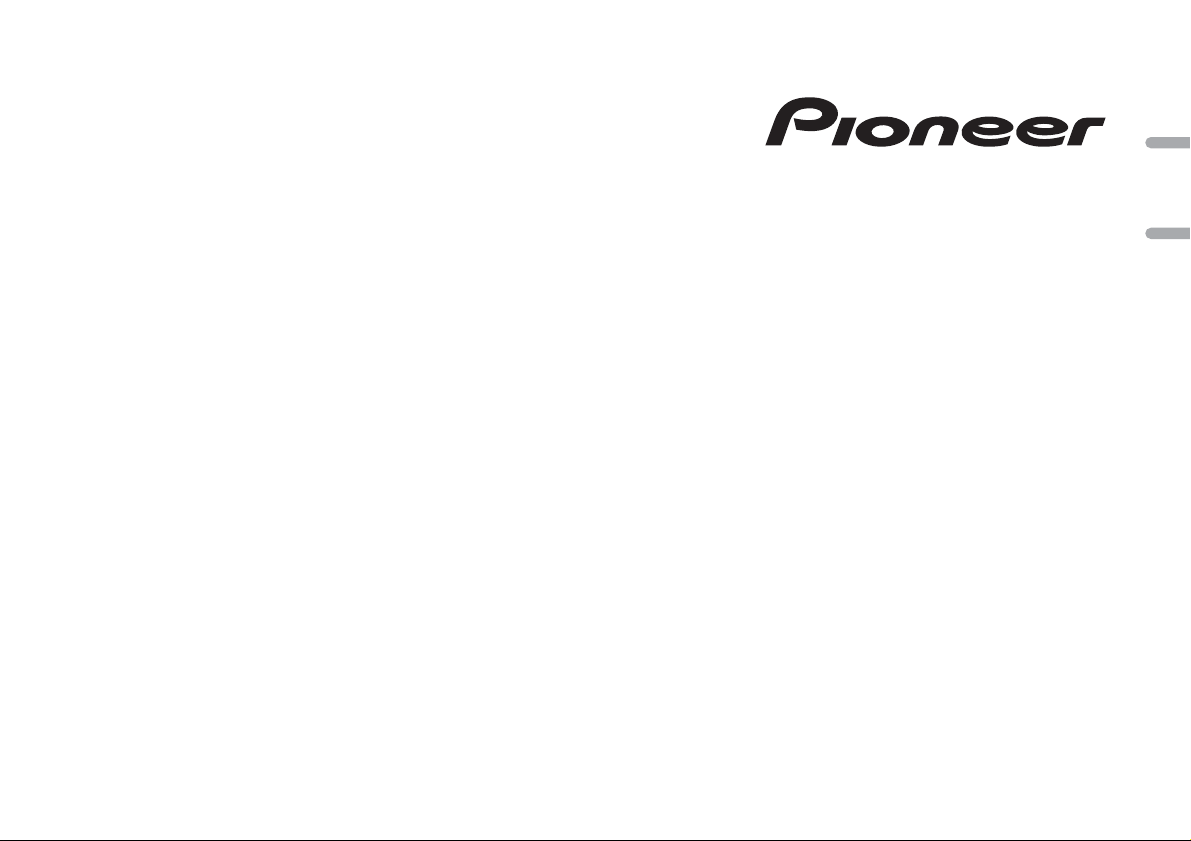
DIGITAL MEDIA RECEIVER
ЦИФРОВОЙ МУЛЬТИМЕДИЙНЫЙ ПРИЕМНИК
MVH-07UBG
MVH-07UB
English Русский
Owner’s Manual
Руководство пользователя
Page 2
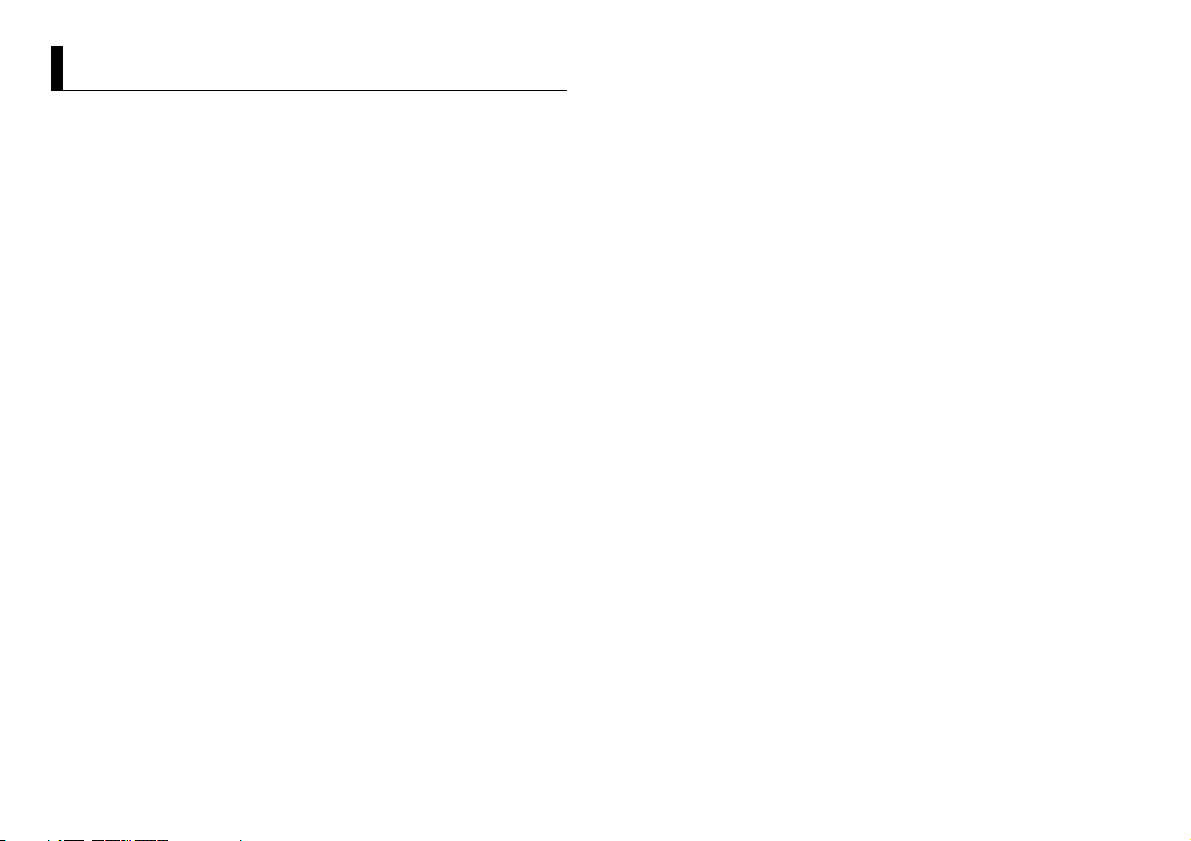
Table of Contents
About this manual:
In the following instructions, a USB memor y or USB audio player are referred to as “USB
device”.
Before You Start....................................................................................... 3
Getting Started........................................................................................ 3
Radio.......................................................................................................... 5
USB/AUX ................................................................................................... 6
Settings..................................................................................................... 7
FUNCTION settings ................................................................................. 7
AUDIO settings......................................................................................... 7
SYSTEM settings ...................................................................................... 8
ILLUMINATION settings.......................................................................... 8
Connections/Installation ....................................................................... 9
Additional Information ........................................................................ 11
2En
Page 3
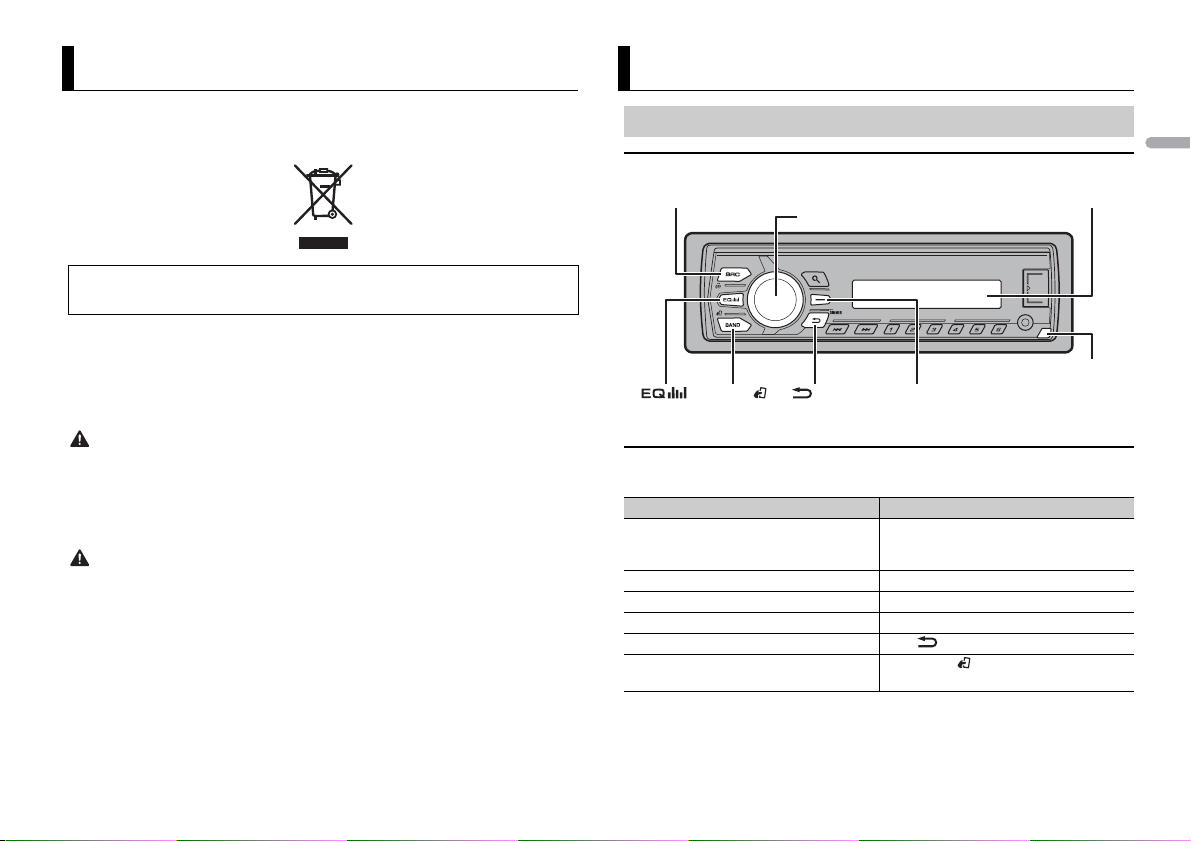
Before You Start
SRC (source)/OFF
Detach button
Display window
M.C. (multi-control) dial
BAND/
/DIMMER Display button*
Thank you for purchasing this PIONEER product
To ensure proper use, please read through this manual before using this product. It is especially
important that you read and observe WARNI NGs and CAUTIONs in this manual. Please keep the
manual in a safe and accessible place for future reference.
If you want to dispose this product, do not mix it with general household waste. There is a separate
collection system for used electronic products in accordance with legislation that requires proper
treatment, recovery and recycling.
Private households in the member states of the EU, in Switzerland and Norway may return their used
electronic products free of charge to designated collection facilities or to a retailer (if you purchase a
similar new one).
For countries n ot mentioned above, ple ase contact your loc al authorities for th e correct method of
disposal.
By doing so you will ensure that your disposed produc t undergoes the neces sary treatment, recover y
and recycling and thus prevent potential negative effects on the environment and human health.
WARNI NG
• Do not attempt to install or service this product by yourself. Installation or servicing of this
product by persons without training and experience in el ectronic equipment and automotive
accessories may be dangerous a nd could expose you t o the risk of elec tric shock, in jury or other
hazards.
• Do not attempt to operate the uni t while driving. Make sure to pull off the road and park your vehicle
in a safe location before attempting to use the controls on the device.
CAUTION
• Do not allow this unit to come into contact with moisture and/or liquids. Electrical shock could result.
Also, damage to this unit, smoke, and overheating could result from contact with liquids.
• Always keep the volume low enough to hear outside sounds.
• The Pioneer CarStereo-Pass is for use only in Germany.
If you experience problems
Should this unit fail to work properly, please contact your dealer or nearest authorized PIONEER Service
Station.
Getting Started
Basic operation
MVH-07UBG/07UB
* This button i s referred to as DISP in this manual.
Frequently used operations
The available buttons vary depending on the unit.
Purpose Operation
Turn on the power* Press SRC
Adjust the volume Turn t he M.
Select a source Press SRC
Change the display information Press DISP re
Return to the previous display/list Press /DIM
Return to the normal di splay from the
me
nu.
* When this unit ’s blue/white lead is conn ected to the vehicle’s auto-antenna relay contro l terminal,
the vehicle’s antenna extends when this unit’s source is turned on. To retract the anten na, turn the
source off.
/OFF to turn on th e power.
Press and hold SR
power.
C. dial.
/OFF repeatedl y.
peatedly.
Press BAN D/ .
C/OFF to turn off the
MER.
English
3En
Page 4
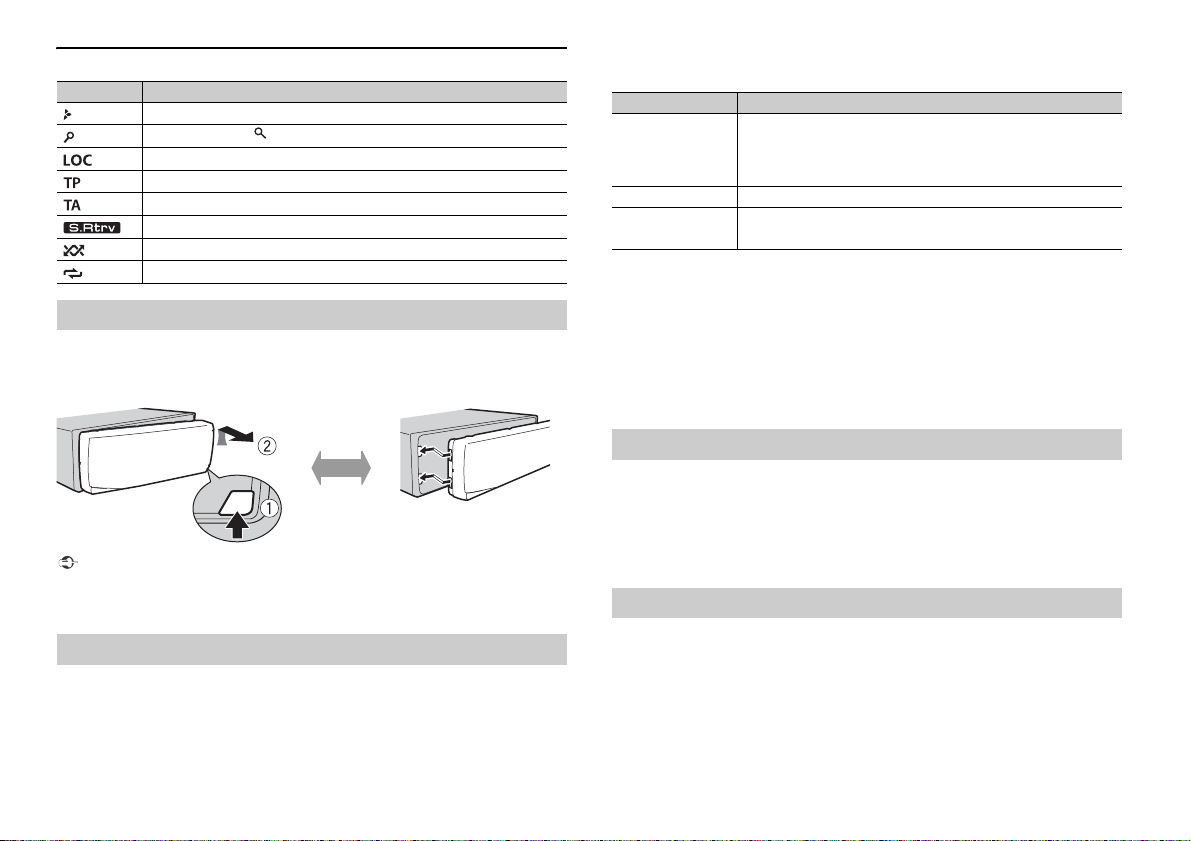
Display indication
Detach Attach
Indication Description
Appears when a lower tier of the menu or folder exists.
Appears when the button is pressed.
Appears when the local seek tuning function is set (pa ge 7).
Appears when a traffic program is received.
Appears when traffic ann ouncements are received (page 7).
Appears when the sound retriever function is set (page 7).
Appears when random/shuffle play is set.
Appears when repeat play is set.
Detaching the front panel
Detach the front panel to prevent the ft. Remove any cables and devices attached to the
front panel and turn off the unit before detaching it.
Important
• Avoid subjecting the front panel to excessive shock.
• Keep the front pa nel out of direct sunlight and high temperatures.
• Always store the detached front panel in a protective case or bag.
Setup menu
When you turn the ignition switch to ON after installation, [SET UP :YES] appears in the
display.
1 Press the M.C. dial.
The setup menu disappears after 30 seconds of no operation. If you prefer not to set
at
this time, turn the M.C. dial to select [NO], then press to confirm.
2 Tur n the M.C. dial to select the options, then press to confirm.
To proceed to the next menu option, you need to confirm your selection.
Menu Item Description
LANGUAGE Select the language to display the text information from a
[ENG](English),
](Russian),
[РУС
[TUR](Turkish)
CLOCK SET Set the clock.
FM STEP Select the FM tuning step from 100 kHz or 50 kHz.
[100], [50]
mpress ed audio file.
co
3 [QUIT :YES] appears when all the settings have been made.
To return to the first item of the setup menu, turn the M.
then press to confirm.
C. dial to select [QUIT :NO],
4 Press the M.C. dial to confirm the settings.
NOTES
• You can cancel the menu setting by pressing SRC/OFF.
• These settings can be made at any time from the SYSTEM settings (page 8) and INITIAL settings
(page 4).
Canceling the demonstration display (DEMO OFF)
1 Press the M.C. dial to display the main menu.
2 Tur n the M.C. dial to selec t [SYSTEM], then press to confirm.
3 Tur n the M.C. dial to select [DEMO OFF], then press to confirm.
4 Tur n the M.C. dial to select [YES], then press to confirm.
INITIAL settings
1 Press and hold SRC/OFF until the unit turns off.
2 Press and hold SRC/OFF to display the main menu.
3 Tur n the M.C. dial to select [INITIAL], then press to confirm.
4 Tur n the M.C. dial to selec t an option, then press to confirm.
4En
Page 5
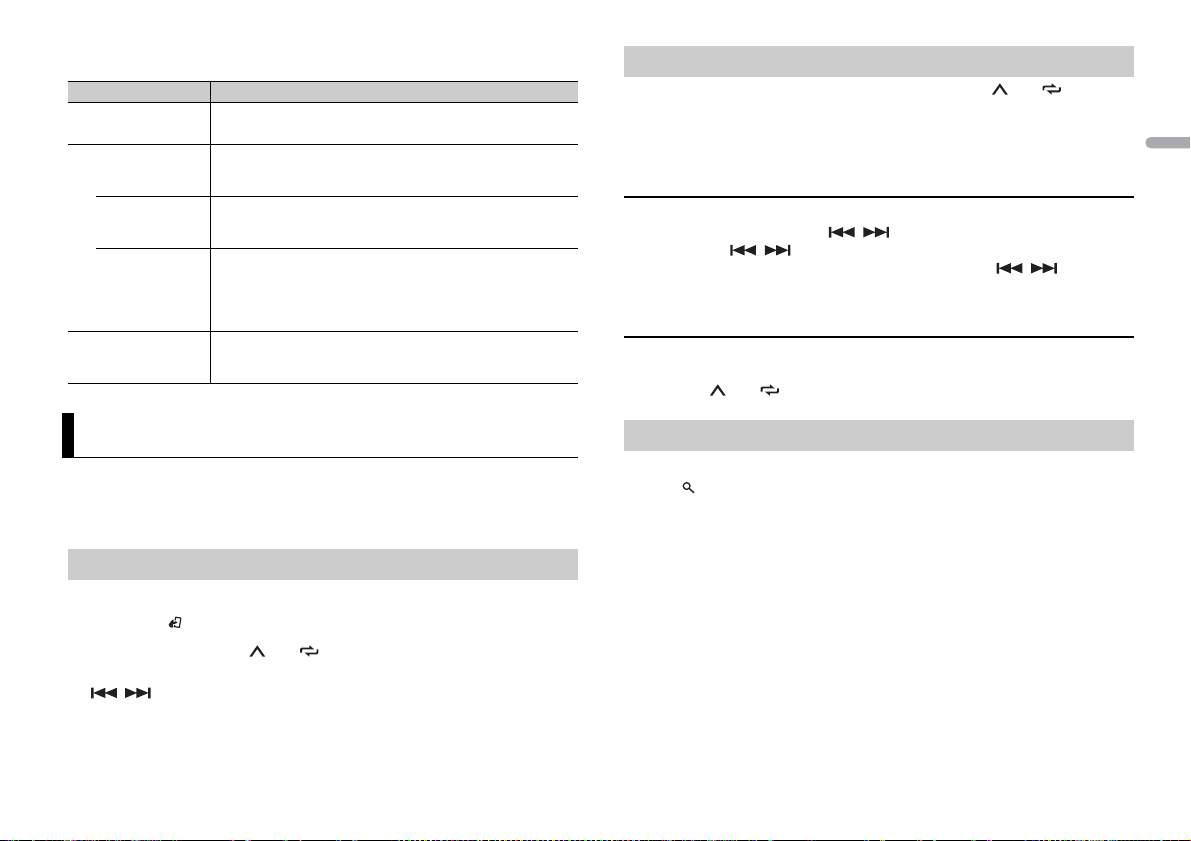
NOTE
The options vary depending on the unit.
Menu Item Description
FM STEP Select the FM tuning step from 100 kHz or 50 kHz.
[100], [50]
SP-P/O MODE Select when there is a full-range speaker connected to the rear
[REAR/S UB.W]
[SUB.W/SUB.W] Select when there is a passive subwoofer connected directly to
[REAR/R EAR] Select when there are full-range speakers connected to the rear
SYSTEM RESET Select [YES] to initialize the unit settings. The unit will be
[YES], [C ANCEL]
speake
r output leads and there is a subwoofer conne cted to the
RCA output.
he rear speaker output leads and there is a subwoofer
t
connected to the RCA output.
speaker output leads and RCA output. If there is a full-range
speaker connected to the rear speaker output leads, and the
RCA output is not used, you may select either [REAR/SUB.W] or
[REAR/REAR].
estarted automatically. (Some of the settings may be retained
r
even after resetting the unit.)
Best stations memory (BSM)
The six strongest stations are stored on the number buttons (1/ to 6/ ).
1 After selecting the band, press the M.C. dial to display the main menu.
2 Turn t he M.C. dial to select [FUNCTION], then press to confirm.
3 Turn t he M.C. dial to select [BSM], then press to confirm.
To seek a station manually
1 After selecting the band, press / to select a station.
Press and hold / then release to seek an available station. Scanning stops
when the unit receives a station. To cancel seek tuning, press / .
NOTE
[SEEK] nee ds to be set to [MAN] in the FUNCTION settings (page 7).
To store stations manually
1 While receiving the station you want to store, press and hold one of the number
buttons (1/ to 6/ ) until it stops flashing.
English
Radio
The tuner frequencies on this unit are allocated for use in Western Europe, Asia, the
Middle East, Africa and Oceania. Use in other areas may result in poor reception. The RDS
(radio data system) function only works in areas that broadcast RDS signals for FM
stations.
Receiving preset stations
1 Press SRC/OFF to select [RADIO].
2 Press BAND/ to select the band from [FM1], [FM2], [FM3], [MW] or [LW].
3 Press a number button (1/ to 6/ ).
TIP
The / buttons can be also used to select a preset station when [SEEK] is set to [PCH] in the
FUNCTION settings (page 7).
Using PTY functions
The unit searches for a station by PTY (program type) information.
1 Press during FM reception.
2 Turn t he M.C. dial to select a program type from [NEWS/INFO], [POPULAR],
[CLASSICS] or [OTHERS].
3 Press the M.C. dial.
The unit begins to search for a station. When it is found, its program service name is
di
splayed.
NOTES
• To cancel the search, press the M.C. dial.
• The program of some stations may differ from that indicated by the transmitted PTY.
• If no station is broadcasting the type of program you se arched for, [NOT FOUND] is di splayed for
about two seconds and then the tuner returns to the original station.
PTY list
For more details about PTY list, visit the following site:
http://www.pioneer.eu/eur/products/25/121/tech/CarAudio/PTY.html
5En
Page 6
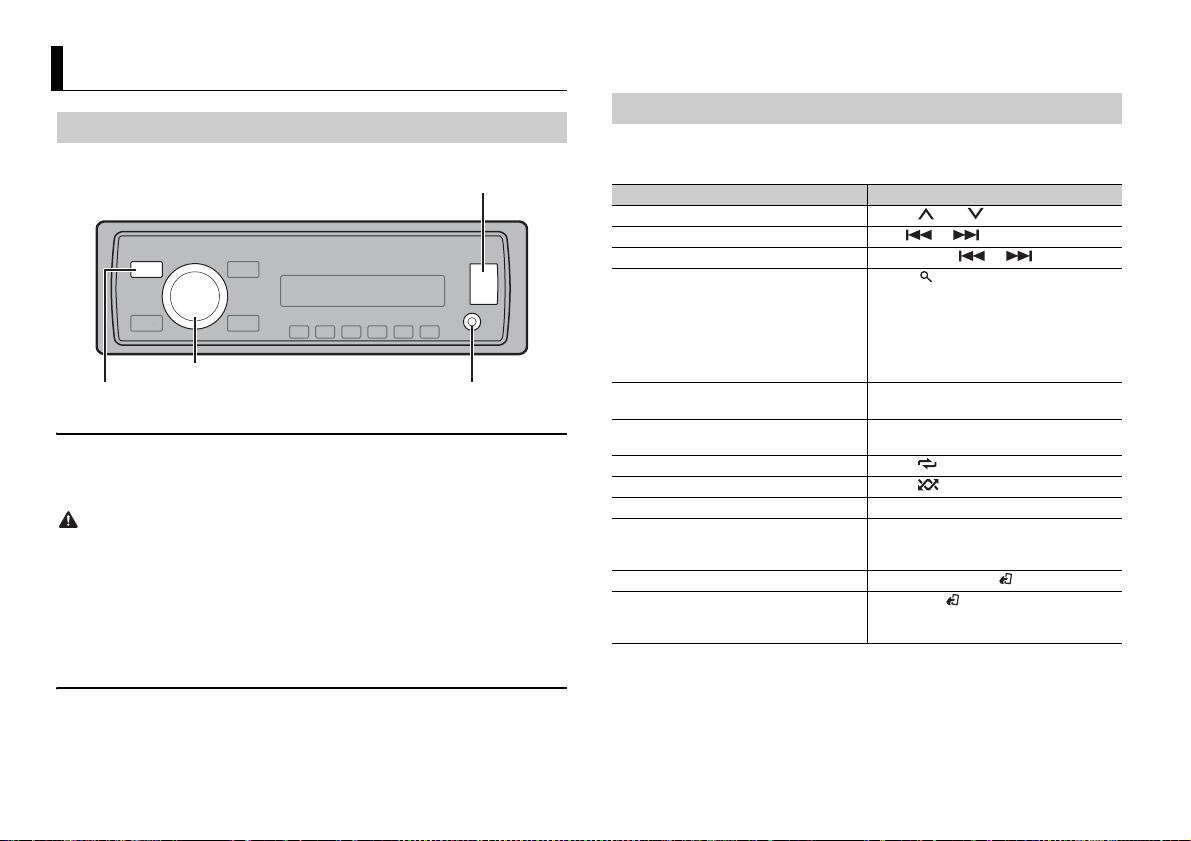
USB/AUX
AUX input jack (3.5 mm stereo jack)
USB port
SRC (source)/OFF
M.C. (multi-control) dial
NOTE
If [AUX] is set to [O FF] in the SYSTEM settings, [AUX] cannot be selected as a source.
Playing back
Disconnect headphones from the device before connecting it to the unit.
USB device
1 Open the USB port cover.
2 Plug in the USB device using an appropriate cable.
CAUTION
Use an optional Pioneer USB cable (CD-U50E) to connect the USB storage device as any device
connected d irectly to the uni t will protrude out from the unit, which could be dangerous.
Before removing the device, stop playback.
MTP connection
A device installed with Android OS 4.0 or later can be connected to the unit via MTP, using the cable
supplied with the device. However, depending on the connected device and the numbers of the files in
the device, audi o files/songs may not be able to be played back vi a MTP. Note that MTP connection is
not compatible with WAV.
AUX
1 Insert the stereo mini plug into the AUX input jack.
2 Press SRC/OFF to select [AUX] as the source.
Operations
You can make various adjustments in the FUNCTION settings (page 7) .
Note that the following operations do not work for an AUX device. To operate an AUX
de
vice, use the device itself.
Purpose Operation
Select a folder/album*1 Press 1/ or 2/ .
Select a track/song (chapter) Press or .
Fast forwa rd or reverse Press and hold or .
Search for a file from a list 1 Press to display the list.
View a list of the files in the selected folder/
egory*1
cat
Play a song in the selected folder/
egory*1
cat
Repeat play Press 6/ .
Random play Press 5/ .
Pause/resume playback Press 4/PA
Sound retriever*2 Press 3/S.
Return to root folder (USB only)*1 Press and hold BAND/ .
Change drives in USB device
(Devices that support the USB mass storage
vice class protocol only)
de
*1 Compressed audio files only
*2 When there is no 3/S.Rtrv button on the unit, the s ound retriever function can be s et by the
FUNCTION setti ngs.
rn th e M.C. dial to select the desired
2 Tu
file (folder) name or category, then press
to confirm.
rn th e M.C. dial to select the desired
3 Tu
file, then press to confirm.
Playback starts.
Press the M.C. dial when a folder/category
is selected.
Press and hold the M.C. dial when a folder/
category is selected.
US E.
Rtrv.
: Effec tive for low compress ion rates
[1]
: Effectiv e for high compression rates
[2]
Press BAND/ .
6En
Page 7
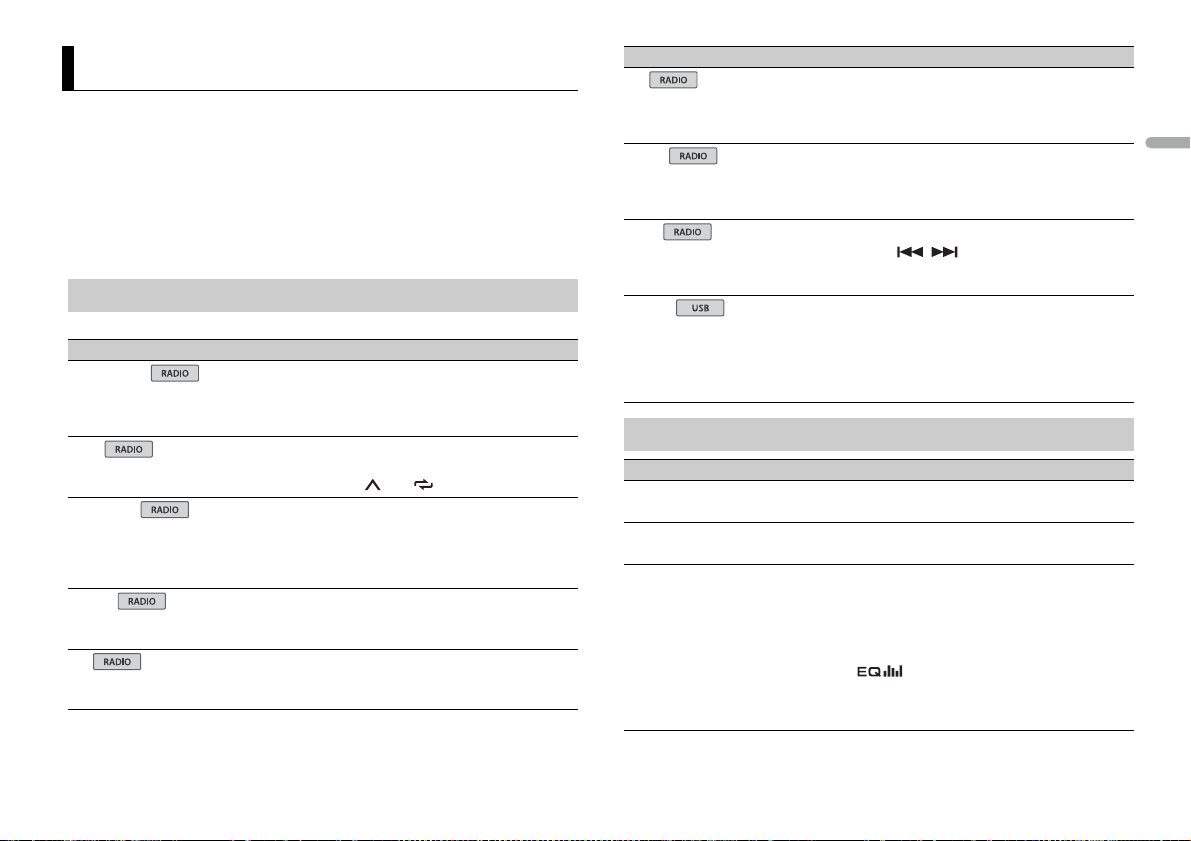
Settings
USB
You can adjust various settings in the main menu.
1 Press the M.C. dial to display the main menu.
2 Turn t he M.C. dial to select one of the categories below, then press to confirm.
• FUNCTION settings (page 7)
• AUDIO s ettings (page 7)
• SYSTEM settings (page 8)
• ILLUMINATION settings (page 8)
3 Turn t he M.C. dial to select the options, then press to confirm.
FUNCTION settings
The menu items vary according to the source.
Menu Item Description
FM SETTING
[TALK], [STANDARD ], [MUSIC] Match the s ound quality level with the broadcast
BSM
REGIONAL
[ON], [OFF] Limit the reception to the specific regional
LOCA L
FF], [LV1], [LV2], [LV3], [LV4]
FM: [O
MW/LW: [O
TA
[ON], [OFF] Receive current traffic information if available.
FF], [LV1], [LV2]
sign
al conditions of the FM band signal.
(Available only when FM band is selected.)
Store the six strongest stations on the number
tons (1/ to 6/ ) automatically.
but
programs when AF (alternative frequencies
search) is selected. (Available only when FM
band is selected.)
Restrict the tuning station according to the
sign
al strength.
Available only when FM band is selected.)
(
Menu Item Description
AF
[ON], [OFF] Allow the unit to retune to a different frequency
NEWS
[ON], [OFF] Interrupt the currently selected source with
SEEK
[MAN], [PCH] Assign / buttons to seek the stations
S.RTRV
[1] (effective for low compression
rates),
[2] (effective for high
mpression rates),
co
[OFF]
providing the same station. (Available only when
FM band is selected.)
programs. (Available only when FM band is
news
selected.)
one by one (manual tuning) or select a station
rom the preset channels.
f
Enhance compressed audio and restore rich
und.
so
AUDIO settings
Menu Item Description
FAD ER *1
Adjust the front and rear speaker balance.
BALANCE
Adjust the left and right speaker balance.
EQ SETTING
[SUPER BASS], [POWERFUL],
[NATURAL], [VOCAL], [CUSTOM1],
[CUSTOM2], [FLAT]
Select an equalizer band and
evel for further customizing.
l
Equalizer band: [80H
[800HZ], [2.5KHZ], [8KHZ]
Equalizer l evel: [+
Z], [250HZ],
6] to [–6]
Select or customize the equalizer curve.
USTOM1] can be set separately for each source.
[C
[CUSTOM2] is a shared setting used for all
urces.
so
You can also switch the equalizer by pressing
repeatedly.
English
7En
Page 8
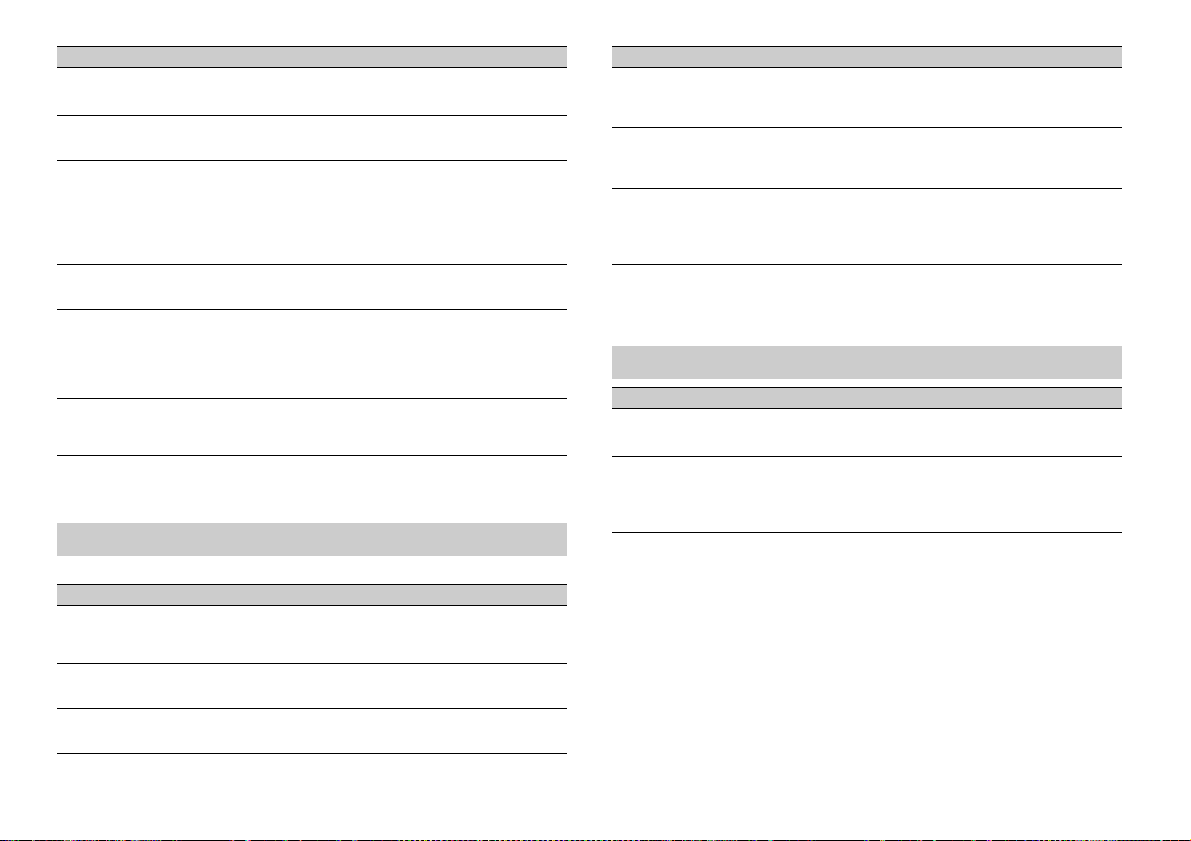
Menu Item Description
LOU DNES S
[OFF], [LOW], [MID], [HI] Compensate for clear sound at low volume.
SUB.W*2
[NOR], [REV], [OFF] Select the subwoofer phase.
SUB.W CTRL*2
BASS BOOST
HPF SETTING
SLA
*1 Not avai lable when [SUB.W/SUB.W] is selected in [SP-P/O MODE] in the INITIAL settings (page 5).
*2 Not available when [REAR/REAR] is selected in [SP-P/O MODE] in the INITIAL settings (page 5).
*3 Not available when [ OFF] is selected in [SUB.W] .
*3
Cut-off frequency: [50
[63HZ], [80HZ], [100HZ], [125HZ],
[160HZ], [200HZ]
Output level: [–24] t
Slope level: [
[0] to [+6] Select the bass boost level.
Cut-off frequency: [O
[63HZ], [80HZ], [100HZ], [125HZ],
[160HZ], [200HZ]
Slope level: [
[+4] to [–4] Adjust the volume level for each source except
o [+6]
–12], [–24]
–12], [–24]
HZ],
FF], [50HZ],
Only frequencies lower than those in the
cted range are output from the subwoofer.
sele
Only frequencies higher than the high-pass filter
PF) cutoff are output from the speakers.
(H
.
FM
SYSTEM settings
You can also access to these menus when the unit is turned off.
Menu Item Description
LANGUAGE
[ENG](English), [РУС](Russian),
[TUR](Turkish)
CLOCK SET
12H/24H
[12H], [24H] Select the time notation.
Select the language to display the text
information from a compressed audio file.
Set the clock (page 4).
Menu Item Description
AUTO P I
[ON], [OFF] Search for a different station with the same
AUX
[ON], [OFF] Set to [ON] when using an auxiliary device
PW SAVE*
[ON], [OFF] Reduce the battery power consumption.
* [PW SAVE] is canceled if the vehicle battery is disconnected and will need to be turned back on once
the battery i s reconnected. When [PW SAVE] is off, dependi ng on connection methods, th e unit may
continue to draw power from the battery if your vehicle’s ignition does not have an ACC (accessory)
position.
pro
gramming, even if using a preset station.
connected to the unit.
Turning on the source is the only operation
wed when this function is on.
allo
ILLUMINATION settings
Menu Item Description
DIM SETTING
[SYNC CLOCK], [MANUAL] Change the display brightness.
BRIGHTNESS
[1] to [10] Change the display brightness.
The available setting ranges differ d epending on
[D
IM SETTING].
8En
Page 9
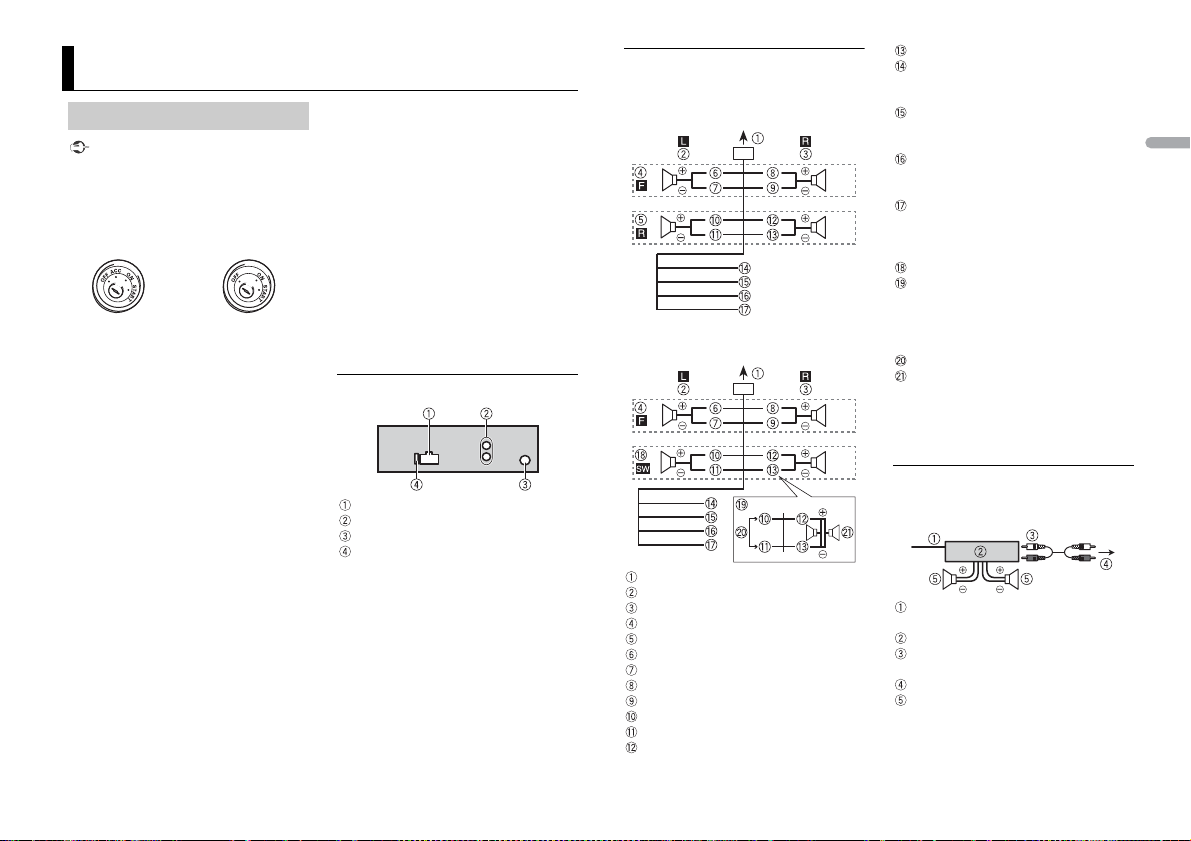
Connections/Installation
ACC position No ACC positio n
Connections
Important
nstalling this unit in a vehicle
• When i
without an ACC (accessory) position on
the ignition sw itch, failure to connect the
red cable to th e terminal that detects
operation of the ignition key may result
in battery drain.
o prevent a short-circuit, overheating or
• T
malfunction, be sure to follow the
directions below.
– Disconnect the negative terminal of the
tery before installation.
bat
– Secure the wiring with cable clamps or
hesive tape. Wrap adhesive tape
ad
around wiring that comes into contact
with metal parts to protect the wiring.
– Place all cables away from moving parts,
ch as the shift lever and seat rails.
su
– Place all cables away
such as near the heater outlet.
– Do not connect the yellow cable to the
tery by passing it through the hole
bat
to the engine compartment.
– Cover any disconnected cable
nnectors with insulating tape.
co
– Do not shorten any cables.
– Never cut the insulation of the power
e of this unit in order to share the
cabl
power with other devices. The current
capacity of the cable is limited.
– Use a fuse of the rating prescribed.
– Never wire the negative speaker cable
rectly to ground.
di
from hot places,
– Never band together negative cables of
ultiple speakers.
m
this unit is on, control signals are
• When
sent through the blue/white cable.
Connect this cable to the system remote
control of an external power amp or the
vehicle’s auto-antenna relay control
terminal (max. 300mA 12 V DC). If the
vehicle is equipped with a glass antenna,
connect it to the antenna booster power
supply terminal.
er connect the blue/white cable to
• Nev
the power terminal of an external power
amp. Also, never connect it to the power
terminal of the auto antenna. Doing so
may result in battery drain or a
malfunction.
This unit
Power cord input
Rear output or subwoofer output
Antenna input
Fuse (10 A)
Power cord
Perform these connections when not
connecting a rear speaker lead to a
subwoofer.
Perform these connections when using a
ubwoofer without the optional amplifier.
s
To power cord input
Left
Right
Front sp eaker
Rear speaker
White
White/black
Gray
Gray/black
Green
Green/black
Violet
Violet/black
Black (chassis ground)
Connect to a clean, paint-free metal
cation.
lo
Yellow
Connect to the constant 12 V supply
rminal.
te
Red
Connect to terminal controlled by the
ition switch (12 V DC).
ign
Blue/white
Connect to the system control terminal
the power amp or auto-antenna relay
of
control terminal (max. 300 mA 12 V DC).
Subwoofer (4 Ω)
When using a subwoofer of 70 W (2 Ω),
be sure to connect the subwoofer to the
et and violet/black leads of this unit.
viol
Do not connect anything to the green
and green/black leads.
Not used.
Subwoofer (4 Ω) × 2
NOTE
Change the initial menu of this unit. Refer
o [SP-P/O MODE] (page 5). The subwoofer
t
output of this unit is monaural.
Power amp (sold separately)
Perform these connections when using the
optional amplifier.
System remote control
Connect to blue/white cable.
Power amp (sold separately)
Connect with RCA cables (sold
separately)
To rear output or subwoofer output
Rear speaker or subwoofer
English
9En
Page 10
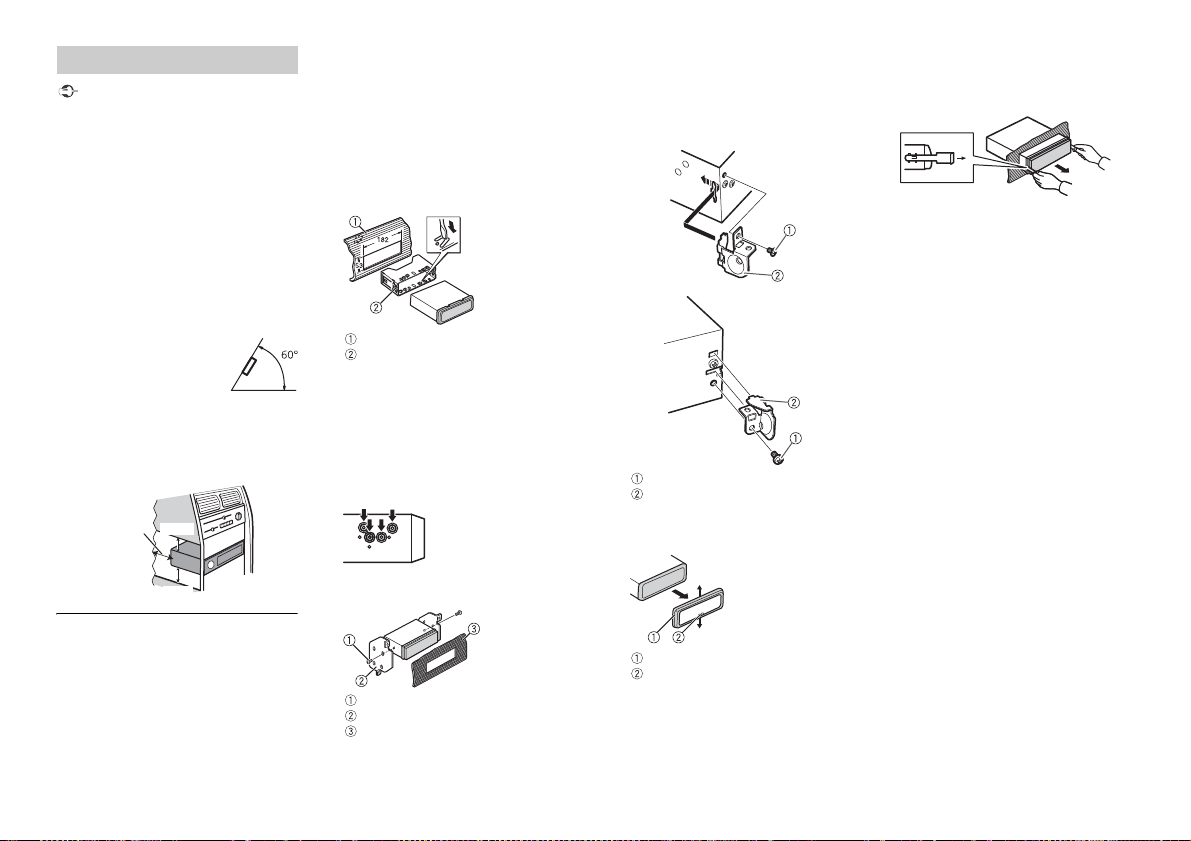
Installation
Leave ample
space
5 cm
5 cm
Important
• C
heck all connections and sys tems before
final installation.
o not use unauthorized parts as this
• D
may cause malfunctions.
onsult your dealer if installation requires
• C
drilling of holes or other modifications to
the vehicle.
o not install this unit where:
• D
– it may interfere with operation of the
hicle.
ve
– it may cause injury to a passenger as a
lt of a sudden stop.
resu
he semiconductor laser will be damaged
• T
if it overheats. Install this unit away from
hot places such as near the heater outlet.
mum performance is
• Opti
obtained when the unit is
installed at an angle of less
than 60°.
hen installing, to ensure proper heat
• W
dispersal when using t his unit, make sure
you leave ample space behind the rear
panel and wrap any loose cables so they
are not blocking the vents.
DIN front/rear mount
This unit can be properly installed using
either front-mount or rear-mount
installation.
Use commercially available parts when
talling.
ins
10En
DIN Front-mount
1 Insert the mounting sleeve into the
dashboard.
For installation in shallow spaces, use
e supplied mounting sleeve. If there is
th
enough space, use the mounting sleeve
that came with the vehicle.
2 Secure the mounting sleeve by using a
screwdriver to bend the metal tabs
(90°) into place.
Dashboard
Mounting sleeve
Make sure that the unit is installed
ecurely in place. An unstable
s
installation may cause skipping or other
malfunctions.
DIN Rear-mount
1 Line up the holes on the mounting
bracket with the holes on the sides of
the unit to attach the bracket.
2 Screw in one screw on each side to
hold the unit in place.
Tapping screw (5 mm × 8 mm)
Mounting bracket
Dashboard or console
Using the included bracket
You can also use the included bracket to
mount the unit. Check to make sure that
the included bracket matches your
particular model of vehicle and then attach
it to the unit as shown below.
Screw
Bracket
Removing the unit
1 Remove the trim ring.
Trim rin g
Notched tab
eleasing the front panel allows easier
• R
access to the trim ring.
hen reattaching the trim ring, point
• W
the side with the notched tab down.
2 Insert the supplied extraction keys
into both sides of the unit until they
click into place.
3 Pull the unit out of the dashboard.
Page 11

Additional Information
Troubleshooting
The display automatically returns to the
normal display.
→ No operations have been made for
about 30 seconds.
– Perform an operation.
The repeat play range changes
unexpectedly.
→ Depending on the repeat play range,
the selected range may change when
another folder or track is being selected
or during fast forwarding/reversing.
– Select the repeat play range again.
A subfolder is not played back.
→ Subfolders cannot be played when
[FLD] (folder repeat) is selected.
– Select another repeat play range.
The sound is intermittent.
→ You are using a device, such as a cellular
phone, that may cause audible
interference.
– Move electrical devices that may be
the interference away from
causing
the unit.
Error messages
Common
AMP ERROR
→ This unit fails to operate or the speaker
connection is incorrect.
he protective circuit is activated.
→ T
– Check the speaker connection.
– Turn the ignition switch OFF and back
o ON again. If the message remains,
t
contact your dealer or an authorized
Pioneer Service Station for assistance.
NO XXXX (NO TITLE, for example)
→ There is no embedded text information.
– Switch the display or play another
tra
USB device
FORMAT READ
→ Sometimes there is a delay between the
start of playback and when you start to
hear any sound.
– Wait until the message disappears and
y
NO AUDIO
→ There are no songs.
– Transfer the audi o files to the USB
d
→ The co
enabled.
– Follow the USB device instructions to
d
SKIPPED
→ The connected USB device contains
DRM protected files.
– The protected files are skipped.
PROTECT
→ All the files on the connected USB
device are embedded with DRM.
– Replace the USB device.
N/A USB
→ The connected USB device is not
supported by this unit.
– Disconnect your device and replace it
wit
CHECK USB
→ The USB connector or USB cable has
short-circuited.
ck/file.
ou hear sound.
evice and connect.
nnected USB device has security
isable the security.
h a compatible USB device.
– Check that the USB connector or USB
cable is not caught in something or
damaged.
nnected USB device consumes
→ The co
more than maximum allowable current.
– Disconnect the USB device and do not
. Turn the ignition switch OFF
use it
and back to ACC or ON. Connect only
compli ant USB devi ces.
ERROR-19
→ Communication failed.
– Perform one of the following
erations, then return to the USB
op
source.
urn the ignition switch OFF and
• T
back to ON.
sconnect the USB device.
• Di
hange to a different source.
• C
ERROR-23
→ USB device was not formatted properly.
– Format the USB device with FAT12,
16 or FAT 32.
FAT
STOP
→ There are no songs in the current list.
– Select a list that contains songs.
Handling guidelines
USB storage device
• Connections via USB hubs are not
supported.
irmly secure the USB storage device
• F
before driving. Do not let the U SB storage
device fall onto the floor, where it may
become jammed under the brake or
accelerator pedal.
epending on the USB storage device,
• D
the following problems may occur.
–Operations may vary.
– The storage device may not be
gnized.
reco
– Files may not be played back properly.
– The device may cause audible
erference when you are listening to
int
the radio.
Compressed audio
compatibility
ly the first 32 characters can be
• On
displayed as a file name (including the file
extension) or a folder name.
he unit may not work properly
• T
depending on the application used to
encode WMA files.
here may be a slight delay at the start of
• T
the playback of audio files embedded
with image data, or audio files stored on a
USB device with numerous folder
hierarchies.
ussian text to be displayed on this unit
• R
should be encoded in one of the
following character sets:
–Unicode (UTF-8, UTF-16)
– A character set other than Unicode that
used in a Windows environment and
is
is set to Russian in the multi-language
setting
CAUTION
• Pioneer cannot guarantee compatibility
with all USB mass storage devices, and
assumes no responsibility for any loss of
data on media players, smartphones, or
other devices while using this product.
o not leave discs or a USB storage
• D
device in any place that is subject to high
temperatures.
WMA files
File e xtensio n .wma
Bit rate 48 kbps to 320 kbps
Sampling frequency 32 kHz, 44.1 kHz, 48
(CBR), 48 kbps to 384
kbps (VBR)
kHz
English
11En
Page 12

Windows Media™
Folder
Compressed audio
file
to : Playback sequence
01 to 05: Folde r number
D: Display C: Character
Audio Professional,
Lossless, Voice/DRM
Stream/Stream with
video
Not compatible
MP3 files
File ex tension .mp3
Bit rate 8 kbps to 320 kbps
Sampling f requency 8 kHz to 48 kHz (32
Compatible ID3 tag
version
M3u playlist Not compatible
MP3i (MP3
interactive), mp3 PRO
(CBR), VBR
kHz, 44.1 kHz, 48 kHz
for emphasis)
1.0, 1.1, 2.2, 2.3, 2.4
(ID3 tag Version 2.x is
given priority over
Versi on 1.x .)
Not compatible
WAV fil es
• WAV file formats cannot be connected via
MTP.
File ex tension .wav
Quantization bit s 8 and 16 (LPCM), 4
Sampling f requency 16 kHz to 48 kH z
(MSADPCM)
(LPCM), 22.05 kHz and
44.1 kHz (MS ADPC M)
USB device
• There m ay be a slight delay when starting
playback of audio files on a USB storage
device with numerous folder hierarchies.
Playable folder
hierarchy
Playable folders Up to 500
Playable file s Up to 15 000
Playback of copyright -
protected files
Up to eight tiers (A
practical hierarchy is
less than two ti ers.)
Not compatible
Partitioned USB
device
Only the firs t partition
can be played.
Sequence of audio files
The user cannot assign folder numbers and
ify playback sequences with this unit.
spec
Sequence of audio file depends on the
connected device.
Note that the hidden files in a USB device
not be played back.
can
Example of a hierarchy
Russian character chart
Copyright and trademark
WMA
Windows Media is either a registered
trademark or trademark of Microsoft
Corporation in the United States and/or
other countries.
This product includes technology owned
Microsoft Corporation and cannot be
by
used or distributed without a license from
Microsoft Licensing, Inc.
Specifications
General
Power source: 14.4 V DC (10.8 V to 15.1 V
allowable)
Grounding system: Negative type
Maximum current consumption: 10.0 A
Dimensions (W × H × D):
DIN
Chassis: 178 mm × 50 mm × 97 mm
Nose: 188 mm × 58 mm × 17 mm
D
Chassis: 178 mm × 50 mm × 97 mm
Nose: 170 mm × 46 mm × 17 mm
Weight: 0.5 kg
Audio
Maximum power output:
50 W × 4
70 W × 1/2 Ω (for subwoofer)
Continuous power output:
22 W × 4 (50 Hz to 15 000 Hz, 5 %
D, 4 Ω load, both channels driven)
TH
Load impedance: 4 Ω (4 Ω to 8 Ω allowable)
Preout maximum output level: 2.0 V
Loudness contour: +10 dB (100 Hz),
.5 dB (10 kHz) (volume: –30 dB)
+6
Equalizer (5-Band Graphic Equalizer):
Frequency: 80 Hz/250 Hz/800 Hz/2.5
/8 kHz
kHz
Equalization range: ±12 dB (2 dB step)
Subwoofer (mono):
Frequency: 50 Hz/63 Hz/80 Hz/100
z/125 Hz/160 Hz/200 Hz
H
Slope: –12 dB/oct, –24 dB/oct
Gain: +6 dB to –24 dB
Phase: Normal/Reverse
12En
Page 13

USB
USB standard specification: USB 2.0 full
speed
Maximum current supply: 1 A
USB Class: MSC (Mass Storage Class)
Fi le s yst em: FAT 12, FAT 16, FAT32
MP3 decoding format: MPEG-1 & 2 Audio
yer 3
La
WMA decoding format: Ver. 7, 7.1, 8, 9, 10,
2 (2 ch audio) (Windows Media
11, 1
Player)
WAV signal format: Linear PCM & MS
DPCM (Non-compressed)
A
FM tuner
Frequency range: 87.5 MHz to 108.0 MHz
Usable sensitivity: 11 dBf (1.0 μV/75 Ω,
o, S/N: 30 dB)
mon
Signal-to-noise ratio: 72 dB (IEC-A ne twork)
MW tuner
Frequency range: 531 kHz to 1 602 kHz
Usable sensitivity: 25 μV (S/N: 20 dB)
Signal-to-noise ratio: 62 dB (IEC-A ne twork)
LW tune r
Frequency range: 153 kHz to 281 kHz
Usable sensitivity: 28 μV (S/N: 20 dB)
Signal-to-noise ratio: 62 dB (IEC-A ne twork)
NOTE
Specifications and the design are subject
to modifications without notice.
English
13En
Page 14

Содержание
О данном руководстве:
В следующих инструкциях USB-накопитель и аудиопроигрыватель USB
называются “USB-устройство”.
Перед началом эксплуатации............................................................ 3
Начало работы....................................................................................... 4
Радио ........................................................................................................ 6
USB/AUX ................................................................................................... 7
Настройки ............................................................................................... 8
Настройки FUNCTION ........................................................................... 8
Настройки AUDIO................................................................................... 9
Настройки SYSTEM ................................................................................ 9
Настройки ILLUMINATION ................................................................. 10
Подключения/Установка .................................................................. 11
Дополнительная информация ........................................................ 14
2Ru
Page 15

Перед началом эксплуатации
Благодарим Вас за покупку этого изделия компании PIONEER
Для обеспечения правильности эксплуатации внимательно прочитайте данное руководство
перед началом использования изделия. Особенно важ но, чтобы Вы прочли и соблюдали
инструкции, помеченные в данном руководстве заголовками ПРЕДУПРЕЖДЕНИЕ и ВНИМАНИЕ .
Держите данн ое руководство под руко й для обращения к нем у в будущем.
Если вы желаете утилизировать данное изделие, не выбрасывайте его вместе с обычным
бытовым мусором. Сущ ествует отдельная система сбора использова нных электронных
изделий в соответствии с законодательством, которая предполагает соответствующее
обращение, возврат и переработку.
Частные лица в стран ах Евросоюза, Швейцарии и Норвег ии могут бесплатно возвращать
использованные электронные изделия в специализированные пункты приема или в магазин (при
покупке аналогичного нового устройства).
Если Ваша страна не указана в приведенном выше перечне, обращайтесь в органы местного
управления за инструкциями по правильной утилизации продукта.
Тем самым Вы обеспечите утилизацию Вашего изделия с соблюдением обязательных процедур
по обработке, утилизации и вторичной переработке и, таким образом, предотвратите
потенциальное негативное воздействие на окружающую среду и здоровье людей.
Дату изготов ления оборудования можно определить по с ерийному номеру, кот орый содержит
информацию о месяце и годе произ водства.
ПРЕДУПРЕЖДЕНИЕ
• Не пытайтесь самостоятельно производить установку или ремонт изделия. Установка
или ремонт изделия лицами, не обладающими специальными навыками и опытом
работы с электронным оборудованием и автомобильными аксессуарами, могут создать
опасность поражения электрическим током или иных инцидентов.
• Ни в коем случае не пытайтесь управлять устройством во время движения. Прежде чем
использовать органы управления устройством, необходимо съехать с дороги и припарковать
автомобиль в безопасном месте.
ВНИМАНИЕ
• Не допускайте попадания жидкости на устройство. Это может повлечь поражение
электрическим током. Кроме того, попадание жидкости в устройство может стать причиной его
выхода из строя, перегрева и появления дыма.
• Всегда сохраняйте уровень громко сти достаточно низким, чтобы были слы шны звуки извне.
• Pioneer CarStereo-Pass предназначен для использования только в Германии.
При возникновении проблем
При неполадках в работе этого изделия свяжитесь с торговым представителем компаниипроизводителя или с ближайшим сервисным пунктом PIONEER.
Русский
3Ru
Page 16

Начало работы
SRC (источник)/OFF
Кнопка отсоединения
Окно дисплея
Регулятор M.C.
(многозадачное управление)
BAND/
/DIMMER Кнопка дисплея*
Снятие Установка
Основные операции
MVH-07UBG/07UB
* В этом руководстве данная кнопка именуется как DISP.
Часто используемые операции
Доступные кнопки могут отличаться в зависимости от устройства.
Назначение Операция
Включение питания* Нажмите SR
Настройка громкости Поверните регулятор M.C
Выбор источника Несколько раз нажмите SRC
Изменение информации на дисплее Несколько раз нажмите DISP.
Возврат к предыдуще му экрану/списку Нажмите /DIMMER.
Возврат к обычному дисплею из меню. Нажмите BAND/ .
* Когда голубой/белый провод этого устройства подключен к терминалу релейного управления
автоматической антенны, антенна н а автомобиле выдвигается при включении источника
сигнала этого устройства. Чтобы втянуть антенну, выключите источник сигнала.
питания.
Нажмите и удерживайте SRC
выключения питания.
C/OFF для включения
/OFF для
..
/OFF.
Индикация на дисплее
Индикация Описание
Отображается при наличии нижнего уровня меню или папки.
Отображается, если нажата кнопка .
Отображается при настройке функции поиска локальных
рад
иостанций (стр. 8).
Отображается при получении программы с трафиком .
Отображается при получении уведомления о трафике (стр. 8).
Отображается, если установлена функция преобразования звука
(стр. 8).
Отображается при настройке произвольного/перемешанного
роизведения.
восп
Отображается при установке повтора воспроизведения.
Снятие передней панели
Снимите переднюю панель во избежание кражи. Пе ред снятием панели
отсоедините кабели и устройства, подключенные к передней панели, и отключите
устройство.
Важно
• Оберегайте переднюю панель от сильных ударов.
• Не подвергайте переднюю панель воздействию прямых солнечных лучей и высоких
температур.
• Всегда храните снятую панель в защитном чехле или сумке.
4Ru
Page 17

Установочное меню
После установки устройства поверните ключ зажигания в положение ON; на
дисплее отобразится установочное меню [SET UP :YES].
1 Нажмите регулятор M.C. .
Если в течение 30 секунд устройство не используется, установочное меню не
б
удет выводиться. Если вы хотите выполнить настройку позже, поверните M.C.,
чтобы выбрать [NO], и нажмите для подтверждения.
2 Поверните M.C. для выбора параметров, затем нажмите для подтверждения.
Для перехода к следующему пункту меню необходимо подтвердить выбор.
Элемент м еню Описание
LANGUAGE Выбор языка для отображения текстовой информации с
[ENG]
нглийский),
(А
[РУС]
(Русский),
[TUR]
(Турецкий)
CLOCK SET Настройка часов.
FM STEP Выбор шага настройки в FM-диапазоне (100 кГц или 50 кГц).
[100], [50]
с
жатого аудиофайла.
3 [QUIT :YES] отображается после выполнения всех настроек.
Чтобы вернуться к первому пункту установочного меню, поверните регулятор
. для выбора [QUIT :NO],
M.C
затем нажмите повторно для подтверждения.
4 Нажмите регулятор M.C., чтобы подтвердить настройки.
ПРИМЕЧАНИЯ
• Вы можете отменить настройку параметра меню, нажав кнопку SRC/OFF .
• Настроить параметры меню можно в настройках SYSTEM (стр. 9) и настройках INITIAL (стр. 5).
3 Поверните M.C. для выбора [DEMO OFF], затем нажмите для подтверждения.
4 Поверните M.C. для выбора [YES], затем нажмите для подтверждения.
Настройки INITIAL
1 Нажмите и удерживайте SRC/OFF, пока устройство не отключится.
2 Нажмите и удерживайте SRC/OFF, чтобы отобразить главное меню.
3 Поверните M.C. для выбора [INITIAL], затем нажмите для подтверждения.
4 Поверните M.C. для выбора параметра, затем нажмите для подтверждения.
ПРИМЕЧАНИЕ
Параметры могут отличаться в зависимости от устройства.
Элемент м еню Описание
FM STEP Выбор шага настройки в FM-диапазоне (100 кГц или 50 кГц).
[100], [50]
SP-P/O MODE Используется, когда полночастотный динамик подключен к
[REAR/SUB.W]
[SUB.W/SUB.W] Используется, когда пассивный сабвуфер подключен
[REAR/REAR] Используется, когда полночастотный динамик подключен к
SYSTEM RESET Выберите [YES], чтобы инициализировать настройки.
[YES], [CANCEL]
п
роводам вывода заднего динамика, а сабвуфер подключен
к выводу RCA.
непосредственно к проводам вывода заднего динамика, а
сабвуфер подключен к выводу RCA.
роводам вывода заднего динамика выводу RCA Если
п
полночастотный динамик подключен к проводам вывода
заднего динамика и вывод RCA не используется, выберите
[REAR/SUB.W] или [REAR/REAR].
уск устройства будет выполнен автоматически.
Перезап
(Некоторые настройки устройства будут сохранены даже
после выполнения сброса.)
Русский
Отмена демонстрационного дисплея (DEMO
OFF)
1 Нажмите M.C. для отображения главного меню.
2 Поверните M.C. для выбора [SYSTEM], затем нажмите для подтверждения.
5Ru
Page 18

Радио
Радиочастоты данного устройства предназначены для использования в Западной
Е
вропе, Азии, Среднем Востоке, Африке и Океании. В других областях прием может
быть неудовлетворительным. Функция RDS (система радиоданных) работает
только в областях, где выполняется вещание сигналов RDS для FM-станций.
Прием сохраненных станций
1 Нажмите SRC/OFF для выбора [RADIO].
2 Нажмите BAND/ для выбора полосы [FM1], [FM2], [FM3], [MW] или [LW].
3 Нажмите числовую кнопку (от1/ до 6/ ).
СОВЕТ
Кнопки / можно также использовать для выбора предварительно установленной
станции, если для параметра [SEEK] уст ановлено значение [PCH] в настройках FUNCTION (стр. 8).
Память для записи избранных станций (BSM)
За каждой числовой кнопкой сохранена одна из шести радиостанций с наилучшим
качеством приема (с 1/ по 6/ ).
1 После выбора полосы нажмите регулятор M.C., чтобы отобразить главное
меню.
2 Поверните M.C. для выбора [FUNCTION], затем нажмите для подтверждения.
3 Поверните M.C. для выбора [BSM], затем нажмите для подтверждения.
Поиск станции вручную
1 После выбора полосы нажмите / для выбора станции.
Нажмите и удерживайте / , затем отпустите для поиска доступной
станции. Поиск остановится, когда устройство выполнит прием станции. Для
отм
ены поиска нажмите / .
ПРИМЕЧАНИЕ
Для параметра [SEEK] необходимо установить значение [MAN] в настройках FUNCTION (стр. 8).
Сохранение станций вручную
1 Во время приема станции, которую требуется сохранить, нажмите и
удерживайте одну из числовых кнопок (с 1/ по 6/ ), пока мигание не
прекратится.
Использование функций PTY
Устройство выполняет поиск станции по информации PTY (тип программы).
1 Нажмите во время FM-приема.
2 Поверните M.C. для выбора типа программы из [NEWS/INFO], [POPULAR],
[CLASSICS] или [OTHERS].
3 Нажмите регулятор M.C..
Устройство начнет поиск станции. После нахождения станции отобразится
н
азвание программной службы.
ПРИМЕЧАНИЯ
• Чтобы отменить поиск, нажмите M.C..
• Программы некот орых радиостанций могут отлича ться от программ, указанных в
передаваем ом коде PTY.
• Если ни одна из станций не передает программы нужного типа, то на дисплее в течение
примерно двух секунд будет показано [NOT FOUND], и затем тюнер перейдет в режим приема
станции, с которой был начат поиск.
Список PTY
Дополнительную информацию о списке PTY см. на сайте
http://www.pioneer.eu/eur/products/25/121/tech/CarAudio/PTY.html
6Ru
Page 19

USB/AUX
Вход AUX (стереоразъем 3,5 мм)
USB-порт
SRC (источник)/OFF
Регулятор M.C. (многозадачное управление)
Воспроизведение
Отключите от устройства наушники перед подключением к оборудованию.
USB-устройство
1 Откройте крышку порта USB.
2 Подключите устройство USB с помощью соответствующего кабеля.
ВНИМАНИЕ
Используйте дополнител ьный кабель Pioneer USB (CD-U50E) для подключения устройств а
хранения USB, так как любое подключенно е напрямую устройство будет выступать наружу, что
может быть не безопасно.
Перед извлечением устройства остановите воспроизведение.
Подключение по MTP
Устройство с операционной системой Android 4.0 или более поздней можно подключить по
протоколу MTP с помощью кабеля, прилагаемого к устройству. Тем не менее, в зависимости от
того, какое подключено устройство, а также от количества файлов в устройстве, аудиофайлы/
музыкальные композиции могут не воспроизводиться через MTP. Обратите внимание, что
подключение по MTP несовместимо с файловым форматом WAV.
AUX
1 Вставьте мини-стереоразъем в входной разъем AUX.
2 Нажмите SRC /OFF для выбора [AUX] в качестве источника.
ПРИМЕЧАНИЕ
Если для настройки [AUX] выбрано значение [OFF] в настройках SYSTEM, то в качестве источника
нельзя выбирать [AUX].
Операции
Вы можете настроить различные параметры в настройках FUNCTION (стр. 8).
Обратите внимание, что следующие операции не работают для устройства AUX.
воспользоваться устройством AUX, активируйте его.
Чтобы
Назначение Операция
Выбор папки/альбома*1 Нажмите 1/ или 2/ .
Выбор дорожки/композиции (раздела) Нажмите или .
Быстрая перемотка назад и вперед Нажмите и удерживайте или .
Поиск файла из списка 1 Нажмите для отображения списка.
Просмотр списка файлов в выбранной
апке/категории*1
п
Воспроизведение композиции в
бранной папке/категории*1
вы
Повтор воспроизведения Нажмите 6/ .
Произвольное воспроизведение Нажмите 5/ .
Пауза/Возобновление воспроизведения Нажмите 4/PA
Функция преобразования звука*2 Нажмите 3/S.
Возврат к корневой папке (только для
US
B)*1
2 Поверните M.
необходимого имени файла (папки)
или категории, затем нажмите
регулятор для подтверждения.
3 Поверните M.
необходимого файла, затем нажмите
для подтверждения.
Начнется воспроизведение.
Нажмите M.C. после выбора папки/
категории.
Нажмите и удерживайте M.C. после
выбора папки/категории.
Предназначено для низких скоростей
[1]:
сжатия
Предназначено для высоких
[2]:
скоростей сжатия
Нажмите и удерживайте BAND/ .
C. для выбора
C. для выбора
US E.
Rtrv.
Русский
7Ru
Page 20

Назначение Операция
USB
Выбор дисков в устройстве USB
(Только для устройств, поддерживающих
ротокол класса запоминающих
п
устройств USB. )
*1 Только для сжатых аудиофайлов
*2 Если на устрой стве нет кнопки 3/S.Rtrv, функцию прео бразования звука можно активировать
с помощью настроек FUNCTION.
Нажмите BAND/ .
Настройки
В главном меню можно настроить различные параметры.
1 Нажмите M.C. для отображения главного меню.
2 Поверните M.C. для выбора одной из следующих категорий, затем нажмите
для подтверждения.
• Настройки FUNC TION (стр. 8)
• Настройки AUDIO (стр. 9)
• Настройки SYSTEM (стр. 9)
• Настройки ILLUMINATION (стр. 10)
3 Поверните M.C. для выбора параметров, затем нажмите для подтверждения.
Настройки FUNCTION
Элементы меню отличаются в зависимости от источника.
Элемент меню Описание
FM SETTING
[TALK], [STANDARD], [MUSIC] Настройка уровня качества сигнала в
BSM
соответстви
полосы FM. (Доступно только при выборе
полосы FM.)
Автоматическое сохранение шести
рад
под числовыми кнопками (с 1/ по 6/ ).
и с условиями сигнала вещания
иостанций с наилучшим качеством приема
Элемент ме ню Описание
REGIONAL
[ON], [OFF] Ограничение приема определенными
LOC AL
FF], [LV1], [LV2], [LV3], [LV4]
FM: [O
MW/LW: [O
TA
[ON], [OFF] Получение текущей информации о трафике,
AF
[ON], [OFF] Перенастройка на другую частоту, на которой
NEWS
[ON], [OFF] Прерывание выбранного источника
SEEK
[MAN], [PCH] Назначение кнопок / для
S.RTRV
[1]: (Предназначено для низких
с
[2]: (Предназначено для
в
[OFF]
FF], [LV1], [LV2]
коростей сжатия),
ысоких скоростей сжатия),
региональными программами, если выбрано
AF (поиск альтернативных частот). (Доступно
только при выборе полосы FM.)
Ограничение настройки станции в
с
оответствии с мощностью сигнала.
сли доступна. (Доступно только при выборе
е
полосы FM.)
щается эта же станция. (Доступно только
ве
при выборе полосы FM.)
овостными программами. (Доступно только
н
при выборе полосы FM.)
поочередного поиска станций (настройка
чную) или выбор станций из списка
вру
предустановленных каналов.
Улучшение качества сжатого аудио и
восстановление насыщенности звука.
8Ru
Page 21

Настройки AUDIO
Элемент м еню Описание
FAD ER *1
Настройка баланса переднего и заднего
динамика.
BALANCE
Настройка баланса левого и правого
намика.
ди
EQ SETTING
[SUPER BASS], [POWERFUL],
NATURAL], [VOCAL], [CUSTOM1],
[
[CUSTOM2 ], [FLAT]
Выбор полосы и уровня
эквалайзера для дальнейшей
настройки.
Полоса эквалайзера: [8
[250HZ], [800HZ], [2.5KHZ],
[8KHZ]
Уровень эквалайзера: от
до [–6]
LOUDN ESS
[OFF], [LOW], [MID], [HI] Компенсация для четкого звучания при
SUB.W*2
[NOR], [REV], [OFF] Выбор фазы сабвуфера.
SUB.W CTRL*2
BASS BOOST
*3
Частота среза: [50
[80HZ], [100HZ], [125HZ],
[160HZ], [200HZ]
Уровень выходног о сигнала:
[–24] до [+6]
от
Крутизна характеристики: от
–12] до [–24]
[
от [0] до [+6] Выбор усиления нижних звуковых частот.
HZ], [63HZ],
Выберите или настройте кривую эквалайзера.
USTOM1] можно выбрать отдельно для
[C
каждого источника.
[CUSTOM2] является общей настройкой,
ользуемой для всех источников.
исп
Вы можете также включить эквалайзер,
сколько раз нажимая на кнопку .
не
0HZ],
[+6]
ком уровне громкости.
низ
На выходе сабвуфера будут воспроизводиться
тол
ько те частоты, которые ниже указанного
диапазона частот.
Элемент м еню Описание
HPF SETTING
Частота среза: [OFF], [50HZ],
[63HZ], [80HZ], [100HZ], [125HZ],
[160HZ], [200HZ]
Крутизна характеристики: от
] до [–24]
[–12
SLA
от [+4] до [–4] Настройка уровня громкости для каждого
*1 Н едоступно, если выбран параметр [SUB.W/S UB.W] в [SP-P/O MODE] в настройках INITIAL
(стр. 5).
*2 Недоступно, если выбран параметр [REAR/REAR] в [SP-P/O MODE] в настройках INITIAL (стр. 5).
*3 Н едоступно, если выбран параметр [O FF] в [SUB.W].
На динамики будут выводиться только
выше установленных фильтром
частоты
высоких частот (HPF).
источника кроме FM.
Настройки SYSTEM
Вы можете получить доступ к этим меню даже если устройство выключено.
Элемент м еню Описание
LANGUAGE
[ENG](Английский), [РУС]
(Русский), [TUR](Турецкий)
CLOCK SET
12H/24H
[12H], [24H] Выбор формата времени.
AUTO P I
[ON], [OFF] Поиск другой станции с такой же программой
AUX
[ON], [OFF] Выберите [ON] при подключении к данному
PW SAVE*
[ON], [OFF] Режим энергосбережения.
Выбор языка для отображения текстовой
информации с сжатого аудиофайла.
Настройка часов (стр. 5).
д
аже во время вызова предварительной
настройки.
стройству вспомогательного устройства.
у
При включении функции будет доступно
ько включение источника.
тол
Русский
9Ru
Page 22

* Режим [PW SAVE] отключается при отсоединении аккумуляторной батареи автомобиля; при
подсоединении батареи его потребуется включить снова. При выключенном режиме [PW SAVE]
возможно, что, в зависимости от метода подключения, уст ройство будет потреблять энергию
аккумулятора, если зажигание автомобиля не имеет положения ACC (аксессуар).
Настройки ILLUMINATION
Элемент меню Описание
DIM SETTING
[SYNC CLOCK], [MANUAL] Изменение яркости дисплея.
BRIGHTNESS
от [1] до [10] Изменение яркости дисплея.
Доступность наборов настроек зависит от
т
ого, включена ли функция [DIM SETTING].
10Ru
Page 23

Подключения/Установка
В положении
ACC
Вне положения
ACC
Подключения
Важно
становке данного устройства в
• При у
автомобиле, когда ключ зажигания не
находится в положении ACC
(аксессуар), отсутствие подключения
красного кабеля к терминалу, который
фиксирует положение ключа
зажигания, может привести к разрядке
аккумулятора.
о избежание короткого замыкания,
• В
перегрева или неисправности
соблюдайте следующие указания.
– Перед установкой отключите
отрицател
– Закрепите провода с помощью
з
ленты. Оберните клейкую ленту
вокруг проводов, которые касаются
металлических частей, для защиты
проводов.
– Уберите все кабели подальше от
движ
переключения передач и
направляющие сидений.
– Уберите кабели подальше от мест с
по
например печки.
– Не подключайте желтый кабель к
б
через отверстие в двигательный
отсек.
– Заклейте неподключенны е разъемы
каб
ьную клемму батареи.
ажимов для кабелей или клейкой
ущихся частей, таких как рычаг
вышенной температурой,
атареи путем прос овывания его
еля изолентой.
–Не укорачивайте кабели.
– Не нарушайте изоляцию кабеля
тания данного устройства для
пи
питания других устройств. Емкость
кабеля является ограниченной.
– Используйте плавкий
редохранитель соответствующего
п
номинала.
– Не замыкайте отрицательный кабель
инамиков не посредственно на
д
землю.
– Не связывайте вместе отрицательные
абели нес кольких динамиков .
к
огда устройство включено, сигналы
• К
управления отправляются по синему/
белому кабелю. Подключите данный
кабель к удаленному управлению
системой внешнего усилителя или
терминалу релейного управления
автоматической антенны автомобиля
(макс. 300 мА, 12 В пост. тока). Если
автомобиль оснащен антенной,
встроенной в лобовое стекло,
подключите ее к терминалу питания
антенного усилителя.
икогда не подключайте синий/белый
• Н
провод к терминалу питания внешнего
усилителя. Также никогда не
подключайте его к терминалу питания
автоматической антенны. В противном
случае это может привести к
протеканию батареи или ее
неисправности.
Данное устройство
Вход шнура питания
Задний выход или выход сабвуфера
Вход для антенны
Предохранитель (10 A)
Шнур питания
Выполняйте данные подключения, когда
провод заднего динамика не подключен
к сабвуферу.
Выполните данные подключения при
пользовании сабвуфера без
ис
дополнительного усилителя.
Во вход шнура питания
Левый
Правый
Передний динамик
Задний динамик
Белый
Белый/черный
Серый
Серый/черный
Зеленый
Зеленый/черный
Фиолетовый
Фиолетовый/черный
Черный (“масса”)
Выполняйте подключение к чистому
окрашенному металлическому
не
соединению.
Желтый
Выполняйте подключение к
иналу с постоянным
терм
напряжением 12 В.
Красный
Выполняйте подключение к
ерминалу, управляемому ключом
т
зажигания (12 В пост. тока).
Синий/белый
Выполняйте подключение к
налу управления системой
терми
усилителя или терминалу релейного
управления автоматической антенны
автомобиля (макс. 300 мА, 12 В пост.
тока).
Сабвуфер (4 Ω)
При использовании сабвуфера 70 Вт
(2 Ω) подключайте сабвуфер к
етовому и фиолетовому/
фиол
черному п роводам устройства. Не
подключайте ничего к зеленому или
зеленому/черному проводам.
Не используется.
Сабвуфер (4 Ω) × 2
ПРИМЕЧАНИЕ
Измените исходное меню данного
стройства . См. [SP-P/O MODE] (стр. 5) .
у
Выход сабвуфера данного устройства
вляется монофоническим.
я
Русский
11Ru
Page 24

Усилитель (приобретается
Оставьте
достаточно
места
5 см
5 см
отдельно)
Выполните данные подключения при
использовании дополнительного
усилителя.
Пульт ДУ системой
Выполните подключение к синему/
лому кабелю.
бе
Усилитель (приобретается отдельно)
Выполните подключение с помощью
RCA (приобретается отдельно)
К заднему выходу или выходу
сабвуфера
Задний динамик или сабвуфер
Установка
Важно
д установкой проверьте все
• Пере
подключения и системы.
е используйте неоригинальные
• Н
запчасти, так как это может привести к
неисправностям.
братитесь к дилеру, если для
• О
установки требуются дополнительные
отверстия или модификации в
автомобиле.
е устанавливайте данное устройство
• Н
в следующих случаях:
– если оно может нарушить работу
иля.
автомоб
– если оно может причинить травму
ассажиру в случае резкой
п
остановки.
12Ru
лупроводниковый лазер будет
• По
поврежден в случае перегрева.
Выполняйте установку данного
устройства вдали от мест с
повышенной температурой, например
печки.
тимальная
• Оп
производительность
достигает ся при
установке устройства под
углом менее 60°.
тобы обеспечить необходимое
• Ч
распределение тепла при
использовании устройства, при
установке оставьте свободное место за
задней панелью и скрутите кабели,
чтобы они не блокировали
вентиляционные отверстия.
Передняя/задняя установка
DIN
Данное устройство можно установить в
передней или задней части.
При установке используйте имеющиеся
родаже детали.
в п
Передняя установка DIN
1 Установите на приборную панель
установоч ную шахту.
Если места мало, используйте
илагаемую установочную шахту.
пр
Если места достаточно, используйте
установочную шахту, прилагаемую к
автомобилю.
2 Закрепите установочную шахту,
отогнув с помощью отвертки
металлические лапки (90°).
Приборная панель
Установочная шахта
Надежно закрепите устройство в
еке. Непрочное закрепление
отс
может стать причиной пропуска
станций или других неисправностей.
Задняя установка DIN
1 Совместите отверстия на
крепежном кронштейне с
отверстиями на корпусе устройства
и закрепите кронштейн.
2 Вкрутите по одному винту с каждой
стороны, чтобы зафиксировать
устройство на месте.
Саморез (5 мм × 8 мм)
Крепежный кронштейн
Приборная панель или консоль
Как использовать комплектный
кронштейн
Комплектный кронштейн также
используется для монтажа устройства.
Убедитесь, что комплектный кронштейн
рассчитан на крепление в вашем
автомобиле, а затем присоедините его к
устройству, как показано далее.
Винт
Кронштейн
Извлечение устройства
1 Снимите окантов ку.
Окантовка
Лапка с зазубринами
нятии передней панели
• При с
облегчается доступ к окантовке.
Page 25

• При повторной установке
окантовки поверните панель
стороной с зазубренной лапкой
вниз.
2 Вставьте прилагаемые ключи
извлечения по обеим сторонам
устройства до щелчка.
3 Потяните устройство из приборной
панели.
Русский
13Ru
Page 26

Дополнительная информация
Устранение
неисправностей
Дисплей автоматически возвращается
в исходный режим.
→ В течение 30 секунд не было
выполнено никаких операций.
–Выполните операцию.
Диапазон повторного
воспроизведения самопроизвольно
изменяется.
→ В зависимости от выбранного
диапазона повторного
воспроизведения он может
изменяться при выборе другой папки
или дорожки, а также при перемотке
вперед/назад.
– Выберите диапазон повторного
роизведения еще раз.
восп
Вложенная папка не воспроизводится.
→ Вложенные папки не
воспроизводятся, если выбран
диапазон [FLD] (повторное
воспроизведение папки).
– Выберите другой диапазон
овторного воспроизведения.
п
Имеются помехи звука.
→ Используется устройство, например,
сотовый телефон, которое может
вызывать шумовые помехи.
– Уберите приборы, вызывающие
омехи, от этого устройства.
п
Сообщения об ошибках
Общие
AMP ERROR
→ Устройство не работает или
неправильно подсоединен динамик.
работала цепь защиты.
→ С
– Проверьте, подключен ли динамик.
– Поверните ключ зажигания в
оложение OFF и верните в
п
положение ON. Если сообщение не
исчезает, свяжитесь с дилерским
центром или авторизованным
сервисным пунктом Pioneer.
NO XXXX (NO TITLE, например)
→ Нет встроенной текстовой
информации.
– Переключите дисплей или
оспроизведите другую дорожку/
в
файл.
USB-устройство
FORMAT READ
→ Иногда происходит задержка между
началом воспроизведения и
появлением звука.
– Звук появится после того как с
исплея исчезнет сообщение.
д
NO AUDIO
→ Композиции отсутствуют.
– Перенесите аудиофайлы на
апоминающее устройство USB и
з
подключите его.
а подключенном устройстве USB
→ Н
включена защита.
– Следуйте инструкциям устройства
SB для снятия защиты.
U
SKIPPED
→ Подключенное устройство USB
содержит файлы, защищенные
технологией DRM.
– Защищенные файлы пропускаются.
PROTECT
→ Все файлы на подключенном
устройстве USB защищены по
технологии DRM.
– Замените устройство USB.
N/A USB
→ Подключенное устройство USB не
поддерживается данным
устройством.
– Отключите устройство и замените
о совместимым устройством USB.
ег
CHECK USB
→ Короткое замыкание на разъеме USB
или кабеле USB.
–Убедитесь, что разъем USB или
ь USB не защемлен и не
кабел
поврежден.
ключенное запоминающее
→ Под
устройство USB потребляет больше
максимально допустимой силы тока.
– Отсоедините запоминающее
стройство USB и не используйте
у
его. Установите ключ зажигания в
положение OFF, затем – в
положение ACC или ON.
Подключайте только совместимые
запоминающие устройства USB.
ERROR-19
→ Сбой связи.
– Выполните следующие операции,
атем снова выберите USB в
з
качестве источника.
ите ключ зажигания в
• Поверн
положение OFF и верните в
положение ON.
ключите устройство USB.
• От
ыполните переключение на
• В
другой источник.
ERROR-23
→ Устройство USB отформатировано
неверно.
– Отформатируйте устройство USB в
12 , FAT16 или FAT 32.
FAT
STOP
→ В текущем списке отсутствуют
композиции.
– Выберите список, содержащий
зыкальные композиции.
му
Рекомендации по
обращению с изделием
Запоминающее устройство
USB
• Подключение через USB- концентратор
не поддерживается.
подключай те другие устройства,
• Не
кроме запоминающих устройств USB.
Не допускайте падения устройств а USB
на пол, где оно может застрять под
педалью газа или тормоза.
висимости от типа запоминающего
• В за
устройства USB могут возникнуть
следующие проблемы.
–Управление функциями может
ичаться.
отл
– Запоминающее устройство может не
ознаваться.
расп
– Файлы могут не воспроизводиться
– Устройство может создавать
о.
корректн
умовые помехи во время
ш
прослушивания радио.
Поддержка сжатых
аудиофайлов
качестве названия файла или папки
• В
могут отображаться только первые 32
символа (включая расширение).
14Ru
Page 27

• Это устройство может работать
Папка
Сжатый аудиофайл
до : Последовательность
воспроизведения
от 01 до 05: Номер папки
D: Дисплей C: Буква
некорректно в зависимости от
приложений, использованных для
кодирования WMA.
ачале воспроизведения
• При н
аудиофайлов, содержащих
изображения, и файлов с
запоминающего устройства USB,
содержащего разветвленные иерархии
папок, может происходить небольшая
задержка.
сский текст для отображения на
• Ру
данном устройстве должен быть
зашифрован в одном из следующих
форматов:
– Unicode (UTF-8, UTF-16)
– Другой формат, отличный от Unicode,
который ис
Windows и настроен на русский язык.
пользуется в среде
ВНИМАНИЕ
• Pioneer не гарантирует совместимость
со всеми устройствами USB и не несет
ответственности за любую потерю
данных на медиапроигрывателях,
смартфонах и других устройствах при
использовании этого изделия.
е оставляйте диски или
• Н
запоминающее устройство USB в
местах с высокой температурой
воздуха.
Файлы WMA
Расширение .wma
Скорость передачи
данных
Частота
дискретизаци и
Window s Media™
Audio Profession al,
Lossless, Voice/DRM
Stream/Strea m с
поддержкой видео
от 48 Кбит/с до
320 Кбит/с (CBR), от
48 Кбит/с до
384 Кбит/с (VBR)
32 кГц, 44,1 кГц,
48 кГц
Не поддерживается
Файлы MP3
Расширение .mp3
Скорость передачи
данных
Частота
дискретизаци и
Совместимая версия
тегов ID3
Список
воспроизведения
M3u
MP3i (интерактивный
MP3), mp3 PRO
от 8 Кбит/с до
320 Кбит/с (CBR), VBR
от 8 кГц до 48 кГц
(32 кГц, 44,1 кГц,
48 кГц пиковая)
1.0, 1.1, 2.2, 2.3, 2.4
(Версия тегов ID3 2.x
имеет приоритет
перед версией 1.x.)
Не поддерживается
Не поддерживается
Файлы WAV
• Файлы формата WAV невозможно
подключить через MTP.
Расширение .wav
Разрядность
квантования
Частота
дискретизаци и
8 и 16 (LPCM), 4
(MSADPCM)
от 16 кГц до 48 кГц
(LPCM), 22,05 кГц и
44,1 кГц (MS ADPCM)
USB-устройство
• При начале воспроизведения
аудиофайлов на запоминающем
устройстве USB, содержащем
разветвленные иерархии папок, может
возникать небольшая задержка.
Допустимая
иерархия папок
Количество
воспроизводимых
папок
Количество
воспроизводимых
файлов
До восьми уро вней
(реальная ие рархия
папок составляет
менее двух уровней)
Не более 500
Не более 15 000
Воспроизведение
файлов, защищенных
авторским прав ом
Устройство USB с
несколькими
разделами
Не поддерживается
Для
воспроизведения
доступен только
первый раздел.
Последовательность
воспроизведения
аудиофайлов
Пользователь не может назначать
номера папок и устанавливать
последовательность воспроизведения с
помощью данного устройства.
Последовательность аудиофайлов
зависит от подключенного устройства.
Обратите внимание, что
роизведение скрытых файлов на
восп
устройстве USB невозможно.
Пример иерархии
Таблица символов для
русского языка
Авторское право и
товарные знаки
WMA
Windows Media – это
арегистрированная торговая марка или
з
торговая марка Microsoft Corporation в
США и/или других странах.
В данном изделии используются
хнологии, принадлежащие
те
корпорации Microsoft, которые не
разрешается использовать или
распространять без лицензии от
Microsoft Licensing, Inc.
Русский
15Ru
Page 28

Серийный номер
На этом рисунке показана информация о месяце и годе изготовления устройства.
P1 - Год изготовления
Год 2001 2002 2003 2004 2005 2006 2007 2008 2009 2010
Символ A B C D E F G H I J
Год 2011 2012 2013 2014 2015 2016 2017 2018 2019 2020
Символ K L M N O P Q R S T
P2 - Месяц изготовления
Месяц 1 2 3 4 5 6 7 8 9 10 11 12
Символ A B C D E F G H I J K L
Технические
характеристики
Общие
Источник питания: 14,4 В пост. тока
(допустимый диапазон от 10,8 В до
15,1 В)
Система заземления: Заземление
трицательного полюса
о
Максимальный потребляемый ток:
10,0 A
Размеры (Ш × В × Г):
DIN
Шасси: 178 мм × 50 мм × 97 мм
Передняя панель: 188 мм × 58 мм ×
17 мм
D
Шасси: 178 мм × 50 мм × 97 мм
Передняя панель: 170 мм × 46 мм ×
17 мм
Масса: 0,5 кг
Аудио
Максимальная выходная мощность:
50 Вт × 4
70 Вт × 1/2 Ω (для сабвуфера)
Номинальная выходная мощность:
22 Вт × 4 (от 50 Гц до 15 000 Гц,
ммарное значение коэффициента
су
нелинейных искажений 5%,
нагрузка 4 Ω для обоих каналов)
Сопротивл ение нагрузки: 4 Ω
устимо - от 4 Ω до 8 Ω)
(доп
Сопротивл ение нагрузки: 2,0 В
Контур громкости: +10 дБ (100 Гц),
+6,5 дБ (10 кГц) (громкость: –30 дБ)
Эквалайзер (5-полосный графический
айзер):
эквал
Частота: 80 Гц/250 Гц/800 Гц/2,5 кГц/
ц
8 кГ
Диапазон амплитудно-частотных
ристик: ±12 дБ (с шагом
характе
2 дБ)
Сабвуфер (моно):
Частота: 50 Гц/63 Гц/80 Гц/100 Гц/
ц/160 Гц/200 Гц
125 Г
Крутизна характеристики: –12 дБ/
дБ/окт
окт, –24
Усиление: +6 дБ до –24 дБ
Фаза: Нормальная/Обратная
USB
Стандартная спецификация USB: USB 2.0
полноскоростной
Максимальный потребляемый ток: 1 A
Класс USB: MSC (Mass Storage Class)
Фа йлов ая си сте ма: FAT 12, FAT 16, FAT 32
Формат декодирования файлов MP3:
G-1 и 2 Audio Layer 3
MPE
WMA формат декодирования: Вер. 7, 7.1,
, 10, 11, 12 (2-канальный звук)
8, 9
(Windows Media Player)
Формат сигнала WAV: Linear PCM и MS
DPCM (без компрессии)
A
Тюнер FM
Диапазон частот: от 87,5 МГц до
108,0 МГц
Полезная чувствительность: 11 дБф
(1,0 мкВ/75 Ω, моно, отношение
игнал/шум: 30 дБ)
с
Отношение сигнал/шум: 72 дБ (сеть IEC-
A)
Тюнер MW
Диапазон частот: от 531 кГц до 1 602 кГц
Полезная чувствительность: 25 мкВ
ношение сигнал/шум: 20 дБ)
(от
Отношение сигнал/шум: 62 дБ (сеть IEC-
A)
Тюнер LW
Диапазон частот: от 153 кГц до 281 кГц
Полезная чувствительность: 28 мкВ
ношение сигнал/шум: 20 дБ)
(от
Отношение сигнал/шум: 62 дБ (сеть IEC-
A)
16Ru
Page 29
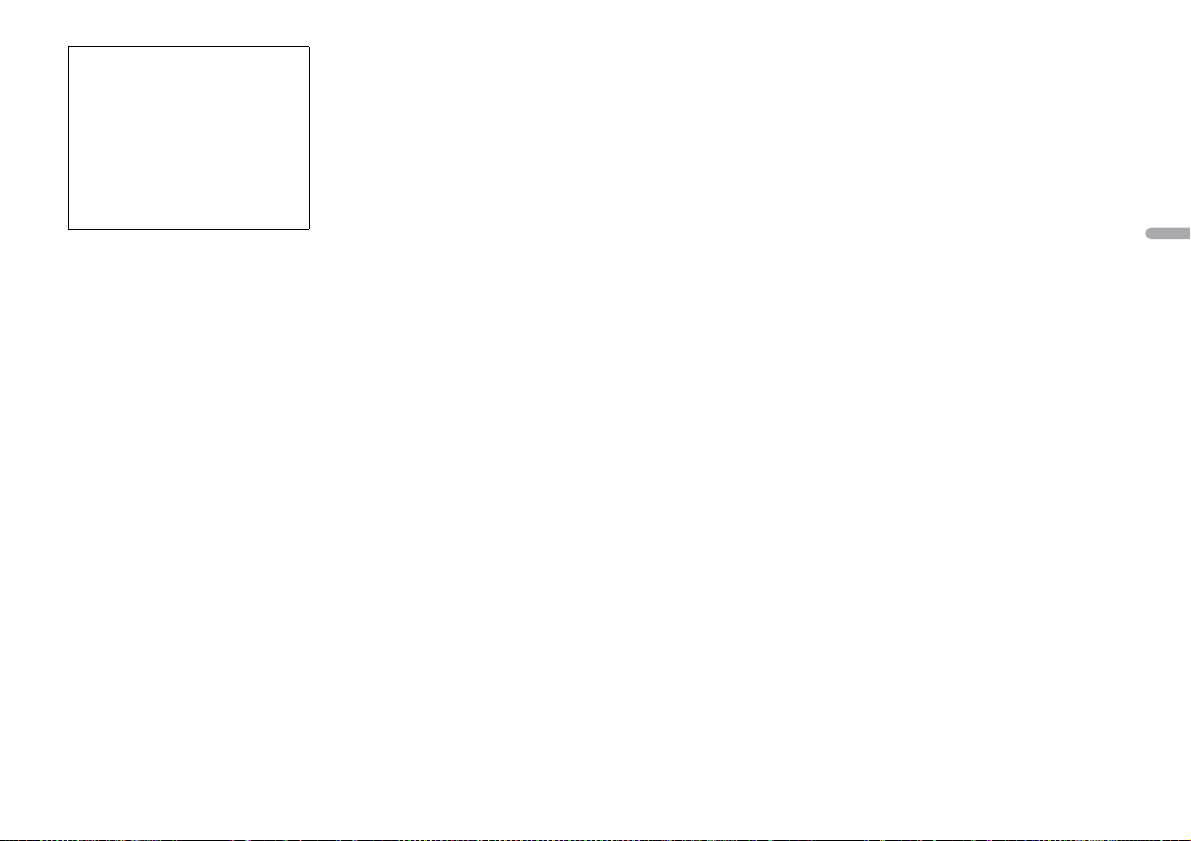
Примечание:
В соответствии со статьей 5 зако на
Российской Федерации «О защите прав
потребителей» и постановлением
правительс тва Российской Федерац ии №
720 от 16.06.97 компания Pioneer Europe NV
оговаривает сл едующий срок службы
изделий, официально поставляемых на
российский рынок.
Автомобильн ая электроника: 6 ле т
Прочие изделия (наушники, микрофоны и
т.п.): 5 лет
ПРИМЕЧАНИЕ
• Характеристики и конструкция могут
быть изменены без предварительного
уведомления.
анное устройство произведено в
• Д
Индонезии.
Русский
17Ru
Page 30

18Ru
Page 31
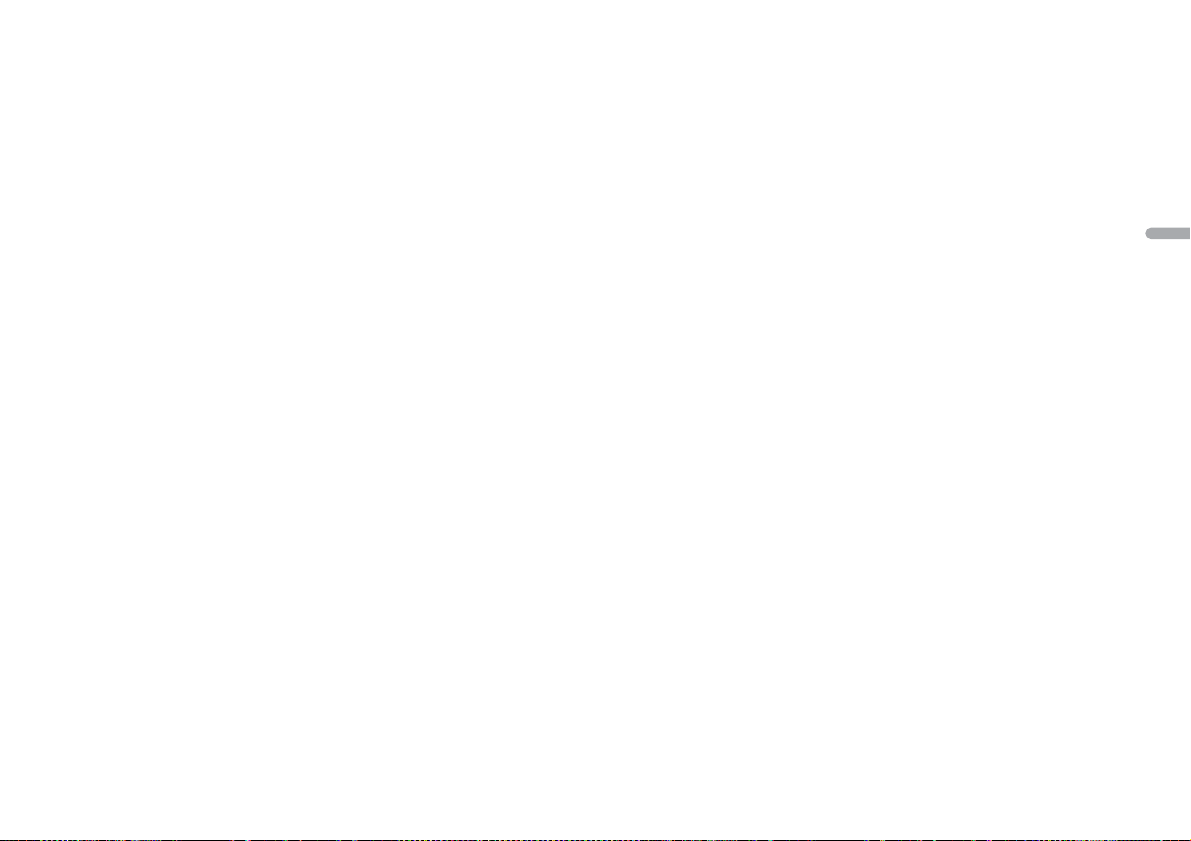
Русский
19Ru
Page 32

© 2014 PIONEER CORPORATION. All rights reserved.
© 2014 PIONEER CORPORATION. Tous droits de reproduction et de traduction réservés.
© PIONEER CORPORATION, 2014. Все права защищены.
<QRD3297-A> EW
