Pioneer DVH-P7000R User manual
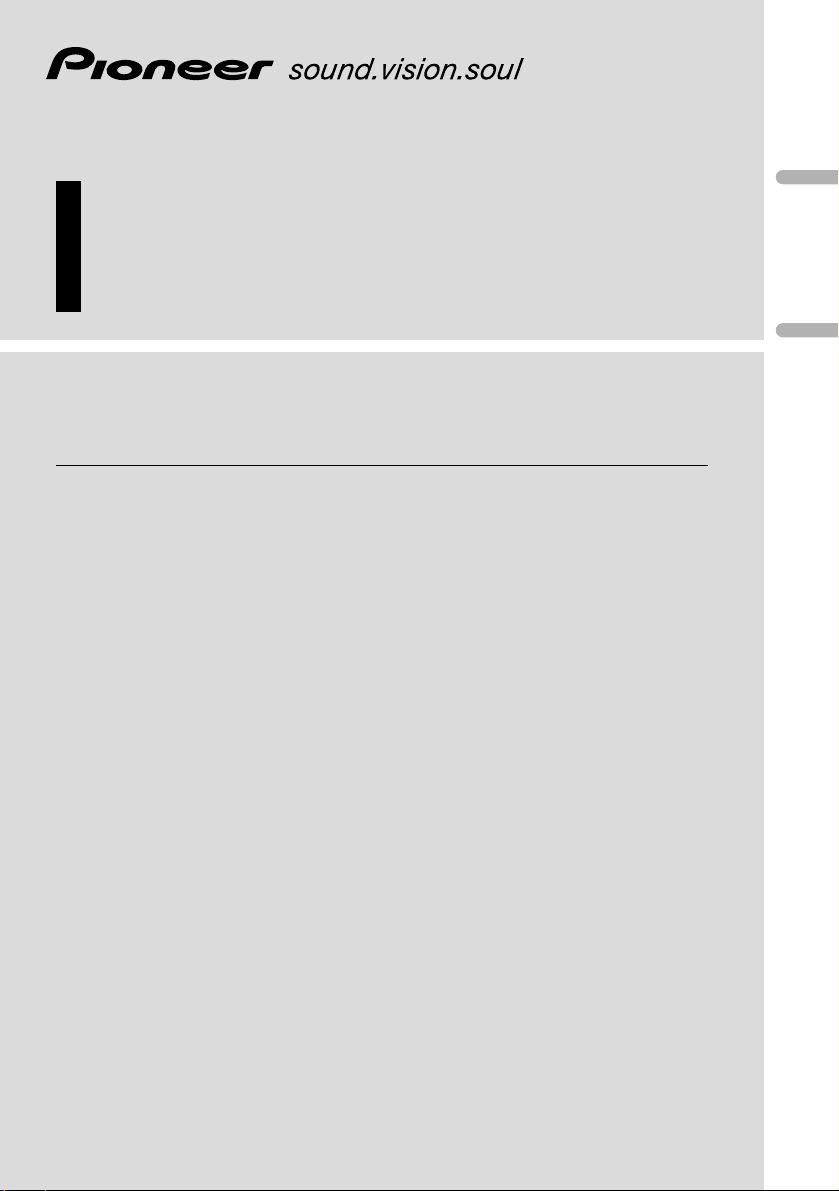
English
Español
Deutsch
Multi-CD/DAB control High power DVD/VCD/CD
player with RDS tuner
Reproductor de DVD/VCD/CD de alta potencia con
control de múltiples CD/DAB con sintonizador RDS
Operation Manual
DVH-P7000R
Manual de Operación
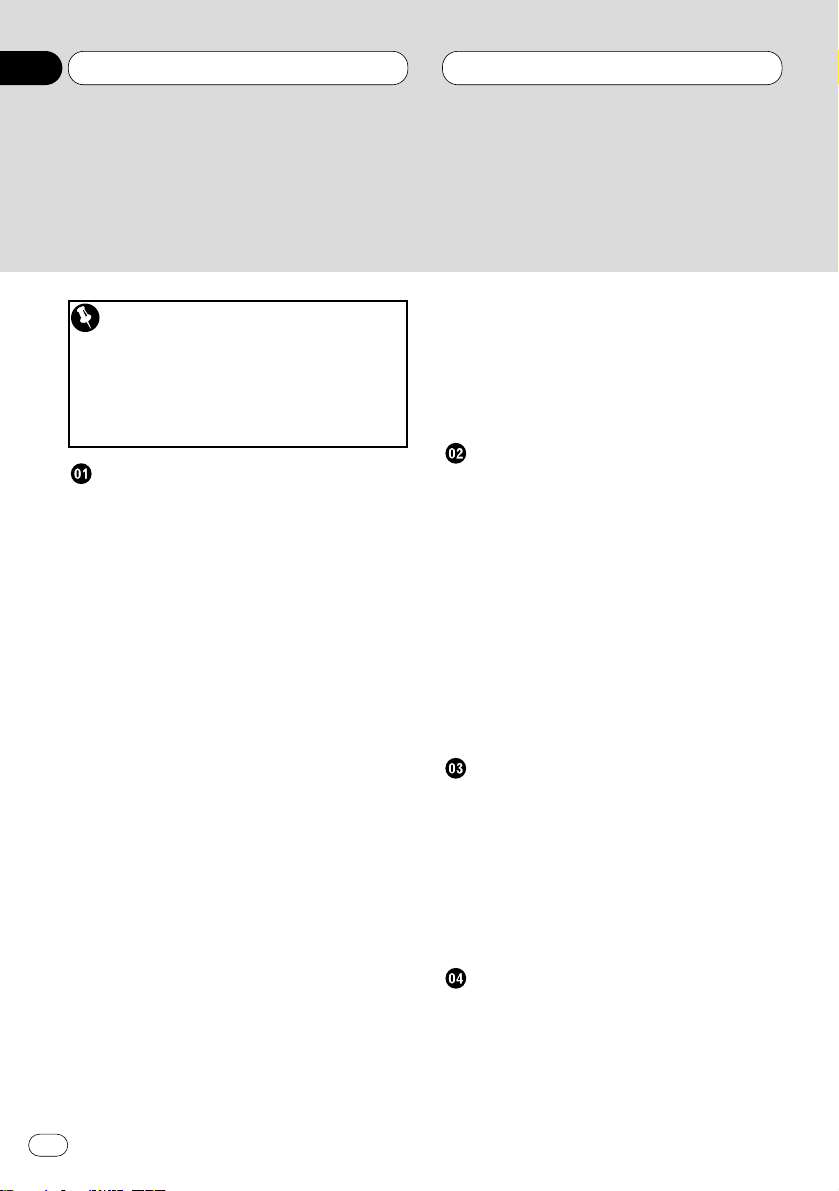
Be sure to read this
DVD disc region numbers 7
• Region number 7
Disc operation 8
Compatible with DVD, Video CD and CD
Formats 89
Before You Start
About this unit 6
About this manual 6
Precautions 6
In case of trouble 6
DVD disc region numbers 7
• Region number 7
Video system of a connected component 7
To ensure safe driving 7
• When using a display connected to
DVD REAR MONITOR OUTPUT 8
Condition memory 8
What the marks on DVDs indicate 8
• Disc operation 8
Disc organization 9
• DVD 9
• Video CD and CD 9
Main features 10
Protecting your unit from theft 11
• Removing the front panel 11
• Attaching the front panel 11
Switching the remote control operation
mode switch 12
About the demo mode 12
• Reverse mode 12
• Feature demo 12
What’s what 13
• Head unit 13
• Remote control 14
Use and care of the remote control 16
• Installing the battery 16
• Using the remote control 16
Power ON/OFF
Turning the unit on 17
• When the remote control is
set to DVH mode 17
• When the remote control is
set to DVD mode 17
Selecting a source 17
• When the remote control is
set to DVH mode 17
Turning the unit off 18
• When the remote control is
set to DVH mode 18
• When the remote control is
set to DVD mode 18
Tuner
Listening to the radio 19
Introduction of advanced tuner
operation 20
Storing and recalling broadcast
frequencies 20
Tuning in strong signals 21
Storing the strongest broadcast
frequencies 21
RDS
Introduction of RDS operation 22
Switching the RDS display 23
Thank you for buying this Pioneer product.
Please read through these operating instructions so you will know how to operate your model properly. After you have finished reading the instructions, put them
away in a safe place for future reference.
Contents
En
2
00
Section
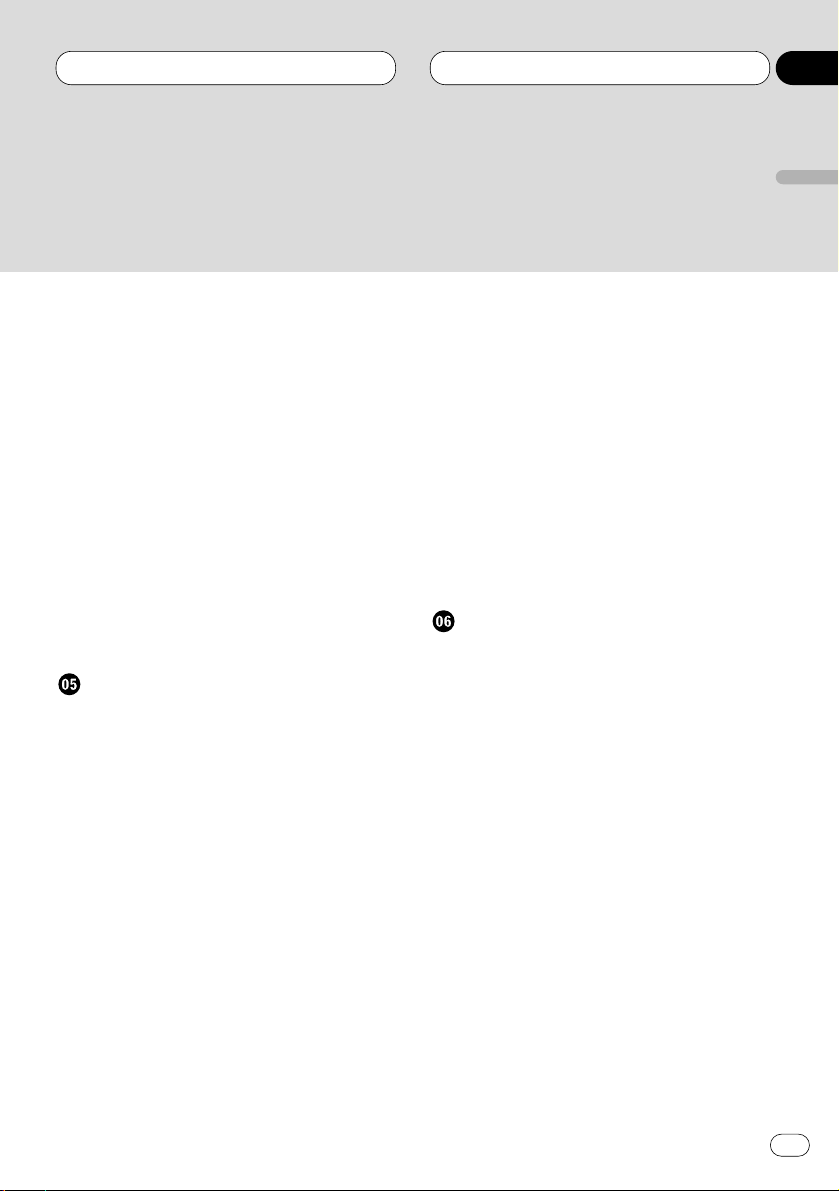
Selecting alternative frequencies 23
• Using PI Seek 24
• Using Auto PI Seek for preset
stations 24
• Limiting stations to regional
programming 24
Receiving traffic announcements 25
• Responding to the TP alarm 25
Using PTY functions 26
• Searching for an RDS station by PTY
information 26
• Using news program interruption 26
• Receiving PTY alarm broadcasts 26
Using radio text 27
• Displaying radio text 27
• Storing and recalling radio text 27
PTY list 28
Playing DVDs on the built-in player
Playing a DVD 29
• OEL display 29
• Information display 29
Basic operation of DVD 30
Specifying title (DVD mode) 31
Specifying chapter (DVD mode) 31
Stopping playback 32
Frame-by-frame playback 32
Still playback 32
Slow motion playback 32
Changing audio language during
playback (Multi-audio) 32
Changing the subtitle language during
playback (Multi-subtitle) 33
Changing the viewing angle during
playback (Multi-angle) 33
• About scenes that let you change the
viewing angle 34
Operating from the information display 1
(DVH&DVD mode) 34
• Searching for a desired scene,
starting playback from a
specified time 35
• Selecting audio, subtitle and angle 36
Operating from the information display 2
(DVH&DVD mode) 37
• Selecting repeat range 37
• Selecting audio output 37
Operating from the function display
(DVH mode) 38
• Repeating play 38
• Pausing playback 38
Playing Video CDs on the built-in player
Playing a Video CD 39
• OEL display 39
• Information display 39
Basic operation of Video CD 40
Stopping playback 41
Specifying track (DVD mode) 41
Still playback 42
Operating from the information display
(DVH&DVD mode) 43
• Searching for a desired scene,
starting playback from a
specified time 43
• Selecting repeat range 44
• Selecting audio output 44
Operating from the function display
(DVH mode) 45
• Repeating play 45
• Pausing playback 45
Contents
En
3
English
Español
Deutsch
Français
Italiano
Nederlands
00
Section

Playing CDs on the Built-in Player
Playing a CD 46
• OEL display 46
• Information display 46
Basic operation of CD 47
Operating from the information display
(DVH&DVD mode) 48
• Searching for a desired track 48
• Selecting repeat range 49
• Setting random play 49
• Setting scan play 49
• Pausing playback 49
Operating from the function display
(DVH mode) 50
• Repeating play 50
• Playing tracks in a random order 51
• Scanning tracks of a CD 51
• Pausing CD playback 51
Multi-CD Player
Playing a CD 52
Pausing playback 53
50-disc multi-CD player 53
Introduction of advanced multi-CD player
operation 53
Repeating play 54
Playing tracks in a random order 54
Scanning CDs and tracks 55
Pausing CD playback 55
Using ITS playlists 56
• Creating a playlist with ITS
programming 56
• Playback from your ITS playlist 57
• Erasing a track from your ITS
playlist 57
• Erasing a CD from your ITS playlist 58
Using disc title functions 58
• Entering disc titles 58
• Displaying disc titles 59
• Selecting discs from the disc
title list 59
Using CD TEXT functions 60
• Displaying titles on CD TEXT discs 60
• Scrolling titles in the display 60
Using compression and bass emphasis 60
Audio Adjustments
Introduction of audio adjustments 61
Setting the sound focus equalizer 62
Using balance adjustment 62
Using the equalizer 63
• Recalling equalizer curves 63
• Adjusting equalizer curves 63
• Fine adjusting equalizer curve 64
Adjusting bass 64
Adjusting treble 65
Adjusting loudness 65
Using subwoofer output 66
• Adjusting subwoofer settings 66
Using non fading output 67
• Adjusting non fading output level 67
Using the high pass filter 67
Adjusting source levels 68
Initial Settings for DVD player
Calling up the SET UP MENU 69
• Returning to the previous display 69
Setting the subtitle (SUBTITLE LANG.) 70
• Setting subtitles and assist subtitles
ON/OFF 70
• Assist subtitles 70
• Setting the subtitle language 70
• When you select OTHERS 71
Contents
En
4
00
Section
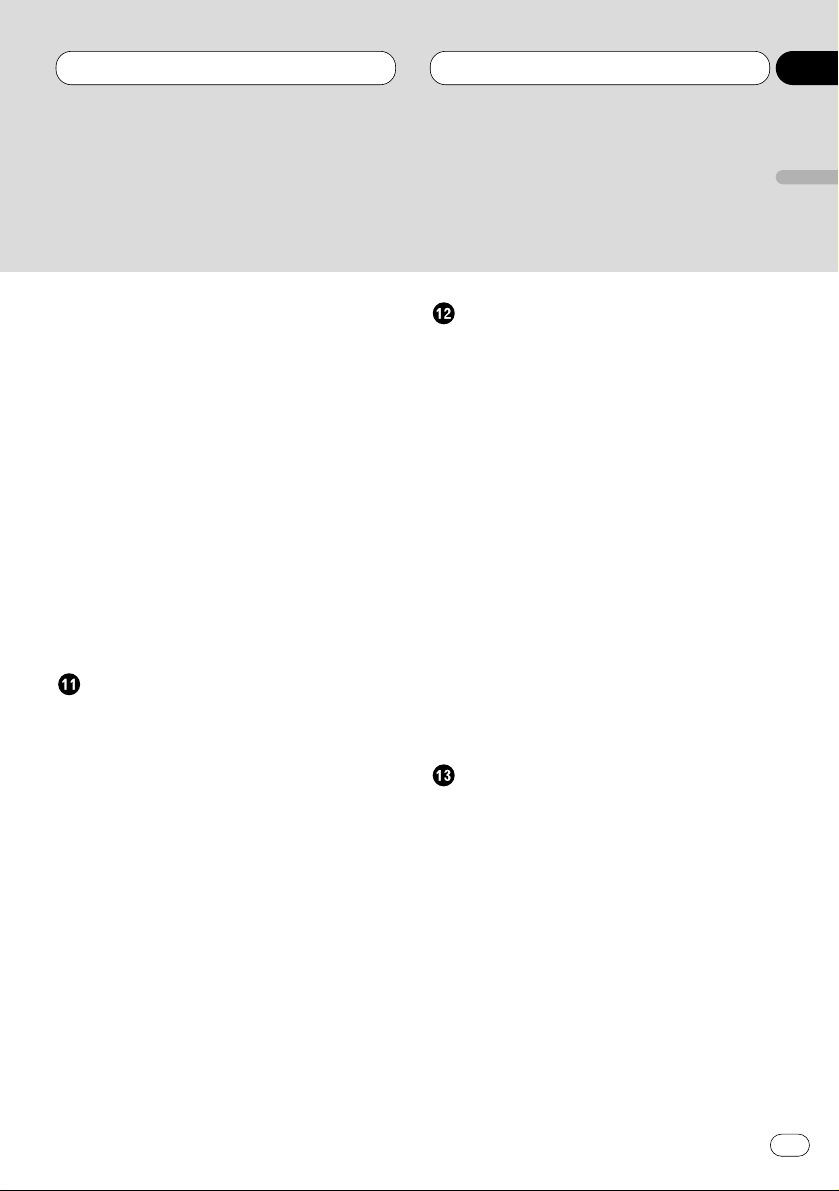
Setting the audio language
(AUDIO LANG.) 71
Setting the menu language
(MENU LANG.) 72
Setting the parental lock (PARENTAL) 72
• Setting the code number and level 72
• Changing the level 73
• When playing DVDs enabling parental
lock 73
Setting aspect ratio (TV ASPECT) 74
Setting angle mark display (ANGLE) 74
Setting for digital output
(DIGITAL OUTPUT) 75
Setting digital and analog audio output
(OUTPUT SELECTION) 76
Setting remote control code type 77
If you forget your code number 77
Initial Settings
Adjusting initial settings 78
Setting the time 79
Setting the FM tuning step 79
Setting the DAB Priority Function 80
• When it is on 80
• When it is off 80
Switching Auto PI Seek 80
Switching the warning tone 80
Switching the auxiliary setting 81
Switching the dimmer setting 81
Selecting the brightness 81
Selecting the illumination color 81
Setting the rear output and
subwoofer controller 82
Switching the telephone muting/
attenuation 83
Switching the automatic disc playback 83
Other Functions
Using different entertainment displays 84
Using the AUX source 84
• Selecting AUX as the source 84
• Setting the AUX title 84
Using the telephone
muting/attenuation 85
• Telephone muting/attenuation
function 85
Displaying built-in player information 85
Introduction of DAB operation 86
• Operation 86
• Changing the label 86
• Operating announcements using the
function menu 87
• Available PTY function 87
• Searching the PTY 87
• Using dynamic label 87
• Displaying dynamic label 87
• Storing and recalling
dynamic label 88
Additional Information
Compatible with DVD, Video CD and CD
formats 89
Care of discs 91
Language code chart for DVD 92
Troubleshooting 93
• Common problems 93
• Problems during DVD playback 95
• Problems during Video CD playback 96
Error messages 97
• Error messages on the OEL display 97
• Error messages on the display 97
Terms of DVD/Video CD 98
Specifications 100
Contents
En
5
English
Español
Deutsch
Français
Italiano
Nederlands
00
Section
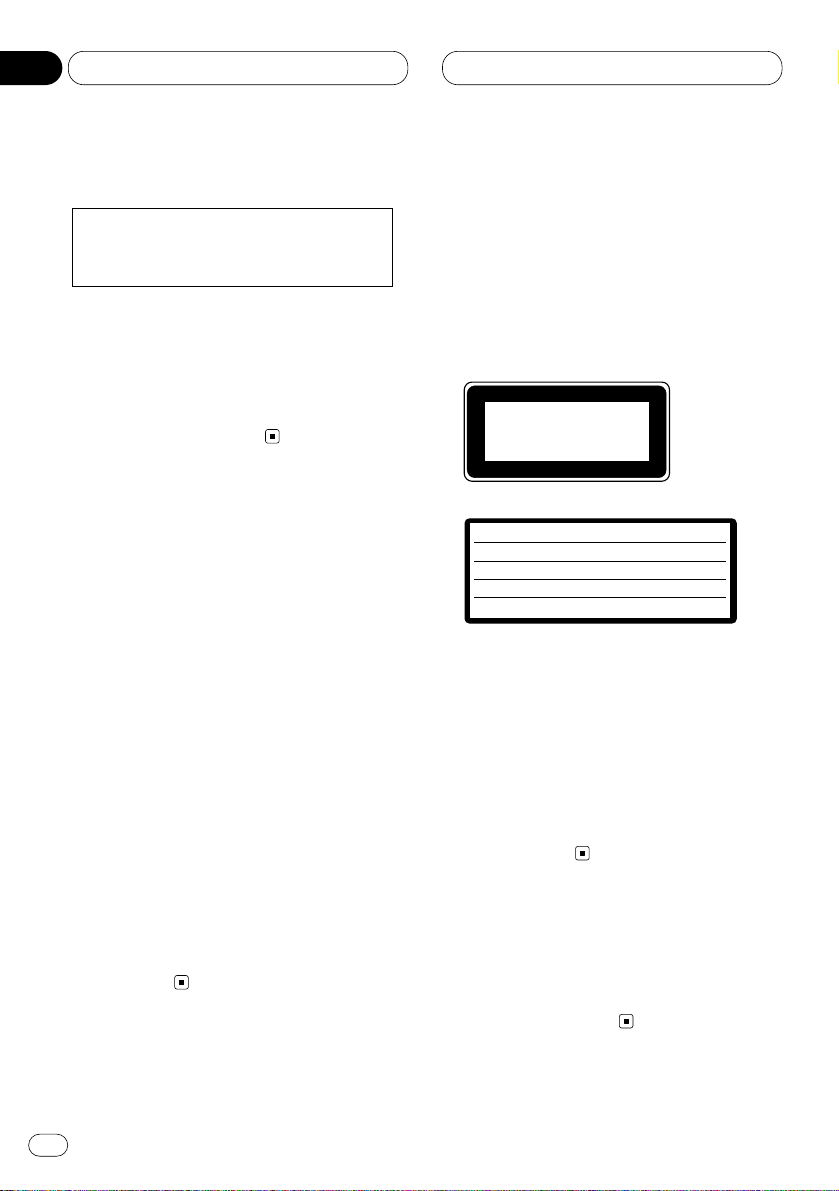
Before You Start
En
6
01
Section
About this unit
The tuner frequencies on this unit are allocated
for use in Western Europe, Asia, the Middle
East, Africa and Oceania. Use in other areas
may result in improper reception. The RDS
function operates only in areas with FM stations
broadcasting RDS signals.
About this manual
This unit features a number of sophisticated
functions ensuring superior reception and operation. All the functions have been designed for
the easiest possible use, but many are not selfexplanatory. This operation manual will help you
benefit fully from this unit’s potential and to
maximize your listening enjoyment.
We recommend that you familiarize yourself
with the functions and their operation by reading through the manual before you begin using
this unit. It is especially important that you read
and observe precautions on this page and in
other sections.
This manual mainly explains remote control
operation. However, in addition to those functions related with DVD/Video CD/CD operation
that can only be operated by the remote control,
there are also functions that can be operated
similarly by the head unit and functions that
can only be operated by the buttons provided for
the head unit.
Precautions
• This product contains a laser diode of higher
class than 1. To ensure continued safety, do
not remove any covers or attempt to gain
access to the inside of the product.
Refer all servicing to qualified personnel.
The following caution label appears on your
unit.
Location: bottom of the product
On the top of the product
• The Pioneer CarStereo-Pass is for use only in
Germany.
• Keep this manual handy as a reference for
operating procedures and precautions.
• Always keep the volume low enough so you
can hear sounds outside of the car.
• Protect this product from moisture.
• If the battery is disconnected or discharged,
the preset memory will be erased and must be
reprogrammed.
In case of trouble
Should this product fail to operate properly,
contact your dealer or nearest authorized
Pioneer Service Station.
CAUTION :
VORSICHT :
ADVARSEL :
VARNING :
VARO! :
VISIBLE AND INVISIBLE LASER RADIATION WHEN OPEN.
AVOID EXPOSURE TO BEAM.
SICHTBARE UND UNSICHTBARE LASERSTRAHLUNG, WENN
ABDECKUNG GEÖFFNET NICHT DEM STRAHL AUSSETZEN!
SYNLIG OG USYNLIG LASERSTRÅLING VED ÅBNING UNDGÅ
UDSÆTTELSE FOR STRÀLING.
SYNLIG OCH OSYNLIG LASERSTRÅLNING NÄR DENNA DEL ÄR
ÖPPNAD BETRAKTA EJ STRÅLEN.
AVATTAESSA ALTISTUT NÄKYVÄ JA NÄKYMÄTTÖMÄLLE
LASERSATEIL YLLE. ÄLÄ KATSO SÄTEESEN.
VRW1860
This product complies with the EMC
Directives (89/336/EEC, 92/31/EEC) and
CE Marking Directive (93/68/EEC).
CLASS 1
LASER PRODUCT
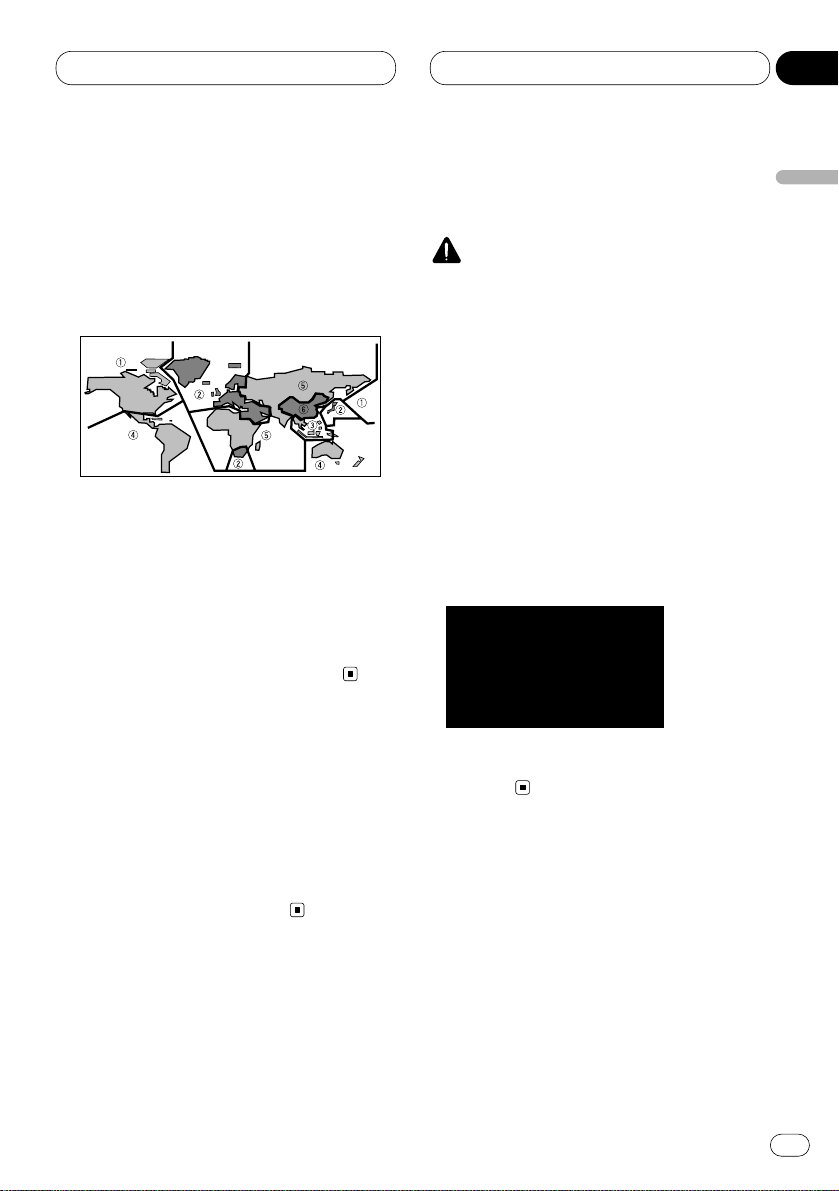
Before You Start
En
7
English
Español
Deutsch
Français
Italiano
Nederlands
01
Section
DVD disc region numbers
DVDs that have incompatible region numbers
cannot be played on this player. The region number of the player can be found on the bottom of
this product.
The illustration below shows the regions and
corresponding region numbers.
Region number
DVD players and DVD discs feature region numbers indicating the area in which they were
purchased. Playback of a DVD is not possible
unless it features the same region number as
the DVD player. This product’s region number is
displayed on the bottom of this product.
Video system of a connected
component
This product is NTSC/PAL system compatible.
When connecting other components to this
product, be sure components are compatible
with the same video systems. If it is not, images
will not be correctly reproduced.
To ensure safe driving
WARNING
• To avoid the risk of accident and the potential
violation of applicable laws, this product is not
for use with a video screen that is visible to
the driver.
• In some countries or states the viewing of
images on a display inside a vehicle even by
persons other than the driver may be illegal.
Where such regulations apply, they must be
obeyed.
This product detects whether your car’s parking
brake is engaged or not, and prevents you from
watching a DVD or Video CD on the display
connected to Front Video Output while driving.
When you attempt to watch a DVD/Video CD,
the screen will turn to black.
When you park your car in a safe place and
apply the parking brake, the picture appears on
the screen.
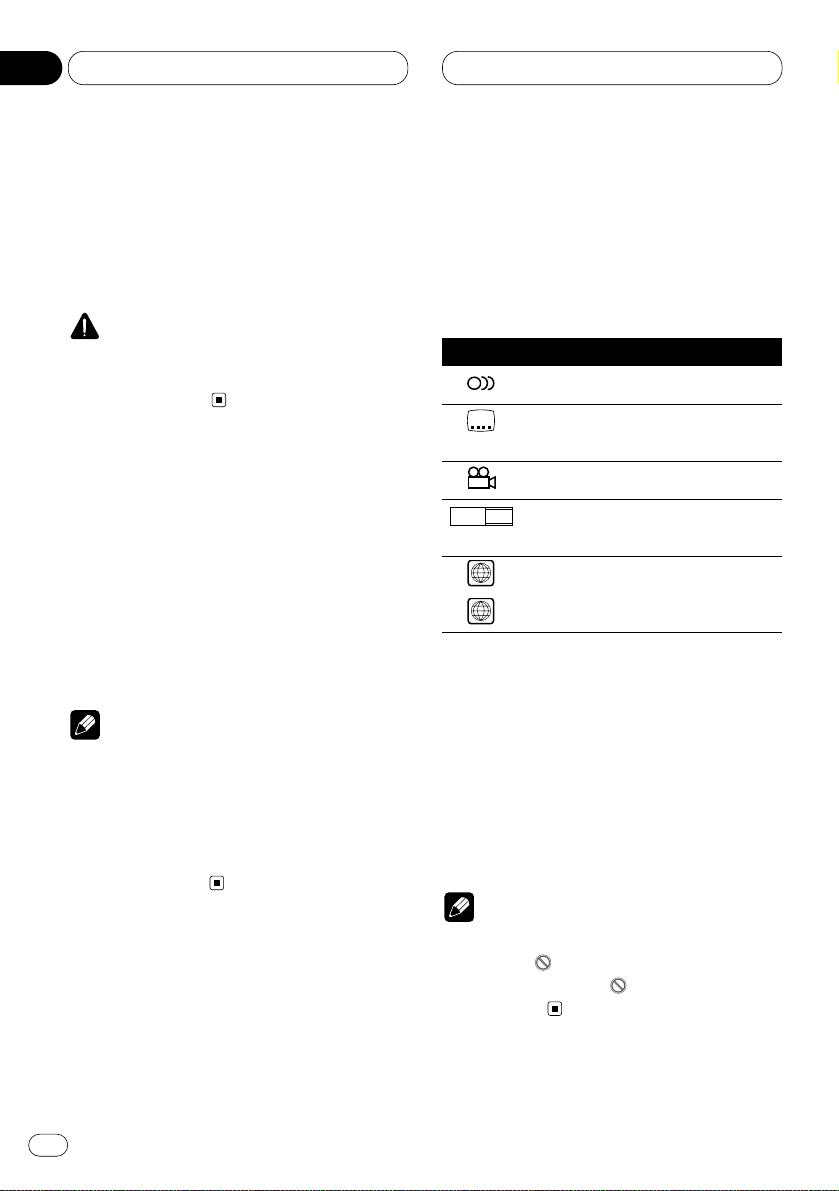
Before You Start
When using a display connected to
DVD REAR MONITOR OUTPUT
This product’s DVD REAR MONITOR OUTPUT is
for connection of a display to enable passengers
in the rear seats to watch the DVD or Video CD.
WARNING
• NEVER install the display in a location that
enables the Driver to watch the DVD or Video
CD while Driving.
Condition memory
This function memorizes audio language, subtitle language, angle number, audio output (L, R)
and aspect ratio made during disc playback for
up to 30 discs. Without any special operations,
the final setting details during playback of a disc
are memorized. The next time a disc is played,
the previous settings are automatically applied.
Notes
• With some discs, audio language and subtitle
language are automatically specified, in
which case condition memory does not function.
• When the number of discs exceeds 30, settings for the latest disc replace those for the
least recent disc.
What the marks on DVDs
Indicate
The marks below can be found on DVD disc
labels and packages. They indicate the type of
images and audio recorded on the disc, and the
functions you can use.
Mark Meaning
Indicates the number of audio systems.
Indicates the number of subtitle
languages.
Indicates the number of viewing angles.
Indicates the picture size (aspect ratio:
screen width-to-height ratio) type.
Indicates the number of the region
where playback is possible.
Disc operation
With some DVDs, depending on the intentions
of the disc’s producer, certain operations may
be prohibited. Also, with discs enabling menu
operation and two-way operation during playback, the way titles and chapters are organized
may prevent certain operations such as repeat
play.
Notes
• If this happens with this product, the prohibited mark “ ” is displayed.
• The prohibited mark “ ” may not appear on
some discs.
ALL
2
16 : 9 LB
3
2
2
En
8
01
Section
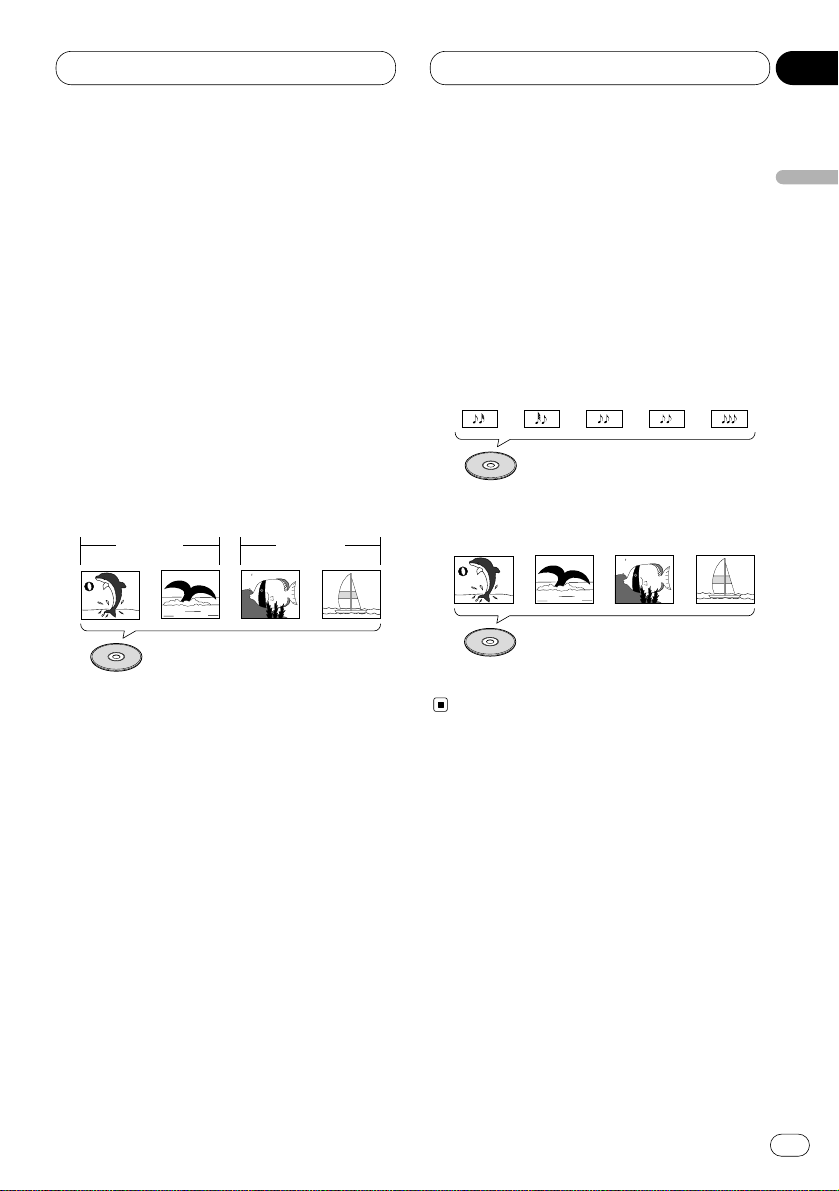
Before You Start
En
9
Disc organization
DVD
On DVD-Video discs, the contents are divided
into titles which are in turn divided into chapters.
With video material, a single work (movie etc.)
usually corresponds to a single title, with different scenes corresponding to separate chapters.
With karaoke discs, one song corresponds to
one title.
However, some discs are not organized like this,
so bear this in mind when using the search
function.
Video CD and CD
On CDs and Video CDs, the contents are divided
into tracks. One track usually corresponds to
one song. On some discs, tracks may also feature an index.
With Video CDs featuring PBC (Playback
Control), you can use a menu to perform playback operations. It may not be possible to use
functions such as repeat and search.
Track 1 Track 2
Video CD
Track 3 Track 4
Track 1 Track 2CDTrack 3 Track 4 Track 5
Title 1
Chapter 1 Chapter 2 Chapter 1 Chapter 2
Title 2
DVD
English
Español
Deutsch
Français
Italiano
Nederlands
01
Section
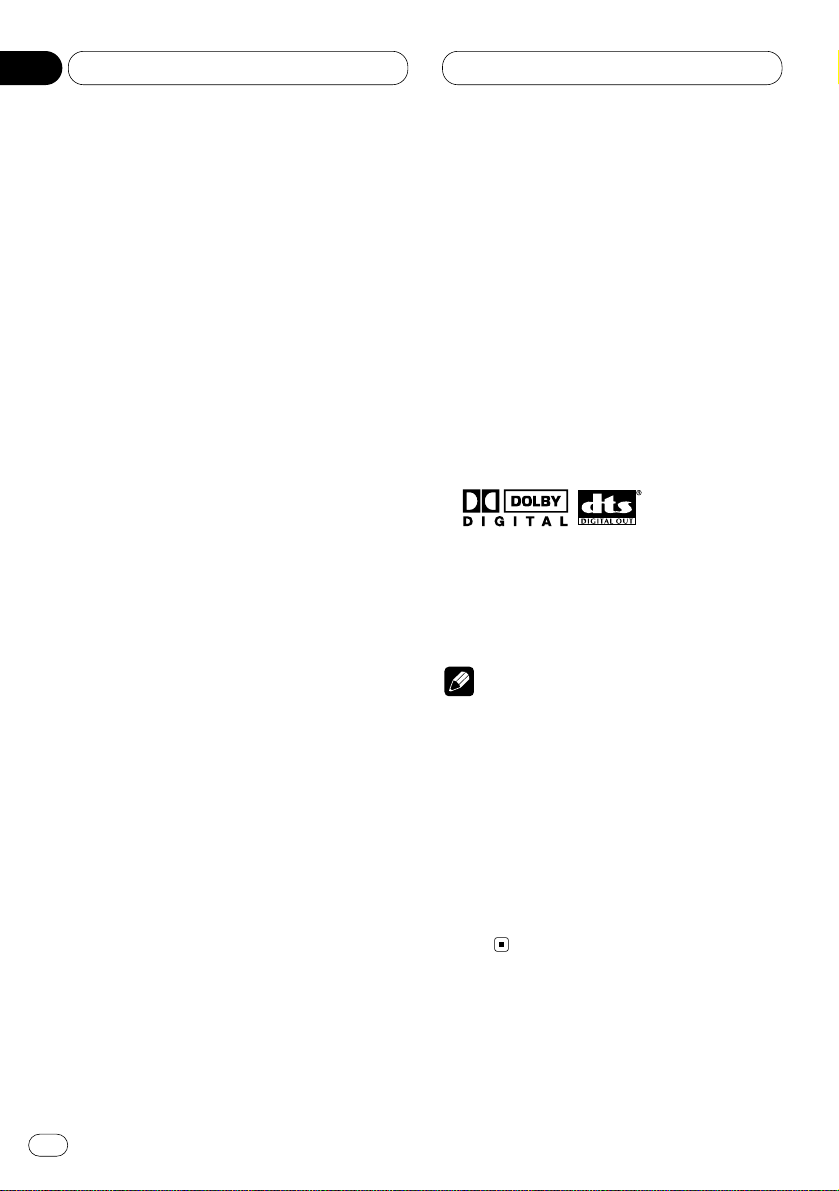
Before You Start
Main features
You can play back DVDs, Video CDs (PBC compatibility) and CDs.
Repeat Play
You can enjoy different kinds of repeat play.
Still image & frame-by-flame playback
You can view still images or playback of one
frame at a time.
Slow motion playback
Slow motion playback is possible.
Multi-Aspect
Switching between Wide screen, Letter box
and Panscan display is possible.
Multi-Audio
You can switch between multiple audio
systems recorded on a DVD as desired.
Multi-Subtitle
You can switch between multiple subtitle
languages recorded on a DVD as desired.
Multi-Angle
You can switch between multiple viewing
angles of a scene recorded on a DVD as
desired.
Video CDs featuring PBC Compatibility
You can play back Video CDs featuring PBC
(Playback Control).
Parental Lock
You can use this to prevent your children
viewing violent or adult oriented scenes.
Dolby* Digital/DTS** Compatibility (When
combining this product with a Pioneer
Multi-channel processor such as DEQP7000)
When using this product with a Pioneer
Multi-channel processor, you can enjoy the
atmosphere and excitement provided by
DVD movie and music software featuring 5.1
channel recordings.
* Manufactured under license from Dolby
Laboratories. “Dolby” and the double-D symbol
are trademarks of Dolby Laboratories.
** “DTS” is a registered trademark of Digital
Theater Systems, Inc.
Notes
• This product incorporates copyright protection technology that is protected by method
claims of certain U.S. patents and other intellectual property rights owned by Macrovision
Corporation and other rights owners.
• Use of this copyright protection technology
must be authorized by Macrovision
Corporation, and is intended for home and
other limited viewing uses only unless otherwise authorized by Macrovision Corporation.
Reverse engineering or disassembly is prohibited.
En
10
01
Section
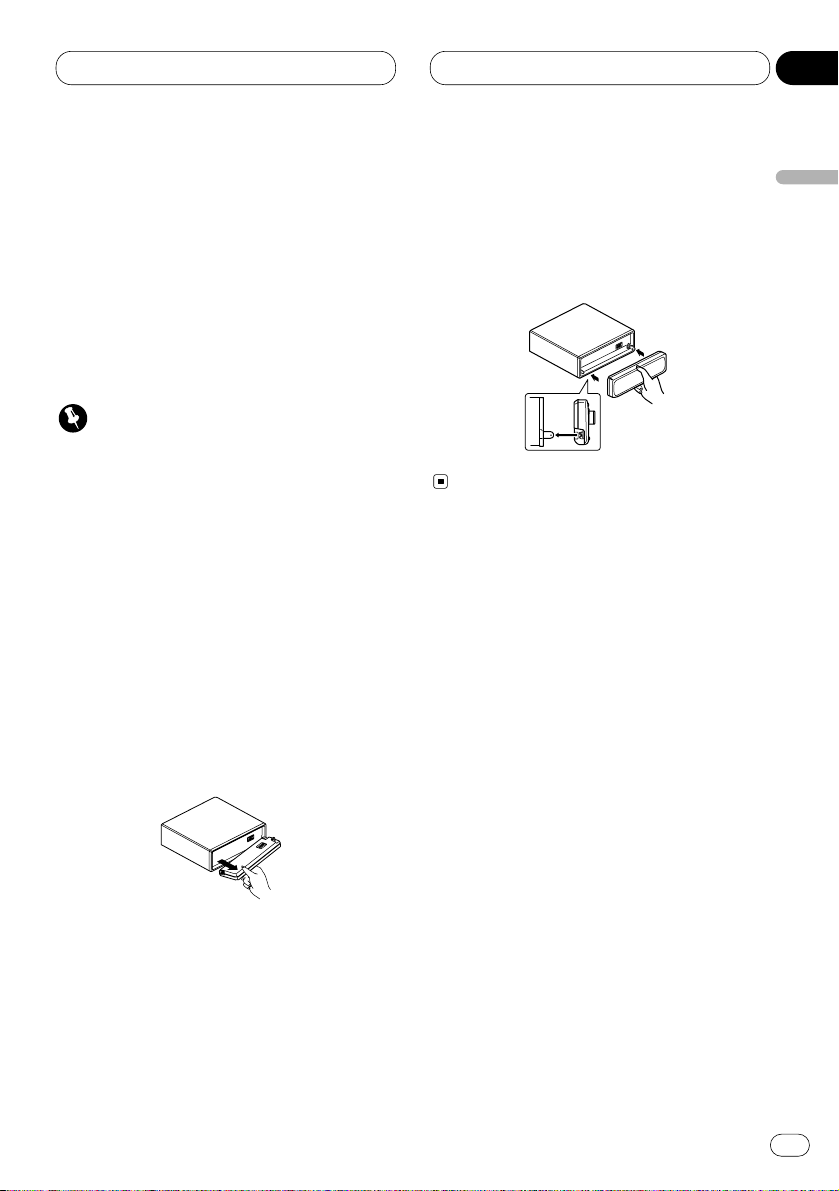
Before You Start
En
11
Protecting your unit from theft
The front panel can be detached from the head
unit and stored in the protective case provided
to discourage theft.
• If the front panel is not detached from the
head unit within five seconds of turning off
the ignition, a warning tone will sound.
• You can turn off the warning tone. See
Switching the warning tone on page 80.
Important
• Never use force or grip the display and the
buttons tightly when removing or attaching.
• Avoid subjecting the front panel to excessive
shocks.
• Keep the front panel out of direct sunlight and
high temperatures.
Removing the front panel
1 Press OPEN on the head unit to open the
front panel.
2 Grip the left side of the front panel and pull
it gently outward.
Take care not to grip it tightly or drop it.
3 Put the front panel into the protective case
provided for safe keeping.
Attaching the front panel
Replace the front panel by holding it upright
to this unit and clipping it securely into the
mounting hooks.
English
Español
Deutsch
Français
Italiano
Nederlands
01
Section
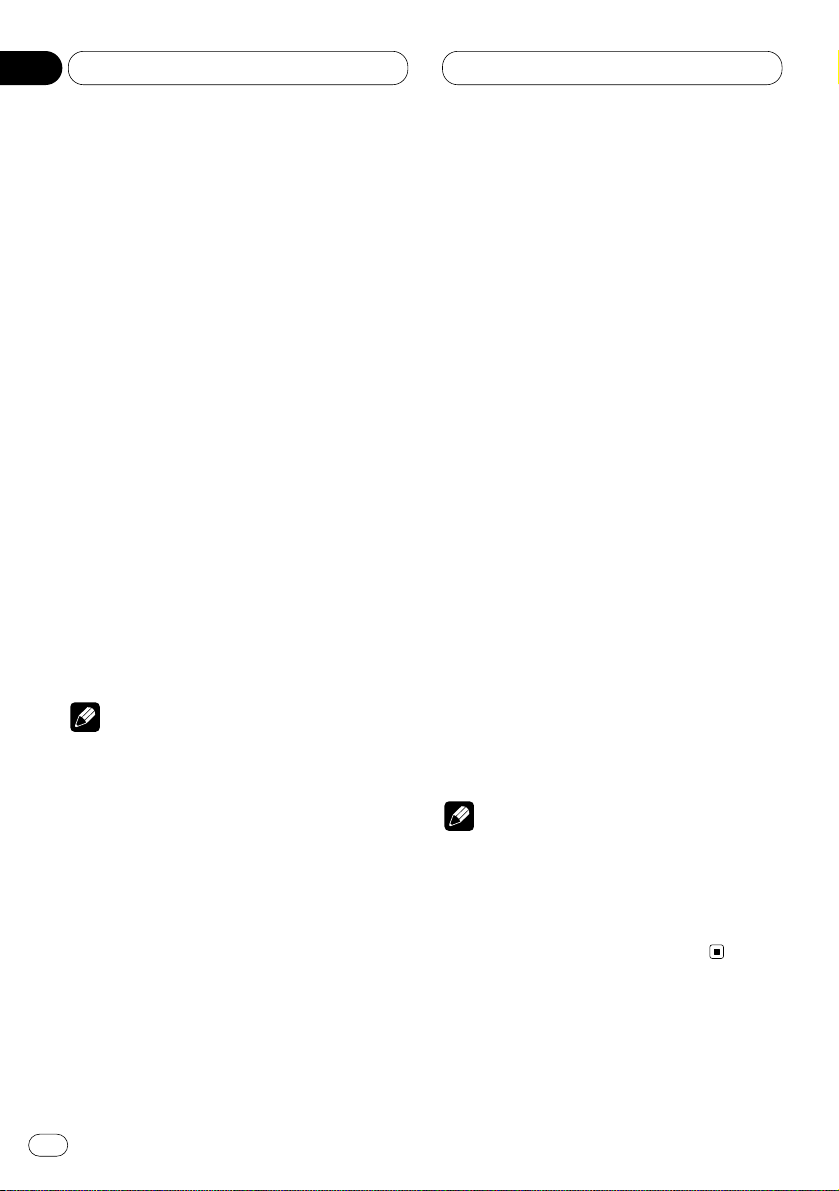
Before You Start
Switching the remote control
operation mode switch
There are two remote control operation modes
on the supplied remote control.
If you want to operate this product by remote
control, turn the mode switch to DVH mode. In
this case, both the head unit’s buttons and
remote control can control this unit.
If you want to operate the DVD playback on the
rear display, turn the mode switch to DVD
mode. In this case, the remote control can control the DVD playback of the rear display independently. (If both the front and rear displays
are playing DVD as the source at the same time,
operation is the same for the front and rear
displays.)
If the rear display is connected to this product
and the remote control operation mode is set to
DVD mode, the rear display can playback DVD
even though the source which is selected by the
head unit is not DVD.
Note
• If the remote control operation mode is set to
DVD mode, only the DVD (built-in player) can
be operated by the remote control.
About the demo mode
This product features two demonstration
modes. One is the reverse mode, the other is the
feature demo mode.
Reverse mode
If you do not perform an operation within about
30 seconds, screen indications start to reverse,
and then continue reversing every 10 seconds.
Pressing 5 numbered button when power to this
product is switched off while the ignition switch
is set to ACC or ON cancels the reverse mode.
Pressing 5 numbered button again to start the
reverse mode.
Feature demo
The feature demo automatically starts when
power to this product is switched off while the
ignition switch is set to ACC or ON. Pressing 6
numbered button during feature demo operation cancels the feature demo mode. Pressing 6
numbered button again to start the feature
mode. Remember that if the feature demo continues operating when the car engine is
switched off, it may drain battery power.
Notes
• You cannot cancel a demo mode when the
front panel is open.
• The red lead (ACC) of this unit should be connected to a terminal coupled with ignition
switch on/off operations. If this is not done,
the vehicle battery may be drained.
En
12
01
Section
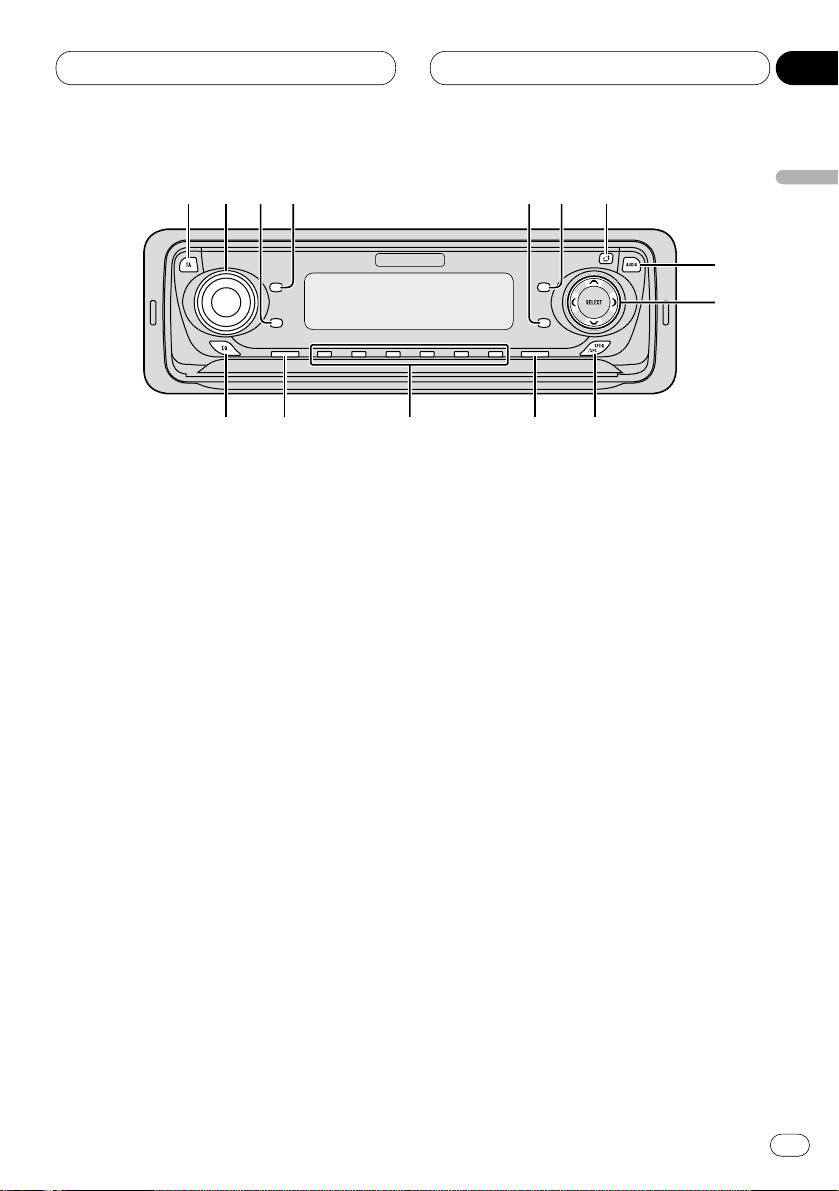
Before You Start
En
13
What’s what
Head unit
1 TA button
Press to switch traffic announcements function on or off.
2 VOLUME
When you press the VOLUME, it extends
outward so that it becomes easier to turn.
To retract the VOLUME, press it again.
Rotate to increase or decrease the volume.
3 ENTERTAINMENT
button
Press to change to the entertainment display.
4
DISPLAY
button
Press to select different displays.
5
TEXT
button
Press to switch radio text function on or off.
6
FUNCTION button
Press to select functions.
7 OPEN button
Press to open the front panel.
8
AUDIO button
Press to select various sound quality controls.
9 5/∞/2/3 buttons
Press to do manual seek tuning, fast forward, reverse and track search controls. Also
used for controlling functions.
0 SFEQ/SFC button
Press to select a natural sound with presence.
- BAND/ESC button
Press to select among three FM or MW/LW
bands and cancel the control mode of functions.
= 1–6 (PRESET TUNING) buttons
Press for preset tuning and disc number
search when using a multi-CD player.
~ SOURCE button
This unit is switched on by selecting a
source. Press to cycle through all of the
available sources.
! EQ button
Press to select various equalizer curves.
English
Español
Deutsch
Français
Italiano
Nederlands
01
Section
1
2
34
5
6
7
8
9
0-=~!
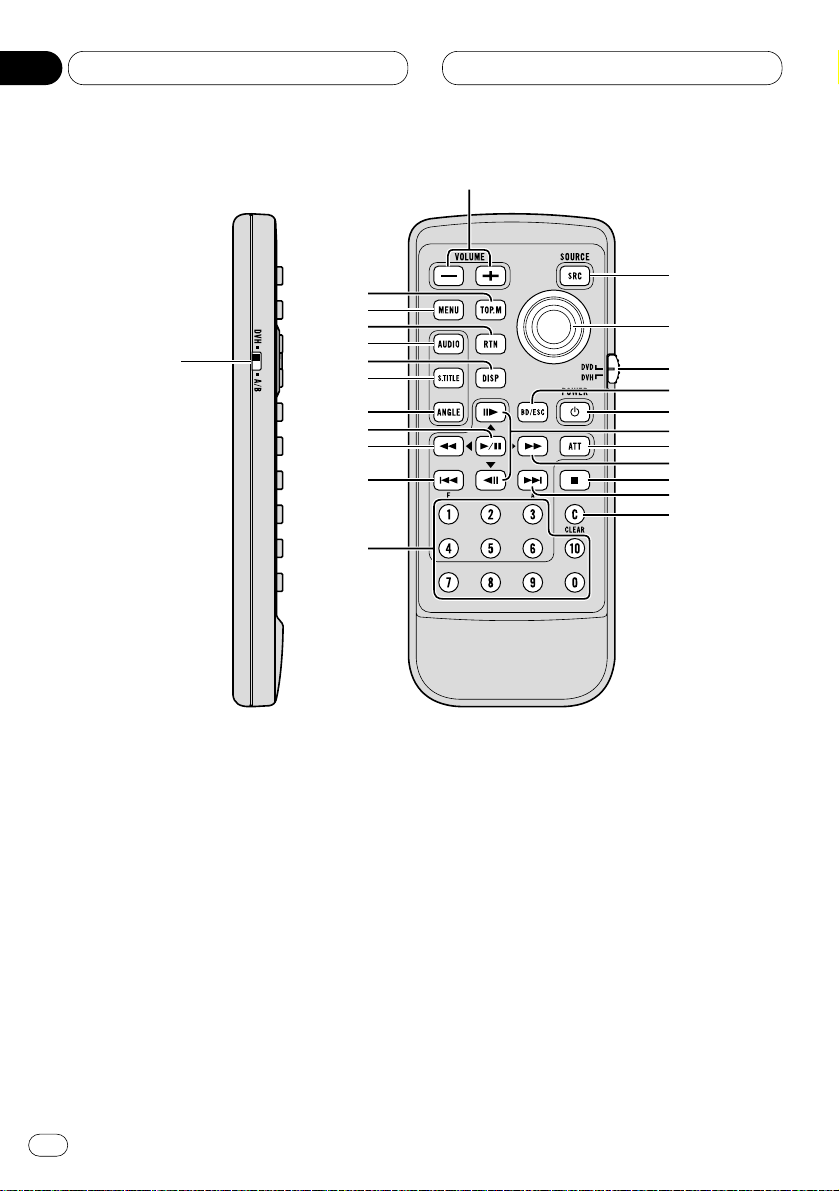
Before You Start
Remote control
1 Remote control selection switch
Switch to change the setting of the remote
control (refer to page 77).
2 VOLUME (+/–) button
Press to increase or decrease the volume.
3 TOP MENU button
Press to return to the top menu while the
built-in player is playing as the source.
4 MENU button
Press to display the menu while the built-in
player is playing as the source.
5 RETURN button
Press to return to the playback display when
the menu is displayed while the built-in
player is playing as the source.
6 AUDIO button
Press to change the audio language during
playback when the built-in player is playing
as the source.
7 DISPLAY button
Press to display the information display 1 or
2 while the built-in player is playing as the
source.
8 SUBTITLE button
Press to change the subtitle language during
playback when the built-in player is playing
as the source.
En
14
01
Section
1
2
r
t
y
u
i
o
;
a
s
e
w
q
p
9
8
7
6
5
4
3
d
f
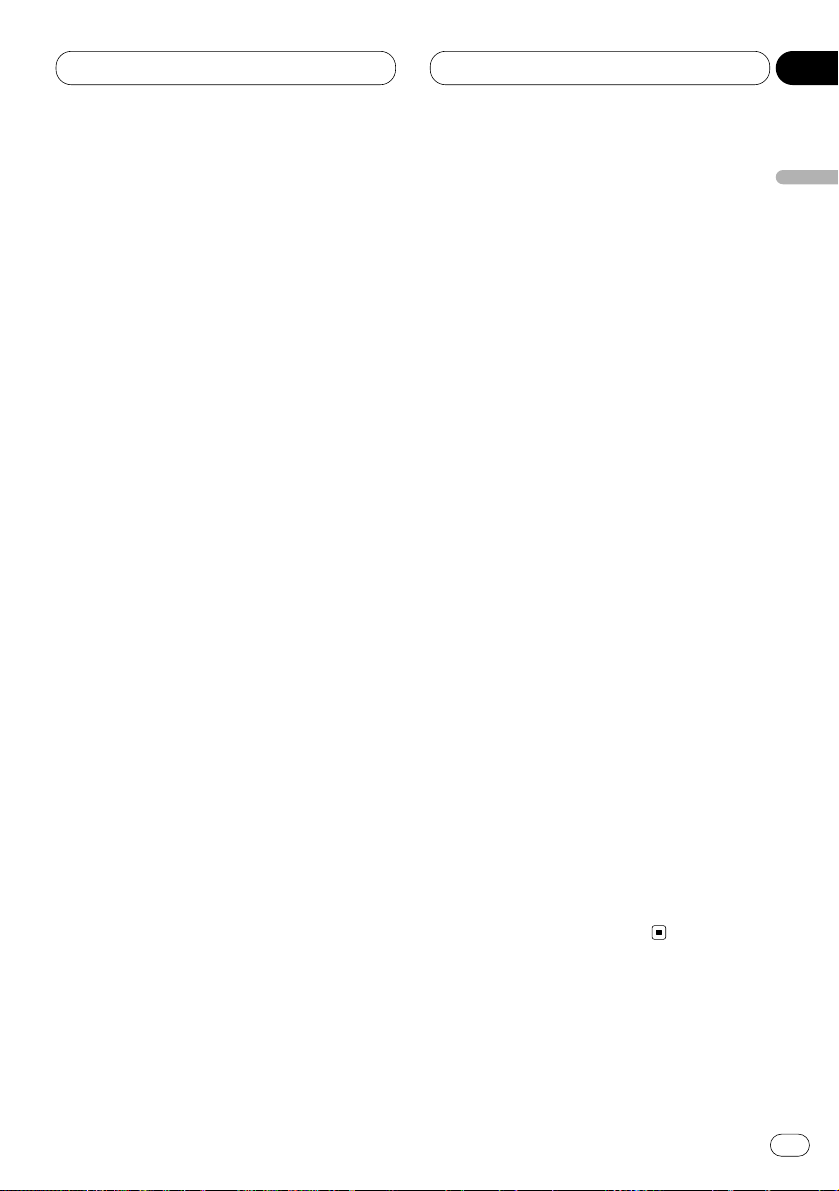
Before You Start
En
15
9 ANGLE button
Press to change the viewing angle during
playback when the built-in player is playing
as the source.
p PLAY/PAUSE (6) button
Press to switch sequentially between playback and pause play.
q REVERSE (1) button
Press to perform fast reverse playback or
seek tuning while the tuner is playing as the
source.
w PREVIOUS (4)/F button
When the remote control is set to DVD
mode, press to return to the previous track
(chapter). If the remote control is set to DVH
mode, the function menu appears on the
head unit display.
e NUMBER buttons
Press to directly select the desired track,
chapter, preset tuning and disc. Buttons 1-6
can operate the preset tuning for the tuner or
disc number search for the multi-CD player.
r SOURCE button
Press to select the desired source.
t Joystick
Move to select the setting. Click the joystick
to set the setting or select on or off.
y Remote control operation mode switch
Switch the operation mode between DVD
mode (only the built-in player can be operated by the remote control) or DVH mode (all
sources of this unit can be operated by the
remote control). (Refer to page 12.)
u BAND/ESC button
Press to select the tuner band or cancel the
setting mode.
i POWER button
Press to switch the DVD player on or off
while the DVD is operated from the rear seat.
o STEP (E/e) buttons
Press to move ahead one frame at a time
during playback. Press and hold for one
second to activate slow playback.
; ATT button
Press to quickly lower the volume level by
about 90%. Press once more to return to the
original volume level.
a FORWARD (¡) button
Press to perform fast forward playback or
seek tuning while the tuner is playing as the
source.
s STOP (7) button
Press to stop playback while the built-in
player is playing as the source.
d NEXT (¢)/A button
When the remote control is set to DVD
mode, press to return to the previous track
(chapter). If the remote control is set to DVH
mode, the audio menu appears on the head
unit display.
f CLEAR button
Press to cancel the input number while the
NUMBER buttons are used.
English
Español
Deutsch
Français
Italiano
Nederlands
01
Section
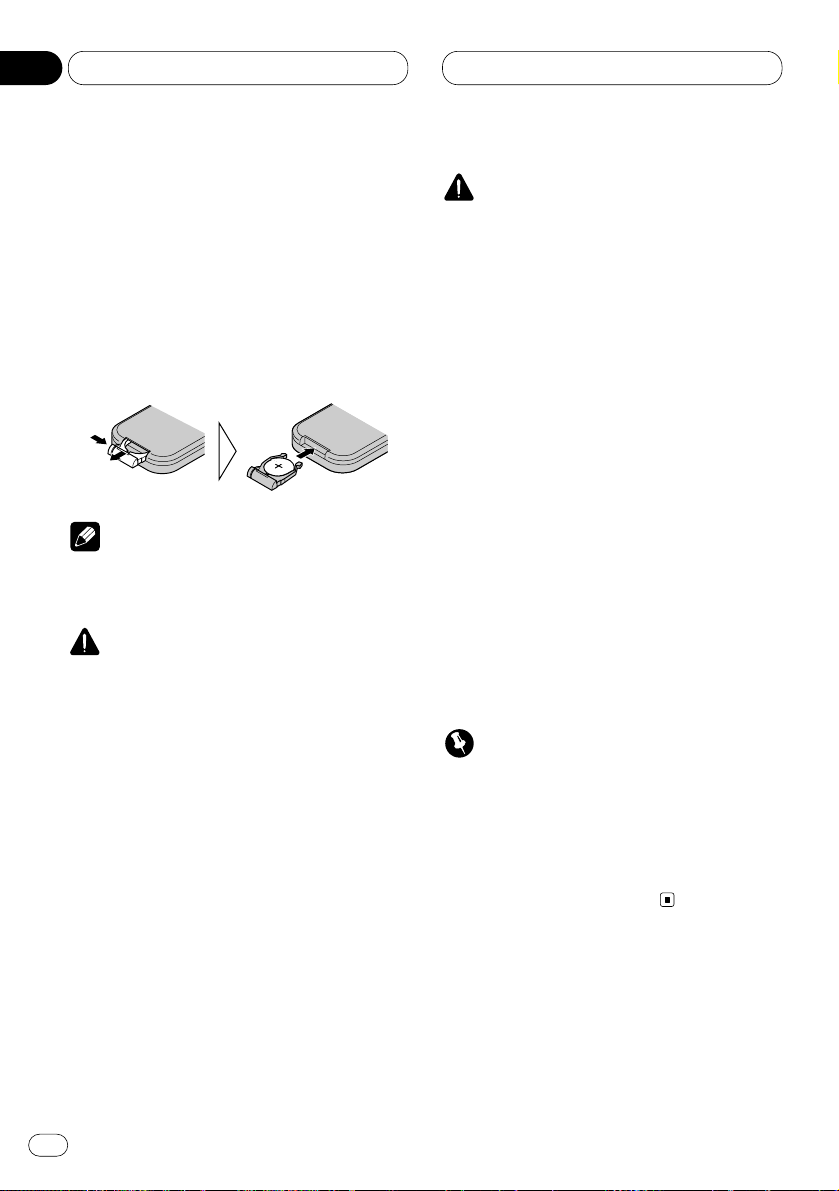
Before You Start
Use and care of the remote control
Installing the battery
Slide the tray out on the back of the remote
control and insert the battery with the plus (+)
and minus (–) poles pointing in the proper direction.
Note
• When using for the first time, pull out the film
protruding from the tray.
WARNING
• Keep the battery out of the reach of children.
Should the battery be swallowed, immediately
consult a doctor.
CAUTION
• Use only one
CR2025 (3V) lithium battery.
• Remove the battery if the remote control is not
to be used for a month or longer.
• Do not recharge, disassemble, heat or dispose of battery in fire.
• Do not handle the battery with metallic tools.
• Do not store the battery with metallic materials.
• In the event of battery leakage, wipe the
remote control completely clean and install a
new battery.
• When disposing of used batteries, please
comply with governmental regulations or
environmental public institution’s rules that
apply in your country/area.
• Always check carefully that you are loading
the battery with its plus (+) and minus (–)
poles facing in the proper directions.
Using the remote control
Point the remote control in the direction of the
front panel to operate.
Important
• Do not store the remote control in high temperatures or direct sunlight.
• The remote control may not function properly
in direct sunlight.
• Do not let the remote control fall onto the
floor, where it may become jammed under the
brake or accelerator pedals.
En
16
01
Section
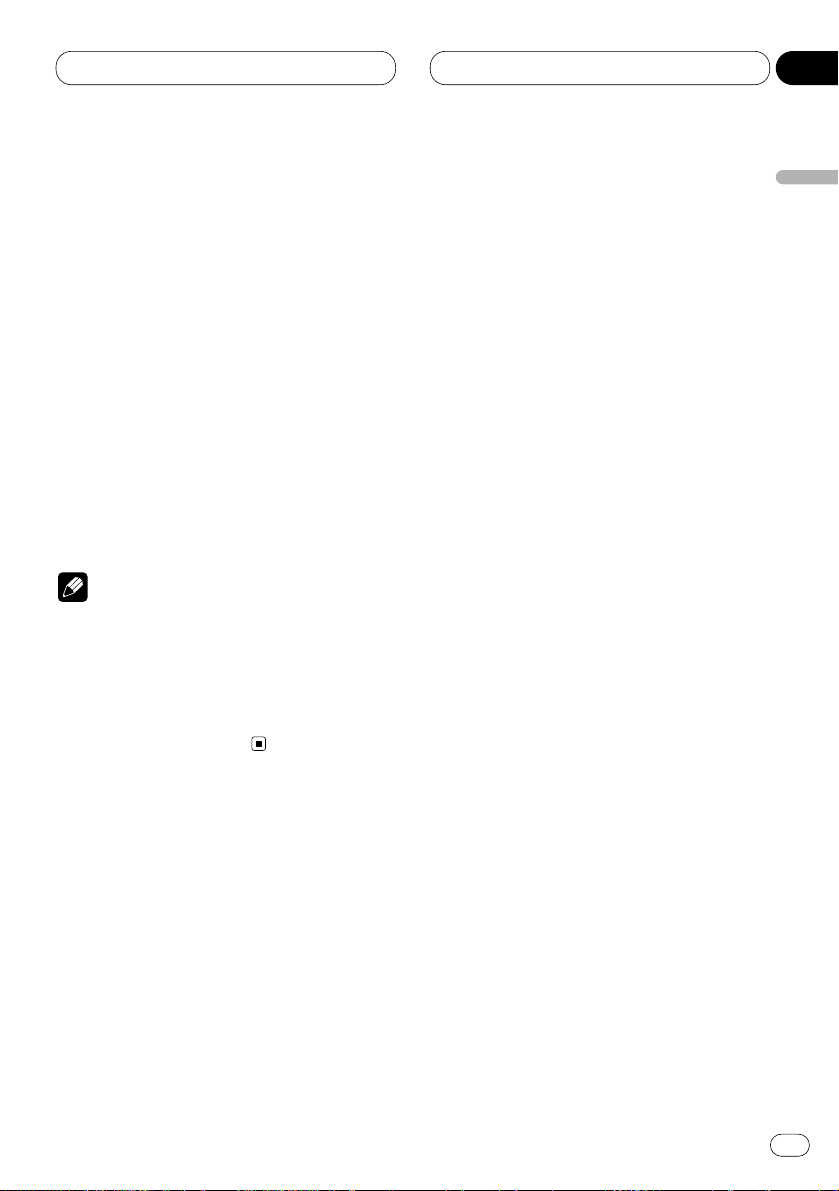
Power ON/OFF
En
17
Turning the unit on
When the remote control is set to
DVH mode
Press SOURCE to turn the unit on.
When you select a source the unit is turned on.
• Pressing SOURCE on the head unit also performs the same operation.
When the remote control is set to
DVD mode
Press POWER to turn the DVD playback on.
Notes
• Even if the source selected with this product
is not DVD, if you switch power to this product
on with POWER, you can watch the DVD picture from this unit on the rear display.
• Regardless of whether this product is
switched on or off, you can watch the DVD
video on the rear display.
Selecting a source
You can select the source you want to listen to.
If AUTO PLAY (refer to page 83) is set to on, load
a disc into the disc loading slot to switch to the
built-in player.
When the remote control is set to
DVH mode
Press SOURCE to select a source.
Press SOURCE repeatedly to switch between
the following sources:
TV—Tuner—DAB (Digital Audio
Broadcasting)—DVD (Built-in player)—Multi-CD
player—External unit 1—External unit 2 —AUX
• Pressing SOURCE on the head unit also performs the same operation.
English
Español
Deutsch
Français
Italiano
Nederlands
02
Section
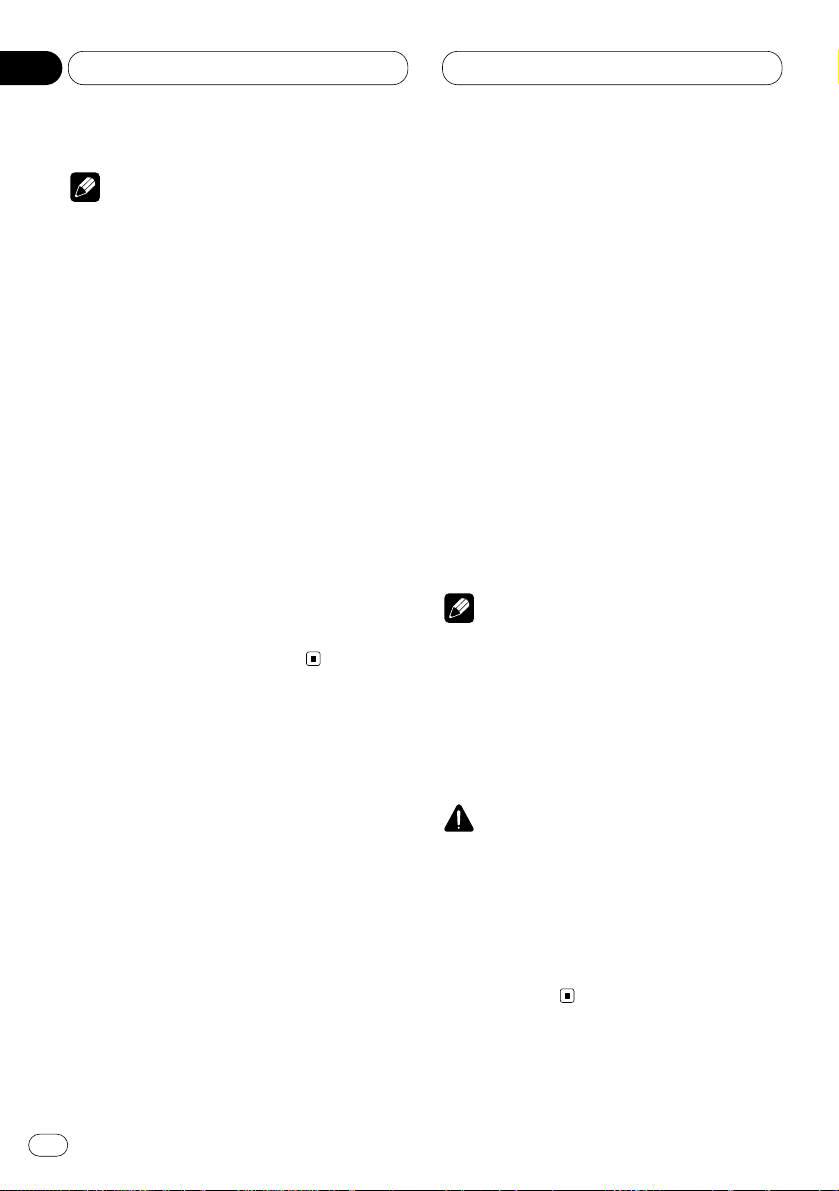
Power ON/OFF
Notes
• In the following cases, the sound source will
not change:
— When a product corresponding to each
source is not connected to this product.
— When no disc is set in this product.
— When no magazine is set in the multi-CD
player.
— When the AUX (auxiliary input) is set to off
(refer to page 81).
• External unit refers to a Pioneer product (such
as one available in the future) that, although
incompatible as a source, enables control of
basic functions by this product. Two external
units can be controlled by this product. When
two external units are connected, the allocation of them to external unit 1 or external unit
2 is automatically set by this product.
• When this unit’s blue/white lead is connected
to the car’s auto-antenna relay control terminal, the car’s antenna extends when this
unit’s source is switched on. To retract the
antenna, switch the source off.
Turning the unit off
When the remote control is set to
DVH mode
Press SOURCE and hold for about one second
to turn the unit off.
• Pressing and holding SOURCE on the head
unit also performs the same operation.
When the remote control is set to
DVD mode
Press POWER to turn the DVD playback off.
REAR will disappear from the OEL display.
Notes
• If the DVD playback is set to off, REAR will
disappear from the OEL display.
• When you have selected DVD (built-in player)
on the head unit, pressing POWER on the
remote control stops the DVD playback. In
this case, Power Off will be displayed on the
OEL display.
CAUTION
• When you have turned the DVD playback on
by pressing POWER, you cannot turn this
product off even if you press and hold
SOURCE. (REAR on the OEL display will be
flashing.) In this case, press POWER to turn
REAR off. When REAR has disappeared from
the OEL display, you can confirm that this
product is off.
En
18
02
Section
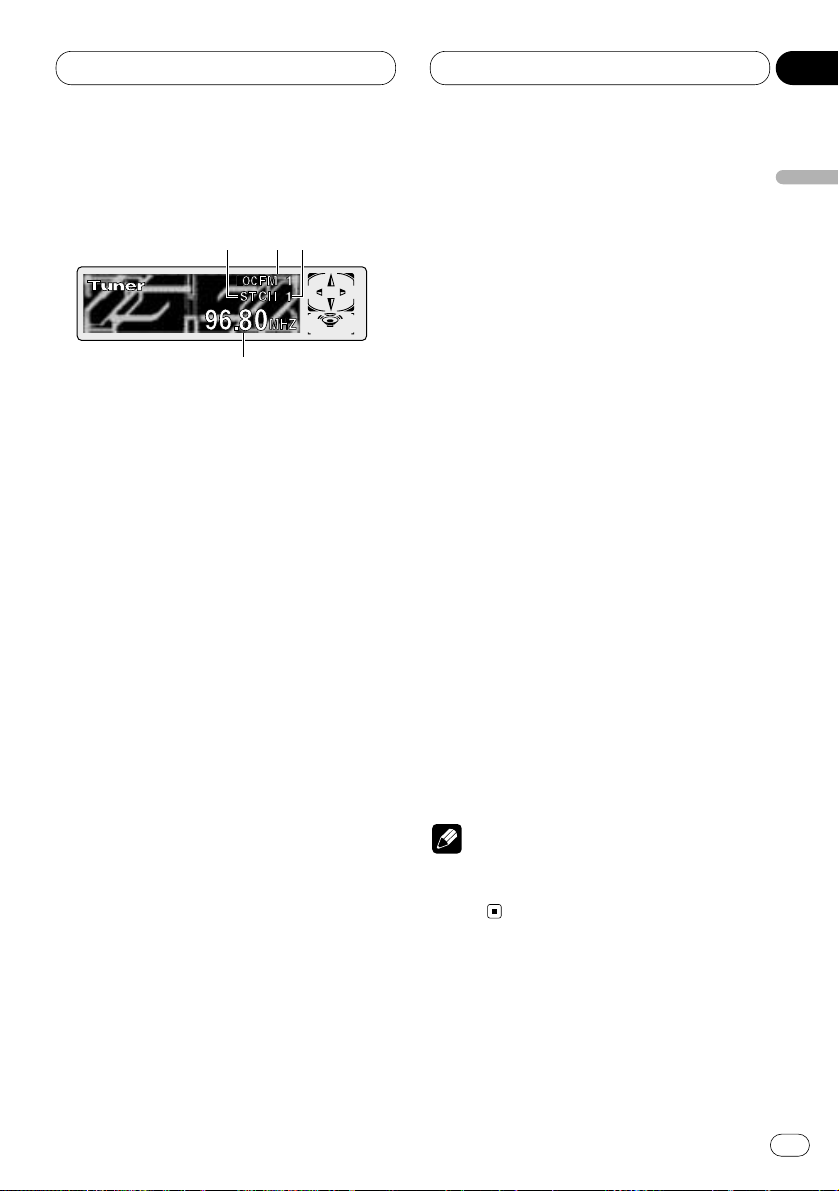
Tuner
En
19
Listening to the radio
These are the basic steps necessary to operate
the radio. More advanced tuner operation is
explained starting on page 20.
This product’s AF (alternative frequencies
search) function can be switched on and off. AF
should be off for normal tuning operation (refer
to page 23).
1 STEREO (ST) indicator
Shows that the frequency selected is being
broadcast in stereo.
2 BAND indicator
Shows which band the radio is tuned to, MW,
LW or FM.
3 PRESET NUMBER indicator
Shows what preset has been selected.
4 FREQUENCY indicator
Shows to which frequency the tuner is
tuned.
1 Press SOURCE to select the tuner.
Press SOURCE until you see Tuner displayed.
• Pressing SOURCE on the head unit also performs the same operation.
2 Use
VOLUME to adjust the sound level.
Press VOLUME to increase or decrease the vol-
ume.
• Rotating VOLUME on the head unit also
increases or decreases the volume.
3 Press BAND/ESC
to select a band.
Press BAND/ESC until the desired band is dis-
played, FM1, FM2, FM3 for FM or MW/LW.
• Pressing BAND/ESC on the head unit also
performs the same operation.
4 To perform manual tuning, press 1 or
¡ with quick presses.
The frequencies move up or down step by step.
• Pressing 2 or 3 on the head unit also performs the same operation.
5 To perform seek tuning, press and hold 1
or ¡ for about one second and release.
The tuner will scan the frequencies until a
broadcast strong enough for good reception is
found.
• You can cancel seek tuning by pressing either
1 or ¡ with a quick press.
• If you press and hold 1 or ¡ you can skip
broadcasting stations. Seek tuning starts as
soon as you release the buttons.
• Pressing 2 or 3 on the head unit also performs the same operation.
Note
• When the frequency selected is being broadcast in stereo the STEREO (ST) indicator will
light.
1
2
3
4
English
Español
Deutsch
Français
Italiano
Nederlands
03
Section
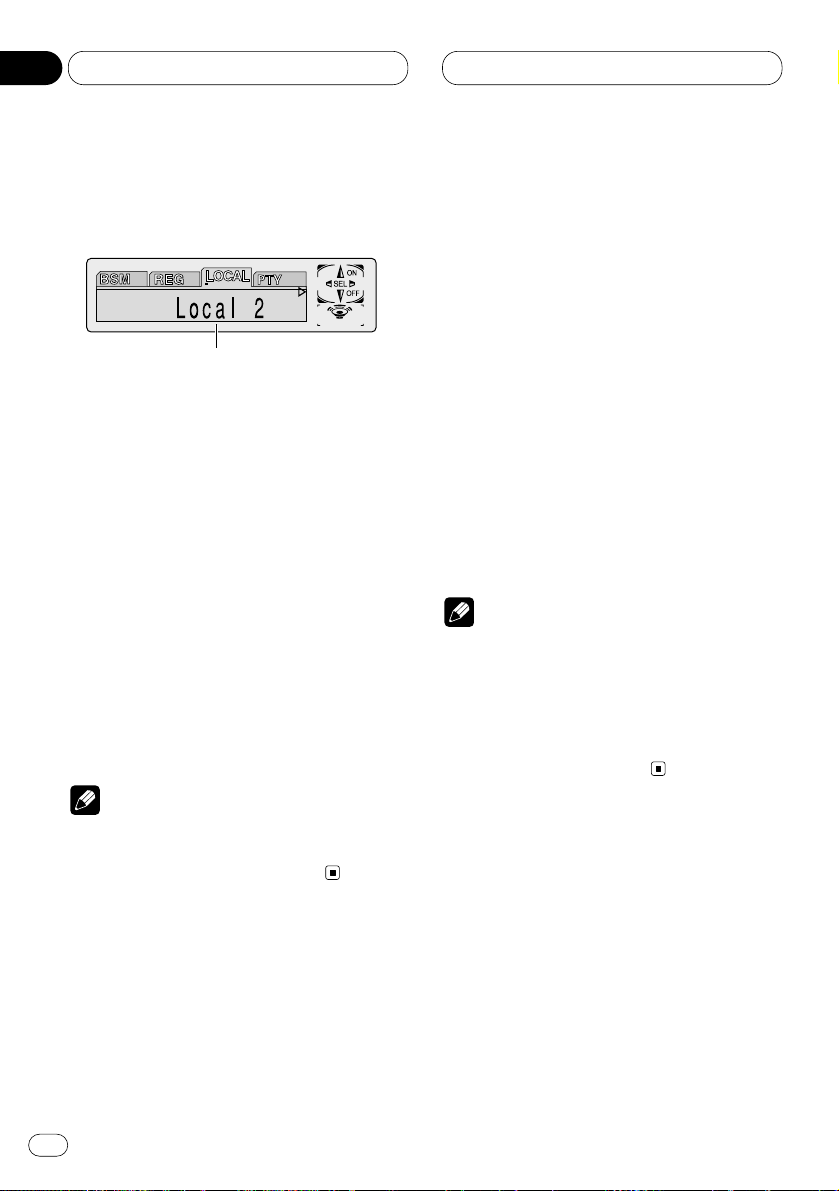
Tuner
Introduction of advanced tuner
operation
1 FUNCTION display
Shows the function status.
Press F to display the function names.
Press F repeatedly to switch between the follow-
ing functions:
BSM (best stations memory)—REG (regional)—
LOCAL (local seek tuning)—PTY (program type
selection)—TA (traffic announcement
standby)—AF (alternative frequencies search)—
NEWS (news program interruption)
• Pressing FUNCTION on the head unit also
performs the same operation.
• To return to the frequency display, press
BAND/ESC.
• If MW/LW band is selected, you can only
select BSM or LOCAL.
Note
• If you do not operate the function within about
30 seconds, the display is automatically
returned to the frequency display.
Storing and recalling broadcast
frequencies
If you press any of the NUMBER (1-6) buttons
you can easily store up to six broadcast frequencies for later recall with the touch of a button.
When you find a frequency that you want to
store in memory press a NUMBER button and
hold until the preset number stops flashing.
The number you have pressed will flash in the
PRESET NUMBER indicator and then remain lit.
The selected radio station frequency has been
stored in memory.
The next time you press the same NUMBER (1-6)
buttons the radio station frequency is recalled
from memory.
• Pressing PRESET TUNING on the head unit
also performs the same operation.
Notes
• Up to 18 FM stations, 6 for each of the three
FM bands, and 6 MW/LW stations can be
stored in memory.
• You can also use e and E (5 and ∞ on the
head unit) to recall radio station frequencies
assigned to NUMBER (1-6) buttons (PRESET
TUNING on the head unit).
1
En
20
03
Section
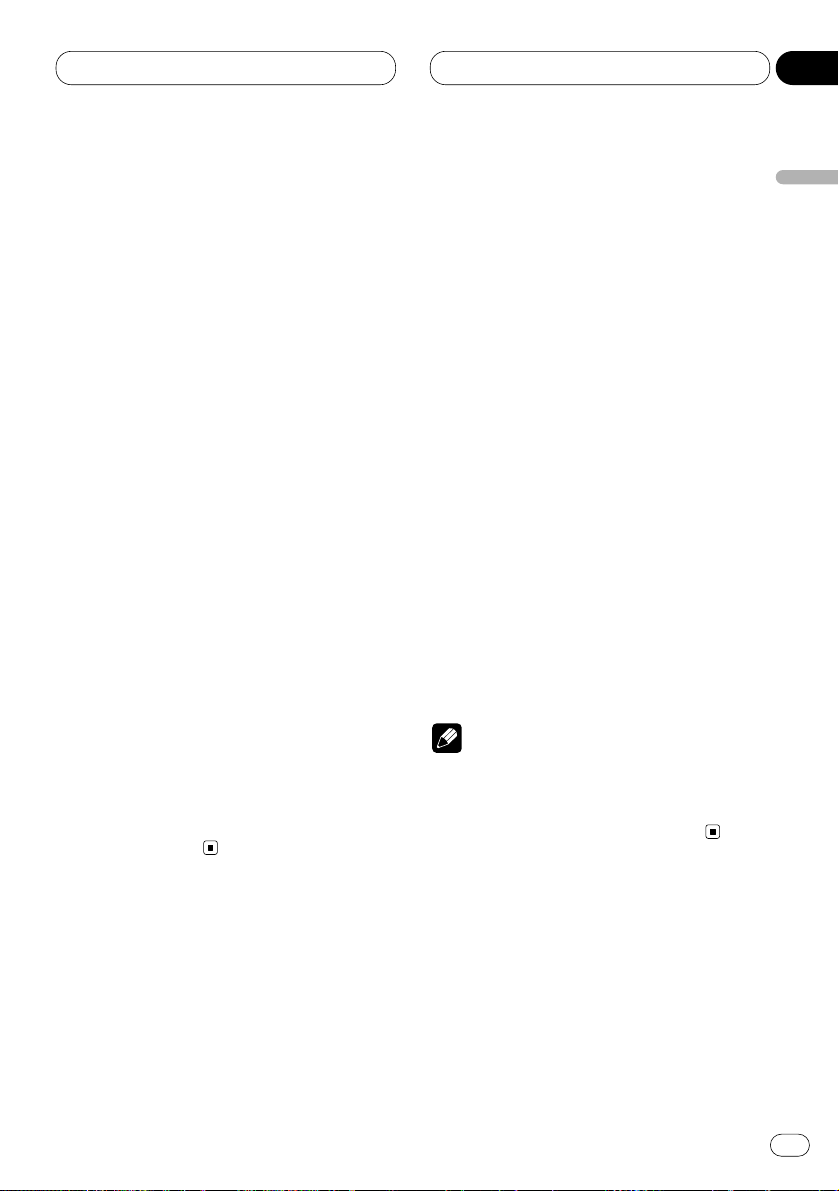
Tuner
En
21
Tuning in strong signals
Local seek tuning lets you tune in only those
radio stations with sufficiently strong signals for
good reception.
1 Press
F to select LOCAL.
Press
F until Local appears in the display.
• Pressing FUNCTION on the head unit also
performs the same operation.
2 Press E to turn local seek tuning on.
Local seek sensitivity (e.g., Local 2) appears in
the display.
• Pressing 5 on the head unit also performs
the same operation.
3 Press 1 or ¡ to set the sensitivity.
There are four levels of sensitivity for FM and
two levels for MW/LW:
FM: Local 1—Local 2—Local 3—Local 4
MW/LW: Local 1—Local 2
The Local 4 setting allows reception of only the
strongest stations, while lower settings let you
receive progressively weaker stations.
• Pressing 2 or 3 on the head unit also performs the same operation.
4 When you want to return to normal seek
tuning, press e to turn local seek tuning off.
Local :OFF appears in the display.
• Pressing ∞ on the head unit also performs
the same operation.
Storing the strongest broadcast
frequencies
BSM (best stations memory) lets you automatically store the six strongest broadcast frequencies under NUMBER (1-6) buttons (PRESET
TUNING on the head unit) and once stored
there you can tune in to those frequencies with
the touch of a button.
1 Press F to select BSM.
Press F until BSM appears in the display.
• Pressing FUNCTION on the head unit also
performs the same operation.
2 Press E to turn
BSM on.
BSM begins to flash. While BSM is flashing the
six strongest broadcast frequencies will be
stored under NUMBER (1-6) buttons (PRESET
TUNING on the head unit) in order of their sig-
nal strength. When finished, BSM stops flashing.
• To cancel the storage process, press e.
• Pressing 5 or ∞ on the head unit also performs the same operation.
Note
• Storing broadcast frequencies that with BSM
may replace the broadcast frequencies that
you have saved using NUMBER (1-6) buttons
(PRESET TUNING on the head unit).
English
Español
Deutsch
Français
Italiano
Nederlands
03
Section
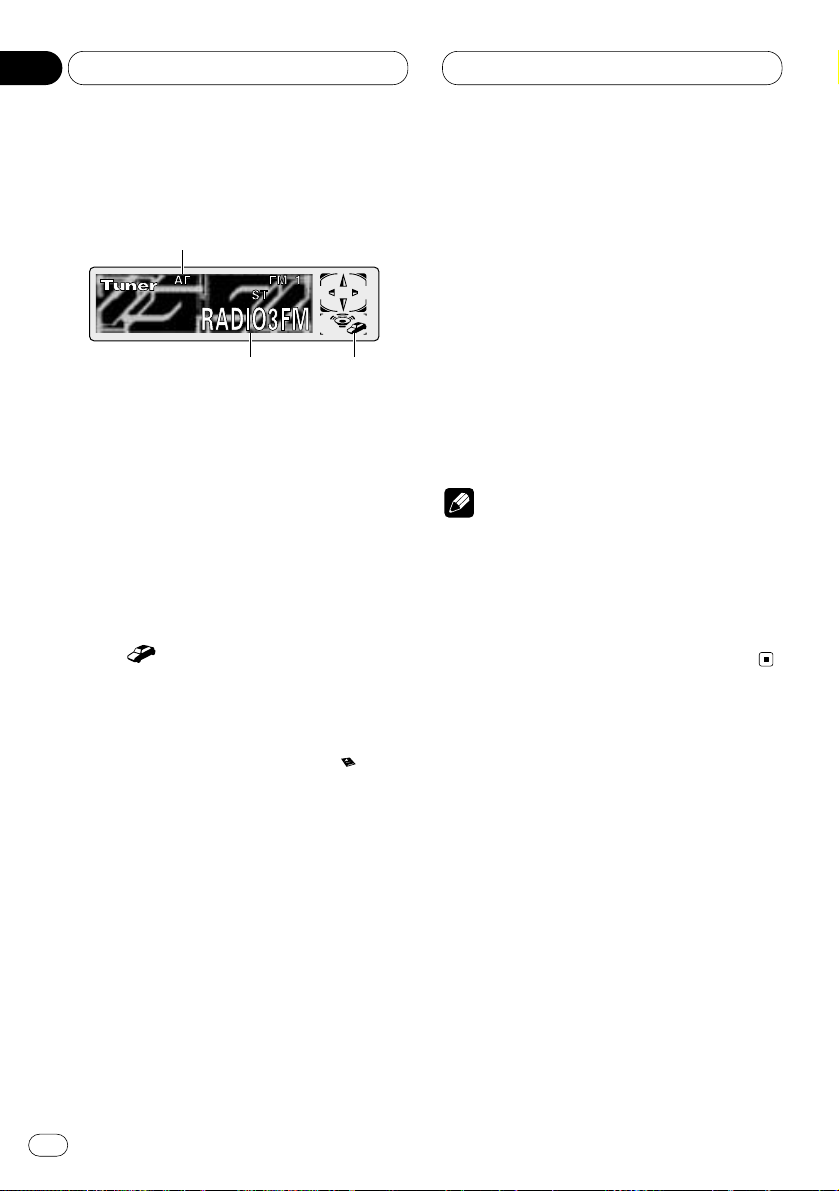
RDS
Introduction of RDS operation
RDS (radio data system) is a system for providing information along with FM broadcasts. This
inaudible information provides such features as
program service name, program type, traffic
announcement standby and automatic tuning,
intended to aid radio listeners in finding and
tuning in to a desired station.
1 AF indicator
Shows when AF (alternative frequencies
search) function is on.
2 TP ( ) indicator
Shows when a TP station is tuned in.
3 Program service name
Shows the type of broadcast program.
• If the set NEWS is received, the icon
lights.
Press
F to display the function names.
Press F repeatedly to switch between the following functions:
BSM (best stations memory)—REG (regional)—
LOCAL (local seek tuning)—PTY (program type
selection)—TA (traffic announcement
standby)—AF (alternative frequencies search)—
NEWS (news program interruption)
• Pressing FUNCTION on the head unit performs out the same operation.
• To return to the frequency display, press
BAND/ESC.
• If MW/LW band is selected, you can only
select BSM or LOCAL.
Notes
• If you do not operate the function within about
30 seconds, the display is automatically
returned to the frequency display.
• RDS service may not be provided by all sta-
tions.
• RDS functions like AF and TA are only active
when your radio is tuned to a RDS station.
1
3
2
En
22
04
Section
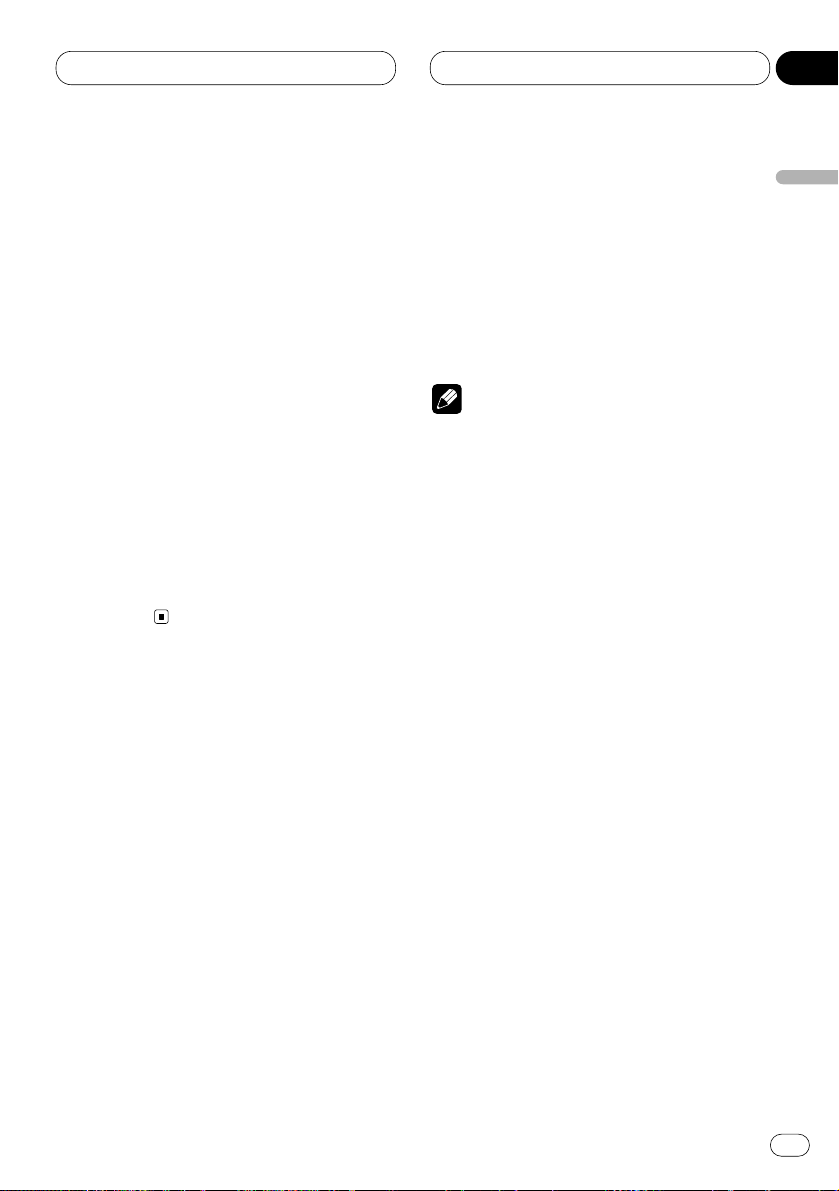
RDS
En
23
Switching the RDS display
When you tune in a RDS station its program
service name is displayed. If you want to know
the frequency you can.
Press DISPLAY
on the head unit.
Press
DISPLAY repeatedly to switch between
the following settings:
Program service name (A) —PTY information
and frequency—Program service name (B)
PTY (program type ID code) information is listed
on page 28.
• PTY information and the frequency of the
current station appears on the display for eight
seconds.
• If a PTY code of zero is received from a station,
display is blank. This indicates that the station
has not defined its program contents.
• If the signal is too weak for this product to
pick up the PTY code, the PTY information display is blank.
Selecting alternative frequencies
If you are listening to a broadcast and the reception becomes weak or there are other problems,
this product will automatically search for a different station in the same network which is
broadcasting a stronger signal.
• AF is on as a default.
1 Press F to select AF.
Press F until AF appears in the display.
• Pressing FUNCTION on the head unit also
performs the same operation.
2 Press E to turn
AF on.
AF :ON is displayed.
• Pressing 5 on the head unit also performs
the same operation.
3 Press e to turn AF off.
AF :OFF is displayed.
• Pressing ∞ on the head unit also performs the
same operation.
Notes
• Only RDS stations are tuned in during seek
tuning or BSM when AF is on.
• When you recall a preset station, the tuner
may update the preset station with a new
frequency from the station’s AF list. (This is
only available when using presets on the FM1
or FM2 band.) No preset number appears on
the display if the RDS data for the station
received differs from that for the originally
stored station.
• Sound may be temporarily interrupted by
another program during a AF frequency
search.
• When the tuner is tuned to a non-RDS station
the AF indicator flashes.
• AF can be switched on or off independently
for each FM band.
English
Español
Deutsch
Français
Italiano
Nederlands
04
Section
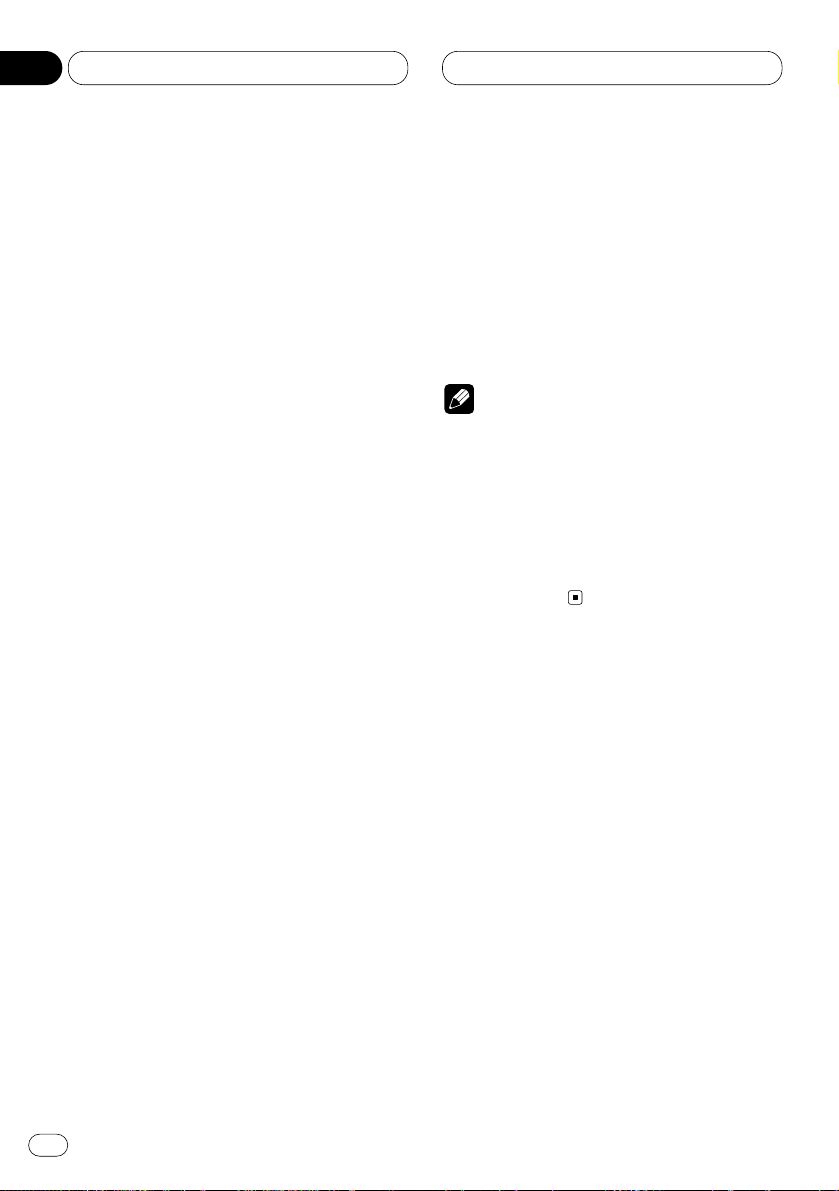
RDS
Using PI Seek
If this product fails to find a suitable alternative
frequency, or if you are listening to a broadcast
and the reception becomes weak, this product
will automatically search for a different station
with the same programming. During the search,
PI Seek is displayed and the output is muted.
The muting is discontinued after completion of
the PI seek, whether or not a different station is
found.
Using Auto PI Seek for preset stations
When preset stations cannot be recalled, as
when travelling long distances, this product can
be set to perform PI Seek during preset recall.
• The default setting for Auto PI Seek is off. See
Switching Auto PI Seek on page 80.
Limiting stations to regional programming
When AF is used to automatically retune frequencies, the regional function limits the selection to stations broadcasting regional
programs.
1 Press F to select REG.
Press F until Regional appears in the display.
• Pressing FUNCTION on the head unit also
performs the same operation.
2 Press E to turn the regional function on.
Regional :ON is displayed.
• Pressing 5 on the head unit also performs
the same operation.
3 Press e to turn the regional function off.
Regional :OFF is displayed.
• Pressing ∞ on the head unit also performs the
same operation.
Notes
• Regional programming and regional networks
are organized differently depending on the
country (i.e., they may change according to
the hour, state or broadcast area).
• The preset number may disappear from the
display if the tuner tunes in a regional station
which differs from the originally set station.
• REG can be turned on or off independently for
each FM band.
En
24
04
Section
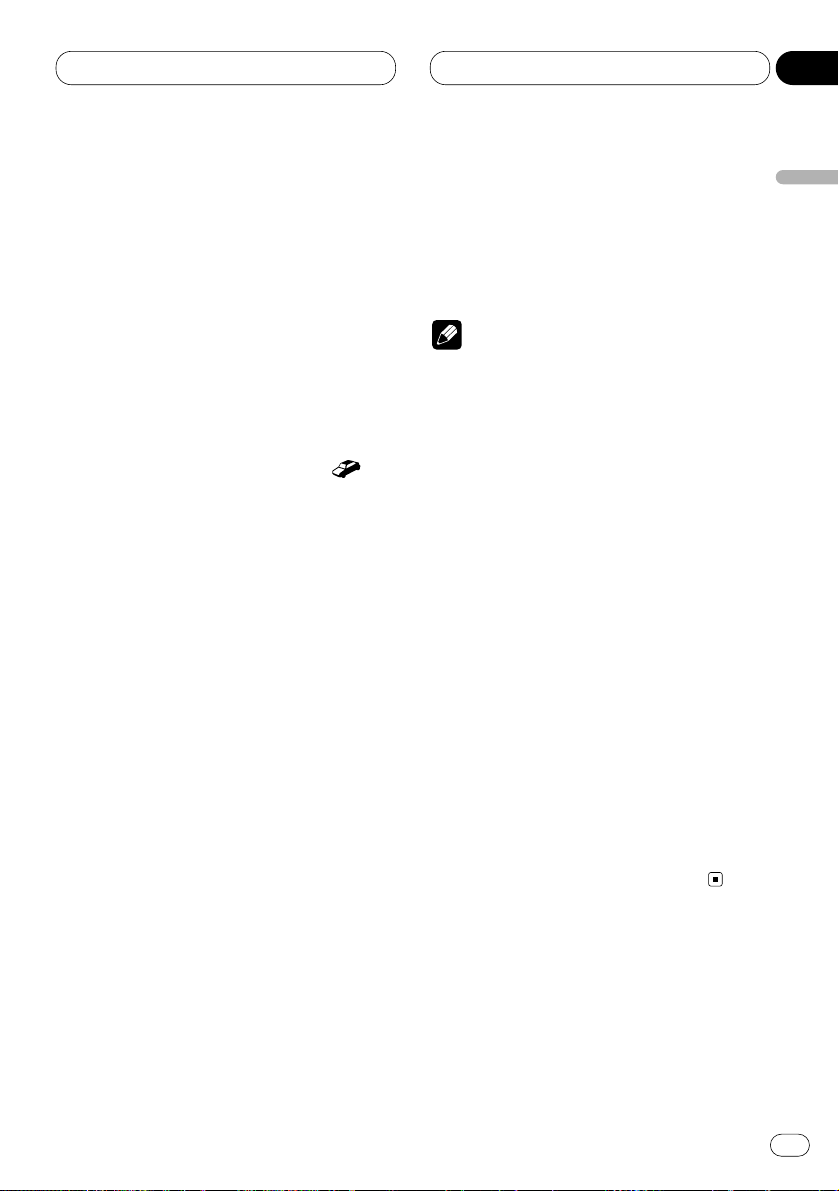
RDS
En
25
Receiving traffic announcements
TA (traffic announcement standby) lets you
receive traffic announcements automatically,
no matter what source you are listening to. TA
can be activated for both a TP station (a station
that broadcasts traffic information) or an
enhanced other network’s TP station (a station
carrying information which cross-references TP
stations).
1 Tune in a
TP or enhanced other network’s
TP station.
When you are tuned into a TP or enhanced other
network’s TP station the TP indicator ( )
will light.
2 Press TA on the head unit to turn traffic
announcement standby on.
Press TA until TA ON appears in the display. The
tuner will standby for traffic announcements.
• To turn traffic announcement standby off,
press TA on the head unit again.
3 Use VOLUME to adjust the TA volume when
a traffic announcement begins.
Press VOLUME to adjust the TA volume.
The newly set volume is stored in memory and
recalled for subsequent traffic announcements.
• Rotating VOLUME on the head unit also
adjusts the TA volume.
4 Press
TA on the head unit while a traffic
announcement is being received to cancel the
announcement.
The tuner returns to the original source but
remains in the standby mode until TA on the
head unit is pressed again.
Notes
• You can also turn TA on or off in the setting
menu that appears by pressing F (FUNCTION
on the head unit).
• The system switches back to the original
source following traffic announcement reception.
• Only TP and enhanced other network’s TP
stations are tuned in during seek tuning or
BSM when TA is on.
Responding to the TP alarm
When a TP or enhanced other network’s TP
station is lost due to a weak signal a series of
short beeps, about five seconds long, sound to
remind you to select another TP or enhanced
other network’s TP station.
When listening to the tuner, tune in another
TP or enhanced other network’s TP station.
• When listening to sources other than the
tuner, this product will automatically seek out a
TP station with the strongest signal after a 10- or
30-second delay. The delay is 10 seconds if TA is
on and 30 seconds if TA and AF are on.
English
Español
Deutsch
Français
Italiano
Nederlands
04
Section
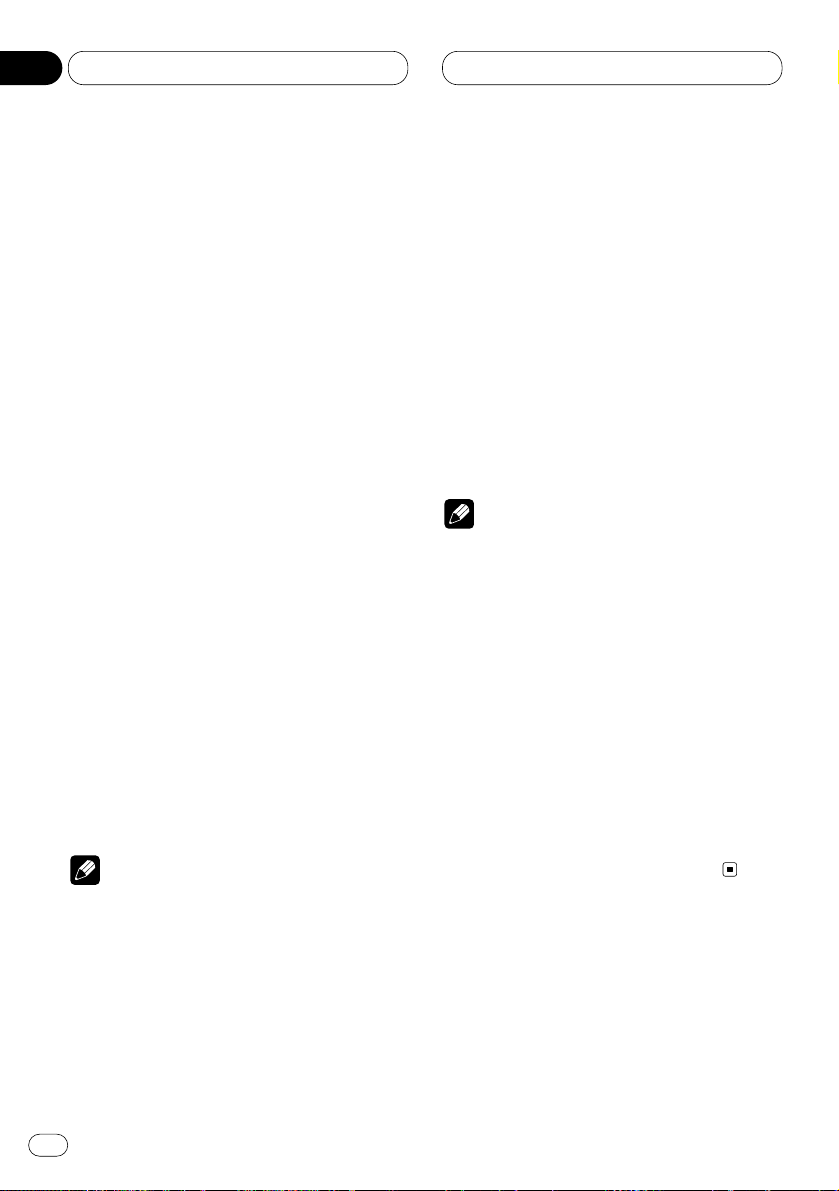
RDS
Using PTY functions
You can tune in a station by using PTY information.
Searching for an RDS station by PTY
information
You can search for general types of broadcasting programs, such as those listed on page 28.
1 Press F to select PTY.
Press F until PTY appears in the display.
• Pressing FUNCTION on the head unit also
performs the same operation.
2 Press 1 or ¡ to select a program type.
There are four program types:
News&Inf—Popular—Classics—Others
• Pressing 2 or 3 on the head unit also performs the same operation.
3 Press E to begin the search.
When you press E the program type name in
the display begins to flash. This product
searches for a station broadcasting that program type. When a station is found its program
service name is displayed.
• You can stop search with the e.
• Pressing 5 or ∞ on the head unit also performs the same operation.
Notes
• The program of some stations may differ from
that indicated by the transmitted PTY.
• If no station is broadcasting the type of program you searched for, Not Found is displayed
for about two seconds and then the tuner
returns to the original station.
Using news program interruption
When a news program is broadcast from a PTY
code news station this product can switch from
any station to the news broadcast station. When
the news program ends, reception of the previous program resumes.
Press TA on the head unit and hold to turn on
the news program interruption setting.
Press TA on the head unit until NEWS ON
appears in the display.
• To turn off news program interruption, press
TA on the head unit and hold until NEWS OFF
appears in the display.
Note
• You can also turn NEWS on or off in the setting menu that appears by pressing
F (FUNCTION on the head unit).
Receiving PTY alarm broadcasts
PTY alarm is a special PTY code for announcements regarding emergencies such as natural
disasters. When the tuner receives the radio
alarm code, Alarm appears on the display and
the volume adjusts to the TA volume. When the
station stops broadcasting the emergency
announcement, the system returns to the previous source.
• An emergency announcement can be can-
celled by pressing TA on the head unit.
En
26
04
Section
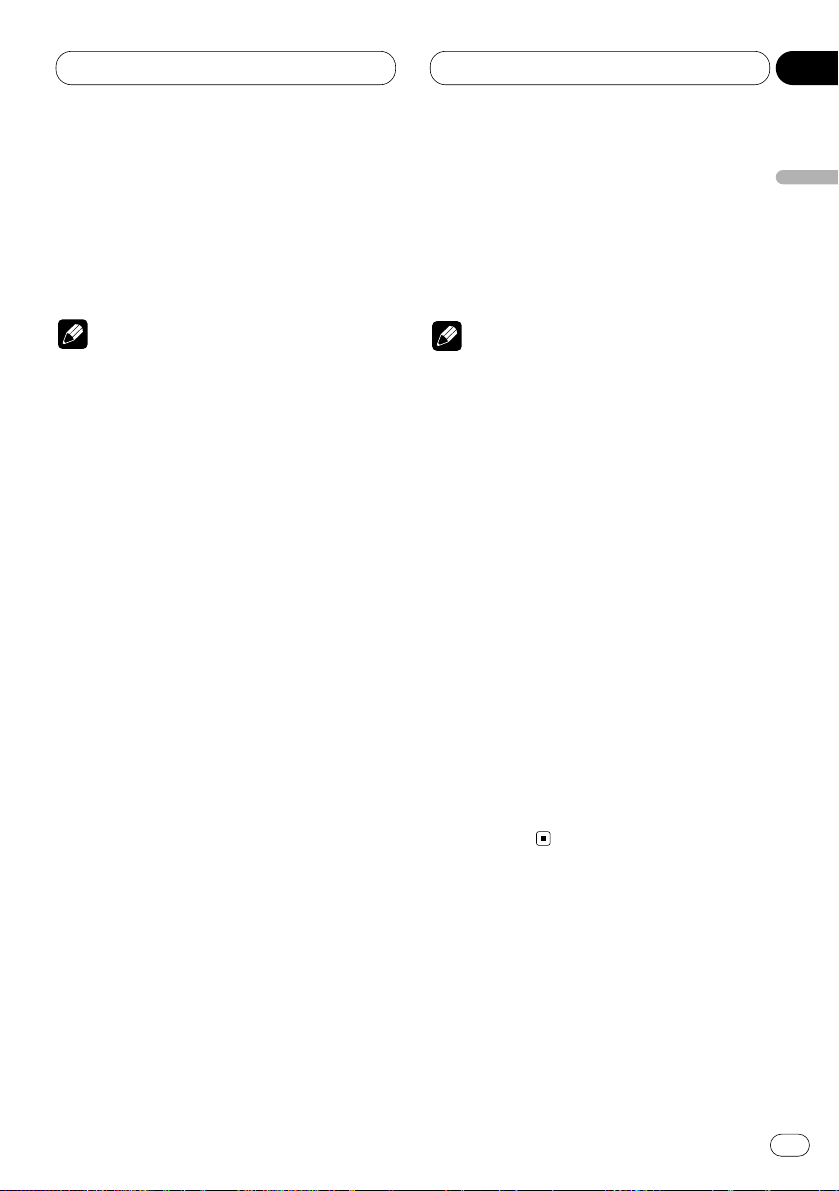
RDS
En
27
Using radio text
This tuner can display radio text data transmitted by RDS stations, such as station information, the name of the currently broadcast song
and the name of the artist.
Notes
• When radio text is received, TXT is displayed.
• The tuner automatically memorizes the three
latest radio text broadcasts received, replacing text from the least recent reception with
new text when it is received.
Displaying radio text
You can display the currently received radio text
and the three most recent radio texts.
1 Press TEXT on the head unit to display
radio text.
Radio text for the current broadcasting station
is displayed.
• You can cancel radio text display by pressing
TEXT or BAND/ESC.
• When no radio text is received, NO TEXT is
displayed.
2 Press 1 or ¡ to recall the three most
recent radio texts.
Pressing 1 or ¡ switches between the current and the three most recent radio text data
displays.
• Pressing 2 or 3 on the head unit also per-
forms the same operation.
• If there is no radio text data in memory, the
display will not change.
3 Press E or e to scroll.
Press E to go to the beginning. Press e to
scroll the radio text data one character at a
time.
• Pressing 5 or ∞ on the head unit also performs the same operation.
Notes
• Display of radio text is cancelled after text
data has scrolled three times through the
display.
• If you do not perform an operation within
eight seconds, the radio text mode is cancelled.
Storing and recalling radio text
You can store data from up to six radio text
transmissions at buttons 1–6.
1 Display the radio text you want to store in
memory.
Refer to Displaying radio text on this page.
2 Press any of 1–6 and hold to store the
selected radio text.
The memory number will display and the
selected radio text has been stored in memory.
The next time you press the same 1–6 button in
the radio text display the stored text is recalled
from memory.
English
Español
Deutsch
Français
Italiano
Nederlands
04
Section
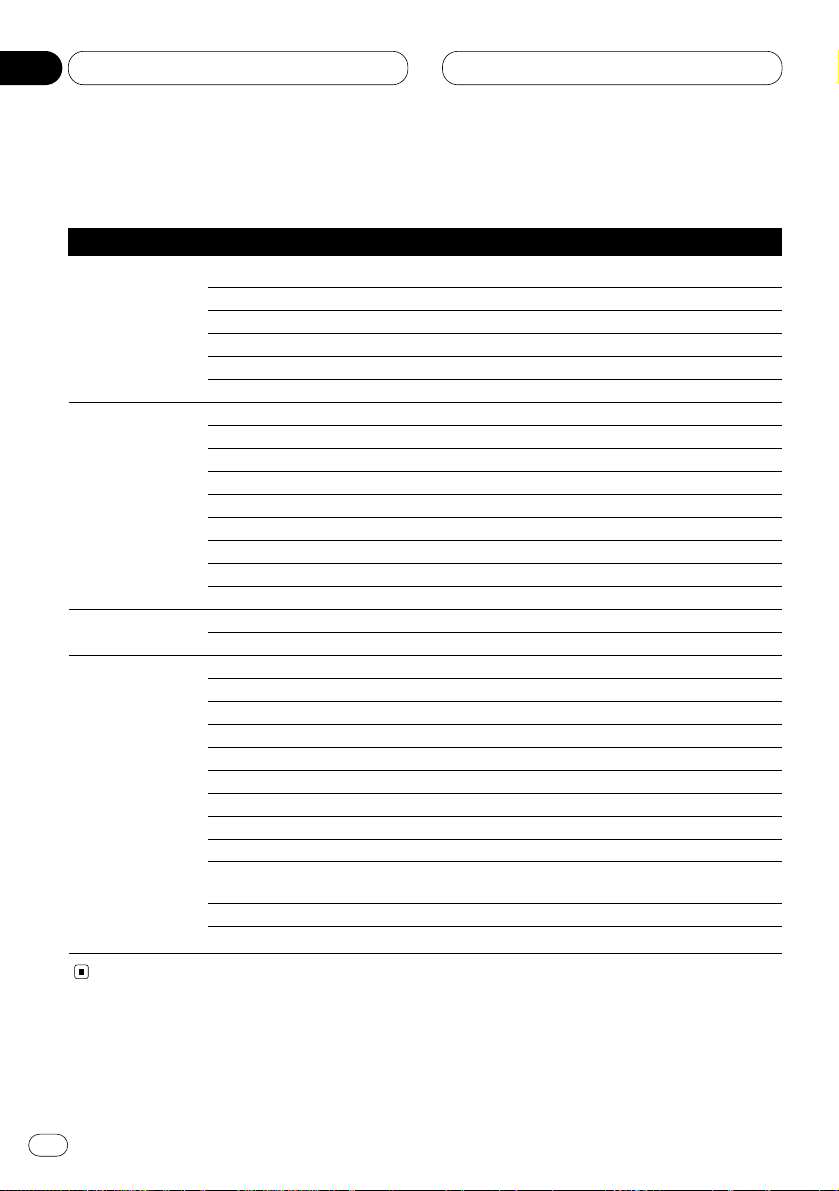
RDS
PTY list
General Specific Type of program
News & Inf News News
Affairs Current affairs
Info General information and advice
Sport Sports
Weather Weather reports/meteorological information
Finance Stock market reports, commerce, trading, etc.
Popular Pop Mus Popular music
Rock Mus Contemporary modern music
Easy Mus Easy listening music
Oth Mus Non categorized music
Jazz Jazz
Country Country music
Nat Mus National music
Oldies Oldies music, golden oldies
Folk mus Folk music
Classics L. Class Light classical music
Classic Serious classical music
Others Educate Educational programs
Drama All radio plays and serials
Culture National or regional culture
Science Nature, science and technology
Varied Light entertainment
Children Children’s
Social Social affairs
Religion Religion affairs or services
Phone In Phone in
Touring Travel programs, not for announcements about traffic prob-
lems
Leisure Hobbies and recreational activities
Document Documentaries
En
28
04
Section
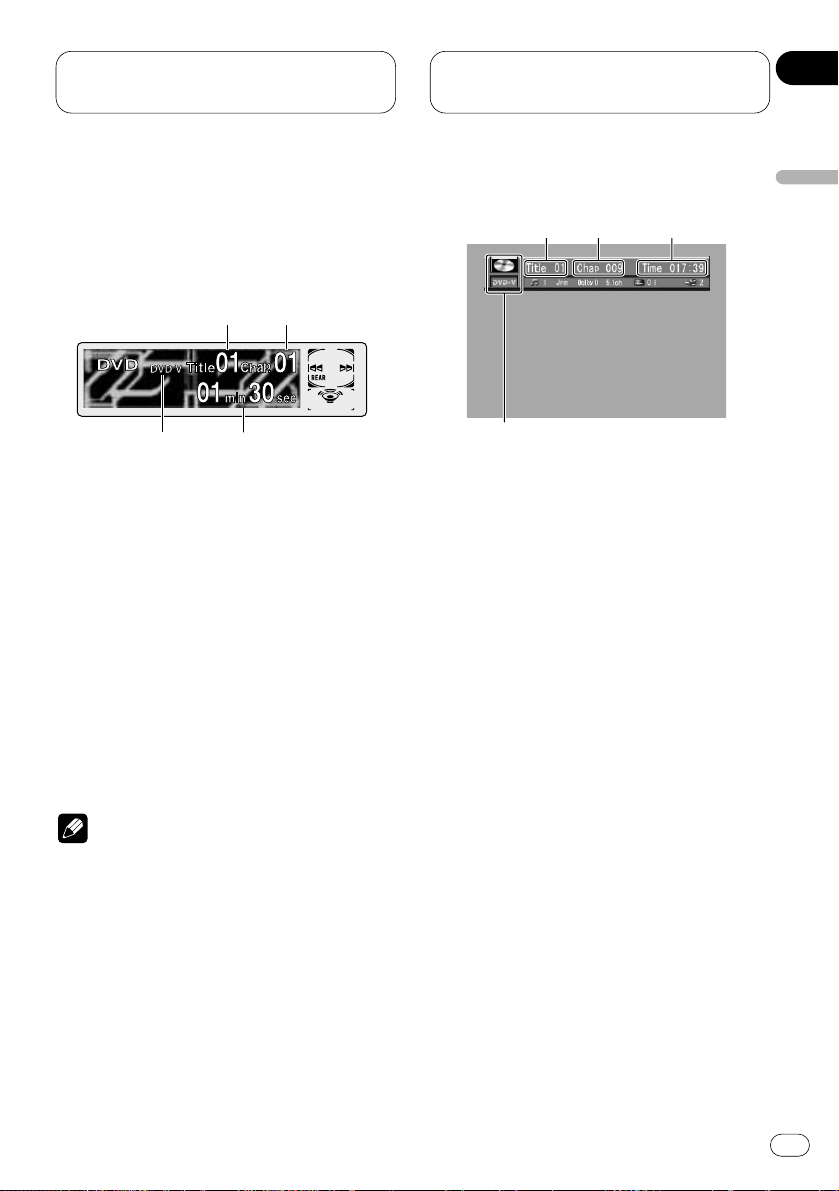
Playing DVDs on the
built-in player
En
29
Playing a DVD
OEL display
These are the basic steps necessary to play a
DVD with your built-in player. More advanced
DVD operation is explained starting on page 34.
1 DVD.V indicator
Shows when a DVD disc is playing.
2 TITLE NUMBER indicator
Shows the title currently playing.
3
CHAPTER NUMBER indicator
Shows the chapter currently playing.
4 PLAY TIME indicator
Shows the elapsed playing time of the current chapter.
Notes
• If the DVD playback is on, REAR will be displayed on the OEL display.
• If you set AUTO PLAY: OFF, REAR will be dis-
played on the OEL display regardless of
whether the rear display is connected to this
product or not.
Information display
When the separately sold display is connected
to this product, the listed information will
appear on it.
1 DVD.V indicator
Shows when a DVD disc is playing.
2 TITLE NUMBER indicator
Shows the title currently playing.
3
CHAPTER NUMBER indicator
Shows the chapter currently playing.
4 PLAY TIME indicator
Shows the elapsed playing time of the current chapter.
1
23
4
1
4
32
English
Español
Deutsch
Français
Italiano
Nederlands
05
Section
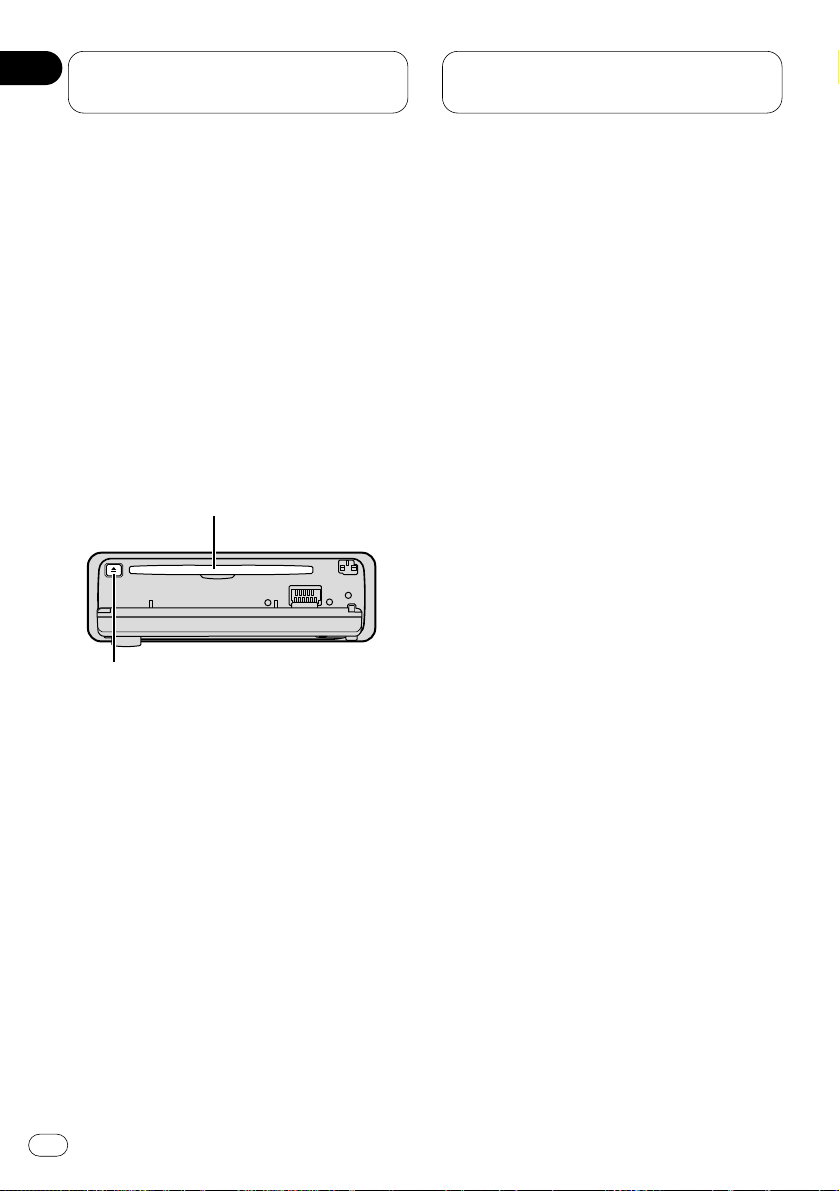
Playing DVDs on the
built-in player
Basic operation of DVD
1 Press
OPEN on the head unit to open the
front panel.
Disc loading slot appears.
• After inserting a DVD, press
SOURCE to
select the built-in player.
• Pressing SOURCE on the head unit also performs the same operation.
2 Insert a DVD into the Disc loading slot.
When you set
AUTO PLAY: ON, playback will
automatically start. If you set AUTO PLAY: OFF,
press SOURCE to select DVD (refer to page 17).
Disc loading slot
EJECT button
• You can eject a DVD by pressing EJECT on the
head unit.
• To avoid a malfunction, make sure that no
metal object comes into contact with the front
panel is open.
3 After a DVD has been inserted, close the
front panel.
4 Use the joystick to select the desired
MENU option.
When the DVD offers a menu, a menu is displayed.
5 Click the joystick.
Playback starts from the selected menu option.
• You can display the menu by pressing the
MENU or TOP MENU while a disc is playing.
Pressing either of these buttons again lets you
start playback from the location selected from
the menu. For details, refer to the instructions
provided with the disc.
• The way to display the menu differs depending on the disc.
6 Use VOLUME to adjust the sound level.
Press VOLUME to increase or decrease the vol-
ume level.
• Rotating VOLUME on the head unit also
increases or decreases the volume.
7 To skip back or forward to another chapter,
press 4 or ¢.
Chapter numbers are displayed for 8 seconds.
• Pressing 2 or 3 on the head unit also performs the same operation.
• If the remote control is set to DVH mode,
4 and ¢ do not operate. In this case,
press 1 or ¡ to skip to another chapter.
• Using NUMBER buttons also performs the
same operation. For more details, refer to
Specifying chapter on page 31.
En
30
05
Section
