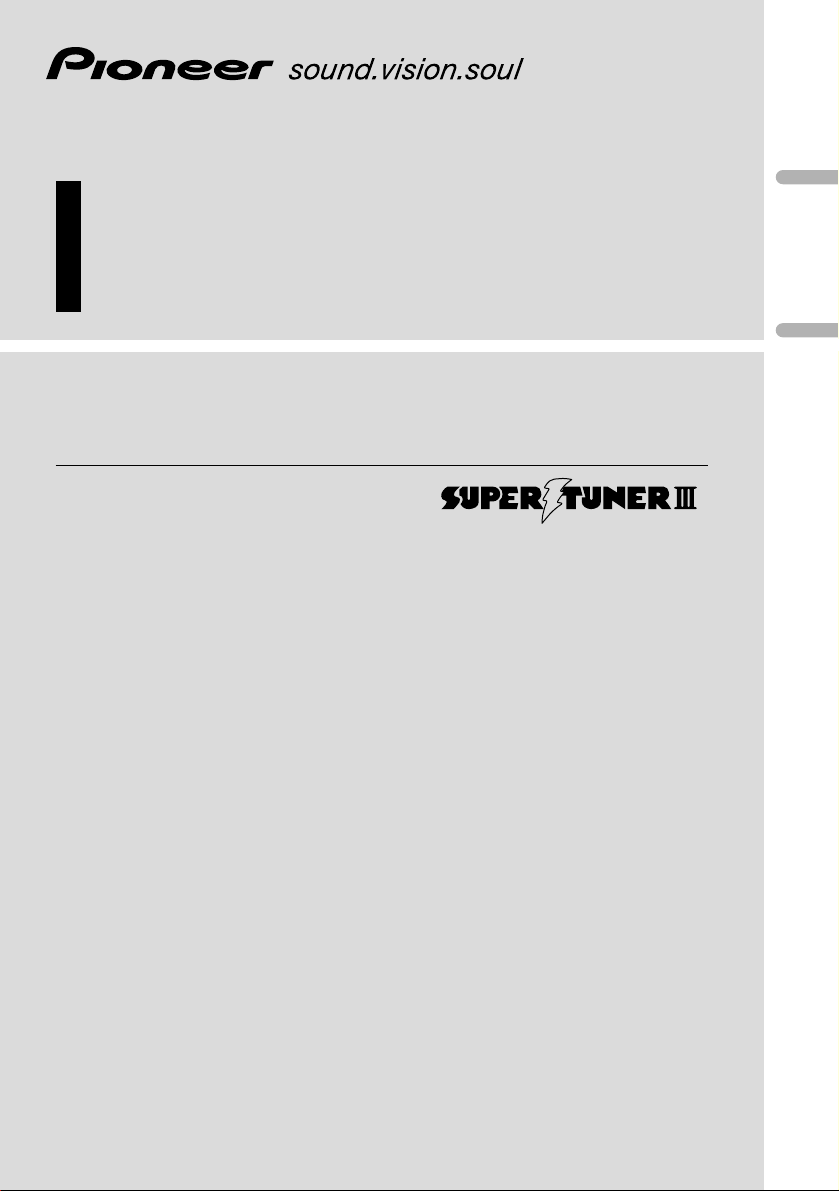
English
Français
Deutsch
Multi-CD control High power DVD/Video CD/CD
player with FM/AM tuner
Syntoniseur FM/AM et lecteur de DVD/Video CD/CD, “Puisance
élevée”, avec contrôleur pour lecteur de CD á chargeur
Owner’s Manual
DVH-P7000
Mode d’emploi
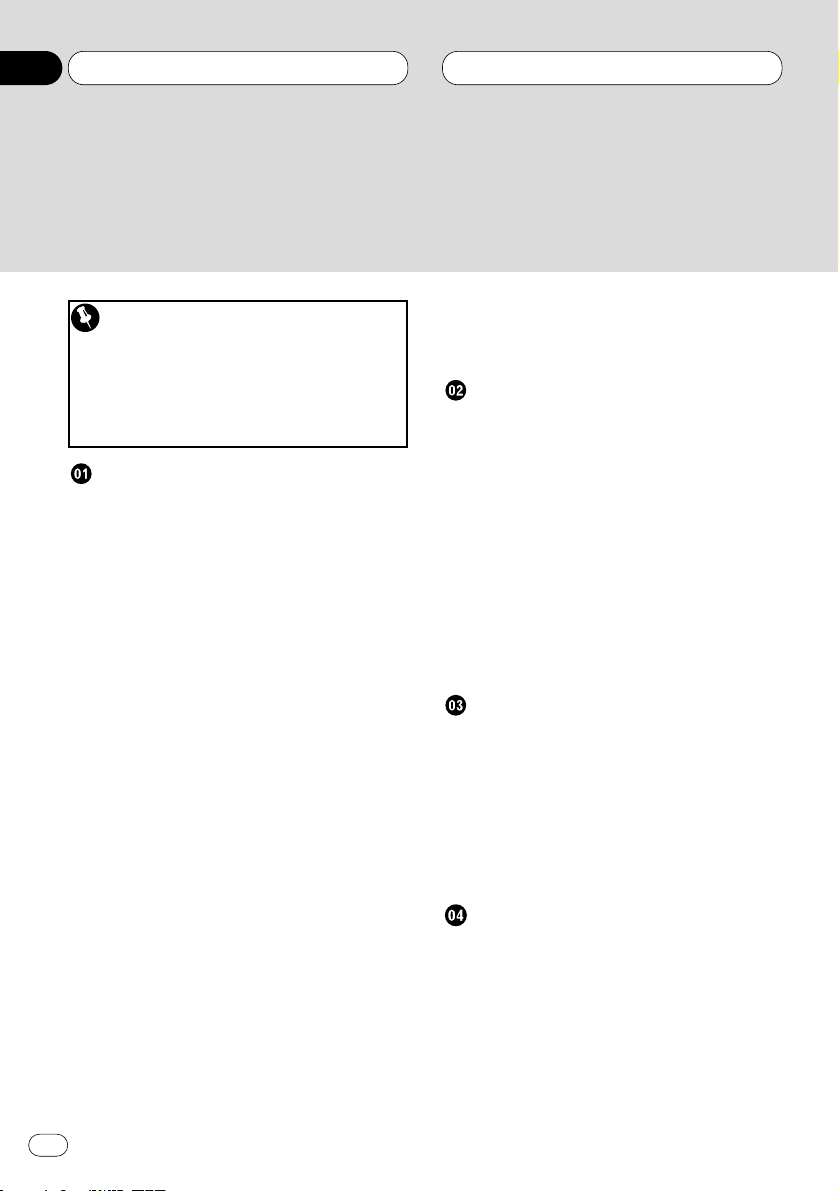
Be sure to read this
DVD disc region numbers 9
• Region number 9
Disc operation 10
Compatible with DVD, Video CD and CD
Formats 81
Before You Start
Dear Customer 6
Information to User 7
About this unit 7
About this manual 7
After-sales service for Pioneer products 7
Precautions 8
Video system of a connected component 8
About the XM READY mark 8
DVD disc region numbers 9
• Region number 9
To ensure safe driving 9
• When using a display connected to
DVD REAR MONITOR OUTPUT 10
Condition memory 10
What the marks on DVDs Indicate 10
Disc operation 10
Disc organization 11
• DVD 11
• Video CD and CD 11
Main features 12
Protecting your unit from theft 13
• Removing the front panel 13
• Attaching the front panel 13
Switching the remote control operation
mode switch 14
About the demo mode 14
• Reverse mode 14
• Feature demo 14
What’s what 15
• Head unit 15
• Remote control 16
Use and care of the remote control 18
• Installing the battery 18
• Using the remote control 18
Power ON/OFF
Turning the unit on 19
• When the remote control is
set to DVH mode 19
• When the remote control is
set to DVD mode 19
Selecting a source 19
• When the remote control is
set to DVH mode 19
Turning the unit off 20
• When the remote control is
set to DVH mode 20
• When the remote control is
set to DVD mode 20
Tuner
Listening to the radio 21
Introduction of advanced tuner
operation 22
Storing and recalling broadcast
frequencies 22
Tuning in strong signals 23
Storing the strongest broadcast
frequencies 23
Playing DVDs on the built-in player
Playing a DVD 24
• OEL display 24
• Information display 24
Basic operation of DVD 25
Specifying title (DVD mode) 26
Specifying chapter (DVD mode) 26
Stopping playback 27
Frame-by-frame playback 27
Still playback 27
Thank you for buying this Pioneer product.
Please read through these operating instructions so you will know how to operate your model properly. After you have finished reading the instructions, put them
away in a safe place for future reference.
Contents
En
2
00
Section
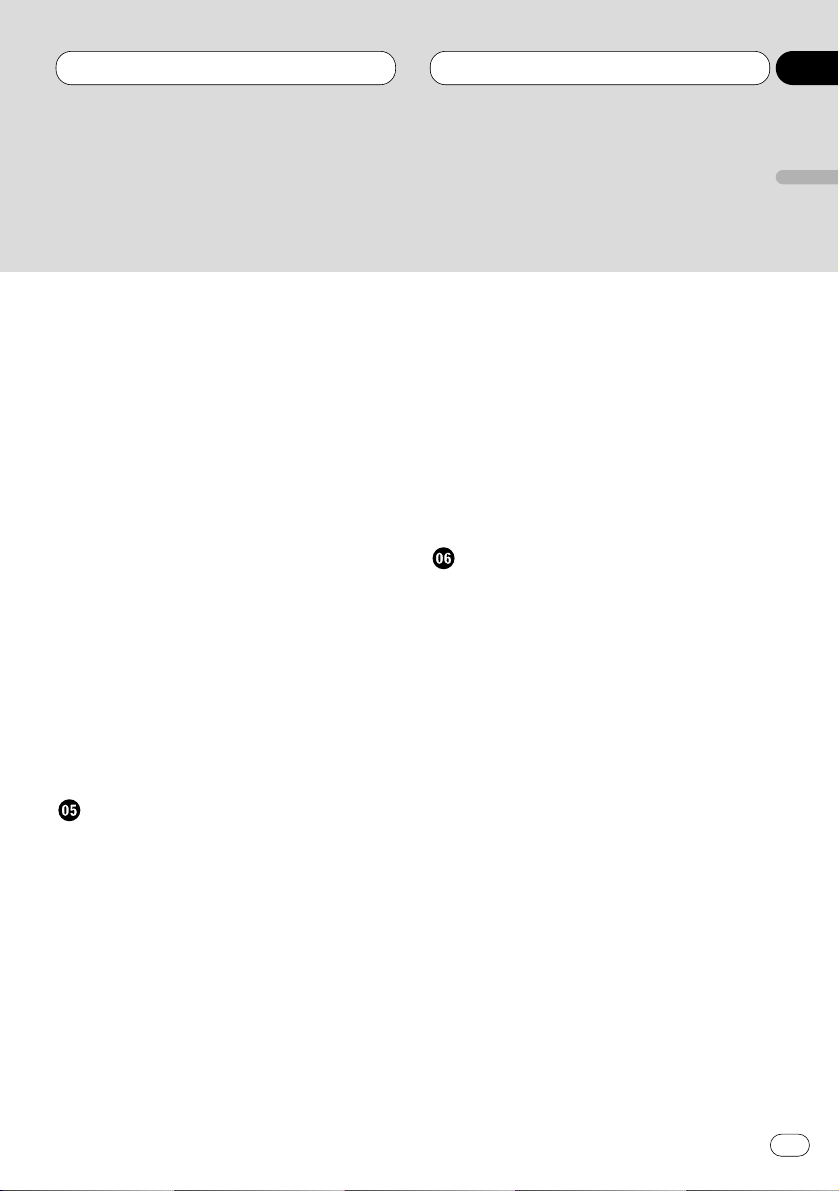
Slow motion playback 27
Changing audio language during
playback (Multi-audio) 28
Changing the subtitle language during
playback (Multi-subtitle) 28
Changing the viewing angle during
playback (Multi-angle) 29
• About scenes that let you change the
viewing angle 29
Operating from the information display 1
(DVH&DVD mode) 30
• Searching for a desired scene,
starting playback from a
specified time 30
• Selecting audio, subtitle and angle 31
Operating from the information display 2
(DVH&DVD mode) 32
• Selecting repeat range 32
• Selecting audio output 32
Operating from the function display
(DVH mode) 33
• Repeating play 33
• Pausing playback 33
Playing Video CDs on the built-in player
Playing Video CD 34
• OEL display 34
• Information display 34
Basic operation of Video CD 35
Stopping playback 36
Specifying track (DVD mode) 36
Still playback 37
Operating from the information display
(DVH&DVD mode) 37
• Searching for a desired scene,
starting playback from a
specified time 38
• Selecting repeat range 38
• Selecting audio output 39
Operating from the function display
(DVH mode) 39
• Repeating play 39
• Pausing playback 40
Playing CDs on built-in Player
Playing a CD 41
• OEL display 41
• Information display 41
Basic operation of CD 42
Operating from the information display
(DVH&DVD mode) 43
• Searching for a desired track 43
• Selecting repeat range 44
• Setting random play 44
• Setting scan play 44
• Pausing playback 44
Operating from the function display
(DVH mode) 45
• Repeating play 45
• Playing tracks in a random order 46
• Scanning tracks of a CD 46
• Pausing CD playback 46
Contents
En
3
English
Español
Deutsch
Français
Italiano
Nederlands
00
Section
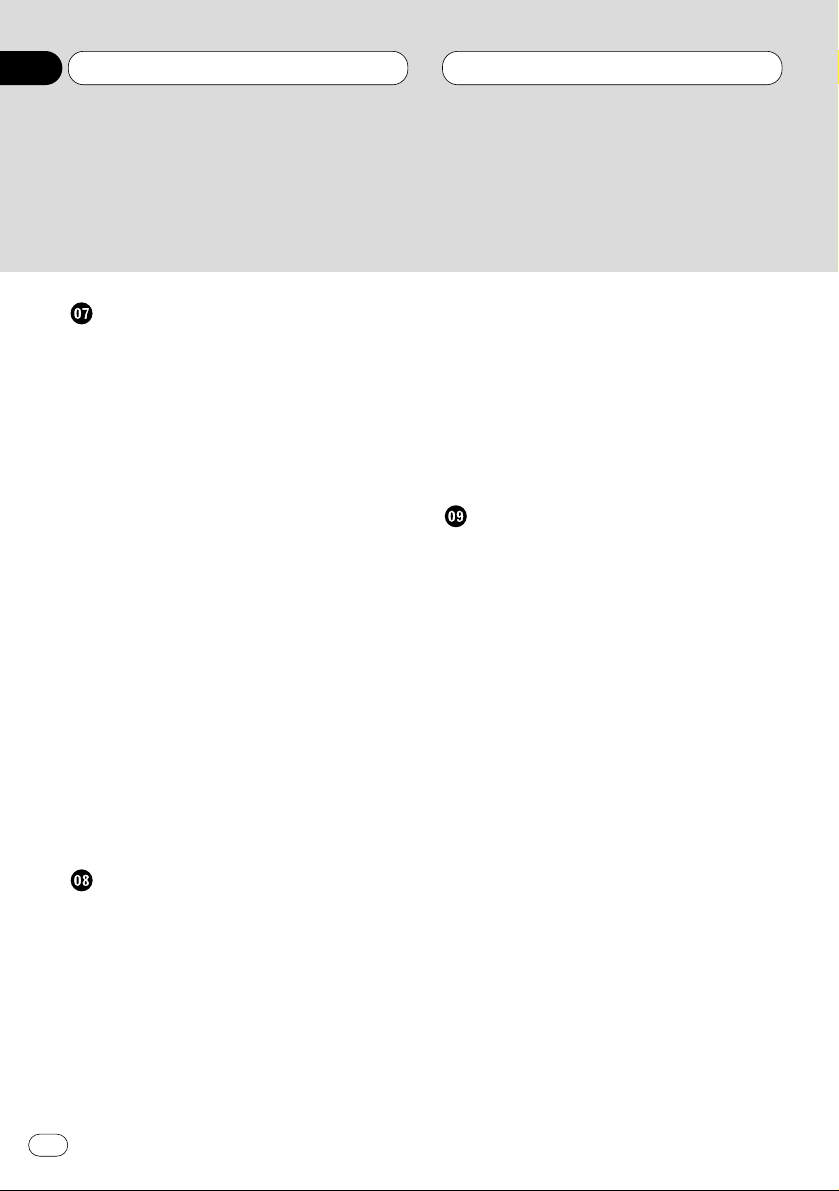
Multi-CD Player
Playing a CD 47
Pausing playback 48
50-disc multi-CD player 48
Introduction of advanced multi-CD player
operation 48
Repeating play 49
Playing tracks in a random order 49
Scanning CDs and tracks 50
Pausing CD playback 50
Using ITS playlists 50
• Creating a playlist with ITS
programming 51
• Playback from your ITS playlist 51
• Erasing a track from your ITS
playlist 52
• Erasing a CD from your ITS playlist 52
Using disc title functions 52
• Entering disc titles 53
• Displaying disc titles 54
• Selecting discs from the disc
title list 54
Using CD TEXT functions 54
• Displaying titles on CD TEXT discs 54
• Scrolling titles in the display 54
Using compression and bass emphasis 55
Audio Adjustments
Introduction of audio adjustments 56
Setting the sound focus equalizer 57
Using balance adjustment 57
Using the equalizer 58
• Recalling equalizer curves 58
• Adjusting equalizer curves 58
• Fine adjusting equalizer curve 59
Adjusting bass 59
Adjusting treble 60
Adjusting loudness 60
Using subwoofer output 61
• Adjusting subwoofer settings 61
Using non fading output 62
• Adjusting non fading output level 62
Using the high pass filter 62
Adjusting source levels 63
Initial Settings for DVD player
Calling up the SET UP MENU 64
Returning to the previous display 64
Setting the subtitle (SUBTITLE LANG.) 65
• Setting subtitles and assist subtitles
ON/OFF 65
• Assist subtitles 65
• Setting the subtitle language 65
• When you select OTHERS 66
Setting the audio language
(AUDIO LANG.) 66
Setting the menu language
(MENU LANG.) 67
Setting the parental lock (PARENTAL) 67
• Setting the code number and level 67
• Changing the level 68
• When playing DVDs enabling parental
lock 68
Setting aspect ratio (TV ASPECT) 69
Setting angle mark display (ANGLE) 69
Setting for digital output
(DIGITAL OUTPUT) 70
Setting digital and analog audio output
(OUTPUT SELECTION) 71
Setting remote control code type 72
If you forget your code number 72
Contents
En
4
00
Section
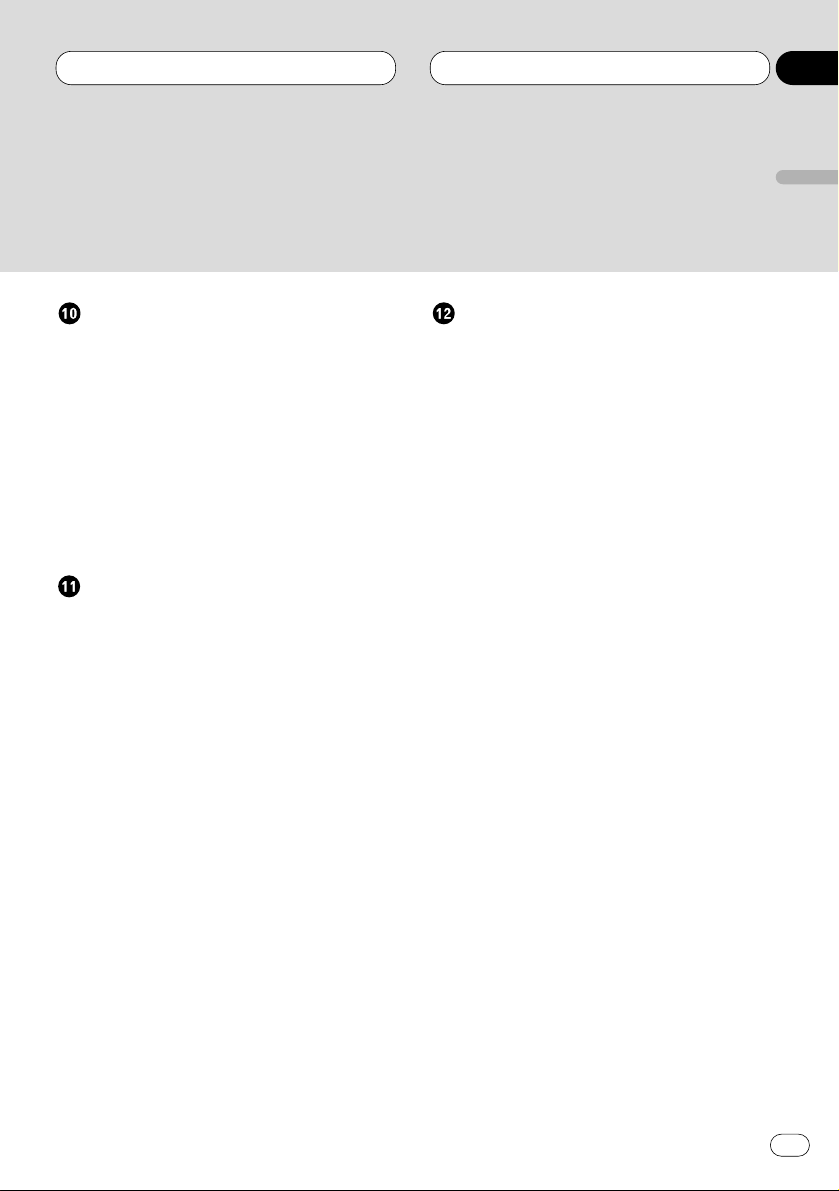
Initial Settings
Adjusting initial settings 73
Setting the time 73
Switching the warning tone 74
Switching the auxiliary setting 74
Switching the dimmer setting 74
Selecting the brightness 74
Setting the rear output and
subwoofer controller 75
Switching the telephone
muting/attenuation 76
Switching the automatic disc playback 76
Other Functions
Setting the time display on or off 77
Using different entertainment displays 77
Using the AUX source 77
• Selecting AUX as the source 77
• Setting the AUX title 77
Using the telephone
muting/attenuation 78
• Telephone muting/attenuation
function 78
Displaying built-in player information 78
Introduction of XM operation 79
• Operation 79
• Switching the display 79
• Switching the channel select mode 79
• Display the ID Code 80
Additional Information
Compatible with DVD, Video CD and CD
formats 81
Care of discs 83
Language code chart for DVD 84
Troubleshooting 85
• Common problems 85
• Problems during DVD playback 87
• Problems during Video CD playback 88
Error messages 89
• Error messages on the OEL display 89
• Error messages on the display 89
Terms of DVD/Video CD 90
Specifications 92
Contents
En
5
English
Español
Deutsch
Français
Italiano
Nederlands
00
Section
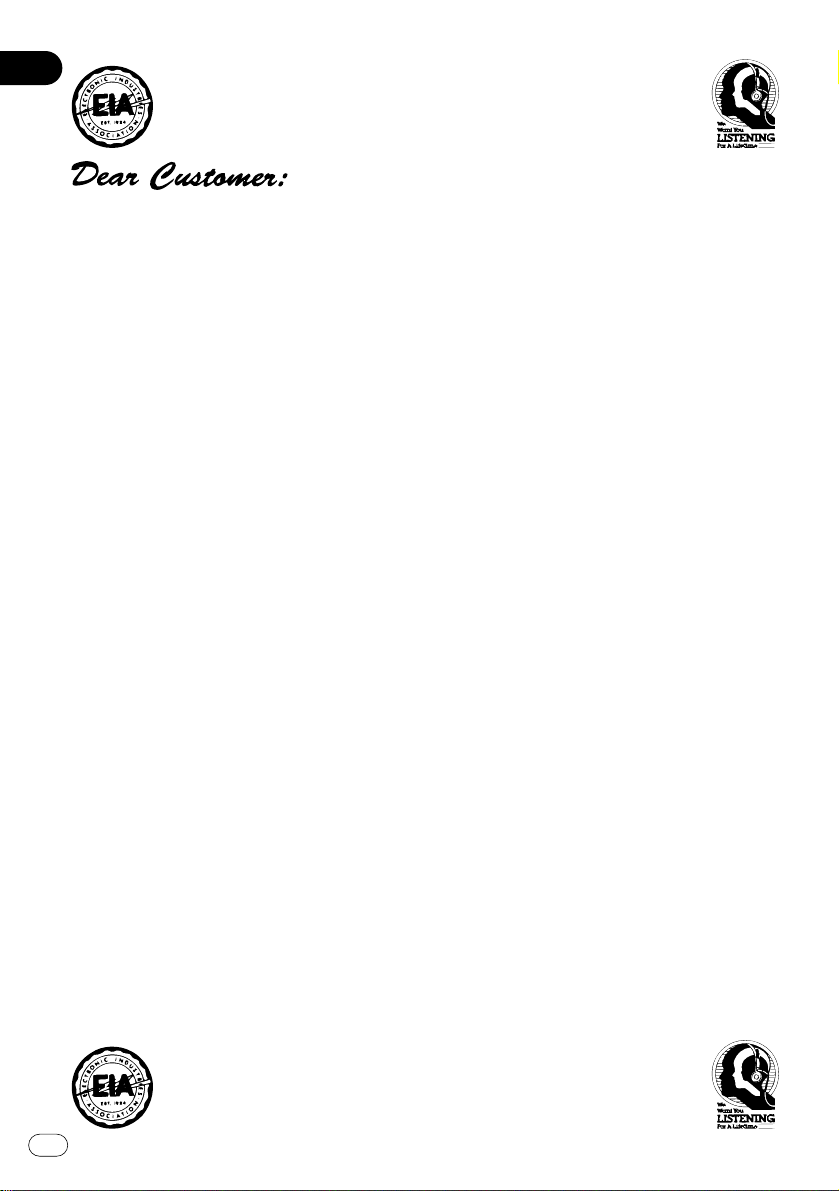
En
6
01
Section
Selecting fine audio equipment such as the unit you’ve just purchased is only the start of your musical enjoyment. Now it’s time to consider how you can maximize the fun and excitement your equipment
offers. This manufacturer and the Electronic Industries Association’s Consumer Electronics Group want
you to get the most out of your equipment by playing it at a safe level. One that lets the sound come
through loud and clear without annoying blaring or distortion—and, most importantly, without affecting
your sensitive hearing.
Sound can be deceiving. Over time your hearing “comfort level” adapts to higher volumes of sound.
So what sounds “normal” can actually be loud and harmful to your hearing. Guard against this by setting
your equipment at a safe level BEFORE your hearing adapts.
To establish a safe level:
• Start your volume control at a low setting.
• Slowly increase the sound until you can hear it comfortably and clearly, and without distortion.
Once you have established a comfortable sound level:
• Set the dial and leave it there.
Taking a minute to do this now will help to prevent hearing damage or loss in the future. After all, we
want you listening for a lifetime.
We Want You Listening For A Lifetime
Used wisely, your new sound equipment will provide a lifetime of fun and enjoyment. Since hearing
damage from loud noise is often undetectable until it is too late, this manufacturer and the Electronic
Industries Association’s Consumer Electronics Group recommend you avoid prolonged exposure to
excessive noise. This list of sound levels is included for your protection.
Decibel
Level Example
30 Quiet library, soft whispers
40 Living room, refrigerator, bedroom away from traffic
50 Light traffic, normal conversation, quiet office
60 Air conditioner at 20 feet, sewing machine
70 Vacuum cleaner, hair dryer, noisy restaurant
80 Average city traffic, garbage disposals, alarm clock at two feet.
THE FOLLOWING NOISES CAN BE DANGEROUS UNDER CONSTANT EXPOSURE
90 Subway, motorcycle, truck traffic, lawn mower
100 Garbage truck, chain saw, pneumatic drill
120 Rock band concert in front of speakers, thunderclap
140 Gunshot blast, jet plane
180 Rocket launching pad
Information courtesy of the Deafness Research Foundation.
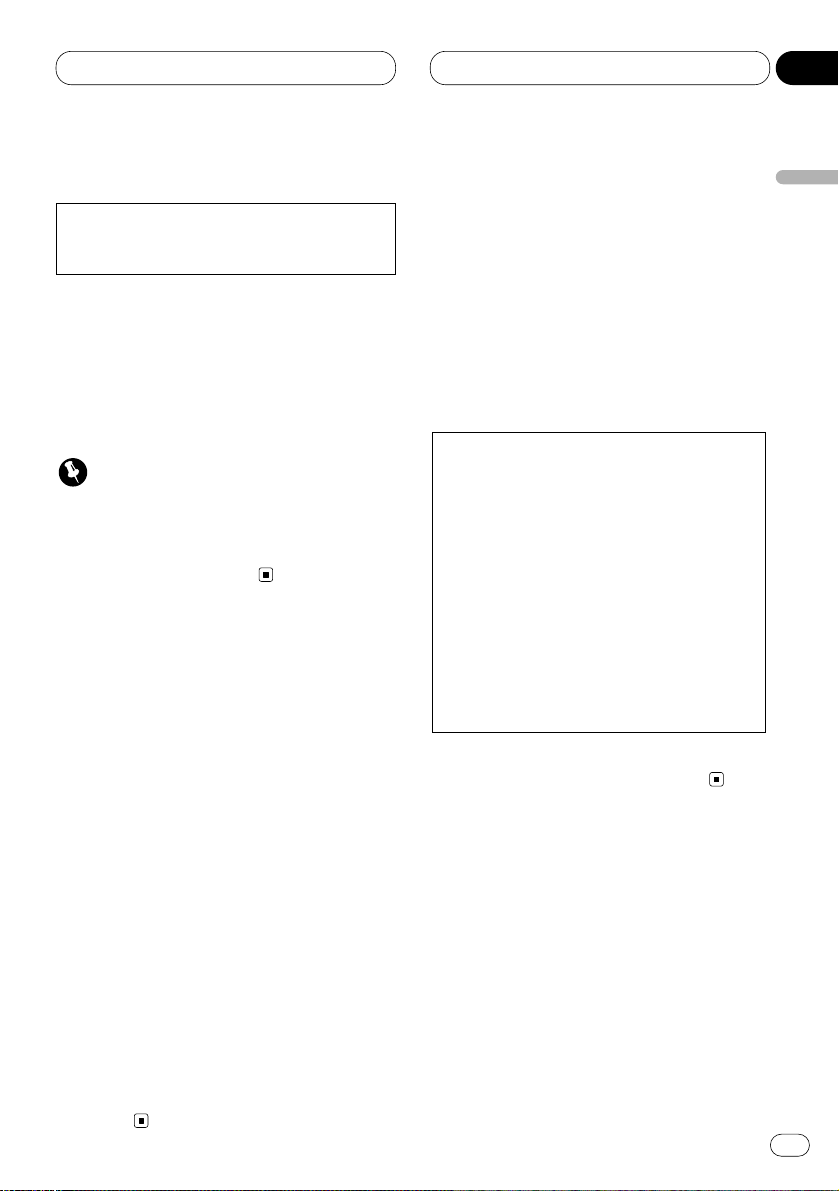
Information to User
Alteration or modifications carried out without appropriate authorization may invalidate
the user’s right to operate the equipment.
About this unit
The tuner frequencies on this unit are allocated
for use in North America. Use in other areas
may result in improper receiption.
Important
The serial number is located on the bottom of
this unit. For your own security and
convenience, be sure to record this number on
the enclosed warranty card.
About this manual
This unit features a number of sophisticated
functions ensuring superior reception and operation. All the functions have been designed for
the easiest possible use, but many are not selfexplanatory. This operation manual will help you
benefit fully from this unit’s potential and to
maximize your listening enjoyment.
We recommend that you familiarize yourself
with the functions and their operation by reading through the manual before you begin using
this unit. It is especially important that you read
and observe precautions on this page and in
other sections.
This manual mainly explains remote control
operation. However, in addition to those functions related with DVD/video CD/CD operation
that can only be operated by the remote control,
there are also functions that can be operated
similarly by the head unit and functions that can
only be operated by the buttons provided for the
head unit.
After-sales service for Pioneer
products
Please contact the dealer or distributor from
where you purchased this unit for after-sales
service (including warranty condtions) or any
other information. In case the necessary information is not available, please contact the companies listed below:
Please do not ship your unit to the companies at
the addresses listed below for repair without
advance contact.
For warranty information please see the Limited
Warranty sheet included with this unit.
U.S.A.
Pioneer Electronics (USA), Inc.
CUSTOMER SUPPORT DIVISION
P.O. Box 1760
Long Beach, CA 90801-1760
800-421-1404
CANADA
Pioneer Electronics of Canada, Inc.
CUSTOMER SATISFACTION DEPARTMENT
300 Allstate Parkway
Markham, Ontario L3R OP2
(905) 479-4411
1-877-283-5901
Before You Start
En
7
English
Español
Deutsch
Français
Italiano
Nederlands
01
Section
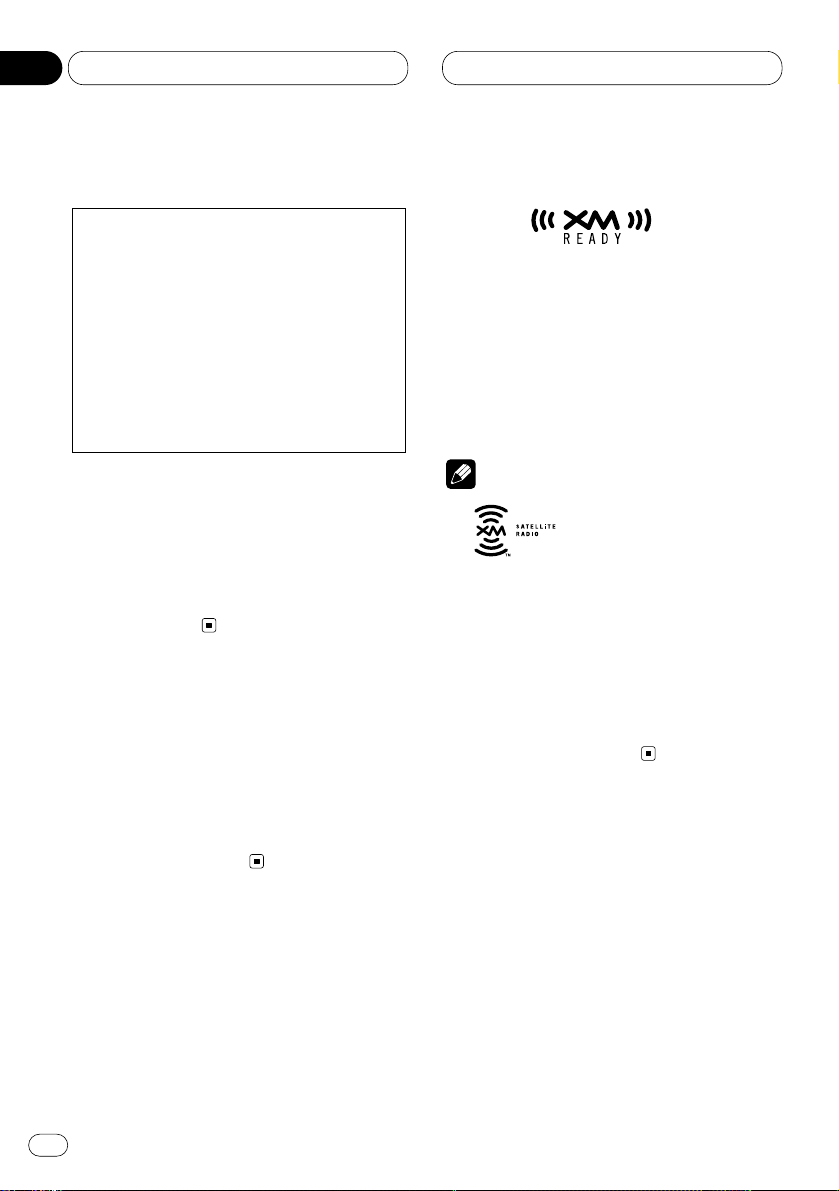
Before You Start
En
8
01
Section
Precautions
• Keep this manual handy as a reference for
operating procedures and precautions.
• Always keep the volume low enough so you
can hear sounds outside of the car.
• Protect this product from moisture.
• If the battery is disconnected or discharged,
the preset memory will be erased and must be
reprogrammed.
Video system of a connected
component
This product is NTSC system compatible. When
connecting other components to this product,
be sure components are compatible with the
same video systems. If it is not, images will not
be correctly reproduced.
About the XM READY mark
The XM READY mark printed on the front panel
indicates that the Pioneer XM tuner (sold separately) can be controlled by this unit. Please
inquire to your dealer or nearest authorized
Pioneer service station regarding the XM tuner
that can be connected to this unit. For XM tuner
operation, please refer to the XM tuner owner’s
manual.
Note
• XM Satellite Radio is developing a new band
of radio in the U.S.A.
The system will use direct satellite-to-receiver
broadcasting technology to provide listeners
in their cars and at home with crystal-clear
sound seamlessly from coast to coast. XM will
create and package up to 100 channels of
digital-quality music, news, sports, talk and
children’s programming.
CAUTION: USE OF CONTROL OR
ADJUSTMENT OR PERFORMANCE OF PROCEDURES OTHER THAN
THOSE SPECIFIED HEREIN
MAY RESULT IN
HAZARDOUS RADIATION
EXPOSURE.
CAUTION: THE USE OF OPTICAL
INSTRUMENTS WITH
THIS PRODUCT WILL
INCREASE EYE HAZARD.
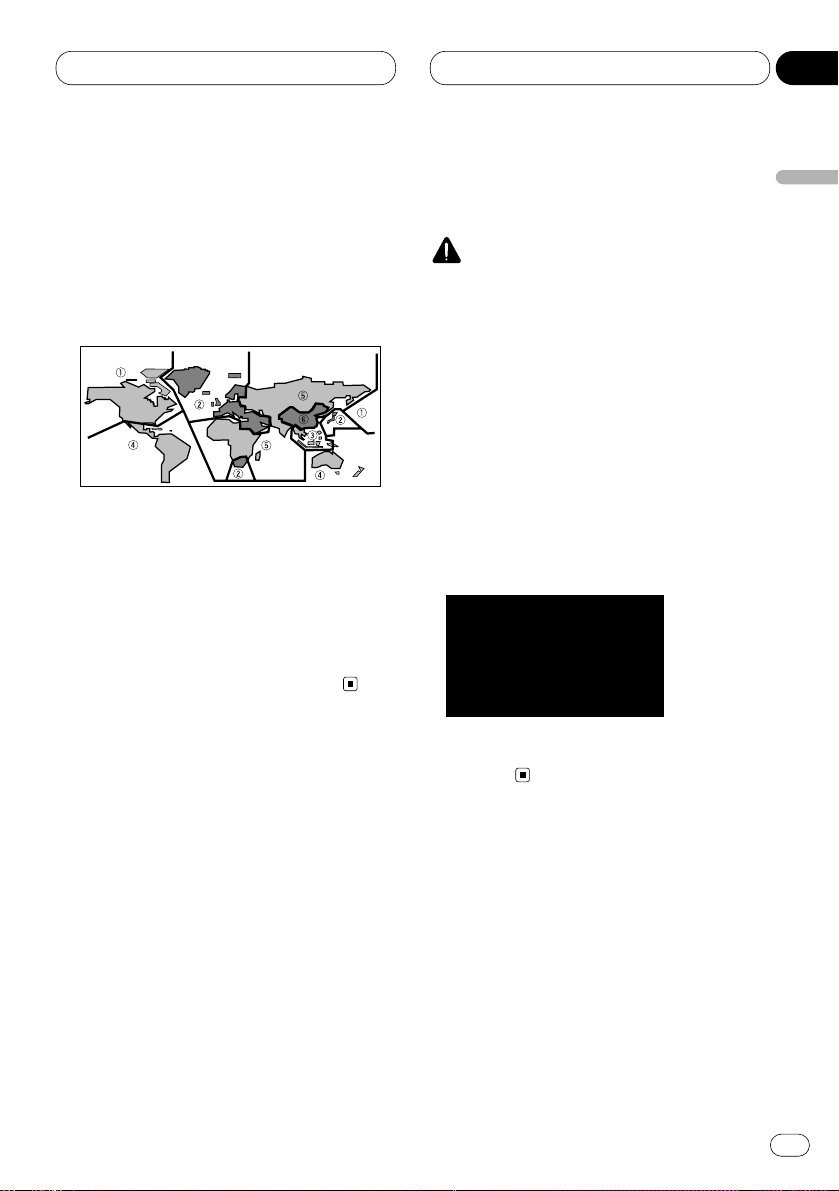
Before You Start
En
9
English
Español
Deutsch
Français
Italiano
Nederlands
01
Section
DVD disc region numbers
DVDs that have incompatible region numbers
cannot be played on this player. The region number of the player can be found on the bottom of
this product.
The illustration below shows the regions and
corresponding region numbers.
Region number
DVD players and DVD discs feature region numbers indicating the area in which they were
purchased. Playback of a DVD is not possible
unless it features the same region number as
the DVD player. This product’s region number is
displayed on the bottom of this product.
To ensure safe driving
WARNING
• To avoid the risk of accident and the potential
violation of applicable laws, this product is not
for use with a video screen that is visible to
the driver.
• In some countries or states the viewing of
images on a display inside a vehicle even by
persons other than the driver may be illegal.
Where such regulations apply, they must be
obeyed.
This product detects whether your car’s parking
brake is engaged or not, and prevents you from
watching a DVD or Video CD on the display
connected to Front Video Output while driving.
When you attempt to watch a DVD or Video CD,
the screen will turn to black.
When you park your car in a safe place and
apply the parking brake, the picture appears on
the screen.
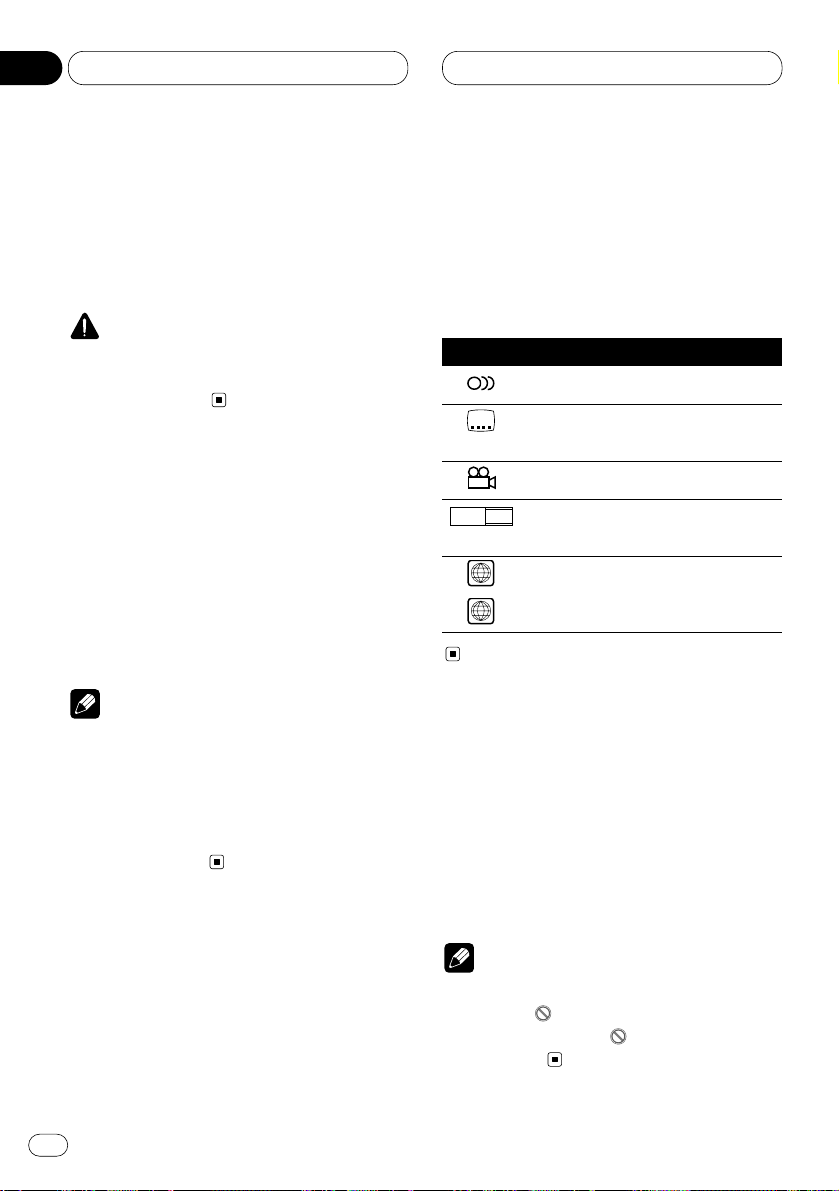
Before You Start
When using a display connected to
DVD REAR MONITOR OUTPUT
This product’s DVD REAR MONITOR OUTPUT is
for connection of a display to enable passengers
in the rear seats to watch the DVD or Video CD.
WARNING
• NEVER install the display in a location that
enables the Driver to watch the DVD or Video
CD while Driving.
Condition memory
This function memorizes audio language, subtitle language, angle number, audio output (L, R)
and aspect ratio made during disc playback for
up to 30 discs. Without any special operations,
the final setting details during playback of a disc
are memorized. The next time a disc is played,
the previous settings are automatically applied.
Notes
• With some discs, audio language and subtitle
language are automatically specified, in
which case condition memory does not function.
• When the number of discs exceeds 30, settings for the latest disc replace those for the
least recent disc.
What the marks on DVDs
Indicate
The marks below can be found on DVD disc
labels and packages. They indicate the type of
images and audio recorded on the disc, and the
functions you can use.
Mark Meaning
Indicates the number of audio systems.
Indicates the number of subtitle
languages.
Indicates the number of viewing angles.
Indicates the picture size (aspect ratio:
screen width-to-height ratio) type.
Indicates the number of the region
where playback is possible.
Disc operation
With some DVDs, depending on the intentions
of the disc’s producer, certain operations may
be prohibited. Also, with discs enabling menu
operation and two-way operation during playback, the way titles and chapters are organized
may prevent certain operations such as repeat
play.
Notes
• If this happens with this product, the prohibited mark “ ” is displayed.
• The prohibited mark “ ” may not appear on
some discs.
ALL
2
16 : 9 LB
3
2
2
En
10
01
Section
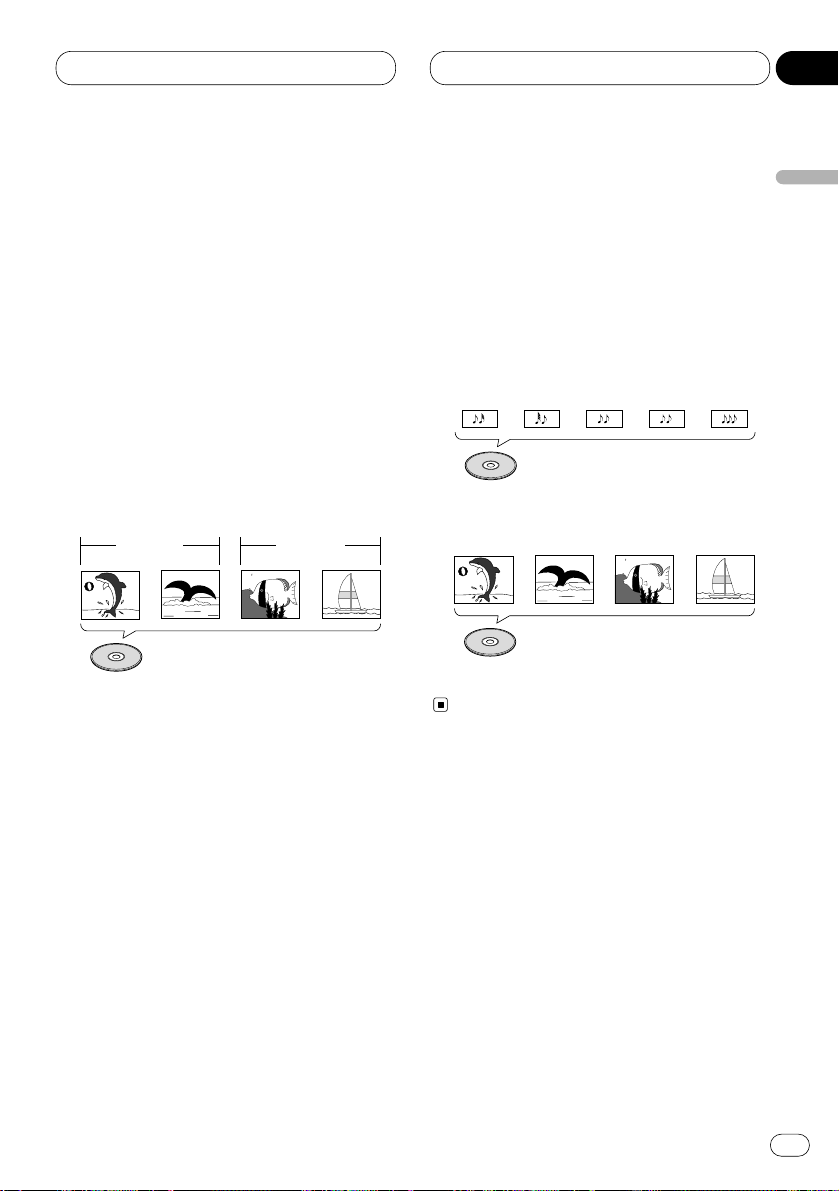
Before You Start
En
11
Disc organization
DVD
On DVD-Video discs, the contents are divided
into titles which are in turn divided into chapters.
With video material, a single work (movie etc.)
usually corresponds to a single title, with different scenes corresponding to separate chapters.
With karaoke discs, one song corresponds to
one title.
However, some discs are not organized like this,
so bear this in mind when using the search
function.
Video CD and CD
On CDs and Video CDs, the contents are divided
into tracks. One track usually corresponds to
one song. On some discs, tracks may also feature an index.
With Video CDs featuring PBC (Playback
Control), you can use a menu to perform playback operations. It may not be possible to use
functions such as repeat and search.
Track 1 Track 2
Video CD
Track 3 Track 4
Track 1 Track 2CDTrack 3 Track 4 Track 5
Title 1
Chapter 1 Chapter 2 Chapter 1 Chapter 2
Title 2
DVD
English
Español
Deutsch
Français
Italiano
Nederlands
01
Section
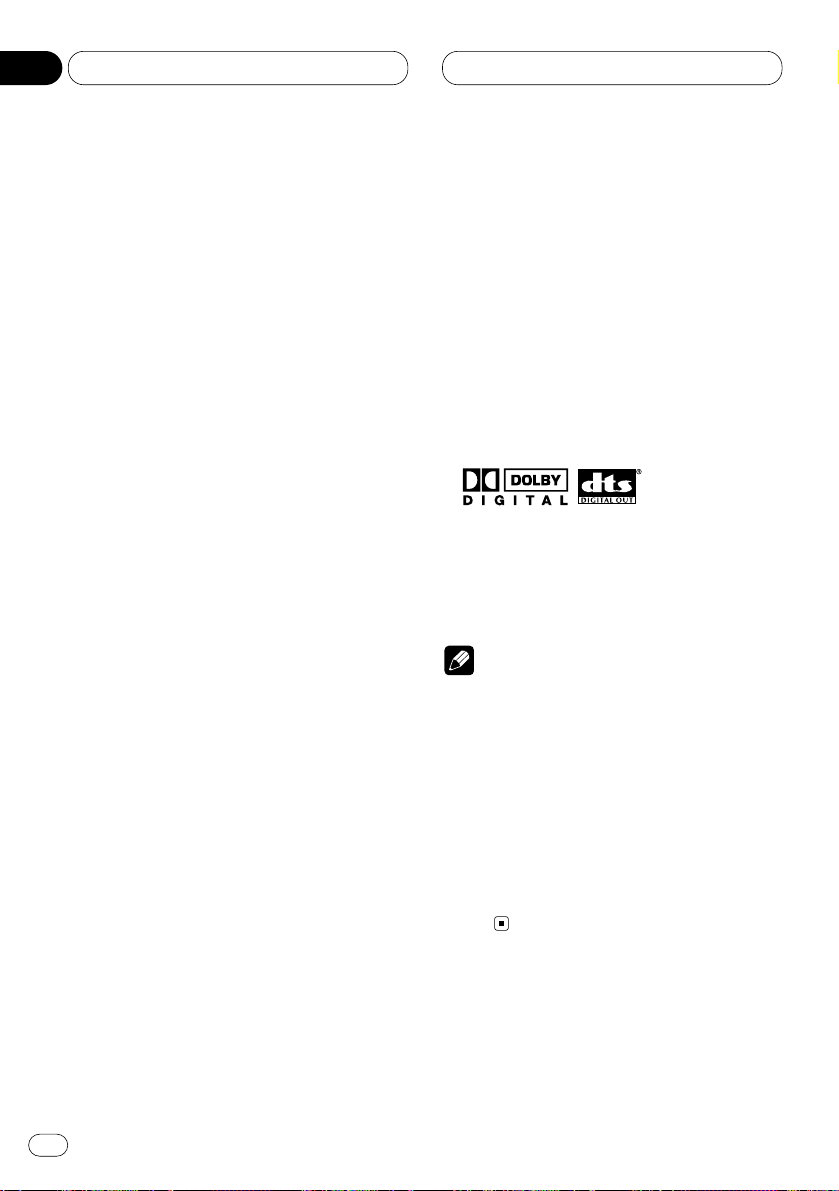
Before You Start
Main features
You can play back DVDs, Video CDs (PBC compatibility) and CDs.
Repeat Play
You can enjoy different kinds of repeat play.
Still image & frame-by-flame playback
You can view still images or playback of one
frame at a time.
Slow motion playback
Slow motion playback is possible.
Multi-Aspect
Switching between Wide screen, Letter box
and Panscan display is possible.
Multi-Audio
You can switch between multiple audio
systems recorded on a DVD as desired.
Multi-Subtitle
You can switch between multiple subtitle
languages recorded on a DVD as desired.
Multi-Angle
You can switch between multiple viewing
angles of a scene recorded on a DVD as
desired.
Video CDs featuring PBC Compatibility
You can play back Video CDs featuring PBC
(Playback Control).
Parental Lock
You can use this to prevent your children
viewing violent or adult oriented scenes.
Dolby* Digital/DTS** Compatibility (When
combining this unit with a Pioneer Multichannel processor such as DEQ-P7000)
When using this product with a Pioneer
Multi-channel processor, you can enjoy the
atmosphere and excitement provided by
DVD movie and music software featuring 5.1
channel recordings.
* Manufactured under license from Dolby
Laboratories. “Dolby” and the double-D symbol
are trademarks of Dolby Laboratories.
** “DTS” is a registered trademark of Digital
Theater Systems, Inc.
Notes
• This prodcuct incorporates copyright protection technology that is protected by method
claims of certain U.S. patents and other intellectual property rights owned by Macrovision
Corporation and other rights owners.
• Use of this copyright protection technology
must be authorized by Macrovision
Corporation, and is intended for home and
other limited viewing uses only unless otherwise authorized by Macrovision Corporation.
Reverse engineering or disassembly is prohibited.
En
12
01
Section
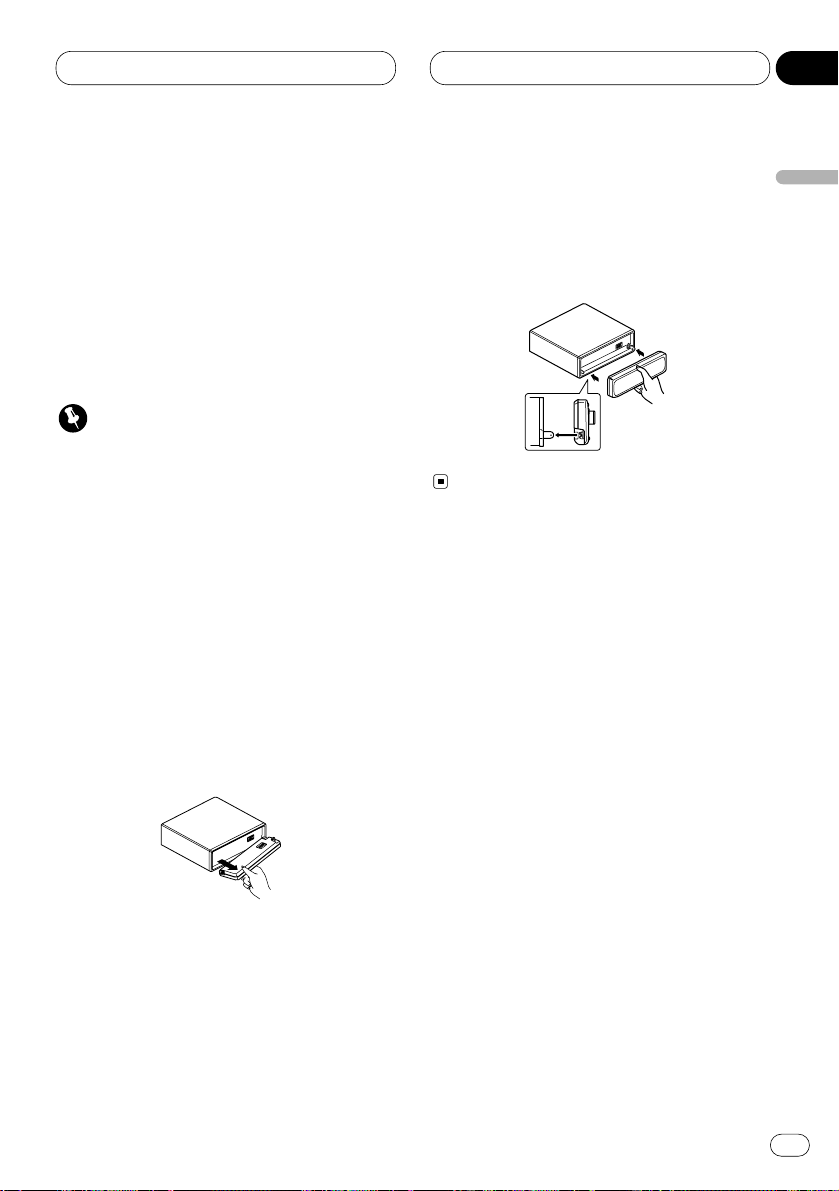
Before You Start
En
13
Protecting your unit from theft
The front panel can be detached from the head
unit and stored in the protective case provided
to discourage theft.
• If the front panel is not detached from the
head unit within five seconds of turning off
the ignition, a warning tone will sound.
• You can turn off the warning tone. See
Switching the warning tone on page 74.
Important
• Never use force or grip the display and the
buttons tightly when removing or attaching.
• Avoid subjecting the front panel to excessive
shocks.
• Keep the front panel out of direct sunlight and
high temperatures.
Removing the front panel
1 Press OPEN on the head unit to open the
front panel.
2 Grip the left side of the front panel and pull
it gently outward.
Take care not to grip it tightly or drop it.
3 Put the front panel into the protective case
provided for safe keeping.
Attaching the front panel
Replace the front panel by holding it upright
to this unit and clipping it securely into the
mounting hooks.
English
Español
Deutsch
Français
Italiano
Nederlands
01
Section
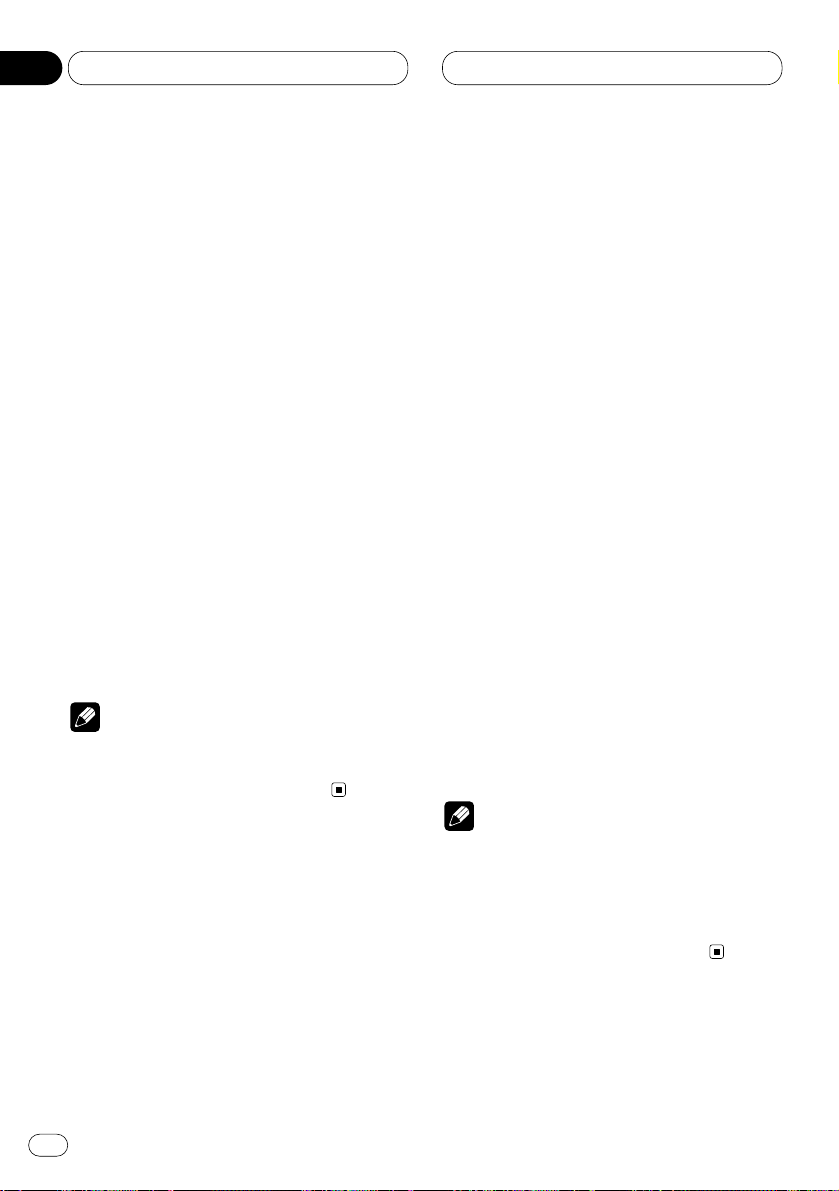
Before You Start
Switching the remote control
operation mode switch
There are two remote control operation modes
on the supplied remote control.
If you want to operate this product by remote
control, turn the mode switch to DVH mode. In
this case, both the head unit’s buttons and
remote control can control this unit.
If you want to operate the DVD playback on the
rear display, turn the mode switch to DVD
mode. In this case, the remote control can control the DVD playback of the rear display independently. (If both the front and rear displays
are playing DVD as the source at the same time,
operation is the same for the front and rear
displays.)
If the rear display is connected to this product
and the remote control operation mode is set to
DVD mode, the rear display can playback DVD
even though the source which is selected by the
head unit is not DVD.
Note
• If the remote control operation mode is set to
DVD mode, only the DVD (built-in player) can
be operated by the remote control.
About the demo mode
This product features two demonstration
modes. One is the reverse mode, the other is the
feature demo mode.
Reverse mode
If you do not perform an operation within about
30 seconds, screen indications start to reverse,
and then continue reversing every 10 seconds.
Pressing 5 numbered button when power to this
product is switched off while the ignition switch
is set to ACC or ON cancels the reverse mode.
Pressing 5 numbered button again to start the
reverse mode.
Feature demo
The feature demo automatically starts when
power to this product is switched off while the
ignition switch is set to ACC or ON. Pressing 6
numbered button during feature demo operation cancels the feature demo mode. Pressing 6
numbered button again to start the feature
mode. Remember that if the feature demo continues operating when the car engine is
switched off, it may drain battery power.
Notes
• You cannot cancel a demo mode when the
front panel is open.
• The red lead (ACC) of this unit should be connected to a terminal coupled with ignition
switch on/off operations. If this is not done,
the vehicle battery may be drained.
En
14
01
Section
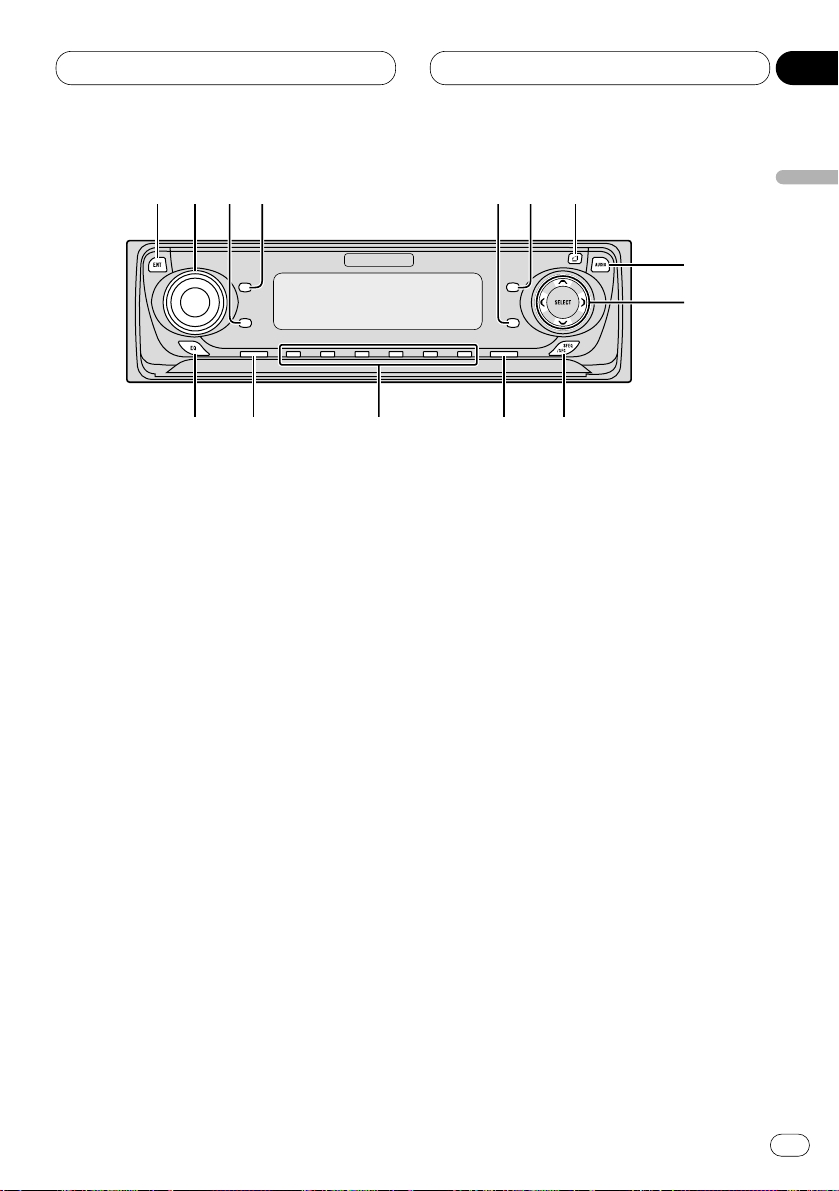
Before You Start
En
15
What’s what
Head unit
1 ENTERTAINMENT button
Press to change to the entertainment display.
2 VOLUME
When you press the VOLUME, it extends
outward so that it becomes easier to turn.
To retract the VOLUME, press it again.
Rotate to increase or decrease the volume.
3 CLOCK
button
Press to change to the clock display.
4
DISPLAY
button
Press to select different displays.
5
PAUSE
button
Press to pause play.
6
FUNCTION button
Press to select functions.
7 OPEN button
Press to open the front panel.
8
AUDIO button
Press to select various sound quality controls.
9 5/∞/2/3 buttons
Press to do manual seek tuning, fast forward, reverse and track search controls. Also
used for controlling functions.
0 SFEQ/SFC button
Press to select a natural sound with presence.
- BAND/ESC button
Press to select among three FM or one AM
bands and cancel the control mode of functions.
= 1–6 (PRESET TUNING) buttons
Press for preset tuning and disc number
search when using a multi-CD player.
~ SOURCE button
This unit is switched on by selecting a
source. Press to cycle through all of the
available sources.
! EQ button
Press to select various equalizer curves.
English
Español
Deutsch
Français
Italiano
Nederlands
01
Section
1
2
34
5
6
7
8
9
0-=~!
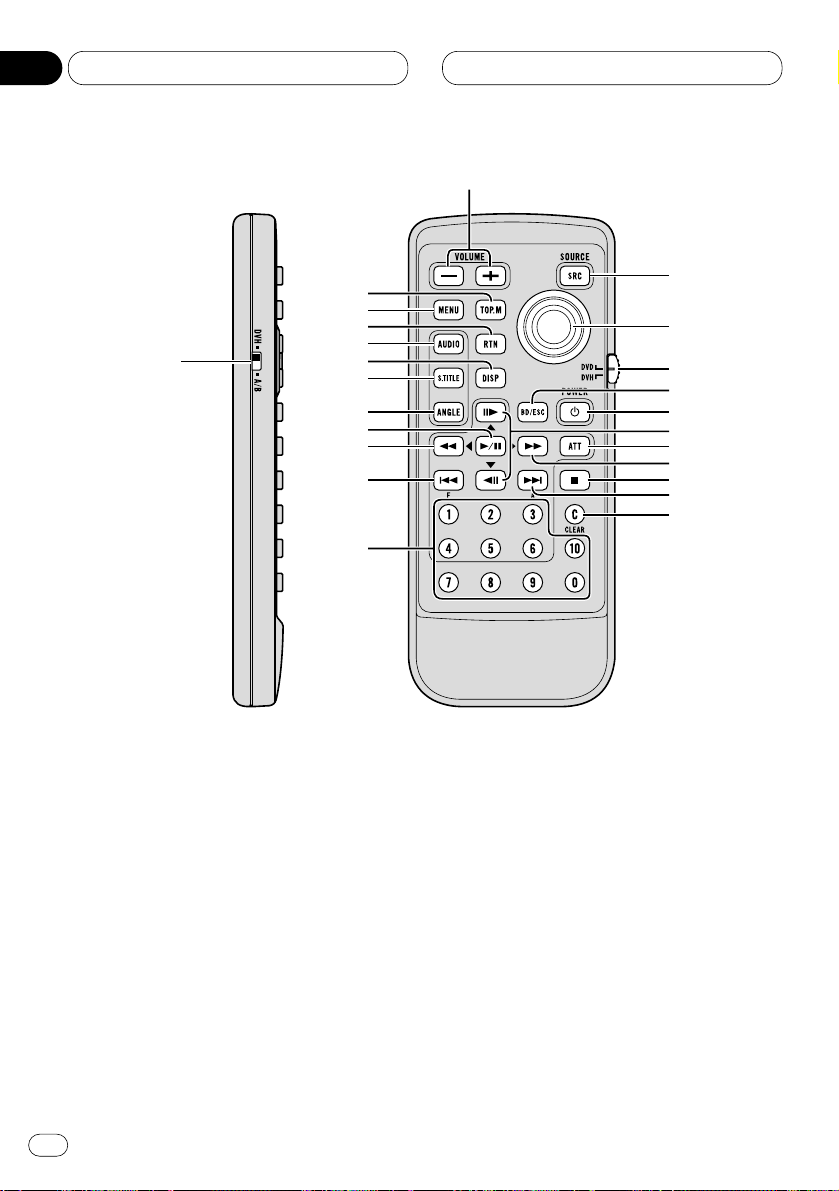
Before You Start
Remote control
1 Remote control selection switch
Switch to change the setting of the remote
control (refer to page 72).
2 VOLUME (+/–) button
Press to increase or decrease the volume.
3 TOP MENU button
Press to return to the top menu while the
built-in player is playing as the source.
4 MENU button
Press to display the menu while the built-in
player is playing as the source.
5 RETURN button
Press to return to the playback display when
the menu is displayed while the built-in
player is playing as the source.
6 AUDIO button
Press to change the audio language during
playback when the built-in player is playing
as the source.
7 DISPLAY button
Press to display the information display 1 or
2 while the built-in player is playing as the
source.
8 SUBTITLE button
Press to change the subtitle language during
playback when the built-in player is playing
as the source.
En
16
01
Section
1
2
r
t
y
u
i
o
;
a
s
e
w
q
p
9
8
7
6
5
4
3
d
f
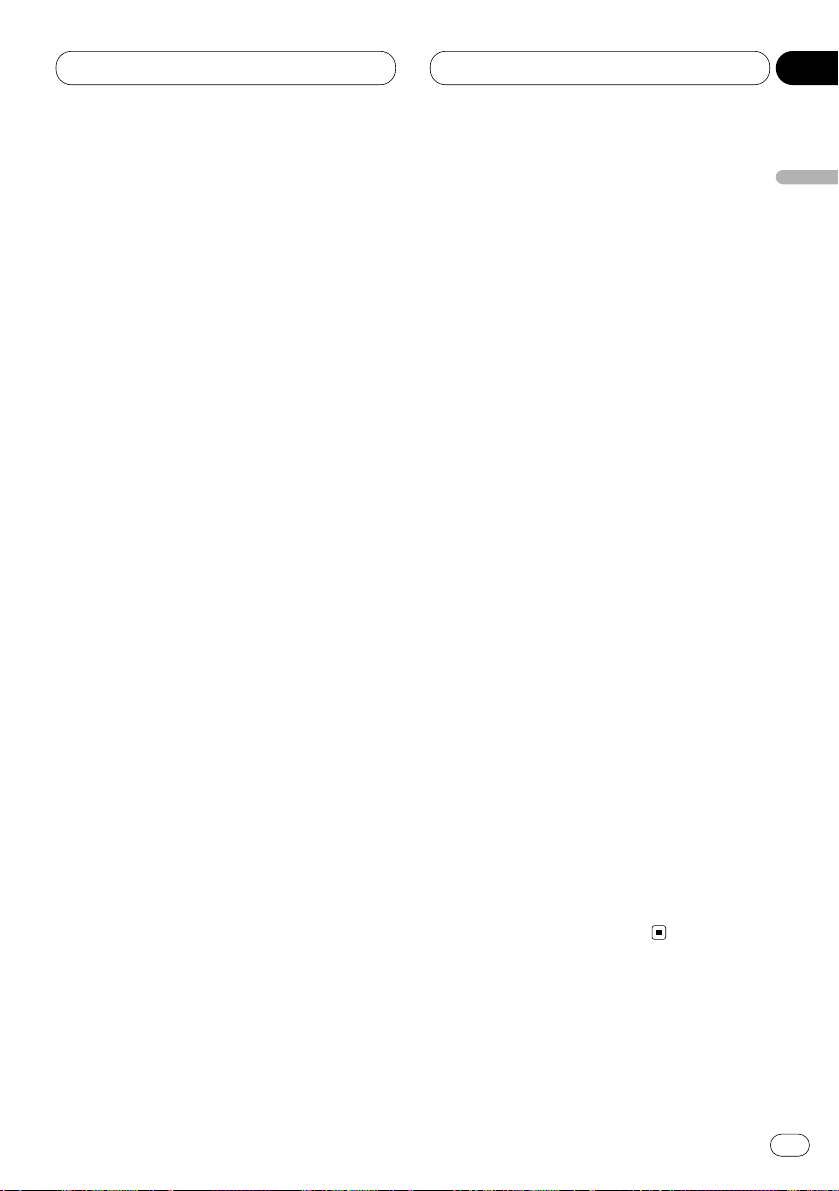
Before You Start
En
17
9 ANGLE button
Press to change the viewing angle during
playback when the built-in player is playing
as the source.
p PLAY/PAUSE (6) button
Press to switch sequentially between playback and pause play.
q REVERSE (1) button
Press to perform fast reverse playback or
seek tuning while the tuner is playing as the
source.
w PREVIOUS (4)/F button
When the remote control is set to DVD
mode, press to return to the previous track
(chapter). If the remote control is set to DVH
mode, the function menu appears on the
head unit display.
e NUMBER buttons
Press to directly select the desired track,
chapter, preset tuning and disc. Buttons 1-6
can operate the preset tuning for the tuner or
disc number search for the multi-CD player.
r SOURCE button
Press to select the desired source.
t Joystick
Move to select the setting. Click the joystick
to set the setting or select on or off.
y Remote control operation mode switch
Switch the operation mode between DVD
mode (only the built-in player can be operated by the remote control) or DVH mode (all
sources of this unit can be operated by the
remote control). (Refer to page 14.)
u BAND/ESC button
Press to select the tuner band or cancel the
setting mode.
i POWER button
Press to switch the DVD player on or off
while the DVD is operated from the rear seat.
o STEP (E/e) buttons
Press to move ahead one frame at a time
during playback. Press and hold for one
second to activate slow playback.
; ATT button
Press to quickly lower the volume level by
about 90%. Press once more to return to the
original volume level.
a FORWARD (¡) button
Press to perform fast forward of playback or
seek tuning while the tuner is playing as a
source.
s STOP (7) button
Press to stop playback while the built-in
player is playing as the source.
d NEXT (¢)/A button
When the remote control is set to DVD
mode, press to return to the previous track
(chapter). If the remote control is set to DVH
mode, the audio menu appears on the head
unit display.
f CLEAR button
Press to cancel the input number while the
NUMBER buttons are used.
English
Español
Deutsch
Français
Italiano
Nederlands
01
Section
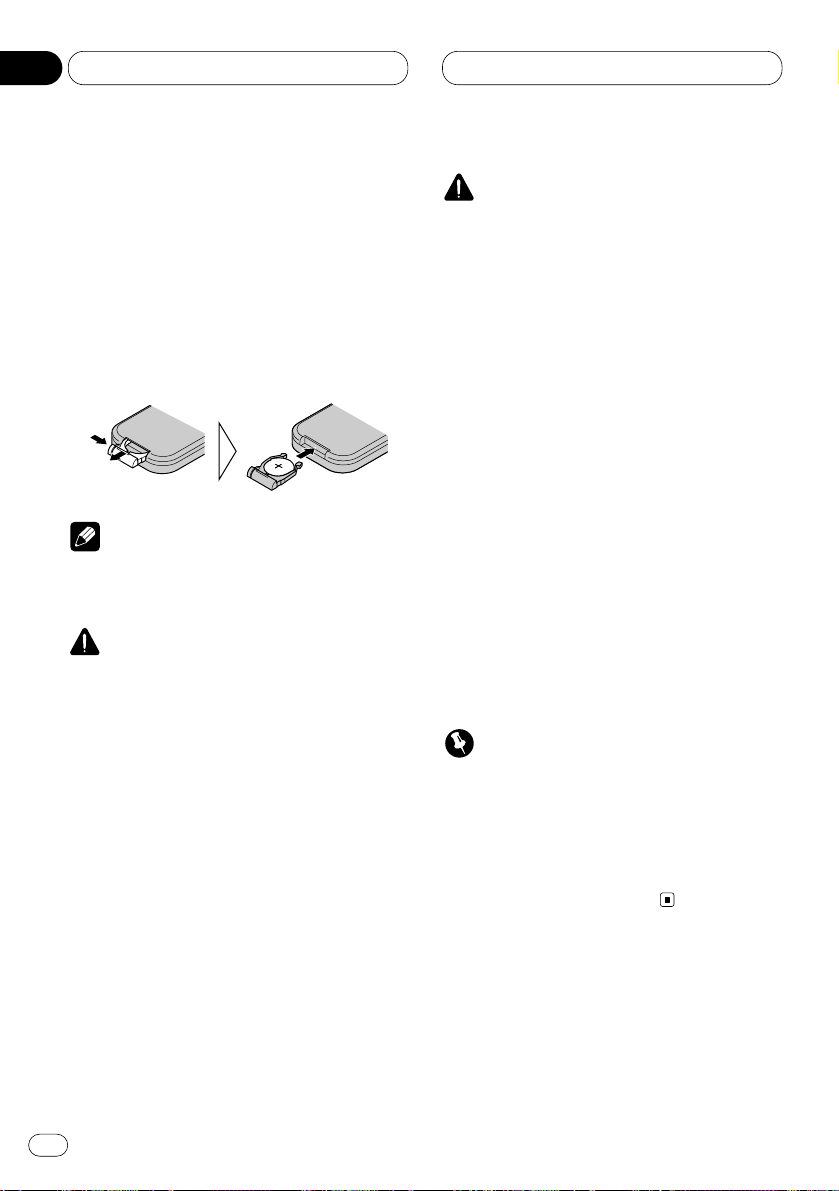
Before You Start
Use and care of the remote control
Installing the battery
Slide the tray out on the back of the remote
control and insert the battery with the plus (+)
and minus (–) poles pointing in the proper direction.
Note
• When using for the first time, pull out the film
protruding from the tray.
WARNING
• Keep the battery out of the reach of children.
Should the battery be swallowed, immediately
consult a doctor.
CAUTION
• Use only one
CR2025 (3V) lithium battery.
• Remove the battery if the remote control is not
to be used for a month or longer.
• Do not recharge, disassemble, heat or dispose of battery in fire.
• Do not handle the battery with metallic tools.
• Do not store the battery with metallic materials.
• In the event of battery leakage, wipe the
remote control completely clean and install a
new battery.
• When disposing of used batteries, please
comply with governmental regulations or
environmental public institution’s rules that
apply in your country/area.
• Always check carefully that you are loading
the battery with its plus (+) and minus (–)
poles facing in the proper directions.
Using the remote control
Point the remote control in the direction of the
front panel to operate.
Important
• Do not store the remote control in high temperatures or direct sunlight.
• The remote control may not function properly
in direct sunlight.
• Do not let the remote control fall onto the
floor, where it may become jammed under the
brake or accelerator pedals.
En
18
01
Section
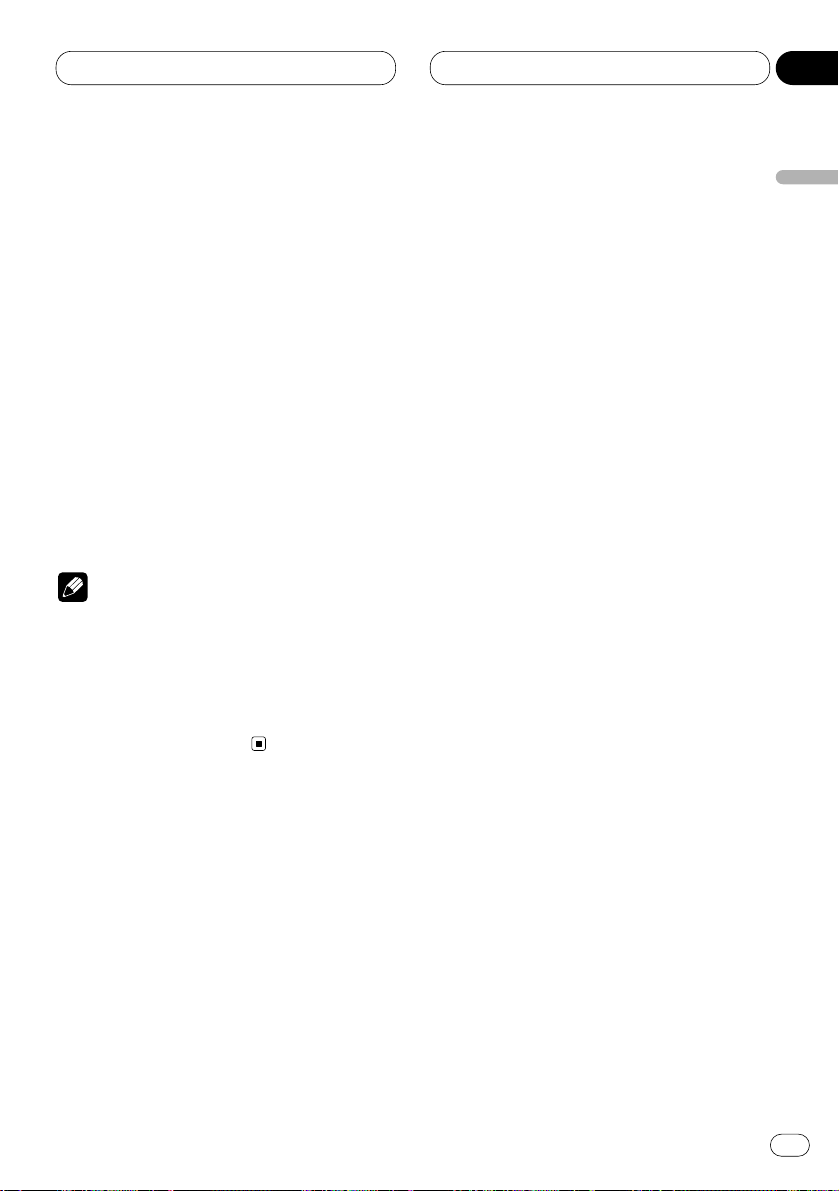
Power ON/OFF
En
19
Turning the unit on
When the remote control is set to
DVH mode
Press SOURCE to turn the unit on.
When you select a source the unit is turned on.
• Pressing SOURCE on the head unit also performs the same operation.
When the remote control is set to
DVD mode
Press POWER to turn the DVD playback on.
Notes
• Even if the source selected with this product
is not DVD, if you switch power to this product
on with POWER, you can watch the DVD picture from this unit on the rear display.
• Regardless of whether this product is
switched on or off, you can watch the DVD
video on the rear display.
Selecting a source
You can select the source you want to listen to.
If AUTO PLAY (refer to page 76) is set to on, load
a disc into the disc loading slot to switch to the
built-in player.
When the remote control is set to
DVH mode
Press SOURCE to select a source.
Press SOURCE repeatedly to switch between
the following sources:
TV—Tuner—XM tuner—DVD (Built-in player)—
Multi-CD player—External unit 1—External unit 2
—AUX
• Pressing SOURCE on the head unit also performs the same operation.
English
Español
Deutsch
Français
Italiano
Nederlands
02
Section
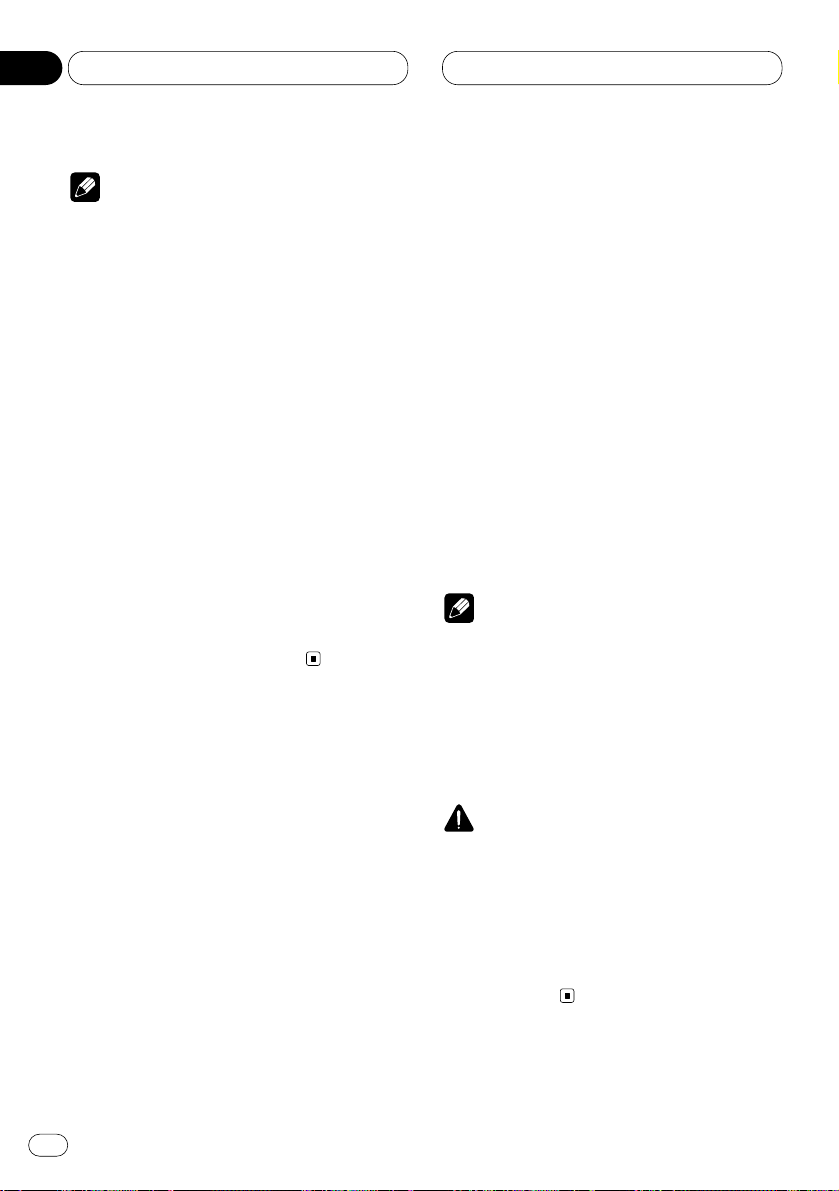
Power ON/OFF
Notes
• In the following cases, the sound source will
not change:
— When a product corresponding to each
source is not connected to this product.
— When no disc is set in this product.
— When no magazine is set in the multi-CD
player.
— When the AUX (auxiliary input) is set to off
(refer to page 74).
• External unit refers to a Pioneer product (such
as one available in the future) that, although
incompatible as a source, enables control of
basic functions by this product. Two external
units can be controlled by this product. When
two external units are connected, the allocation of them to external unit 1 or external unit
2 is automatically set by this product.
• When this unit’s blue/white lead is connected
to the car’s auto-antenna relay control terminal, the car’s antenna extends when this
unit’s source is switched on. To retract the
antenna, switch the source off.
Turning the unit off
When the remote control is set to
DVH mode
Press SOURCE and hold for about one second
to turn the unit off.
• Pressing and holding SOURCE on the head
unit also performs the same operation.
When the remote control is set to
DVD mode
Press POWER to turn the DVD playback off.
REAR will disappear from the OEL display.
Notes
• If the DVD playback is set to off, REAR will
disappear from the OEL display.
• When you have selected DVD (built-in player)
on the head unit, pressing POWER on the
remote control stops the DVD playback. In
this case, Power Off will be displayed on the
OEL display.
CAUTION
• When you have turned the DVD playback on
by pressing POWER, you cannot turn this
product off even if you press and hold
SOURCE. (REAR on the OEL display will be
flashing.) In this case, press POWER to turn
REAR off. When REAR has disappeared from
the OEL display, you can confirm that this
product is off.
En
20
02
Section
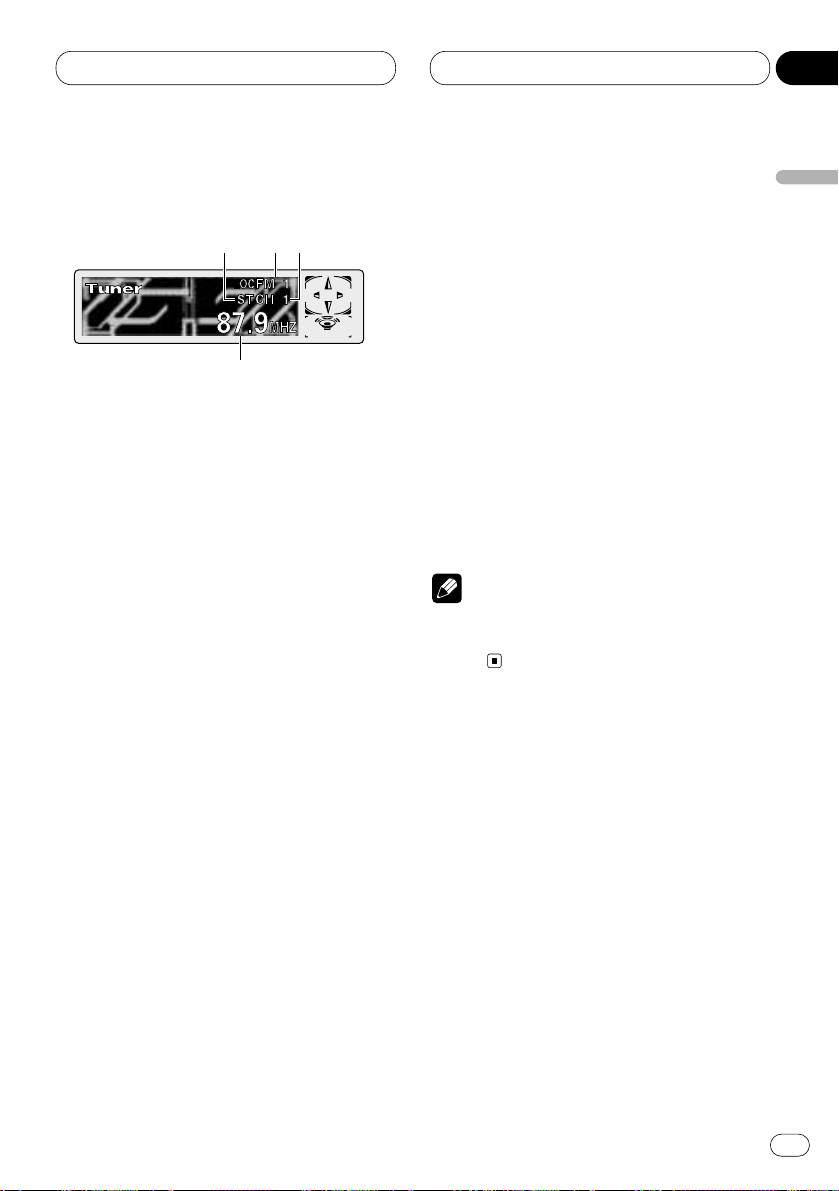
Tuner
En
21
Listening to the radio
These are the basic steps necessary to operate
the radio. More advanced tuner operation is
explained starting on page 22.
1 STEREO (ST) indicator
Shows that the frequency selected is being
broadcast in stereo.
2 BAND indicator
Shows which band the radio is tuned to, AM
or FM.
3 PRESET NUMBER indicator
Shows what preset has been selected.
4 FREQUENCY indicator
Shows to which frequency the tuner is
tuned.
1 Press SOURCE to select the tuner.
Press SOURCE until you see Tuner displayed.
• Pressing SOURCE on the head unit also performs the same operation.
2 Use VOLUME to adjust the sound level.
Press VOLUME to increase or decrease the vol-
ume.
• Rotating VOLUME on the head unit also
increases or decreases the volume.
3 Press BAND/ESC to select a band.
Press BAND/ESC until the desired band is dis-
played, FM1, FM2, FM3 for FM or AM.
• Pressing BAND/ESC on the head unit also
performs the same operation.
4 To perform manual tuning, press
1 or
¡ with quick presses.
The frequencies move up or down step by step.
• Pressing 2 or 3 on the head unit also performs the same operation.
5 To perform seek tuning, press and hold 1
or ¡ for about one second and release.
The tuner will scan the frequencies until a
broadcast strong enough for good reception is
found.
• You can cancel seek tuning by pressing either
1 or ¡ with a quick press.
• If you press and hold 1 or ¡ you can skip
broadcasting stations. Seek tuning starts as
soon as you release the buttons.
• Pressing 2 or 3 on the head unit also performs the same operation.
Note
• When the frequency selected is being broadcast in stereo the STEREO (ST) indicator will
light.
123
4
English
Español
Deutsch
Français
Italiano
Nederlands
03
Section
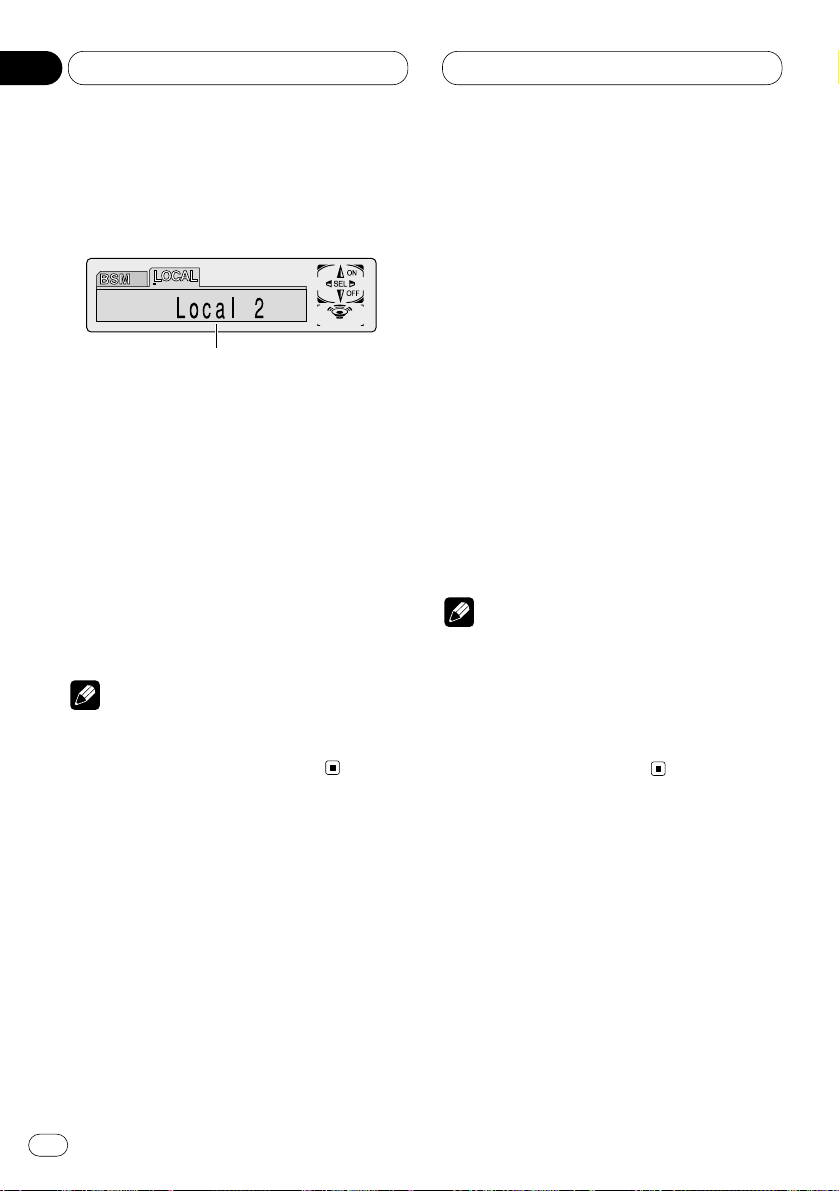
Tuner
Introduction of advanced tuner
operation
1 FUNCTION display
Shows the function status.
Press F to display the function names.
Press F repeatedly to switch between the follow-
ing functions:
BSM (best stations memory)—LOCAL (local
seek tuning)
• Pressing FUNCTION on the head unit also
performs the same operation.
• To return to the frequency display, press
BAND/ESC.
Note
• If you do not operate the function within about
30 seconds, the display is automatically
returned to the frequency display.
Storing and recalling broadcast
frequencies
If you press any of the NUMBER (1-6) buttons
you can easily store up to six broadcast frequencies for later recall with the touch of a button.
When you find a frequency that you want to
store in memory press a NUMBER button and
hold until the preset number stops flashing.
The number you have pressed will flash in the
PRESET NUMBER indicator and then remain lit.
The selected radio station frequency has been
stored in memory.
The next time you press the same NUMBER (1-6)
buttons the radio station frequency is recalled
from memory.
• Pressing PRESET TUNING on the head unit
also performs the same operation.
Notes
• Up to 18 FM stations, 6 for each of the three
FM bands, and 6 AM stations can be stored in
memory.
• You can also use e and E (5 and ∞ on the
head unit) to recall radio station frequencies
assigned to NUMBER (1-6) buttons (PRESET
TUNING on the head unit).
1
En
22
03
Section
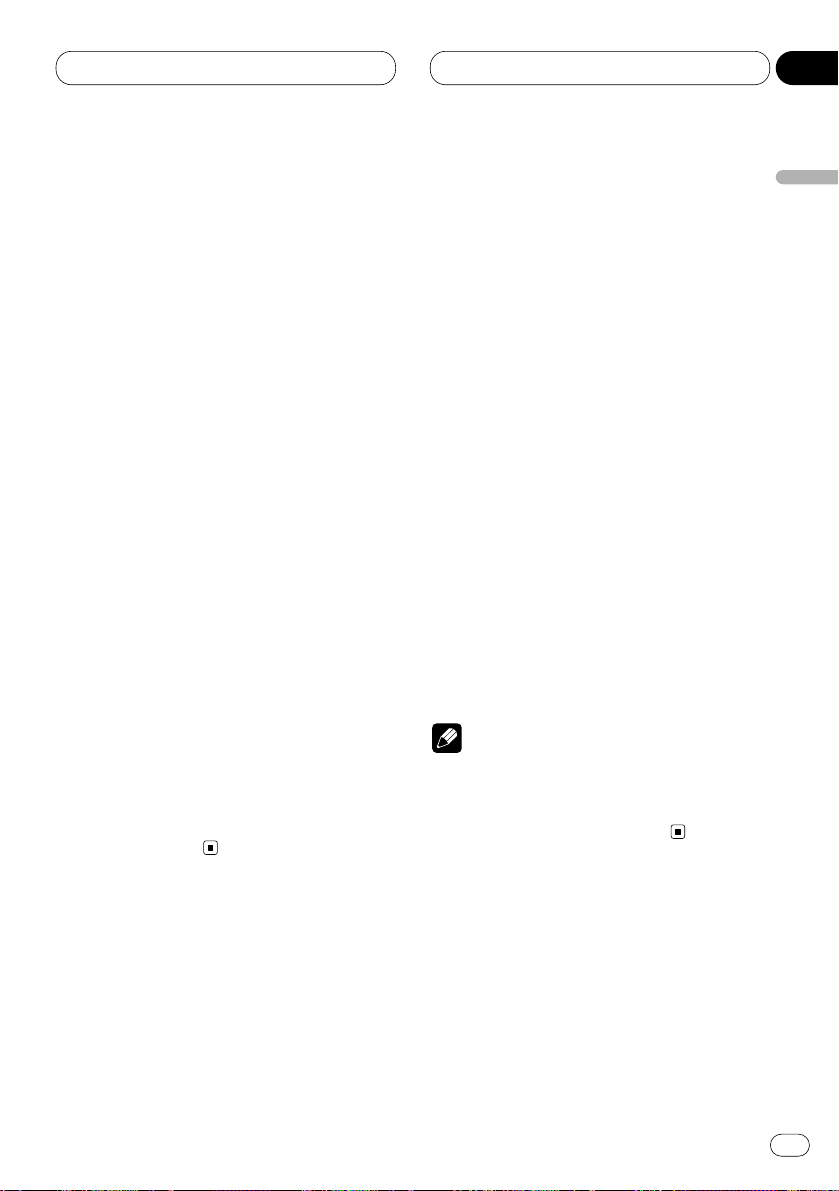
Tuner
En
23
Tuning in strong signals
Local seek tuning lets you tune in only those
radio stations with sufficiently strong signals for
good reception.
1 Press
F to select LOCAL.
Press
F until Local appears in the display.
• Pressing FUNCTION on the head unit also
performs the same operation.
2 Press E to turn local seek tuning on.
Local seek sensitivity (e.g., Local 2) appears in
the display.
• Pressing 5 on the head unit also performs
the same operation.
3 Press 1 or ¡ to set the sensitivity.
There are four levels of sensitivity for FM and
two levels for AM:
FM: Local 1—Local 2—Local 3—Local 4
AM: Local 1—Local 2
The Local 4 setting allows reception of only the
strongest stations, while lower settings let you
receive progressively weaker stations.
• Pressing 2 or 3 on the head unit also performs the same operation.
4 When you want to return to normal seek
tuning, press e to turn local seek tuning off.
Local :OFF appears in the display.
• Pressing ∞ on the head unit also performs
the same operation.
Storing the strongest broadcast
frequencies
BSM (best stations memory) lets you automatically store the six strongest broadcast frequencies under NUMBER (1-6) buttons (PRESET
TUNING on the head unit) and once stored
there you can tune in to those frequencies with
the touch of a button.
1 Press F to select BSM.
Press F until BSM appears in the display.
• Pressing FUNCTION on the head unit also
performs the same operation.
2 Press E to turn
BSM on.
BSM begins to flash. While BSM is flashing the
six strongest broadcast frequencies will be
stored under NUMBER (1-6) buttons (PRESET
TUNING on the head unit) in order of their sig-
nal strength. When finished, BSM stops flashing.
• To cancel the storage process, press e.
• Pressing 5 or ∞ on the head unit also performs the same operation.
Note
• Storing broadcast frequencies with BSM may
replace the broadcast frequencies that you
have saved using NUMBER (1-6) buttons (PRE-
SET TUNING on the head unit).
English
Español
Deutsch
Français
Italiano
Nederlands
03
Section
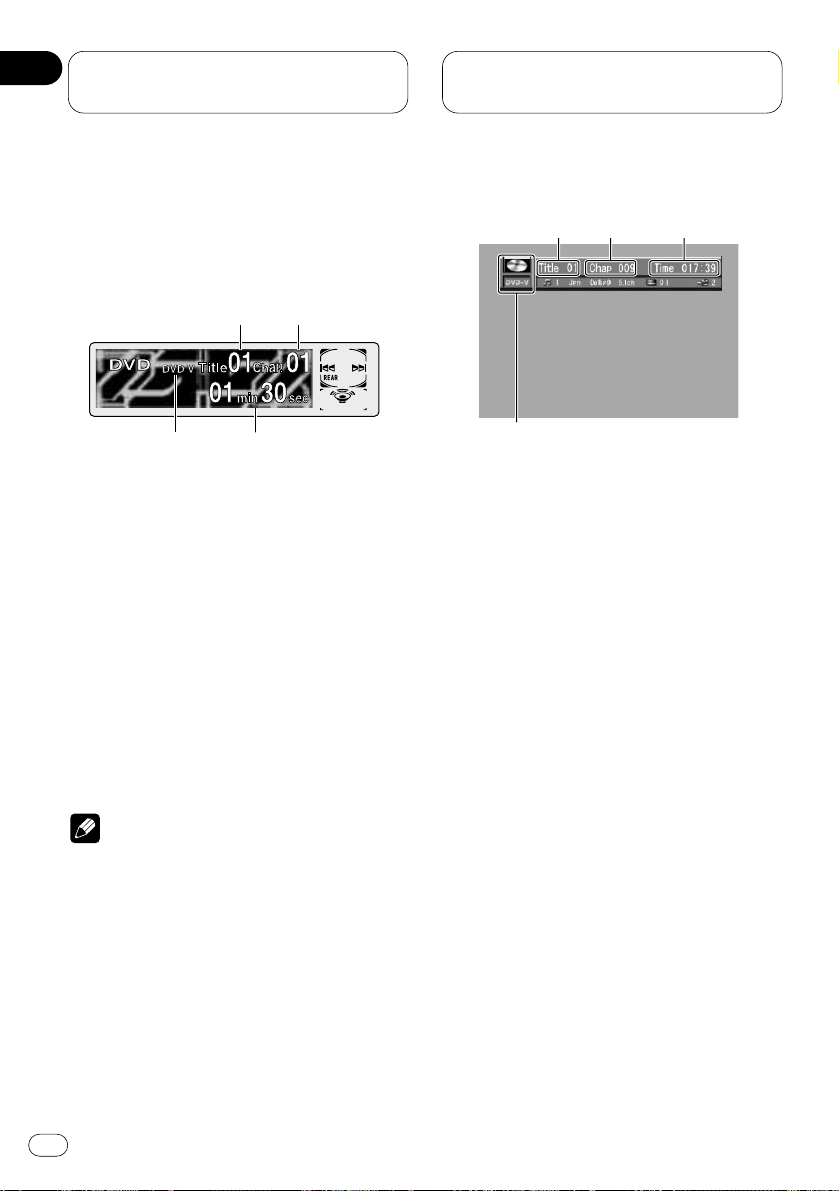
Playing DVDs on the
built-in player
Playing a DVD
OEL display
These are the basic steps necessary to play a
DVD with your built-in player. More advanced
DVD operation is explained starting on page 30.
1 DVD.V indicator
Shows when a DVD disc is playing.
2 TITLE NUMBER indicator
Shows the title currently playing.
3
CHAPTER NUMBER indicator
Shows the chapter currently playing.
4 PLAY TIME indicator
Shows the elapsed playing time of the current chapter.
Notes
• If the DVD playback is on, REAR will be displayed on the OEL display.
• If you set AUTO PLAY :OFF, REAR will be displayed on the OEL display regardless of
whether the rear display is connected to this
product or not.
Information display
When the separately sold display is connected
to this product, the listed information will
appear on it.
1 DVD.V indicator
Shows when a DVD disc is playing.
2 TITLE NUMBER indicator
Shows the title currently playing.
3
CHAPTER NUMBER indicator
Shows the chapter currently playing.
4 PLAY TIME indicator
Shows the elapsed playing time of the current chapter.
1
23
4
1
4
32
En
24
04
Section
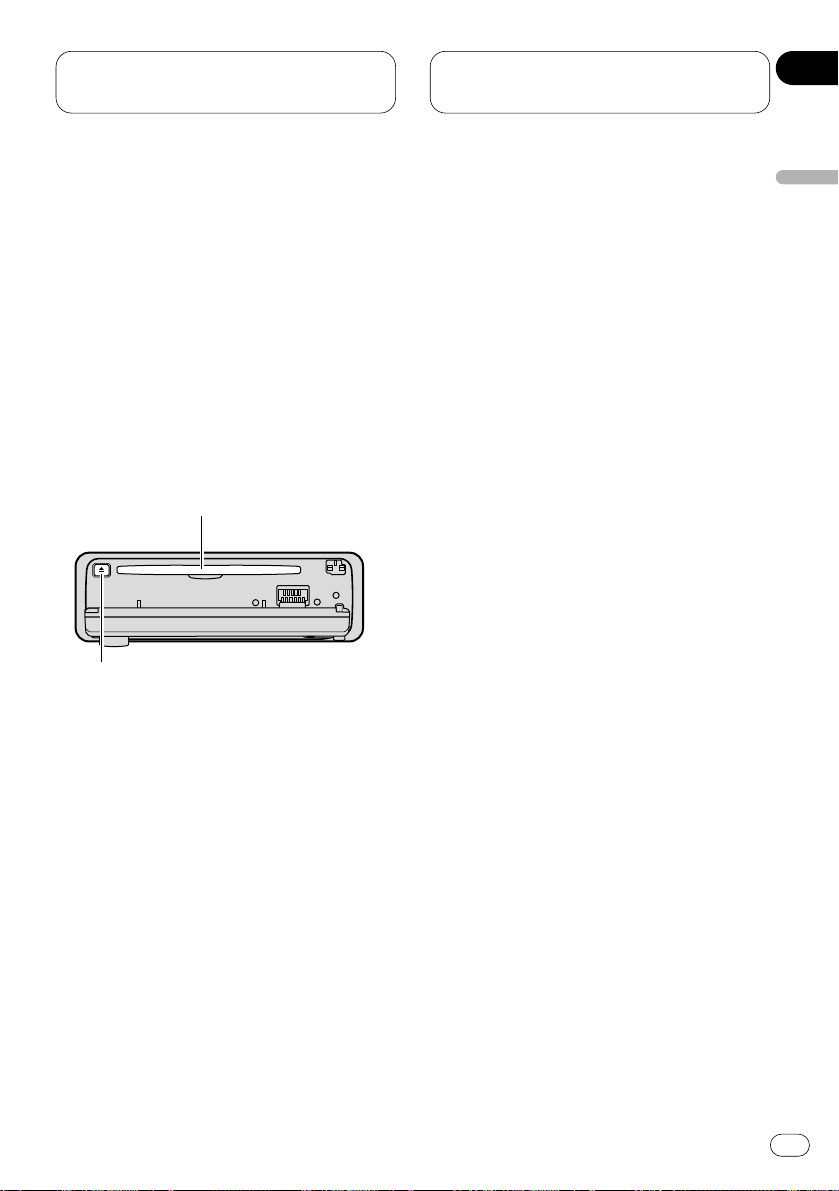
Playing DVDs on the
built-in player
En
25
Basic operation of DVD
1 Press
OPEN on the head unit to open the
front panel.
Disc loading slot appears.
• After inserting a DVD, press
SOURCE to
select the built-in player.
• Pressing SOURCE on the head unit also performs the same operation.
2 Insert a DVD into the Disc loading slot.
When you set
AUTO PLAY :ON, playback will
automatically start. If you set AUTO PLAY :OFF,
press SOURCE to select DVD (refer to page 19).
Disc loading slot
EJECT button
• You can eject a DVD by pressing EJECT on the
head unit.
• To avoid a malfunction, make sure that no
metal object comes into contact with the front
panel is open.
3 After a DVD has been inserted, close the
front panel.
4 Use the joystick to select the desired
MENU option.
When the DVD offers a menu, a menu is displayed.
5 Click the joystick.
Playback starts from the selected menu option.
• You can display the menu by pressing the
MENU or TOP MENU while a disc is playing.
Pressing either of these buttons again lets you
start playback from the location selected from
the menu. For details, refer to the instructions
provided with the disc.
• The way to display the menu differs depending on the disc.
6 Use VOLUME to adjust the sound level.
Press VOLUME to increase or decrease the vol-
ume level.
• Rotating VOLUME on the head unit also
increases or decreases the volume.
7 To skip back or forward to another chapter,
press 4 or ¢.
Chapter numbers are displayed for 8 seconds.
• Pressing 2 or 3 on the head unit also performs the same operation.
• If the remote control is set to DVH mode,
4 and ¢ do not operate. In this case,
press 1 or ¡ to skip to another track.
• Using NUMBER buttons also performs the
same operation. For more details, refer to
Specifying chapter on page 26.
English
Español
Deutsch
Français
Italiano
Nederlands
04
Section
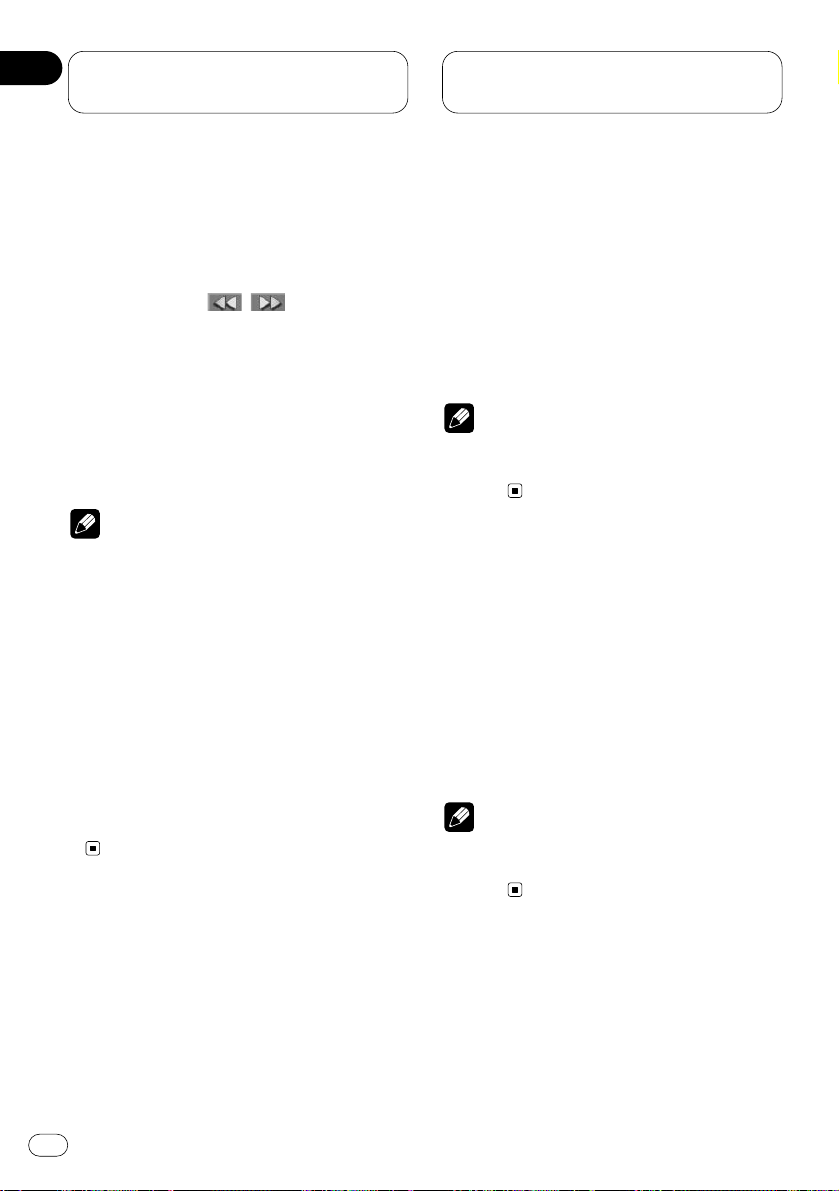
Playing DVDs on the
built-in player
8 To perform fast forward or reverse, press
and hold 1 or ¡.
• Pressing and holding 2 or 3 on the head unit
also performs the same operation.
• If you continue pressing 1 or ¡ for 5
seconds, the color of the fast reverse/fast
forward mark ( / ) changes from
white to blue. When this happens, fast
reverse/fast forward continues even if you
release 1 or ¡. To resume playback at a
desired point, press 6.
• Fast forward/fast reverse may not be possible at certain locations on some discs. If
this happens, normal playback automatically resumes.
Notes
• The built-in player plays one, standard,
12-cm or 8-cm (single) DVD at a time. Do not
use an adapter when playing 8-cm DVDs.
• Do not insert anything other than a
DVD/Video CD/CD into the Disc loading slot.
• If you cannot insert a disc completely or if
after you insert a disc the disc does not play,
check that the label side of the disc is up.
Press EJECT to eject the disc, and check the
disc for damage before inserting the disc
again.
• If the built-in player does not operate properly,
an error message such as ERROR-11 may be
displayed. Refer to Error messages on page 89.
Specifying title (DVD mode)
Press NUMBER buttons corresponding to a
desired title number when the disc is stopped.
Title number is displayed for 8 seconds and
playback starts from the selected title.
• To select 3, press 3.
• To select 10, press 10 and 0 in order.
• To select 23, press 10, 10 and 3 in order.
Note
• You cannot select titles by using NUMBER
buttons when the remote control is set to DVH
mode.
Specifying chapter (DVD mode)
Press NUMBER buttons corresponding to a
desired chapter number during playback.
Chapter number is displayed for 8 seconds and
playback starts from the selected chapter.
• To select 3, press 3.
• To select 10, press 10 and 0 in order.
• To select 23, press 10, 10 and 3 in order.
Note
• You cannot select chapters by using NUMBER
buttons when the remote control is set to DVH
mode.
En
26
04
Section
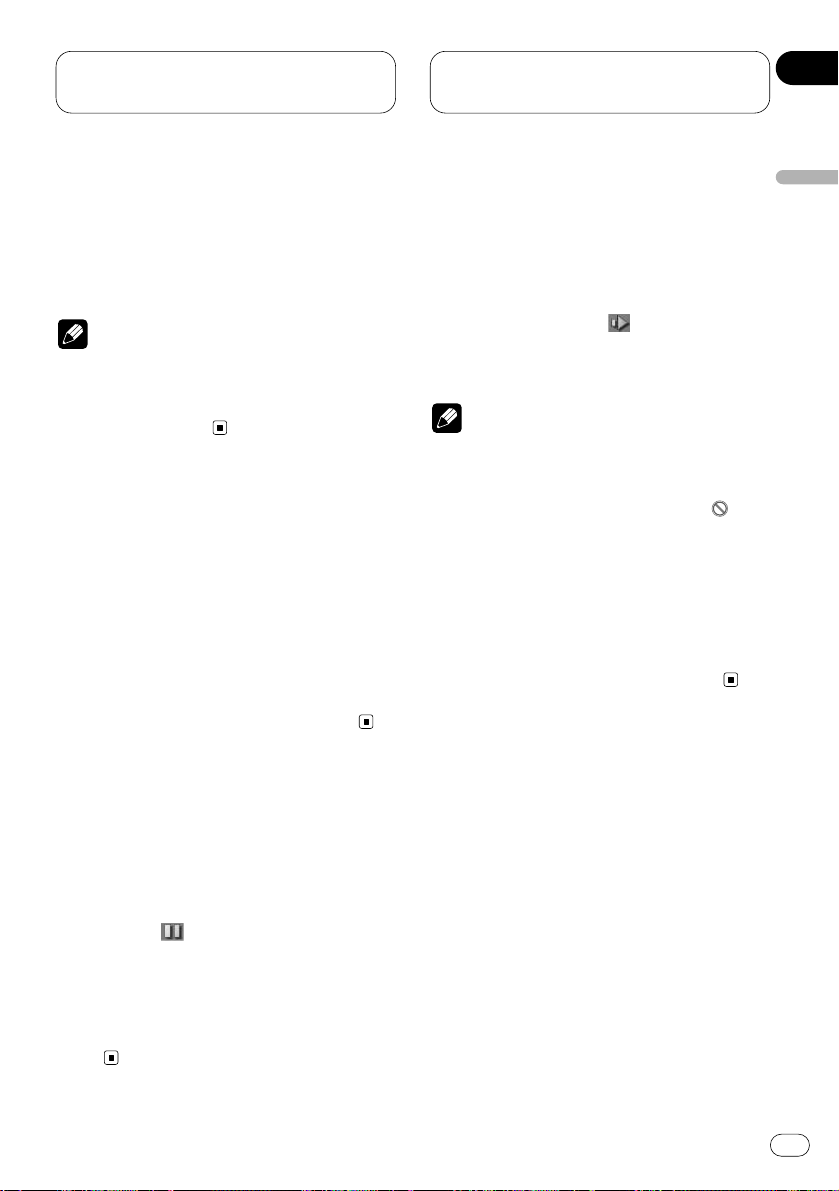
Playing DVDs on the
built-in player
En
27
Stopping playback
• This function is operated by using the remote
control.
Press 7.
Note
• When you stop DVD playback by pressing 7,
that location on the disc is memorized
enabling playback from that point when you
play the disc again.
Frame-by-frame playback
This lets you move ahead one frame at a time
during playback.
• This function is operated by using the remote
control.
Press E.
Each time you press E, you move ahead one
frame.
• To return to normal playback, press 6.
Still playback
This lets you pause playback and view a still
picture.
Press 6 during playback.
The still mark ( ) is displayed for 4 seconds
and playback is paused letting you view a still
image.
• Pressing PAUSE on the head unit also per-
forms the same operation.
• To return to normal playback, press 6 once
more.
Slow motion playback
This lets you slow down playback speed.
• This function is operated by using the remote
control.
Press E for 1 second during playback.
The slow playback mark ( ) is displayed, forward slow motion playback begins.
• To return to normal playback, press 6.
Notes
• There is no sound during still, frame-by-frame
or slow motion playback.
• Depending on the disc and the playback location on the disc, the prohibited mark “ ” may
be displayed indicating that still, frame-byframe and slow motion playback are not possible.
• With some discs, images may be unclear
during frame-by-frame and slow motion playback.
• Reverse frame-by-frame playback and reverse
slow motion playback are not possible.
English
Español
Deutsch
Français
Italiano
Nederlands
04
Section
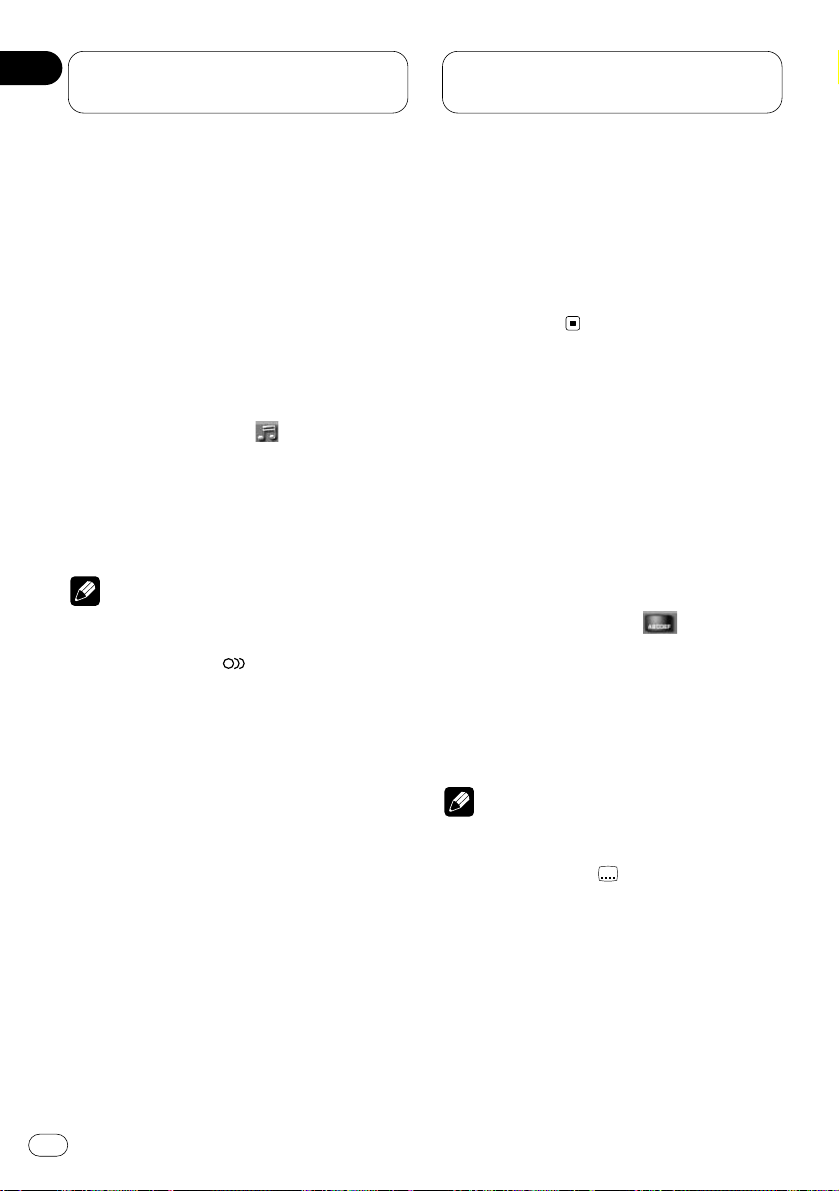
Playing DVDs on the
built-in player
Changing audio language
during playback (Multi-audio)
DVDs can provide audio playback with different
languages and different systems (Dolby Digital,
DTS etc.). With DVDs featuring multi-audio
recordings, you can switch between
languages/audio systems during playback.
• This function is operated by using the remote
control.
1 Press AUDIO during playback.
The audio selection mark ( ) is displayed for 8
seconds.
2 Press
AUDIO while the audio selection
mark is displayed.
The audio changes each time you press
AUDIO.
Notes
• This function only operates with DVDs featuring multi-audio recordings.
• The number in the “ ” mark on a DVD’s
package indicates the number of recorded
languages/audio systems.
• With some DVDs, switching between
languages/audio systems may only be possible using a menu display.
• You can also switch between languages/audio
systems using SET UP MENU. For details, see
Setting the audio language on page 66.
• Only digital output of DTS audio is possible. If
this unit’s optical digital outputs are not connected, DTS audio will not be output, so select
an audio setting other than DTS.
• While the audio selection mark is displayed,
you can also switch to a desired audio language number using
NUMBER buttons.
• Display indications such as Dolby D and
5.1ch indicate the audio system recorded on
the DVD. Depending on the setting, playback
may not be with the same audio system as
that indicated.
Changing the subtitle language
during playback (Multi-subtitle)
With DVDs featuring multi-subtitle recordings,
you can switch between subtitle languages
during playback.
• This function is operated by using the remote
control.
1 Press SUBTITLE during playback.
The subtitle selection mark ( ) is displayed
for 8 seconds.
2 Press SUBTITLE while the subtitle selection mark is displayed.
The subtitle language changes each time you
press SUBTITLE.
Notes
• This function only operates with DVDs featuring multi-subtitle recordings.
• The number in the “ ” mark on a DVD’s
package indicates the number of recorded
subtitle languages.
2
2
En
28
04
Section
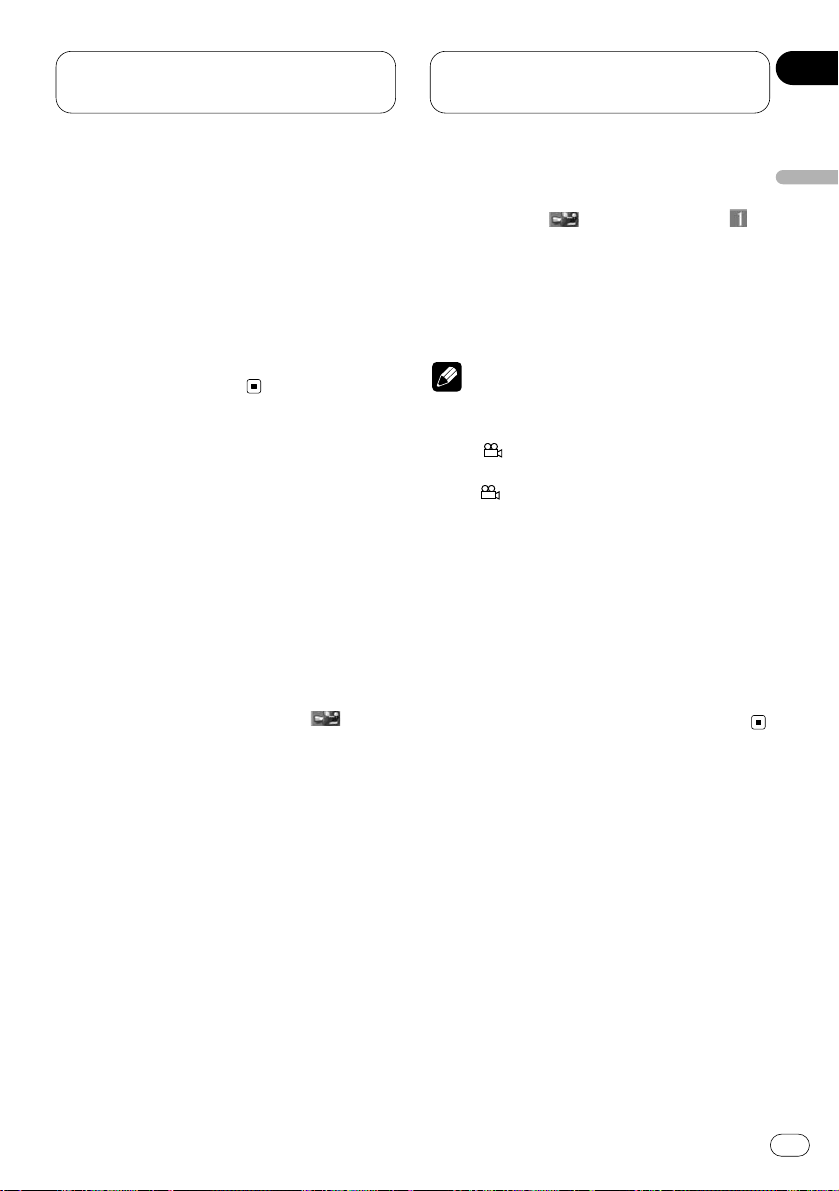
Playing DVDs on the
built-in player
En
29
• With some DVDs, switching between subtitle
languages may only be possible using a menu
display.
• You can also switch between subtitle
languages using SET UP MENU. For details,
see Setting the subtitle on page 65.
• While the subtitle selection mark is displayed,
you can also switch to a desired subtitle language number using the NUMBER buttons. At
this time, you can also switch subtitle display
OFF by pressing CLEAR.
Changing the viewing angle
during playback (Multi-angle)
With DVDs featuring multi-angle (scenes shot
from multiple angles) recordings, you can
switch among viewing angles during playback.
About scenes that let you change the
viewing angle
During playback of a scene shot from multiple
angles on this unit, the angle mark ( ) is
displayed in the bottom right of the screen.
Switch angle mark display ON/OFF using the
SET UP MENU. For details, see Setting angle
mark display on page 69.
• This function is operated by using the remote
control.
1 Press ANGLE during playback of a scene
shot from multiple angles.
The angle mark ( ) and angle number ( )
are displayed for 8 seconds.
2 Press ANGLE while the angle mark and
angle number are displayed.
The angle changes each time you press ANGLE.
Notes
• This function only operates with DVDs featuring multi-angle recordings.
• The “ ” mark on a DVD’s package indicates
it features multi-angle scenes. The number in
the “ ” mark indicates the number of
angles from which scenes were shot.
• You cannot switch angles during slow motion
playback.
• If you press ANGLE during fast forward/fast
reverse or pause, fast forward/fast reverse or
pause is canceled and normal playback
resumes but the viewing angle does not
change.
• While the angle mark and angle number are
displayed, you can also switch to a desired
angle number using the NUMBER buttons.
3
3
English
Español
Deutsch
Français
Italiano
Nederlands
04
Section
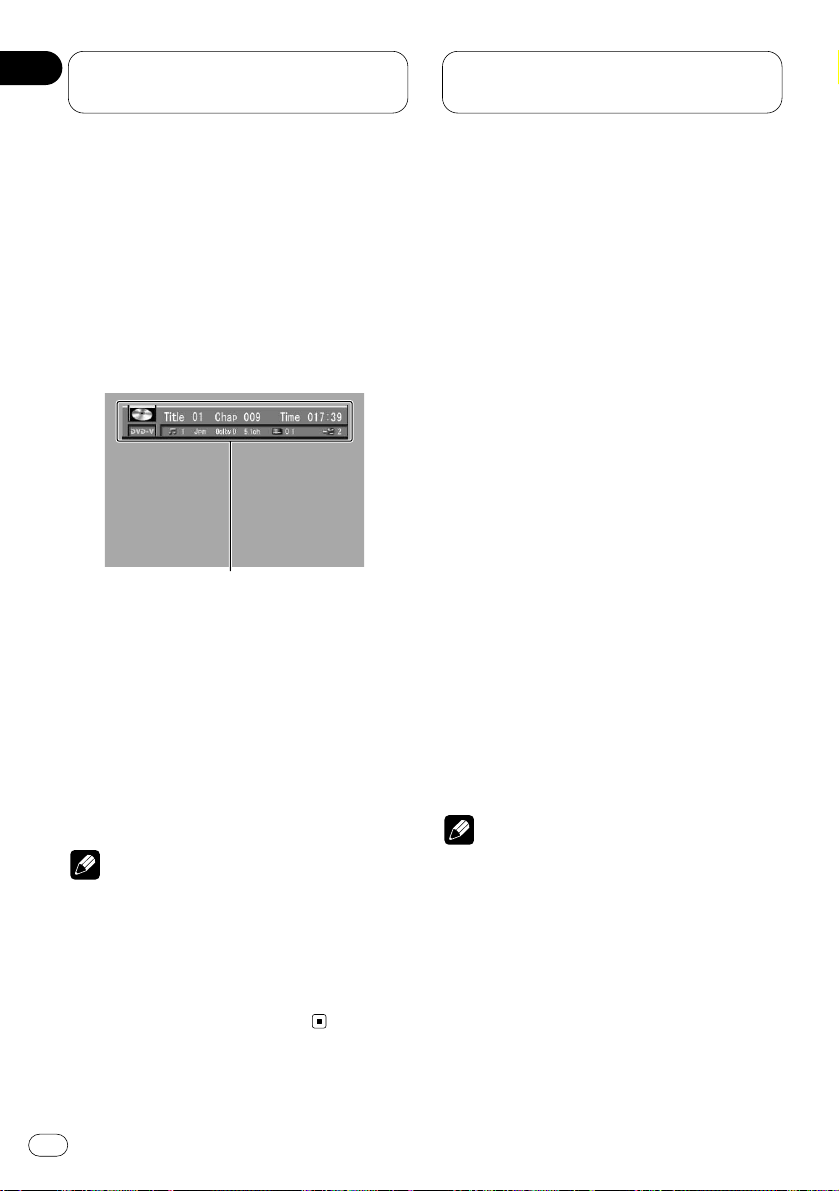
Playing DVDs on the
built-in player
Operating from the information
display 1 (DVH & DVD mode)
This display lets you use the search function to
specify a title or chapter to search for a desired
scene, use the time search function to specify a
time to search for a desired scene, select the
desired audio and subtitle language, and select
the angle.
1 Information display 1
Shows the function status.
Press
DISPLAY to switch the information dis-
play.
Press DISPLAY repeatedly to switch between
the following display modes:
Information display 1—Information display 2—
Nomal playback display
Notes
• You can perform title, chapter and time settings with either the information display 1 or
2. This manual explains how to use the information display 1 to perform title, chapter and
time settings.
• Pressing DISPLAY during fast forward/reverse
returns you to normal playback.
Searching for a desired scene, starting
playback from a specified time
You can use the search function to search for a
desired scene by specifying a title or chapter,
and the time search function to specify the time
on a disc at which play starts.
1 Move the joystick left/right to select a
desired option.
The selected option is indicated in blue.
2 Press NUMBER buttons to input the desired
number.
For titles and chapters
• To select 3, press 3.
• To select 10, press 1 and 0 in order.
• To select 23, press 2 and 3 in order.
• To jump 10 titles or chapters ahead of the
selected one, press 10.
For time (Time search)
• To select 21 minutes 43 seconds, press 2, 1, 4
and 3 in order.
• To select 1 hour 11 minutes, convert the time
into 71 minutes 00 seconds and press buttons
7, 1, 0 and 0 in order.
• To jump 10 seconds ahead of the selected
time, press 10.
Notes
• Pressing CLEAR cancels the input number.
• You can also select titles and chapters by
moving the joystick up/down.
• You can not select titles and chapters by using
NUMBER buttons when the remote control is
set to DVH mode. In this case, use joystick to
select titles and chapters.
1
En
30
04
Section
