Pioneer DV-676-A Owners manual
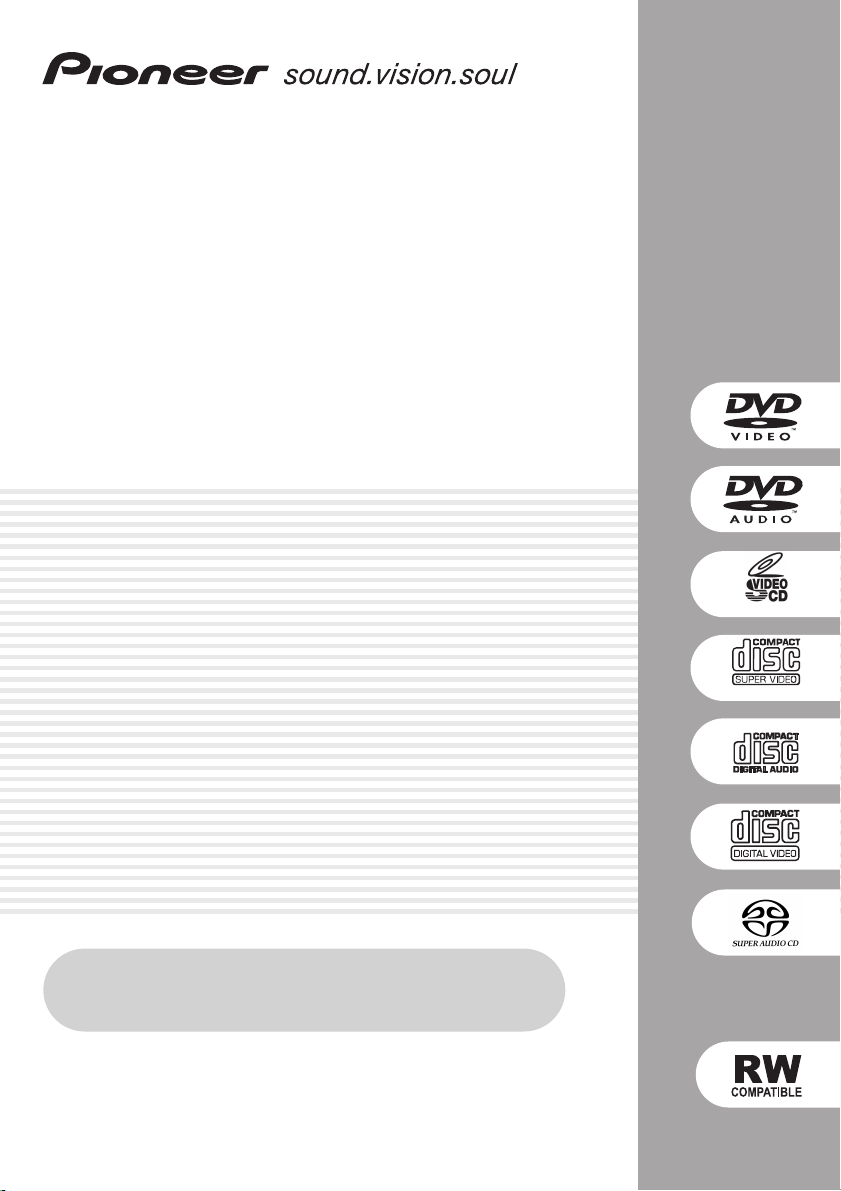
DVD Player
DV-575A
DV-578A
DV-676A-s
01
DV-676A-S only
Register Your Product at
www.pioneerelectronics.com
Operating Instructions
DV-676A-S only
1
En
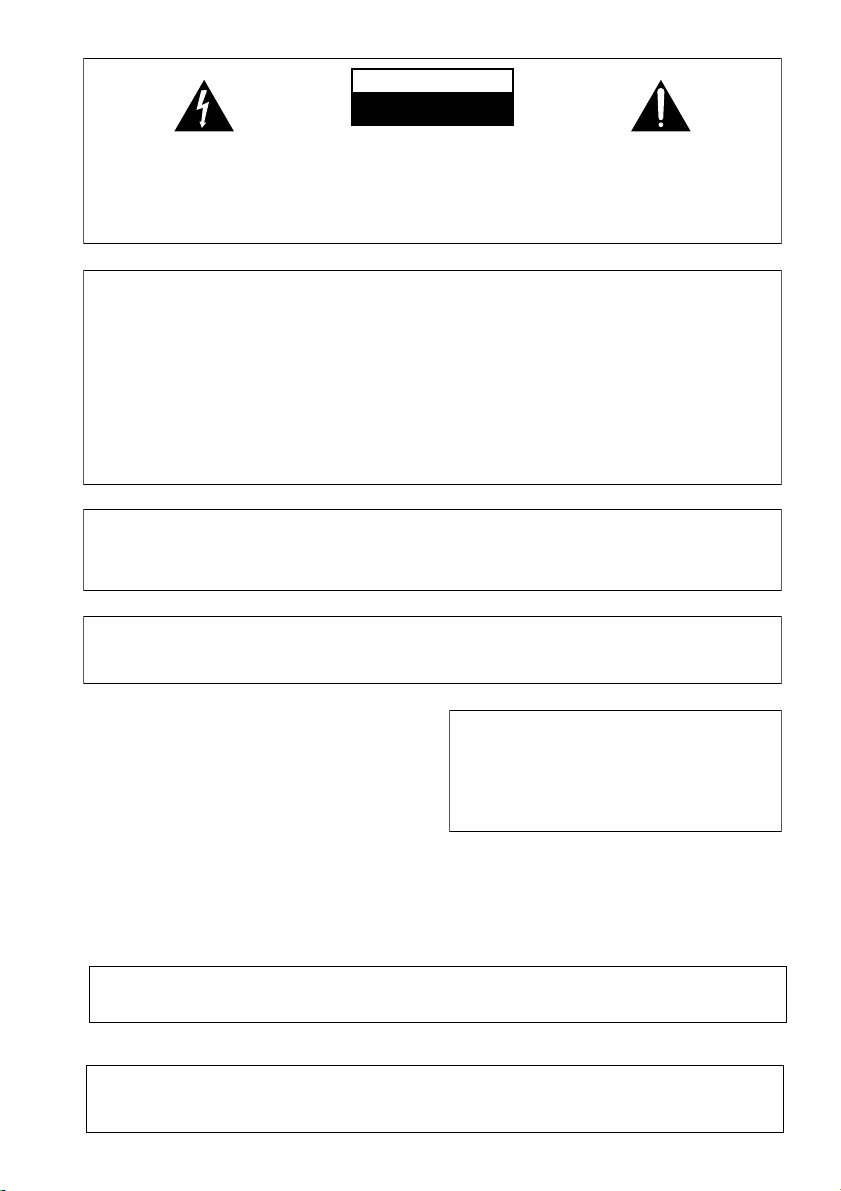
CAUTION
T
RISK OF ELECTRIC SHOCK
DO NOT OPEN
The lightning flash with arrowhead, within
an equilateral triangle, is intended to alert
the user to the presence of uninsulated
"dangerous voltage" within the product's
enclosure that may be of sufficient
magnitude to constitute a risk of electric
shock to persons.
CAUTION:
TO PREVENT THE RISK OF ELECTRIC
SHOCK, DO NOT REMOVE COVER (OR
BACK). NO USER-SERVICEABLE PARTS
INSIDE. REFER SERVICING TO QUALIFIED
SERVICE PERSONNEL.
NOTE: This equipment has been tested and found to comply with the limits for a Class B digital device, pursuant to
Part 15 of the FCC Rules. These limits are designed to provide reasonable protection against harmful interference in
a residential installation. This equipment generates, uses, and can radiate radio frequency energy and, if not
installed and used in accordance with the instructions, may cause harmful interference to radio communications.
However, there is no guarantee that interference will not occur in a particular installation. If this equipment does
cause harmful interference to radio or television reception, which can be determined by turning the equipment off
and on, the user is encouraged to try to correct the interference by one or more of the following measures:
– Reorient or relocate the receiving antenna.
– Increase the separation between the equipment and receiver.
– Connect the equipment into an outlet on a circuit different from that to which the receiver is connected.
– Consult the dealer or an experienced radio/TV technician for help.
The exclamation point within an equilateral
triangle is intended to alert the user to the
presence of important operating and
maintenance (servicing) instructions in the
literature accompanying the appliance.
D1-4-2-3_En
D8-10-1-2_En
CAUTION : USE OF CONTROLS OR ADJUSTMENTS OR PERFORMANCE OF PROCEDURES OTHER THAN THOSE
SPECIFIED HEREIN MAY RESULT IN HAZARDOUS RADIATION EXPOSURE.
CAUTION : THE USE OF OPTICAL INSTRUMENTS WITH THIS PRODUCT WILL INCREASE EYE HAZARD.
D6-8-2-1_En
Information to User
Alteration or modifications carried out without appropriate authorization may invalidate the user’s right to operate
the equipment.
WARNING:
The apparatus is not waterproofs, to
prevent fire or shocks hazard, do not expose this
apparatus to rain or moisture and do not put any
water source near this apparatus, such as vase,
flower pot, cosmetics container and medicine
bottle etc.
D3-4-2-1-3_En
WARNING: Handling the cord on this product or
cords associated with accessories sold with the
product will expose you to lead, a chemical known to
the State of California and other governmental
entities to cause cancer and birth defects or other
reproductive harm.
Wash hands after handling
D8-10-2_En
D36-P4_En
his product contains mercury. Disposal of this
material may be regulated due to environmental
considerations. For disposal or recycling information,
please contact your local authorities or the Electronics
Industries Alliance : www.eiae.org.
K057_En
[ For U.S. and P.X. model ]
IMPORTANT NOTICE – THE SERIAL NUMBER FOR THIS EQUIPMENT IS LOCATED IN THE REAR.
PLEASE WRITE THIS SERIAL NUMBER ON YOUR ENCLOSED WARRANTY CARD AND
KEEP IN A SECURE AREA. THIS IS FOR YOUR SECURITY.
D1-4-2-6-1_En
[ For U.S. and P.X. model ]
CAUTION: This product satisfies FCC regulations when shielded cables and connectors are used to connect the
unit to other equipment. To prevent electromagnetic interference with electric appliances such as radios and
televisions, use shielded cables and connectors for connections.
D8-10-3a_En
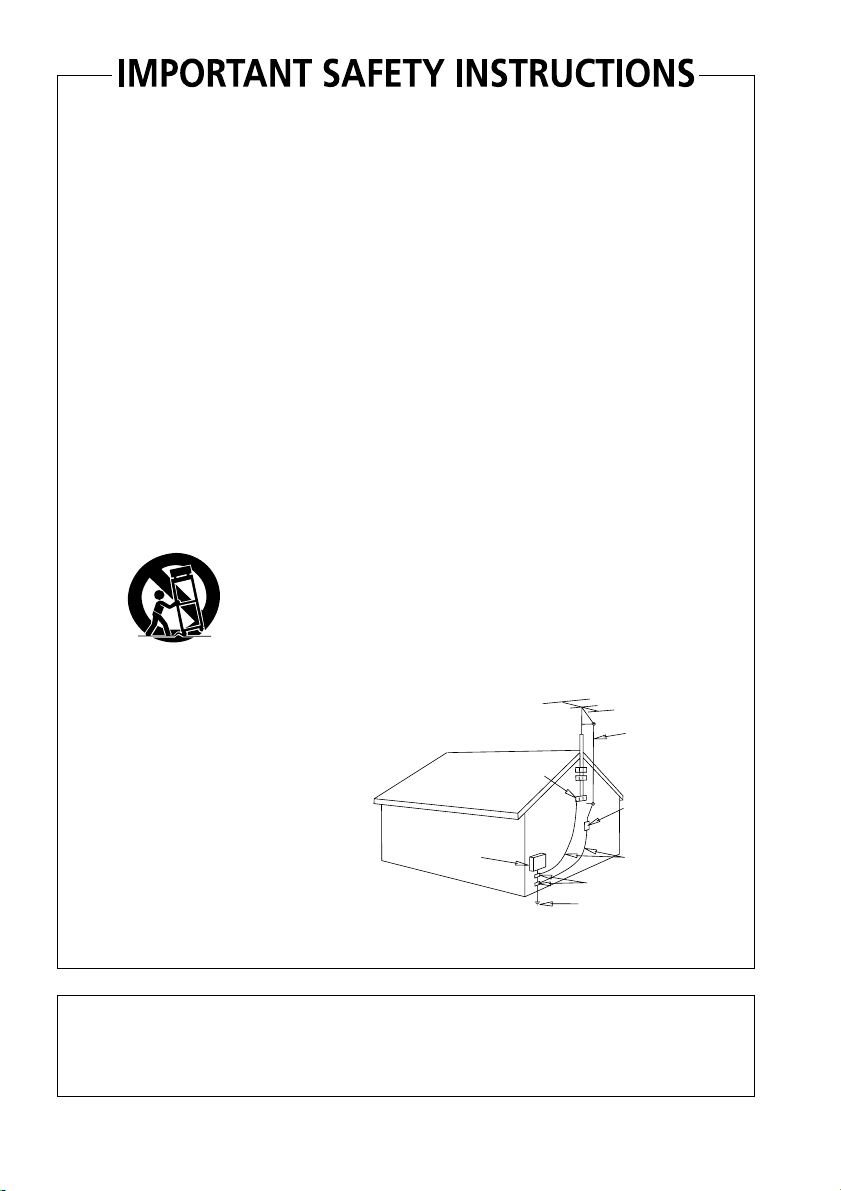
READ INSTRUCTIONS — All the safety and
operating instructions should be read before the
product is operated.
RETAIN INSTRUCTIONS — The safety and
operating instructions should be retained for
future reference.
HEED WARNINGS — All warnings on the product
and in the operating instructions should be
adhered to.
FOLLOW INSTRUCTIONS — All operating and use
instructions should be followed.
CLEANING — The product should be cleaned only
with a polishing cloth or a soft dry cloth. Never
clean with furniture wax, benzine, insecticides
or other volatile liquids since they may corrode
the cabinet.
ATTA CHMENTS — Do not use attachments not
recommended by the product manufacturer as
they may cause hazards.
WATER AND MOISTURE — Do not use this
product near water — for example, near a
bathtub, wash bowl, kitchen sink, or laundry
tub; in a wet basement; or near a swimming
pool; and the like.
ACCESSORIES — Do not place this product on an
unstable cart, stand, tripod, bracket, or table.
The product may fall, causing serious injury to a
child or adult, and serious damage to the
product. Use only with a cart, stand, tripod,
bracket, or table recommended by the
manufacturer, or sold with the product. Any
mounting of the product should follow the
manufacturer’s instructions, and should use a
mounting accessory recommended by the
manufacturer.
CART — A product and cart combination should be
moved with care. Quick stops, excessive force,
and uneven surfaces may cause the product
and cart combination to overturn.
VENTILATION — Slots and openings in the cabinet
are provided for ventilation and to ensure
reliable operation of the product and to protect
it from overheating, and these openings must
not be blocked or covered. The openings should
never be blocked by placing the product on a
bed, sofa, rug, or other similar surface. This
product should not be placed in a built-in
installation such as a bookcase or rack unless
proper ventilation is provided or the
manufacturer’s instructions have been adhered
to.
POWER SOURCES — This product should be
operated only from the type of power source
indicated on the marking label. If you are not
sure of the type of power supply to your home,
consult your product dealer or local power
company.
LOCATION – The appliance should be installed in a
stable location.
NONUSE PERIODS – The power cord of the
appliance should be unplugged from the outlet
when left un-used for a long period of time.
GROUNDING OR POLARIZATION
• If this product is equipped with a polarized
alternating current line plug (a plug having one
blade wider than the other), it will fit into the
outlet only one way. This is a safety feature. If
you are unable to insert the plug fully into the
outlet, try reversing the plug. If the plug should
still fail to fit, contact your electrician to replace
your obsolete outlet. Do not defeat the safety
purpose of the polarized plug.
• If this product is equipped with a three-wire
grounding type plug, a plug having a third
(grounding) pin, it will only fit into a grounding
type power outlet. This is a safety feature. If you
are unable to insert the plug into the outlet,
contact your electrician to replace your obsolete
outlet. Do not defeat the safety purpose of the
grounding type plug.
POWER-CORD PROTECTION — Power-supply
cords should be routed so that they are not likely
to be walked on or pinched by items placed
upon or against them, paying particular
attention to cords at plugs, convenience
receptacles, and the point where they exit from
the product.
OUTDOOR ANTENNA GROUNDING — If an
outside antenna or cable system is connected to
the product, be sure the antenna or cable
system is grounded so as to provide some
protection against voltage surges and built-up
static charges. Article 810 of the National
Electrical Code, ANSI/NFPA 70, provides
information with regard to proper grounding of
the mast and supporting structure, grounding of
the lead-in wire to an antenna discharge unit,
size of grounding conductors, location of
antenna-discharge unit, connection to
grounding electrodes, and requirements for the
grounding electrode. See Figure A.
LIGHTNING — For added protection for this
product during a lightning storm, or when it is
left unattended and unused for long periods of
time, unplug it from the wall outlet and
disconnect the antenna or cable system. This
will prevent damage to the product due to
lightning and power-line surges.
POWER LINES — An outside antenna system
should not be located in the vicinity of overhead
power lines or other electric light or power
circuits, or where it can fall into such power
lines or circuits. When installing an outside
antenna system, extreme care should be taken
to keep from touching such power lines or
circuits as contact with them might be fatal.
OVERLOADING — Do not overload wall outlets,
extension cords, or integral convenience
receptacles as this can result in a risk of fire or
electric shock.
ELECTRIC
SERVICE
EQUIPMENT
Fig. A
OBJECT AND LIQUID ENTRY — Never push
objects of any kind into this product through
openings as they may touch dangerous voltage
points or short-out parts that could result in a
fire or electric shock. Never spill liquid of any
kind on the product.
SERVICING — Do not attempt to service this
product yourself as opening or removing covers
may expose you to dangerous voltage or other
hazards. Refer all servicing to qualified service
personnel.
DAMAGE REQUIRING SERVICE — Unplug this
product from the wall outlet and refer servicing
to qualified service personnel under the
following conditions:
• When the power-supply cord or plug is
damaged.
• If liquid has been spilled, or objects have fallen
into the product.
• If the product has been exposed to rain or water.
• If the product does not operate normally by
following the operating instructions. Adjust only
those controls that are covered by the operating
instructions as an improper adjustment of other
controls may result in damage and will often
require extensive work by a qualified technician
to restore the product to its normal operation.
• If the product has been dropped or damaged in
any way.
• When the product exhibits a distinct change in
performance — this indicates a need for service.
REPLACEMENT PARTS — When replacement parts
are required, be sure the service technician has
used replacement parts specified by the
manufacturer or have the same characteristics
as the original part. Unauthorized substitutions
may result in fire, electric shock, or other
hazards.
SAFETY CHECK — Upon completion of any service
or repairs to this product, ask the service
technician to perform safety checks to
determine that the product is in proper
operating condition.
WALL OR CEILING MOUNTING — The product
should not be mounted to a wall or ceiling.
HEAT — The product should be situated away from
heat sources such as radiators, heat registers,
stoves, or other products (including amplifiers)
that produce heat.
ANTENNA
LEAD IN
GROUND
CLAMP
WIRE
ANTENNA
DISCHARGE UNIT
(NEC SECTION 810-20)
GROUNDING CONDUCTORS
(NEC SECTION 810-21)
GROUND CLAMPS
POWER SERVICE GROUNDING
ELECTRODE SYSTEM
(NEC ART 250, PART H)
NEC — NATIONAL ELECTRICAL CODE
D1-4-2-2_En
[For Canadian model]
This Class B digital apparatus complies with Canadian ICES-003.
[Pour le modèle Canadien]
Cet appareil numérique de la Classe B est conforme à la norme NMB-003 du Canada.
D8-10-1-3_EF
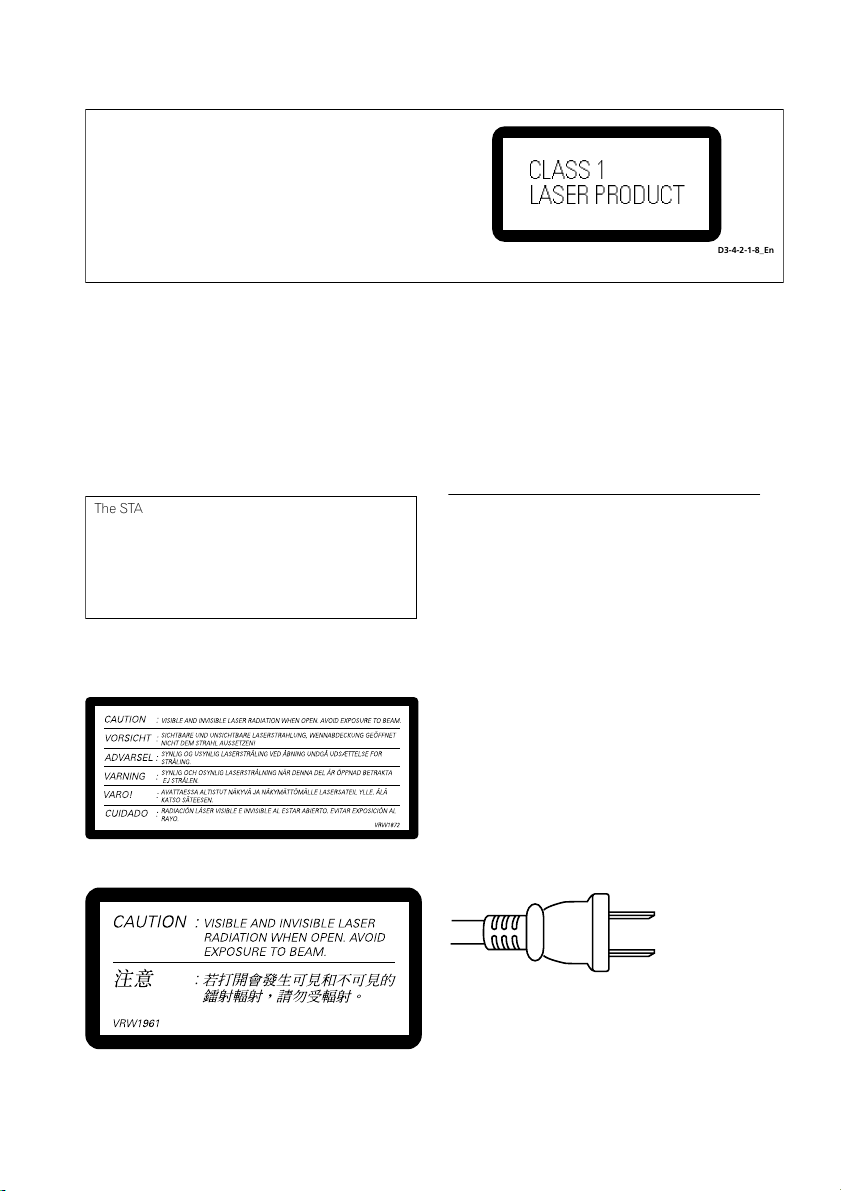
T
[ Except U.S. and P.X. model ]
CAUTION
This product contains a laser diode of higher class
than 1. To ensure continued safety, do not remove any
covers or attempt to gain access to the inside of the
product.
Refer all servicing to qualified personnel.
The following caution label appears on your unit.
Location : rear of the unit
CLASS 1
LASER PRODUCT
D3-4-2-1-8_En
WARNING:
BEFORE PLUGGING IN THE UNIT FOR THE FIRST
TIME, READ THE FOLLOWING SECTION CAREFULLY.
The voltage of the available power supply differs
according to country or region. Be sure that the
power supply voltage of the area where this unit
will be used meets the required voltage (e.g., 230V
or 120V) written on the rear panel.
The STANDBY/ON switch is secondary connected
and therefore, does not separate the unit from mains
power in STANDBY position. Therefore install the
unit suitable places easy to disconnect the MAINS
plug in case of the accident. The MAINS plug of unit
should be unplugged from the wall socket when left
unused for a long period of time.
D3-4-2-1-4_En
D3-4-2-2-2a_En
On the bonnet of the unit
[For Australia model]
[For Singapore and Taiwan model]
WARNING:
lighted candle, should be placed on the apparatus.
If naked flame sources accidentally fall down, fire
spread over the apparatus then may cause fire.
No naked flame sources, such as
D3-4-2-1-7a_En
Operating Environment
Operating environment temperature and humidity:
+5 ºC – +35 ºC (+41 ºF – +95 ºF); less than 85 %RH
(cooling vents not blocked)
Do not install in the following locations
• Location exposed to direct sunlight or strong artificial
light
• Location exposed to high humidity, or poorly
ventilated location
D3-4-2-1-7c_En
WARNING: Slot and openings in the cabinet are
provided for ventilation and to ensure reliable
operation of the product and to protect it from
overheating, to prevent fire hazard, the openings
should never be blocked and covered with items,
such as newspapers, table-cloths, curtains, etc. Also
do not put the apparatus on the thick carpet, bed,
sofa, or fabric having a thick pile.
D3-4-2-1-7b_En
For Taiwan exclusively
aiwanese two pin flat-bladed plug
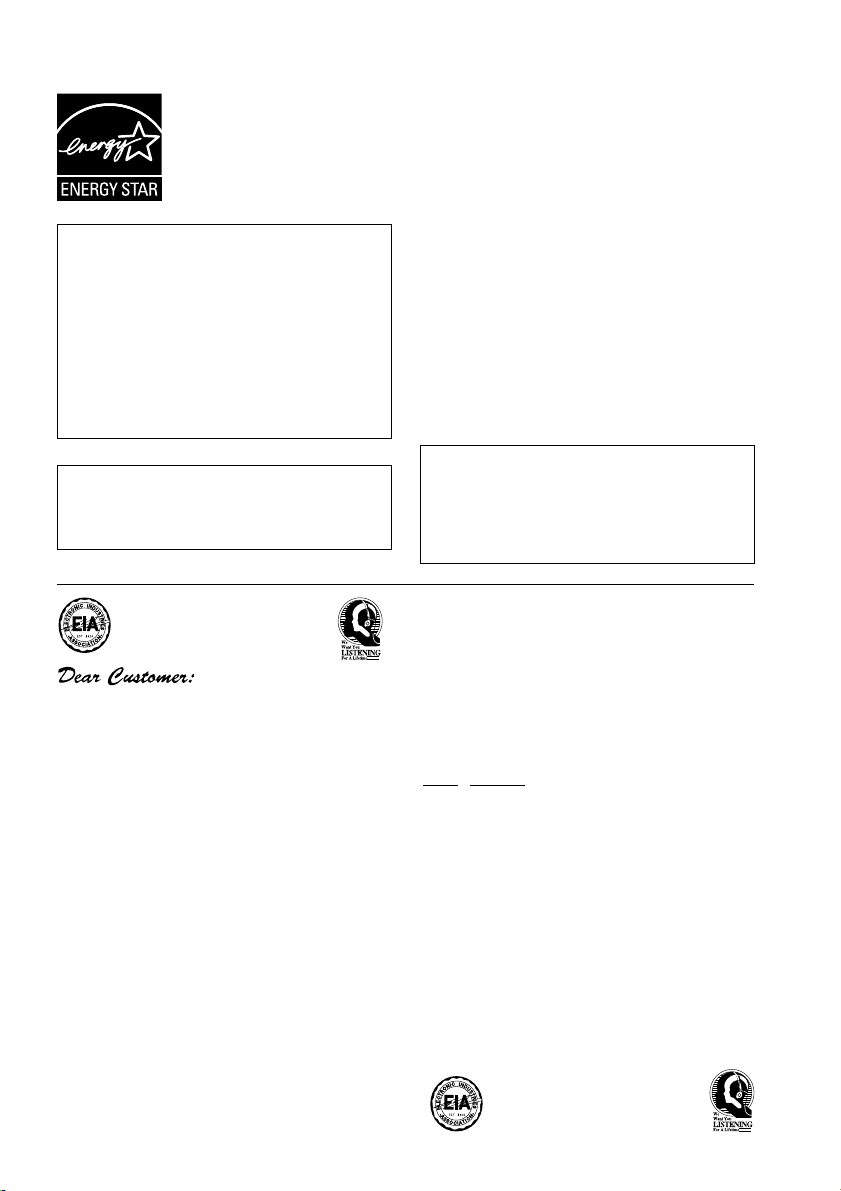
For U.S. and Australia Model
Energy-saving design
DV-575A and DV-578A are designed to use 0.07W of electricity when
power is switched to standby.
DV-676A-S is designed to use 0.12W of electricity when power is
switched to standby.
C67-7-3_En
This product incorporates copyright protection
technology that is protected by method claims
of certain U.S. patents and other intellectual
property rights owned by Macrovision
Corporation and other rights owners. Use of
this copyright protection technology must be
authorized by Macrovision Corporation, and is
intended for home and other limited viewing
uses only unless otherwise authorized by
Macrovision Corporation. Reverse engineering
or disassembly is prohibited.
This product includes FontAvenue® fonts
licenced by NEC corporation. FontAvenue is
a registered trademark of NEC Corporation.
Selecting fine audio equipment such as the unit
you’ve just purchased is only the start of your
musical enjoyment. Now it’s time to consider how
you can maximize the fun and excitement your
equipment offers. This manufacturer and the
Electronic Industries Association’s Consumer
Electronics Group want you to get the most out of
your equipment by playing it at a safe level. One that
lets the sound come through loud and clear without
annoying blaring or distortion-and, most importantly,
without affecting your sensitive hearing.
Sound can be deceiving. Over time your hearing
“comfort level” adapts to higher volumes of sound.
So what sounds “normal” can actually be loud and
harmful to your hearing. Guard against this by
setting your equipment at a safe level BEFORE your
hearing adapts.
To establish a safe level:
• Start your volume control at a low setting.
• Slowly increase the sound until you can hear it
comfortably and clearly, and without distortion.
Once you have established a comfortable sound
level:
• Set the dial and leave it there.
Taking a minute to do this now will help to prevent
hearing damage or loss in the future. After all, we
want you listening for a lifetime.
POWER-CORD CAUTION
Handle the power cord by the plug. Do not pull out the
plug by tugging the cord and never touch the power
cord when your hands are wet as this could cause a
short circuit or electric shock. Do not place the unit, a
piece of furniture, etc., on the power cord, or pinch the
cord. Never make a knot in the cord or tie it with other
cords. The power cords should be routed such that they
are not likely to be stepped on. A damaged power cord
can cause a fire or give you an electrical shock. Check
the power cord once in a while. When you find it
damaged, ask your nearest PIONEER authorized
service center or your dealer for a replacement.
S002_En
This product is for general household purposes.
Any failure due to use for other than household
purposes (such as long-term use for business
purposes in a restaurant or use in a car or ship)
and which requires repair will be charged for
even during the warranty period. K041_En
We Want You Listening For A Lifetime
Used wisely, your new sound equipment will
provide a lifetime of fun and enjoyment. Since
hearing damage from loud noise is often
undetectable until it is too late, this manufacturer
and the Electronic Industries Association’s
Consumer Electronics Group recommend you avoid
prolonged exposure to excessive noise. This list of
sound levels is included for your protection.
Decibel
Level Example
30 Quiet library, soft whispers
40
Living room, refrigerator, bedroom away from traffic
50 Light traffic, normal conversation, quiet office
60 Air conditioner at 20 feet, sewing machine
70 Vacuum cleaner, hair dryer, noisy restaurant
80
Average city traffic, garbage disposals, alarm clock
at two feet.
THE FOLLOWING NOISES CAN BE DANGEROUS
UNDER CONSTANT EXPOSURE
90
Subway, motorcycle, truck traffic, lawn mower
100 Garbage truck, chain saw, pneumatic drill
120 Rock band concert in front of speakers,
thunderclap
140 Gunshot blast, jet plane
180 Rocket launching pad
Information courtesy of the Deafness Research Foundation.
S001_En
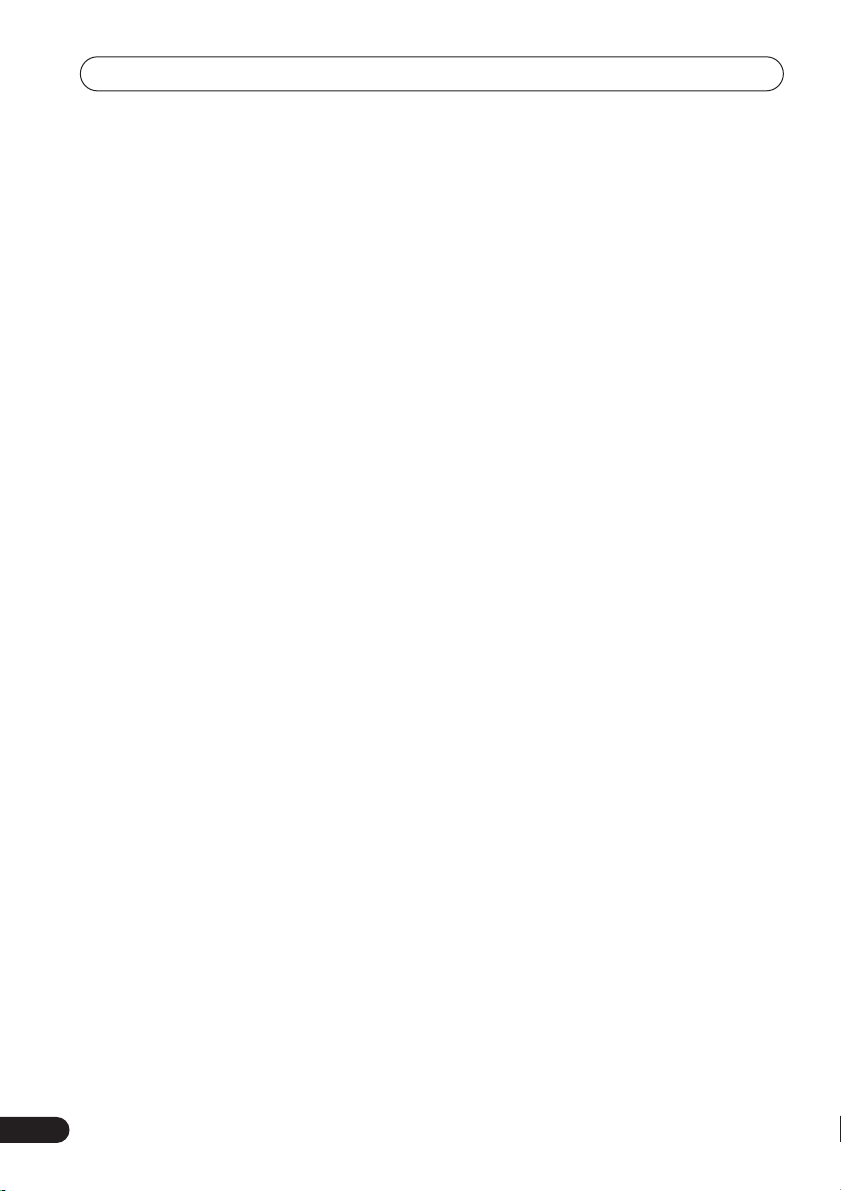
Contents
01 Before you start
Features
What’s in the box
Hints on installation
Disc / content format playback compatibility
. . . . . . . . . . . . . . . . . . . . . . . . . . . . . . . . . . 9
. . . . . . . . . . . . . . . . . . . . . . . . . . . 7
. . . . . . . . . . . . . . . . . . . . 8
. . . . . . . . . . . . . . . . . . 8
02 Connecting up
Easy connections
Connecting using the S-video output
Connecting using the component video
. . . . . . . . . . . . . . . . . . . . . . . . . . . 12
output
Connecting to an AV receiver
. . . . . . . . . . . . . . . . . . . 11
. . . . 12
. . . . . . . . . . 14
03 Controls and displays
Front panel
Display
Remote control
. . . . . . . . . . . . . . . . . . . . . . . . 16
. . . . . . . . . . . . . . . . . . . . . . . . . . . 17
. . . . . . . . . . . . . . . . . . . . 18
04 Getting started
Switching on
Using the on-screen displays
Setting up the player for your TV
Setting the language of this player’s
on-screen displays
Playing discs
. . . . . . . . . . . . . . . . . . . . . . 19
. . . . . . . . . . 19
. . . . . . . . 20
. . . . . . . . . . . . . . . . . . 20
. . . . . . . . . . . . . . . . . . . . . . 20
05 Playing discs
Scanning discs
Playing in slow motion
Frame advance/frame reverse
Viewing a JPEG slideshow
Browsing video content with the Disc
Navigator
Browsing WMA, MP3 and JPEG files with
the Disc Navigator
Looping a section of a disc
Using repeat play
. . . . . . . . . . . . . . . . . . . . 25
. . . . . . . . . . . . . . . 25
. . . . . . . . . 25
. . . . . . . . . . . . 26
. . . . . . . . . . . . . . . . . . . . . . . . . 26
. . . . . . . . . . . . . . . . . . 27
. . . . . . . . . . . . 28
. . . . . . . . . . . . . . . . . . . 28
Using random play
Creating a program list
Searching a disc
Switching subtitles
Switching audio language/channels
Zooming the screen
Switching camera angles
Displaying disc information
. . . . . . . . . . . . . . . . . .29
. . . . . . . . . . . . . . .30
. . . . . . . . . . . . . . . . . . . .31
. . . . . . . . . . . . . . . . . .31
. . . . .32
. . . . . . . . . . . . . . . . . .32
. . . . . . . . . . . . .32
. . . . . . . . . . . .32
06 Audio Settings and Video Adjust
menus
Audio Settings menu
Video Adjust menu
. . . . . . . . . . . . . . . . .33
. . . . . . . . . . . . . . . . . .34
07 Initial Settings menu
Using the Initial Settings menu
Digital Audio Out settings
Video Output settings
Language settings
Display settings
Options settings
Speakers settings
Parental Lock . . . . . . . . . . . . . . . . . . . . . . 40
. . . . . . . . . . . . . . . .36
. . . . . . . . . . . . . . . . . . .36
. . . . . . . . . . . . . . . . . . . . .37
. . . . . . . . . . . . . . . . . . . .37
. . . . . . . . . . . . . . . . . . .38
. . . . . . . . .35
. . . . . . . . . . . . .35
08 Additional information
Taking care of your player and discs . . . . . 44
Screen sizes and disc formats. . . . . . . . . . 45
Setting the TV system . . . . . . . . . . . . . . . .46
Resetting the player. . . . . . . . . . . . . . . . . . 46
Power reset . . . . . . . . . . . . . . . . . . . . . . . .46
DVD-Video regions . . . . . . . . . . . . . . . . . . 47
Selecting languages using the language
code list. . . . . . . . . . . . . . . . . . . . . . . . . . . 47
Language code list . . . . . . . . . . . . . . . . . .48
Country code list . . . . . . . . . . . . . . . . . . . . 48
Troubleshooting . . . . . . . . . . . . . . . . . . . . 49
Glossary. . . . . . . . . . . . . . . . . . . . . . . . . . . 53
Specifications . . . . . . . . . . . . . . . . . . . . . . 55
6
En
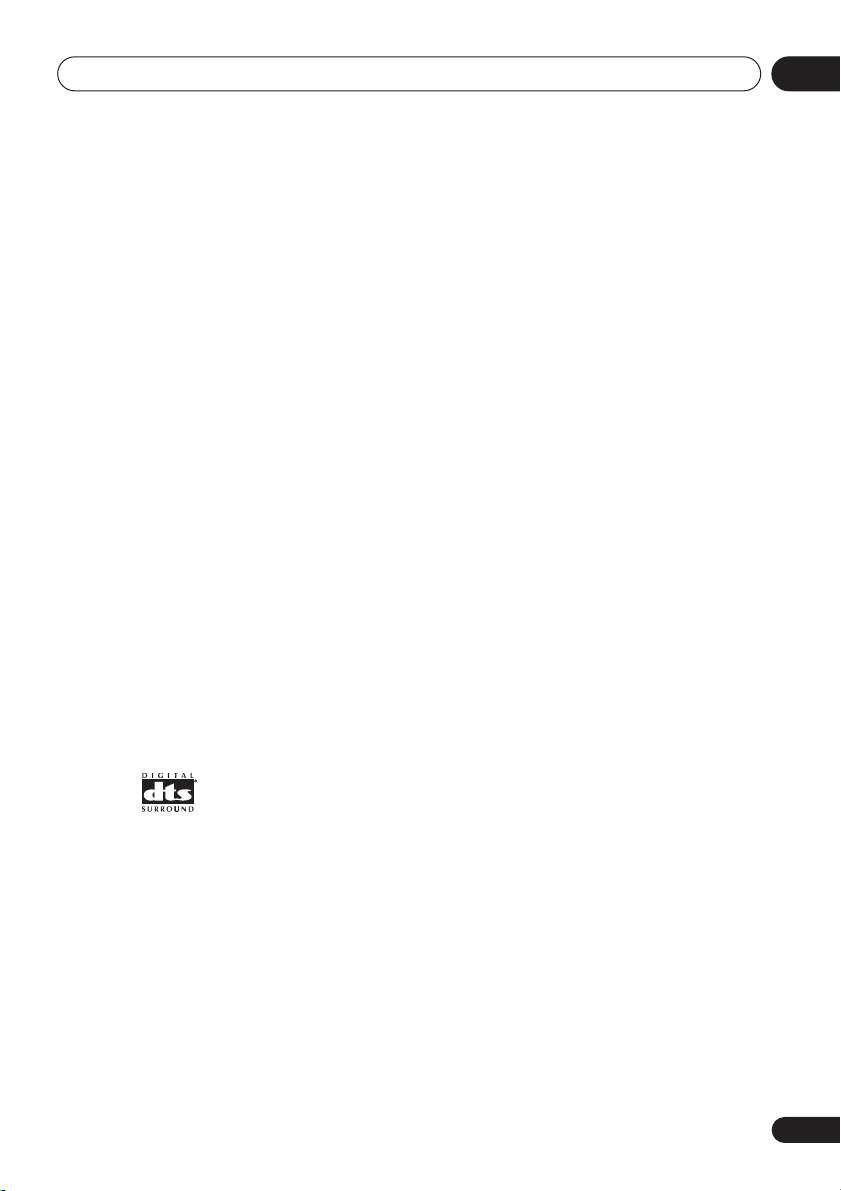
Before you start
Chapter 1
Before you start
01
Features
• DVD-Audio and SACD compatible
Experience the super high-quality audio performance of DVD-Audio and Super Audio CD
(SACD).
• Super VCD compatible
This player supports the IEC’s Super VCD standard. Compared to the Video CD standard,
Super VCD offers superior picture quality, and
allows two stereo soundtracks to be recorded.
Super VCD also supports the widescreen size.
• 24-bit/192kHz compatible DAC
The on-board 24-bit/192kHz DAC means that
this player is fully compatible with high
sampling-rate discs, capable of delivering
exceptional sound quality in terms of dynamic
range, low-level resolution and high-frequency
detail.
• Built-in Dolby*2 Digital and DTS*3
decoding with multichannel outputs
1
This player features multichannel analog
outputs for connection to an AV amplifier to
give you stunning surround sound from Dolby
Digital, DTS and multichannel DVD-Audio
discs.
• PureCinema Progressive Scan video
When connected to a progressive scancompatible TV or monitor using the
component video outputs, you can enjoy
extremely stable, flicker free images, with the
same frame refresh rate as the original movie.
*1
• New Disc Navigator with moving
pictures
The new Disc Navigator enables you play the
first few seconds of each title or chapter in a
thumbnail image on screen.
• DSP effects for enhanced playback
See
Audio Settings and Video Adjust menus
page 33.
• Picture zoom
See
Zooming the screen
• MP3 and WMA compatibility
See
Compressed audio compatibility
• JPEG compatibility
See
JPEG file compatibility
• Energy saving design
An auto power-off function switches the player
into standby if not used for about 30 minutes.
*1
Model DV-676A-S only
*2
Manufactured under license from Dolby
Laboratories. “Dolby” and the double-D symbol
are trademarks of Dolby Laboratories.
*3
“DTS” and “DTS Digital Surround” are
registered trademarks of Digital Theater
Systems Inc.
on page 32.
on page 10.
on
on page 9.
En
7
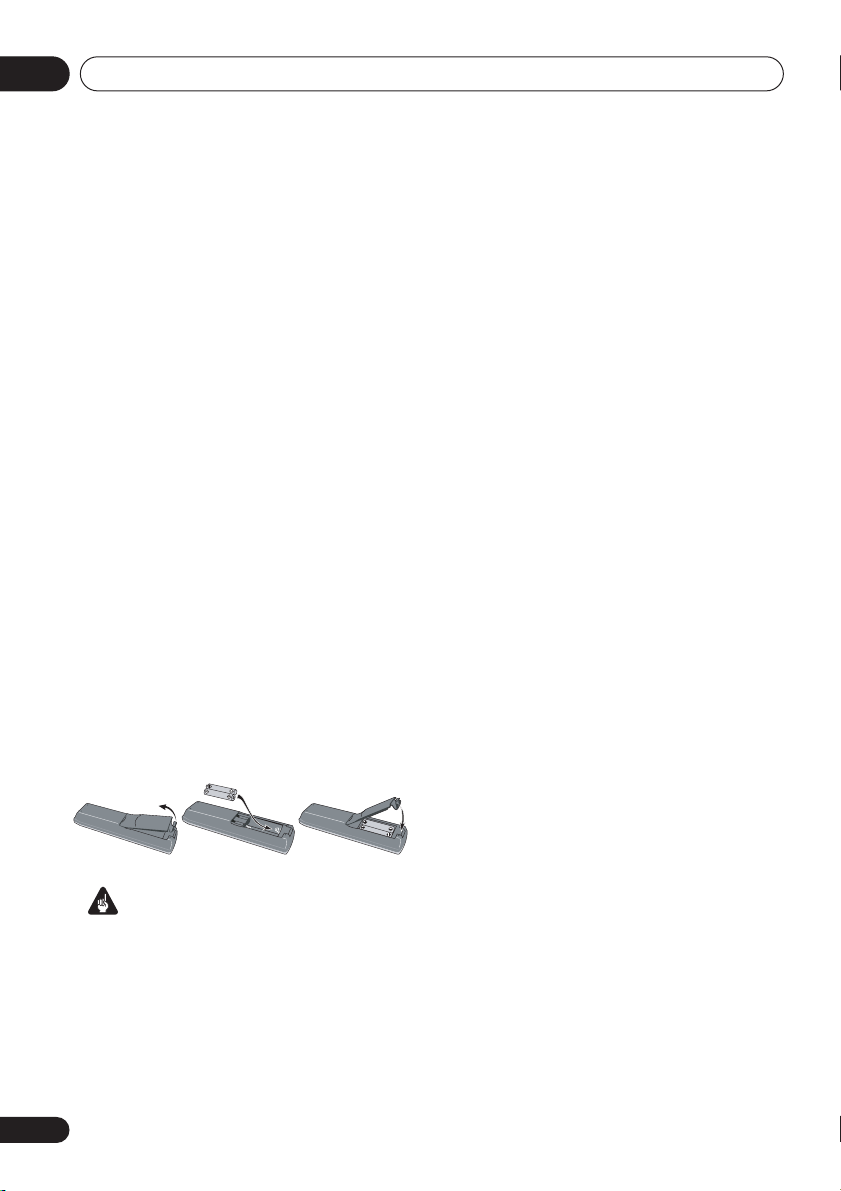
Before you start01
What’s in the box
Please confirm that the following accessories
are in the box when you open it.
• Remote control
• AA/R6P dry cell batteries x2
• Audio/video cable (red/white/yellow plugs)
• Power cable
• Operating instructions
• Warranty card (DV-575A and DV-578A
model only)
• Front panel button names sticker
(Singapore and Taiwan models only)
Chinese language button names for the
front panel controls.
• Remote control overlay
Taiwan models only)
on the remote control to be able to read the
buttons in Chinese.
(Singapore and
— Place the overlay
Putting the batteries in the remote
• Open the battery compartment cover
and insert the batteries as shown.
Use two AA/R6P batteries and follow the
indications (
Close the cover when you’re finished.
Incorrect use of batteries can result in hazards
such as leakage and bursting. Please observe
the following:
• Don’t mix new and old batteries together.
• Don’t use different kinds of battery
together—although they may look similar,
different batteries may have different
voltages.
,
Important
) inside the compartment.
—
• Make sure that the plus and minus ends of
each battery match the indications in the
battery compartment.
• Remove batteries from equipment that
isn’t going to be used for a month or more.
• When disposing of used batteries, please
comply with governmental regulations or
environmental public instruction’s rules
that apply in your country or area.
Hints on installation
We want you to enjoy using this product for
years to come, so please use the following
guidelines when choosing a suitable location:
Do...
• Use in a well-ventilated room.
• Place on a solid, flat, level surface, such as
a table, shelf or stereo rack.
Don’t...
• Use in a place exposed to high
temperatures or humidity, including near
radiators and other heat-generating
appliances.
• Place on a window sill or a place where the
player will be exposed to direct sunlight.
• Use in an excessively dusty or damp
environment.
• Place directly on top of an amplifier, or
other component in your stereo system
that becomes hot in use.
• Use near a television or monitor as you may
experience interference—especially if the
television uses an indoor antenna.
• Use in a kitchen or other room where the
player may be exposed to smoke or steam.
• Use on a thick rug or carpet, or cover with
cloth—this may prevent proper cooling of
the unit.
8
En
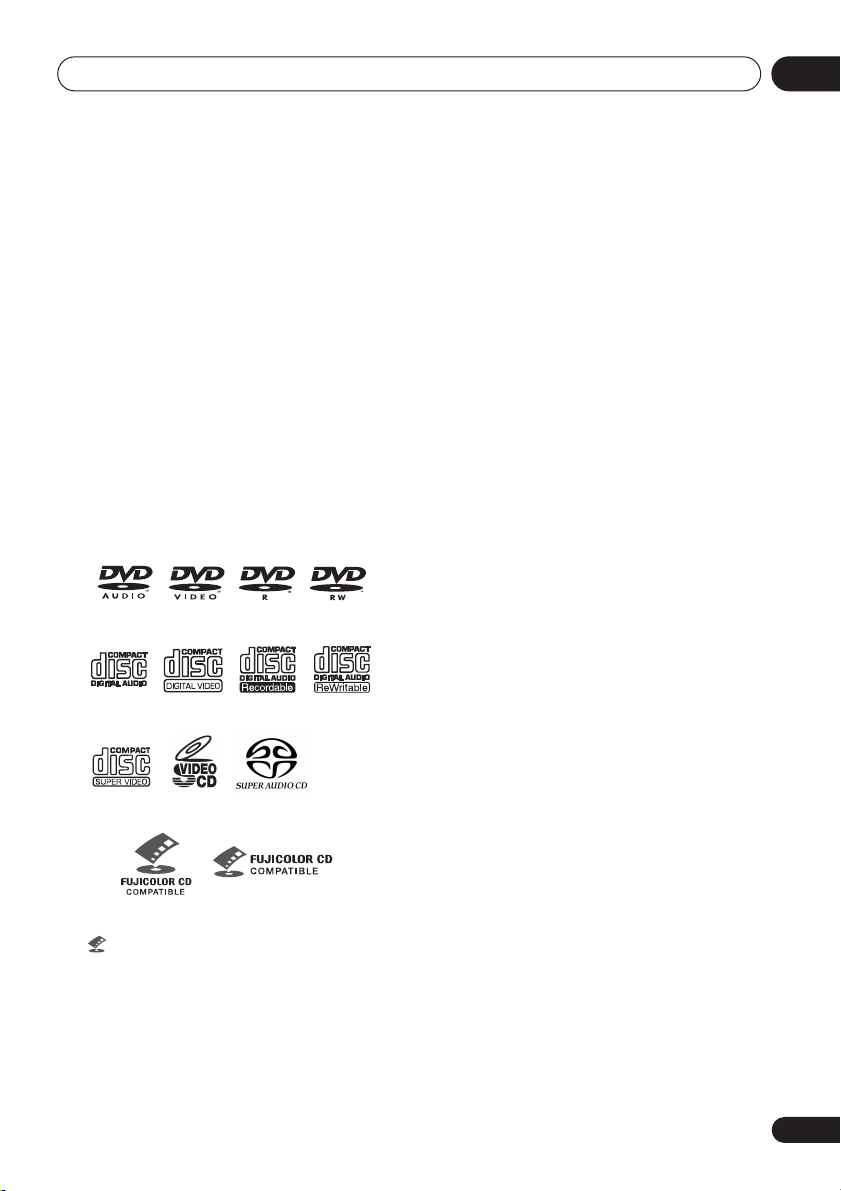
Before you start
01
• Place on an unstable surface, or one that is
not large enough to support all four of the
unit’s feet.
Disc / content format playback
compatibility
This player is compatible with a wide range of
disc types (media) and formats. Playable discs
will generally feature one of the following logos
on the disc and/or disc packaging. Note
however that some disc types, such as
recordable CD and DVD, may be in an
unplayable format—see below for further
compatibility information.
Please also note that recordable discs cannot be
recorded using this player.
DVD-Audio
• is a trademark of Fuji Photo Film Co. Ltd.
• Also compatible with KODAK Picture CD
* DV-676A-S only
DVD-Video DVD-R DVD-RW
Video CDAudio CD CD-R
Super VCD
* Super Audio CD
Fujicolor CD
CD-RW
MP3, WMA or JPEG files
*
ISO 9660 Level 1 or 2 compliant. CD
physical format: Mode1, Mode2 XA Form1.
Romeo and Joliet file systems are both
compatible with this player.
• Multi-session playback: No
• Unfinalized disc playback: No
DVD-R/RW compatibility
• Compatible formats: DVD-Video, Video
Recording (VR)*
*
Edit points may not play exactly as edited;
screen may go momentarily blank at edited
points.
• Unfinalized playback: No
• WMA/MP3/JPEG file playback on DVD-R/
RW: No
Compressed audio compatibility
• Compatible formats: MPEG-1 Audio Layer 3
(MP3), Windows Media Audio (WMA)
• Sampling rates: 32, 44.1 or 48kHz
• Bit-rates: Any (128Kbps or higher
recommended)
• VBR (variable bit rate) MP3 playback: No
• VBR WMA playback: No
• WMA lossless encoding compatible: No
• DRM (Digital Rights Management)
compatible: Yes (DRM-protected audio
files will
DRM
• File extensions: .mp3, .wma (these must be
used for the player to recognize MP3 and
WMA files – do not use for other file types)
• File structure: Up to 299 folders; up to 648
folders and files combined
not
play in this player—see also
in the
Glossary
on page 53)
CD-R/RW compatibility
• Compatible formats: CD-Audio, Video CD/
Super VCD, ISO 9660 CD-ROM* containing
9
En
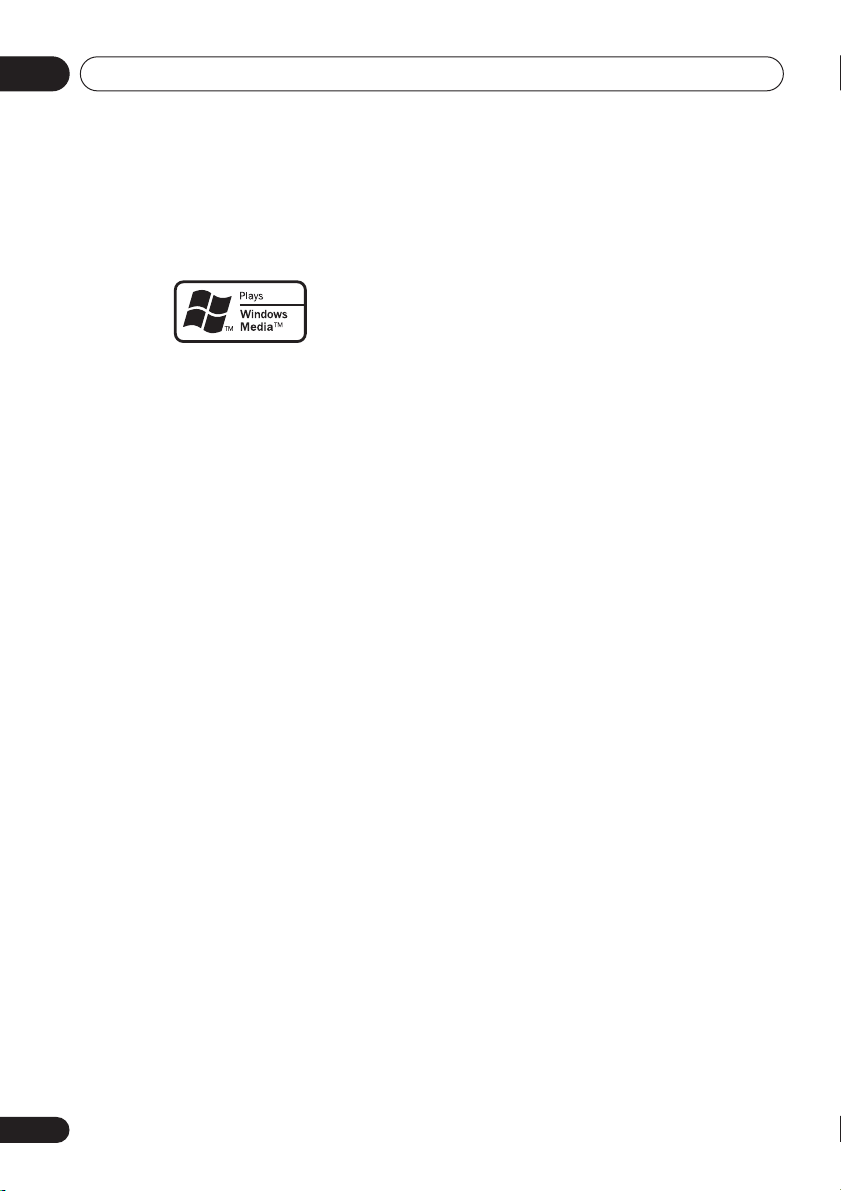
Before you start01
About WMA
The Windows Media® logo printed on the box
indicates that this player can playback
Windows Media Audio content.
WMA is an acronym for Windows Media Audio
and refers to an audio compression technology
developed by Microsoft Corporation. WMA
content can be encoded by using Windows
®
Media
Player version 7, 7.1, Windows Media®
Player for Windows
Player 9 Series.
Microsoft, Windows Media, and the Windows
logo are trademarks, or registered trademarks of
Microsoft Corporation in the United States and/
or other countries.
®
XP, or Windows Media®
JPEG file compatibility
• Compatible formats: Baseline JPEG and
EXIF 2.2* still image files up to a resultion
of 3072 x 2048.
*
File format used by digital still cameras
• Progressive JPEG compatible: No
• File extensions: .jpg (must be used for the
player to recognize JPEG files – do not use
for other file types)
• File structure: Up to 299 folders; up to 648
folders and files combined
PC-created disc compatibility
Discs recorded using a personal computer
may not be playable in this unit due to the
setting of the application software used to
create the disc. In these particular instances,
check with the software publisher for more
detailed information.
Discs recorded in packet write mode (UDF
format) are not compatible with this player.
Check the DVD-R/RW or CD-R/RW software
disc boxes for additional compatibility
information.
10
En
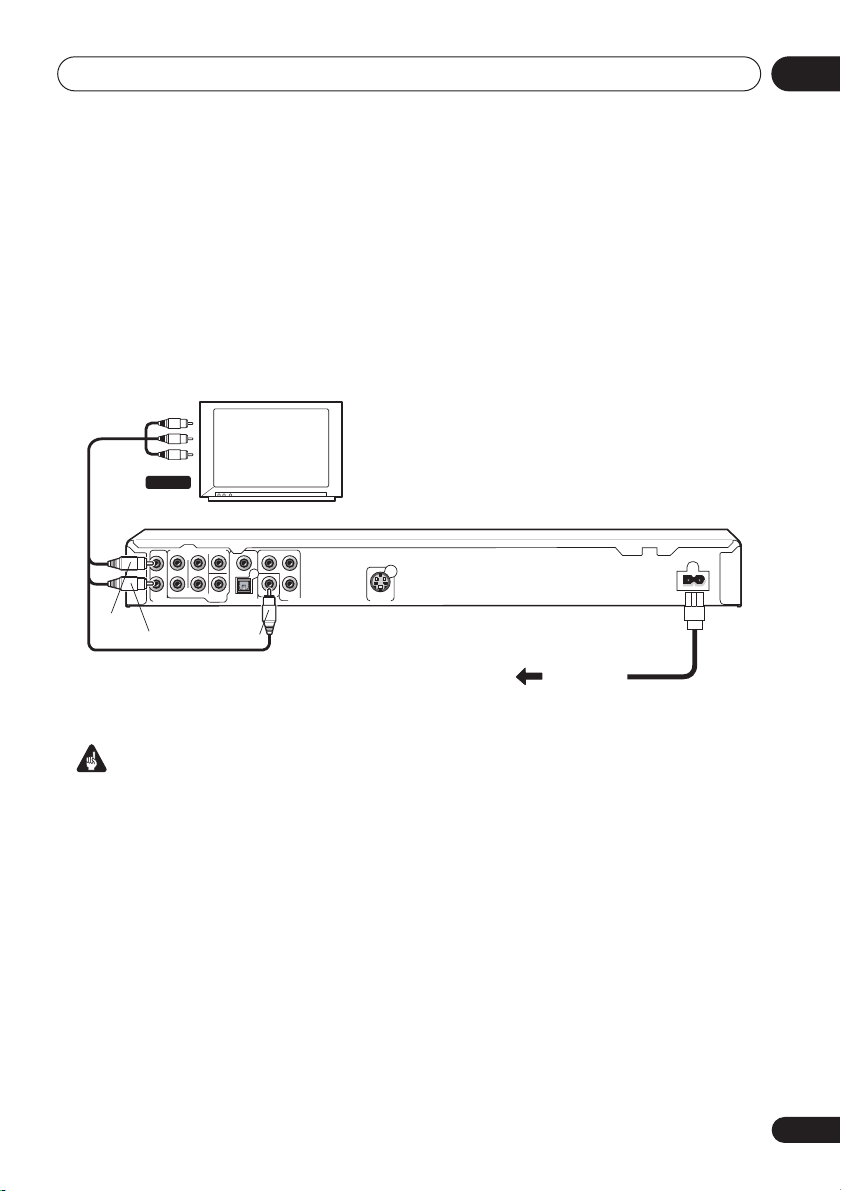
Connecting up
Chapter 2
Connecting up
Easy connections
The setup described here is a basic setup that allows you to play discs using just the cables
supplied with the player. In this setup, stereo audio is played through the speakers in your TV.
A/V IN
TV
AUDIO OUT (5.1 ch )
White
Red
R
L
AUDIO OUT ( 2 ch )
CENTER
L
L
R
R
FRONT
SURROUND
SUB
WOOFER
COAXIAL
OPTICAL
DIGITAL AUDIO OUT
Yellow
Y
VIDEO
OUT
PB
PR
COMPONENT VIDEO OUT
VIDEO OUT
AC IN
S
To power
outlet
02
Important
• This player is equipped with copy protection technology. Do not connect this player to your TV
via a VCR using audio/video or S-video cables, as the picture from this player will not appear
properly on your TV. (This player may also not be compatible with some combination TV/VCRs
for the same reason; refer to the manufacturer for more information.)
• When connecting to your TV as shown above, do not set the
Video Output settings
on page 36) to
Progressive
.
Component Out
setting (see
11
En

Connecting up02
S
VIDEO OUT
AUDIO OUT (5.1 ch )
CENTER
COMPONENT VIDEO OUT
AUDIO OUT ( 2 ch )
FRONT
SURROUND
SUB
WOOFER
COAXIAL
OPTICAL
DIGITAL AUDIO OUT
VIDEO
OUT
P
R
P
B
Y
L
L
R
R
L
R
S
VIDEO OUT
AUDIO OUT (5.1 ch )
CENTER
COMPONENT VIDEO OUT
AUDIO OUT ( 2 ch )
FRONT
SURROUND
SUB
WOOFER
COAXIAL
OPTICAL
DIGITAL AUDIO OUT
VIDEO
OUT
P
R
P
B
Y
L
L
R
R
1 Connect the VIDEO OUT and AUDIO
OUT (2ch)jacks to a set of A/V inputs on
your TV.
Use the supplied audio/video cable,
connecting the red and white plugs to the
audio outputs and the yellow plug to the video
output. Make sure you match up the left and
right audio outputs with their corresponding
inputs for correct stereo sound.
See below if you want to use a component or
S-video cable for the video connection.
• If you need another pair of stereo outputs
(and don’t need to use the multichannel
analog outputs), you can use the
OUT (5.1ch) FRONT L / R
AUDIO
jacks (page 14).
2 Connect the supplied AC power cable to
the AC IN inlet, then plug into a power
outlet.
Note
• Before unplugging the player from the
power outlet, make sure you first switch it
into standby using either the front panel
STANDBY/ON
control, and wait of the
button, or the remote
-OFF-
message to
disappear from the player’s display.
• For the above reasons, do not plug this
player into a switched power supply found
on some amplifiers and AV receivers.
Connecting using the S-video
output
If your TV (or other equipment) has an S-video
(S1) input, you can use the S-video output on
this player instead of the standard (composite)
output for a better quality picture.
• Use an S-video cable (not supplied) to
connect the S-VIDEO OUT to an S-video
input on your TV (or monitor or AV
receiver).
Line up the small triangle above the jack with
the same mark on the plug before plugging in.
S-VIDEO
IN
TV
Connecting using the
component video output
You can use the component video output
instead of the standard video out jack to
connect this player to your TV (or other
equipment). This should give you the best
quality picture from the three types of video
output available.
• Use a component video cable (not
supplied) to connect the COMPONENT
VIDEO OUT jacks to a component video
input on your TV, monitor or AV receiver.
COMPONENT
VIDEO IN
TV
12
En
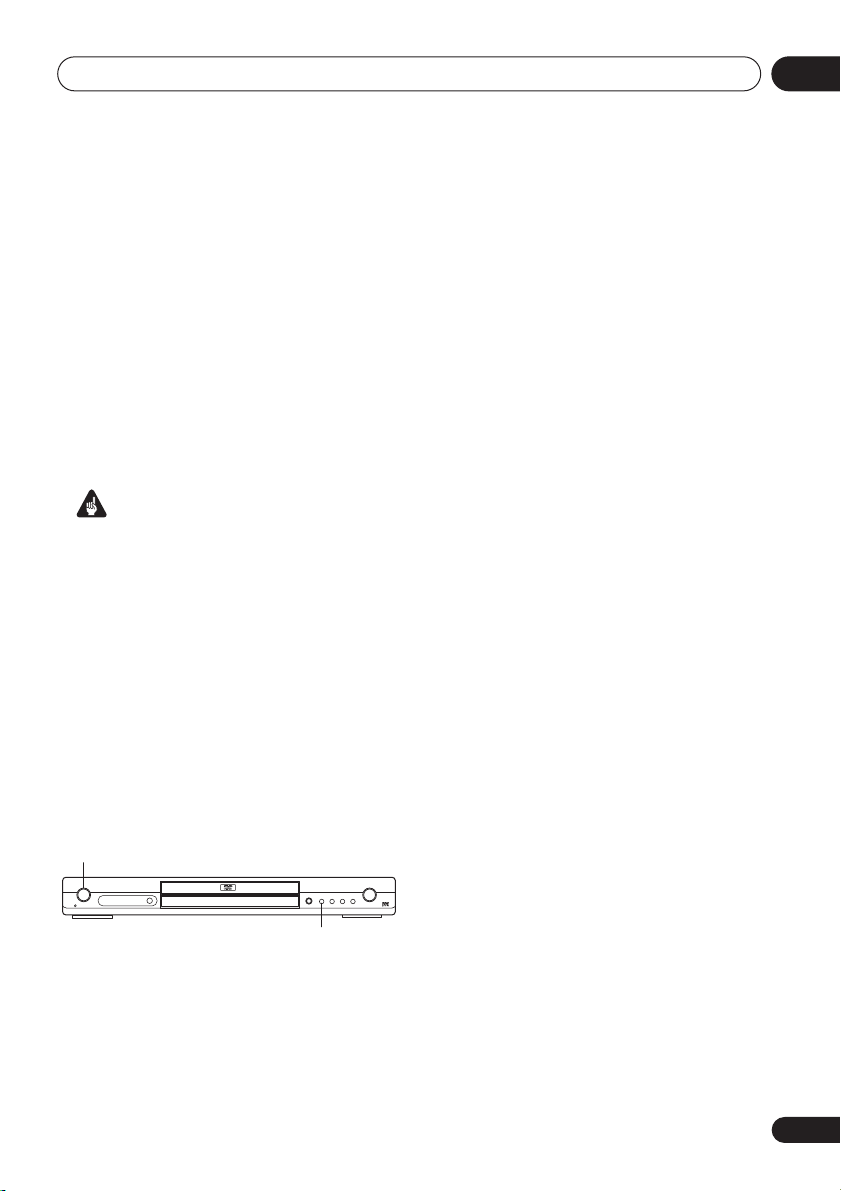
Connecting up
02
Watching progressive scan video
from the component video outputs
This player can output progressive scan video
from the component video output. Compared
to interlace video, progressive scan video
effectively doubles the scanning rate of the
picture, resulting in a very stable, flicker-free
image.
To set up the player for use with a progressive
scan TV, see
When the player is set to output progressive
scan video, the
front panel display.
• If you connect a TV that is not compatible
with a progressive scan signal and switch
the player to progressive, you will not be
able to see any picture at all. In this case,
switch everything off and reconnect using
the supplied video cable (see
connections
to
Switching the video output to interlace
using the front panel controls
Switch the player to standby then, using the
front panel controls, press
while pressing
Interlace
STANDBY/ON
STANDBY/ON
DV-575A / DV-676A-S
Video Output settings
PRGSVE
Important
on page 11), then switch back
Interlace
(see below).
.
FL DIMMER
on page 36.
indicator lights in the
Easy
STANDBY/ON
to switch the player back to
OPEN/CLOSE
Compatibility of this player with
progressive-scan and high-definition TVs
This player is compatible with progressive
video Macro Vision System Copy Guard.
Consumers should note that not all highdefinition television sets are fully compatible
with this product and may cause artifacts to be
displayed in the picture. In case of 525
progressive scan picture problems, it is
recommended that the user switch the
connection to the ‘standard definition’ output
(Interlace). If there are questions regarding our
TV set compatibility with this model, please
contact our customer service center.
This player is compatible with the following
Pioneer displays and monitors:
Plasma display (DV-575A, DV-578A )
PDP-505HD, PDP-5030HD, PDP-4330HD,
PDP-5040HD, PDP-4340HD, Pro-1000HD, Pro800HD, Pro-1000HDI, Pro-800HDI, Pro1110HD, Pro-910HD, PDP-4300, PDP-5031
Projection monitor receiver (DV-575A, DV-578A )
SD-533HD5, SD-643HD5, Pro-710HD, Pro610HD, Pro-510HD, Pro-720HD, Pro-620HD,
Pro-520HD, Pro-730HD, Pro-630HD, Pro530HD, Pro-730HDI, Pro-530HDI
Plasma display (DV-676A-S)
PDP-502MX, PDP-503HDG, PDP-433HDG,
PDP-5040HD, PDP-4340HD
Projection monitor receiver (DV-676A-S)
SD-532HD5, SD-533HD5
13
En
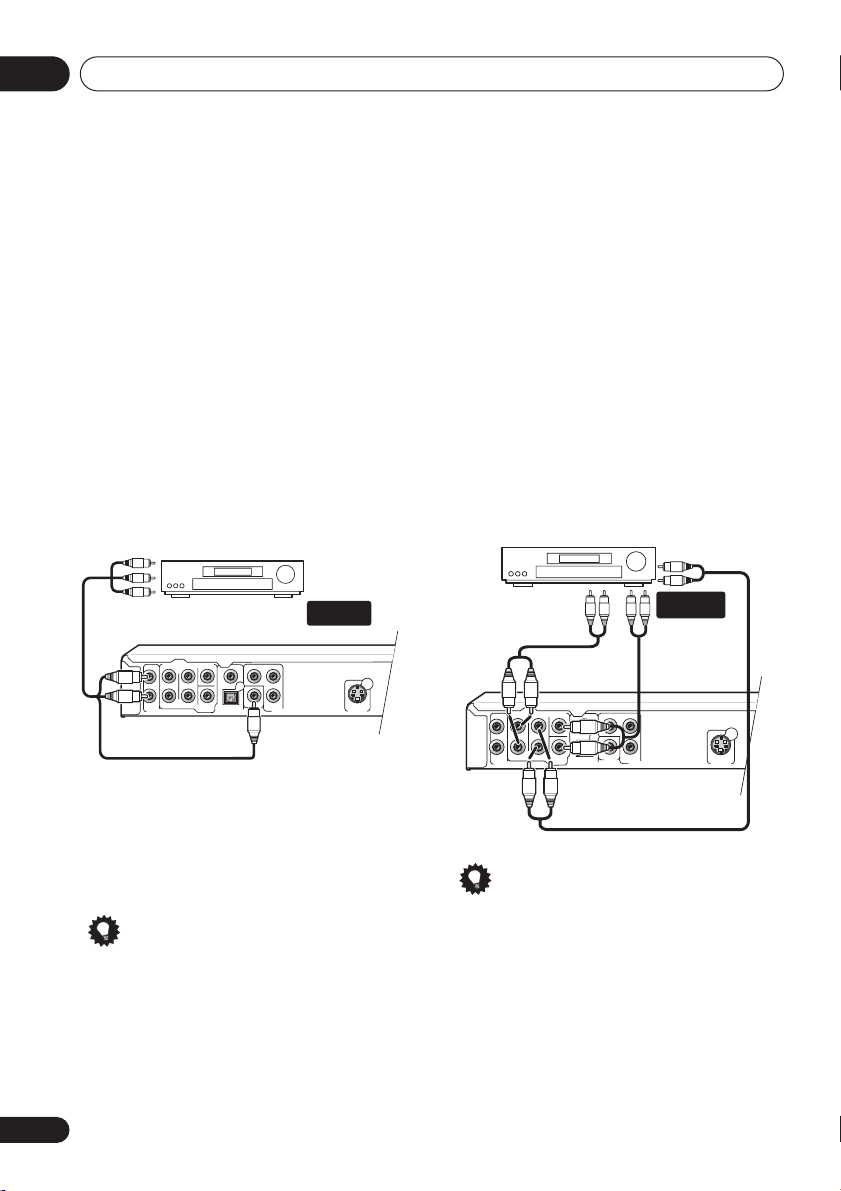
Connecting up02
S
VIDEO OUT
AUDIO OUT (5.1 ch )
CENTER
COMPONENT VIDEO OUT
AUDIO OUT ( 2 ch )
FRONT
SURROUND
SUB
WOOFER
COAXIAL
OPTICAL
DIGITAL AUDIO OUT
VIDEO
OUT
P
R
P
B
Y
L
L
R
R
S
VIDEO OUT
AUDIO OUT (5.1 ch )
CENTER
COMPONENT VIDEO OUT
AUDIO OUT ( 2 ch )
FRONT
SURROUND
SUB
WOOFER
COAXIAL
OPTICAL
DIGITAL AUDIO OUT
VIDEO
OUT
PR
PB
Y
L
L
R
R
Connecting to an AV receiver
You can connect this player to your AV receiver
using the multichannel analog outputs or one
of the digital outputs.
In addition to these connections, you should
also connect the 2 channel analog outputs for
compatibility with all discs.
You’ll probably also want to connect a video
output to your AV receiver. You can use any of
the video outputs available on this player (the
illustration shows a standard (composite)
connection).
1 Connect the analog AUDIO OUT 2ch
and VIDEO OUTPUT jacks on this player to
a set of analog audio and video inputs on
your AV receiver.
AV receiver
AUDIO/
VIDEO IN
Connecting the multichannel analog
outputs
If your AV receiver has 5.1 channel analog
inputs, we recommend connecting this player
to it using the multichannel analog outputs.
Doing this will ensure that you can enjoy all
kinds of disc, including Dolby Digital and DTS
DVD-Video discs, as well as high sampling rate
and multichannel DVD-Audio and SACD discs.
• Connect the MULTICHANNEL AUDIO
outputs on this player to the multi-channel
audio inputs on your AV receiver.
It’s convenient to use three stereo audio
cables; one for the
SURROUND
SUBWOOFER
AV receiver
FRONT
, one for the
and one for the
channels.
CENTER
MULTI-
CH. INPUTS
and
2 Connect the AV receiver’s video output
to a video input on your TV.
The diagram shows standard video connections, but you can alternatively use the S-Video
or component video connections if they’re available.
Tip
• You usually have to connect the same kind
of video cable between your DVD player
and AV receiver, and between your AV
receiver and TV.
14
En
Tip
• After connecting up and switching on, you
should change the
Audio Output Mode
setting in the Initial Setup menu from the
default
2 Channel
also
Audio Output Mode
to
5.1 Channel
on page 41.
. See
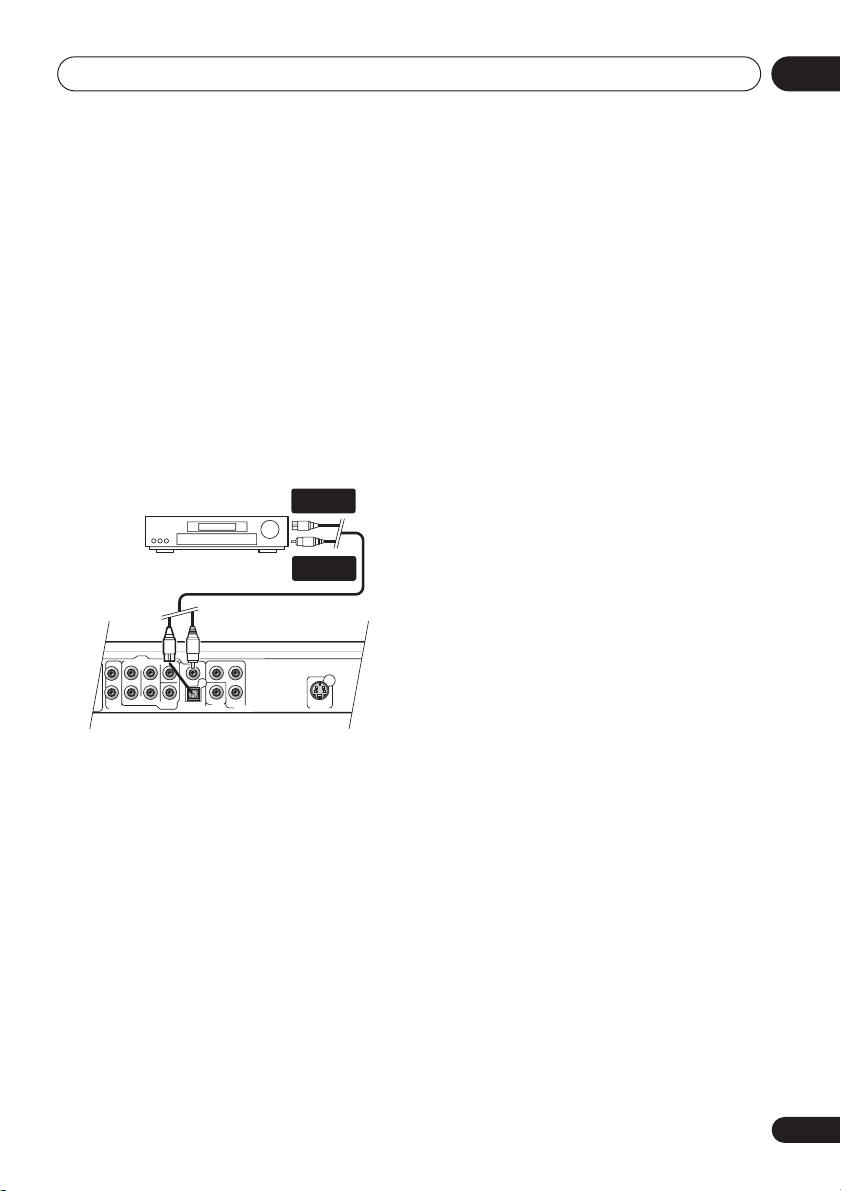
Connecting up
S
VIDEO OUT
AUDIO OUT (5.1 ch )
CENTER
COMPONENT VIDEO OUT
AUDIO OUT ( 2 ch )
FRONT
SURROUND
SUB
WOOFER
COAXIAL
OPTICAL
DIGITAL AUDIO OUT
VIDEO
OUT
P
R
P
B
Y
L
L
R
R
Connecting the digital output
This player has both optical and coaxial-type
digital audio outputs for connection to an AV
receiver. Connect whichever is convenient.
Depending on the capabilities of your AV
receiver, you might have to set up this player to
output only digital audio in a compatible
format. See
page 35 and refer to the operating instructions
that came with your AV receiver.
• Connect one of the DIGITAL AUDIO OUT
jacks on this player to a digital input on
your AV receiver.
Digital Audio Out settings
DIGITAL IN
(OPTICAL)
on
02
AV receiver
DIGITAL IN
(COAXIAL)
For an optical connection, use an optical cable
(not supplied) to connect the
DIGITAL AUDIO OUT
OPTICAL
jack to an optical input
on your AV receiver.
For a coaxial connection, use a coaxial cable
(similar to the supplied video cable) to connect
the
COAXIAL DIGITAL AUDIO OUT
coaxial input on your AV receiver.
jack to a
15
En
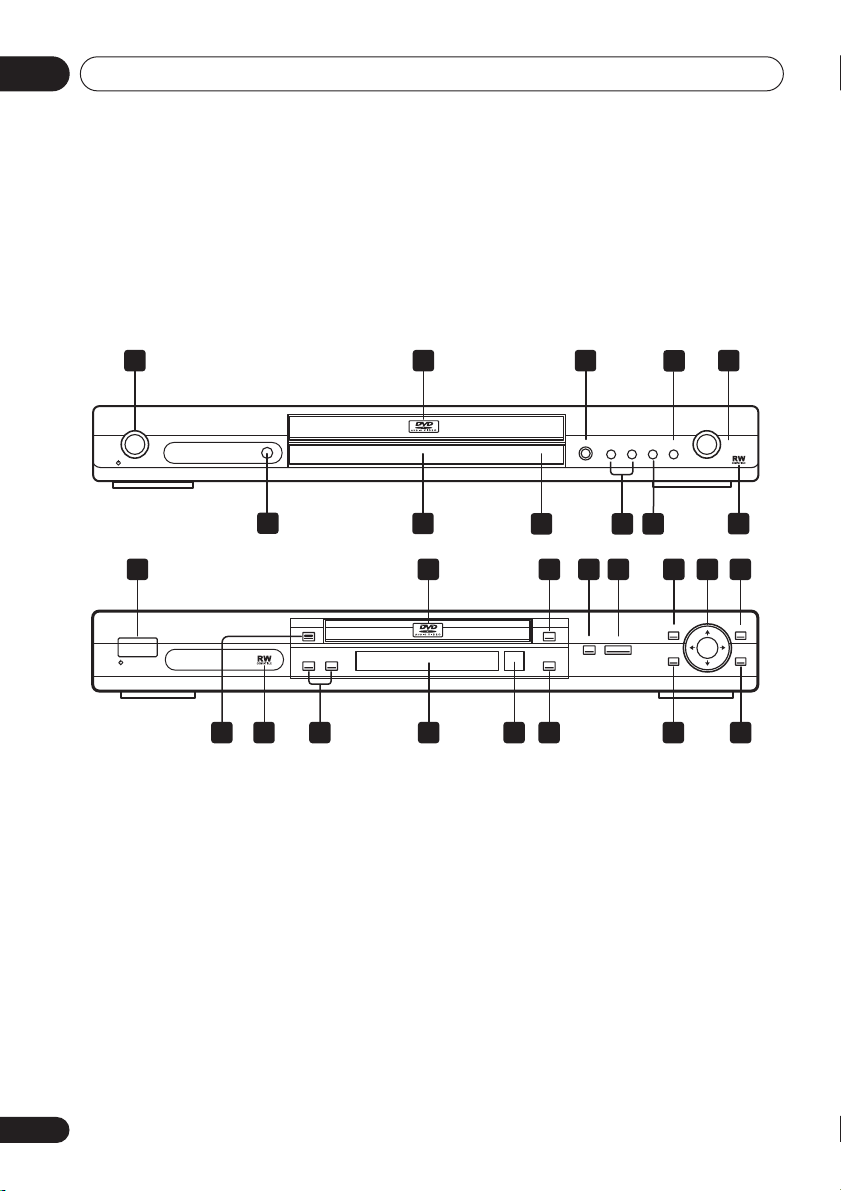
Controls and displays03
Chapter 3
Controls and displays
Front panel
1 2 3
FL DIMMER
STANDBY/ON
DV-575A / DV-676A-S
16
1 2 3 4 5 6 7 8
STANDBY/ON
DV-578A
1 STANDBY/ON
(page 19)
2 Disc tray
OPEN/CLOSE
3
(page 21)
4 (page 21)
5 (page 21)
6 TOP MENU
(page 22)
7 ENTER & cursor buttons
8 MENU
(page 22)
FL DIMMER
(page 19)
/
13
/
9 RETURN
10 HOME MENU
OPEN/CLOSE
12
OPEN/CLOSE
(page 22)
(page 19)
11 (page 21)
12 Remote control sensor
13 Display
and (page 22, 23)
14
15 RW Compatible
16 DIMMER
Press to change the brightness
of the front panel display.
14
(page 9)
4
11
TOP MENU MENU
HOME
MENU
(page 18)
5
15
ENTER
RETURN
9101112131516 14
16
En
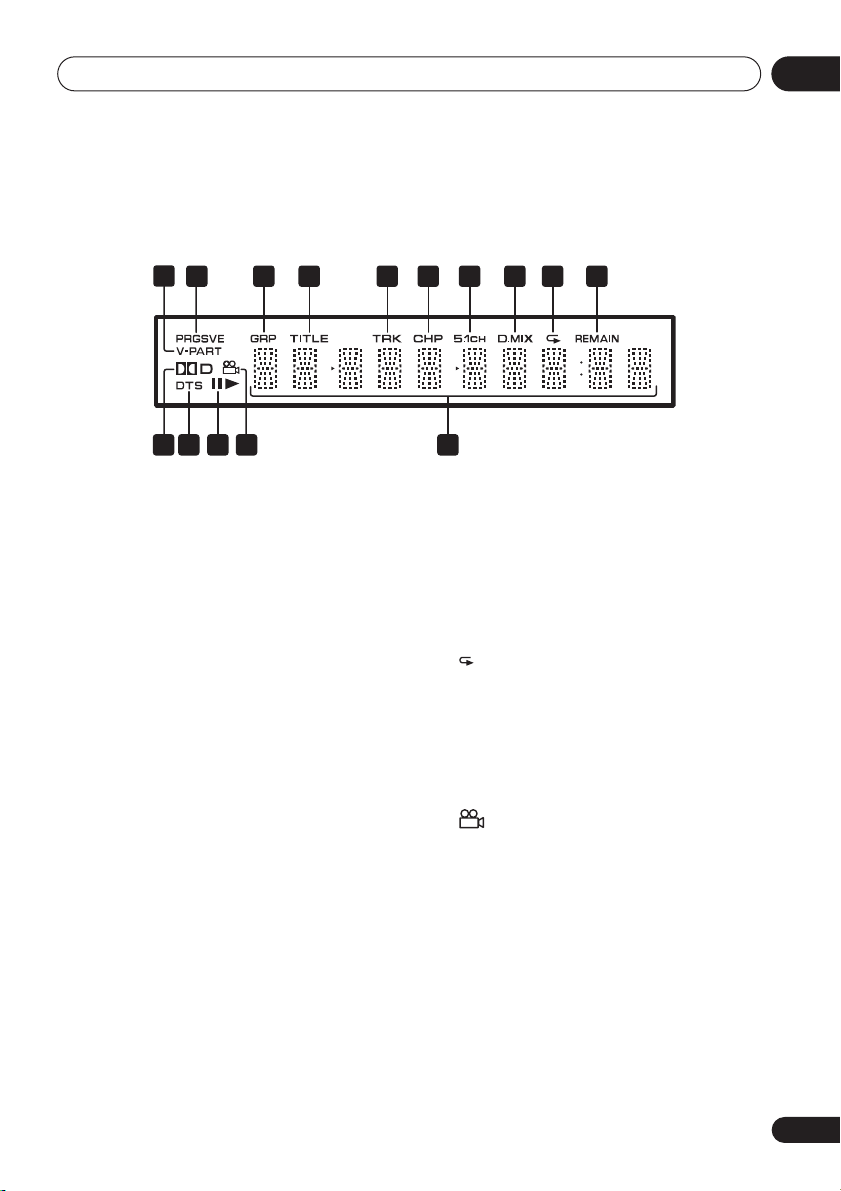
Controls and displays
Display
1
2 43 5 5 6 7 8 9 10
1415 1113 12
03
1 V-PART
Lights when playing a video part of a DVD disc.
2 PRGSVE
Lights when the player is set to output progressive scan video (see
page 36 ).
3 GRP
Indicates that the character display is showing
a DVD-Audio group number.
4 TITLE
Indicates that the character display is showing
a DVD title number.
5 TRK
Indicates that the character display is showing
a DVD-Audio, SACD, CD or Video CD/Super
VCD track number.
6 CHP
Indicates that the character display is showing
a DVD chapter number.
7 5.1CH
Lights when analog 5.1 channel output is
selected (see
Component Out
Audio Output Mode
on
on page 41).
8 D.MIX
During multichannel audio playback, indicates
that the output signal has been “downmixed”
from the original audio source. This is an automatic function performed by the player in order
to present the most appropriate audio mix to
the speakers present in your system.
9
Lights in any of the repeat play modes.
10 REMAIN
Indicates that the character display is showing
the disc or title/chapter/track remain time.
11 Character display
12
Lights during multi-angle scenes on a DVD
disc.
13 and
Indicates whether a disc is playing or paused.
14 DTS
Lights when a DTS soundtrack is playing.
152 D
Lights when a Dolby Digital soundtrack is
playing.
17
En
