Page 1
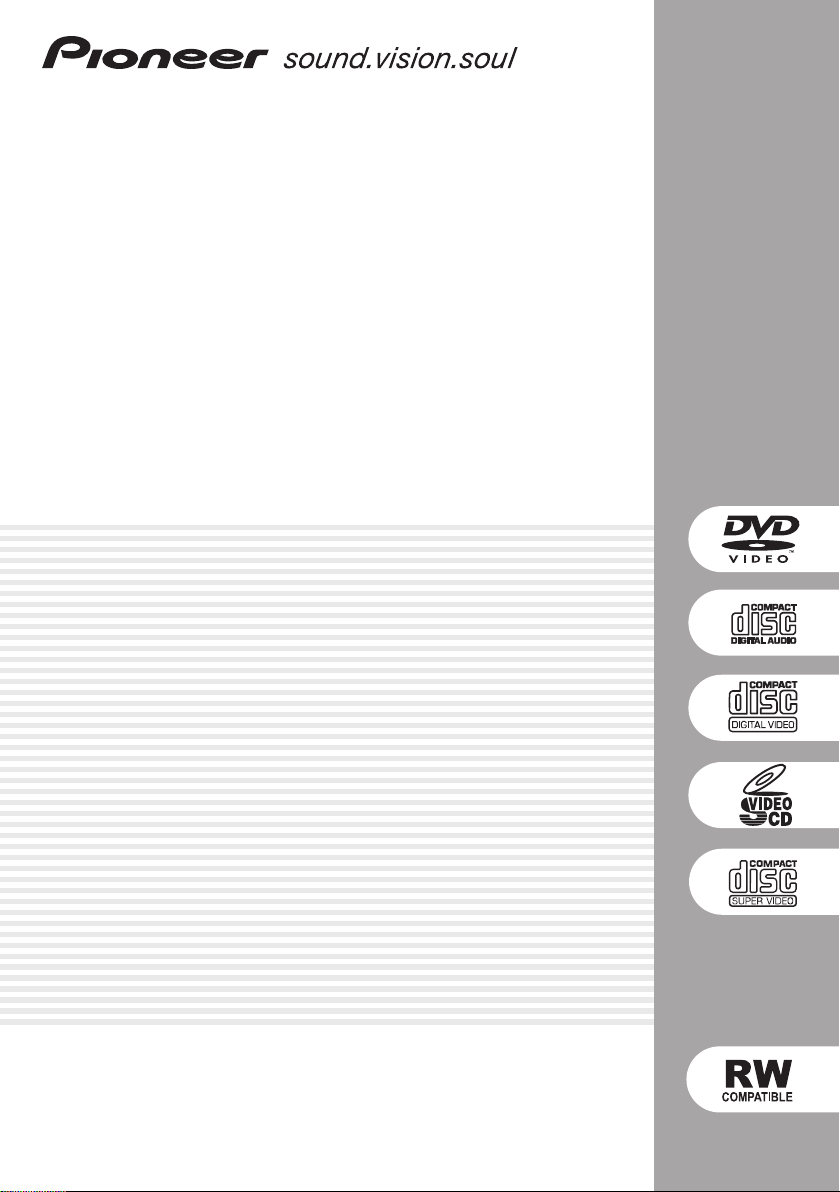
DVD Player
DV-595K-S
DV-490V-S
DV-490V-K
DV-393-S
Operating Instructions
Page 2
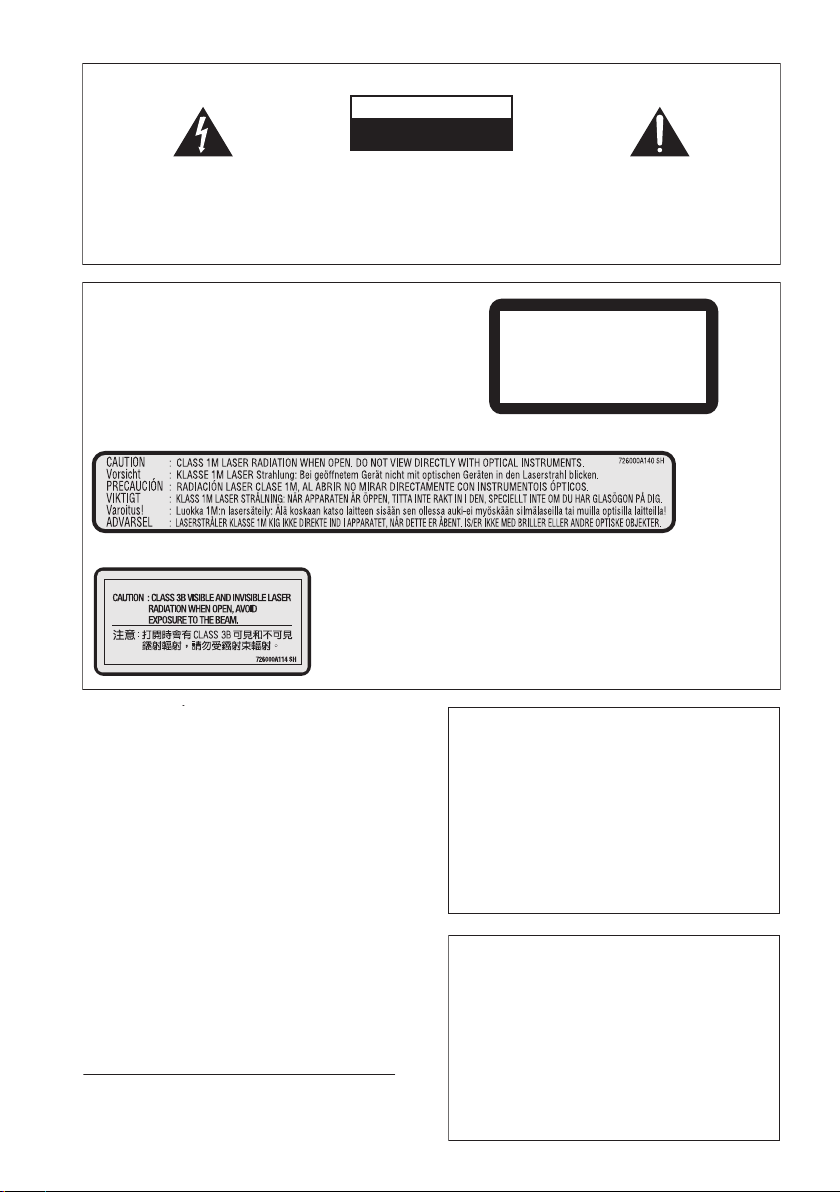
IMPORTANT
)
CAUTION
RISK OF ELECTRIC SHOCK
The lightning flash with arrowhead symbol,
within an equilateral triangle, is intended to
alert the user to the presence of uninsulated
"dangerous voltage" within the product's
enclosure that may be of sufficient
magnitude to constitute a risk of electric
shock to persons.
CAUTION
This product is a class 1 laser product, but this
product contains a laser diode higher than Class 1.
To ensure continued safety, do not remove any covers
or attempt to gain access to the inside of the product.
Refer all servicing to qualified personnel.
The following caution label appears on your unit.
Location: inside of the unit
[Singapore and Taiwanese model only]
CAUTION:
TO PREVENT THE RISK OF ELECTRIC
SHOCK, DO NOT REMOVE COVER (OR
BACK). NO USER-SERVICEABLE PARTS
INSIDE. REFER SERVICING TO QUALIFIED
SERVICE PERSONNEL.
DO NOT OPEN
The exclamation point within an equilateral
triangle is intended to alert the user to the
presence of important operating and
maintenance (servicing) instructions in the
literature accompanying the appliance.
D3-4-2-1-1_En-A
CLASS 1
LASER PRODUCT
WARNING
Slots and openings in the cabinet are provided for
ventilation to ensure reliable operation of the
product, and to protect it from overheating. To
prevent fire hazard, the openings should never be
blocked or covered with items (such as newspapers,
table-cloths, curtains) or by operating the
equipment on thick carpet or a bed.
WARNING
Before plugging in for the first time, read the following
section carefully.
The voltage of the available power supply differs
according to country or region. Be sure that the
power supply voltage of the area where this unit
will be used meets the required voltage (e.g., 230 V
or 120 V) written on the rear panel.
Operating Environment
Operating environment temperature and humidity:
+5 ºC to +35 ºC (+41 ºF to +95 ºF); less than 85 %RH
(cooling vents not blocked)
Do not install this unit in a poorly ventilated area, or in
locations exposed to high humidity or direct sunlight (or
strong artificial light)
D3-4-2-1-7b_A_En
D3-4-2-1-4_A_En
D3-4-2-1-7c_A_En
D3-4-2-1-8_A_En
CAUTION
The STANDBY/ON switch on this unit will not
completely shut off all power from the AC outlet.
Since the power cord serves as the main disconnect
device for the unit, you will need to unplug it from
the AC outlet to shut down all power. Therefore,
make sure the unit has been installed so that the
power cord can be easily unplugged from the AC
outlet in case of an accident. To avoid fire hazard,
the power cord should also be unplugged from the
AC outlet when left unused for a long period of time
(for example, when on vacation).
D3-4-2-2-2a_A_En
If the AC plug of this unit does not match the AC
outlet you want to use, the plug must be removed
and appropriate one fitted. Replacement and
mounting of an AC plug on the power supply cord of
this unit should be performed only by qualified
service personnel. If connected to an AC outlet, the
cut-off plug can cause severe electrical shock. Make
sure it is properly disposed of after removal.
The equipment should be disconnected by removing
the mains plug from the wall socket when left
unused for a long period of time (for example, when
on vacation).
D3-4-2-2-1a_A_En
Page 3
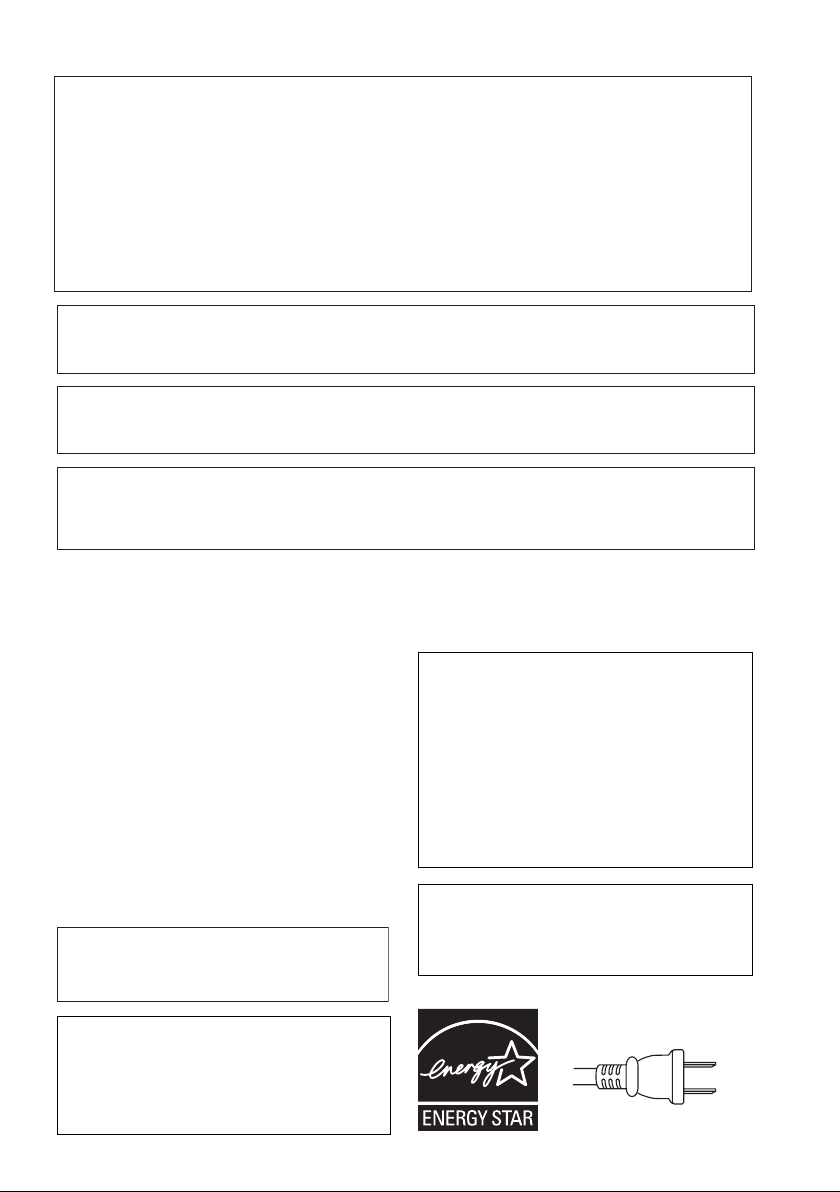
[For PX model]
T
NOTE: This equipment has been tested and found to comply with the limits for a Class B digital device, pursuant to
Part 15 of the FCC Rules. These limits are designed to provide reasonable protection against harmful interference in
a residential installation. This equipment generates, uses, and can radiate radio frequency energy and, if not
installed and used in accordance with the instructions, may cause harmful interference to radio communications.
However, there is no guarantee that interference will not occur in a particular installation. If this equipment does
cause harmful interference to radio or television reception, which can be determined by turning the equipment off
and on, the user is encouraged to try to correct the interference by one or more of the following measures:
– Reorient or relocate the receiving antenna.
– Increase the separation between the equipment and receiver.
– Connect the equipment into an outlet on a circuit different from that to which the receiver is connected.
– Consult the dealer or an experienced radio/TV technician for help.
CAUTION: This product satisfies FCC regulations when shielded cables and connectors are used to connect the
unit to other equipment. To prevent electromagnetic interference with electric appliances such as radios and
televisions, use shielded cables and connectors for connections.
Information to User
Alteration or modifications carried out without appropriate authorization may invalidate the user’s right to operate
the equipment.
D8-10-1-2_En
D8-10-3a_En
D8-10-2_En
CAUTION : USE OF CONTROLS OR ADJUSTMENTS OR PERFORMANCE OF PROCEDURES OTHER THAN THOSE
SPECIFIED HEREIN MAY RESULT IN HAZARDOUS RADIATION EXPOSURE.
CAUTION : THE USE OF OPTICAL INSTRUMENTS WITH THIS PRODUCT WILL INCREASE EYE HAZARD.
POWER-CORD CAUTION
Handle the power cord by the plug. Do not pull out the
plug by tugging the cord and never touch the power
cord when your hands are wet as this could cause a
short circuit or electric shock. Do not place the unit, a
piece of furniture, etc., on the power cord, or pinch the
cord. Never make a knot in the cord or tie it with other
cords. The power cords should be routed such that they
are not likely to be stepped on. A damaged power cord
can cause a fire or give you an electrical shock. Check
the power cord once in a while. When you find it
damaged, ask your nearest PIONEER authorized
service center or your dealer for a replacement.
WARNING
This equipment is not waterproof. To prevent a fire
or shock hazard, do not place any container filed
with liquid near this equipment (such as a vase or
flower pot) or expose it to dripping, splashing, rain
or moisture.
When disposing of used batteries, please comply
with governmental regulations or
environmental public instruction’s rules that
apply in your country/area.
This product is for general household purposes.
Any failure due to use for other than household
purposes (such as long-term use for business
purposes in a restaurant or use in a car or ship)
and which requires repair will be charged for
even during the warranty period. K041_En
S002_En
D3-4-2-1-3_A_En
D3-4-2-3-1_En
D6-8-2-1_En
WARNING
To prevent a fire hazard, do not place any naked
flame sources (such as a lighted candle) on the
equipment.
D3-4-2-1-7a_A_En
This product incorporates copyright protection
technology that is protected by method claims
of certain U.S. patents and other intellectual
property rights owned by Macrovision
Corporation and other rights owners. Use of
this copyright protection technology must be
authorized by Macrovision Corporation, and is
intended for home and other limited viewing
uses only unless otherwise authorized by
Macrovision Corporation. Reverse engineering
or disassembly is prohibited.
This product includes FontAvenue® fonts
licenced by NEC corporation. FontAvenue is
a registered trademark of NEC Corporation.
For U.S. and Australia Model
C67-7-3_En
For Taiwan exclusively
aiwanese two pin flat-bladed plug
Page 4
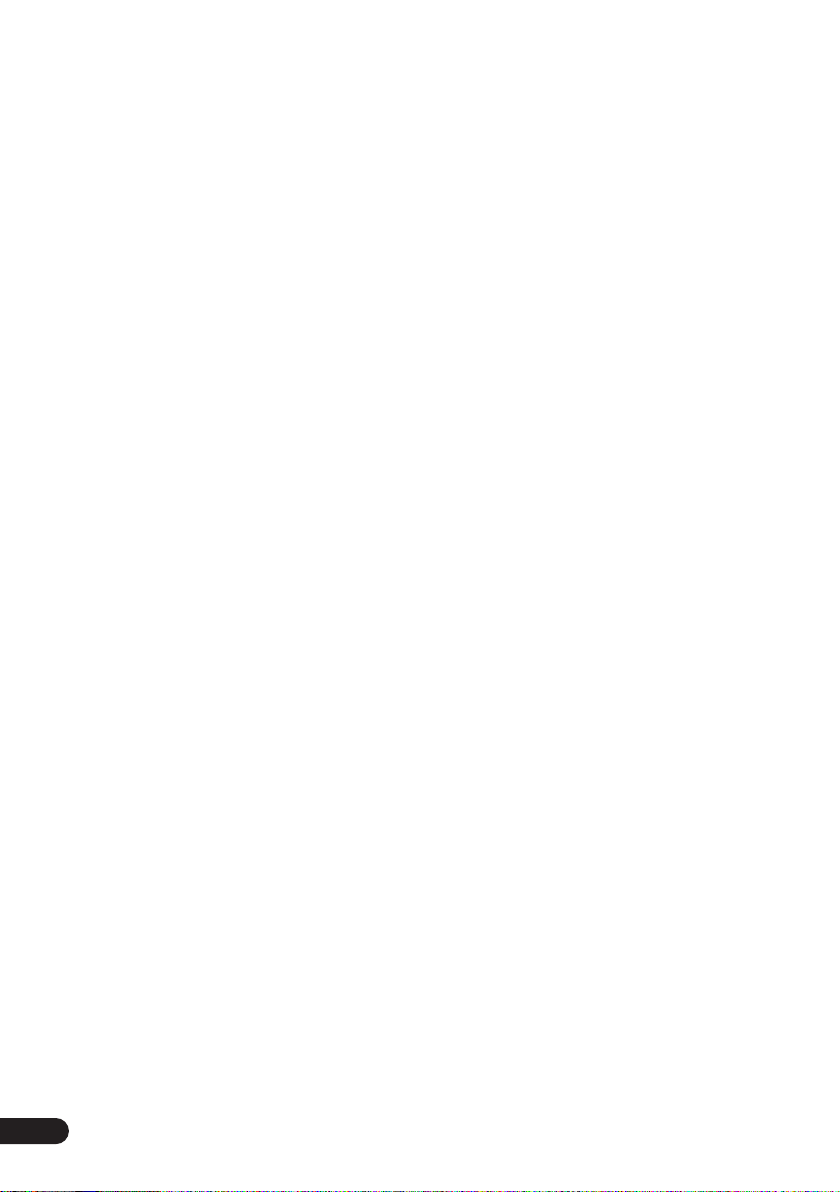
Thank you for buying this Pioneer product.
Please read through these operating instructions so that you will know how to operate your
model properly. After you have finished reading the instructions, put them in a safe place for
future reference
.
Contents
01 Before you start
Features
What’s in the box
Hints on installation
Disc / content format playback
compatibility
. . . . . . . . . . . . . . . . . . . . . . . . . . . 5
. . . . . . . . . . . . . . . . . . . . 6
. . . . . . . . . . . . . . . . . . 6
. . . . . . . . . . . . . . . . . . . . . . . 7
02 Connecting up
Easy connections
Connecting using the S-video output
Connecting using the component video
. . . . . . . . . . . . . . . . . . . . . . . . . . . 11
output
Connecting to an AV receiver
Connecting using HDMI (DV-490V only)
About HDMI
. . . . . . . . . . . . . . . . . . . 10
. . . . . . . . . . . . . . . . . . . . . . . 14
03 Controls and displays
Front panel
Remote control
. . . . . . . . . . . . . . . . . . . . . . . . 16
. . . . . . . . . . . . . . . . . . . . 18
04 Getting started
Switching on
Using the on-screen displays
Setting up the player for your TV
Setting the language of this player’s
on-screen displays
Playing discs
Singing Your Favorite Songs Along with
Karaoke Discs
. . . . . . . . . . . . . . . . . . . . . . 19
. . . . . . . . . . . . . . . . . . 21
. . . . . . . . . . . . . . . . . . . . . . 21
. . . . . . . . . . . . . . . . . . . . . 24
05 Playing discs
Scanning discs
Playing in slow motion
Frame advance/frame reverse
Viewing a JPEG slideshow
Browsing DVD or Video CD/Super VCD
disc with the Disc Navigator
Browsing WMA, MP3, DivX video and JPEG
files with the Disc Navigator
4
En
. . . . . . . . . . . . . . . . . . . . 27
. . . . . . . . . . . . . . . 27
. . . . . . . . . . . . 28
. . . . 11
. . . . . . . . . . 12
. . 14
. . . . . . . . . . 20
. . . . . . . . 20
. . . . . . . . . 28
. . . . . . . . . . . 28
. . . . . . . . . . . 29
Looping a section of a disc
Using repeat play
Using random play
Creating a program list
Searching a disc
Switching subtitles
Switching audio language/channels
Zooming the screen
Switching camera angles
Displaying disc information
. . . . . . . . . . . . . . . . . . . .30
. . . . . . . . . . . . . . . . . . . .33
. . . . . . . . . . . .30
. . . . . . . . . . . . . . . . . .31
. . . . . . . . . . . . . . .32
. . . . . . . . . . . . . . . . . .34
. . . . .34
. . . . . . . . . . . . . . . . . .34
. . . . . . . . . . . . .34
. . . . . . . . . . . .35
06 Audio Settings and Video Adjust
menus
Audio Settings menu
Video Adjust menu
. . . . . . . . . . . . . . . . .36
. . . . . . . . . . . . . . . . . .37
07 Initial Settings menu
Using the Initial Settings menu
Digital Audio Out settings . . . . . . . . . . . . .38
Video Output settings . . . . . . . . . . . . . . . .39
Language settings . . . . . . . . . . . . . . . . . . .40
Display settings . . . . . . . . . . . . . . . . . . . . .41
Options settings . . . . . . . . . . . . . . . . . . . .41
Parental Lock . . . . . . . . . . . . . . . . . . . . . . 42
. . . . . . . . .38
08 Additional information
Taking care of your player and discs . . . . .44
Screen sizes and disc formats . . . . . . . . . .45
Setting the TV system . . . . . . . . . . . . . . . .46
Resetting the player. . . . . . . . . . . . . . . . . . 46
DVD-Video regions . . . . . . . . . . . . . . . . . . 46
Selecting languages using the language
code list. . . . . . . . . . . . . . . . . . . . . . . . . . . 47
Glossary. . . . . . . . . . . . . . . . . . . . . . . . . . . 48
Language code list . . . . . . . . . . . . . . . . . .50
Country/Area code list . . . . . . . . . . . . . . . .50
Specifications . . . . . . . . . . . . . . . . . . . . . . 51
Page 5
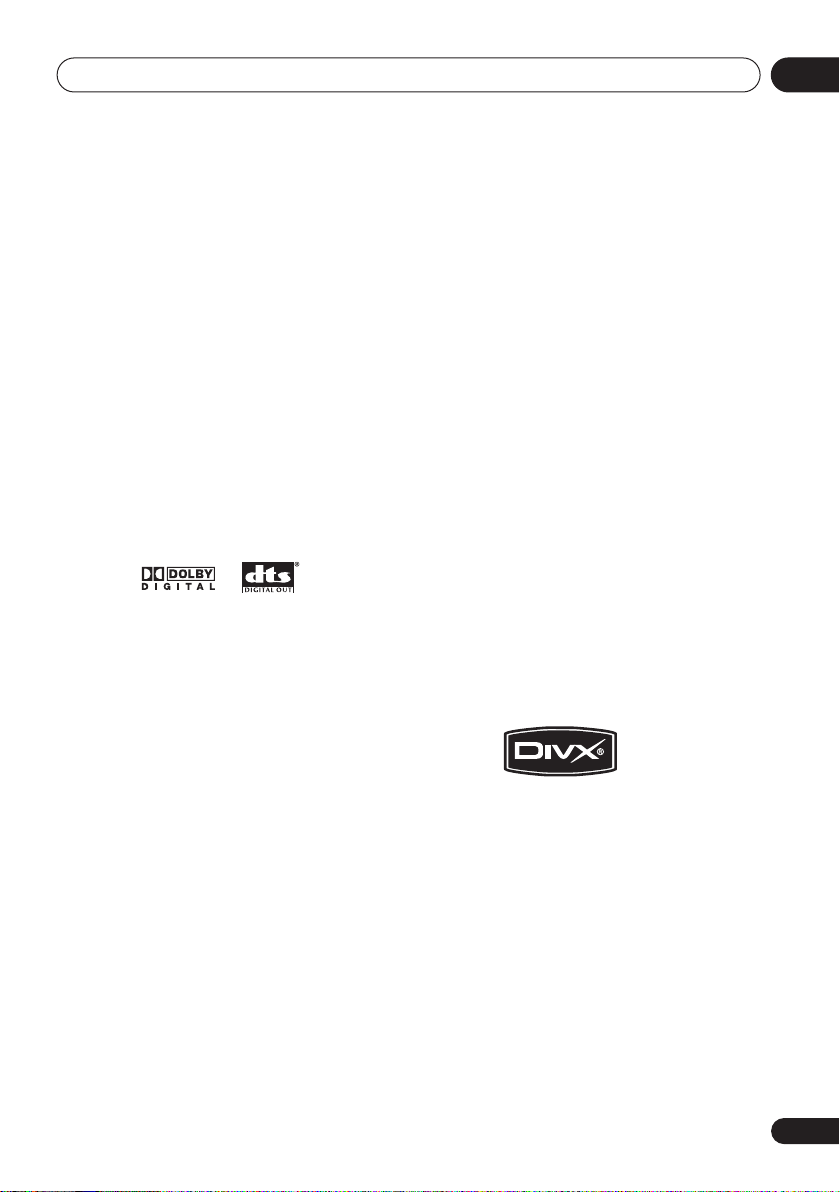
Before you start
Chapter 1
Before you start
01
Features
• 24-bit/96 kHz compatible DAC
The integrated 24-bit/96 kHz DAC means that
this player is compatible with high samplingrate discs, capable of delivering exceptional
sound quality in terms of dynamic range, lowlevel resolution and high-frequency detail.
• Excellent audio performance surround
sound entertainment with Dolby Digital
and DTS
Logos:
When connected to a suitable AV amplifier or
receiver, this player gives great surround
sound with Dolby Digital and DTS discs.
• PureCinema Progressive Scan video
When connected to a progressive scancompatible TV or monitor using the
component video outputs, you can enjoy
extremely stable, flicker free images, with the
same frame refresh rate as the original movie.
• New Disc Navigator with moving
pictures
The new Disc Navigator enables you play the
first few seconds of each title or chapter in a
thumbnail image on screen.
*2
software
HDMI*3 digital interface (DV-490V only)
The HDMI (High Definition Multimedia
Interface) interconnect provides high quality
digital audio and video, all from a single userfriendly connector. HDMI is the first consumer
electronics interface to support uncompressed
standard, enhanced, or high-definition video
plus standard to multi-channel surround
*1
sound audio
easily connect to a HDMI-equipped AV receiver
or audiovisual device for high quality audio and
video, and communication between the video
source and (DTV) players, set-top boxes, and
other audiovisual devices is also supported.
• DSP effects for enhanced playback
See
page 36.
• Picture zoom
See
• MP3 and WMA compatibility
See
• JPEG compatibility
See
• DivX
See
Logos:
• Energy saving design
An auto power-off function switches the player
into standby if not used for about 30 minutes.
*1
Manufactured under license from Dolby
Laboratories. “Dolby” and the double-D symbol
are trademarks of Dolby Laboratories.
*2
“DTS” and “DTS Digital Out” are registered
trademarks of Digital Theater Systems, Inc.
*3
HDMI, the HDMI logo and High-Definition
Multimedia Interface are trademarks or
registered trademarks of HDMI licensing LLC.
*4
, all using one interface. You can
Audio Settings and Video Adjust menus
Zooming the screen
Compressed audio compatibility
JPEG file compatibility
®
*5
video compatibility
DivX video compatibility
on page 34.
on page 8.
on page 9.
on page 9.
on
En
5
Page 6
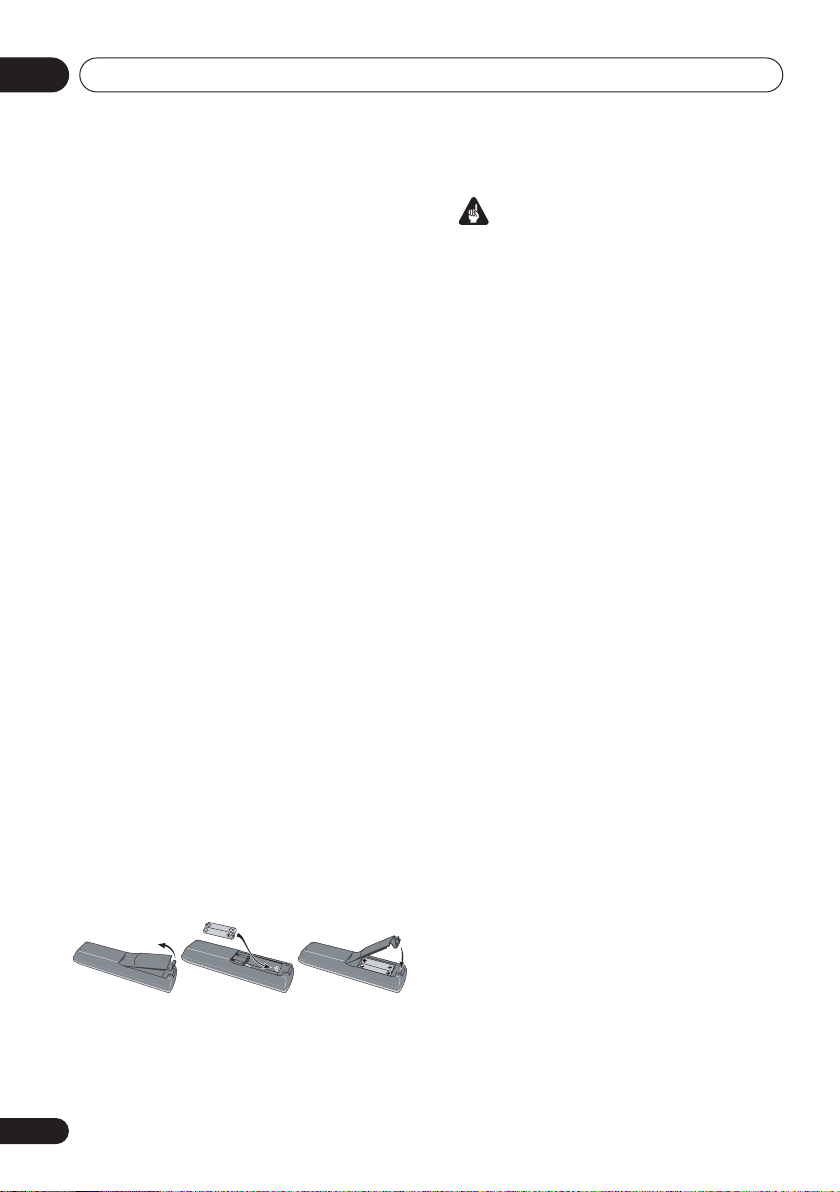
Before you start01
*4
It is not possible to output SACD or DVDAudio sources from the HDMI connection of this
player.
*5
DivX, DivX Certified, and associated logos are
trademarks of DivX, Inc. and are used under
license.
What’s in the box
Please confirm that the following accessories
are in the box when you open it.
• Remote control
• AA/R6P dry cell batteries x 2
• Audio/video cable (red/white/yellow plugs)
• Power cable (Central American, South
American and Taiwan model x2)
• Operating instructions x2 (Australian, Thailand and PX model x1)
• Front panel button names sticker
models only)
names for the front panel controls.
• Remote control overlay
only)
control to be able to read the buttons in
Chinese.
— Chinese language button
(Taiwan models
— Place the overlay on the remote
(Taiwan
Important
Incorrect use of batteries can result in hazards
such as leakage and bursting. Please observe
the following:
• Don’t mix new and old batteries together.
• Don’t use different kinds of battery
together—although they may look similar,
different batteries may have different
voltages.
• Make sure that the plus and minus ends of
each battery match the indications in the
battery compartment.
• Remove batteries from equipment that
isn’t going to be used for a month or more.
• When disposing of used batteries, please
comply with governmental regulations or
environmental public instruction’s rules
that apply in your country or area.
• Do not use or store batteries in direct
sunlight or other excessively hot place,
such as inside a car or near a heater. This
can cause batteries to leak, overheat,
explode or catch fire. It can also reduce the
life or performance of batteries.
Putting the batteries in the remote
• Open the battery compartment cover
and insert the batteries as shown.
Use two AA/R6P batteries and follow the
indications (
Close the cover when you’re finished.
6
En
,
) inside the compartment.
Hints on installation
We want you to enjoy using this product for
years to come, so please use the following
guidelines when choosing a suitable location:
Do...
• Use in a well-ventilated room.
• Place on a solid, flat, level surface, such as
a table, shelf or stereo rack.
Don’t...
• Use in a place exposed to high
temperatures or humidity, including near
radiators and other heat-generating
appliances.
Page 7
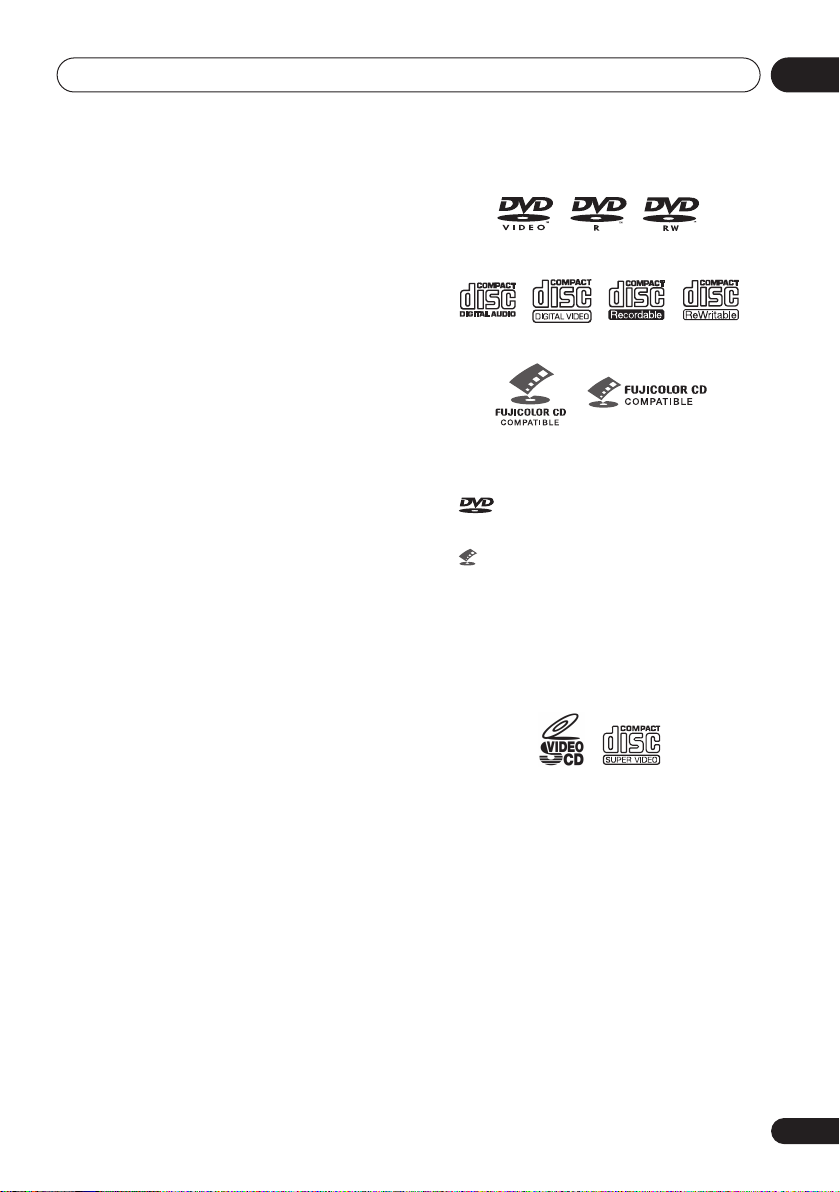
Before you start
• Place on a window sill or a place where the
player will be exposed to direct sunlight.
• Use in an excessively dusty or damp
environment.
• Place directly on top of an amplifier, or
other component in your stereo system
that becomes hot in use.
• Use near a television or monitor as you may
experience interference—especially if the
television uses an indoor antenna.
• Use in a kitchen or other room where the
player may be exposed to smoke or steam.
• Use on a thick rug or carpet, or cover with
cloth—this may prevent proper cooling of
the unit.
• Place on an unstable surface, or one that is
not large enough to support all four of the
unit’s feet.
Disc / content format playback
compatibility
This player is compatible with a wide range of
disc types (media) and formats. Playable discs
will generally feature one of the following logos
on the disc and/or disc packaging. Note
however that some disc types, such as
recordable CD and DVD, may be in an
unplayable format—see below for further
compatibility information.
Please also note that recordable discs cannot be
recorded using this player.
DVD-Video DVD-R DVD-RW
Audio CD CD-R
• This unit will play DVD+R/+RW discs.
•
Licensing Corporation.
• is a trademark of Fuji Photo Film Co. Ltd.
• Also compatible with KODAK Picture CD
This player supports the IEC’s Super VCD
standard. Compared to the Video CD standard,
Super VCD offers superior picture quality, and
allows two stereo soundtracks to be recorded.
Super VCD also supports the widescreen size.
Video CD
Fujicolor CD
is a trademark of DVD Format/Logo
Super VCD
CD-RW
About DualDisc playback
A DualDisc is a new two -sided disc, one side
of which contains DVD content video, audio,
etc. while the other side contains non-DVD
content such as digital audio material.
The non-DVD, audio side of the disc is not
compliant with the CD Audio specification and
therefore may not play.
The DVD side of a DualDisc plays in this
product.
For more detailed information on the DualDisc
specification, please refer to the disc
manufacturer or disc retailer.
01
En
7
Page 8
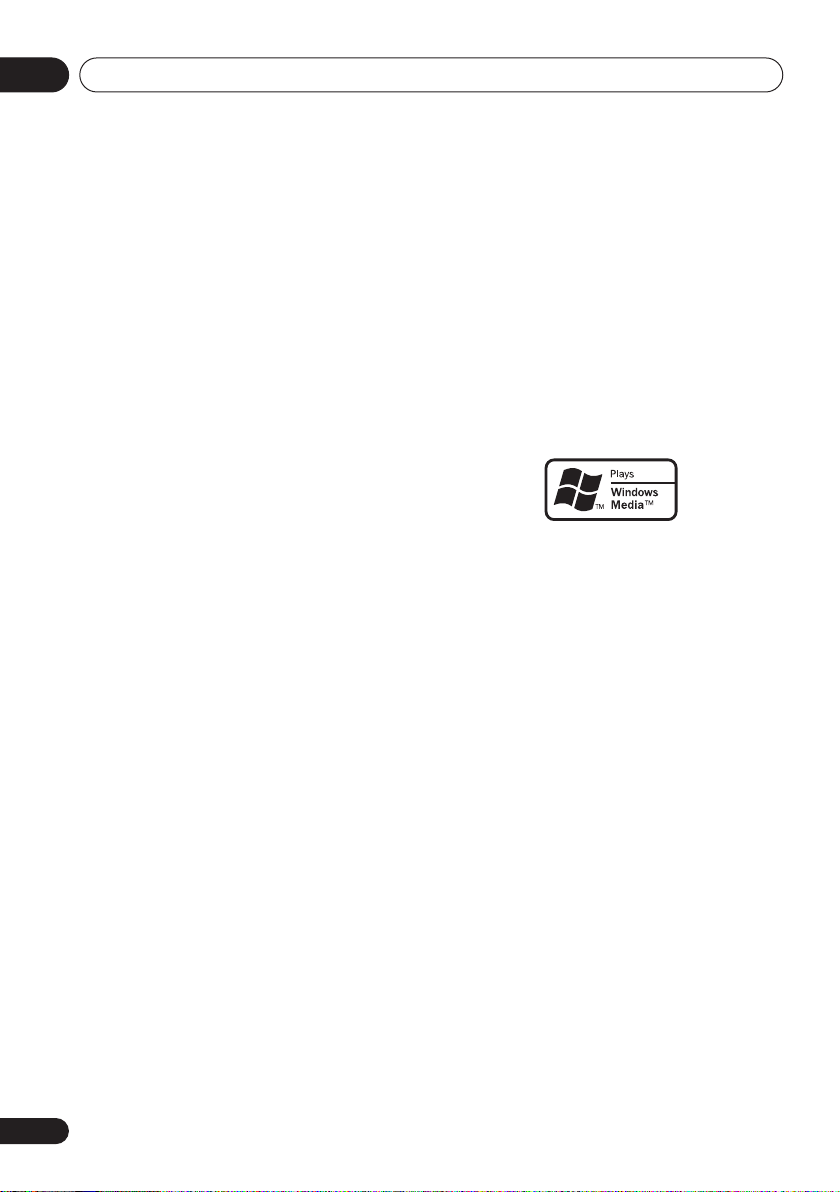
Before you start01
CD-R/RW compatibility
• Compatible formats: CD-Audio, Video CD/
Super VCD, ISO 9660 CD-ROM* containing
MP3, WMA, JPEG or DivX video files
*
ISO 9660 Level 1 or 2 compliant. CD
physical format: Mode1, Mode2 XA Form1.
Romeo and Joliet file systems are both
compatible with this player.
• Multi-session playback: No
• Unfinalized disc playback: No
• File structure (may differ): Up to 299 folders
on a disc; up to 648 folders and files
(combined) within each folder
DVD+R/DVD+RW compatibility
Only DVD+R/DVD+RW discs recorded in
‘Video Mode (DVD Video Mode)’ which have
been finalized, can be played back. However,
some editing made during the recording may
not be played back accurately.
DVD-R/RW compatibility
• Compatible formats: DVD-Video, Video
Recording (VR)*
*
Edit points may not play exactly as edited;
screen may go momentarily blank at edited
points.
• Unfinalized playback: No
• WMA/MP3/JPEG file playback on DVD-R/
RW: No
Compressed audio compatibility
• Compatible formats: MPEG-1 Audio Layer 3
(MP3), Windows Media Audio (WMA)
• Sampling rates: 32 kHz, 44.1 kHz or 48 kHz
• Bit-rates: Any (128 Kbps or higher
recommended)
• VBR (variable bit rate) MP3 playback: No
• VBR WMA playback: No
• WMA lossless encoding compatible: No
• DRM (Digital Rights Management)
compatible: Yes (DRM-protected audio
files will
DRM
• File extensions: .mp3, .wma (these must be
used for the player to recognize MP3 and
WMA files – do not use for other file types)
not
play in this player—see also
in the
Glossary
on page 48)
About WMA
The Windows Media® logo printed on the box
indicates that this player can playback
Windows Media Audio content.
WMA is an acronym for Windows Media Audio
and refers to an audio compression technology
developed by Microsoft Corporation. WMA
content can be encoded by using Windows
®
Media
Player version 7, 7.1, Windows Media®
Player for Windows
Player 9 Series.
Microsoft, Windows Media, and the Windows
logo are trademarks, or registered trademarks of
Microsoft Corporation in the United States and/
or other countries.
®
XP, or Windows Media®
About DivX
DivX is a media technology created by DivX,
Inc. DivX media files contain compressed
video. DivX files can also include advanced
media features like menus, subtitles, and
alternate audiotracks. This player can play DivX
video files burned on CD-R/RW/ROM discs.
Keeping the same terminology as DVD-Video,
8
En
Page 9
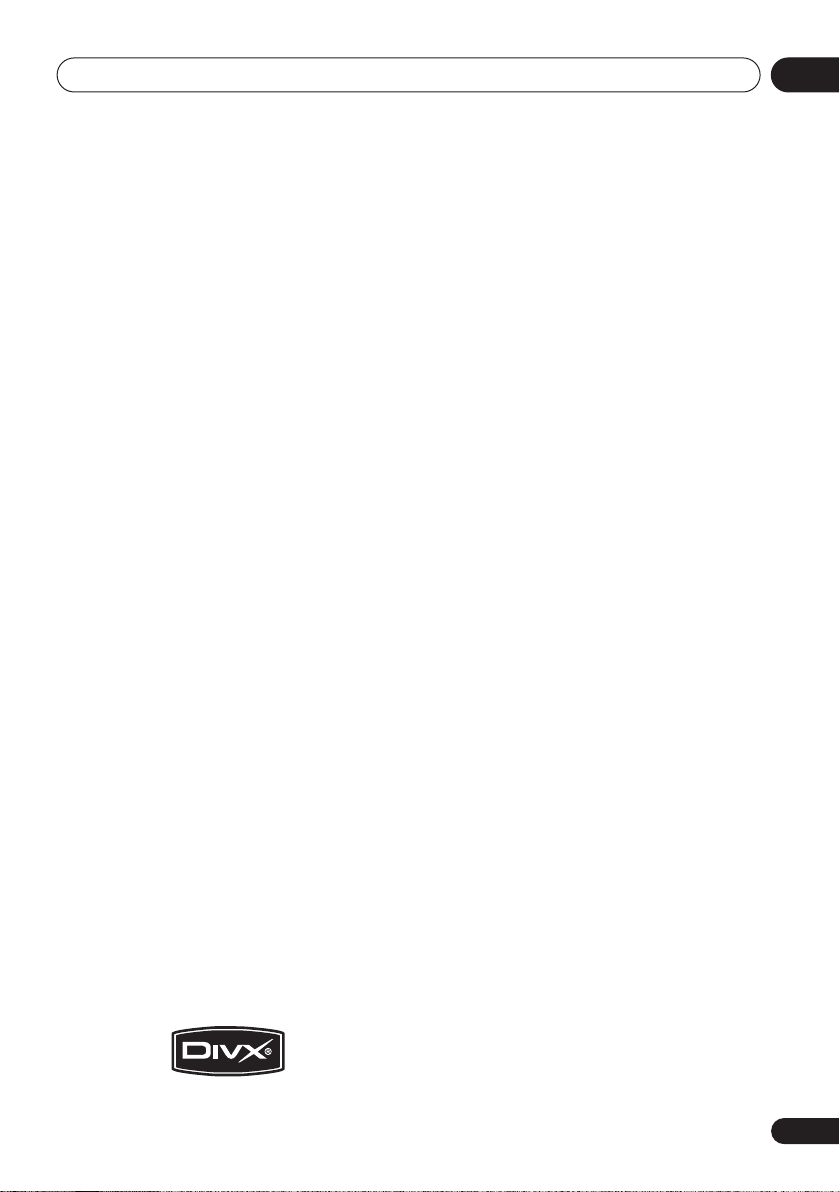
Before you start
01
individual DivX video files are called "Titles".
When naming files/titles on a CD-R/RW disc
prior to burning, keep in mind that by default
they will be played in alphabetical order.
Displaying DivX subtitle files
The font sets listed below are available for DivX
external subtitle files. You can see the proper
font set on-screen by setting the
Language
(in
Language settings
Subtitle
on page 40)
to match the subtitle file.
This player supports the following language
groups:
Group 1: Albanian (sq), Basque (eu), Catalan (ca),
Danish (da), Dutch (nl), English (en), Faroese (fo),
Finnish (fi), French (fr), German (de), Icelandic (is), Irish
(ga), Italian (it), Norwegian (no), Portuguese (pt), RhaetoRomanic (rm), Scottish (gd), Spanish (es), Swedish (sv)
Group 2: Albanian (sq), Croatian (hr), Czech (cs),
Hungarian (hu), Polish (pl), Romanian (ro), Slovak (sk),
Slovenian (sl)
Group 3: Bulgarian (bg), Byelorussian (be), Macedonian
(mk), Russian (ru), Serbian (sr), Ukrainian (uk)
Group 4: Hebrew (iw), Yiddish (ji)
Group 5: Turkish (tr)
• Some external subtitle files may be
displayed incorrectly or not at all.
• For external subtitle files the following
subtitle format filename extensions are
supported (please note that these files are
not shown within the disc navigation
menu): .srt, .sub, .ssa, .smi
• The filename of the movie file has to be
repeated at the beginning of the filename
for the external subtitle file.
• The number of external subtitle files which
can be switched for the same movie file is
limited to a maximum of 10.
DivX video compatibility
• Official DivX® Certified product.
• Plays all versions of DivX
®
6) with standard playback of DivX®
DivX
®
video (including
media files.
• File extensions: .avi and .divx (these must
be used for the player to recognize DivX
video files).
Note that all files with the .avi
extension are recognized as MPEG4, but not
all of these are necessarily DivX video files
and therefore may not be playable on this
player.
DivX, DivX Certified, and associated logos are
trademarks of DivX, Inc. and are used under
license.
JPEG file compatibility
• Compatible formats: Baseline JPEG and
EXIF 2.2* still image files up to a resolution
of 3072 x 2048.
*
File format used by digital still cameras.
• Progressive JPEG compatible: No
• File extensions: .jpg (must be used for the
player to recognize JPEG files – do not use
for other file types)
PC-created disc compatibility
Discs recorded using a personal computer
may not be playable in this unit due to the
setting of the application software used to
create the disc. In these particular instances,
check with the software publisher for more
detailed information.
Discs recorded in packet write mode (UDF
format) are not compatible with this player.
Check the DVD-R/RW or CD-R/RW software
disc boxes for additional compatibility
information.
En
9
Page 10
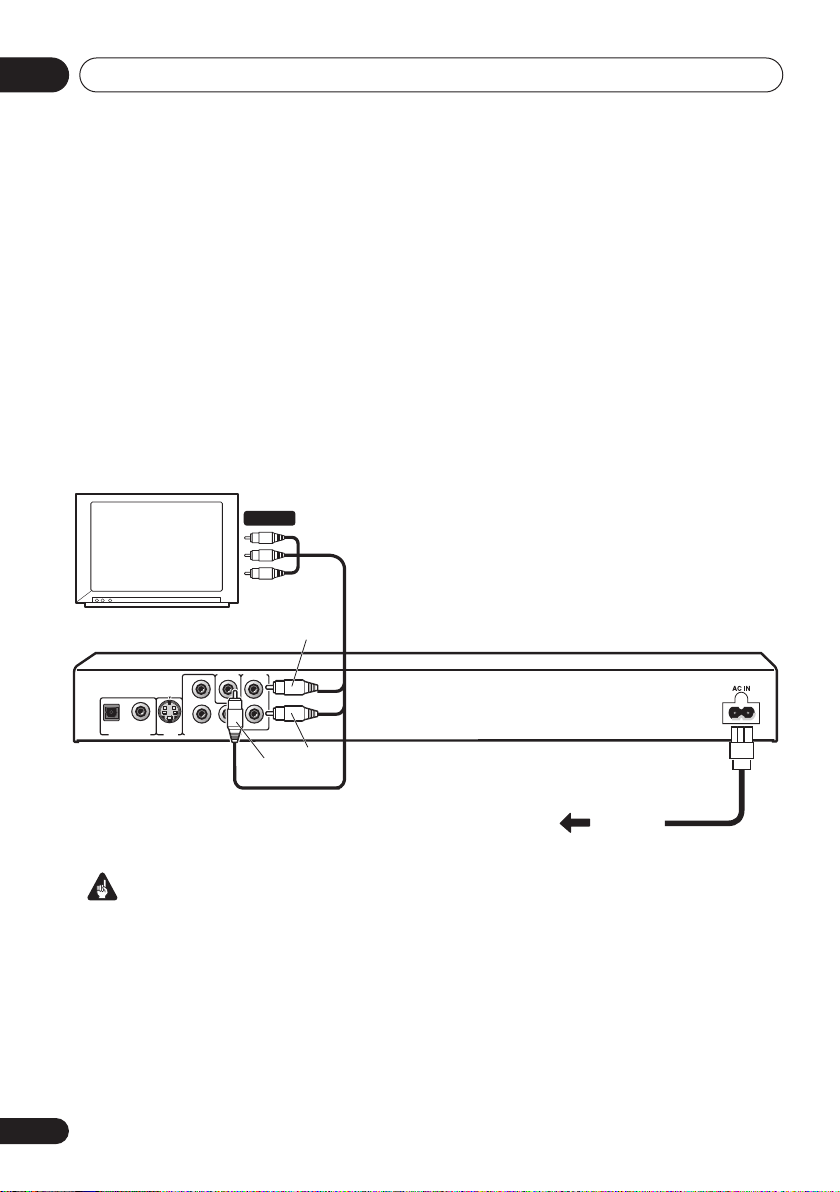
Connecting up02
Chapter 2
Connecting up
Easy connections
• Before making or changing any connections, switch off the power and disconnect the power
cable from the AC outlet.
• The setup described here is a basic setup that allows you to play discs using just the cables
supplied with the player. In this setup, stereo audio is played through the speakers in your TV.
• The following illustrations show the DV-393, but connections for the DV-490V and DV-595K are
the same except where indicated.
A/V IN
TV
VIDEO OUT
P
B
COAXIALOPTICAL
P
R
Y
S-VIDEO
DIGITAL AUDIO OUT
OUT
COMPONENT VIDEO OUT
AUDIO OUT
Yel low
White
R
L
L
R
Red
To power
outlet
Important
• This player is equipped with copy protection technology. Do not connect this player to your TV
via a VCR using audio/video or S-video cables, as the picture from this player will not appear
properly on your TV. (This player may also not be compatible with some combination TV/VCRs
for the same reason; refer to the manufacturer for more information.)
• When connecting to your TV as shown above, do not set the
Video Output settings
on page 39) to
Progressive
.
Component Out
10
En
setting (See
Page 11
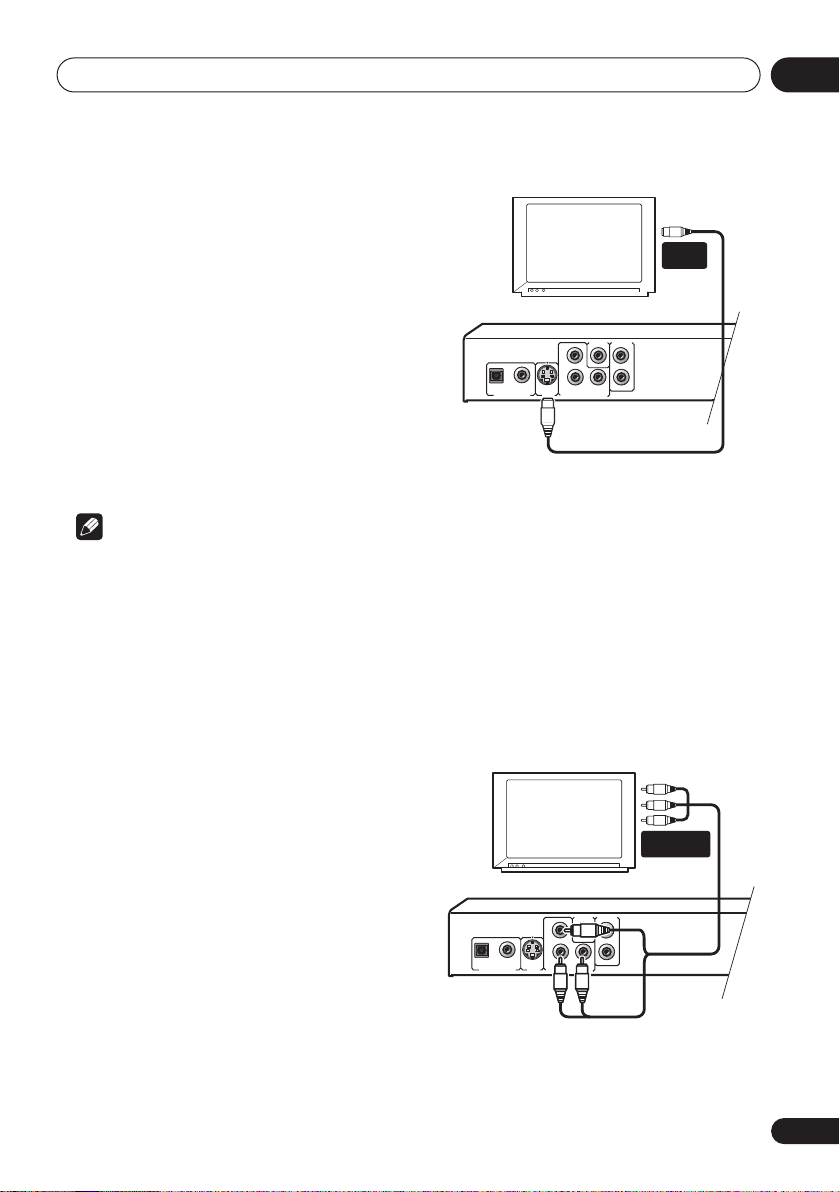
Connecting up
S-VIDEO
OUT
AUDIO OUT
COAXIALOPTICAL
COMPONENT VIDEO OUT
DIGITAL AUDIO OUT
VIDEO OUT
P
R
P
B
Y
L
R
S-VIDEO
OUT
AUDIO OUT
COAXIALOPTICAL
COMPONENT VIDEO OUT
DIGITAL AUDIO OUT
VIDEO OUT
P
R
P
B
Y
L
R
1 Connect the VIDEO OUT and AUDIO
OUT L/R jacks to a set of A/V inputs on your
TV.
Use the supplied audio/video cable,
connecting the red and white plugs to the
audio outputs and the yellow plug to the video
output. Make sure you match up the left and
right audio outputs with their corresponding
inputs for correct stereo sound.
See below if you want to use a component or
S-video cable for the video connection.
2 Connect the supplied AC power cable to
the AC IN inlet, then plug into a power
outlet.
Note
• Before unplugging the player from the
power outlet, make sure you first switch it
into standby using either the front panel
STANDBY/ON
control, and wait of the
button, or the remote
-OFF-
message to
disappear from the player’s display.
• For the above reasons, do not plug this
player into a switched power supply found
on some amplifiers and AV receivers.
Connecting using the S-video
output
If your TV (or other equipment) has an S-video
(S1) input, you can use the S-video output on
this player instead of the standard (composite)
output for a better quality picture.
• Use an S-video cable (not supplied) to
connect the S-VIDEO OUT to an S-video
input on your TV (or monitor or AV
receiver).
Line up the small triangle above the jack with
the same mark on the plug before plugging in.
S-VIDEO
IN
TV
Connecting using the
component video output
You can use the component video output
instead of the standard video out jack to
connect this player to your TV (or other
equipment). This should give you the best
quality picture from the three types of video
output available.
• Use a component video cable (not
supplied) to connect the COMPONENT
VIDEO OUT jacks to a component video
input on your TV, monitor or AV receiver.
COMPONENT
VIDEO IN
TV
02
11
En
Page 12

Connecting up02
Watching progressive scan video
from the component video outputs
This player can output progressive scan video
from the component video output. Compared
to interlace video, progressive scan video
effectively doubles the scanning rate of the
picture, resulting in a very stable, flicker-free
image.
To set up the player for use with a progressive
scan TV, see
When the player is set to output progressive
scan video, the
front panel display.
• When
Progressive
the
video) jacks.
• If you want to display video on more than
one monitor simultaneously, make sure
the player is set to
• If you connect a TV that is not compatible
with a progressive scan signal and switch
the player to progressive, you will not be
able to see any picture at all. In this case,
switch everything off and reconnect using
the supplied video cable (see
connections
to
Video Output settings
PRGSVE
Important
Component Out
, there is no video output from
VIDEO OUT
on page 10), then switch back
Interlace
(see below).
on page 39.
indicator lights in the
(page 39) is set to
(composite) and S (S-
Interlace
.
Easy
resolution will be reset to its default—see
Resetting the output resolution to the
default setting with HDMI connection
page 15.)
on
STANDBY/ON
DV-595K
STANDBY/ON
DV-490V
STANDBY/ON
DV-393
Switching the video output to interlace
using the front panel controls
Switch the player to standby then, using the
front panel controls, press
while pressing
Interlace
DV-490V only:
•
using HDMI, disconnect the HDMI cable
before resetting the player to interlace
output. (If left connected, the HDMI output
.
If the player is connected
STANDBY/ON
to switch the player back to
12
En
Connecting to an AV receiver
To enjoy multichannel surround sound you
need to connect this player to an AV receiver
using the digital audio output. This player has
both coaxial and optical digital jacks; use
whichever is convenient.
In addition to a digital connection, we
recommend also connecting using the stereo
analog connection.
Page 13
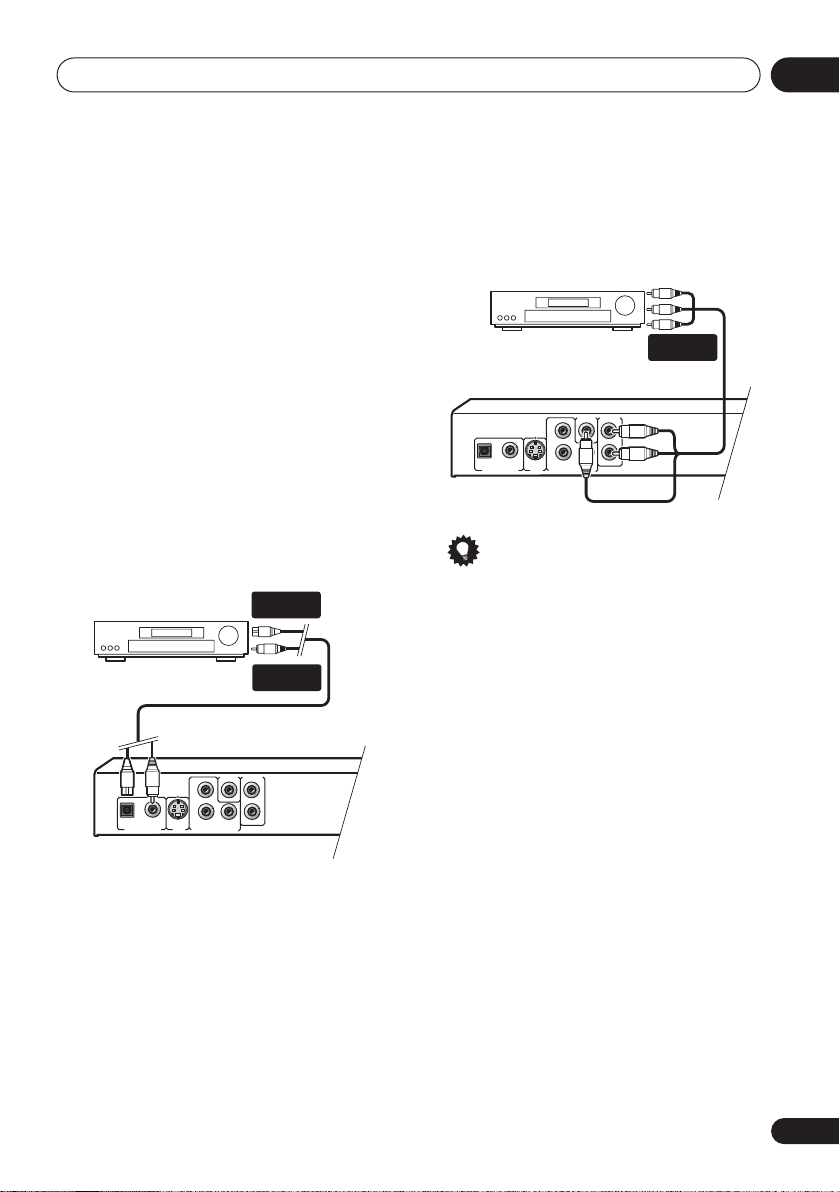
Connecting up
S-VIDEO
OUT
AUDIO OUT
COAXIALOPTICAL
COMPONENT VIDEO OUT
DIGITAL AUDIO OUT
VIDEO OUT
P
R
P
B
Y
L
R
S-VIDEO
OUT
AUDIO OUT
COAXIALOPTICAL
COMPONENT VIDEO OUT
DIGITAL AUDIO OUT
VIDEO OUT
P
R
P
B
Y
L
R
02
You’ll probably also want to connect a video
output to your AV receiver. You can use any of
the video outputs available on this player (the
illustration shows a standard (composite)
connection).
1 Connect one of the DIGITAL AUDIO OUT
jacks on this player to a digital input on
your AV receiver.
This enables you to listen to multichannel
surround sound.
For an optical connection, use an optical cable
(not supplied) to connect the
DIGITAL AUDIO OUT
OPTICAL
jack to an optical input
on your AV receiver.
For a coaxial connection, use a coaxial cable
(similar to the supplied video cable) to connect
the
COAXIAL DIGITAL AUDIO OUT
jack to a
coaxial input on your AV receiver.
DIGITAL IN
(OPTICAL)
AV receiver
DIGITAL IN
(COAXIAL)
2 Connect the analog AUDIO OUT L/R and
VIDEO OUT jacks on this player to a set of
analog audio and video inputs on your AV
receiver.
AV receiver
AUDIO/
VIDEO IN
Tip
• To use the karaoke function you must have
this player connected to your amplifier
using the analog outputs.
13
En
Page 14
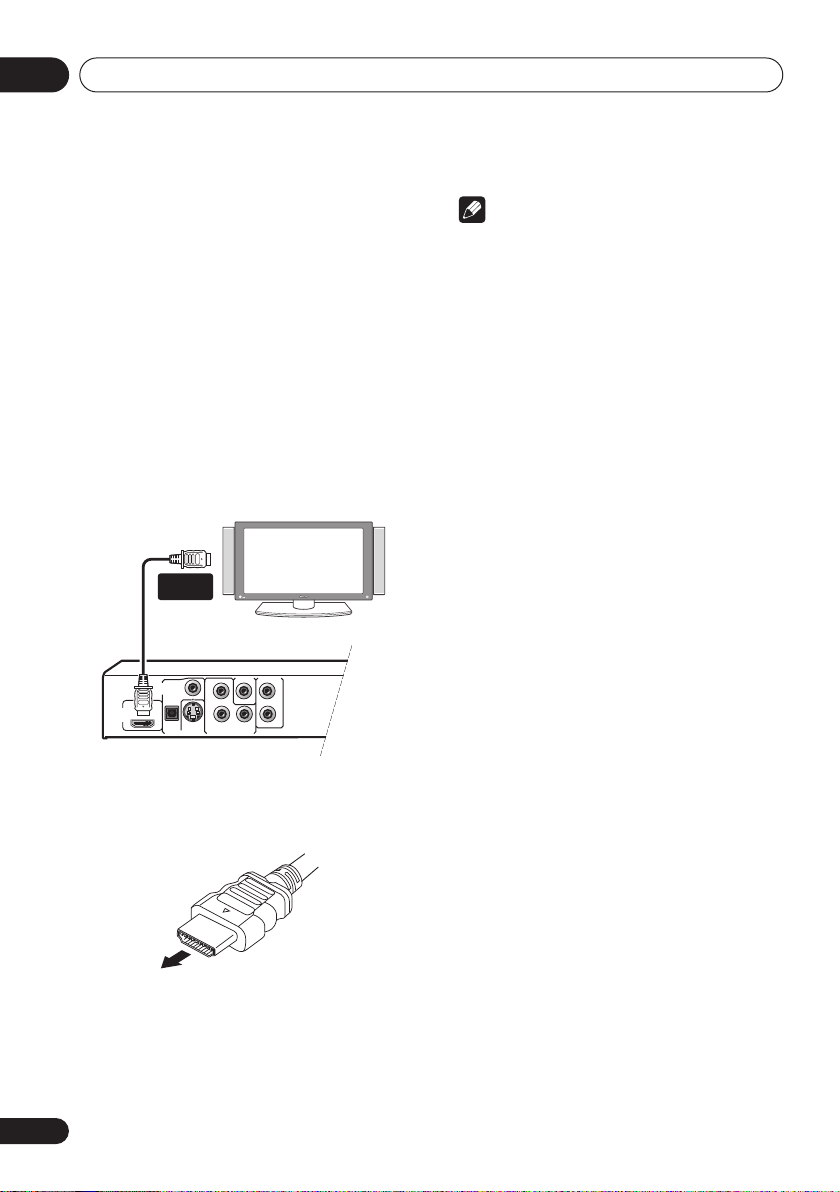
Connecting up02
S-VIDEO OUT
AUDIO OUT
COAXIAL
COMPONENT VIDEO OUT
DIGITAL
AUDIO OUT
VIDEO OUT
P
R
P
B
Y
L
R
HDMI
OUT
OPTICAL
Connecting using HDMI (DV490V only)
If you have a HDMI equipped monitor or
display, you can connect it to this player using
a commercially available HDMI cable.
The HDMI connector outputs uncompressed
digital video, as well as almost every kind of
digital audio that the player is compatible with,
including DVD-Video, Video CD/Super VCD,
CD and MP3.
1 Use an HDMI cable to connect the HDMI
OUT interconnect on this player to an HDMI
interconnect on a HDMI-compatible
monitor.
HDMI
connector
HDMI-compatible display
• The arrow on the cable connector body
should be face up for correct alignment
with the connector on the player.
14
En
Note
• This unit has been designed to be
compliant with HDMI (High Definition
Multimedia Interface) . Depending on the
component you have connected, using a
DVI connection may result in unreliable
signal transfers.
• When you change the component
connected to the HDMI output, you will
also need to change the HDMI settings to
match the new component (see
on page 39,
and
HDMI Resolution
HDMI Color
on page 40 to do this).
HDMI Out
on page 40
However, the settings for each component
are then stored in memory (for up to 2
components).
• The HDMI connection is compatible with
44.1 kHz/48 kHz, 16 bit/20 bit/24 bit 2
channel linear PCM signals, as well as
Dolby Digital, DTS and MPEG audio
bitstream.
About HDMI
HDMI (High Definition Multimedia Interface)
supports both video and audio on a single
digital connection for use with DVD players,
DTV, set-top boxes, and other AV devices.
HDMI was developed to provide the
technologies of High Bandwidth Digital
Content Protection (HDCP) as well as Digital
Visual Interface (DVI) in one specification.
HDCP is used to protect digital content
transmitted and received by DVI-compliant
displays.
HDMI has the capability to support standard,
enhanced, or high-definition video plus
standard to multi-channel surround-sound
audio. HDMI features include uncompressed
digital video, a bandwidth of up to 2.2 gigabytes
per second (with HDTV signals), one connector
(instead of several cables and connectors), and
communication between the AV source and
AV devices such as DTVs.
Page 15
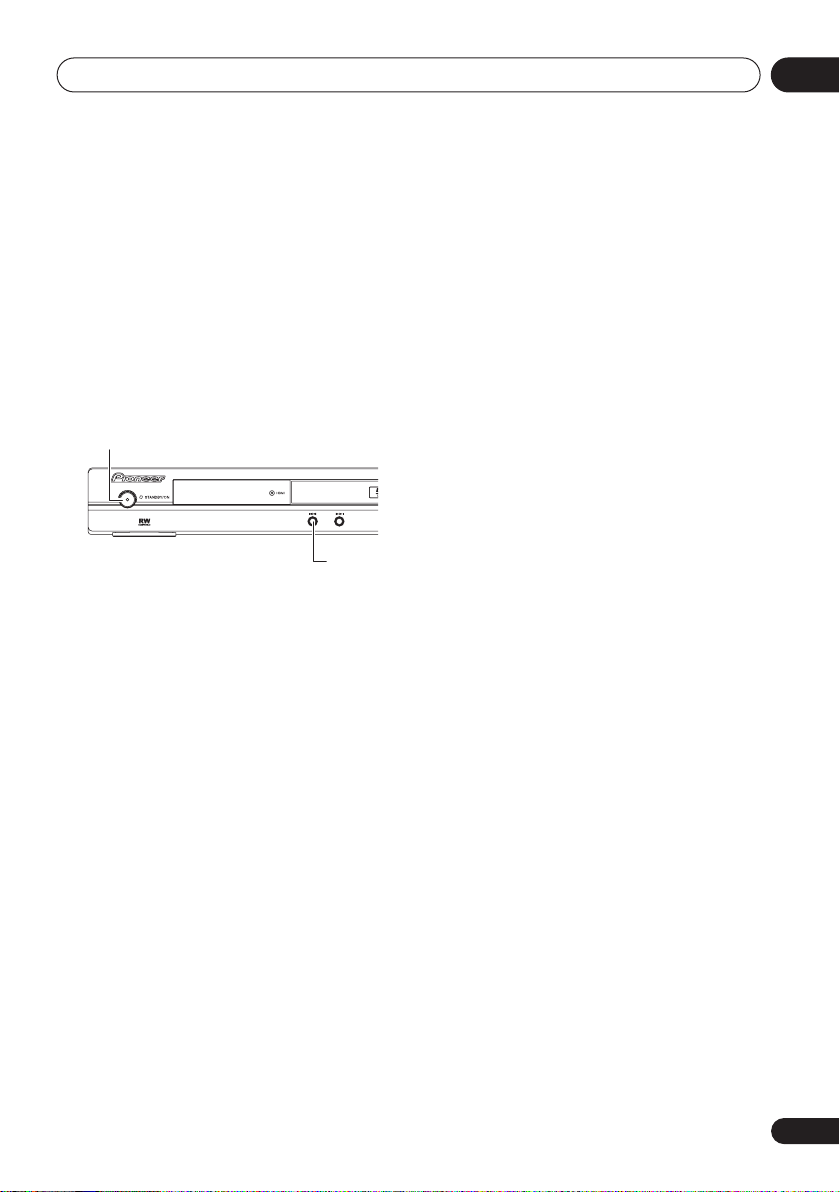
Connecting up
HDMI, the HDMI logo and High-Definition
Multimedia Interface are trademarks or
registered trademarks of HDMI licensing LLC.
Resetting the output resolution to the
default setting with HDMI connection
Switch the player to standby then, using the
front panel controls, press
while pressing
576P/480P
.
STANDBY/ON
STANDBY/ON
to switch the player back to
02
DV-490V
15
En
Page 16
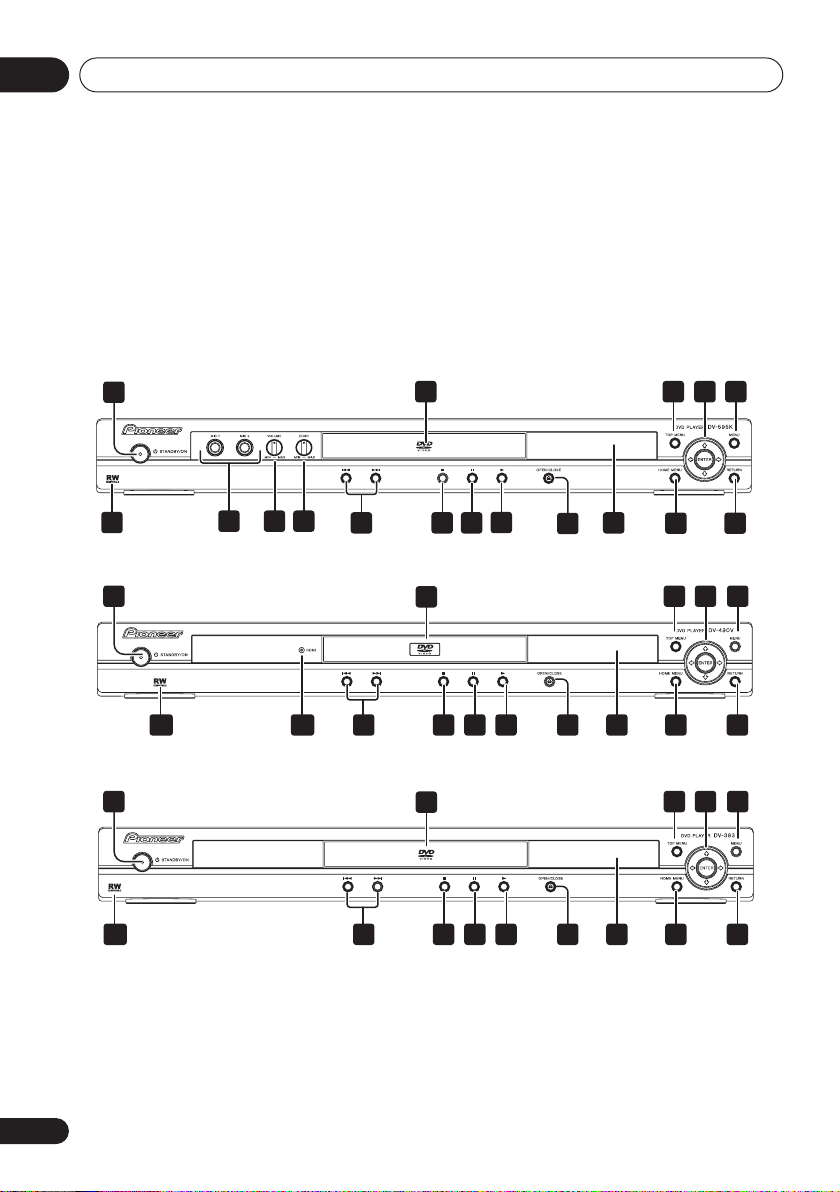
Controls and displays03
Chapter 3
Controls and displays
Front panel
1
18
DV-595K
1
DV-490V
1
DV-393
16 15 14
13
2 3 4 5
10
2
111213
2
81112
9
3 4 5
3 4 5
67
6781018 17 9
6781018 9111213
16
En
Page 17

Controls and displays
03
1 STANDBY/ON
2 Disc tray
3 TOP MENU
4 ENTER & cursor buttons
5 MENU
6 RETURN
7 HOME MENU
8 Display
9
10 (page 22)
11 (page 22)
12 (page 22)
13
14 ECHO control (DV-595K only)
15 VOLUME control (DV-595K only)
24)
16 MIC input jacks (DV-595K only)
24)
17 HDMI indicator (DV-490V only)
Lights when this player is recognized by
another HDMl or DVI/HDCP compatible
component.
18 RW Compatible
(page 23)
(page 23)
OPEN/CLOSE
and (page 22)
(page 19)
(page 23)
(page 20)
(page 20)
(page 22)
(page 24)
(page
(page 8)
(page
17
En
Page 18

Controls and displays03
Remote control
STANDBY/ON
TOP MENU
HOME
MENU
/
PLAY MODE SURROUND
KEY CONTROL
13
(page 34)
(page 34)
(page 23)
/
(page 22)
SUBTITLE
23
1
6
5
4
789
ENTER
ZOOM DISPLAY
(page 19)
(page 22)
(page 20)
(pages 22, 27)
1 14
2
3
4
5
6
7
8
9
10
11
12
13
DV-595K
12
1 STANDBY/ON
2 AUDIO
3 SUBTITLE
4 Number buttons
5 TOP MENU
6 ENTER & cursor buttons
7 HOME MENU
8
and
9 (page 22)
10
OPEN/CLOSE
ANGLEAUDIO
CLEAR
ENTER
0
MENU
RETURN
/
(page 20)
15
16
17
18
19
20
21
23
24
22
11 (page 22)
12 PLAY MODE (for DV-393 and DV-490V)
(page 30)
LOW () (for DV-595K)
(page 24)
13 SURROUND (for DV-393 and DV-490V)
(page 36)
HIGH () (for DV-595K)
14 OPEN/CLOSE
15 ANGLE
16 CLEAR
17 ENTER
18 MENU
19 RETURN
20 and
21
(page 34)
(page 33)
(page 20)
(page 23)
(page 20)
/
(page 22)
(page 22)
(pages 22, 27)
(page 24)
22 (page 22)
23 DISPLAY
24 ZOOM
(page 35)
(page 34)
Using the remote control
Keep in mind the following when using the
remote control:
• Make sure that there are no obstacles
between the remote and the remote sensor
on the unit.
• The remote has a range of about 7 m.
• Remote operation may become unreliable
if strong sunlight or fluorescent light is
shining on the unit’s remote sensor.
• Remote controllers for different devices
can interfere with each other. Avoid using
remotes for other equipment located close
to this unit.
• Replace the batteries when you notice a
fall off in the operating range of the remote.
18
En
Page 19

Getting started
Chapter 4
Getting started
04
Switching on
After making sure that everything is connected
properly and that the player is plugged in,
press
STANDBY/ON
remote control to switch the player on.
Also, switch on your TV and make sure that it is
set to the input you connected the DVD player
to.
STANDBY/ON
DV-595K
STANDBY/ON
DV-490V
STANDBY/ON
on the front panel or
FAQ
• My DVD player switches on but there is
nothing displayed on my TV.
Make sure that the TV is set to the correct
video input (not a TV channel). For
example, if you connected this player to the
VIDEO 1
to
• This player features a screen saver and an
auto power off function. If the player is
stopped and no button is pressed for
around five minutes, the screen saver
starts. If the disc tray is closed but no disc
is playing and no control is pressed for
about 30 minutes, the player automatically
goes into standby.
inputs on your TV, switch your TV
VIDEO 1
Note
.
DV-393
19
En
Page 20

Getting started04
Using the on-screen displays
For ease of use, this player makes extensive
use of graphical on-screen displays (OSDs).
All the screens are navigated in basically the
same way, using the cursor buttons (
) to change the highlighted item and
pressing
Button
HOME
ENTER
to select it.
ENTER
ENTER
HOME
MENU
GUIDE
RETURN
RETURN
What it does
Display/exit the on-screen display.
MENU
///
Changes the highlighted menu
item.
ENTER
Selects the highlighted menu
item (both
ENTER
remote work in exactly the same
way).
RETURN
Returns to the main menu
without saving changes.
///
buttons on the
Setting up the player for your
TV
If you have a widescreen (16:9) TV, you should
setup the player so that the picture will be
presented correctly. If you have a conventional
(4:3) TV, you can leave the player on the default
setting and move on to the next section.
1 Press HOME MENU and select ‘Initial
Settings’.
Initial Settings
2 Select ‘TV Screen’ from the ‘Video
Output’ settings.
Initial Settings
Digital Audio Out
Video Output
Language
Display
Options
TV Screen
Component Out
HDMI Resolution
HDMI Color
3 If you have a widescreen (16:9) TV,
select ‘16:9 (Wide)’.
If you have a conventional (4:3) TV, you can
change the setting from
(Pan & Scan)
settings
if you prefer. See
on page 39 for more details.
4 Press HOME MENU to exit the menu
screen.
4:3 (Letter Box)
4:3 (Pan&Scan)
16:9 (Wide)
4:3 (Letter Box)
Video Output
to
4:3
Note
• From here on in this manual, the word
‘select’ generally means use the cursor
buttons to highlight an item on-screen,
then press
ENTER
.
20
En
Page 21

Getting started
04
Setting the language of this
player’s on-screen displays
This sets the language of the player’s onscreen displays.
1 Press HOME MENU and select ‘Initial
Settings’.
Initial Settings
2 Select ‘OSD Language’ from the
‘Display’ settings.
Initial Settings
Digital Audio Out
Video Output
Language
Display
Options
Taiwanese model only
Initial Settings
Digital Audio Out
Video Output
Language
Display
Options
3 Select a language.
The on-screen language will change according
to your selection.
4 Press HOME MENU to exit the menu
screen.
OSD Language
Angle Indicator
OSD Language
Angle Indicator
English
français
Español
:
English
Playing discs
The basic playback controls for playing DVD,
CD, Video CD/Super VCD, DivX video and MP3/
WMA discs are covered here. Further functions
are detailed in the next chapter.
For details on playing JPEG picture discs, see
Viewing a JPEG slideshow
Important
• Throughout this manual, the term ‘DVD’
means DVD-Video and DVD-R/RW. If a
function is specific to a particular kind of
DVD disc, it is specified.
STANDBY/ON
/
on page 28.
23
1
56
4
789
ENTER
OPEN/CLOSE
ENTER
/
0
1 If the player isn’t already on, press
STANDBY/ON to switch it on.
If you’re playing a DVD, disc containing DivX
video files or Video CD/Super VCD, also turn on
your TV and make sure that it is set to the
correct video input.
21
En
Page 22

Getting started04
2 Press OPEN/CLOSE to open the disc
tray.
3 Load a disc.
Load a disc with the label side facing up, using
the disc tray guide to align the disc (if you’re
loading a double-sided DVD disc, load it with
the side you want to play face down).
4 Press (play) to start playback.
If you’re playing a DVD or Video CD/Super VCD,
an on-screen menu may appear. See
Video disc menus
Super VCD PBC menus
on page 23 and
on page 24 for more on
DVD-
Video CD/
how to navigate these.
• If you’re playing a containing DivX video
files or MP3/WMA audio files, it may take a
few seconds before playback starts, etc.
This is normal.
• Please see
compatibility
DualDisc
Disc / content format playback
on page 7 if you want to play a
(DVD/CD hybrid disc)
.
Note
• You may find with some DVD discs that
some playback controls don’t work in
certain parts of the disc. This is not a
malfunction.
• If a disc contains a mixture of DivX video
and other media file types (MP3, for
example), first select whether to play the
DivX video files (
file types (
DivX
) or the other media
MP3 / WMA / JPEG
) from the
on-screen display.
Basic playback controls
The table below shows the basic controls on
the remote for playing discs. The following
chapter covers other playback features in more
detail.
Button
(remote
only)
(remote
only)
Numbers
(remote
only)
What it does
Starts playback.
If the display shows
LAST MEM
resume or last memory point (see
also
Resume and Last Memory
below.)
Pauses a disc that’s playing, or
restarts a paused disc.
Stops playback.
See also
below.
Press to start fast reverse scanning.
Press
playback.
Press to start fast forward scanning.
Press
playback.
Skips to the start of the current
track, title or chapter, then to
previous tracks/titles/chapters.
Skips to the next track, title or
chapter.
Use to enter a title/chapter/track
number. Press
• If the disc is stopped, playback
starts from the selected title (for
DVD) or track (for CD/Video CD
Super VCD
• If the disc is playing, playback
jumps to the start of the selected
title (VR mode DVD-RW), chapter
(DVD-Video) or track (CD/Video CD/
Super VCD).
Resume and Last Memory
(play) to resume normal
(play) to resume normal
).
RESUME
playback starts from the
ENTER
or
to select.
/
22
En
Page 23

Getting started
TOP MENU MENU
RETURN
ENTER
0
1
23
4
56
789
ENTER
04
Resume and Last Memory
When you stop playback of a DVD, CD, Video
CD/Super VCD or DivX video discs,
shown in the display indicating that you can
resume playback again from that point.
If the disc tray is not opened, the next time you
start playback the display shows
playback resumes from the resume point. (If
you want to clear the resume point, press
(stop) while
With DVDs and Video CD/Super VCDs, if you
take the disc out of the player after stopping
playback, the last play position is stored in
memory. If the next disc you load is the same
one, the display shows
playback will resume. For DVD-Video discs, the
player stores the play position of the last five
discs. When one of these discs is next loaded,
you can resume playback.
• The Last Memory function doesn’t work
with VR format DVD-RW discs.
• If you don’t need the Last Memory function
when you stop a disc, you can press
OPEN/CLOSE
the disc tray.
Note
RESUME
is displayed.)
LAST MEM
to stop playback and open
RESUME
RESUME
and
and
DVD-Video disc menus
Many DVD-Video discs feature menus from
which you can select what you want to watch.
is
They may also give access to additional
features, such as subtitle and audio language
selection, or special features such as
slideshows. See the disc packaging for details.
Sometimes DVD-Video menus are displayed
automatically when you start playback; others
only appear when you press
MENU
.
Button
TOP MENU
MENU
///
ENTER
RETURN
Numbers
(remote
only)
What it does
Displays the ‘top menu’ of a DVD
disc—this varies with the disc.
Displays a DVD disc menu—this
varies with the disc and may be
the same as the ‘top menu’.
Moves the cursor around the
screen.
Selects the current menu option.
Returns to the previously displayed menu screen.
Highlights a numbered menu
option (some discs only). Press
ENTER
MENU
to select.
or
TOP
23
En
Page 24

Getting started04
KEY CONTROL
Video CD/Super VCD PBC menus
Some Video CD/Super VCDs have menus from
which you can choose what you want to watch.
These are called PBC (Playback control)
menus.
You can play a PBC Video CD/Super VCD
without having to navigate the PBC menu by
starting playback using a number button to
select a track, rather than the
1
23
56
4
789
Button What it does
RETURN
Numbers
(remote
Displays the PBC menu.
Use to enter a numbered menu
option. Press
only)
Displays the previous menu page
(if there is one).
Displays the next menu page (if
there is one).
ENTER
(play) button.
ENTER
0
RETURN
ENTER
to select.
Singing Your Favorite Songs
Along with Karaoke Discs
DV-595K only
This player has a karaoke feature that lets you
sing along with your favorite songs, featuring
(a) microphone(s) jack conveniently located on
the front panel as well as controls for mixing
the vocal level and amount of echo effect.
To use the karaoke function you must have this
player connected to your TV or amplifier using
the analog outputs. See also (pages 10, 12).
MIC input jacks
ECHO
VOLUME
1 Turn both VOLUME and ECHO counterclockwise to the minimum level.
To avoid possible damage to your speakers, be
sure to turn down the volume completely
before preceeding to step 2.
24
En
Page 25

Getting started
04
2 Connect (a) microphone(s) (not
supplied) to the MIC input jack.
The karaoke function is active whenever (a)
microphone(s) is/are connected to the player.
Make sure that the plug is inserted firmly and
completely into the jack to use the karaoke
function.
3 Load a disc with the music you want to
use.
4 Play the title, chapter or track and
adjust the volume of the audio playback.
• For more information on loading a disc and
playing back a title, chapter or track, refer
to the section
• Adjust the volume on the TV or component
that audio connections are made to.
VOLUME
the level of the microphone(s).
5 When the music starts, turn VOLUME
clockwise while speaking or singing into
the microphone to adjust the vocal volume
to an appropriate level.
6 Turn ECHO clockwise to adjust the
amount of echo effect that you want
added to the vocals.
The amount of echo effect needed may differ
for different styles of music and for different
preferences.
7 Adjusting the music to suit your voice
Use the key control on the remote control to
match the backing music to your vocal range.
Playing discs
on the front panel controls only
on page 27.
• Press
• Press
• You can adjust the HIGH tone in a range of
• If the microphone level is too high, the
(HIGH) repeatedly to raise the
pitch of the backing music.
(LOW) repeatedly to lower the
pitch of the backing music.
Note
five steps and the LOW tone in a range of
five steps.
sound may distort. In this case, lower the
volume.
When “howling” occurs
If sound from the speakers is picked up by a
mic and output again through the speakers,
the result is a screeching sound known as
“howling”.
To eliminate howling:
• Point the mic away from the speakers.
• Move the mic away from the speakers.
• Turn
VOLUME
the volume level.
• Turn
ECHO
echo effect.
Note
• Reduce the volume when plugging in the
microphone to prevent feedback.
counterclockwise to lower
counterclockwise to lower the
25
En
Page 26

Getting started04
FAQ
• After I load a DVD disc, it ejects
automatically after a few seconds!
Most likely, the disc is the wrong region for
your player. The region number should be
printed on the disc; check it against the
region number of the player (which you can
find on the rear panel). See also
regions
on page 46.
If the region number is OK, it may be that
the disc is damaged or dirty. Clean the disc
and look for signs of damage. See also
Taking care of your player and discs
page 44.
• Why won’t the disc I loaded play?
First check that you loaded the disc the
right way up (label side up), and that it’s
clean and undamaged. See
your player and discs
information on cleaning discs.
If a disc loaded correctly won’t play, it’s
probably an incompatible format or disc
type, such as DVD-Audio or DVD-ROM. See
Disc / content format playback compatibility
on page 7 for more on disc compatibility.
•I have a widescreen TV so why are there
black bars at the top and bottom of the
screen when I play some discs?
Some movie formats are such that even
when played on a widescreen TV, black
bars are necessary at the top and bottom of
the screen. This is not a malfunction.
•I have a standard (4:3) TV and set the player
to show widescreen DVDs in pan & scan
format, so why do I still get black bars top
and bottom with some discs?
Some discs override the display
preferences of the player, so even if you
have
4:3 (Pan & Scan)
discs will still be shown in letter box format.
This is not a malfunction.
on page 44 for
selected, those
DVD-Video
on
Taking care of
• I’ve connected to a HDMI compatible
component but I can’t get any signal and
the front panel HDMI indicator won’t light!
Make sure that you’ve selected this player
as the HDMI input in the settings for the
component you’re using. You may need to
refer to the instruction manual of the
component to do this. See
using HDMI (DV-490V only)
more on HDMI compatibility.
• There’s no picture from the HDMI output!
This player cannot display pictures from
DVI compatible sources. See
using HDMI (DV-490V only)
more on HDMI compatibility.
Make sure the resolution on this player
matches that of the component you have
connected using HDMI. See
Resolution
resolution.
on page 40 to change the HDMI
on page 14 for
on page 14 for
Connecting
Connecting
HDMI
26
En
Page 27

Playing discs
Chapter 5
Playing discs
05
Note
• Many of the functions covered in this
chapter apply to DVD discs, Video CDs/
Super VCDs, CDs, DivX video and WMA/
MP3, JPEG discs, although the exact
operation of some varies slightly with the
kind of disc loaded.
• Some DVDs restrict the use of some
functions (random or repeat, for example)
in some or all parts of the disc. This is not a
malfunction.
• When playing Video CD/Super VCDs, some
of the functions are not available during
PBC playback. If you want to use them,
start the disc playing using a number
button to select a track.
Scanning discs
You can fast-scan discs forward or backward at
four different speeds (DivX video only one
speed).
1 During playback, press or to
start scanning.
• There is no sound while scanning DVDs,
DivX video and Video CD/Super VCDs.
2 Press repeatedly to increase the
scanning speed.
• The scanning speed is shown on-screen.
3 To resume normal playback, press
(play).
• When scanning a Video CD/Super VCD
playing in PBC mode or a WMA/MP3 track,
playback automatically resumes at the end
or beginning of the track.
• Depending on the disc, normal playback
may automatically resume when a new
chapter is reached on a DVD disc.
Playing in slow motion
You can play DVDs at four different slow
motion speeds, forwards and backwards.
Video CD/Super VCDs and DivX video can be
played at four different forward slow motion
speeds.
1 During playback, press (pause).
/
or
/
2 Press and hold
slow motion playback starts.
• The slow motion speed is shown onscreen.
• There is no sound during slow motion
playback.
3 Press repeatedly to change the slow
motion speed.
4 To resume normal playback, press
(play).
• Depending on the disc, normal playback
may automatically resume when a new
chapter is reached.
until
27
En
Page 28

Playing discs05
Disc Navigator
Frame advance/frame reverse
You can advance or back up DVD discs frameby-frame. With Video CD/Super VCDs and DivX
video file you can only use frame advance.
1 During playback, press (pause).
/
or
/
2 Press
advance a frame at a time.
3 To resume normal playback, press
(play).
• Depending on the disc, normal playback
may automatically resume when a new
chapter is reached.
to reverse or
Viewing a JPEG slideshow
After loading a CD/CD-R/RW containing JPEG
picture files, press
from the first folder/picture on the disc. The
player displays the pictures in each folder in
alphabetical order.
• If the folder contains WMA/MP3 files,
playback of the slideshow and WMA/MP3
files repeats. During the audio playback,
you can still use the skip (
(
/
Pictures are automatically adjusted so that
they fill as much of the screen as possible (if
the aspect ratio of the picture is different to
your TV screen you may notice black bars at the
sides, or at the top and bottom of the screen).
While the slideshow is running:
Button
(play) to start a slideshow
/
) and pause () functions.
What it does
Pauses the slideshow; press again to
restart.
Displays the previous picture.
Displays the next picture.
), scan
Button
/
/
ZOOM
MENU
• The time it takes for the player to load a file
What it does
Pauses the slideshow and rotates the
displayed picture 90º (counter)
clockwise. (Press (play) to restart
slideshow.)
Pauses the slideshow and flips the
displayed picture horizontally or
vertically. (Press (play) to restart
slideshow.)
Pauses the slideshow and zooms the
picture. Press again to toggle
between 1x, 2x and 4x zoom. (Press
(play) to restart slideshow.)
Displays the Disc Navigator screen
(see below).
Note
increases with large file sizes.
Browsing DVD or Video CD/
Super VCD disc with the Disc
Navigator
Use the Disc Navigator to browse through the
contents of a DVD or Video CD/Super VCD disc
to find the part you want to play.
Important
• You can’t use the Disc Navigator with
Video CD/Super VCDs in PBC mode.
1 During playback, press HOME MENU
and select ‘Disc Navigator’ from the onscreen menu.
28
En
Page 29

Playing discs
05
2 Select a view option.
Disc Navigator
Title
Chapter
The options available depend on the kind of
disc loaded and whether the disc is playing or
not, but include:
•
Title
– Titles from a DVD-Video disc.
•
Chapter
– Chapters from the current title
of a DVD-Video disc.
•
Track
– Tracks from a Video CD/Super VCD
disc.
•
Time
– Thumbnails from a Video CD/Super
VCD disc at 10 minute intervals.
•
Original: Title
– Original titles from a VR
mode DVD-RW disc.
•
Play List: Title
– Playlist titles from a VR
mode DVD-RW disc.
•
Original: Time
– Thumbnails from the
Original content at 10 minute intervals.
•
Play List: Time
– Thumbnails from the
Playlist at 10 minute intervals.
The screen shows up to six moving thumbnail
images displayed one after another. To display
the previous/next six thumbnails, press
(you don’t have to wait for all the
/
thumbnails to finish playing to display the
previous/next page).
3 Select the thumbnail image for what
you want to play.
01
04
Disc Navigator: Title
01- 49: - -
02
05
03
06
You can use either the cursor buttons (
/
) and
ENTER
to select a thumbnail, or the
//
number buttons.
To select using the number buttons, enter a
two-digit number then press
ENTER
.
Tip
• Another way to find a particular place on a
disc is to use one of the search modes. See
Searching a disc
on page 33.
Browsing WMA, MP3, DivX
video and JPEG files with the
Disc Navigator
Use the Disc Navigator to find a particular file
or folder by filename. Note that if there are
other types of files on the same disc, these will
not be displayed in the Disc Navigator.
1 Press HOME MENU and select ‘Disc
Navigator’ from the on-screen menu.
00:00/ 00:00 0kbps
Folder1
Folder2
Folder3
Folder4
2 Use the cursor buttons (
and ENTER to navigate.
Use the cursor up/down buttons (
move up and down the folder/file list.
Use the cursor left button (
parent folder.
Use
ENTER
or cursor right () to open a
highlighted folder.
• You can also return to the parent folder by
going to the top of the list to the ‘
then pressing
ENTER
///
/
) to return to the
.
)
) to
..
’ folder,
29
En
Page 30

Playing discs05
• When a JPEG file is highlighted, a
thumbnail image is displayed on the right.
00:00/ 00:00 0kbps
Folder2
File1
File2
File3
File4
File5
3 To play the highlighted track or DivX
video file or display the highlighted JPEG
file, press ENTER.
• When a WMA/MP3 or DivX video file is
selected, playback begins, starting with the
selected file, and continues until the end of
the folder.
• When a JPEG file is selected, a slideshow
begins, starting with that file, and
continues to the end of the folder.
Tip
• You can also play a JPEG slideshow while
listening to WMA/MP3 playback. Simply
select the audio file you want to listen to
followed by the JPEG from which you want
the slideshow to start. Playback of both the
slideshow and the audio files repeats.
Playback controls are effective for the
JPEG slideshow only.
• To play the contents of the whole disc
rather than just the current folder, exit the
Disc Navigator and start playback using
the
(play) button.
Looping a section of a disc
The A-B Repeat function allows you to specify
two points (A and B) within a track (CD, Video
CD/Super VCD) or title (DVD) that form a loop
which is played over and over.
• You can’t use A-B Repeat with Video CD/
Super VCDs in PBC mode, or WMA/MP3/
DivX video files.
1 During playback, press HOME MENU
and select ‘PLAY MODE’ from the on-screen
menu.
2 Select ‘A-B Repeat’ from the list of functions on the left.
DV-393 and DV-490V :
PLAY MODE
During playback, press
and select ‘A-B Repeat’ from the
list of functions on the left.
Play Mode
A-B Repeat
Repeat
Random
Program
Search Mode
A(Start Point)
B(End Point)
Off
3 Press ENTER on ‘A(Start Point)’ to set
the loop start point.
4 Press ENTER on ‘B(End Point)’ to set the
loop end point.
After pressing
ENTER
, playback jumps back to
the start point and plays the loop.
5 To resume normal playback, select ‘Off’
from the menu.
Using repeat play
There are various repeat play options,
depending on the kind of disc loaded. It’s also
possible to use repeat play together with
program play to repeat the tracks/chapters in
the program list (see
page 32).
Creating a program list
on
30
En
Page 31

Playing discs
05
Important
• You can’t use Repeat play with Video CD/
Super VCDs in PBC mode, or with WMA/
MP3 discs.
• You can’t use repeat and random play at
the same time.
1 During playback, press HOME MENU
and select ‘PLAY MODE’ from the on-screen
menu.
2 Select ‘Repeat’ from the list of functions
on the left.
DV-393 and DV-490V :
PLAY MODE
and select ‘Repeat’ from the list
During playback, press
of functions on the left.
Play Mode
A-B Repeat
Repeat
Random
Program
Search Mode
Title Repeat
Chapter Repeat
Repeat Off
3 Select a repeat play option.
If program play is active, select
Repeat
to repeat the program list, or
Off
to cancel.
Program
Repeat
The repeat options available depend on the
kind of disc loaded. For example, for DVD
discs, you can select
Repeat
(or
Repeat Off
Play Mode
A-B Repeat
Repeat
Random
Program
Search Mode
Title Repeat
).
Title Repeat
Chapter Repeat
Repeat Off
or
Chapter
Using random play
Use the random play function to play titles or
chapters (DVD-Video), or tracks (CD, Video CD/
Super VCD) at random. (Note that the same
track/title/chapter may play more than once.)
You can set the random play option when a
disc is playing or stopped.
Important
• Random play remains in effect until you
select
Random Off
menu options.
• You can’t use random play with VR format
DVD-RW discs, Video CD/Super VCDs
playing in PBC mode, WMA/MP3 discs,
DivX video discs, or while a DVD disc menu
is being displayed.
• You can't use random play together with
program or repeat play.
1Press HOME MENU and select ‘PLAY
MODE’ from the on-screen menu.
2 Select ‘Random’ from the list of functions on the left.
DV-393 and DV-490V :
select ‘Random’ from the list of functions on
the left.
Play Mode
A-B Repeat
Repeat
Random
Program
Search Mode
from the random play
Press
PLAY MODE
Random Title
Random Chapter
Random Off
and
• For CDs and Video CD/Super VCDs, select
Disc Repeat
Off
).
• For DivX video discs, select
(or
Repeat Off
or
Track Repeat
).
(or
Repeat
Title Repeat
31
En
Page 32

Playing discs05
3 Select a random play option.
The random play options available depend on
the kind of disc loaded. For example, for DVD
discs, you can select
Random Chapter
Play Mode
A-B Repeat
Repeat
Random
Program
Search Mode
Random Title
(or
Random Off
Random Title
Random Chapter
Random Off
or
).
• For CDs and Video CD/Super VCDs, select
On
or
Off
to switch random play on or off.
Tip
• Use the following controls during random
play:
Button
What it does
Selects a new track/title/chapter
at random.
Returns to the beginning of the
current track/title/chapter;
further presses select another
random track/title/chapter.
1Press HOME MENU and select ‘PLAY
MODE’ from the on-screen menu.
2 Select ‘Program’ from the list of functions on the left.
DV-393 and DV-490V :
Press
PLAY MODE
and
select ‘Program’ from the list of functions on
the left.
Play Mode
A-B Repeat
Repeat
Random
Program
Search Mode
Create/Edit
Playback Start
Playback Stop
Program Delete
3 Select ‘Create/Edit’ from the list of
program options.
4 Use the cursor buttons and ENTER to
select a title, chapter or track for the
current step in the program list.
For a DVD disc, you can add a title or a chapter
to the program list.
Program
Program Step
01. 01
02.
03.
04.
05.
06.
07.
08.
Title 1~38
Title 01
Title 02
Title 03
Title 04
Title 05
Title 06
Title 07
Title 08
Chapter 1~004
Chapter 001
Chapter 002
Chapter 003
Chapter 004
Creating a program list
This feature lets you program the play order of
titles/chapters/tracks on a disc.
Important
• You can’t use Program play with VR format
DVD-RW discs, Video CD/Super VCDs
playing in PBC mode, WMA/MP3 discs,
DivX video discs, or while a DVD disc menu
is being displayed.
32
En
• For a CD or Video CD/Super VCD, select a
track to add to the program list.
After pressing
ENTER
to select the title/
chapter/track, the step number automatically
moves down one.
5 Repeat step 3 to build up a program list.
A program list can contain up to 24 titles/
chapters/tracks.
Page 33

Playing discs
05
• You can insert steps into the middle of a
program list by just highlighting the
position where you want the new step to
appear and entering a title/chapter/track
number.
• To delete a step, highlight it and press
CLEAR
.
6 To play the program list, press (play).
Program play remains active until you turn off
program play (see below), erase the program
list (see below), eject the disc or switch off the
player.
Tip
• Use the following controls during program
play:
Button
PLAY MODE
(DV-393 and
DV-490V only)
HOME MENU
What it does
Save the program list and exit
the program edit screen
without starting playback.
Save the program list and exit
the program edit screen
without starting playback.
Skip to the next step in the
program list.
Other functions available from the
program menu
There are a number of other options in the
program menu in addition to Create/Edit.
•
Playback Start
saved program list
•
Playback Stop
but does not erase the program list
•
Program Delete
and turns off program play
– Starts playback of a
– Turns off program play,
– Erases the program list
Searching a disc
You can search DVD discs by title or chapter
number, or by time; CDs and Video CD/Super
VCDs by track number or time; DivX video discs
by time.
Important
• Search functions are not available with
Video CD/Super VCDs in PBC mode, or
with WMA/MP3 discs.
1 During playback, press HOME MENU
and select ‘PLAY MODE’ from the on-screen
menu.
2 Select ‘Search Mode’ from the list of
functions on the left.
DV-393 and DV-490V :
PLAY MODE
the list of functions on the left.
3 Select a search mode.
The search options available depend on the
kind of disc loaded.
• The disc must be playing in order to use
time search.
4 Use the number buttons to enter a title,
chapter or track number, or a time.
Play Mode
A-B Repeat
Repeat
Random
Program
Search Mode
• For a time search, enter the number of
minutes and seconds into the currently
playing title (DVD/ DivX video) or track (CD/
Video CD/Super VCD) you want playback to
resume from. For example, press
to have playback start from 45 minutes into
the disc. For 1 hour, 20 minutes and 30
seconds, press
During playback, press
and select ‘Search Mode’ from
Title Search
Chapter Search
Time Search
Input Chapter
0 0 1
4, 5, 0, 0
8, 0, 3, 0
.
33
En
Page 34
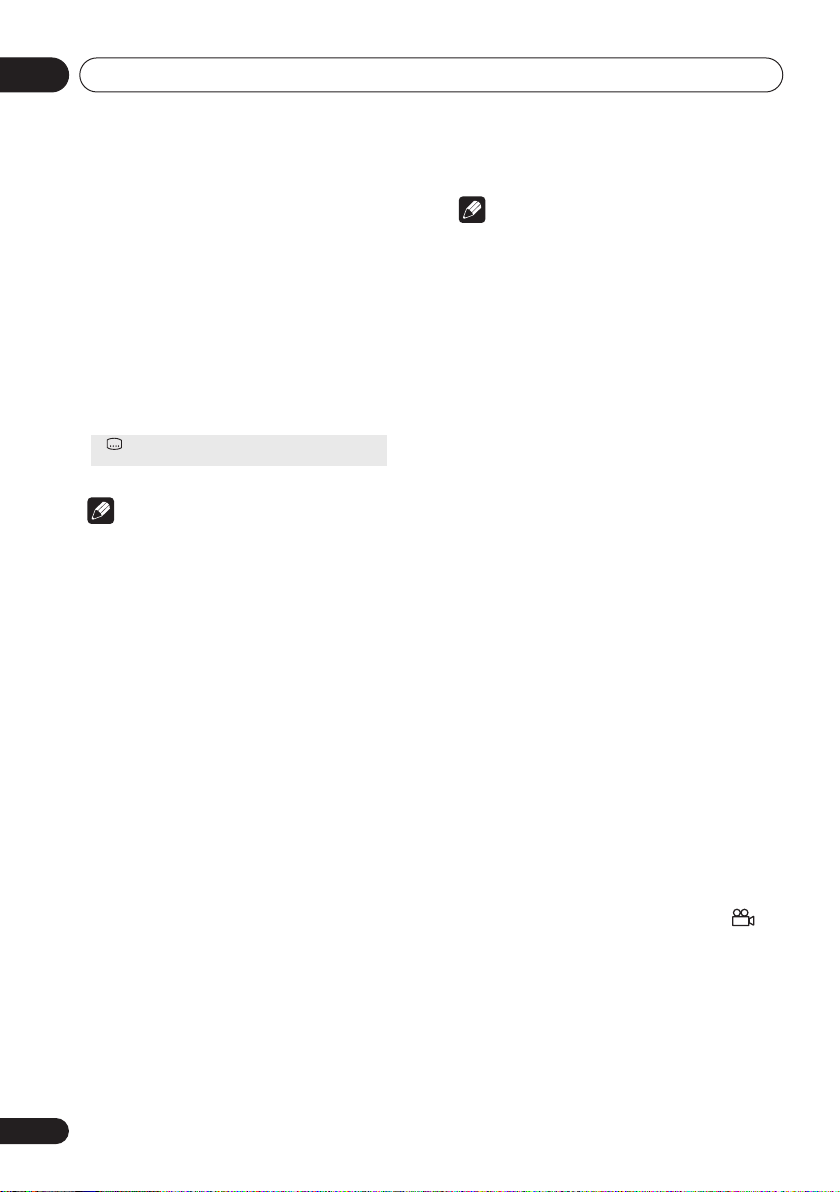
Playing discs05
5 Press ENTER to start playback.
Switching subtitles
Some DVD and DivX video discs have subtitles
in one or more languages; the disc box will
usually tell you which subtitle languages are
available. You can switch subtitle language
during playback.
1 Press SUBTITLE repeatedly to select a
subtitle option.
Current / Total
Subtitle English1/2
Note
• Some discs only allow you to change
subtitle language from the disc menu.
Press
TOP MENU
• To set subtitle preferences, see
Language
• See
for more on DivX subtitles.
on page 40.
Displaying DivX subtitle files
or
MENU
to access.
Subtitle
on page 9
Switching audio language/
channels
When playing a DVD and DivX video disc
recorded with dialog in two or more languages,
you can switch audio language during
playback.
When playing a VR format DVD-RW disc
recorded with dual-mono audio, you can
switch between the main, sub, and mixed
channels during playback.
When playing a Video CD/Super VCD, you can
switch between stereo, just the left channel or
just the right channel.
1 Press AUDIO repeatedly to select an
audio language/channel option.
The language/channel information is shown
on-screen.
Note
• Some DVD discs only allow you to change
audio language from the disc menu. Press
TOP MENU
• To set DVD audio language preferences,
see
or
MENU
Language settings
to access.
on page 40.
Zooming the screen
Using the zoom feature you can magnify a part
of the screen by a factor of 2 or 4, while
watching a DVD, DivX video title or Video CD/
Super VCD or playing a JPEG disc.
1 During playback, use the ZOOM button
to select the zoom factor (Normal, 2x or
4x).
• Since DVD, Video CD/Super VCD, DivX
video title and JPEG pictures have a fixed
resolution, picture quality will deteriorate,
especially at 4x zoom. This is not a
malfunction.
2 Use the cursor buttons to change the
zoomed area.
You can change the zoom factor and the
zoomed area freely during playback.
• If the navigation square at the top of the
screen disappears, press
display it.
ZOOM
again to
Switching camera angles
Some DVD discs feature scenes shot from two
or more angles—check the disc box for details.
When a multi-angle scene is playing, a
icon appears on screen to let you know that
other angles are available (this can be
switched off if you prefer—see
on page 41).
1 During playback, press ANGLE to switch
angle.
Display settings
34
En
Page 35

Playing discs
Displaying disc information
Various track, chapter and title information,
such as the elapsed and remaining playing
time can be displayed on-screen while a disc is
playing.
1 To show/switch/hide the information
displayed, press DISPLAY repeatedly.
• When a disc is playing, the information
appears at the top of the screen. Keep
pressing
information.
DISPLAY
to change the displayed
05
35
En
Page 36

Audio Settings and Video Adjust menus06
Chapter 6
Audio Settings and Video
Adjust menus
Audio Settings menu
The Audio Settings menu offers features for
adjusting the way discs sound.
1 Press HOME MENU and select ‘Audio
Settings’ from the on-screen display.
Audio Settings
2 Select and change settings using the
//
(cursor) buttons, and ENTER.
Audio Settings
Equalizer
Virtual Surround
Audio DRC
Dialog
On
Off
Audio DRC
• Settings:
(default)
When watching Dolby Digital DVDs at low
volume, it’s easy to lose the quieter sounds
completely—including some of the dialog.
Switching Audio DRC (Dynamic Range
Control) to on can help by bringing up the
quieter sounds, while controlling loud peaks.
How much of a difference you hear depends on
the material you’re listening to. If the material
doesn’t have wide variations in volume, you
may not notice much change.
High, Medium, Low, Off
/
Note
• Audio DRC is only effective with Dolby
Digital audio sources.
• Audio DRC is only effective through the
digital output when
On
, and
Digital > PCM
settings
• The effect of Audio DRC also depends on
your speakers and AV receiver settings.
Dolby Digital Out
on page 38).
Digital Out
(see
Digital Audio Out
is set to
is set to
Dolby
Virtual Surround
• Settings: On,
Switch on Virtual Surround to enjoy realistic
surround sound effects from just two speakers.
Tip
•
DV-393 and DV-490V:
SURROUND
to switch Virtual Surround on.
Note
• Virtual Surround doesn’t work with DTS,
through either the analog or digital
outputs.
• 96 kHz linear PCM audio is automatically
downsampled to 48 kHz if Virtual Surround
is switched on.
Off
(default)
You can also use the
button on the remote control
36
En
Page 37

Audio Settings and Video Adjust menus
06
• If the player is outputting Dolby Digital,
DTS or MPEG bitstream audio (in other
words, no conversion to PCM), Virtual
Surround has no effect on the audio from
the digital output. See
settings
on page 38 for how to set up the
Digital Audio Out
digital output formats.
• How good the surround effect is varies with
the disc.
Dialog
• Settings:
(default)
The Dialog feature is designed to make the
dialog stand out from other background
sounds in the soundtrack.
High, Medium, Low, Off
Equalizer
• Settings:
Classic, Soft, Off
The various preset EQ curves are designed to
suit various styles of music.
• 96 kHz linear PCM audio is automatically
downsampled to 48 kHz if the Equalizer is
switched on.
Rock, Pop, Live, Dance, Techno
(default)
Note
2 Make settings using the
///
(cursor) buttons, and ENTER.
Video Adjust
Sharpness
Brightness
Contrast
Gamma
Hue
Chroma Level
Standard
0
0
Off
0
0
You can adjust the following picture quality
settings:
•
Sharpness
edges in the picture (
(default), Soft
Brightness
•
brightness (
•
Contrast
light and dark (
,
picture (
Gamma
•
(default)
•
Hue
(
green 9
Chroma Level
•
colors appear (
– Adjusts the sharpness of
Fine, Standard
).
– Adjusts the overall
–20
to
+20
).
– Adjusts the contrast between
–16
to
+16
).
– Adjusts the ‘warmth’ of the
High, Medium, Low, Off
).
– Adjusts the red/green balance
to
red 9
).
– Adjusts how saturated
–9
to
+9).
Adjust the Brightness, Contrast, Hue and
Chroma Level settings using the / (cursor
left/right) buttons.
Video Adjust menu
From the Video Adjust screen you can adjust
various settings that affect how the picture is
presented.
1 Press HOME MENU and select ‘Video
Adjust’ from the on-screen display.
Video Adjust
Brightness min max 0
3 Press ENTER to return to the Video
Adjust screen, or HOME MENU to exit.
37
En
Page 38

Initial Settings menu07
Chapter 7
Initial Settings menu
Using the Initial Settings menu
The Initial Settings menu provides audio and
video output settings, parental lock settings,
and display settings, among others.
If an option is grayed out it means that it
cannot be changed at the current time. This is
usually because a disc is playing. Stop the
disc, then change the setting.
1 Press HOME MENU and select ‘Initial
Settings’.
Initial Settings
2 Use the cursor buttons and ENTER to
select the setting and option you want to
set.
All the settings and options are explained on
the following pages.
Note
• In the table below, the default setting is
shown in
italics
bold
: other settings are shown in
.
• The Digital Audio Out settings only need to
be set if you have connected the digital
output of this player to an AV receiver, or
other equipment.
• Check the operating instructions supplied
with your other equipment to see which
digital audio formats it’s compatible with.
• Some settings, such as
Language
overridden by the DVD disc. Often these
settings can also be made from the DVD
disc menu.
• The
HDMI Color
you connected this player to an HDMIcompatible component using the HDMI
connector.
• The
and
set if the player is connected to an HDMIcompatible component using the HDMI
connector.
and
HDMI Out, HDMI Resolution
settings only need to be set if
Digital Audio Out, Component Out
AV Connector Out
TV Screen, Audio
Subtitle Language
settings cannot be
may be
and
Digital Audio Out settings
Setting
Digital Out On
Dolby Digital Out Dolby Digital
38
En
Option What it means
Off
Dolby Digital > PCM
Digital audio is output from the digital outputs.
No digital audio output.
Dolby Digital encoded digital audio is output when playing a
Dolby Digital DVD disc.
Dolby Digital audio is converted to PCM audio before being
output.
Page 39

Initial Settings menu
07
Setting
Option What it means
DTS Out DTS
Off
96 kHz PCM Out 96kHz > 48kHz
96kHz
MPEG Out MPEG > PCM
MPEG
HDMI Out*
LPCM (2CH)
* DV-490V only.
Auto
Off
Video Output settings
Setting
TV Screen
(This setting effective for
analog and HDMI video
output. See also
sizes and disc formats
on page 45.)
Component Out Interlace
Option What it means
4:3 (Letter Box)
4:3 (Pan & Scan)
Screen
16:9 (Wide)
Progressive
DTS encoded digital audio is output when playing a DTS disc.
(Noise will be output if your amplifier/receiver is not compatible
with DTS audio.)
No digital audio is output when playing a DTS disc.
96 kHz digital audio is converted to 48 kHz for digital output.
96 kHz digital audio is output as is at 96 kHz.
MPEG encoded digital audio is converted to PCM audio for
digital output.
MPEG encoded digital audio is output as is.
Set if your monitor or device only accepts stereo input. On this
setting multichannel audio is downmixed to 2 channels for
stereo linear PCM output. (In case of DTS source, the HDMI
audio output is turned off.)
Dolby Digital, DTS and MPEG sources are processed
according to how they were encoded, but if your amplifire/
monitor is not compatible with DTS audio, DTS audio output
from HDMI is turned off. Linear PCM sources are heard as is.
No digital audio output.
Set if you have a conventional 4:3 TV. Widescreen movies are
shown with black bars top and bottom.
Set if you have a conventional 4:3 TV. Widescreen movies are
shown with the sides cropped so that the image fills the screen.
Set if you have a widescreen TV.
Set if your TV is not compatible with progressive scan video.
Set if your TV is compatible with progressive scan video (see
your TV’s instruction manual for details). See also
the video output to interlace using the front panel controls
page 12.
Note that progressive scan video is only output from the
component video jacks and that there is no output from the
composite and S-video jacks when this setting is selected.
Switching
on
39
En
Page 40

Initial Settings menu07
Setting
HDMI Resolution*
(Default changes
with TV format (PAL/
NTSC).)
* DV-490V only.
HDMI Color*
(Default changes
depending on device
connected.)
* DV-490V only.
Option What it means
1920x1080i
1280x720p
720x480p (NTSC) /
720x576p (PAL)
720x480i (NTSC) /
720x576i (PAL)
Full range RGB
RGB
Component
Set if your TV supports 1920 x 1080 pixel interlace video.
Set if your TV supports 1280 x 720 pixel progressive-scan video.
Set if your TV supports 720 x 480 pixel (NTSC) / 720 x 576 pixel
(PAL) progressive-scan video.
Set if your TV supports 720 x 480 pixel (NTSC) / 720 x 576 pixel
(PAL) interlace video.
If colors are weak, this gives brighter colors and deeper black.
Use this setting if colors appear overly rich on the Full Range
RGB setting.
Outputs component video format (default setting for HDMIcompatible devices).
Language settings
Setting Option What it means
Audio Language English
Languages as displayed
Other Language
Subtitle Language
(See also
DivX subtitle files
page 9.)
Displaying
English
on
Languages as displayed
Other Language
DVD Menu
w/Subtitle Lang.
Lang.
Languages as displayed
Other Language
If there is an English soundtrack on the disc then it will be
played.
If there is the language selected on the disc, then it will be
played.
Select to choose a language other than the ones displayed (see
page 47).
If there are English subtitles on the disc then they will be
displayed.
If there is the subtitle language selected on the disc, then it will
be displayed.
Select to choose a language other than the ones displayed (see
page 47).
DVD disc menus will be displayed in the same language as
your selected subtitle language, if possible.
DVD disc menus will be displayed in the selected language, if
possible.
Select to choose a language other than the ones displayed (see
page 47).
40
En
Page 41

Initial Settings menu
07
Setting
Subtitle Display On
Option What it means
Subtitles are displayed according to your selected subtitle
language (see above).
Off
Subtitles are always off by default when you play a DVD disc
(note that some discs override this setting).
Display settings
Setting Option What it means
OSD Language English
Languages as displayed
Angle Indicator On
Off
On-screen displays of the player are in English.
On-screen displays are shown in the language selected.
A camera icon is displayed on-screen during multi-angle
scenes on a DVD disc.
No multi-angle indication is shown.
Options settings
Setting
Parental Lock –
DivX VOD Display
Option What it means
See
Parental Lock
See
About DivX® VOD content
on page 42.
on page 43.
41
En
Page 42

Initial Settings menu07
Parental Lock
• Default level:
Default Country/Area code:
To give you some control over what your
children watch on your DVD player, some DVDVideo discs feature a Parental Lock level. If
your player is set to a lower level than the disc,
the disc won’t play.
Some discs also support the Country/Area
Code feature. The player does not play certain
scenes on these discs, depending on the
Country/Area Code you set.
Note
• Not all discs use Parental Lock, and will
play without requiring the password first.
• If you forget your password, you’ll need to
reset the player to register a new password
(see
Resetting the player
Registering a new password
You must register a password before you can
change the Parental Lock level or enter a
Country code.
1 Select ‘Options’, then ‘Password’.
Initial Settings
Digital Audio Out
Video Output
Language
Display
Options
2 Use the number buttons to enter a 4digit password.
The numbers you enter show up as asterisks
(*) on-screen.
3 Press ENTER to register the password.
You will return to the Options menu screen.
Off
; Default password:
on page 46).
Parental Lock
DivX VOD
Password
Level Change
Country Code
us (2119)
none
Changing your password
To change your password, confirm your
;
existing password then enter a new one.
1 Select ‘Password Change’.
2 Use the number buttons to enter your
existing password, then press ENTER.
3 Enter a new password and press ENTER.
This registers the new password and you will
return to the Options menu screen.
Setting/changing the Parental Lock
1 Select ‘Level Change’.
2 Use number buttons to enter your
password, then press ENTER.
3 Select a new level and press ENTER.
• Press (cursor left) repeatedly to lock
more levels (more discs will require the
password); press
(cursor right) to
unlock levels. You can’t lock level 1.
This sets the new level and you will return to the
Options menu screen.
Setting/changing the Country/Area
code
You can find the
page 50.
1 Select ‘Country Code’.
2 Use number buttons to enter your
password, then press ENTER.
3 Select a Country/Area code and press
ENTER.
There are two ways you can do this:
• Select by code letter: Use
down) to change the Country/Area code.
• Select by code number: Press
right) then use the number buttons to enter
the 4-digit Country/Area code.
Country/Area code list
/
(cursor up/
(cursor
on
42
En
Page 43

Initial Settings menu
07
The new Country/Area code is set and you will
return to the Options menu screen. Note that
the new Country/Area code doesn’t take effect
until the next disc is loaded (or the current disc
is reloaded).
About DivX® VOD content
In order to play DivX VOD (video on demand)
content on this player, you first need to register
the player with your DivX VOD content
provider. You do this by generating a DivX VOD
registration code, which you submit to your
provider.
Important
• DivX VOD content is protected by a DRM
(Digital Rights Management) system. This
restricts playback of content to specific,
registered devices.
• If you load a disc that contains DivX VOD
content not authorized for your player, the
message
Authorization Error
is displayed
and the content will not play.
• Resetting the player (as described in
Resetting the player
on page 46) will not
cause you to lose your registration code.
Displaying your DivX VOD
registration code
1 Press HOME MENU and select ‘Initial
Settings’.
2 Select ‘Options’, then ‘DivX VOD’.
3 Select ‘Display’.
Your 8-digit registration code is displayed.
Initial Settings
Digital Audio Out
Video Output
Language
Display
Options
DivX (R) Video On Demand
Your registration code is:
To learn more visit www.divx.com/vod
0 1 2 3 4 5 6 7
Done
Make a note of the code as you will need it
when you register with a DivX VOD provider.
Playing DivX® VOD content
Some DivX VOD content may only be playable
a fixed number of times. When you load a disc
containing this type of DivX VOD content, the
remaining number of plays is shown on-screen
and you then have the option of playing the
disc (thereby using up one of the remaining
plays), or stopping. If you load a disc that
contains expired DivX VOD content (for
example, content that has zero remaining
plays), the message
displayed.
If your DivX VOD content allows an unlimited
number of plays, then you may load the disc
into your player and play the content as often
as you like, and no message will be displayed.
Rental Expired
is
Initial Settings
Digital Audio Out
Video Output
Language
Display
Options
Parental Lock
DivX VOD
Display
43
En
Page 44

Additional information08
Chapter 8
Additional information
Taking care of your player and
discs
General
Hold discs by the edge or by the center hole
and edge.
When you're not using a disc, return it to its
case and store upright. Avoid leaving discs in
excessively cold, humid, or hot environments
(including under direct sunlight).
Don't glue paper or put stickers on to discs. Do
not use a pencil, ball-point pen or other sharptipped writing instrument to write on the disc.
Don’t use self-adhesive disc labels on discs as
these can cause the disc to warp slightly
during playback causing distortion in the
picture and/or sound.
Damaged and shaped discs
Do not use cracked, chipped, warped, or
otherwise damaged discs as they may damage
the player.
This player is designed to be used only with
conventional, fully circular discs. Do not use
shaped discs. Pioneer disclaims all liability
arising in connection with the use of shaped
discs.
Cleaning discs
Fingerprints and dust on discs can affect
playback performance. Clean using a soft, dry
cloth, wiping the disc lightly from the center to
the outside edge as shown below.
If necessary, use a cloth soaked in alcohol, or a
commercially available CD/DVD cleaning kit to
clean a disc more thoroughly. Never use
benzine, thinner or other cleaning agents,
including products designed for cleaning vinyl
records.
Cleaning the unit’s exterior
Unplug the unit before cleaning.
Use a dry cloth to wipe off dust and dirt. If the
surfaces are very dirty, wipe with a soft cloth
dipped in some neutral cleanser diluted five or
six times with water and wrung out well, then
wipe again with a dry cloth.
Do not use furniture wax or cleaners. Never
use thinners, benzine or insecticide sprays or
other chemicals on or near this unit.
44
En
Page 45

Additional information
08
If you use a chemical-impregnated cleaning
cloth, read the instructions carefully before
use. These cloths may leave smear marks on
half-mirror finish surfaces; if this happens,
finish with a dry cloth.
Cleaning the pickup lens
The DVD player’s lens should not become dirty
in normal use, but if for some reason it should
malfunction due to dust or dirt, consult your
nearest Pioneer-authorized service center. We
do not recommend using commercially
available lens cleaners for CD players.
Condensation
Condensation may form inside the player if it is
brought into a warm room from outside, or if
the temperature of the room rises quickly.
Although the condensation won’t damage the
player, it may temporarily impair its
performance. Leave it to adjust to the warmer
temperature for about an hour before
switching on.
Moving the player
If you need to move the player, first press
STANDBY/ON
player off. Wait for
display, then unplug the power cable. Never lift
or move the unit during playback—discs rotate
at a high speed and may be damaged.
on the front panel to turn the
-OFF-
to disappear from the
Screen sizes and disc formats
DVD-Video discs come in several different
screen aspect ratios, ranging from TV
programs, which are generally 4:3, to
CinemaScope widescreen movies, with an
aspect ratio of up to about 7:3.
Televisions, too, come in different aspect
ratios; ‘standard’ 4:3 and widescreen 16:9.
Widescreen TV users
If you have a widescreen TV, the
setting (page 39) of this player should be set to
16:9 (Wide)
When you watch discs recorded in 4:3 format,
you can use the TV controls to select how the
picture is presented. Your TV may offer various
zoom and stretch options; see the instructions
that came with your TV for details.
Please note that some movie aspect ratios are
wider than 16:9, so even though you have a
widescreen TV, these discs will still play in a
‘letter box’ style with black bars at the top and
bottom of the screen.
.
TV Screen
Standard TV users
If you have a standard TV, the
setting (page 39) of this player should be set to
4:3 (Letter Box)
depending on which you prefer.
Set to
4:3 (Letter Box)
shown with black bars top and bottom.
Set to
4:3 (Pan&Scan)
shown with the left and right sides cropped.
Although the picture looks larger, you don’t
actually see the whole picture.
Please note that many widescreen discs
override the player’s settings so that the disc is
shown in letter box format regardless of the
setting.
or
4:3 (Pan&Scan)
TV Screen
, widescreen discs are
, widescreen discs are
,
45
En
Page 46

Additional information08
Note
• Using the
standard 4:3 TV, or either of the 4:3 settings
with a widescreen TV, will result in a
distorted picture.
16:9 (Wide)
setting with a
Setting the TV system
(Except Taiwanese model)
The default setting of this player is
unless you notice that the picture is distorted
when playing some discs, you should leave it
set to
AUTO
tion with some discs, set the TV system to
match your country or region’s system. Doing
this, however, may restrict the kinds of disc you
can watch. The table below shows what kinds
of disc are compatible with each setting
(
AUTO, PAL
1 If the player is on, press STANDBY/
ON to switch it to standby.
2 Using the front panel controls, hold
down
switch the TV system.
The TV system changes as follows:
•
AUTO NTSC
•
NTSC PAL
•
PAL AUTO
• You have to switch the player into standby
(press
change.
. If you experience picture distor-
and
NTSC
).
then press STANDBY/ON to
Note
STANDBY/ON
AUTO
) before each
, and
Disc Player setting
Type Format NTSC PAL AUTO
DVD/Super
VCD/Video CD/
DivX Video
CD/MP3/WMA/
JPEG
no disc
NTSC
PAL NTSC PAL PA L
—
NTSC PAL NTSC
NTSC PAL
NTSC
or PAL
Resetting the player
Use this procedure to reset all the player’s
settings to the factory default.
1 Switch the player into standby.
2 Using the front panel buttons, hold
down the
STANDBY/ON to switch the player back
on.
All the player’s settings are now reset.
(stop) button and press
DVD-Video regions
All DVD-Video discs carry a region mark on the
case somewhere that indicates which
region(s) of the world the disc is compatible
with. Your DVD player also has a region mark,
which you can find on the rear panel. Discs
from incompatible regions will not play in this
player. In this case the attention sentence
“Incompatible disc region number Can't play
disc” is displayed on screen. Discs marked
will play in any player.
ALL
46
En
Page 47

Additional information
08
The diagram below shows the various DVD
regions of the world.
Selecting languages using the
language code list
Some of the language options (such as ‘DVD
1
2
4
2
5
1
6
2
3
5
4
Menu Lang.’ in the Setup Navigator) allow you
to set your preferred language from any of the
136 languages listed in the language code list
on page 50.
1 Select ‘Other Language’.
/
2 Use the
(cursor left/right) buttons
to select either a code letter or a code
number.
3 Use the
/
(cursor up/down) buttons
to select a code letter or a code number.
See
Language code list
on page 50 for a
complete list of languages and codes.
HDMI troubleshooting (DV-490V)
Incorrect operation is often mistaken for trouble or malfunction. If you think that there is
something wrong with this component, check the points below. Sometimes the trouble may lie in
another component. Inspect the other components and electrical appliances being used. If the
trouble cannot be rectified after checking the items below, ask your nearest Pioneer authorized
service center or your dealer to carry out repair work.
Problem
No HDMI audio output.
Remedy
• This unit has been designed to be compliant with HDMI (High
Definition Multimedia Interface). Depending on the component you
have connected, unreliable signal transfers may result.
• If the front panel HDMI indicator is lit:
– You won’t hear any sound from the HDMI output if the source
component is only DVI/HDCP-compatible.
• If the front panel
HDMI
indicator is unlit then:
– Make sure that you’ve selected this player as the HDMI input in the
settings for the component you’re using. You may need to refer to the
instruction manual of the component to do this.
– Check that the HDMI cable is connected properly and that the cable
isn’t damaged.
– Check that components connected using the HDMI interface are
switched on and HDMI compatible.
47
En
Page 48

Additional information08
Problem
No HDMI video output.
Remedy
• Make sure that you’ve selected this player as the HDMI input in the
settings for the component you’re using. You may need to refer to the
instruction manual of the component to do this.
• Check that the HDMI cable is connected properly and that the cable
isn’t damaged.
• Check that components connected using the HDMI interface are
switched on and HDMI compatible.
• This unit has been designed to be compliant with HDMI (High
Definition Multimedia Interface). Depending on the component you
have connected, using a DVI connection may result in unreliable
signal transfers.
• Make sure the resolution on this player matches that of the
component you have connected using HDMI. See
on page 40 to change the HDMI resolution. See
resolution to the default setting with HDMI connection
HDMI Resolution
Resetting the output
on page 15 if
you want to reset the output resolution.
No multichannel HDMI
audio.
A connected DVI
component (with HDCP)
doesn’t work with this
player.
Note
• Make sure the
HDMI Out
setting is set to
Auto
(see
HDMI Out
on
page 39 to do this).
• This unit has been designed to be compliant with HDMI (High
Definition Multimedia Interface). Depending on the component you
have connected, using a DVI connection may result in unreliable
signal transfers.
• Static electricity or other external influences may cause malfunctioning of this unit. In this
case, unplug the power cord and then plug back in. This will usually reset the unit for proper
operation. If this does not correct the problem, please consult your nearest Pioneer service
center.
Glossary
Analog audio
Aspect ratio
Digital audio
48
En
Direct representation of sound by an
electrical signal. See also
The width of a TV screen relative to its
height. Conventional TVs are 4:3;
widescreen models are 16:9.
Indirect representation of sound using
numbers. See also
and
Analog audio
Digital audio
Sampling frequency
.
*1
DivX
.
Dolby
Digital
DivX is a media technology created by
DivX, Inc. DivX media files contain
compressed video. DivX files can also
include advanced media features like
menus, subtitles, and alternate
audiotracks.
A multi-channel audio encoding system
*2
developed by Dolby Laboratories that
enables far more audio to be stored on a
disc than PCM encoding. See also
(Pulse Code Modulation)
.
PCM
Page 49

Additional information
08
DRM
*3
DTS
EXIF
(Exchangeable
Image File)
File
extension
*4
HDMI
(DV-
490V only)
ISO 9660
format
JPEG
MP3
MPEG audio
DRM (digital rights management) copy
protection is a technology designed to
prevent unauthorized copying by
restricting playback, etc. of compressed
audio files on devices other than the PC
(or other recording equipment) used to
record it. For detailed information,
please see the instruction manuals or
help files that came with your PC and/or
software.
A multi-channel audio encoding system
developed by Digital Theater Systems
that enables far more audio to be stored
on a disc than PCM encoding. See also
PCM (Pulse Code Modulation)
A file format developed by Fuji Photo
Film for digital still cameras. Digital
cameras from various manufacturers
use this compressed file format which
carries date, time and thumbnail
information, as well as the picture data.
A tag added to the end of a filename to
indicate the type of file. For example,
“.mp3” indicates an MP3 file.
HDMI (High-Definition Multimedia
Interface) is a high-speed digital
interface which has the capability to
support standard, enhanced, or highdefinition video plus standard to multichannel surround-sound audio on a
single digital connection. HDMI
features include uncompressed digital
video, a bandwidth of up to 5 gigabytes
per second and communication
between the AV source and AV devices
such as DTVs.
International standard for the volume
and file structure of CD-ROM discs.
A standard file format used for still
images. JPEG files are identified by the
file extension “.jpg”.
MP3 (MPEG1 audio layer 3) is a
compressed stereo audio file format.
Files are recognized by their file
extension “.mp3”.
An audio format used on Video CD/
Super VCDs and some DVD discs.
.
PBC
(PlayBack
Control)
PCM
(Pulse Code
Modulation)
Progressive
scan video
Regions
Sampling
frequency
WMA
*1
DivX, DivX Certified, and associated logos are
A system of navigating a Video CD/
Super VCD through on-screen menus
recorded onto the disc.
Digital audio encoding system found on
CDs. Good quality, but requires a lot of
data compared to Dolby Digital, DTS
and MPEG encoded audio. See also
Digital audio
All the lines that make up a video
picture are updated in one pass
(compared to interlace which takes two
passes to update the whole picture).
These associate DVD-Video discs and
players with particular areas of the
world. See
page 46 for more information.
The rate at which sound is measured to
be turned into digital audio data. The
higher the rate, the better the sound
quality. CD is 44.1 kHz; DVD can be up
to 96 kHz. See also
WMA is short for Windows Media Audio
and refers to an audio compression
technology developed by Microsoft
Corporation. Files are recognized by
their file extension “.wma”.
Microsoft, Windows Media, and the
Windows logo are trademarks, or
registered trademarks of Microsoft
Corporation in the United States and/or
other countries.
.
DVD-Video regions
Digital audio
on
.
trademarks of DivX, Inc. and are used under
license.
*2
Manufactured under license from Dolby
Laboratories. “Dolby” and the double-D symbol
are trademarks of Dolby Laboratories.
*3
“DTS” and “DTS Digital Out” are registered
trademarks of Digital Theater Systems, Inc.
*4
HDMI, the HDMI logo and High-Definition
Multimedia Interface are trademarks or
registered trademarks of HDMI licensing LLC.
49
En
Page 50

Additional information08
Language code list
Language (Language code letter),
Japanese (ja),
English (en),
French (fr),
German (de),
Italian (it),
Spanish (es),
Chinese (zh),
Dutch (nl),
Portuguese (pt),
Swedish (sv),
Russian (ru),
Korean (ko),
Greek (el),
Afar (aa),
Abkhazian (ab),
Afrikaans (af),
Amharic (am),
Arabic (ar),
Assamese (as),
Aymara (ay),
Azerbaijani (az),
Bashkir (ba),
Byelorussian (be),
Bulgarian (bg),
Bihari (bh),
Bislama (bi),
Bengali (bn),
Tibetan (bo),
Breton (br),
Catalan (ca),
Corsican (co),
Czech (cs),
Welsh (cy),
Danish (da),
0618
0920
1412
0512
0101
0118
0208
0218
0319
0325
1001
0514
0405
0519
2608
1922
1821
1115
0106
0113
0125
0201
0209
0214
0215
0301
0315
0401
1620
0102
0119
0126
0207
0205
Bhutani (dz),
Esperanto (eo),
Estonian (et),
Basque (eu),
Persian (fa),
Finnish (fi),
Fiji (fj),
0610
Faroese (fo),
Frisian (fy),
Irish (ga),
Scots-Gaelic (gd),
Galician (gl),
Guarani (gn),
Gujarati (gu),
Hausa (ha), 0801
Hindi (hi), 0809
Croatian (hr), 0818
Hungarian (hu), 0821
Armenian (hy), 0825
Interlingua (ia), 0901
Interlingue (ie), 0905
Inupiak (ik), 0911
Indonesian (in), 0914
Icelandic (is), 0919
Hebrew (iw), 0923
Yiddish (ji), 1009
Javanese (jw), 1023
Georgian (ka), 1101
Kazakh (kk), 1111
Greenlandic (kl), 1112
Cambodian (km), 1113
Kannada (kn), 1114
Kashmiri (ks), 1119
Kurdish (ku), 1121
Language code
0426
0515
0520
0521
0601
0609
0615
0625
0701
0704
0712
0714
0721
Kirghiz (ky), 1125
Latin (la), 1201
Lingala (ln), 1214
Laothian (lo), 1215
Lithuanian (lt), 1220
Latvian (lv), 1222
Malagasy (mg), 1307
Maori (mi), 1309
Macedonian (mk), 1311
Malayalam (ml), 1312
Mongolian (mn), 1314
Moldavian (mo), 1315
Marathi (mr), 1318
Malay (ms), 1319
Maltese (mt), 1320
Burmese (my), 1325
Nauru (na), 1401
Nepali (ne), 1405
Norwegian (no), 1415
Occitan (oc), 1503
Oromo (om), 1513
Oriya (or), 1518
Panjabi (pa), 1601
Polish (pl), 1612
Pashto, Pushto (ps), 1619
Quechua (qu), 1721
Rhaeto-Romance (rm), 1813
Kirundi (rn), 1814
Romanian (ro), 1815
Kinyarwanda (rw), 1823
Sanskrit (sa), 1901
Sindhi (sd), 1904
Sangho (sg), 1907
Serbo-Croatian (sh), 1908
Sinhalese (si), 1909
Slovak (sk), 1911
Slovenian (sl), 1912
Samoan (sm), 1913
Shona (sn), 1914
Somali (so), 1915
Albanian (sq), 1917
Serbian (sr), 1918
Siswati (ss), 1919
Sesotho (st), 1920
Sundanese (su), 1921
Swahili (sw), 1923
Tamil (ta), 2001
Telugu (te), 2005
Tajik (tg), 2007
Thai (th), 2008
Tigrinya (ti), 2009
Turkmen (tk), 2011
Tagalog (tl), 2012
Setswana (tn), 2014
Tonga (to), 2015
Turkish (tr), 2018
Tsonga (ts), 2019
Tatar (tt), 2020
Twi (tw), 2023
Ukrainian (uk), 2111
Urdu (ur), 2118
Uzbek (uz), 2126
Vietnamese (vi), 2209
Volapük (vo), 2215
Wolof (wo), 2315
Xhosa (xh), 2408
Yoruba (yo), 2515
Zulu (zu), 2621
Country/Area code list
Country/Area,
Argentina, 0118, ar
Australia, 0121, au
Austria, 0120, at
Belgium, 0205, be
Brazil, 0218, br
Canada, 0301, ca
Chile, 0312, cl
China, 0314, cn
Denmark, 0411, dk
50
En
Country/Area code, Country/Area code letter
Finland, 0609, fi
France, 0618, fr
Germany, 0405, de
Hong Kong, 0811, hk
India, 0914, in
Indonesia, 0904, id
Italy, 0920, it
Japan, 1016, jp
Korea, Republic of, 1118, kr
Malaysia, 1325, my
Mexico, 1324, mx
Netherlands, 1412, nl
New Zealand, 1426, nz
Norway, 1415, no
Pakistan, 1611, pk
Philippines, 1608, ph
Portugal, 1620, pt
Russian Federation, 1821, ru
Singapore, 1907, sg
Spain, 0519, es
Sweden, 1905, se
Switzerland, 0308, ch
Taiwan, 2023, tw
Thailand, 2008, th
United Kingdom, 0702, gb
USA, 2119, us
Page 51

Additional information
08
Specifications
General
System . . . . . . . . . . . . . . . . . . . . . . . . DVD player
Power requirements
. . . . . . . . . . . . . . AC 110–127/ 220–240 V, 50/60 Hz
Power consumption . . . . . . . . . . . . . . . . . . . .7 W
Power consumption (standby) . . . . . . . . . 0.7 W
(DV-490V-S, DV-490V-K, DV-393-S)
. . . . . . . . . . . . . . . . . . . . . . . . . . . . . . . . . . . . 0.8 W
(DV-595K-S)
Weight . . . . . . . . . . . . . . . . . . . . . . . . . . . . . 1.7 kg
Dimensions
. . . .420 (W) mm x 49.5 (H) mm x 215.5 (D) mm
(DV-490V-S, DV-490V-K, DV-393-S)
. . . . . 420 (W) mm x 49.5 (H) mm x 221 (D) mm
(DV-595K-S)
Operating temperature . . . . . . +5 °C to +35 °C
Operating humidity . . . . . . . . . . . . . . 5 % to 85 %
(no condensation)
Component video output
Y (luminance) - Output level . . . . . . 1 Vp-p (75 Ω)
PB (color) - Output level . . . . . . . 0.7 Vp-p (75 Ω)
PR (color) - Output level . . . . . . . 0.7 Vp-p (75 Ω)
Jack. . . . . . . . . . . . . . . . . . . . . . . . . . . . . . . . . RCA
S-video output
Y (luminance) - Output level . . . . . . 1 Vp-p (75 Ω)
C (color) - Output level . . . . . . 286 mVp-p (75 Ω)
Jack. . . . . . . . . . . . . . . . . . . . . . . . . . . . . . . S-video
Video output
Output level . . . . . . . . . . . . . . . . . . . 1 Vp-p (75 Ω)
Jack. . . . . . . . . . . . . . . . . . . . . . . . . . . . . . . . . RCA
HDMI output (DV-490V)
HDMI output . . . . . . . . . . . . . . . . . . . . . . . . 19 pin
Digital audio characteristics
Frequency response . . . . . . . . . . 4 Hz to 44 kHz
S/N ratio . . . . . . . . . . . . . . . . . . . . . . . . . . .115 dB
Dynamic range . . . . . . . . . . . . . . . . . . . . . . .88 dB
Total harmonic distortion. . . . . . . . . . . . 0.0065 %
Wow and flutter . . . . . . . .Limit of measurement
(±0.001 % W. PEAK) or lower
(DVD fs: 96 kHz)
Digital output
Coaxial digital output . . . . . . . . . . . . . . .RCA jack
Optical digital output . . . . . . .Optical digital jack
Accessories
Audio/video cable . . . . . . . . . . . . . . . . . . . . . . . . 1
Power cable
Central American, South American and
Taiwan model . . . . . . . . . . . . . . . . . . . . . . . . . . 2
Others . . . . . . . . . . . . . . . . . . . . . . . . . . . . . . . . 1
Remote control . . . . . . . . . . . . . . . . . . . . . . . . . . 1
AA/R6P dry cell batteries . . . . . . . . . . . . . . . . . 2
Front panel button names sticker
(Singapore/Taiwan models only)
. . . . . . . . . . 1
Remote control overlay
(Singapore/Taiwan models only)
Operating Instructions
The specifications and design of this product are subject to
change without notice, due to improvement.
. . . . . . . . . . 1
Audio output (1 stereo pair)
Output level . . . . . . . . . . . . .During audio output
200 mVrms (1 kHz, –20 dB)
Number of channels . . . . . . . . . . . . . . . . . . . . . . 2
Jacks . . . . . . . . . . . . . . . . . . . . . . . . . . . . . . . RCA
51
En
Page 52

Published by Pioneer Corporation.
J2I81701B SH 06/04
U
Copyright © 2006 Pioneer Corporation.
All rights reserved.
PIONEER CORPORATION
4-1, Meguro 1-Chome, Meguro-ku, Tokyo 153-8654, Japan
PIONEER ELECTRONICS (USA) INC.
P.O. BOX 1540, Long Beach, California 90810-1540, U.S.A. TEL: (800) 421-1404
PIONEER ELECTRONICS OF CANADA, INC.
300 Allstate Parkway, Markham, Ontario L3R OP2, Canada TEL: 1-877-283-5901
PIONEER EUROPE NV
Haven 1087, Keetberglaan 1, B-9120 Melsele, Belgium TEL: 03/570.05.11
PIONEER ELECTRONICS ASIACENTRE PTE. LTD.
253 Alexandra Road, #04-01, Singapore 159936 TEL: 65-6472-7555
PIONEER ELECTRONICS AUSTRALIA PTY. LTD.
178-184 Boundary Road, Braeside, Victoria 3195, Australia, TEL: (03) 9586-6300
PIONEER ELECTRONICS DE MEXICO S.A. DE C.V.
Blvd.Manuel Avila Camacho 138 10 piso Col.Lomas de Chapultepec, Mexico,D.F. 11000 TEL: 55-9178-4270
K002_A_En
<VRB1444-B><06D00001> Printed in Thailand
