Page 1
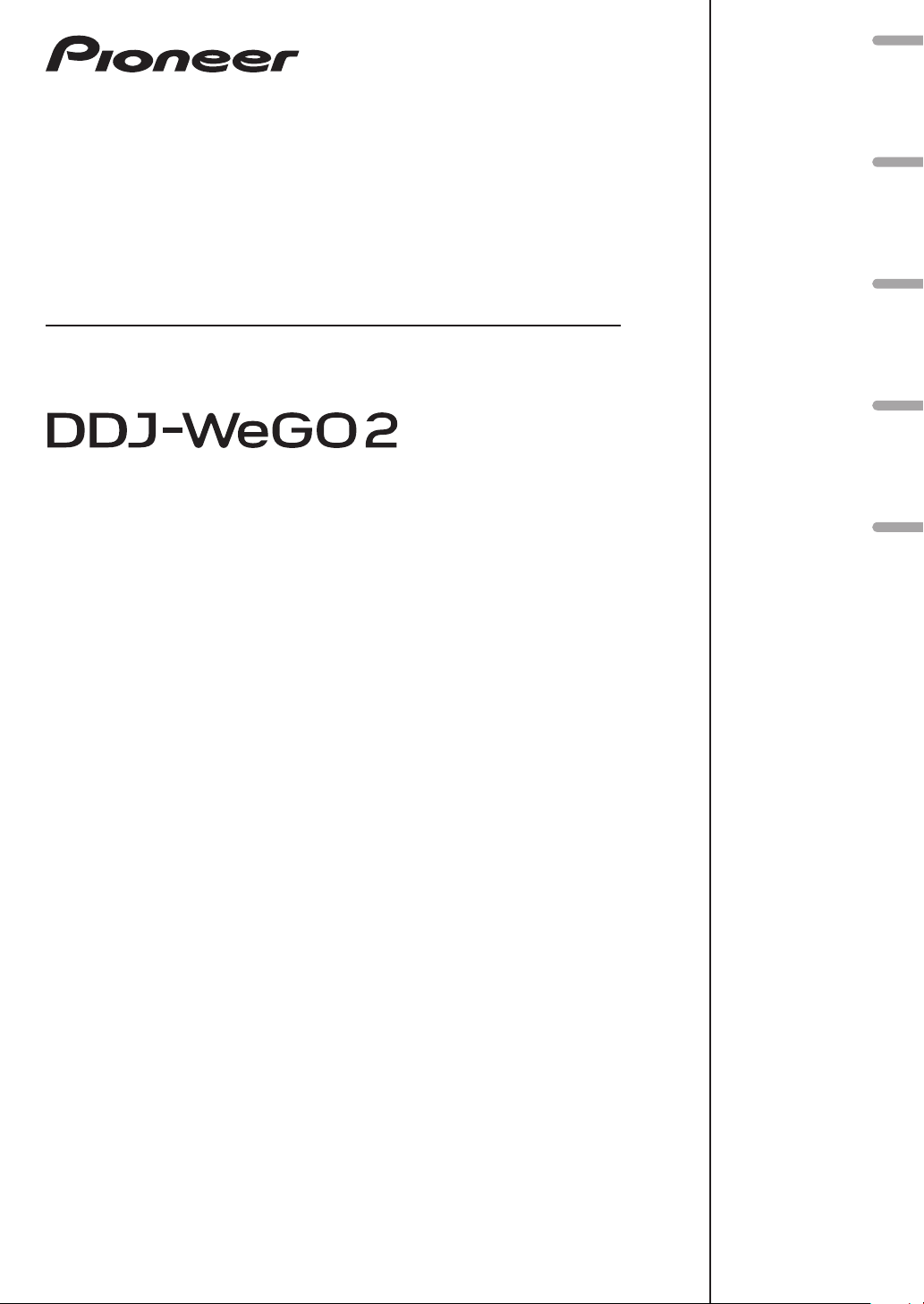
DJ Controller
Contrôleur pour DJ
DJ Controller
DJ Controller
DJ Controller
DDJ-WEGO2
Français Deutsch NederlandsItalianoEnglish
http://pioneerdj.com/support/
The Pioneer DJ support site shown above offers FAQs, information on software and various other types of
information and services to allow you to use your product in greater comfort.
The contents of the warranty for the United States and Canada are provided on the last pages of the
instructions in English and French.
Le site de support DJ de Pioneer indiqué ci-dessus propose une FAQ, des informations sur le logiciel et divers
types d’informations et de services qui permettent une utilisation plus confortable de ce produit.
Le contenu de la garantie pour les États-Unis et le Canada se trouvent aux dernières pages des
modes d’emploi anglais et français.
Die oben gezeigte Pioneer DJ-Support-Website enthält häufig gestellte Fragen, Informationen über Software
und andere wichtige Informationen und Dienste, die Ihnen helfen, Ihr Produkt optimal zu verwenden.
Il sito di supporto DJ Pioneer indicato qui sopra offre una sezione FAQ, informazioni sul software ed
informazioni e servizi di vario tipo, per permettere un uso più confortevole dei nostri prodotti.
De bovengenoemde Pioneer DJ ondersteuningswebsite biedt een overzicht van de vaak gestelde vragen,
informatie over software en allerlei andere soorten informatie en diensten die u in staat stellen dit product met
meer gemak te gebruiken.
Read Before Use (Important)/Quick Start Guide
A lire avant l’utilisation (Important)/Guide de démarrage rapide
Vor Gebrauch lesen (wichtig)/Kurzanleitung
Da leggere prima dell’uso (Importante)/Guida di avvio veloce
Lees dit voor gebruik (Belangrijk)/Snelstartgids
Page 2
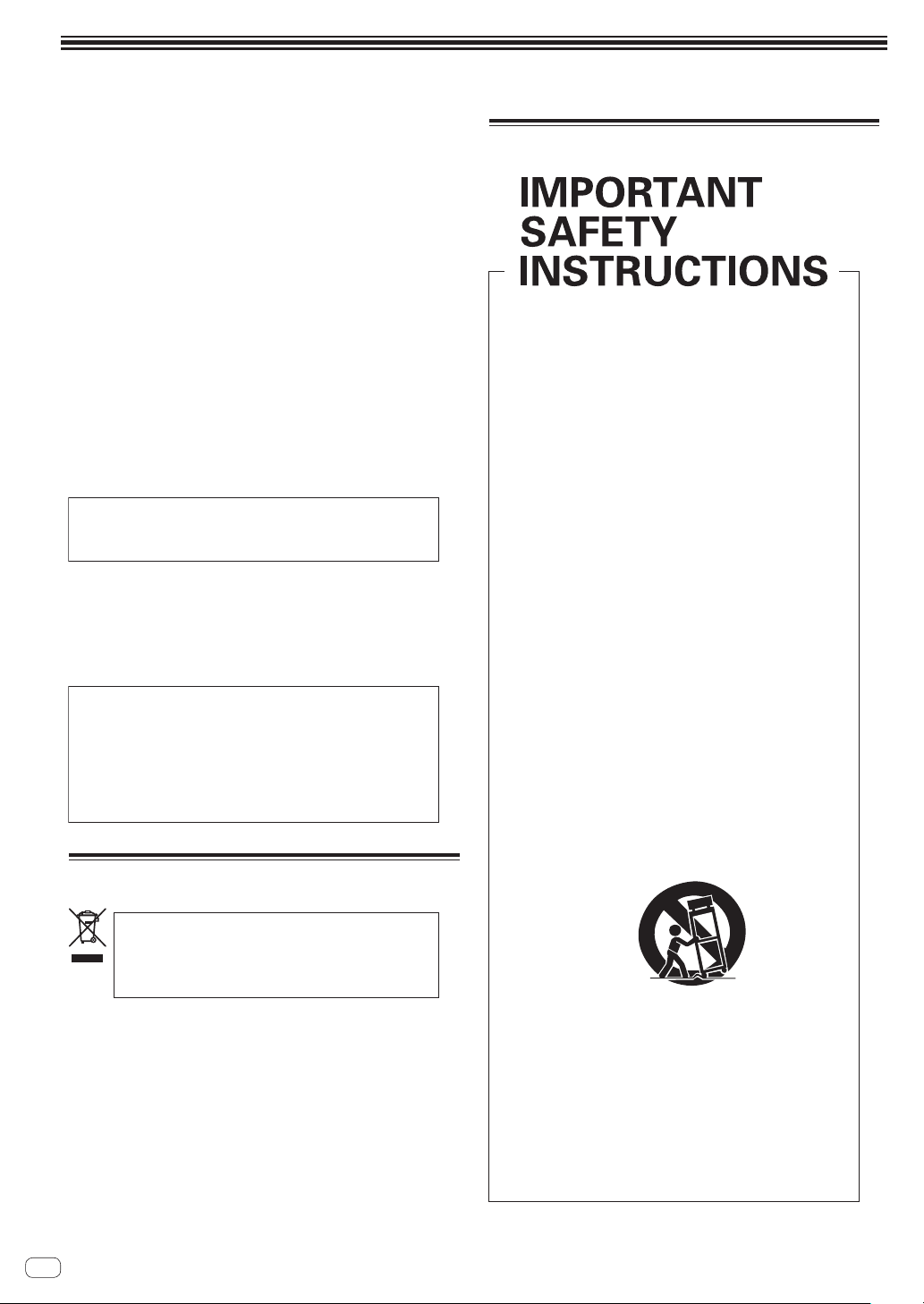
Read Before Use (Important)
WARNING
This equipment is not waterproof. To prevent a fire or
shock hazard, do not place any container filled with
liquid near this equipment (such as a vase or flower
pot) or expose it to dripping, splashing, rain or
moisture.
D3-4-2-1-3_A1_En
WARNING
To prevent a fire hazard, do not place any naked flame
sources (such as a lighted candle) on the equipment.
D3-4-2-1-7a_A1_En
Operating Environment
Operating environment temperature and humidity:
+5 °C to +35 °C (+41 °F to +95 °F); less than 85 %RH
(cooling vents not blocked)
Do not install this unit in a poorly ventilated area, or in
locations exposed to high humidity or direct sunlight (or
strong artificial light).
D3-4-2-1-7c*_A2_En
When using this product, confirm the safety
information shown on the bottom of the unit.
D3-4-2-2-4_B1_En
WARNING
Store small parts out of the reach of children and
infants. If accidentally swallowed, contact a doctor
immediately.
D41-6-4_A1_En
This product is for general household purposes. Any
failure due to use for other than household purposes
(such as long-term use for business purposes in a
restaurant or use in a car or ship) and which requires
repair will be charged for even during the warranty
period.
K041_A1_En
For Europe
For U.S.A.
Read these instructions.
1)
Keep these instructions.
2)
Heed all warnings.
3)
Follow all instructions.
4)
Do not use this apparatus near water.
5)
Clean only with dry cloth.
6)
Do not block any ventilation openings. Install in
7)
accordance with the manufacturer’s
instructions.
Do not install near any heat sources such as
8)
radiators, heat registers, stoves, or other
apparatus (including amplifiers) that produce
heat.
Do not defeat the safety purpose of the polarized
9)
or grounding-type plug. A polarized plug has two
blades with one wider than the other. A
grounding type plug has two blades and a third
grounding prong. The wide blade or the third
prong are provided for your safety. If the provided
plug does not fit into your outlet, consult an
electrician for replacement of the obsolete outlet.
Protect the power cord from being walked on or
10)
pinched particularly at plugs, convenience
receptacles, and the point where they exit from
the apparatus.
Only use attachments/accessories specified by
11)
the manufacturer.
Use only with the cart, stand, tripod, bracket, or
12)
table specified by the manufacturer, or sold with
the apparatus. When a cart is used, use caution
when moving the cart/apparatus combination to
avoid injury from tip-over.
If you want to dispose this product, do not mix it with
general household waste. There is a separate collection
system for used electronic products in accordance with
legislation that requires proper treatment, recovery and
recycling.
Private households in the member states of the EU, in Switzerland
and Norway may return their used electronic products free of
charge to designated collection facilities or to a retailer (if you
purchase a similar new one).
For countries not mentioned above, please contact your local
authorities for the correct method of disposal.
By doing so you will ensure that your disposed product undergoes
the necessary treatment, recovery and recycling and thus prevent
potential negative effects on the environment and human health.
En
2
K058b_A1_En
Unplug this apparatus during lightning storms
13)
or when unused for long periods of time.
Refer all servicing to qualified service personnel.
14)
Servicing is required when the apparatus has
been damaged in any way, such as power-supply
cord or plug is damaged, liquid has been spilled
or objects have fallen into the apparatus, the
apparatus has been exposed to rain or moisture,
does not operate normally, or has been dropped.
D3-7-13-69_En
Page 3
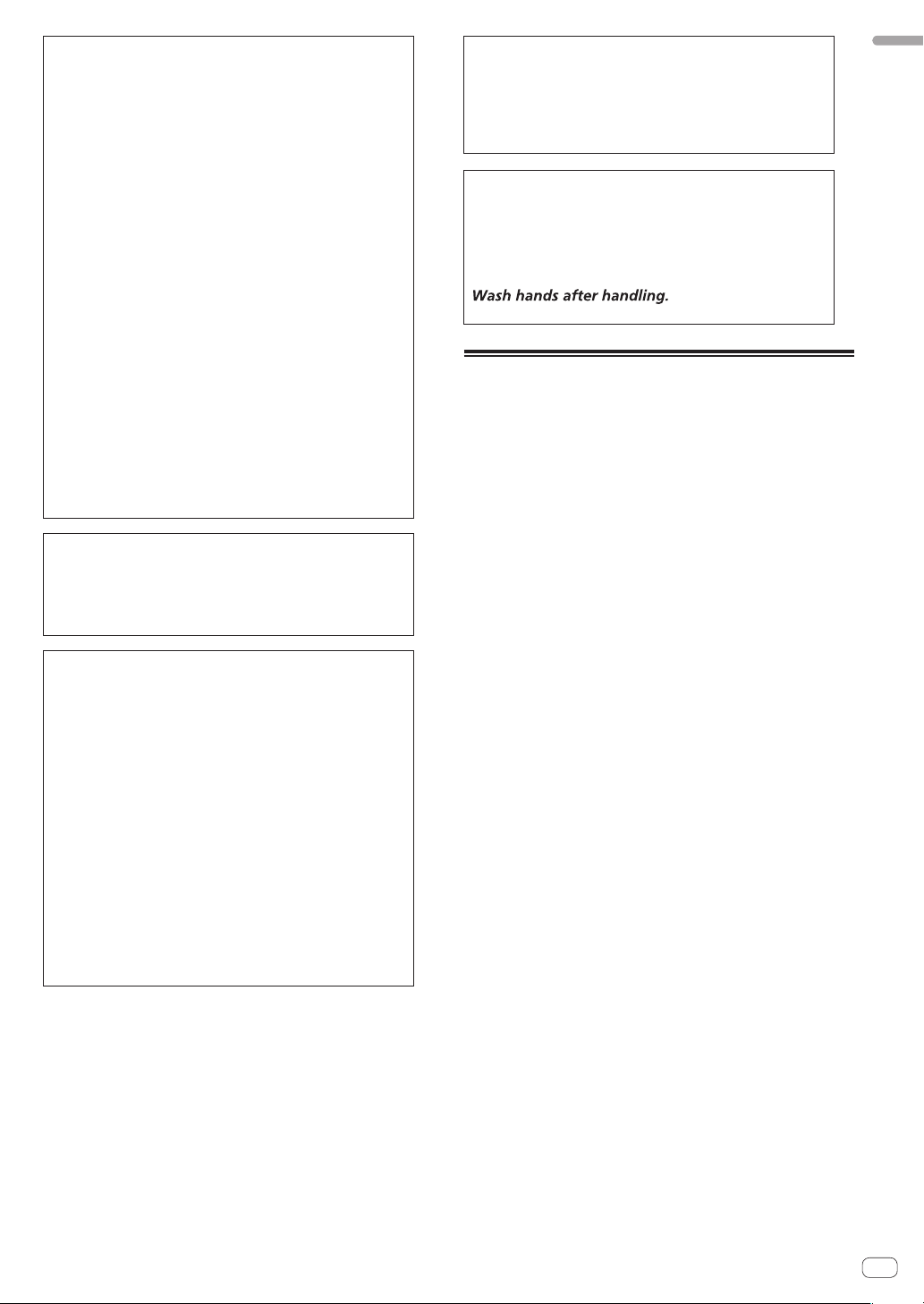
NOTE:
This equipment has been tested and found to comply
with the limits for a Class B digital device, pursuant
to Part 15 of the FCC Rules. These limits are designed
to provide reasonable protection against harmful
interference in a residential installation. This
equipment generates, uses, and can radiate radio
frequency energy and, if not installed and used in
accordance with the instructions, may cause harmful
interference to radio communications. However,
there is no guarantee that interference will not occur
in a particular installation. If this equipment does
cause harmful interference to radio or television
reception, which can be determined by turning the
equipment off and on, the user is encouraged to try
to correct the interference by one or more of the
following measures:
— Reorient or relocate the receiving antenna.
— Increase the separation between the equipment
and receiver.
— Connect the equipment into an outlet on a circuit
different from that to which the receiver is
connected.
— Consult the dealer or an experienced radio/TV
technician for help.
D8-10-1-2_A1_En
Information to User
Alterations or modifications carried out without
appropriate authorization may invalidate the user’s
right to operate the equipment.
D8-10-2_A1_En
FEDERAL COMMUNICATIONS COMMISSION
DECLARATION OF CONFORMITY
This device complies with part 15 of the FCC Rules.
Operation is subject to the following two conditions:
(1) This device may not cause harmful interference,
and (2) this device must accept any interference
received, including interference that may cause
undesired operation.
Product Name: DJ Controller
Model Number: DDJ-WEGO2-W,DDJ-WEGO2-K,DDJ-WEGO2-R
Responsible Party Name:
PIONEER ELECTRONICS (USA) INC.
SERVICE SUPPORT DIVISION
Address: 1925 E. DOMINGUEZ ST. LONG BEACH,
CA 90810-1003, U.S.A.
Phone: 1-800-421-1404
URL: http://www.pioneerelectronics.com
D8-10-4*_C1_En
IMPORTANT NOTICE
THE MODEL NUMBER AND SERIAL NUMBER OF
THIS EQUIPMENT ARE ON THE REAR OR BOTTOM.
RECORD THESE NUMBERS ON PAGE 13 FOR
FUTURE REFERENCE.
D36-AP9-3*_A1_En
WARNING: Handling the cord on this product or
cords associated with accessories sold with the
product may expose you to chemicals listed on
proposition 65 known to the State of California and
other governmental entities to cause cancer and
birth defect or other reproductive harm.
D36-P5_B1_En
For U.S.A. and Canada
The Safety of Your Ears is in Your Hands
Get the most out of your equipment by playing it at a
safe level – a level that lets the sound come through
clearly without annoying blaring or distortion and, most
importantly, without affecting your sensitive hearing.
Sound can be deceiving. Over time, your hearing
“comfort level” adapts to higher volumes of sound, so
what sounds “normal” can actually be loud and
harmful to your hearing. Guard against this by setting
your equipment at a safe level BEFORE your hearing
adapts.
ESTABLISH A SAFE LEVEL:
• Set your volume control at a low setting.
• Slowly increase the sound until you can hear it
comfortably and clearly, without distortion.
• Once you have established a comfortable sound
level, set the dial and leave it there.
BE SURE TO OBSERVE THE FOLLOWING
GUIDELINES:
• Do not turn up the volume so high that you can’t
hear what’s around you.
• Use caution or temporarily discontinue use in
potentially hazardous situations.
• Do not use headphones while operating a motorized
vehicle; the use of headphones may create a traffic
hazard and is illegal in many areas.
S001a_A1_En
English
En
3
Page 4
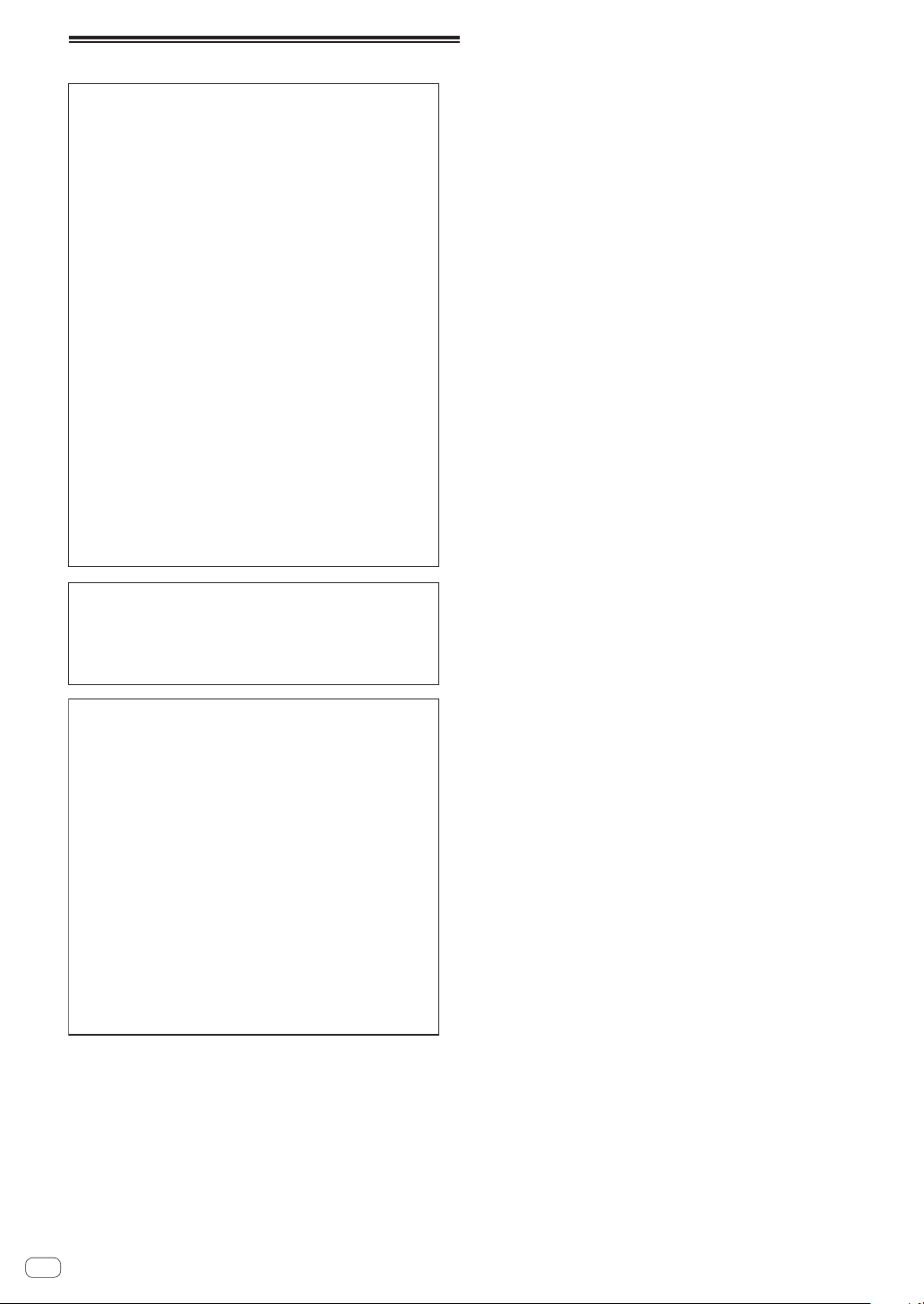
For other areas
NOTE:
This equipment has been tested and found to comply
with the limits for a Class B digital device, pursuant
to Part 15 of the FCC Rules. These limits are designed
to provide reasonable protection against harmful
interference in a residential installation. This
equipment generates, uses, and can radiate radio
frequency energy and, if not installed and used in
accordance with the instructions, may cause harmful
interference to radio communications. However,
there is no guarantee that interference will not occur
in a particular installation. If this equipment does
cause harmful interference to radio or television
reception, which can be determined by turning the
equipment off and on, the user is encouraged to try
to correct the interference by one or more of the
following measures:
— Reorient or relocate the receiving antenna.
— Increase the separation between the equipment
and receiver.
— Connect the equipment into an outlet on a circuit
different from that to which the receiver is
connected.
— Consult the dealer or an experienced radio/TV
technician for help.
D8-10-1-2_A1_En
Information to User
Alterations or modifications carried out without
appropriate authorization may invalidate the user’s
right to operate the equipment.
D8-10-2_A1_En
FEDERAL COMMUNICATIONS COMMISSION
DECLARATION OF CONFORMITY
This device complies with part 15 of the FCC Rules.
Operation is subject to the following two conditions:
(1) This device may not cause harmful interference,
and (2) this device must accept any interference
received, including interference that may cause
undesired operation.
Product Name: DJ Controller
Model Number: DDJ-WEGO2-W,DDJ-WEGO2-K,DDJ-WEGO2-R
Responsible Party Name:
PIONEER ELECTRONICS (USA) INC.
SERVICE SUPPORT DIVISION
Address: 1925 E. DOMINGUEZ ST. LONG BEACH,
CA 90810-1003, U.S.A.
Phone: 1-800-421-1404
URL: http://www.pioneerelectronics.com
D8-10-4*_C1_En
En
4
Page 5
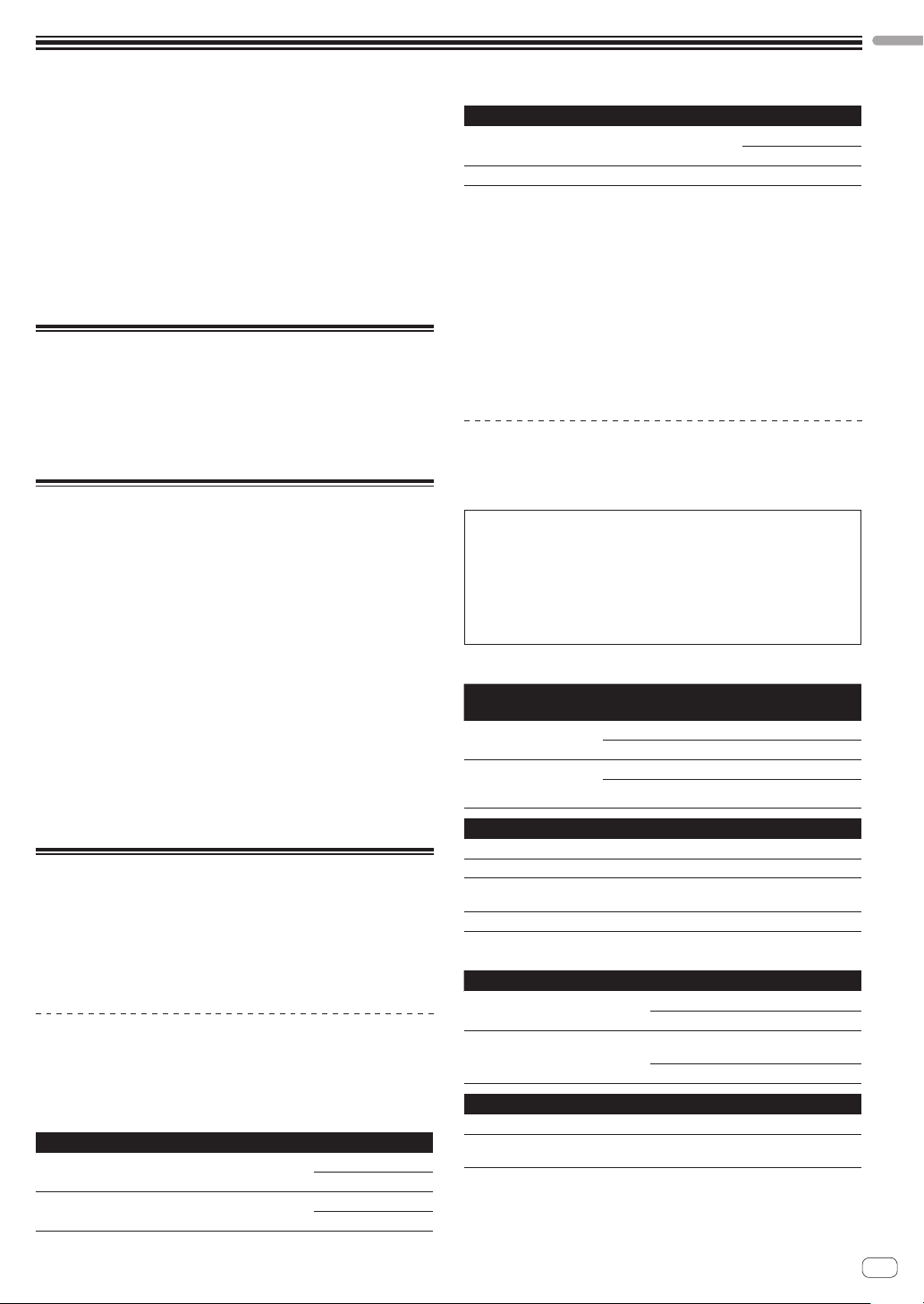
Before start
English
How to read this manual
! Thank you for buying this Pioneer product.
Be sure to read both this leaflet and the Operating Instructions con-
tained on the CD-ROM accompanying this product! Both documents
include important information that you must understand before
using this product.
After you have finished reading the instructions, put them away in a
safe place for future reference.
! In this manual, names of screens and menus displayed on the
computer screen, as well as names of buttons and terminals on the
product, etc., are indicated within brackets. (e.g.: [RECORD] panel,
[CONFIG] menu, [CUE] button, [VINYL] mode, [AUX IN] terminals)
About trademarks and registered
trademarks
! Pioneer is a registered trademark of PIONEER CORPORATION.
! The other names of companies, products, and technologies men-
tioned herein are the registered trademarks or trademarks of their
respective owners.
What’s in the box
! VIRTUAL DJ LE software/driver software/operating instructions
CD-ROM
! USB cable
! Read Before Use (Important)/Quick Start Guide
! Warranty (for some regions)
1
! iPhone/iPad connection cable (Lightning)
! iPhone/iPad stand
! Stand fixing screws x 3
! VIRTUAL DJ LE license key (indicated on this unit’s bottom panel)
1 The included warranty is for the European region.
— For the North American region, the corresponding information is
provided on the last page of both the English and French versions
of the “Read Before Use (Important)/Quick Start Guide”.
— For the Japanese region, the corresponding information is
provided on the last page of the Japanese version of the “Read
Before Use (Important)/Quick Start Guide”.
Cautions
The license key cannot be reissued. Be careful not to lose it.
Installing the software
! Be sure to read the end-user license agreements that appear when
installing the software below. The software can only be used if you
accept the terms of the agreements.
— VIRTUAL DJ “End-User License Agreement”
— Pioneer DDJ_WeGO2 ASIO driver software “Software end user
license agreement”
About the driver software (Windows)
This driver software is an exclusive ASIO driver for outputting audio
signals from the computer.
! There is no need to install the driver software when using Mac OS X.
Operating environment
Supported operating systems
Windows® 8/Windows® 8 Pro
Windows® 7 Home Premium/Professional/Ultimate
32-bit version
64-bit version
32-bit version
64-bit version
1
1
1
1
1
1
Supported operating systems
Windows Vista® Home Basic/Home Premium/Business/
Ultimate
Windows® XP Home Edition/Professional (SP2 or later) 32-bit version
1 When using a 64-bit version of Windows, the driver software can only be used for
32-bit applications.
32-bit version
64-bit version
1
1
1
1
Checking the latest information on the driver software
For detailed information on this unit’s designated driver software, see
the Pioneer DJ support site below.
http://pioneerdj.com/support/
Before installing the software
! Turn off this unit’s power switch, then disconnect the USB cable
connecting this unit and the computer.
! If any other programs are running on the computer, quit them.
About the VIRTUAL DJ LE software
VIRTUAL DJ LE is a DJ software application by Atomix productions. DJ
performances are possible by connecting the computer on which this
software is installed to this unit.
! If VIRTUAL DJ is already installed on your computer, VIRTUAL DJ
LE will not operate properly. Uninstall all versions of VIRTUAL DJ
already installed on your computer before installing VIRTUAL DJ
LE for this unit.
For instructions on uninstalling VIRTUAL DJ, see the Pioneer DJ
support site below.
http://pioneerdj.com/support/
! When using Windows, the ASIO driver must be installed.
Minimum operating environment
Supported operating
systems
Mac OS X 10.5.x
®
Windows
XP
Home Edition/
Professional (SP3 or later)
Others
Hard disk Free space of 50 MB or greater
Optical drive Optical disc drive on which the CD-ROM can be read
USB port
Display resolution Resolution of 1 024 x 768 or greater
Recommended operating environment
Supported operating systems CPU and required memory
Mac OS X 10.6.x
®
Windows
7
Professional
Others
Hard disk Free space of 200 MB or greater
Display resolution
The conditions below must be satisfied in order to conduct video mixing.
! Mac
— ATI™ or NVIDIA® video chipset with 256 MB of dedicated DDR3 RAM
— Video card must support dual-screen output.
CPU and required memory
®
Intel
processor
1 GB or more of RAM
Intel® Pentium® 4 or AMD Athlon™ XP processor
512 MB or more of RAM
A USB 2.0 port is required to connect the computer
with this unit.
®
Intel
processor
2 GB or more of RAM
®
Intel
Core™ 2 or AMD Athlon™ X2
32-bit version
Resolution of 1 280 x 1 024 or greater (Windows)
Resolution of 1 440 x 900 or greater (Mac)
processor
1 GB or more of RAM
En
5
Page 6
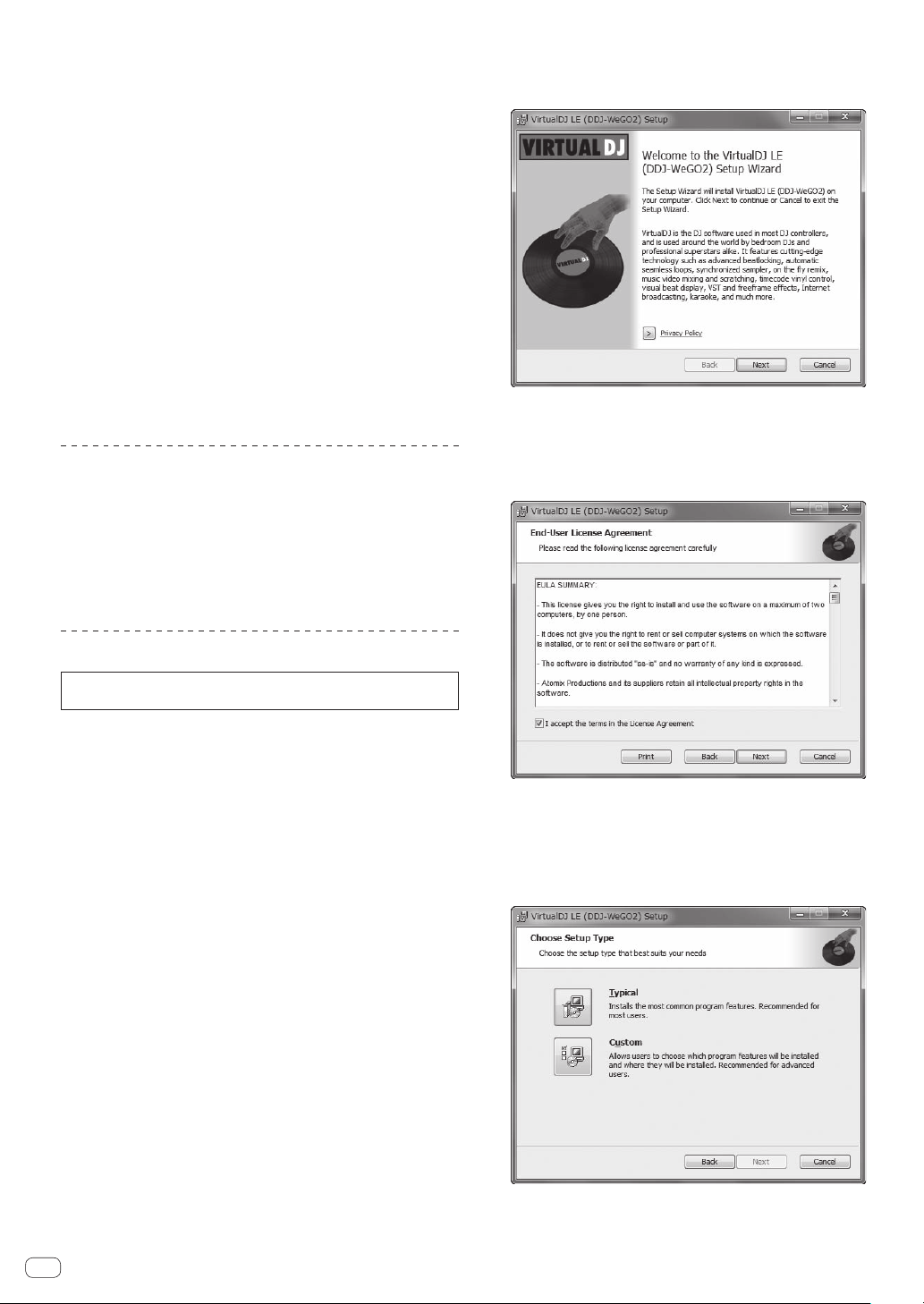
! Windows
— ATI™ or NVIDIA® video card with 256 MB of dedicated DDR3 RAM
— Video card must support dual-screen output.
! Full functionality is not guaranteed on all computers, even those meeting the
operating environment requirements described above.
! Even with the required memory indicated for the operating environment above,
lack of memory due to resident programs, the number of services, etc., could
prevent the software from offering optimal functionality and performance. In
such cases, free up sufficient memory. We recommend installing additional
memory for stable operation.
! Depending on the computer’s power-saving settings, etc., the CPU and hard
disk may not provide sufficient processing capabilities. For notebook computers in particular, make sure the computer is in the proper conditions to provide
constant high performance (for example by keeping the AC power connected)
when using VIRTUAL DJ LE.
! Note that problems may arise with the functionality of VIRTUAL DJ LE depending
on other software running on your computer.
Installing the VIRTUAL DJ LE software
! Cautions when the included software involves an Internet
environment
A separate contract with and payment to a provider offering Internet
services is required.
! The installer screen’s design may differ depending on the version of
VIRTUAL DJ LE, but the operating procedure is the same.
About the installation procedure
The installation procedure depends on the operating system (OS) on the
computer you are using.
For Windows
After installing the driver software, install the VIRTUAL DJ LE software.
For Mac OS X
Only install the VIRTUAL DJ LE software.
6 Once the VIRTUAL DJ LE installer is launched, click
[Next].
! To return to the previous screen: click [Back].
! To cancel installation: click [Cancel].
7 Read the contents of the [End-User License
Agreement] carefully, and if you agree, check [I accept
the terms in the License Agreement], then click [Next].
If you do not agree to the terms of the [End-User License Agreement],
click [Cancel] to cancel installation.
About the installation procedure (Windows)
Do not connect this unit and the computer until installation is
completed.
! Log on as the user which was set as the computer’s administrator
before installing.
! If any other programs are running on the computer, quit them.
1 Turn on the computer’s power.
2 Insert the included CD-ROM into the computer’s CD
drive.
The CD-ROM menu is displayed.
! If the CD-ROM menu does not appear when the CD-ROM is inserted,
open the CD drive from [Computer (or My Computer)] in the [Start]
menu, then double-click the [CD_menu.exe] icon.
3 When the CD-ROM menu appears, select [Install
Driver Software (Pioneer_DDJ_WeGO2_Driver_X.XXX)],
then click [Start].
4 Proceed with installation according to the instructions
on the screen.
If [Windows Security] appears on the screen while the installation is
in progress, click [Install this driver software anyway] and continue
with the installation.
When the installation program is completed, a completion message
appears.
After installing the driver software, install the VIRTUAL DJ LE software.
! When installing on Windows XP
If [Hardware Installation] appears on the screen while the installa-
tion is in progress, click [Continue Anyway] and continue with the
installation.
5 Select [Install VIRTUAL DJ LE(DDJ-WeGO2)] from the
CD-ROM’s menu, then click [Start].
The VIRTUAL DJ LE installer is launched.
En
6
8 Select the type of installation for VIRTUAL DJ LE, then
click [Next].
! When [Typical] is selected, plug-ins and other components are
installed simultaneously. Normally select [Typical].
! When [Custom] is selected, you can select which components to
install.
Page 7
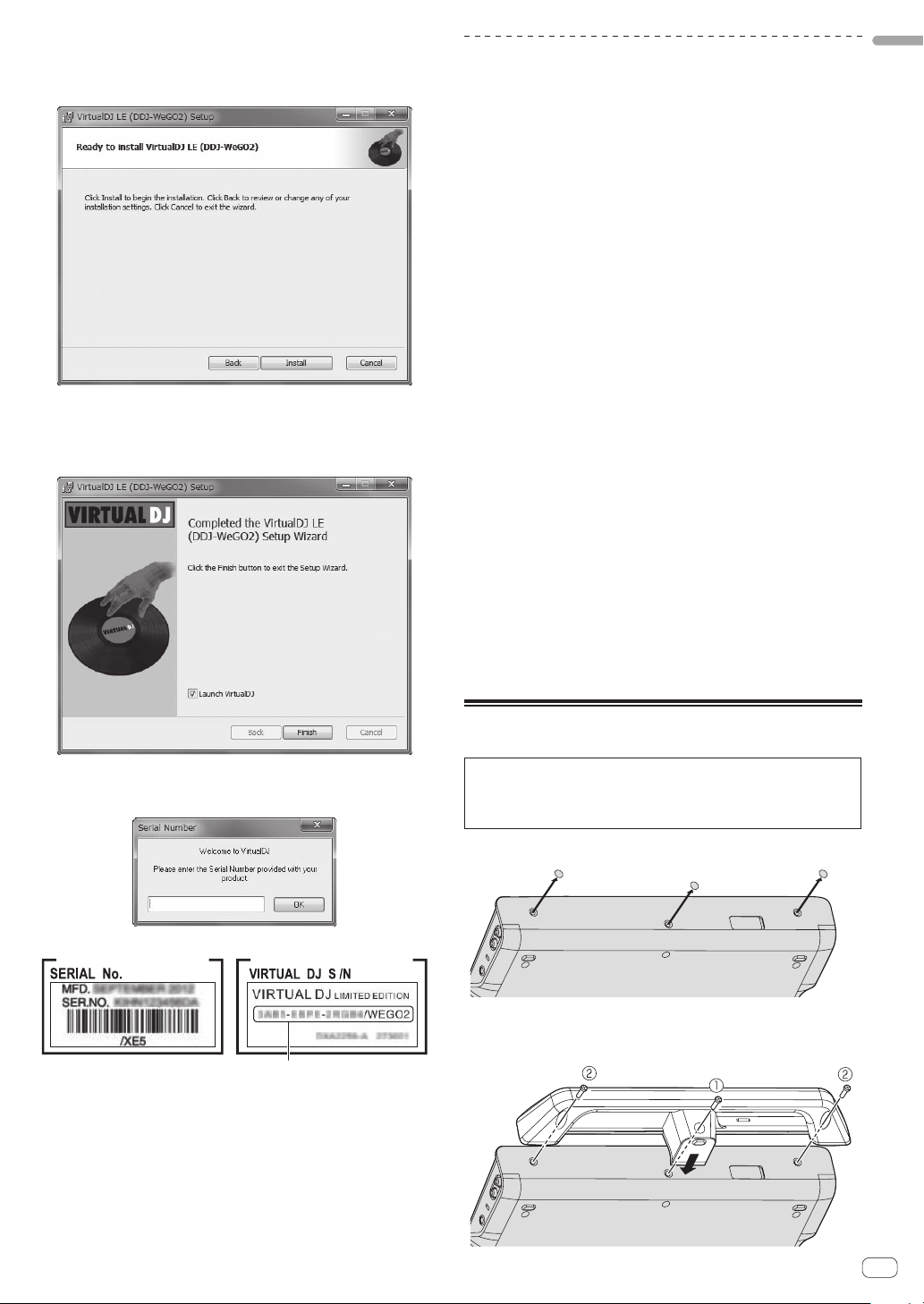
9 When the screen below is displayed, click [Install].
This unit’ s bottom panel
VIRTUAL DJ LE Serial number
Installation begins.
The message of successful installation appears once installation is
completed.
10 Click [Finish].
This completes the installation procedure.
VIRTUAL DJ LE is launched if [Launch VirtualDJ] on the screen is
checked when [Finish] is clicked.
About the installation procedure (Mac OS X)
1 Insert the included CD-ROM into the computer’s CD drive.
The [CD_menu] icon appears on the screen. Double-click it.
2 When the CD-ROM’s menu is displayed, select [Install
VIRTUAL DJ LE(DDJ-WeGO2)], then click [Start].
The VIRTUAL DJ LE installer is launched.
3 Once the VIRTUAL DJ LE installer is launched, click
[Continue].
4 Read the contents of the license agreement carefully,
click [Continue] and then click [Agree] to accept the
license agreement.
If you do not agree to the license agreement, click [Disagree] to cancel
installation.
5 Select the type of installation for VIRTUAL DJ LE, then
click [Install].
— To select standard installation, click [Install].
— To install in a different location, click [Change Install
Location...] and choose the place of installation.
Installation begins.
The message of successful installation appears once installation is
completed.
6 Click [Close].
This completes the installation procedure.
Checking the latest information on the VIRTUAL
DJ LE software
For the latest information on the operating environment and compatibility, and to acquire the latest operating system, please visit the following
Atomix productions website:
To obtain the latest version of the VIRTUAL DJ LE software, you must
register your user account on the Atomix productions website.
http://www.virtualdj.com
English
11 Input the serial number printed on this unit’s bottom
panel (XXXX-XXXX-XXXXX/WEGO2), then click [OK].
Mounting the iPhone/iPad stand
To use an iPhone/iPad, mount the included iPhone/iPad stand.
WARNING
Keep the included screws and the screw covers that have been
removed from the unit out of the reach of children. If they should be
swallowed, contact a physician immediately.
1 Remove the three screw covers.
2 Fasten the included screws in the order shown on the
diagram below.
! Do not use any screws other than the included ones.
En
7
Page 8
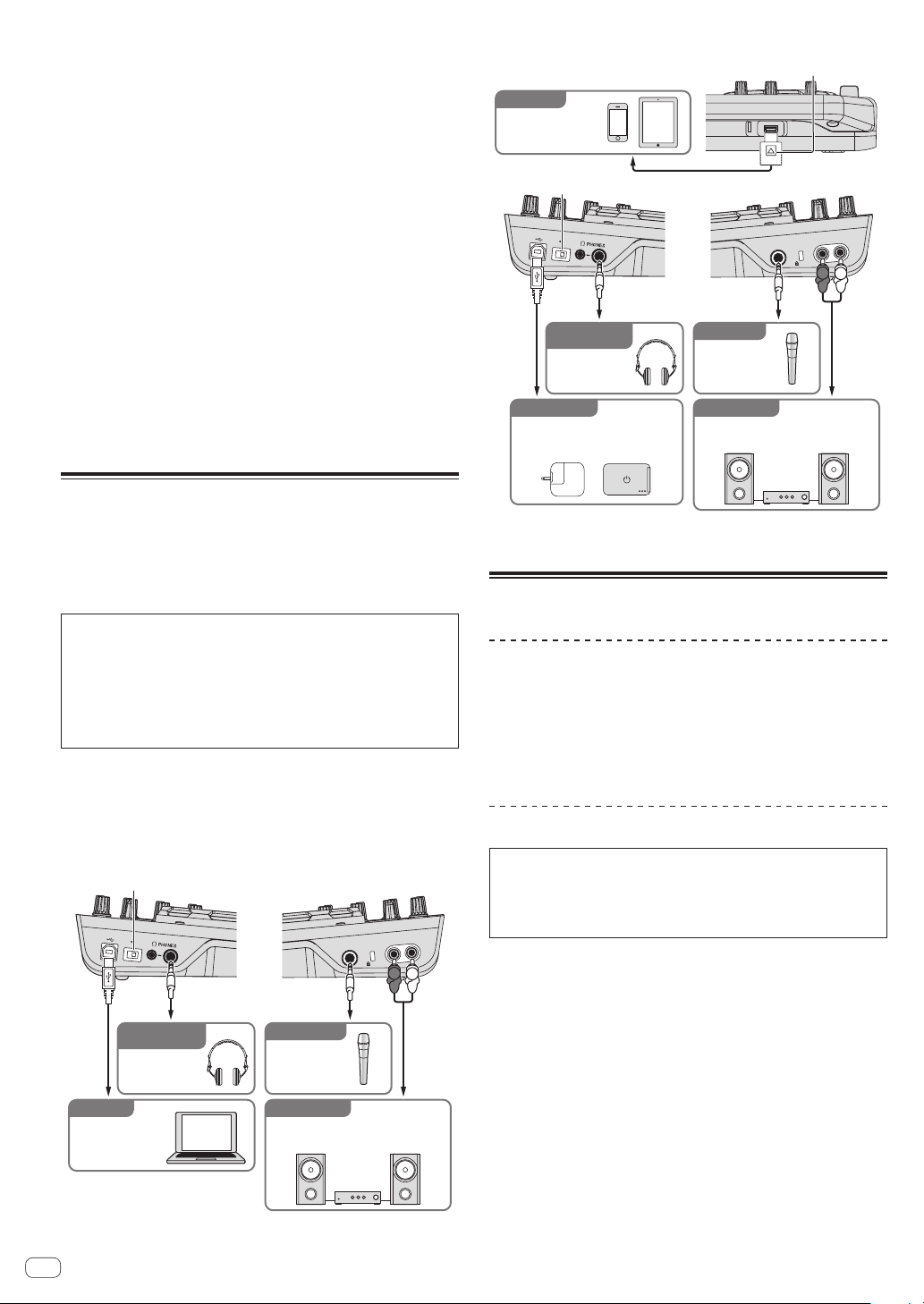
Cautions on using the iPhone/iPad stand
ON/OFF switch
Connect with the triangle mark at the top.
! This stand is exclusively for use with an iPhone/iPad. Do not place
tablets other than iPads or large devices on the stand.
! Set the iPhone/iPad on the stand in the horizontal direction. It may
be unstable if set in the vertical direction.
! Do not apply excessive force to the stand. Doing so may damage this
unit.
! Please note that Pioneer will accept no responsibility whatsoever for
damage to or malfunction of the device, injury, etc., due to the device
falling, etc.
! Do not move with an iPhone/iPad placed on the stand. The iPhone/
iPad could fall off.
! If there is a cover on the iPhone/iPad, remove the cover before plac-
ing the iPhone/iPad on the stand. If the cover is left on, the iPhone/
iPad could be unstable.
iOS devices that can be used with this unit and placed on
the stand
! iOS
iOS 6
! Devices supporting the iPhone/iPad connection cable (Lightning)
iPad (4th generation), iPad mini, iPhone 5, iPod touch (5th
generation)
For the latest information on iOS devices, see [DDJ-WeGO2] on the
Pioneer DJ support site below.
http://pioneerdj.com/support/
Connections
Be sure the power is off when connecting equipment and changing
connections.
Be sure to use the USB cable included with this product.
Refer to the operating instructions for the component to be connected.
Connecting with a computer
! The iPhone/iPad connection has priority, so do not connect an
iPhone/iPad when using a computer.
! VIRTUAL DJ LE for DDJ-WEGO2 is customized to output the audio
only from the unit not from the computer. Please connect headphones, an amplifier or powered speakers as shown in the figure
below to hear the output sound.
Audio output from your computer will be available if a paid
upgrade to VIRTUALDJ PRO FULL is completed.
With this unit, the power is supplied by USB bus power. The unit can be
used simply by connecting it to a computer using the USB cable.
! Connect this unit and the computer directly using the included USB
cable.
! Connect the computer to which this unit is to be connected to an AC
power supply.
! A USB hub cannot be used.
ON OFF
MIC MASTER OUT
R L
R
Connecting with an iPhone/iPad
DJ software
iPhone/iPad
ON/OFF switch
ON OFF
For checking
the output sound
Headphones
電源供給用
For power supply
USB mobile battery/
USB power adapter
iPhone/iPad connection cable (Lightning)
MIC MASTER OUT
R L
R
L
For audio input
Microphone
For audio output
Component, amplifier,
powered speaker, etc.
! An iPhone/iPad cannot be charged with the iPhone/iPad connection
cable (Lightning).
Starting the system
When using a computer
1 Connect this unit to your computer via a USB cable.
2 Boot up the connected computer.
3 Slide this unit’s [ON/OFF] switch to the [ON] position.
Turn on the power of this unit.
Launching VIRTUAL DJ LE
About the order of operations when launching VIRTUAL
DJ LE
Always first turn on this unit’s power, wait for the startup illumination to finish, check that this unit’s [CTRL A], [FX1], [FX2], [FX3] and
[CTRL B] buttons are all lit dimly, then launch VIRTUAL DJ LE.
L
Launching VIRTUAL DJ LE (Windows)
8
DJ software
Computer
En
For checking
the output sound
Headphones
For audio input
Microphone
For audio output
Component, amplifier,
powered speaker, etc.
From the Windows [Start] menu, click the [All Programs]
> [VirtualDJ] > [VirtualDJ LE (DDJ-WeGO2)] icon.
Launching VIRTUAL DJ LE (Mac OS X)
In Finder, open the [Application] folder, then doubleclick the [VirtualDJ LE] icon.
When VIRTUAL DJ LE is launched the first time, a screen for entering the
serial number appears.
Input the serial number printed on this unit’s bottom panel (XXXX-
XXXX-XXXXX/WEGO2), then click [OK].
Page 9
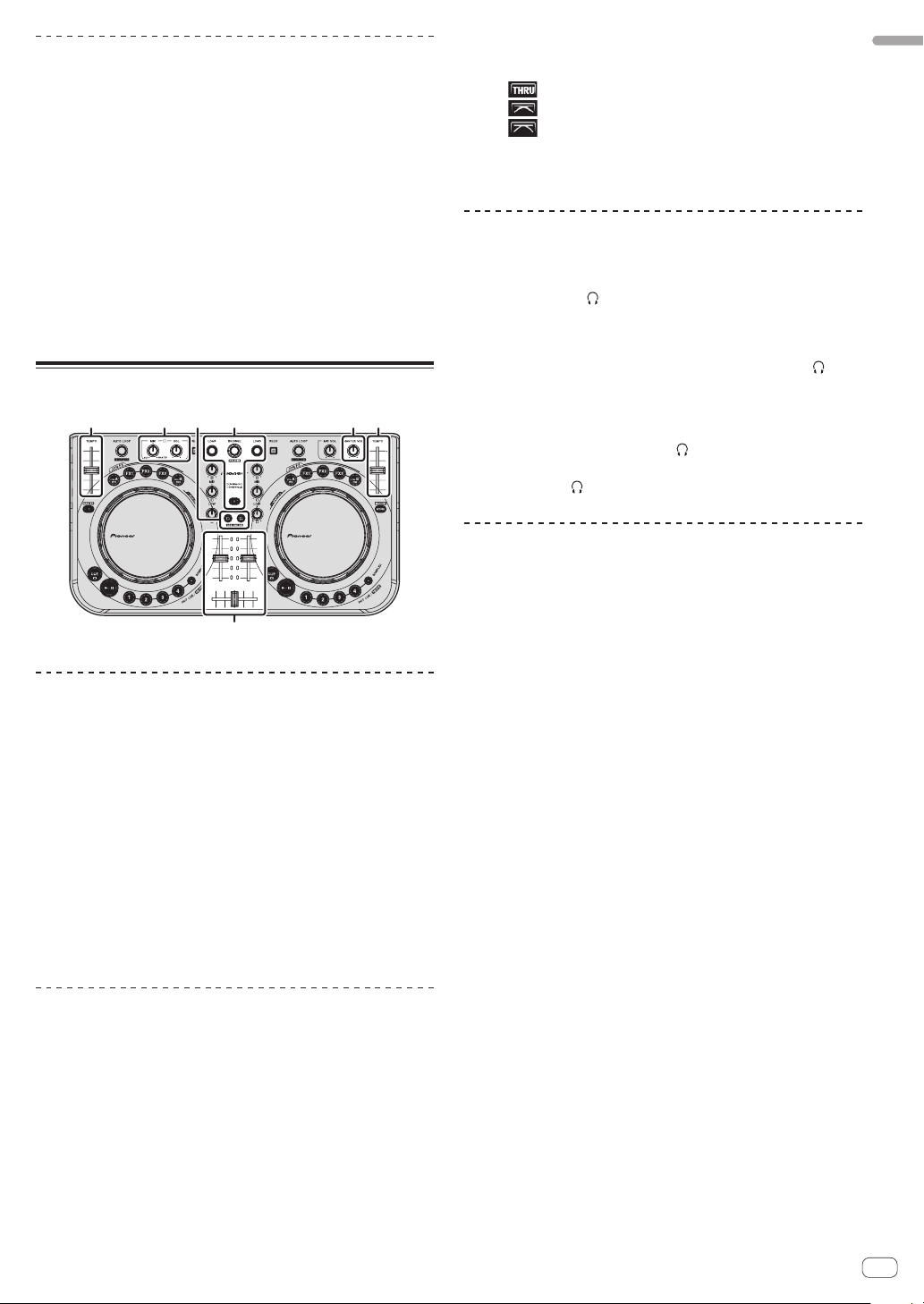
When using an iPhone/iPad
D DBA
B
CC
Audio disorders (beeping) may occur in this unit when calling or sending/receiving data on the mobile phone. This problem can arise when
the mobile phone’s communications protocol is GSM, and is due to
interference caused by GSM. If this happens, change the iPhone/iPad’s
setting to flight mode.
This problem does not occur with the 3G or LTE communications
protocols.
1 Connect the iPhone/iPad with this unit using the
iPhone/iPad connection cable (Lightning).
2 Connect this unit with the USB mobile battery or USB
power adapter.
3 Slide this unit’s [ON/OFF] switch to the [ON] position.
4 Launch the DJ application on the iPhone/iPad.
Basic Operation
! The curve characteristics can be switched using the crossfader
curve setting button on the [MIXER] panel at the center of the computer’s screen.
— [
— [
— [
]: Select this when you do not want to use the crossfader.
]: Set here for a curve that rises gradually.
]: Sets an abruptly rising curve.
3 Turn the [MASTER VOL] control to adjust the audio
level of the speakers.
Monitoring sound with headphones (rC)
1 Connect headphones to the [PHONES] terminal.
2 Press the [CUE
] button for the deck you want to
monitor.
3 Turn the [HEADPHONES MIX] control.
! Turn counterclockwise: The volume of the deck whose [CUE ] but-
ton is pressed increases relatively.
! Turn clockwise: The [MASTER OUT] volume increases relatively.
4 Turn the [HEADPHONES VOL] control.
! The sound of the deck whose [CUE ] button is pressed is output
from the headphones.
! When the [CUE
] button is pressed again, monitoring is canceled.
Quitting the system
English
Loading tracks and playing them (rA)
1 Turn the rotary selector while pressing the [SHIFT]
button to select a folder or item.
! When a folder or item with the [+] mark is selected and the rotary
selector is pressed while pressing the [SHIFT] button, that folder or
item is opened or closed.
2 Release the [SHIFT] button then turn the rotary
selector to select the track.
3 Press the [LOAD] button to load the selected track
onto the deck.
4 Press the [f] button to play the track.
! When this button is pressed again during playback, playback
pauses.
Using the mixer functions (rB)
! Adjust the volume of the powered speakers, etc., connected to the
[MASTER OUT] terminals to an appropriate level. Note that if the
volume is set too high, the output sound could be very loud.
1 Operate the channel faders to adjust the audio level
output from the respective decks.
2 Operate the crossfader to switch the deck whose
sound is output from the speakers.
— Left edge: Sound is output from deck [A] or [C].
— Center: The sound of all the decks is mixed and output.
— Right edge: Sound is output from deck [B] or [D].
1 Quit VIRTUAL DJ LE.
2 Slide this unit’s [ON/OFF] switch to the [OFF] position.
3 Disconnect the USB cable from your computer.
En
9
Page 10
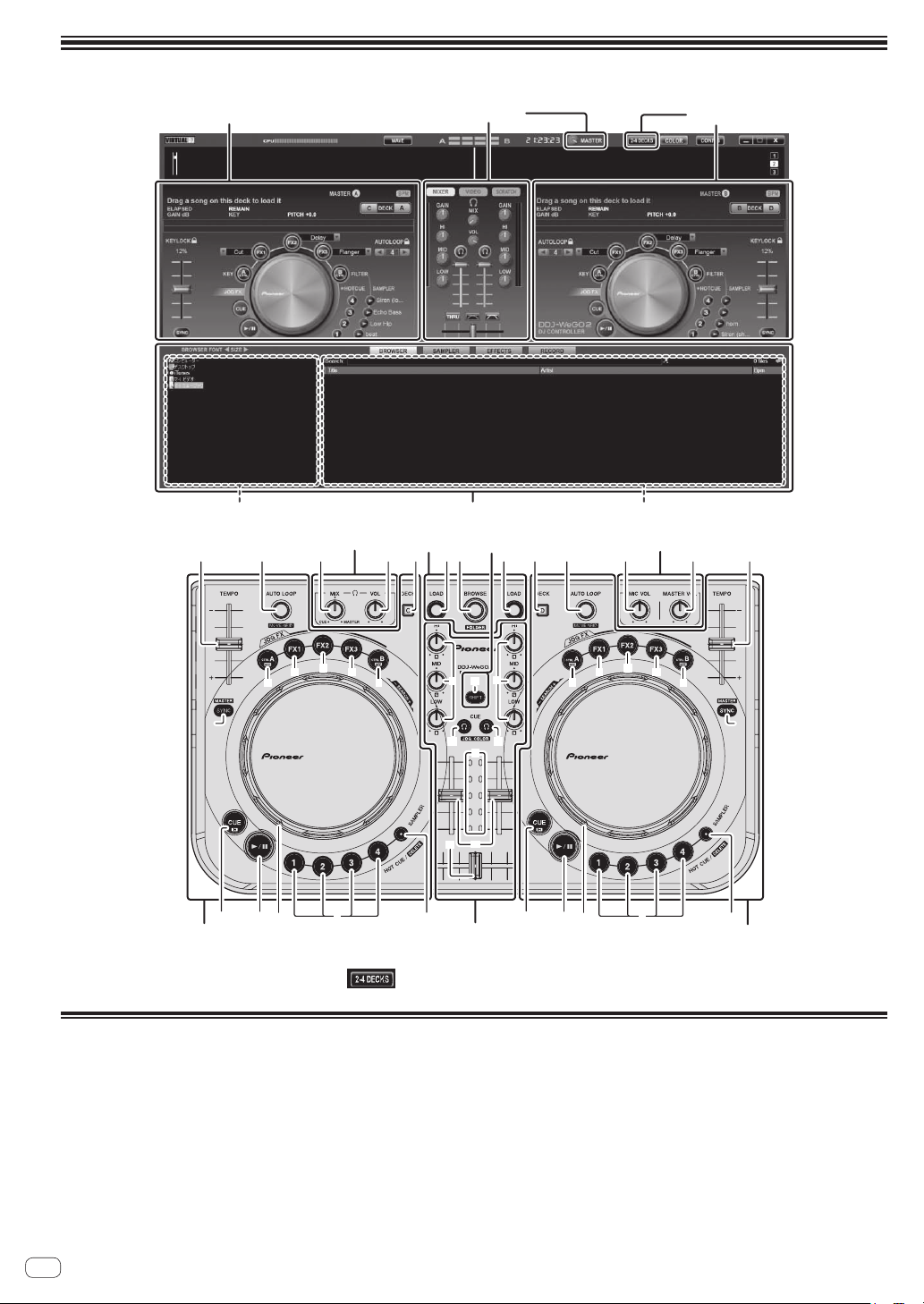
Part names and functions
2 Deck2 Deck 3 Mixer
3 Mixer2 Deck 2 Deck
1 Browser
6
a
9
5
4 3 h hf
The screen above shows an example of 2-deck layout. The contents displayed on the screen differ according to the VIRTUAL DJ LE settings.
! The deck layout can be switched by clicking the [
b
g
1 Browser3 Mixer 3 Mixer
l
87
] button on the computer’s screen.
1
2 2dkc
m m
e
n
o
p
q
2 Deck
d 6
7
n
4 3 f
AB
ic
a
9
j
b
8
5
g
1 Browser
1 Rotary selector
! Turn:
The cursor moves in section A of the above diagram.
! [SHIFT] + turn:
The cursor moves in section B of the above diagram.
! [SHIFT] + press:
Folders in section B of the above diagram open and close.
* If a panel other than the [BROWSE] panel is displayed, turn
the rotary selector to display the [BROWSE] panel.
En
10
2 LOAD button
Loads the track selected with the cursor in each of the decks.
Page 11
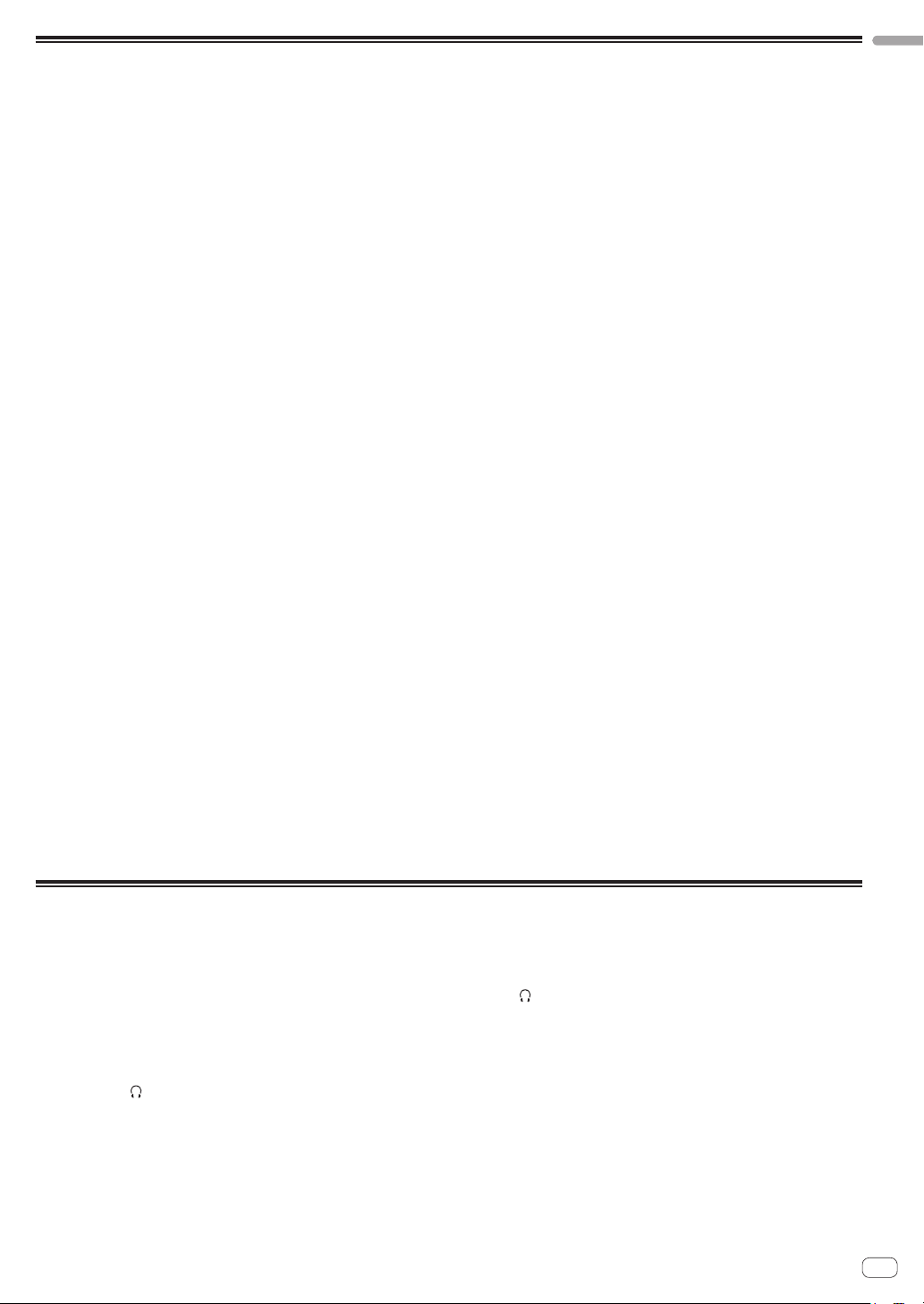
2 Deck
English
3 f button
Use this to play/pause tracks.
4 CUE button
! Press:
Sets a cue point or moves the cue point.
! [SHIFT] + press:
The playing position moves to the beginning of the track.
5 SYNC (MASTER) button
! Press:
Synchronizes to the master deck’s tempo.
! [SHIFT] + press:
Sets the master deck for synchronization.
6 TEMPO slider
Adjusts the playing speed.
7 CTRL A button
! Press:
Turns key control on and off.
! [SHIFT] + press:
Turns key control, the filter and effects 1 to 3 all off at once.
8 CTRL B button
! Press:
Turns the filter on and off.
! [SHIFT] + press:
Turns key control, the filter and effects 1 to 3 all off at once.
9 FX1 button
! Press:
Turns effect 1 on and off.
! [SHIFT] + press:
Switches the effect types of FX1.
a FX2 button
! Press:
Turns effect 2 on and off.
! [SHIFT] + press:
Switches the effect types of FX2.
b FX3 button
! Press:
Turns effect 3 on and off.
! [SHIFT] + press:
Switches the effect types of FX3.
c AUTO LOOP (MOVE GRID) control
! Turn:
Changes the loop length for playback.
! Press:
Turns loop playback on and off.
! [SHIFT] + turn:
Moves the beat grid position.
* This function can be used when you upgrade to VIRTUALDJ
PRO FULL .
! [SHIFT] + press:
Sets the manual loop’s in and out points.
Turns manual loop playback on and off.
d DECK button
Switches the deck to be operated.
e SHIFT button
When another button is pressed while pressing the [SHIFT] button, a
different function is called out.
f SAMPLER button
! Press:
Turns the sampler mode on and off.
g HOT CUE (DELETE)/SAMPLER button
! Press:
When the sampler mode is off, sets or calls out the hot cue point.
When the sampler mode is on, plays/stops playback of the sam-
ple sound.
! [SHIFT] + press:
When the sampler mode is off, cancels the hot cue set at the
button that is pressed.
When the sampler mode is on, if a sample sound is playing, play-
back returns to the beginning of the sample sound and continues
from there.
h Jog dial
When the JOG FX mode is off
— Scratch
When turned while touching a metallic part of the top of the
jog dial, the sound is played according to the direction and
speed at which the jog dial is turned.
— Pitch bend
The playing speed can be adjusted by turning the outer part
of the jog dial during playback.
— Manual search
When the jog dial is spun while pressing [SHIFT] button dur-
ing playback, the track is fast-forwarded/fast-reversed.
When the JOG FX mode is on
— JOG FX control
Effect parameters can be adjusted by turning the jog dial.
3 Mixer
i MIC VOL control
Adjusts the audio level input to the [MIC] terminal.
j MASTER VOL control
Adjusts the sound level output from the master.
! The adjustment made here does not affect the [MASTER] control
on the computer’s screen.
k HEADPHONES MIX control
Adjusts the balance of the monitor volume between the sound of the
deck whose [
! The sampler sound is output regardless of the position of the
[HEADPHONES MIX] control.
l HEADPHONES VOL control
Adjusts the audio level output from the [PHONES] terminal.
! The adjustment made here does not affect the [VOL] control
(headphones volume control) on the computer’s screen.
! The sound of the microphone connected to the [MIC] jack is not
output from the headphones.
] button is pressed and the master sound.
m EQ (HI, MID, LOW) controls
These adjust the sound quality input to the various decks.
[HI] (treble range), [MID] (middle range), [LOW] (low range)
n CUE (Headphones cue button)
Use this to monitor the sound of the respective decks over the
headphones.
o Channel Level Indicator
Indicates the level of the sound before it passes through the channel
faders of the respective decks.
p Channel fader
Adjusts the sound level output from the various decks.
q Crossfader
Switches the sound of the decks assigned to the left and right sides
of the crossfader for output.
En
11
Page 12
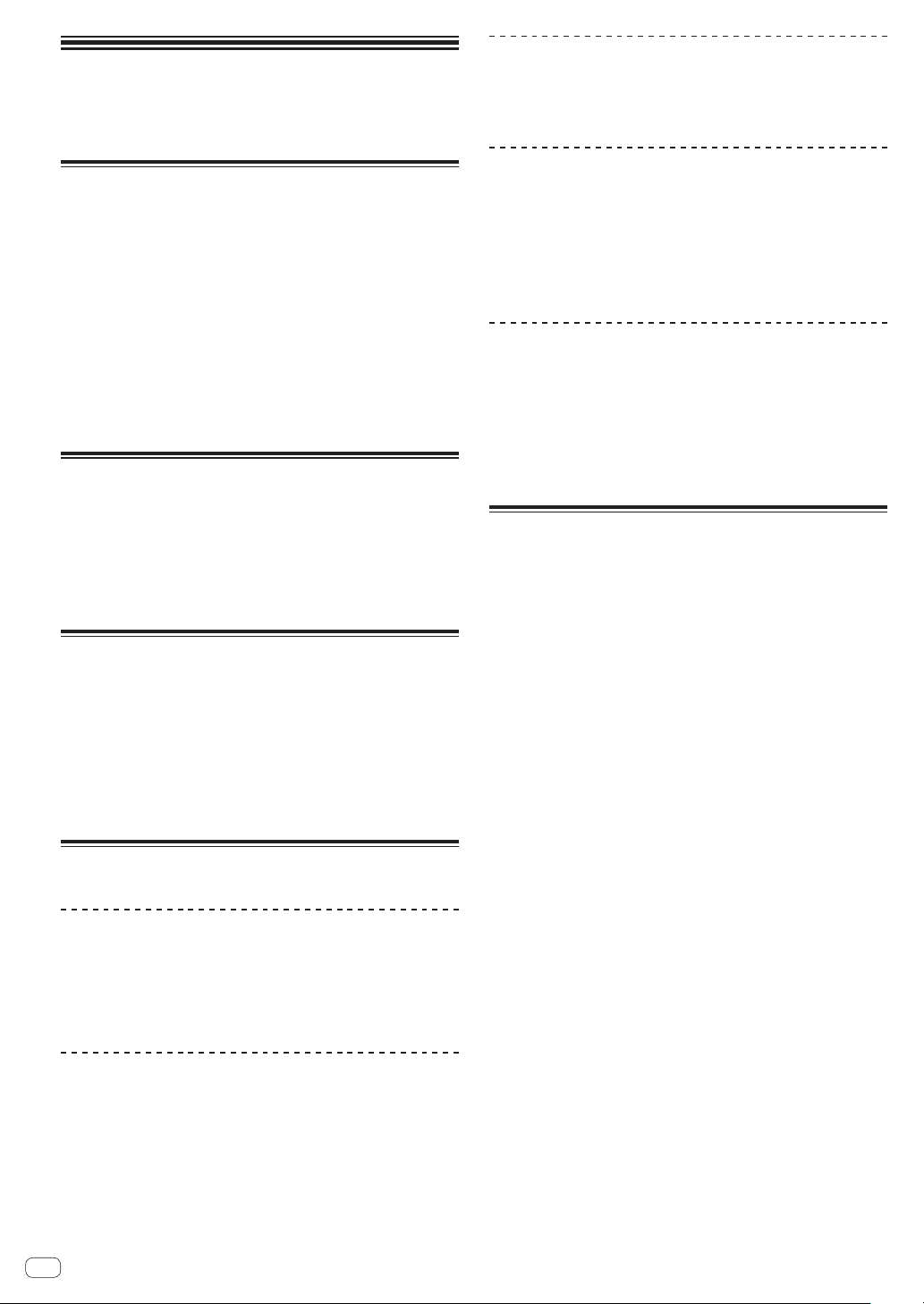
Additional
information
Troubleshooting
! Incorrect operation is often mistaken for trouble or malfunction. If
you think that there is something wrong with this component, check
the items in the “Troubleshooting” section of this unit’s operating
instructions and the [FAQ] for the [DDJ-WeGO2] on the Pioneer DJ
support site.
http://pioneerdj.com/support/
Sometimes the problem may lie in another component. Inspect the
other components and electrical appliances being used. If the prob-
lem cannot be rectified, ask your nearest Pioneer authorized service
center or your dealer to carry out repair work.
! This unit may not operate properly due to static electricity or other
external influences. In this case, proper operation may be restored by
turning the power off, waiting 1 minute, then turning the power back
on.
About installation locations
! Do not place this unit on objects radiating heat, such as an amplifier,
or expose it to a spotlight for an extended period of time, as this may
damage this unit.
! Install this unit away from a tuner or a TV. Otherwise, image distor-
tion or noise may result. Also, image distortion or noise can easily
occur if an indoor antenna is used. In such cases, use an outdoor
antenna or turn off the power of this unit.
Cleaning the product
Under normal circumstances, wipe it with a dry cloth. For hard-toremove stains, soak a soft cloth in a neutral detergent diluted with 5 to
6 times of water, wring it thoroughly, wipe off the stains, and wipe the
surface with a dry cloth again. Do not use alcohol, thinner, benzene, or
insecticide, as these may peel off the printed label or the coated film.
Avoid leaving rubber or vinyl products in contact for an extended period
of time, as this may also damage the surface of the cabinet. When using
chemical-impregnated wipes, etc., read the cautions carefully.
Unplug the USB cable from this unit before cleaning.
About the included CD-ROM
Operating environment
This CD-ROM can be used with Windows® XP, Windows Vista®,
Windows® 7, Windows® 8 and Apple Mac OS X (10.8, 10.7, 10.6 and
10.5.8).
Adobe Reader (Version 4.0 or later) is required to read the manuals in
the CD-ROM.
Precautions For Use
This CD-ROM is for use with a computer. It cannot be used with a DVD
player, music CD player, or DJ player. Attempting to play this CD-ROM
with those player can damage speakers or cause impaired hearing due
to the large volume.
License
Please agree to the “Terms of Use” indicated below before using this
CD-ROM. Do not use if you are unwilling to consent to the terms of its
use.
Terms of Use
Copyright to data (Driver software/Operating Instructions) provided
on this CD-ROM belongs to PIONEER CORPORATION. Unauthorized
transfer, duplication, broadcast, public transmission, translation, sales,
lending or other such matters that go beyond the scope of “personal
use” or “citation” as defined by Copyright Law may be subject to punitive
actions. Permission to use this CD-ROM is granted under license by
PIONEER CORPORATION.
General Disclaimer
PIONEER CORPORATION does not guarantee the operation of this
CD-ROM with respect to computers using any of the applicable OS.
In addition, PIONEER CORPORATION is not liable for any damages
incurred as a result of use of this CD-ROM and is not responsible for any
compensation.
If the manual in the supplied CD-ROM is not automatically opened,
double-click on the CD-ROM icon to display the content and then open
the PDF file.
Specifications
General – Main Unit
Power supply ........................................................................................DC 5 V
Power consumption ...........................................................................500 mA
Main unit weight (with iPhone/iPad stand mounted).............1.8 kg (4.0 lb)
Maximum external dimensions (with iPhone/iPad stand mounted)
.............................. 380 mm (width) × 65 mm (height) × 250.6 mm (depth)
(14.96 in. (width) × 2.56 in. (height) × 9.87 in. (depth))
Tolerable operating temperature ......... +5 °C to +35 °C (+41 °F to +95 °F)
Tolerable operating humidity ...................... 5 % to 85 % (no condensation)
Audio Section
Rated output level
MASTER OUT ............................................................................+13 dBu
Total harmonic distortion
MASTER OUT ..............................................................................0.006 %
Frequency characteristic
MASTER OUT ................................................................. 20 Hz to 20 kHz
S/N ratio (when playing on computer)
MASTER OUT ................................................... 101 dB (at rated output)
Input impedance
MIC .................................................................................................. 10 kW
Output impedance
MASTER OUT ................................................................................... 1 kW
PHONES ........................................................................................... 4.7 W
USB AUDIO ......................................... 24 bit/Fs: 44.1 kHz, 24 bit/Fs: 48 kHz
Input / Output terminals
USB terminal
B type .................................................................................................1 set
MASTER OUT output terminal
RCA pin jacks ....................................................................................1 set
PHONES output terminal
Stereo phone jack (Ø 6.3 mm) .........................................................1 set
Stereo mini phone jack (Ø 3.5 mm) ................................................. 1 set
MIC input terminal
Phone jack (Ø 6.3 mm) ..................................................................... 1 set
iOS device connection terminal
14-pin .................................................................................................1 set
12
! For improvement purposes, specifications and design of this unit
and the included software are subject to change without notice.
! © 2013 PIONEER CORPORATION. All rights reserved.
En
Page 13
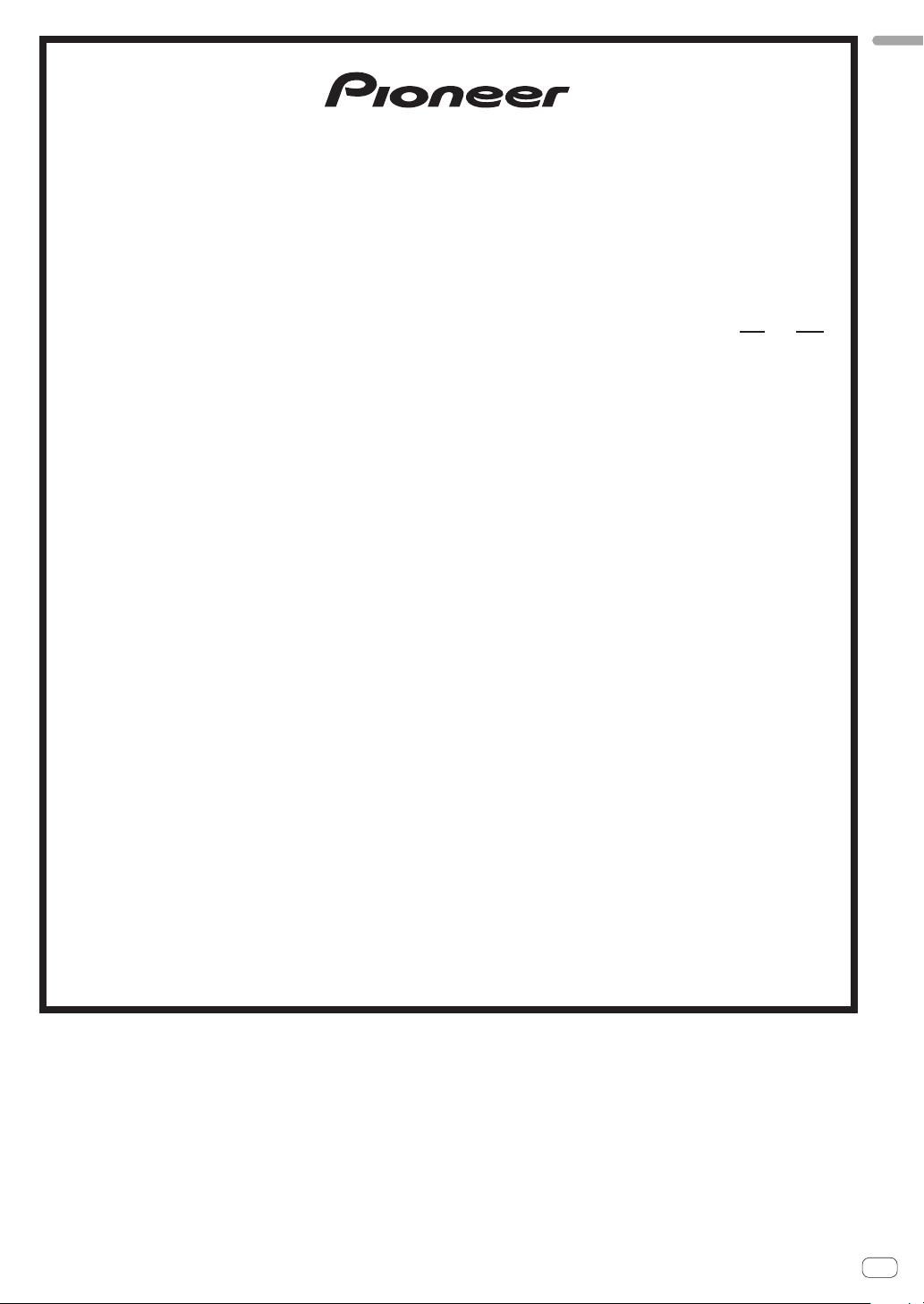
UCP0212
PIONEER ELECTRONICS (USA) INC.
WARRANTY VALID ONLY IN THE U.S.A. AND CANADA
WARRANTY
Pioneer Electronics (USA) Inc. (PUSA) warrants that products distributed by PUSA in the U.S.A. and Canada that fail to function properly under normal use due to a manufacturing
defect when installed and operated according to the owner’s manual enclosed with the unit will be repaired or replaced with a unit of comparable value, at the option of PUSA,
without charge to you for parts or actual repair work. Parts supplied under this warranty may be new or rebuilt at the option of PUSA.
THIS LIMITED WARRANTY APPLIES TO THE ORIGINAL OR ANY SUBSEQUENT OWNER OF THIS PIONEER PRODUCT DURING THE WARRANTY PERIOD PROVIDED THE
PRODUCT WAS PURCHASED FROM AN AUTHORIZED PIONEER DISTRIBUTOR/DEALER IN THE U.S.A. OR CANADA. YOU WILL BE REQUIRED TO PROVIDE A SALES
RECEIPT OR OTHER VALID PROOF OF PURCHASE SHOWING THE DATE OF ORIGINAL PURCHASE OR, IF RENTED, YOUR RENTAL CONTRACT SHOWING THE PLACE
AND DATE OF FIRST RENTAL. IN THE EVENT SERVICE IS REQUIRED, THE PRODUCT MUST BE DELIVERED WITHIN THE WARRANTY PERIOD, TRANSPORTATION
PREPAID, ONLY FROM WITHIN THE U.S.A. AS EXPLAINED IN THIS DOCUMENT. YOU WILL BE RESPONSIBLE FOR REMOVAL AND INSTALLATION OF THE PRODUCT .
PUSA WILL PAY TO RETURN THE REPAIRED OR REPLACEMENT PRODUCT TO YOU WITHIN THE U.S.A.
PRODUCT WARRANTY PERIOD
DJ Audio and Video ................................................................................................................................................................................... 1 Year 1 Year
The warranty period for retail customers who rent the product commences upon the date product is first put into use (a) during the rental period or (b) retail sale, whichever occurs first.
WHAT IS NOT COVERED
IF THIS PRODUCT WAS PURCHASED FROM AN UNAUTHORIZED DISTRIBUTOR, THERE ARE NO WARRANTIES, EXPRESS OR IMPLIED, INCLUDING THE IMPLIED WARRANTY
OF MERCHANTABILITY AND THE IMPLIED WARRANTY OF FITNESS FOR A PARTICULAR PURPOSE AND THIS PRODUCT IS SOLD STRICTLY “AS IS” AND “WITH ALL FAULTS".
PIONEER SHALL NOT BE LIABLE FOR ANY CONSEQUENTIAL AND/OR INCIDENTAL DAMAGES.
THIS WARRANTY DOES NOT APPLY IF THE PRODUCT HAS BEEN SUBJECTED TO POWER IN EXCESS OF ITS PUBLISHED POWER RATING.
THIS WARRANTY DOES NOT COVER THE CABINET OR ANY APPEARANCE ITEM, USER ATTACHED ANTENNA, ANY DAMAGE TO RECORDS OR RECORDING TAPES OR DISCS, ANY
DAMAGE TO THE PRODUCT RESULTING FROM ALTERATIONS, MODIFICA
LIGHTNING OR TO POWER SURGES, SUBSEQUENT DAMAGE FROM LEAKING, DAMAGE FROM INOPERATIVE BATTERIES, OR THE USE OF BATTERIES NOT CONFORMING TO THOSE
SPECIFIED IN THE OWNER’S MANUAL.
THIS WARRANTY DOES NOT COVER THE COST OF PARTS OR LABOR WHICH WOULD BE OTHERWISE PROVIDED WITHOUT CHARGE UNDER THIS WARRANTY OBTAINED FROM
ANY SOURCE OTHER THAN A PIONEER AUTHORIZED SERVICE COMPANY OR OTHER DESIGNAT ED LOCATION. THIS WARRANTY DOES NOT COVER DEFECTS OR DA MAGE CAUSED
BY THE USE OF UNAUTHORIZED PARTS OR LABOR OR FROM IMPROPER MAINTENANCE.
ALTERED, DEFACED, OR REMOVED SERIAL NUMBERS VOID THIS ENTIRE WARRANTY
NO OTHER WARRANTIES
PIONEER LIMITS ITS OBLIGATIONS UNDER ANY IMPLIED WARRANTIES INCLUDING, BUT NOT LIMITED TO, THE IMPLIED WARRANTIES OF MERCHANTABILITY AND
FITNESS FOR A PARTICULAR PURPOSE, TO A PERIOD NOT TO EXCEED THE WARRANTY PERIOD. NO WARRANTIES SHALL APPLY AFTER THE WARRANTY PERIOD.
SOME STATES DO NOT ALLOW LIMITATIONS ON HOW LONG AN IMPLIED WARRANTY LASTS AND SOME STATES DO NOT ALLOW THE EXCLUSIONS OR LIMITATIONS
OF INCIDENTAL OR CONSEQUENTIAL DAMAGES, SO THE ABOVE LIMITATIONS OR EXCLUSIONS MAY NOT APPLY TO YOU. THIS WARRANTY GIVES YOU SPECIFIC LEGAL
RIGHTS AND YOU MAY HAVE OTHER RIGHTS WHICH MAY VARY FROM STATE TO STATE.
TO OBTAIN SERVICE
PUSA has appointed a number of Authorized Service Companies throughout the U.S.A. and Canada should your product require service. To receive warranty service you
need to present your sales receipt or, if rented, your rental contract showing place and date of original owner’s transaction. If shipping the unit you will need to package it
carefully and send it, transportation prepaid by a traceable, insured method, to an Authorized Service Company. Package the product
prevent damage in transit. The original container is ideal for this purpose. Include your name, address and telephone number where you can be reached during business
hours.
On all complaints and concerns in the U.S.A. and Canada call Customer Support at 1-800-872-4159.
LIMITED WARRANTY
Parts Labor
TIONS NOT AUTHORIZED IN WRITING BY PIONEER, ACCIDENT, MISUSE OR ABUSE, DAMAGE DUE TO
using adequate padding material to
English
For hook-up and operation of your unit or to locate an
Authorized Service Company, please call or write:
DISPUTE RESOLUTION
Following our response to any initial request to Customer Support, should a dispute arise between you and Pioneer, Pioneer makes available its Complaint Resolution Program
to resolve the dispute. The Complaint Resolution Program is available to you without charge. You are required to use the Complaint Resolution Program before you exercise
any rights under, or seek any remedies, created by Title I of the Magnuson-Moss Warranty-Federal Trade Commission Improvement Act, 15 U.S.C. 2301 et seq.
To use the Complaint Resolution Program call 1-800-872-4159 and explain to the customer service representative the problem you are experiencing, steps you have taken
to have the product repaired during the warranty period and the name of the authorized Distributor/Dealer from whom the Pioneer product was purchased. After the complaint
has been explained to the representative, a resolution number will be issued. Within 40 days of receiving your complaint, Pioneer will investigate the dispute and will either:
(1) respond to your complaint in writing informing you what action Pioneer will take, and in what time period, to resolve the dispute; or (2) respond to your complaint in writing
informing you why it will not take any action.
CUSTOMER SUPPORT
PIONEER ELECTRONICS (USA) INC.
LONG BEACH, CALIFORNIA 90801
P.O. BOX 1720
1-800-872-4159
http://www.pioneerelectronics.com
RECORD THE PLACE AND DATE OF PURCHASE FOR FUTURE REFERENCE
Model No. ____________________________________________ Serial No. _________________________________________ Purchase Date ______________________
Purchased From ____________________________________________________________________________________________________________________________
KEEP THIS INFORMATION AND YOUR SALES RECEIPT IN A SAFE PLACE
_
En
13
Page 14
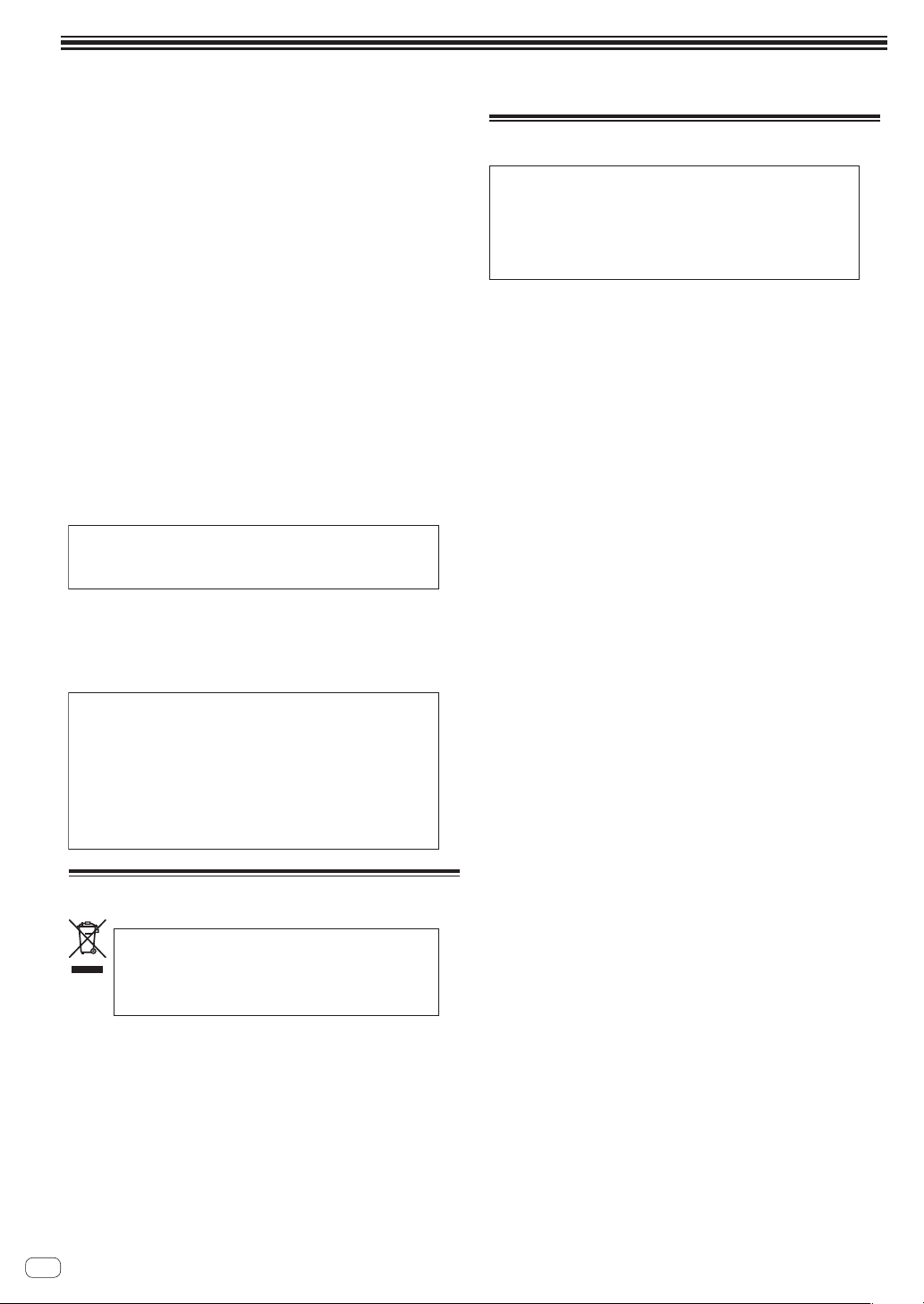
A lire avant l’utilisation (Important)
AVERTISSEMENT
Cet appareil n’est pas étanche. Pour éviter les risques
d’incendie et de décharge électrique, ne placez près de
lui un récipient rempli d’eau, tel qu’un vase ou un pot
de fleurs, et ne l’exposez pas à des gouttes d’eau, des
éclaboussures, de la pluie ou de l’humidité.
D3-4-2-1-3_A1_Fr
AVERTISSEMENT
Pour éviter les risques d’incendie, ne placez aucune
flamme nue (telle qu’une bougie allumée) sur
l’appareil.
D3-4-2-1-7a_A1_Fr
Milieu de fonctionnement
Température et humidité du milieu de fonctionnement :
De +5 °C à +35 °C (de +41 °F à +95 °F) ; Humidité
relative inférieure à 85 % (orifices de ventilation non
obstrués)
N’installez pas l’appareil dans un endroit mal ventilé ou
un lieu soumis à une forte humidité ou en plein soleil
(ou à une forte lumière artificielle).
D3-4-2-1-7c*_A1_Fr
Lorsque vous utilisez ce produit, vérifiez les
informations concernant la sécurité sous l’appareil.
D3-4-2-2-4_B1_Fr
AVERTISSEMENT
Gardez les pièces de petite taille hors de la portée des
bébés et des enfants. En cas d’ingestion accidentelle,
veuillez contacter immédiatement un médecin.
D41-6-4_A1_Fr
Ce produit est destiné à une utilisation domestique
générale. Toute panne due à une utilisation autre qu'à
des fins privées (comme une utilisation à des fins
commerciales dans un restaurant, dans un autocar
ou sur un bateau) et qui nécessite une réparation
sera aux frais du client, même pendant la période de
garantie.
K041_A1_Fr
Pour l’Europe
Si vous souhaitez vous débarrasser de cet appareil, ne le
mettez pas à la poubelle avec vos ordures ménagères. Il
existe un système de collecte séparé pour les appareils
électroniques usagés, qui doivent être récupérés, traités
et recyclés conformément à la législation.
Les habitants des états membres de l’UE, de Suisse et de Norvège
peuvent retourner gratuitement leurs appareils électroniques
usagés aux centres de collecte agréés ou à un détaillant (si vous
rachetez un appareil similaire neuf).
Dans les pays qui ne sont pas mentionnés ci-dessus, veuillez
contacter les autorités locales pour savoir comment vous pouvez
vous débarrasser de vos appareils.
Vous garantirez ainsi que les appareils dont vous vous débarrassez
sont correctement récupérés, traités et recyclés et préviendrez de
cette façon les impacts néfastes possibles sur l’environnement et la
santé humaine.
K058b_A1_Fr
Pour le Canada
REMARQUE IMPORTANTE
LE NUMÉRO DE MODÈLE ET LE NUMÉRO DE SÉRIE
SE TROUVENT À L’ARRIÈRE OU SUR LE FOND DE
CET APPAREIL. NOTEZ CES NUMÉROS À LA PAGE
11 POUR VOUS Y RÉFÉRER ULTÉRIEUREMENT.
D36-AP9-3*_A1_Fr
La protection de votre ouïe est entre vos
mains
Pour assurer le rendement optimal de votre matériel
et – plus important encore – la protection de votre ouïe,
réglez le volume à un niveau raisonnable. Pour ne pas
altérer votre sens de la perception, le son doit être clair
mais ne produire aucun vacarme et être exempt de
toute distorsion. Votre ouïe peut vous jouer des tours.
Avec le temps, votre système auditif peut en effet
s’adapter à des volumes supérieurs, et ce qui vous
semble un « niveau de confort normal » pourrait au
contraire être excessif et contribuer à endommager
votre ouïe de façon permanente. Le réglage de votre
matériel à un volume sécuritaire AVANT que votre ouïe
s’adapte vous permettra de mieux vous protéger.
CHOISISSEZ UN VOLUME SÉCURITAIRE:
• Réglez d’abord le volume à un niveau inférieur.
• Montez progressivement le volume jusqu’à un niveau
d’écoute confortable ; le son doit être clair et exempt
de distorsions.
• Une fois que le son est à un niveau confortable, ne
touchez plus au bouton du volume.
N’OUBLIEZ PAS DE RESPECTER LES
DIRECTIVES SUIVANTES:
• Lorsque vous montez le volume, assurez-vous de
pouvoir quand même entendre ce qui se passe
autour de vous.
• Faites très attention ou cessez temporairement
l’utilisation dans les situations pouvant s’avérer
dangereuses.
• N’utilisez pas des écouteurs ou un casque d’écoute
lorsque vous opérez un véhicule motorisé ; une telle
utilisation peut créer des dangers sur la route et est
illégale à de nombreux endroits.
S001a_A1_Fr
Fr
2
Page 15
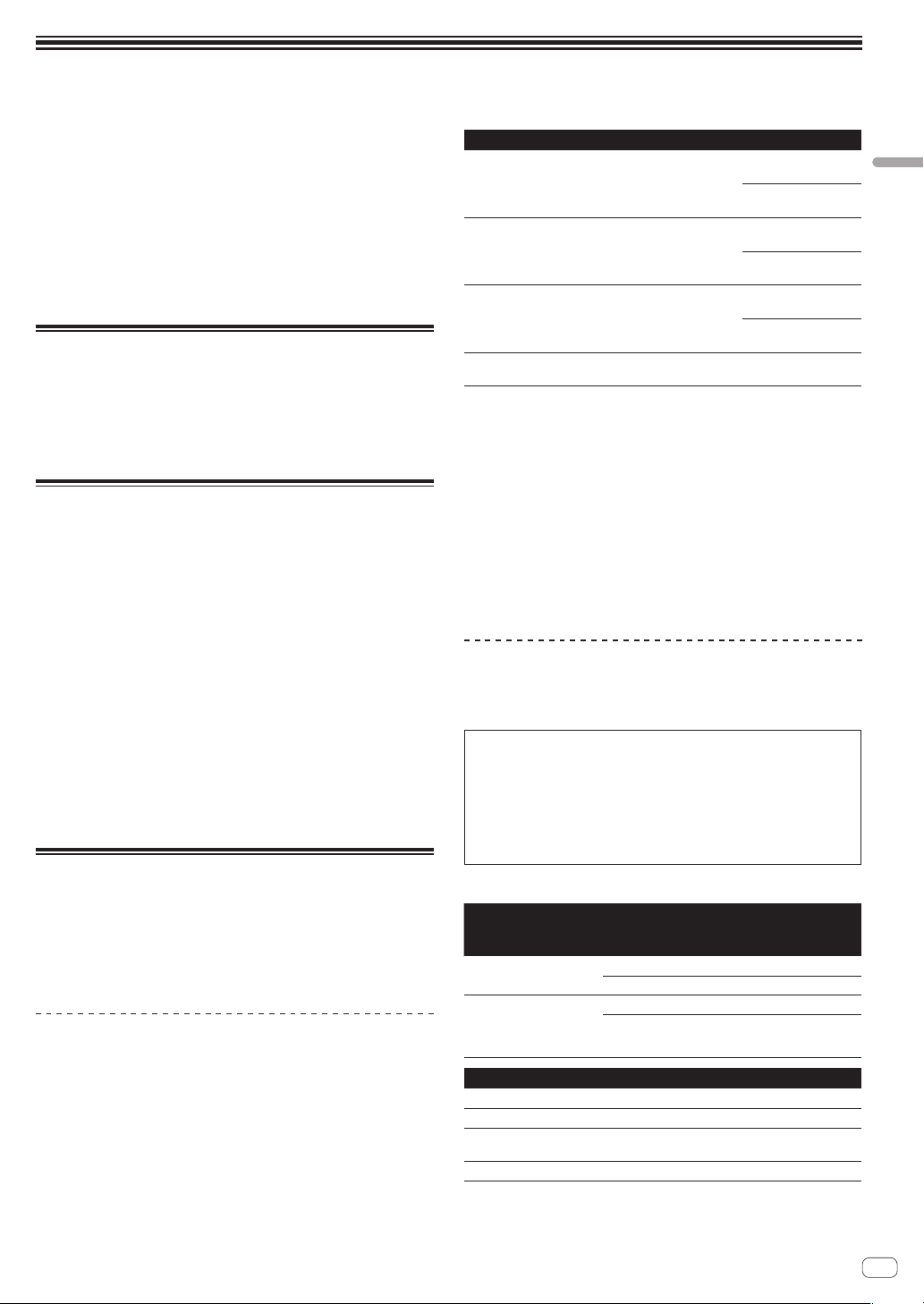
Informations préliminaires
Comment lire ce manuel
! Merci pour l’achat de ce produit Pioneer.
Veillez à lire cette brochure et le mode d’emploi sur le CD-ROM livré
avec ce produit. Les deux documents contiennent des informations
importantes qui doivent être comprises avant d’utiliser ce produit.
Cela fait, conservez le mode d’emploi de façon à pouvoir vous y
référer en cas de nécessité.
! Dans ce manuel, les noms d’écrans et de menus s’affichant sur
l’écran de l’ordinateur, de même que les noms de touches, boutons
et de prises sur le produit, etc. sont indiqués entre parenthèses. (ex. :
Panneau [RECORD], Menu [CONFIG], Touche [CUE], Mode [VINYL],
Prises [AUX IN])
À propos des marques commerciales
et des marques déposées
! Pioneer est une marque déposée de PIONEER CORPORATION.
! Les noms d’autres sociétés, produits et technologies mentionnés ici
sont des marques déposées ou des marques commerciales de leurs
détenteurs respectifs.
Contenu du carton d’emballage
! CD-ROM avec logiciel/pilote/mode d’emploi de VIRTUAL DJ LE
! Câble USB
! A lire avant l’utilisation (Important)/Guide de démarrage rapide
! Garantie (pour certaines régions)
1
! Câble de raccordement d’iPhone/iPad (Lightning)
! Support d’iPhone/iPad
! Vis de fixation de support x 3
! Clé de licence de VIRTUAL DJ LE (indiquée sous cet appareil)
1 La garantie incluse est destinée à la région européenne.
— Pour la région nord-américaine, les informations correspon-
dantes se trouvent à la dernière page des versions anglaises et
françaises des “A lire avant l’utilisation (Important)/Guide de
démarrage rapide”.
— Pour la région japonaise, les informations correspondantes se
trouvent à la dernière page de la version japonaise des “A lire
avant l’utilisation (Important)/Guide de démarrage rapide”.
Attention
La clé de licence ne peut pas être redélivrée. Veillez à ne pas la perdre.
Installation du logiciel
! Veuillez lire les contrats de licence d’utilisation qui apparaissent lors
de l’installation du logiciel suivant. Le logiciel peut être utilisé si vous
acceptez les termes des contrats.
— VIRTUAL DJ “End-User License Agreement”
— Logiciel pilote ASIO DDJ_WeGO2 de Pioneer “Accord de licence
du logiciel”
À propos du pilote (Windows)
Ce logiciel est un pilote ASIO prévu exclusivement pour transmettre des
signaux audio de l’ordinateur.
! Il n’est pas nécessaire d’installer le pilote dans le cas de Mac OS X.
Environnement opérationnel
Systèmes d’exploitation pris en charge
Version à 32
Windows® 8/Windows® 8 Professionnel
Windows® 7 Édition Familiale Premium/Professionnel/
Édition Intégrale
Windows Vista® Familiale Basique/Familiale Premium/
Professionnel/Intégrale
Windows® XP Édition Familiale/Édition Professionnelle
(SP2 ou ultérieur)
1 Si une version de Windows à 64 bits est utilisée, le pilote ne pourra être utilisé
que pour les applications à 32 bits.
bits
Version à 64
bits
Version à 32
bits
Version à 64
bits
Version à 32
bits
Version à 64
bits
Version à 32
bits
1
1
1
1
1
1
1
1
1
1
Vérification des toutes dernières informations
concernant le pilote
Pour de plus amples informations sur le pilote prévu pour cet appareil,
reportez-vous au site de support DJ de Pioneer ci-dessous.
http://pioneerdj.com/support/
Avant d’installer le pilote
! Éteignez cet appareil, puis débranchez le câble USB raccordé à cet
appareil et à l’ordinateur.
! Si des programmes sont ouverts sur l’ordinateur, fermez-les.
À propos du logiciel VIRTUAL DJ LE
VIRTUAL DJ LE est une application logicielle DJ de Atomix productions.
En reliant l’ordinateur sur lequel ce logiciel est installé à cet appareil, il
est possible d’effectuer des performances DJ.
! Si VIRTUAL DJ est déjà installé sur votre ordinateur, VIRTUAL
DJ LE ne fonctionnera pas correctement. Désinstallez toutes les
versions de VIRTUAL DJ installées sur votre ordinateur avant d’installer VIRTUAL DJ LE pour cet appareil.
Pour les instructions sur la désinstallation de VIRTUAL DJ, repor-
tez-vous au site de support DJ de Pioneer suivant.
http://pioneerdj.com/support/
! Lorsque Windows est utilisé, le pilote ASIO doit être installé.
Environnement fonctionnel minimal
Systèmes
d’exploitation pris en
charge
Mac OS X 10.5.x
®
Windows
XP
Édition Familiale/
Édition Professionnelle
(SP3 ou ultérieur)
Divers
Disque dur Espace disponible de 50 Mo ou plus
Lecteur optique Lecteur de disque optique pouvant lire le CD-ROM
Port USB
Résolution de l’écran Résolution de 1 024 x 768 ou plus
Processeur et mémoire requise
®
Processeur
1 Go ou plus de RAM
Processeur Intel® Pentium® 4 ou AMD Athlon™ XP
512 Mo ou plus de RAM
Un port USB 2.0 est indispensable pour raccorder cet
ordinateur à cet appareil.
Intel
Français
Fr
3
Page 16
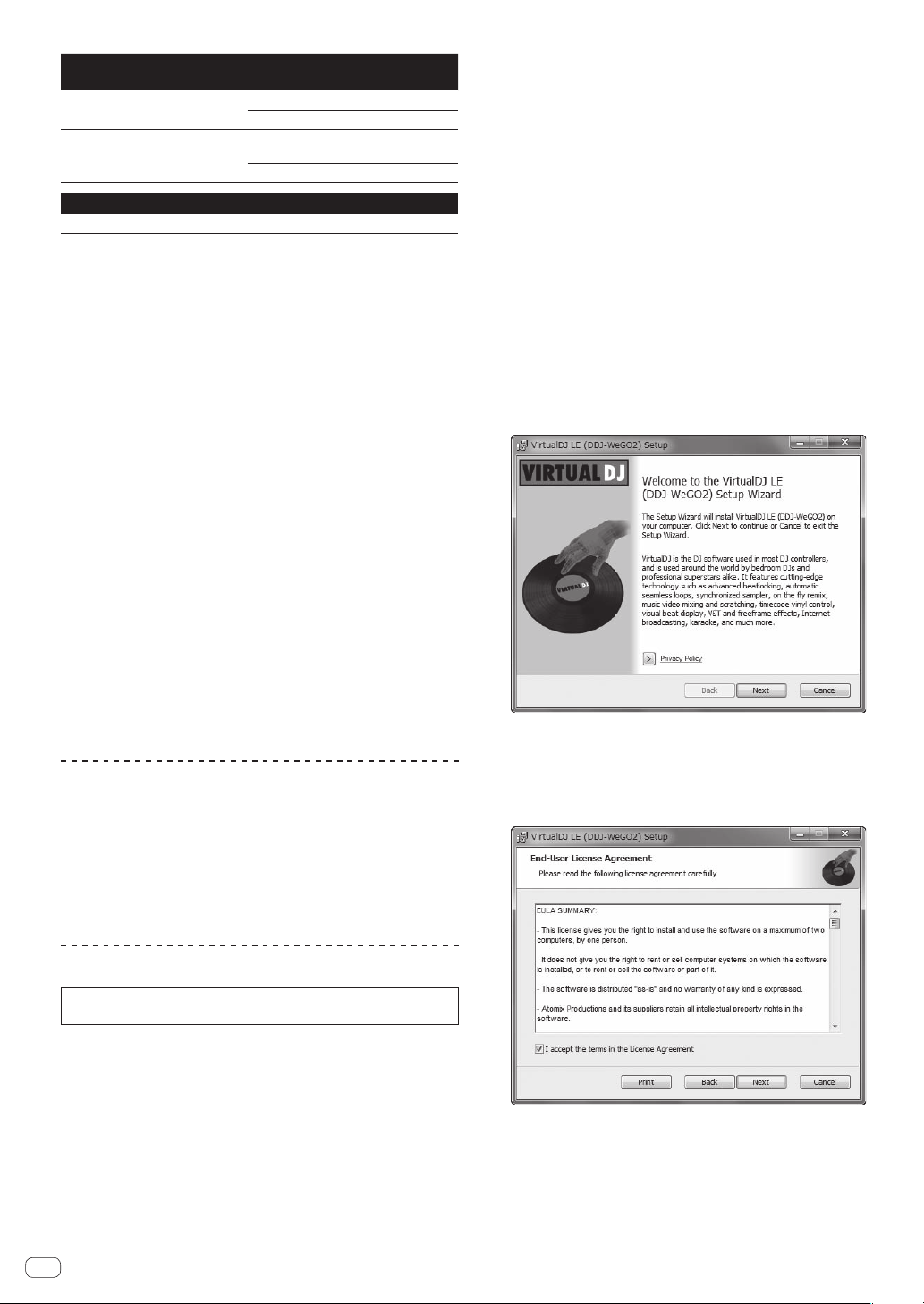
Environnement opérationnel recommandé
Systèmes d’exploitation pris
en charge
Mac OS X 10.6.x
®
Windows
7
Professionnel
Version à 32
bits
Divers
Disque dur Espace disponible de 200 Mo ou plus
Résolution de l’écran
Résolution de 1 280 x 1 024 ou plus (Windows)
Résolution de 1 440 x 900 ou plus (Mac)
Les conditions suivantes doivent être remplies pour la réalisation de
mixages vidéo.
! Mac
— Jeu de puces vidéo ATI™ ou NVIDIA® avec 256 Mo de RAM DDR3
spécialisée
— La carte vidéo doit prendre en charge une sortie double écran.
! Windows
— Carte vidéo ATI
— La carte vidéo doit prendre en charge une sortie double écran.
! Toutes les fonctionnalités ne sont pas garanties sur tous les ordinateurs, même
si ceux-ci remplissent les conditions décrites ci-dessus.
! Même si la mémoire indiquée ci-dessus, requise pour le fonctionnement, est
présente, une insuffisance de mémoire due aux programmes résidents, aux
nombres de services, etc. peut empêcher le logiciel de fonctionner de manière
optimale. Dans ce cas, libérez de la mémoire. Un ajout de mémoire permettra
un fonctionnement plus stable.
! Selon les réglages d’économie d’énergie de l’ordinateur, etc. la capacité de
traitement du processeur et du disque dur peut être insuffisante. Lorsque vous
utilisez VIRTUAL DJ LE, assurez-vous que l’ordinateur est en état de fournir sa
performance optimale (par exemple en laissant le cordon d’alimentation raccordé), surtout s’il s’agit d’un ordinateur portable.
! Notez que des problèmes peuvent apparaître dans le fonctionnement de
VIRTUAL DJ LE si un autre logiciel est ouvert sur votre ordinateur.
™
ou NVIDIA® avec 256 Mo de RAM DDR3 spécialisée
Processeur et mémoire requise
®
Processeur
2 Go ou plus de RAM
Processeur Intel
Athlon™ X2
1 Go ou plus de RAM
Intel
®
Core™ 2 ou AMD
3 Lorsque le menu du CD-ROM apparaît, sélectionnez
[Installer le Logiciel de pilotage (Pioneer_DDJ_WeGO2_
Driver_X.XXX)], puis cliquez sur [Demarrer].
4 Procédez à l’installation en suivant les instructions qui
apparaissent à l’écran.
Si [Sécurité de Windows] apparaît à l’écran au cours de l’installation,
cliquez sur [Installer ce pilote quand même] et continuez l’installation.
Lorsque le programme d’installation est terminé, le message Installation
terminée apparaît.
Après avoir installé le pilote, installez le logiciel VIRTUAL DJ LE.
! Installation sur Windows XP
Si [Installation matérielle] apparaît à l’écran au cours de l’installa-
tion, cliquez sur [Continuer] et continuez l’installation.
5 Sélectionnez [Installation de VIRTUAL DJ LE(DDJWeGO2)] dans le menu du CD-ROM, puis cliquez sur
[Demarrer].
L’installateur de VIRTUAL DJ LE est lancé.
6 Lorsque l’installateur de VIRTUAL DJ LE a été lancé,
cliquez sur [Next].
! Pour revenir à l’écran précédent : cliquez sur [Back].
! Pour annuler l’installation : cliquez sur [Cancel].
Installation du logiciel VIRTUAL DJ LE
! Précautions à prendre lorsqu’une connexion Internet est nécessaire
Il est nécessaire de contracter un abonnement auprès d’un fournis-
seur de services Internet.
! La présentation de l’écran de l’installateur peut être différente selon
la version de VIRTUAL DJ LE, mais la marche à suivre est la même.
À propos de l’installation
La marche à suivre pour l’installation dépend du système d’exploitation
(OS) de l’ordinateur utilisé.
Pour Windows
Après avoir installé le pilote, installez le logiciel VIRTUAL DJ LE.
Pour Mac OS X
Installez seulement le logiciel VIRTUAL DJ LE.
À propos de l’installation (Windows)
Ne raccordez cet appareil et l’ordinateur que lorsque l’installation est
terminée.
! Connectez-vous sous le nom de l’utilisateur spécifié comme admi-
nistrateur de l’ordinateur avant l’installation.
! Si des programmes sont ouverts sur l’ordinateur, fermez-les.
1 Allumez l’ordinateur.
2 Insérez le CD-ROM fourni dans le lecteur CD de
l’ordinateur.
Le menu du CD-ROM apparaît.
! Si le menu du CD-ROM n’apparaît pas après l’insertion du CD-ROM,
ouvrez le lecteur CD dans [Ordinateur (ou Poste de travail)]
à partir du menu [Démarrer], puis double-cliquez sur l’icône
[CD_menu.exe].
7 Lisez attentivement le contenu de [End-User License
Agreement] et, si vous acceptez, cochez [I accept the
terms in the License Agreement] puis cliquez sur [Next].
Si vous n’acceptez pas les termes de [End-User License Agreement],
cliquez sur [Cancel] pour annuler l’installation.
8 Sélectionnez le type d’installation de VIRTUAL DJ LE,
puis cliquez sur [Next].
! Lorsque [Typical] est sélectionné, les plugins et autres composants
sont également installés. Normalement sélectionnez [Typical].
! Lorsque [Custom] est sélectionné, vous pouvez sélectionner les
composants qui doivent être installés.
Fr
4
Page 17
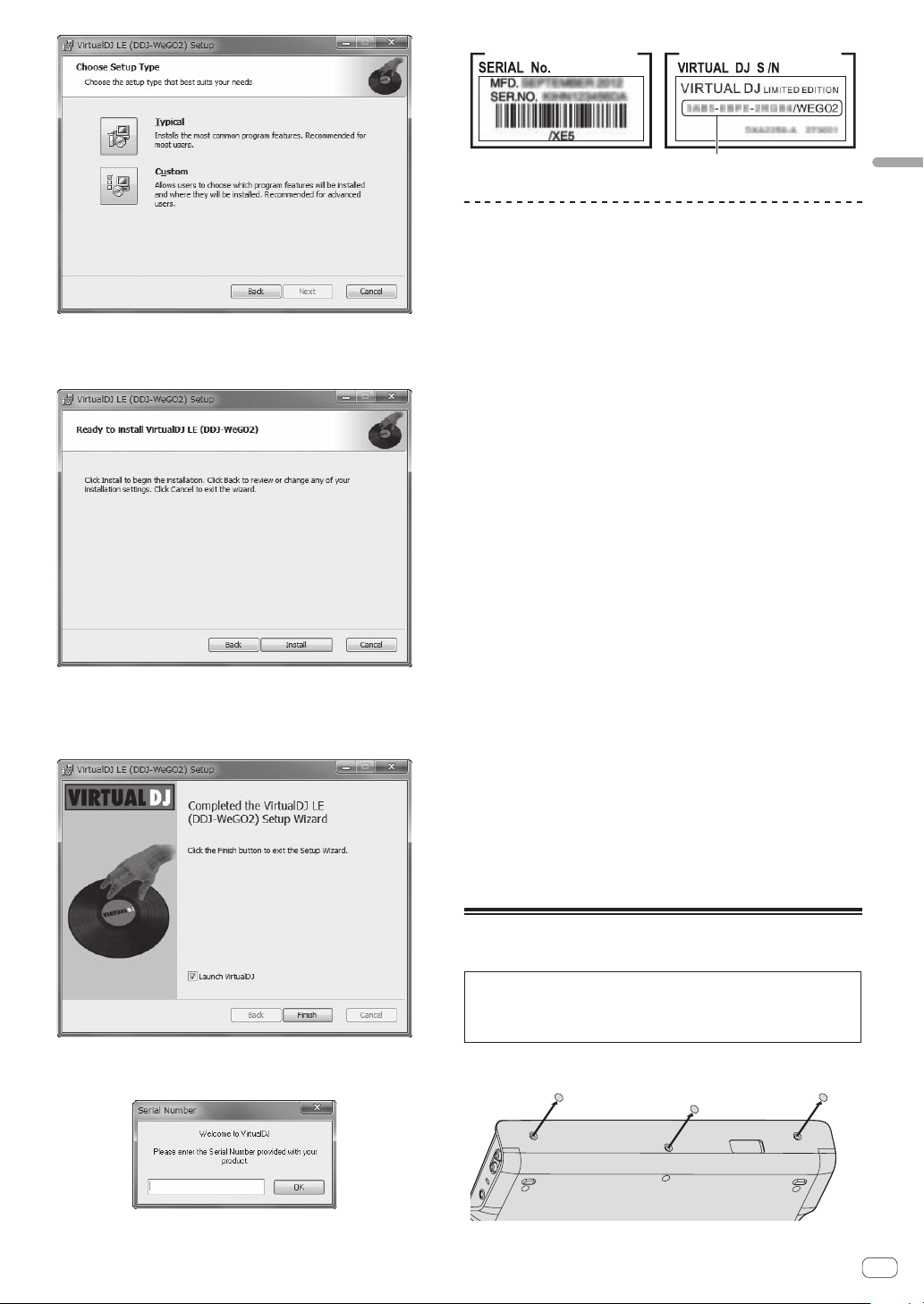
9 Lorsque l’écran suivant apparaît, cliquez sur [Install].
Panneau inférieur de cet appareil
Numéro de série VIRTUAL DJ LE
L’installation commence.
Lorsqu’elle est terminée, le message d’installation réussie apparaît.
10 Cliquez sur [Finish].
La procédure est alors terminée.
VIRTUAL DJ LE est lancé si [Launch VirtualDJ] est coché sur l’écran
quand [Finish] est cliqué.
Français
À propos de l’installation (Mac OS X)
1 Insérez le CD-ROM fourni dans le lecteur CD de
l’ordinateur.
L’icône [CD_menu] apparaît à l’écran. Double-cliquez dessus.
2 Lorsque le menu du CD-ROM apparaît, sélectionnez
[Installation de VIRTUAL DJ LE(DDJ-WeGO2)], puis
cliquez sur [Demarrer].
L’installateur de VIRTUAL DJ LE est lancé.
3 Lorsque l’installateur de VIRTUAL DJ LE a été lancé,
cliquez sur [Continuer].
4 Lisez attentivement le contenu du contrat de licence,
cliquez sur [Continuer] puis sur [Accepter] pour accepter
le contrat de licence.
Si vous n’acceptez pas le contrat de licence, cliquez sur [Refuser] pour
annuler l’installation.
5 Sélectionnez le type d’installation de VIRTUAL DJ LE,
puis cliquez sur [Installer].
— Pour sélectionner l’installation standard, cliquez sur [Installer].
— Pour l’installer à un autre emplacement, cliquez sur
[Changer l'emplacement de l'installation...] et choisissez
l’emplacement.
L’installation commence.
Lorsqu’elle est terminée, le message d’installation réussie apparaît.
6 Cliquez sur [Fermer].
La procédure est alors terminée.
Vérification des toutes dernières informations
sur le logiciel VIRTUAL DJ LE
Pour les toutes dernières informations sur l’environnement opérationnel
et la compatibilité ainsi que pour acquérir le tout dernier système d’exploitation, veuillez consulter le site Atomix productions suivant :
Pour obtenir la toute dernière version du logiciel VIRTUAL DJ LE, vous
devez enregistrer votre compte utilisateur sur le site Atomix productions.
http://www.virtualdj.com
11 Entrez le numéro de série indiqué sous cet appareil
(XXXX-XXXX-XXXXX/WEGO2), puis cliquez sur [OK].
Montage du support d’iPhone/iPad
Pour utiliser un iPhone/iPad, montez le support d’iPhone/iPad fourni.
AVERTISSEMENT
Rangez les vis fournies et les caches de vis déposés de l’appareil hors
de portée des enfants. S’ils devaient être avalés accidentellement,
contactez immédiatement un médecin.
1 Déposez les trois caches de vis.
Fr
5
Page 18

2 Vissez les vis fournies dans l’ordre indiqué dans le
Commutateur ON/OFF
Raccordez avec le repère en triangle orienté vers le haut.
schéma suivant.
! N’utilisez que les vis fournies, à l’exclusion de toute autre.
ON OFF
MIC MASTER OUT
R L
R
L
Précautions à prendre quand le support d’iPhone/iPad est
utilisé
! Ce support doit être utilisé exclusivement avec un iPhone/iPad. Ne
pas poser de tablettes ou d’autres iPad, ni des dispositifs plus gros,
sur le support.
! Posez l’iPhone/iPad sur le support à l’horizontale. Il peut être ins-
table s’il est posé à la verticale.
! N’exercez pas de force excessive sur le support. Cet appareil pourrait
être endommagé.
! Veuillez noter que Pioneer décline toute responsabilité quant au
dommage ou dysfonctionnement de cet appareil, aux blessures
ou autres problèmes pouvant résulter, entre autre, d’une chute du
dispositif.
! Ne déplacez pas le support avec un iPhone/iPad. L’iPhone/iPad
pourrait tomber.
! Si un couvercle protège l’iPhone/iPad, enlevez-le avant de mettre
l’iPhone/iPad sur le support. Si vous laissez le couvercle dessus,
l’iPhone/iPad pourrait être instable.
Dispositifs iOS pouvant être utilisés avec cet appareil et
posés sur le support
! iOS
iOS 6
! Appareil pouvant être raccordé par un câble de raccordement
d’iPhone/iPad (Lightning)
iPad (4e génération), iPad mini, iPhone 5, iPod touch (5e génération)
Pour les toutes dernières informations sur les appareils iOS, reportez-vous à [DDJ-WeGO2] sur le site de support DJ de Pioneer
ci-dessous.
http://pioneerdj.com/support/
Raccordements
Les appareils doivent être hors tension lors du raccordement ou du
changement de câbles.
Seul le câble USB fourni avec ce produit doit être utilisé.
Reportez-vous au mode d’emploi de l’appareil devant être raccordé.
Raccordement à un ordinateur
! La connexion iPhone/iPad est prioritaire, ne raccordez pas
d’iPhone/iPad lorsqu’un ordinateur est utilisé.
! VIRTUAL DJ LE pour DDJ-WEGO2 est préréglé pour restituer le
son de l’appareil seulement mais pas de l’ordinateur. Raccordez
un casque, un amplificateur ou des enceintes amplifiées, comme
indiqué sur la figure suivante, pour écouter le son.
Le son en provenance de l’ordinateur sera disponible après une
mise à jour à VIRTUALDJ PRO FULL payante.
L’alimentation de cet appareil est fournie par le bus USB. Cet appareil
peut être utilisé simplement après l’avoir raccordé à un ordinateur par
le câble USB.
! Raccordez cet appareil et l’ordinateur directement avec le câble USB
fourni.
! Raccordez l’ordinateur auquel cet appareil doit être raccordé à une
source d’alimentation secteur.
! Un concentrateur USB ne peut pas être utilisé.
Pour l’entrée
audio
Microphone
Pour la sortie audio
Logiciel DJ
Pour contrôler
le son
Casque
Composants, amplificateurs,
Ordinateur
enceintes alimentées, etc.
Raccordement à un iPhone/iPad
Logiciel DJ
iPhone/iPad
Commutateur ON/OFF
ON OFF
Pour contrôler
le son
Casque
電源供給用
Pour l’ alimentation électrique
Batterie portable USB/
Adaptateur d’ alimentation USB
! Un iPhone/iPad ne peut pas être chargé avec le câble de raccorde-
ment d’iPhone/iPad fourni (Lightning).
Câble de raccordement d’ iPhone/iPad
(Lightning)
MIC MASTER OUT
R L
R
L
Pour l’entrée
audio
Microphone
Pour la sortie audio
Composants, amplificateurs,
enceintes alimentées, etc.
Fr
6
Page 19

Ouverture du système
D DBA
B
CC
Lorsqu’un ordinateur est utilisé
1 Raccordez cet appareil à votre ordinateur avec un
câble USB.
2 Allumez l’ordinateur raccordé.
3 Faites glisser le commutateur [ON/OFF] de cet appareil vers [ON].
Allumez cet appareil.
Lancement de VIRTUAL DJ LE
À propos de l’ordre des opérations lors du lancement de
VIRTUAL DJ LE
Allumez toujours d’abord cet appareil, attendez la fin de l’éclairage de
la mise en route, vérifiez que les touches [CTRL A], [FX1], [FX2], [FX3]
et [CTRL B] de cet appareil sont allumées et lancez VIRTUAL DJ LE.
Lancement de VIRTUAL DJ LE (Windows)
Depuis le menu [Démarrer] de Windows, cliquez sur
l’icône [Tous les programmes] > [VirtualDJ] > [VirtualDJ
LE (DDJ-WeGO2)].
Lancement de VIRTUAL DJ LE (Mac OS X)
Dans le Finder, ouvrez le dossier [Application], puis
double-cliquez sur l’icône [VirtualDJ LE].
La première fois que vous lancez VIRTUAL DJ LE, l’écran d’entrée du
numéro de série apparaît.
Entrez le numéro de série indiqué sous cet appareil (XXXX-XXXX-
XXXXX/WEGO2), puis cliquez sur [OK].
Lorsqu’un iPhone/iPad est utilisé
Des troubles audio (beeps) peuvent se produire dans cet appareil lors de
l’appel ou de l’envoi et de la réception de données sur le téléphone portable. Ce problème peut surgir lorsque le protocole de communications
du téléphone portable est le GSM, et il est dû aux interférences causées
par le GSM. Si le cas se présente, changez le réglage de l’iPhone/iPad et
sélectionnez le mode Vol.
Ce problème ne se présente pas avec les protocoles de communications
3G et LTE.
1 Raccordez l’iPhone/iPad à cet appareil avec le câble de
raccordement d’iPhone/iPad (Lightning).
2 Raccordez cet appareil avec la batterie portable USB
ou l’adaptateur secteur USB.
3 Faites glisser le commutateur [ON/OFF] de cet
appareil vers [ON].
4 Lancement de l’application DJ sur l’iPhone/iPad.
Opérations de base
Chargement et lecture de morceaux (rA)
1 Tournez le sélecteur rotatif tout en appuyant sur
la touche [SHIFT] pour sélectionner un dossier ou un
élément.
! Lorsqu’un dossier ou élément accompagné du signe [+] est sélec-
tionné et le sélecteur rotatif est pressé en même temps que la touche
[SHIFT], le dossier ou l’élément s’ouvre ou se ferme.
2 Relâchez la touche [SHIFT] et tournez le sélecteur
rotatif pour sélectionner le morceau.
3 Pression sur la touche [LOAD] pour charger le
morceau sélectionné sur la platine.
4 Pression sur la touche [f] pour jouer le morceau.
! Une pression sur cette touche pendant la lecture interrompt la
lecture.
Utilisation des fonctions du mixeur (rB)
! Réglez le volume des enceintes amplifiées, etc. raccordées aux
prises [MASTER OUT] au niveau approprié. Notez que si le volume
est réglé trop haut, le son peut être très fort.
1 Actionnez les faders de canaux pour régler le niveau
sonore à la sortie des platines respectives.
2 Actionnez le crossfader pour changer la platine dont
le son est restitué par les enceintes.
— Côté gauche : Le son provient de la platine [A] ou [C].
— Centre : Le son de toutes les platines est mixé avant sa sortie.
— Côté droit : Le son provient de la platine [B] ou [D].
! Les caractéristiques de la courbe peuvent être changées à l’aide
d’une des touches de réglage de courbe du crossfader sur le panneau [MIXER] au centre de l’écran de l’ordinateur.
— [
— [
— [
] : Sélectionnez cette touche si vous ne voulez pas utiliser
le crossfader.
] : Sélectionnez cette option si vous voulez une courbe
ascendante douce.
] : Définit une courbe brusquement ascendante.
3 Tournez la commande [MASTER VOL] pour régler le
niveau sonore des enceintes.
Contrôle du son par un casque (rC)
1 Raccordez le casque à la prise [PHONES].
2 Appuyez sur la touche [CUE
voulez contrôler.
3 Tournez la commande [HEADPHONES MIX].
! Rotation antihoraire : Le volume de la platine dont la touche [CUE
] est pressée augmente relativement.
! Rotation horaire : Le volume de [MASTER OUT] augmente
relativement.
4 Tournez la commande [HEADPHONES VOL].
! Le son de la platine dont la touche [CUE ] est pressée sort par le
casque d’écoute.
! Le contrôle s’annule par une nouvelle pression sur la touche [CUE
] de la platine que vous
Français
].
Fermeture du système
1 Fermez VIRTUAL DJ LE.
2 Faites glisser le commutateur [ON/OFF] de cet
appareil vers [OFF].
3 Débranchez le câble USB de l’ordinateur.
Fr
7
Page 20

Noms et fonctions des éléments
2 Platine 3 Mixeur 2 Platine
2 Platine 3 Mixeur 2 Platine
1 Navigateur
AB
6
5
4 3 h hf
L’écran ci-dessus montre en exemple l’affichage de 2 platines. Ce qui apparaît sur l’écran dépend des réglages de VIRTUAL DJ LE.
! Le nombre de platines affichées peut être changé par un clic sur le bouton [
3 Mixeur
a
9
g
1 Navigateur 3 Mixeur
l
b
87
1
2 2dkc
m m
e
n
o
p
q
2 Platine
d 6
n
4 3 f
] sur l’écran de l’ordinateur.
ic
a
9
7
g
j
b
8
5
1 Navigateur
1 Sélecteur rotatif
! Tournez :
Le curseur se déplace dans la section A de l’illustration
ci-dessus.
! [SHIFT] + rotation :
Le curseur se déplace dans la section B de l’illustration
ci-dessus.
! [SHIFT] + pression :
Les dossiers dans la section B de l’illustration ci-dessus
s’ouvrent et se ferment.
Fr
8
* Si un autre panneau que le panneau [BROWSE] appa-
raît, tournez le sélecteur rotatif pour afficher le panneau
[BROWSE].
2 Touche LOAD
Charge le morceau sélectionné avec le curseur dans chacune des
platines.
Page 21

2 Platine
3 Touche f
Sert à lire/interrompre la lecture de morceaux.
4 Touche CUE
! Pression :
Pose un point de repère ou déplace le point de repère.
! [SHIFT] + pression :
La position de lecture va au début du morceau.
5 Touche SYNC (MASTER)
! Pression :
Synchronise sur le tempo de la platine maître.
! [SHIFT] + pression :
Définit la platine maître pour la synchronisation.
6 Curseur TEMPO
Change la vitesse de lecture.
7 Touche CTRL A
! Pression :
Active et désactive le contrôle de tonalité.
! [SHIFT] + pression :
Désactive tout à la fois le contrôle de tonalité, le filtre et les effets
1 à 3.
8 Touche CTRL B
! Pression :
Active et désactive le filtre.
! [SHIFT] + pression :
Désactive tout à la fois le contrôle de tonalité, le filtre et les effets
1 à 3.
9 Touche FX1
! Pression :
Active et désactive l’effet 1.
! [SHIFT] + pression :
Sélectionne les types d’effet de FX1.
a Touche FX2
! Pression :
Active et désactive l’effet 2.
! [SHIFT] + pression :
Sélectionne les types d’effet de FX2.
b Touche FX3
! Pression :
Active et désactive l’effet 3.
! [SHIFT] + pression :
Sélectionne les types d’effet de FX3.
c Commande AUTO LOOP (MOVE GRID)
! Tournez :
Change la longueur de la boucle pour la lecture.
! Pression :
Active/désactive la lecture en boucle.
! [SHIFT] + rotation :
Déplace la position de la grille des temps.
* Cette fonction peut être utilisée si la mise à jour à VIRTUALDJ
PRO FULL a été effectuée.
! [SHIFT] + pression :
Pose les points d’entrée et de sortie pour une boucle manuelle.
Active et désactive la lecture en boucle manuelle.
d Touche DECK
Bascule sur la platine devant fonctionner.
e Touche SHIFT
Lorsqu’une autre touche est pressée en même temps que la touche
[SHIFT], une autre fonction est appelée.
f Touche SAMPLER
! Pression :
Active et désactive le mode d’échantillonnage.
g Touche HOT CUE (DELETE)/SAMPLER
! Pression :
Lorsque le mode échantillonneur est désactivé, pose ou rappelle
le point d’un repère instantané.
Lorsque le mode échantillonneur est activé, active/arrête la
lecture de l’échantillon.
! [SHIFT] + pression :
Lorsque le mode échantillonneur est désactivé, annule le repère
instantané enregistré sur la touche pressée.
Lorsque le mode échantillonneur est activé, si un échantillon est
en cours de lecture, la lecture revient au début de l’échantillon et
se poursuit.
h Molette jog
Lorsque le mode JOG FX est désactivé
— Scratching
Le son est reproduit en fonction de la direction et de la vitesse
de rotation de la molette jog quand la rotation est effectuée
en même temps qu’une partie métallique du haut de la
molette jog est touchée.
— Pitch bend
La vitesse de lecture peut être réglée par une rotation de la
partie externe de la molette jog pendant la lecture.
— Recherche manuelle
Lorsque vous tournez la molette jog en maintenant la touche
[SHIFT] enfoncée, vous pouvez explorer le morceau rapide-
ment vers l’avant ou l’arrière.
Lorsque le mode JOG FX est activé
— Commande JOG FX
Il est possible d’ajuster les paramètres des effets en tournant
la molette jog.
Français
3 Mixeur
i Commande MIC VOL
Ajuste le niveau sonore à l’entrée de la prise [MIC].
j Commande MASTER VOL
Ajuste le niveau sonore provenant de l’appareil maître.
! Le réglage effectué ici n’a aucun effet sur la commande
[MASTER] sur l’écran de l’ordinateur.
k Commande HEADPHONES MIX
Ajuste la balance du volume de contrôle entre le son de la platine
dont la touche [
! Le son de l’échantillonneur est restitué quelle que soit la position
de la commande [HEADPHONES MIX].
l Commande HEADPHONES VOL
Ajuste le niveau du son provenant de la prise [PHONES].
! Le réglage effectué ici n’a aucun effet sur la commande
[VOL] (réglage du volume du casque d’écoute) sur l’écran de
l’ordinateur.
] est pressée et le son maître.
! Le son du microphone raccordé à la prise [MIC] ne sort pas par
le casque d’écoute.
m Commandes EQ (HI, MID, LOW)
Ajuste la qualité du son fourni aux différentes platines.
[HI] (aigu), [MID] (médium), [LOW] (grave)
n CUE (Touche de repérage par le casque d’écoute)
Sert à écouter le son des platines respectives par le casque d’écoute.
o Indicateur de niveau de canal
Indique le niveau du son avant qu’il ne passe par les faders de
canaux des platines respectives.
p Fader de canal
Ajuste le niveau sonore provenant des diverses platines.
q Crossfader
Commute le son des platines attribuées aux côtés gauche et droit du
crossfader.
Fr
9
Page 22

Informations
supplémentaires
En cas de panne
! Une erreur de commande est souvent prise pour une anomalie de
fonctionnement ou une panne. S’il vous semble que quelque chose
est anormal avec cet appareil, vérifiez les différents points dans la
section “En cas de panne” dans le mode d’emploi de cet appareil et
les [FAQ] du [DDJ-WeGO2] sur le site de support DJ de Pioneer.
http://pioneerdj.com/support/
Parfois, le problème peut provenir d’un autre composant. Examinez
les autres composants et les appareils électriques utilisés. Si le
problème ne peut pas être résolu, contactez votre service après-vente
agréé Pioneer ou votre revendeur pour une réparation.
! De l’électricité statique ou des influences externes ont peut être
déréglé cet appareil. Dans ce cas, il est possible de faire fonctionner
à nouveau l’appareil en l’éteignant, puis rallumant 1 minute plus
tard.
À propos des lieux d’installation
! Ne pas placer cet appareil sur des objets dégageant de la chaleur,
par exemple sur un amplificateur, et ne pas l’exposer trop longtem-
pas à un projecteur, sous peine de l’endommager.
! Installer cet appareil à l’écart d’un tuner ou d’un téléviseur. Sinon,
l’image présentera de la distorsion ou des parasites. De la distorsion
ou des parasites se produisent facilement lorsqu’une antenne inté-
rieure est utilisée. Le cas échéant, utiliser une antenne extérieure ou
éteindre cet appareil.
Nettoyage du produit
En règle général, essuyer cet appareil avec un chiffon sec. Mais s’il
est très sale, tremper un chiffon doux dans un détergent neutre dilué
dans 5 à 6 fois plus d’eau, essorez-le bien, enlevez la saleté et essuyez
de nouveau la surface avec un chiffon sec. Ne pas utiliser d’alcool, de
diluant, de benzène ni insecticite, qui risquent de détacher l’étiquette
imprimée ou la pellicule de protection. Éviter de laisser des produits en
caoutchouc ou vinyle très longtemps au contact de cet appareil sous
peine d’endommager la surface du coffret. Si des lavettes imprégnées
de produit chimique, etc. sont utilisées, lire attentivement les précautions à prendre.
Débranchez le câble USB de cet appareil avant de le nettoyer.
À propos du CD-ROM fourni
Environnement opérationnel
Ce CD-ROM peut être utilisé avec Windows® XP, Windows Vista®,
Windows® 7, Windows® 8 et Apple Mac OS X (10.8, 10.7, 10.6 et 10.5.8).
Adobe Reader (Version 4.0 ou ultérieure) doit être installé pour pouvoir
lire les manuels sur le CD-ROM.
Précautions d’emploi
Ce CD-ROM doit être utilisé avec un ordinateur. Il ne peut pas être utilisé avec un lecteur DVD, un lecteur CD audio ou un lecteur DJ. Lire ce
CD-ROM avec ce type de lecteurs peut endommager les haut-parleurs
ou causer des lésions auditives à cause des sons aigus.
Fr
10
Licence
Vous devez accepter les “Conditions d’emploi” suivantes avant d’utiliser ce CD-ROM. Ne l’utilisez pas si vous n’acceptez pas les conditions
d’emploi.
Conditions d’emploi
Les données (Pilote/Mode d’emploi) de ce CD-ROM sont la propriété
intellectuelle de PIONEER CORPORATION. Le transfert, la copie, la
diffusion, la transmission publique, la traduction, la vente, le prêt ou
tout autre emploi non autorisé hors un “emploi personnel” ou “les autorisations citées” tels que définis par la loi sur la propriété intellectuelle
peuvent entraîner des actions en justice. La permission d’utiliser ce
CD-ROM est accordée sous licence par PIONEER CORPORATION.
Avis de non-responsabilité
PIONEER CORPORATION ne garantit pas le fonctionnement de ce
CD-ROM même si le système d’exploitation de l’ordinateur utilisé est
compatible. En outre, PIONEER CORPORATION décline toute responsabilité quant aux dommages résultant de l’utilisation de ce CD-ROM et
n’accorde aucun dédommagement.
Si le manuel présent sur le CD-ROM fourni ne s’ouvre pas automatiquement, double-cliquez sur l’icône du CD-ROM pour afficher le contenu et
ouvrez le fichier PDF.
Spécifications
Caractéristiques générales – Appareil principal
Alimentation .........................................................................................CC 5 V
Consommation ...................................................................................500 mA
Poids de l’appareil principal (avec le support d’iPhone/iPad) ........... 1,8 kg
Dimensions externes maximales (avec le support d’iPhone/iPad)
...................380 mm (largeur) x 65 mm (hauteur) x 250,6 mm (profondeur)
Température de fonctionnement tolérée ............................. +5 °C à +35 °C
Humidité de fonctionnement tolérée .......5 % à 85 % (sans condensation)
Section audio
Niveau de sortie nominale
MASTER OUT ............................................................................+13 dBu
Distorsion harmonique totale
MASTER OUT ..............................................................................0,006 %
Caractéristiques des fréquences
MASTER OUT .................................................................. 20 Hz à 20 kHz
Rapport S/B (lors de la lecture sur ordinateur)
MASTER OUT ...........................................101 dB (à la sortie nominale)
Impédance d’entrée
MIC .................................................................................................. 10 kW
Impédance de sortie
MASTER OUT ................................................................................... 1 kW
PHONES ........................................................................................... 4,7 W
USB AUDIO ....................................24 bits/Fs : 44,1 kHz, 24 bits/Fs : 48 kHz
Prises d’entrée/sortie
Prise USB
Type B ...............................................................................................1 jeu
Prise de sortie MASTER OUT
Prises RCA ........................................................................................1 jeu
Prise de sortie PHONES
Jack stéréo (Ø 6,3 mm) .....................................................................1 jeu
Minijack stéréo (Ø 3,5 mm) ..............................................................1 jeu
Prise d’entrée MIC
Jack (Ø 6,3 mm) ................................................................................1 jeu
Prise pour le raccordement d’un dispositif iOS
14 broches .........................................................................................1 jeu
! En vue de l’amélioration du produit, les caractéristiques et la confi-
guration de cet appareil ainsi que le logiciel inclus sont susceptibles
d’être modifiés sans avis préalable.
! © 2013 PIONEER CORPORATION. Tous droits de reproduction et de
traduction réservés.
Page 23

UCP0212
PIONEER ELECTRONICS (USA) INC.
GARANTIE
Pioneer Electronics (USA) Inc. (PUSA) garantie que les produits distribués par PUSA aux États-Unis ou au Canada qui, bien qu’étant installés et utilisés conformément au Manuel
de l’utilisateur fourni avec le produit, ne fonctionneraient pas correctement dans le cadre d’une utilisation normale en raison d’un défaut de fabrication seront réparés ou remplacés
par un produit de valeur équivalente, au choix de PUSA, sans frais à votre charge pour les pièces et/ou la main d’œuvre de réparation. Les pièces incluses en vertu de la présente
garantie peuvent être neuves ou remises à neuf, au choix de PUSA.
LA PRÉSENTE GARANTIE LIMITÉE S’APPLIQUE AU PROPRIÉTAIRE ORIGINAL AINSI QU’À TOUT PROPRIÉTAIRE SUCCESSIF DE CE PRODUIT PIONEER PENDANT LA
PÉRIODE DE GARANTIE À CONDITION QUE LE PRODUIT AIT ÉTÉ ACHETÉ AUPRÈS D’UN DISTRIBUTEUR/DÉTA ILLANT PIONEER AGRÉÉ AUX ÉTATS-UNIS OU AU CANADA.
VOUS DEVREZ FOURNIR UN RELEVÉ DE CAISSE OU UNE AUTRE PREUVE D’ACHAT VALIDE INDIQUANT LA DATE DE L’ ACHAT INITIAL OU, SI VOUS LOUEZ LE
PRODUIT, VOTRE CONTRAT DE LOCATION INDIQUANT L’ENDROIT ET LA DATE DE LA PREMIÈRE LOCATION. EN CAS DE BESOIN DE RÉPARATION, LE PRODUIT
DOIT ÊTRE RENVOYÉ ET LIVRÉ AU COURS DE LA PÉRIODE DE GARANTIE, FRAIS DE PORT PAYÉS ET UNIQUEMENT DEPUIS L’INTÉRIEUR DES ÉTATS-UNIS. COMME
EXPLIQUÉ DANS LE PRÉSENT DOCUMENT. VOUS ÊTES RESPONSABLE DU DÉMONTAGE ET DE L’INSTALLATION DU PRODUIT. PUSA PREND À SA CHARGE LES
FRAIS D’EXPÉDITION DU PRODUIT RÉPARÉ OU REMPLACÉ JUSQU’À VOTRE ADRESSE À L’INTÉRIEUR DES ÉTATS-UNIS.
PÉRIODE DE GARANTIE DES PRODUITS
DJ Audio et Vidéo ............................................................................................................................................................................... 1 an 1 an
La période de garantie pour les clients qui louent le produit commence le jour où le produit est utilisé pour la première fois (a) pendant la période de location ou (b) après la
vente au détail, selon ce qui se produit en premier.
ÉLÉMENTS NON COUVERTS PAR LA GARANTIE
UN PRODUIT ACHETÉ CHEZ UN DISTRIBUTEUR NON AUTORISÉ N’EST COUVERT PAR AUCUNE GARANTIE EXPRESSE OU IMPLICITE, Y COMPRIS QUELQUE GARANTIE
IMPLICITE DE QUALITÉ MARCHANDE OU D’ADAPTATION À UN USAGE PA RTICULIER QUE CE SOIT. DE PLUS, CE PRODUIT EST STRICTEMENT VENDU « TEL QUEL » ET
« AVEC TO US SES DÉFAUTS ÉVENTUELS ».
PIONEER NE PEUT PAS ÊTRE TENU RESPONSABLE DES DOMMAGES INDIRECTS ET/OU ACCESSOIRES ÉVENTUELS.
LA PRÉSENTE GARANTIE NE S’APPLIQUE PA S SI LE PRODUIT A ÉTÉ SOUMIS À UNE PUISSANCE NOMINALE EXCÉDANT LA PUISSANCE INDIQUÉE DANS LES
SPÉCIFICATIONS FOURNIES.
LA PRÉSENTE GARANTIE NE COUVRE PAS LE BOÎTIER OU LES ÉLÉMENTS ESTHÉTIQUES, LES ANTENNES INSTALLÉES PAR L’UTILISAT EUR, LES DOMMAGES AUX DISQUES
OU AUX RUBANS OU DISQUES D’ENREGISTREMENT, LES DOMMAGES AU PRODUIT DÉCOULANT D’UNE RETOUCHE, D’UNE MODIFICATION NON AUTORISÉE PAR ÉCRIT
PAR PIONEER, D’UN ACCIDENT, D’UN USAGE INAPPROPRIÉ OU D’UN USAGE ABUSIF, LES DOMMAGES PRODUITS PAR LA FOUDRE OU LA SURTENSION, LES DOMMAGES
SUBSÉQUENTS DÉCOULANT DE FUITES, LES DOMMAGES DÉCOULANT DE PILES DÉFECTUEUSES OU DE L’ UTILISATION DE PILES NON CONFORMES À CELLES QUI SONT
SPÉCIFIÉES DANS LE MANUEL DE L’UTILISATEUR.
LA PRÉSENTE GARANTIE NE COUVRE PAS LE COÛT DES PIÈCES OU DE LA MAIN-D’OEUVRE QUI SERAIENT AUTREMENT OFFERTES SANS FRAIS EN VERTU DE LA
PRÉSENTE GARANTIE, SI ELLES SONT OBTENUES AUPRÈS D’UNE SOURCE AUTRE QU’UNE SOCIÉTÉ DE SERVICE OU AUTRE AUTORISÉE OU DÉSIGNÉE PAR PIONEER.
LA PRÉSENTE GARANTIE NE COUVRE PAS LES DÉFECTUOSITÉS OU LES DOMMAGES
OU D’UN ENTRETIEN INADÉQUAT.
LES NUMÉROS DE SÉRIE MODIFIÉS, OBLITÉRÉS OU ENLEVÉS ANNULENT LA PRÉSENTE GARANTIE DANS SA TOTALITÉ.
EXCLUSION DE TOUTE AUTRE GARANTIE
PIONEER LIMITE SES OBLIGATIONS EN VERTU DE TOUTE GARANTIE IMPLICITE QUE CE SOIT, Y COMPRIS ENTRE AUTRES LES GARANTIES IMPLICITES DE QUALITÉ
MARCHANDE OU D’ADAPTATION À UN USAGE PARTICULIER, À UNE PÉRIODE N’EXCÉDANT PAS LA PÉRIODE DE GARANTIE. AUCUNE GARANTIE NE S’APPLIQUE APRÈS LA
PÉRIODE DE GARANTIE. CERTAINS ÉTATS NE PERMETTENT PAS LA LIMITATION DE LA DURÉE D’UNE GARANTIE IMPLICITE, ET CERTAINS NE PERMETTENT PAS L’EXCLUSION
OU LA LIMITATION DES DOMMAGES CONSÉCUTIFS OU INDIRECTS. LES LIMITATIONS ET EXCLUSIONS ÉTABLIES CI-DESSUS PEUVENT DONC NE PAS S’APPLIQUER À VOUS.
LA PRÉSENTE GARANTIE VOUS DONNE DES DROITS LÉGAUX SPÉCIFIQUES. VO US POUVEZ JOUIR D’AUTRES DROITS, QUI PEUVENT VARIER D’UN ÉTAT À L’AUTRE.
SERVICE APRÈS-VENTE
PUSA a autorisé un certain nombre de sociétés de service après-vente agréées à travers les États-Unis et le Canada pour le cas où votre produit
aurait besoin d’être réparé. Pour profiter d’un tel service en vertu de la garantie, vous devez présenter votre ticket de caisse ou, si vous louez
le produit, votre contrat de location indiquant l’endroit et la date de la transaction par le premier propriétaire. Si vous expédiez le produit, vous
devez l’emballer soigneusement et l’envoyer à une société de service autorisée, en port prépayé et selon une méthode de transport incluant un
suivi et une assurance. Emballez le produit au moyen de matériaux de rembourrage appropriés pour éviter tout dommage
L’emballage d’origine est idéal pour cela. Indiquez votre nom, votre adresse et un numéro de téléphone où nous pouvons vous joindre pendant les heures de bureau.
Pour toute réclamation et/ou question à l’intérieur des États-Unis ou du Canada, appelez le Service Consommateurs au 1-800-872-4159.
GARANTIE VALABLE UNIQUEMENT AUX ÉTATS-UNIS ET AU CANADA
GARANTIE LIMITÉE
Pièces Main-d’oeuvre
CAUSÉS PAR L’UTILISATION D’UNE MAIN-D’OEUVRE OU DE PIÈCES NON AUTORISÉES, ET/
pendant le transport.
Français
Pour toute question concernant la mise en service ou l’utilisation de votre produit,
ou pour trouver une société de service autorisée, appelez ou écrivez à :
RÉSOLUTION DES LITIGES
Si un litige se produit entre vous et Pioneer après la réponse à une demande initiale faite au Service Consommateurs, vous pouvez avoir recours au Programme de résolution des
plaintes de Pioneer pour résoudre le litige. Le Programme de résolution des plaintes vous est offert gratuitement. Vous devez avoir recours au Programme de résolution des plaintes
avant de vous prévaloir de vos droits ou de chercher réparation en vertu du Titre I de la loi Magnuson-Moss Warranty-Federal Trade Commission Improvement Act, 15 U.S.C. 2301 et seq.
Pour utiliser le Programme de résolution des plaintes, appelez le 1-800-872-4159 et expliquez au représentant du Service Consommateurs
le problème que vous r encontrez ainsi que les démarches que vous avez eff ectuées pour faire réparer le produit pendant la pério de
de garantie, puis communiquez-lui le nom du distributeur /détaillant autorisé auprès d uquel vous avez acheté le produit Pioneer.
Une fois que votre plainte a été expliquée au représentant, un numéro de résolution vous sera communiqué. Pioneer étudiera votre plainte et, dans un délai de quarante (40) jours
après la réception de votre plainte, (1) répondra à votre plainte par écrit pour vous aviser des démarches qui seront entreprises pour résoudre le conflit, et indiquera combien de
temps ces démarches prendront ; ou (2) répondra à votre plainte par écrit pour vous indiquer les raisons pour lesquelles aucune démarche ne sera entreprise.
CUSTOMER SUPPORT
PIONEER ELECTRONICS (USA) INC.
LONG BEACH, CALIFORNIA 90801
P.O. BOX 1720
1-800-872-4159
http://www.pioneerelectronics.com
NOTEZ ET CONSERVER LE LIEU ET LA DATE D’ACHAT POUR RÉFÉRENCE ULTÉRIEURE
N° de modèle : _______________________________________ N° de Série : ________________________________________________________________________
Date d’achat : ________________________________________ Nom du distributeur/détaillant ___________________________________________________________
PRENEZ SOIN DE CONSERVER CES INFORMATIONS ET VOTRE REÇU D’ACHAT EN LIEU SÛR POUR RÉFÉRENCE ULTÉRIEURE
Fr
11
Page 24

Vor Gebrauch lesen (wichtig)
Mischen Sie dieses Produkt, wenn Sie es entsorgen
wollen, nicht mit gewöhnlichen Haushaltsabfällen. Es
gibt ein getrenntes Sammelsystem für gebrauchte
elektronische Produkte, über das die richtige
Behandlung, Rückgewinnung und Wiederverwertung
gemäß der bestehenden Gesetzgebung gewährleistet
wird.
Privathaushalte in den Mitgliedsstaaten der EU, in der Schweiz und
in Norwegen können ihre gebrauchten elektronischen Produkte an
vorgesehenen Sammeleinrichtungen kostenfrei zurückgeben oder
aber an einen Händler zurückgeben (wenn sie ein ähnliches neues
Produkt kaufen).
Bitte wenden Sie sich in den Ländern, die oben nicht aufgeführt
sind, hinsichtlich der korrekten Verfahrensweise der Entsorgung an
die örtliche Kommunalverwaltung.
Auf diese Weise stellen Sie sicher, dass das zu entsorgende
Produkt der notwendigen Behandlung, Rückgewinnung und
Wiederverwertung unterzogen wird, und so mögliche negative
Einflüsse auf die Umwelt und die menschliche Gesundheit
vermieden werden.
K058b_A1_De
WARNUNG
Dieses Gerät ist nicht wasserdicht. Zur Vermeidung der
Gefahr von Brand und Stromschlag keine Behälter mit
Flüssigkeiten (z.B. Blumenvasen und -töpfe) in die
Nähe des Gerätes bringen und dieses vor Tropfwasser,
Spritzwasser, Regen und Nässe schützen.
D3-4-2-1-3_A1_De
WARNUNG
Keine Quellen offener Flammen (z.B. eine brennende
Kerze) auf dieses Gerät stellen.
D3-4-2-1-7a_A1_De
Betriebsumgebung
Betriebstemperatur und Betriebsluftfeuchtigkeit:
+5 °C bis +35 °C, 85 % rel. Feuchte max.
(Ventilationsschlitze nicht blockiert)
Eine Aufstellung dieses Gerät an einem unzureichend
belüfteten, sehr feuchten oder heißen Ort ist zu
vermeiden, und das Gerät darf weder direkter
Sonneneinstrahlung noch starken Kunstlichtquellen
ausgesetzt werden.
D3-4-2-1-7c*_A1_De
Dieses Gerät ist für den Heimgebrauch vorgesehen.
Falls bei Einsatz zu einem anderem Zweck (z.B.
Langzeitgebrauch zu gewerblichen Zwecken in einem
Restaurant oder Betrieb in einem Fahrzeug bzw.
Schiff) eine Funktionsstörung auftritt, die eine
Reparatur des Gerätes erforderlich macht, werden
die Reparaturkosten dem Kunden selbst dann in
Rechnung gestellt, wenn die Garantiefrist noch nicht
abgelaufen ist.
K041_A1_De
Bei Verwendung dieses Produktes machen Sie sich
bitte mit der Sicherheitsinformationen auf der
Unterseite des Gerätes vertraut.
D3-4-2-2-4_B1_De
WARNUNG
Kleine Teile außerhalb der Reichweite von Kleinkindern
und Kindern aufbewahren. Bei unbeabsichtigtem
Verschlucken ist unverzüglich ein Arzt aufzusuchen.
De
2
D41-6-4_A1_De
Page 25

Vor der Inbetriebnahme
Zum Lesen dieser Anleitung
! Vielen Dank, dass Sie sich für dieses Pioneer-Produkt entschieden
haben.
Lesen Sie immer sowohl dieses Infoblatt als auch die
Bedienungsanleitung auf der dem Produkt beiliegenden CD-ROM
durch! Beide Dokumente enthalten wichtige Informationen, mit
denen Sie sich vor dem Gebrauch dieses Produktes vertraut machen
müssen.
Nachdem Sie die Bedienungsanleitung gelesen haben, legen Sie sie
griffbereit zum Nachschlagen ab.
! In dieser Anleitung werden die Namen von auf dem
Computerbildschirm angezeigten Bildschirmen und Menüs, ebenso
wie die Namen von Tasten und Buchsen auf dem Produkt usw.
in Klammern angegeben. (z.B.: [RECORD]-Feld, [CONFIG]-Menü,
[CUE]-Taste, [VINYL]-Modus, [AUX IN]-Buchsen)
Über Markenzeichen und
eingetragene Markenzeichen
! Pioneer ist ein eingetragenes Markenzeichen der PIONEER
CORPORATION.
! Andere hier erwähnte Firmennamen, Produktnamen und
Technologien sind eingetragene Markenzeichen oder Markenzeichen
der jeweiligen Eigentümer.
Lieferumfang
! VIRTUAL DJ LE Software/Treibersoftware/Bedienungsanleitung
CD-ROM
! USB-Kabel
! Vor Gebrauch lesen (wichtig)/Kurzanleitung
! Garantie (für bestimmte Regionen)
! iPhone/iPad-Verbindungskabel (Lightning)
! iPhone/iPad-Ständer
! Ständerbefestigungsschrauben x 3
! VIRTUAL DJ LE Lizenzschlüssel (angezeigt auf der Unterseite dieses
Geräts)
1 Die mitgelieferte Garantie gilt für die Region Europa.
— Für die Region Nordamerika sind die entsprechenden
Informationen auf der letzten Seite sowohl der englischen als
auch der französischen Versionen der „Vor Gebrauch lesen
(wichtig)/Kurzanleitung“ enthalten.
— Für die Region Japan sind die entsprechenden Informationen
auf der letzten Seite der japanischen Version der „Vor Gebrauch
lesen (wichtig)/Kurzanleitung“ enthalten.
Vorsichtshinweise
Der Lizenzschlüssel kann nicht erneut ausgestellt werden. Achten Sie
darauf, ihn nicht zu verlieren.
1
Betriebsumgebung
Unterstützte Betriebssysteme
Windows® 8/Windows® 8 Pro
Windows® 7 Home Premium/Professional/Ultimate
Windows Vista® Home Basic/Home Premium/Business/
Ultimate
Windows® XP Home Edition/Professional (SP2 oder höher) 32-Bit-Version
1 Bei Verwendung einer 64-Bit-Version von Windows kann die Treibersoftware nur
für 32-Bit Anwendungen verwendet werden.
32-Bit-Version
64-Bit-Version
32-Bit-Version
64-Bit-Version
32-Bit-Version
64-Bit-Version
1
1
1
1
1
1
1
1
1
1
Prüfen der neuesten Informationen über die
Treibersoftware
Detaillierte Informationen über die spezielle Treibersoftware finden Sie
auf der Pioneer DJ-Support-Website unten.
http://pioneerdj.com/support/
Vor dem Installieren der Software
! Schalten Sie den Netzschalter des Geräts aus, und trennen Sie das
USB-Kabel ab, das dieses Gerät mit dem Computer verbindet.
! Falls andere Programme auf dem Computer laufen, beenden Sie diese.
Über die VIRTUAL DJ LE-Software
VIRTUAL DJ LE ist eine DJ-Software-Anwendung von Atomix productions. DJ-Auftritte sind möglich, indem ein Computer an dieses Gerät
angeschlossen wird, auf dem diese Software installiert ist.
! Wenn VIRTUAL DJ bereits auf Ihrem Computer installiert ist, arbei-
tet VIRTUAL DJ LE nicht richtig. Deinstallieren Sie alle Versionen
von VIRTUAL DJ, die bereits auf Ihrem Computer installiert sind,
bevor Sie VIRTUAL DJ LE für diese Einheit installieren.
Bezüglich Anweisungen zur Deinstallation von VIRTUAL DJ siehe
die Pioneer DJ Support-Website unten.
http://pioneerdj.com/support/
! Bei Verwendung von Windows muss der ASIO-Treiber installiert
werden.
Minimale Betriebsumgebung
Unterstützte
Betriebssysteme
Mac OS X 10.5.x
®
Windows
XP
Home Edition/
Professional (SP3 oder
höher)
CPU und erforderlicher Arbeitsspeicher
®
Intel
Prozessor
Mindestens 1 GB RAM
Intel® Pentium® 4 oder AMD Athlon™ XP Prozessor
512 MB RAM oder mehr
Deutsch
Installieren der Software
! Lesen Sie unbedingt die Software-Lizenzvereinbarungen für den
Endbenutzer, die beim Installieren der untenstehenden Software
erscheinen. Die Software darf nur Verwendung werden, wenn Sie
den Bedingungen der Vereinbarung zustimmen.
— VIRTUAL DJ “End-User License Agreement”
— Pioneer DDJ_WeGO2 ASIO Treiber-Software
“Software-Lizenzvereinbarung”
Über die Treibersoftware (Windows)
Diese Treiber-Software ist ein exklusiver ASIO-Treiber für die Ausgabe
von Audio-Signalen vom Computer.
! Bei Verwendung von Mac OS X ist es nicht nötig, die Treiber-
Software zu installieren.
Sonstiges
Festplatte Freier Speicherplatz von mindestens 50 MB
Optisches Laufwerk
USB-Anschluss
Display-Auflösung Auflösung von 1 024 x 768 oder höher
Optisches Disc-Laufwerk, auf dem die CD-ROM gelesen werden kann
Ein USB 2.0-Port ist zum Anschluss des Computers an
dieses Gerät erforderlich.
Empfohlene Betriebsumgebung
Unterstützte Betriebssysteme
Mac OS X 10.6.x
®
Windows
Professional
7
32-Bit-Version
CPU und erforderlicher
Arbeitsspeicher
®
Intel
Prozessor
Mindestens 2 GB RAM
®
Intel
Core™ 2 oder AMD Athlon™ X2
Prozessor
Mindestens 1 GB RAM
De
3
Page 26

Sonstiges
Festplatte Freier Speicherplatz von mindestens 200 MB
Display-Auflösung
Die folgenden Bedingungen müssen erfüllt werden, um Videomischen
auszuführen.
! Mac
! Windows
! Volle Funktionalität kann nicht auf allen Computern garantiert werden,
! Auch wenn der erforderliche Speicherplatz für die oben beschriebene
! Je nach den Energieeinstellungen des Computers, usw. kann die CPU und
! Beachten Sie, dass Probleme mit der Funktionalität von VIRTUAL DJ LE auftre-
™
oder NVIDIA® Video-Chipset mit 256 MB dediziertem DDR3 RAM
— ATI
— Die Videokarte muss Doppelbildschirm-Ausgabe unterstützen.
— ATI™ oder NVIDIA® Videokarte mit 256 MB dediziertem DDR3 RAM
— Die Videokarte muss Doppelbildschirm-Ausgabe unterstützen.
auch wenn diese mit den oben beschriebenen Betriebsanforderungen
übereinstimmen.
Betriebsumgebung vorhanden ist, kann es wegen Mangel an Speicherplatz
aufgrund von residenten Programmen, anzahl von Diensten usw. sein, dass die
Software nicht die volle Funktionalität und Leistung erzielt. Schaffen Sie in solchen Fällen ausreichend Speicherplatz. Wir empfehlen, zusätzlichen Speicher
für stabilen Betrieb zu installieren.
Festplatten nicht ausreichende Verarbeitungs-Kapazität bieten. Besonders bei
Notebook-Computern müssen Sie sicherstellen, dass der Computer im richtigen Zustand ist, um konstante hohe Leistung zu bieten (zum Beispiel indem
die Netzstromversorgung angeschlossen bleibt), wenn Sie VIRTUAL DJ LE
verwenden.
ten können, je nach anderer auf dem Computer laufender Software.
Auflösung von 1 280 x 1 024 oder höher (Windows)
Auflösung von 1 440 x 900 oder höher (Mac)
Installieren der VIRTUAL DJ LE Software
! Vorsichtsmaßregeln, wenn die mitgelieferte Software eine Internet-
Umgebung erfordert
Ein separater Vertrag mit und Bezahlung an einen Internet-Provider
ist erforderlich.
! Das Bildschirmdesign des Installationsprogramms kann je nach der
Version von VIRTUAL DJ LE unterschiedlich sein, aber die Bedienung
ist gleich.
4 Fahren Sie mit der Installation entsprechend den
Anweisungen auf dem Bildschirm fort.
Wenn während der Installation [Windows-Sicherheit] auf dem
Bildschirm erscheint, klicken Sie auf [Diese Treibersoftware trotzdem
installieren] und fahren mit der Installation fort.
Wenn das Installationsprogramm fertiggestellt wird, erscheint eine
Fertigstellungsmeldung.
Nach dem Installieren der Treiber-Software installieren Sie die VIRTUAL
DJ LE-Software.
! Bei Installation unter Windows XP
Wenn während der Installation [Hardwareinstallation] auf dem
Bildschirm erscheint, klicken Sie auf [Installation fortsetzen] und
fahren mit der Installation fort.
5 Wählen Sie [Installieren von VIRTUAL DJ LE(DDJWeGO2)] aus dem CD-ROM-Menü, und klicken Sie dann
auf [Start].
Das Installationsprogramm VIRTUAL DJ LE wird gestartet.
6 Wenn das Installationsprogramm VIRTUAL DJ LE
gestartet ist, klicken Sie auf [Next].
! Zum Zurückkehren zum vorherigen Bildschirm: Klicken Sie auf
[Back].
! Zum Abbrechen der Installation: Klicken Sie auf [Cancel].
Hinweise zum Installationsverfahren
Das Installationsverfahren hängt von dem Betriebssystem (OS) des
verwendeten Computers ab.
Bei Windows
Nach dem Installieren der Treiber-Software installieren Sie die VIRTUAL
DJ LE-Software.
Für Mac OS X
Installieren Sie nur die VIRTUAL DJ LE-Software.
Hinweise zum Installationsverfahren (Windows)
Verbinden Sie dieses Gerät und den Computer nicht, bevor die
Installation abgeschlossen ist.
! Melden Sie sich vor der Installation als der als Benutzer an, der als
Administrator des Computers registriert war.
! Falls andere Programme auf dem Computer laufen, beenden Sie
diese.
1 Schalten Sie den Computer ein.
2 Setzen Sie die mitgelieferte CD-ROM in das CDLaufwerk Ihres Computers ein.
Die CD-ROM-Menü wird angezeigt.
! Wenn das CD-ROM-Menü nicht angezeigt wird, wenn die CD-ROM
eingesetzt wird, öffnen Sie das CD-Laufwerk von [Computer (oder
Arbeitsplatz)] im Menü [Start], und doppelklicken Sie auf das
[CD_menu.exe]-Icon.
3 Wenn das CD-ROM-Menü erscheint, wählen Sie
[Treiber-Software (Pioneer_DDJ_WeGO2_Driver_X.XXX)
installieren] und klicken dann auf [Start].
De
4
7 Lesen Sie die Inhalte von [End-User License
Agreement] sorgfältig durch, und wenn Sie zustimmen
markieren Sie [I accept the terms in the License
Agreement] und klicken dann auf [Next].
Wenn Sie den Bedingungen der [End-User License Agreement] nicht
zustimmen, klicken Sie auf [Cancel], um die Installation abzubrechen.
8 Wählen Sie den Typ der Installation für VIRTUAL DJ
LE, und klicken Sie dann auf [Next].
! Wenn [Typical] gewählt ist, werden Plug-ins und andere
Komponenten gleichzeitig installiert. Normalerweise sollte [Typical]
gewählt werden.
! Wenn [Custom] gewählt ist, können Sie wählen, welche
Komponenten installiert werden.
Page 27

9 Wenn der unten gezeigte Bildschirm angezeigt wird,
Unterseite dieser Einheit
VIRTUAL DJ LE Seriennummer
klicken Sie auf [Install].
Die Installation beginnt.
Die Meldung über die erfolgreiche Installation erscheint, wenn die
Installation fertig gestellt ist.
10 Klicken Sie auf [Finish].
Damit ist das Installationsverfahren fertig gestellt.
VIRTUAL DJ LE wird gestartet, wenn [Launch VirtualDJ] auf dem
Bildschirm markiert ist, wenn [Finish] geklickt wird.
Hinweise zum Installationsverfahren (Mac OS X)
1 Setzen Sie die mitgelieferte CD-ROM in das CDLaufwerk Ihres Computers ein.
Das Icon [CD_menu] erscheint auf dem Bildschirm. Doppelklicken Sie darauf.
2 Wenn das CD-ROM-Menü angezeigt wird, wählen
Sie [Installieren von VIRTUAL DJ LE(DDJ-WeGO2)] und
klicken dann auf [Start].
Das Installationsprogramm VIRTUAL DJ LE wird gestartet.
3 Wenn das Installationsprogramm VIRTUAL DJ LE
gestartet ist, klicken Sie auf [Fortfahren].
4 Lesen Sie die Inhalte der Lizenzvereinbarung
sorgfältig durch, klicken Sie auf [Fortfahren], klicken Sie
dann auf [Akzeptieren], um die Lizenzvereinbarung zu
akzeptieren.
Wenn Sie den Bedingungen der Lizenzvereinbarung nicht zustimmen,
klicken Sie auf [Ablehnen], um die Installation abzubrechen.
5 Wählen Sie den Typ der Installation für VIRTUAL DJ
LE, und klicken Sie dann auf [Installieren].
— Zum Wählen der Standardinstallation klicken Sie auf [Installieren].
— Zum Installieren an einem anderen Ort klicken Sie auf [Ort für
die Installation ändern...] und wählen den Installationsort.
Die Installation beginnt.
Die Meldung über die erfolgreiche Installation erscheint, wenn die
Installation fertig gestellt ist.
6 Klicken Sie auf [Beenden].
Damit ist das Installationsverfahren fertig gestellt.
Prüfen der neuesten Informationen über die
Software VIRTUAL DJ LE
Für die neuesten Informationen über die Betriebsumgebung und
Kompatibilität und zum Übernehmen des neuesten Betriebssystems
gehen Sie bitter zur folgenden Website von Atomix productions:
Um die neueste Version der VIRTUAL DJ LE-Software zu erhalten,
müssen Sie Ihr Benutzerkonto auf der Atomix productions-Website
registrieren.
http://www.virtualdj.com
Deutsch
11 Geben Sie die Seriennummer ein, die auf dem
Bodenpult dieser Einheit (XXXX-XXXX-XXXXX/WEGO2)
aufgedruckt ist, und klicken Sie auf [OK].
Anbringen des iPhone/iPad-Ständers
Zum Verwenden eines iPhone/iPad bringen Sie den mitgelieferten
iPhone/iPad-Ständer an.
WARNUNG
Halten Sie die mitgelieferten Schrauben und die von der Einheit abgenommenen Schraubenabdeckungen außer Reichweite von Kindern.
Falls ein Kind versehentlich solch ein Teil verschluckt, sofort einen
Arzt aufsuchen.
1 Entfernen Sie die drei Schraubenabdeckungen.
De
5
Page 28

2 Befestigen Sie die mitgelieferten Schrauben in der
ON/OFF Schalter
Stellen Sie die Verbindung so her, dass das Dreieck oben ist.
Reihenfolge, wie im Diagramm unten gezeigt.
! Verwenden Sie keine anderen als die mitgelieferten Schrauben.
ON OFF
MIC MASTER OUT
R L
R
L
Vorsichtshinweise zur Verwendung des iPhone/
iPad-Ständers
! Dieser Ständer ist ausschließlich zur Verwendung mit einem iPhone/
iPad gedacht. Stellen Sie keine anderen Tablets als iPads oder große
Geräte auf den Ständer.
! Setzen Sie das iPhone/iPad in horizontaler Richtung auf den
Ständer. Es kann instabil sein, wenn es in vertikaler Richtung aufgesetzt wird.
! Wenden Sie keine große Kraft auf den Ständer an. Dadurch könnte
die Einheit beschädigt werden.
! Bitte beachten Sie, dass Pioneer keine Verantwortung für Schäden
oder Fehlfunktionen am Gerät, ebenso für Verletzungen usw. übernehmen kann, die durch Herunterfallen des Geräts o.ä. verursacht
werden.
! Transportieren Sie den Ständer nicht mit einem darauf platzierten
iPhone/iPad. Das iPhone/iPad könnte herunterfallen.
! Wenn sich eine Abdeckung auf dem iPhone/iPad befindet, entfer-
nen Sie die Abdeckung, bevor Sie das iPhone/iPad auf den Ständer
stellen. Wenn die Abdeckung angebracht belassen bleibt, könnte
das iPhone/iPad instabil werden.
iOS-Geräte, die mit dieser Einheit und auf dem Ständer
platziert verwendet werden können
! iOS
iOS 6
! Geräte, die das iPhone/iPad-Verbindungskabel (Lightning)
unterstützen
iPad (4. Generation), iPad mini, iPhone 5, iPod touch (5. Generation)
Angaben über die neuesten Informationen über iOS-Geräte finden Sie
unter [DDJ-WeGO2] auf der Pioneer DJ Support-Website unten.
http://pioneerdj.com/support/
Zum Prüfen des
Ausgangssounds
Für
Audio-Eingang
Kopfhörer
DJ-Software
Für Audio-Ausgang
Computer
Verbinden mit einem iPhone/iPad
DJ-Software
iPhone/iPad
ON/OFF Schalter
ON OFF
Zum Prüfen des
Ausgangssounds
Kopfhörer
電源供給用
Für Stromversorgung
Mobile USB-Batterie/
USB-Stromadapter
iPhone/iPad-Verbindungskabel (Lightning)
Für
Audio-Eingang
Für Audio-Ausgang
Mikrofon
Komponenten, Verstärker,
aktive Lautsprecher usw.
MIC MASTER OUT
R L
R
L
Mikrofon
Komponenten, Verstärker,
aktive Lautsprecher usw.
Anschlüsse
Stellen Sie sicher, dass das Gerät ausgeschaltet ist, wenn Geräte angeschlossen und Verbindungen hergestellt werden.
Verwenden Sie immer das mit diesem Produkt mitgelieferte USB-Kabel.
Beachten Sie die Bedienungsanleitung der angeschlossenen
Komponente.
Verbinden mit einem Computer
! Die iPhone/iPad-Verbindung hat Priorität hat; schließen Sie des-
halb nicht ein iPhone/iPad bei Verwendung eines Computers an.
! VIRTUAL DJ LE für DDJ-WEGO2 ist benutzerangepasst, um Ton
nur von der Einheit und nicht vom Computer auszugeben. Bitte
schließen Sie Kopfhörer, einen Verstärker oder Aktivlautsprecher
an, wie in der Abbildung unten gezeigt gezeigt, um den
Ausgabesound zu hören.
Tonausgabe von Ihrem Computer ist verfügbar, wenn ein bezahlter
Upgrade für VIRTUALDJ PRO FULL fertiggestellt ist.
Bei diesem Gerät wird der Betriebsstrom über USB-Bus zugeführt. Das
Gerät kann durch einfaches Anschließen an einen Computer über das
USB-Kabel verwendet werden.
! Verbinden Sie dieses Gerät und den Computer direkt mit dem mitge-
lieferten USB-Kabel.
! Schließen Sie den Computer, an den dieses Gerät angeschlossen
wird, an eine Netzstromversorgung an.
! Ein USB-Hub kann nicht verwendet werden.
De
6
! Ein iPhone/iPad kann nicht mittels des iPhone/iPad-Verbindungska-
bels (Lightning) geladen werden.
Page 29

Starten des Systems
D DBA
B
CC
Bei Verwendung eines Computers
1 Schließen Sie dieses Gerät über ein USB-Kabel an
Ihren Computer an.
2 Starten Sie den angeschlossenen Computer.
3 Schieben Sie den Schalter [ON/OFF] dieses Geräts in
die Position [ON].
Schalten Sie die Stromversorgung dieses Geräts ein.
Starten von VIRTUAL DJ LE
Über die Reihenfolge der Vorgänge beim Starten von
VIRTUAL DJ LE
Schalten Sie immer diese Einheit zuerst ein, warten Sie, bis die StartBeleuchtung aufleuchtet, prüfen Sie, ob die [CTRL A]-, [FX1]-, [FX2]-,
[FX3]- und [CTRL B]-Tasten alle schwach leuchten, und starten Sie
dann VIRTUAL DJ LE.
Starten von VIRTUAL DJ LE (Windows)
Klicken Sie aus dem Windows [Start]-Menü auf das
Icon [Alle Programme] > [VirtualDJ] > [VirtualDJ LE
(DDJ-WeGO2)].
Starten von VIRTUAL DJ LE (Mac OS X)
Im Finder öffnen Sie den Ordner [Anwendung], und
doppelklicken Sie dann auf das Icon [VirtualDJ LE].
Wenn VIRTUAL DJ LE zum ersten Mal gestartet wird, erscheint ein
Bildschirm zur Eingabe der Seriennummer.
Geben Sie die Seriennummer ein, die auf dem Bodenpult dieser Einheit
(XXXX-XXXX-XXXXX/WEGO2) aufgedruckt ist, und klicken Sie auf [OK].
Bei Verwendung eines iPhone/iPad
Störtöne (Piepen) können in dieser Einheit auftreten, wenn auf
dem Mobiltelefon Anrufe getätigt werden oder Daten gesendet/
empfangen werden. Dieses Problem kann auftreten, wenn das
Kommunikationsprotokoll des Mobiltelefons GSM ist, und es wird durch
von GSM erzeugte Störungen verursacht. In diesem Fall schalten Sie das
iPhone/iPad auf Flugmodus.
Dieses Problem tritt nicht mit den Kommunikationsprotokollen 3G oder LTE auf.
1 Verbinden Sie das iPhone/iPad mit dieser Einheit über
das iPhone/iPad-Verbindungskabel (Lightning).
2 Verbinden Sie diese Einheit mit der mobilen USBBatterie oder einem USB-Stromadapter.
3 Schieben Sie den Schalter [ON/OFF] dieses Geräts in
die Position [ON].
4 Starten Sie die DJ-Anwendung auf dem iPhone/iPad.
Grundlegender Betrieb
Laden und Abspielen von Tracks (rA)
1 Drehen Sie den Drehregler, während Sie die Taste [SHIFT]
drücken, um einen Ordner oder ein Element zu wählen.
! Wenn ein Ordner oder Element mit der Markierung [+] gewählt
ist und der Drehregler gedrückt wird, während die Taste [SHIFT]
gedrückt gehalten wird, wird der Ordner bzw. das Element geöffnet
oder geschlossen.
2 Lassen Sie die Taste [SHIFT] los und drehen Sie den
Drehregler zum Wählen des Tracks.
3 Drücken Sie die Taste [LOAD] zum Laden des
gewählten Tracks in das Deck.
4 Drücken Sie die Taste [f] zum Abspielen des Tracks.
! Wenn diese Taste erneut während der Wiedergabe gedrückt wird,
pausiert die Wiedergabe.
Verwendung der Mixer-Funktionen (rB)
! Justieren Sie die Lautstärke von Aktivlautsprechern usw., die an die
[MASTER OUT]-Buchsen angeschlossen sind, auf einen geeigneten
Pegel ein. Beachten Sie dass bei zu hoch eingestellter Lautstärke der
Ausgabesound extrem laut sein kann.
1 Bedienen Sie die Kanalfader zum Einstellen der
Audiopegelausgabe von den betreffenden Decks.
2 Bedienen Sie den Crossfader zum Umschalten
des Decks, dessen Sound von den Lautsprechern
ausgegeben wird.
— Linker Rand: Sound wird von dem Deck [A] oder [C] ausgegeben.
— Center: Der Sound von allen Decks wird gemischt und ausgegeben.
— Rechter Rand: Sound wird von dem Deck [B] oder [D]
ausgegeben.
! Die Kurvencharakteristika können mit der Crossfaderkurve-
Einstelltaste am [MIXER]-Feld in der Mitte des Computerbildschirms
umgeschaltet werden.
— [
— [
— [
]: Wählen Sie diese Option, wenn Sie den Crossfader nicht
verwenden möchten.
]: Stellen Sie hier für eine allmählich ansteigende Kurve ein.
]: Stellt eine abrupt ansteigende Kurve ein.
3 Drehen Sie Regler [MASTER VOL] zum Einstellen des
Audiopegels der Lautsprecher.
Mithören von Ton mit Kopfhörern (rC)
1 Schließen Sie Kopfhörer an die Buchse [PHONES] an.
2 Drücken Sie die Taste [CUE
mithören wollen.
3 Drehen Sie den Regler [HEADPHONES MIX].
! Gegen den Uhrzeigersinn drehen: Die Lautstärke von dem Deck,
dessen [CUE
! Im Uhrzeigersinn drehen: Die [MASTER OUT]-Lautstärke nimmt relativ zu.
]-Taste gedrückt wird, nimmt relativ zu.
4 Drehen Sie den Regler [HEADPHONES VOL].
! Der Sound von dem Deck, dessen [CUE ]-Taste gedrückt ist, wird
von den Kopfhörern ausgegeben.
! Wenn die Taste [CUE
Mithörfunktion aufgehoben.
] erneut gedrückt wird, wird die
] für das Deck, das Sie
Deutsch
Beenden des Systems
1 Beenden Sie VIRTUAL DJ LE.
2 Schieben Sie den Schalter [ON/OFF] dieses Geräts in
die Position [OFF].
3 Trennen Sie das USB-Kabel von Ihrem Computer ab.
De
7
Page 30

Bezeichnungen und Funktionen der
2 Deck 2 Deck3 Mixer
2 Deck 2 Deck
3 Mixer
Komponenten
1 Browser
6
5
4 3 h hf
Der Bildschirm oben zeigt ein Beispiel für ein 2-Deck-Layout. Die auf dem Bildschirm angezeigten Inhalte sind je nach den Einstellungen von VIRTUAL
DJ LE unterschiedlich.
! Das Deck-Layout kann umgeschaltet werden, indem Sie auf die Schaltfläche [
3 Mixer 3 Mixer
a
9
b
g
1 Browser
l
87
2 Deck
1
2 2dkc
m m
e
n
o
p
q
d 6
7
n
4 3 f
] auf dem Computerbildschirm klicken.
AB
ic
a
9
j
b
8
5
g
1 Browser
1 Drehregler
! Drehen:
Der Cursor bewegt sich in Sektion A der obigen Zeichnung.
! [SHIFT] + drehen:
Der Cursor bewegt sich in Sektion B der obigen Zeichnung.
! [SHIFT] + drücken:
Ordner in Sektion B der obigen Zeichnung öffnen und schließen.
De
8
* Wenn ein anderes Feld als das [BROWSE]-Feld angezeigt
wird, drehen Sie den Drehwähler, um das [BROWSE]-Feld
anzuzeigen.
2 LOAD-Taste
Lädt den mit dem Cursor gewählten Track in jedem der Decks.
Page 31

2 Deck
3 f-Taste
Verwenden Sie dies, um Tracks auf Wiedergabe/Pause zu schalten.
4 CUE-Taste
! Drücken Sie:
Stellt einen Cue-Punkt ein oder bewegt den Cue-Punkt.
! [SHIFT] + drücken:
Die Wiedergabeposition bewegt sich zum Anfang des Tracks.
5 SYNC (MASTER)-Taste
! Drücken Sie:
Synchronisiert zum Tempo des Master-Decks.
! [SHIFT] + drücken:
Stellt das Master-Deck zur Synchronisation ein.
6 TEMPO-Schieber
Stellt die Wiedergabegeschwindigkeit ein.
7 CTRL A-Taste
! Drücken Sie:
Schaltet die Schlüsselsteuerung ein und aus.
! [SHIFT] + drücken:
Schaltet die Schlüsselsteuerung, den Filter und die Effekte 1 bis
3 gleichzeitig aus.
8 CTRL B-Taste
! Drücken Sie:
Schaltet den Filter ein und aus.
! [SHIFT] + drücken:
Schaltet die Schlüsselsteuerung, den Filter und die Effekte 1 bis
3 gleichzeitig aus.
9 FX1-Taste
! Drücken Sie:
Schaltet den Effekt 1 ein und aus.
! [SHIFT] + drücken:
Schaltet die Effekttypen von FX1 um.
a FX2-Taste
! Drücken Sie:
Schaltet den Effekt 2 ein und aus.
! [SHIFT] + drücken:
Schaltet die Effekttypen von FX2 um.
b FX3-Taste
! Drücken Sie:
Schaltet den Effekt 3 ein und aus.
! [SHIFT] + drücken:
Schaltet die Effekttypen von FX3 um.
c AUTO LOOP (MOVE GRID)-Regler
! Drehen:
Ändert die Loop-Länge für Wiedergabe.
! Drücken Sie:
Schaltet die Loop-Wiedergabe ein und aus.
! [SHIFT] + drehen:
Bewegt die Beatgrid-Position.
* Diese Funktion kann verwendet werden, wenn Sie einen
Upgrade auf VIRTUALDJ PRO FULL vornehmen.
! [SHIFT] + drücken:
Stellt die manuellen Loop-In- und -Out-Punkte ein.
Schaltet die manuelle Loop-Wiedergabe ein und aus.
d DECK-Taste
Schaltet das zu bedienende Deck um.
e SHIFT-Taste
Wenn eine andere Taste gedrückt wird, während die Taste [SHIFT]
gedrückt wird, wird eine andere Funktion aufgerufen.
f SAMPLER-Taste
! Drücken Sie:
Schaltet den Sampler-Modus ein und aus.
g HOT CUE (DELETE)/SAMPLER-Taste
! Drücken Sie:
Setzt den Hot Cue Point oder ruft ihn auf, wenn der Sampler-
Modus ausgeschaltet ist.
Wenn der Sampler-Modus aktiviert ist, beginnt/stoppt die
Wiedergabe des Sample-Sounds.
! [SHIFT] + drücken:
Wenn der Sampler-Modus deaktiviert ist, wird der Hot Cue aufge-
hoben, der bei der gedrückten Taste gesetzt ist.
Wenn der Sampler-Modus aktiviert ist, wenn ein Sample-Sound
spielt, schaltet die Wiedergabe zum Anfang des Sample-Sounds
zurück und wird dort fortgesetzt.
h Jog-Scheibe
Wenn der JOG FX-Modus ausgeschaltet ist
— Scratch
Wenn eingeschaltet wird, während ein Metallteil oben auf der Jog-
Scheibe gedreht wird, wird der Sound entsprechend der Richtung
und Geschwindigkeit der Drehung der Jog-Scheibe abgespielt.
— Pitch bend
Die Wiedergabegeschwindigkeit kann durch Drehen des Außenteils
der Jog-Scheibe während der Wiedergabe justiert werden.
— Manuelle Suche
Wenn die Jog-Scheibe gewirbelt wird, während die Taste
[SHIFT] bei der Wiedergabe gedrückt wird, wird der Track
schnell vor-/zurückgespielt.
Wenn der JOG FX-Modus eingeschaltet ist
— JOG FX-Regler
Effekt-Parameter können durch Drehen der Jog-Scheibe
eingestellt werden.
Deutsch
3 Mixer
i MIC VOL-Regler
Stellen Sie den Audiopegel ein, der an die Buchse [MIC] angelegt wird.
j MASTER VOL Regler
Stellt den Audiopegelausgang vom Master ein.
! Die hier vorgenommene Anpassung hat keine Auswirkung auf
den [MASTER]-Regler auf dem Computerbildschirm.
k HEADPHONES MIX Regler
Stellt die Balance der Monitorlautstärke zwischen dem Sound des
Decks, für das die Taste [
! Der Sampler-Sound wird ungeachtet der Stellung des
[HEADPHONES MIX]-Reglers ausgegeben.
l HEADPHONES VOL Regler
Stellt den Audiopegelausgang von der Buchse [PHONES] ein.
! Die hier vorgenommene Anpassung hat keine Auswirkung
auf den [VOL]-Regler (Kopfhörer-Lautstärkeregelung) auf dem
Computerbildschirm.
! Der Ton vom an die [MIC]-Buchse angeschlossenen Mikrofon
wird nicht vom Kopfhörer ausgegeben.
] gedrückt wird, und dem Master-Sound ein.
m EQ (HI, MID, LOW)-Regler
Diese stellen die Soundqualität ein, die für die verschiedenen Decks
eingegeben wird.
[HI] (Höhenbereich), [MID] (Mittenbereich), [LOW] (Tiefenbereich)
n CUE (Kopfhörer Cue-Taste)
Verwenden Sie dies zum Mithören des Sounds von den betreffenden
Decks über Kopfhörer.
o Kanalpegelanzeige
Zeigt den Soundpegel an, bevor der Sound durch die Kanalfader der
einzelnen Decks läuft.
p Kanalfader
Stellt den Audiopegelausgang von den verschiedenen Decks ein.
q Crossfader
Schaltet den Sound der Decks um, die den linken und rechten Seiten
des Crossfaders zur Ausgabe angeschlossen sind.
De
9
Page 32

Zusätzliche
Informationen
Störungssuche
! Bedienungsfehler werden oft irrtümlich für Störungen oder Ausfälle
gehalten. Wenn Sie den Eindruck haben, dass diese Komponente
nicht ordnungsgemäß funktioniert, überprüfen Sie bitte die
Punkte im Abschnitt „Störungssuche“ in der Bedienungsanleitung
dieser Einheit und [FAQ] für [DDJ-WeGO2] auf der Pioneer
DJ-Support-Website.
http://pioneerdj.com/support/
Manchmal wird das Problem auch durch ein externes Gerät verur-
sacht. Überprüfen Sie die anderen verwendeten Komponenten und
elektrischen Geräte. Wenn Sie das Problem nicht beheben können,
wenden Sie sich an die nächste Pioneer-Kundendienststelle oder an
Ihren Händler zum Ausführen der Reparaturarbeit.
! Dieses Gerät kann möglicherweise aufgrund von statischer Elektrizität
oder anderen externen Faktoren nicht richtig arbeiten. In diesem
Fall kann richtiger Betrieb durch Ausschalten, mindestens 1 Minute
Warten und dann erneutes Einschalten wieder hergestellt werden.
Lizenz
Sie müssen den unten aufgeführten „Benutzungsbedingungen“ zustimmen, bevor Sie diese CD-ROM verwenden können. Verwenden Sie sie
nicht, wenn Sie den Benutzungsbedingungen nicht zustimmen.
Benutzungsbedingungen
Das Urheberrecht für die Daten (Treiber-Software/Bedienungsanleitung)
auf dieser CD-ROM gehört der PIONEER CORPORATION. Die unerlaubte Übertragung, Duplizierung, Versendung, öffentliche Übertragung,
Übersetzung sowie der unerlaubte Verkauf, Verleih und dergleichen,
die den Rahmen von „persönlichem Gebrauch“ oder „Zitieren“, wie im
Urheberrechtsgesetz definiert, überschreiten, können strafrechtlich
verfolgt werden. Die Erlaubnis zur Verwendung dieser CD-ROM erfolgt
unter Lizenz der PIONEER CORPORATION.
Allgemeine Gegenerklärung
Die PIONEER CORPORATION garantiert nicht, dass diese CD-ROM mit
allen Computern und Betriebssystemen funktioniert. Außerdem haftet
die PIONEER CORPORATION nicht für irgendwelche Schäden, die
infolge des Gebrauchs dieser CD-ROM anfallen, und kann auch nicht für
Entschädigungen irgendwelcher Art haftbar gemacht werden.
Wenn das Handbuch auf der mitgelieferten CD-ROM nicht automatisch
geöffnet wird, doppelklicken Sie auf das CD-ROM-Symbol zur Anzeige
des Inhalts und öffnen Sie dann die PDF-Datei.
Über Aufstellungsorte
! Stellen Sie dieses Gerät nicht auf Gegenständen auf, die Hitze
erzeugen, wie etwa Verstärkern, und setzen Sie es nicht längere Zeit
einem Spotlight aus, da es dadurch beschädigt werden kann.
! Stellen Sie dieses Gerät von einem Tuner oder Fernseher entfernt
auf. Andernfalls können Bild- oder Tonverzerrungen auftreten.
Außerdem können Bildverzerrungen oder Rauschen leicht auftreten,
wenn eine Innenantenne verwendet wird. In solchen Fällen muss
eine Außenantenne verwendet werden oder dieses Gerät ausge-
schaltet werden.
Reinigen des Produkts
Unter normalen Umständen mit einem trockenen Lappen abwischen.
Tragen Sie bei hartnäckigen Verschmutzungen ein wenig in 5 bis 6
Teilen Wasser verdünnten Neutralreiniger auf ein weiches Tuch auf.
Wringen Sie das Tuch sorgfältig aus, wischen Sie den Schmutz ab,
und wischen Sie mit einem trockenen Tuch nach. Verwenden Sie nicht
Alkohol, Verdünner, Benzin oder Insektizide, da dies dazu führen kann,
dass sich Beschriftungen und Beschichtungen ablösen. Vermeiden
Sie, dass Gummi- oder Vinylprodukte längere Zeit in Kontakt mit dem
Gerät geraten, da dies das Gehäuse beschädigen könnte. Wenn Sie
chemisch imprägnierte Wischtücher usw. verwenden, lesen Sie sich die
Vorsichtshinweise zu den Produkten sorgfältig durch.
Ziehen Sie das USB-Kabel vor der Reinigung von diesem Gerät ab.
Hinweise zur mitgelieferten CD-ROM
Betriebsumgebung
Diese CD-ROM kann mit Windows® XP, Windows Vista®, Windows® 7,
Windows® 8 und Apple Mac OS X (10.8, 10.7, 10.6 und 10.5.8) verwendet
werden.
Adobe Reader (Version 4.0 oder höher) ist zum Lesen der Handbücher
auf der CD-ROM erforderlich.
Vorsichtsmaßregeln zur Verwendung
Diese CD-ROM ist zur Verwendung mit einem Computer gedacht. Sie
kann nicht mit einem DVD-Player, Musik-CD-Player oder DJ-Player
verwendet werden. Wenn versucht wird, diese CD-ROM mit solchen
Playern abzuspielen, besteht die Gefahr von Schäden an Lautsprechern
oder Gehörschäden durch abrupte Lautstärkespitzen.
De
10
Technische Daten
Allgemein – Haupteinheit
Stromversorgung ................................................................. Gleichstrom 5 V
Leistungsaufnahme ........................................................................... 500 mA
Gewicht der Haupteinheit (mit angebrachtem iPhone/iPad-Ständer)
................................................................................................................1,8 kg
Maximale Außenabmessungen (mit angebrachtem iPhone/iPad-Ständer)
................................ 380 mm (Breite) × 65 mm (Höhe) × 250,6 mm (Tiefe)
Betriebstemperatur ........................................................... +5 °C bis +35 °C
Betriebsluftfeuchtigkeit ........................ 5 % bis 85 % (keine Kondensation)
Audio-Sektion
Nenn-Ausgangspegel
MASTER OUT ............................................................................+13 dBu
Gesamtklirrfaktor
MASTER OUT ..............................................................................0,006 %
Frequenzeigenschaften
MASTER OUT ................................................................20 Hz bis 20 kHz
Signalrauschabstand (bei Spielen auf Computer)
MASTER OUT ..............................................101 dB (bei Nennausgang)
Eingangsimpedanz
MIC .................................................................................................. 10 kW
Ausgangsimpedanz
MASTER OUT ................................................................................... 1 kW
PHONES ........................................................................................... 4,7 W
USB AUDIO ........................................ 24 Bit/Fs: 44,1 kHz, 24 Bit/Fs: 48 kHz
Eingangs- / Ausgangsbuchsen
USB-Buchse
B-Typ ................................................................................................1 Satz
MASTER OUT Ausgangsbuchse
Cinch-Buchsen ...............................................................................1 Satz
PHONES Ausgangsbuchse
Stereo-Klinkenbuchse (Ø 6,3 mm) ................................................1 Satz
Stereo-Miniklinkenbuchse (Ø 3,5 mm) ..........................................1 Satz
MIC Eingangsbuchse
Klinkenbuchse (Ø 6,3 mm) ............................................................1 Satz
iOS-Gerät-Buchseklemme
14-polig ............................................................................................1 Satz
! Änderungen der technischen Daten und des Designs dieses
Geräts sowie der mitgelieferten Software im Sinne der technischen
Verbesserung ohne vorherige Ankündigung bleiben vorbehalten.
! © 2013 PIONEER CORPORATION. Alle Rechte vorbehalten.
Page 33

Page 34

Da leggere prima dell’uso (Importante)
Se si vuole eliminare questo prodotto, non gettarlo
insieme ai rifiuti domestici. Esiste un sistema di raccolta
differenziata in conformità alle leggi che richiedono
appositi trattamenti, recupero e riciclo.
I privati cittadini dei paesi membri dell’UE, di Svizzera e Norvegia,
possono restituire senza alcun costo i loro prodotti elettronici usati
ad appositi servizi di raccolta o a un rivenditore (se si desidera
acquistarne uno simile).
Per i paesi non citati qui sopra, si prega di prendere contatto con le
autorità locali per il corretto metodo di smaltimento.
In questo modo, si è sicuri che il proprio prodotto eliminato subirà il
trattamento, il recupero e il riciclo necessari per prevenire gli effetti
potenzialmente negativi sull’ambiente e sulla vita dell’uomo.
K058b_A1_It
ATTENZIONE
Questo apparecchio non è impermeabile. Per prevenire
pericoli di incendi o folgorazioni, non posizionare nelle
vicinanze di questo apparecchio contenitori pieni di
liquidi (quali vasi da fiori, o simili), e non esporre
l’apparecchio a sgocciolii, schizzi, pioggia o umidità.
D3-4-2-1-3_A1_It
ATTENZIONE
Per evitare il pericolo di incendi, non posizionare
sull’apparecchio dispositivi con fiamme vive (ad
esempio una candela accesa, o simili).
D3-4-2-1-7a_A1_It
Condizioni ambientali di funzionamento
Gamma ideale della temperatura ed umidità
dell’ambiente di funzionamento:
da +5 °C a +35 °C, umidità relativa inferiore all‘85 %
(fessure di ventilazione non bloccate)
Non installare l’apparecchio in luoghi poco ventilati, o
in luoghi esposti ad alte umidità o alla diretta luce del
sole (o a sorgenti di luce artificiale molto forti).
D3-4-2-1-7c*_A1_It
Questo prodotto è destinato esclusivamente all'uso
domestico. Eventuali disfunzioni dovute ad usi diversi
(quali uso prolungato a scopi commerciali, in
ristoranti, o uso in auto o su navi) e che richiedano
particolari riparazioni, saranno a carico dell'utente,
anche se nel corso del periodo di garanzia.
K041_A1_It
Prima di usare il prodotto, controllare le norme sulla
sicurezza stampate sul suo fondo.
ATTENZIONE
Conservare i piccoli ricambi fuori dalla portata dei
bambini e dei bebé. Se inghiottiti accidentalmente,
recarsi immediatemente dal medico.
It
2
D3-4-2-2-4_B1_It
D41-6-4_A1_It
Page 35

Prima di cominciare
Come leggere questo manuale
! Vi ringraziamo per avere acquistato questo prodotto Pioneer.
Non mancare di leggere sia questo volantino sia le Istruzioni per
l’uso contenute nel CD-ROM che accompagna questo prodotto. I
due documenti includono informazioni importanti che devono venire
comprese prima di usare questo prodotto.
Dopo aver letto queste istruzioni, riporle in un luogo sicuro per
poterle consultare di nuovo al momento del bisogno.
! In questo manuale, il nome delle schermate e dei menu visualizzati
dal prodotto, oltre ai nomi dei pulsanti e terminali e così via, sono fra
parentesi. (ad es.: pannello [RECORD], menu [CONFIG] , pulsante
[CUE], modalità [VINYL], terminali [AUX IN])
A proposito del marchi di fabbrica o
marchi di fabbrica depositati
! Pioneer è un marchio di fabbrica depositato della PIONEER
CORPORATION.
! Gli altri nomi di aziende, prodotti e tecnologie menzionati sono
marchi di fabbrica o marchi di fabbrica depositati dei rispettivi
proprietari.
Contenuto della confezione
! CD-ROM del software VIRTUAL DJ LE/driver/istruzioni per l’uso
! Cavo USB
! Da leggere prima dell’uso (Importante)/Guida di avvio veloce
! Garanzia (per alcune regioni)
1
! Cavo di collegamento per iPhone/iPad (Lightning)
! Stand per iPhone/iPad
! Viti di fissaggio dello stand x 3
! Chiave di licenza di VIRTUAL DJ LE (scritta sul fondo di questa unità)
1 La garanzia acclusa vale per l’Europa.
— Le informazioni corrispondenti per l’America Settentrionale sono
fornite nell’ultima pagina delle versioni inglese e francese di “Da
leggere prima dell’uso (Importante)/Guida di avvio veloce”.
— Le informazioni corrispondenti per il Giappone sono fornite
nell’ultima pagina della versione giapponese delle “Da leggere
prima dell’uso (Importante)/Guida di avvio veloce”.
Attenzione
La chiave di licenza non può venire rilasciata una seconda volta. Fare
attenzione a non perderla.
Installazione del software
! Non mancare di leggere l’accordo di licenza del software che appare
all’atto di installazione del seguente software. Il software è utilizzabile solo dopo avere accettato i termini dell’accordo.
— VIRTUAL DJ “End-User License Agreement”
— Driver ASIO per DDJ_WeGO2 Pioneer “Contratto di licenza d’uso
del software”
Informazioni sul driver (Windows)
Questo software è un esclusivo driver ASIO per la produzione di segnali
audio da parte del computer.
! Non è necessario installare un driver se si usa Mac OS X.
Ambiente operativo
Sistemi operativi supportati
Windows® 8/Windows® 8 Pro
Versione a
32 bit
Versione a
64 bit
1
1
1
Sistemi operativi supportati
Versione a
Windows® 7 Home Premium/Professional/Ultimate
Windows Vista® Home Basic/Home Premium/Business/
Ultimate
Windows® XP Home Edition/Professional (SP2 o
successivo)
1 Se si usa una versione a 64 bit di Windows, il driver è utilizzabile solo per appli-
cativi a 32 bit.
32 bit
Versione a
64 bit
Versione a
32 bit
Versione a
64 bit
Versione a
32 bit
1
1
1
1
1
1
1
Controllo dell’ultima versione del driver
Per dettagli sul driver apposito di questa unità, consultare il sito di supporto DJ Pioneer riportato di seguito.
http://pioneerdj.com/support/
Prima di installare il software
! Spegnere questa unità e scollegare il cavo USB che collega questa
unità ed il computer.
! Se altri programmi sono avviati nel computer, chiuderli.
Il software VIRTUAL DJ LE
VIRTUAL DJ LE è un software DJ di Atomix productions. Le prestazioni
DJ sono possibili collegando il computer che contiene questo software
a questa unità.
! Se VIRTUAL DJ è già installato nel computer, VIRTUAL DJ LE
non funzionerà correttamente. Prima di installare VIRTUAL DJ
LE per questa unità, rimuoverne tutte le versioni già installate nel
computer.
Per istruzioni sulla disinstallazione di VIRTUAL DJ, vedere il
seguente sito di supporto DJ di Pioneer.
http://pioneerdj.com/support/
! Se si utilizza Windows, il driver ASIO deve essere installato.
Ambiente operativo minimo richiesto
Sistemi operativi
supportati
Mac OS X 10.5.x
®
Windows
XP
Home Edition/
Professional (SP3 o
successivo)
Altri
Disco fisso Almeno 50 MB di spazio libero
Unità disco ottica
Porta USB
Risoluzione del display Risoluzione da 1 024 x 768 pixel o più
Ambiente operativo raccomandato
Sistemi operativi supportati CPU e memoria richiesti
Mac OS X 10.6.x
®
Windows
7
Professional
CPU e memoria richiesti
Processore Intel
1 GB o più di RAM
Processore Intel® Pentium® 4 o AMD Athlon™ XP
512 MB o più di RAM
Unità disco ottica sulla quale è possibile la lettura del
CD-ROM
Il collegamento del computer a questa unità richiede
una porta USB 2.0.
Versione a
32 bit
®
Processore Intel
2 GB o più di RAM
Processore Intel
Athlon™ X2
1 GB o più di RAM
®
®
Core™ 2 o AMD
Italiano
It
3
Page 36

Altri
Disco fisso Almeno 200 MB di spazio libero
Risoluzione del display
Il missaggio video richiede che le condizioni seguenti siano soddisfatte.
! Mac
— Chipset video ATI
— Scheda video che supporta l’uscita su due schermi.
! Windows
— Scheda video ATI
— Scheda video che supporta l’uscita su due schermi.
! Il funzionamento completo non viene garantito per tutti i computer, anche per
quelli con un ambiente operativo come quello sopradescritto.
! Anche in presenza della quantità di memoria indicata qui sopra, la mancanza
di memoria dovuta a programmi in essa residenti, al numero di servizi attivi ecc.
potrebbe impedire al software di garantire funzionalità e prestazioni ottimali. In
tal caso, liberare memoria sufficiente. Raccomandiamo di installare memoria
sufficiente ad un funzionamento stabile.
! Con certe impostazioni di risparmio energetico del computer, ecc., la capacità
di elaborazione della CPU e del disco fisso potrebbe essere insufficiente. In
particolare con i notebook, controllare che siano in grado di fornire prestazioni
sufficienti e costanti (ad esempio tenendoli collegati ad una presa di corrente)
durante l’uso di VIRTUAL DJ LE.
! Tenere presente che le funzionalità di VIRTUAL DJ LE possono venire diminuite
da conflitti con altro software presente nel vostro computer.
Risoluzione da 1 280 x 1 024 pixel o più (Windows)
Risoluzione da 1 440 x 900 pixel o più (Mac)
™
o NVIDIA® con 256 MB di RAM DDR3 dedicata
™
o NVIDIA® con 256 MB di RAM DDR3 dedicata
Installazione del software VIRTUAL DJ LE
! Avvertenze per quando l’uso del software accluso richiede una con-
nessione ad Internet
Si richiede un contratto separato a proprie spese con un Internet
service provider.
! Il design della schermata del programma di installazione può cam-
biare con la versione di VIRTUAL DJ LE, ma la procedura è la stessa.
5 Scegliere [Installazione di VIRTUAL DJ LE(DDJWeGO2)] dal menu del CD-ROM, poi fare clic su [Avvio].
Il programma di installazione di VIRTUAL DJ LE si avvia.
6 Una volta avviatosi il programma di installazione di
VIRTUAL DJ LE, fare clic su [Next].
! Per tornare alla schermata precedente: fare clic su [Back].
! Per cancellare l’installazione: fare clic su [Cancel].
7 Leggere attentamente [End-User License Agreement]
e, se si è d’accordo, fare clic su [I accept the terms in the
License Agreement], poi su [Next].
Se non si è d’accordo con il contenuto dell’[End-User License
Agreement], fare clic su [Cancel] e fermare l’installazione.
Procedura di installazione
La procedura di installazione dipende dal sistema operativo (OS) del
computer che usate.
In Windows
Installato il driver, installare anche VIRTUAL DJ LE.
In Mac OS X
Installare solo VIRTUAL DJ LE.
Procedura di installazione (Windows)
Non collegare questa unità ed il computer se non ad installazione
terminata.
! Prima dell’installazione, eseguire il log on come l’utente amministra-
tore del computer.
! Se altri programmi sono avviati nel computer, chiuderli.
1 Accendere il computer.
2 Inserire il CD-ROM accluso nell’unità disco del
computer.
Viene visualizzato il menu del CD-ROM.
! Se il menu del CD-ROM non appare quando viene inserito il
CD-ROM, aprire il CD da [Computer (o Risorse del computer)] nel
menu [Start] e quindi fare clic due volte sull’icona [CD_menu.exe].
3 Quando viene visualizzato il menu del CD-ROM,
selezionare [Installare il driver (Pioneer_DDJ_WeGO2_
Driver_X.XXX)] e quindi fare clic su [Avvio].
4 Procedere con l’installazione seguendo le istruzioni
sullo schermo.
Se [Protezione di Windows] appare sullo schermo durante l’installazione, far clic su [Installa il software del driver] e continuare
l’installazione.
Ad installazione completa, appare un messaggio di conferma.
Installato il driver, installare anche VIRTUAL DJ LE.
! Installazione in Windows XP
Se [Installazione hardware] appare sullo schermo durante l’instal-
lazione, far clic su [Continua] e continuare l’installazione.
It
4
8 Scegliere il tipo di installazione di VIRTUAL DJ LE e
fare clic su [Next].
! Se [Typical] viene scelto, i plug-in e gli altri componenti vengono
immediatamente installati. Scegliere normalmente [Typical].
! Se [Custom] è stato scelto, potete scegliere quali componenti
installare.
Page 37

9 Quando appare la schermata che segue, fare clic su
Il pannello inferiore di questa unità
Numero di serie di VIRTUAL DJ LE
[Install].
L’installazione ha inizio.
Il messaggio di installazione avvenuta appare una volta che questa è
terminata.
10 Fare clic su [Finish].
Questo completa la procedura di installazione.
Se [Launch VirtualDJ] sullo schermo è spuntato quando [Finish] viene
cliccato, VIRTUAL DJ LE viene lanciato.
Procedura di installazione (Mac OS X)
1 Inserire il CD-ROM accluso nell’unità disco del
computer.
L’icona [CD_menu] appare sullo schermo. Farvi doppio clic.
2 Quando viene visualizzato il menu del CD-ROM,
selezionare [Installazione di VIRTUAL DJ LE(DDJWeGO2)] e quindi fare clic su [Avvio].
Il programma di installazione di VIRTUAL DJ LE si avvia.
3 Una volta avviatosi il programma di installazione di
VIRTUAL DJ LE, fare clic su [Continua].
4 Leggere attentamente l’accordo di licenza, fare clic su
[Continua] e quindi su [Accetta] per accettare l’accordo di
licenza.
Se non si è d’accordo con i termini dell’accordo di licenza, fare clic su
[Rifiuta] per fermare l’installazione.
5 Scegliere il tipo di installazione di VIRTUAL DJ LE e
fare clic su [Installa].
— Per scegliere l’installazione standard, fare clic su [Installa].
— Per installare in una posizione differente, fare clic su [Cambia
posizione di installazione...] e scegliere la posizione di
installazione.
L’installazione ha inizio.
Il messaggio di installazione avvenuta appare una volta che questa è
terminata.
6 Fare clic su [Fine].
Questo completa la procedura di installazione.
Italiano
11 Digitare il numero di serie stampato sul fondo di
questa unità (XXXX-XXXX-XXXXX/WEGO2), poi fare clic
su [OK].
Controllo dell’ultima versione del software
VIRTUAL DJ LE
Per ottenere informazioni recenti sull’ambiente operativo e sulla compatibilità ed ottenere il sistema operativo più recente, visitare il sito Atomix
productions seguente:
Per ottenere la versione più recente del software VIRTUAL DJ LE, si deve
aprire un account utente presso il sito Atomix productions.
http://www.virtualdj.com
Installazione dello stand per iPhone/
iPad
L’uso di iPhone/iPad richiede l’installazione dello stand per iPhone/iPad
accluso.
AVVERTENZA
Tenere lontane dalla portata dei bambini le viti accluse e le relative
coperture tolte dall’unità. Se venissero inghiottite, chiamare subito un
medico.
1 Rimuovere le coperture delle tre viti.
It
5
Page 38

2 Fissare le viti accluse nell’ordine visto nel diagramma
Interruttore ON/OFF
Il collegamento va fatto col triangolo in alto.
seguente.
! Non usare viti che non siano quelle accluse.
ON OFF
MIC MASTER OUT
R L
R
L
Avvertenze riguardanti lo stand per iPhone/iPad
! Questo stand va usato solo con iPhone/iPad. Non posare sullo stand
dispositivi molto grandi o tablet che non siano iPad.
! Inserire l’iPhone/iPad nel supporto in direzione orizzontale. Se inse-
rito in direzione verticale, potrebbe non essere stabile.
! Non applicare allo stand forza eccessiva. Facendolo potreste dan-
neggiare questa unità.
! Tenere presente che Pioneer non accetta alcuna responsabilità per
danni o malfunzionamenti del dispositivo, ferimenti, ecc. dovuti alla
caduta, ecc. del dispositivo.
! Non muovere un iPhone/iPad posato sullo stand. Esso potrebbe
cadere.
! Se l’iPhone/iPad è protetto da una custodia, toglierla prima di
posarlo sullo stand. Se la copertura bon viene tolta, l’iPhone/iPad
potrebbe non essere stabile.
Dispositivi iOS che possono essere usati con quest’unità e
posati sullo stand
! iOS
iOS 6
! Dispositivi che supportano il cavo di collegamento per iPhone/iPad
(Lightning)
iPad (4a generazione), iPad mini, iPhone 5, iPod touch (5a
generazione)
Per le informazioni più recenti sui dispositivi iOS, vedere [DDJ-WeGO2]
del sito di supporto per DJ di Pioneer che segue.
http://pioneerdj.com/support/
Per controllare
il suono emesso
Cuffia
Software DJ
Computer
Collegamento di iPhone/iPad
Software DJ
iPhone/iPad
Interruttore ON/OFF
ON OFF
Per controllare
il suono emesso
Cuffia
Cavo di collegamento per iPhone/iPad
(Lightning)
Per l’ ingresso
audio
Microfono
Per l’ uscita audio
Componenti, amplificatori,
diffusori attivi, ecc.
MIC MASTER OUT
Per l’ ingresso
audio
Microfono
R L
R
L
Collegamenti
Prima di collegare componenti e modificare i collegamenti, controllare
che l’alimentazione sia interrotta.
Usare solo il cavo USB accluso a questo prodotto.
Consultare le istruzioni per l’uso del componente da collegare.
Collegamento ad un computer
! Dato che l’iPhone/iPad ha sempre la priorità, non collegarlo se si
intende usare un computer.
! VIRTUAL DJ LE per DDJ-WEGO2 è fatto in modo da emettere audio
solo dall’unità e non dal computer. Per ascoltare l’audio emesso,
collegare le cuffie, un amplificatore o casse attive nel modo visto
nella figura seguente.
L’audio emesso dal computer sarà disponibile dopo un aggiorna-
mento a pagamento a VIRTUALDJ PRO FULL .
Questa unità viene alimentata dal bus USB. Questa unità è pronta per
l’uso semplicemente collegandola col cavo USB ad un computer.
! Collegare questa unità ed il computer direttamente col cavo USB
accluso.
! Il computer cui va collegata questa unità deve essere collegato ad
una presa di CA.
! Gli hub USB non possono essere utilizzati.
It
6
電源供給用
Per l’ alimentazione
Batteria per dispositivi mobili USB/
Adattatore di corrente USB
Per l’ uscita audio
Componenti, amplificatori,
diffusori attivi, ecc.
! Un iPhone/iPad non può venire caricato attraverso il cavo di collega-
mento per iPhone/iPad (Lightning).
Page 39

Avvio del sistema
D DBA
B
CC
Se si usa un computer
1 Collegare questa unità al computer via cavi USB.
2 Avviare il computer collegato.
3 Portare l’interruttore [ON/OFF] di questa unità sulla
posizione [ON].
Accendere questa unità.
Avvio di VIRTUAL DJ LE
Ordine delle operazioni per lanciare VIRTUAL DJ LE
Per prima cosa sempre accendere quest’unità, attendere che l’illuminazione iniziale finisca e controllare che i pulsanti [CTRL A], [FX1],
[FX2], [FX3] e [CTRL B] siano accesi debolmente, quindi lanciare
VIRTUAL DJ LE.
Lancio di VIRTUAL DJ LE (Windows)
Dal menu [Start] di Windows, fare sulle icone [Tutti i
programmi] > [VirtualDJ] > [VirtualDJ LE (DDJ-WeGO2)].
Lancio di VIRTUAL DJ LE (Mac OS X)
Nel Finder, aprire la cartella [Applicativo], poi fare
doppio clic sull’icona [VirtualDJ LE].
Quando VIRTUAL DJ LE viene lanciato per la prima volta, appare la
schermata di digitazione del numero di serie.
Digitare il numero di serie stampato sul fondo di questa unità (XXXX-
XXXX-XXXXX/WEGO2), poi fare clic su [OK].
Se si usa un iPhone/iPad
Quando questa unità sta chiamando o inviando/ricevendo dati attraverso
il telefono mobile, si possono avere dei disturbi audio (bip). Il problema
potrebbe presentarsi quando il telefono mobile usa GSM come protocollo di comunicazione ed è dovuto ad interferenze causate appunto da
GSM. Se questo accade, portare l’iPhone/iPad in modalità per aereo.
Questo problema non si verifica usando i protocolli di comunicazione
3G o LTE.
1 Collegare l’iPhone/iPad a quest’unità usando il cavo
di collegamento per iPhone/iPad (Lightning) accluso.
2 Collegare questa unità ad una batteria mobile USB o
ad un adattatore di corrente USB.
3 Portare l’interruttore [ON/OFF] di questa unità sulla
posizione [ON].
4 Lanciare l’applicativo per DJ sull’iPhone/iPad.
Uso di base
Per caricare e riprodurre brani (rA)
1 Girare la manopola selettrice mentre si tiene premuto
il pulsante [SHIFT] per scegliere una cartella o voce.
! Se si sceglie una cartella o voce col marchio [+] e la manopola selet-
trice viene premuta mentre si preme il pulsante [SHIFT], la cartella o
voce viene aperta o chiusa.
2 Per scegliere un brano, lasciare andare il pulsante
[SHIFT] e girare la manopola selettrice.
3 Premere il pulsante [LOAD] per caricare il brano scelto
nel deck.
4 Premere il pulsante [f] per riprodurre il brano.
! Se questo pulsante viene premuto di nuovo durante la riproduzione,
questa si porta in pausa.
Uso delle funzioni del mixer (rB)
! Impostare il volume dei diffusori attivi ecc. collegati ai terminali
[MASTER OUT] ad un livello appropriato. Notare che, a volume
molto alto, il suono prodotto potrebbe essere fortissimo.
1 Azionare i fader dei canali per regolare il volume
audio prodotto da ciascuno dei deck.
2 Azionare il crossfader per passare al deck il cui audio
viene riprodotto dai diffusori.
— Bordo sinistro: Il suono viene emesso da [A] o [C].
— Centrale: Il suono di tutti i deck viene missato ed emesso.
— Bordo destro: Il suono viene emesso da [B] o [D].
! Le caratteristiche di curva possono venire modificate usando il
pulsante di impostazione della curva del crossfader del pannello
[MIXER] al centro della schermata del computer.
]: Scegliere questa opzione per non fare uso del crossfader.
— [
]: Impostare qui una curva che aumenta gradualmente.
— [
— [
]: Imposta una curva che sale improvvisamente.
3 Per regolare il livello audio dei diffusori, girare il
comando [MASTER VOL].
Monitoraggio audio in cuffia (rC)
1 Collegare una cuffia al terminale [PHONES].
2 Premere il pulsante [CUE
3 Girare il controllo [HEADPHONES MIX].
! Girando in senso antiorario: Il volume del deck il cui pulsante
[CUE
! Girando in senso orario: Il volume [MASTER OUT] aumenta in
] è premuto aumenta in proporzione.
proporzione.
4 Girare il controllo [HEADPHONES VOL].
! L’audio del deck il cui pulsante [CUE ] era stato premuto viene
riprodotto in cuffia.
! Se il pulsante [CUE
viene cancellato.
] viene premuto di nuovo, il monitoraggio
] del deck desiderato.
Italiano
Spegnimento del sistema
1 Chiudere VIRTUAL DJ LE.
2 Portare l’interruttore [ON/OFF] di questa unità sulla
posizione [OFF].
3 Scollegare il cavo USB dal computer.
It
7
Page 40

Nome delle varie parti e funzioni
2 Deck 2 Deck
2 Deck 2 Deck
3 Mixer
r3
3 Mixer
6
5
4 3 h hf
La schermata qui sopra mostra un esempio di layout a 2 deck. Quanto visualizzato sullo schermo dipende dalle impostazioni VIRTUAL DJ LE.
! Il layout dei deck può venire cambiato facendo clic sul pulsante [
9
3 Mixe
a
g
1 Browser
1 Browser
l
b
87
2 Deck
1
2 2dkc
m m
e
n
o
p
q
d 6
n
4 3 f
] sullo schermo del computer.
7
AB
Mixer
ic
a
9
j
b
8
5
g
1 Browser
1 Manopola selettrice
! Ruotare:
Il cursore si porta nella sezione A del diagramma qui sopra.
! [SHIFT] + ruotare:
Il cursore si porta nella sezione B del diagramma qui sopra.
! [SHIFT] + premere:
Le cartelle nella sezione B del diagramma qui sopra si aprono e
chiudono.
* Se si visualizza un pannello diverso da [BROWSE], girare la
manopola selettrice per fare apparire il pannello [BROWSE].
It
8
2 Pulsante LOAD
Carica i brani scelti con il cursore in ciascuno dei deck.
Page 41

2 Deck
3 Pulsante f
Usare questo per riprodurre/portare in pausa dei brani.
4 Pulsante CUE
! Premere:
Imposta o muove un cue point.
! [SHIFT] + premere:
La posizione di riproduzione si porta all’inizio del brano.
5 Pulsante SYNC (MASTER)
! Premere:
Sincronizza il tempo del deck principale.
! [SHIFT] + premere:
Imposta il deck principale per la sincronizzazione.
6 Cursore TEMPO
Regola la velocità di riproduzione.
7 Pulsante CTRL A
! Premere:
Attiva e disattiva il controllo della chiave.
! [SHIFT] + premere:
Disattiva il controllo della chiave, il filtro e gli effetti da 1 a 3 in
una sola volta.
8 Pulsante CTRL B
! Premere:
Attiva/disattiva il filtro.
! [SHIFT] + premere:
Disattiva il controllo della chiave, il filtro e gli effetti da 1 a 3 in
una sola volta.
9 Pulsante FX1
! Premere:
Attiva/disattiva l’effetto 1.
! [SHIFT] + premere:
Cambia i tipi di effetto di FX1.
a Pulsante FX2
! Premere:
Attiva/disattiva l’effetto 2.
! [SHIFT] + premere:
Cambia i tipi di effetto di FX2.
b Pulsante FX3
! Premere:
Attiva/disattiva l’effetto 3.
! [SHIFT] + premere:
Cambia i tipi di effetto di FX3.
c Comando AUTO LOOP (MOVE GRID)
! Ruotare:
Cambia la lunghezza del loop per la riproduzione.
! Premere:
La riproduzione loop viene attivata o disattivata.
! [SHIFT] + ruotare:
Sposta la posizione della griglia delle battute.
* Questa funzione è utilizzabile per aggiornarsi a VIRTUALDJ
PRO FULL .
! [SHIFT] + premere:
Imposta i punti di inizio e fine di un loop manuale.
La riproduzione manuale loop viene attivata o disattivata.
d Pulsante DECK
Attiva il deck da usare.
e Pulsante SHIFT
Premendo un altro pulsante mentre si preme quello [SHIFT], si
chiama una funzione differente.
f Pulsante SAMPLER
! Premere:
Attiva/disattiva la modalità del campionatore.
g Pulsante HOT CUE (DELETE)/SAMPLER
! Premere:
A modalità del campionatore spenta, imposta o richiama un hot
cue point.
A modalità del campionatore accesa, riproduce/interrompe la
riproduzione del suono campionato.
! [SHIFT] + premere:
A modalità del campionatore disattivata, cancella l’hot cue
memorizzato nel pulsante premuto.
A modalità del campionatore attivata, se viene riprodotto un
suono campionato, la riproduzione torna all’inizio del suono cam-
pionato e di lì riprende.
h Jog dial
A modalità JOG FX disattivata
— Scratching
Se viene girata mentre si tocca una parte metallica della
cima della jog dial, il suono viene riprodotto nella direzione e
velocità di rotazione della jog dial.
— Pitch bend
La velocità di riproduzione è regolabile girando la parte
esterna della jog dial durante la riproduzione.
— Ricerca manuale
Se la jog dial viene girata mentre si preme [SHIFT] durante
la riproduzione, il brano viene fatto avanzare/indietreggiare
rapidamente.
A modalità JOG FX attivata
— Comando JOG FX
I parametri di effetto possono essere regolati girando la jog
dial.
Italiano
3 Mixer
i Comando MIC VOL
Regola il livello dell’audio che arriva al terminale [MIC].
j Controllo MASTER VOL
Regola il volume del suono emesso dal master.
! La regolazione qui fatta non influenza il comando [MASTER]
sullo schermo del computer.
k Controllo HEADPHONES MIX
Regola il bilanciamento del volume di monitoraggio fra suono del
deck il cui pulsante [
! Il suono campionato viene emesso a prescindere dalla posizione
del comando [HEADPHONES MIX].
l Controllo HEADPHONES VOL
Regola il livello di uscita audio del terminale [PHONES].
! La regolazione qui fatta non influenza il comando [VOL] (con-
trollo del volume in cuffia) sullo schermo del computer.
! Il segnale del microfono collegato alla presa [MIC] non viene
emesso dalla cuffia.
] è stato premuto ed il suono principale.
m Controlli EQ (HI, MID, LOW)
Regolano la qualità dell’audio che arriva ai vari deck.
[HI] (gamma degli acuti), [MID] (gamma dei medi), [LOW] (gamma
dei bassi)
n CUE (Pulsante di monitoraggio in cuffia)
Da usare per il monitoraggio in cuffia dell’audio dei vari deck.
o Indicatore del livello del canali
Indica il livello audio prima che passi attraverso i fader dei canali dei
rispettivi deck.
p Fader canali
Regola il volume del suono emesso dai vari deck.
q Crossfader
Cambia il suono dei deck assegnati come uscita ai lati sinistro e
destro del crossfader.
It
9
Page 42

Informazioni
aggiuntive
Diagnostica
! L’uso scorretto dell’apparecchio viene spesso scambiato per un
guasto. Se si ritiene il componente sia guasto, controllare la voci
della sezione “Diagnostica” delle istruzioni per l’uso di questa unità e
le [FAQ] del [DDJ-WeGO2] del sito di supporto per DJ di Pioneer.
http://pioneerdj.com/support/
A volte il problema risiede in un altro componente. Controllare tutti i
componenti ed apparecchi elettronici usati. Se il problema non può
venire eliminato, chiedere assistenza tecnica al più vicino centro
assistenza o rivenditore autorizzato Pioneer.
! Questa unità può non funzionare a causa di elettricità statica o altre
influenze esterne. In questo caso, il funzionamento corretto dovrebbe
tornare spegnendo questa unità, attendendo un minuto e riaccende.
Termini di uso
I diritti d’autore dei dati (driver/istruzioni per l’uso) sul CD-ROM sono di
proprietà della PIONEER CORPORATION. Il trasferimento, duplicazione,
trasmissione, trasmissione in pubblico, traduzione, vendita, prestito o
simili azioni non incluse nell’“uso personale” o nella “citazione” concessi dalla legge sui diritti d’autore possono essere puniti. Il permesso
di usare questo CD-ROM è garantito dietro licenza dalla PIONEER
CORPORATION.
Disclaimer generale
PIONEER CORPORATION non garantisce il funzionamento del CD-ROM
con computer che impieghino i seguenti sistemi operativi. Inoltre,
PIONEER CORPORATION non è responsabile di danni dovuti all’uso di
questo CD-ROM e non deve alcun compenso.
Se il manuale del CD-ROM allegato non si apre automaticamente, fare
doppio clic sull’icona del CD-ROM stesso per visualizzarne il contenuto
ed aprire il file PDF.
Dati tecnici
Le posizioni di installazione
! Non installare questa unità su oggetti che irradiano calore, ad esem-
pio amplificatori, e non esporla a luci artificiali intense per molto
tempo, dato che questo potrebbe danneggiare quest’unità.
! Installare quest’unità lontano da un sintonizzatore o televisore. Si
potrebbero altrimenti avere distorsioni dell’immagine e altri disturbi.
Le distorsioni dell’immagine ed il rumore si possono verificare anche
nel caso si usi un’antenna interna. In tal caso, usare un’antenna
esterna o spegnere questa unità.
Pulizia del prodotto
In circostanze normali, passare con un panno pulito e asciutto. Per
sporco tenace, inumidire un panno morbido in detergente neutro diluito
di 5 o 6 volte in acqua, strizzarlo bene, togliere lo sporco e ripassare con
un panno pulito. Non usare alcool, diluente, benzene o insetticida, dato
che possono far staccare le etichette o le finiture. Evitare di lasciare
prodotti in gomma o vinile in contatto per periodi prolungati con il prodotto, dato che danneggiano la superficie del cabinet. Se si usano panni
trattati chimicamente o altri prodotti simili, leggerne attentamente le
istruzioni.
Prima della pulizia, scollegare il cavo USB da questa unità.
Il CD-ROM accluso
Ambiente operativo
Questo CD-ROM è utilizzabile con Windows® XP, Windows Vista®,
Windows® 7, Windows® 8 e Mac OS X (10.8, 10.7, 10.6 e 10.5.8) di Apple.
Adobe Reader (versione 4.0 o successiva) è necessario per leggere i
manuali del CD-ROM.
Precauzioni per l’uso
Questo CD-ROM va usato con un computer. Non è utilizzabile con lettori
DVD, lettori CD o lettori DJ. Tentandone la riproduzione con simili lettori
si possono causare danni ai diffusori o danneggiare il proprio udito a
causa dell’alto volume prodotto.
Dati generali – Unità principale
Alimentazione ......................................................................................DC 5 V
Consumo ............................................................................................ 500 mA
Peso dell’unità principale (con supporto per iPhone/iPad installato)
................................................................................................................1,8 kg
Dimensioni esterne massime (con supporto per iPhone/iPad installato)
............... 380 mm (larghezza) × 65 mm (altezza) × 250,6 mm (profondità)
Temperature di funzionamento tollerabili ......................Da +5 °C a +35 °C
Umidità di funzionamento tollerabile ......Da 5 % a 85 % (senza condensa)
Sezione audio
Livello di uscita dichiarato
MASTER OUT ............................................................................+13 dBu
Distorsione armonica totale
MASTER OUT ..............................................................................0,006 %
Caratteristiche di frequenza
MASTER OUT .................................................................. 20 Hz a 20 kHz
Rapporto S/R (durante la riproduzione con il computer)
MASTER OUT ...........................................101 dB (all’uscita dichiarata)
Impedenza di ingresso
MIC .................................................................................................. 10 kW
Impedenza di uscita
MASTER OUT ................................................................................... 1 kW
PHONES ........................................................................................... 4,7 W
USB AUDIO ......................................... 24 bit/Fs: 44,1 kHz, 24 bit/Fs: 48 kHz
Terminali di ingresso/uscita
Terminale USB
Tipo B .................................................................................................1 set
Terminale di uscita MASTER OUT
Prese a spinotto RCA........................................................................1 set
Terminale di uscita PHONES
Presa fono stereo (Ø 6,3 mm) .......................................................... 1 set
Presa fono stereo mini (Ø 3,5 mm) .................................................. 1 set
Terminale di ingresso MIC
Presa fono (Ø 6,3 mm) ...................................................................... 1 set
Terminale di collegamento a dispositivi iOS
14 piedini ...........................................................................................1 set
! A cause dei continui miglioramenti, i dati tecnici ed il design di
questa unità e del software che la accompagna sono soggetti a
modifiche senza preavviso.
! © 2013 PIONEER CORPORATION. Tutti i diritti riservati.
Licenza
Prima di fare uso del CD-ROM, l’utente deve dichiararsi d’accordo con i
“Termini di uso” che seguono. Non farne uso se non si è d’accordo con i
termini di uso.
It
10
Page 43

Page 44

Lees dit voor gebruik (Belangrijk)
Deponeer dit product niet bij het gewone huishoudelijk
afval wanneer u het wilt verwijderen. Er bestaat een
speciaal wettelijk voorgeschreven verzamelsysteem voor
de juiste behandeling, het opnieuw bruikbaar maken en
de recycling van gebruikte elektronische producten.
In de lidstaten van de EU, Zwitserland en Noorwegen kunnen
particulieren hun gebruikte elektronische producten gratis bij de
daarvoor bestemde verzamelplaatsen of een verkooppunt (indien u
aldaar een gelijkwaardig nieuw product koopt) inleveren.
Indien u zich in een ander dan bovengenoemd land bevindt kunt u
contact opnemen met de plaatselijke overheid voor informatie over
de juiste verwijdering van het product.
Zodoende zorgt u ervoor dat het verwijderde product op de juiste
wijze wordt behandeld, opnieuw bruikbaar wordt gemaakt, t
gerecycleerd en het niet schadelijk is voor de gezondheid en het
milieu.
K058b_A1_Nl
WAARSCHUWING
Dit apparaat is niet waterdicht. Om brand of een
elektrische schok te voorkomen, mag u geen voorwerp
dat vloeistof bevat in de buurt van het apparaat zetten
(bijvoorbeeld een bloemenvaas) of het apparaat op
andere wijze blootstellen aan waterdruppels,
opspattend water, regen of vocht.
D3-4-2-1-3_A1_Nl
WAARSCHUWING
Om brand te voorkomen, mag u geen open vuur (zoals
een brandende kaars) op de apparatuur zetten.
D3-4-2-1-7a_A1_Nl
Gebruiksomgeving
Temperatuur en vochtigheidsgraad op de plaats van
gebruik:
+5 °C tot +35 °C, minder dan 85 % RH
(ventilatieopeningen niet afgedekt)
Zet het apparaat niet op een slecht geventileerde plaats
en stel het apparaat ook niet bloot aan hoge
vochtigheid of direct zonlicht (of sterke kunstmatige
verlichting).
D3-4-2-1-7c*_A1_Nl
Dit apparaat is bestemd voor normaal huishoudelijk
gebruik. Indien het apparaat voor andere doeleinden
of op andere plaatsen wordt gebruikt (bijvoorbeeld
langdurig gebruik in een restaurant voor zakelijke
doeleinden, of gebruik in een auto of boot) en als
gevolg hiervan defect zou raken, zullen de reparaties
in rekening gebracht worden, ook als het apparaat
nog in de garantieperiode is.
K041_A1_Nl
Controleer voor gebruik van het product de
veiligheidsinformatie aan de onderkant van het
apparaat.
D3-4-2-2-4_B1_Nl
WAARSCHUWING
Berg kleine onderdelen op buiten het bereik van
kinderen en peuters. Raadpleeg onmiddellijk een arts
indien kleine onderdelen per ongeluk worden ingeslikt.
Nl
2
D41-6-4_A1_Nl
Page 45

Alvorens te beginnen
Opmerkingen over deze handleiding
! Hartelijk dank voor uw aankoop van dit Pioneer product.
U moet zowel dit document als de handleiding die op de met dit
product meegeleverde CD-ROM staat lezen! Beide documenten
bevatten belangrijke informatie die u moet begrijpen voor u dit product gaat gebruiken.
Na het doorlezen van de gebruiksaanwijzing dient u deze te bewaren
op een veilige plaats, voor latere naslag.
! In deze handleiding worden de namen van schermen en menu’s op
het computerscherm en de namen van toetsen en aansluitingen
op het product enz. aangegeven tussen haakjes. (bijv.: [RECORD]paneel, [CONFIG]-menu, [CUE]-toets, [VINYL]-stand, [AUX
IN]-aansluitingen)
Over handelsmerken en
gedeponeerde handelsmerken
! Pioneer is een gedeponeerd handelsmerk van PIONEER
CORPORATION.
! De overige hierin vermelde namen van bedrijven, producten en tech-
nologieën zijn de gedeponeerde handelsmerken of handelsmerken
van hun respectieve eigenaars.
Inhoud van de doos
! VIRTUAL DJ LE software/driversoftware/handleiding CD-ROM
! USB-kabel
! Lees dit voor gebruik (Belangrijk)/Snelstartgids
! Garantie (voor bepaalde regio’s)
1
! iPhone/iPad-verbindingskabel (Lightning)
! iPhone/iPad-standaard
! Bevestigingsschroeven voor standaard x 3
! VIRTUAL DJ LE licentiecode (aangegeven op het onderpaneel van dit toestel)
1 De meegeleverde garantie is geldig voor de Europese regio.
— Voor de Noord-Amerikaanse regio wordt de corresponderende
informatie geleverd op de laatste bladzijde van zowel de Engelse
als de Franse versie van het boekje “Lees dit voor gebruik
(Belangrijk)/Snelstartgids”.
— Voor de Japanse regio wordt de corresponderende informatie
geleverd op de laatste bladzijde van de Japanse versie van het
boekje “Lees dit voor gebruik (Belangrijk)/Snelstartgids”.
Waarschuwingen
De licentiecode kan niet opnieuw worden uitgegeven. Let op dat u de
code niet kwijt raakt.
Installeren van de software
! U moet de licentie-overeenkomsten voor eindgebruikers lezen die
verschijnen wanneer u de onderstaande software installeert. De
software kan alleen worden gebruikt als u akkoord gat met de voorwaarden van deze overeenkomsten.
— VIRTUAL DJ “End-User License Agreement”
— Pioneer DDJ_WeGO2 ASIO stuurprogramma “Licentie-
overeenkomst voor deze Software”
Omtrent het stuurprogramma (Windows)
Dit stuurprogramma is een exclusief ASIO-stuurprogramma voor het
weergeven van geluidssignalen via de computer.
! Het installeren van een stuurprogramma is niet nodig wanneer u
Mac OS X gebruikt.
Bedrijfsomgeving
Geschikte besturingssystemen
Windows® 8/Windows® 8 Pro
Windows® 7 Home Premium/Professional/Ultimate
32-bit versie
64-bit versie
32-bit versie
64-bit versie
1
1
1
1
1
1
Geschikte besturingssystemen
Windows Vista® Home Basic/Home Premium/Business/
Ultimate
Windows® XP Home Edition/Professional Edition (SP2
of recenter)
1 Bij gebruik van een 64-bit versie van Windows kan het stuurprogramma alleen
worden gebruikt voor 32-bit applicaties.
32-bit versie
64-bit versie
32-bit versie
1
1
1
1
Controleren van de meest recente informatie over het
stuurprogramma
Voor meer gedetailleerde informatie over de voor dit toestel bedoelde
stuurprogrammatuur (driver), verwijzen we u naar de Pioneer
DJ-ondersteuningssite hieronder.
http://pioneerdj.com/support/
Voor het installeren van de software
! Schakel dit apparaat uit met de aan/uit-schakelaar en maak de USB-
kabel tussen dit apparaat en de computer los.
! Als er andere programma’s geopend zijn op de computer, sluit u die dan.
Over de VIRTUAL DJ LE-software
VIRTUAL DJ LE is een DJ-applicatie van Atomix productions.
DJ-optredens zijn mogelijk door de computer waarop deze software is
geïnstalleerd te verbinden met dit toestel.
! Als VIRTUAL DJ al geïnstalleerd is op uw computer, zal VIRTUAL
DJ LE niet correct functioneren. Verwijder alle versies van VIRTUAL
DJ die op uw computer geïnstalleerd zijn voor u VIRTUAL DJ LE
voor dit toestel installeert.
Zie voor instructies voor het verwijderen van VIRTUAL DJ de
Pioneer DJ ondersteuningssite, die hieronder wordt vermeld.
http://pioneerdj.com/support/
! Bij gebruik van Windows moet de ASIO-stuurprogrammatuur
(driver) zijn geïnstalleerd.
Minimum eisen gebruiksomgeving
Geschikte
besturingssystemen
Mac OS X 10.5.x
Windows® XP Home Edition/
Professional Edition (SP3 of
recenter)
Overige
Vaste schijf Vrije ruimte van 50 MB of meer
Optisch station
USB-aansluiting
Schermresolutie Resolutie van 1 024 x 768 of meer
Aanbevolen gebruiksomgeving
Geschikte
besturingssystemen
Mac OS X 10.6.x
®
Windows
7
Professional
Overige
Vaste schijf Vrije ruimte van 200 MB of meer
Schermresolutie
CPU en vereist geheugen
®
Intel
processor
1 GB of meer aan RAM-geheugen
Intel® Pentium® 4 of AMD Athlon™ XP processor
512 MB of meer aan RAM-geheugen
Optisch disc-station waarop de CD-ROM gelezen kan
worden
Er is een USB 2.0-aansluiting vereist om dit toestel aan
te kunnen sluiten op de computer.
CPU en vereist geheugen
®
Intel
processor
2 GB of meer aan RAM-geheugen
®
Intel
Core™ 2 of AMD Athlon™ X2
32-bit versie
Resolutie van 1 280 x 1 024 of meer (Windows)
Resolutie van 1 440 x 900 of meer (Mac)
processor
1 GB of meer aan RAM-geheugen
Nederlands
Nl
3
Page 46

Er moet worden voldaan aan de onderstaande voorwaarden om video’s
te kunnen mengen.
! Mac
! Windows
! De juiste werking kan niet worden gegarandeerd voor alle computers, zelfs niet
! Ook met de vereiste hoeveelheid geheugen voor de hierboven geschetste
! Afhankelijk van de instellingen voor stroombesparing e.d. van de computer
! Wij wijzen u erop dat er problemen kunnen optreden met de werking van
™
— ATI
of NVIDIA® video chipset met 256 MB eigen DDR3 RAM
— Videokaart met ondersteuning voor gescheiden weergave op twee
beeldschermen.
— ATI™ of NVIDIA® videokaart met 256 MB eigen DDR3 RAM
— Videokaart met ondersteuning voor gescheiden weergave op twee
beeldschermen.
voor die met een werkomgeving zoals hierboven beschreven.
gebruiksomgeving is het mogelijk dat er te weinig geheugen beschikbaar is
vanwege programma’s, services enz. op de achtergrond om de software optimaal te laten functioneren. Maak in een dergelijk geval voldoende werkgeheugen vrij. Voor een betrouwbare werking raden we u aan meer werkgeheugen te
installeren.
bestaat de kans dat de CPU en de vaste schijf niet volledig toereikend zijn.
Vooral bij laptops moet u ervoor zorgen dat de computer in de juiste toestand
verkeert om doorlopend hoge prestaties te kunnen leveren (door bijvoorbeeld de
netstroomadapter aangesloten te houden) wanneer u VIRTUAL DJ LE gebruikt.
VIRTUAL DJ LE vanwege andere software op uw computer.
Installeren van de VIRTUAL DJ LE-software
! Let op wanneer de meegeleverde software gebruikt wordt met toe-
gang tot het Internet
Er is een apart contract met, en aparte betaling aan, een provider die
Internetdiensten levert vereist.
! Hoewel het installatiescherm per versie van VIRTUAL DJ LE kan
verschillen, blijft de bedieningsprocedure gelijk.
Wanneer het installatieproces voltooid is, verschijnt er een mededeling
ter afsluiting.
Nadat u de stuurprogrammatuur (driver) hebt geïnstalleerd, moet u de
VIRTUAL DJ LE-software installeren.
! Bij installeren onder Windows XP
Als er [Hardware-installatie] op het scherm verschijnt tijdens het
installationproces, klikt u op [Toch doorgaan] om door te gaan met
installeren.
5 Selecteer [Installeren van VIRTUAL DJ LE(DDJWeGO2)] van het menu van de CD-ROM en klik op
[Beginnen].
Het VIRTUAL DJ LE-installatieprogramma wordt opgestart.
6 Wanneer het VIRTUAL DJ LE-installatieprogramma is
opgestart, moet u op [Next] drukken.
! Om terug te keren naar het vorige scherm: klik op [Back].
! Om de installatie te annuleren: klik op [Cancel].
Omtrent de installatieprocedure
De installatieprocedure hangt af van het besturingssysteem (OS) van de
gebruikte computer.
Voor Windows
Nadat u de stuurprogrammatuur (driver) hebt geïnstalleerd, moet u de
VIRTUAL DJ LE-software installeren.
Voor Mac OS X
Installeer alleen de VIRTUAL DJ LE-software.
Omtrent de installatieprocedure
(Windows)
Sluit dit toestel niet op de computer aan voor de installatie voltooid is.
! Meld u aan als gebruiker met de rechten van computerbeheerder
voordat u met installeren begint.
! Als er andere programma’s geopend zijn op de computer, sluit u die
dan.
1 Zet de computer aan.
2 Plaats de bijgeleverde CD-ROM in het CD-station van
de computer.
Dan verschijnt het menu van de CD-ROM.
! Als na het laden van de CD-ROM het menu van de CD-ROM niet
verschijnt, opent u het CD-station via [Computer (of Deze com-
puter)] in het [Starten]-menu, en dubbelklikt u vervolgens op het
[CD_menu.exe]-pictogram.
3 Wanneer het CD-ROM-menu verschijnt, kiest u
[Stuurprogramma (Pioneer_DDJ_WeGO2_Driver_X.XXX)
installeren] en klikt u op [Beginnen].
4 Volg voor de installatieprocedure de aanwijzingen
die op uw scherm verschijnen.
Als er [Windows-beveiliging] op het scherm verschijnt tijdens het
installationproces, klikt u op [Dit stuurprogramma toch installeren]
om door te gaan met installeren.
7 Lees de [End-User License Agreement] zorgvuldig
door en vink [I accept the terms in the License
Agreement] aan en klik dan op [Next] als u ermee
akkoord gaat.
Als u niet akkoord gaat met de voorwaarden in de [End-User License
Agreement], klikt u op [Cancel] om de installatie te annuleren.
8 Selecteer het soort installatie voor VIRTUAL DJ LE en
klik dan op [Next].
! Wanneer [Typical] wordt geselecteerd, worden plug-ins en andere
componenten tegelijk geïnstalleerd. Normaal gesproken kiest u
[Typical].
! Wanneer [Custom] wordt geselecteerd, kunt u zelf kiezen welke
componenten er geïnstalleerd moeten worden.
Nl
4
Page 47

9 Klik op [Install] wanneer het scherm hieronder verschijnt.
Onderpaneel van dit toestel
VIRTUAL DJ LE serienummer
De installatie zal nu beginnen.
Wanneer de installatie met succes is voltooid, zal er een melding van die
strekking verschijnen.
10 Klik op [Finish].
Hiermee is de installatieprocedure afgesloten.
VIRTUAL DJ LE wordt opgestart als [Launch VirtualDJ] is aangekruist op
het scherm wanneer er op [Finish] wordt geklikt.
Omtrent de installatieprocedure (Mac OS X)
1 Plaats de bijgeleverde CD-ROM in het CD-station van
de computer.
Het [CD_menu]-pictogram verschijnt op het scherm. Dubbelklik daarop.
2 Wanneer het menu van de CD-ROM verschijnt,
selecteert u [Installeren van VIRTUAL DJ LE(DDJ-WeGO2)]
en klikt u op [Beginnen].
Het VIRTUAL DJ LE-installatieprogramma wordt opgestart.
3 Wanneer het VIRTUAL DJ LE-installatieprogramma is
opgestart, moet u op [Ga door] drukken.
4 Lees de licentie-overeenkomst goed door, klik op [Ga
door] en vervolgens op [Akkoord] om akkoord te gaan
met de licentie-overeenkomst.
Als u niet akkoord gaat met de licentie-overeenkomst, klikt u op [Niet
akkoord] om de installatie te annuleren.
5 Selecteer het soort installatie voor VIRTUAL DJ LE en
klik dan op [Installeer].
— Klik voor de standaardinstallatie op [Installeer].
— Als u de software wilt installeren in een andere locatie, klikt u
op [Wijzig locatie voor installatie...] en kiest u de gewenste
locatie.
De installatie zal nu beginnen.
Wanneer de installatie met succes is voltooid, zal er een melding van die
strekking verschijnen.
6 Klik op [Afsluiten].
Hiermee is de installatieprocedure afgesloten.
Controleren van de meest recente informatie
over de VIRTUAL DJ LE software
Voor de nieuwste informatie over het besturingssysteem en compatibiliteit, en om de nieuwste versie van het besturingssysteem te verkrijgen,
moet u naar de volgende Atomix productions-website gaan:
Voor het verkrijgen van de nieuwste versie van de VIRTUAL DJ
LE-software, moet u uw gebruikersaccount op de website van Atomix
productions registreren.
http://www.virtualdj.com
Nederlands
11 Voer het serienummer in dat vermeld staat op het
onderpaneel van dit toestel (XXXX-XXXX-XXXXX/
WEGO2) en klik dan op [OK].
Bevestigen van de iPhone/iPad-standaard
Om een iPhone/iPad te kunnen gebruiken, moet u de meegeleverde
iPhone/iPad-standaard bevestigen.
WAARSCHUWING
Houd de meegeleverde schroeven en de afdekkingen van de schroeven die van het toestel verwijderd zijn buiten bereik van kinderen.
Mochten deze onverhoopt worden ingeslikt, dan moet u onmiddellijk
een arts raadplegen.
1 Verwijder de drie afdekkingen van de schroeven.
Nl
5
Page 48

2 Maak de meegeleverde schroeven vast in de volgorde
ON/OFF-schakelaar
Maak de aansluiting met de driehoeksmarkering bovenaan.
zoals getoond op de afbeelding hieronder.
! Gebruik geen andere schroeven dan de meegeleverde schroeven.
ON OFF
MIC MASTER OUT
R L
R
L
Waarschuwingen bij het gebruiken van de iPhone/
iPad-standaard
! Deze standaard is uitsluitend bedoeld voor gebruik met een iPhone/
iPad. Plaats geen andere grote apparatuur of tablets dan een iPad op
de standaard.
! Plaats de iPhone/iPad horizontaal op de standaard. Het toestel kan
uit zijn evenwicht raken als het verticaal wordt geplaatst.
! Oefen niet teveel kracht uit op de standaard. Hierdoor kan dit toestel
beschadigd raken.
! Let op, want Pioneer aanvaardt geen aansprakelijkheid voor schade
of storingen aan het toestel, of voor letsel enz. omdat het toestel ten
val komt o.i.d.
! Verplaats het toestel niet met een iPhone/iPad op de standaard.
Hierdoor zou de iPhone/iPad ervan af kunnen vallen.
! Als de iPhone/iPad in een hoesje zit, moet u dit er eerst vanaf halen
voor u de iPhone/iPad op de standaard plaatst. Als u het hoesje laat
zitten, kan de iPhone/iPad los kunnen komen.
iOS-apparatuur die kan worden gebruikt met dit toestel en
op de standaard kan worden geplaatst
! iOS
iOS 6
! Apparatuur die de iPhone/iPad-verbindingskabel (Lightning)
ondersteunt
iPad (4e generatie), iPad mini, iPhone 5, iPod touch (5e generatie)
Zie voor de nieuwste informatie over iOS-apparatuur [DDJ-WeGO2] op
de Pioneer DJ-ondersteuningssite hieronder.
http://pioneerdj.com/support/
Aansluitingen
De stroom moet uitgeschakeld zijn wanneer er apparatuur wordt aangesloten of verbindingen worden veranderd.
Gebruik uitsluitend de USB-kabel die wordt meegeleverd met dit
product.
Zie tevens de gebruiksaanwijzingen van de aan te sluiten apparatuur.
Aansluiten van een computer
! De iPhone/iPad-aansluiting heeft prioriteit, dus mag u geen
iPhone/iPad aansluiten wanneer u een computer wilt gebruiken.
! VIRTUAL DJ LE voor DDJ-WEGO2 is zo aangepast dat het geluid
alleen via het toestel kan worden weergegeven en niet via de
computer. Sluit net als in de onderstaande afbeelding een hoofdtelefoon, een versterker of luidsprekers met ingebouwde versterker
aan om het geluid te kunnen horen.
Geluidsweergave via uw computer is alleen mogelijk nadat u
daarvoor de betaalde upgrade naar VIRTUALDJ PRO FULL heeft
geïnstalleerd.
Dit toestel wordt van stroom voorzien via de USB-aansluiting. Het toestel
kan gewoon worden gebruikt door het met de USB-kabel aan te sluiten
op een computer.
! Sluit dit toestel en de computer direct op elkaar aan met behulp van
de meegeleverde USB-kabel.
! Sluit de computer waarmee dit toestel is verbonden aan op
netstroom.
! Een USB-verdeelstekker (hub) kan niet worden gebruikt.
Voor ontvangst van
geluidssignalen
Microfoon
Voor productie van geluidssignalen
DJ-software
Voor het
controleren van de
geluidsweergave
Hoofdtelefoon
Apparatuur, versterkers, luidsprekers
Computer
met eigen stroomvoorziening enz.
Aansluiten van een iPhone/iPad
DJ-software
iPhone/iPad
ON/OFF-schakelaar
ON OFF
Voor het
For checking
Voor het
controleren van de
controleren van de
the output sound
geluidsweergave
geluidsweergave
Hoofdtelefoon
電源供給用
Voor de stroomvoorziening
Mobiele USB-accu/
USB-stroomadapter
! Een iPhone/iPad kan niet worden opgeladen met de iPhone/iPad-ver-
bindingskabel (Lightning).
iPhone/iPad-verbindingskabel (Lightning)
MIC MASTER OUT
R L
R
L
Voor ontvangst van
Voor ontvangst van
For audio input
geluidssignalen
geluidssignalen
Microfoon
For audio output
Voor productie van geluidssignalen
Voor productie van geluidssignalen
Apparatuur, versterkers, luidsprekers
met eigen stroomvoorziening enz.
Nl
6
Page 49

Opstarten van het systeem
D DBA
B
CC
Wanneer er een computer wordt gebruikt
1 Sluit dit apparaat aan op uw computer via een
USB-kabel.
2 Start de aangesloten computer op.
3 Schuif de [ON/OFF]-schakelaar van dit toestel naar de
[ON]-stand.
Schakel dit apparaat in.
Starten van de VIRTUAL DJ LE
Over de volgorde van de handelingen bij het opstarten
van VIRTUAL DJ LE
Schakel altijd eerst dit toestel in, wacht tot de opstartverlichting klaar is, controleer of dit de [CTRL A], [FX1], [FX2], [FX3] en
[CTRL B]-toetsen van dit toestel allemaal gedimd verlicht zijn en start
dan pas VIRTUAL DJ LE op.
Opstarten van VIRTUAL DJ LE (Windows)
Ga naar het Windows [Starten] menu en klik op [Alle
programma's] > [VirtualDJ] > [VirtualDJ LE (DDJ-WeGO2)].
Opstarten van VIRTUAL DJ LE (Mac OS X)
Ga naar het bestandsbeheer, open eerst the [Applicatie]
map en dubbelklik dan op [VirtualDJ LE].
Wanneer VIRTUAL DJ LE voor het eerst wordt opgestart, zal er een
scherm verschijnen waarop het serienummer moet worden ingevoerd.
Voer het serienummer in dat vermeld staat op het onderpaneel van dit
toestel (XXXX-XXXX-XXXXX/WEGO2) en klik dan op [OK].
Wanneer er een iPhone/iPad wordt gebruikt
Er kunnen problemen met de audio (piepen) optreden met dit toestel bij
verzenden/ontvangen van gegevens met de mobiele telefoon. Dit probleem
kan zich voordoen wanneer de mobiele telefoon GSM gebruikt als communicatieprotocol en wordt veroorzaakt door interferentie van de GSM-signalen.
Zet de iPhone/iPad in de vliegtuigstand wanneer dit gebeurt.
Dit probleem doet zich niet voor bij 3G of LTE-communicatieprotocollen.
1 Verbind de iPhone/iPad met dit toestel via de iPhone/
iPad verbindingskabel (Lightning).
2 Verbind dit toestel met de mobiele USB-batterij of
USB-netstroomadapter.
3 Schuif de [ON/OFF]-schakelaar van dit toestel naar de
[ON]-stand.
4 Start de DJ-applicatie op de iPhone/iPad op.
Basisbediening
Muziekstukken laden en afspelen (rA)
1 Draai aan de draaiknop terwijl u de [SHIFT]-toets
ingedrukt houdt en selecteer een map of item.
! Wanneer er een map of item met een [+] teken wordt geselecteerd
en de draaiknop wordt ingedrukt terwijl de [SHIFT]-toets ingedrukt wordt gehouden, zal die map of dat item worden geopend of
gesloten.
2 Laat de [SHIFT]-toets los en verdraai de draaiknop om
het muziekstuk te selecteren.
3 Druk op de [LOAD]-toets om het geselecteerde
muziekstuk in het deck te laden.
4 Druk op de [f]-toets om het muziekstuk af te spelen.
! Wanneer er tijdens het afspelen opnieuw op deze toets wordt
gedrukt, zal de weergave pauzeren.
Gebruik van de mengpaneelfuncties (rB)
! Stel het volume van de luidsprekers met versterker enz., die aan-
gesloten zijn op de [MASTER OUT]-aansluitingen in op een gepast
niveau. Let op, want als het volume te hoog staat, kan de geluidsweergave zeer luid zijn.
1 Bedien de kanaalfaders om het audioniveau dat wordt
geproduceerd door de respectievelijke decks te reguleren.
2 Bedien de crossfader om het deck dat via de
luidsprekers wordt weergegeven om te schakelen.
— Linkerkant: Het geluid wordt weergegeven via deck [A] of [C].
— Midden: Het geluid van alle decks wordt gemengd en
weergegeven.
— Rechterkant: Het geluid wordt weergegeven via deck [B] of [D].
! De curvekarakteristieken kunnen worden omgeschakeld met de
crossfadercurve-insteltoets op het [MIXER]-paneel in het midden van
het computerscherm.
]: Selecteer deze stand wanneer u de crossfader niet wilt
— [
gebruiken.
]: Kies deze stand voor een geleidelijk stijgende curve.
— [
— [
]: Stelt een steil stijgende curve in.
3 Draai aan de [MASTER VOL]-instelling om het
audioniveau van de luidsprekers in te stellen.
Meeluisteren via een hoofdtelefoon (rC)
1 Sluit een hoofdtelefoon aan op de [PHONES]-aansluiting.
2 Druk op de [CUE
monitoren.
3 Draai aan de [HEADPHONES MIX] instelling.
! Tegen de klok in draaien: Het volume van het deck waarvan de
[CUE
! Met de klok mee draaien: Het [MASTER OUT]-volume neemt relatief toe.
]-toets is ingedrukt zal relatief toenemen.
4 Draai aan de [HEADPHONES VOL] instelling.
! Het geluid van het deck waarvan de [CUE ]-toets is ingedrukt,
wordt via de hoofdtelefoon weergegeven.
! Wanneer de [CUE
monitoren beëindigd.
]-toets voor het deck dat u wilt
]-toets opnieuw wordt ingedrukt, wordt het
Nederlands
Afsluiten van het systeem
1 Sluit VIRTUAL DJ LE af.
2 Schuif de [ON/OFF]-schakelaar van dit toestel naar de
[OFF]-stand.
3 Koppel de USB-kabel los van uw computer.
Nl
7
Page 50

Overzicht van de bedieningstoetsen
2 Deck 2 Deck
2 Deck 2 Deck
3 Mengpaneel
3 Mengpaneel
6
5
4 3 h hf
Het bovenstaande scherm toont een voorbeeld van een lay-out met 2 decks. De inhoud op het scherm hangt mede af van de VIRTUAL DJ
LE-instellingen.
! De deck-layout kan worden veranderd door op de [
1 Browser
3 Mengpaneel 3 Mengpaneel
a
9
b
g
1 Browser
l
87
]-toets op het computerscherm te klikken.
2 Deck
1
2 2dkc
m m
e
n
o
p
q
d 6
7
n
4 3 f
AB
ic
a
9
b
g
j
8
5
1 Browser
1 Draaiknop
! Draaien:
De cursor wordt verplaatst in het A-gedeelte op de bovenstaande
afbeelding.
! [SHIFT] + draaien:
De cursor wordt verplaatst in het B-gedeelte op de bovenstaande
afbeelding.
! [SHIFT] + indrukken:
Mappen in het B-gedeelte van de bovenstaande afbeelding ope-
nen en sluiten.
Nl
8
* Als er een ander paneel wordt getoond dan het [BROWSE]-
paneel, draai dan aan de draaiknop om het [BROWSE]-paneel
te laten verschijnen.
2 LOAD knop
Laadt het met de cursor geselecteerde fragment in elk van de decks.
Page 51

2 Deck
3 f-toets
Hiermee kunt u muziekstukken weergeven/pauzeren.
4 CUE knop
! Druk op:
Stelt een cue-punt in of verplaatst het cue-punt.
! [SHIFT] + indrukken:
De weergavepositie verplaatst naar het begin van het muziekstuk.
5 SYNC (MASTER) knop
! Druk op:
Synchroniseert met het tempo van het masterdeck.
! [SHIFT] + indrukken:
Stelt het masterdeck voor synchronisatie in.
6 TEMPO schuifregelaar
Wijzigt de weergavesnelheid.
7 CTRL A-toets
! Druk op:
Hiermee wordt de toetsbediening aan- of uit gezet.
! [SHIFT] + indrukken:
Hiermee worden de toetsbediening, filter en de effecten 1 t/m 3
in één keer tegelijkertijd uit gezet.
8 CTRL B-toets
! Druk op:
Hiermee wordt het filter aan of uit gezet.
! [SHIFT] + indrukken:
Hiermee worden de toetsbediening, filter en de effecten 1 t/m 3
in één keer tegelijkertijd uit gezet.
9 FX1-toets
! Druk op:
Hiermee wordt effect 1 aan of uit gezet.
! [SHIFT] + indrukken:
Hiermee worden de FX1-effecttypen omgeschakeld.
a FX2-toets
! Druk op:
Hiermee wordt effect 2 aan of uit gezet.
! [SHIFT] + indrukken:
Hiermee worden de FX2-effecttypen omgeschakeld.
b FX3-toets
! Druk op:
Hiermee wordt effect 3 aan of uit gezet.
! [SHIFT] + indrukken:
Hiermee worden de FX3-effecttypen omgeschakeld.
c AUTO LOOP (MOVE GRID) instelling
! Draaien:
Hiermee wordt de lengte van de weer te geven lus gewijzigd.
! Druk op:
Schakelt lusweergave in en uit.
! [SHIFT] + draaien:
Verplaatst de positie van het beatpatroon.
* Deze functie kan worden gebruikt wanneer u een upgrade
naar VIRTUALDJ PRO FULL uitvoert.
! [SHIFT] + indrukken:
Hiermee worden de handmatige lus-begin en -eindpunten
ingesteld.
Hiermee wordt de handmatige lusweergave aan of uit gezet.
d DECK knop
Schakelt het te bedienen deck om.
e SHIFT-toets
Wanneer er op een andere knop wordt gedrukt terwijl de [SHIFT]
wordt ingedrukt, wordt er een andere functie opgeroepen.
f SAMPLER-toets
! Druk op:
Hiermee wordt de samplerstand aan of uit gezet.
g HOT CUE (DELETE)/SAMPLER-toets
! Druk op:
Wanneer de samplerstand uit staat, wordt hiermee het hot-cue-
punt ingesteld of opgeroepen.
Wanneer de samplerstand aan staat, wordt hiermee het sample-
geluid afgespeeld/gestopt.
! [SHIFT] + indrukken:
Wanneer de samplerstand uit staat, wordt de hot-cue die is
ingesteld voor de toets die ingedrukt wordt geannuleerd.
Wanneer de samplerstand aan staat en er een samplegeluid
wordt afgespeeld, wordt het samplegeluid vanaf het beginpunt
opnieuw afgespeeld.
h Jog-draaiknop
Wanneer de JOG FX-stand uit staat
— Scratch-afspelen
Wanneer hier aan gedraaid wordt terwijl er een metalen deel
aan de bovenkant van de jog-draaiknop wordt aangeraakt, zal
er worden afgespeeld in de richting en met de snelheid waar-
mee er aan de jog-draaiknop wordt gedraaid.
— Toonhoogte verbuigen
De weergavesnelheid kan worden geregeld door tijdens weer-
gave aan het buitenste deel van de jog-draaiknop te draaien.
— Handmatig zoeken
Wanneer er snel aan de jog-draaiknop wordt gedraaid ter-
wijl de [SHIFT]-toets wordt ingedrukt tijdens het afspelen,
dan wordt het muziekstuk versneld vooruit of achteruit
afgespeeld.
Wanneer de JOG FX-stand aan staat
— JOG FX-instelling
Effectparameters kunnen worden aangepast door aan de
jog-draaiknop te draaien.
Nederlands
3 Mengpaneel
i MIC VOL-instelling
Regelt het niveau van de geluidssignalen die binnenkomen via de
[MIC]-aansluiting.
j MASTER VOL instelling
Regel het uitgangsniveau van de geluidsweergave via de master.
! De aanpassing hier heeft geen invloed op de [MASTER]-instelling
op het computerscherm.
k HEADPHONES MIX instelling
Regelt de balans van het meeluistervolume tussen het geluid van het
deck waarvoor de [
! Het samplergeluid wordt weergegeven ongeacht de positie van
de [HEADPHONES MIX]-instelling.
l HEADPHONES VOL instelling
Regelt de geluidssterkte van de weergave via de
[PHONES]-aansluiting.
! De aanpassing hier heeft geen invloed op de [VOL]-instelling
(volumeregeling hoofdtelefoon) op het computerscherm.
]-toets wordt ingedrukt en het mastergeluid.
! Het geluid van de microfoon die op de [MIC]-aansluiting is aan-
gesloten, wordt niet via de hoofdtelefoon weergegeven.
m EQ (HI, MID, LOW) instellingen
Deze regelen geluidskwaliteit van de signalen die binnenkomen bij
de diverse decks.
[HI] (bereik hoge tonen), [MID] (bereik middentonen), [LOW] (bereik
lage tonen)
n CUE (Hoofdtelefoon cue-toets)
Gebruik dit om via de hoofdtelefoon mee te luisteren met de respectievelijke decks.
o Kanaalniveau-aanduiding
Hiermee wordt het niveau van het geluid aangegeven voordat het
door de kanaalfaders van de betreffende decks gaat.
p Kanaal-fader
Regel het uitgangsniveau van de geluidsweergave van de diverse decks.
q Crossfader-regelaar
Schakelt het geluid voor weergave van de decks om die zijn toegewezen naar de linker- en rechterkant van de crossfader.
Nl
9
Page 52

Aanvullende
informatie
Verhelpen van storingen
! Verkeerde bediening kan vaak de oorzaak zijn van een schijnbare
storing of foutieve werking. Als u denkt dat er iets mis is met deze
apparatuur, moet u de punten in het hoofdstuk “Verhelpen van
storingen” in de handleiding van dit toestel controleren en de [FAQ]
voor de [DDJ-WeGO2] op de Pioneer DJ-ondersteuningssite.
http://pioneerdj.com/support/
Soms ligt de oorzaak van het probleem bij een ander apparaat.
Controleer daarom ook de andere componenten en elektrische
apparatuur die gebruikt wordt. Als u het probleem niet kunt verhel-
pen, verzoekt u dan uw dichtstbijzijnde officiële Pioneer onderhouds-
dienst of uw vakhandelaar om het apparaat te laten repareren.
! Dit apparaat kan soms niet goed werken vanwege statische elektrici-
teit of andere externe invloeden. In dat geval kunt u de juiste werking
herstellen door de stroom uit te schakelen, 1 minuut te wachten en
dan de stroom weer in te schakelen.
Plaats voor opstelling
! Plaats dit apparaat niet bovenop toestellen die warmte produceren,
zoals een versterker, en zorg dat het niet lang achtereen onder een
spotlight staat, want daardoor kan het beschadigd raken.
! Plaats dit apparaat niet te dicht bij een tuner of tv-toestel. Dat zou
storing in beeld of geluid kunnen veroorzaken. Bovendien kan er
storing in beeld of geluid zijn als u een binnenantenne gebruikt. In
dat geval sluit u een buitenantenne aan of schakelt u dit apparaat uit.
Reinigen van dit toestel
Gewoonlijk kunt u het apparaat schoonvegen met een zachte droge
doek. Voor hardnekkig vuil maakt u een zachte doek nat met wat neutraal wasmiddel in 5 tot 6 delen water, wringt u de doek grondig uit,
veegt u het vuil weg en dan droogt u het oppervlak zorgvuldig na met een
droge doek. Gebruik geen alcohol, thinner, benzeen of insektenspray,
aangezien dergelijk middelen de labels of de beschermlaag kunnen
doen loslaten. Laat geen rubber of plastic voorwerpen langdurig in
contact komen met het apparaat, want ook dat kan de afwerking van het
apparaat aantasten. Bij gebruik van een chemisch reinigingsdoekje e.d.
dient u de voorzorgsmaatregelen daarvan zorgvuldig te lezen.
Koppel de USB-kabel los van dit toestel voor u het gaat schoonmaken.
Omtrent de bijgeleverde CD-ROM
Bedrijfsomgeving
Deze CD-ROM kan worden gebruikt met Windows® XP, Windows Vista®,
Windows® 7, Windows® 8 en Apple Mac OS X (10.8, 10.7, 10.6 en 10.5.8).
Adobe Reader (versie 4.0 of nieuwer) is vereist om de handleidingen op
de CD-ROM te kunnen lezen.
Voorzorgen voor het gebruik
Deze CD-ROM is bedoeld voor gebruik met een computer. Hij kan niet
worden gebruikt met een DVD-speler, muziek CD-speler of DJ-speler.
Als u toch probeert deze CD-ROM met een dergelijke speler af te spelen,
kunnen de luidsprekers beschadigd raken, of kunt u gehoorschade
oplopen vanwege het hoge geproduceerde volume.
Nl
10
Licentie
U dient akkoord te gaan met de “Voorwaarden voor gebruik” zoals hieronder aangegeven voor u deze CD-ROM gaat gebruiken. Gebruik de schijf
niet als u niet akkoord gaat met de voorwaarden voor gebruik van de schijf.
Voorwaarden voor gebruik
Het auteursrecht op de gegevens (stuurprogramma/Handleiding) op
deze CD-ROM is eigendom van PIONEER CORPORATION. Zonder
toestemming overbrengen, dupliceren, uitzenden, openbaar maken,
vertalen, verkopen, verhuren of het uitvoeren van andere handelingen
die buiten het bestek van “persoonlijk gebruik” of “citaat” vallen, zoals
bepaald onder de relevante auteursrechtelijke regelingen, kan aanleiding zijn voor vervolging. Toestemming voor het gebruiken van deze
CD-ROM wordt verleend onder licentie door PIONEER CORPORATION.
Algemene afwijzing van aansprakelijkheid
PIONEER CORPORATION geeft geen garantie voor de werking van deze
CD-ROM met computers die gebruik maken van één van de toepasselijke
besturingssystemen. Bovendien aanvaardt PIONEER CORPORATION
geen enkele aansprakelijkheid voor wat voor schade dan ook als gevolg
van het gebruiken van deze CD-ROM en ook geen enkele aansprakelijkheid voor wat voor schadevergoeding of compensatie dan ook.
Als de handleiding op de meegeleverde CD-ROM niet automatisch wordt
geopend, moet u dubbelklikken op het pictogram van de CD-ROM om de
inhoud weer te laten geven en dan het PDF-bestand openen.
Specificaties
Algemeen – Hoofdtoestel
Stroomvoorziening ............................................................... 5 V gelijkstroom
Stroomverbruik ..................................................................................500 mA
Gewicht hoofdtoestel (met iPhone/iPad-standaard bevestigd) ......... 1,8 kg
Maximale externe afmetingen (met iPhone/iPad-standaard bevestigd)
......................... 380 mm (breedte) × 65 mm (hoogte) × 250,6 mm (diepte)
Toegestane bedrijfstemperatuur........................................+5 °C tot +35 °C
Toegestane luchtvochtigheid ................ 5 % tot 85 % (zonder condensatie)
Audiogedeelte
Opgegeven uitgangsniveau
MASTER OUT ............................................................................+13 dBu
Totale harmonische vervorming
MASTER OUT ..............................................................................0,006 %
Frequentiekarakteristiek
MASTER OUT ................................................................ 20 Hz tot 20 kHz
S/r verhouding (bij weergave via computer)
MASTER OUT ....................101 dB (bij opgegeven uitgangsvermogen)
Ingangsimpedantie
MIC .................................................................................................. 10 kW
Uitgangsimpedantie
MASTER OUT ................................................................................... 1 kW
PHONES ........................................................................................... 4,7 W
USB AUDIO ........................................ 24 bit/Fs : 44,1 kHz, 24 bit/Fs: 48 kHz
In / uitgangsaansluitingen
USB-aansluiting
B type ..................................................................................................1 st.
MASTER OUT uitgangsaansluiting
Tulpstekkerbussen .............................................................................1 st.
PHONES-uitgangsaansluiting
Stereo-klinkstekkerbus (Ø 6,3 mm) ..................................................1 st.
Stereo-miniklinkstekkerbus (Ø 3,5 mm) ........................................... 1 st.
MIC ingangsaansluiting
Klinkstekkerbus (Ø 6,3 mm) .............................................................. 1 st.
Aansluiting voor iOS-apparatuur
14-pins ................................................................................................1 st.
! Met het oog op verbeteringen kunnen specificaties en ontwerp van
dit toestel en de meegeleverde software zonder kennisgeving gewijzigd worden.
! © 2013 PIONEER CORPORATION. Alle rechten voorbehouden.
Page 53

Page 54

Page 55

Page 56

To register your product, find the nearest authorized service location, to
purchase replacement parts, operating instructions, or accessories,
please go to one of following URLs :
Pour enregistrer votre produit, trouver le service après-vente agréé le plus
proche et pour acheter des pièces de rechange, des modes d’emploi ou
des accessoires, reportez-vous aux URL suivantes :
In the USA & Canada/Aux Etats-Unis & Canada
http://www.pioneerelectronics.com
S018_B1_EnFr_PSV
PIONEER CORPORATION
1-1, Shin-ogura, Saiwai-ku, Kawasaki-shi, Kanagawa 212-0031, Japan
〒212-0031神奈川県川崎市幸区新小倉1番1号
Корпорация Пайонир
1-1, Син-Огура, Сайвай-ку, г. Кавасаки, префектура Канагава, 212-0031, Япония
Импортер: ООО "ПИОНЕР РУС"
125040, Россия, г. Москва, ул. Правды, д.26 Тел.: +7(495) 956-89-01
PIONEER EUROPE NV
Haven 1087, Keetberglaan 1, B-9120 Melsele, Belgium TEL: 03/570.05.11
PIONEER ELECTRONICS (USA) INC.
P. O. BOX 1720, Long Beach, California 90801-1720, U.S.A. TEL: (800) 421-1404
PIONEER ELECTRONICS ASIACENTRE PTE. LTD.
253 Alexandra Road, #04-01, Singapore 159936 TEL: 65-6472-7555
PIONEER ELECTRONICS AUSTRALIA PTY. LT D.
5 Arco Lane, Heatherton, Victoria, 3202, Australia, TEL: (03) 9586-6300
PIONEER ELECTRONICS (THAILAND) CO., LTD.
17th Fl., KPN Tower, 719 Rama 9 Road, Bangkapi, Huaykwang, Bangkok 10310 TEL: 66-2-717-0777
PIONEER TECHNOLOGY (MALAYSIA) SDN. BHD
16th Floor, Menara Uni. Asia 1008 Jalan Sultan Ismail 50250 Kuala Lumpur TEL: 60-3-2697-2920
© 2013 PIONEER CORPORATION.
Tous droits de reproduction et de traduction réservés.
ӒᎣӌԥϵѨ
ѯᢋѯіҀϲୣ࿆ӏ ĵıĸ ဵĹዃ
ӒᎣႬφȞ෬ȟԥϵѨ
෬Οᓹߞؔᢋၿ ĺıĺġဵ Ķġዃ
PIONEER GULF FZE
Lob 11-017, Jebel Ali Free Zone P.O. Box 61226, Jebel Ali Dubai TEL: 971-4-8815756
PIONEER ELECTRONICS DE MEXICO S.A. DE C.V.
Blvd.Manuel Avila Camacho 138 10 piso Col.Lomas de Chapultepec,
Mexico, D.F. 11000 TEL: 55-9178-4270
PIONEER INTERNATIONAL LATIN AMERICA S.A.
Plaza Credicorp Bank, 14th Floor, Calle 50, No.120 Panama City
0816-01361 Republic of Panama TEL: 507-300-3900
© 2013 PIONEER CORPORATION.
TEL: 886-(0)2-2657-3588
TEL: 852-2848-6488
All rights reserved.
PIONEER KOREA CORPORATION (PKC)
㎶⠞⛎፲◮⿾ᩖ◮+⦦,#4540353#⇆❢㍣ᵮ⎆#ᩲ㒖ถ#ඟᒃ#
438054<#⢿㛾Ỷᗓ###
Printed in China / Imprimé en Chine
TEL: 02-777-8005
<DRH1236-B>
<502-WG2A-3328A>
