Page 1
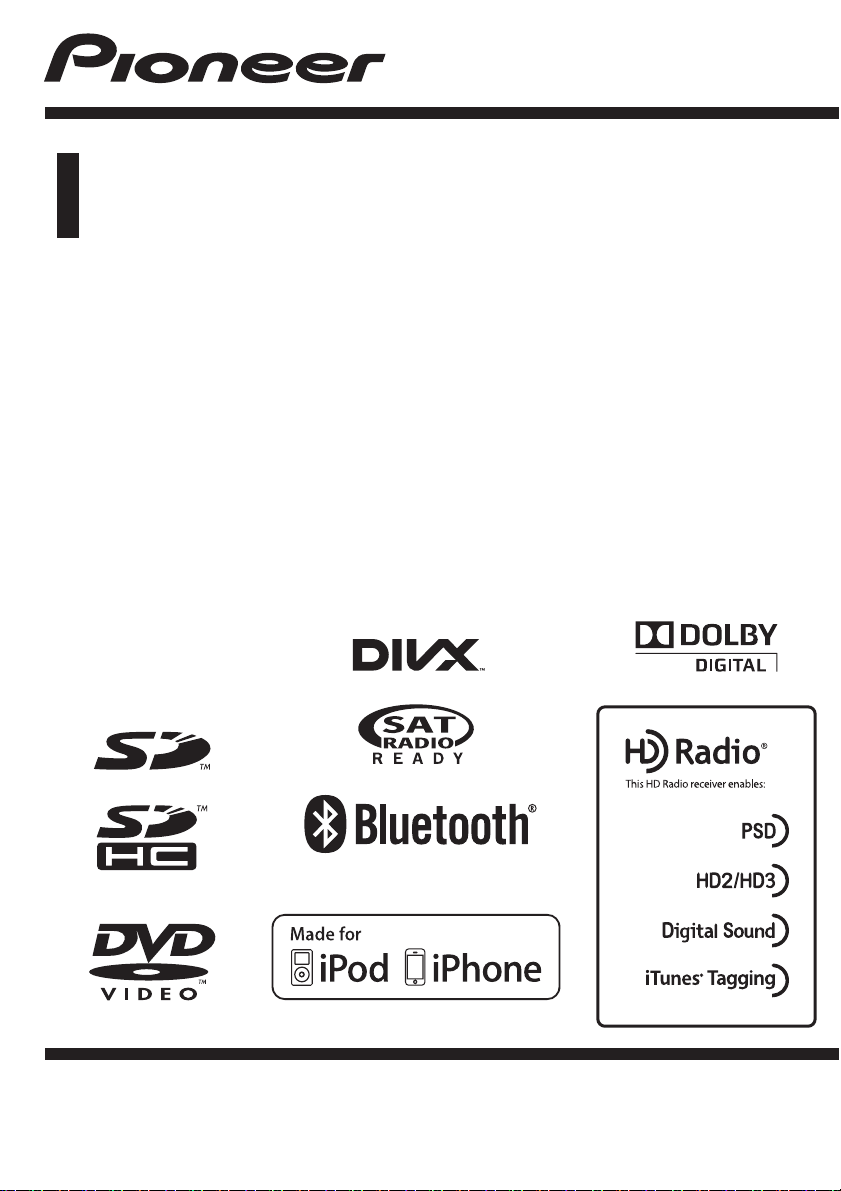
Owner’s Manual
DVD RDS AV RECEIVER
AVH-P8400BH
English
Page 2
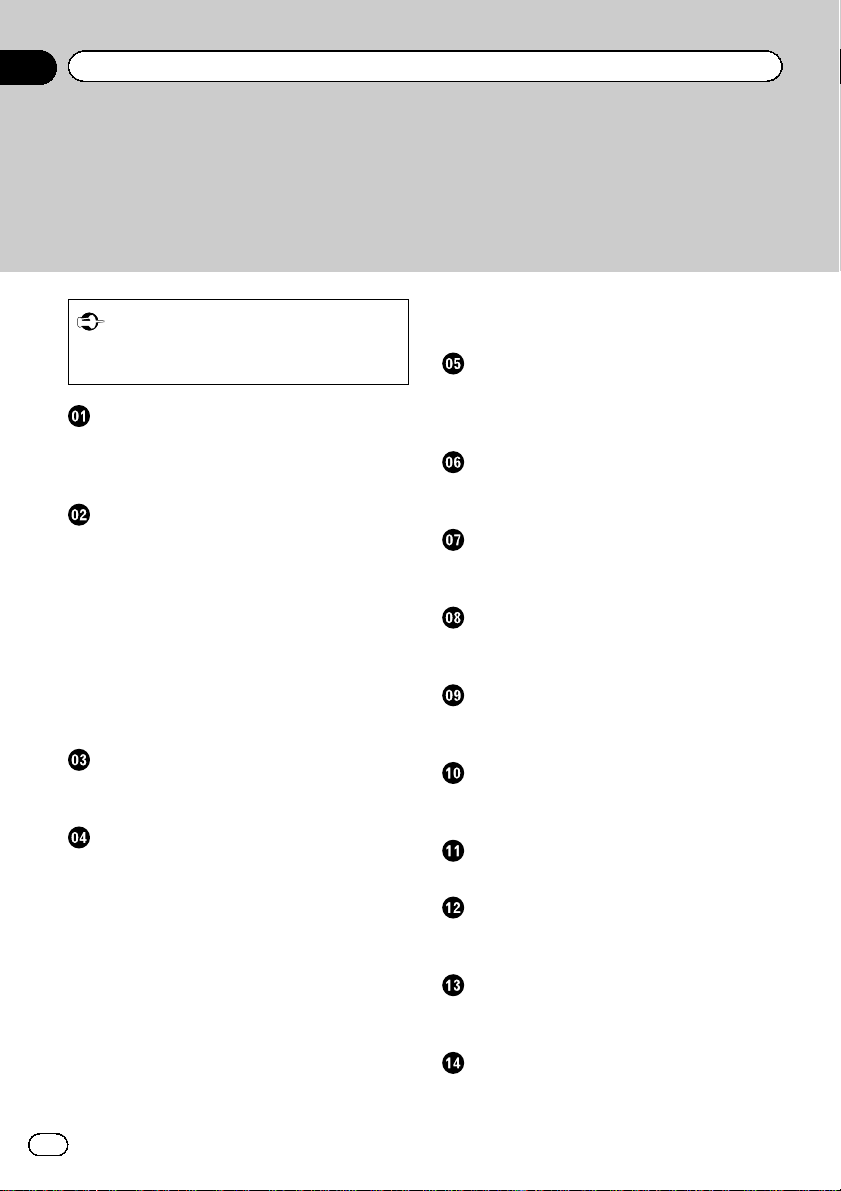
Contents
Thank you for purchasing this PIONEER product.
To ensure proper use, please read through this manual before using this product. It
is especially important that you read and observe WARNINGs and CAUTIONsin
this manual. Please keep the manual in a safe and accessible place for future refer-
ence.
Be sure to read this
! DVD video disc region numbers 8
! Handling guidelines 100
Precautions
IMPORTANT SAFEGUARDS 5
To ensure safe driving 5
To avoid battery exhaustion 6
Before you start
Information to User 7
The Safety of Your Ears is in Your Hands 7
About this unit 8
About this manual 8
Operating environment 9
After-sales service for Pioneer products 9
Visit our website 9
Adjusting the response positions of the
touch panels (Touch Panel Calibration) 9
Use and care of the remote control 9
What’s what
Head unit 11
Remote control 12
Basic operations
Basic operations 14
USB/iPod1 and USB/iPod2 16
Operating the scroll icon and the scrubber
bar 16
Activating the touch panel keys 17
Common operations for menu settings/
lists 17
Adjusting the LCD panel angle 17
Ejecting a disc 17
Ejecting an SD 18
Removing the front panel 18
Attaching the front panel 18
Setting the clock 19
Resetting the microprocessor 19
Demo mode 19
HD Radioä tuner
About HD Radioä broadcasting 20
Introduction of HD Radio tuner
operations 20
XM/SIRIUS tuner
Introduction of XM/SIRIUS tuner
operations 22
Playing moving images
Introduction of video playback
operations 24
Playing audio
Introduction of sound playback
operations 27
Advanced App Mode
Introduction of Advanced App Mode
operation 31
Using MIXTRAX
Introduction of MIXTRAX operation 33
Introduction of MIXTRAX EZ operation 33
Using Pandoraâ internet radio
Pandora operations 34
Playing still images
Introduction of still image playback
operations 36
Bluetooth telephone
Introduction of Bluetooth telephone
operations 38
Detailed instructions
Storing and recalling stations 40
Storing the strongest stations 40
2
En
Page 3
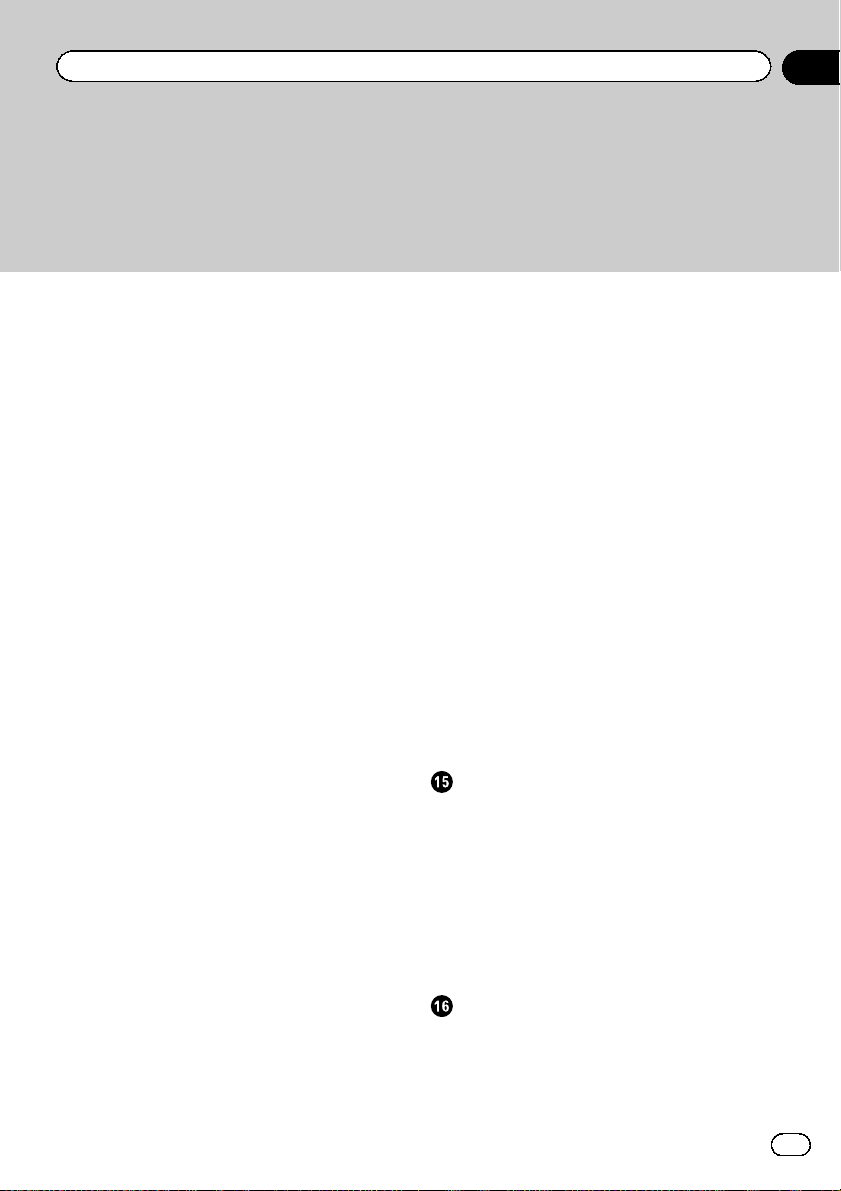
Contents
Tuning in to strong signals 40
Using iTunes tagging 40
Switching the media file type 41
Operating the DVD menu 41
Operating this unit’s iPod function from your
iPod 42
Random play (shuffle) 42
Repeating playback 42
Playing videos from your iPod 43
Playing videos from USB storage device and
SD 43
Selecting and playing Pandoraâ stations/
QuickMix 43
Browsing for a video/music on the iPod 44
Resume playback (Bookmark) 45
Frame-by-frame playback 45
Slow motion playback 45
Searching for the part you want to play 45
Changing audio language during playback
(Multi-audio) 46
Changing the subtitle language during
playback (Multi-subtitle) 46
Changing the viewing angle during playback
(Multi-angle) 46
Return to the specified scene 46
Selecting audio output 46
PBC playback 47
Selecting tracks from the track title list 47
Selecting files from the file name list 47
Using sound retriever 47
Changing audiobook speed 47
Displaying lists related to the currently
playing song (Link Search) 47
Setting the Advanced Display Resolution 48
Music Browse mode 48
Playing DivXâ VOD content 48
Capture an image in JPEG files 49
Changing the wide screen mode 49
Switching the XM/SIRIUS channel selection
mode 49
Selecting an XM/SIRIUS channel directly 50
Using the Game Alert function 50
Displaying the Radio ID 51
Switching the SIRIUS display 52
Using the Instant Replay function 52
Switching the seek mode 52
Switching the reception mode 52
Calling a number in the phone book 52
Selecting a number by alphabet search
mode 53
Inverting names in phone book 53
Using the missed, received and dialed call
lists 53
Setting automatic answering 54
Adjusting the other party’s listening
volume 54
Switching the ring tone 54
Using the preset dial lists 54
Making a call by entering phone number 55
Setting the private mode 55
Menu operations
Introduction of menu operations 56
Audio adjustments 57
Setting up the Video player 60
System settings 64
Favorite menu 70
Introduction of Bluetooth connection menu
operations 71
Introduction of Theme setting menu
operations 73
Other functions
Setting rear monitor output 75
Adjusting the response positions of the
touch panels (Touch Panel
Calibration) 75
Using an AUX source 75
En
3
Page 4
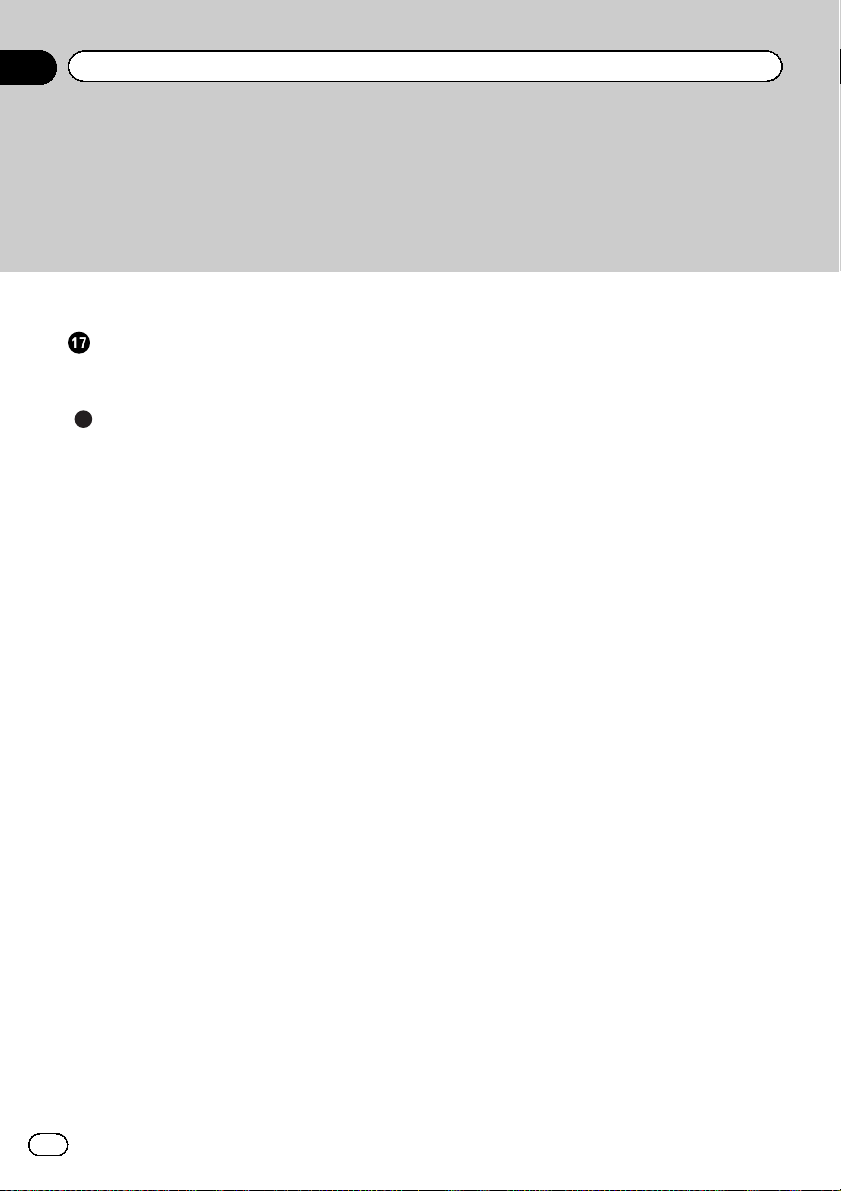
Contents
Using an external unit 76
Installation
Connecting the units 78
Installation 88
Additional information
Troubleshooting 91
Error messages 93
Understanding auto EQ error messages 97
Understanding messages 97
Indicator list 98
Handling guidelines 100
Compressed audio compatibility (disc, USB,
SD) 103
iPod compatibility 104
Sequence of audio files 104
Using the display correctly 105
Bluetooth profiles 106
Copyright and trademark 106
Language code chart for DVD 110
Specifications 111
4
En
Page 5
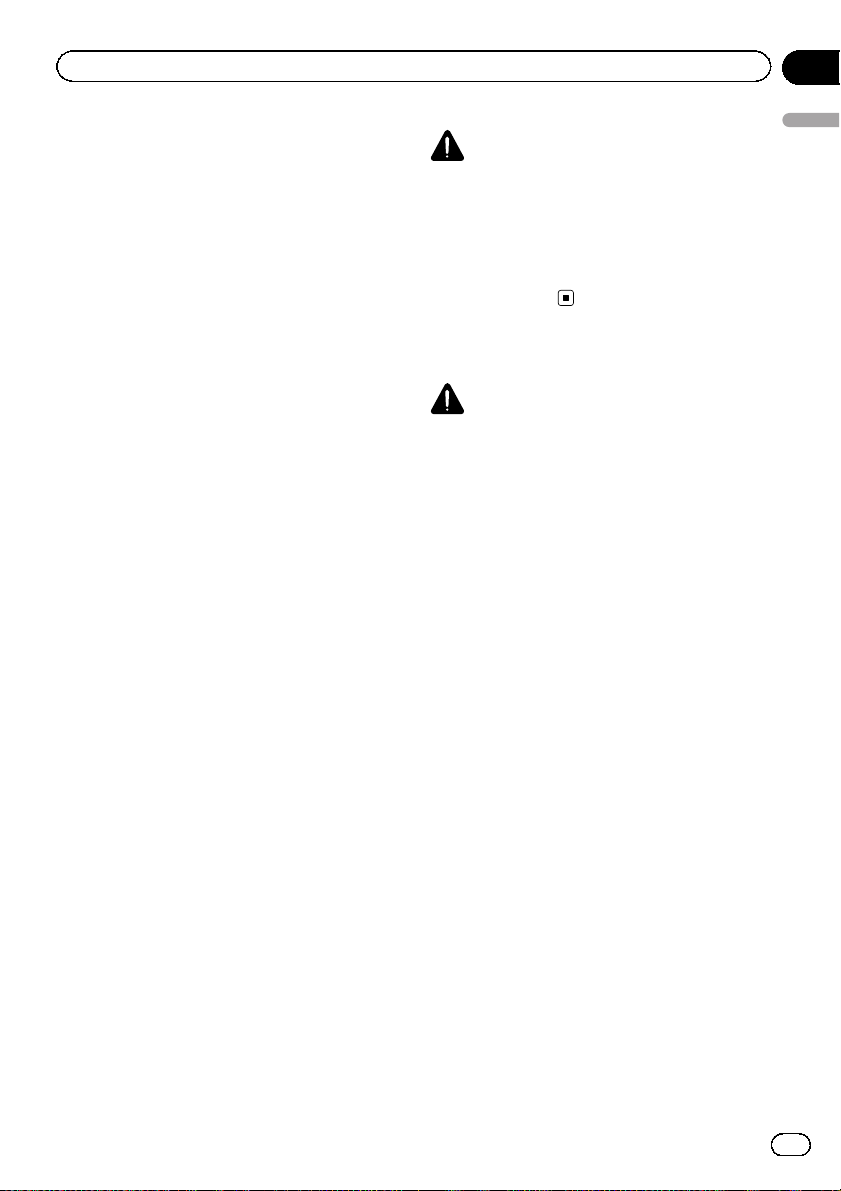
Precautions
Section
01
IMPORTANT SAFEGUARDS
Please read all of these instructions regarding
your display and retain them for future reference.
1 Read this manual fully and carefully be-
fore operating your display.
2 Keep this manual handy as a reference for
operating procedures and safety information.
3 Pay close attention to all warnings in this
manual and follow the instructions carefully.
4 Do not allow other persons to use this sys-
tem until they have read and understood
the operating instructions.
5 Do not install the display where it may (i)
obstruct the driver’s vision, (ii) impair the
performance of any of the vehicle’s operating systems or safety features, including air bags, hazard lamp buttons or (iii)
impair the driver’s ability to safely operate the vehicle.
6 Do not operate this display if doing so in
any way will divert your attention from
the safe operation of your vehicle. Always
observe safe driving rules and follow all
existing traffic regulations. If you experience difficulty in operating the system or
reading the display, park your vehicle in a
safe location and make necessary adjustments.
7 Please remember to wear your seat belt at
all times while operating your vehicle. If
you are ever in an accident, your injuries
can be considerably more severe if your
seat belt is not properly buckled.
8 Never use headphones while driving.
9 To promote safety, certain functions are
disabled unless the parking brake is on,
and the vehicle is not in motion.
10 Never set the volume of your display so
high that you cannot hear outside traffic
and emergency vehicles.
WARNING
Precautions
Do not attempt to install or service your display by yourself. Installation or servicing of
the display by persons without training and
experience in electronic equipment and automotive accessories may be dangerous and
could expose you to the risk of electric shock
or other hazards.
To ensure safe driving
WARNING
! LIGHT GREEN LEAD AT POWER CON-
NECTOR IS DESIGNED TO DETECT
PARKED STATUS AND MUST BE CONNECTED TO THE POWER SUPPLY SIDE
OF THE PARKING BRAKE SWITCH. IMPROPER CONNECTION OR USE OF
THIS LEAD MAY VIOLATE APPLICABLE
LAW AND MAY RESULT IN SERIOUS INJURY OR DAMAGE.
! To avoid the risk of damage and injury and the
potential violation of applicable laws, this unit
is not for use with a video screen that is visible
to the driver.
! To avoid the risk of accident and the potential
violation of applicable laws, no viewing of
front seat video should ever occur while the
vehicle is being driven.
! In some countries or states the viewing of
images on a display inside a vehicle even by
persons other than the driver may be illegal.
Where such regulations apply, they must be
obeyed and this unit’s video features should
not be used.
When you attempt to watch a video image
while driving, the warning “Viewing of front
seat video source while driving is strictly
prohibited.” will appear on the front display.
To watch a video image on the front display,
park your vehicle in a safe place and apply the
parking brake.
En
5
Page 6
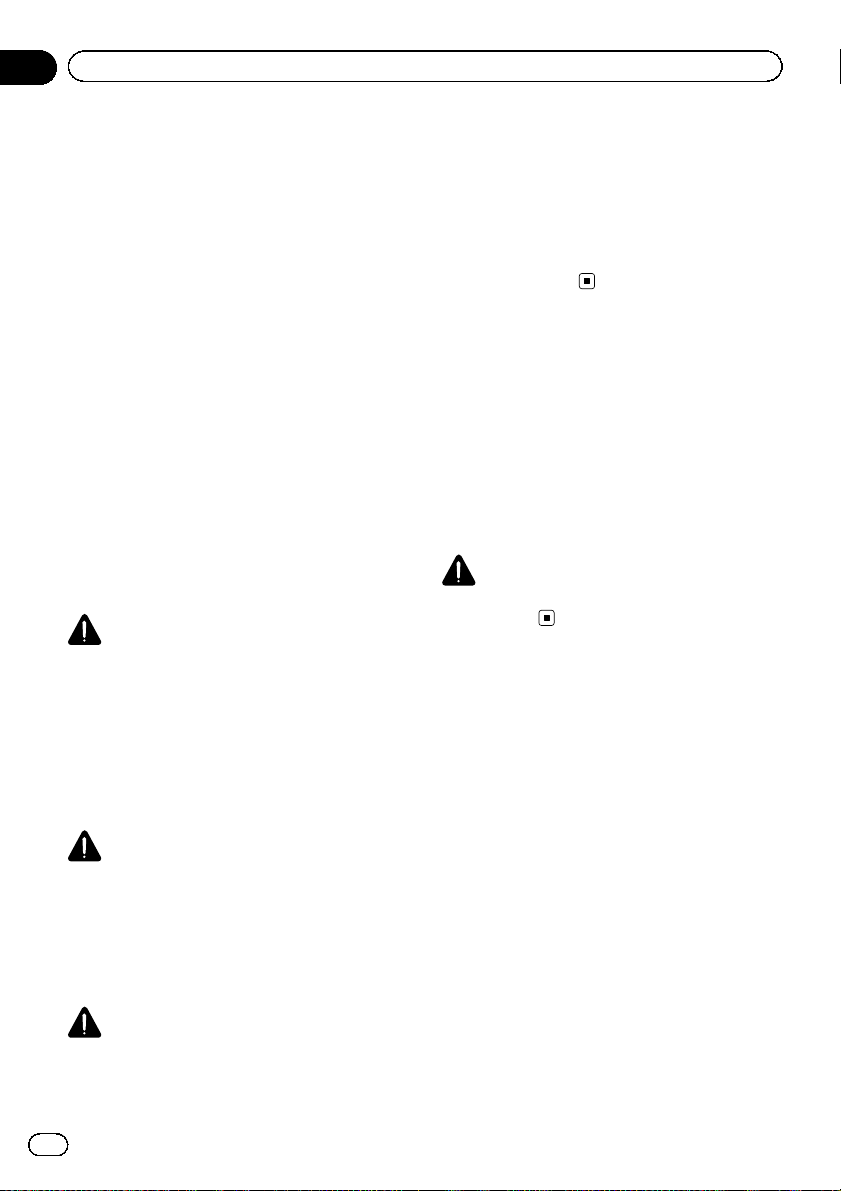
Section
01
Precautions
Parking brake interlock
Certain functions (Video viewing and certain
touch panel keys) offered by this unit could be
dangerous and/or unlawful if used while driving. To prevent such functions from being
used while the vehicle is in motion, there is an
interlock system that senses when the parking
brake is set. If you attempt to use the functions
described above while driving, they will become disabled until you stop the vehicle in a
safe place, and (1) apply the parking brake, (2)
release the parking brake, and then (3) apply
the parking brake again. Please keep the
brake pedal pushed down before releasing the
parking brake.
When using a display
connected to V OUT
This unit’s V OUT is for connection of a display to enable passengers in the rear seats to
watch videos.
WARNING
NEVER install the rear display in a location
where the driver can watch videos while driving.
backing up. Do not use for entertainment purposes.
! Please note that the edges of the rear view
camera images may differ slightly according
to whether full screen images are displayed
when backing up, and whether the images are
used for checking the rear when the vehicle is
moving forward.
To avoid battery exhaustion
Keep the vehicle engine running when using
this unit to avoid draining the battery power.
! When no power is supplied to this unit,
such as when the vehicle battery is being
replaced, the microcomputer of this unit returns to its initial condition. We recommend that you transcribe the audio
adjustment data.
WARNING
Do not use with vehicles that do not feature an
ACC position.
When using the rear view camera
With an optional rear view camera, this unit
can be used as an aid to keep an eye on trailers, or when backing into a tight parking spot.
WARNING
! SCREEN IMAGE MAY APPEAR RE-
VERSED.
! USE INPUT ONLY FOR REVERSE OR
MIRROR IMAGE REAR VIEW CAMERA.
OTHER USE MAY RESULT IN INJURY
OR DAMAGE.
CAUTION
! The rear view camera function is to be used
as an aid to keep an eye on trailers, or while
6
En
Page 7
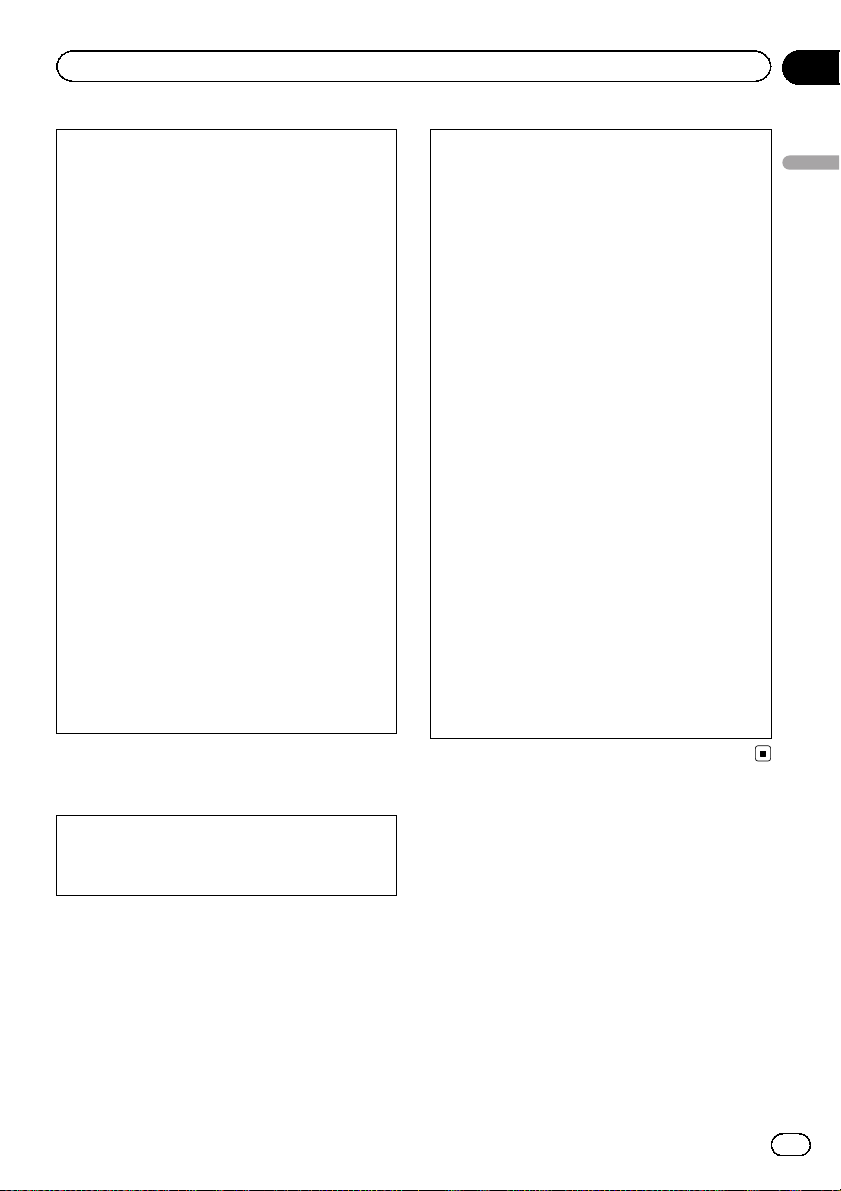
Before you start
Section
02
FCC ID: AJDK048
MODEL NO.: AVH-P8400BH
IC: 775E-K048
This device complies with Part 15 of FCC Rules
and Industry Canada licence-exempt RSS standard(s). Operation is subject to the following
two conditions: (1) this device may not cause
interference, and (2) this device must accept
any interference, including interference that
may cause undesired operation of this device.
This transmitter must not be co-located or operated in conjunction with any other antenna
or transmitter.
The antenna for Bluetooth cannot be removed
(or replaced) by user.
This equipment complies with FCC/IC radiation
exposure limits set forth for an uncontrolled
environment and meets the FCC radio frequency (RF) Exposure Guidelines in Supplement C to OET65 and RSS-102 of the IC radio
frequency (RF) Exposure rules. This equipment
has very low levels of RF energy that it deemed
to comply without maximum permissive exposure evaluation (MPE). But it is desirable that
it should be installed and operated keeping the
radiator at least 20 cm or more away from person’s body (excluding extremities: hands,
wrists, feet and ankles).
Note
This equipment has been tested and found to
comply with the limits for a Class B digital device, pursuant to Part 15 of the FCC Rules.
These limits are designed to provide reasonable protection against harmful interference in
a residential installation. This equipment generates, uses and can radiate radio frequency
energy and, if not installed and used in accordance with the instructions, may cause harmful interference to radio communications.
However, there is no guarantee that interference will not occur in a particular installation.
If this equipment does cause harmful interference to radio or television reception, which
can be determined by turning the equipment
off and on, the user is encouraged to tr y to correct the interference by one or more of the following measures:
- Reorient or relocate the receiving antenna.
- Increase the separation between the equipment and receiver.
- Connect the equipment into an outlet on a
circuit different from that to which the receiver
is connected.
- Consult the dealer or an experienced radio/TV
technician for help.
Before you start
Information to User
Alteration or modifications carried out without
appropriate authorization may invalidate the
user’s right to operate the equipment.
The Safety of Your Ears is in
Your Hands
Get the most out of your equipment by playing
it at a safe level—a level that lets the sound
come through clearly without annoying blaring or distortion and, most importantly, without affecting your sensitive hearing. Sound
can be deceiving. Over time, your hearing
“comfort level” adapts to higher volumes of
sound, so what sounds “normal” can actually
be loud and harmful to your hearing. Guard
against this by setting your equipment at a
safe level BEFORE your hearing adapts.
En
7
Page 8
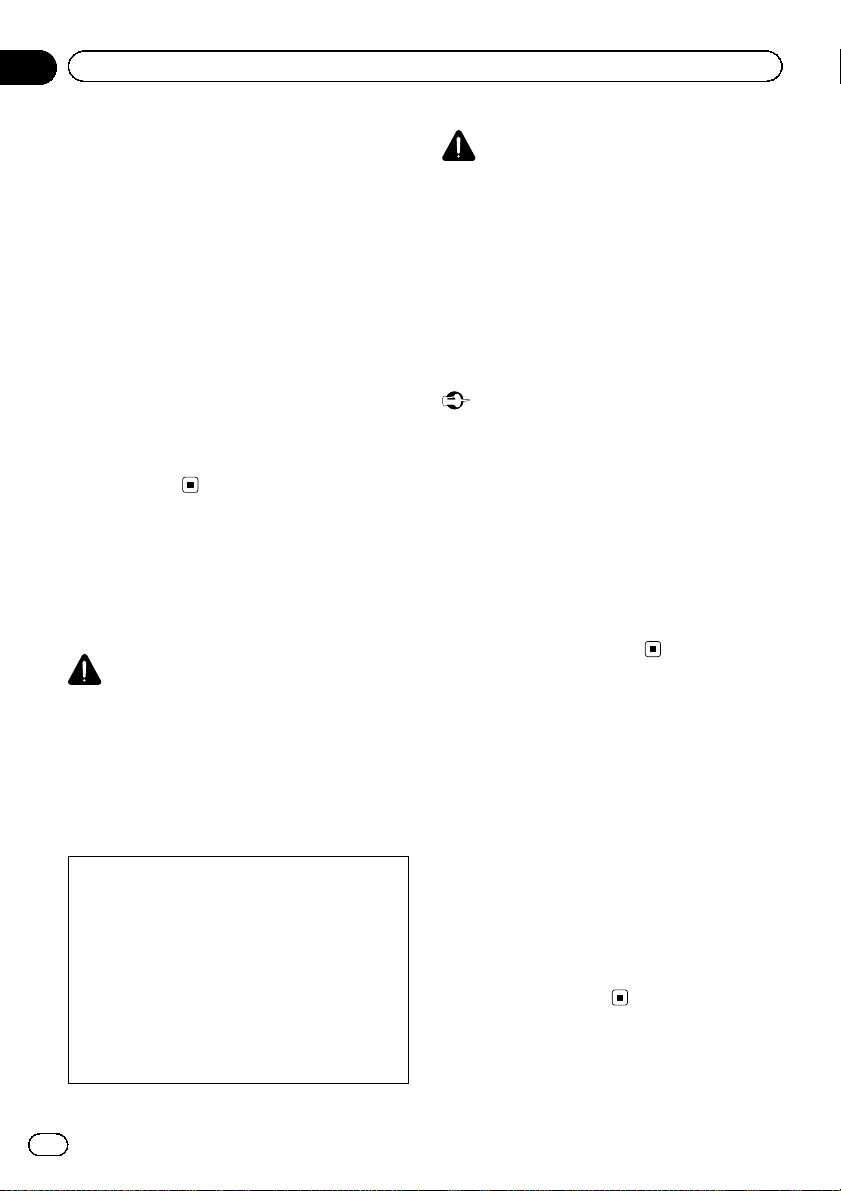
Section
02
Before you start
ESTABLISH A SAFE LEVEL:
! Set your volume control at a low setting.
! Slowly increase the sound until you can
hear it comfortably and clearly, without distortion.
! Once you have established a comfortable
sound level, set the dial and leave it there.
BE SURE TO OBSERVE THE FOLLOWING
GUIDELINES:
! Do not turn up the volume so high that you
can’t hear what’s around you.
! Use caution or temporarily discontinue use
in potentially hazardous situations.
! Do not use headphones while operating a
motorized vehicle; the use of headphones
may create a traffic hazard and is illegal in
many areas.
About this unit
The tuner frequencies on this unit are allocated for use in North America. Use in other
areas may result in poor reception.
WARNING
Handling the cord on this product or cords associated with accessories sold with the product
may expose you to chemicals listed on proposition 65 known to the State of California and other
governmental entities to cause cancer and birth
defect or other reproductive harm. Wash hands
after handling.
CAUTION:
USE OF CONTROL OR ADJUSTMENT OR
PERFORMANCE OF PROCEDURES
OTHER THAN THOSE SPECIFIED HEREIN
MAY RESULT IN HAZARDOUS RADIATION
EXPOSURE.
CAUTION:
THE USE OF OPTICAL INSTRUMENTS
WITH THIS PRODUCT WILL INCREASE
EYE HAZARD.
CAUTION
! Do not allow this unit to come into contact
with liquids. Electrical shock could result.
Also, damage to this unit, smoke, and overheating could result from contact with liquids.
! Keep this manual handy for future reference.
! Always keep the volume low enough to hear
outside sounds.
! Avoid exposure to moisture.
! If the battery is disconnected or discharged,
any preset memory will be erased.
Important (Serial number)
The serial number is located on the bottom of
this unit. For your own security and convenience,
be sure to record this number on the enclosed
warranty card.
DVD video disc region numbers
Only DVD video discs with compatible region
numbers can be played on this player. You can
find the region number of the player on the
bottom of this unit and in this manual (refer to
Specifications on page 111).
About this manual
This unit features a number of sophisticated
functions to ensure superior reception and operation. All the functions have been designed
for the easiest possible use, but many are not
self-explanatory. This operation manual will
help you benefit fully from this unit’s potential
and to maximize your listening enjoyment.
We recommend that you familiarize yourself
with the functions and their operation by reading through the manual before you begin
using this unit. It is especially important that
you read and observe WARNINGs and CAU-
TIONs in this manual.
8
En
Page 9
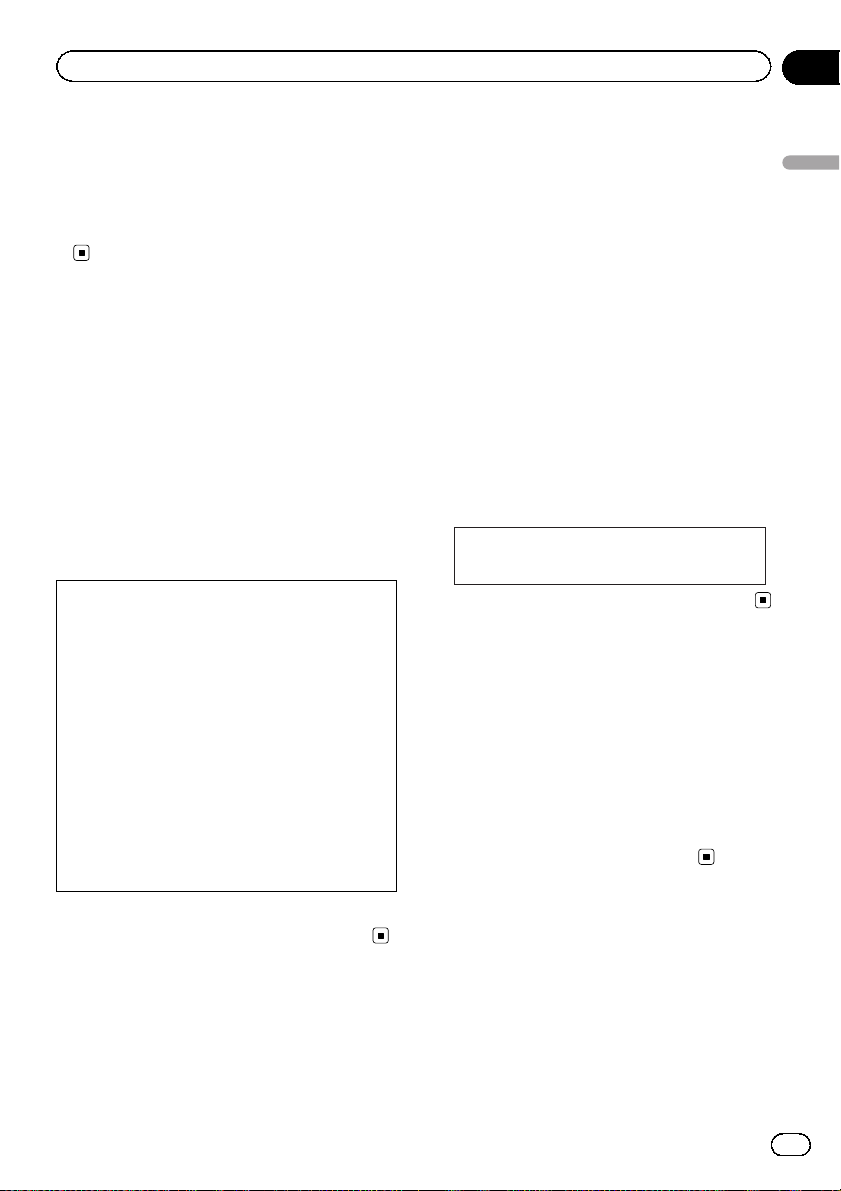
Before you start
Section
02
Operating environment
This unit should be used within the temperature ranges shown below.
Operating temperature range: 14 °F to 140 °F
EN300328 ETC test temperature: –4 °F and 131
°F
After-sales service for
Pioneer products
Please contact the dealer or distributor from
where you purchased this unit for after-sales
service (including warranty conditions) or any
other information. In case the necessary information is not available, please contact the
companies listed below:
Please do not ship your unit to the companies
at the addresses listed below for repair without
advance contact.
U.S.A.
Pioneer Electronics (USA) Inc.
CUSTOMER SUPPORT DIVISION
P.O. Box 1760
Long Beach, CA 90801-1760
800-421-1404
CANADA
Pioneer Electronics of Canada, Inc.
CUSTOMER SATISFACTION DEPARTMENT
340 Ferrier Street
Unit 2
Markham, Ontario L3R 2Z5, Canada
1-877-283-5901
905-479-4411
Visit our website
Visit us at the following site:
http://www.pioneerelectronics.com
in Canada
http://www.pioneerelectronics.ca
1 Register your product. We will keep the details
of your purchase on file to help you refer to
this information in the event of an insurance
claim such as loss or theft.
2 Receive updates on the latest products and
technologies.
3 Download owner ’s manuals, order product
catalogues, research new products, and
much more.
4 Your feedback is important in our continual ef-
fort to design and build the most advanced,
consumer-focused product in the industry.
Serial number
Adjusting the response
positions of the touch panels
(Touch Panel Calibration)
If you feel that the touch panel keys on the
screen deviate from the actual positions that
respond to your touch, adjust the response positions of the touch panel. Refer to Adjusting
the response positions of the touch panels
(Touch Panel Calibration) on page 75.
Before you start
For warranty information please see the Limited Warranty sheet included with this unit.
Use and care of the remote
control
Installing the battery
Slide the tray on the back of the remote control out and insert the battery with the plus (+)
and minus (–) poles aligned properly.
! When using for the first time, pull out the
film protruding from the tray.
En
9
Page 10
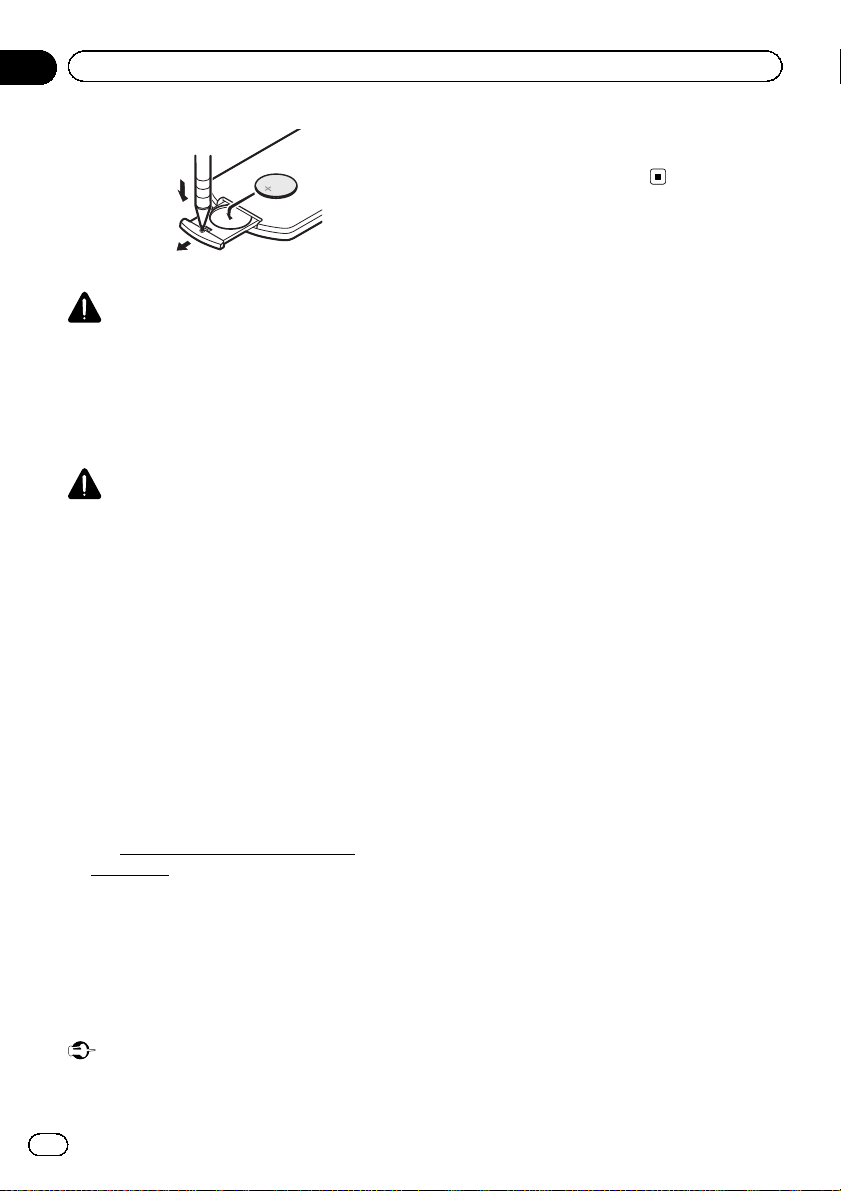
Section
02
Before you start
WARNING
! Keep the battery out of the reach of children.
Should the battery be swallowed, consult a
doctor immediately.
! Batteries (battery pack or batteries installed)
must not be exposed to excessive heat such
as sunshine, fire or the like.
CAUTION
! Use one CR2025 (3 V) lithium battery.
! Remove the battery if the remote control is not
used for a month or longer.
! There is a danger of explosion if the battery is
incorrectly replaced. Replace only with the
same or equivalent type.
! Do not handle the battery with metallic tools.
! Do not store the battery with metallic objects.
! If the battery leaks, wipe the remote control
completely clean and install a new battery.
! When disposing of used batteries, comply
with governmental regulations or environmental public institutions’ rules that apply in your
country/area.
! “Perchlorate Material – special handling may
apply.
www.dtsc.ca.gov/hazardouswaste/
See
perchlorate. (Applicable to California, U.S.A.)”
! Do not let the remote control fall onto the
floor, where it may become jammed under the
brake or accelerator pedal.
Using the remote control
Point the remote control in the direction of the
front panel to operate.
! The remote control may not function prop-
erly in direct sunlight.
Important
! Do not store the remote control in high tem-
peratures or direct sunlight.
10
En
Page 11
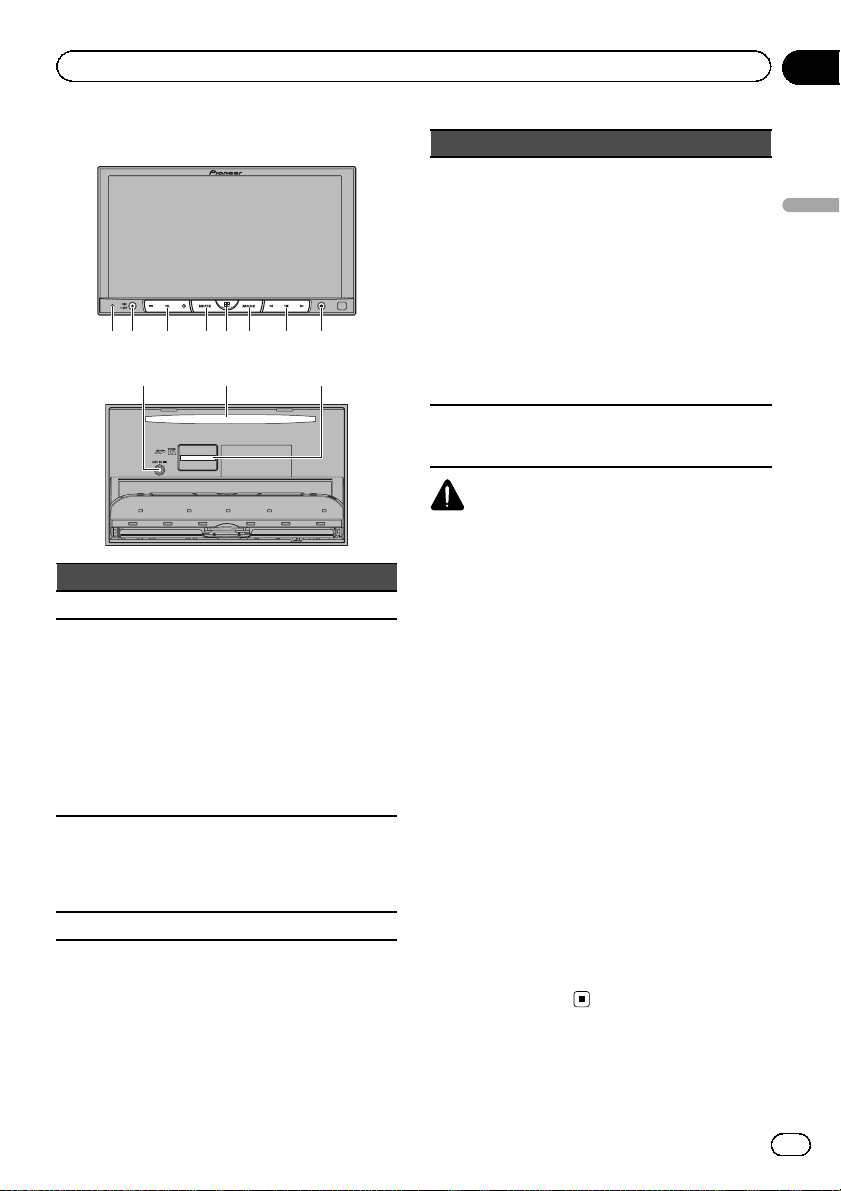
What’s what
Section
03
Head unit
12 3
9 a
Part Part
1 RESET 7 c/d (TRK)
2 SRC/OFF 8
+/– (VOLUME/
3
VOL)
4 MUTE a Disc loading slot
5 6 748
b
h (eject)
Refer to Ejecting a
disc on page 17.
Refer to Ejecting an
SD on page 18.
Refer to Adjusting
the LCD panel angle
on page 17.
Refer to Removing
the front panel on
page 18.
Auto EQ microphone input jack
Use to connect an
9
auto EQ microphone.
Part Part
HOME
Displaying the
HOME display.
The display returns
to the Launcher
screen while a 3rdparty application is
5
being used in Advanced App Mode.
Doubleclicking the
icon on the Launcher screen returns
the display to the
HOME display.
MODE
6
Turning the information display off.
SD memory card
b
slot
CAUTION
! Do not use unauthorized products.
! When inserting an SD card into the card slot,
make sure that the label is facing up and
press the card until it clicks and completely
locks into place.
Notes
! When the navigation system is connected,
press MODE to switch to the navigation display. Press MODE and hold to turn the display
off.
Press MODE again to turn the display on.
! For details on how to operate a navigation sys-
tem from this unit, refer to its operation manual.
! When an iPhone that is running an applica-
tion that supports Advanced App Mode is connected, press MODE to switch to the
application display. You can use the application by touching the display.
! About the way to connect the USB portable
audio player/USB memory to this unit, refer to
When connecting with optional CD-IU201V
cable on page 84.
What’s what
En
11
Page 12

Section
03
What’s what
Remote control
32
4
8
Part Operation
1 REAR SRC
Source mode select
2
switch
3 Thumb pad
4 RETURN
Press to cycle through
all the available rear
sources.
Press and hold to turn
the rear source off.
Use to switch the
source mode between
the front source and
the rear source.
Use to select a menu
on the DVD menu.
Press to display the
PBC (playback control) menu during PBC
playback.
Part Operation
f
m
n
o
5
p
g
6 a/b(FOLDER/P.CH)
7 BAND/ESC
Press to pause or resume playback.
Press to perform fast
reverse.
Press to change the
fast reverse speed.
Press to perform fast
forward.
Press to change the
fast forward speed.
Press to return to the
previous track (chapter).
Press to go to the next
track (chapter).
Press to stop playback.
If you resume playback, playback will
start from the point
where you stopped.
Touch the key again to
stop playback completely.
Press to select the
next/previous disc/
folder.
Press to recall radio
station frequencies assigned to preset tuning keys.
Press to select the
tuner band when
tuner is selected as a
source. Also used to
cancel the control
mode of functions.
Press to switch between modes when
playing from discs or
external storage devices(USB, SD) with
compressed audio
and audio data (CDDA) such as with CDEXTRA and MIXEDMODE CDs.
12
En
Page 13
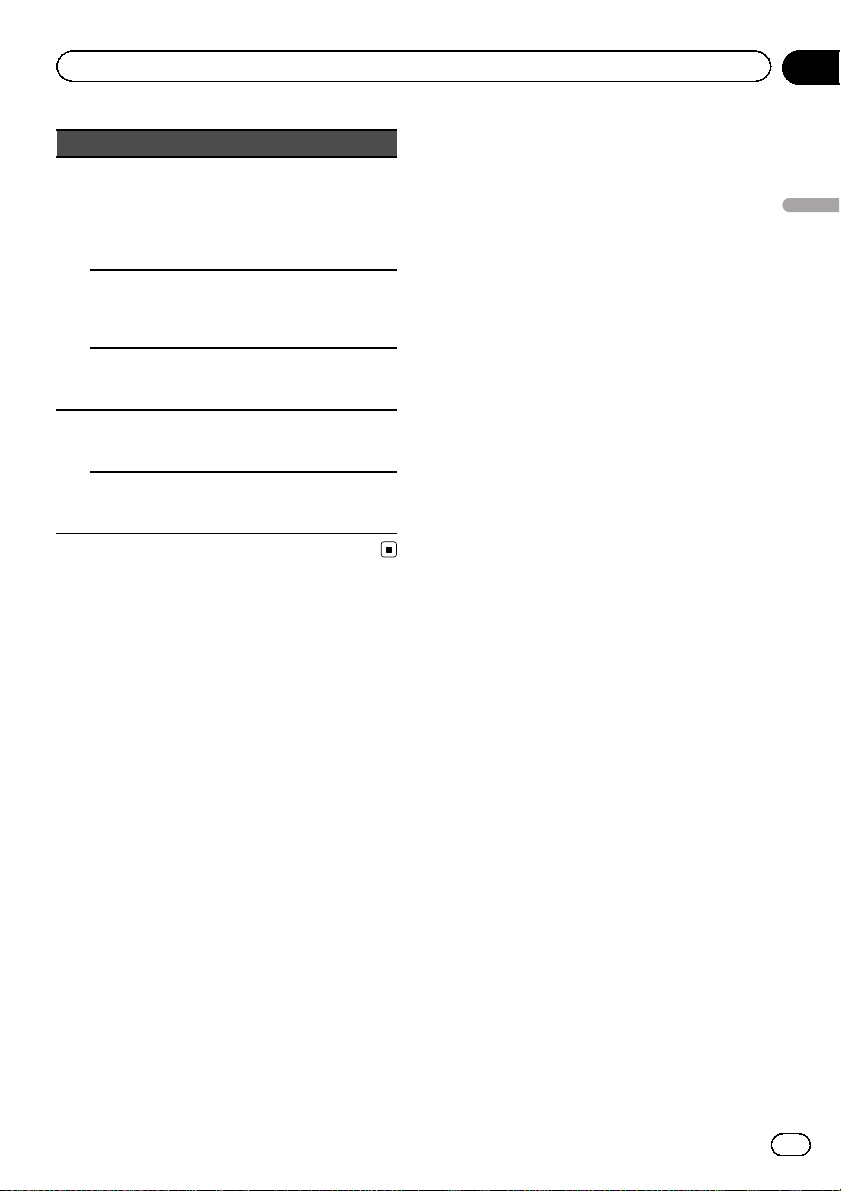
What’s what
Part Operation
AUDIO
8
SUBTITLE
ANGLE
MENU
9
TOP MENU
Press to change the
audio language during
DVD playback.
Press to switch audio
output for DivX/
MPEG-4.
Press to change the
subtitle language during DVD/DivX/MPEG-4
playback.
Press to change the
viewing angle during
DVD playback.
Press to display the
DVD menu during
DVD playback.
Press to return to the
top menu during DVD
playback.
Section
03
What’s what
En
13
Page 14
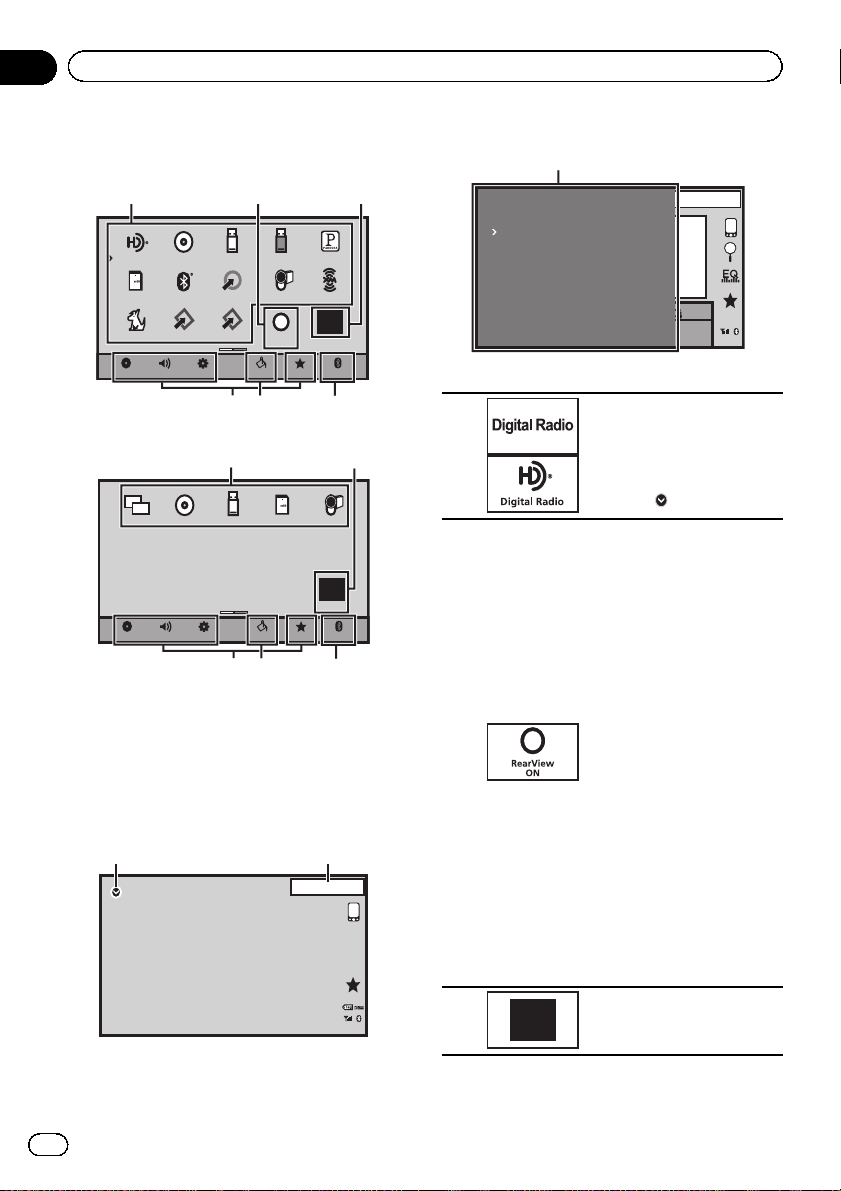
456
456
Section
04
Basic operations
Basic operations
HOME display (Front)
1
Digital Radio
FRONT
HOME display (Rear)
Disc
SD
Bluetooth Audio AUX AV
SIRIUS EXT1
AudioVideo
23
RearView
ON
Pandora
XM
OFF
BluetoothFavoriteThemeSystem
USB/iPod1 USB/iPod2
EXT2
Settings
31
USB/iPod1
DiscMirror SD
AV
REAR
OFF
AudioVideo
Settings
BluetoothFavoriteThemeSystem
Flick/drag the icon to switch between Front
and Rear for HOME display. Make sure to
touch the display to flick/drag them.
The following section describes how to switch
the output source for the rear monitor. Refer to
Setting rear monitor output on page 75.
Source off display
7 8
13 APR
PM
12:25
OFF
Source on display
1
Digital Radio
DISC
iPod 1
Pandora
Bluetooth Audio
AUX
Touch panel keys
1
2
03.APR
PM
12:25
Source icon
Selecting a favorite source.
When the source icon is not
displayed, it can be displayed
by pressing the home key or
touching
Displaying the rear view
image by turning the rear
view image on.
When the rear view image is
displayed, you can switch to
the source display by touching the display. You can operate from the source display
temporarily at this time. If
you do not perform any operations within a few seconds, the display will return
to the rear view image.
To turn off the rear view
image, press HOME to return to the HOME display
and then press the touch key
again.
This unit can be setup to display the rear view image
automatically when you
move the shift lever to the
REVERSE (R) position. For
details about the settings,
refer to Setting the rear view
camera (back up camera) on
page 66.
.
14
En
3
OFF
Turning the source off.
Page 15
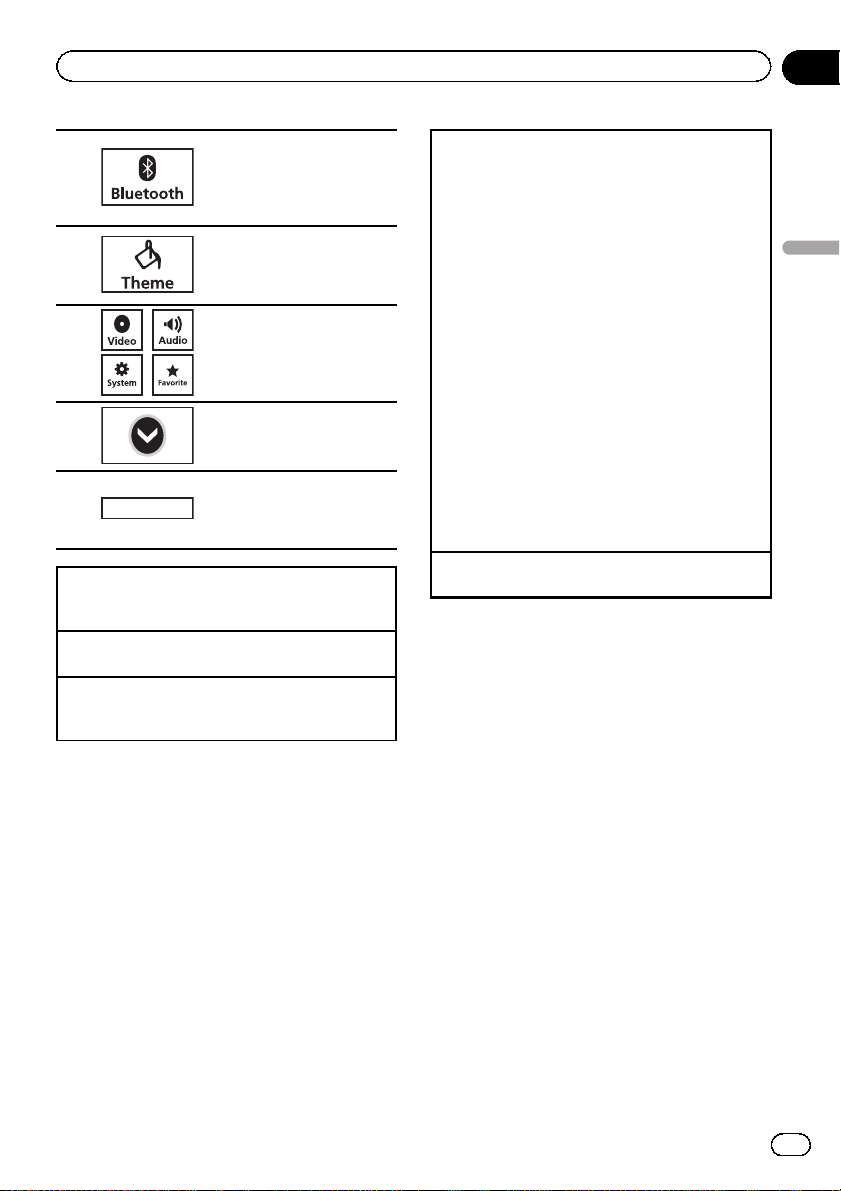
Basic operations
Section
04
Displaying the Bluetooth
connection menu.
4
5
6
7
13 APR
8
Switching to HOME display
1 Press HOME when you want to switch the dis-
Turning the source on using the buttons
1 Press SRC/OFF to turn the source on.
Turning the source off using the buttons
1 Press SRC/OFF and hold until the source turns
play.
off.
PM
12:25
Refer to Introduction of
Bluetooth connection menu
operations on page 71.
Displaying the Theme menu.
Refer to Introduction of
Theme setting menu operations on page 73.
Displaying the menu.
Refer to Menu operations on
page 56.
Displaying the source menu.
Switching to clock adjustment display.
Refer to Setting the clock on
page 19.
Selecting a source using the buttons
1 Press SRC/OFF to cycle through the sources
listed below:
Selecting a source using the touch panel keys
1 Touch the source icon and then touch the desired
source name.
! XM – XM tuner
! SIRIUS – SIRIUS tuner
! Radio – Built-in Digital Radio tuner
! Disc – Built-in DVD player
! USB/iPod 1 – USB/iPod 1
! USB/iPod 2 – USB/iPod 2
! Pandora – Pandora
! SD – SD memory card
! Bluetooth Audio – Built-in Bluetooth audio
! AUX – AUX
! AV – AV input
! EXT 1 – External unit 1
! EXT 2 – External unit 2
! When the source icon is not displayed, it can be
displayed by touching the screen.
! While operating the menu, you cannot select a
source by touching the source icon.
Adjusting the volume
1 Press +/– (VOLUME/VOL) to adjust the volume.
â
internet radio
Notes
! In this manual, iPod and iPhone will be re-
ferred to as “iPod”.
! The USB/iPod 1 or USB/iPod 2 icon will
change as follows:
— USB 1 is displayed when a USB storage de-
vice is connected to USB input 1.
— iPod 1 is displayed when an iPod is con-
nected to USB input 1.
— USB 2 is displayed when a USB storage de-
vice is connected to USB input 2.
— iPod 2 is displayed when an iPod is con-
nected to USB input 2.
— STEEZ is displayed when a
STEEZ PORTABLE (Pioneer product) is
connected to USB input 1 or USB input 2.
— USB/iPod1 or USB/iPod 2 is displayed
when no device is connected.
Basic operations
En
15
Page 16
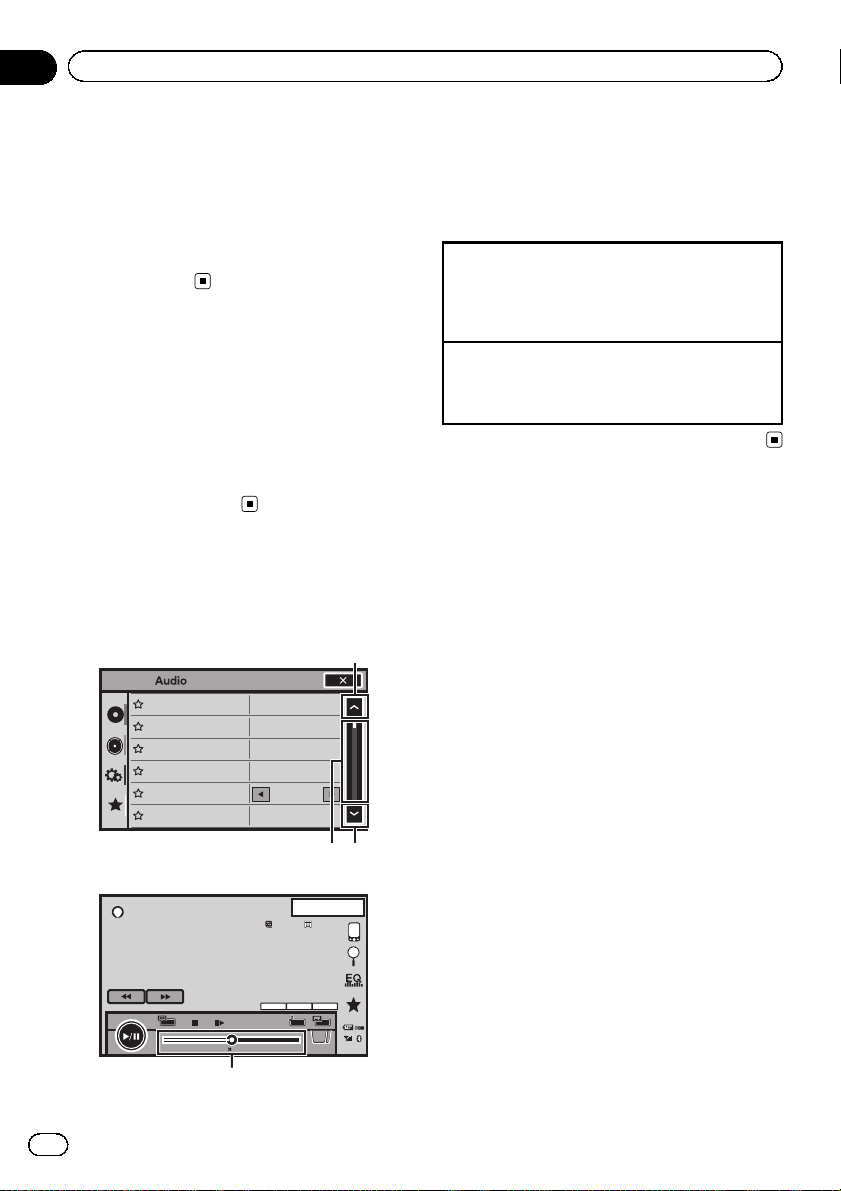
1
2
2
Section
04
Basic operations
! An external unit refers to a Pioneer product,
such as those which will be available in the future. Although incompatible as a source, the
basic functions of up to two external units can
be controlled with this unit. When two external units are connected, the external units are
automatically allocated to external unit 1 or
external unit 2.
USB/iPod 1 and USB/iPod 2
This unit has USB/iPod 1 and USB/iPod 2
sources.
In USB/iPod 2, the following functions are not
available.
— Pandora
— Advanced App Mode
— Rear monitor output
Operating the scroll icon
and the scrubber bar
1
LR:0
L/R 0
FR:0
SonicCenter Control
Fader/Balance
Loudness
Graphic EQ
Subwoofer
Auto EQ
Bass Booster
Sonic Center Control
High Pass Filter
Loudness
Source Level Adjuster
Subwoofer
F/R 0
Powerful
Powerful
On
Off
LR:0
L/R 0
OFF
OFF
ON
ON
1 Scroll icon
Appears when selectable items are hidden.
2 Scrubber bar
Appears when items cannot be displayed on a
single page only.
Viewing the hidden items
1 Touch the scroll icon or drag the scrubber bar to
view any hidden items.
! Also, you can drag the list to view any hidden
items.
Specifying the playback point
1 Drag the scrubber bar on the screen.
(Not available when the scrubber bar is grayed
out.)
16
DVD-V
En
01:00
MENU
2
13.APR
PM
12:25
XX XX
XXXXXXXXXXXXXXXX
2ch
48kHz 16bit
Dolby D
TOP
MENU
1/2
-01:00
Page 17
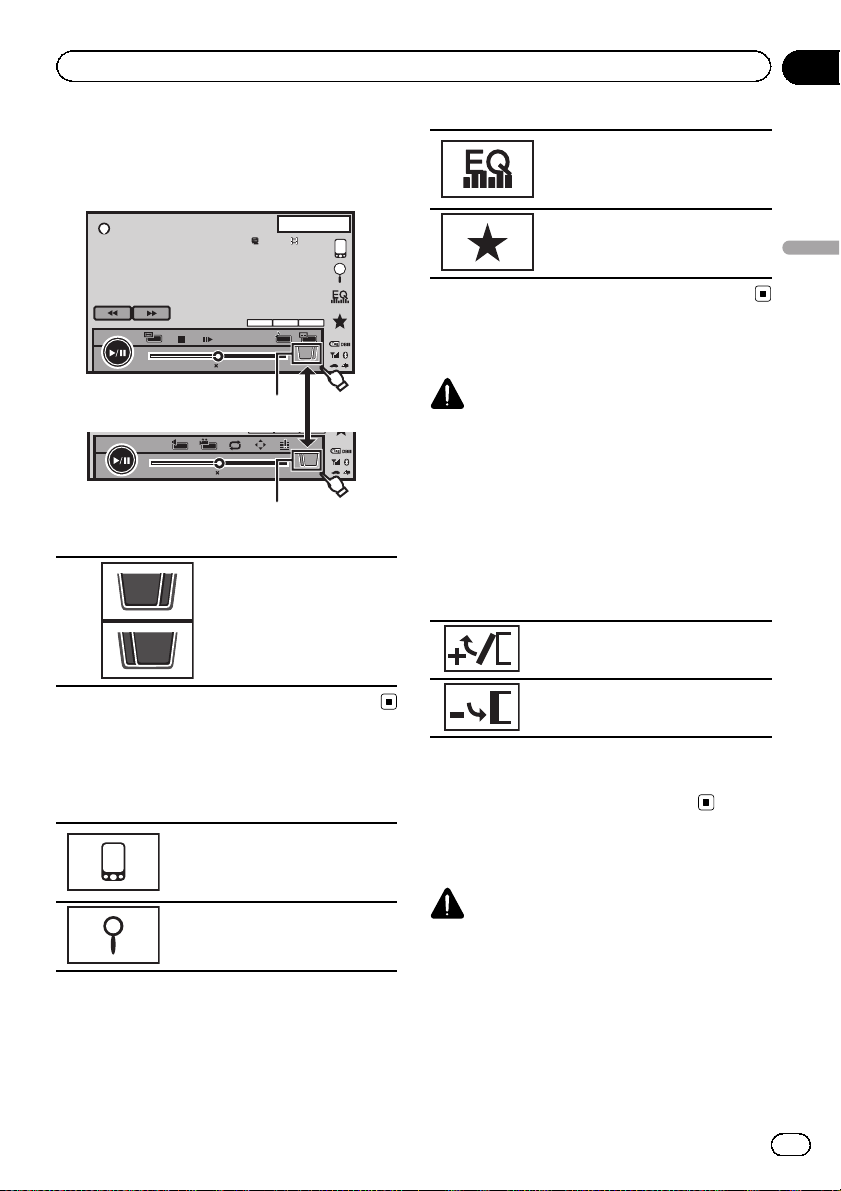
y
1
Basic operations
Section
04
Activating the touch panel
keys
13.APR
PM
12:25
DVD-V
01:00
01:00
Touch panel keys
1/2
1
2/2
XX XX
XXXXXXXXXXXXXXXX
2ch
48kHz 16bit
Dolby D
TOP
MENU
MENU
1/2
-01:00
2
1
Return
2/2
-01:00
2
Switching the touch keys on
the display.
Displaying the EQ (Audio function
menu).
Refer to Using the equalizer on
page 57.
Displaying the Favorite menu.
Refer to Favorite menu on page 70.
Adjusting the LCD panel angle
CAUTION
Keep hands and fingers clear of the unit when
opening, closing, or adjusting the LCD panel. Be
especially cautious of children’s hands and fingers.
1 Press h(eject) to display the ejecting
menu.
2 Adjust the LCD panel to an easily viewable angle.
Laying the panel down.
Returning the panel to the upright
position.
Basic operations
Common operations for
menu settings/lists
Starting the Bluetooth telephone
menu.
Refer to Introduction of Bluetooth
telephone operations on page 38.
Displaying the list menu.
Starting the search function.
# As the set angle is saved, the LCD panel will
automatically be adjusted to the same position
the next time the LCD panel is opened.
Ejecting a disc
CAUTION
Keep hands and fingers clear of the unit when
opening, closing, or adjusting the LCD panel. Be
especially cautious of children’s hands and fingers.
1 Press h(eject) to display the ejecting
menu.
En
17
Page 18
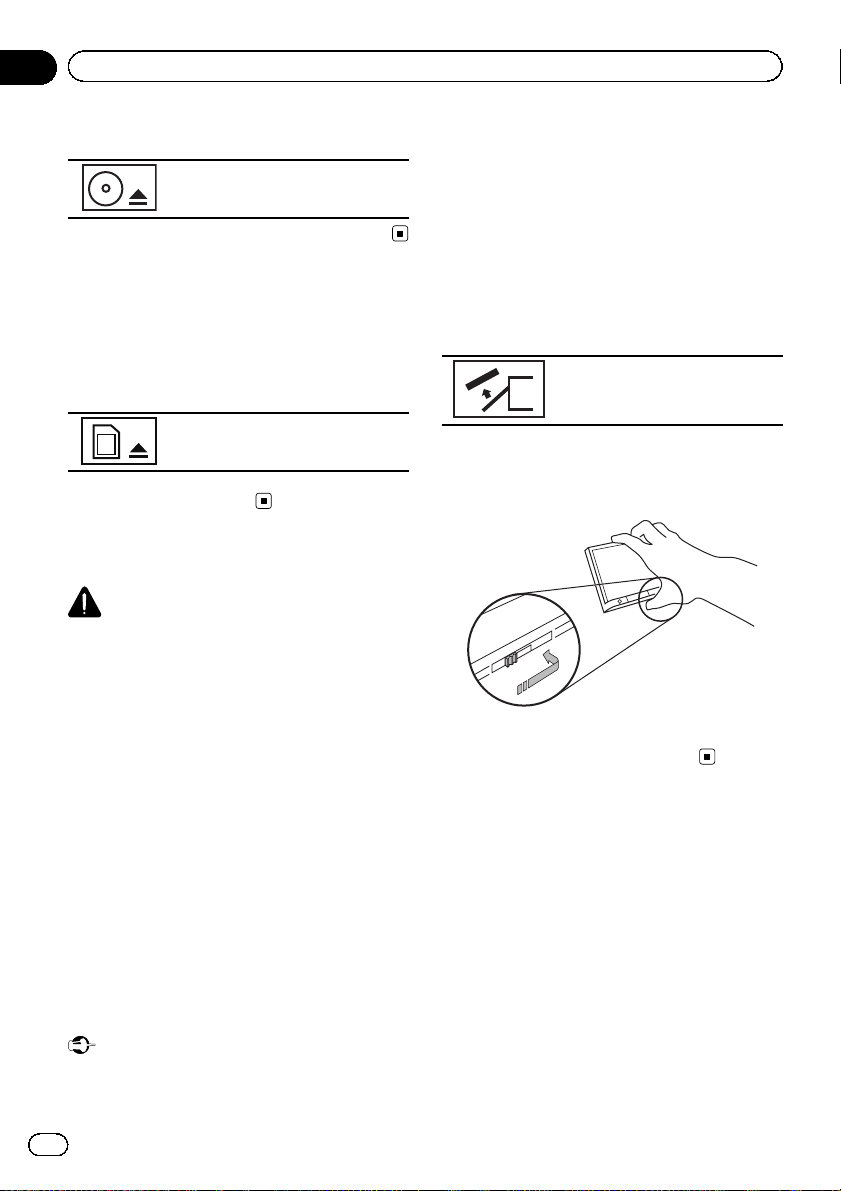
Section
04
Basic operations
2 Eject a disc.
Ejecting a disc.
Ejecting an SD
1 Press h(eject) to display the ejecting
menu.
2 Eject an SD.
Ejecting an SD.
3 Press an SD to eject.
Removing the front panel
CAUTION
! Do not attempt to detach the front panel while
DISC/SD is in the eject position.
! Do not attempt to detach the front panel while
data is being written to USB/SD.
Doing so may cause the data to become corrupted.
! After the front panel has been detached, the
attaching plate will move back to its original
position automatically.
Be careful not to let hands or other objects
get caught behind the monitor as it is moving
back.
! Please make sure that the front panel is in its
original position while the vehicle is in motion.
It is dangerous to drive with the front panel
sticking out.
! Do not place beverages or other objects on
top of the front panel while it is fully open.
! Avoid subjecting the front panel to excessive
shock.
! Keep the front panel out of direct sunlight and
high temperatures.
! If removed, replace the front panel on the unit
before starting up your vehicle.
1 Press h (eject) to release the front
panel.
2 Touch the detach key.
The front panel automatically
slides toward you.
3 Slide the dial at the bottom of the front
panel to the right, and lift up the front
panel while pushing down on the dial.
4 Put the front panel into the provided
protective case for safe keeping.
Attaching the front panel
1 Slide the front panel into the top of the
unit and push it into place.
Slide the inserter on the front panel into the insertion slot on top of the unit and push it into
place.
Important
! Handle gently when removing or attaching
the front panel.
18
En
Page 19
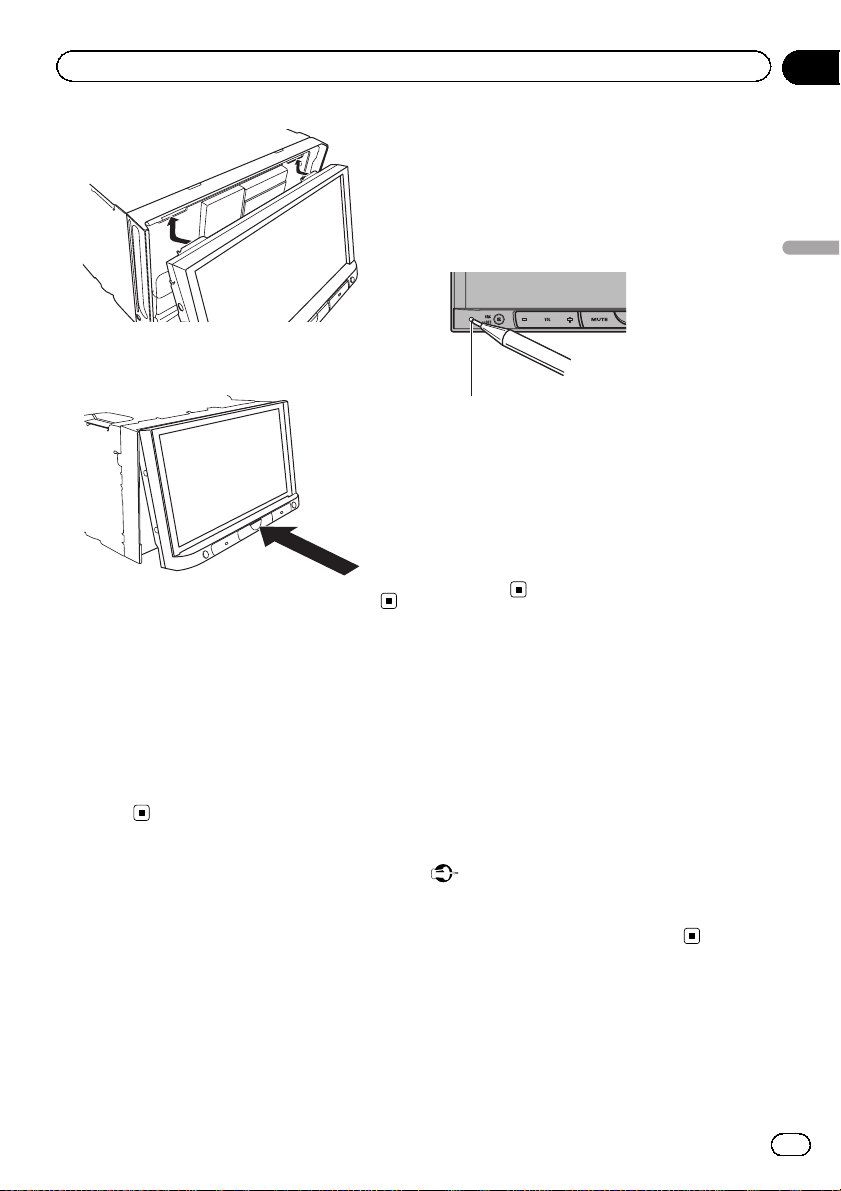
Basic operations
2 Push on the bottom of the front panel
until it clicks into place.
! When strange or incorrect messages ap-
pear on the display
1 Turn the ignition switch OFF.
2 Press RESET with a pen tip or other
pointed instrument.
RESET button
Note
Switch your engine ON or set the ignition switch
to ACC ON before pressing RESET in the following situations:
! After completing connections
! When erasing all stored settings
! When resetting the unit to its initial (factory)
settings
Section
04
Basic operations
Setting the clock
1 Switch to Clock Adjustment display.
Refer to Basic operations on page 14.
2 Select the item to set.
3 Touch a or b to set the correct date
and time.
Resetting the microprocessor
By pressing RESET, you can reset the microprocessor to its initial settings without changing the bookmark information.
The microprocessor must be reset in the following situations:
! Before using this unit for the first time after
installation
! If the unit fails to operate properly
Demo mode
The feature demo automatically starts when
you select Off for the source and continues
while the ignition switch is set to ACC or ON.
To cancel the feature demo, press and hold
MUTE. Press and hold MUTE again to restart.
Operating the feature demo while the car engine is turned off it may drain the battery
power.
Important
Failure to connect the red lead (ACC) of this unit
to a terminal coupled with ignition switch on/off
operations may lead to battery drain.
En
19
Page 20
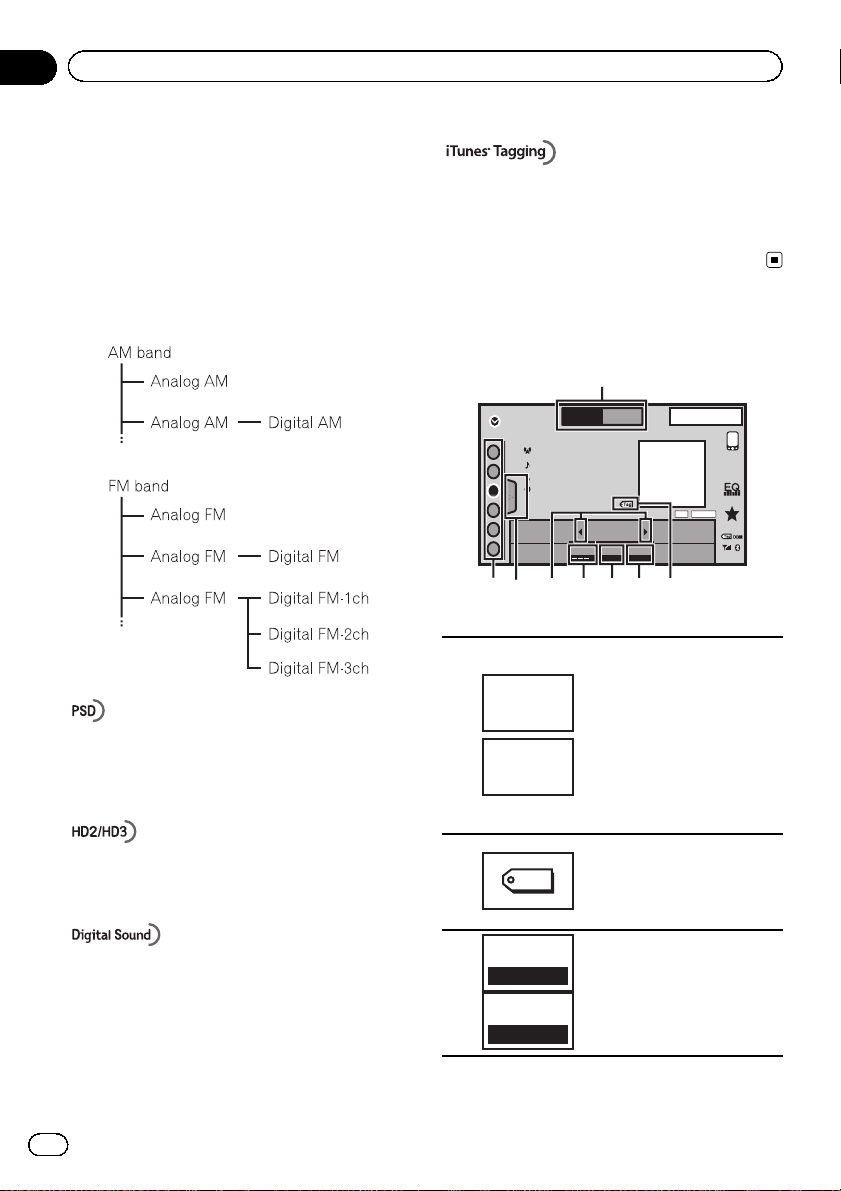
W
W
W
W
Section
05
HD Radioä tuner
About HD Radioä
broadcasting
HD Radioä broadcasting is high quality audio
and data services. HD Radio broadcasting is
brought to you by your local FM/AM stations.
HD Radio broadcasting features the following:
! High quality audio
! FM multicasting
! Data services
iTunesâTagging provides you the opportunity to discover
a wide range of content and the means to “tag” that content for later review and purchase from the iTunes
Store.
â
Introduction of HD Radio
tuner operations
1
MHz
D/A AUTO
2
13 APR
HD
PM
12:25
DIGITAL
FM AM1
Radio
WWWWWWWWWWWW
1
WWWWWWWWWWWWWWW
2
WWWWWWWWWWWWWWW
WWWWWWWWWWWWWWW
3
4
5
6
Local SeekHDBlending
87.9
435786
Program Service Data: Contributes to the superior user
experience of HD Radio Technology. Presents song
name, artist, station IDs, HD2/HD3 Channel Guide, and
other relevant data streams.
Adjacent to traditional main stations are extra local FM
channels. These HD2/HD3 Channels provide new, original music as well as deep cuts into traditional genre.
Digital, CD-quality sound. HD Radio Technology enables
local radio stations to broadcast a clean digital signal.
AM sounds like today’s FM and FM sounds like a CD.
En
20
Touch panel keys
FM1
1
AM
2
3
Tag
Blending
D/A AUTO
Blending
ANALOG
Selecting a band (FM or AM)
by touching the band key.
The touch panel key for the
selected band is highlighted.
Switching between FM1,
FM2,andFM3 by touching
the band key.
When AM is selected, you
cannot switch to another AM
band by touching the band
key.
Saving song information (tag)
from the broadcasting station
to your iPod.
Refer to Using iTunes tagging
on page 40.
Switching to the analog
broadcast of the same frequency.
Refer to Switching the recep-
tion mode on page 52.
Page 21
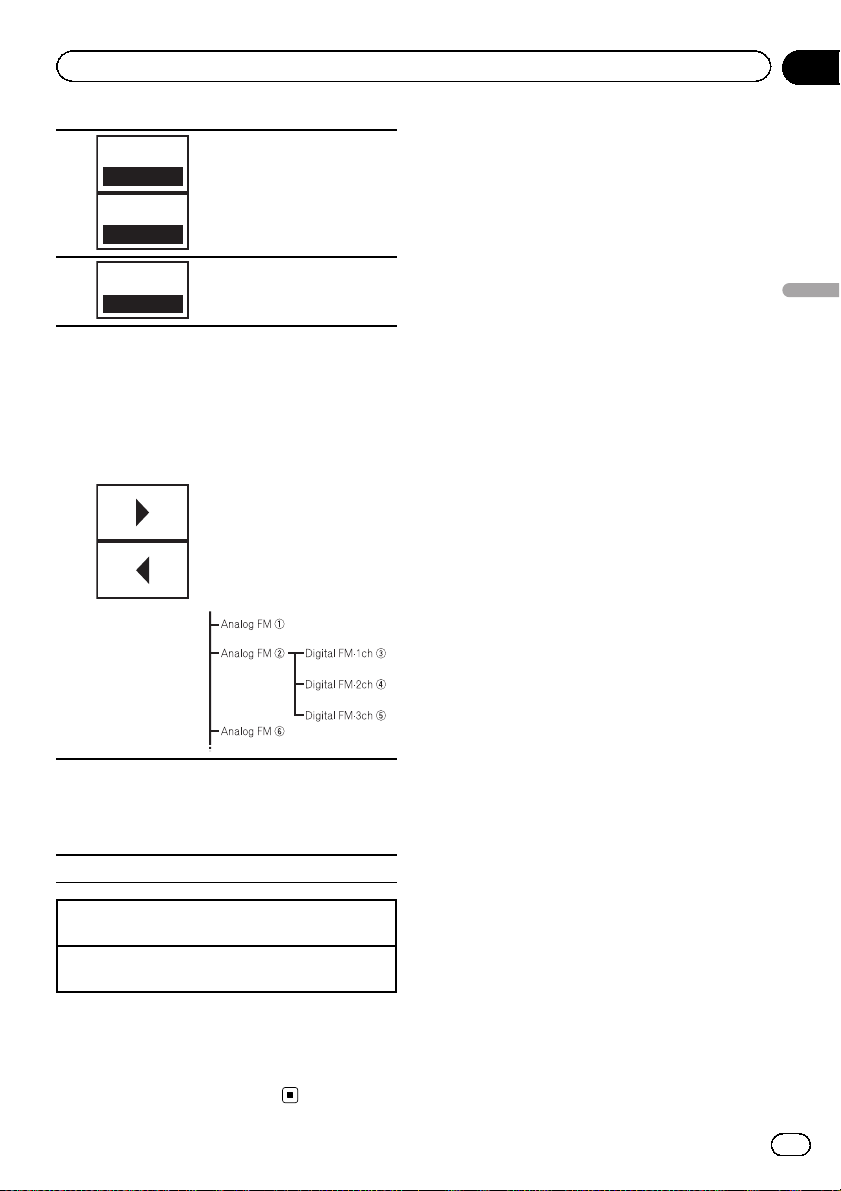
HD Radioä tuner
Section
05
Seek
4
5
6
ALL
Seek
HD
Local
Switching between Digital
broadcasting station seek and
normal seek.
Refer to Switching the seek
mode on page 52.
Setting the local seek level.
Refer to Tuning in to strong
signals on page 40.
Tuning up or down manually.
Touch and hold for more than
two seconds to skip stations.
Seek tuning starts as soon as
you release. Touch again to
cancel seek tuning.
! When an analog station is
received, tuning down operation is conducted within the analog
broadcasting. (6 d 2)
! If a digital broadcast is
not yet received, tuningup operation tunes in the
next analog station. (2 d
6)
HD Radioä tuner
Displaying the preset channel list.
Refer to Storing and recalling stations on page
40.
7
Refer to Storing the strongest stations on page
40.
8 Select a preset channel.
Switching preset channels using the buttons
1 Press c or d (TRK).
Seek tuning using the buttons
1 Press and hold c or d (TRK).
Note
Touch panel keys not listed under Introduction of
HD Radio tuner operations may appear on the dis-
play.
Refer to Indicator list on page 98.
En
21
Page 22
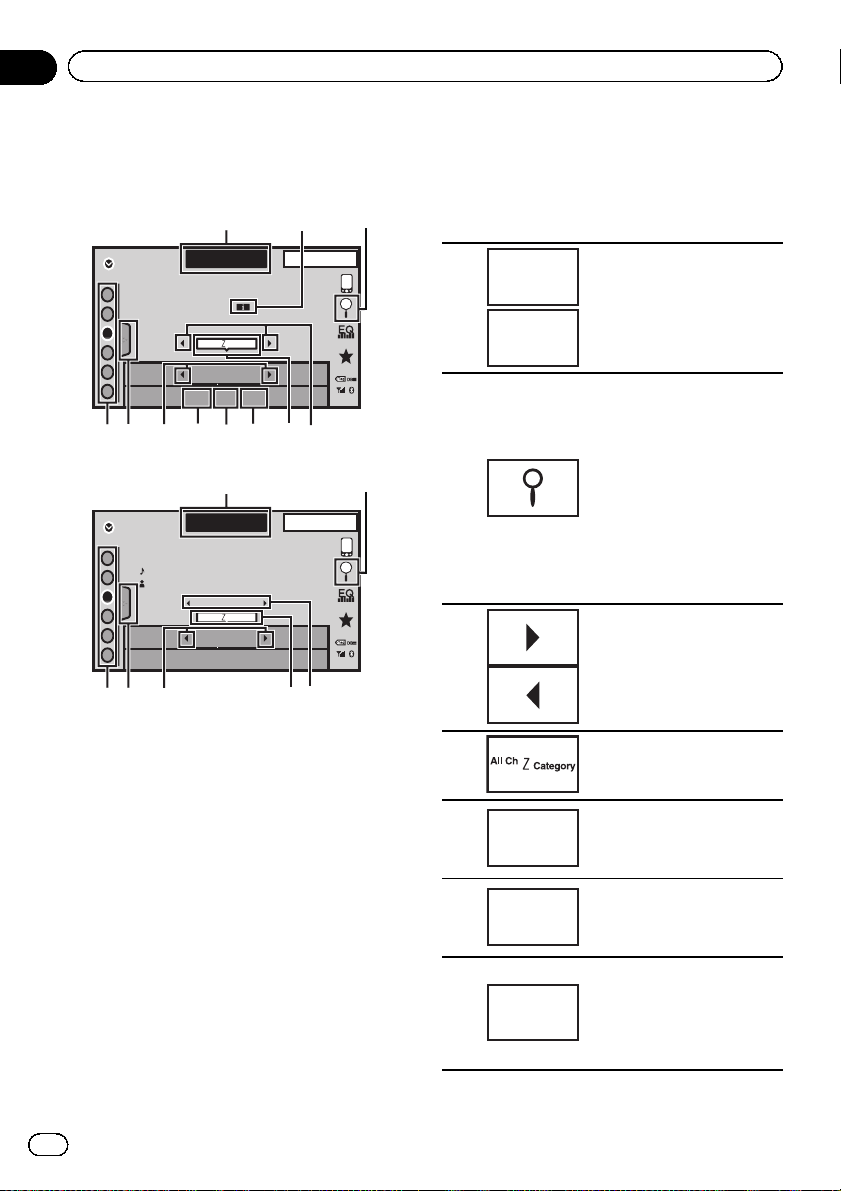
W
W
W
W
Section
06
XM/SIRIUS tuner
Introduction of XM/SIRIUS
tuner operations
SIRIUS tuner
PM
34
PM
21
12:25
21
12:25
1
Category
Team
Setting
13 ARP
SIRIUS 1
SIRIUS
CH
WWWWWWWWWWWW
1
2
3
4
5
6
Instant
Replay
All Ch
CH
888
Game
Info
569a78
XM tuner
13 ARP
Category
XM
1
WWWWWWWWWW
WWWWWWWWWWWW
2
WWWWWWWWWWWW
3
4
5
6
XM 1
Dance/Electronic
All Ch
888
CH
49a38
You can use this unit to control an XM satellite
digital tuner (GEX-P920XM), which is sold separately.
You can use this unit to control a SIRIUS Satellite Radio tuner, which is sold separately.
For details concerning operation, refer to the
XM tuner’s operation manuals. This section
provides information on XM operations with
this unit which differs from that described in
the XM tuner’s operation manual.
When the SIRIUS tuner is used together with
this unit, some operations differ slightly from
those described in the SIRIUS operation manual. This manual provides information on
these points. For all other information on
using the SIRIUS tuner, please refer to the SIRIUS operation manual.
! With this unit, you can operate one addi-
tional function: XM/SIRIUS channel direct
selection. Refer to Selecting an XM/SIRIUS
channel directly on page 50.
Touch panel keys
Selecting a band (XM1, XM2
or XM3) for XM tuner.
Selecting a band (SIRIUS1,
SIRIUS2 or SIRIUS3) for the
SIRIUS tuner.
Displaying the preset channel list.
Refer to Storing and recalling
stations on page 40.
Selecting a channel directly.
Refer to Selecting an XM/SIR-
IUS channel directly on page
50.
Selecting a channel from the
XM channel list.
Refer to Selecting a channel
from the XM channel list display on page 50.
Selecting a channel or category.
Refer to Switching the XM/
SIRIUS channel selection
mode on page 49.
Selecting a channel category.
Selecting teams for game
alert on the SIRIUS tuner.
Refer to Selecting teams for
Game Alert on page 50.
Displaying information on
games for the SIRIUS tuner.
Refer to Displaying game in-
formation on page 51.
Selecting a track, fast forwarding/reversing or pausing/playing for the SIRIUS
tuner.
Refer to Using the Instant Re-
play function on page 52.
1
2
3
4
5
6
7
XM1
SIRIUS1
Team
Setting
Game
Info
Instant
Replay
22
En
Page 23
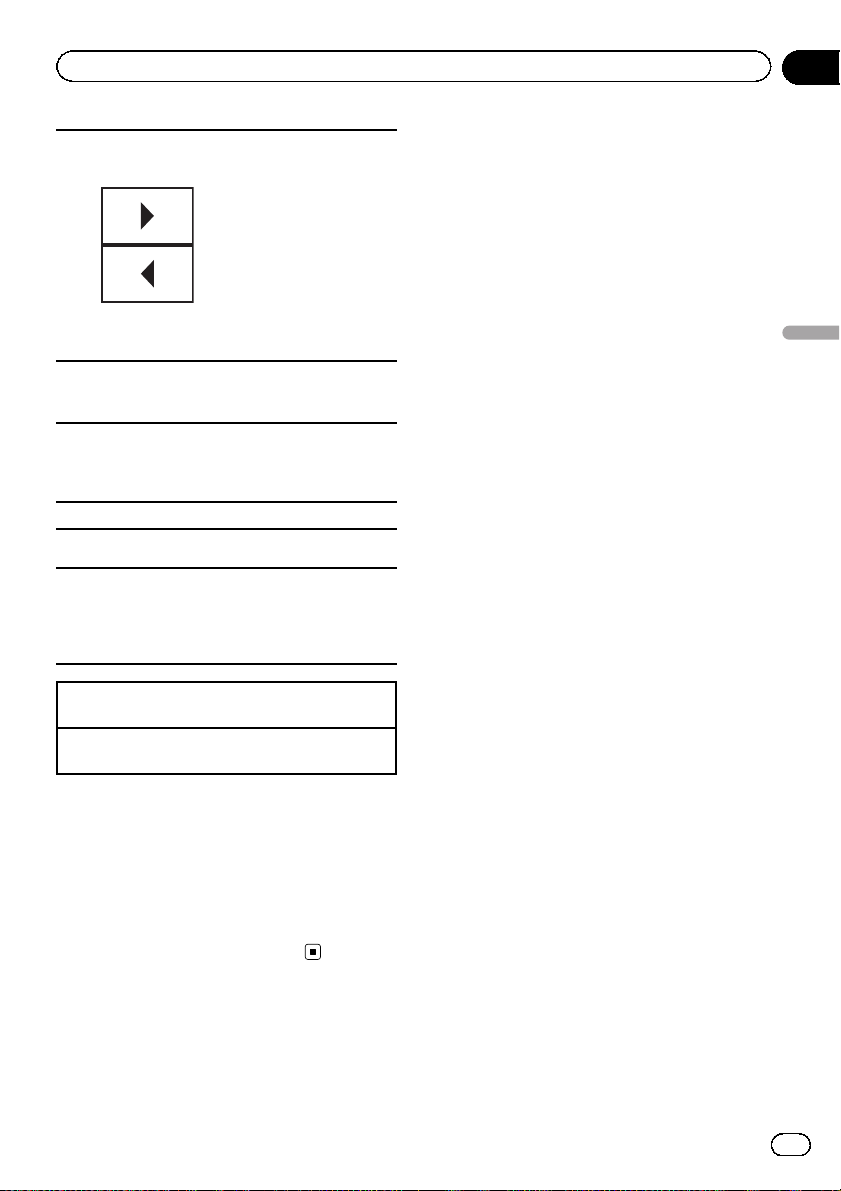
XM/SIRIUS tuner
Recalling radio station frequencies assigned to preset
tuning keys.
Refer to Storing and recalling
stations on page 40.
Selecting the channel cate-
8
Displaying the preset channel list.
9
Refer to Storing and recalling stations on page
40.
Recalling the preset channels by touching the
key.
a
Storing the current station in the preset channel
list by touching and holding the key.
SIRIUS tuner information
Switching the SIRIUS information.
Refer to Switching the SIRIUS display on page
52.
1
Touch and hold for more than two seconds to
scroll the text.
gory when selecting Mode
Category.
Refer to Switching the XM/
SIRIUS channel selection
mode on page 49 and Selecting a SIRIUS channel from a
channel category on page 50.
Section
06
XM/SIRIUS tuner
Manual tuning (step by step) using the buttons
1 Press c or d (TRK).
Seek tuning using the buttons
1 Press and hold c or d (TRK).
Notes
! You can also perform tuning from a desired
channel category. (Refer to Selecting a SIRIUS
channel from a channel category on page 50.)
! Touch panel keys not listed under Introduction
of XM/SIRIUS tuner operations may appear on
the display.
Refer to Indicator list on page 98.
En
23
Page 24
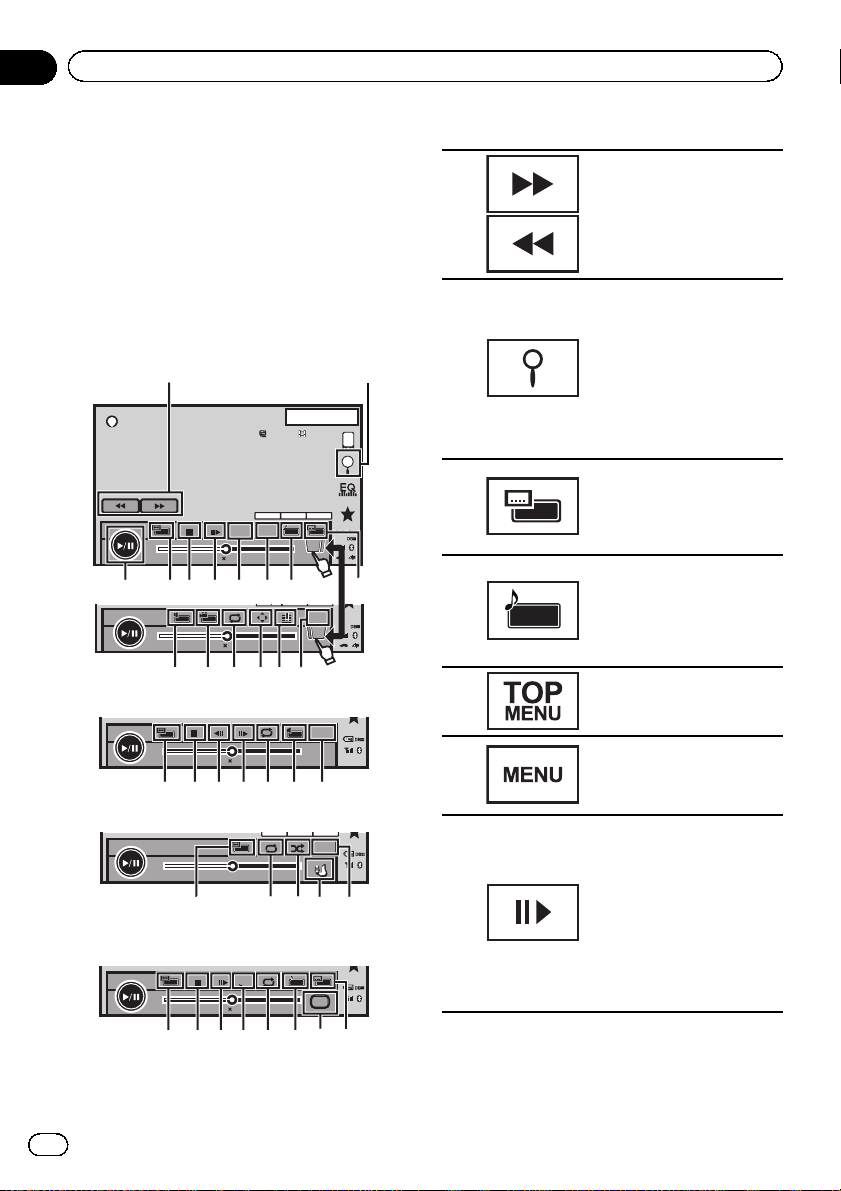
y
cdefg
b
g7h8 e9b
2ch
48kHz 16bit
Dolby D
Appr
App
Dolby D2ch
48kHz 16bit
i9 kje
798 4 3lme
Section
07
Playing moving images
Introduction of video
playback operations
You can view DVD/DVD-R/DVD-RW/CD/CD-R/
CD-RW/USB/SD/iPod.
! Depending on your iPod, there may not be
any output unless you use CD-IU201S/CDIU201V (sold separately). Be sure to use
CD-IU201S/CD-IU201V to connect your
iPod.
DVD video
21
13.APR
PM
12:25
DVD-V
01:00
01:00
Video CD
01:00
iPod video
01:00
When playing a disc containing a mixture
of various media file types
01:00
XXXXXXXXXXXXXXXX
Dolby D
TOP
MENU
MENU
2
2
8
a
a
2
XX XX
48kHz 16bit
Dolby D2ch
-01:00
467895a
-01:00
-01:00
-01:00
-01:00
2ch
48kHz 16bit
1/2
Return
2/2
Return
S.Rtrv
Appr
App
App
Media
Dolby PLll
3
Dolby PLll
Touch panel keys
1
2
3
4
5
6
7
Fast forwarding or reversing
Press to change the fast forward and reverse speed.
Starting the search function.
Refer to Searching for the part
you want to play on page 45.
Refer to Selecting files from
the file name list on page 47.
Displaying iPod menus.
Refer to Playing videos from
your iPod on page 43 and
Browsing for a video/music
on the iPod on page 44.
Switching between subtitle
languages during playback.
Refer to Changing the subti-
tle language during playback
(Multi-subtitle) on page 46.
Switching between languages/audio systems during playback.
Refer to Changing audio lan-
guage during playback (Multiaudio) on page 46.
Returning to the top menu
during DVD playback.
Displaying the DVD menu
during DVD playback.
Refer to Operating the DVD
menu on page 41.
Moving ahead one frame at a
time during playback.
Refer to Frame-by-frame play-
back on page 45.
Touch and hold for more
than two seconds to slow
down playback speed.
Speeding up the playback
speed in four steps during
slow motion playback on
DVD video/Video CD.
24
En
Page 25
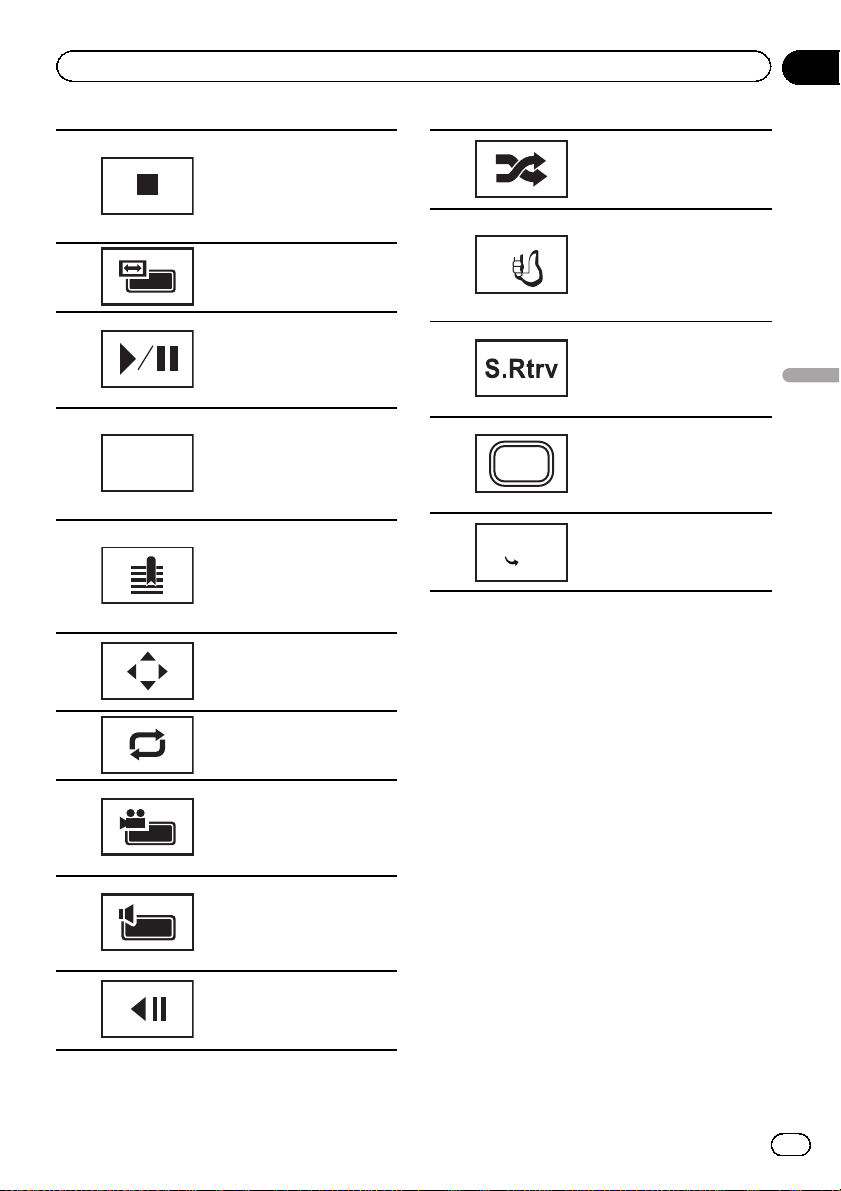
Appr
App
Playing moving images
Section
07
8
9
a
b
c
d
e
f
g
h
Return
Stopping playback.
If you resume playback, playback will start from the point
where you stopped. Touch
the key again to stop playback completely.
Changing the screen mode.
Refer to Changing the wide
screen mode on page 49.
Pausing playback.
Returning to normal playback during paused, slow
motion, or frame-by-frame
playback.
Returning to the specified
scene to which the DVD currently being played has been
preprogrammed to return.
Refer to Return to the speci-
fied scene on page 46.
During playback, touch the
point at which you want to resume playback the next time
the disc is loaded.
Refer to Resume playback
(Bookmark) on page 45.
Displaying arrow keys to operate the DVD menu.
Refer to Using the arrow keys
on page 41.
Selecting the repeat range.
Refer to Repeating playback
on page 42.
Switching among viewing
angles during playback.
Refer to Changing the view-
ing angle during playback
(Multi-angle) on page 46.
Switching the audio output,
when playing video discs recorded with LPCM audio.
Refer to Selecting audio out-
put on page 46.
Speeding down the playback
speed in four steps, during
slow motion playback on
DVD video/Video CD.
Playing the video on your
i
Appr
Ap p
j
k
l
m
Ap p
Media
a
a
iPod in a random order.
Refer to Random play (shuf-
fle) on page 42.
Conducting operation from
your iPod and listening to it
using your car’s speakers.
Refer to Operating this unit’s
iPod function from your iPod
on page 42.
Switching the S.Rtrv (sound
retriever) function setting
when playing audio.
Refer to Using sound retriever
on page 47.
Switching between media
file types to play on DVD/CD/
USB/SD.
Refer to Switching the media
file type on page 41.
Adjusting the images on the
display. For details, refer to
Setting the Advanced Display
Resolution on page 48.
Playing moving images
En
25
Page 26
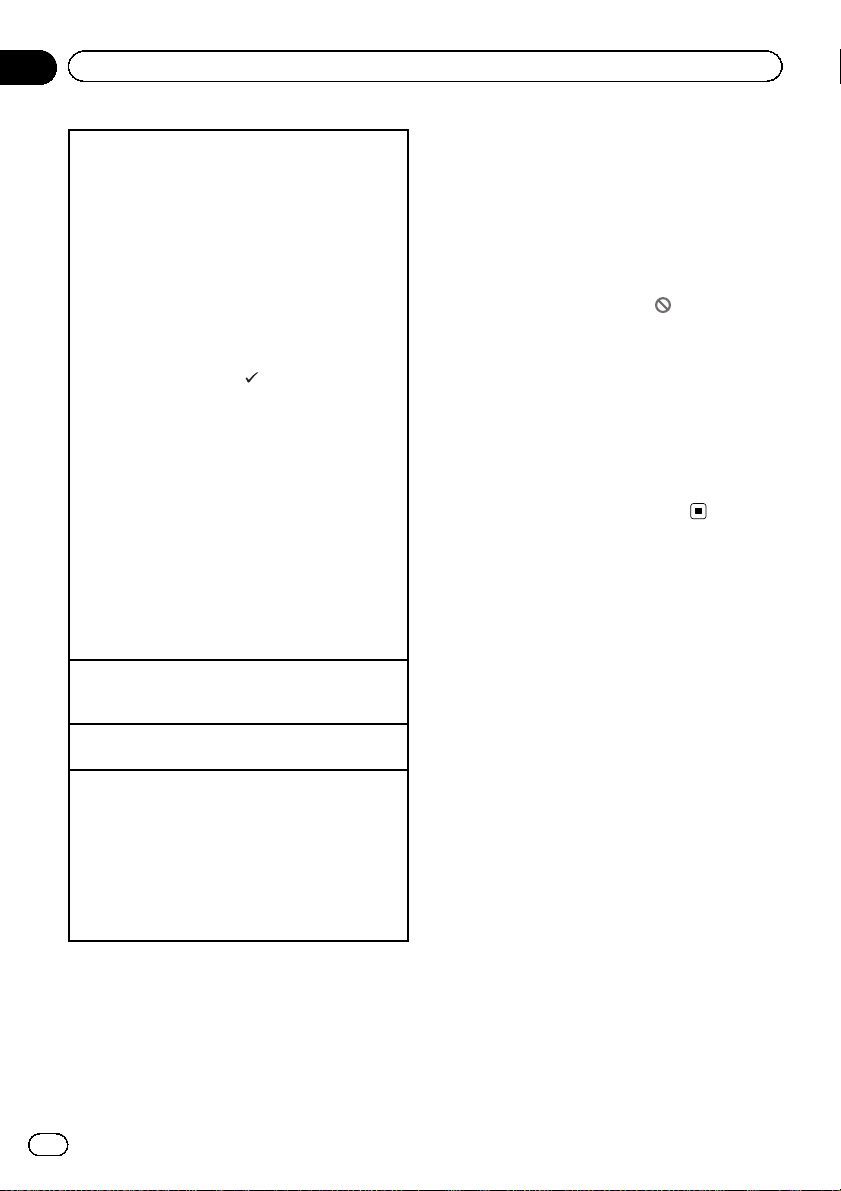
Section
07
Playing moving images
Playing back videos
1 Insert the disc into the disc loading slot with the
label side up.
Playback will automatically start.
! If you are playing a DVD or Video CD, a menu
may appear. Refer to Operating the DVD menu on
page 41 and PBC playback on page 47.
! When the automatic playback function is on, the
unit will skip the DVD menu and automatically
start playback from the first chapter of the first
title. Refer to Automatic playback of DVDs on page
63.
! While an iPod is connected to this unit, PIONEER,
Accessory Attached or
played on the iPod.
! When the source icon is not displayed, it can be
displayed by touching the screen.
! Disconnect headphones from the iPod before
connecting it to this unit.
! Dependin g on the iPod model and the amount of
data stored in the iPod, it may take some time for
playback to begin.
! Use the touch panel keys to select the iPod after
connecting it to this unit.
! No Device is displayed when disconnecting the
iPod.
! If a message is displayed after loading a disc con-
taining DivX VOD content, touch Play.
Refer to Playing DivX
Ejecting a disc/SD
! Refer to Ejecting a disc on page 17.
! Refer to Ejecting an SD on page 18.
Selecting a chapter using the buttons
1 Press c or d (TRK).
Fast forwarding or reversing using the buttons
1 Press and hold c or d (TRK).
! Fast forward/fast reverse may not always be possi-
ble on some discs. In such cases, normal playback will automatically resume.
! The fast forward/fast reverse speed depends on
the length of time you press and hold down c or
d (TRK). This function is not available for Video
CD.
(check mark) is dis-
â
VOD content on page 48.
! Do not insert anything other than a DVD-R/
RW or CD-R/RW into the disc loading slot.
! If the bookmark function is on, DVD playback
resumes from the selected point. For more details, refer to Resume playback (Bookmark) on
page 45.
! Some operations may not be available while
watching a media due to the programming of
the disc. In such cases, the
icon appears
on the screen.
! To ensure proper operation, connect the dock
connector cable from the iPod directly to this
unit.
! While the iPod is connected to this unit, the
iPod cannot be turned on or off.
! Touch panel keys not listed under Introduction
of video playback operations may appear on
the display.
Refer to Indicator list on page 98.
Notes
! This DVD player can play back a DivX file re-
corded on CD-R/RW, DVD-R/RW, or MPEG-1/
MPEG-2/MPEG-4. (Please see the following
section for files that can be played back. Refer
to DivX video files on page 102.)
26
En
Page 27
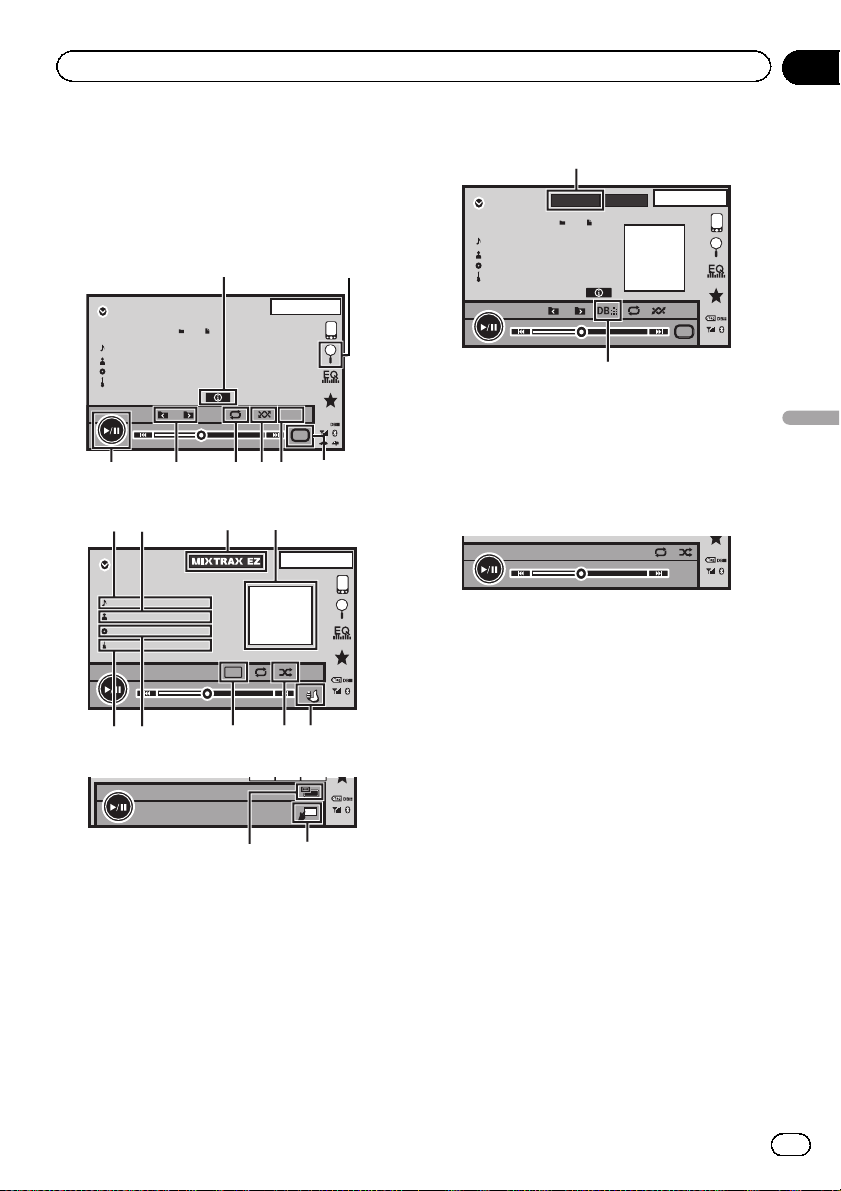
3
Appr
App
ac
j
k b
2ch
48kHz 16bit
Dolby D
g
Playing audio
Section
08
Introduction of sound
playback operations
You can listen to DVD-R/DVD-RW/CD/CD-R/
CD-RW/USB/SD/iPod sound files.
Audio CD
21
13 APR
PM
12:25
ROM
Abcdefghi
Abcdefghi
Abcdefghi
Abcdefghi
05’ 26” -00’ 35”
iPod audio (Control Audio)
hi
iPod 1
Abcdefghi
05’ 46” -00’ 31”
iPod audio (App Mode)
2015
S.Rtrv
Dolby PLll
Media
7684
Abcdefghi
Abcdefghi
Abcdefghi
9
100/150
× 1
5
l
13 APR
S.Rtrv
PM
App r
App
App
12:25
e d
USB/SD audio
f
13 APR
MIXTRAX
SD
Abcdefghi
Abcdefghi
Abcdefghi
Abcdefghi
05’ 26” -00’ 25”
! Depending on your iPod, there may not be
any output unless you use CD-IU201S/CDIU201V (sold separately). Be sure to use
CD-IU201S/CD-IU201V to connect your
iPod.
Bluetooth Audio
05’ 46” -00’ 25”
! Depending on the Bluetooth audio player
connected to this unit, the available operations will be limited to the following two levels:
— A2DP profile (Advanced Audio Distribu-
tion Profile): You can only playback
songs on your audio player.
— AVRCP profile (Audio/Video Remote
Control Profile): You can perform playback, pause playback, select songs, etc.
! Since there are a number of Bluetooth
audio players available on the market, available operations will vary extensively. When
operating your player with this unit, refer to
the instruction manual that came with your
Bluetooth audio player as well as this manual.
! As the signal from your cellular phone may
cause noise, avoid using it when you are
listening to songs on your Bluetooth audio
player.
EZ
PM
12:25
88888888
S.Rtrv
Media
Playing audio
En
27
Page 28
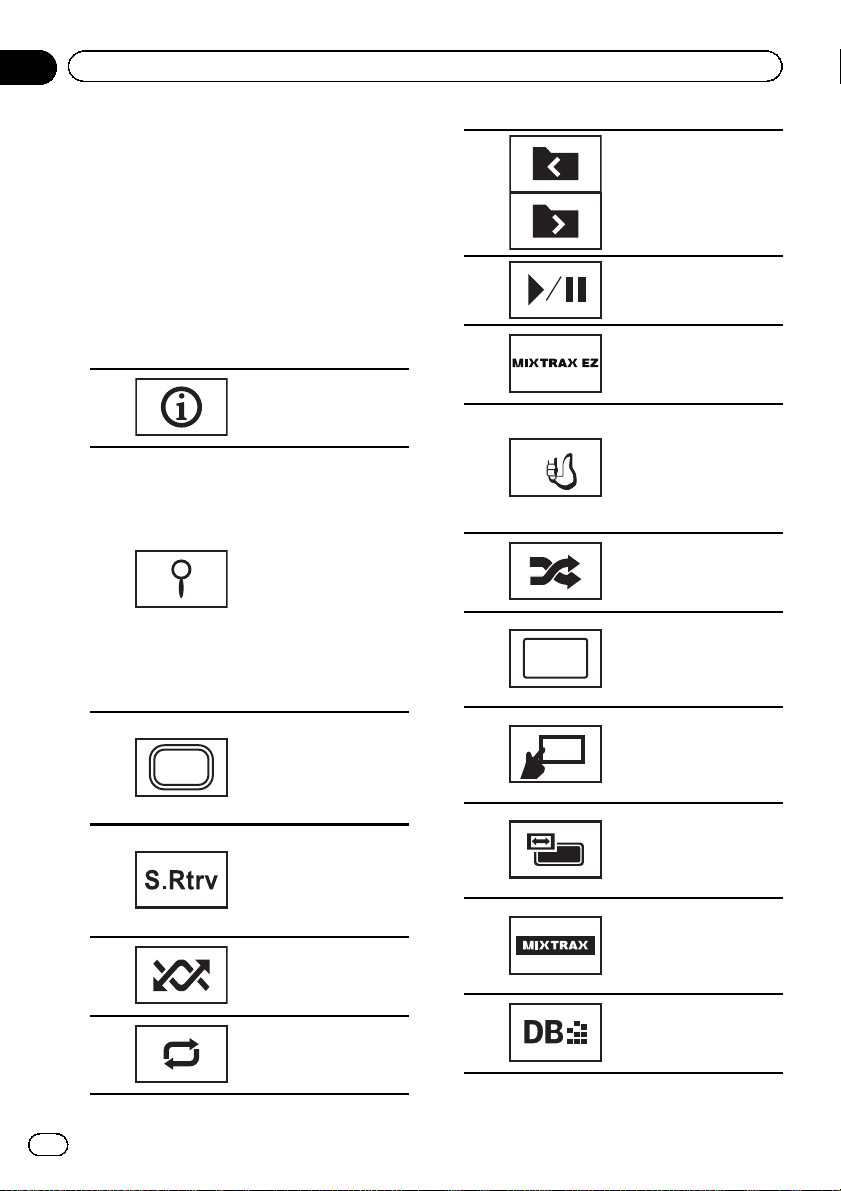
Appr
App
Section
08
Playing audio
! When a call is in progress on the cellular
phone connected to this unit via Bluetooth
wireless technology, the sound of the
Bluetooth audio player connected to this
unit is muted.
! The play time may not display correctly.
! Depending on the type of Bluetooth audio
player you have connected to this unit, operation and information display may not be
available for some functions.
Touch panel keys
Switching the text infor-
1
2
Media
3
4
5
6
mation to display on this
unit when playing MP3/
WMA/AAC/WAV files.
Displaying a list of track
titles/file names to select
songs on a CD.
Refer to Selecting tracks
from the track title list on
page 47.
Displaying the file name
list to select the files.
Refer to Selecting files
from the file name list on
page 47.
Displaying iPod menus.
Refer to Browsing for a
video/music on the iPod
on page 44.
Switching between
media file types on a
DVD/CD/USB/SD.
Refer to Switching the
media file type on page
41.
Switching the S.Rtrv
(sound retriever) function
setting when playing
audio.
Refer to Using sound re-
triever on page 47.
Playing songs in random
order.
Refer to Random play
(shuffle) on page 42.
Selecting the repeat
range.
Refer to Repeating play-
back on page 42.
7
8
9
Appr
Ap p
a
b
c
d
e
f
g
Ap p
× 1
Selecting a folder.
Pausing and starting
playback.
Starting MIXTRAX EZ.
Refer to Introduction of
MIXTRAX EZ operation on
page 33.
Conducting operation
from your iPod and listening to it using your car ’s
speakers.
Refer to Operating this
unit’s iPod function from
your iPod on page 42.
Playing songs on the
iPod in random order.
Refer to Random play
(shuffle) on page 42.
Changing the speed of
audiobook playback on
the iPod.
Refer to Changing audio-
book speed on page 47.
Performing operations
from this unit and listening to the music on your
iPod using your car ’s
speakers.
Changing the screen
mode.
Refer to Changing the
wide screen mode on
page 49.
Displaying the MIXTRAX
screen.
Refer to Introduction of
MIXTRAX operation on
page 33.
Start Music browse
mode.
Refer to Music Browse
mode on page 48.
28
En
Page 29
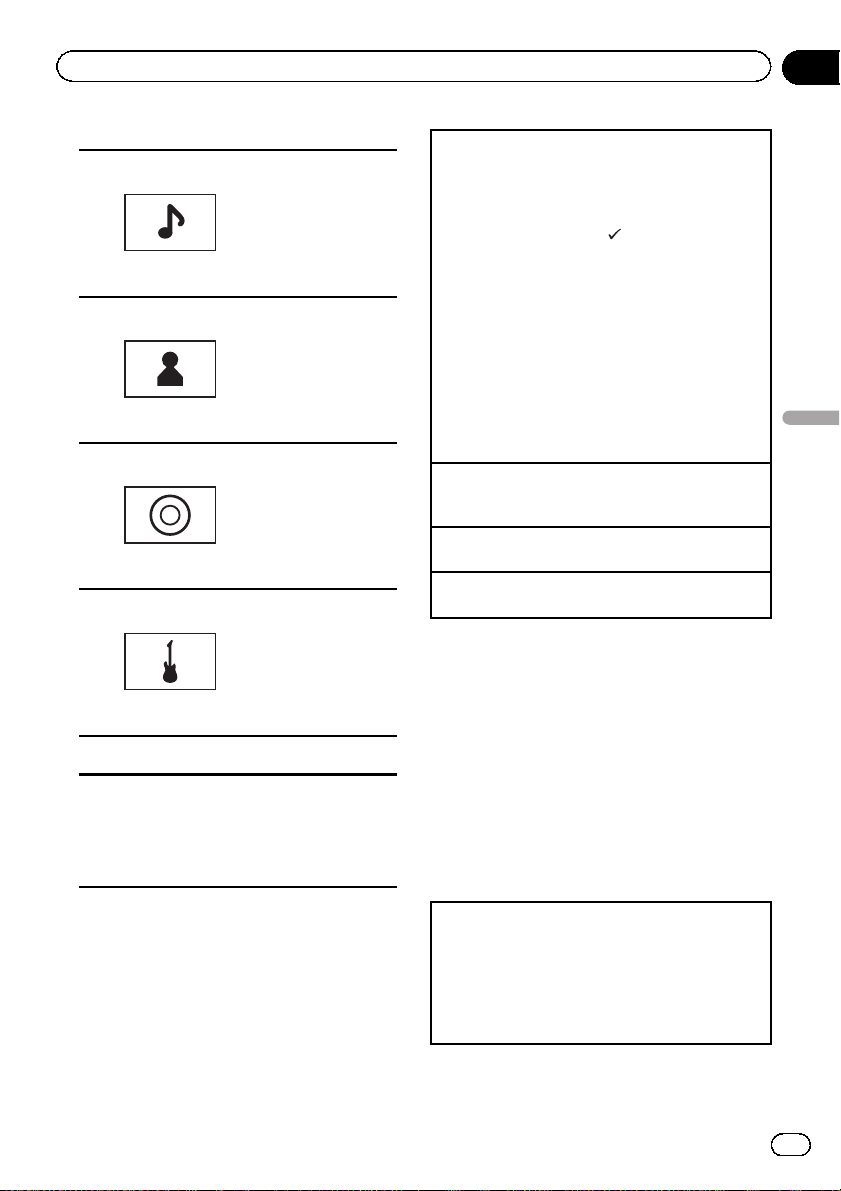
Playing audio
Section
08
Text information
Displaying the Songs list
on the iPod.
This function is available
h
i
j
k
for USB/SD when using
Music browse mode.
Refer to Searching for a
video/music by category
on page 44.
Displaying the Artists list
on the iPod.
This function is available
for USB/SD when using
Music browse mode.
Refer to Searching for a
video/music by category
on page 44.
Displaying the Albums
list on the iPod.
This function is available
for USB/SD when using
Music browse mode.
Refer to Searching for a
video/music by category
on page 44.
Displaying the Genres
list on the iPod.
This function is available
for USB/SD when using
Music browse mode.
Refer to Searching for a
video/music by category
on page 44.
Artwork display
Starting Album Link Search on your iPod
when you touch the artwork display.
This function is available for USB/SD when
l
using Music browse mode.
Refer to Displaying lists related to the cur-
rently playing song (Link Search) on page 47.
Playing back sound
1 Insert the disc into the disc loading slot with the
label side up.
Playback will automatically start.
! While an iPod is connected to this unit, PIONEER,
Accessory Attached or
played on the iPod.
! When the source icon is not displayed, it can be
displayed by touching the screen.
! Disconnect headphones from the iPod before
connecting it to this unit.
! Dependin g on the iPod model and the amount of
data stored in the iPod, it may take some time for
playback to begin.
! Use the touch panel keys to select the iPod after
connecting it to this unit.
! No Device is displayed when disconnecting the
iPod.
Ejecting a disc/SD
! Refer to Ejecting a disc on page 17.
! Refer to Ejecting an SD on page 18.
Selecting a track using the buttons
1 Press c or d (TRK).
Fast forwarding or reversing using the buttons
1 Press and hold c or d (TRK).
(check mark) is dis-
Note
Touch panel keys not listed under Introduction of
sound playback operations may appear on the dis-
play.
Refer to Indicator list on page 98.
Setting up for Bluetooth audio
Before you can use the Bluetooth audio function you must establish a Bluetooth wireless
connection between the unit and your
Bluetooth audio player.
Playing audio
1 Connection
First, you need to connect a Bluetooth audio to
this unit.
For detailed instructions on connecting your
Bluetooth audio to this unit via Bluetooth wireless
technology, see Introduction of Bluetooth connec-
tion menu operations on page 71.
En
29
Page 30
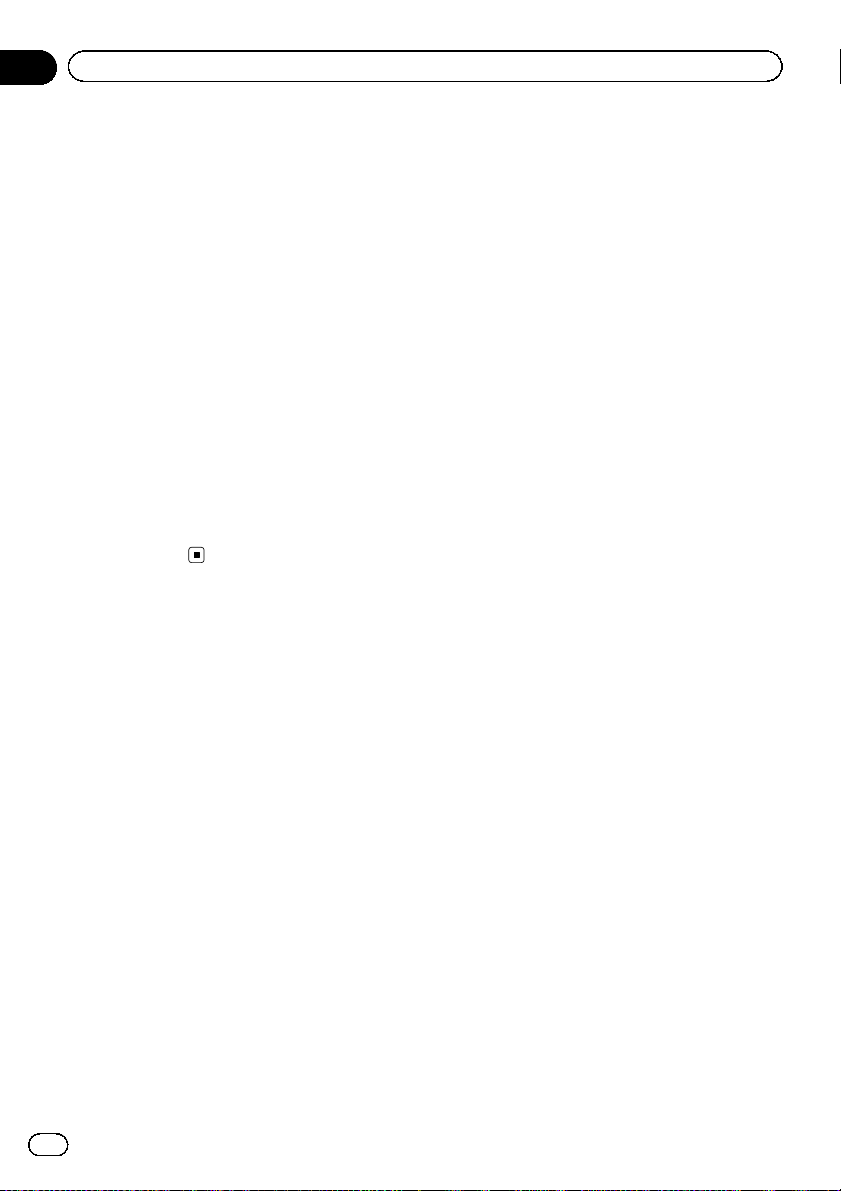
Section
08
Playing audio
Notes
! When playing back files recorded as VBR
(variable bit rate) files, the play time will not be
correctly displayed if fast forward or reverse
operations are used.
! To ensure proper operation, connect the dock
connector cable from the iPod directly to this
unit.
! While the iPod is connected to this unit, the
iPod cannot be turned on or off.
! If the characters recorded on the disc are not
compatible with this unit, those characters
will not be displayed.
! Text information may not be correctly dis-
played depending on the recorded environment.
! Disconnect the USB portable audio player/
USB memory when you are done using it.
! When you select Speana on Selecting the
background display on page 74, the artwork is
not displayed.
30
En
Page 31

Advanced App Mode
Section
09
Introduction of Advanced
App Mode operation
This system can switch to the Advanced App
Mode, which you can display and operate the
application for iPhone on the screen.
In Advanced App Mode, you can operate applications with finger gestures such as tapping,
dragging, scrolling or flicking on the screen of
the system.
! Pioneer is not liable for any issues that may
arise from incorrect or flawed app-based
content.
! The content and functionality of the sup-
ported applications are the responsibility of
the App providers.
! In Advanced App Mode, functionality
through the product is limited while driving,
with available functions determined by the
App providers.
! Availability of Advanced App Mode func-
tionality is determined by the App provider,
and not determined by Pioneer.
! Advanced App Mode allows access to ap-
plications other than those listed (subject
to limitations while driving), but the extent
to which content can be used is determined
by the App providers.
Advanced App Mode is compatible with the
following iPod models.
! iPhone 4S
! iPhone 4
! iPod touch 4th generation
— Applications operable by switching this
system to Advanced App Mode are only
those available for Advanced App Mode.
— Please check iPhone applications sup-
ported Advanced App Mode at
http://www.pioneerelectronics.com/
AppRadio
Important
! Use the CD-IU201S (sold separately) when you
use this function.
! The port that supports Advanced App Mode
will only be USB input 1.
! When you use this function, set the RGB input
to iPhone. For details, refer to Setting the RGB
Input on page 64.
! Depending on the application, you can input
text on the display.
! When using application which allows you to
input text on the keyboard, set the language
setting of this unit and your iPod. For details,
refer to Setting the Keyboard on the next page.
! When listening to music and sounds from ap-
plication simultaneously, see the following
section. Refer to Setting the App sound mixing
on page 64.
CAUTION
! While driving, you cannot enter text on your
iPod.
! Use the connected iPod to open an applica-
tion.
Starting procedure
1 Set RGB Input to iPhone.
When you use this function, set the RGB input
to iPhone. For details, refer to Setting the RGB
Input on page 64.
2 Start an application available for Advanced App Mode from the iPhone.
An image of the application is displayed on
the screen of this system.
! You can start an application available for
Advanced App Mode also from a launcher
application.
3 Touch MODE to hide the AV source
icons or wait until the source icons disappear.
! If the source icons are displayed, you can-
not conduct the operation of application on
the screen.
4 Operate the application.
Advanced App Mode
En
31
Page 32

Section
09
Advanced App Mode
Setting the Keyboard
CAUTION
For your safety, the keyboard functionality is only
available when the vehicle is stopped and the
parking brake is engaged.
Depending on the application, you can input
text on the display. In order to input text correctly using keyboard which appears on this
unit, you need to set the language setting in
this function.
When the Advanced App Mode is used, the
language setting for the keyboard set for the
function and the language setting for the
iPhone keyboard need to be the same.
! Keyboard is available only in Advanced
App Mode.
When you tap a text input area of an application for iPhone, a keyboard will be displayed
on-screen. You can input the desired text directly from this system.
! The language preference for the keyboard
of this system should be same as the set-
ting on your iPhone.
If the settings for this product and the
iPhone are different, you may not be able to
enter characters properly.
1 Display the system menu.
Refer to Introduction of menu operations on
page 56.
2 Touch Keyboard on the System menu
to select desired language.
3 Touch the desired language.
French (French)—German (German)—Greek
(Greek)—Russian (Russian)—English (English)—English (UK) (English)—Dutch (Dutch)
—Italian (Italian)—Norwegian (Norwegian)
—Swedish (Swedish)—Finnish (Finnish)—
Spanish (Spanish)—Portuguese (Portuguese)
4 Tap the text input area on the application screen of the iPhone.
Touch
32
to hide the keyboard.
En
Page 33

Using MIXTRAX
Section
10
Introduction of MIXTRAX
operation
You can play the audio files of USB/SD.
12
13 ARP
PM
12:25
BPM
Beat
ABCDEFGHIJK
ABCDEFGHIJK
5436
MIXTRAX is original technology for creating
non-stop mixes of selections from your audio
library, complete with DJ effects that make
them sound as if a DJ is right there with you
playing the music.
Using MIXTRAX
You can enjoy your music files by installing the
MIXTRAX software to your computer and
using the software to transfer the files to USB
devices and SD cards.
The MIXTRAX software can be downloaded
from the website below.
http://www.mixtraxnet.com
For details on how to use the MIXTRAX software, refer to the online manual.
Important
The artwork display can be moved based on the
music type. For details, refer to Setting the Art-
work Dance on page 67.
Touch panel keys
Dolby PLll
3
4
5
6
Starting playback of the next song.
1 Press d (TRK).
Starting playback of the next
song.
Switching to the original
BPM (Beats Per Minute).
The original BPM (Beats Per
Minute) does not display during playback.
Switching to the Mixstyle display. You can select the desired Mixstyle in the display.
Switching to the Mix playlist.
You can select the desired
Mix playlist.
Introduction of MIXTRAX
EZ operation
You can play the audio files of iPod/USB/SD.
MIXTRAX EZ is used to add a variety of sound
effects between songs for arranging the
pauses between songs. It allows you to enjoy
listening to music nonstop.
! This function is only available when a file
on an external storage device (USB, SD) or
a song on an iPod is being played.
! This function is not available when the con-
trol mode is set to App Mode.
! Depending on the file/song, sound effects
may not be enabled for adding.
! Depending on the file/song, non-stop play-
back may not be available.
Using MIXTRAX
1
2
BPM
Switching to the audio mode
of USB/SD.
Changing the BPM (Beats
Per Minute).
En
33
Page 34

62354
Section
11
Using Pandoraâinternet radio
Pandora operations
To play Pandora on the Pioneer car audio/
video products, connect an iPod or iPhone
with the most recent Pandora application installed, and start the Pandora application.
Important
Requirements to access Pandora using the
Pioneer car audio/video products:
Connect your iPod to USB input 1 when you play
Pandora.
! iPod and iPhone compatibility
Apple iPhone (first generation), iPhone 3G,
iPhone 3GS, iPhone 4, iPod touch 1G, iPod
touch 2G, iPod touch 3G or iPod touch 4G
(firmware version 3.0 or later).
Certain firmware versions for the iPod touch
and iPhone may not be compatible with the
Pandora application. If this appears to be the
case, please update the firmware to a version
that is compatible with Pandora.
! Latest version of the Pandora application,
downloaded to your device. (Search Apple
iTunes App Store for “Pandora”).
! Current Pandora account (Free account and
paid accounts available from Pandora; create
a free account online at
http://www.pandora.com/register or through
the Pandora application for the iPhone).
! Data Plan.
Note: If the Data Plan for your iPhone does
not provide for unlimited data usage, addi-
tional charges from your carrier may apply for
accessing the Pandora service via 3G and/or
EDGE networks.
! Connection to the Internet via 3G, EDGE or
Wi-Fi network.
! Optional Pioneer adapter cable connecting
your iPhone to the Pioneer car audio/video
products.
Limitations:
! Access to the Pandora service will depend on
the availability of a cellular and/or Wi-Fi net-
work for purposes of allowing your device to
connect to the Internet.
! Ability of the Pioneer car audio/video products
to access the Pandora service is subject to
change without notice and could be affected
by any of the following: compatibility issues
with future firmware versions of iPhones;
compatibility issues with future firmware versions of the Pandora application for the
iPhone; changes to the Pandora music service
by Pandora; discontinuation of the Pandora
music service by Pandora.
! Certain functions of the Pandora service are
not available when accessing the service
through the Pioneer car audio/video products,
including, but not limited to, creating new stations, deleting stations, emailing current stations, buying tracks from iTunes, viewing
additional text information, logging in to
Pandora, and adjusting Cell Network Audio
Quality.
Pandora internet radio is a music service not affiliated with Pioneer. More information is available at http://www.pandora.com.
1
13 APR
PM
12:25
PANDORA
Abcdefghi
Abcdefghi
Abcdefghi
Abcdefghi
S.Rtrv
05’ 34” -00’ 34”
Touch panel keys
Displaying the QuickMix/
station list to select
QuickMix or the desired
1
2
station.
Refer to Selecting and
playing Pandora
tions/QuickMix on page
43.
Switching the S.Rtrv
(sound retriever) function
setting while playing
Pandora.
Refer to Using sound re-
triever on page 47.
â
sta-
34
En
Page 35

Using Pandoraâinternet radio
Section
11
3
4
5
6
Playing tracks
1 Connect an iPod to USB input 1 with an USB
cable using an iPod or iPhone Dock Connector.
2 Start up the Pandora application installed on the
iPod or iPhone.
Skipping tracks
1 Press d (TRK).
Storing track information
(Bookmark).
Giving a “Thumbs-down”
for the track currently
playing and then skipping to the next track.
Giving a “Thumbs-up” for
the track currently playing.
Pausing and starting
playback.
Notes
! Touch panel keys not listed under Pandora op-
erations may appear on the display.
Refer to Indicator list on page 98.
! Pandora limits the number of skips allowed
on their service. If you attempt to skip songs
beyond the limit, "SKIP LIMIT REACHED" is
displayed. If you have reached the skip limit
and you give a "thumbs-down", the current
track will continue to play, but your feedback
will be registered.
Using Pandora
â
internet radio
En
35
Page 36

567834a9
Section
12
Playing still images
Introduction of still image
playback operations
You can view still images saved in USB/SD.
Still image
1
13 APR
PM
12:25
2
SD
Dolby PLll
Media
When loading a USB/SD containing JPEG picture files, this unit starts a slideshow from the
first folder/picture on the device.
The table below shows the controls for viewing
a slideshow.
Touch panel keys
1 Selecting a picture.
Displaying the file name
list to select the files.
2
3
Refer to Selecting files
from the file name list on
page 47.
Capturing an image in
JPEG files.
Refer to Capture an
image in JPEG files on
page 49.
Switching between
media file types when
there is more than one
media file type saved to
the USB or SD device.
Media
4
5
6
7
8
9
a
Playing still images
1 Connect the USB/SD device.
Playback will automatically start.
! When the source icon is not displayed, it can be
displayed by touching the screen.
Ejecting an SD
! Refer to Ejecting an SD on page 18.
This key does not appear
if there is only one media
file type saved to the USB
or SD device.
Refer to Switching the
media file type on page
41.
Playing files in a random
order.
Refer to Random play
(shuffle) on page 42.
Selecting the repeat
range.
Refer to Repeating play-
back on page 42.
Selecting a folder.
Rotating the displayed
picture 90° clockwise.
Changing the screen
mode.
Refer to Changing the
wide screen mode on
page 49.
Starting or pausing the
slideshow.
36
En
Page 37

Playing still images
Selecting a file using the buttons
1 Press c or d (TRK).
Fast file searching
1 Press and hold c or d (TRK).
! You can search 10 JPEG files at a time.
Notes
! Files are played back in file number order and
folders are skipped if they contain no files. (If
folder 1 (ROOT) contains no files, playback
commences with folder 2.)
! Touch panel keys not listed under Introduction
of still image playback operations may appear
on the display.
Refer to Indicator list on page 98.
Section
12
Playing still images
En
37
Page 38

2
5
7
4
9acb
Section
13
Bluetooth telephone
Introduction of Bluetooth
telephone operations
You can use Bluetooth telephone.
Telephone standby display
1 1
13 ARP
PM
12:25
1
Abcdefghi
1234567890123456
AutoONTone
OFF
1
13 APR
PM
12:25
3
6
8
When switching to the entering phone
number mode
123
456
789
*0#
C+
Abcdefghi
XXXXXXXXXXXXXXXX
PrivateONVol
Important
! Since this unit is on standby to connect with
your cellular phone via Bluetooth wireless
technology, using it without the engine running can drain the battery power.
! Advanced operations that require attention
such as dialing numbers on the monitor, etc.,
are prohibited while driving. Park your vehicle
in a safe place when using these advanced
operations.
! Bluetooth connection menu cannot be se-
lected while driving.
! Operations available may be limited depend-
ing on the cellular phone connected to this
unit.
! Be sure to park your vehicle in a safe place
and apply the parking brake when performing
this operation.
! If you are unable to complete the connection
using this unit, use the device to connect to
the unit.
! If you connect more than one device at a time,
connected device may not operate properly.
Connecting one device at a time is recom-
mended.
1 Incoming call notice
Indicates that an incoming call has been re-
ceived and has not been checked yet.
! Not displayed for calls made when your
cellular phone is disconnected from this
unit.
Touch panel keys
1 Display is closed.
Displaying the preset dial
2
3
4
5
6
Tone
Auto
screen.
Refer to Using the preset dial
lists on page 54.
Switching to the phone book
mode.
Refer to Calling a number in
the phone book on page 52.
Refer to Selecting a number
by alphabet search mode on
page 53.
Displaying the Bluetooth
connection menu.
Refer to the instructions
from page 71 to page 73.
Turning the ring tone for incoming calls on or off.
Refer to Switching the ring
tone on page 54.
Turning automatic answering
on or off.
Refer to Setting automatic an-
swering on page 54.
38
En
Page 39

Bluetooth telephone
Section
13
Switching to the call history
list.
7
8
9
a
b
c
Vol
Private
Refer to Using the missed, received and dialed call lists on
page 53.
Switching the mode to enter
the phone number directly.
Refer to Making a call by en-
tering phone number on page
55.
Ending a call.
Rejecting an incoming call.
Canceling call waiting.
Adjusting the other party’s
listening volume.
Refer to Adjusting the other
party’s listening volume on
page 54.
Turning private mode on or
off.
Refer to Setting the private
mode on page 55.
Accepting an incoming call.
Making a phone call, when
selecting a phone number.
Switching between callers on
hold.
Notes
! Private mode can only be operated while you
are talking on the phone.
! To end the call, both you and the other caller
must hang up your phones.
! Touch panel keys not listed under Introduction
of Bluetooth telephone operations may appear
on the display.
Refer to Indicator list on page 98.
1 Connection
First, you need to connect a Bluetooth telephone
to this unit.
For detailed instructions on connecting your
phone to this unit via Bluetooth wireless technology, see following section. Using a Bluetooth de-
vice to pair on page 72 and Pairing from this unit
on page 71.
2 Volume adjustment
Adjust the earpiece volume of your cellular phone
to your preference. The unit will record the adjusted volume level as the default setting.
! The volume of the caller’s voice and ring tone
may vary depending on the type of cellular
phone.
! If there is a large volume difference between
the ring tone and caller’s voice, the overall volume level may become unstable.
! Make sure to adjust the volume to a proper
level before disconnecting the cellular phone
from the unit. If the volume is muted (zero
level) on your cellular phone, the volume level
of your cellular phone remains muted even
after the cellular phone is disconnected.
Bluetooth telephone
Setting up for hands-free phoning
Before you can use the hands-free phoning
function you must set up the unit for use with
your cellular phone. This entails establishing a
Bluetooth wireless connection between this
unit and your phone, registering your phone
with this unit, and adjusting the volume level.
En
39
Page 40

Section
14
Detailed instructions
Storing and recalling stations
You can easily store up to six stations for each
band as presets.
! Six stations for each band can be stored in
memory.
! Channels are stored and recalled on a
broadcast station basis. This means that if
the broadcast station you stored has been
assigned to a different channel by SIRIUS,
you can still recall the same broadcast station (though a different channel number
may appear in the display).
1 Display the preset channel list screen.
Refer to Introduction of XM/SIRIUS tuner operations on page 22.
Refer to Introduction of HD Radio tuner operations on page 20.
The preset channel list appears in the display.
2 Touch and hold one of the preset tuning keys to store the selected frequency in
the memory.
The selected radio station frequency has been
stored in the memory.
3 Touch one of the preset tuning keys to
select the desired station.
Storing the strongest stations
BSM (best stations memory) automatically
stores the six strongest stations in the order of
their signal strength.
Storing broadcast frequencies with BSM may
replace broadcast frequencies you have saved
using the preset tuning keys.
1 Display the preset channel list screen.
Refer to Introduction of HD Radio tuner operations on page 20.
The preset channel list appears in the display.
2 Touch BSM to turn BSM on.
The six strongest broadcast frequencies will
be stored under preset tuning keys in order of
their signal strength.
# To cancel the storage process, touch
Cancel.
Tuning in to strong signals
Local seek tuning lets you tune in to only
those radio stations with sufficiently strong
signals for good reception.
FM: Off —
AM: Off — —
The highest level setting allows reception of
only the strongest stations, while lower levels
allow the reception of weaker stations.
— — —
Using iTunes tagging
This function can be operated with the following
iPod models.
— iPod touch 4th generation
— iPod touch 3rd generation
— iPod touch 2nd generation
— iPod touch 1st generation
— iPod classic 160GB
— iPod classic 120GB
— iPod classic
— iPod with video
— iPod nano 6th generation
— iPod nano 5th generation
— iPod nano 4th generation
— iPod nano 3rd generation
— iPhone 4S
— iPhone 4
— iPhone 3GS
— iPhone 3G
— iPhone
The song information (tag) can be saved from
the broadcasting station to your iPod. The
songs will show up in a playlist called “Tagged
playlist” in iTunes the next time you sync your
iPod. Then you can directly buy the songs you
want from the iTunes Store.
The tagged songs and the song that you can
buy from the iTunes Store may be different.
Make sure to confirm the song before you
make the purchase.
If you cannot use this function normally, update your iPod firmware.
40
En
Page 41

Detailed instructions
Section
14
Storing the tag information to
this unit
1 Tune in to the broadcast station.
2 Store the tag information to this unit.
Refer to Introduction of HD Radio tuner operations on page 20.
You can store the information if the Tag indicator is displayed while the desired song is being
broadcast.
# While storing the tag data on this unit, Ta g
flashes.
# The tag information for up to 50 songs can be
stored on this unit.
# Depending on the timing of when the tag information is stored, the tag information for the
song played before or after the currently playing
song may also be stored.
# If an SD is selected as the source while tag information is being stored to this unit, the tag information will not be transferred to the iPod.
3 When completed, indicator turns
off and
indicator is displayed.
Storing the tagged information
to your iPod
1 Connect your iPod.
When your iPod is connected to this unit, your
iPod starts storing the tagged information
automatically.
# While transferring the tag, you cannot select
the SD source.
2 When completed, indicator turns off
and the tagged information is stored on
your iPod.
Audio data (CD-DA) and JPEG picture files on
DVD-R/RW/ROM cannot be played back on
this unit.
CD (audio data (CD-DA))—Music/ROM (compressed audio)—Video (DivX, MPEG-1,
MPEG-2, MPEG-4 video files)—Photo (JPEG
picture files)
Operating the DVD menu
(Function for DVD video)
Some DVDs allow you to make a selection
from the disc contents using a menu.
Using the arrow keys
1 Display arrow keys to operate the DVD
menu.
Refer to Playing moving images on page 24.
2 Select the desired menu item.
Selecting the desired menu item.
Starting playback from the selected menu item.
Detailed instructions
Switching the media file type
When playing a digital media containing a
mixture of various media file types, such as
DivX, MPEG-1, MPEG-2, MPEG-4 and MP3,
you can switch between media file types to
play.
Operating the DVD menu by directly touching the menu item.
Back to Previous display.
# When operating the DVD menu by directly
touching the menu item, touch the icon to operate.
En
41
Page 42

Section
14
Detailed instructions
Returning to the normal DVD video
display.
Displaying arrow keys.
# Ways to display the menu will differ depending on the disc.
# Depending on the contents of the DVD disc,
this function may not work properly. In such
cases, use the touch panel keys to operate the
DVD menu.
Operating this unit’s iPod
function from your iPod
You can listen to the sound from your iPod applications using your car’s speakers, when
App Mode is selected.
This function is not compatible with the following iPod models.
! iPod nano 1st generation
! iPod with video
! While this function is in use, the iPod will
not turn off even if the ignition key is turned
off. Operate the iPod to turn off the power.
1 Switch the control mode to App Mode.
Refer to Introduction of video playback operations on page 24.
Refer to Introduction of sound playback operations on page 27.
2 Operate the connected iPod to select a
video/song and play.
Notes
! The following functions are still accessible
from the unit even if the control mode is set to
App Mode.
However, the operation will depend on your
applications.
— Playing/pausing
— Fast forwarding/reversing
— Tracking up/down
— Moving to a chapter up/down
! App Mode is compatible with the following
iPod models.
— iPod touch 4th generation
— iPod touch 3rd generation
— iPod touch 2nd generation
— iPod touch 1st generation
— iPod classic 160GB
— iPod classic 120GB
— iPod classic
— iPod nano 6th generation
— iPod nano 5th generation
— iPod nano 4th generation
— iPod nano 3rd generation
— iPod nano 2nd generation
— iPhone 4S
— iPhone 4
— iPhone 3GS
— iPhone 3G
— iPhone
Random play (shuffle)
iPod-videos/songs can be played back in random order.
! Songs – Play back videos/songs in the se-
lected list in random order.
! Albums – Play back videos/songs from a
randomly selected album in order.
! Folder – Play back songs/tracks in the se-
lected folder in random order.
! Disc – Play back songs/tracks in the se-
lected disc in random order.
! On – Play back files in random order within
the repeat range, Folder and Disc.
! Off – Cancel random play.
Repeating playback
! Disc – Play through the current disc
! Chapter – Repeat the current chapter
! Title – Repeat the current title
! Track – Repeat the current track
! File – Repeat the current file
! Folder – Repeat the current folder
! One – Repeat just the current video/song
! All – Repeat all videos/songs in the se-
lected list on the iPod
42
En
Page 43

Detailed instructions
Section
14
! This function cannot be operated during
Video CD playback featuring PBC (playback
control).
! If you perform chapter search, fast forward/
reverse, frame-by-frame playback or slow
motion playback, the repeat play will stop.
! When playing discs with compressed audio
and audio data (CD-DA), playback is repeated within the type of data currently
playing even if Disc is selected.
! If you select another folder during repeat
play, the repeat play range changes to Disc.
If you select USB or SD source, the repeat
play range changes to All.
! If you perform track search or fast forward/
reverse during File, the repeat play range
changes to Folder.
! If you perform title/chapter search or fast
forward/reverse during Chapter, the repeat
play is set to off automatically.
! If you perform track search or fast forward/
reverse during Track, the repeat play range
changes to Disc.
! When Folder is selected, it is not possible
to play back a subfolder of that folder.
Playing videos from your iPod
(Function for iPod)
Videos can be played on this unit if an iPod
with video capabilities is connected.
! This unit can play back “Movies”, “Music vi-
deos”, “Video Podcast” and “ TV show”
which are downloaded from the iTunes
store.
1 Display the iPod menus.
Refer to Playing moving images on page 24.
2 Switch to iPod video mode.
Playlists
Artists
Albums
Songs
Podcasts
Genres
# If you want to switch to iPod video mode,
touch the icon.
Switching to iPod video mode.
3 Play the video from the iPod.
Video Playlists
Movies
Music Videos
Video Podcasts
TV Shows
Rentals
# If you want to switch to iPod music mode,
touch the icon.
Switching to iPod music mode.
Playing videos from USB
storage device and SD
Touch the playback sign of the thumbnail to
preview the file. Touch the title to start
playback.
Selecting and playing
â
Pandora
Touch the list for your Pandora stations to select one of them to play.
stations/QuickMix
Detailed instructions
En
43
Page 44

Section
14
Detailed instructions
1 Display the QuickMix/station list.
Refer to Pandora operations on page 34.
2 Change the sort order.
You can sort the items in the list alphabetically.
You can sort the items in the list in
order of the dates on which the
items were created.
You can scroll the titles in the list
while you touch and hold down the
scroll icon.
3 Select QuickMix or the desired station.
You can play only one song at a
time from a shuffled mix of several
stations.
Browsing for a video/music
on the iPod
(Function for iPod)
To make operating and searching easy, operations to control an iPod with this unit are designed to be as similar to the iPod as possible.
! Artists (artists)
! Albums (albums)
! Songs (songs)
! Podcasts (podcasts)
! Genres (genres)
! Composers (composers)
! Audiobooks (audiobooks)
3 Touch the title of the list that you want
to play.
Repeat this operation until you find the desired video/music.
Notes
! You can play playlists created with the PC ap-
plication (MusicSphere). The application will
be available on our website.
! Playlists that you created with the PC applica-
tion (MusicSphere) are displayed in abbre-
viated form.
Searching for a video/music by
category
1 Display the iPod menus.
Refer to Playing moving images on page 24.
Refer to Playing audio on page 27.
2 Touch one of the categories in which
you want to search for a video/music.
! Video Playlists (video playlists)
! Movies (movies)
! Music Videos (music videos)
! Video Podcasts (video podcasts)
! TV Shows (TV shows)
! Rentals (rentals)
! Playlists (playlists)
44
En
Page 45

Detailed instructions
Section
14
Searching the list by alphabet
(Function for iPod)
1 Select a category.
Refer to Searching for a video/music by category on the previous page.
2 Switch to alphabet search mode.
Switching to alphabet search
mode.
Alphabet search mode is displayed.
3 Touch the first letter of the title of the
video/song you are looking for.
While searching, touch panel key operation is
not available.
# To refine the search with a different letter,
touch Cancel.
4 Touch the title of the list that you want
to play.
Repeat this operation until you find the desired song/video.
Resume playback (Bookmark)
(Function for DVD video)
By using the Bookmark function, you can resume playback from a selected scene the next
time the disc is loaded.
The selected scene will be bookmarked so that
playback resumes from that point next time.
! To clear the bookmark on a disc, touch and
hold the key during playback.
! The oldest bookmark is replaced by the
new one.
Slow motion playback
Notes
! There is no sound during slow motion play-
back.
! Images during slow motion playback may be
unclear for some discs.
! Reverse slow motion playback is not
available.
Searching for the part you
want to play
You can use the search function to find the
part you want to play.
For DVD videos, you can select Title (title),
Chapter (chapter) or 10key (numeric keypad).
For video CDs, you can select Track (track) or
10key (numeric keypad).
! Chapter search is not available when disc
playback is stopped.
! This function cannot be operated during
some DVD videos or Video CD playback
featuring PBC (playback control).
1 Start the search function.
Refer to Playing moving images on page 24.
2 Touch the desired search option (e.g.,
Chapter).
3 Touch 0 to 9 to input the desired number.
# To cancel the entered numbers, touch C.
4 Start playback from the selected part.
Registering the numbers and starting playback.
Detailed instructions
Frame-by-frame playback
(Function for DVD video/video CD/DivX file/
MPEG-1/MPEG-2/MPEG-4)
Note
Images during frame-by-frame playback may be
unclear for some discs.
Note
With discs featuring a menu, you can also use
the DVD menu to make your selection.
Refer to Playing moving images on page 24.
En
45
Page 46

Section
14
Detailed instructions
Changing audio language
during playback (Multi-audio)
With DVDs/DivX files that provides audio playback in different languages and different
audio systems (Dolby Digital, DTS, etc.), you
can switch between languages/audio systems
during playback.
Notes
! With some DVDs, switching between lan-
guages/audio systems may only be possible
using a menu display.
! You can also switch between languages/audio
systems using Video Setup menu. For details,
refer to Setting the audio language on page 60.
! Depending on the setting, the video may not
be played back with the audio system used to
record the DVD.
! You will return to normal playback if you
change the Audio during fast forward/fast reverse, pause or slow motion playback.
Changing the subtitle
language during playback
(Multi-subtitle)
With DVDs/DivX files featuring multi-subtitle
recordings, you can switch between subtitle
languages during playback.
Notes
! With some DVDs, switching between subtitle
languages may only be possible using a menu
display.
! You can also switch between subtitle lan-
guages using Video Setup menu. For details,
refer to Setting the subtitle language on page
60.
! You will return to normal playback if you
change the Subtitle during fast forward/fast
reverse, pause or slow motion playback.
Changing the viewing angle
during playback (Multi-angle)
With DVDs featuring multi-angle (scenes shot
from multiple angles) recordings, you can
switch among viewing angles during playback.
! During playback of a scene shot from mul-
tiple angles, the angle icon is displayed.
Use the Video Setup menu to turn the
angle icon display on or off. For details,
refer to Setting the multi-angle DVD display
on page 60.
Note
You will return to normal playback if you change
the viewing angle during fast forward/fast reverse, pause or slow motion playback.
Return to the specified scene
(Function for DVD video)
This function cannot be used if a specified
scene has not been preprogrammed on the
DVD disc.
Selecting audio output
When playing DVD video discs recorded with
LPCM audio, you can switch the audio output.
When playing video CDs, you can switch between stereo and monaural audio output.
! This function is not available when disc
playback is stopped.
! L+R – Left and right
! Left – Left
! Right – Right
! Mix – Mixing left and right
Note
You may not be able to select or use this function
depending on the disc and the playback
location.
46
En
Page 47

Detailed instructions
Section
14
PBC playback
(Function for Video CDs)
During playback of Video CDs featuring PBC
(playback control), PBC On is displayed.
1 Start the search function.
Refer to Playing moving images on page 24.
2 Touch 10key to display the numeric
keypad.
3 Touch 0 to 9 corresponding to a menu
number.
4 Start playback from the selected part.
Registering the numbers and starting playback.
Notes
! You can display the menu by touching Return
during PBC playback. For details, refer to the
instructions provided with the disc.
! PBC playback of a Video CD cannot be can-
celed.
! During playback of Video CDs featuring PBC
(playback control), you cannot select the repeat play range or use the search function.
File name list is a list of file names (or folder
names) from which you can select a file (or
folder) to play back.
1 Display the file (or folder) name list.
Refer to Playing audio on page 27.
Refer to Introduction of still image playback op-
erations on page 36.
2 Touch your favorite file (or folder)
name.
# When you have selected a folder, a list of the
names of the files (or the folders) in it can be
viewed. Repeat this operation to select the desired file name.
# If folder 1 (ROOT) contains no files, playback
commences with folder 2.
Note
If part of the recorded information does not display, a scroll key appears on the right side of list.
Touch the scroll key to scroll.
Using sound retriever
Automatically enhances compressed audio
and restores rich sound.
Off —
! is more effective than .
—
Detailed instructions
Selecting tracks from the
track title list
You can select tracks to playback using the
track title list which is a list of the tracks recorded on a disc.
1 Display the track title list.
Refer to Playing audio on page 27.
2 Touch your favorite track title.
Playback begins.
Selecting files from the file
name list
(Function for compressed audio/DivX/MPEG-1/
MPEG-2/MPEG-4)
Changing audiobook speed
(Function for iPod)
2
!
– Playback at a speed faster than nor-
mal
1
– Playback at normal speed
!
1/2
!
– Playback at a speed slower than nor-
mal
Displaying lists related to
the currently playing song
(Link Search)
(Function for iPod/USB/SD)
1 Touch the artwork display.
Refer to Introduction of sound playback operations on page 27.
En
47
Page 48

Section
14
Detailed instructions
2 Touch the title of the list that you want
to play.
Notes
! If part of the recorded information does not
display, a scroll key appears on the right side
of list. Touch the scroll key to scroll.
! This function is available for USB/SD when
using Music browse mode.
Setting the Advanced
Display Resolution
(Function for USB/SD)
You can increase the resolution of moving
images on your USB/SD storage device.
OFF—1—2
! With some pictures, display adjustment
may not be possible.
! There may not be any effect obser ved in
some cases depending on the images
being played back.
Music Browse mode
(Function for USB/SD)
This unit creates an index in order to facilitate
browsing for a song. You can search by the categories such as Albums and Artists.
CAUTION
! This function is not available when the USB/
SD storage device is locked.
! This function is not available when the free
space of USB/SD storage device is 5MB.
! While this unit creates an index, do not turn
the unit off. It may cause loss of data on your
USB/SD storage device.
1 Create the database in Music browse
mode.
Refer to Introduction of sound playback operations on page 27.
2 When “Save the Database to memory?”
is displayed, touch “Yes”
Saving of the database is completed. If you do
not save it, touch “No”.
When the saving is completed, “Database
save to memory was completed.” appears.
3 Display a list and touch the tag key.
4 Select a file.
Music browse mode will start.
Playing DivXâVOD content
Some DivX video on demand (VOD) content
may only be playable a fixed number of times.
When you load a disc containing this type of
content, the number of times it has been
played will be shown on-screen. You can then
decide whether or not to play the disc.
! If there is no limit to the number of times
the DivX VOD content can be viewed, then
you may load the disc into your player and
play the content as often as you like, and
no message will be displayed.
! You can confirm the number of times that
the content can be played by checking the
number displayed after This DivX rental
has used
Important
! In order to play DivX VOD contents on this
unit, you first need to register the unit with
your DivX VOD contents provider. For details
on your registration code, refer to Displaying
â
the DivX
! DivX VOD content is protected by a DRM (Di-
gital Rights Management) system. This re-
stricts playback of content to specific,
registered devices.
% If a message is displayed after loading
a disc containing DivX VOD content, touch
Play.
Playback of the DivX VOD content will start.
# To skip to the next file, touch Next Play.
# If you do not want to play the DivX VOD con-
tent, touch Stop.
out of views..
VOD registration code on page 63.
48
En
Page 49

Detailed instructions
Section
14
Capture an image in JPEG files
You can capture image data and use it as wallpaper. Images can be stored and recalled easily in this unit.
! Only one image can be stored on this unit.
Old image is overwritten with the new one.
1 Pause the slideshow when the desired
image is displayed.
Refer to Introduction of still image playback operations on page 36.
2 Capture the image.
Refer to Introduction of still image playback operations on page 36.
3 When “Do you save this image?” is displayed, touch Yes.
While storing the image to this unit, “Saving
the image. Don’t switch off the battery.” is
displayed. When the process is finished,
“Image saved.” is displayed.
# To cancel the storage process, touch No.
Changing the wide screen
mode
You can select a desired mode for enlarging a
4:3 picture to a 16:9 picture.
1 Display the screen mode.
Refer to Introduction of video playback operations on page 24.
Refer to Introduction of still image playback operations on page 36.
2 Touch the desired wide mode setting.
FULL (full screen)
The 4:3 picture is enlarged in the horizontal direction only, giving you a 4:3 TV picture (normal picture) without any omissions.
ZOOM (zoom)
The 4:3 picture is enlarged in the same proportion
both vertically and horizontally; ideal for a cinema
sized picture (wide screen picture).
NORMAL (normal)
The 4:3 picture is displayed as it is, giving you no
sense of disparity since its proportions are the
same as that of the normal picture.
TRIMMING (trimming)
The image is displayed across the entire screen
with the horizontal-to-vertical ratio left as is. If the
horizontal-to-vertical ratio differs between the display and the image, the image may be displayed
partly cut off either at the top/bottom or sides.
Notes
! You cannot operate this function while driving.
! Different settings can be stored for each video
source.
! When a video is viewed in a wide screen mode
that does not match its original aspect ratio, it
may appear different.
! Remember that using the wide mode feature
of this system for commercial or public viewing purposes may constitute an infringement
on the author’s rights protected by the Copyright Law.
! The video image will appear coarser when
viewed in ZOOM mode.
! FULL/ZOOM/NORMAL is used for videos.
NORMAL/TRIMMING is used for JPEG im-
ages.
Switching the XM/SIRIUS
channel selection mode
You have two methods for selecting a channel:
by number and by category. When selecting
by number, channels in any category can be
selected. Select by category to narrow your
search down to only channels in a particular
category.
Mode All CH (channel number select setting)
—Mode Category (channel category select
setting)
Detailed instructions
En
49
Page 50

Section
14
Detailed instructions
Selecting a SIRIUS channel from
a channel category
Channels are organized into various program
categories, e.g. Rock, Classic, Jazz while listening to a SIRIUS station. You can specify
channels by selecting the desired category.
1 Select channel category selection
mode.
Refer to Introduction of XM/SIRIUS tuner operations on page 22.
Mode All CH (channel number select setting)
—Mode Category (channel category select
setting)
2 Touch c or d to select the desired channel category.
3 Touch c or d on the buttons to select
the desired channel in the selected channel
category.
Selecting a channel from the
XM channel list display
The list content can be switched so you can
search for the track you want to listen to not
only by the channel name but also by the artist
name or song title.
! This function is available for GEX-P920XM.
! The channel list shows all the channels
during Mode All CH mode, and the channels included in the selected category during Mode Category mode.
1 Display the preset channel list.
Refer to Introduction of XM/SIRIUS tuner operations on page 22.
2 Switch the channel list mode.
Switching the channel list mode to
the channel name or the artist
name/song title.
3 Touch the desired channel that you
want to listen to.
Selecting an XM/SIRIUS
channel directly
You can select an XM/SIRIUS channel directly
by entering the desired channel number.
1 Display the preset channel list.
Refer to Introduction of XM/SIRIUS tuner operations on page 22.
2 Switch to direct input display.
Switching to direct input display.
3 Touch 0 to 9 to input the desired channel number.
# To cancel the input numbers, touch C.
4 Select the XM/SIRIUS channel of the entered number.
The XM/SIRIUS channel of the entered number is selected.
Selecting the XM/SIRIUS channel
of the entered number.
Using the Game Alert function
This system can alert you when games involving your favorite teams are about to start. To
use this function you need to set up a game
alert for the teams in advance.
! This function is available for SIR-PNR2/SIR-
PNR2C.
Selecting teams for Game Alert
1 Start Game Alert setup.
Refer to Introduction of XM/SIRIUS tuner operations on page 22.
50
En
Page 51

Detailed instructions
Section
14
2 Select a desired league in League.
Switching the league name.
3 Select a desired team in Team.
Switching the team name.
4 Turn the alert on or off.
Turning the alert on or off.
The game alert function is activated for that
team.
# When you have already selected 12 teams,
FULL is displayed and additional teams cannot
be selected. In this case, first delete a selected
team and then try again.
5 Repeat these steps to select other
teams.
Up to 12 teams can be selected.
Switching the Game Alert on or off
Once you select the teams, you need to turn
the Game Alert function on.
The Game Alert function is on at the default
setting.
When a game of a selected
team starts
When a game of the selected team is about to
start (or is currently playing) on a different station, a game alert is displayed.
Switching to the other station to
listen to the game.
Not tuning in to the other station.
Displaying game information
If any games of the selected teams are currently playing, you can display information on
the games and tune in to the broadcast channel.
1 Display the game information for the
selected team.
Refer to Introduction of XM/SIRIUS tuner operations on page 22.
2 Touch c or d to select a game.
The game is displayed, followed by more detailed game information.
! The game score will be updated automati-
cally.
3 Switch to the other station to listen to
the game.
Switching to the other station to
listen to the game.
# If you have not selected any teams, NOT SET
is displayed.
# When games involving your favorite teams are
not currently playing, NO GAME is displayed.
Displaying the Radio ID
Channel number selection setting
If you select CH000, the ID code is displayed.
% Select CH000.
Refer to Introduction of XM/SIRIUS tuner operations on page 22.
Detailed instructions
En
51
Page 52

Live
Section
14
Detailed instructions
Switching the SIRIUS display
! Actions will differ depending on the con-
nected SIRIUS tuner.
% Touch SIRIUS tuner information to
switch the SIRIUS display.
Refer to Introduction of XM/SIRIUS tuner operations on page 22.
Channel number—Channel name—Category
name—Artist name—Song title/Title name—
Composer name—Play time
Note
Play time is displayed during the Instant Replay
mode.
Using the Instant Replay
function
The following functions can be operated in Instant Replay mode.
! To use this function, a Pioneer SIRIUS bus
interface (e.g. CD-SB10) is required.
! To use this function, a SIRIUS plug-and-
play unit with an Instant Replay Function is
required.
! For details, refer to the SIRIUS plug-and-
play unit’s manuals.
% To exit from Instant Replay mode, select another source or touch the following
icon.
Live
Live
% Select a track
Press c or d (TRK).
% Fast forward or reverse
Press and hold c or d (TRK).
% Pause and play
Exiting from Instant Replay mode.
Playing and pausing.
Switching the seek mode
There are two seek tuning settings, one is HD
(Digital broadcasting stations seek) and the
other is ALL (normal seek).
ALL—HD
Switching the reception mode
If the reception for a digital broadcast becomes poor, this unit automatically switches
to the analog broadcast of the same frequency. If this function is set to D/A AUTO,
the tuner switches between digital broadcast
and analog broadcast automatically. If this
function is set to ANALOG, the tuner will only
receive analog broadcasts.
D/A AUTO—ANALOG
Calling a number in the
phone book
The phone book in your cellular phone will be
transferred automatically when the phone is
connected to this unit.
After finding the number you want to call in
the phone book, you can select the entry and
make the call.
1 Switch to phone book mode.
Refer to Introduction of Bluetooth telephone operations on page 38.
The phone book display appears.
2 Select the phone number list.
The detailed phone number list of the selected
entry is displayed.
3 Select the phone number.
# If you want to store the phone number, touch
and hold the list.
4 Make the call.
Refer to Introduction of Bluetooth telephone operations on page 38.
5 End the call.
Refer to Introduction of Bluetooth telephone operations on page 38.
52
En
Page 53

Detailed instructions
Section
14
Note
Depending on the cellular phone, the phone book
may not be transferred automatically. In this
case, operate your cellular phone to transfer the
phone book. The visibility of this unit should be
on. Refer to Switching visible unit on page 72.
Selecting a number by
alphabet search mode
If a lot of numbers are registered in the phone
book, you can search for the phone number by
alphabet search mode.
1 Switch to phone book mode.
Refer to Introduction of Bluetooth telephone operations on page 38.
The phone book display appears.
2 Touch ABC to switch to alphabet search
mode.
3 Touch the first letter of the entry you
are looking for.
The Phone Book entries starting with that letter (e.g. “Ben”, “Brian” and “Burt” when “B” is
selected) will be displayed.
# If you want to change the character to Russian, touch the icon. To return to English, touch
the icon again.
Changing the character to Russian.
# The order of the first name and last name may
be different from that of the cellular phone.
4 Touch the list to display the phone
number list of the selected entry.
# If several phone numbers are included in an
entry, select one by touching the list.
# If you want to switch to the call history list,
touch the icon.
Switching to the call history list.
5 Make the call.
Refer to Introduction of Bluetooth telephone operations on page 38.
6 End the call.
Refer to Introduction of Bluetooth telephone operations on page 38.
Inverting names in phone
book
When your cellular phone is connected to this
unit, the first and last names of your contacts
may be registered to the phone book in reverse
order. You can use this function to change the
order back.
(Inverting the names in the phone book)
1 Switch to phone book mode.
Refer to Introduction of Bluetooth telephone operations on page 38.
The phone book display appears.
2 Invert names in phone books.
Inverting names in phone books.
3 “Would you like to invert all names?”
appears. Touch Yes to continue.
While the names are inverted,
# If the inversion fails, “Invert Name Error” ap-
pears. In such cases, try again from the beginning.
Note
Inverting the names of your contacts from this
unit does not affect the data on your Bluetooth
device.
is displayed.
Using the missed, received
and dialed call lists
The 80 most recent calls dialed, received, and
missed are stored in the memory. You can
browse them and call numbers from these
lists.
Detailed instructions
En
53
Page 54

Section
14
Detailed instructions
1 Switch to the call history list.
Refer to Introduction of Bluetooth telephone operations on page 38.
2 Select Missed Calls, Dialed Calls or
Received Calls.
Displaying the received call list.
Displaying the dialed call list.
Displaying the missed call list.
3 Touch the list number to select a phone
number.
Name and phone number are displayed in the
detailed list.
# If you want to store the phone number, touch
and hold the list.
4 Make the call.
Refer to Introduction of Bluetooth telephone operations on page 38.
5 End the call.
Refer to Introduction of Bluetooth telephone operations on page 38.
Setting automatic answering
If this function is on, this unit automatically
answers all incoming calls.
% Turn automatic answering on or off.
Refer to Introduction of Bluetooth telephone operations on page 38.
% Select Far-End VOL.
Refer to Introduction of Bluetooth telephone operations on page 38.
1—2—3
# This function can be performed even while
talking on the phone.
# Settings can be stored for each device.
Switching the ring tone
You can select whether or not to use this
unit’s ring tone. If this function is set to on,
the ring tone for this unit will sound.
1 Connect your cellular phone to this
unit.
2 Turn ring tone on or off.
Refer to Introduction of Bluetooth telephone operations on page 38.
Using the preset dial lists
You can easily store up to six phone numbers
as presets.
1 Display the preset screen.
Refer to Introduction of Bluetooth telephone operations on page 38.
2 Touch one of preset dial keys to select
the desired phone number.
# If you want to delete a preset phone number,
touch and hold the preset dial key.
3 Make the call.
Refer to Introduction of Bluetooth telephone operations on page 38.
4 End the call.
Refer to Introduction of Bluetooth telephone operations on page 38.
Adjusting the other party’s
listening volume
To maintain the good sound quality, this unit
can adjust the other party’s listening volume.
If the volume is not loud enough for the other
party, use this function.
54
En
Page 55

Detailed instructions
Making a call by entering
phone number
13 APR
PM
12:25
1
123
456
789
*0#
C+
Important
Be sure to park your vehicle in a safe place and
apply the parking brake when performing this operation.
1 Switch to the entering phone number
mode.
Refer to Introduction of Bluetooth telephone operations on page 38.
2 Touch the number icons to input the
numbers.
# Up to 24 digits can be entered.
3 Make the call.
Refer to Introduction of Bluetooth telephone operations on page 38.
4 End the call.
Refer to Introduction of Bluetooth telephone operations on page 38.
Note
Entering phone number mode cannot be operated unless a Bluetooth telephone is connected
to this unit.
Abcdefghi
XXXXXXXXXXXXXXXX
PrivateONVol
Section
14
Detailed instructions
Setting the private mode
During a conversation, you can switch to private mode (talk directly on your cellular
phone).
Refer to Introduction of Bluetooth telephone op-
erations on page 38.
En
55
Page 56

43
Section
15
Menu operations
Introduction of menu
operations
2
1
SonicCenter Control
Fader/Balance
Loudness
Graphic EQ
Subwoofer
Auto EQ
Bass Booster
Sonic Center Control
High Pass Filter
Loudness
Source Level Adjuster
Subwoofer
F/R 0
1 Display menus.
Refer to Basic operations on page 14.
2 Touch any of the following touch panel
keys to select the menu to be adjusted.
Touch panel keys
Video Setup menu
1
2
Refer to Setting up the Video
player on page 60.
Audio function menu
Refer to Audio adjustments
on the next page.
LR:0
L/R 0
FR:0
Powerful
Powerful
On
Off
LR:0
L/R 0
OFF
OFF
ON
ON
5
! You cannot display the Audio function menu
when the mute function is on or a JPEG file is
playing.
56
3
Refer to System settings on
page 64.
Favorite menu
You can choose menus within each menu (Audio func-
System menu
4
tion menu, etc.) and register
them to this favorite menu.
Refer to Favorite menu on
page 70.
5
Returning to the current
source display
Notes
! You can display the Video Setup menu when
a Disc, USB or SD source is selected.
! If you start the Video Setup menu, playback
is stopped.
En
Page 57

Menu operations
Section
15
Audio adjustments
Using fader/balance adjustment
You can change the fader/balance setting to
provide an ideal listening environment for all
of the occupied seats.
1 Display the audio function menu.
Refer to Introduction of menu operations on
the previous page.
2 Touch Fader/Balance on the audio function menu.
3 Touch a or b to adjust the front/rear
speaker balance.
Range: Front 15 to Rear 15
# Select F/R 0 L/R 0 when only using two
speakers.
# The front/rear speaker balance cannot be adjusted when the rear output setting is
Subwoofer. Refer to Setting the rear output and
subwoofer controller on page 64.
4 Touch c or d to adjust the left/right
speaker balance.
Range: Left 15 to Right 15
Note
You can also set the fader/balance by dragging
the dot on the displayed table.
Using the equalizer
You can adjust the equalization to match the
car’s interior acoustic characteristics as desired.
Recalling equalizer curves
There are seven stored equalizer curves which
you can easily recall at any time. Here is a list
of the equalizer curves.
Display Equalizer curve
Powerful Powerful
Natural Natural
Vocal Vocal
Display Equalizer curve
Flat Flat
Custom1 Custom 1
Custom2 Custom 2
S.Bass Super bass
! The equalizer curves for Custom1 and
Custom2 can be adjusted.
! You cannot select Custom1 and Custom2
when using the auto-equalizer.
! When Flat, no changes are made to the
sound. You can check the effects of the
equalizer curves by switching alternatively
between Flat and another equalizer curve.
1 Display the audio function menu.
Refer to Introduction of menu operations on
the previous page.
2 Touch Graphic EQ on the audio function
menu.
# You cannot select or adjust the equalizer
curves of Custom1 and Custom2 when using the
auto-equalizer.
3 Touch the desired setting.
S.Bass—Powerful—Natural—Vocal—Flat—
Custom1—Custom2
Adjusting the 8-band graphic equalizer
You can adjust the level of each band for the
equalizer curves.
! A separate Custom1 cur ve can be created
for each source. If you make adjustments
when a curve other than Custom2 is selected, the equalizer curve settings will be
stored in Custom1.
! A Custom2 curve that is common for all
sources can be created. If you make adjustments when the Custom2 curve is selected, the Custom2 curve will be updated.
1 Display the audio function menu.
Refer to Introduction of menu operations on
the previous page.
Menu operations
En
57
Page 58

Section
15
Menu operations
2 Touch Graphic EQ on the audio function
menu.
3 Touch the desired setting.
S.Bass—Powerful—Natural—Vocal—Flat—
Custom1—Custom2
4 Touch the table to adjust the level of
the equalizer band.
Range: +12dB to –12dB
Using the auto-equalizer
The auto-equalizer is an equalizer curve created by auto EQ (refer to Auto EQ (auto-equaliz-
ing) on page 68).
You can turn the auto-equalizer on or off.
If you connect an optional microphone to this
unit, you can use this function.
1 Display the audio function menu.
Refer to Introduction of menu operations on
page 56.
2 Touch Auto EQ to turn the auto-equalizer on or off.
# You cannot use this function if auto EQ has
not been carried out.
Adjusting loudness
Loudness compensates for deficiencies in the
low-frequency and high-frequency ranges at
low volume.
1 Display the audio function menu.
Refer to Introduction of menu operations on
page 56.
2 Touch c or d to select a desired level
for loudness.
Off (off)—Low (low)—Mid (mid)— High
(high)
Using subwoofer output
This unit is equipped with a subwoofer output
which can be turned on or off.
! The cut-off frequency and output level can
be adjusted when the subwoofer output is
on.
1 Display the audio function menu.
Refer to Introduction of menu operations on
page 56.
2 Touch Subwoofer on the audio function
menu.
Using sonic center control
Sound that is suited for the listening position
can easily be created with this function.
1 Display the audio function menu.
Refer to Introduction of menu operations on
page 56.
2 Touch Sonic Center Control on the
audio function menu.
3 Touch c or d to select a listening position.
Range: Left 7 to Right 7
58
En
3 Touch On or Off next to Subwoofer to
turn the subwoofer output on or off.
4 Touch Normal or Reverse next to Phase
to select the phase of subwoofer output.
5 Touch c or d next to Level to adjust
the output level of the subwoofer.
Range: +6 to –24
6 Touch c or d next to Frequency to select the cut-off frequency.
50Hz—63Hz—80Hz—100Hz—125Hz
Only frequencies lower than those in the selected range are outputted from the subwoofer.
Boosting the bass
You can boost the bass level.
Page 59

Menu operations
Section
15
1 Display the audio function menu.
Refer to Introduction of menu operations on
page 56.
2 Touch c or d to select a desired level.
Range: 0 to +6
Using the high pass filter
When you do not want low sounds from the
subwoofer output frequency range to play
from the front or rear speakers, turn on the
HPF (high pass filter). Only frequencies higher
than those in the selected range are output
from the front or rear speakers.
1 Display the audio function menu.
Refer to Introduction of menu operations on
page 56.
2 Touch c or d next to the frequency to
select cut-off frequency.
Off (off)—50Hz—63Hz—80Hz—100Hz—
125Hz
Only frequencies higher than those in the selected range are output from the front or rear
speakers.
Adjusting source levels
With SLA (source level adjustment), the volume levels of each source can be adjusted to
prevent significant differences between
sources.
! Settings are based on the FM volume level,
which remains unchanged.
4 Touch a or b to adjust the source volume.
Range: +4 to –4
Notes
! When selecting FM as the source, you cannot
switch to Source Level Adjuster.
! The AM volume level can also be adjusted
with this function.
! Video CD, CD, compressed audio, DivX,
MPEG-1, MPEG-2 and MPEG-4 are automatically set to the same source level adjustment
volume.
! When an iPod and a USB storage device are
connected to USB input 1 or USB input 2, the
source level adjustment volume for each is
automatically set to the same level for each
USB input. USB input 1 and USB input 2 are
not automatically set to the same setting.
! External unit 1 and external unit 2 are automa-
tically set to the same source level adjustment
volume.
Menu operations
1 Display the audio function menu.
Refer to Introduction of menu operations on
page 56.
2 Compare the FM volume level with the
level of the source you wish to adjust.
3 Touch Source Level Adjuster on the
audio function menu.
En
59
Page 60

Section
15
Menu operations
Setting up the Video player
Setting the subtitle language
You can set a desired subtitle language. When
available, the subtitles will be displayed in the
selected language.
1 Display the Video Setup menu.
Refer to Introduction of menu operations on
page 56.
2 Touch Subtitle Language on the
Video Setup menu.
A subtitle language menu is displayed.
3 Touch the desired language.
The subtitle language is set.
# If you have selected Others, refer to When you
select Others on this page.
Notes
! If the selected language is not available, the
language specified on the disc is displayed.
! You can also switch the subtitle language by
touching the icon during playback. (Refer to
Playing moving images on page 24.)
! The setting made here will not be affected
even if the subtitle language is switched during playback using Subtitle.
When you select Others
A language code input display is shown when
Others is selected. Refer to Language code
chart for DVD on page 110.
% Touch 0 to 9 to input the language
code.
# To cancel the entered numbers, touch C.
# To register the code, touch the following touch
panel key.
Registering the code.
1 Display the Video Setup menu.
Refer to Introduction of menu operations on
page 56.
2 Touch Audio Language on the Video
Setup menu.
An audio language menu is displayed.
3 Touch the desired language.
The audio language is set.
# If you have selected Others, refer to When you
select Others on this page.
Notes
! If the selected language is not available, the
language specified on the disc is used.
! You can also switch the audio language by
touching Audio during playback. (Refer to
Playing moving images on page 24.)
! The setting made here will not be affected
even if the audio language is switched during
playback using Audio.
Setting the menu language
You can set the preferred language in which
the menus recorded on a disc are displayed.
1 Display the Video Setup menu.
Refer to Introduction of menu operations on
page 56.
2 Touch Menu Language on the
Video Setup menu.
A menu language menu is displayed.
3 Touch the desired language.
The menu language is set.
# If you have selected Others, refer to When you
select Others on this page.
Note
If the selected language is not available, the language specified on the disc is displayed.
Setting the audio language
You can set the preferred audio language.
60
En
Setting the multi-angle DVD
display
The angle icon can be set so it appears on
scenes where the angle can be switched.
Page 61

Menu operations
Section
15
1 Display the Video Setup menu.
Refer to Introduction of menu operations on
page 56.
2 Touch Multi Angle on the Video Setup
menu to turn angle icon display on or off.
Setting the aspect ratio
There are two kinds of display: a wide screen
display that has a width-to-height ratio (TV aspect ratio) of 16:9, and regular display that has
a TV aspect of 4:3. Be sure to select the correct
TV aspect for the display connected to V OUT.
! When using regular display, select either
Letter Box or Pan Scan. Selecting 16:9
may result in an unnatural picture.
! If you select the TV aspect ratio, the unit’s
display will change to the same setting.
1 Display the Video Setup menu.
Refer to Introduction of menu operations on
page 56.
2 Touch TV Aspect on the Video Setup
menu to select the TV aspect ratio.
Touch TV Aspect repeatedly until the desired
aspect ratio appears.
! 16:9 – Wide screen picture (16:9) is dis-
played as is (initial setting)
! Letter Box – The picture is the shape of a
letterbox with black bands on the top and
bottom of the screen
! Pan Scan – The picture is cut short on the
right and left sides of the screen
Notes
! When playing discs that do not specify
Pan Scan, the disc is played back in
Letter Box display even if you select the
Pan Scan setting. Confirm whether the disc
package bears the
! The TV aspect ratio cannot be changed for
some discs. For details, refer to the disc’s instructions.
16 : 9 LB
mark.
Setting the slideshow interval
JPEG files can be viewed as a slideshow on
this unit. In this setting, the interval between
each image can be set.
1 Display the Video Setup menu.
Refer to Introduction of menu operations on
page 56.
2 Touch Time Per Photo Slide on the
Video Setup menu to select the slideshow
interval.
Touch Time Per Photo Slide repeatedly until
the desired setting appears.
! 5sec – JPEG images switch at intervals of 5
seconds
! 10sec – JPEG images switch at intervals of
10 seconds
! 15sec – JPEG images switch at intervals of
15 seconds
! Manual – JPEG images can be switched
manually
Setting parental lock
Some DVD video discs let you use parental
lock to restrict children from viewing violent
and adult-oriented scenes. You can set parental lock to the desired level.
! When you have a parental lock level set
and play a disc featuring parental lock,
code number input indications may be displayed. In such cases, playback will begin
when the correct code number is entered.
Setting the code number and level
A code number must be registered in order to
play back discs with parental lock.
1 Display the Video Setup menu.
Refer to Introduction of menu operations on
page 56.
2 Touch Parental on the Video Setup
menu.
3 Touch 0 to 9 to input a four digit code
number.
# To cancel the entered numbers, touch C.
Menu operations
En
61
Page 62

Section
15
Menu operations
# To register the code, touch the following touch
panel key.
Registering the code.
The code number is set, and the level can now be
set.
4 Touch 1 to 8 to select the desired level.
5 Touch Enter.
The parental lock level is set.
! 8 – Playback of the entire disc is possible
(initial setting)
! 7 to 2 – Playback of discs for children and
non-adult-oriented discs is possible
! 1 – Playback of discs for children only is
possible
Notes
! We recommend to keep a record of your code
number in case you forget it.
! The parental lock level is stored on the disc.
Look for the level indication written on the
disc package, included literature or on the
disc itself. Parental lock of this unit is not possible if a parental lock level is not stored on
the disc.
! With some discs, the parental lock may be ac-
tive only for certain levels of scenes. The playback of those scenes will be skipped. For
details, refer to the instruction manual that
came with the disc.
Changing the level
You can change the set parental lock level.
1 Display the Video Setup menu.
Refer to Introduction of menu operations on
page 56.
2 Touch Parental on the Video Setup
menu.
3 Touch 0 to 9 to input the registered
code number.
4 Registering the code.
Registering the code.
This sets the code number, and the level can
now be changed.
# If you enter an incorrect code number, the
icon is displayed. Touch C and enter the correct
code number.
# If you forget your code number, refer to If you
forget your code number on this page.
5 Touch 1 to 8 to select the desired level.
6 Touch Enter.
The new parental lock level is set.
If you forget your code number
% Press RESET.
Setting the DivX subtitle file
You can select whether or not to display DivX
external subtitles.
! The DivX subtitles will be displayed even
when Custom is selected if no DivX exter-
nal subtitle files exist.
1 Display the Video Setup menu.
Refer to Introduction of menu operations on
page 56.
2 Touch DivX® Subtitle on the
Video Setup menu to select the desired
subtitle setting.
! Original – Display the DivX subtitles
! Custom – Display the DivX external subti-
tles
Notes
! Up to 42 characters can be displayed on one
line. If more than 42 characters are set, the
line breaks and the characters are displayed
on the next line.
! Up to 126 characters can be displayed on one
screen. If more than 126 characters are set,
the excess characters will not be displayed.
62
En
Page 63

Menu operations
Section
15
Displaying the DivXâVOD
registration code
In order to play DivX VOD (video on demand)
contents on this unit, the unit must first be registered with a DivX VOD contents provider.
For registration, generate a DivX VOD registration code and submit it to your provider.
! Keep a record of the code as you will need
it when you register your unit to the DivX
VOD provider.
1 Display the Video Setup menu.
Refer to Introduction of menu operations on
page 56.
2 Touch DivX® VOD on the Video Setup
menu.
Registration Code and Deregistration Code
appear.
3 Touch Registration Code.
Your registration code is displayed.
Displaying the deregistration code
If your device is already registered, deregister
it by entering the deregistration code.
1 Display the Video Setup menu.
Refer to Introduction of menu operations on
page 56.
2 Touch DivX® VOD on the Video Setup
menu.
3 Touch Deregistration Code.
# To cancel deregistration, touch Cancel.
4 Touch OK.
The deregistration is complete.
1 Display the Video Setup menu.
Refer to Introduction of menu operations on
page 56.
2 Touch DVD Auto Play to turn automatic
playback on.
# To turn automatic playback off, touch
DVD Auto Play again.
Menu operations
Automatic playback of DVDs
When a DVD disc with a DVD menu is inserted, this unit will cancel the menu automatically and start playback from the first chapter
of the first title.
! Some DVDs may not operate properly. If
this function is not fully operated, turn this
function off and start playback.
En
63
Page 64

Section
15
Menu operations
System settings
Switching the auxiliary setting
Activate this setting when using an auxiliary
device connected to this unit.
1 Display the system menu.
Refer to Introduction of menu operations on
page 56.
2 Touch AUX Input on the system menu
to turn AUX Input on or off.
Setting AV input
Activate this setting when using an external
video component connected to this unit.
1 Display the system menu.
Refer to Introduction of menu operations on
page 56.
2 Touch AV Input on the system menu to
turn AV Input on or off.
Setting the RGB Input
You can switch the setting of RGB input.
1 Display the system menu.
Refer to Introduction of menu operations on
page 56.
2 Touch RGB Input on the system menu
to turn iPhone or NAVI.
Note
If you use Advanced App Mode, set to iPhone.
Setting the App sound mixing
You cannot turn on or off Mixing when this
unit is playing a song of iPod.
The sound of application during Advanced
App Mode can be adjusted.
Enable this setting when you want to mix the
App sound with the sound from a built-in
source (such as the radio). The volume of the
App sound can be selected from 3 levels.
1 Display the system menu.
Refer to Introduction of menu operations on
page 56.
2 Touch App sound mixing on the System
menu to select desired setting.
OFF (off)—Low (low)—Mid (mid)—High
(high)
Setting the rear output and
subwoofer controller
This unit’s rear output (rear speaker leads output and RCA rear output) can be used for fullrange speaker (Full) or subwoofer
(Subwoofer) connection. If you switch the
rear output setting to Subwoofer, you can
connect a rear speaker lead directly to a subwoofer without using an auxiliary amp.
Initially, the unit is set for a rear full-range
speaker connection (Full).
1 Turn the unit off.
Refer to Basic operations on page 14.
2 Press HOME to switch to the HOME display.
3 Touch System key.
System menu is displayed.
4 Touch Rear Speaker on the system
menu to switch the subwoofer output or
full-range speaker.
# When no subwoofer is connected to the rear
output, select Full (full-range speaker).
# When a subwoofer is connected to the rear
output, select Subwoofer (subwoofer).
Notes
! Even if you change this setting, there will be
no output unless you turn the subwoofer out-
put on (refer to Using subwoofer output on
page 58).
! Both rear speaker lead outputs and RCA rear
output are switched simultaneously in this
setting.
Setting the Tag forwarding
The song information (tag) can be saved from
the broadcasting station of HD Radio to your
iPod.
64
En
Page 65

Menu operations
Section
15
1 Display the system menu.
Refer to Introduction of menu operations on
page 56.
2 Touch Tag forwarding on the system
menu to turn USB1 or USB2.
Switching sound muting/
attenuation
Sound from this system is automatically
muted or attenuated when a signal from
equipment with a mute function is received.
! Sound from this system returns to normal
when the muting or attenuation is canceled.
1 Display the system menu.
Refer to Introduction of menu operations on
page 56.
2 Touch Mute/ATT until the desired setting appears.
Touch Mute/ATT until the desired setting appears in the display.
! Mute – Muting
! ATT –20dB – Attenuation (AT T –20dB has a
stronger effect than ATT –10dB)
! ATT –10dB – Attenuation
! Off – Turns the sound muting/attenuation
off
Notes
! When Mute is displayed, the sound is turned
off and no audio adjustments can be made.
! When ATT is displayed, the sound is attenu-
ated and only the volume can be adjusted.
(No other audio adjustments can be made.)
! Operation returns to normal when the phone
connection is ended.
Selecting the system language
The system language can be selected from ten
languages.
If text information such as the title name, artist
name or a comment is embedded in a European language, they can also be displayed
on this unit.
! The language can be changed for the fol-
lowing:
— System menu
— Video Setup menu
— Bluetooth menu
— On-screen display
(English and Russian only)
— Multi language setting for DivX
(English and Russian only)
— Language for cautions
Some operations on this unit are prohibited from use while driving or require
careful attention when operated. In
such cases, a caution will appear on the
display. You can change the language
for caution messages with this setting.
! If the embedded language and the selected
language setting are not the same, text information may not display properly.
! Some characters may not be displayed
properly.
1 Display the system menu.
Refer to Introduction of menu operations on
page 56.
2 Touch System Language on the system
menu to select the desired language.
3 Touch the desired language.
English (English)—Português (Portuguese)—
Español (Spanish)—Français (French)
—
(Thai)—Русский (Russian)— ﺍﻟﻌﺮﺑﻴﺔ (Arabic)
—
(Persian)—Deutsch (German)—
(Hebrew)
Setting the ever scroll
When ever scroll is set to On, recorded text information scrolls continuously in the display.
Set to Off if you prefer the information to
scroll just once.
1 Display the system menu.
Refer to Introduction of menu operations on
page 56.
2 Touch Ever Scroll on the system menu
to turn ever scroll on or off.
Menu operations
En
65
Page 66

Section
15
Menu operations
Setting the Bluetooth audio
You need to activate the Bluetooth Audio
source in order to use a Bluetooth audio
player.
1 Display the system menu.
Refer to Introduction of menu operations on
page 56.
2 Touch Bluetooth Audio on the system
menu to turn Bluetooth audio on or off.
Clearing Bluetooth memory
Important
Never turn the unit off while the Bluetooth memory is being cleared.
1 Turn the unit off.
Refer to Basic operations on page 14.
2 Press HOME to switch to the HOME display.
3 Touch System key.
System menu is displayed.
4 Touch Bluetooth Memory Clear on the
system menu.
5 Touch Clear.
After selecting a desired item, a confirmation
display appears. Touch OK to delete the memory.
# If you do not want to clear the memory, touch
Cancel.
Updating Bluetooth connection
software
This function is used to update this unit with
the latest bluetooth software. For about bluetooth software and updating, refer to our website.
Important
Never turn the unit off and never disconnect the
phone while the software is being updated.
1 Turn the unit off.
Refer to Basic operations on page 14.
2 Press HOME to switch to the HOME display.
3 Touch System key.
System menu is displayed.
4 Touch BT Software Update.
5 Touch Start to display the data transfer
mode.
# Follow the on-screen instructions to finish updating the bluetooth software.
Displaying the Bluetooth
system version
If this unit fails to operate properly, you may
need to consult your dealer for repair. In such
cases, you may be asked to specify the system
version. Perform the following procedure to
check the version on this unit.
1 Turn the unit off.
Refer to Basic operations on page 14.
2 Press HOME to switch to the HOME display.
3 Touch System key.
System menu is displayed.
4 Touch Bluetooth Version Information to
display to the version of the Bluetooth
module of this unit.
Setting the rear view camera
(back up camera)
CAUTION
Pioneer recommends the use of a camera
which outputs mirror-reversed images.
Otherwise, the screen image will appear reversed.
This unit features a function that automatically
switches to the rear view camera video (R.C
IN) when a rear view camera is installed on
your car and the shift lever is moved to the RE-
VERSE (R) position. (For more details, consult your dealer.)
66
En
Page 67

Menu operations
Section
15
! After you set up the rear view camera set-
ting, move the shift lever to REVERSE (R)
and confirm that the rear view camera
video is shown on the display.
! Change this setting if the display switches
to the rear view camera video by error while
you are driving forward.
! To stop watching the rear view camera
video and return to the source display,
press and hold MUTE.
! Touch the RearView source icon to display
the rear view camera image while driving.
Touch the source icon again to turn the
rear view camera off. For details, refer to Se-
lecting a source using the touch panel keys
on page 15.
1 Display the system menu.
Refer to Introduction of menu operations on
page 56.
2 Touch Camera Polarity on the system
menu to select the appropriate setting.
! Battery – When the polarity of the con-
nected lead is positive while the shift lever
is in REVERSE (R) position
! Ground – When the polarity of the con-
nected lead is negative while the shift lever
is in REVERSE (R) position
! Off – When a rear view camera is not con-
nected to this unit
Note
You can also switch the rear view image by pressing the touch key, regardless of the
Camera Polarity setting on the system menu.
Refer to Basic operations on page 14.
Setting the video signal
When you connect this unit to an AV equipment to this unit, select the suitable video signal setting.
! As this function is initially set to Auto, the
unit will automatically adjust the video signal setting.
! You can operate this function only for the
video signal input into the AV input.
1 Display the system menu.
Refer to Introduction of menu operations on
page 56.
2 Touch Video Signal Setting on the function menu.
Video Signal Setting items are displayed.
! AV – Adjusts the AV video signal
! AUX – Adjusts the AUX video signal
! Camera – Adjusts the rear view camera
video signal
3 Touch c or d to select the desired
video signal appears.
Auto—PAL—NTSC—PAL-M—PAL-N—
SECAM
Setting the Artwork Dance
When a song is played by MIXTRAX, the artwork display can be moved based on the
music type.
1 Display the system menu.
Refer to Introduction of menu operations on
page 56.
2 Touch Artwork Dance setting on the
system menu to turn On or Off.
Changing the picture adjustment
You can adjust the Brightness (brightness),
Contrast (contrast), Color (color) , Hue (hue),
Dimmer (dimmer), and Temperature (tem-
perature) for each source and rear view camera.
! You cannot adjust Color, Hue and
Contrast for the audio source.
1 Display the system menu.
Refer to Introduction of menu operations on
page 56.
Menu operations
En
67
Page 68

Section
15
Menu operations
2 If you are adjusting the
Picture Adjustment, select the unit.
Completing Picture Adjustment
NAVI
Apps
Source
for the Navigation system when
the RGB input setting is set to
NAVI.
Completing Picture Adjustment
for the Advanced App Mode
when the RGB input setting is
set to iPhone.
Adjusting the Picture Adjust-
ment for the rear view camera.
Adjusting the Picture Adjust-
ment for the source.
3 Touch any of the following touch panel
keys to select the function to be adjusted.
Picture Adjustment items are displayed.
! Brightness – Adjusts the black intensity
! Contrast – Adjusts the contrast
! Color – Adjusts the color saturation
! Hue – Adjusts the tone of color (red or
green is emphasized)
! Dimmer – Adjusts the brightness of the dis-
play
! Temperature – Adjusts the color tempera-
ture, resulting in a better white balance
# You can adjust Hue only when the color sys-
tem is set to NTSC.
# With some rear view cameras, picture adjustment may not be possible.
4 Touch c or d to adjust the selected
item.
Each time you touch c or d, the level of the
selected item increases or decreases.
# Dimmer can be adjusted from +1 to +48.
# Temperature can be adjusted from +3 to –3.
Notes
! You cannot operate this function while driving.
! Different Brightness/Contrast/Dimmer set-
tings can be set for when the illumination
switch is on and when it is off.
Auto EQ (auto-equalizing)
The auto-equalizer automatically measures
the car’s interior acoustic characteristics, and
then creates an auto-equalizer curve based on
that information.
! To perform this function, dedicated micro-
phone (e.g. CD-MC20) is required.
WARNING
As a loud tone (noise) may be emitted from the
speakers when measuring the car's interior
acoustic characteristics, never perform auto TA
or auto EQ while driving.
CAUTION
! Thoroughly check the conditions before per-
forming auto EQ as the speakers may be da-
maged if these functions are performed when:
— The speakers are incorrectly connected.
(For example, when a rear speaker is connected as a subwoofer output.)
— A speaker is connected to a power amp de-
livering output higher than the speaker’s
maximum input power capability.
! If the microphone is placed in an unsuitable
position the measurement tone may become
loud and measurement may take a long time,
resulting in battery drainage. Be sure to place
the microphone in the specified location.
Before operating the auto EQ function
! Carry out auto EQ in as quiet a place as
possible, with the car engine and air condi-
tioning switched off. Also cut power to car
phones or portable telephones in the car, or
remove them from the car before carrying
out auto EQ. Sounds other than the mea-
surement tone (surrounding sounds, en-
gine sound, telephones ringing etc.) may
prevent correct measurement of the car in-
terior acoustic characteristics.
! Be sure to carry out auto EQ using the op-
tional microphone. Using another micro-
phone may prevent measurement, or result
in incorrect measurement of the car inter-
ior acoustic characteristics.
! In order to perform auto EQ, the front
speaker must be connected.
68
En
Page 69

Menu operations
! When this unit is connected to a power
amp with input level control, auto EQ may
not be possible if the power amp’s input
level is set below the standard level.
! When this unit is connected to a power
amp with an LPF, turn this LPF off before
performing auto EQ. Also set the cut-off frequency for the built-in LPF of an active subwoofer to the highest frequency.
! The distance has been calculated by com-
puter to be the optimum delay to give accurate results for the circumstances, so
please continue to use this value.
— The reflected sound within the car is
strong and delays occur.
— The LPF on active subwoofers or exter-
nal amps delay the lower sounds.
! Auto EQ changes the audio settings as fol-
lows:
— The fader/balance settings return to the
center position. (Refer to Using fader/
balance adjustment on page 57.)
— The equalizer curve switches to Flat.
(Refer to Recalling equalizer curves on
page 57.)
— The front, center and rear speakers will
automatically be adjusted to a high
pass filter setting.
! Previous settings for auto EQ will be over-
written.
Section
15
Menu operations
3 Turn the ignition switch to ON or ACC.
If the car’s air conditioner or heater is turned
on, turn it off. Noise from the fan in the air
conditioner or heater may prevent correct auto
EQ.
4 Display the system menu.
Refer to Introduction of menu operations on
page 56.
5 Touch Auto EQ Measurement to enter
auto EQ measurement mode.
6 Plug the microphone into the microphone input jack on this unit.
Performing auto EQ
1 Stop the car in a place that is quiet,
close all the doors, windows and sun roof,
and then turn the engine off.
If the engine is left running, engine noise may
prevent correct auto EQ.
2 Fix the optional microphone in the center of the headrest of the driver’s seat, facing forward.
The auto EQ may differ depending on where
you place the microphone. If desired, place
the microphone on the front passenger seat to
carry out auto EQ.
7 Touch Start to start auto EQ.
8 When the 10-second countdown starts,
get out of the car and close the door within
10 seconds.
A measurement tone (noise) is emitted from
the speakers, and auto EQ measurement begins.
When auto EQ is completed, The measure-
ment has finished. Please disconnect the
microphone and then push HOME key. is
displayed.
When the car’s interior acoustic characteristics cannot be measured correctly, an error
message will be displayed. (Refer to Under-
standing auto EQ error messages on page 97.)
En
69
Page 70

Section
15
Menu operations
# It takes about nine minutes for auto EQ measurement to be completed when all the speakers
are connected.
# To stop auto EQ, touch Stop.
9 Store the microphone carefully in the
glove compartment or another safe place.
If the microphone is subjected to direct sunlight for an extended period, high temperatures may cause distortion, color change or
malfunction.
10 Press h(eject) to close the panel.
Favorite menu
1 Display menu columns to register.
Refer to Introduction of menu operations on
page 56.
# You can customize menus except
Video Setup menu.
2 Touch and hold the menu column to
register it.
# To cancel registration, touch and hold the
menu column again.
3 Display the favorite menu and choose a
registered menu.
Refer to Introduction of menu operations on
page 56.
Note
You can register up to 12 columns.
70
En
Page 71

Menu operations
Section
15
Introduction of Bluetooth
connection menu operations
Refer to Basic operations on page 14.
If you are using a cellular phone that can be
connected via Bluetooth wireless technology,
we recommend that you use your phone to
search for this unit and establish a connection
between it and your phone. The PIN code is
set to 0000 as default. The product name for
this unit will display on your phone as the device name. For details, refer to Entering PIN
code for Bluetooth wireless connection on page
73. For further details concerning the procedures for establishing Bluetooth wireless connections, refer to the instruction manual for
the phone.
Pairing from this unit
01: Phone1
02: Phone2
03: Phone3
1 Display the Bluetooth Connection
Menu.
Refer to Introduction of Bluetooth telephone operations on page 38.
2 Touch Connection to select a device.
3 Start to search.
# If you want to switch between the device
names and Bluetooth device addresses, touch
the icon.
Switching between the device
names and Bluetooth device addresses.
# To cancel searching, touch Stop.
# If three devices are already paired,
Memory Full is displayed and pairing cannot be
performed. In such cases, delete a paired device
first. Refer to this page.
# If no device can be found, Not Found is dis-
played. In such cases, check the status of the
Bluetooth device and search again.
4 Touch a device name to select the device you want to connect to.
While connecting, Pairing is displayed. If the
connection is established, Paired is displayed.
! If your device support SSP (Secure Simple
Pairing), 6-digit number appears on the display of this unit. Once the connection is established, this number disappears.
# If the connection fails, Error is displayed. In
such cases, try again from the beginning.
# The PIN code is set to 0000 as the default, but
can be changed. Refer to Entering PIN code for
Bluetooth wireless connection on page 73.
# Once the connection is established, the device name is displayed.
Touch the device name to disconnect.
# If you want to delete a paired Bluetooth telephone, display Delete OK?. Touch Yes to delete
the device.
Menu operations
Starting to search.
While searching, is displayed and when
available devices are found, the device names
or Bluetooth device addresses (if names cannot be obtained) are displayed.
Deleting a paired device.
# Never turn the unit off while the paired
Bluetooth telephone is being deleted.
En
71
Page 72

Section
15
Menu operations
Using a Bluetooth device to pair
If you cannot open the connection between
your Bluetooth device and this unit from your
Bluetooth device, you can use this function to
establish a connection.
1 Display the Bluetooth Connection
Menu.
Refer to Introduction of Bluetooth telephone operations on page 38.
2 Touch Special Device to select the special device.
# Bluetooth devices that are difficult to establish
a connection with are called special devices. If
your Bluetooth device is listed as a special device,
select the appropriate one.
3 Touch the special device list to open the
connection.
This unit is now on standby for a connection
with the Bluetooth device.
# If three devices are already paired,
Memory Full is displayed and pairing cannot be
performed. In such cases, delete a paired device
first. Refer to the previous page.
4 Use your Bluetooth device to establish
a connection.
The connection method is different depending
on the Bluetooth device. Refer to the manual
for your Bluetooth device to establish a connection.
While connecting, Pair your phone is displayed. If the connection is established,
Paired is displayed.
# If the connection fails, Error is displayed. In
such cases, try again from the beginning.
# You may also need to enter a PIN code into
this unit. If your telephone requires a PIN code to
establish a connection, look for the code on the
telephone or in its accompanying documentation.
# The PIN code is set to 0000 as the default, but
can be changed. Refer to Entering PIN code for
Bluetooth wireless connection on the next page.
Connecting to a Bluetooth
device automatically
If this function is set to on, a connection between your Bluetooth device and this unit will
take place automatically as soon as the two
devices are less than a few meters apart.
Initially, this function is set to on.
1 Display the Bluetooth Connection
Menu.
Refer to Introduction of Bluetooth telephone operations on page 38.
2 Touch Auto Connect to turn automatic
connection on.
If your Bluetooth device is ready for a
Bluetooth wireless connection, a connection
to this unit will automatically be established.
# To turn automatic connection off, touch
Auto Connect again.
If connection fails, “Auto connection failed.
Retry?” appears. Touch Yes to reconnect.
3 Once you turn your vehicle’s ACC
switch on again, a connection is established automatically.
Switching visible unit
This function sets whether or not to make this
unit visible to the other device.
Initially, this function is set to on.
1 Display the Bluetooth Connection
Menu.
Refer to Introduction of Bluetooth telephone operations on page 38.
2 Touch Visibility to select visibility off.
# To turn visibility on, touch Visibility again.
Displaying Bluetooth Device
address
This unit displays its Bluetooth device address.
1 Display the Bluetooth Connection
Menu.
Refer to Introduction of Bluetooth telephone operations on page 38.
72
En
Page 73

Menu operations
Section
15
2 Touch Device Information to display device information.
The Bluetooth device address is displayed.
Entering PIN code for Bluetooth
wireless connection
To connect your Bluetooth device to this unit
via Bluetooth wireless technology, you need to
enter a PIN code on your Bluetooth device to
verify the connection. The default code is
0000, but you can change it with this function.
1 Display the Bluetooth Connection
Menu.
Refer to Introduction of Bluetooth telephone operations on page 38.
2 Touch PIN Code Input to select
PIN Code Input.
3 Touch 0 to 9 to input pin code.
4 After inputting PIN code (up to 8 digits), store in this unit.
Storing the PIN code in this unit.
Introduction of Theme
setting menu operations
Refer to Basic operations on page 14.
Menu operations
Selecting the illumination color
This unit is equipped with multiple-color illumination.
Direct selection from preset
illumination colors
You can select an illumination color from the
color list.
1 Display the Theme menu.
Refer to Basic operations on page 14.
2 Touch Illumination and then touch a
color on the list.
Customizing the illumination color
1 Display the Theme menu.
Refer to Basic operations on page 14.
2 Touch Illumination and then touch
Custom.
3 Display the customizing menu.
Displaying the customizing menu.
4 Touch the color bar to customize the
color.
5 Touch c or d to fine-tune the color.
6 Touch the icon and hold to store the
customized color in the memory.
Memo
The customized color has been stored in the
memory.
The set color will be recalled from the memory
the next time you touch the same icon.
Storing the customized color in
the memory.
En
73
Page 74

Section
15
Menu operations
Selecting the OSD (on-screen
display) color
The OSD color can be changed.
1 Display the Theme menu.
Refer to Basic operations on page 14.
2 Touch Screen.
3 Touch one of the colors on the list.
Selecting the background display
You can switch the background that is displayed when listening to a source.
1 Display the Theme menu.
Refer to Basic operations on page 14.
2 Touch Background.
3 Touch the desired setting.
# If no JPEG images are stored in this unit, you
cannot select photo. To store a JPEG image to
this unit, refer to Capture an image in JPEG files
on page 49.
# If you want to delete the captured JPEG
image, touch and hold the key of the JPEG
image.
# You can view the hidden settings by dragging/
flicking the display.
74
En
Page 75

Other functions
Section
16
Setting rear monitor output
The output source for the rear monitor can be
switched to the following:
! Mirror – The source on the front screen of
this unit
Disc – The video and sound from the disc
USB/iPod 1 – The video and sound from
the USB storage device
SD – The video and sound from the SD
card
AV – The video and sound from AV input
Off– No source
Notes
! You cannot play DivX files on the rear and
front monitors at the same time.
! The port that supports the rear monitor will
only be USB input 1.
! USB/iPod 1 and SD are compatible DivX/
MPEG-4/WMV/H.264 only.
! You cannot use this function while using MIX-
TRAX. If you use MIXTRAX while this function
is in use, this function will turn off.
Adjusting the response
positions of the touch panels
(Touch Panel Calibration)
If you feel that the touch panel keys on the
screen deviate from the actual positions that
respond to your touch, adjust the response positions of the touch panel. There are two adjustment methods: 4-point adjustment, in
which you touch four corners of the screen;
and 16-point adjustment, in which you make
fine-adjustments on the entire screen.
! Park your car in a safe place and use this
function. Do not operate it while driving.
! Touch the screen gently for adjustment.
Forcefully pressing the touch panel may damage the touch panel. Do not use a sharp
pointed tool such as a ballpoint pen or mechanical pen. Doing so may damage the
screen.
! If the touch panel cannot be adjusted prop-
erly, consult your local Pioneer dealer.
1 Turn the unit off.
Refer to Basic operations on page 14.
2 Press and hold HOME to start Touch
Panel Calibration.
The 4-point touch panel adjustment screen appears. When 2-point appears at once, touch
both.
3 Touch each of the arrows on the four
corners of the screen.
# To cancel the adjustment, press and hold
HOME.
4 Press HOME to complete 4-point adjustment.
Data for the adjusted position is saved.
# Do not turn off the engine while the data is
being saved.
5 Press HOME to proceed to 16-point adjustment.
The 16-point touch panel adjustment screen
appears.
# To cancel the adjustment, press and hold
HOME.
6 Gently touch the center of the + mark
displayed on the screen.
After you touch all the marks, the data for the
adjusted position is saved.
# Do not turn off the engine while the data is
being saved.
7 Press and hold HOME to complete the
adjustment.
Using an AUX source
A separately sold auxiliary device such as a
VCR or portable device can be connected to
this unit. When connected, the auxiliary device
is automatically recognized as an AUX source
and is assigned to AUX.
About AUX connection methods
You can connect auxiliary devices to this unit.
Other functions
En
75
Page 76

Section
16
Other functions
Mini pin plug cable (AUX)
When connecting an auxiliary device using a
mini plug cable
iPods and portable audio/video players can be
connected to this unit via mini plug cable.
! If an iPod with video capabilities is con-
nected to this unit via 3.5 mm plug (4 pole)
cable (such as the CD-V150M), you can
enjoy the video contents of the connected
iPod.
! A portable audio/video player can be con-
nected by using a 3.5 mm plug (4 pole) with
an RCA cable (sold separately). However,
depending on the cable, a reverse connection between the red (right side audio)
cable and yellow (video) cable may be required in order for the sound and video
image to be reproduced correctly.
% Insert the stereo mini plug into the
AUX input jack on this unit.
Refer to Installation on page 78.
Refer to What’s what on page 11.
Using an external unit
An external unit refers to a Pioneer product,
such as those which will be available in the future. Although incompatible as a source, the
basic functions of up to two external units can
be controlled with this unit. When two external
units are connected, the external units are
automatically allocated to external unit 1 or external unit 2.
The basic operations of the external unit are
explained below. The allocated functions will
differ depending on the connected external
unit. For details concerning these functions,
refer to the owner’s manual for the external
unit.
functions, refer to the owner’s manual for the
connected external unit.
Switching to auto or manual.
Switching to video or audio.
Changing the screen mode.
Refer to Changing the wide screen
mode on page 49.
Switching the equalizer curves.
Refer to Using the equalizer on
page 57.
Actions will differ depending on
the connected external unit.
F1
F2
F3
Function 1 to 4
Actions will differ depending on
the connected external unit.
F4
Basic operations
The functions allocated to the following operations will differ depending on the connected
external unit. For details concerning these
76
En
Page 77

Other functions
Actions will differ depending on
the connected external unit.
Actions will differ depending on
the connected external unit.
Section
16
Other functions
En
77
Page 78

Section
17
Installation
Connecting the units
WARNING
! To avoid the risk of accident and the potential
violation of applicable laws, no viewing of
front seat video should ever occur while the
vehicle is being driven. Also, rear displays
should not be in a location where they are visibly distracting to the driver.
! In some countries or states the viewing of
images on a display inside a vehicle even by
persons other than the driver may be illegal.
Where such regulations apply, they must be
obeyed and this unit’s DVD features should
not be used.
CAUTION
! PIONEER does not recommend that you in-
stall or service your display unit yourself. Installing or servicing the product may expose
you to risk of electric shock or other hazards.
Refer all installation and servicing of your display unit to authorized Pioneer service personnel.
! Secure all wiring with cable clamps or electri-
cal tape. Do not allow any bare wiring to remain exposed.
! Do not drill a hole into the engine compart-
ment to connect the yellow cable of the display unit to the vehicle battery. Engine
vibration may eventually cause the insulation
to fail at the point where the wire passes from
the passenger compartment into the engine
compartment. Take extra care in securing the
wire at this point.
! It is extremely dangerous to allow the micro-
phone lead to become wound around the
steering column or shift lever. Be sure to install the unit in such a way that it will not obstruct driving.
! Make sure that cables will not interfere with
moving parts of the vehicle, such as the shift
lever, parking brake or seat sliding mechanism.
! Do not shorten any cables. If you do, the pro-
tection circuit may fail to work properly.
WARNING
! LIGHT GREEN LEAD AT POWER CON-
NECTOR IS DESIGNED TO DETECT
PARKED STATUS AND MUST BE CON-
NECTED TO THE POWER SUPPLY SIDE
OF THE PARKING BRAKE SWITCH. IM-
PROPER CONNECTION OR USE OF
THIS LEAD MAY VIOLATE APPLICABLE
LAW AND MAY RESULT IN SERIOUS IN-
JURY OR DAMAGE.
WARNING
! Use speakers over 50 W (output value) and be-
tween 4 W to 8 W (impedance value). Do not
use 1 W to 3 W speakers for this unit.
! The black cable is ground. When installing
this unit or power amp (sold separately), make
sure to connect the ground wire first. Make
sure that the ground cable is properly con-
nected to metal parts of the car body using a
spade terminal sold commercially. The ground
wire of the power amp and the one of this unit
or any other device must be connected to the
car separately with different screws. If the
screw for the ground wire loosens or falls out,
it could result in fire, generation of smoke or
malfunction.
Ground wire
Other devices
(Another electronic
device in the car)
Metal parts of car’s body
POWER AMP
78
En
Page 79

Installation
Section
17
Important
! This unit cannot be installed in a vehicle with-
out ACC (accessory) position on the ignition
switch.
O
F
N
F
O
S
T
A
R
T
ACC position No ACC position
! Use this unit with a 12-volt battery and nega-
tive grounding only. Failure to do so may result
in a fire or malfunction.
! To prevent a short-circuit, overheating or mal-
function, be sure to follow the directions
below.
— Disconnect the negative terminal of the
battery before installation.
— Secure the wiring with cable clamps or ad-
hesive tape. Wrap adhesive tape around
wiring that comes into contact with metal
parts to protect the wiring.
— Place all cables away from moving parts,
such as the shift lever and seat rails.
— Place all cables away from hot places,
such as near the heater outlet.
— Do not connect the yellow cable to the bat-
tery by passing it through the hole to the
engine compartment.
— Cover any disconnected cable connectors
with insulating tape.
— Do not shorten any cables.
— Never cut the insulation of the power cable
of this unit in order to share the power
with other devices. The current capacity of
the cable is limited.
— Use a fuse of the rating prescribed.
— Never wire the negative speaker cable di-
rectly to ground.
— Never band together negative cables of
multiple speakers.
! When this unit is on, control signals are sent
through the blue/white cable. Connect this
cable to the system remote control of an external power amp or the vehicle’s auto-antenna
relay control terminal (max. 300 mA 12V DC).
If the vehicle is equipped with a glass anten-
na, connect it to the antenna booster power
supply terminal.
! Never connect the blue/white cable to the
power terminal of an external power amp.
Also, never connect it to the power terminal of
the auto antenna. Doing so may result in battery drain or a malfunction.
! IP-BUS connectors are color-coded. Be sure
to connect connectors of the same color.
Installation
En
79
Page 80

Section
17
Installation
Connecting the power cord
Navigation system
(AVIC-U220(sold
separately))
Please contact your
dealer to inquire about
the connectable
navigation unit.
Yellow
Connect to the constant 12 V supply terminal.
Orange/white
Connect to lighting switch terminal.
Red
Connect to terminal controlled by ignition switch (12 V DC).
26 pin cable (Supplied with navigation unit)
Insert the 26 pin cable in the direction
indicated in the figure.
This product
Antenna input
Fuse (10 A)
AUX jack (3.5 ø)
Use a mini plug cable to connect with auxiliary
device.
RGB input
80
Black (chassis ground)
Connect to a clean, paint-free metal location.
Front speaker Front speaker
Left Right
Rear speaker or
Subwoofer (4 Ω)
When using a subwoofer of 70 W (2 Ω), be sure to connect with Violet and Violet/black leads of this unit.
Do not connect anything to Green and Green/black leads.
Not used.
White Gray
Gray/blackWhite/black
Green Violet
Green/black Violet/black
Green
Green/black
Violet
Violet/black
En
Rear speaker or
Subwoofer (4 Ω)
Subwoofer (4 Ω)
× 2
Page 81

Installation
Section
17
4 m (13 ft. 1 in.)
Microphone input
Wired remote input
Hard-wired remote control adaptor can be connected
(sold separately).
Connection method
Note:
· The position of the parking brake switch depends on the vehicle model. For details,
consult the vehicle Owner’s Manual or dealer.
Light green
Used to detect the ON/OFF status of the parking
brake. This lead must be connected to the power
supply side of the parking brake switch.
Microphone
Violet/white
Of the two lead wires connected to the back lamp, connect the one
in which the voltage changes when the gear shift is in the
REVERSE (R) position. This connection enables the unit to
sense whether the car is moving forwards or backwards.
Yellow/black
If you use an equipment with Mute function, wire this lead to
the Audio Mute lead on that equipment. If not, keep the Audio
Mute lead free of any connections.
1. Clamp the lead.
Power supply side
Ground side
Installation
2. Clamp firmly with
needle-nosed pliers.
Parking brake
switch
Blue/white
Connect to system control terminal of the power amp or
auto-antenna relay control terminal (max. 300 mA 12 V DC).
With a 2 speaker system, do not connect anything to the speaker leads
that are not connected to speakers.
Note:
· Change the initial setting of this unit. The
subwoofer output of this unit is monaural.
En
81
Page 82

Section
17
Installation
When connecting to separately sold power amp
Rear output
Subwoofer
output
Front output
To front output
To rear output
This product
Blue/white
Connect to system control terminal of the
power amp or auto-antenna relay control
terminal (max. 300 mA 12 V DC).
To subwoofer
output
Connect with RCA cables
(sold separately)
Power amp
(sold separately)
Power amp
(sold separately)
Power amp
(sold separately)
System remote control
82
En
Perform these connections when
using the optional amplifier.
Left Right
Subwoofer
Rear speaker
Front speaker Front speaker
Subwoofer
Rear speaker
Page 83

T
Installation
Connecting the system
Section
17
XM/SIRIUS tuner
(sold separately)
his product
IP-BUS input
Installation
IP-BUS cable
(Supplied with XM/SIRIUS tuner)
83
En
Page 84

T
Section
17
Installation
When connecting with optional CD-IU201V cable
USB/iPod input 2
Remove the cover before use.
refer to USB/iPod input 1 and USB/iPod input 2
his product
1.5 m (4 ft. 11 in.)
iPod with video capabilities
(sold separately)
Dock connector
AUX input
(AUX)
USB/iPod input 1
USB cable(Supplied with this unit)
Connect to separately sold USB device.
Interface cable
(CD-IU201V) (sold separately)
2 m (6 ft. 7 in.)
84
En
Page 85

T
Installation
When connecting with optional CD-IU201S cable
Section
17
his product
RGB input
USB/iPod input 1
USB cable(Supplied with this unit)
Connect to separately sold USB device.
Interface cable
(CD-IU201S ) (sold separately)
iPod with video capabilities
(sold separately)
Dock connector
1.5 m (4 ft. 11 in.)
Installation
2 m (6 ft. 7 in.)
85
En
Page 86

Section
17
Installation
When connecting the external video component and the display
External video component
(sold separately)
To audio outputs
Audio inputs
This product
(R IN, L IN)
RCA cables
(sold separately)
To video
output
Video input (V IN)
Mini pin plug cable
(sold separately)
To audio inputs
Display with RCA input jacks
(sold separately)
Rear audio output
(REAR AUDIO OUT)
Rear monitor output
(V OUT)
! It is necessary to change AV Input in the
system menu when connecting the external video component.
Refer to Setting AV input on page 64.
When using a display connected to rear video output
This product’s rear video output and rear
audio output are for connection of a display to
enable passengers in the rear seats to watch
the DVD, etc.
WARNING
! Never install the display in a location where it
is visible to the driver while driving.
To video
input
86
En
Page 87

Installation
Section
17
When connecting with a rear
view camera
When the shift lever is switched to REVERSE
(R), the display on this unit automatically
switches to the rear view image. You need to
set the Camera Polarity properly in the system menu. For details about the settings, refer
to Setting the rear view camera (back up cam-
era) on page 66.
You can also switch the rear view image by
pressing the touch key. For details, refer to
Basic operations on page 14.
WARNING
USE INPUT ONLY FOR REVERSE OR MIRROR IMAGE REAR VIEW CAMERA. OTHER
USE MAY RESULT IN INJURY OR DAMAGE.
CAUTION
! You must use a camera which outputs mir-
ror reversed images.
! The screen image may appear reversed.
! The rear view camera function is to be used
as an aid to keep an eye on trailers, or while
backing up. Do not use for entertainment purposes.
! Objects in the rear view may appear closer or
more distant than they actually are.
Rear view camera input (R.C IN)
This product
RCA cable
(sold separately)
To video output
Rear view camera
(sold separately)
Violet/white
Of the two lead wires
connected to the back lamp,
connect the one in which the
voltage changes when the
gear shift is in the REVERSE
(R) position. This connection
enables the unit to
sense whether the car is
moving forwards or
backwards.
Installation
En
87
Page 88

5cmcm
Section
17
Installation
Installation
Notes
! Check all connections and systems before
final installation.
! Do not use unauthorized parts as this may
cause malfunctions.
! Consult your dealer if installation requires dril-
ling of holes or other modifications to the vehicle.
! Do not install this unit where:
— it may interfere with operation of the vehi-
cle.
— it may cause injury to a passenger as a re-
sult of a sudden stop.
! Do not install the display where it may (i) ob-
struct the driver’s vision, (ii) impair the performance of any of the vehicle’s operating
systems or safety features, including air bags,
hazard lamp buttons or (iii) impair the driver’s
ability to safely operate the vehicle.
! The semiconductor laser will be damaged if it
overheats. Install this unit away from hot
places such as near the heater outlet.
! Optimum performance is obtained when the
unit is installed at an angle of less than 30°.
! When installing, to ensure proper heat disper-
sal when using this unit, make sure you leave
ample space behind the rear panel and wrap
any loose cables so they are not blocking the
vents.
Leave ample
space
! To some types of vehicles, this unit cannot be
properly installed. In such case, use the optional installation kit (ADT-VA133).
5 cm
5 cm
Installation using the screw
holes on the side of the unit
% Fastening the unit to the factory radiomounting bracket.
Position the unit so that its screw holes are
aligned with the screw holes of the bracket,
and tighten the screws at 3 locations on each
side.
88
En
Page 89

Installation
Section
17
1
2
3
4
5
1 If the pawl gets in the way, bend it down.
2 Factory radio mounting bracket
3 Use either truss (5 mm × 8 mm) or flush
surface (5 mm × 9 mm) screws, depending
on the bracket screw holes.
4 Frame
In some types of vehicles, discrepancy may
occur between the unit and the dashboard.
If this happens, use the supplied frame to
fill the gap.
5 Dashboard or console
Installing the microphone
CAUTION
It is extremely dangerous to allow the microphone lead to become wound around the steering column or shift lever. Be sure to install the
unit in such a way that it will not obstruct driving.
Note
Install the microphone in a position and orientation that will enable it to pick up the voice of the
person operating the system.
When installing the microphone on
the sun visor
1 Install the microphone on the microphone clip.
1
2
1 Microphone
2 Microphone clip
Installation
2 Install the microphone clip on the sun
visor.
With the sun visor up, install the microphone
clip. (Lowering the sun visor reduces the voice
recognition rate.)
En
89
Page 90

4
Section
17
Installation
1
2
1 Microphone clip
2 Clamp
Use separately sold clamps to secure the
lead where necessary inside the vehicle.
When installing the microphone on
the steering column
1 Install the microphone on the microphone clip.
1
2
2 Install the microphone clip on the rear
side of the steering column.
1
2
1 Double-sided tape
2 Clamp
Use separately sold clamps to secure the
lead where necessary inside the vehicle.
3
1 Microphone
2 Microphone base
3 Microphone clip
4 Fit the microphone lead into the groove.
# Microphone can be installed without using
microphone clip. In this case, detach the microphone base from the microphone clip. To detach
the microphone base from the microphone clip,
slide the microphone base.
90
En
Adjusting the microphone angle
The microphone angle can be adjusted.
Page 91

Additional information
Appendix
Troubleshooting
Common
Symptom Cause Action (Refer-
The power will
not turn on.
The unit will
not operate.
Operation with
the remote
control is not
possible.
The unit does
not operate
correctly even
when the appropriate remote control
buttons are
pressed.
Playback is not
possible.
There is no
sound.
The volume
level will not
rise.
Leads and connectors are incorrectly connected.
The fuse is
blown.
Noise and/or
other factors are
causing the builtin microprocessor to operate incorrectly.
Battery power is
low.
Some operations
are prohibited
with certain
discs.
The disc is dirty. Clean the disc.
The type of disc
loaded cannot be
played on this
unit.
The disc loaded
is not compatible
with this video
system.
Cables are not
connected correctly.
The unit is performing still,
slow motion or
frame-by-frame
playback.
ence page)
Confirm once more
that all connections are correct.
Rectify the cause
and then replace
the fuse. Be sure to
install a fuse with
the same rating.
Press RESET.(Page
19)
Load a new battery.
Try operating with
another disc.
Check the disc
type.
Change the disc to
one that is compatible with your
video system.
Connect the cables
correctly.
There is no sound
during still, slow
motion or frameby-frame playback.
Symptom Cause Action (Refer-
icon is
The parking
brake cable is
not connected.
The parking
brake is not applied.
The operation is
prohibited for the
disc.
The operation is
not compatible
with the configuration of the
disc.
The data could
no longer be
read during playback.
The volume level
is low.
The attenuator is
on.
The unit is not
firmly secured.
File size and
transmission rate
are above recommended rates.
The aspect ratio
setting is incorrect for the display.
The unit is confirming whether
or not a disc is
loaded.
There is no
image displayed.
The
displayed, and
operation is not
possible.
The image displayed stops
(pauses) and
the unit cannot
be operated.
There is no
sound.
The volume
level is low.
The sound and
video skip.
The aspect
ratio is incorrect and the
image is
stretched.
The motor
sounds when
the ignition
switch is
turned ON (or
is turned to
ACC).
ence page)
Connect the parking brake cable,
and apply the parking brake.
Connect the parking brake cable,
and apply the parking brake.
This operation is
not possible.
This operation is
not possible.
Stop playback
once, and start
playback again.
Adjust the volume
level.
Turn the attenuator
off.
Firmly secure the
unit.
Create a DivX file
that is within the
recommended size
and transmission
rate.
Select the appropriate setting for
your display. (Page
61)
This is a normal
operation.
Additional information
En
91
Page 92

Appendix
Additional information
Symptom Cause Action (Refer-
Nothing is displayed.
The touch
panel keys cannot be used.
No xxxx appears when a
display is changed (No Title,
for example).
Subfolders cannot be played
back.
The repeat
range changes
automatically.
The rear view
camera is not
connected.
Camera Polarity
is at incorrect
setting.
There is no embedded text information.
Folder repeat
play has been selected.
Another folder
was selected during repeat play.
Track search or
fast forward/reverse was performed during
file repeat play.
ence page)
Connect a rear
view camera.
Press and hold
HOME to return to
the source display
and then select the
correct setting for
Camera Polarity.
(Page 67)
Switch the display
or play another
track/file.
Select the repeat
range again.
Select the repeat
range again.
Select the repeat
range again.
DVD
Symptom Cause Action (Refer-
Playback is not
possible.
A parental lock
message is displayed and
playback is not
possible.
Parental lock
cannot be canceled.
The loaded disc
has a different region number
from this unit.
Parental lock is
activated.
The code number
is incorrect.
You have forgotten your code
number.
ence page)
Replace the disc
with one featuring
the same region
number as this
unit.
Turn parental lock
off or change the
level. (Page 61)
Enter the correct
code number.
(Page 61)
Press RESET.(Page
19)
Symptom Cause Action (Refer-
Dialog language (and
subtitle language) cannot
be switched.
No subtitles
are displayed.
Playback is not
performed with
the audio language and subtitle language
settings selected in Video
Setup menu.
The viewing
angle cannot
be switched.
The DVD being
played does not
feature multiple
language recordings.
You can only
switch between
items indicated
in the disc menu.
The DVD being
played does not
feature subtitles.
You can only
switch between
items indicated
in the disc menu.
The DVD being
played does not
feature dialog or
subtitles in the
selected language.
The DVD being
played does not
feature scenes
shot from multiple angles.
You are trying to
switch to multiangle viewing for
a scene that was
not recorded
from multiple angles.
ence page)
The language cannot be switched if
they are not recorded on the disc.
Switch the language using the
disc menu.
Subtitles are not
displayed if they
are not recorded
on the disc.
Switch the language using the
disc menu.
The language cannot be switched if
the selected language is not recorded on the disc.
The viewing angle
cannot be
switched if the
DVD does not feature scenes recorded from
multiple angles.
Switch between
multiple angles
when watching
scenes recorded
from multiple angles.
92
En
Page 93

Additional information
Appendix
Symptom Cause Action (Refer-
The image is
extremely unclear/distorted
and dark during playback.
Some discs feature a signal to
prohibit copying.
ence page)
Since this unit is
compatible with
the analog copy
generation management system,
when playing a
disc that has a signal prohibiting
copying, horizontal
stripes or other imperfections may
appear when
viewed on some
displays. This is
not a malfunction.
Video CD
Symptom Cause Action
The PBC (playback control)
menu cannot
be called up.
Repeat play
and track/time
search are not
possible.
The Video CD
being played
does not feature
PBC.
The Video CD
being played features PBC.
This operation is
not available for
Video CDs that do
not feature PBC.
This operation is
not available for
Video CDs that feature PBC.
iPod
Symptom Cause Action
The iPod does
not operate
correctly.
Sound from the
iPod cannot be
heard.
The cables are incorrectly connected.
The iPod version
is old.
The audio output
direction may
switch automatically when the
Bluetooth and
USB connections
are used at the
same time.
Disconnect the
cable from the
iPod. Once the
iPod’s main menu
is displayed, reconnect the iPod and
reset it.
Update the iPod
version.
Use the iPod to
change the audio
output direction.
Bluetooth audio/telephone
Symptom Cause Action
The sound
from the
Bluetooth
audio source is
not played
back.
There is a call in
progress on a
Bluetooth connected cellular
phone.
A Bluetooth connected cellular
phone is currently being operated.
A call was made
with a Bluetooth
connected cellular phone and
then immediately
terminated. As a
result, communication between
this unit and the
cellular phone
was not terminated properly.
The sound will be
played back when
the call is terminated.
Do not operate the
cellular phone at
this time.
Reconnect the
Bluetooth connection between this
unit and the cellular phone.
Error messages
When you contact your dealer or your nearest
Pioneer Service Center, be sure to note the
error message.
Tuner
Message Cause Action
No Data Provided
No Data This unit cannot
This unit cannot
receive artist
name/song title
information.
receive program
service name information.
DVD
Message Cause Action
Different Region Disc
The disc does not
have the same
region number
as this unit.
Move to the desirable location with
good reception.
Move to the desirable location with
good reception.
Replace the DVD
with one bearing
the correct region
number.
Additional information
En
93
Page 94

Appendix
Additional information
Message Cause Action
Error-02-XX/
FF-FF
Unplayable
Disc
Protect All the files on
Skipped The inserted disc
TEMP The temperature
This DivX rental has expired.
Video resolution not supported
It is not possible to write it
in the flash.
Your device is
not authorized to play
this DivX protected video.
The disc is dirty. Clean the disc.
The disc is
scratched.
The disc is
loaded upside
down.
There is an electrical or mechanical error.
This type of disc
cannot be played
on this unit.
The inserted disc
does not contain
any playable
files.
the inserted disc
are embedded
with DRM.
contains DRM
protected files.
of the unit is outside the normal
operating range.
The inserted disc
contains expired
DivX VOD content.
The inserted disc
contains a high
definition DivX/
MPEG-1/
MPEG-2/MPEG-4
file.
This unit’s flash
memory used as
the temporary
storage area is
full.
This unit’s DivX
registration code
has not been
authorized by the
DivX VOD contents provider.
Replace the disc.
Check that the disc
is loaded correctly.
Press RESET.(Page
19)
Replace the disc
with one that can
be played on this
unit.
Replace the disc.
Replace the disc.
Play an audio file
not embedded with
Windows Media
DRM 9/10.
Wait until the unit
returns to a temperature within the
normal operating
limits.
Select a file that
can be played.
Select a file that
can be played.
Select a file that
can be played.
Register this unit
to the DivX VOD
contents provider.
Message Cause Action
Unplayable
File
Format Read Sometimes there
Video frame
rate not supported
Audio Format
not supported
This type of file
cannot be played
on this unit.
is a delay between the start of
playback and
when you start to
hear any sound.
DivX file’s frame
rate is more than
30 fps.
This type of file is
not supported on
this unit.
Select a file that
can be played.
Wait until the message disappears
and you hear
sound.
Select a file that
can be played.
Select a file that
can be played.
External storage device (USB, SD)
Message Cause Action
Unplayable
File
Format Read Sometimes there
Skipped The connected
This type of file
cannot be played
on this unit.
There are no
songs.
Security for the
connected USB
memory is enabled.
is a delay between the start of
playback and
when you start to
hear any sound.
USB portable
audio player/
USB memory
contains WMA
files that are protected by
Windows Mediaä DRM 9/10.
Select a file that
can be played.
Transfer the audio
files to the USB
portable audio
player/USB memory and connect.
Follow the USB
memory instructions to disable security.
Wait until the message disappears
and you hear
sound.
Play an audio file
not embedded with
Windows Media
DRM 9/10.
94
En
Page 95

Additional information
Appendix
Message Cause Action
Protect All the files on
Incompatible
USB
IncompatibleSDUnsupported SD
Check USB The USB connec-
the connected
USB portable
audio player/
USB memory are
protected by
Windows Media
DRM 9/10.
The USB device
connected to is
not supported by
this unit.
The USB device
is not formatted
with FAT12,
FAT16 or FAT32.
card is inserted.
Non-compatible
SD storage device
The SD device is
not formatted
with FAT12,
FAT16 or FAT32.
tor or USB cable
has shortcircuited.
The connected
USB portable
audio player/
USB memory
consumes more
than maximum
allowable current.
Transfer audio files
not protected by
Windows Media
DRM 9/10 to the
USB portable
audio player/USB
memory and connect.
Connect a USB
portable audio
player or USB
memory that is
USB Mass Storage
Class compliant.
The connected
USB device should
be formatted with
FAT12, FAT16 or
FAT32.
Use the supported
SD card.
Remove your device and replace it
with a compatible
SD storage device.
The connected SD
device should be
formatted with
FAT12, FAT16 or
FAT32.
Check that the
USB connector or
USB cable is not
caught in something or damaged.
Disconnect the
USB portable
audio player/USB
memory and do
not use it. Turn the
ignition switch to
OFF, then to ACC
or ON and then
connect a compliant USB portable
audio player/USB
memory.
Message Cause Action
Error-02-9X/-DXCommunication
This DivX rental has expired.
Video resolution not supported
It is not possible to write it
in the flash.
Your device is
not authorized to play
this DivX protected video.
Format Read Sometimes there
Video frame
rate not supported
Audio Format
not supported
failed.
The inserted external storage device contains
expired DivX
VOD content.
The inserted external storage device contains a
high definition
DivX/MPEG-1/
MPEG-2/MPEG-4
file.
This unit’s flash
memory used as
the temporary
storage area is
full.
This unit’s DivX
registration code
has not been
authorized by the
DivX VOD contents provider.
is a delay between the start of
playback and
when you start to
hear any sound.
DivX file’s frame
rate is more than
30 fps.
This type of file is
not supported on
this unit.
Perform one of the
following operations.
–Turn the ignition
switch OFF and
back ON.
–Disconnect the
USB portable
audio player/USB
memory.
–Change to a different source.
Then, return to the
USB portable
audio player/USB
memory.
Select a file that
can be played.
Select a file that
can be played.
Select a file that
can be played.
Register this unit
to the DivX VOD
contents provider.
Wait until the message disappears
and you hear
sound.
Select a file that
can be played.
Select a file that
can be played.
Additional information
En
95
Page 96

Appendix
Additional information
iPod
Message Cause Action
Format Read Sometimes there
Error-02-6X/9X/-DX
Error-02-67 The iPod firm-
Stop There are no
Not Found No related
is a delay between the start of
playback and
when you start to
hear any sound.
Communication
failed.
iPod failure. Disconnect the
ware version is
old.
songs.
There are no
songs in the current list.
songs.
Wait until the message disappears
and you hear
sound.
Disconnect the
cable from the
iPod. Once the
iPod’s main menu
is displayed, reconnect the iPod and
reset it.
cable from the
iPod. Once the
iPod’s main menu
is displayed, reconnect the iPod and
reset it.
Update the iPod
version.
Transfer songs to
the iPod.
Select a list that
contains songs.
Transfer songs to
the iPod.
iTunes tagging
Message Cause Action
iPod full. Tags
not transferred.
Memory full.
Tags not
stored. Connect iPod.
Tag transfer
failed. Reconnect your
iPod.
Tag store
failed.
Memory used for
tag information
on the iPod is
full.
This unit’s flash
memory used as
the temporary
storage area is
full.
This unit’s tag information cannot
transfer to the
iPod.
Tag information
cannot be stored
in this unit.
Sync the iPod with
iTunes and clean
up the tagged playlist.
Connect the iPod
to this unit and
transfer this unit’s
tag information to
the iPod.
Check the iPod
and try again.
Try again.
Message Cause Action
Error-8D Built-in FLASH
ROM encountered an error
Turn the ignition
OFF or ON.
Bluetooth
Message Cause Action
Error-10 The power failed
for the Bluetooth
module of this
unit.
Turn the ignition
switch OFF and
then to ACC or ON.
If the error message is still displayed after
performing the
above action,
please contact
your dealer or an
authorized Pioneer
Service Station.
Pandora
Message Cause Action
Error-19 Communication
Start up the
Pandora Application from
your Device.
Unable to
save thumb
rating. Try
again later.
Unable to
save Bookmark. Try
again later.
Pandora system maintenance. Try
again later.
Skip limit
reached.
failed.
The Pandora application has not
started running
yet.
Unable to save
thumb rating.
Unable to save
Bookmark.
Pandora system
is undergoing
maintenance.
Skip limit
reached.
Disconnect the
cable from the
iPod. Once the
iPod’s main menu
is displayed, reconnect the iPod and
reset it.
Start up the
Pandora application from your
iPod/iPhone.
Try again later.
Try again later.
Try again later.
Do not exceed the
skip limit.
96
En
Page 97

Additional information
Appendix
Message Cause Action
This version
of the
Pandora Application is
not supported.
Check Device Device error mes-
Pandora is unable to play
music. Please
see your Device.
Create station
within the
Pandora Application on
Device.
No Active Station
This version of
the Pandora application is not
supported.
sage displayed in
Pandora Application.
Unable to play
music from
Pandora.
No station found. Create a station in
No station selected.
Connect an iPod/
iPhone that has a
compatible version
of the Pandora application installed.
Please check your
iPod/iPhone.
Please check your
iPod/iPhone.
the Pandora application on your
iPod/iPhone.
Select a station.
Understanding auto EQ
error messages
When correct measurement of the car ’s interior acoustic characteristics is not possible
using auto EQ, an error message may appear
on the display. In such cases, refer to the table
below to see what the problem is and how it
may be corrected. After checking, try again.
Message Cause Action
Please connect the microphone for
measurement.
When finished, please
push HOME
key.
The microphone
is not connected.
Plug the optional
microphone securely into the
jack.
Message Cause Action
Error. Please
check xxxx
speaker.
Error. Please
check noise.
Error. Please
check battery.
The microphone
cannot pick up
the measuring
tone of a speaker.
The surrounding
noise level is too
high.
Power is not
being supplied
from the battery
to this unit.
! Confirm that the
speakers are connected correctly.
! Correct the input
level setting of the
power amp connected to the
speakers.
! Plug the microphone securely
into the jack.
! Stop your car in
a place that is
quiet, and switch
off the engine, air
conditioner and
heater.
! Set the microphone correctly.
! Connect the battery correctly.
! Check the battery
voltage.
Understanding messages
Messages Translation
Pioneer recommends
the use of a camera
Screen image may appear reversed.
which outputs mirrorreversed images.
Otherwise, the screen
image will appear reversed.
Additional information
En
97
Page 98

Appendix
Additional information
Indicator list
Area 1 Area 2
Area 3
Area 1
Indicates that the volume is adjusted.
Indicates that the mute function is
on.
Indicates that the sound is attenuated.
Shows when song information
(tag) from an HD Radio station is
being saved to this unit.
Indicates that the digital format is
Dolby Digital.
Indicates that the digital format is
MPEG Audio.
Indicates that the digital format is
Linear PCM.
Indicates the sampling frequency.
Indicates that the digital format is
DTS.
1+1ch
Indicates the audio channel.
2 ch
98
Area 2
ANALOG
DIGITAL
En
Shows when radio signal is received.
Shows when analog audio of HD
Radio signal is received.
Shows when digital audio of HD
Radio signal is received.
Shows when HD Radio station information is received.
Shows when downloadable song
information (tag) from a radio station is received.
Indicates that a disc with PBC On
is being played.
! Indicates that a cellular phone
is connected.
! Indicates that an incoming call
has been received and has not
been checked yet.
Page 99

Additional information
Indicates the battery strength of
the cellular phone.
! The level shown on the indica-
tor may differ from the actual
battery strength.
! If the battery strength is not
available, nothing is displayed
in the battery strength indicator area.
Indicates that the connected
Bluetooth device supports both
Bluetooth telephone and
Bluetooth audio.
Indicates that the connected
Bluetooth device only supports
Bluetooth telephone.
Indicates that the connected
Bluetooth device only supports
Bluetooth audio.
Shows the disc title of the CD text
disc currently being played.
Shows the song title when receiving the tag information.
Shows the track title of the track
currently being played for CD text
discs.
Shows the song title of the song
currently being played for MP3/
WMA/AAC files.
Shows the comment currently
being played.
Shows the station name currently
tuned in to.
Shows the artist name when receiving the tag information.
Shows the artist name of the track/
song currently being played for CD
text discs.
Shows the artist name of the artist
currently being played for MP3/
WMA/AAC files.
Appendix
Shows general phone information.
Shows home phone information.
Shows office phone information.
Additional information
Shows other phone information.
Shows the composer name.
Shows the category name.
Shows the folder name of the
folder containing the MP3/WMA/
AAC file currently being played.
Shows the file name of the MP3/
WMA/AAC file currently being
played.
Shows the preset number of the
station currently being tuned in to.
Shows the channel currently being
tuned in to.
Shows SIRIUS information.
Shows the title number currently
being played.
Shows the chapter number currently being played.
Shows cellular phone information.
Shows the replay time currently
being played.
En
99
Page 100

Appendix
Additional information
Area 3
DB
DB
Shows when the game alert function is on while receiving SIRIUS
stations.
Shows the genre of the track/song
currently being played.
Touch to turn BSM on.
Indicates that Auto EQ is on.
Shows when this unit has the song
information (tag).
Shows while searching a song/
video in alphabet search mode.
Shows when song information
(tag) is being saved to your iPod.
Shows when creating the database
in Music browse mode.
Shows when saving the database
in Music browse mode.
Indicates the signal strength of the
cellular phone.
Indicates that a Bluetooth telephone is connected.
Handling guidelines
Discs and player
Use only discs featuring any of following logos.
Use 12-cm discs. Do not use 8-cm discs or an adapter
for 8-cm discs.
Use only conventional, fully circular discs. Do not use
shaped discs.
Do not insert anything other than a DVD-R/RW or CDR/RW into the disc loading slot.
Do not use cracked, chipped, warped, or otherwise
damaged discs as they may damage the player.
Unfinalized CD-R/RW discs cannot be played back.
Do not touch the recorded sur face of the discs.
Store discs in their cases when not in use.
Do not attach labels, write on or apply chemicals to
the surface of the discs.
To clean a disc, wipe the disc with a soft cloth outward from the center.
Condensation may temporarily impair the player’s
performance. Let it rest for about one hour to adjust
to a warmer temperature. Also, wipe any damp discs
off with a soft cloth.
Playback of discs may not be possible because of
disc characteristics, disc format, recorded application, playback environment, storage conditions, and
so on.
Road shocks may interrupt disc playback.
Read the precautions for discs before using them.
100
En
