Philips VR608 User Manual
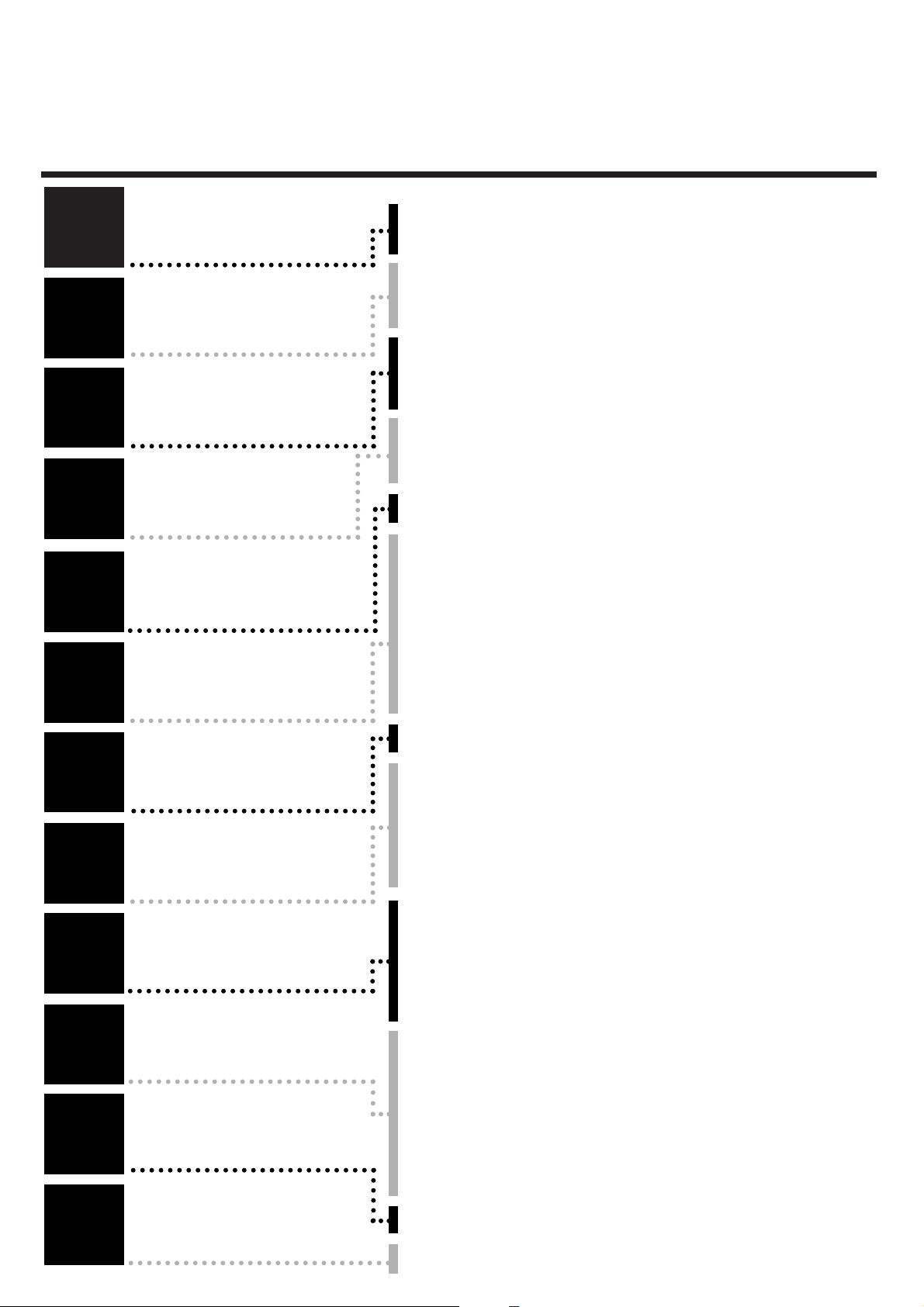
TTaabbllee ooff ccoonntteennttss
1
1
2
2
3
3
4
4
5
5
6
6
7
7
8
8
9
9
10
10
11
11
12
12
Introduction
Connecting the
video recorder
Initial
installation
Settings
Operating
instructions
Playback
Removing picture
interference
Manual
recording
Programmed
recordings
Other
functions
Suppressing
interference
Before you call
an engineer
Important notes for operation . . . . . . . . . . . . . . . . . . . . . . . . . . . Page 4
The most important functions of your new video recorder . . . . . . .Page 5
Important information for customers in Great Britain . . . . . . . . . . Page 6
Preparing the remote control for operation . . . . . . . . . . . . . . . . . Page 7
Connecting to a TV set with a scart socket . . . . . . . . . . . . . . . . . . Page 7
Connecting to a TV set without a scart socket . . . . . . . . . . . . . . . Page 8
Connecting additional devices . . . . . . . . . . . . . . . . . . . . . . . . . . . . Page 9
Setting TV channels, date and time for the first time . . . . . . . . . . Page 10
Searching for TV channels manually . . . . . . . . . . . . . . . . . . . . . . . Page 11
Allocating decoder . . . . . . . . . . . . . . . . . . . . . . . . . . . . . . . . . . . . .Page 12
Using a satellite receiver . . . . . . . . . . . . . . . . . . . . . . . . . . . . . . . Page 13
Searching for TV channels automatically . . . . . . . . . . . . . . . . . . . . Page 14
Sorting and clearing of TV channels manually . . . . . . . . . . . . . . . . Page 15
Sorting of TV channels automatically (Follow TV) . . . . . . . . . . . . . .Page 16
Changing the time and date . . . . . . . . . . . . . . . . . . . . . . . . . . . . . Page 17
General information . . . . . . . . . . . . . . . . . . . . . . . . . . . . . . . . . . Page 18
Navigation in the main menu . . . . . . . . . . . . . . . . . . . . . . . . . . . . Page 18
Playing cassettes . . . . . . . . . . . . . . . . . . . . . . . . . . . . . . . . . . . . . Page 19
Playing back NTSC cassettes . . . . . . . . . . . . . . . . . . . . . . . . . . . . .Page 19
Selecting tape position display type . . . . . . . . . . . . . . . . . . . . . . . Page 20
Display / reset tape position . . . . . . . . . . . . . . . . . . . . . . . . . . . . . .Page 21
Searching for tape position with picture (picture search) . . . . . . . Page 21
Searching for tape position without picture . . . . . . . . . . . . . . . . . Page 21
Searching automatically for tape position (index search) . . . . . . . Page 22
Finding a blank position on tape automatically . . . . . . . . . . . . . . . Page 22
Still picture / slow motion . . . . . . . . . . . . . . . . . . . . . . . . . . . . . . Page 23
Selecting picture setting (Smart Picture) . . . . . . . . . . . . . . . . . . . .Page 24
Optimizing tracking . . . . . . . . . . . . . . . . . . . . . . . . . . . . . . . . . . . Page 25
Optimizing still picture . . . . . . . . . . . . . . . . . . . . . . . . . . . . . . . . . Page 25
Starting and stopping of recording manually . . . . . . . . . . . . . . . . Page 26
Starting recording manually and stopping automatically . . . . . . . . Page 27
Lining up manual recordings . . . . . . . . . . . . . . . . . . . . . . . . . . . . Page 28
Selecting the recording speed . . . . . . . . . . . . . . . . . . . . . . . . . . . Page 28
Recording automatically from a satellite receiver . . . . . . . . . . . . . .Page 29
Activate / deactivate direct recording . . . . . . . . . . . . . . . . . . . . . .Page 30
Making a direct recording . . . . . . . . . . . . . . . . . . . . . . . . . . . . . . .Page 31
Programming timer with VIDEO Plus+ . . . . . . . . . . . . . . . . . . . . . Page 32
Problem solving (VIDEO Plus-Programming) . . . . . . . . . . . . . . . . Page 34
Programming timer without VIDEO Plus+ . . . . . . . . . . . . . . . . . . Page 35
Problem solving (Timer programming) . . . . . . . . . . . . . . . . . . . . . Page 37
Turbo Timer-Recording . . . . . . . . . . . . . . . . . . . . . . . . . . . . . . . .Page 38
Problem solving (Turbo Timer programming) . . . . . . . . . . . . . . . . .Page 39
Delete / check / change programmed recordings . . . . . . . . . . . . . Page 40
Adjusting automatic switch-off . . . . . . . . . . . . . . . . . . . . . . . . . . . Page 41
Adjusting the child lock . . . . . . . . . . . . . . . . . . . . . . . . . . . . . . . . Page 41
Replaying cassette continuously . . . . . . . . . . . . . . . . . . . . . . . . . . .Page 42
Changing the TV system . . . . . . . . . . . . . . . . . . . . . . . . . . . . . . . Page 43
Adjusting the OSD information . . . . . . . . . . . . . . . . . . . . . . . . . . .Page 44
Selecting the sound channel . . . . . . . . . . . . . . . . . . . . . . . . . . . . . .Page 44
Energy-saving mode . . . . . . . . . . . . . . . . . . . . . . . . . . . . . . . . . . . .Page 45
Adapting remote control . . . . . . . . . . . . . . . . . . . . . . . . . . . . . . . .Page 46
Using the TV remote control . . . . . . . . . . . . . . . . . . . . . . . . . . . . .Page 47
Optimizing the modulator . . . . . . . . . . . . . . . . . . . . . . . . . . . . . . Page 48
Switching the modulator on / off . . . . . . . . . . . . . . . . . . . . . . . . . Page 49
Problem solving . . . . . . . . . . . . . . . . . . . . . . . . . . . . . . . . . . . . . . Page 50
Technical data . . . . . . . . . . . . . . . . . . . . . . . . . . . . . . . . . . . . . . . Page 50
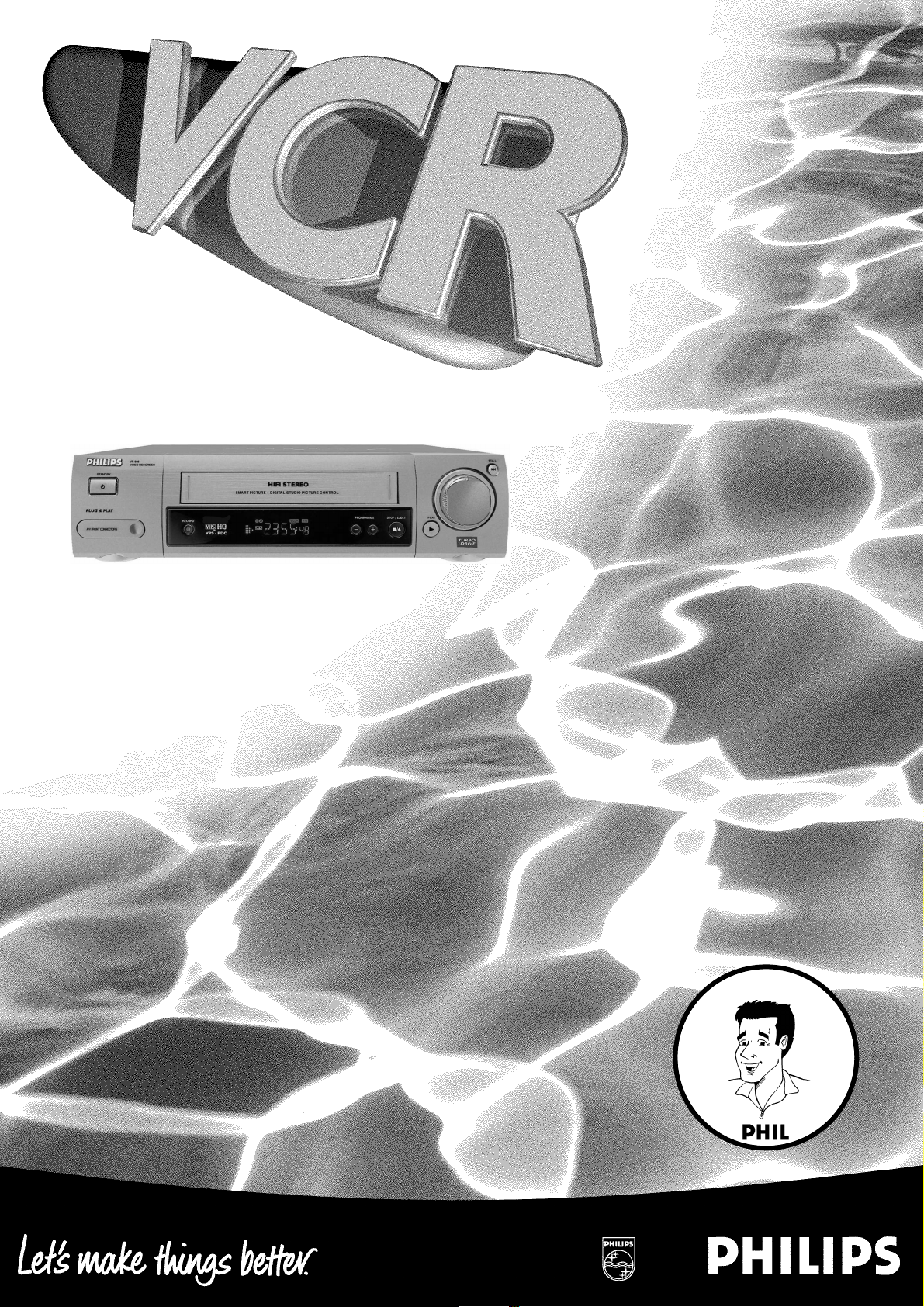
VR 608/07
Operating instructions
with
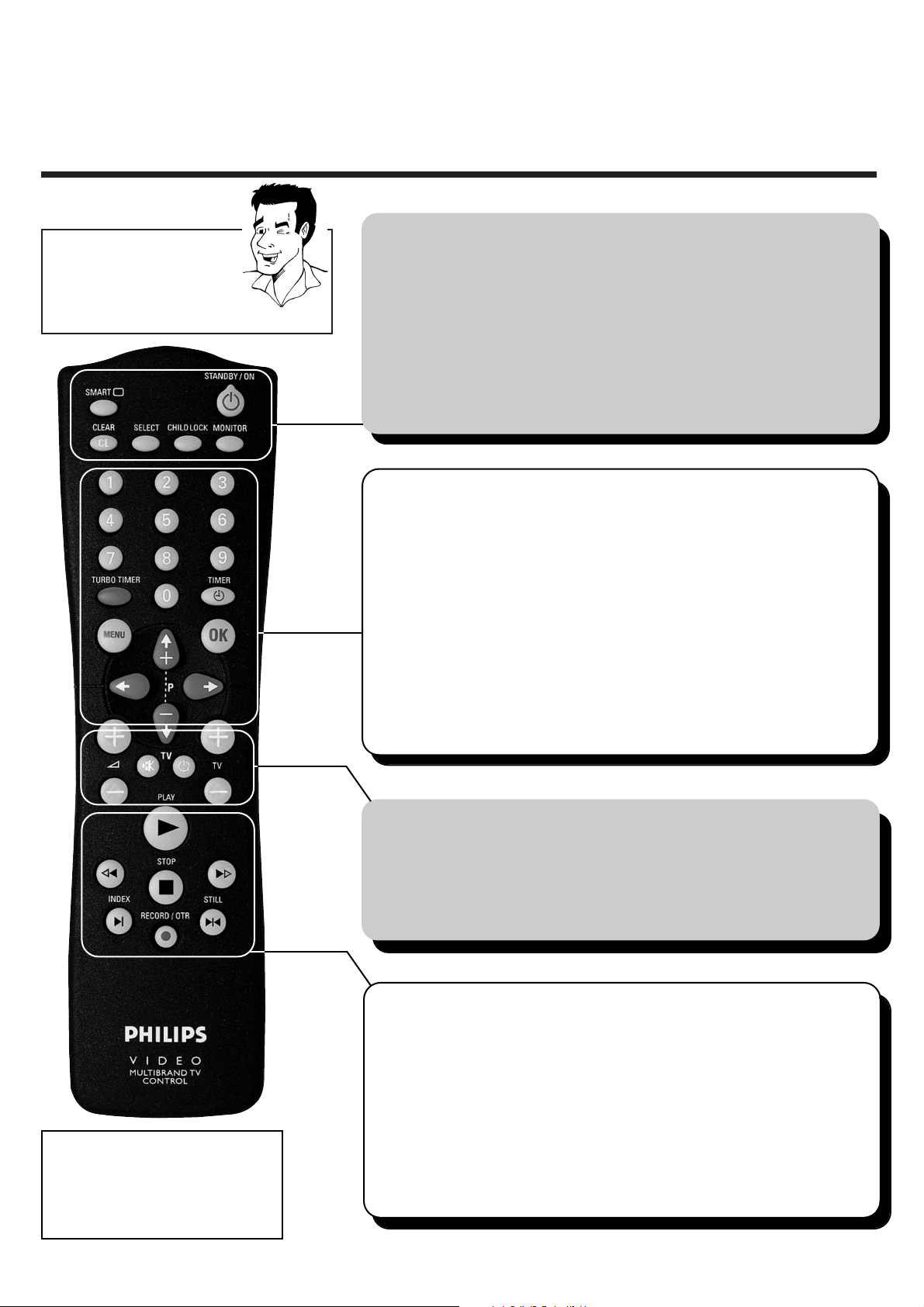
REMOTE CONTROL ENGLISH
2
2
RReemmoottee ccoonnttrrooll
You will find explanations for
the controls and the displays
on your video recorder on the
second to last page of these
operating instructions.
TTIIPP
AAcccceessssoorriieess
4 Operating instructions
4 Quick Start Guide
4 Remote control
4 Batteries
4 Aerial cable
4 Mains cable
SSMMAARRTT **
ä Select picture adjustment
SSTTAANNDDBBYY//OONN mm
ä Switch set on / off
ä Interrupt function
ä Interrupt programmed recording
CCLLEEAARR // CCLL
ä Delete entry
ä Delete programmed recording
SSEELLEECCTT
ä Select function
CCHHIILLDD LLOOCCKK uu
ä Activate / deactivate child lock
MMOONNIITTOORR
ä Change between TV reception and video
recorder reception
HH
ä In STOP or STANDBY mode: Rewind
ä In playback mode: Fast reverse
PPLLAAYY GG
ä Play back recorded cassette
II
ä In STOP or STANDBY mode:Wind forward
ä In playback mode: Fast forward
SSTTOOPP hh
ä Stop tape
RREECCOORRDD//OOTTRR nn
ä Starting recording manually
IINNDDEEXX EE
ä With
HH
or II: Searching for index
marking
SSTTIILLLL RR
ä Stop tape and show still picture
TTVV ffuunnccttiioonnss
++ SS --
ä Increase / reduce TV volume
yy// TTVV
ä Switch sound on / off
TTVV //
mm
ä Switch TV on / off
++ TTVV --
ä Select next / previous programme number
00--99
ä Enter data
ä Select programme number
TTUURRBBOO TTIIMMEERR
ä Programme Turbo Timer recordings
TTIIMMEERR kk
ä Programme recordings
ä Check / change recordings
ä Delete recordings
MMEENNUU
ä Switch main menu on / off
OOKK
ä Store
ä Confirm
;;
PP++ // ==PP--
ä Select next / previous menu point
ä Select next / previous programme number
QQ // PP
ä Select entry field
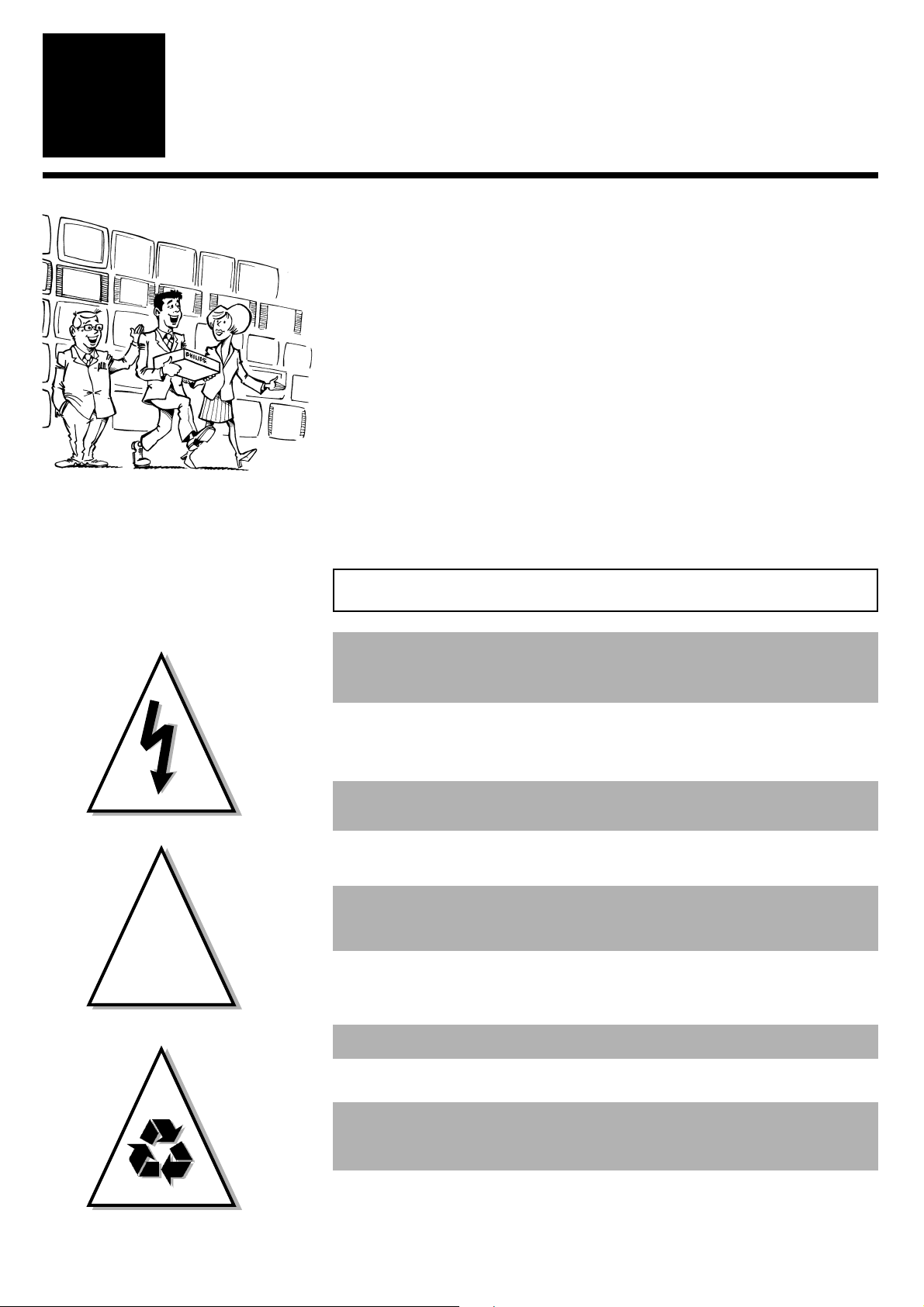
IMPORTANT NOTES FOR OPERATION ENGLISH
4
4
IInnttrroodduuccttiioonn
1
1
You should not under any circumstances open the set yourself. You
would expose yourself to the risk of an electric shock from the
hazardous high voltage inside.
IImmppoorrttaanntt nnootteess ffoorr ooppeerraattiioonn
WWeellccoommee ttoo tthhee ffaammiillyy ooff oowwnneerrss
ooff PPhhiilliippss VVHHSS vviiddeeoo rreeccoorrddeerrss..
Thank you for choosing to buy our product. Please wait at
least three hours after transporting the appliance before
starting installation. The set needs this time in order to
become acclimatised to its new environment (temperature, air
humidity, etc.).
YYoouurr PPhhiilliippss TTeeaamm hhooppeess tthhaatt
yyoouu wwiillll eennjjooyy uussiinngg yyoouurr nneeww
vviiddeeoo rreeccoorrddeerr..
When the appliance is connected to the power supply, there are some
components which are constantly operational. To switch off the video
recorder completely, you must disconnect it from the power supply.
The video recorder does not contain any components that can be
repaired by the customer.
Make sure that air can circulate freely through the ventilation slots on the
video recorder.
Make sure that no objects or liquids enter the video recorder. If liquid is
spilt into it, disconnect the video recorder immediately from the power
supply and call the After Sales Service for advice.
The video recorder should not be used immediately after transportation
from a cold to a hot area or vice versa, or in conditions of extreme
humidity.
These operating instructions have been printed on non-polluting paper.
Please deposit old batteries at the relevant collection points.
Please make use of the facilities available in your country for disposing of
the video recorder packaging in a way that helps to protect the
environment.
This electronic device contains many materials which can be recycled.
Please enquire about the possibilities for recycling your old set.
This product complies with the requirements of Directive 73/23/EEC + 89/336/EEC + 93/68 EEC.
!
!
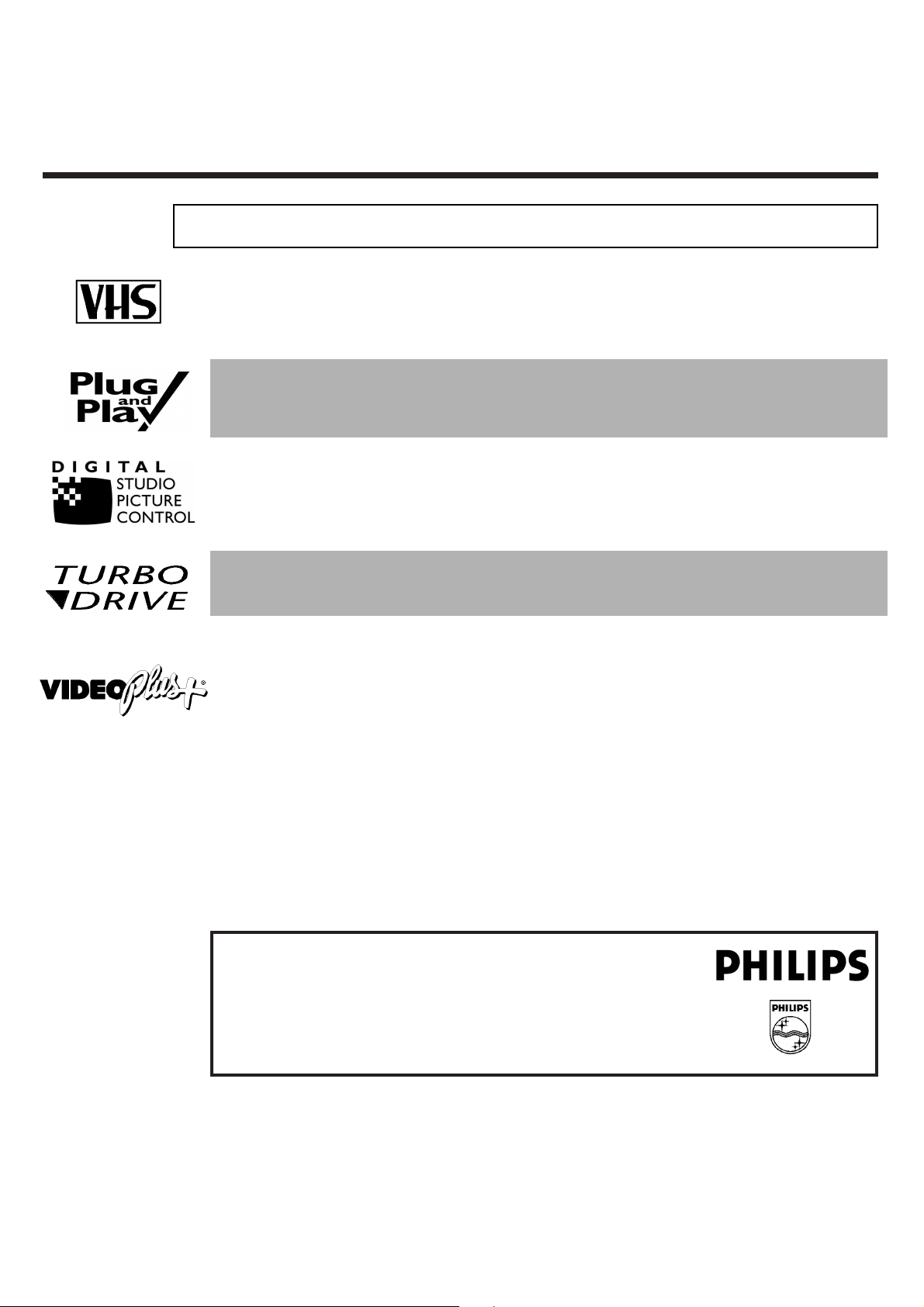
ENGLISH THE MOST IMPORTANT FUNCTIONS
5
5
MODEL NO. VR 608/07
PROD. NO. ..............................
So that you can identify your machine in the event of theft, enter the serial number (PROD. NO)
here.You will find it on the type plate on the back of the set.
TThhee mmoosstt iimmppoorrttaanntt ffuunnccttiioonnss ooff yyoouurr nneeww vviiddeeoo rreeccoorrddeerr
Your Philips video recorder can be used, not only for recording and playing back VHS
cassettes, but it also has a whole range of special functions which will make day-to-day
use of your new video recorder easier for you.
Plug in and off you go - getting started with your new video recorder just couldnt be simpler. Once you
have connected the cables, you will immediately see text on the screen which will assist you at all stages
of operation.
Philips has developed a system which makes it possible for you to get the best possible playback quality
from video cassettes. Interference on old, often-played tapes is minimised, and in new or high quality
cassettes, details are even clearer.
The precision mechanism developed by Philips guarantees short rewind times and, by automatically
detecting the length of the tape, makes operation as easy as possible for the user.
IIff yyoouu hhaavvee aannyy pprroobblleemmss uussiinngg tthhee vviiddeeoo rreeccoorrddeerr,, pplleeaassee rreeaadd tthhee ccoorrrreessppoonnddiinngg
cchhaapptteerrss iinn tthhiiss iinnssttrruuccttiioonn mmaannuuaall.. IIff yyoouu hhaavvee aannyy qquueessttiioonnss,, tthheerree iiss aallssoo aa ccuussttoommeerr
ssuuppppoorrtt sseerrvviiccee aavvaaiillaabbllee iinn yyoouurr ccoouunnttrryy.. YYoouu ccaann ffiinndd tthhee tteelleepphhoonnee nnuummbbeerr iinn tthhee
gguuaarraanntteeee iinnffoorrmmaattiioonn eenncclloosseedd iinn tthhee ppaacckkaaggiinngg.. PPlleeaassee hhaavvee yyoouurr mmooddeell nnuummbbeerr
((MMOODDEELL NNOO..)) aanndd pprroodduuccttiioonn nnuummbbeerr ((PPRROODD.. NNOO..)) rreeaaddyy..
The simple programming system VIDEO Plus+ revolutionized the video world when it was introduced.
Instead of having to enter many different details (date, starting time, finish time, programme), which was
often tiresome and liable to errors, all you have to do is enter a number, up to nine digits long,which can
be found in any TV programme listing.
VIDEO Plus+ and PlusCode are registered trademarks of Gemstar Development Corporation.
The VIDEO Plus+ system is manufactured under licence from Gemstar Development Corporation.
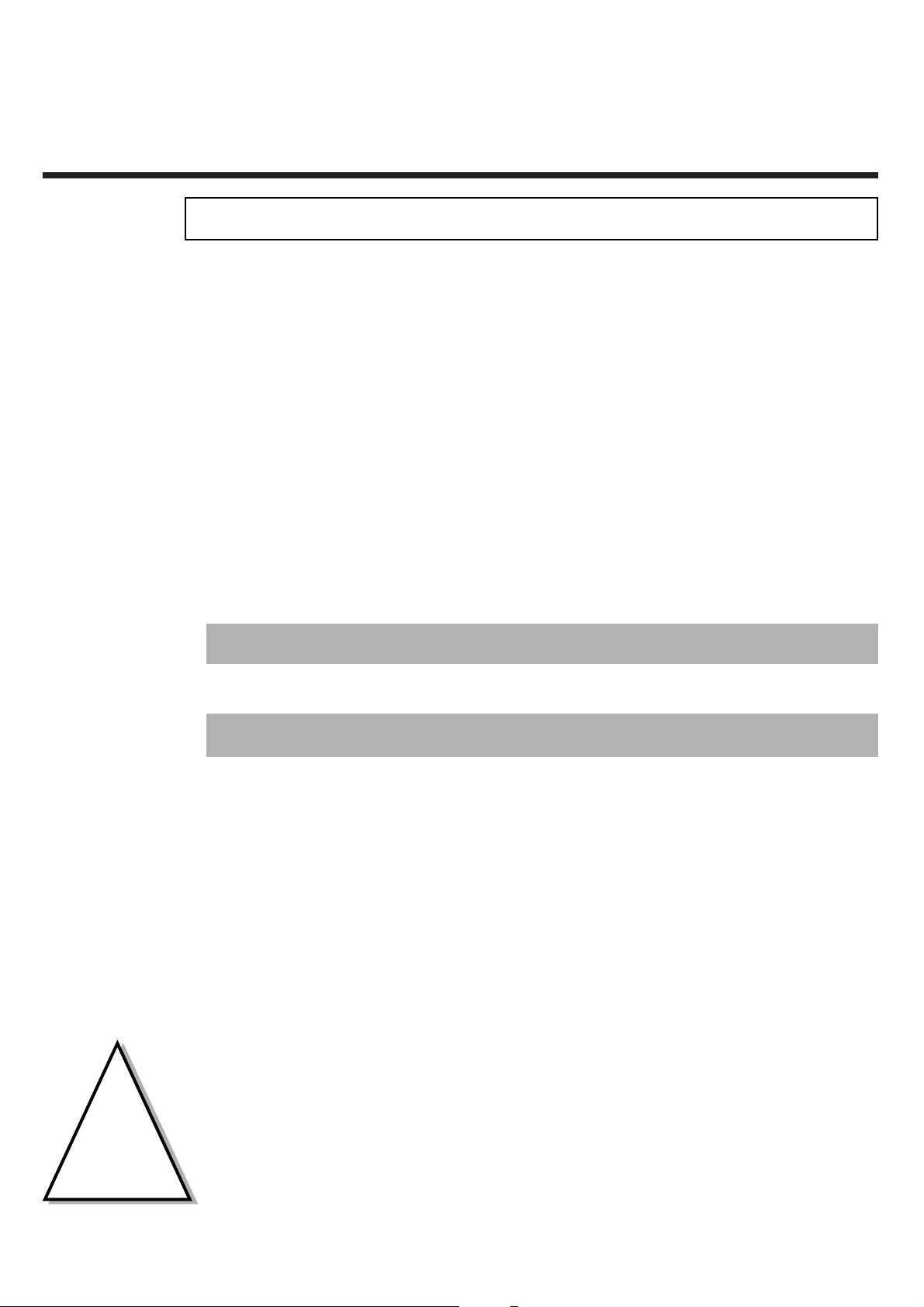
IMPORTANT INFORMATION FOR CUSTOMERS IN GREAT BRITAIN ENGLISH
6
6
IImmppoorrttaanntt iinnffoorrmmaattiioonn ffoorr ccuussttoommeerrss iinn GGrreeaatt BBrriittaaiinn
This set is fitted with an approved moulded 13 amp plug.To change the fuse in this plug or to
attach a different plug, please proceed as follows:
1 Take off the fuse cover and remove the old fuse
2 Insert a new fuse. Suitable fuses are those of the type BS 1362 3A, A.S.T.A.
standard or BSI standard
3 Close the fuse cover
If the attached plug does not meet your requirements, you can cut it off and replace it with a
suitable plug. Please observe the following conditions:
If your new plug uses a built-in fuse, this should be a 3A fuse.
If your new plug does not contain a built-in fuse,please do not use any fuses in your fusebox with a rating
of more than 5A.
Please destroy the old cut-off plug so that it cannot be used elsewhere.
4 Connect the blue cable (neutral N) to the terminal in the plug which is
marked with the letter N or coloured black
5 Connect the brown cable (live, L) to the terminal in the plug which is
marked with the letter L or coloured red
6 Do not in any circumstances connect either of the two cables to the terminal
in the plug which is marked with the letter E,the symbol \ or coloured
green or green / yellow
Before you refit the plug cover, make sure, that the grip at the bottom of the plug is clamped
over the plastic cover of the lead, not just over the two wires.
!
!
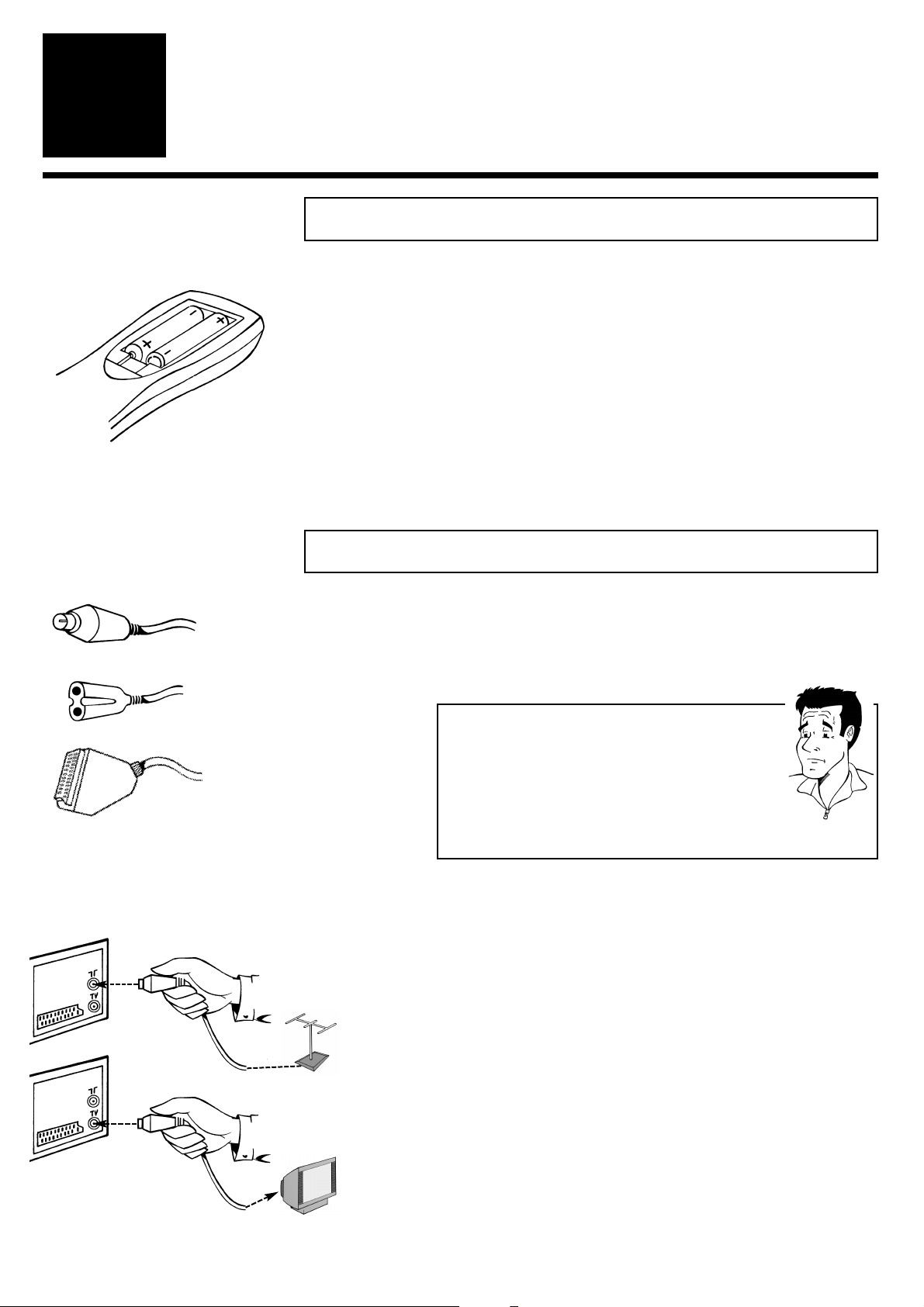
ENGLISH
R
EMOTE CONTROL/ CONNECTION WITH A SCART SOCKET
7
7
CCoonnnneeccttiinngg tthhee vviiddeeoo rreeccoorrddeerr
2
2
CCoonnnneeccttiinngg ttoo aa TTVV sseett wwiitthh aa ssccaarrtt ssoocckkeett
2 Switch off your TV set
3 Remove the aerial cable plug from the back of
your TV set and insert it into the aerial
socket 22on the back of the video recorder
4 Take the enclosed aerial cable and connect
the appropriate end to the aerial socket of
your TV set and to the TV socket
33
on the
back of the video recorder
1 Have the following cables ready:An aerial cable
(enclosed), a mains cable (enclosed) and a scart
cable
PP
AARRDDOONN
??
WWhhaatt iiss aa ssccaarrtt ccaabbllee??
The scart or Euro-AV cable serves as the universal
recording and playback connector for picture-, soundand control signals.With this type of connection, there
is practically no loss of quality during the signal transfer.
We recommend that you use a scart cable (available
from specialist stores) when using this video recorder.
PPrreeppaarriinngg tthhee rreemmoottee ccoonnttrrooll ffoorr ooppeerraattiioonn
1 Take the remote control of the video recorder
and the enclosed batteries (2 batteries)
2 Open the battery compartment, insert the
batteries as shown and then close the battery
compartment.The remote control is now ready
to use
Scart cable
Aerial cable
Mains cable
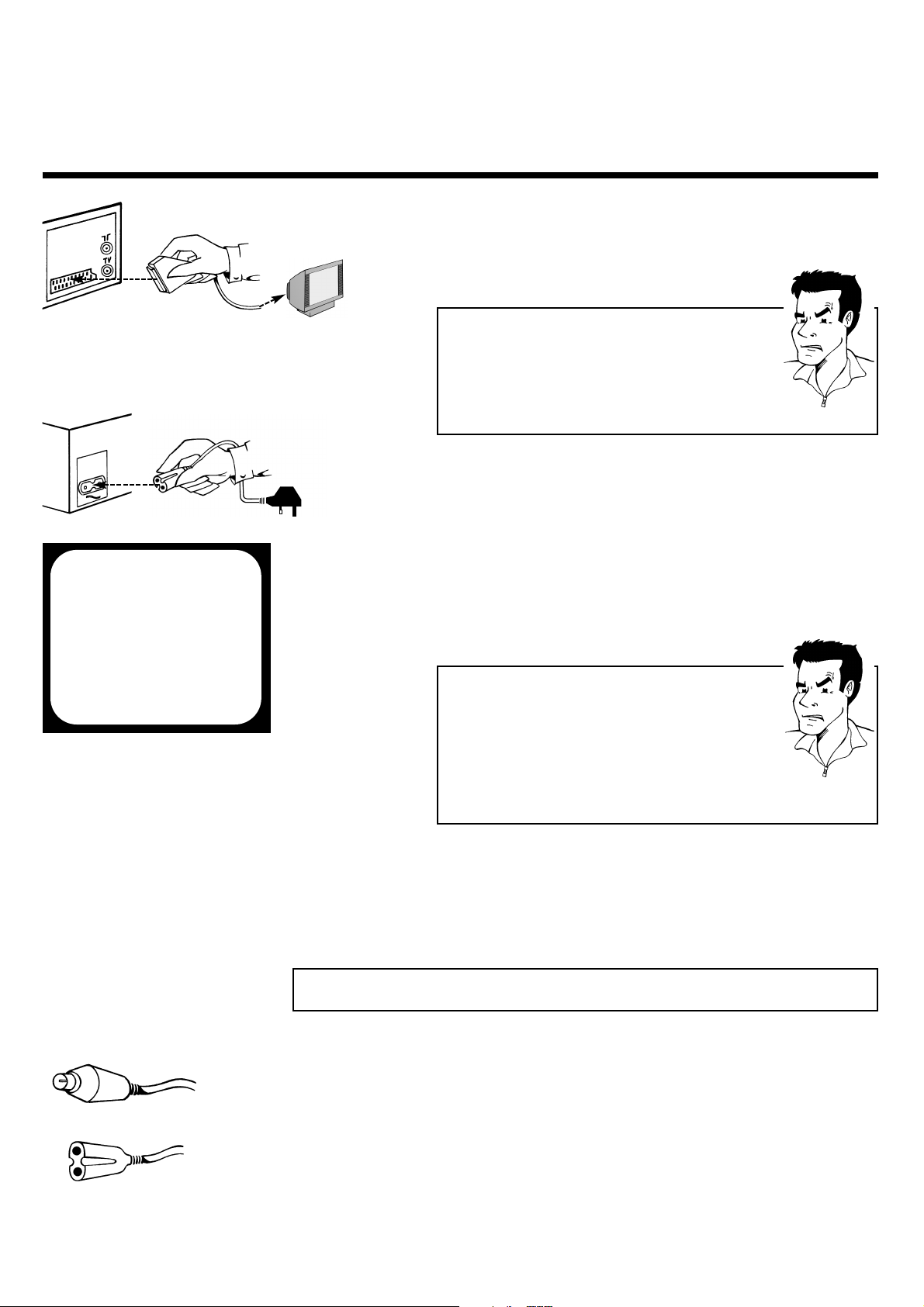
CONNECTING TO A TV SET WITHOUT SCART SOCKET ENGLISH
8
8
5 Take a scart cable and connect one end to the
scart socket on the back of your TV set and
the other to the scart socket
AAVV11 EEXXTT11
on
the back of the video recorder
PPRROOBBLLEEMM
88 MMyy TTVV sseett hhaass mmoorree tthhaann oonnee ssccaarrtt ssoocckkeett
44
Then you have a more modern TV set. Please
check first (with the aid of the operating
instructions for the TV set), which of the available
scart sockets is intended for use with the video
recorder.
6 Take the enclosed mains cable and connect
the appropriate end to the mains socket
44
on the back of the video recorder and the
other to the nearest free socket
1 Have the following cables (provided with your
new video recorder) ready: An aerial cable
and a mains cable
2 Switch off your TV set
CCoonnnneeccttiinngg ttoo aa TTVV sseett wwiitthhoouutt aa ssccaarrtt ssoocckkeett
8 You can find more details in the chapter
Initial Installation
7 Your set should automatically switch over to
the programme number allocated to video
recorder operation (usually:EXT, 0 or AV).You
will see the welcome screen.
CONGRATULATIONS
YOU NOW OWN A NEW
PHILIPS
VIDEO RECORDER
CONTINUEPOK
PPRROOBBLLEEMM
88 MMyy ssccrreeeenn iiss ssttiillll bbllaannkk
44
If a TV set receives a signal via the scart socket, it
usually switches automatically to the corresponding programme number. This automatic function
might be adversely affected. Please switch manually to the corresponding programme number
(usually: EXT, 0 or AV)
44
Check the cable connections
Aerial cable
Mains cable
AV1 EXT1

ENGLISH CONNECTING ADDITIONAL DEVICES
9
9
5 Take the enclosed mains cable and connect
the appropriate end to the mains socket
44
on the back of the video recorder and the
other to the nearest free socket
6 Switch on your TV set and select on y
our TV
set the programme number which will in
future be used for operation with the video
recorder
7 Change the settings of this programme
number on your TV set until you see the
adjacent welcome screen clearly and in
colour on the screen
PPRROOBBLLEEMM
8 Switch off the video recorder with the
Standby button
mm
88 TThheerree iiss nnoo tteesstt iimmaaggee
44
Your video recorder broadcasts on the
frequency 583MHz (CH35) in the UHF range (ultra
high frequency). Repeat the matching of the
selected programme numbers on the TV set
44
Check the cable connections
3 Remove the aerial cable plug from the back of
your TV set and insert it into the aerial
socket 22on the back of the video recorder
4 Take the enclosed aerial cable and connect
the appropriate end to the aerial socket of
your TV set and to the TV socket
33
on the
back of the video recorder
CONGRATULATIONS
YOU NOW OWN A NEW
PHILIPS
VIDEO RECORDER
CONTINUEPOK
CCoonnnneeccttiinngg aaddddiittiioonnaall ddeevviicceess
Additional devices,such as a decoder, camcorder, satellite receiver, etc., can be
connected to the scart socket
AAVV22 EEXXTT22
on the back of the video recorder.
You will need a scart cable for this (available from specialist stores).
There are two audio output sockets on the back of the video recorder AAUUDDIIOO OOUUTT LL RR
.You can connect a stereo system to these.
AV2 EXT2
AUDIO OUT
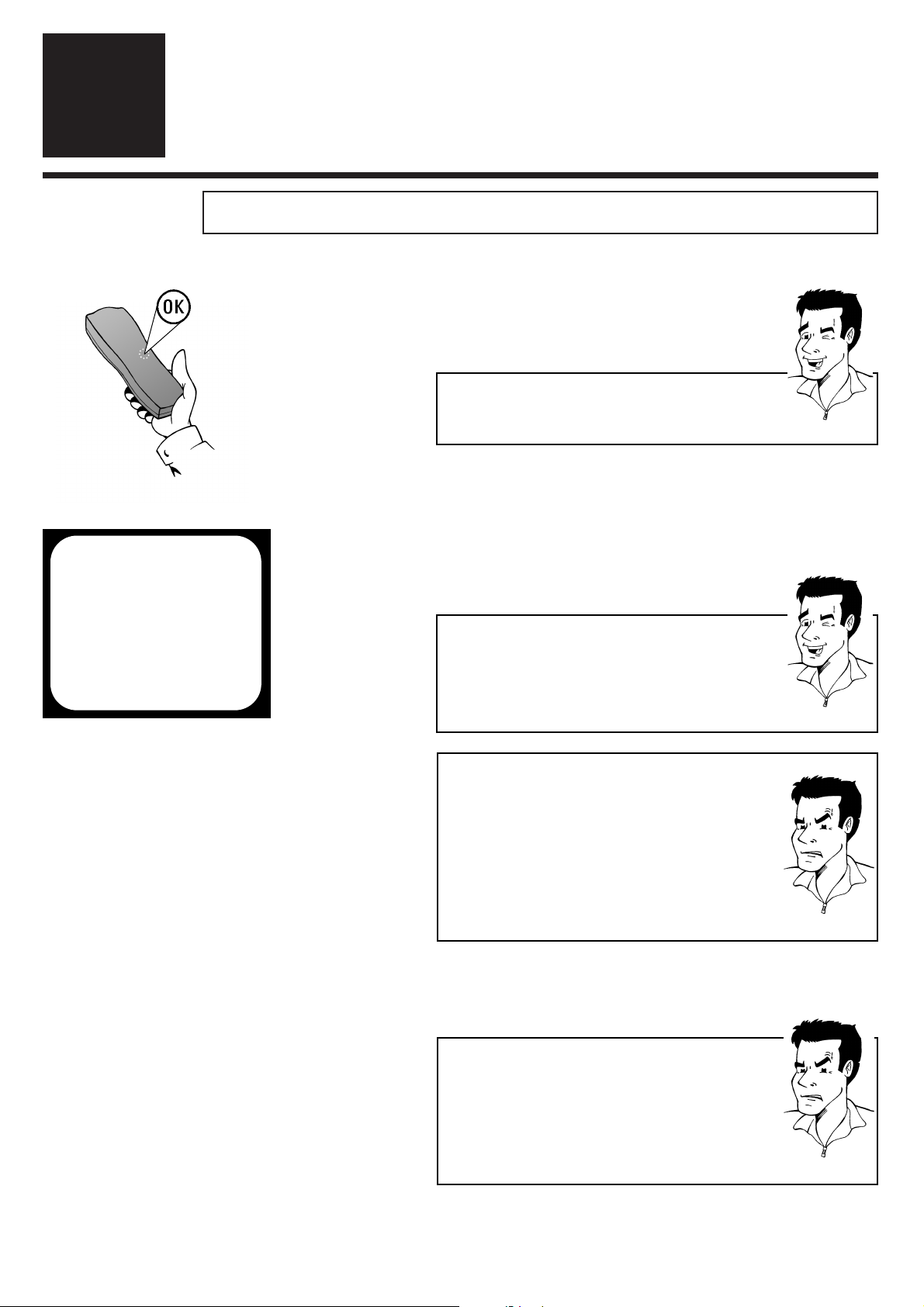
SETTING TV CHANNELS, DATE AND TIME FOR THE FIRST TIME ENGLISH
10
10
1 Using the
OOKK
button activate the automatic
initial installation
SSeettttiinngg TTVV cchhaannnneellss,, ddaattee aanndd ttiimmee ffoorr tthhee ffiirrsstt ttiimmee
IInniittiiaall iinnssttaallllaattiioonn
3
3
TTIIPP
2 The set seeks out and stores all available TV
channels as well as time and date. This
procedure may take several minutes.As soon
as all the data has been stored,the screen will
show the message STORED.
AAiimm ccoorrrreeccttllyy
Always point the remote control at the video recorder
and not at the TV set.
AUTO INSTALL
SEARCHING
00 TV CHANNELS FOUND
hhhh_______________
PLEASE WAIT...
3 The initial setting of channel, date and time is
completed
TTIIPP
TThhee TTeelleetteexxtt cclloocckk rreesseettss aauuttoommaattiiccaallllyy
If a TV channel which has Teletext is stored as
programme number P01, the video recorder
automatically takes in the date and time from the text
function.The change from summer to winter time and
vice versa should also occur automatically.
PPRROOBBLLEEMM
88 TThhee ttiimmee iiss nnoott sshhoowwnn iinn tthhee ddiissppllaayy ooff tthhee vviiddeeoo
rreeccoorrddeerr ((----::----)) oorr iiss sshhoowwnn iinnccoorrrreeccttllyy
44
While initial installation was going on, the set was
unable to recognise the time. Please read the
paragraph in Section 4 Changing the time and
date to correct this problem
PPRROOBBLLEEMM
88 DDeessppiittee aa ccoonnttiinnuueedd sseeaarrcchh tthhee vviiddeeoo rreeccoorrddeerr
ffiinnddss nnoo TTVV cchhaannnneellss ((
00 TV CHANNELS FOUND
))
44
Please be patient! The video recorder will search
through the entire frequency range in order to
identify the maximum possible number of available TV channels. TV channels transmitted in your
country may use a higher frequency band. As
soon as this range is reached, the video reorder
will find all available channels.
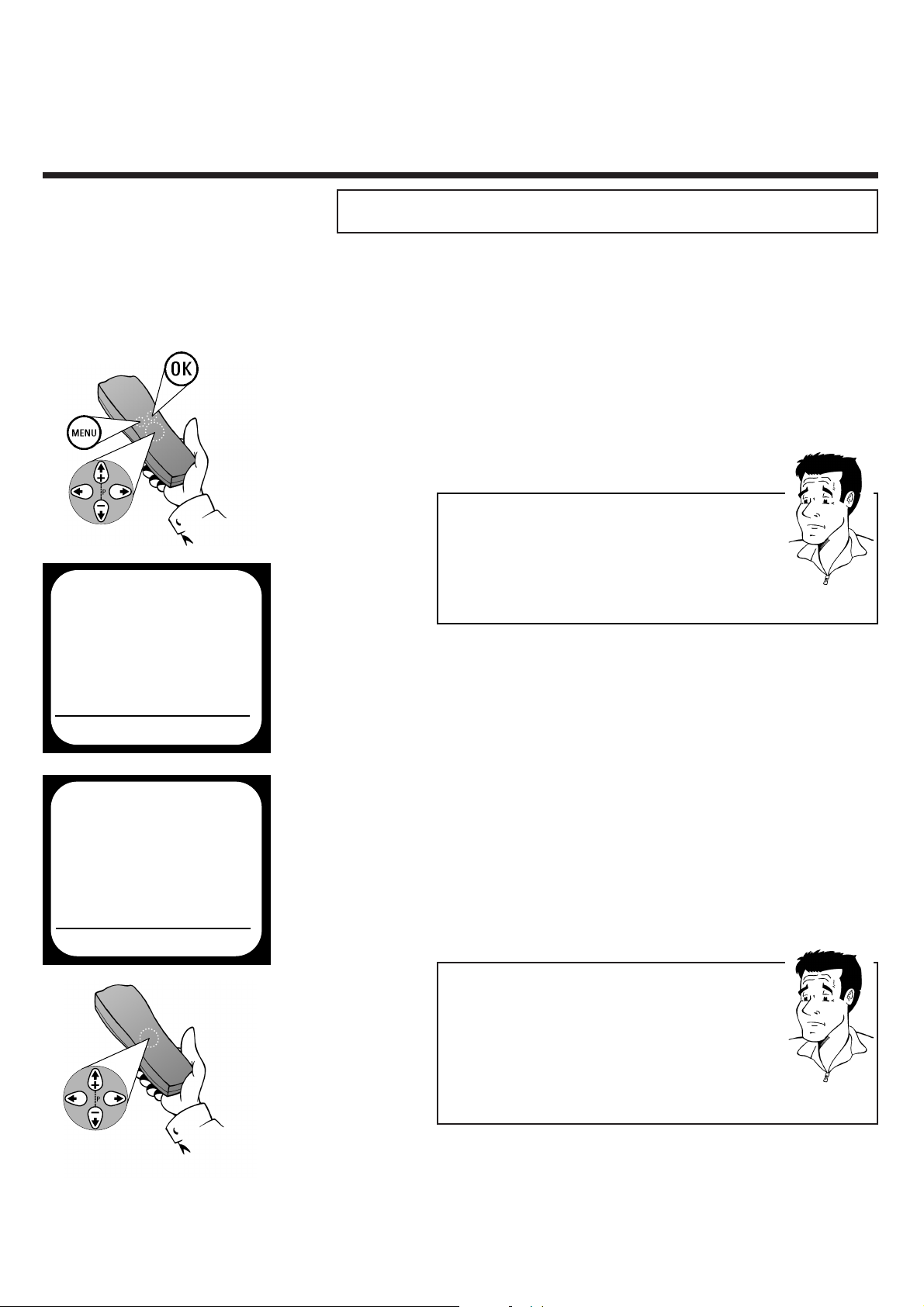
ENGLISH SEARCHING FOR TV CHANNELS MANUALLY
11
11
1 Switch on the TV set and - if necessary -
select the programme number set for video
recorder operation
SSeeaarrcchhiinngg ffoorr TTVV cchhaannnneellss mmaannuuaallllyy
3 Use
==PP--
or
;;PP++
to select the option
MANUAL SEARCH
5 Use
PP
or
QQ
(or
00--99
) to select the
programme number (e.g.: P01), which you
want to manually allocate to a TV channel
7 Use
==PP--
or
;;PP++
to select the option
CHANNEL NUMBER and use
PP
or
QQ
(or
00--99
) to enter the number of the TV
channel required
2 Press the
MMEENNUU
button on the remote
control.The on-screen menu appears
6 If you are looking for a special channel, use
==PP--
or
;;PP++
to select the option
S-CHANNEL and use
PP
or
QQ
to
activate the YES setting. To search for a
normal channel, the NO setting must be
selected
PP
AARRDDOONN
??
WWhhaatt iiss aa cchhaannnneell,, oorr aa ssppeecciiaall cchhaannnneell??
TV channels are transmitted on precisely-defined
frequency ranges.These ranges are also referred to as
channels. Each channel has its own TV station
allocated to it. Most cable and satellite TV providers
supply tables of channel allocations. Special channels
(hyperband channels) are transmitted on special
frequencies.
In exceptional cases, it may happen that on initial installation the
set does not find all the available TV channels. In this case, the
missing TV channels must be searched for and stored manually.
4 Confirm with
OOKK
MANUAL SEARCH
PROGRAMME NUMBER QP01P
S-CHANNEL NO.
CHANNEL NUMBER 21
DECODER OFF
NICAM ON
EXITPMENU STOREPOK
MAIN MENU
CLOCK
AUTO INSTALL
MANUAL SEARCH
FOLLOW TV
TV CHANNEL ALLOC.
RECORD SPEED
AUTO STANDBY
TV SYSTEM
SPECIAL SETTINGS
EXITPMENU OK
PP
AARRDDOONN
??
WWhhaatt iiss aann oonn--ssccrreeeenn mmeennuu??
The on-screen menu takes the mystery out of using
your new video recorder. All settings and recording
steps can be done easily via the on-screen menu by
following the corresponding instructions on the
screen.
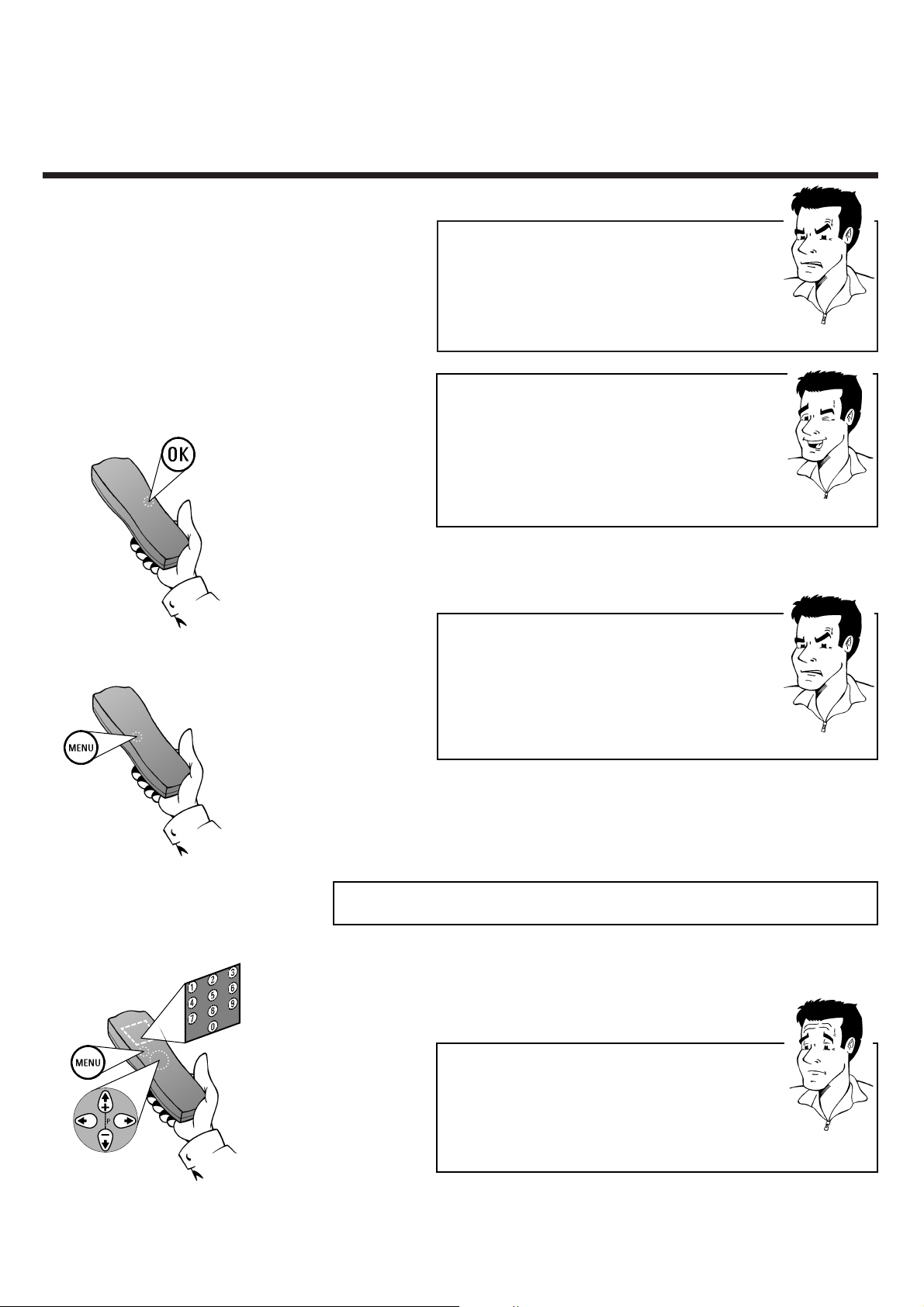
ALLOCATING DECODER ENGLISH
12
12
88 II ddoonntt kknnooww tthhee cchhaannnneellss ffoorr mmyy TTVV ssttaattiioonnss
44
No problem. Hold down the button PPto start
the automatic channel search. A changing channel
number will appear on screen. Continue the
automatic channel search until you have found the
desired TV station
PPRROOBBLLEEMM
8 Press
OOKK
to store the TV channel found.The
screen will briefly show STORED
PPRROOBBLLEEMM
88 II ccaanntt ffiinndd tthhee TTVV cchhaannnneellss ffrroomm mmyy ssaatteelllliittee
rreecceeiivveerr
44
These do not have to be stored as actual TV
channels. On your video recorder, select the
programme number E2. Individual TV channels
must be selected on the actual satellite receiver
itself
9 Finish manual searching of TV channels by
pressing the
MMEENNUU
button or return to
step
3 to allocate additional TV channels
1 Use
==PP--
and
;;PP++
or the number keys
00--99
to
select the TV channel, which will in future be
automatically decoded by your decoder
AAllllooccaattiinngg ddeeccooddeerr
2 Press the
MMEENNUU
button
PP
AARRDDOONN
??
WWhhaatt iiss aa ddeeccooddeerr??
Like a deciphering machine, a decoder (available in TV
and video stores) deciphers the TV channels for which
additional charges must be paid. Without the
appropriate decoder, you will receive these TV
channels distorted.
TTIIPP
HHiiFFii rreecceeppttiioonn iinn NNiiccaamm
This video recorder can receive HiFi sound transmissions in Nicam standard.To switch this function on or
off use
==PP--
or
;;PP++
to select the option NICAM and
use PPorQQto activate the ON or OFF setting.
Nicam digital stereo is a TV broadcasting system
capable of delivering CD quality digital stereo sound.
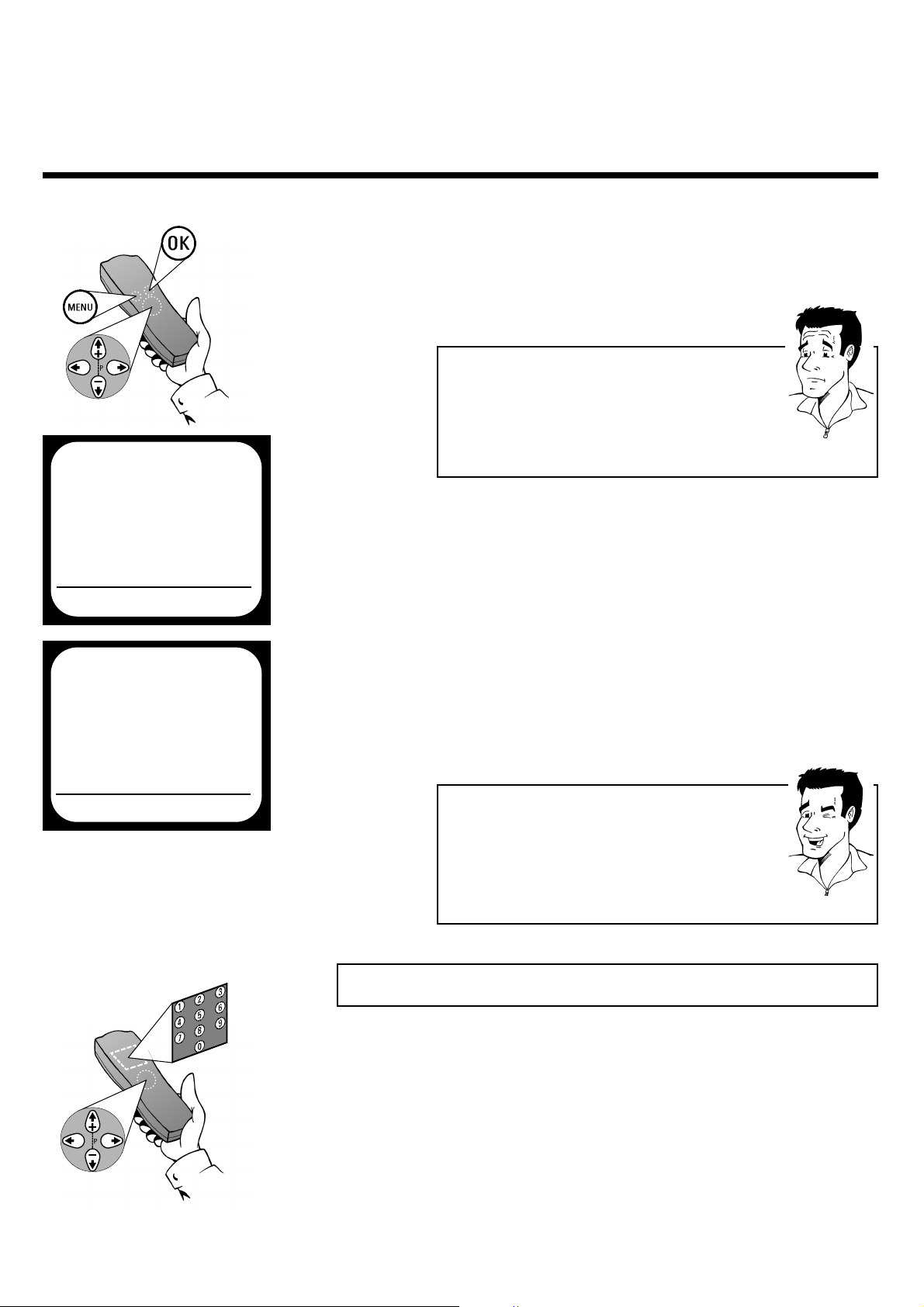
ENGLISH USING A SATELLITE RECEIVER
13
13
UUssiinngg aa ssaatteelllliittee rreecceeiivveerr
Those TV channels which are received via a satellite receiver
connected (to the scart socket
AAVV22 EEXXTT22
) can be viewed on the
video recorder on programme number E2. Press the number
button 00on the remote control and then the button
==PP--
to select
this programme number.The TV channels of the satellite receiver
are selected not on the video recorder itself, but directly on the
satellite receiver.
3 The on-screen menu appears. Use the buttons
==PP--
and
;;PP++
to select the menu point
MANUAL SEARCH and confirm with
OOKK
4 Use
==PP--
or
;;PP++
to select the option
DECODER
5 Using
PP
or QQ, activate the setting ON.The
display will show DEC. When selecting
OFF the decoder will not be allocated
PP
AARRDDOONN
??
WWhhaatt iiss aann oonn--ssccrreeeenn mmeennuu??
The on-screen menu takes the mystery out of using
your new video recorder. All settings and recording
steps can be done easily via the on-screen menu by
following the corresponding instructions on the
screen.
6 Confirm with
OOKK
and leave the on-screen
menu with the
MMEENNUU
button The screen will
briefly show STORED
TTIIPP
CChheecckk ddeeccooddeerr aallllooccaattiioonn aatt aa ggllaannccee
There is no need to call up the on-screen menu to check
to which TV channel on the video recorder a decoder is
allocated. Simply use
==PP--
and
;;PP++
to select a TV channel.
If DEC appears in the display, a decoder is allocated to
this channel.
MANUAL SEARCH
PROGRAMME NUMBER QP01P
S-CHANNEL NO.
CHANNEL NUMBER 21
DECODER OFF
NICAM ON
EXITPMENU STOREPOK
MAIN MENU
CLOCK
AUTO INSTALL
MANUAL SEARCH
FOLLOW TV
TV CHANNEL ALLOC.
RECORD SPEED
AUTO STANDBY
TV SYSTEM
SPECIAL SETTINGS
EXITPMENU OK
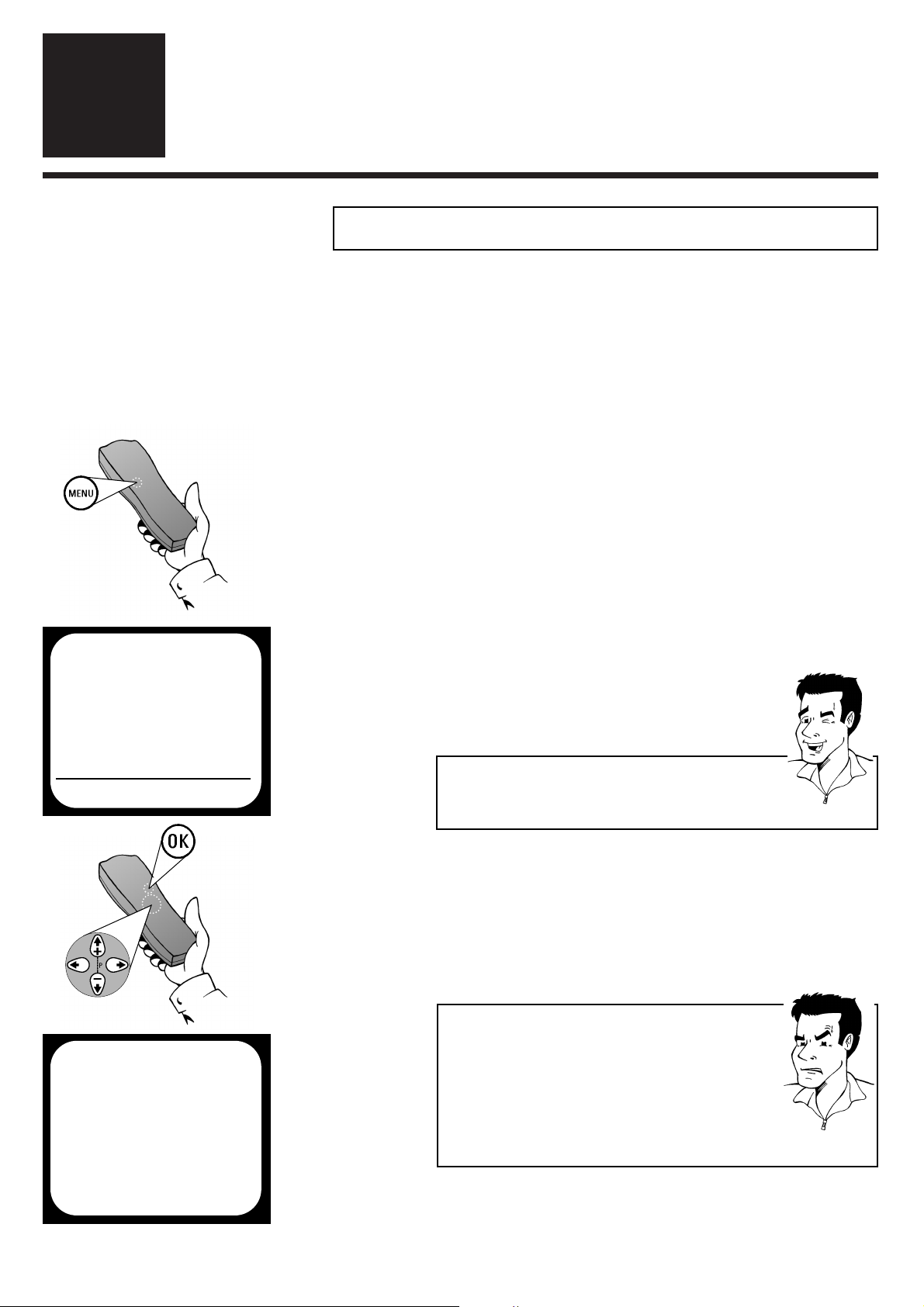
SEARCHING FOR TV CHANNELS AUTOMATICALLY ENGLISH
14
14
SSeettttiinnggss
4
4
1 Switch on the TV set and - if necessary -
select the programme number set for video
recorder operation
SSeeaarrcchhiinngg ffoorr TTVV cchhaannnneellss aauuttoommaattiiccaallllyy
4 The set seeks out and stores all available TV
channels. This procedure may take several
minutes. As soon as all the TV channels have
been stored, the screen will show the
message STORED.
On initial installation, the video recorder performs an automatic
channel search. If the channel assignments of your cable or
satellite TV provider change or if you are reinstalling the video
recorder, e.g. after moving house, you can start this procedure
again. The video recorder finds all the available TV channels and
stores the new settings.
3 Use
==PP--
or
;;PP++
to select the option
AUTO INSTALL (automatic channel
search) and confirm with
OOKK
2 Press the
MMEENNUU
button on the remote
control.The on-screen menu appears
88 TThhee vviiddeeoo rreeccoorrddeerr iiss nnoott ffiinnddiinngg aallll tthhee TTVV
cchhaannnneellss
44
In exceptional cases, it may happen that the set
does not find all the available TV channels. In this
case, the missing TV channels must be searched
for and stored manually.You can look up how to
do this in the chapter Initial installation
(Searching for a TV channel manually).
PPRROOBBLLEEMM
AUTO INSTALL
SEARCHING
00 TV CHANNELS FOUND
hhhh_______________
PLEASE WAIT...
MAIN MENU
CLOCK
AUTO INSTALL
MANUAL SEARCH
FOLLOW TV
TV CHANNEL ALLOC.
RECORD SPEED
AUTO STANDBY
TV SYSTEM
SPECIAL SETTINGS
EXITPMENU OK
TTIIPP
SSeeqquueennccee ooff TTVV cchhaannnneellss
TV channels are stored in the following sequence: BBC1,
BBC2, ITC, CH 4,CH 5, others.
5 Finish with the
MMEENNUU
button
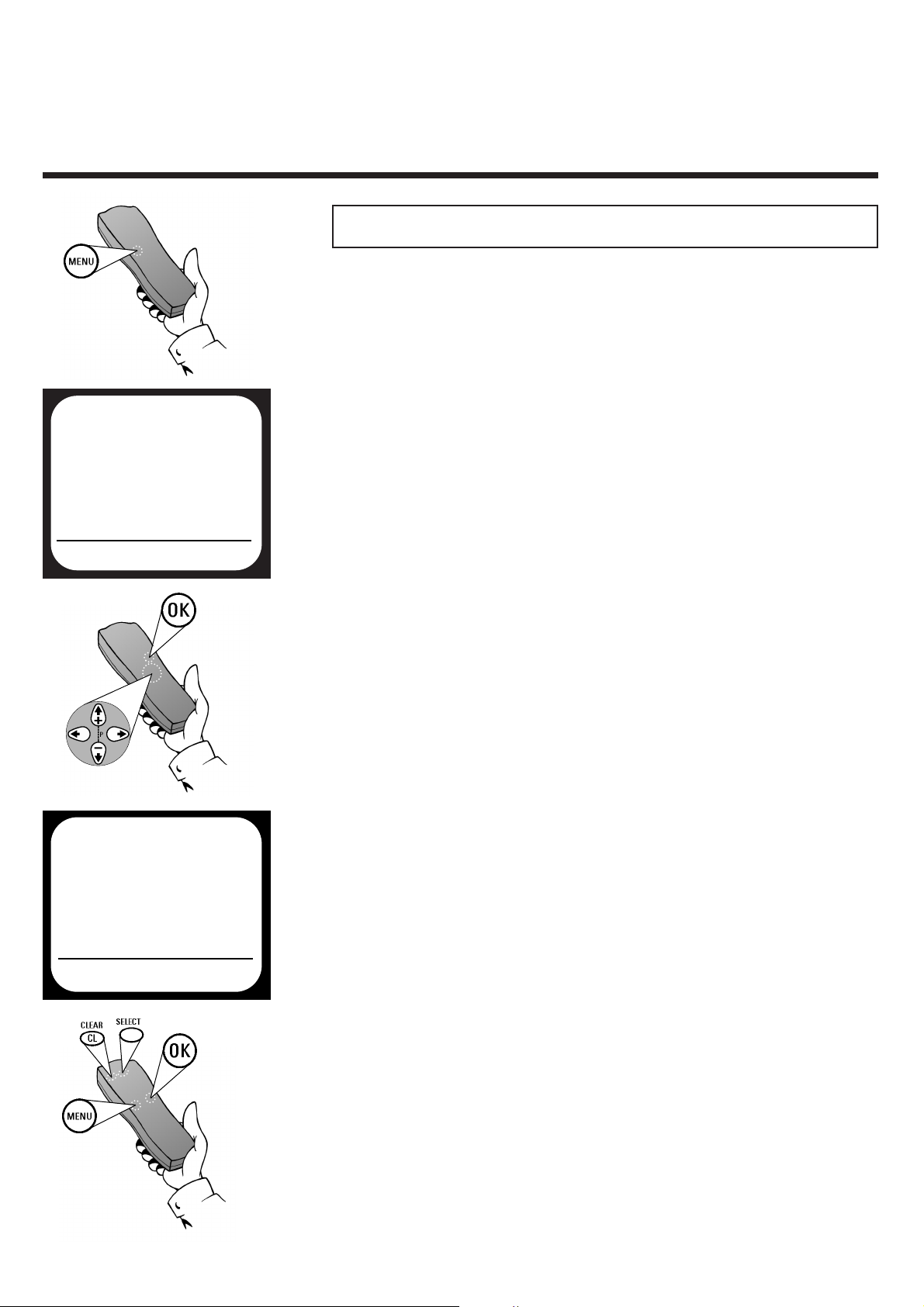
ENGLISH SORTING AND CLEARING OF TV CHANNELS MANUALLY
15
15
SSoorrttiinngg aanndd cclleeaarriinngg ooff TTVV cchhaannnneellss mmaannuuaallllyy
After you have performed the automatic channel
search you may not agree with the sequence in which
the individual TV channels have been allocated to the
programme positions of the video recorder.You can
use this function to individually sort the TV channels
found or to delete unwanted TV channels or those
with poor reception.
1 Switch on the TV set and - if necessary - select
the programme number set for video recorder
operation
3 Use
==PP--
or
;;PP++
to select the option
TV CHANNEL ALLOC. and confirm
with
OOKK
2 Press the
MMEENNUU
button on the remote
control.The on-screen menu appears
4 Use
PP
or QQto select the TV channel, to be
allocated a programme position
5
SSoorrttiinngg::
Press
SSEELLEECCTT
, to allocate the TV
channel to the programme
position set P01
DDeelleettee::
Delete the TV channel which
has been set with
CCLLEEAARR ((CCLL))
6 Continue repeating the steps
4 and 5,to
allocate additional TV channels (P02, P03,...)
or to delete additional TV channels
7 Finish the manual sorting / clearing of TV
channels with the
MMEENNUU
button
MAIN MENU
CLOCK
AUTO INSTALL
MANUAL SEARCH
FOLLOW TV
TV CHANNEL ALLOC.
RECORD SPEED
AUTO STANDBY
TV SYSTEM
SPECIAL SETTINGS
EXITPMENU OK
TV CHANNEL ALLOC.
ALLOCATE ON QP01P
TV CHANNEL BBC1
ALLOCATEPSELECT EXITPMENU
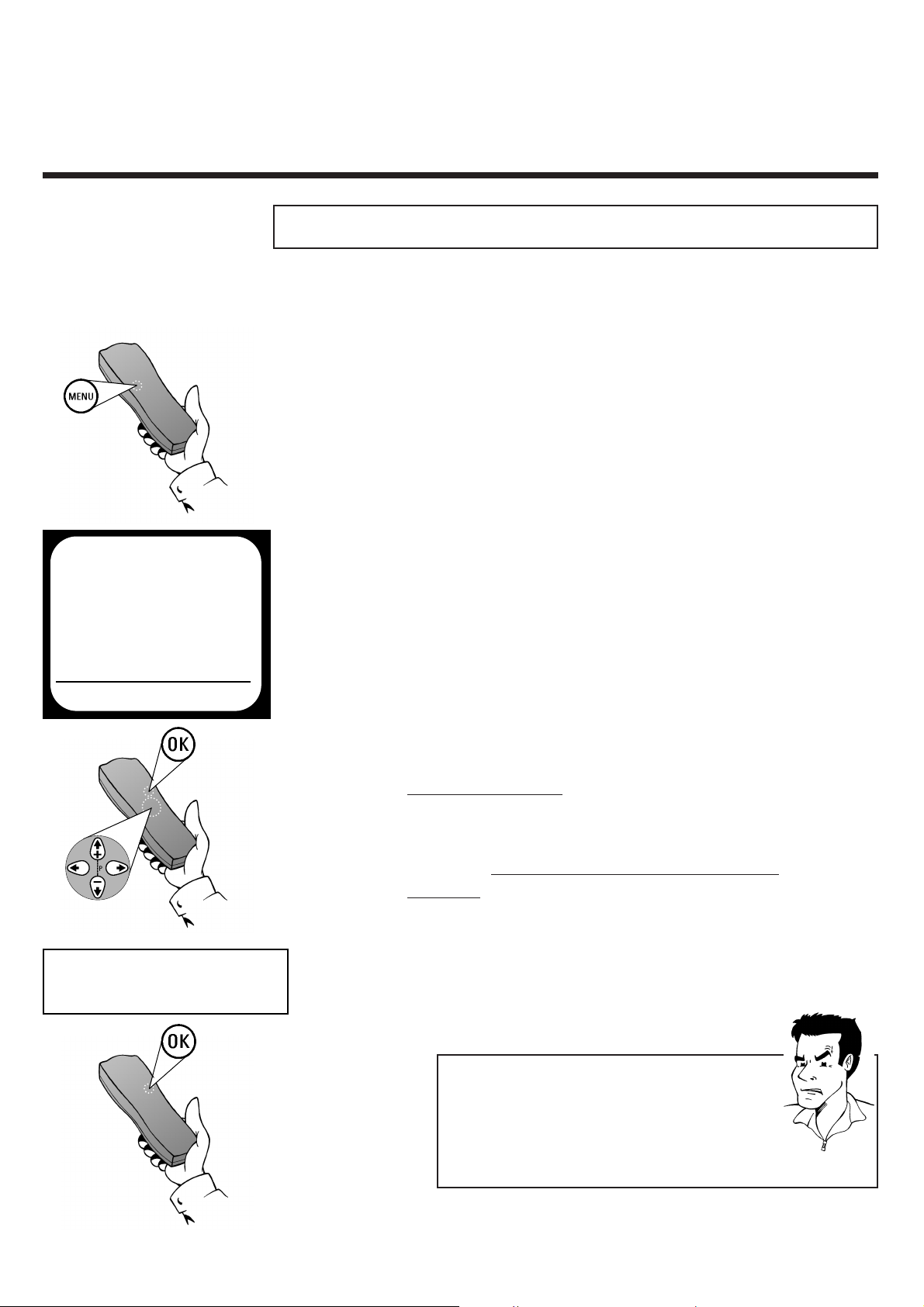
SORTING OF TV CHANNELS AUTOMATICALLY (FOLLOW TV) ENGLISH
16
16
SSoorrttiinngg ooff TTVV cchhaannnneellss aauuttoommaattiiccaallllyy ((FFoollllooww TTVV))
After you have performed the automatic channel search you may
not agree with the sequence in which the individual TV channels
have been allocated to the programme positions of the video
recorder.You can use this function to sort the TV channels found
exactly in the same order they are stored on your TV set.
1 Switch on the TV set and - if necessary -
select the programme number set for video
recorder operation
3 Use
==PP--
or
;;PP++
to select the option
FOLLOW TV and confirm with
OOKK
2 Press the
MMEENNUU
button on the remote
control.The on-screen menu appears
4 Press
OOKK
to start the automatic TV channel
sorting. The display of the video recorder
shows TV01
6 Press
OOKK
on the r
emote control of the video
recorder. The video recorder compares the
channels stored with the one currently
chosen on the TV set.When the matching TV
channel has been found, the video recorder
stores it on P01.
5 On y
our TV set select the programme
number 01
88 TThhee ddiissppllaayy ooff tthhee vviiddeeoo rreeccoorrddeerr sshhoowwss NNOOTTVV
44
Unfortunately your TV set and the video recorder
are not able to exchange data. If you still want to
change the order of the stored TV channels,
please read the section Sorting and clearing of
TV channels manually in this chapter.
PPRROOBBLLEEMM
MAIN MENU
CLOCK
AUTO INSTALL
MANUAL SEARCH
FOLLOW TV
TV CHANNEL ALLOC.
RECORD SPEED
AUTO STANDBY
TV SYSTEM
SPECIAL SETTINGS
EXITPMENU OK
TV01
