Philips VR605 User manual
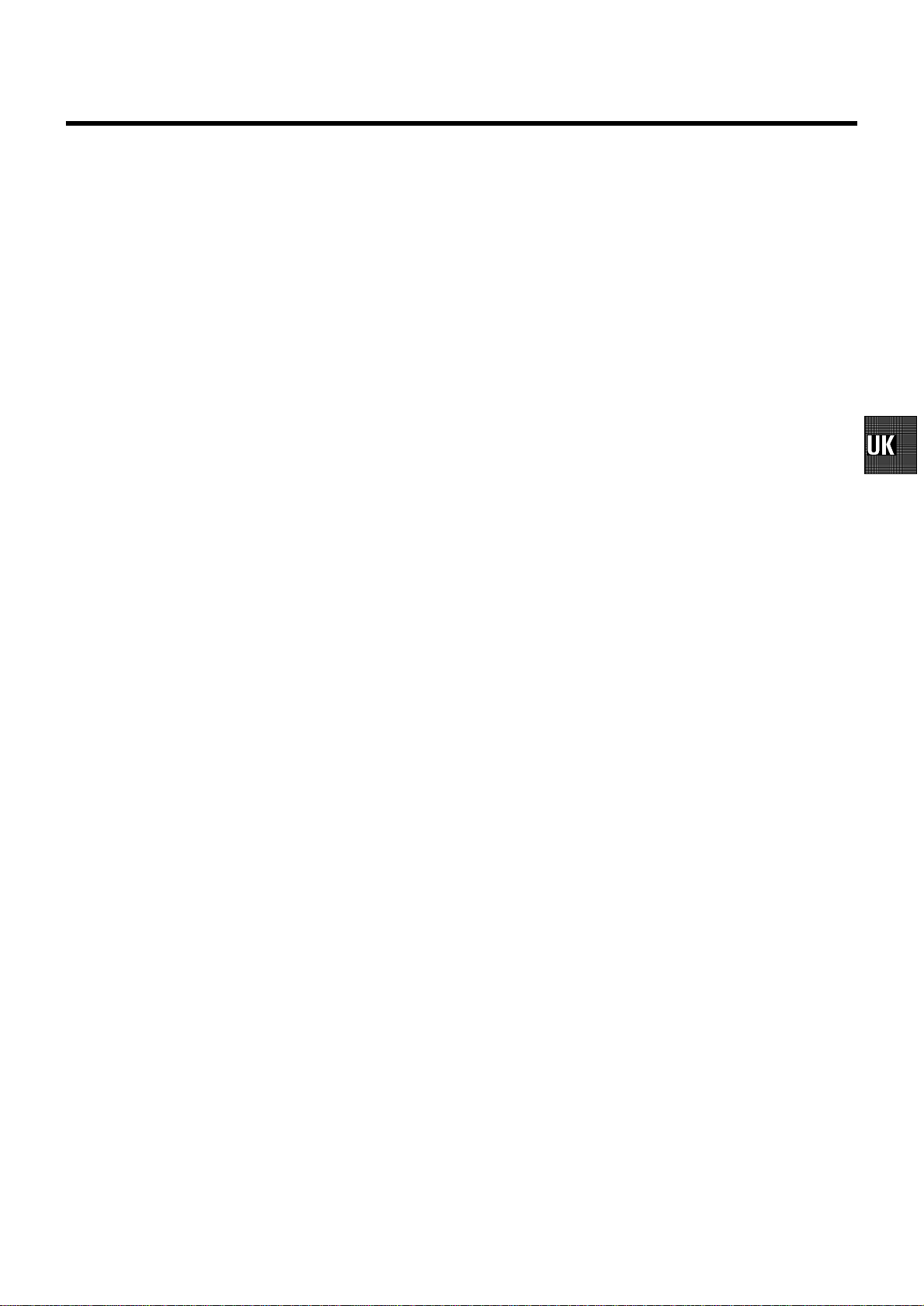
CONTENTS
1. HOW TO CONNECT YOUR VIDEO RECORDER 4.........
How to connect your video recorder to the TV set 4.....
Connecting with a scart cable 4......................
Connecting withouta scart cable 5...................
Connecting a decoder or other equipment 5............
2. INSTALLING YOUR VIDEO RECORDER 6...............
Initialinstallation 6..................................
Allocatinga decoder 6..............................
Manual TV channel search 7.........................
Channel number or frequency display 7...............
Satellitereceiver 7..................................
Special installationfunctions 7.......................
AutomaticTV channel allocation (FollowTV) 8.........
AutomaticTV channel search 8......................
Monitorfunction 8..................................
Sortingand clearing TV channels manually 9...........
Settingthe language 9..............................
Settingthe time and date 9...........................
3. IMPORTANT NOTES FOR OPERATION 10..............
General information 10..............................
Saving energy 10...................................
Emergencyinterrupt 10..............................
The symbolson your video recorder display 10.........
Summaryofuserguide 11...........................
User guide (OSD) 11.................................
4. PLAYBACK FUNCTIONS 12..........................
Playinga cassette 12................................
PlayingNTSC cassettes 12...........................
Tape position indication 12...........................
Searching for tape position withthe picture (picture
search) 13.........................................
Stillpicture/Slowmotion 13..........................
Searching for tape position withoutthepicture(wind
and rewind) 13.....................................
InstantView 13.....................................
Automaticsearchfora tape position (indexsearch) 13..
Automaticsearchfora blank space on the tape 13.....
Selecting the picture setting(SMARTPICTURE) 13......
Pictureinterference 14..............................
Trackingduring playback 14.........................
Trackingduring stillpicture 14.......................
Cleaning the video heads 14.........................
Switchingon ’DirectRecord’ 16......................
6. PROGRAMMED RECORDING (TIMER) 17...............
’VPS’ (Video ProgrammingSystem)and’PDC’
(ProgrammeDeliveryControl) 17.....................
Programminga recording(with’SHOWVIEW’) 17.......
Programminga recording(without’SHOWVIEW’) 18....
How to check or change a programmed recording
(TIMER) 19.........................................
How to clear a programmed recording (TIMER) 19......
7. ADDITIONAL FUNCTIONS 20.........................
Switchingthe TV system 20..........................
Child lock 20.......................................
Settingthe on-screendisplay(OSD) 20................
Switchingthe remotecontrolcommand 20.............
Continuousplayback 21.............................
Automaticswitch-off(tunermode) 21.................
Reducing picture disturbance(’optimizingthe
modulator’) 22......................................
Switchingoffthe modulator 22.......................
Selecting the sound track 22.........................
Using your video recorderremotecontrolwithyour
TV set 23..........................................
8. Before you call an engineer 24.......................
9. GLOSSARY 25......................................
Technical termsused 25.............................
5. MANUAL RECORDING 15............................
Recording withoutautomaticswitch-off 15............
Recording with automaticswitch-off(OTR
one-touch-recording) 15.............................
Protectingyourrecordings 15........................
Auto-assembling 15.................................
Selecting the recording speed (SP or LP) 15............
Automaticrecordingfromasatellitereceiver(SAT
RECORDING) 16....................................
3
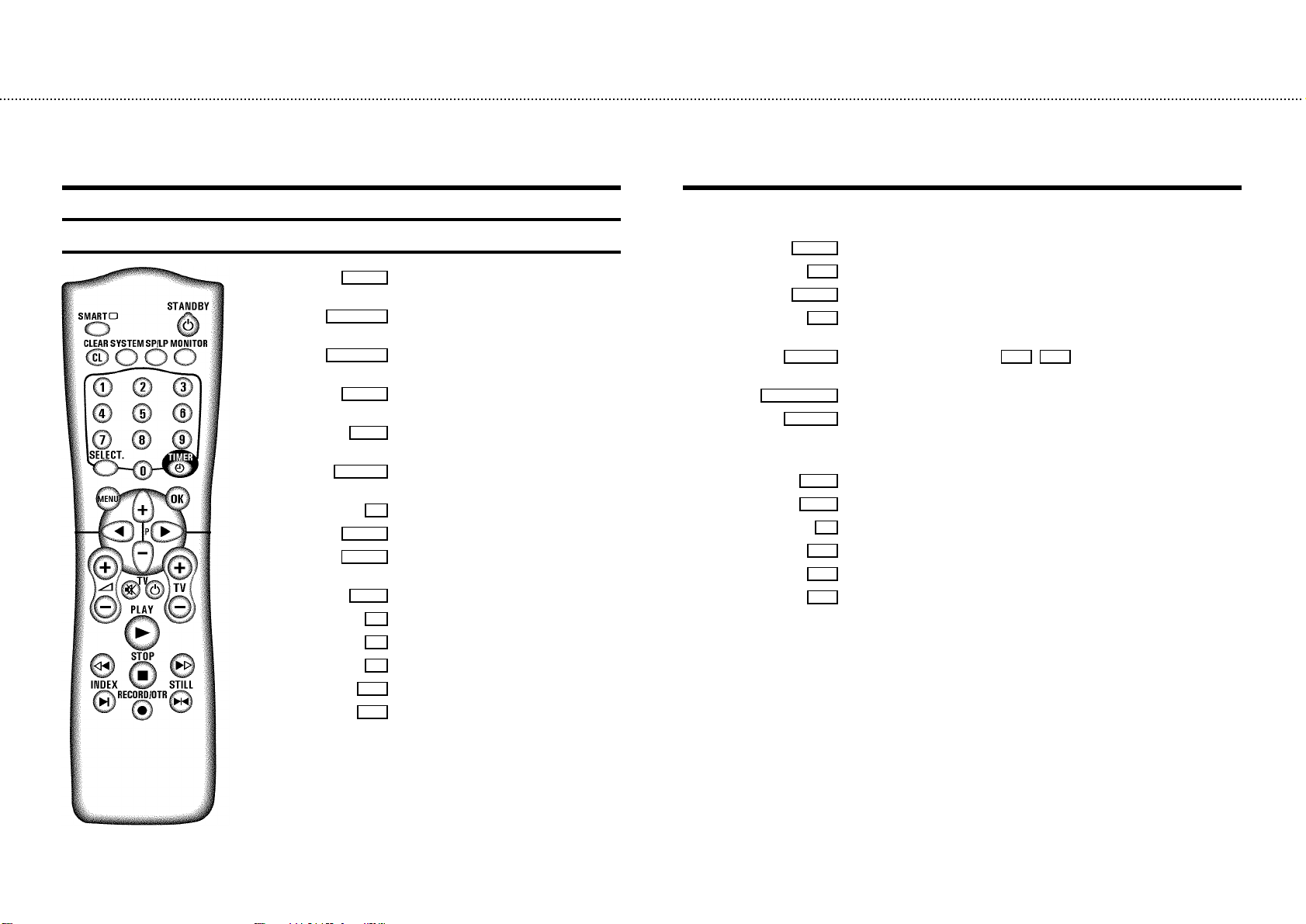
&
OPERATING INSTRUCTIONS IN BRIEF
The remote control
SMART SMART: To adjustthe picture setting during
playback
STANDBYm
CLEAR (CL)
MONITOR
TIMERk
Switch off : To switch off set, interrupt menu
function, interrupt a programmed recording (TIMER)
Delete : To delete last entry/Clear programmed
recording (TIMER)
Switching the TV system: To select the TV system
SYSTEM
while you record or play a cassette
SP/LP: To select the recording speed (Standard Play/
SP/LP
Long Play)
TV monitor : To switch between TV reception and
VCR playback
Number buttons:0-9
0-9
Select: To select a function
SELECT
TIMER: To make a manual TIMER programming or to
alter or clear a programmed TIMER
Menu : To call up or end main menu
MENU
Store/Confirm: To store or confirm entry
OK
Select: Cursor left
D
Select: Cursor right
C
Select: One line up
P q
Select: One line down
P r
PLAYG
H
STOPh
I
INDEXE
nRECORD/OTR
STILLR
qS
Sr
y
TV m
qTV
TV r
Playback : To play a recorded cassette
Rewind : During STOP and STANDBY: rewind, during PLAYBACK: reverse scanning
Pause/Stop: To stop the tape, except while a TIMER-recording is being made
Forward wind: During STOP and STANDBY: forward wind, during PLAYBACK: forward
scanning
Index search: In combination with H / I : to search for previous or next
recording on the cassette.
Record: To record the programme selected
Still picture : To stop the tape and show a still picture
Additional TV functions
TV volume: To regulate the TV volume up
TV volume: To regulate the TV volume down
TV sound off : To switch off/on the sound completely
TV Switch off : To switch off the TV
TV Programme number: TV programme number up
TV Programme number: TV programme number down
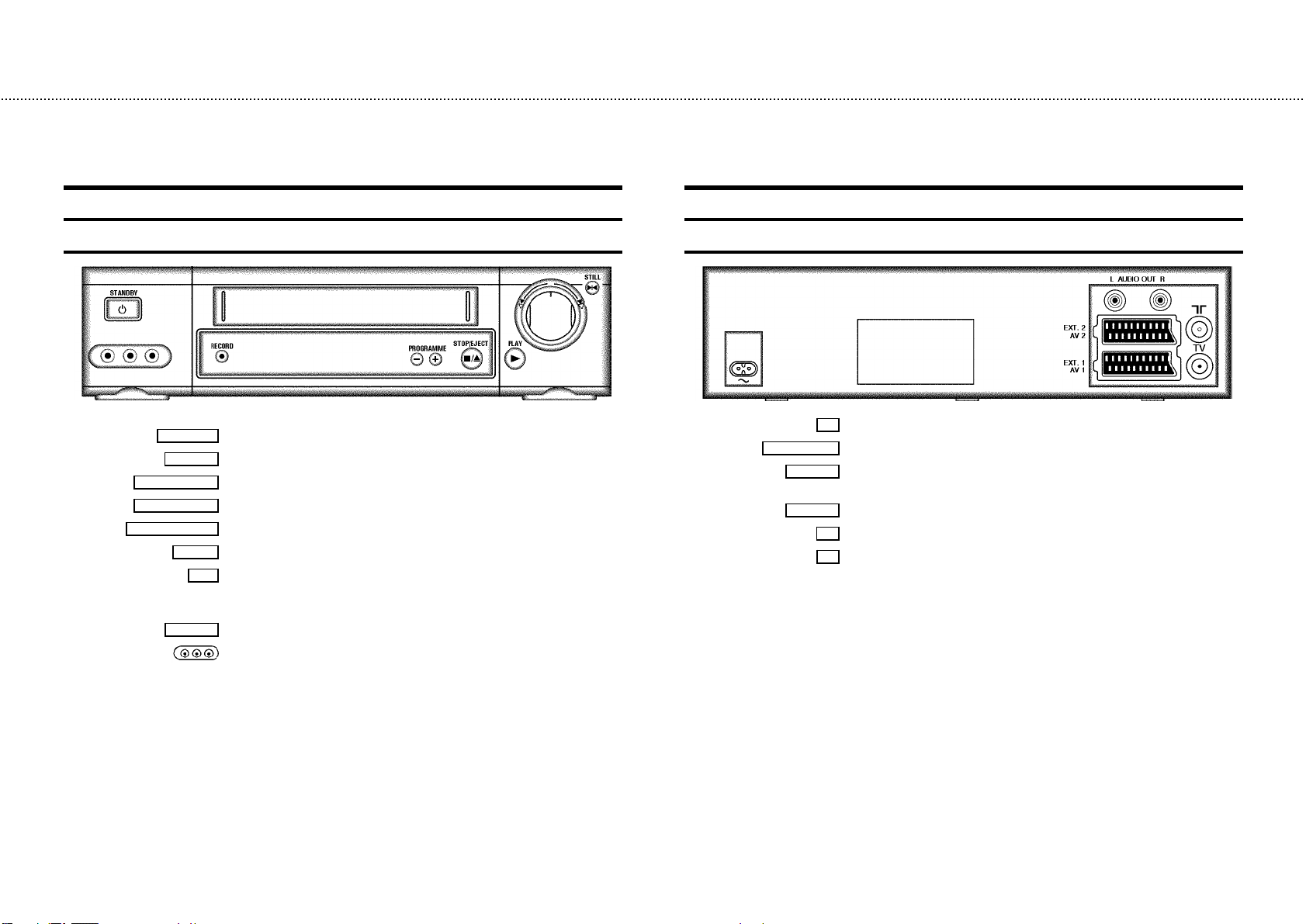
&
Front of the set
STANDBYm Standby: To switch off, interrupt a function, interrupt a programmed recording (TIMER)
PROGRAMMEr
PROGRAMMEq
STOP/EJECT?
RECORDn
PLAYG
o
STILLR
Record: To record the programme selected
Select: One line or programme number down.
Select: One line or programme number up.
Pause/Stop, eject cassette: To stop the tape and eject the cassette
Playback : To play a cassette
Rotary control: Turn left: during STOP and STANDBY: rewind, during PLAYBACK: reverse
scanning
Turn right: during STOP and STANDBY: wind, during PLAYBACK: forward scanning
Still picture: To stop the tape and show a still picture
Sockets at the lefthand corner on the front:
White and red socket: Audio input socket left/right: To connect a camera recorder or
video recorder (programme number ’
Yellowsocket: Video inputsocket : To connect a camera recorderor video recorder
(programmenumber ’
E3’)
E3’)
Back of the set
L AUDIO OUT R
4 Mainssocket:To connect themains cable
Audio output socket, left/right:To connect aHiFi-set
EXT.2 AV 2
EXT.1 AV 1
Scart socket 2: Toconnect a satellitereceiver, decoder, videorecorder, etc. (programme
E2’)
number ’
Scart socket 1: Toconnect the TVset (programme number’E1’)
Aerial input socket: Toconnect the aerialcable
2
Aerial output socket: Toconnect the TVset
3
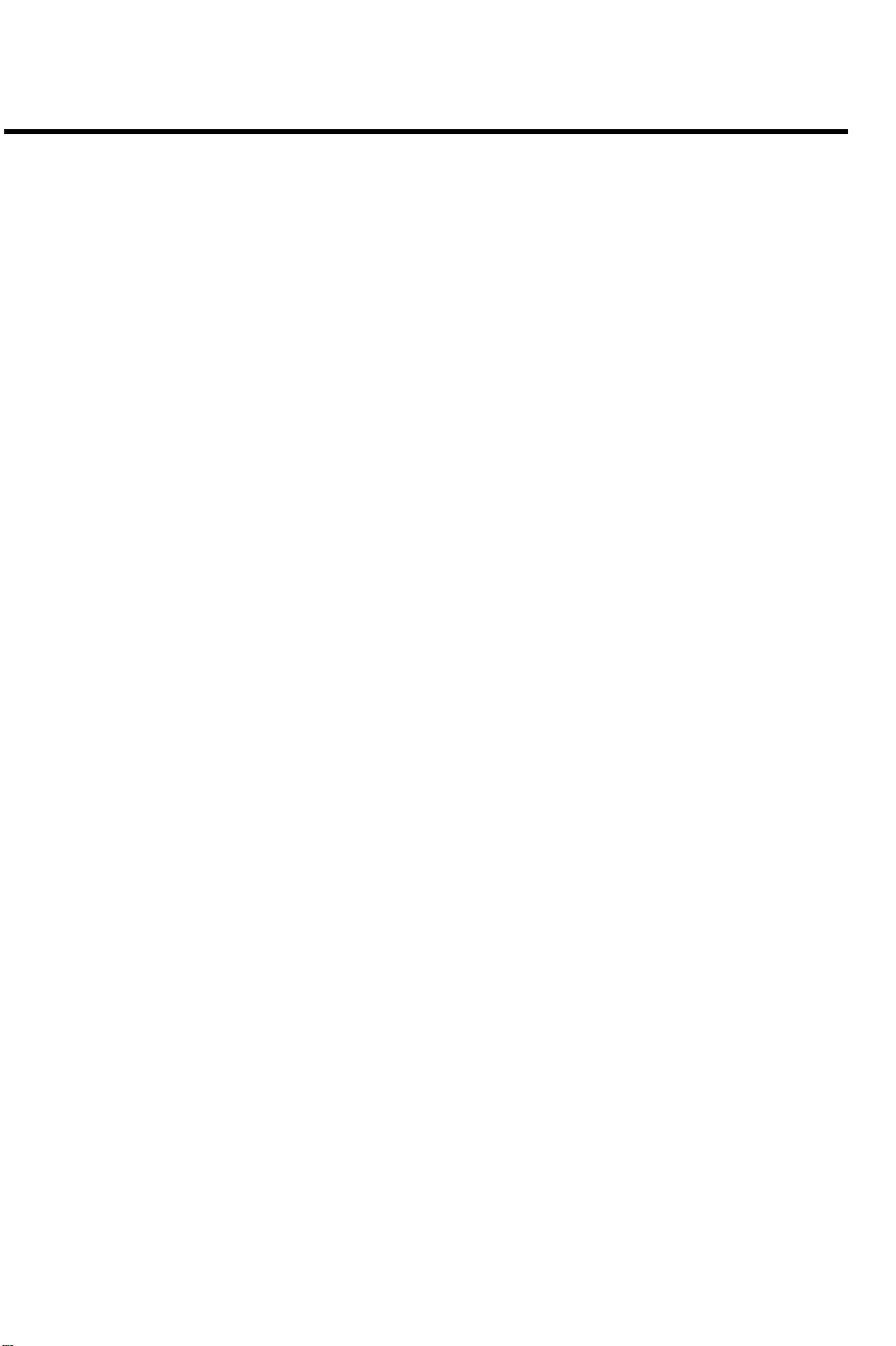
Remote codes
Acura 02 GoldStar 15, 20, 27 Proline 31
Adyson 20 Goodmans 07, 10, 20, 29, 36 Protech 02, 12, 20, 23, 25, 38
Akai 18, 33 Gorenje 35 Quelle 03, 04, 33
Akura 21, 25 Graetz 33 Questa 07
Alba 02, 07, 21 Granada 10, 18, 20 Rank Arena 07
Allorgan 28 Grandin 26 Rediffusion 33
Amplivision 20 Grundig 17 Rex 25
Amstrad 02 HCM 02, 26 Roadstar 02, 21, 25, 38
Anitech 02 Hanseatic 30, 33 SEG 07, 20, 25
Arcam 19, 20 Hinari 02, 07, 21 SEI 12, 28
Asuka 21 Hisawa 26, 40 Saba 15
Audiosonic 15 Hitachi 05, 07, 08, 13, 15, 20, 22 Saisho 02, 04, 25
BPL 26 Huanyu 19, 36 Salora 33
BSR 28 Hypson 25, 26 Sambers 12
BTC 21 ICE 20, 25 Samsung 01, 02, 20, 25, 27, 35
Basic Line 02, 21 ICeS 21 Sandra 19
Baur 03, 33 ITT 33 Sanyo 04, 07, 10, 18
Beko 35 Imperial 23, 35, 38 Schaub Lorenz 33
Binatone 20 Inno Hit 10 Schneider 21, 23, 37
Blaupunkt 17 Interfunk 23, 33 Sei-Sinudyne 03
Blue Sky 21 Intervision 12, 20, 25 Sentra 06
Blue Star 26 Isukai 21 Sharp 07, 11
Bondstec 23 JVC 07, 09 Shorai 28
Boots 20 Kaisui 02, 19, 20, 21, 26 Siarem 12
Brandt 15 Kathrein 01 Siemens 17
Britannia 19 Kingsley 19 Silver 07
Bush 02, 07, 21, 26, 28, 36, 42 Koyoda 02 Sinudyne 12, 28
CGE 23 Leyco 10, 25, 28 Solavox 05
CS Electronics 19 Lloytron 05 Sonitron 18
CTC 23 Luxor 33 Sonoko 02
Carrefour 07 M Electronic 02, 13, 15, 20, 32, 36, 41 Sonolor 18
Cascade 02 Magnadyne 12, 23 Sony 03, 04, 07
Cimline 02 Magnafon 12 Soundwave 38
Clatronic 23, 35 Manesth 20, 25, 30 Standard 02, 20, 21
Condor 30, 35 Marantz 01 Sunkai 28, 31
Contec 02, 07, 19 Matsui 02, 04, 06, 07, 10, 18, 20, 28, 39 Susumu 21
Crown 02, 35, 38 Memorex 02 Tandy 10, 20, 21
Cybertron 21 Metz 34 Tashiko 07, 20
Daewoo 02, 36 Mitsubishi 07, 14, 16 Tatung 10, 20
Dainichi 21 Mivar 19, 27 Tec 20, 23
Dayton 02 Multitech 02, 12, 19 Technema 30
De Graaf 18 Neckermann 01 Technics 24
Decca 10 Nikkai 05, 06, 10, 19, 21, 25 Telefunken 15
Dixi 02 Nobliko 12 Telemeister 30
Dual 42 Nokia 33, 41 Teletech 02
Dual Tec 20 Nordmende 15 Teleton 20
Elite 21, 30 Oceanic 33 Tensai 21, 28, 29, 30
Elta 02 Orion 28, 30, 31 Texet 19, 21
Emerson 33 Osaki 05, 10, 20, 21, 25 Thomson 15
Ferguson 15 Oso 21 Thorn 06, 10, 33
Fidelity 19, 33 Osume 05, 10 Tomashi 26
Finlandia 18, 32 Otake 29 Toshiba 06, 07
Finlux 10, 13, 32 Otto Versand 01, 03, 07, 20, 30 Uher 30
Firstline 02, 19, 20, 23, 28, 31 Palladium 35, 38 Ultravox 12
Fisher 18, 20, 35 Panama 20, 25 Universum 13, 25, 32, 35
Flint 40 Panasonic 24, 34 Videosat 23
Formenti 30 Pathe Cinema 19, 30 Videotechnic 20
Frontech 23, 25 Pausa 02 Visa 02
Fujitsu 10 Perdio 30 Vision 30
Funai 25, 28 Phase 05 Waltham 20
GEC 10, 20 Philco 23 Watson 30
GPM 21 Philips 01, 36 Watt Radio 12
Geloso 02 Pioneer 15 Wega 07
Genexxa 21 Profex 02, 33 White Westinghouse 19, 30
Yoko 20, 25
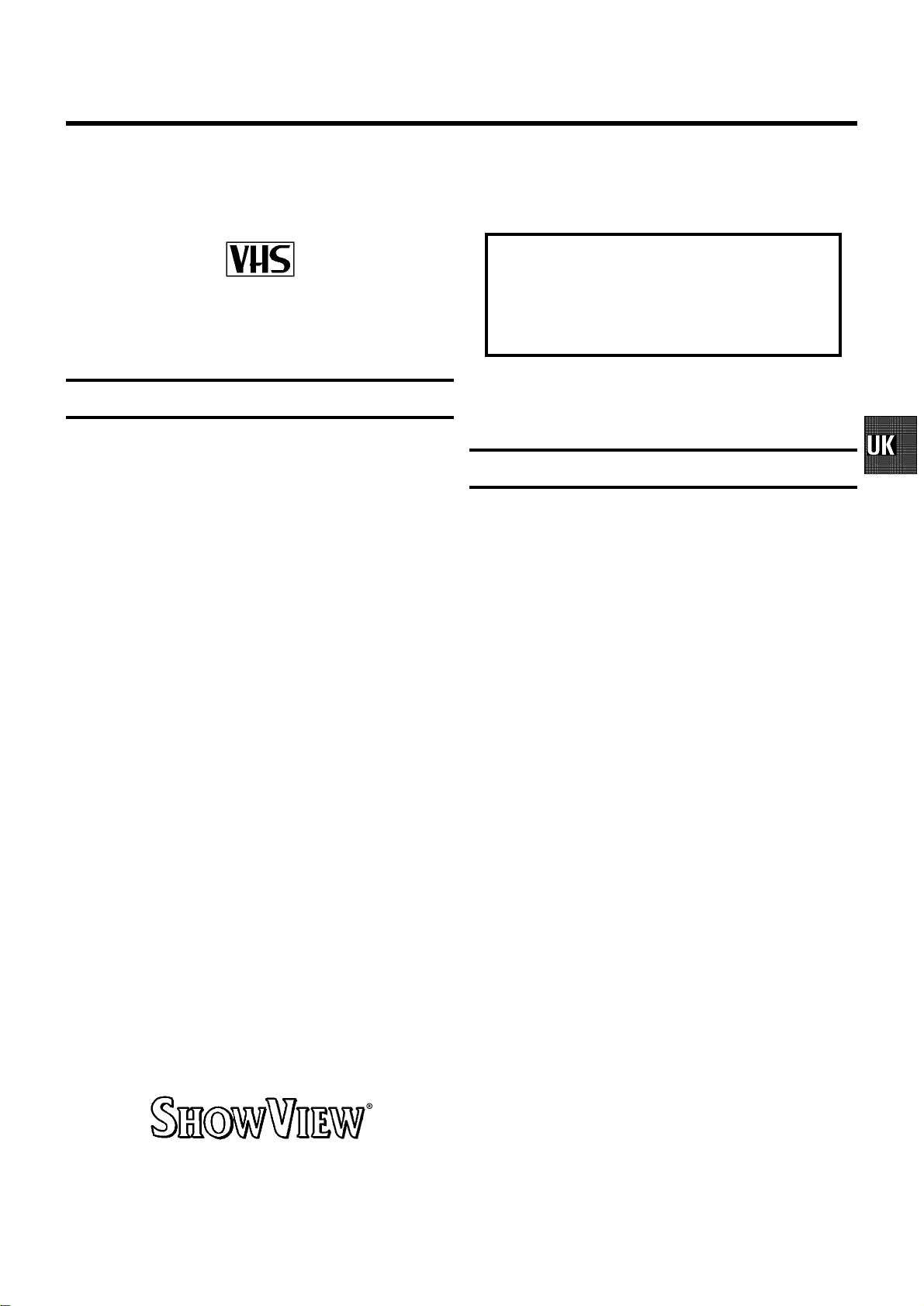
OPERATING INSTRUCTIONS PHILIPS VR605/58
Congratulations!Younowownone of the most sophisticated
and simple-to-usevideorecorders(VCR)onthemarket.With
thisVCR you can record and play VHS-standard cassettes.
Please take the time to read this operating manual before
using your video recorder.
Safety instructionsand other notes
ADanger: High voltage!
Do notremove the top coveras there is a risk of an electrical
shock!
AThe videorecorder does notcontain any components thatcan
be repairedby the customer.When the appliance isconnected
to thepower supply thereare some components thatare
constantlyoperational. To switchoff the video recorder
completelyyou must disconnectit from the powersupply.
BMake surethat air can circulatefreely through theventilation
slotson the video recorder.
BMake surethat no objects orliquids enter thevideo recorder. If
liquidis spilt intoit, disconnect the videorecorder immediately
fromthe power supply andcall the After-salesService for
advice.
So that you can identify your machine in the event of theft,
enter the serial number (PROD.NO)here.Theserialnumberis
printed on the type plate fixed at the rear of the set.
MODEL NO. VR605/58
PROD.NO:......
Thisproduct complies withthe requirements of theDirective
73/23/EEC+ 89/336/EEC +93/68/EEC.
Technical information
Measurements in cm (W / H / D): 38.0/ 9.3/ 26.0
Power consumption (Standby) :lessthan6W(Savingenergy
mode)
Voltage : 220-240V/50Hz
Number of heads : 4 Video / 2 Audio
Winding time:approx.100seconds(CassetteE-180)
Recording/Playback time :SP(StandardPlay)4hours
(CassetteE-240)/LP(LongPlay)8hours(CassetteE-240)
BThe videorecorder should not beused immediately after
transportation from a cold toa hot area orvice versa, orin
conditionsof extreme humidity.
Afterunpacking the video recorder,it should beallowed to
acclimatize forat least three hoursbefore installation.
C Theseoperatinginstructions havebeen printed on nonpolluting
paper.
C Depositold batteries at therelevant collection points.
C Pleasemake use of thefacilities available inyour country for
disposingof the packaging ofthe video recorder ina way that
helpsto protect the environment.
C Thiselectronic equipment containsmany materials thatcan be
recycled.Please inquire aboutthe possibilities forrecycling
yourold set.
DSHOWVIEW isa registered trademarkof Gemstar
DevelopmentCorporation. SHOWVIEW ismanufactured
underlicencefrom GemstarDevelopment Corporation.
1
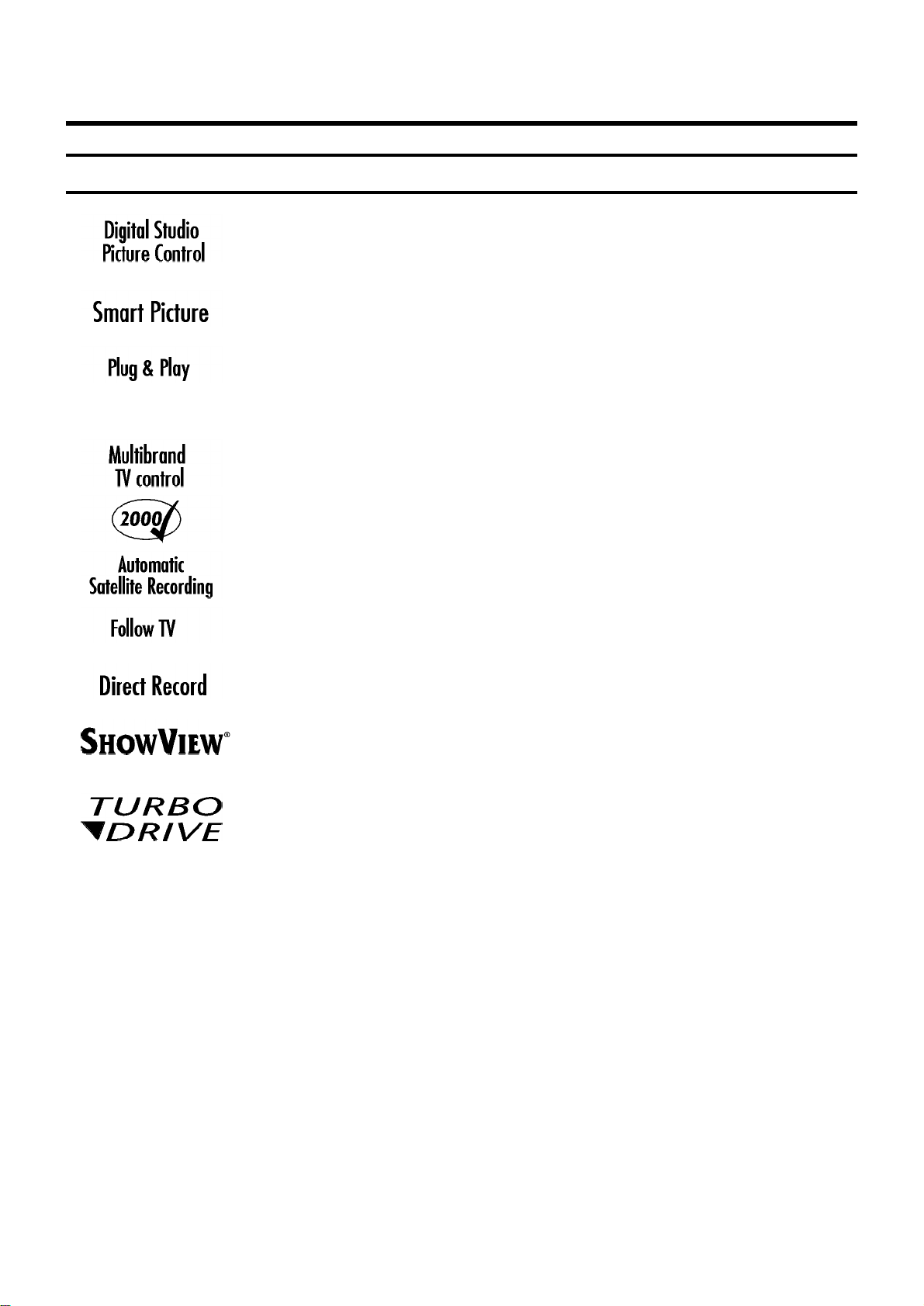
Special functionson your video recorder
Philipshasdevelopeda systemwhichproducesthebestpossibleplayback
quality.Itreducesdisturbanceonold,wornvideocassettes,andemphasises
the detail on very good quality cassettes.
This function allowsyouto savethe playbacksettingsthatsuityoubest.Select
your own personal settingsforthetypeoffilmyouarecurrentlywatching.
When you connect your video recorder to your televisionand plug it into the
mains,you willbe welcomed with an OSD picture. All you have to do is follow
the instructionsinthe "intelligenthelpline"forthenextstep.EnjoytheAutomatic
TV channel search/savefunctionand the automatic time adjustment.
You can operate the main functions on your television using your video recorder
remote control,evenifyourtelevisionisnotaPhilipsone.
We guarantee that your video recorder willswitchtothenew millenniumwith
no problems whatsoever.
Recordingsmade on your video recorder can be controlled by an external
satellitereceiver.
This function automaticallytransfersall the televisionchannel settings onto
your video recorder.
Your video recorder can ascertain which channel is currentlyplayingon your
televisionandrecordfromitatthe touch of a button.
Simple programmingsystemforvideorecorders.Makes programming as easy
as making a telephone call. Simply enter the programme code which you will
find in your listingsmagazine.
The precision tape drive from Philipswithshortrewindtimesandautomatic
tape length recognition.
2
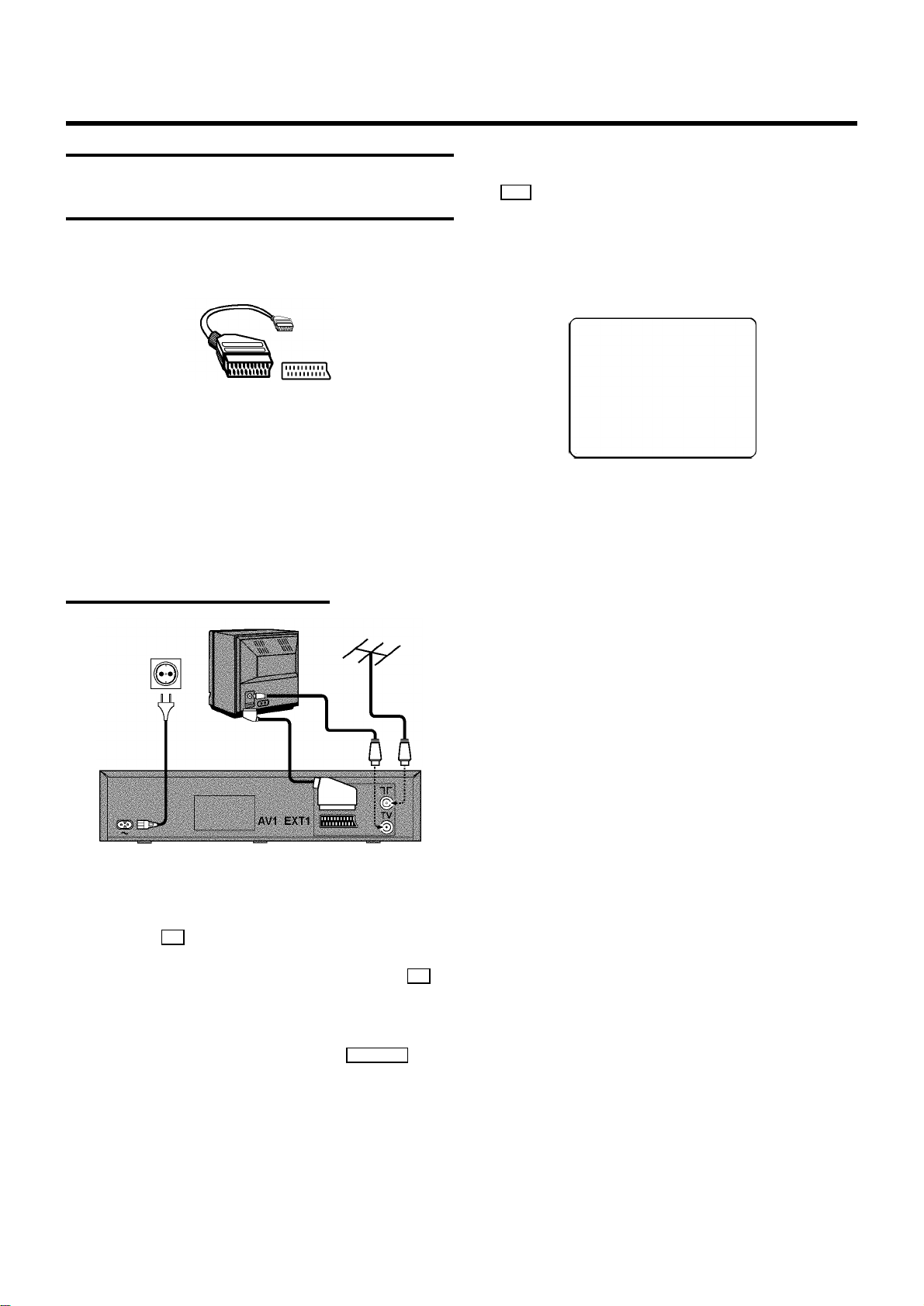
1. HOW TO CONNECT YOUR VIDEO RECORDER
How to connect your video recorder tothe
TV set
We recommend the use of a scart cable. This will give you the
best pictureand sound quality.
When you installyourvideorecorderforthefirsttime,please
read:
E If your TV set has a scart socket and you are using a
scartcable, please read the section ’Connecting with a
scartcable’.
E The section ’Connecting without a scart cable’, if you are
not using a scart cable.
Connecting witha scart cable
f Insert one end of the mains cable into the mains socket
4 at the back ofthe video recorder and the other end
into the wall socket.
g If your TV set automatically switches to programme
number e.g.: ’EXT’, ’0’,or ’AV’,thistextwillappearonthe
TV screen:
CONGRATULATIONS ON THE
PURCHASE OF YOUR NEW
PHILIPS VIDEO RECORDER
TO CONTINUE PRESS OK
DIf your TV set does not switch to programme number
e.g.: ’EXT’, ’0’,or ’AV’ automatically,selectthe
programmenumberforthe video recordermanually
(see instructionmanualTVset).
h Then read ’Initial installation’ in chapter ’INSTALLING
YOUR VIDEO RECORDER’.
a Switch off the TV set.
b Remove the aerial cable plug from your TV set and insert
it into the 2 socket at the back ofthe video recorder.
c Plug one end of the aerial cable providedinto the 3
socketon the video recorder and the other end into the
aerial input socketon your TV set.
d Plug one end of the scart cable into the EXT.1 AV 1 scart
socketat the back of the video recorder and the other
end into the scart socket on your TV set (see instruction
manual TV set).
e Switch on the TV set.
4
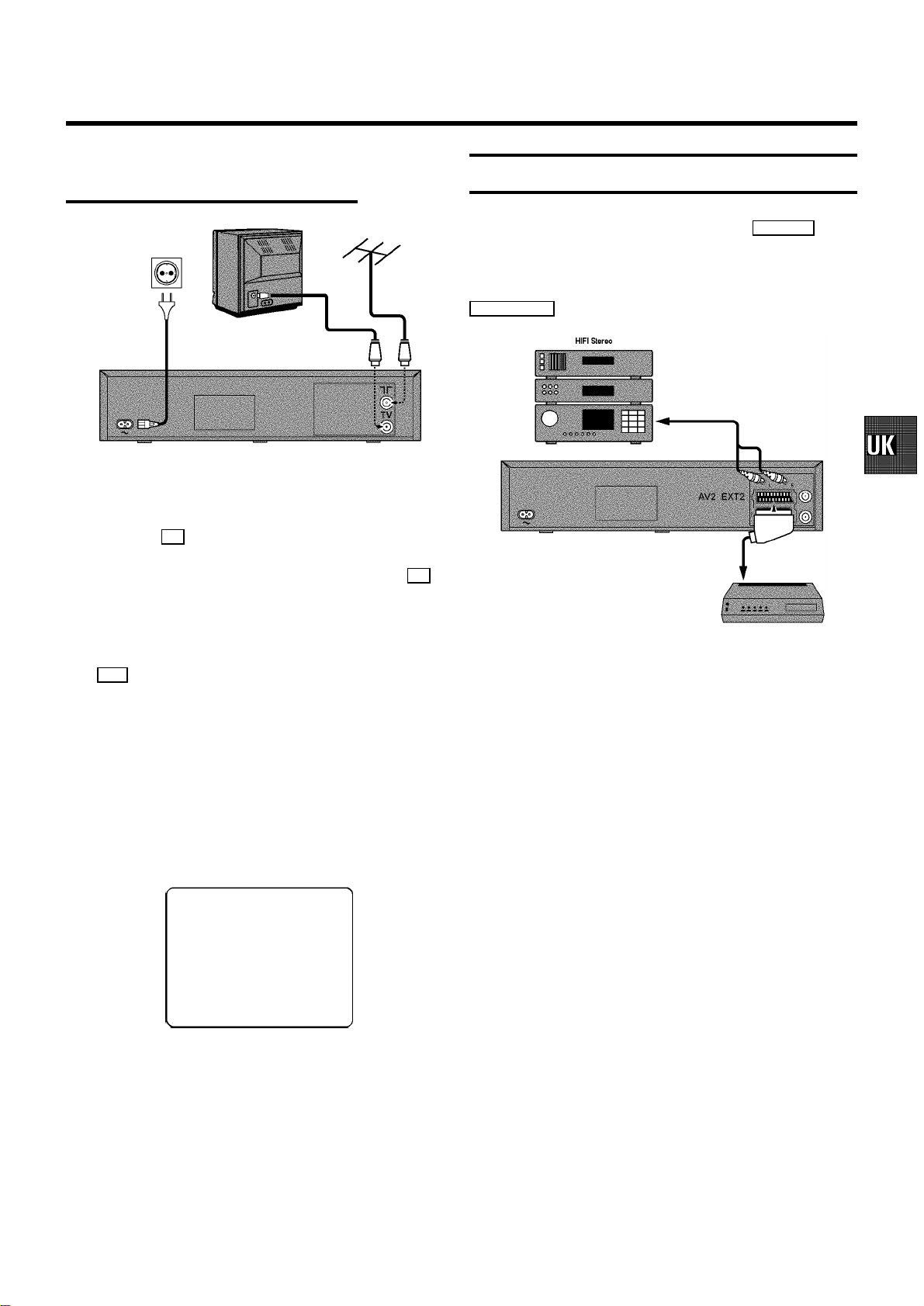
Connecting withouta scart cable
a Switch off the TV set.
b Remove the aerial cable plug from your TV set and insert
it into the 2 socket at the back ofthe video recorder.
c Plug one end of the aerial cable providedinto the 3
socketon the video recorder and the other end into the
aerial input socketon your TV set.
Connecting adecoder or other equipment
You can connect additional equipment to the EXT.2 AV2
socket.Forexample:adecoder,a satellitereceiverora
camera recorder.
You can connect a hifi-stereo set to the socket
L AUDIO OUTR (audio output left/right).
d Insert one end of the mains cable into the mains socket
4 at the back ofthe video recorder and plug the other
end into the wall socket.
e Switch on your TV set and select the programme number
that you have chosen for video playback (see instruction
manual TV set).
f Tune in the TV set until this picture appears.
DThe video recorder will now be sending a
welcoming texton channel 36 or 591MHz.
CONGRATULATIONS ON THE
PURCHASE OF YOUR NEW
PHILIPS VIDEO RECORDER
TO CONTINUE PRESS OK
g When the TV has been tuned read theparagraph ’Initial
installation’inthechapter’INSTALLINGYOURVIDEO
RECORDER’.
5
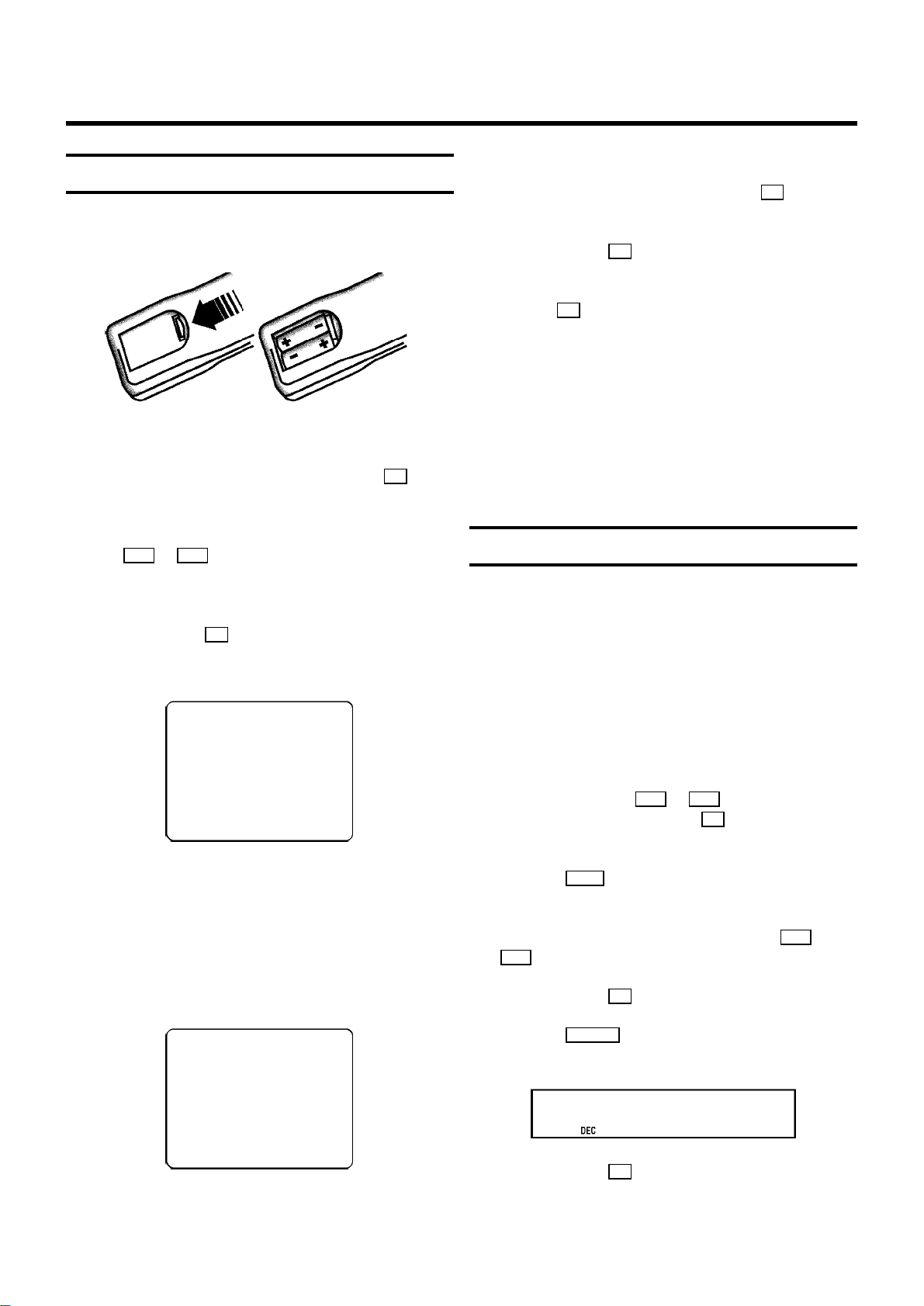
2. INSTALLING YOUR VIDEO RECORDER
Initial installation
a Open up the battery compartment of your remote control
and place the batteries in it as shown in the picture.
b Close the battery compartment.
c Confirm the picture on the TV screen with the OK button
on the remote control.
d Select the language for the on-screen display (OSD) with
the P r or P q button.
The display on the video recorder will only show English
text.
e Confirm with the OK button.
’AutomaticTV channel search’ starts.Thispicturewill
appear on the screen:
g Check if the TIME in line ’TIME’ is correct. If required,
change the time with the number buttons 0-9 on your
remote control.
h Confirm with the OK button.
i Check ’YEAR’, ’MONTH’ and ’DATE’. Confirm each line
with the OK button.
j After you have confirmed the line ’DATE, the video
recorderwillswitchtostandby.
The initial installationisnowcomplete.
DIf you have connected a decoder, you must install it
as described in the next section.
DIf you have connected a satellite receiver, please
read the section ’satellitereceiver’.
Allocating adecoder
Some TV stations willsend coded TV channels, that you can
only watch when you use a decoder. You can connect such a
decoder (descrambler)toyourvideorecorder.Withthe
followingfunction,theconnecteddecoder will automatically
be activated for the TV programme you want to watch.
SEARCH 00
Waituntilall TV channels have been found. This can take
severalminutes.
f When all TV channels have been found, ’READY’ will
appear on the TV screen.
E ’TIME’, ’YEAR’, ’MONTH’, ’DATE’ will appear on the TV
screen.
TIME 20:00
YEAR 1999
MONTH 01
DATE 01
------------------------
-/+ 0-9 OK
a Switch on the TV set. If required, select the programme
number for the video recorder.
b Choose the television channel on which you wish to use
the decoder with the qP or P r buttons on the video
recorderor the number buttons 0-9 on the remote
control.
c Press the MENU button on the remote control. The main
menu will appear.
d Select the line ’MANUAL SEARCH’ with the qP or
P r button.
e Confirm with the OK button.
f Press the INDEX E button.’DEC’willappearin the
display.
CH21
g Confirm with the OK button.
6
