Page 1
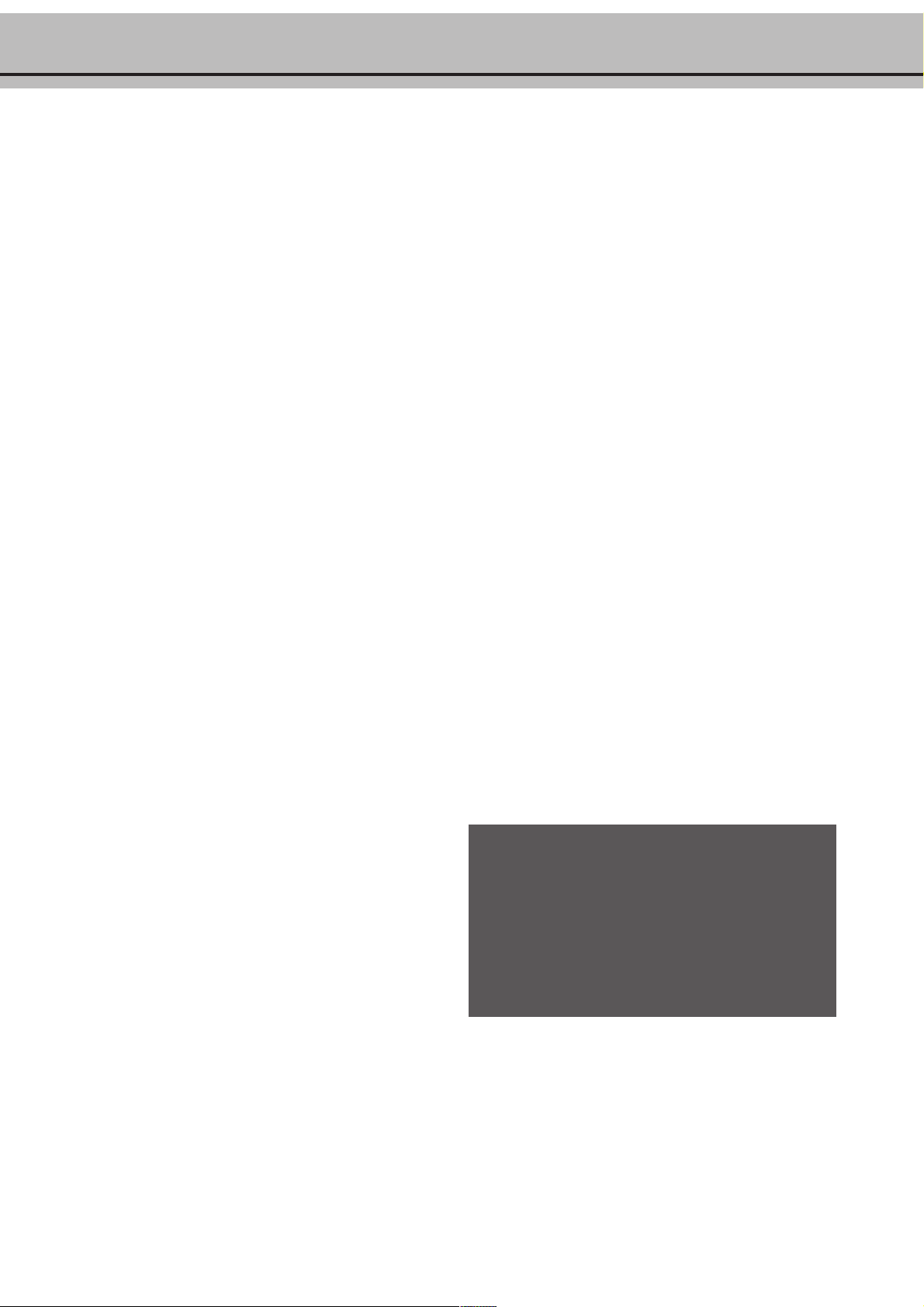
Overview
Dear customer,
The fax machine you have purchased prints on plain paper by
means of an ink cartridge. It also enables you to use additional
devices, such as cordless phones. Your fax machine is also equipped
with features that help you install and use it.
Sending and receiving fax messages
To send a fax message that is more than one page, you can place
up to ten pages into the document feeder. In case you run out of
paper, faxes are stored until you print them out.
E-mail / Internet
Your fax machine enables you to send and receive e-mail messages. After e-mail registration, fax messages can be transmitted
as e-mails via the Internet. Downloading and printing out Internet
pages is also an option.
Connection to a computer and
colour printing
Your fax is specially equipped for use with a computer. This means
that documents produced on your computer can be printed out
with the fax machine, even if they are in colour! Conversely, documents read in with the scanner can be processed on the computer.
Scanner
Your fax machine comes with a detachable scanner. This enables
you to copy and then fax documents that cannot be fed into the
fax machine, such as pages out of books and magazines.
In addition, this fax machine provides copier features like: multipage copy, document enlargement and reduction as well as contrast adjustment.
Additional (cordless) telephones
Your fax machine fully supports the use of additional devices,
such as telephones, cordless telephones, external answering machines or any other telecommunication devices suitable. You can
transfer calls from the fax machine to a (cordless) telephone and
vice versa. You can also start fax reception from an additional
phone or stop the built-in answering device—if your fax machine has such a device—to start a telephone conversation.
Help key
If you press w twice, your fax machine will print out a page
describing the basic functions. It also provides information about
additional help pages concerning fax machine use.
Quick and easy installation
EASY INSTALL will guide you through the installation of your
fax machine. Press w for more than two seconds and a sheet will
be printed out. Using this sheet together with the display prompts
will aid the installation of your machine. Once you have gone
through these steps the machine will automatically configure itself.
SS
MM
Fax switch and modes
The fax switch separates fax and voice messages. For example, it
can receive fax messages silently, i.e. without ringing to avoid
causing a disturbance.
The operating modes S and M for day and night operation
allow you to decide on different modes during the day and at
night; how often the machine should ring prior to receipt of
faxes or before the answering machine is turned on; e.g. during
daytime it is assumed that calls should ring. After a set time the
fax reception is turned on or messages can be left on the (internal
or external) answering machine. At night it is assumed that disturbances are minimised. Faxes are then received silently and calls
ring more quietly.
The timer U makes your fax machine switch automatically between S and M modes. The built-in clock makes your fax ma-
chine switch to M at 10 pm and back to S at 6 am. Of course
you can change these times according to your individual needs
or switch off the timer. The display will show the current settings.
! Never expose your fax machine to rain or any other
form of moisture, in order to prevent the risk of
electric shock or fire.
! In a thunderstorm, disconnect the fax machine from
both the mains and the telephone line. If you are
unable to disconnect the fax machine, do not use it
and do not telephone due to the danger of lightning
strike and/or damage to the device.
S
SS
M
MM
UU
U
UU
1
Page 2
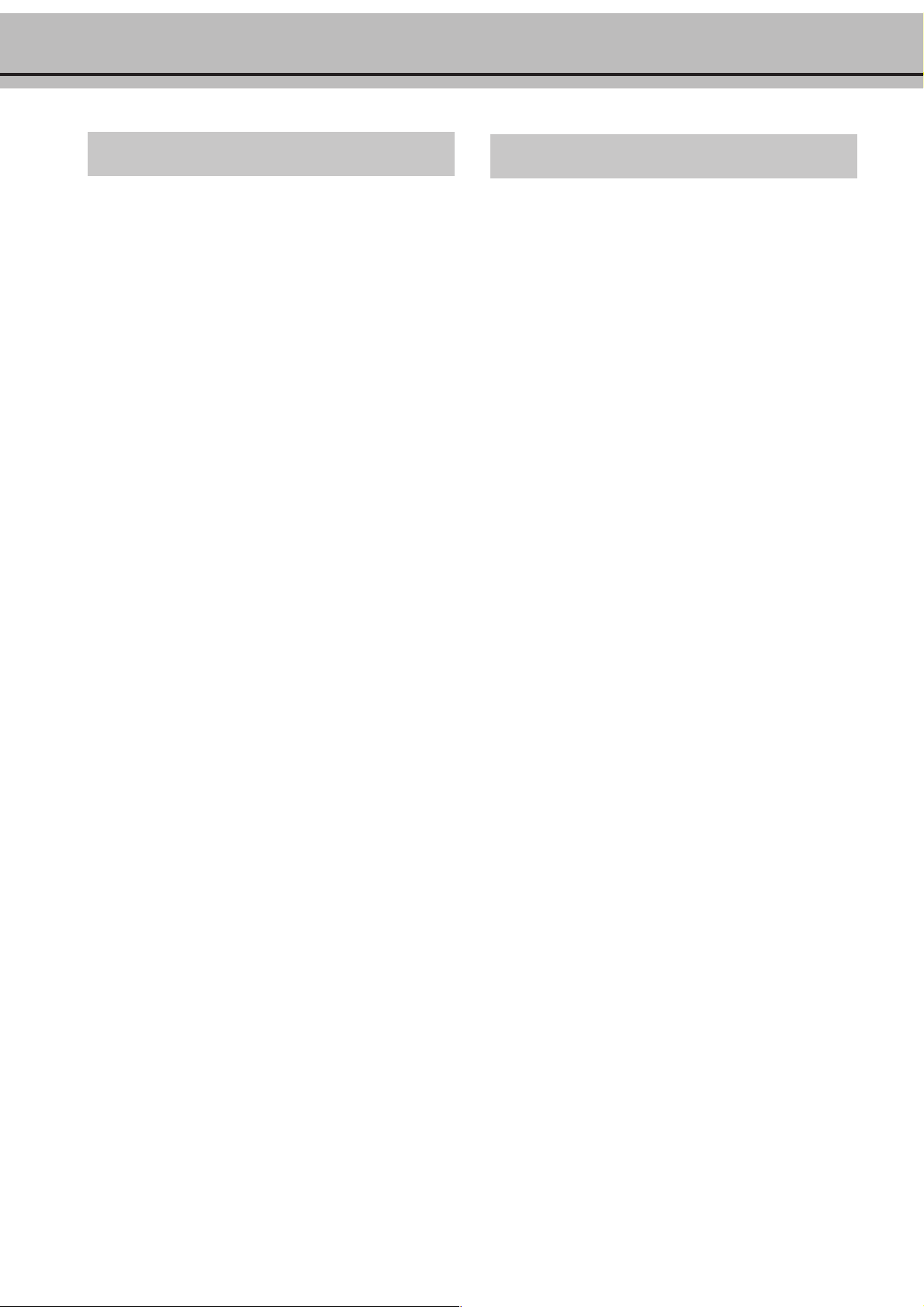
Safety instructions
International guarantee
Please read all warning notices and instructions and follow
them precisely.
Never connect the telephone in damp rooms unless the wall
sockets are specially designed for humid conditions. Never
touch the power plug, connection to the mains or telephone
socket with wet hands.
Never touch uninsulated or telephone or power cables with
damaged insulation, unless the telephone cable is disconnected from the telephone line and/or the power cable is
disconnected from the power line.
Never install the fax machine close to radiators or air
conditioners. Avoid operating the fax machine in direct
sunlight.
Place the fax machine on a flat surface and ensure a
minimum clearance of 10 cm between the fax machine
and other machines and objects.
Make sure that your fax machine is stable and rests
squarely on the supporting surface. Any fall can cause
severe damage to the fax machine and/or injury to people,
especially small children.
Make sure that air circulates freely around the fax machine.
Do not operate the fax machine in closed boxes, cupboards, cabinets etc. Leave a clear space of 10 cm around
the ventilation grilles of the fax machine. Never cover the
fax machine (tablecloths, paper, folders etc.). Do not place
the fax machine on beds, tablecloths, cushions, sofas,
carpets or other soft underlays due to the danger of
overheating and subsequent fire.
Ensure safe cable laying (danger of stumbling, damage to
the cable or the fax machine).
Disconnect the fax machine from the mains and telephone
line before cleaning the surface of the machine.
PHILIPS products have been designed and manufactured to the
highest quality standards. If, unfortunately, something should
go wrong with this product, PHILIPS guarantees free of charge
labour and replacement parts during a period of twelve months
from date of purchase. This international PHILIPS guarantee
complements the existing national guarantee obligations to you
of dealers and PHILIPS in the country of purchase and does not
affect your statutory rights as a customer.
The PHILIPS guarantee applies provided the products are handled properly for its intended use, in accordance with its operating instructions and upon presentation of the original invoice or
cash receipt, indicating the date of purchase, dealer’s name and
model and production number of the product.
The guarantee may not apply if:
the documents have been altered in any way or made
illegible;
the model or production number on the product has been
altered, deleted, removed or made illegible;
repairs or product modifications and alterations have been
executed by unauthorised service organisations or persons;
damage is caused by accidents including but not limited to
lightning, water or fire misuse or neglect;
damage is caused by a power surge after a power cut.
Please note that the product is not defective under this guarantee
in the case where modifications become necessary in order for
the product to comply with local or national technical standards
which apply in countries for which the product was not originally designed and/or manufactured. Therefore always check
whether a product can be used in a specific country.
Never use liquid or gaseous cleaning agents (sprays, scouring
agents, polishes etc.).
Do not allow any liquid to enter the fax machine. Otherwise
there is a risk of electric shock or other injury to people and
severe damage to the fax machine. If any liquid does enter
the fax machine, immediately remove the power plug and
have the fax machine professionally inspected.
If the display breaks, a mildly corrosive liquid may leak out.
Avoid contact with skin and eyes.
In case of any damage caused to the housing of your fax
machine in particular to power cables please remove the
mains plug and call your service repair centre. The housing
of your fax machine may only be opened by authorised
service personnel.
Your fax machine has been tested in conformity with
standards EN 60950 and IEC 60950 respectively, and may
only be operated with telephone systems and power
equipment which meet these standards.
In case your PHILIPS product is not working correctly or is
defective, please contact your PHILIPS dealer. In the event you
require service whilst in another country, a dealer address can be
given to you by the PHILIPS Consumer Help Desk in that country.
In order to avoid unnecessary inconvenience, we advise you to
read the operating instructions carefully before contacting your
dealer. If you have questions which your dealer cannot answer or
any related question please send these in writing to our address
or telephone your customer information service.
PHILIPS cannot be held liable for faulty or incompletely received information.
2
Page 3
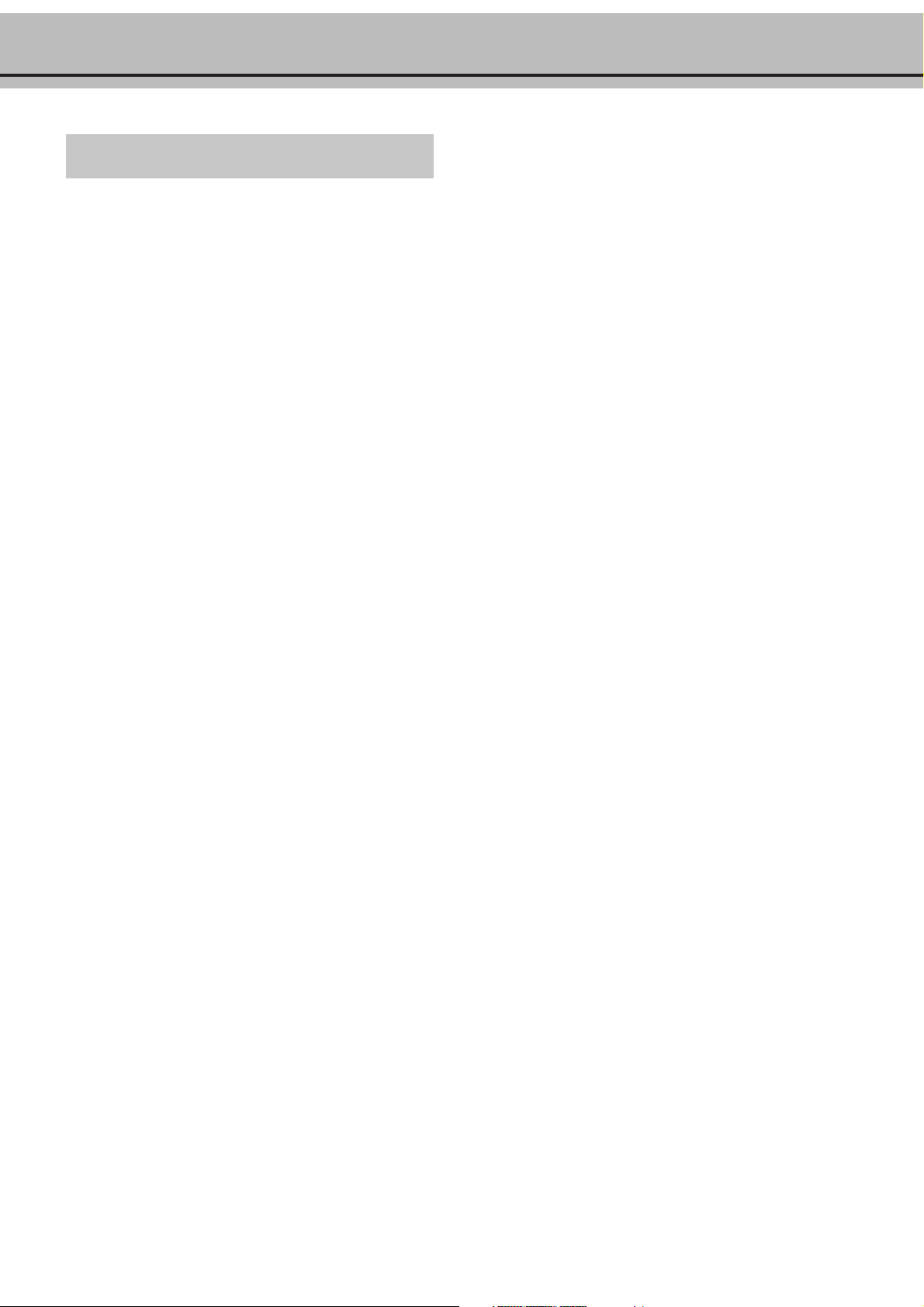
Table of contents
Overview......................................... 1
Safety instructions ...........................................................2
International guarantee .................................................... 2
1 Introduction ................................ 3
Overview of the machine .................................................4
Description of machine ................................................... 4
General view of functions ................................................ 5
Location of controls ........................................................ 6
2 Installation ................................... 8
Location .........................................................................8
Connecting the fax machine ............................................ 8
Inserting a cartridge ........................................................9
Changing the cartridge ..................................................10
Loading paper ............................................................... 11
Paper jam ..................................................................... 11
Easy Install ................................................................... 12
Connecting additional devices .......................................12
Private branch exchange - Line type ............................... 13
Computer connection ................................................... 13
3 Basic functions........................... 15
HELP function .............................................................15
Time and date ..............................................................15
Entering your number ...................................................15
Entering your name ......................................................15
Correction ....................................................................15
Language of display .......................................................16
Type of ring signal ......................................................... 16
Volume of the ring signal ...............................................16
Volume of the loudspeaker ............................................ 16
4 Fax switch .................................. 17
Setting the mode SM .................................................17
Special settings ..............................................................18
Mode U ......................................................................18
EASYLINK ..................................................................18
External answering machine .......................................... 19
5 Telephone ................................... 20
Making a call ................................................................ 20
Redial ...........................................................................20
Short dial n ......................................................... 20
Telephone book a ................................................ 20
List of telephone numbers .............................................21
Call transfer .................................................................. 21
Hands-free operation
(only with built-in answering device) ........................ 21
Mute ............................................................................ 21
Calling line identification ..............................................21
1 Introduction
6 Fax ............................................. 22
Feeding documents in ................................................... 22
Sending faxes ................................................................ 22
Broadcast ......................................................................22
Image quality ................................................................23
Transmission report - error report .................................. 23
Overseas function -Transmission ....................................23
Size compression ...........................................................23
Fax journal.................................................................... 23
Polled reception ............................................................ 23
Polling send .................................................................. 24
Send later .....................................................................24
Paperless fax reception ...................................................24
7 Copier-Scanner-Printer ............ 25
Copying ....................................................................... 25
Copying with the scanner detached ................................ 25
Scanning into the PC .................................................... 26
Colour printing ............................................................ 27
Contrast ....................................................................... 27
8 E-mail ........................................ 28
About sending faxes via e-mail ....................................... 28
E-mail options .............................................................. 28
Internet account set-up ................................................. 28
Prepaid card.................................................................. 28
Fax transmission via e-mail ............................................ 29
Short texts via e-mail ..................................................... 29
Download Internet pages............................................... 29
E-mail reception ...........................................................29
Faxing via Internet ........................................................ 30
9 Answering machine.................. 31
Switching on and off ..................................................... 31
Recording a message...................................................... 31
Duration of recording ................................................... 31
Listening to messages ....................................................31
Play back volume .......................................................... 31
Deleting messages .........................................................31
Forwarding messages ..................................................... 32
Recording a conversation ............................................... 32
VIP code ......................................................................32
Memo .......................................................................... 32
Remote control .............................................................33
10 Hints & Tips ............................. 34
Service code ..................................................................38
Care and maintenance ................................................... 38
Clean the scanner glass .................................................. 38
Cartridge ......................................................................39
11 Appendix .................................. 40
Technical data ...............................................................40
Glossary ....................................................................... 40
Declaration of conformity .............................................41
* only for fax machine with built-in answering machine
Index.............................................. 42
3
Page 4
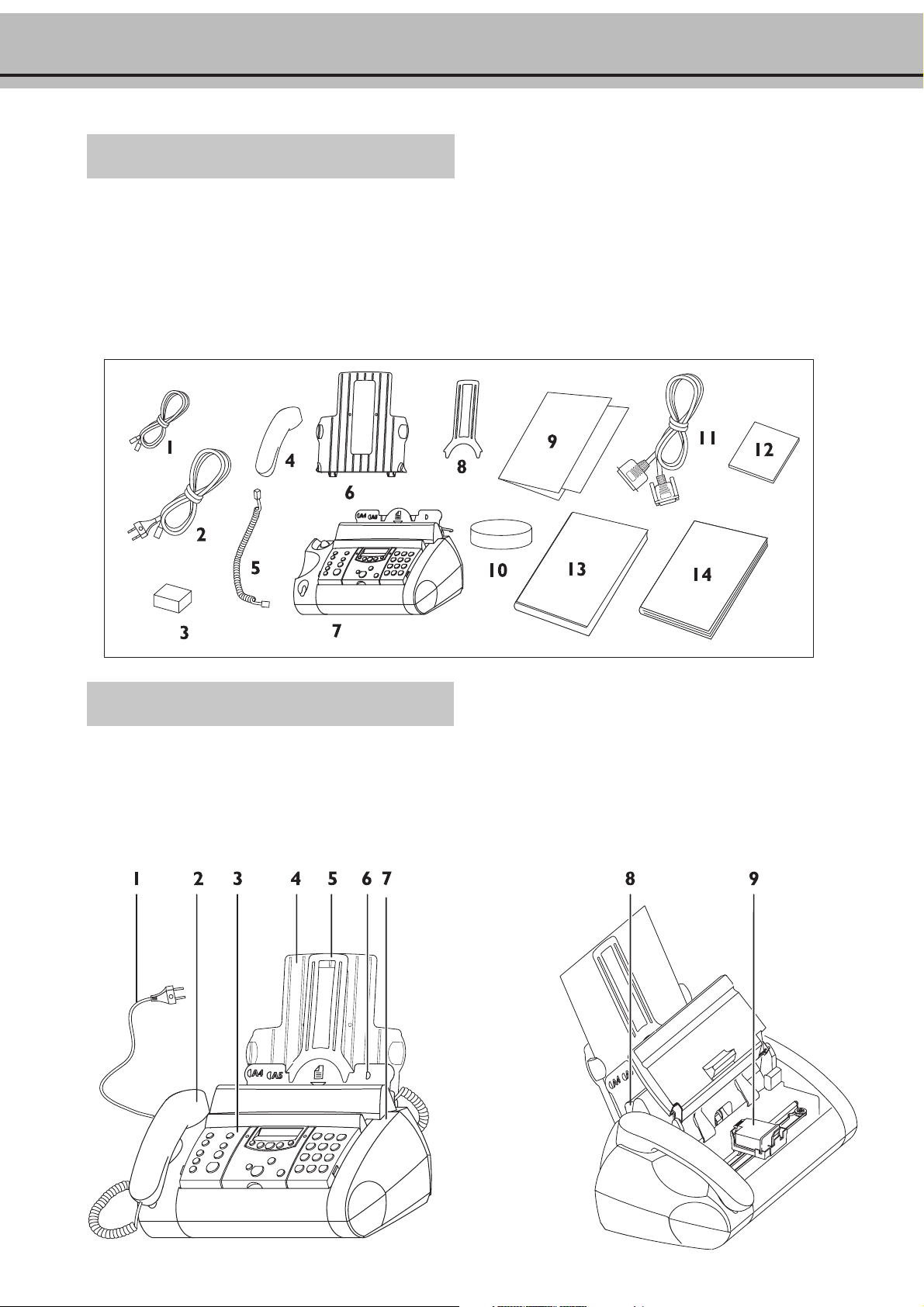
Overview of the machine
The following items are included in the packaging:
1 Telephone cable with plug
2 Mains cable with plug
3 Ink cartridge (black)
4 Handset
5 Spiral cable for handset
6 Paper tray
7 Fax machine
8 Document support
9 Folder with e-mail registration form
10 Box for the ink cartridge
11 Printer cable
12 CD-Rom for connection to the PC
13 Installation guide
14 User manual
Description of machine
1 Mains cable with power plug
2 Telephone handset
3 Operation panel
4 Paper tray
5 Document support
6 Paper feed flap and document feed slot
7 Lever for paper ejection
8 Scanner
9 Holder with ink cartridge
4
Page 5
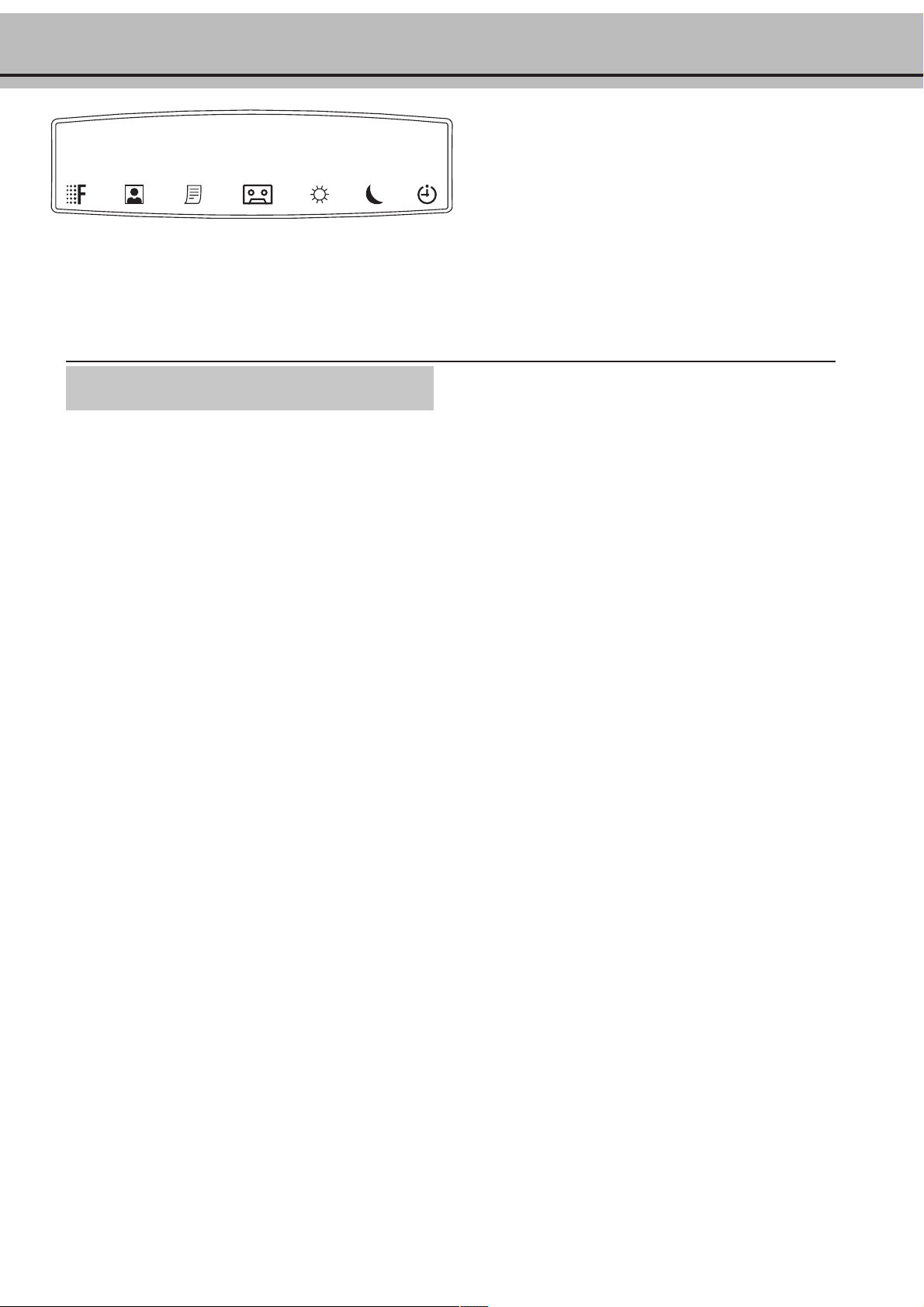
15-MaY-01 12:30
The symbols on the display indicate the current operating status:
h
is visible when the memory contains faxes.
)
b*
shows that the built-in answering machine is switched on.
FINE f/PHOTO F
indicates whether you are sending or copying with a higher picture quality or with grey tones. If neither of the two symbols is
visible, the standard resolution is selected. To change the resolution press FINE/PHOTO.
General view of functions
You can print out a list of functions by pressing MENU three
times.
1 Setup Page
11 Set Language
(select the language of the display text) ....................... 16
12 Set time/date
(setting time and date) .............................................. 15
13 Your telephone number
(enter your telephone number) .................................. 15
14 Your name
(enter your name) ..................................................... 15
15 Line type
(setting the private branch exchange) ......................... 13
17 Set Internet
(creating the Internet access) ...................................... 28
18 Prepaid card
(set up prepaid card with credit control)..................... 28
2Fax
21 Transmission speed/overseas function
(setting for half-speed transmission) ........................... 23
22 Polled reception
(you can call up fax messages) .................................... 23
23 Polling send
(your fax message can be fetched)............................... 24
24 Send later
(faxes will be sent later) .............................................. 24
25 Broadcast
(same fax will be sent to more than one party) ............ 22
26 Send e-mail
(send e-mail or fax via Internet) ................................. 29
27 Web page
(download of Internet-pages) ..................................... 29
28 E-mail reception
(turn on / off e-mail function) ................................... 29
29 Fax -> Internet
(send faxes via Internet) ............................................. 30
* for fax machines with built-in answering machine
S / M /
Three symbols on the display indicate the current settings. You
can choose the mode desired with the key S.
*) only for fax machine with built-in answering machine
3 Fax switch Page
31 Day
32 Night
33 Timer
34 Easylink
4 Others
41 Fax journal
42 Dialling list
43 Transmission report
44 Ringer types
45 Service code
46 Size compression
47 Set contrast
48 Clean cartridge
49 New cartridge
5 Answering machine*
51 Recording time
52 Access code
53 VIP code
54 Memo mode
55 Forwarding
5
U
(setting the DAY operating mode S) ....................... 17
(setting the NIGHT operating mode M)................... 17
(setting the TIMER operating mode U).................... 18
(codes for use with additional telephones) ............ 18, 19
(log of the last ten fax documents received and sent) ... 23
(print out of stored names and numbers) ................... 21
(automatic print out of transmission protocols) .......... 23
(selection between ten ringer types)............................ 16
(deleting personal settings) ........................................ 38
(size compression of received fax messages) ................. 23
(setting of contrast for copy / fax transmission)........... 27
(Cleaning the cartridge) ............................................ 39
(Resetting copy counter) ........................................... 39
(setting for recording duration of calls)....................... 31
(setting the code for the remote control of the
answering machine and for message forwarding) ........ 33
(authorised callers can override
the answering machine) ............................................. 32
(message for the caller without the
possibility to leave a message) .................................... 32
(messages forwarded to
another telephone number) ....................................... 32
Page 6
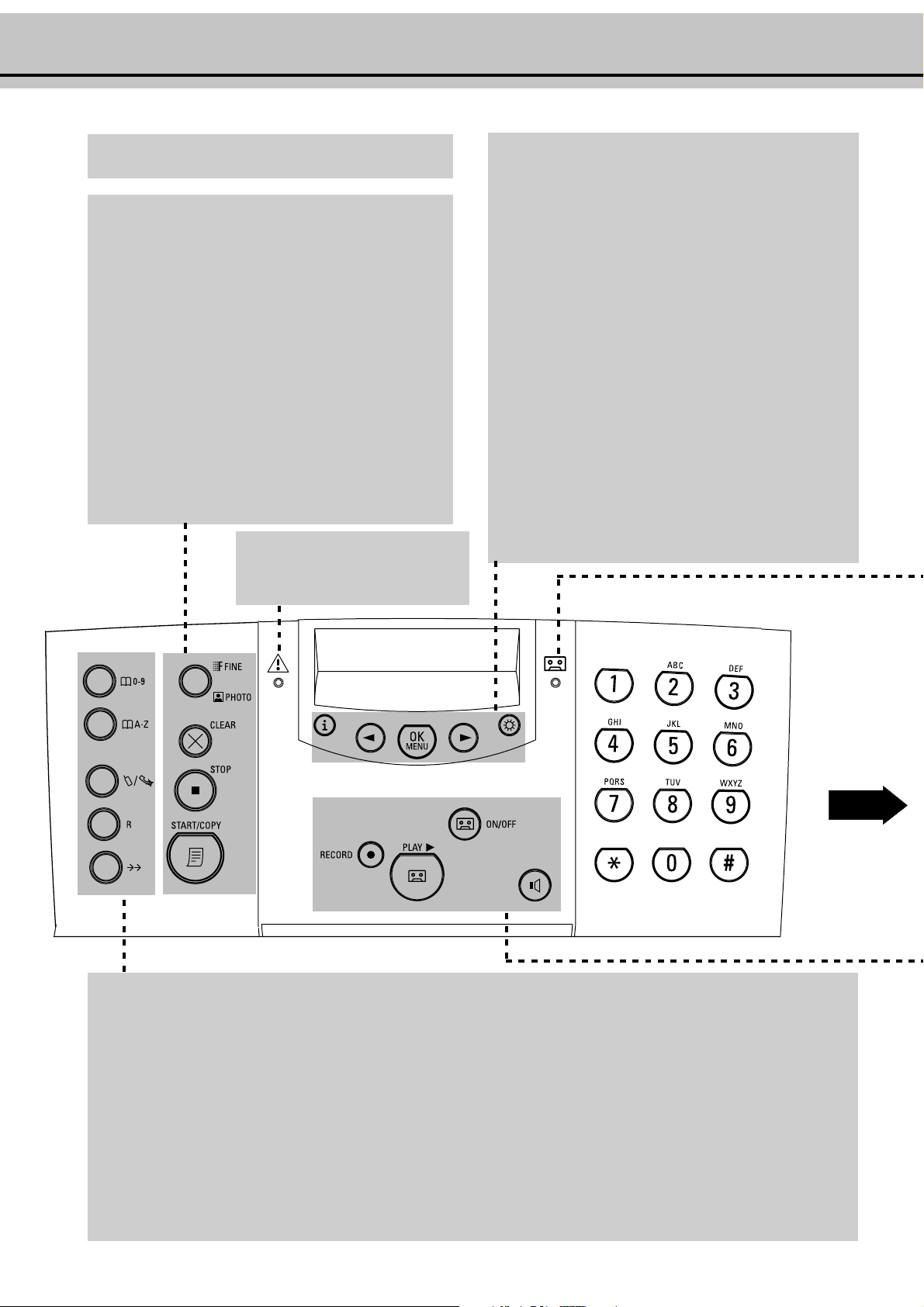
Location of controls
ff
FINE
f/ PHOTO
ff
to select a higher resolution when copying or sending
(for text and graphics — FINE; for photographs —
PHOTO)
CLEAR
press briefly: to delete messages / entries / individual symbols
press and hold (two seconds): to cancel the whole entry
STOP
stops procedures
START/COPY
press briefly: to start fax transmission or to copy a document
FF
F
FF
Display lamp
If this lamp flashes, please read the
message on the display.
vv
v
vv
ww
w
ww
press briefly (twice): print operating instructions for the most
important functions with references to additional help pages
press and hold (two seconds): to start the automatic installation of your fax machine / printout of Easy Install
<<
<
<<
to select options / to adjust the volume / to move cursor to
left of display
OK/MENU
for calling up functions / to confirm entries
>>
>
>>
to select options / to adjust the volume / to insert a space
when entering a name / to move cursor to the right of the
display
SS
S
SS
to select the different operation modes
press briefly: to choose between S and M
press and hold (two seconds): operating mode
U U
U on/off
U U
nn
n
nn
press briefly: to select a phone number quickly
press and hold (two seconds): to store a telephone number
aa
a
aa
press briefly: to call up a name entry
press and hold (two seconds): to store a name entry
TT
T
TT
temporary mute of microphone during a call / transferring
a call from the fax machine to another telephone (only for
serial connections, see Glossary)
RR
R
RR
press briefly: for special functions, e. g. for the use with a
private branch exchange and for using various functions provided by your service provider (call waiting etc.)
press and hold: to insert a dialling pause between two figures
PPPP
PP
PPPP
press briefly: to repeat the last five numbers you have dialled
$
Page 7
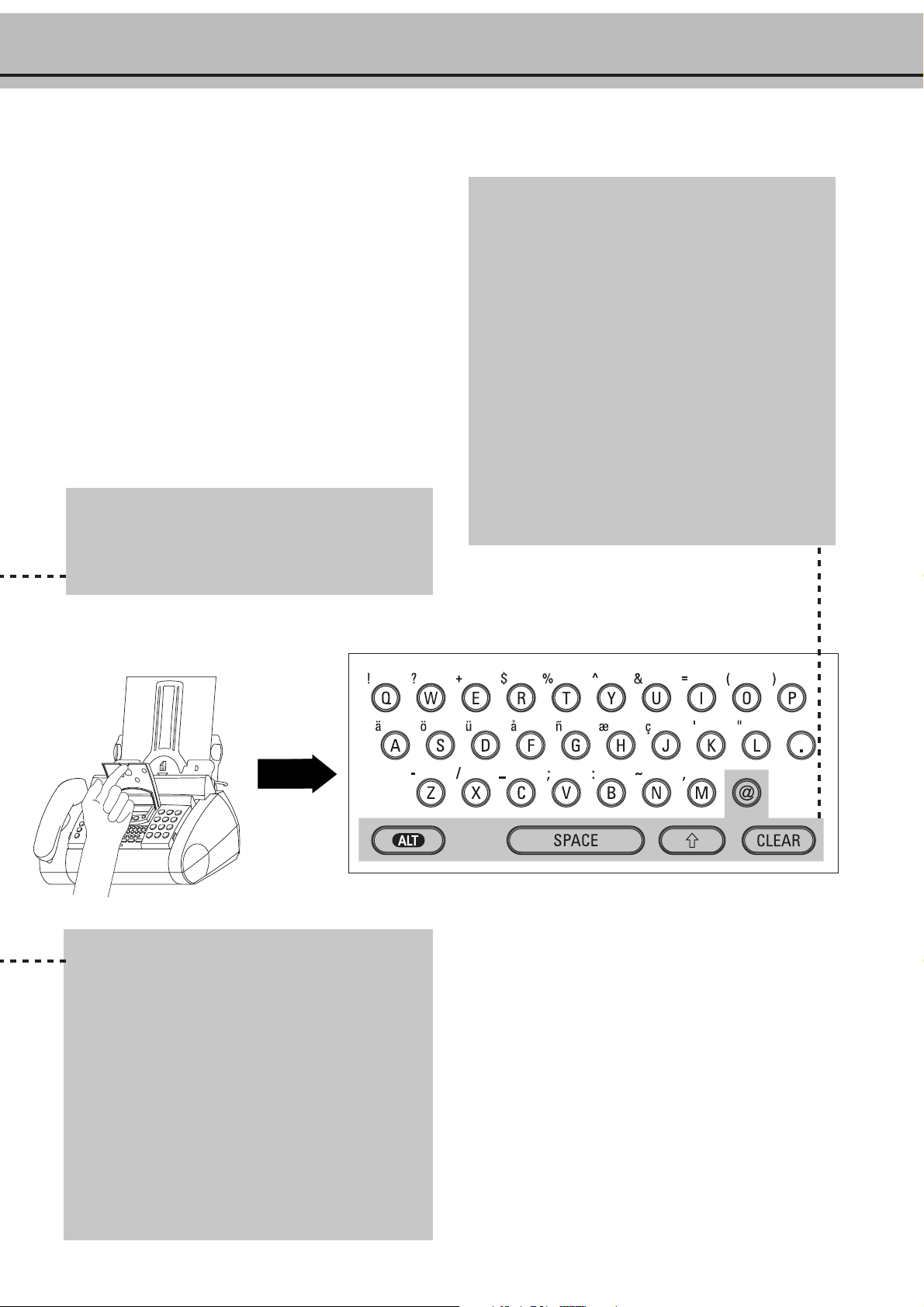
Lamp for answering device
The lamp flashes when new messages or memos have been
recorded. After the messages have been played back, the lamp
flashes and keeps being on until the messages have been deleted.
bb
b
bb
E-mail keypad under the flap:
@@
@
@
@@
for entering e-mail-addresses
ALT
for special symbols press ALT key and desired key simulta-
neously (e.g. ALT and Z for hyphen)
SPACE
to insert a space
pñpñ
pñ
pñpñ
for shifting to capital letters press p and desired key simultaneously
CLEAR
press briefly: to delete messages / entries / individual symbols
press and hold (two seconds): to cancel the whole entry
DIAL/z
for dialling without lifting the handset. For devices with builtin answering machine also for hands-free operation.
for fax machine with built-in answering device:
ON/OFF
to activate / deactivate answering machine
RECORD
press briefly: to record an internal memo
press and hold (two seconds): to record a new outgoing
message
yy
y
yy
to play back messages
7
Page 8
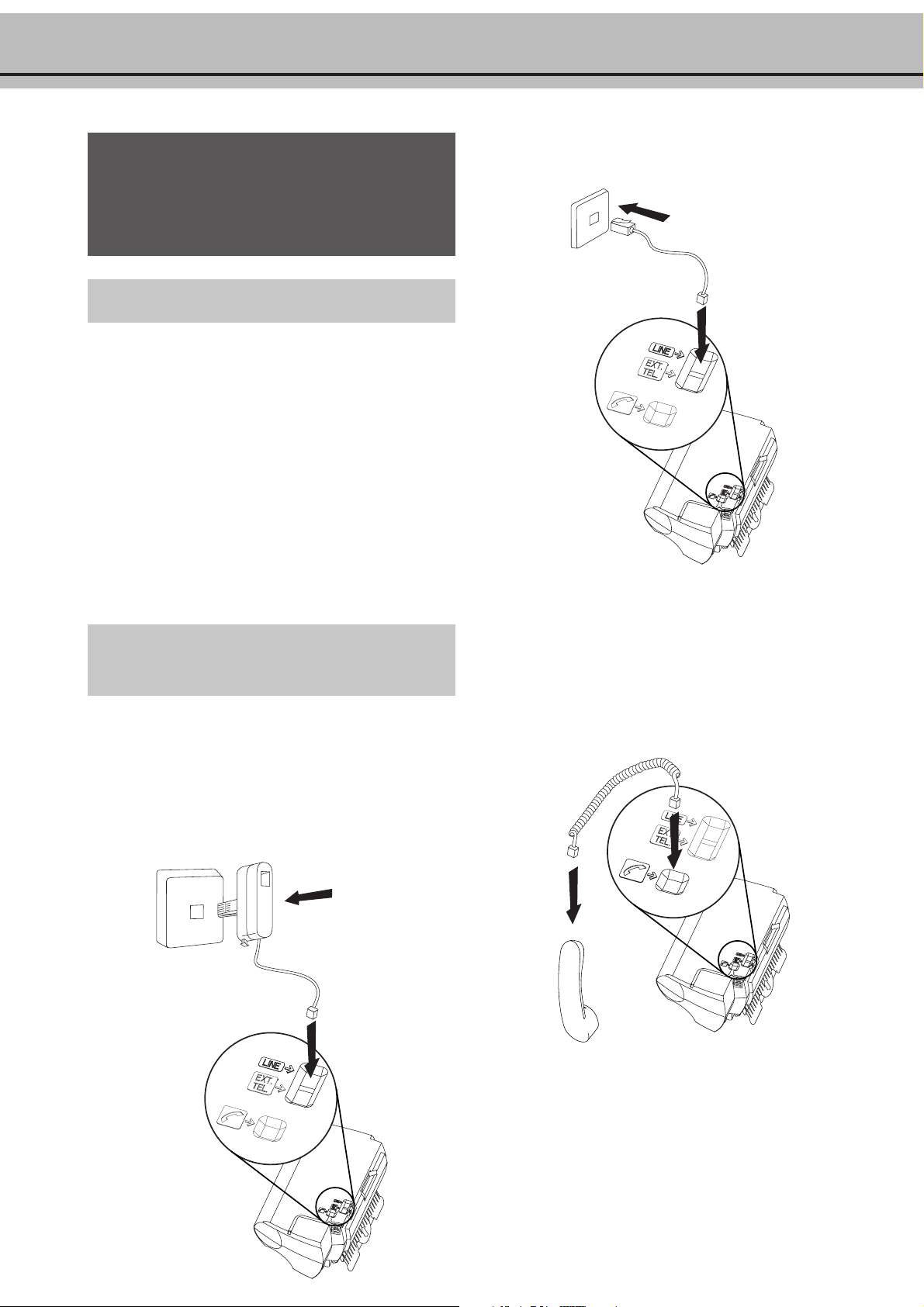
2 Installation
! Neither telephone nor fax will operate during power
failure.
! Your fax machine was built for exclusive use in the
country of purchase. It complies with the local
network specifications.
Location
1
The fax machine must stand securely on a smooth, flat,
horizontal surface (no soft surface such as carpets etc.).
2
Avoid exposure to direct sunlight (the cartridge is heatsensitive) and close proximity with heaters, radios and TV
sets, air conditioning vents, dust, water and chemicals - is
not advised.
3
Avoid heat build-up by ensuring that the machine is not
covered. Place the fax in such a way as to ensure free
circulation of air around it.
For all other countries
4
If you would like to use a cordless phone, there should be a
distance of at least 15 cm in between the fax machine and
the base station, otherwise you may hear acoustic interference in your handset.
Connecting the fax
machine
To the telephone socket
Connect the telephone cable to the fax machine by inserting it in
the socket on the bottom of the machine identified with LINE.
Insert the cable in the groove provided.
In the UK
Handset to the fax machine
Insert one end of the spiral cable into the socket of the handset
and the other end of the spiral cable into the socket identified
with a handset symbol, on the bottom of the machine, and
press it into the specially provided cable groove.
8
Page 9
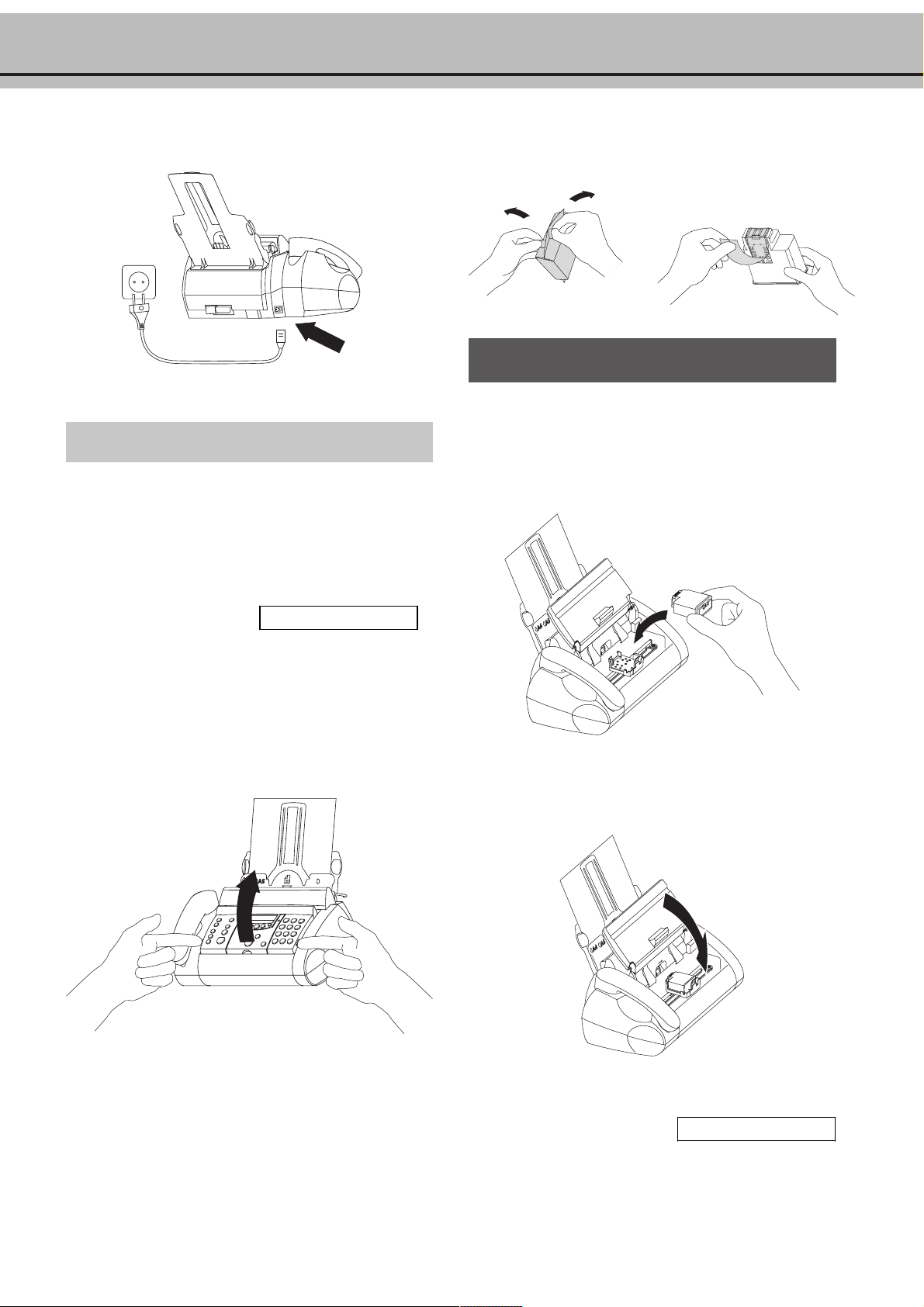
To the power supply
Inserting a cartridge
Before you can receive or copy documents, there has to be an
ink cartridge in your fax machine. For this reason, a black
cartridge for approx. 500 sheets has been inserted in your fax
machine.
If the cartridge is empty or if there is no cartridge in the fax
machine, the red indicator light v flashes and the display
shows:
CARTRIDGE EMPTY
4
Take the ink cartridge out of its packaging and pull off the
protective strip.
! Be careful not to touch the nozzle and the contacts.
5
Insert the cartridge with the coloured end forwards and the
contacts downwards in the holder. If it has been inserted
correctly, you will hear a click and the rod in the centre
snaps home.
1 Follow the instructions on the cartridge box.
2 Please use only the original Philips ink cartridges PFA 421
(black) or PFA 424 (colour).
3 Open the operation panel by lifting it at the sides by the
grip recesses.
6
Close the fax, by folding the operation panel forwards until
it snaps home.
7 The display will show
Confirm with OK.
9
CARTR. NEW: YES
Page 10
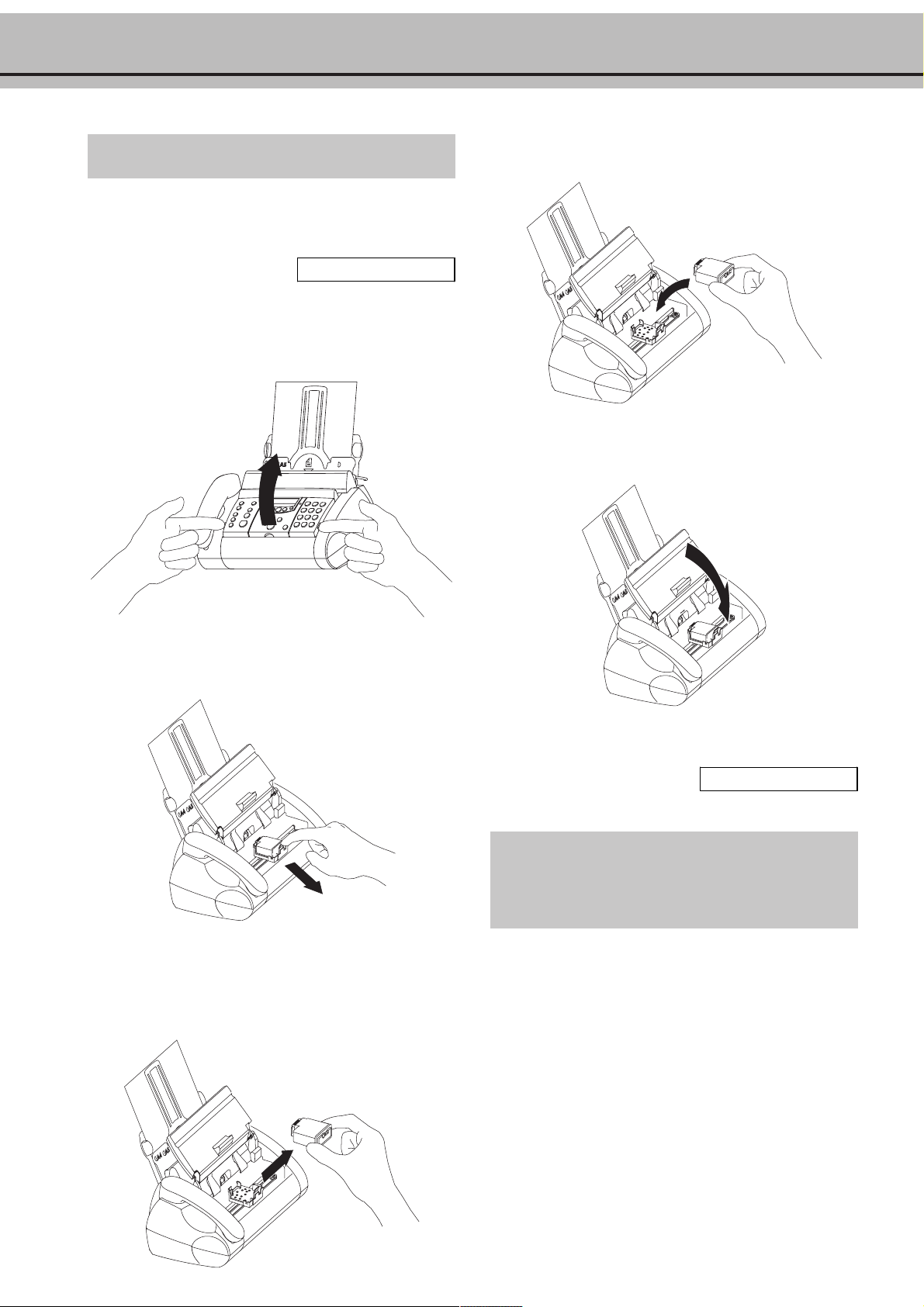
Changing the cartridge
Empty cartridge
If your ink cartridge is empty, the red display lamp v will flash
and the display will show
CARTRIDGE EMPTY
1 Open the operation panel by lifting it at the sides by the
grip recesses.
4
Insert the new cartridge.
5 Close the operation panel.
2 Press the rod in the centre of the holder forwards.
3 Remove the cartridge by pulling forwards at an angle and
lifting it up and out. It cannot be reused. Dispose of the ink
cartridge with normal waste.
6 The display will show
CARTR. NEW: YES
Confirm with OK.
If your fax machine does not ask you automatically, after
the new cartridge has been inserted, you can reset the copy
counter in function 49 (see chapter Hints&Tips).
10
Page 11
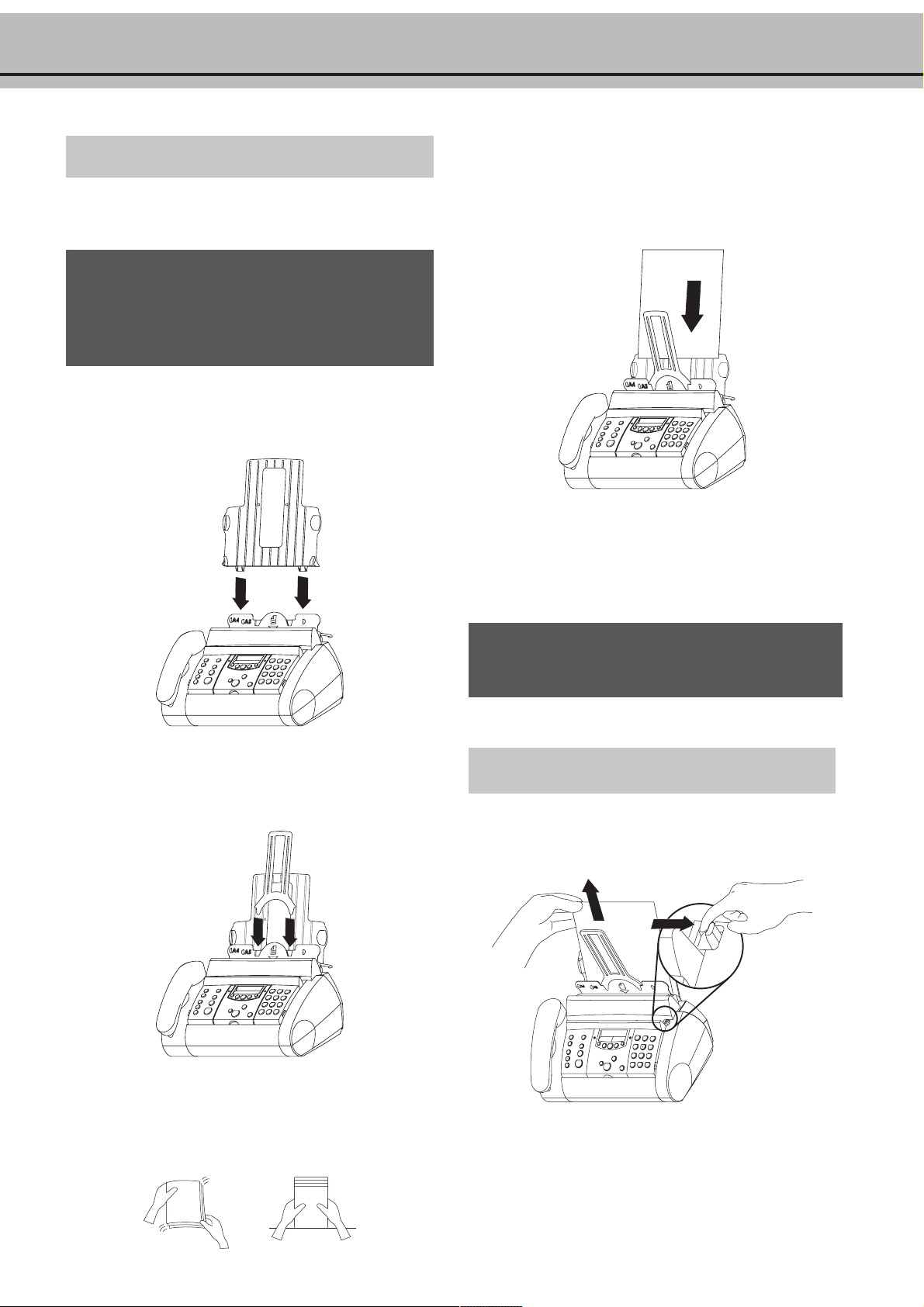
Loading paper
1 Please use only paper which is specifically intended for use
with ink cartridge printers (standard format: A4—210 x
297 mm, 80 g/m
! Please follow the instructions of the manufacturer.
! When using glossy paper it may take longer to dry.
! Avoid exposing the printed documents to direct
sunlight.
2 Insert the paper tray in the slots provided behind the paper
feed mechanism.
2
).
5
Pull the paper feed flap fully forward until it stops. Insert
several sheets of A4 paper up to the end-stop in the paper
feed mechanism (max. 50 sheets). Close the paper feed flap.
Removing paper
Fold the paper feed flap forward, pull the paper out and close the
flap again.
3 Stick the paper support insertion in the openings provided
on the paper feed flap.
! Never load paper while the fax machine is printing!
Do not use paper that has already been printed on
one side! This could lead to a paper jam.
Paper jam
Pull the paper feed flap forward. Press the lever next to the paper
feed slot to the right and hold it in this position. Carefully pull
the paper out from above and close the flap again. Press START.
4 To prevent several sheets being drawn into the machine at
once, first fan out the paper to separate the sheets and then
straighten the stack on a flat surface before inserting it into
the paper feed.
11
Page 12
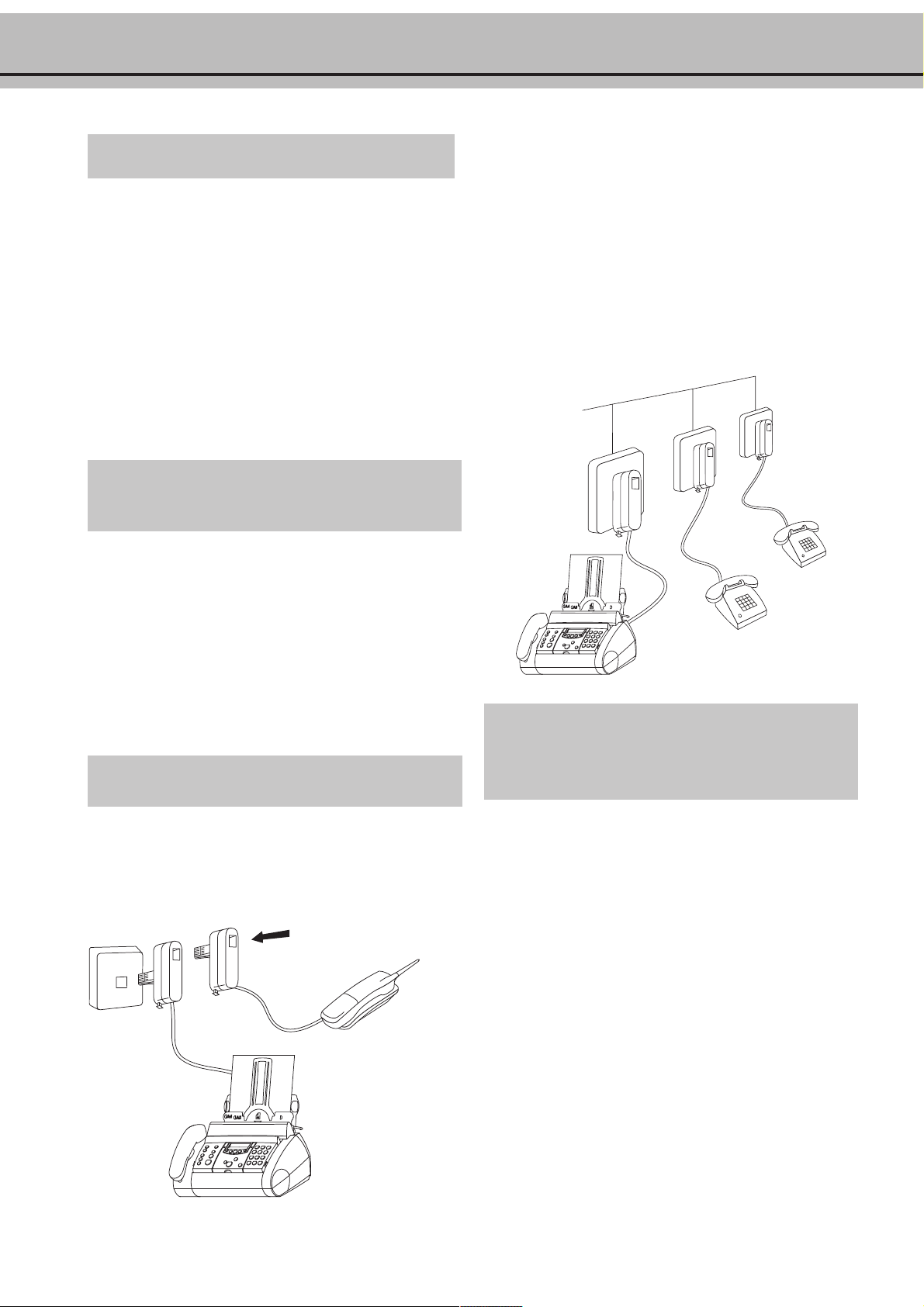
Easy Install
To separate sockets
(not in all countries)
Using EASY INSTALL your fax machine will be configured ac-
cording to your local conditions.
1 Press w for at least two seconds. Your fax machine will print
one page. Pull out the page firmly and follow the instructions.
2 Your fax machine will then guide you on the display through
the first settings such as your telephone number and your
name.
3 Afterwards you need to enter the current time and date. Use
the dial pad to enter the correct time and date. Confirm with
OK.
Connecting additional
devices
In addition to your fax machine, you can also connect other de-
vices, such as additional telephones, call-fee indicators, answer-
ing machines or modems to a single telephone line [for UK: As
long as the Ringer Equivalent Number (REN value) on the line
doesn’t exceed 4. The REN value of this fax is 1].
You can connect additional devices to separate sockets on the same
line even if they are in different rooms.
Please note: If you connect additional devices to separate sockets
(e.g. in separate rooms) your intelligent fax switch cannot control
them (which means that your fax machine behaves like any ordinary fax machine). For this reason e.g. call transfer is not possible.
Therefore we recommend you to connect your additional devices
to the same socket.
To the same socket
(not in all countries)
You can connect additional devices to the same
telephone plug.
Make sure that the fax machine is the first device connected
to the line.
Connecting additional devices to the same socket ensures
you the optimal functionality of your active fax switch
(e.g. call transfer). Your fax machine can control the
additional devices.
If you intend using special auxiliary devices with your fax
machine, please contact your dealer.
If you wish to receive faxes via modem, you must set your
fax machine to
MANUAL RECEPTION
.
Connecting to ISDN
Your fax machine is not an ISDN fax (group 4), but an analogue
fax machine (group 3). Therefore it cannot be used directly on an
ISDN connection. You will need an (analogue) adapter or an ISDN
connection for analogue devices. For further information please
refer to your ISDN instructions.
Connecting to a private branch exchange
(PABX)
Private branch exchange systems are very common in large companies. ISDN connections are private branch exchanges and are
used very often in private households. To get a connection from a
private branch exchange to the public network you have to dial a
key to obtain the outside line.
An additional telephone which is connected to a normal telephone
line together with your fax machine must not be mixed up with a
private branch exchange.
If you wish to use your fax machine on a PABX you have to change
some settings in function 15.
12
Page 13
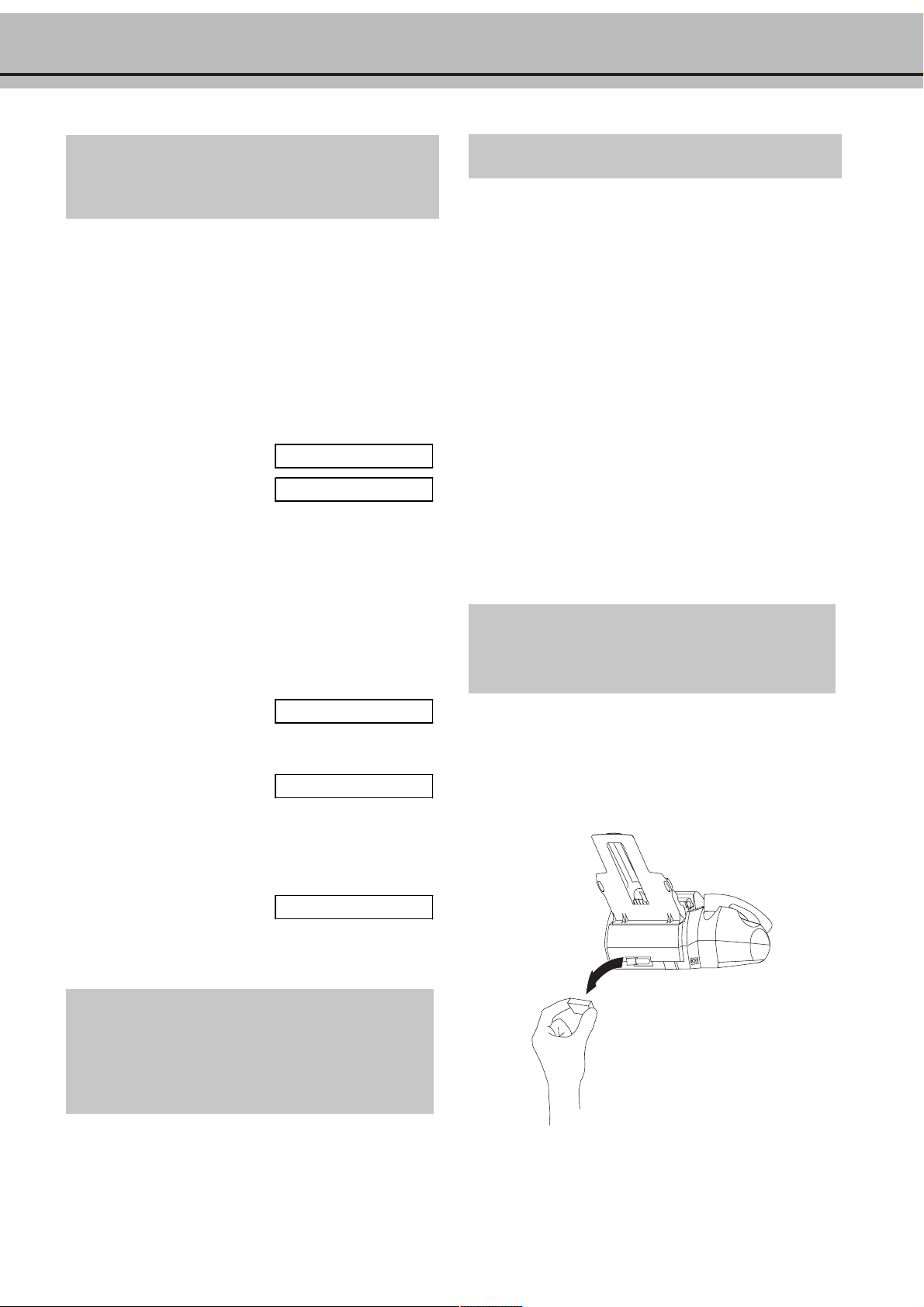
Private branch exchange Line type
In the UK you can select with function 15 only the connection
to a private branch exchange.
Computer connection
In order to be able to use your fax machine as a printer and
scanner in conjunction with your computer, you must connect
it to the computer and install the software provided with the fax
machine. This includes comprehensive on-line documentation.
In all other countries it is also possible to select the telephone
line type with this function. Press MENU 15, then OK ,
select with </> and confirm with OK. Continue with point 2.
1
Select function 15 by pressing MENU and then entering
the digits 15. Press OK.
2 You can switch on the PABX operation using u. Press OK.
PABX: NO
PABX: yes
3
Now enter the key that has to be pressed to obtain an
outside line (this outside line access code must be obtained
from the manufacturer). This is either 0, R (in some
systems also described as FLASH) or a number key. Press
OK.
4
Press OK. Your machine will then check that the outside
line can be obtained.
5 ... if the check is successful, briefly appears:
CHECK OK
6
... if the check is unsuccessful, briefly appears:
Requirements
For Windows® 95:
486 processor or higher, at least 16 MB RAM
®
For Windows
Pentium
For Windows
Pentium
For Windows
Pentium
98:
®
133 MHz, at least 32 MB RAM
®
ME:
®
166 MHz or higher, at least 32 MB RAM
®
NT or Windows 2000:
®
II or higher, at least 64 MB RAM
VGA screen
parallel port: IEEE 1284 ECP
Please use only printer cables which are complying to the
norm IEEE 1284 and must not be longer than 2 m. For
installation, you will need about 20 MB free memory on
the hard disk.
Connection
1
Make sure that the fax machine and the computer are both
switched off or unplugged from the power supply.
CHECK NOT O K
7
You will be asked to repeat the entry. Check the key for
obtaining an outside line. However, if you have chosen the
correct key and on the display still appears the message
CHECK NOT O K
delete the key for obtaining the outside line by pressing
CLEAR.
In case your PABX requires R to obtain an outside line but
it is still not possible to get through to the line, your
system might not be according to the regulations. Therefore some technical settings have to be changed on your fax
machine. Please refer to your Fax Call Centre.
2 Remove the socket cover for the printer cable.
13
Page 14
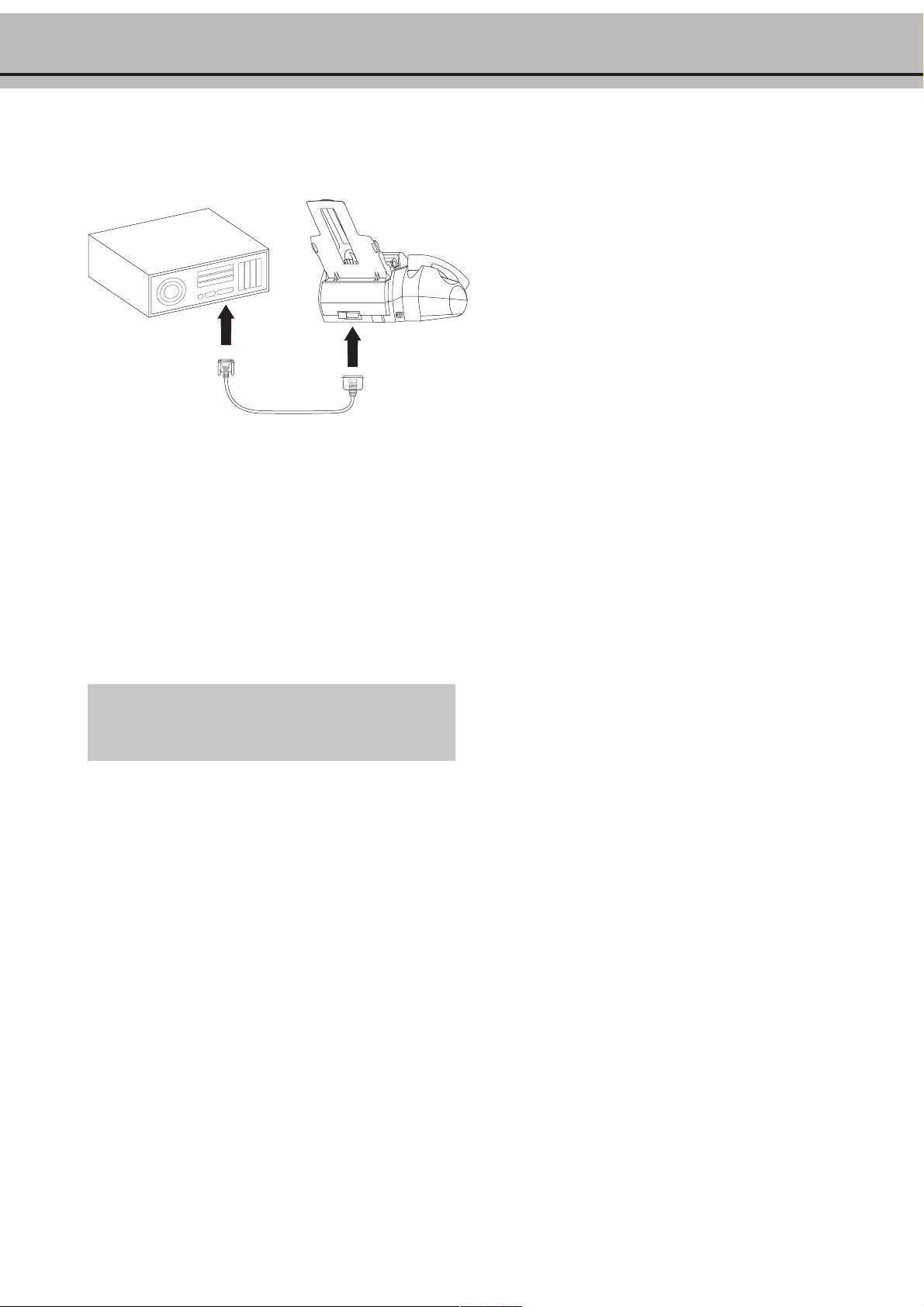
3 Insert the enclosed printer cable to the corresponding
sockets of the computer and of the fax machine.
4 Reconnect the fax machine to the mains and switch on the
computer.
Installing software
1 Close down all programs on the computer.
2 Insert the installation CD provided with the fax machine.
3 The installation procedure begins automatically. Follow the
instructions on the screen.
4 Once this is complete, re-start the computer.
If the installation process is not invoked automatically or
cannot be executed correctly, start the program “setup.exe”
on the installation CD.
14
Page 15

3 Basic functions
Grundeinstellung
! If you press a wrong key by mistake, press the STOP
key as often as necessary to return to the original
position.
If you want to keep a note of the factory settings on your
machine for later, we recommend printing out a function
list before you change any of the settings (press MENU
three times).
If you want to delete your individual settings, you can do
so in function 45 Service code (see chapter Hints and Tips
/ Service code).
“Your name” and “your telephone number” are transmit-
ted at the top of each page (the first 4 mm) together with
the date, time and page number.
HELP function
1 Press w twice. You will receive a printout explaining how
to use the most important functions. It also specifies how to
obtain further HELP pages concerning other features of
your fax machine.
Entering your number
Use # or * to enter the “+”, that is often used in international
fax numbers in front of the country code, and > to enter a space.
The maximum number of digits you can use for your number is
20.
1 Select function 13 by pressing MENU and numbers 1
and 3.
2 Press OK.
3 Enter your telephone or fax number (Country codes: UK
+44, Ireland +353, Hong Kong +852, Singapore +65).
4 Press OK. Your number is now stored.
Entering your name
1 Select function 14 by pressing MENU and numbers 1
and 4.
2 Press OK.
3 Open the flap on top of the fax machine and enter your
name by using the keyboard (see below).
4 Confirm with OK. Your name is now stored.
Time and date
1 Select function 12 by pressing MENU and numbers 1 and
2.
2 Press OK.
3 Enter the correct time using the number keys (e. g.
0915 for 9:15). Your fax machine will now ask you
for the correct date (e. g. 150501 for May 15,
2001).
4 Press OK.
Correction
If you have entered a wrong letter or number in function 13 or
14 you can correct the mistake during the entering as well as
later. If you want to make your corrections later you have to
select the functions for entering numbers or names once again.
1 Position the cursor on the right side of the character you
want to change with u. Press CLEAR to delete the
character. A long press on CLEAR will delete the whole line.
2 Now enter the correct characters by using the keyboard.
Confirm with OK.
15
Page 16

Language of display
1 For selecting the language of the display and the reports,
press MENU and numbers 1 and 1 and press OK.
2 Select the desired language with uand confirm with
OK.
Type of ring signal
You can choose between ten different ring signals.
1 Enter function 44. Press MENU and numbers 4 and 4
and then OK.
2 Select the desired ring signal with 0 to 9.
3 Confirm your setting with OK.
Volume of the ring signal
You can adjust the volume of the ring signal if the fax machine is
in stand-by mode or if it is just ringing. Please note that different
volumes can be set in S and M mode (see Fax switch).
1 By pressing u the display shows the current setting for
about three seconds.
2 Change the volume by pressing u until the desired
volume is achieved.
Volume of the loudspeaker
1 You can adjust the volume of the loudspeaker at any time by
pressing DIAL (without built-in answering machine) or z
(with built-in answering machine).
2 By pressing u the display shows the current setting.
3 If you wish to adjust the displayed value, press u until
the desired volume is achieved.
4 Finish your entry by pressing STOP.
16
Page 17

Die Faxweiche
4 Fax switch
The intelligent fax switch enables you to phone and fax
from the same telephone connection and use additional
devices. The fax switch separates fax and voice messages.
For example, it can receive fax messages silently, i.e.
without ringing to avoid causing a disturbance.
The operating modes S and M for day and night
operation allow you to decide on different modes during
the day and at night, how often the machine should ring
prior to receipt of faxes or before the answering machine is
turned on.
Example:
During daytime it is assumed that calls should ring. After a
set time the fax reception is turned on or messages can be
left on the (internal or external) answering machine. At
night it is assumed that disturbances are minimised. Faxes
are then received silently and calls ring more quietly.
You may change-over the operating mode between S and
M of your fax machine automatically using the timer
function U. The integral clock ensures that your machine
is changed over at 10 pm to M and at 6 am to S. Of
course you may adjust these times to suit your own
requirements. The display allows you to check the current
operating status. You change-over between S and M by
briefly pressing the key S until the display shows the
required symbol.
Setting the mode
SMSM
SM
SMSM
with built-in answering device
4 Now enter the number of ringing signals, after which the
automatic fax-switch should accept the call and separate
faxes from voice messages. Although the caller will continue
to hear slightly different ringing tones after this time,
charges will already accrue.
5 Confirm your entry with OK.
6 Using </>, determine the ringer volume when receiving a
call. Press OK.
7 Select with </> if the caller should be heard while leaving
a message.
8 Confirm with OK.
9 To activate mode M select MENU 32 (Night) and
repeat steps 2 to 8.
FAX RINGS: 5
RINGER VO L.:HIGH
LISTEN- IN: ON
without built-in answering machine
Display Possible settings
TOTAL RINGS:
FAX RINGS:
RINGER VOL .:
0, 1, 2, 3, 4, 5,
6, 7
0, 1, 2, 3, 4, 5,
MANUAL RECEPTION
Low, Medium,
High
Display Possible settings
TAM RINGS:
FAX RINGS:
RINGER VOL .:
0, 1, 2, 3, 4, 5, 6,
7, 5/2
0, 1, 2, 3, 4, 5,
MANUAL RECEPTION
Low, Medium,
High
LISTEN-IN:
1 Select function 31 (Day) by pressing MENU and numbers
3 and 1. Confirm with OK.
2 Select number of rings with </> before your answering
device will be activated.
3 Confirm your entry with OK.
ON, OFF
TAM RINGS: 5/2
1 Select function 31 (Day) by pressing MENU and numbers
3 and 1. Confirm with OK.
2 Using </>, set the total number of rings before the fax
reception commences.
3 Confirm your entry with OK.
4 Now enter the number of ringing signals after which the
fax-switch should accept the call and separate faxes from
voice messages. Although the caller will continue to hear
slightly different ringing tones after this time, charges will
already accrue.
5 Confirm your entry with OK.
6 Using </>, determine the ringer volume when receiving a
call. Press OK.
7 Confirm with OK.
8 To activate mode M select MENU 32 (Night) and repeat
steps 2 to 7.
TOTAL RINGS: 5
FAX RINGS: 5
RINGER VO L.:HIGH
17
Page 18

If you cannot receive any faxes, you may have set both
ringing signal numbers too high (see points 2 and 4). Set
both ringing signal numbers to values lower than five.
Mode
UU
U
UU
If you are using other devices apart from the fax machine
(telephones, answering machines), which are not connected by serial links (see Glossary), the ringing pattern
may change as follows: Other devices ring as often as set
under
under
FAX RINGS:
TAM RINGS:
. Your fax will ring as often as set
or
TOTAL RINGS:
.
Special settings
Silent fax reception
To receive faxes without any ring signals, set the amount of ring
signals in
FAX RINGS:
to 0.
Completely silent operation
You should use this option only with devices with integral an-
swering machines. If, for example, you do not wish to be dis-
turbed by calls or faxes arriving at night, you may set the number
of ringing signals to 0. Faxes are then received silently and calls
are immediately answered by the answering machine, provided
you have switched the answering machine on.
For devices without integral answering machine the fax-switch
is turned off, i.e. your device immediately switches over to fax
reception and will not ring, when calls are received (the caller
hears a whistling tone).
FAX RINGS: 0
The default operating mode set in the factory is S. You may
also select operating mode U. In mode U your machine switches
automatically between S and M. The factory setting provides
that your machine switches at 10 pm to M and at 6 am back to
S.
UU
U activating/deactivating
UU
1 If you want to switch on function U, press the key S for
two seconds, until you hear a confirmation tone and U
appears on the display.
2 If you want to switch off function U, press the key S for
two seconds, until you hear a confirmation tone and U
disappears. On the display appears S or M.
UU
U configuring/checking
UU
1 Select function 33 by pressing MENU and numbers 3
and 3. Press OK.
2 Enter the time at which you want your fax machine to
switch automatically to S and confirm with OK.
3 Enter the time at which you want your fax machine to
switch automatically to M. To confirm your settings press
OK.
! For this reason calls cannot be recorded by any
external answering machine which may be connected.
Manual fax reception
MANUAL RECEPTION
If you select
matically printed out by your fax machine, if you activate the fax
reception by pressing START. This may be sensible for example,
if you wish to receive your faxes by modem at your computer.
MANUAL RECEPTIO N
then faxes are only auto-
Economy operating mode-answering machine*)
TAM RINGS: 5/2
If you select option 5/2 at
machine will start after two ringing signals instead of after five,
when you receive messages. Via the remote access function you
have the opportunity to check whether your answering machine
holds any messages without incurring telephone cost (if your an-
swering machine turns itself on after only two ringing signals you
will know, that new messages have been left). After listening to
your new messages your answering machine will, at the next call,
switch itself on again after five ringing signals.
TAM RINGS:
, then your answering
EASYLINK
Setting additional devices
The three codes below will help you, when you receive a call on
an additional telephone and wish to transfer a call or fax to your
fax machine.
1 Code to start your fax machine if you lift the handset of
another telephone and you recognise that it is a fax (you
hear a tone or silence): *5
2 Serial connection (see Glossary): Code for transferring a
call from an additional telephone connected serial to your
fax machine: *0
Please note that when using this code you have to replace
the handset of your additional telephone after you have
entered the code. See chapter Telephone / Call transfer.
3 Parallel connection (see Glossary): Code for turning off the
answering message, if the answering machine is switched
on: **
For fax machines without built-in answering machine this
code is used to switch off the ringing of the fax machine
from an additional telephone.
*) only with built-in answering machine
18
Page 19

Die Faxweiche
To be able to use this function you must set your additional or
cordless telephone to tone dialling. If your telephone service is
not compatible with this dialling method and requires pulse dialling, you must temporarily set your additional device to transmit tone dial signals. Please refer to the operating instructions of
your additional device to find out how to make this temporary
adjustment.
! Only change the specified EASYLINK codes if
absolutely necessary!
If you need to change the pre-set codes, select MENU 34 and
press OK. Enter a two digit code. The first digit should be the
sign * or #. Confirm with OK. Execute this procedure for
each of the three codes.
Please note that the three EASYLINK codes must be
different. Otherwise on the display appears:
CODE NOT O K
External answering
machine
Connect the answering machine as described in chapter Installation / Connecting additional devices.
To provide for the optimum performance of an external answering machine, set this device to ring once or twice. To avoid the
automatic acceptance of calls by the fax-switch, you must set
FAX RINGS:
ringing signals higher than the setting of the external answering
machine.
If you switch off the external answering machine, calls are accepted by the fax-switch (see sub-heading Setting the operating
mode SM /without built-in answering machine)
and
TOTAL RINGS:
Setting example:
ANSWERING MACHINE RINGS 2
to a value at least two
Tips:
1 The answering message of your answering machine should
be shorter than 10 seconds.
2 Please avoid music in your outgoing message.
3 If your fax machine is unable to recognise older fax machine
models, which do not transmit those signals that are
commonly used in today's technology, you should advise
your callers in your answering message to press * and 5
followed by START to commence the fax reception.
4 If the automatic fax reception is impossible, press START to
manually begin receiving the fax.
5 If your answering machine provides an “economy function”
(e.g. a function which changes the number of ringing signals
as soon as a message was recorded), you should preferably
switch this function off.
6 It is possible that the answering machine not only counts
the messages received, but also the number of fax calls.
7 Please ensure that the code for starting the fax reception
from other telephones (factory setting * and 5) is not the
same as for remote access to recorded messages. Where
necessary the code for function 34 may be changed (see subheading EASYLINK).
8 If your answering machine accepts the call but your fax
machine does not stop ringing, try and install your answering machine by serial connection, for example by connecting it to the same telephone socket or to the EXT.TEL.
socket of your fax machine (see chapter Installation /
Connection of additional devices).
9 If your answering machine cannot accept calls, your fax
machine will automatically start to receive faxes after the no.
of ringing signals set in has been received.
10
If your external answering machine records fax signals, but
your fax machine cannot receive any faxes, check the
connection of your external answering machine. Connect
the external answering machine to the same telephone
socket or to the EXT.TEL. socket of your fax machine (see
chapter Installation / Connection of additional devices).
TOTAL RINGS:
TOTAL RINGS:
FAX RINGS:
4
4
19
Page 20

5 Telephone
If you enter a wrong digit, delete it by using CLEAR.
Then lift the handset.
The R key allows you to use various services offered by the
telephone service provider (call waiting, toggling calls,
etc.). Contact your telephone service provider for more
information.
Please note that you cannot dial a “+” for the international
prefix.
If you have not connected your fax machine to the mains, it
will not function at all - even for making telephone calls.
Making a call
1 Dial the desired number.
2 Lift the handset. If you want to dial with the handset
replaced press DIAL/z. As soon as the other party answers,
lift the handset and speak.
Short dial
There are short dialling keys available, which you can use to store
numbers or e-mail addresses you dial frequently.
Storing numbers
1 Press n for two seconds.
2 Choose a number between 0 and 9.
3 Open the flap on the operation panel and enter a name
using the e-mail keyboard. Press OK.
4 Enter the telephone number or e-mail address and confirm
with OK.
Using short dial
1 Press n and choose a number between 0 and 9.
The stored name or telephone number or e-mail address
appears on the display. In order to edit the number or the email address press OK and make the desired changes.
2 Lift the handset. In case you want to send a fax message,
press START.
Correcting entries
nn
n
nn
Redial
With PP you can redial the last five numbers or e-mail addresses you have dialled previously.
1 Press PP.
2 Press u until the desired number or e-mail address
appears on the display. If you want to edit the number or email address press OK and make the desired changes.
3 Lift the handset or press DIAL/z.
Delete stored numbers
With CLEAR you can delete the numbers or e-mail addresses
you do not need anymore from the redial memory.
1 Press PP and then CLEAR.
2 Choose with u whether to delete only the last number
displayed or all five numbers.
3 Press OK to execute the cancel command.
1 Press n and select an entry by using the number keys
between 0 and 9.The stored name, number or e-mail
adress appears on the display.
2 Press nfor two seconds and select wrong character
with u.
3 Press CLEAR. The sign left to the cursor will be deleted.
4 Enter desired character and confirm with OK.
Deleting entries
1 Press n and then a key between 0 and 9. The
stored name or telephone number appears on the display.
2 Press CLEAR. Select with u whether to actually delete
entry.
3 Press OK to confirm thedeletion of the entry.
Telephone book
The telephone book function on your fax machine has a capacity
for about 200 numbers and names. The exact figure depends on
the length of each entry. You can also store numbers during a
telephone conversation.
aa
a
aa
20
Page 21

Das Telefon
Storing numbers
1 Press a for two seconds.
2 Open the flap on the operation panel and enter a name
using the e-mail keyboard. Then press OK.
3 Enter a telephone number or e-mail address and confirm
with OK.
Using the telephone book
1 Press a.
2 Select with u or the letters of the dial pad. The stored
name or telephone number or e-mail address appears on the
display. You can change the number or the e-mail adress by
pressing OK and complete the change.
3 Pick up the handset. In case you want to send a fax message,
press START.
Correcting entries
1 Press a and select the entry you want to edit with
u (see above).
2 Press a for two seconds. Select wrong character with
u.
3 Press CLEAR to delete wrong character left to the curser..
4 Enter correct character and confirm with OK.
Deleting entries
From an additional telephone to the fax machine
1 Press * and 0 during the phone call. If the connection is
established successfully, you will hear a tone. Replace the
handset of the additional telephone within three seconds.
2 Your fax machine will ring for about 30 seconds. If the
handset is not lifted in time, the additional device takes over
the call again and rings for about 20 seconds. If you do not
lift the handset in time the call will be disconnected.
Hands-free operation
(only with built-in answering device)
You can make a call without using the handset or let persons in
the same room participate at the conversation. Therefore press
z after having dialled or during the call. Replace the handset.
The microphone and the loudspeaker are being activated.
Mute
You can mute the microphone of the handset so that the other
party cannot hear you any more.
1 Press T. You will still hear the person on the other end
of the line at reduced volume.
1 Press a and select entry you want to delete with
u.
2 Press CLEAR. Select with u whether to actually delete
entry.
3 To delete entry confirm with OK.
List of telephone numbers
1 Choose function 42 to print a list of your stored Short dial
and Telephone book numbers. Press MENU 42 .
2 Press OK. Your fax machine will then print out the list.
Call transfer
You can transfer an existing phone call from your fax machine to
an additional telephone and vice versa. This description only refers to telephones connected serial (see Glossary).
From fax machine to an additional telephone
1 Press T during the phone call and replace the handset.
2 If you want to continue your conversation, press T
again.
Calling line identification
(not available in all countries)
Your fax machine is capable of showing the caller’s telephone
number before you lift the handset. To have this feature at your
disposal you must subscribe to it via your telephone service provider. The use of this feature is subject to network selection.
1 The telephone numbers of the last ten received calls are
stored.
2 To call up the caller’s list keep PP pressed for two seconds.
3 Using u you can now step through the entries. The new
entries are marked with an “
4 To call back the displayed number just lift the handset. Your
fax machine starts dialling.
5 To delete an entry press CLEAR. Choose with u and
confirm deletion by pressing OK.
”.
*
2 Your additional telephone will ring for about 30 seconds. If
the handset is not lifted in time, the fax machine takes over
the call again and rings for about 20 seconds. If you do not
lift the handset in time the call will be disconnected.
If you set
0, then the telephone number cannot be displayed on your
external telephones.
21
FAX RINGS:
with MENU 31 or 32 to
Page 22

6 Fax
The following points are the most common causes of
errors when sending faxes! Don’t send
... pages from newspapers (printer’s ink).
... stapled pages or pages held together with paperclips. Remove all staples and clips before
sending.
... creased or torn pages.
... wet pages or pages with corrections made
with correction fluid; dirty pages or pages with a
glossy or laminated surface.
... pages joined with sticky tape or glue, with adhesive stickers such as “post-it
which are too thin or too thick.
... pages written in faint pencil, crayon, chalk or
artist’s charcoal.
®
” notes, or pages
Sending faxes
1 Dial the number you require.
2 Insert your documents face to the front into the document
feed slot (max. ten pages).
3 If you want to select a higher resolution, press FINE/
PHOTO.
4 Press START. Transmission now begins. In case the connec-
tion is not successful your fax machine will redial later.
5 If you want to interrupt transmission, press STOP.
Documents smaller than A5 risk getting stuck in the
machine.
Write clearly and legibly. Only use pens with dark ink
(black/dark-blue, not yellow/orange/light green).
Feeding documents in
1 To avoid more than one page being fed at the same time,
first fan out the stack and then straighten it on a smooth
surface.
2 Insert your documents (max. 10 sheets) loosely with the
printed side to the front into the document feed slot. In
case a document jam occurs, remove the scanner from the
device and remove the document.
Broadcast
This feature is very useful, in case you want to send the same
document to more than one party (Circular send).
1 Insert the document face to the front into the document
feed slot. If you want to select a higher resolution, press
FINE/PHOTO.
2 Select MENU 25. Press OK. The inserted document
will be stored into the memory.
3 Enter the first telephone number or e-mail address and press
OK. This will be your first entry in the recipient list. Repeat
the procedure until you have entered data for max. five
recipients.
4 To send the document press START. The document will be
sent successively to every party entered. If transmission to
one of the recipients is not possible your fax machine will
continue transmission according to the list and retry
transmission to the party missed. After transmission a
transmission report will be printed out automatically.
22
Page 23

Das Fax
Image quality
If you want to improve the image quality you can choose between the options FINE
and PHOTO
PHOTO as often as needed until the pointer for the desired
resolution lights up. Document transmission will take longer in
the FINE/PHOTO operating mode. After transmitting or, if
there is no document in the feed slot, after 40 seconds the fax
machine will automatically return to standard resolution.
FF
F (for photographs and pictures). Press FINE/
FF
ff
f (for small print or fine drawings)
ff
Transmission report error report
Your fax machine can print a transmission report every time you
have sent a document. This way you are given confirmation that
your document has been received. If an error occurs during transmission you will be informed on the error report. The printing
of a transmission report can be switched on and off while the
error report is always printed.
1 Call up function 43. Press MENU 43 and OK.
2 Select with u and confirm with OK.
Fax journal
The fax journal is a list of the last ten received and transmitted
faxes.
1 Call up function 41 by pressing MENU, 41 and OK.
2 Select with u if, and when the fax journal will be
printed out (immediately or after ten transmissions).
3 Confirm your choice with OK.
Polled reception
By means of this function documents which have been prepared
for collection from another fax machine can be retrieved.
Quick polling
1 Dial the desired number with the handset replaced and press
START for a longer time.
2 In case you want to enter a sub address or a code as well
(check polling with code) enter the telephone number first
and close with R. Attach desired sub address or code and
press START for a longer time. (e. g.
12345R17).
Overseas function Transmission
Your fax machine automatically adjusts its transmission speed to
the quality of the telephone line. Especially in case of overseas
transmissions this process can take more time. If the poor line
quality is already known it is useful to set the machine at a slower
speed from the very beginning using uin function 21. This
will save time and charges the automatic adjustment would require.
1 Press MENU, 21 and OK.
2 Select a slower speed with u and confirm with OK.
Size compression
To make sure that received faxes that are slightly longer than
A4 size are printed on one page, these pages are slightly reduced vertically. If you do not wish to use this facility, you can
switch off reductionusing
function 46.
1 Press MENU, 46 and OK.
Polling with code
If your correspondent has entered a code to protect the document to be retrieved please follow this procedure:
1 Select MENU 22. Press OK.
2 Enter the code and confirm with OK.
3 Enter the telephone number and press START. In case it
does not work try to poll manually. Lift the handset, dial the
required number and then press START.
Polling codes work in accordance with the ITU international standard. However, there are manufacturers who use
other processes and whose machines are therefore not
compatible.
If you want to send faxes to fax databases or if you want to
poll from these, some databases have a sub-address which
you can add to the telephone number. This will save you
money in telephone charges. First enter the telephone
number of the database and then press R. Then enter the
required sub-address. If you are not sure whether your fax
polling service supports sub-addresses, please contact your
polling service operator.
2 Select with u and confirm with OK.
23
Page 24

Polling send
You can allow a document to be polled from your fax machine.
1 Insert the document in the document feed slot.
2 If you wish to protect the document from unauthorised
access, enter a code with function 23. Press MENU, 2 3
and confirm with OK. The document can now be polled by
a person in possession of this code. You can still make
telephone calls while this function is activated.
3 The operation is interrupted as soon as you remove the
document.
Send later
If you wish to make use of cheaper telephone rates, or if your fax
correspondent is only available at particular times, you can program automatic transmission of a fax at a later time (within 24
hours).
1 Select function 24 by pressing MENU 2 4 and OK.
Enter the time when you wish the document to be sent.
2 Press OK and insert the document.
3 Dial the desired telephone number and then press START
or OK.
4 The fax machine is now ready to send the inserted docu-
ment. You can still make telephone calls while this function
is activated.
5 If you remove the inserted document the stand-by mode is
cancelled.
Paperless fax reception
If there is no paper in the paper feed mechanism or if the ink
cartridge is finished, any incoming fax will be received into
memory (storage capacity for devices without answering machines
is approximately 25 pages, for devices with answering machines
approximately 50 pages according to ITU-TS Test document).
The symbol h appears on the display to indicate that the memory
contains documents. As soon as paper and/or ink cartridge are
loaded, the fax machine automatically prints out all documents
in memory.
When a fax message has been fully printed, it is deleted automatically from memory. If the printing process is interrupted, all
fax messages not printed completely remain in memory. If the
memory is full, no more pages can be stored. The red display
lamp v flashes and on the display appears:
MEMORY F UL L
24
Page 25

7 Copier-Scanner-Printer
Weitere Funktionen
Copying
You can use your fax machine to make copies of an original. You
may also choose PHOTO F and FINE
ter Fax / Image quality).
1 Place your documents face to the front in the document
feeder. You can load up to ten pages at once.
2 Select the desired resolution with FINE/PHOTO. To make
only one copy of the original, briefly press START. The
copying process starts immediately.
In order to make more than one copy press START/COPY
(for at least two seconds). The display will show the actual
number of copies. If you want to change this figure enter the
desired number with the number keys (max. 50). Press
START or OK.
ff
f resolution (see chap-
ff
You can only enlarge or reduce documents with the
scanner inserted.
In case a paper jam occurs or the ink cartridge or the
memory capacity is used up the copying process automatically stops.
If documents have jammed, first remove the scanner from
the machine and then the document. Refit the scanner
according to instructions.
Copying with the scanner
detached
The detachable scanner allows you to copy or fax documents
which cannot be fed into the fax machine due to their size or
thickness (e.g. books, magazines). The copied area can be printed
out or sent as a fax message.
! Please do not touch the glass on the bottom of the
scanner with your fingers to avoid fingerprints which
might affect the copy quality (see chapter Hints and
Tips / Care and maintenance).
1 Detach the scanner from the fax machine by pulling it
forward and then lifting it upwards on both sides.
3 Choose whether to reduce or enlarge the document in size
when copying. Your machine provides the following
options:
ZO OM ENL ARGE:150
ZO OM REDU CE: 50
Select the desired option with u and confirm with OK.
The machine stores the first page of the document into
memory and starts copying. If the desired number of copies
has been achieved, the next page will be stored etc. Automatic sorting is therefore not an option!
4 The document that has been pulled through will come out
on the top side of the fax machine.
ZO OM REDU CE: 75
ZO OM NO RMAL: 1 :1
2 If you want to improve the copy quality, press FINE/
PHOTO. However, this will scan the document at a slower
speed (see chapter Fax / Image quality).
3 Press START. When the machine is ready for copying you
will hear a confirmation tone.
5 To stop copying press STOP. The document and the copy
will be ejected.
25
Page 26

4 Press the scanner slightly against the document. Slowly
move the scanner over the document from top to bottom.
The available memory capacity will be indicated on the
display during copy procedure. The correct copy speed will
be indicated by short confirmation tones. If they appear too
fast, you will hear a warning signal indicating that the
scanning process of the document was not successful. Start
the copying again as described in 3 and 4.
Scanning into the PC
1 Place the document in the document feed.
2 There are two ways you can call up the scan function:
a Click on the LinkFax-Pro symbol on the right lower edge
of your screen. Select in the menu the command “scan”.
b Open the graphics program into which you wish to scan.
Select as source the Linkfax-Pro-Scanner driver.
5 After the scanning process is completed the document will
be printed if you press START or automatically after
approximately four seconds. Documents larger than A4 will
be split up into more than one page automatically. During
the printing process printed information will be simultaneously erased from the memory. Press STOP or CLEAR to
terminate printout. The scanned document will be erased
from the memory.
6 Place the scanning device face front into the fax machine
after use. Press both sides of the scanner down until you hear
a definite click.
3 The Linkfax-Pro-Scan window will open.
4 You can create a preview by using “page view”. On this
preview, a section of the document can be selected which is
to be scanned. With preview, you can also try out the effects
of various adjustments (e.g. filter, etc.).
5 Select the desired scan settings.
6 If the document consists of several pages, click on “auto-
matic document feed”.
7 Press the “Scan” command.
8 Once the scanning procedure is completed, the image of the
document can be stored.
If you click on the “Help” command, on-line help will
open.
In case the scanner was not put in correctly the indicator
lamp v flashes and on the display appears
CHECK SCANNER
26
Page 27

Weitere Funktionen
Colour printing
Changing to a new cartridge colour
1 You can also print documents which you have stored in your
computer in colour. To do this, you need to exchange the
black cartridge for a colour cartridge.
wish to use the fax machine as a standard printer or not.
If the mouse cursor remains on an option in the printer
dialogue window for longer than 3 seconds, a short
description will appear.
If you click with the right mouse button on a modification
box in the printer dialogue window, the on-line help for
this topic will appear.
! The cartridge which has already been used can be
stored in the container packed in the machine. Make
sure that the lid is properly closed, so that the
cartridge does not dry out.
2 Follow points 1-5 of the instructions under “Installation/
Empty cartridge”.
3 The fax machine automatically distinguishes between a
colour and a black cartridge. When you insert a colour
cartridge for the first time, the display shows
CARTR. NEW: YES
Confirm with OK.
4 If you have already used the cartridge, your fax machine
automatically recognises the fill level of the cartridge again.
If a colour cartridge has been inserted, faxes will not be
printed out but will be read into memory.
You may also click on the “Help” command. The overview
of on-line help will open.
Contrast
The factory default for this feature has been set to medium.
With function 47 you can adjust the contrast quality (brightness) for documents you want to copy or send as a fax message,
e.g. dark photos or forms with coloured background.
1 Press MENU, 47 and OK.
2 With </> you can choose between three different options:
CONTRAST: L OW
CONTRAST: MEDIU M
CONTRAST: HIGH
3 Confirm your choice with OK.
The display shows :
BLACK CARTRIDGE
Change the cartridge or press START if you wish to print
out the fax regardless.
Print out from the PC
If the software installation has been performed successfully, your
fax machine is now set up as a standard printer. You can now
print out on the fax machine from any program you like.
1 You can modify the printer settings for each respective
application. If you give a print command or select printer
installation, a dialogue box opens. Select the command
which will take you to printer setting and make the desired
modifications.
2 In “Control Panel”, you can modify the printer settings for
all applications. Highlight the LinkFaxPro printer and under
“File / Properties” make the desired modifications.
3 Under “File / set as default” you can determine whether you
27
Page 28

8 E-mail
About sending faxes via e-mail
To use your fax machine for e-mail transmission via the Internet,
you need a server. This service will be provided free of charge
during an introductory phase. After the introductoy phase you
can decide between payment via subscription or prepaid card.
The server connects your fax machine to the Internet. It receives
your fax messages and converts them into an Internet compatible format and sends them to the Internet. Similarly, messages
sent to you via the Internet will be converted so that you can
print them out as a fax message.
E-mail options
• Send faxes via e-mail
• Send a short message via e-mail
• Receive an e-mail as fax
• Faxing via Internet
• Download Internet pages
Internet account set-up
To be able to use all your e-mail functions, your Internet
account must have been set-up. If you select an Internet
function without having set-up your Internet account, you
will be requested to perform set-up. Select function 17 and
go through set-up procedure.
After Internet account set-up procedure has been completed your fax machine automatically switches to fax
reception, until your Internet provider has confirmed.
During this time it is not possible to have regular telephone or fax function.
To check the settings on your Internet account, select
function 17 again (confirm the settings with OK). Then
you receive a printout showing the transmission time you
have used for e-mail traffic.
Internet and e-mail addresses can be stored in the short
dial and telephone book.
Prepaid card
You can pay for Internet access by means of a prepaid card.
1 Select MENU 18. Press OK.
You can set up the Internet access after you have faxed the enclosed application form to the Philips Call Centre and you have
received a fax with the necessary code.
1 Select MENU 17
2 Enter your provider number and confirm with OK.
3 Enter your authorisation number and confirm with OK.
Now your fax machine contacts your server. If your data has
been transmitted correctly, your Internet provider will send
a confirmation stating that you now have Internet access.
and confirm with OK.
2 Enter the code given on your prepaid card. Press OK.
3 Your fax machine switches to fax reception until your
Internet provider confirms.
If you do not enter a prepaid card number in function 18
you will receive a fax message stating your actual credit
amount.
28
Page 29

Fax transmission via e-mail
Your fax machine allows you to send fax messages as e-mails.
1 Insert document face to the front in the document feed-slot
(max. ten pages).
Das Telefon
Easy e-mail transmission
You can send e-mails without using function 26:
1 Enter the e-mail address and press OK.
2 Enter text using the e-mail keyboard and press OK.
DIAL NU MBER
2 Select MENU 26. Press OK.
Enter add ress
3 Enter the recipients e-mail address using the e-mail key-
board, e. g. frank.blackwell@fax.com. Use the dial pad in
case you want to enter numbers as well.
4 Confirm with OK. The fax will be sent automatically as an
attachment to an e-mail.
* Emai l *
Easy e-mail fax transmission
You can send e-mails without using function 26:
Download Internet pages
In order to download Internet pages, enter the Internet address.
The desired Internet page will be sent to your fax machine and
printed out. To follow links to other web pages is only possible
by entering the correct site address (e. g. www.philips.com).
1 Select MENU
2 Open the flap. Enter the desired Internet site address using
the e-mail keyboard. Use the dial pad in case you want to
enter numbers as well. Confirm with OK.
Easy download of Internet pages
1 Enter the desired Internet address and press OK.
By entering “Index” and pressing OK, an overall view of
those Internet pages already prepared for your fax machine
will be displayed.
It is not necessary to be aware of capitalisation when
entering Internet or e-mail addresses.
27. Press OK.
Enter add ress
* Web Pag e *
Insert the document in the document feed slot, enter the e-mail
address and press OK.
Short texts via e-mail
In order to send a text message instead of transmitting a document, enter the text using the e-mail keyboard (approx. 160 characters). This function is especially useful for mailing list
(un)subscription.
1 Select MENU
2 Open the flap. Enter the recipients e-mail address using the
e-mail keyboard. Use the dial pad in case you want to enter
numbers as well. Press OK.
3 Enter the desired text. Press OK. Your message will be sent.
26 and press OK.
Enter add ress
Enter Text
* Emai l *
E-mail reception
Incoming e-mails will be printed out like regular fax messages.
This also includes documents attached to e-mail messages (at-
tachments). If you do not want your e-mail messages printed out,
you can switch off e-mail reception. Your e-mail messages will be
stored with your fax server until you retrieve them.
1 Select MENU 28. Press OK.
Recei ve Mai l:Yes
2 Select desired option with u. Press OK.
Recei ve Mai l:NO
29
Page 30

Possible mail formats: jpg, bmp, tif, txt, html, gif, pcx, pdf,
doc, xls and ppt.
Turning off e-mail reception does not affect fax message
print out.
Automatic reception of e-mails or Internet pages is barred,
if you have set
and 32. If you lift the receiver of your fax machine and
hear a whistling tone or silence, press START.
MANUAL RECEPTION
with function 31
Faxing via Internet
This is useful for fax transmission to foreign countries. To do so
you need to dial 00, and the international telephone number
of the recipient. Your fax machine contacts your fax server, which
will automatically send your fax message at the lowest rate.
1 Insert the document face to the front into the document
feed slot.
DIAL NUMBER
2 Dial the desired number using 00 followed by the
international country code (e. g. 0044 for UK, 00353 for
Ireland, 00852 for Hong Kong and 0088 for Taiwan).
3 Press START.
* Internet *
If your fax machine cannot establish contact with your
server right away, it will repeat the connecting procedure
three times. If this is unsuccessful it will use regular fax
transmission. Press STOP to interrupt procedure.
Automatic fax transmission via Internet
To send faxes automatically via the Internet you musr activate
the machine to do so, selecting
tion 29.
1 Select MENU 29. Confirm with OK.
2 Select desired setting with u. Confirm your entry with
OK.
Activate: Yes
Activ ate: No
with func-
Your fax server is not for use with a regular computer.
30
Page 31

Der Anrufbeantworter
(only with built-in answering device)
9 Answering machine
Your fax machine is equipped with a digital telephone
answering machine. All recorded messages are stored in a
solid-state electronic memory which has a recording
capacity of up to 25 minutes. There is neither a magnetic
tape nor a cassette.
Your answering machine is factory-programmed with a
recorded outgoing message. If you want to record your
own outgoing message, proceed as described under
“Recording a message”. Write down your messages before
you record them.
Make sure that your fax machine stands on a hard, flat
surface, because otherwise the microphone may be
covered.
Switching on and off
Activate or deactivate your answering machine with ON/OFF.
Activate mode is indicated with the symbol b on the display.
Recording a message
1 Hold down RECORD for two seconds. Press RECORD
again, until you hear a confirmation tone. Lift the handset
and start to record your message.
2 A black bar indicates you how much memory is available for
the outgoing message (max. 20 seconds).
3 Stop recording by pressing RECORD or STOP.
4 The new answering message is automatically replayed. By
pressing u you can change the volume of the message.
Listening to messages
1 If the green lamp for the answering device b flashes,
messages have been recorded for you. Press
to the first message. The date and time the message was
received will be shown on the display.
2 The next message will be replayed if you press
listening to any message.
3 If you want to switch to the first message while listening to
the other messages, press 1.
4 After listening to your messages the green lamp of the
answering device b will stay on until all messages have
been erased.
yy
y to listen
yy
yy
y while
yy
Play back volume
1 Press u while playing back messages. The current
volume setting will be displayed.
2 Press u to obtain the desired volume.
Deleting messages
Single messages
1 If you want to delete the message which is currently being
played, press CLEAR.
2 You will be asked on the display if you really want to delete
this message. Press CLEAR again.
All messages
5 To hear the message again, press RECORD for a while (two
seconds) and then
yy
y.
yy
Duration of recording
1 Select MENU 51 and press OK.
2 Press u to choose between 30, 60, 120 seconds or the
AUTO mode (unlimited recording time). Please note that
AUTO mode is not available in all countries.
3 Confirm with OK.
1 Press CLEAR after having listened to all messages.
2 If you actually want to delete all messages, press CLEAR
again. To interrupt the deleting process press STOP.
31
Page 32

Forwarding messages
Recording a conversation
Your fax machine can automatically forward all incoming messages to another telephone number. Enter the telephone number
to which you wish recorded calls to be forwarded. You can select
the number of messages to be forwarded each time. Your fax
machine will wait until the selected number of messages has been
received and then calls the desired number automatically. A text
announcing the call forwarding is transmitted when the connection is made. Then the party to which the calls are being forwarded needs to enter the access code (see function 52). If the
correct access code is not entered within 40 seconds, your fax
machine will disconnect the call.
1 In case your answering device is deactivated turn it on with
ON/OFF. The symbol b appears on the display.
2 Select MENU 55 and press OK.
3 Choose with u
FO RWARD CALL : ON
and confirm with OK.
4 Enter the telephone number your messages should be
forwarded to and press OK.
5 Choose with u the number of messages you want to be
forwarded each time.
You can record a telephone conversation with your fax machine.
1 Press RECORD during a telephone conversation.
2 To stop recording, replace handset or press STOP.
3 The recorded conversation can be played back and deleted
like any recorded message.
You can not record a telephone conversation while handsfree operation is activated.
VIP code
Ringing despite answering device
Persons you had given this code, can make the telephone ring
after the answering machine has taken the call. This is useful if
both ring counts in function 31 and 32 have been set to 0.
1 To enter the code select MENU 53 and press OK. Enter
a four digit code. Confirm with OK.
2 This code must not be identical with the access code
(function 52).
6 To record a new forwarding message, press OK.*
7 Press RECORD. Wait for the confirmation tone and start
speaking. An example of an announcement might be:
“Hello, there are messages for Mrs. Blackwell; please enter the
access code.” Position yourself about 20 cm from the fax
machine. A black bar will indicate how much memory is
available.
8 Press STOP when you have finished. The forwarding
message will be played back.
9 The fax machine is now switched to stand-by mode.
* If a message has already been recorded
a Press OK.
b Select with u. If you wish to record a new forwarding
message, select YES. If you want to use the existing message,
select NO. Press OK to confirm.
REC. MESSAGE:YES
REC. MESSAGE: NO
c Follow the process described above from paragraph 7.
Memo
External memo
With this function, you can record a message which the caller
can hear without being able to leave a message in return. For this
the answering machine must be switched on.
1 Select MENU 54 and press OK. Choose the external
memo mode by pressing u. Confirm with OK. (If you
already have recorded a memo you want to use again, just
press OK once more.)
2 Press RECORD and wait for the confirmation tone. Start to
speak. Press RECORD or STOP when you are finished.
The message will be played back.
Internal memo
You can record a personal message with this function. Messages
can be heard on the fax machine itself or by remote control from
a telephone. Briefly press RECORD twice and wait for the confirmation tone. Record the desired message. A black bar on the
display indicates the remaining recording time. To end recording press RECORD or STOP. Internal memos can be played
back and deleted like any other message.
32
Page 33

Der Anrufbeantworter
Remote control
You can also control the answering machine functions on your
fax from any telephone using tone dialling. Before you can use
remote control you have to enter an access code in function 52
(this code will also be used for function 55 Forwarding).
Overview of commands
1 The message you are just listening to will be repeated.
2 Your messages will be played back.
3 Move to the next message.
Preparing your fax machine for remote access
1 Select MENU 52 and press OK.
2 Enter a four digit code.
3 Press OK. The code is now stored.
Remote access of the answering device
1 If you want to listen to the messages recorded from another
telephone, call your fax machine and wait for the answering
machine to play the message.
2 Enter the four-digit code. The outgoing message will be
interrupted and you will hear a confirmation tone. The new
messages will be played back. If no new messages have been
recorded, you will hear a second confirmation tone.
3 Then you can enter commands as usual or terminate the
remote control by replacing the handset.
4 Record a new outgoing message. If you press 4 again after
two confirmation tones, you will hear a long confirmation
tone. Record the new outgoing message and finish with 4.
5 The current outgoing message will be replayed.
6 The current message will be deleted. If you press 6 after
having listened to all messages, all messages will be deleted.
In both cases you will hear a confirmation tone after the first
time you press the key. Press 6 again within five seconds to
execute the deleting command.
7 Switch answering machine off.
8 The current command will be interrupted.
9 Switch answering machine on.
33
Page 34

10 Hints & Tips
The following table contains an overview of the most frequent
operating errors or problems and their possible causes and
remedies. Before calling our service desk, please consult this table.
If you can not rectify a fault using the instructions provided,
please do as follows:
Error
You or your fax correspondent receive
blank pages.
Faxes are of poor quality.
Possible cause
Your fax correspondent sends the
wrong (blank) side of a document.
The printer or scanner is faulty.
The document contains photographs or small print.
The document lacks contrast.
1 Disconnect the mains.
2 Wait at least ten seconds and reconnect.
3 If the fault reoccurs, please contact your customer informa-
tion center.
Remedy
Your fax correspondent must feed the
document properly.
Test the fax machine by making a
copy. If your copy is faultless the
correspondent's fax machine might be
defective. Call service if necessary.
Change the resolution setting to FINE
or PHOTO.
Check the document or set a higher
contrast with function 47 (see chapter
Copier-Scanner-Printer/Contrast).
Your fax or your recipient’s fax machine
produces black lines when printing.
Your fax machine produces white lines
when receiving or copying.
CARTRIDGE LOW
Your fax machine is faulty.
There is paper in the sheet feeder.
The scanner is dirty.
Your fax machine is faulty.
The cartridge is dirty.
Your ink cartridge is nearly used
up.
Test the fax machine by making a
copy. If your copy is faultless the
correspondent's fax machine might be
defective. Call service if necessary.
Open the operation panel. Press the
white lever to the right and remove the
paper from the document feed slot.
Clean the scanner with a cloth (see
Care and maintenance).
Test the fax machine by making a
copy. If your copy is faultless the
correspondent’s fax machine might be
defective. Call service if necessary.
In function 48, select
CLEAN NO W: YES
Get a new ink cartridge.
.
The device does not draw the document in during copying or sending.
Scanner has not clicked in.
34
Press both sides of the scanner down
until you hear a definite click.
Page 35

Störungen
Error
The scanned copy is printed out
with white or black stripes.
The copy of the scanned document
is mirror-inverted.
TRANSM. ERROR
Error report
NO CONNECTION
or
REDIAL FAILED
NO LOOP CURRENT
Possible cause
The scanner was not placed correctly
on the document.
The scanner was moved in the wrong
direction.
The telephone connection is of poor
quality.
The recipient has a paper jam or has
run out of paper.
Your fax partner’s line is busy, does
not answer or a different device like
an answering device answers.
Improper installation or plug-in of
fax machine.
Remedy
Press the scanner firmly against the
document or put the document on a
flat surface.
Move the scanner in the direction
marked with an arrow across the
document (symbol on the right side
of the scanner).
Try again or send the fax at reduced
speed (function 21).
Call your fax partner or try to
transmit at a later stage.
Try later or draw your fax partner’s
attention to a possible installation
fault.
Check the installation of your fax
machine.
When you lift the receiver of your
fax machine you do not hear the dial
tone. The display shows
NO DIALTONE
busy
or
fax transmissions are constantly
interrupted.
You cannot receive any faxes.
You cannot phone or send faxes.
You are connected to a PABX system.
You have connected your telephone
cable to the socket identified with
EXT. TEL.
Your fax correspondent has a fax
machine that cannot receive the usual
standard identifying signals.
You have set the number of rings too
high for the answering machine or
the total number of ringing signals for
a device without answering machine.
You are operating your fax machine
on a private branch exchange and
have not set it accordingly.
Check the settings in function 15.
Connect your telephone cable to the
socket on the bottom of your fax
machine identified with LINE.
Try to send the fax manually: press
DIAL/z and dial the fax number.
You will hear the call being established. If the recipient is using an
automatic answering device, wait
until you hear a tone after the prerecorded message. Press START.
Set the number of ringing signals for
the answering machine or the total
number of ringing signals with
function 31 or 32 to lower than five.
In function 15, select
PABX: yes
.
!#
Page 36

Error
Possible cause
Remedy
NO CONNECTION
When you receive a phone call, after
the first ring your correspondent
does not hear the usual ringback
tone.
Your fax machine rings once, then
there is a moment of silence and
another ring signal after that.
You do not hear the dial tone when
using your cordless telephone.
You no longer have a valid Internet
connection, but the device still
attempts to transmit international faxes
via the Internet.
Your correspondent is being informed
that the fax machine has taken the call
already and that he has to pay charges.
Your machine checks whether it is a
phone or a fax correspondence.
This process is perfectly normal!
The connection of your cordless phone
might be incorrect.
Switch the automatic fax despatch
via the Internet off, using function
29.
In function 31 or 32 you can put
the tollfree rings to a higher level
under
FAX RINGS:
Fax switch / Setting the operating
mode).
You have just noticed how the
automatic fax-switch operates. After
the first ring signal the fax machine
takes over the call. When the fax
machine has recognised that the
incoming call is a telephone
correspondence, the fax machine
will continue to ring.
The connection of your cordless
phone might be incorrect. Check
whether the cordless phone was
installed correctly (see chapter
Installation / Connecting additional devices).
(see chapter
You cannot transfer calls from the
additional phone to the fax machine.
Your external answering machine
records fax signals but your fax
machine does not receive these fax
messages.
Copy is blank.
On lifting the handset you hear a
tone or silence.
Your auxiliary devices are not set to
tone dialling.
You have not connected your external
answering machine correctly.
Document loaded the wrong way up.
Printer or scanner faulty.
The caller is trying to send a fax.
For further information as to how
you change your device to tone
dialling see the instructions of your
additional telephones. Otherwise
you have not configured your
external phones to be in serial with
your fax unit (see chapter Installa-
tion / Connecting additional
devices)
Connect your answering machine
as described in the chapter Installa-
tion / Connecting additional
devices.
Load the document with the
printed side up.
Service.
On the fax machine: press START.
On the additional phone: press *
and 5. Then replace the handset.
36
Page 37

Störungen
Error
On lifting the handset of an additional telephone you hear in the
background some brief tones or,
depending on the device type, the
activated outgoing message of your
own built-in answering machine.
Received documents do not appear as
normal at the front of the fax machine.
Only for fax machines with built-in
answering device:
You have switched on your answering
machine and cannot receive any faxes.
CHECK PAPER
Possible cause
Your additional telephone is connected in parallel.
Paper jam.
You use background music.
Your outgoing message is too long.
One sheet or more sheets of paper
were not drawn in straight.
Too many sheets inserted (more than
50 sheets).
Remedy
Press * twice to switch off the
tones or the outgoing message. You
can now make a call without
interferences (see chapter Fax
switch).
Open the operation panel. Press the
lever to the right and pull the paper
carefully outwards from the inside.
Record a message without music.
Record a shorter announcement
(no longer than 20 seconds).
Open the operation panel, press the
white lever to the right and pull the
paper carefully outwards from the
inside. Press START.
DOCU MENT JAM
external pho ne
PLS Setu p first
Even though you interrupt e-mail
reception, you still receive unwanted
e-mails.
Faxes sent by you as e-mail cannot be
opened at the computer.
Despite your Internet access having
been set up, your PABX cannot
obtain a server connection.
No paper.
One document was not drawn in
straight or more documents were
both drawn in at the same time.
You are now using an additional
telephone.
You did not set-up your Internet
account.
No error.
Computer error.
PABX incorrectly set up.
Insert paper and press START.
Remove the scanner and pull the
paper carefully outwards.
This is not a fault!
In order to use e-mail functions
your Internet account must be setup correctly (function 17).
All incomplete e-mail transmissions
are stored by your server until email transmission has been successful or 7 attempts to deliver have
been made.
Check whether your recipient has
installed the respective standard
software in the computer.
The PABX must be set up again by
the manufacturer.
WRONG CARTRIDGE
Wrong cartridge inserted.
37
Please use only the original Philips
ink cartridges PFA 421 and PFA
424.
Page 38

Service code
Care and maintenance
! Only use this function when absolutely necessary. If
you are satisfied with your changes to the factory
settings you should not use this function.
Function 45 (Service code) is used to delete some or all of your
changes to the factory settings. This function enables you to
partially or fully reconfigure your device. It is especially helpful if
you have modified settings but find that your fax machine does
not respond as expected.
After deleting some or all of your custom settings please rerun
Easy Install.
The following codes are at your disposal:
Code No. 7117
This code erases all your modifications to the factory settings.
The fax machine will therefore react in exactly the same way as
on first installation.
! Before opening the fax machine, make sure that you
are electrically discharged by e.g. touching the metal
housing of a grounded appliance, a water pipe or
radiator.
! Use a soft, fluff-free cloth lightly moistened with a
little alcohol (96%). You can also use a special cloth
for cleaning fax machines, which is available on the
market. Do not allow any moisture to penetrate
inside the device.
Clean the scanner glass
1 Carefully remove the scanner by pulling it upwards on both
sides.
Code No. 7140
When you enter this code, all your entered settings and data will
be erased, except for:
• your personal outgoing message on your built-in answering
machine
• received messages
• stored short dial numbers
• stored telephone book numbers
• your name
• your telephone number
Example for using a service code:
1 Select MENU 45 and press OK. Enter the service code
(7117 or 7140). Press OK.
2 With </> you can select whether you really want to delete
your settings. Confirm with OK. Your fax machine will be
reset to its original configuration.
2 Place the scanner in front of you with the scanning glass
surface face up.
3 Gently wipe the glass surface with a soft cloth.
4 Before you re-install the scanner, also wipe the scanner
compartment.
38
Page 39

Cartridge
Clean and align the cartrigde
If the quality of printed documents deteriorates, the cartridge
should be cleaned and correctly aligned.
1 Select Function 48, by pressing MENU, 48 and OK.
2 Use u to select:
CLEAN NO W: YES
3 Confirm with OK.
4 To align the cartrige, select:
ALIGN: YES
Störungen
2 Clean the contacts of the holder before reinserting the
cartridge.
5 The fax machine prints out a test page with different values.
Select with u the value where the lines are parallel.
NEW VAL UE: 08
6 Press OK. At last the machine prints out another page for
confirmation.
If even now the printing quality is still not satisfactory, you need
to clean the cartridge manually:
1 Release the cartridge from its holder and clean the contacts
(A) with a dry, fluff-free cloth. Clean the nozzles (B) with a
damp cloth.
! Never touch the nozzles and contacts with your
fingers!
! Avoid shaking the cartridge because this could
damage your cartridge.
New cartridge
If your ink cartridge is empty and you are inserting a new one,
you should reset the copy counter.
! Please only use this function when you are actually
inserting a new cartridge.
1 Select function 49, by pressing MENU, 49 and OK.
2 Use u to select:
CARTR. NEW: YES
3 Press OK.
4 Use u to select whether you wish to reset the counter.
Confirm again with OK.
39
Page 40

11 Appendix
Technical data
Compatibility: ITU Group 3
Type of connection: outside line (PSTN) / extension (PABX)
Flash times: other countries:
outside line (PSTN): 100 ms
extension (PABX): 100 ms
Size of document:
width: single sheet 148 - 217 mm
several sheets 148 - 217 mm
length: single sheet 100 - 600 mm
several sheets 148 - 297 mm
thickness: single sheet 0.06 - 0.12mm
several sheets 0.07 - 0.15 mm
Printing paper: special paper for ink jet printers
A4 210 x 297 mm, 80 g/m
Largest scanning width: 210 ± 1 mm
Resolution: horizontal: 8 points/mm (200 dpi)
vertical: standard 3.85 lines/mm
FINE 7.7 lines/mm
Photo mode: 16 grey tones (fax without TAM)
64 grey tones (fax with TAM)
Contrast control: automatic and manual
Copying: FINE and PHOTO resolution
Data compression: MH, MR
Modulation: V29bis, V27ter, V2, V17*
Transmission speeds: 14k4*/9600/7200/4800/2400 bps
Sound power level: stand by mode: <30 dBA
copy mode: <53 dBA
Printing method: bubble inkjet
black and white or 3 colours
Document feed: up to 10 letters (80 g/m²)
Fax switch: DAY/NIGHT/TIMER
Dimensions: 350 x 217 x 170 mm (without paper tray)
Weight: about 3,8 kg
Power consumption: stand by: about 2 W
telephoning: about 5 W
sending a standard letter: ca. 20 W
receiving a standard letter: ca. 35 W
Power supply: 220-240 V / 50-60 Hz
Speech recording time: up to 25 minutes
Speech output: yes*
Allowed operating
environment: temperature: 5 - 40 °C
relative humidity: 15 - 85 % RH
not condensing
Recommended operating
environment in use: temperature: 17 - 28 °C
relative humidity: 20 - 80 % RH
Recommended operating
environment in unplugged
status (ready for operation
with loaded ink cartridge
and paper): temperature: 0 - 45 ° C
relative humidity: 15 - 85 % RH
Interference suppression: emission: corresponding to EN 55022
class B
immunity: corresponding to EN
50082-1
* only with built-in answering machine
2
not condensing
not condensing
Glossary
additional device, additional telephone: You can operate your fax machine
together with additional devices such as (cordless) telephones, an answering machine etc. on a single telephone line. You have to enter some specific
settings.
authorisation code: Identification name or number used to access the Internet.
calling line identification: When you receive a telephone call, the number of
the calling party will be shown on the display (not supported by all network providers).
memory: Messages of the built-in answering machine as well as fax messages
that had not been printed will be stored in this memory .
DTMF: short for “Dual Tone Multiple Frequency”. With this signal you
can start fax reception from an additional telephone which has tone dialling.
e-mail: Electronic mail message, meant to be sent and received via the
Internet.
fax switch, automatic and manual receive: The fax switch analyses incoming
calls and detects whether it is a normal call or a fax call. If you have chosen
automatic receive a fax will be received automatically and silently. If you
have chosen manual receive, the fax switch is not operating and faxes can
only be received by pressing START.
Hook-Flash-Function: The R key enables you to use additional services that
are provided by your telephone company.
bubble inkjet: Printer technology in which ink from a cartridge is heated
and transferred onto paper; also referred to as bubble inkjet technology.
ink cartridge: A cartridge filled with ink for printing out on plain paper.
internet: International network through which electronic messages are sent
and received.
internet access: For Internet access purposes you will be appointed an Internet account.
internet provider: Provides Internet access via server for an appropriate fee.
ITU : International Telecommunication Union, which also sets standards.
outgoing message (OGM): As a factory setting an outgoing message is re-
corded. When your answering machine is switched on the caller hears this
message followed by a beep tone.
paper: Standard A4-Paper 210x297 mm, 80 g/m
parallel: Your connection is parallel, if you make a call with another tel-
ephone and your fax machine does not respond as described under “serial”
(see serial).
polling: You can collect documents which have been prepared for collection
at a remote fax machine.
private branch exchange (PABX): Private branch exchange systems are common in most large companies. They provide a kind of internal telephone
network. In order to connect to the public network you must first dial an
outside line.
pulse dialling: The old dialling mode is pulse dialling. Every number key
has a specific number of pulses assigned to it.
scanner: input device for copying and faxing documents
sender identification: On most fax machines the name and the number of
the user can be entered. This so-called sender identification will be printed
on the fax receipt and will also appear on the display of the fax correspondent’s machine.
serial: Your connection is serial, if you make a call from another telephone
and at the same time the red display lamp flashes and the display shows
EXTERNAL TELEPHONE (see parallel).
server: Sends and receives fax messages and e-mails via the Internet
server number: Telephone number needed to contact server.
TAM: telephone answering machine
URL: Short for “Uniform Resource Locator”; Internet address
40
2
Page 41

Declaration of conformity
41
Page 42

Index
A
Access
Internet 28
Access code 33
Additional devices 1
Connection 12
Additional telephone
21
ALT key 6
Answering machine
1
Switch on and off
31
Volume 31
Authorisation code
40
Auto mode 31
Automatic fax
transmission
30
B
Basic functions 15
C
Call
Making 20
Call transfer 21
Call waiting 20
Calling line
Identification
21
Calling line
identification
Definition 40
Cartridge
changing 10
cleaning 39
inserting 9
Cartridge colour
changing to a new
one 11
CD-Rom
for connection to
the PC 4
CE mark 44
Changing the
cartridge
empty 10
Circular send 22
Clean the cartridge
39
Cleaning
Resetting the
counter 39
CLEAR 6
Clear key 31
CLID 21
Clock 1
Code
Access code 33
Service 38
VIP code 32
Commands for
remote control 33
Compatibility 40
Completely silent operation
18
Compression
Data 40
Computer 13, 28
connection 13
connection and installa-
tion 13
Computer connection
requirements 13
Confirmation tone 33
Conformity
Declaration 41
conformity
declaration 41
Connection
Additional devices 12
to the same socket 12
ISDN 12
PABX 12
Parallel 40
Serial 40
Type 40
Consumption (power) 40
Contrast 27
Controls
location 6
Conversation
Record 32
Copy key 25
Copying 25
Cordless telephone 1
Correct
Entries 20, 21
Correction 15, 20
D
Data
Technical 40
Data compression 40
Date 15
Day 1, 15, 19
Day mode 17
Declaration
of conformity 41
declaration of conformity 41
Delayed send 24
Delete
Entries 21
Message 31
Numbers 20
Description
Machine 4
Dial key 20
Dimensions 40
Display 5
Language 16
Display lamp 6
Document
Feed in 22
Document support 11
Download
Internet pages 29
DTMF
Explanation 40
Duration
Recording 31
Duration of recording 31
E
E-mail 1, 28
Explanation 40
Fax transmission 29
Options 28
Reception 29
SMS 29
Easy Install 1, 12
EASYLINK 18
Entering
Name 15
Number 15
Environment protection 44
Error report 23
EU guidelines 44
External memo 32
F
Fax
Journal 23
Fax message
Receiving 1
Sending 1
Fax reception
Paperless 24
Fax switch 1, 17, 40
Faxes
Send 22
Feed in
Document 22
Fine key 25
Fine setting 25
Flash times 40
Function
Overseas 23
Function list 15
Functions
general view 5
G
General view
functions 5
Glossary 40
Grey tones 40
Guarantee 2
H
Hands-free operation 21
Handset
Dial/Mic key 20
Mute 21
Help function 15
Help key 1, 12, 15
Hook-Flash-Function 40
I
i
key 12, 15
Image quality 23
index 42
Inserting
cartridge 9
Installation 1
Instructions
Care and maintenance 38
Interference suppression 40
Internal memo 32
International guarantee 2
Internet 1, 28
Automatic fax transmission
30
Explanation 40
Local cost faxing 30
Server 28
Internet account
Set-up 28
Internet pages
Download 29
Internet provider 40
ISDN 12
ITU 40
J
Journal 23
L
Lamp
for answering device 7
Language
Display 16
Lever for paper ejection 4, 11
Line 8
List
Telephone numbers 21
List of telephone numbers 21
Print 21
Load
paper 11
Local cost faxing 30
Location 8
Location of controls 6
Loudspeaker 21
Volume 16
M
Machine
Description 4
Overview 4
Manual fax reception 18
Memo 32
Menu key 15
Message 31
Delete 31
Microphone 21
Mode
Day (Sun) 19
Modulation 40
Month 15
Moon (symbol) 17
Mute 21
42
Page 43

N
Name
Entering 15
New cartridge 39
Night 1
Night mode 17
Number
Entering 15
Numbers
Delete 20
O
Online help 27
Options
E-mail 28
Other devices 21
Connection 12
Overseas function 23
Overview
Machine 4
P
PABX 12
Explanation 40
Packaging 44
Paper
Format 23
Paper jam 11
Size 40
Paper ejection
white lever 4
Paper format 40
Paper jam 11
lever for paper ejection 11
Paper support
stick paper support insertion 11
Paper tray 11
Paperless
Fax reception 24
Parallel 12
Connection 40
Pause key 31
PC 28
connection 13
Scanning into the PC
Printing out of the PC 27
Photo key 25
Photo mode 40
Photo setting 25
Play back volume 31
Play key 31
Polled reception 23
Polling
Explanation 40
Quick 23
Send 24
Polling with code 23
Power consumption 40
Power supply 40
Prepaid card
Set-up 28
Print
List of telephone numbers 21
Printing
out from the PC 27
Private branch exchange
12, 13
Pulse dialling
Explanation 40
R
R key 6, 20
Receive
Automatic 40
Manual 40
Reception
E-mail 29
Record 31
Conversation 32
Record key 31, 32
Recording
Duration 31
Recording time 31
Recycling 44
Redial 6, 20
Remote control 33
Report
Error report 23
Transmission report 23
Resolution 25
Technical data 40
Ring signal 16
Type 16
Volume 16
Ringing
Despite answering device
32
S
Safety instructions 2
Scanner 1
Scanning 25
Scanning into the PC 26
Send
Delayed 24
Faxes 22
Sender identification
Explanation 40
Serial 12
Connection 40
Server 28
Explanation 40
Number 28, 40
Service 2
Service code
Use 38
Set-up
Internet account 28
Setting
Day mode 17
Night mode 17
Shift key 6
Short dial 6, 20
Short Message Service 29
Silent fax reception 18
Size
Document 40
Size compression 23
SMS 29
Space key 6
Special settings 18
START 6
STOP 6
Storing numbers 20
Sun (symbol) 17, 19
T
TAM
Explanation 40
Technical data 40
Telephone 20
Record a conversation 32
Telephone book 6, 20
List of numbers 21
Telephone cable 8
Telephone numbers
List 21
Time 15, 24
Timer 1, 5, 17
Timer mode
Activate 18
Check 18
Configure 18
Deactivate 18
Tipps 34
Toggling calls 20
Transmission report 23
Transmission speed 40
U
URL
Explanation 40
V
VIP code 32
Volume 31
Loudspeaker
Ring signal 16
W
Web page
Explanation 40
Weight 40
White lever for paper ejection 4
Y
Year 15
43
Page 44

1718
5103 506 1742.2 GB/INT (SJ 12/17)
The CE mark confirms that the
machine corresponds to the relevant guidelines of the European
Union.
This product is prepared for use
on an analogue public switched
network (PSTN) and for use in
the country indicated on the label of the box and on the bottom
of the unit. The usage in other
countries could cause malfunction. For further information
please contact your national technical support centre.
Initially contact your dealer if
problems occur during
operation.This operation manual
has been printed on chlorine-free,
recycled paper, in line with the
highest standards of environmental friendliness.
The used cardboard packaging as
well as the cardboard protecting
your facility at its sides made of
waste paper can be recycled like
waste paper; corresponding to
your country’s demands dispose
the plastic foils either for recycling
or with your rubbish.
This electronic facility contains re-
cyclable material. At the end of
use of this facility please inform
yourself about the corresponding
recycling demands of your coun-
try.
Technical changes and errors ex-
cepted.
© 2001
44
