Page 1

IntelliVue MP40/50
Service Guide
IntelliVue Patient Monitor
MP40/50
Patient Monitoring
Page 2
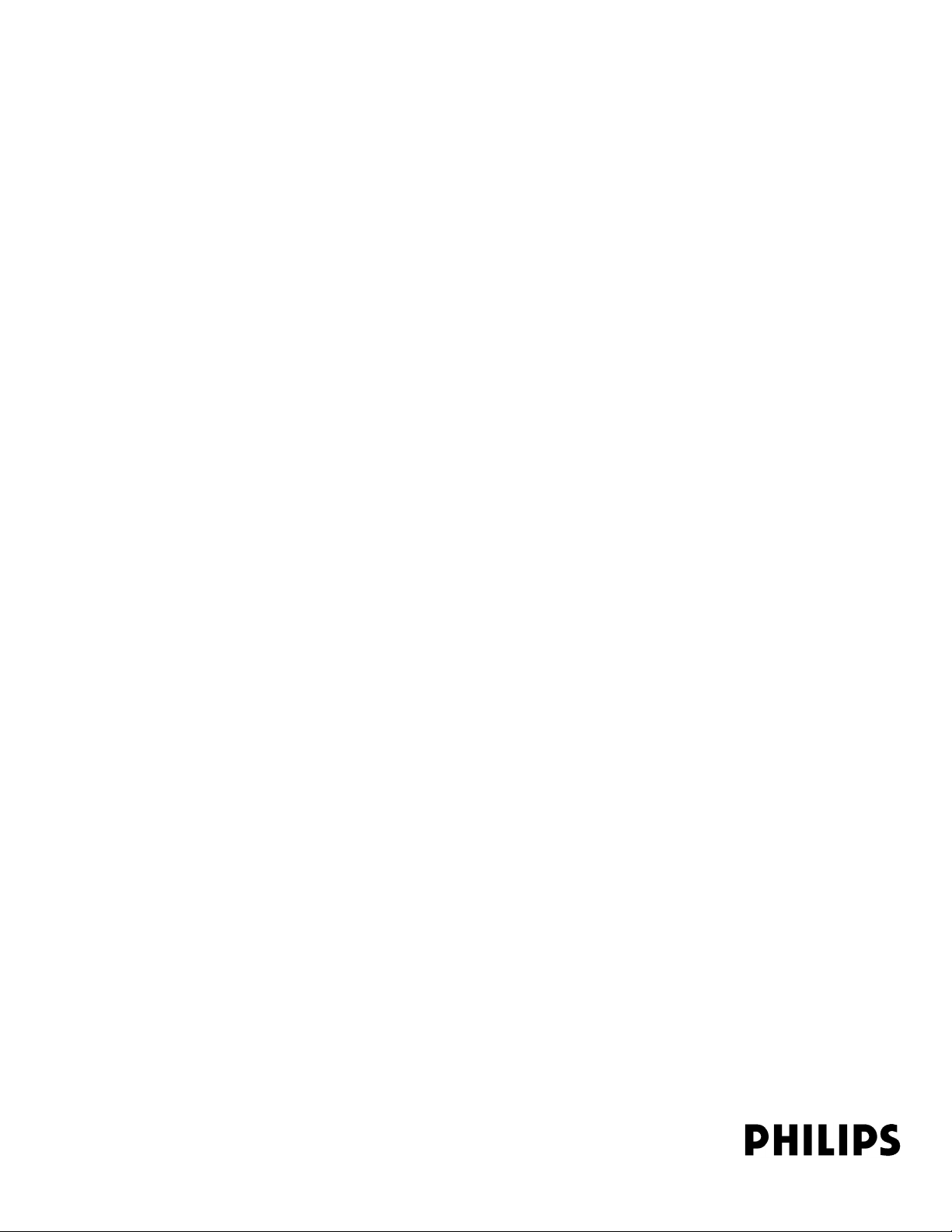
Part Number M8000-9361D
4512 610 14411
*M8000-9361D*
Page 3
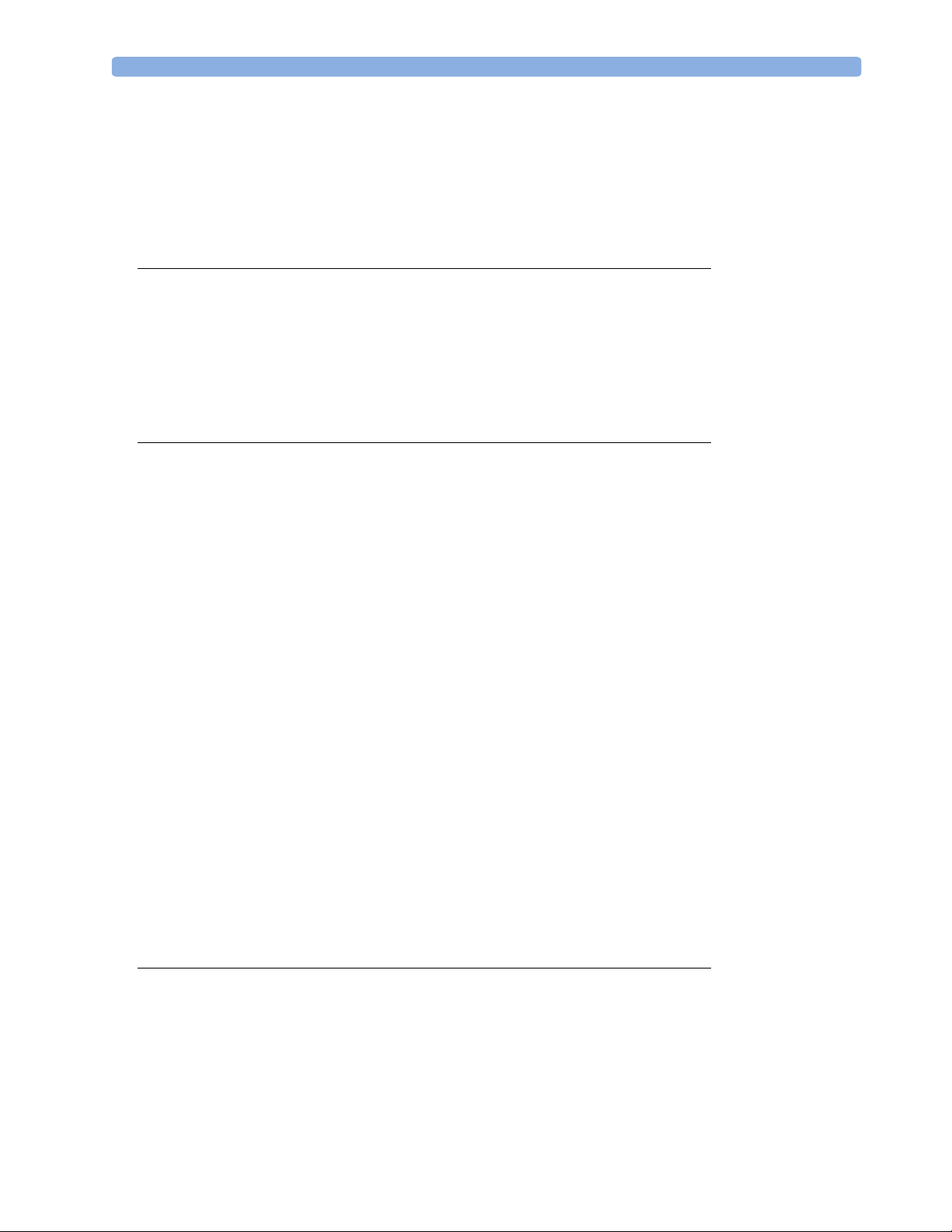
1Table of Contents
1 Introduction 13
Who Should Use This Guide 13
How to Use This Guide 13
Abbreviations 13
Responsibility of the Manufacturer 14
Passwords 14
Warnings and Cautions 14
2 Theory of Operation 17
Monitor Theory of Operation 17
System Boundaries 17
Hardware Building Blocks 19
IntelliVue MP40 19
IntelliVue MP50 20
Optional Hardware 21
Compatible Devices 22
Power Supply 25
CPU Boards 25
System Interface and I/O Boards 26
Data Flow 27
Data Acquisition 27
Data Provider System Service 27
Persistent Data Storage System Service 28
Display and User Interface Service 28
Data Output 28
Monitor Applications 28
Internal LAN (Measurement Server Link) 28
Philips Clinical Network 29
How does the Support Tool Work with the Monitor 30
Monitor Software Block Diagram 30
Block Diagram Legend 32
3 Testing and Maintenance 37
Concepts 37
Test Reporting 37
Frequency 38
Tests When Performing... 39
Installation 39
Repair 39
3
Page 4
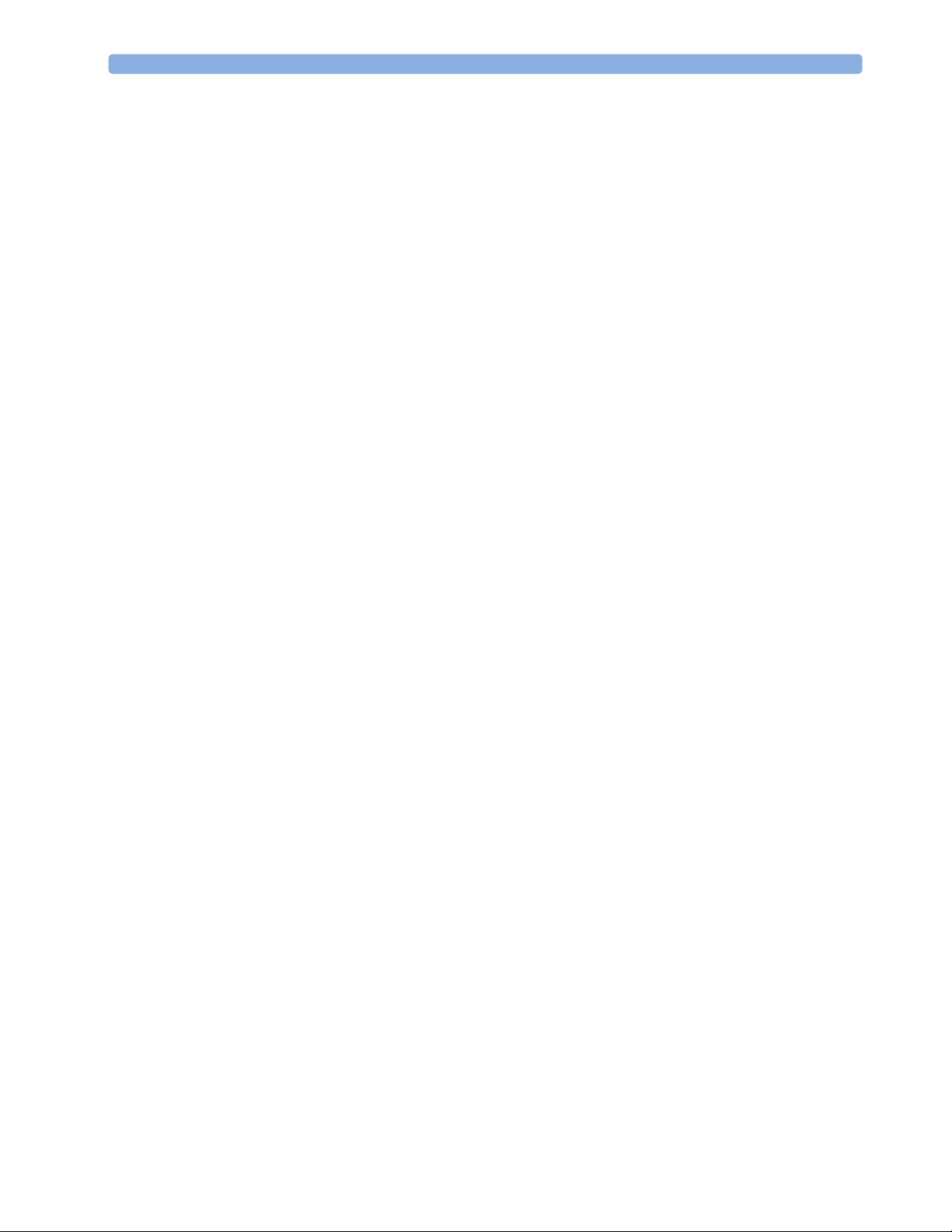
Preventive Maintenance 39
Performance Verification 40
Upgrades 40
Preventive Maintenance Procedures 40
NBP PerformanceTests 40
NBP Accuracy Test 41
NBP Leakage Test 42
NBP Linearity Test 42
Valve Test 42
Microstream CO2 Performance Test 43
Barometric Pressure Check and Calibration 43
Leakage Check 44
Pump Check 45
Flow Rate Check and Calibration 45
Noise Check 45
CO
Gas Measurement Calibration Check 45
2
Calibration Verification 46
Reset Time Counters 46
CO2Pump / CO2 Scrubber Replacement 47
M3014A Capnography Extension Performance Tests 47
Mainstream CO2 Accuracy Check 48
Procedure 48
Sidestream CO2 Accuracy Check 48
Procedure 48
Sidestream CO2 Flow Check 49
Spirometry Performance Tests 49
Equipment Required 49
Flow Test 49
Leakage Test 50
Barometer Check 50
Te s t s 50
Visual Test 50
Power On Test 50
Temperature Performance Test 51
ECG/Resp Performance Test 51
ECG Performance 51
Respiration Performance 51
Invasive Pressure Performance Test 51
SpO2 Performance Test 52
Measurement Validation 52
Cardiac Output Performance Test 52
Service Tool Procedure, Version 1 52
Service Tool Procedure, Version 2 53
BIS Performance Test 53
PIC/DSC Test 53
4
Page 5
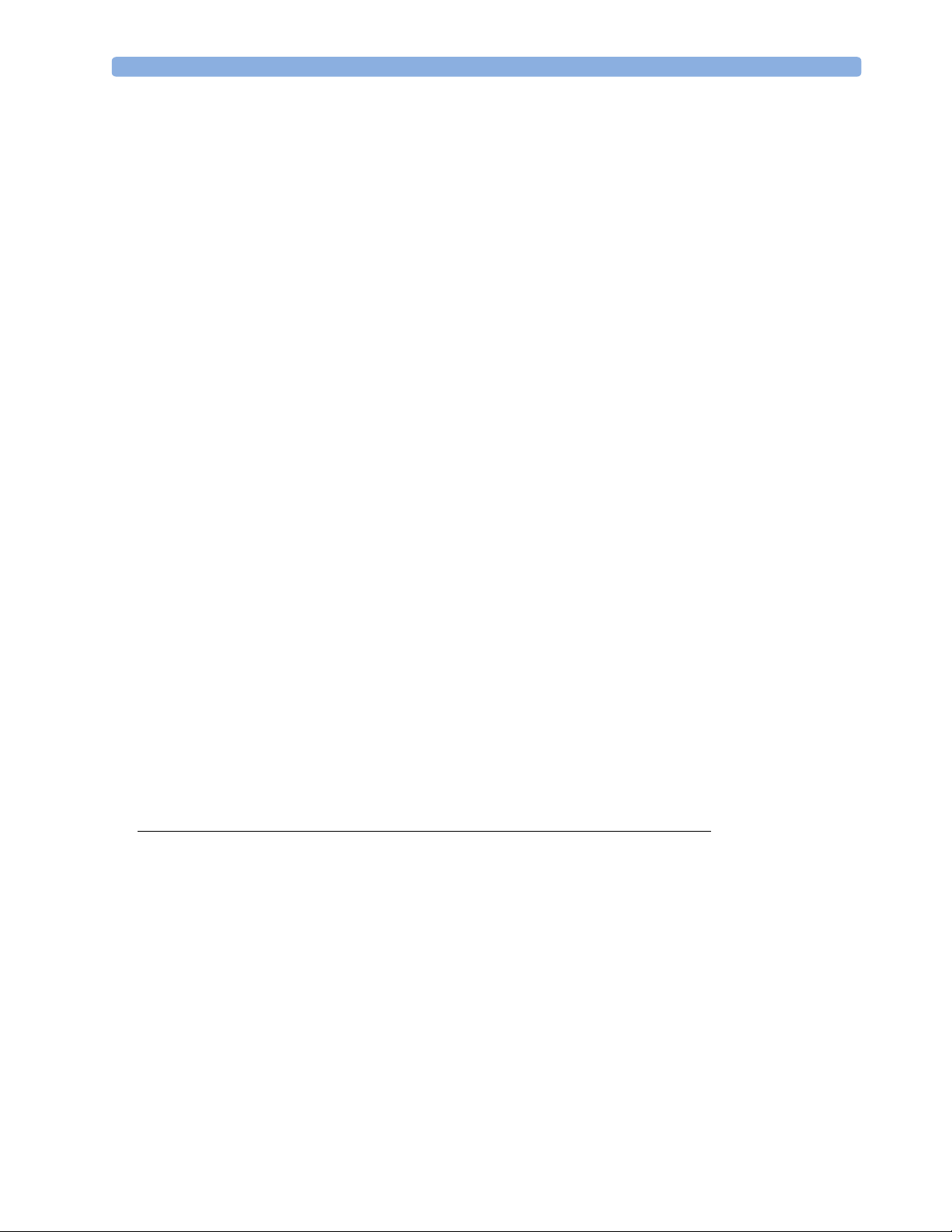
Nurse Call Relay Performance Test 53
Phone Jack Type Connector Test (Traditional Nurse Call) 54
Multi-Port Nurse Call Connector Test (Flexible Nurse Call) 54
ECG Sync Performance Test 55
Docking Station Performance Test 56
VueLink Tests using VueLink Test Module 56
Tes t P r o c e d u r e 56
IIT Communication Test 57
IntelliVue 802.11 Bedside Adapter Communication Test 58
Safety Testing 58
Warnings, Cautions, and Safety Precautions 58
Safety Test Procedures 59
Battery Handling, Maintenance and Good Practices 62
About the Battery 62
Checking the Battery Status 62
Battery Status on the Main Screen 64
Battery Status Window 66
Viewing Individual Battery Status 66
Documenting Battery Status 67
Battery Implications 67
Conditioning a Battery 67
What is Battery Conditioning? 67
Why is Battery Conditioning Necessary? 67
When Should Battery Conditioning be Performed? 67
What Causes the Conditioning Message on the Monitor? 68
Conditioning Batteries 68
Battery Conditioning in the Monitor 68
Battery Conditioning with an External Charger 69
Touchscreen Calibration 69
Disabling/Enabling Touch Operation 71
Printer Test Report 71
4 Troubleshooting 73
Introduction 73
How To Use This Section 73
Who Should Perform Repairs 73
Replacement Level Supported 73
Software Revision Check 74
Software Compatibility Matrix 74
Obtaining Replacement Parts 75
Troubleshooting Guide 75
Checks for Obvious Problems 75
Checks Before Opening the Instrument 75
Checks with the Instrument switched Off 75
Checks with the Instrument Switched On, AC connected, without battery 75
Checks with the Instrument switched On, AC connected, with battery 76
5
Page 6
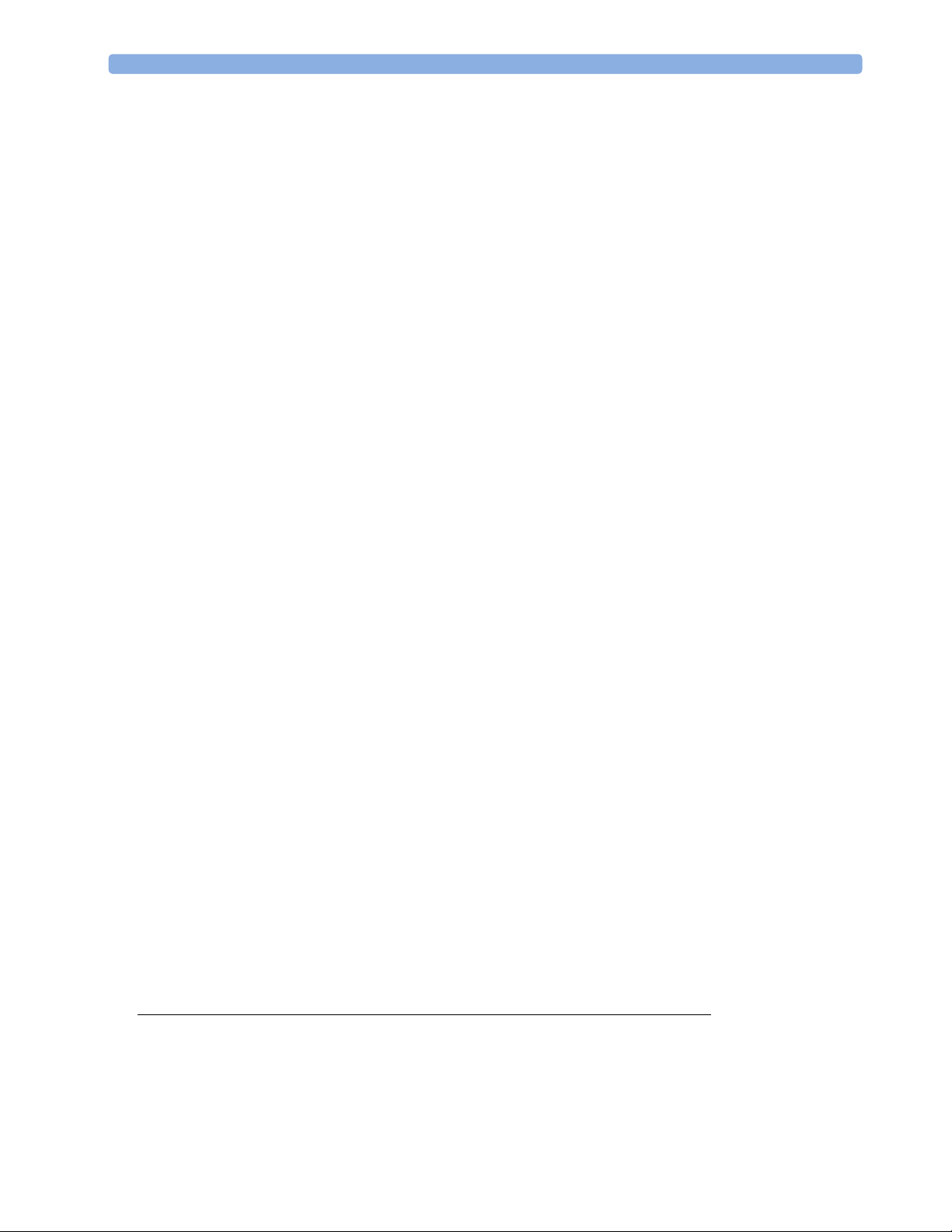
Checks with the Instrument switched On, AC not connected, with battery 76
Initial Instrument Boot Phase 76
Troubleshooting Tables 78
How to use the Troubleshooting tables 78
Boot Phase Failures 79
Integrated Display is blank 81
Integrated Touch Display not functioning 81
External Display is blank (Slave Display) 82
External Touch Display not functioning 83
General Monitor INOP Messages 83
Remote Alarm Device 84
Remote Extension Device 85
Navigation Point 85
Keyboard/Mouse not functioning 86
Battery related problems 86
Bedside Network Status Icons 88
Network related problems 88
Wireless Ethernet Adapter (Proxim) 89
IIT-related Problems 90
IntelliVue 802.11 Bedside Adapter Problems 91
Multi-Measurement Server 92
MSL-related problems 92
Alarm Issues 94
Alarm Lamps 94
Alarm Tones 94
Alarm Behavior 95
Individual Parameter INOPS 95
Integrated 4-Slot Rack 96
Printer 96
Recorder 97
MIB / RS232 98
Flexible Nurse Call Relay 99
Basic Nurse Call Relay 99
Troubleshooting the ECG OUT/Alarm LED 99
Docking Station Problems 100
Data Flow Marker In and ECG Wave 101
Status Log 102
List of Error Codes 103
Troubleshooting with the Support Tool 104
Troubleshooting the Individual Measurements or Applications 104
5 Repair and Disassembly 105
Tools Required 105
Removing the I/O Boards 106
Removing the Interface Board 108
Separating the Front and Back Half of the monitor 109
6
Page 7

Exchanging the Backlight Tubes 111
Removing the Flex Panel Adapter 113
Removing the Touchscreen 116
Removing the Flat Panel 119
Removing the Backlight Inverter Board 122
Removing the Silicon Mat for the Power Switch and the LEDs 123
Removing the Navigation Point Assembly 124
Removing the ECG Out/Alarm LED Board 126
Removing the Handle 127
Removing the Main Board 129
Removing the MSL Board 132
Removing the Internal Module Rack 133
Removing the Power Supply Assembly 133
Reassembling the Power Supply Assembly 135
Removing the Loudspeaker 139
Changing the Serial Number Plate 141
Exchanging the battery door 142
Plug-in Modules and MMS Extensions 144
Plug-In Module Disassembly 144
tcpO2/tcpCO2 Calibration Chamber Kit 146
Recorder Module Paper 147
Disassembly Procedures for the Measurement Server Extension (M3015A) 148
Removing the Front Cover 148
Removing the Extension Bottom Cover 148
Removing the CO2 Scrubber 150
Removing the Pump 150
Refit Procedures for the Measurement Server Extension 151
Refitting the CO2 Scrubber 151
Refitting the Pump 151
Refitting the Extension Bottom Cover 152
Refitting the Front Cover 152
General Reassembly/Refitting Comments 152
Following Reassembly 152
Smart Battery Charger LG1480 (M8043A) 153
Cleaning the Air Filter Mats 153
Replacing the Fan 154
IntelliVue Instrument Telemetry (IIT) 156
Exchanging the PCA board or the Flex Cable 156
Exchanging the IIT Module 157
Docking Station 158
Exchanging the Main Board 159
Exchanging the Flex Cable 162
6 Parts 165
MP40/MP50 Parts 166
Multi-Measurement Server Parts 169
7
Page 8
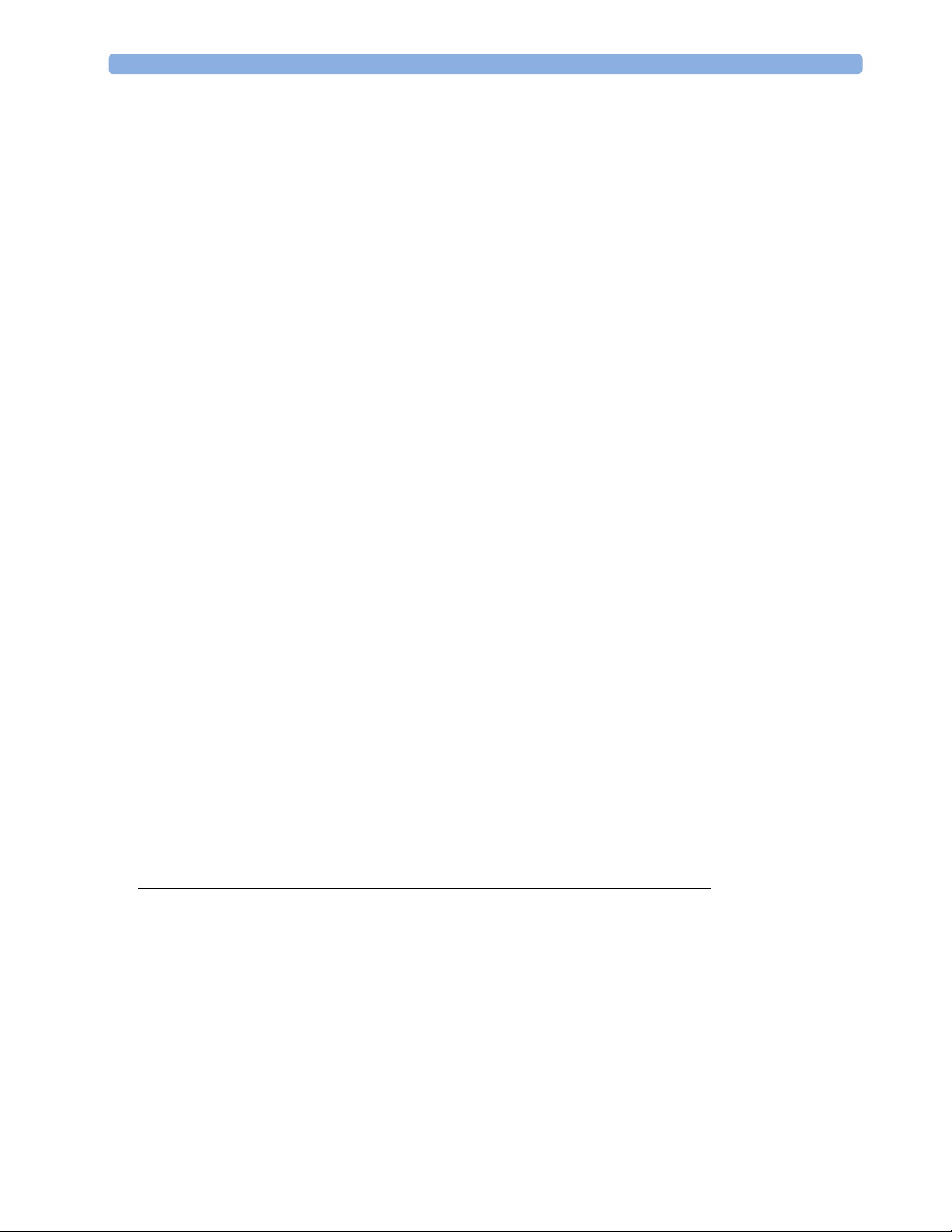
MMS Part Numbers - Front Bezel for M3001#A01 170
MMS Part Numbers - Front Bezel for M3001#A02 171
MMS Exchange Part Numbers 172
M3001A #A01 Philips FAST SpO2 MMS Exchange Numbers 173
M3001A #A02 Nellcor OxiMAX-compatible MMS Exchange Numbers 174
MMS Part Numbers - Label Kits 175
MMS Part Numbers - Release Mechanisms 175
Measurement Server Extension Parts (M3012A, M3014A, M3015A and M3016A)175
Exchange Parts List 181
Plug-in Modules Part Numbers 183
Part Number Table 183
Exchange Modules, Table 1 184
Exchange Modules, Table 2 185
Plug-In Modules Replaceable Parts 187
Single-Width Plug-In Module 187
Double-Width Plug-In Module 187
Plug-in Module Replaceable Parts 188
Plug-In Module Language Specific Front Housing Kits (incl. Silicone Buttons, Frames & Bezels),
Table 1 188
Plug-In Module Language Specific Front Housing Kits (incl. Silicone Buttons, Frames & Bezels),
Table 2 189
Plug-In Module Specific Bezels 190
BIS Solution Replaceable Parts 190
BIS Solution Components 191
BISx Solution Replacable Parts 191
BISx Solution Components 192
tcpO2/tcpCO2 Module Accessories 192
Smart Battery Charger Part Numbers 193
IntelliVue Instrument Telemetry Part Numbers 193
IntelliVue 802.11 Bedside Adapter Part Numbers* 194
Docking Station Part Numbers 194
External Display Part Numbers 195
Remote Alarm Device Part Numbers 197
Remote Extension Device Part Numbers 198
7 Installation Instructions 199
Unpacking the Equipment 199
Initial Inspection 200
Mechanical Inspection 200
Electrical Inspection 200
Claims For Damage and Repackaging 200
Claims for Damage 200
Repackaging for Shipment or Storage 200
Installing the Monitor (M8003A or M8004A) 200
Mounting Instructions 201
Assembling Mounts 201
8
Page 9
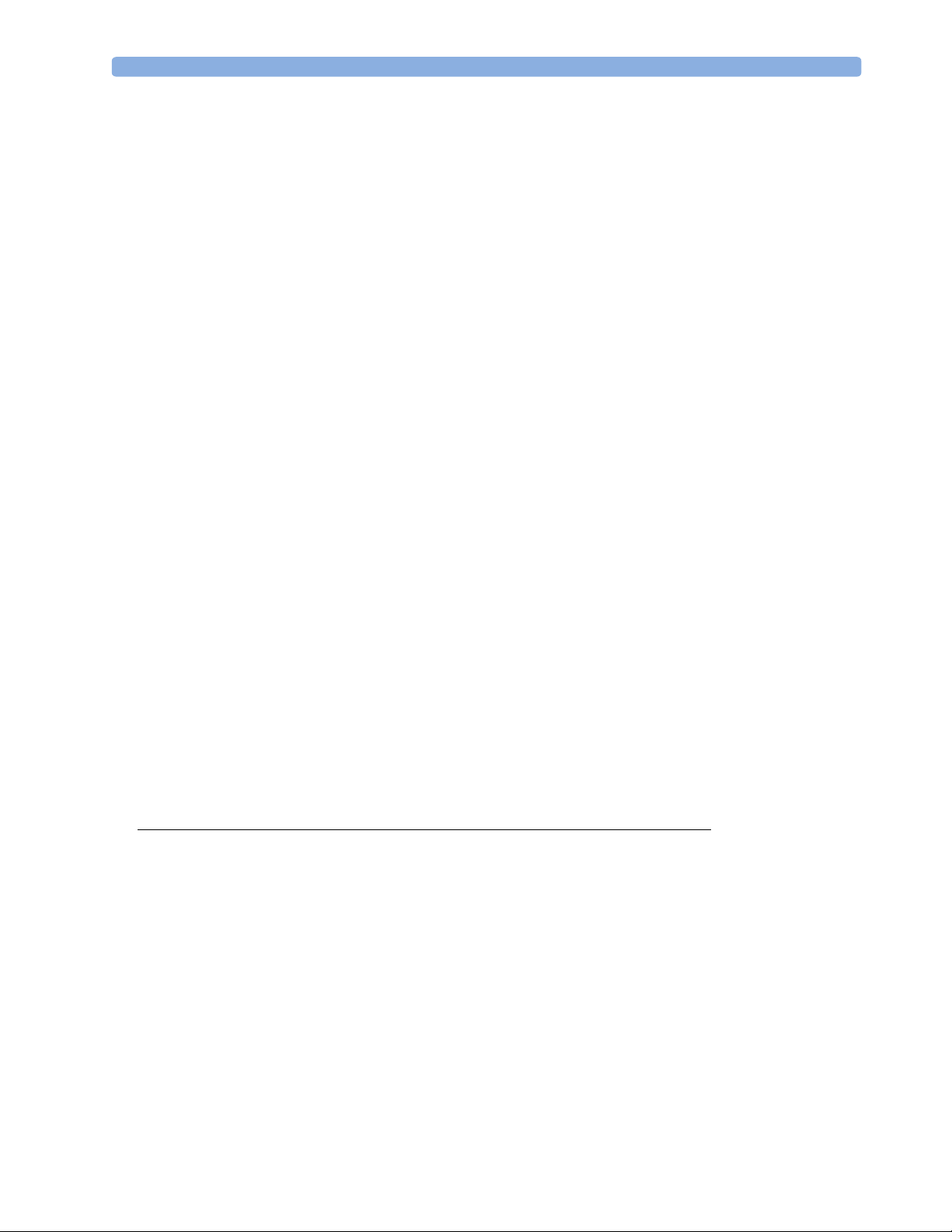
Connections 201
Installing Interface Boards 203
Connection of Devices via the MIB/RS232 Interface 205
Installing the Docking Station 205
Installing Remote Devices 206
Mounting the 15” Remote Display (M8031A) 206
Connections 206
Mounting the 15” Remote Display (M8031B) 206
Connections 207
Mounting the 17” Remote Display (M8033A/B/C) 207
Connections 207
Video Cable Wiring Schematics 209
Multi-Measurement Server 209
Attaching the MMS to a Mount 209
Detaching the Measurement Server from a Mount 210
Positioning the Measurement Server on a Clamp Mount 210
Mounting the BIS Engine to the Monitor 211
Mounting the Wireless Ethernet Adapter to the Monitor 212
Connections 215
MSL Cable Termination 215
PS/2 Keyboard/Mouse 217
Philips Clinical Network (Wired) 218
Philips Clinical Network (Wireless) 218
Nurse Call Relay 218
Connections 218
ECG Out Functionality 219
Connections 219
Configuration Tasks 219
Setting Altitude and Line Frequency 220
Configuring the Equipment Label 220
Configuring the printer 220
8 Site Preparation 221
Introduction 221
Site Planning 221
Roles & Responsibilities 221
Site Preparation Responsibilities 221
Procedures for Local Staff 222
Procedures for Philips Personnel 223
Monitor M8003A and M8004A Site Requirements 223
Space Requirements 223
Environmental Requirements 223
Te m p e r at u r e 2 2 3
Humidity 223
Altitude 224
Battery Storage 224
9
Page 10
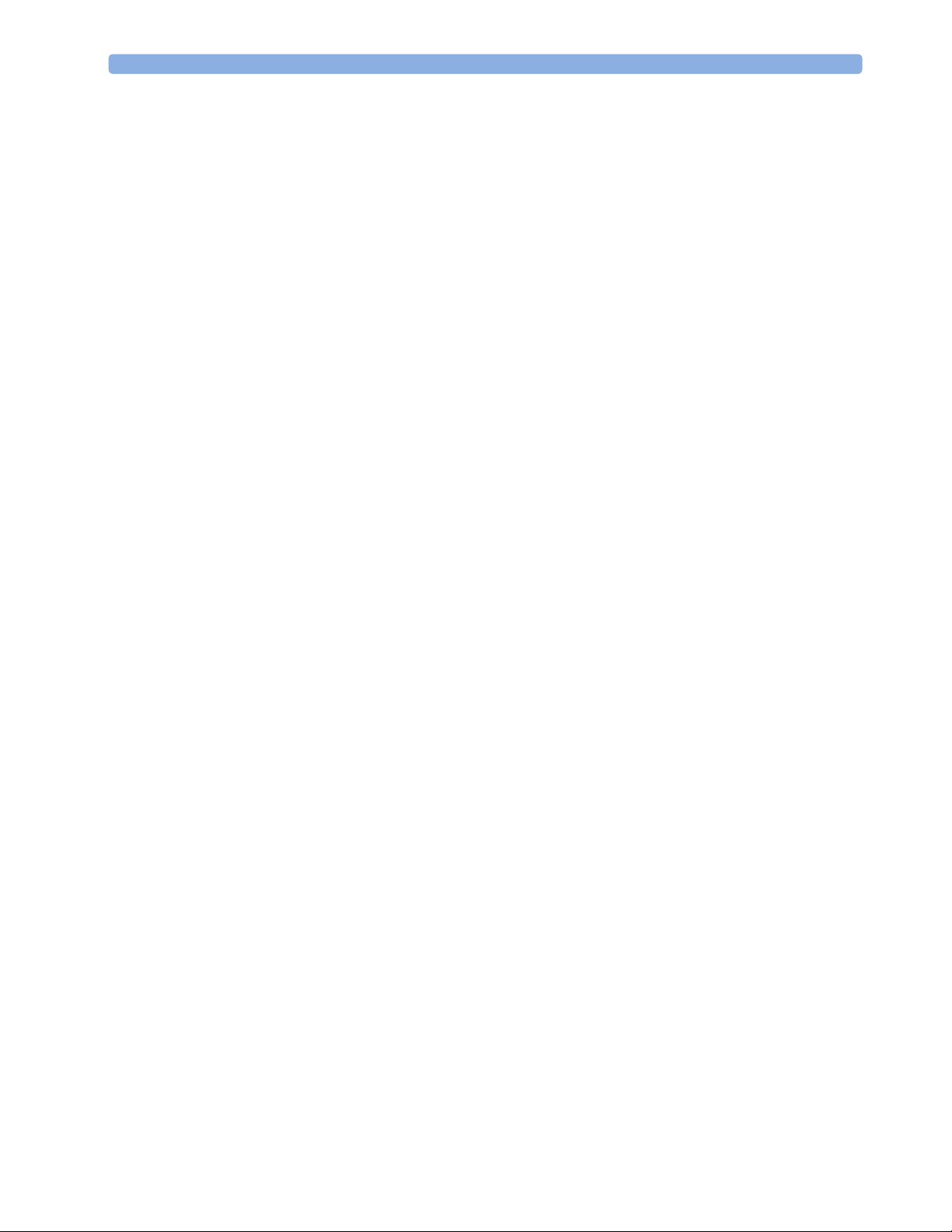
Electrical and Safety Requirements (Customer or Philips)224
Safety Requirements224
Electrical Requirements224
Remote Device Site Requirements224
Connecting Non-Medical Devices225
Multi-Measurement Server M3001A 226
Space Requirements Multi-Measurement Server M3001A226
Environmental Requirements Multi-Measurement Server M3001A226
Cabling Options and Conduit Size Requirements226
Mounting227
Remote Displays (M8031A)227
Space Requirements227
Environmental Requirements227
Electrical and Safety Requirements228
Remote Displays (M8031B)228
Space Requirements228
Environmental Requirements228
Electrical and Safety Requirements228
Remote Displays - M8033A229
Space Requirements229
Environmental Requirements229
Electrical and Safety Requirements229
Remote Displays - M8033B229
Space Requirements229
Environmental Requirements229
Electrical and Safety Requirements230
Remote Displays - M8033C230
Space Requirements230
Environmental Requirements230
Electrical and Safety Requirements230
Cabling Options and Conduit Size Requirements231
Touch Cable231
Remote Alarm Devices232
Space Requirements232
Mounting232
Cabling Options and Conduit Size Requirements232
Remote Extension Device232
Space Requirements232
Mounting233
Cabling Options and Conduit Size Requirements233
Input Devices233
Local Printer234
Philips Medical LAN235
RS232/MIB/LAN Interface235
Nurse Call Relay Interface236
10
Page 11
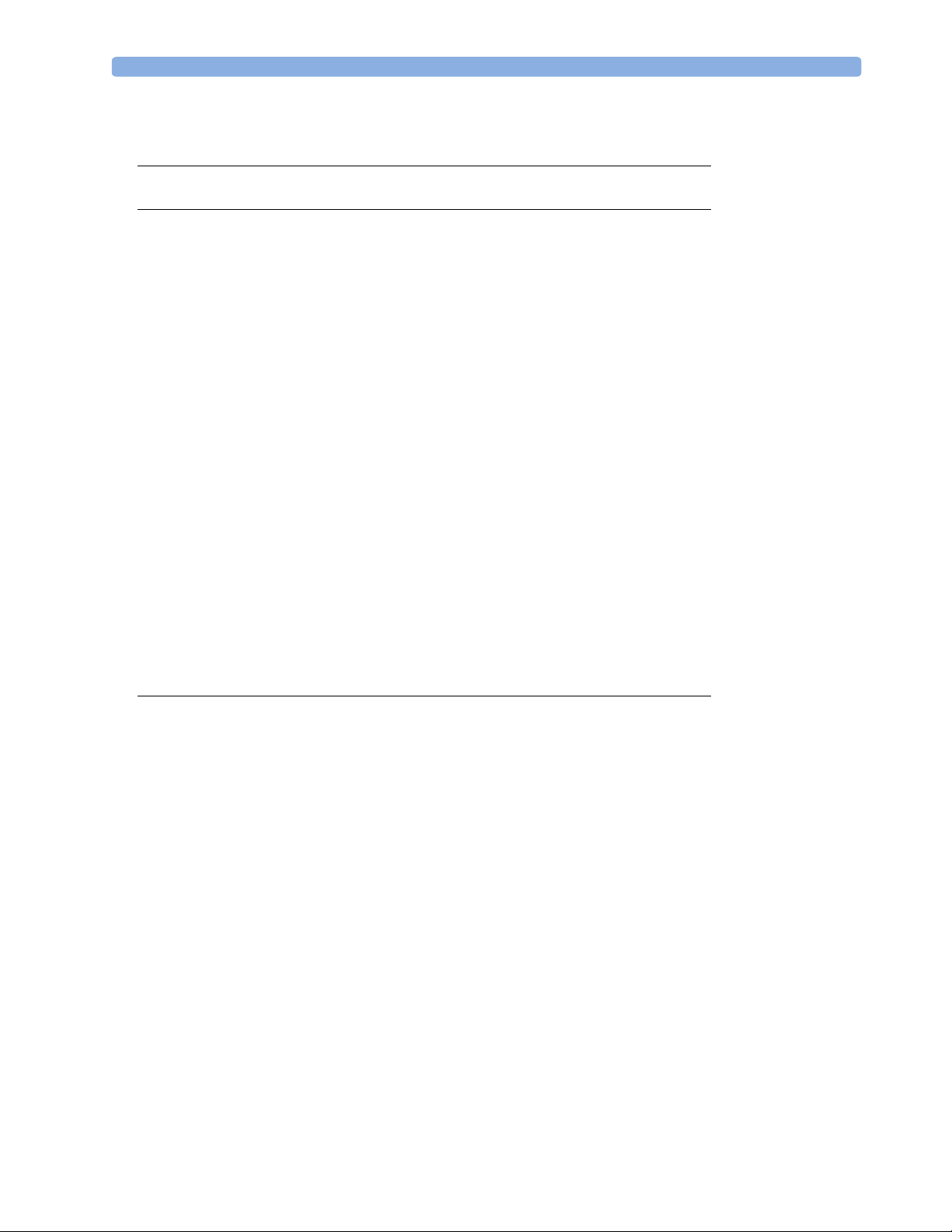
ECG Out Interface236
9 Gas Analyzers 237
10 Philips 15210B Calibration Unit 239
Unpacking the Instrument239
Initial Inspection239
Claims for Damage240
Repacking for Shipment or Storage240
Instrument Identification240
Specification240
Operating Environment240
Operating Information240
Fitting the Gas Cylinders241
Storage of Gas Cylinders241
Disposal of Used Gas Cylinders241
Routine Maintenance241
Changing the Gas Cylinders241
Care and Cleaning241
Theory of Operation242
Gas Flow Performance Check242
Tes t P ro c e du re 242
Action if outside specification243
Disassembly244
Parts List246
11 IntelliVue Product Structure 247
Upgrade Options249
11
Page 12
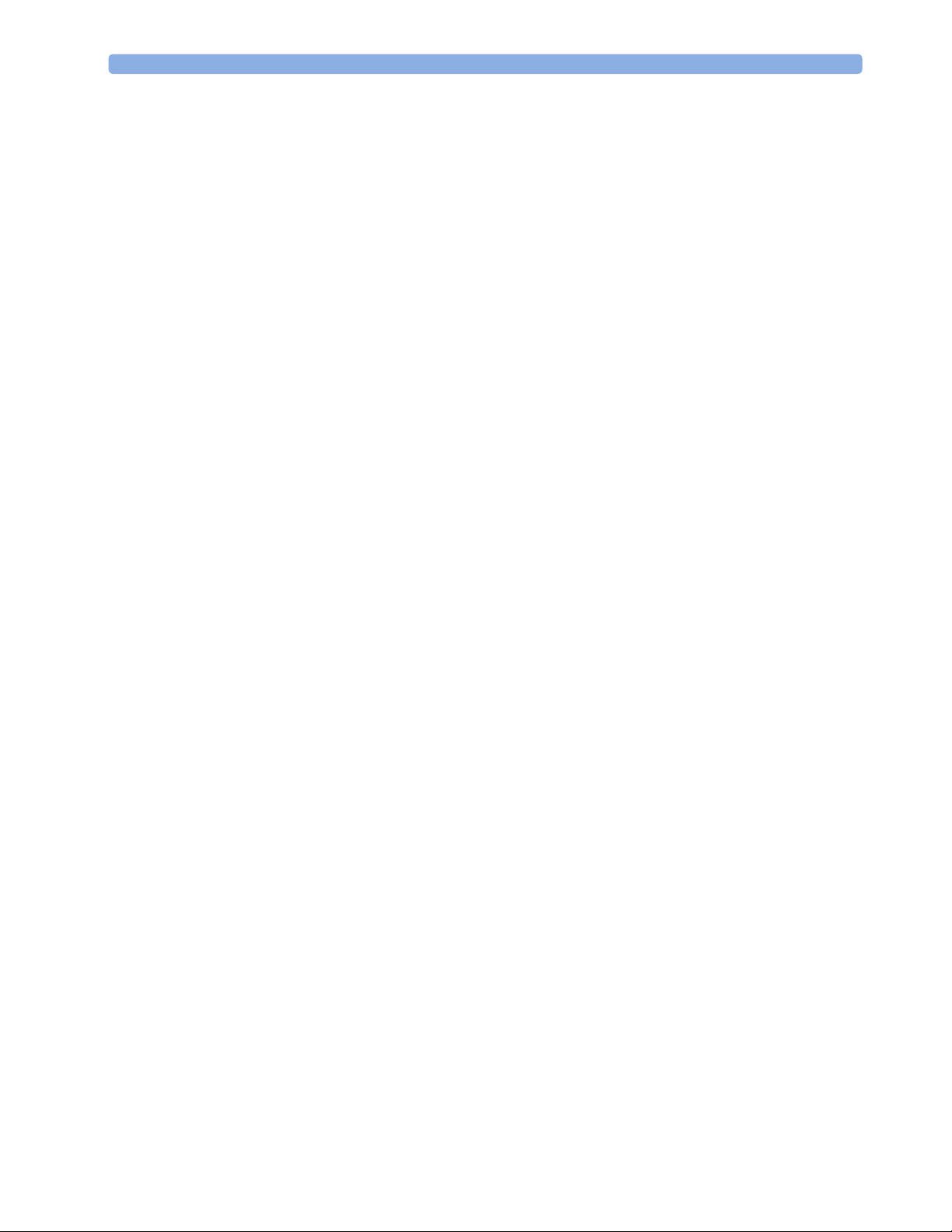
12
Page 13
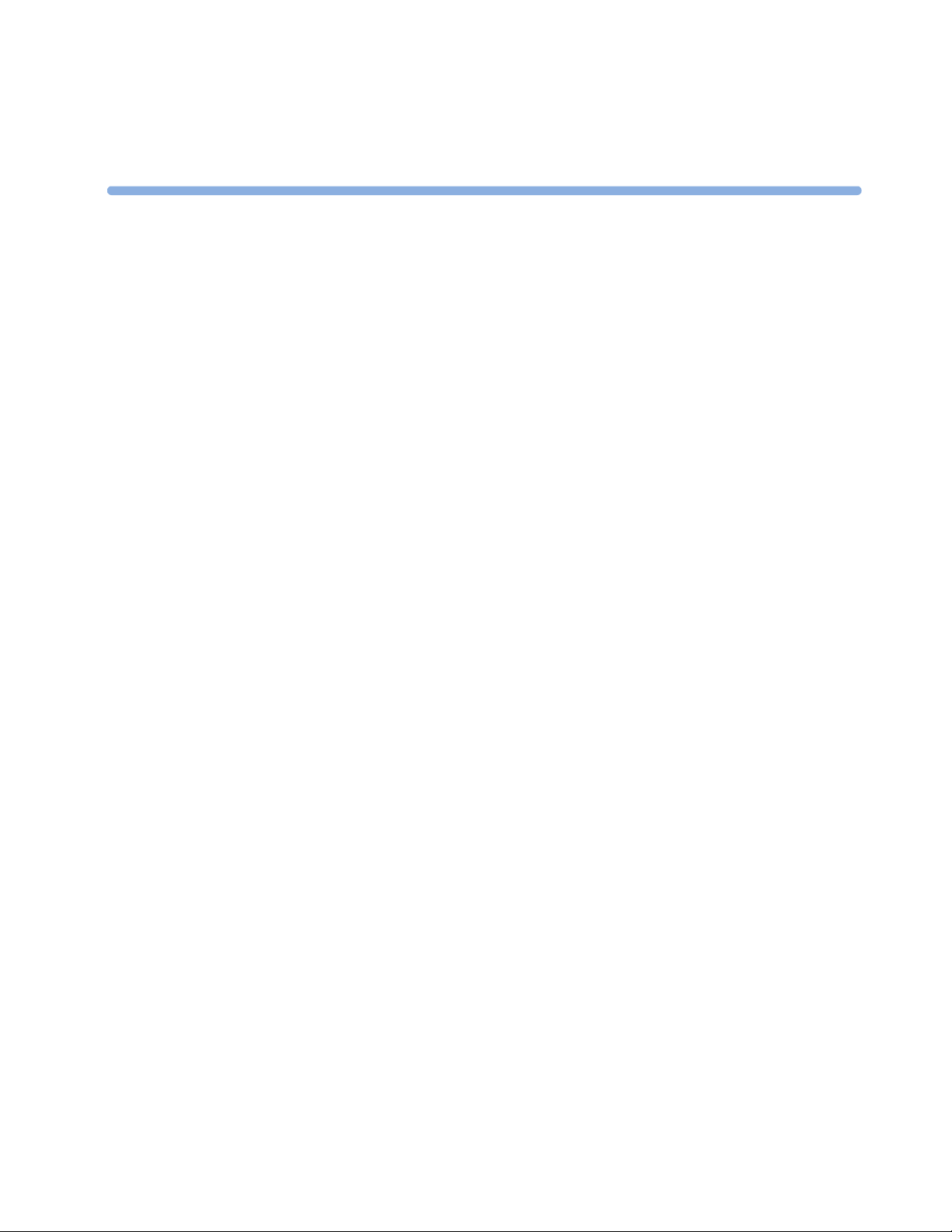
This Service Guide contains technical details for the IntelliVue MP40 and MP50 Patient Monitor, the
measurement modules, the Multi-Measurement Server (MMS), and the Measurement Server
Extensions.
This guide provides a technical foundation to support effective troubleshooting and repair. It is not a
comprehensive, in-depth explanation of the product architecture or technical implementation. It offers
enough information on the functions and operations of the monitoring systems so that engineers who
repair them are better able to understand how they work.
It covers the physiological measurements that the products provide, the Measurement Server that
acquires those measurements, and the monitoring system that displays them.
Who Should Use This Guide
1
1Introduction
This guide is for biomedical engineers or technicians responsible for troubleshooting, repairing, and
maintaining Philips’ patient monitoring systems.
How to Use This Guide
This guide is divided into eight sections. Navigate through the table of contents at the left of the screen
to select the desired topic. Links to other relevant sections are also provided within the individual
topics. In addition, scrolling through the topics with the page up and page down keys is also possible.
Abbreviations
Abbreviations used throughout this guide are:
Name Abbreviation
IntelliVue MP40/MP50 Patient Monitor the monitor
Multi-Measurement Server MMS
Measurement Server Link MSL
Medical Information Bus MIB
Anesthetic Gas Module AGM
13
Page 14
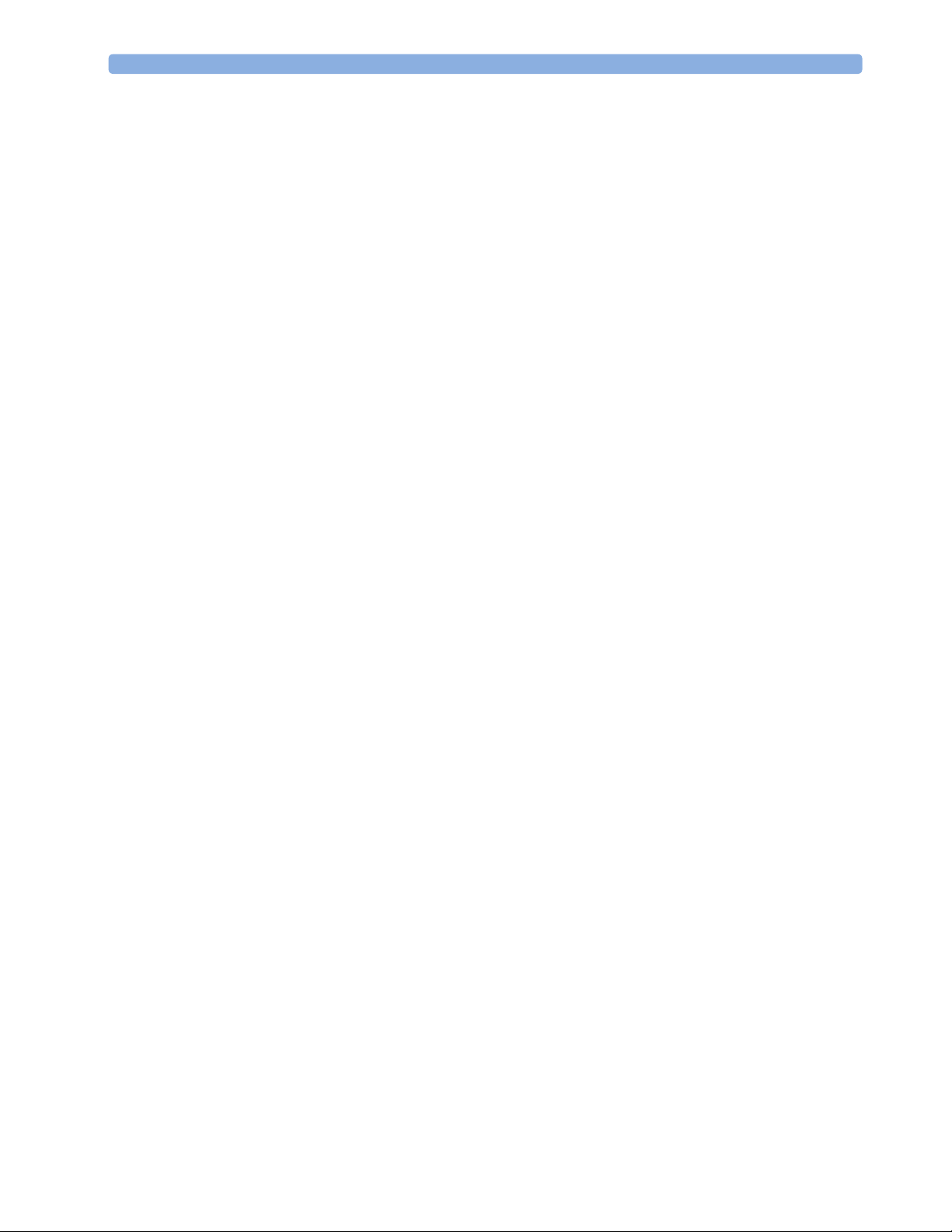
1 Introduction Responsibility of the Manufacturer
Responsibility of the Manufacturer
Philips only considers itself responsible for any effects on safety, EMC, reliability and performance of
the equipment if:
• assembly operations, extensions, re-adjustments, modifications or repairs are carried out by persons
authorized by Philips, and
• the electrical installation of the relevant room complies with national standards, and
• the instrument is used in accordance with the instructions for use.
To ensure safety and EMC, use only those Philips parts and accessories specified for use with the
monitor. If non-Philips parts are used, Philips is not liable for any damage that these parts may cause to
the equipment.
This document contains proprietary information which is protected by copyright. All Rights Reserved.
Reproduction, adaptation, or translation without prior written permission is prohibited, except as
allowed under the copyright laws.
Philips Medizin Systeme Böblingen GmbH
Hewlett-Packard Str. 2
71034 Böblingen, Germany
The information contained in this document is subject to change without notice.
Philips makes no warranty of any kind with regard to this material, including, but not limited to, the
implied warranties or merchantability and fitness for a particular purpose.
Philips shall not be liable for errors contained herein or for incidental or consequential damages in
connection with the furnishing, performance, or use of this material.
Passwords
In order to access different modes within the monitor a password may be required. The passwords are
listed below.
Monitoring Mode: No password required
Configuration Mode: 71034
Demo Mode: 14432
Service Mode: 1345
Consult the configuration guide before making any changes to the monitor configuration.
Warnings and Cautions
In this guide:
14
•A warning alerts you to a potential serious outcome, adverse event or safety hazard. Failure to
observe a warning may result in death or serious injury to the user or patient.
•A caution alerts you where special care is necessary for the safe and effective use of the product.
Failure to observe a caution may result in minor or moderate personal injury or damage to the
product or other property, and possibly in a remote risk of more serious injury.
Page 15
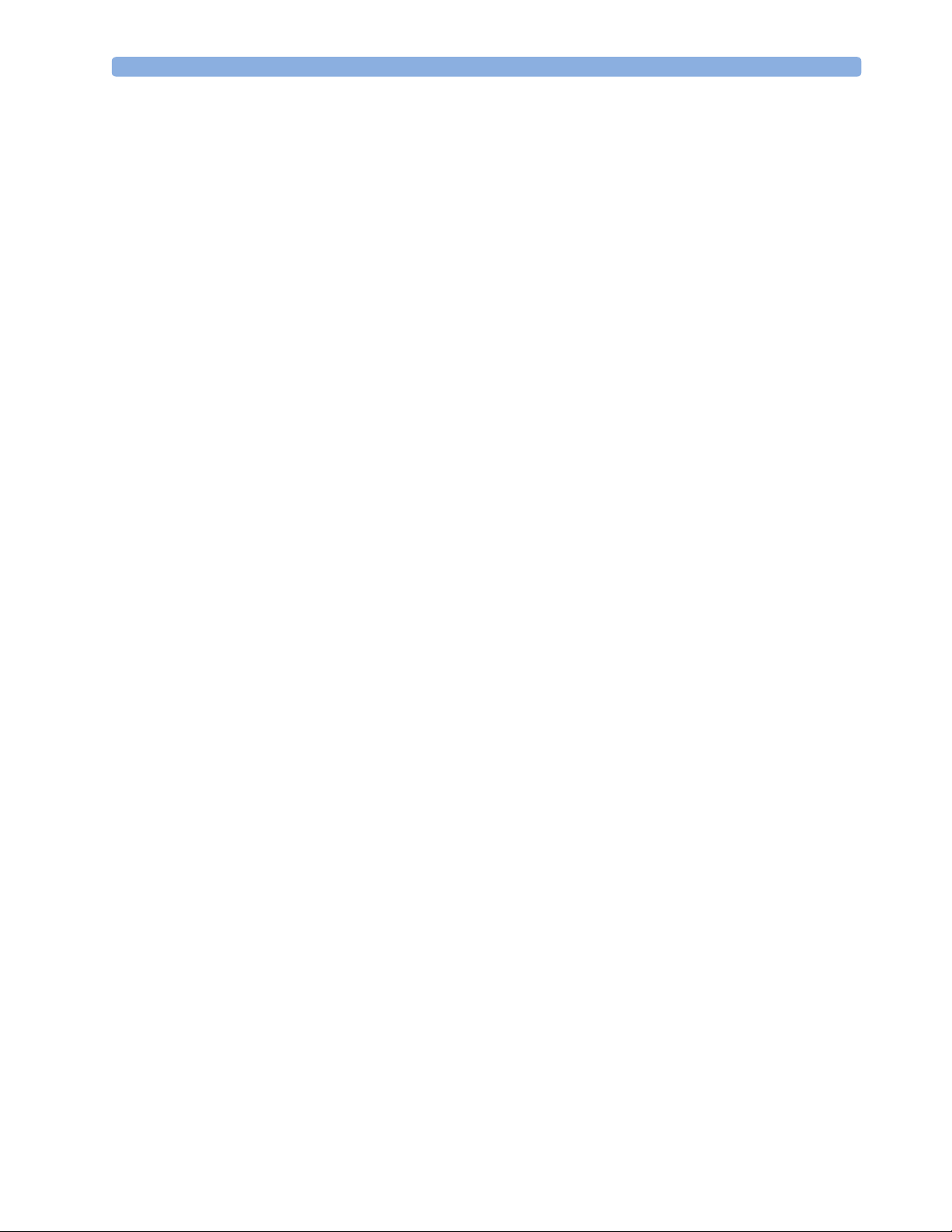
Warnings and Cautions 1 Introduction
NOTE
When an IntelliVue MP40/MP50, software revision B.0 with battery option installed is used together
with an IntelliVue Infromation center D.01 or E.0 and the monitor issues battery-related INOPs, these
INOPS are displayed as “UNKNOWN” on the IntelliVue Information Center. Upgrade the
Information Center text catalog to E.01 if using an MP40/MP50 monitor with the Information
Center.
15
Page 16
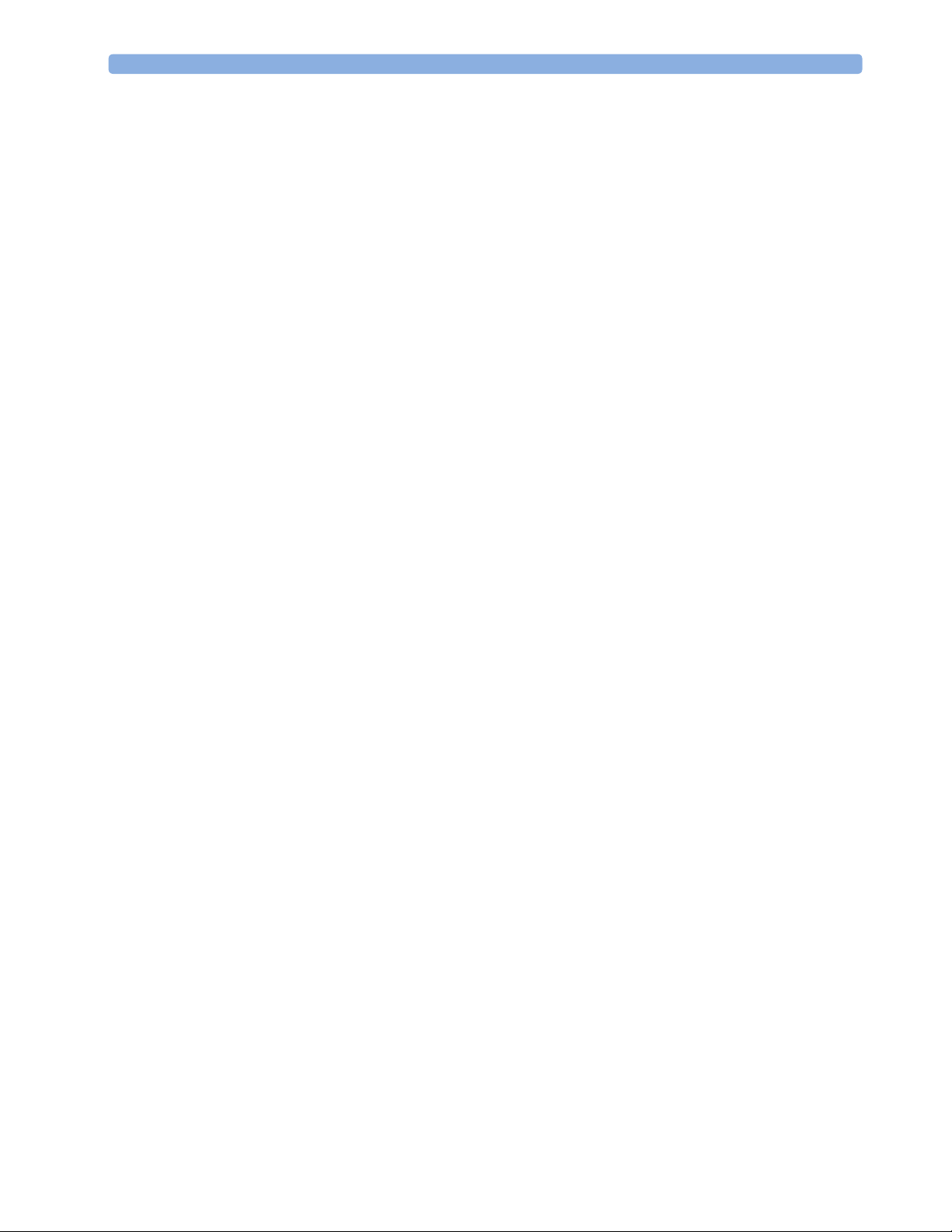
1 Introduction Warnings and Cautions
16
Page 17
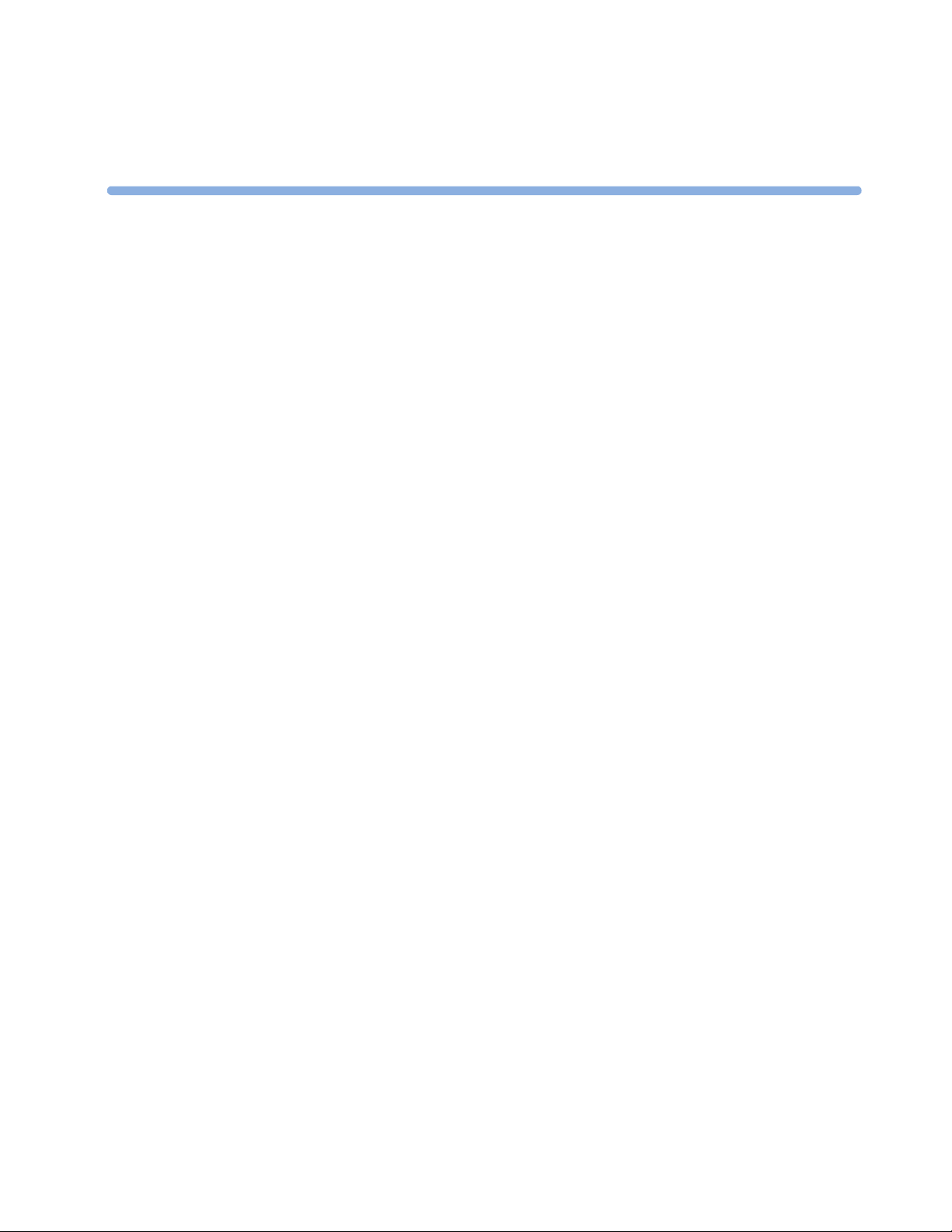
2Theory of Operation
Monitor Theory of Operation
The IntelliVue MP40/MP50 Patient Monitor:
• displays real-time data
• controls the attached measurement server
• alarms in the case of patient or equipment problems
• offers limited data storage and retrieval (trending)
• interfaces to the Philips Clinical Network and other equipment
A monitor with just a single integrated measurement server can be connected to additional building
blocks to form a monitoring system with a large number of measurements, additional interface
capabilities and one slave display. These elements cooperate as one single integrated real-time
measurement system.
2
System Boundaries
The following diagram discusses specific boundaries within the overall system with respect to their
openness and real-time requirements:
17
Page 18
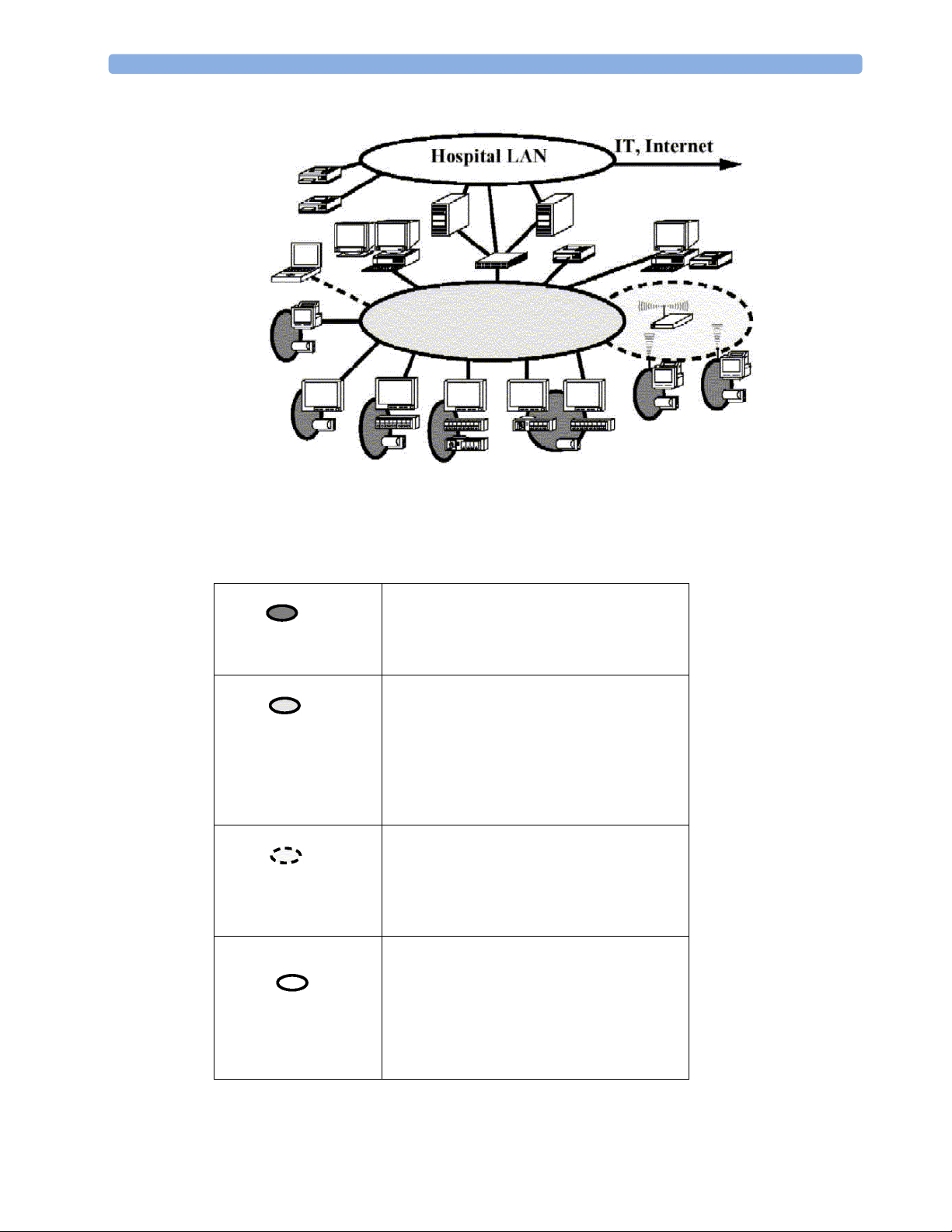
2 Theory of Operation Monitor Theory of Operation
Philips Clinical Network
Measurement LAN
combines components of one patient monitor;
real time requirements across all interconnected
elements
Philips Clinical Network (wired LAN)
connects multiple patient monitors,
information centers, application servers; closed
system, only Philips qualified products (tested
and with regulatory approval) are connected,
Philips is responsible for guaranteed real-time
functionality and performance
Philips Clinical Network (wireless)
like Philips Clinical Network (wired) LAN,
however due to current wireless technologies
available it has reduced bandwidth, longer
latencies, reduced functionality
Hospital LAN, Internet
Standard Network, not under Philips control,
no guaranteed service, no real-time
requirements
18
Page 19

Monitor Theory of Operation 2 Theory of Operation
Hardware Building Blocks
The following hardware building blocks make up the monitoring system:
IntelliVue MP40
The MP40 monitor:
• integrates the display and processing unit into a single package
• uses a 12.1” TFT SVGA color display
• uses the Philips Navigation Point as primary input device; computer devices such as mice, trackball,
and keyboard can be added optionally
• has an optional 4-slot rack
• supports the MMS and MMS extensions.
19
Page 20
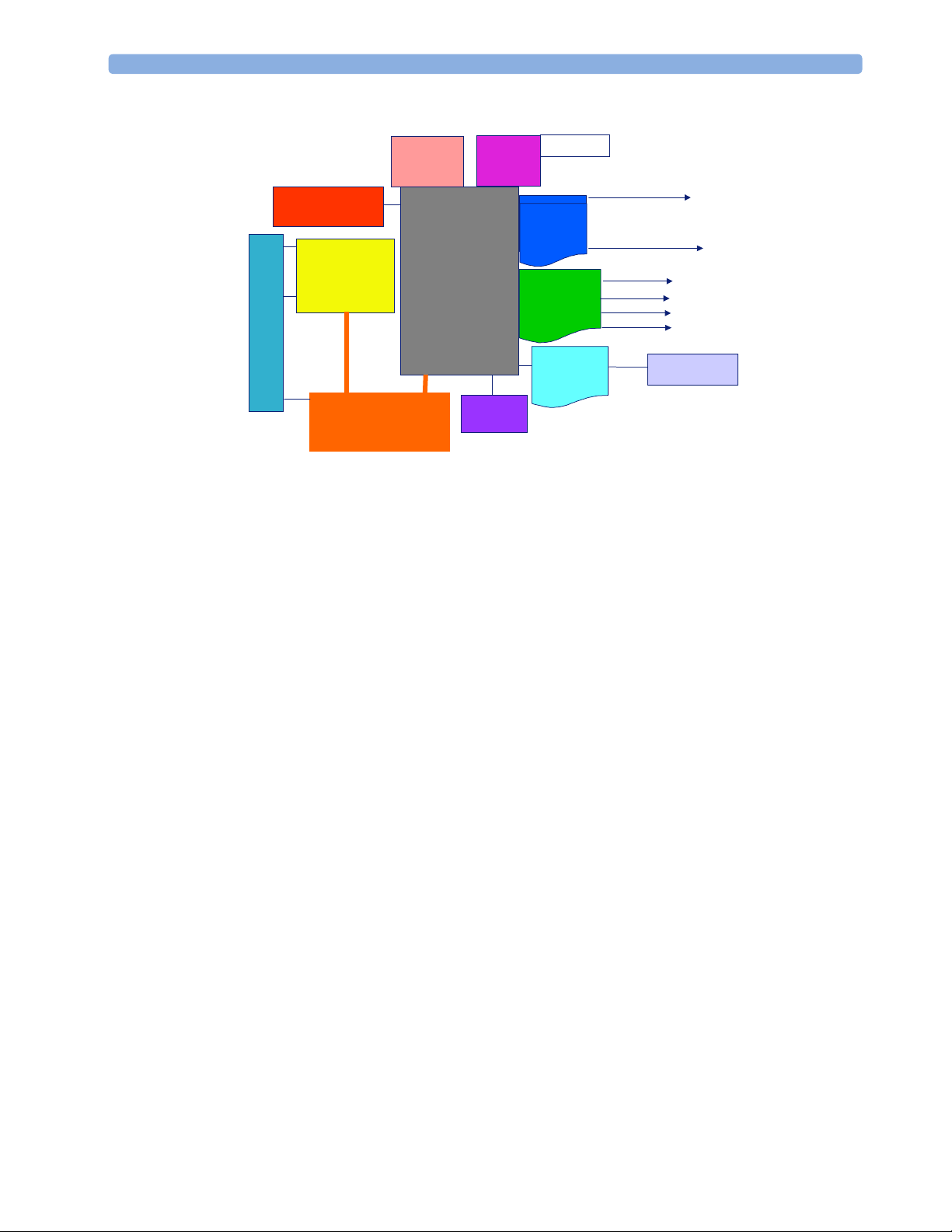
2 Theory of Operation Monitor Theory of Operation
Building Blocks:
IntelliVue MP50
The MP50 monitor:
• integrates the display and processing unit into a single package
Power Supply
Backlight Inv. Board
LCD
Assembly
Panel Adapter
Flex
Battery
Board
Main Board
Rack
Board
ECG Out
4 Modules
I/O
Board
System
Interface
Board
MSL
I/F
Dual MIB/ RS232 Interface
Parallel Printer Interface
Flexible Nurse Call Relay I/F
Dual PS2 Interface
Remote Device Interface
LAN (wireless)
LAN (wired)
Bas. Alarm Relays
Slave Video out
Docking interface
MMS CPU
• uses a 12.1” TFT XGA color display
• uses the Philips Touchscreen and Philips Navigation Point as primary input devices. Computer
devices such as mice, trackball, and keyboard can be added optionally.
• has an optional 4-slot module rack
• supports the MMS and MMS extensions
20
Page 21
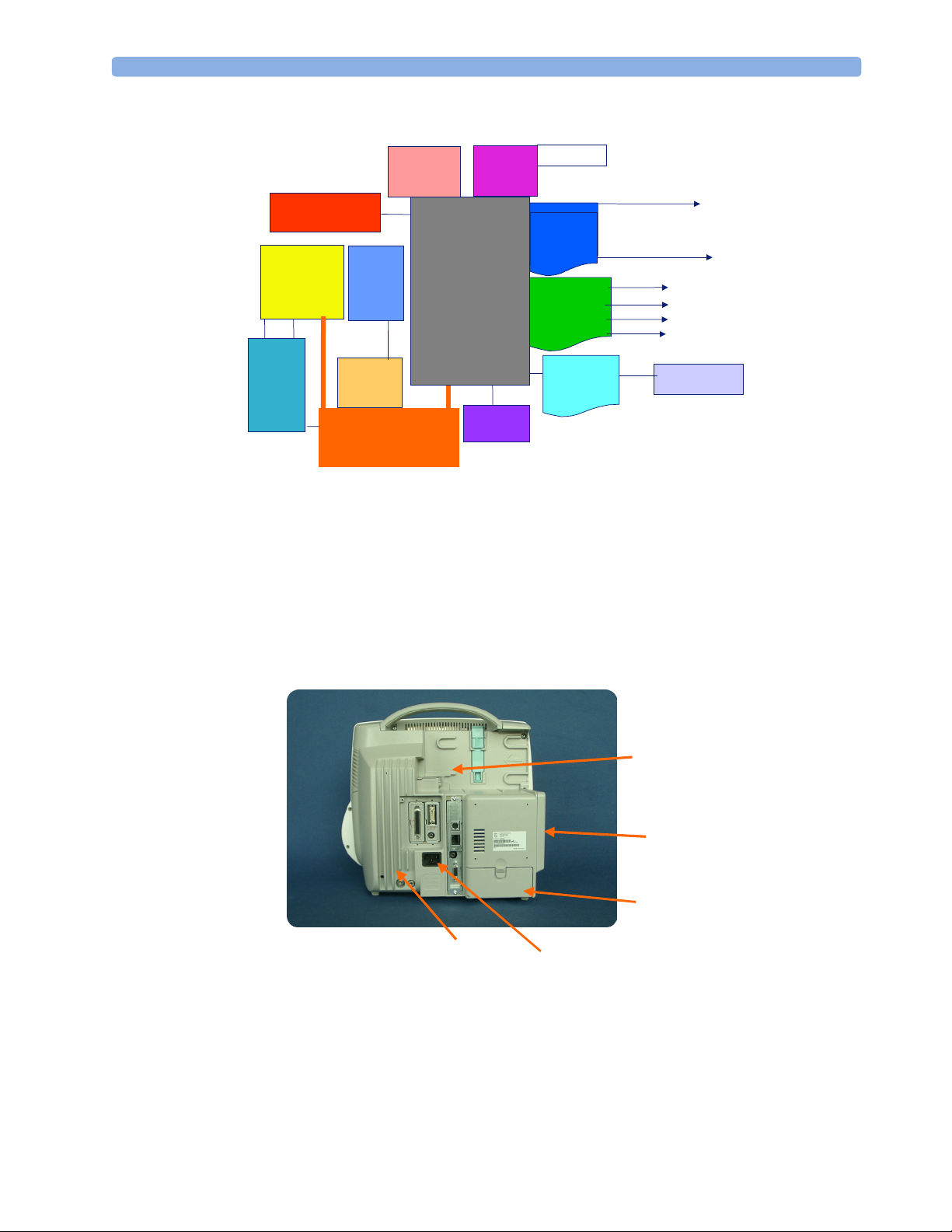
Monitor Theory of Operation 2 Theory of Operation
Building Blocks:
Assembly
Inv. Board
Optional Hardware
An integrated 4-Slot module rack and a battery board can be ordered optionally. One slot is provided
for one of two available system interface boards. If the monitor is ordered with the wireless LAN option
a wireless transmitter is required. For further details regarding the wireless network please refer to the
M3185A Philips Clinical Network documentation.
Power Supply
LCD
Touch
Panel
Backlight
Touch
Controller
Panel Adapter
Battery
Board
Flex
Rack
Board
Main Board
ECG Out
4 Modules
I/O
Board
System
Interface
Board
MSL
I/F
Dual MIB/ RS232 Interface
Parallel Printer Interface
Flexible Nurse Call Relay I/F
Dual PS2 Interface
Remote Device Interface
LAN (wireless)
LAN (wired)
Bas. Alarm Relays
Slave Video out
Docking interface
MMS CPU
Powersupply
Heatsink
Figure 1 MP40/50 Rear
MMServer Mount
4-Slot Rack
Battery
Compartment
Powerplug
21
Page 22

2 Theory of Operation Monitor Theory of Operation
IIT Adapter
IntelliVue 802.11
Bedside Adapter
Figure 2 MP40/50 Rear with internal IntelliVue 802.11 Bedside Adapter (left) and
with external IIT Adapter (US only) (right)
NOTE The IntelliVue 802.11 Bedside Adapter and the IIT Adapter require a monitor with Software Rel. C.0
or higher.
Compatible Devices
22
Figure 3 M8045A Docking Station
Page 23

Monitor Theory of Operation 2 Theory of Operation
Figure 4 M3001A Multi-Measurement Server (MMS)
Figure 5 M3012A, M3014A, M3015A, M3016A MMS Extensions
23
Page 24
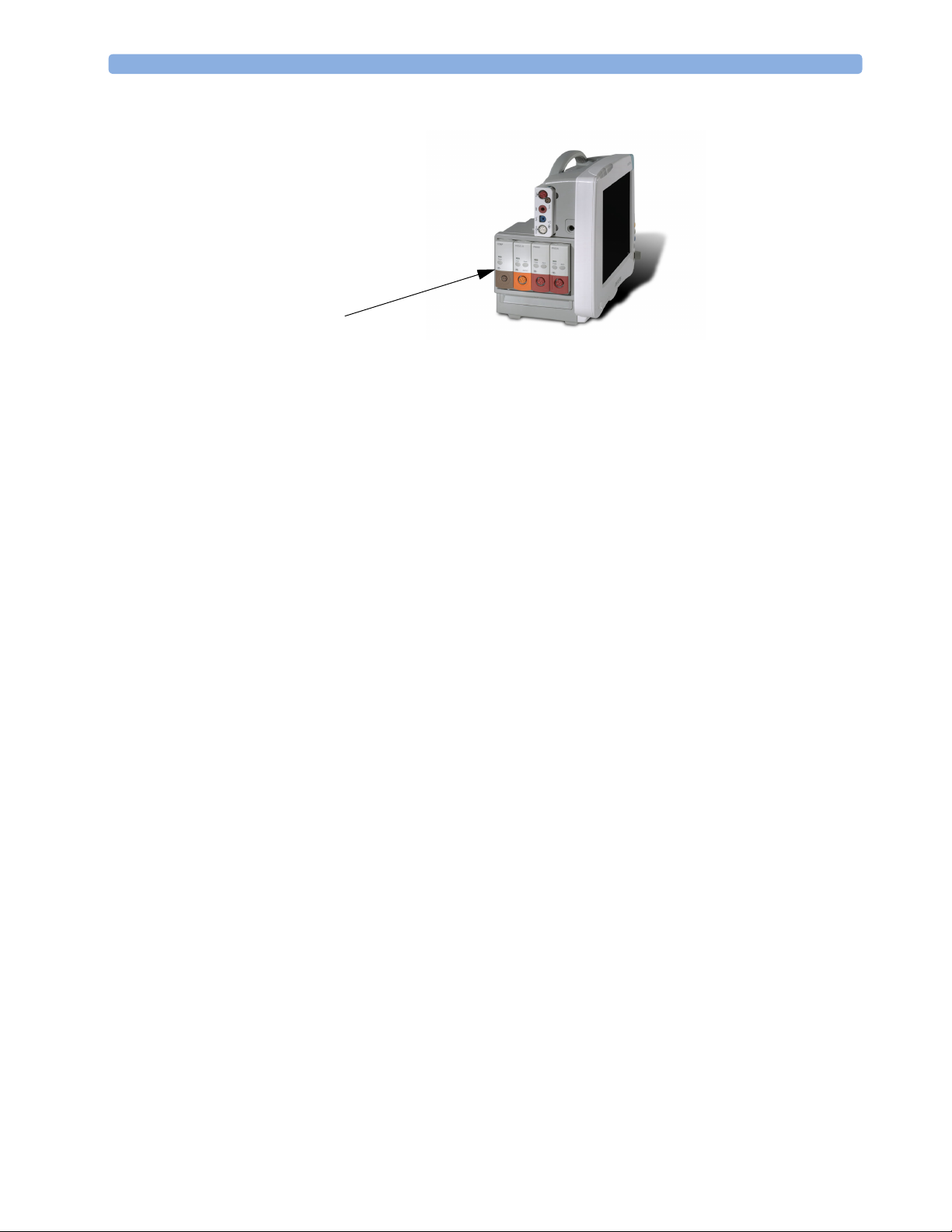
2 Theory of Operation Monitor Theory of Operation
Figure 6 Parameter Modules
List of supported modules:
• M1006B Invasive Blood Pressure Module
• M1029A Temperature Module
• M1012A Cardiac Output / Continuous Cardiac Output Module
• M1018A Transcutaneous Gas Module
• M1020B SpO
Module
2
• M1027A EEG Module
• M1034A BIS Module
• M1116B Thermal Array Recorder Module
• M1032A VueLink Device Interface Module
24
Page 25
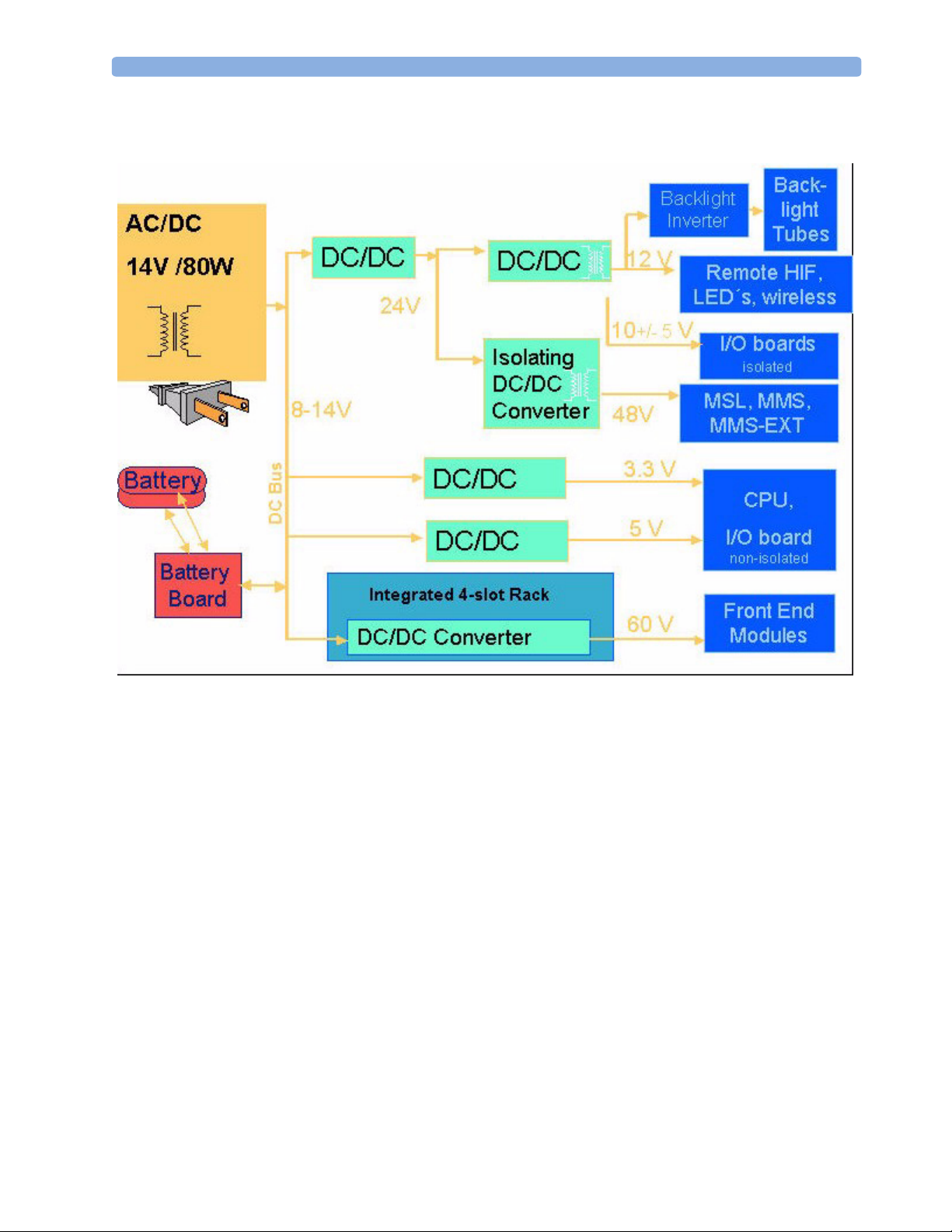
Monitor Theory of Operation 2 Theory of Operation
Power Supply
CPU Boards
Figure 7 Power Supply Architecture
The AC/DC converter transforms the AC power coming from the power plug into 14 V/80W DC
source and isolates the monitoring system from the AC power mains.The 14V is distributed via power
bus and supplies power to all the components of the system: The 48V DC power needed for the MMS
and measurement server extension is created by an isolating DC/DC converter. The power needed for
the backlights is converted to 12V DC by the backlight DC/DC converter. The CPU and the nonisolated I/O boards are supplied with 3.3 V and 5 V DC power. Isolated interface boards require a
power of 10V AC. The remote HIF board and the LEDs are supplied with 12V DC power.
The CPU boards have an MPC852/50 MHz processor in the patient monitor and an MPC860/
50MHz in the MMS that provides a number of on-chip, configurable interfaces. An array of fast
UARTS with configurable protocol options are implemented in an ASIC (along with other system
functions such as independent watchdogs etc.), providing interfacing capabilities to measurement
modules and System Interface and I/O boards. The serial interfaces can easily be electrically isolated.
The main board contains additional video hardware.
25
Page 26
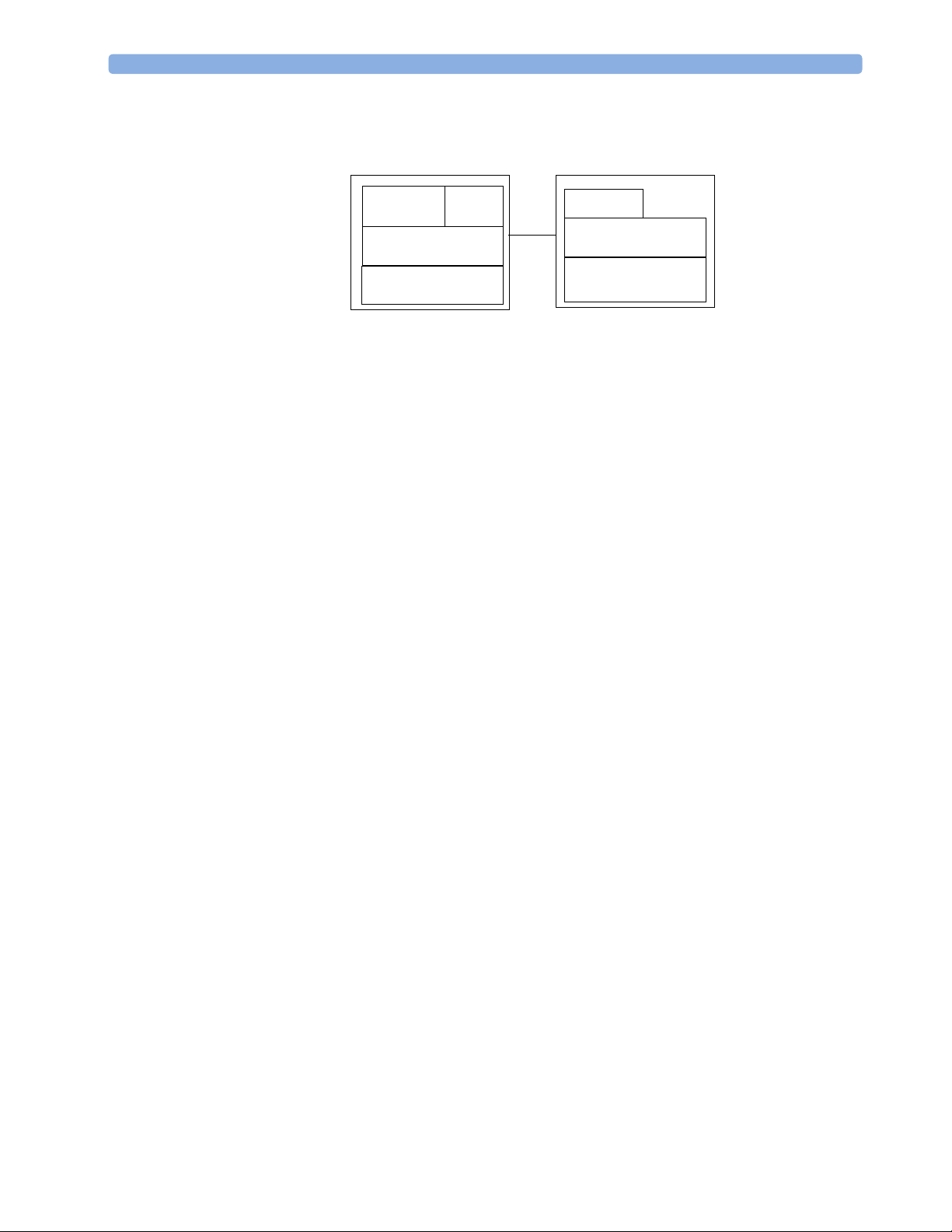
2 Theory of Operation Monitor Theory of Operation
IntelliVue Patient Monitor Multi-Measurement Server
CPU Video
The CPUs provide two LAN interfaces to interconnect CPUs (via the MSL) and to connect to the
Philips Clinical Network.
The CPU capabilities are identical. Different loading options are coded on serial EEPROMs to support
the automatic configuration of the operating system at boot time.
System Interface and I/O Boards
Interfaces to the monitor are implemented via I/O boards. The location of these boards is restricted by
general rules. The I/O slot designations diagram and the I/O matrix which outline the I/O board
placement rules can be found in the Installation Instructions section.
The following is a list of Interface (I/O) boards which may be present in your monitor, depending on
your purchased configuration:
System Interface boards:
Bank of I/Os
Interfaces
CPU
Bank of I/Os
Measurement
Acquisition
•MSL
• Video for slave display
• Philips Clinical Network (LAN wired or wireless)
• Basic Alarm Relay (Nurse Call)
•Docking Interface
I/O boards:
•PS/2
• MIB/RS232
•Flexible Nurse Call
•Parallel printer
• Remote devices (Remote Alarm Device, Remote Extension Device)
• IntelliVue 802.11 Bedside Adapter
The specifications for the above listed interfaces can be found in the technical data sheet for the
monitor and in the Installation and Specifications chapter of the Instructions for Use.
26
Page 27

Monitor Theory of Operation 2 Theory of Operation
Data Flow
The following diagram shows how data is passed through the monitoring system. The individual stages
of data flow are explained below.
Display
and User
Interface
Data
Acquisition
Data
Provider
Service
Applications
Data Acquisition
Monitoring data (for example patient measurement data in the form of waves, numerics and alerts) is
acquired from a variety of sources:
•Measurement Server
The Measurement Server connected to the internal LAN converts patient signals to digital data and
applies measurement algorithms to analyze the signals.
• External measurement devices
Data can be also acquired from devices connected to interface boards of the monitor. Software
modules dedicated to such specific devices convert the data received from an external device to the
format used internally. This applies to parameter modules and the Anesthetic Gas Module.
• Server systems on the Philips Clinical Network
To enable networked applications such as the other bed overview, data can be acquired from server
systems attached to the Philips Clinical Network, for example a Philips Information Center
Persistent
Data
Storage
Data
Output
Data Provider System Service
All data that is acquired from measurement servers or external measurement devices is temporarily
stored by a dedicated data provider system service. All monitor applications use this central service to
access the data in a consistent and synchronized way rather than talking to the interfaces directly.
This service makes the applications independent of the actual type of data acquisition device.
The amount of data stored in the data provider system service varies for the different data types. For
example several seconds of wave forms and the full set of current numerical values are temorarily stored
in RAM.
27
Page 28
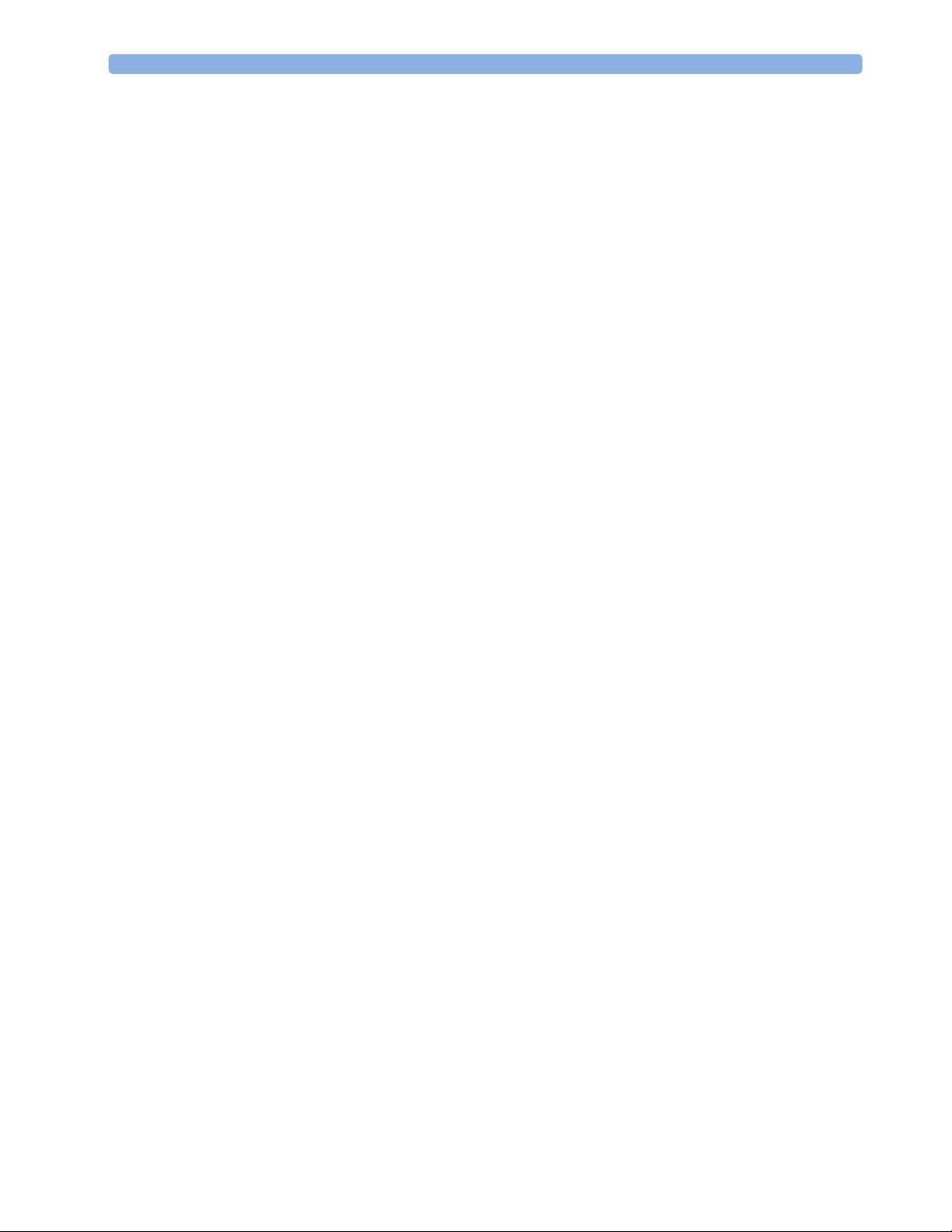
2 Theory of Operation Monitor Theory of Operation
Persistent Data Storage System Service
Some applications require storage of data over longer periods of time. They can use the persistent data
storage system service. Dependent on the application requirements, this service can store data either in
battery backed-up (buffered) memory or in flash memory. The buffered memory will lose its contents
if the monitor is without power (not connected to mains) for an extended period of time. The flash
memory does not lose its contents.
The trend application for example stores vital signs data in a combination of flash memory and
buffered memory, while the system configuration information (profiles) is kept purely in flash
memory.
Display and User Interface Service
Applications can use high level commands to display monitoring data or status and command windows
on the internal LCD panel. These commands are interpreted by the display manager application. This
application controls the dedicated video hardware which includes video memory and a special ASIC.
User input is acquired from a variety of input devices, for example the Navigation Point, the
touchscreen or other standard input devices (keyboard, mouse) which may be attached to I/O boards.
The system software makes sure that the user input is directed to the application which has the
operating focus.
Data Output
The monitoring system is very flexible and customizable regarding its data output devices. Built-in
devices (for example LAN, alarm lamps, speaker, video) provide the basic output capabilities.
These capabilities can be enhanced by adding additional I/O boards, as required in the specific enduser setup. The additional I/O boards typically provide data to externally attached devices, for example
to printers, RS232 based data collection devices, nurse call systems etc.
The monitor can identify I/O boards by means of a serial EEPROM device that stores type and version
information. The operating system detects the I/O boards and automatically connects them with the
associated (interface driver) application. For some multi-purpose cards it is necessary to configure the
card for a particular purpose first (for example the dual MIB/RS232 card can support external touch
display (only slave display), data import, data export).
Monitor Applications
The monitor applications provide additional system functionality over the basic measurement and
monitoring capabilities. This includes for example trending, report generating, event storage or derived
measurements.
In general, the monitor applications use the data provider system service to access the measurement
data. Application interfaces to the other system services allow the application to visualize data, to store
data over extended periods of time or to output data to other devices.
Internal LAN (Measurement Server Link)
All components of the monitoring system (including measurement servers and CPUs in the monitor)
communicate using an IEEE802.3/ Ethernet LAN in the Measurement Server Link (MSL). This
network is used to distribute data between the components, for example:
28
• Digitized patient signals including wave data, numerical data and status information (typically from
the measurement server to a display unit)
Page 29
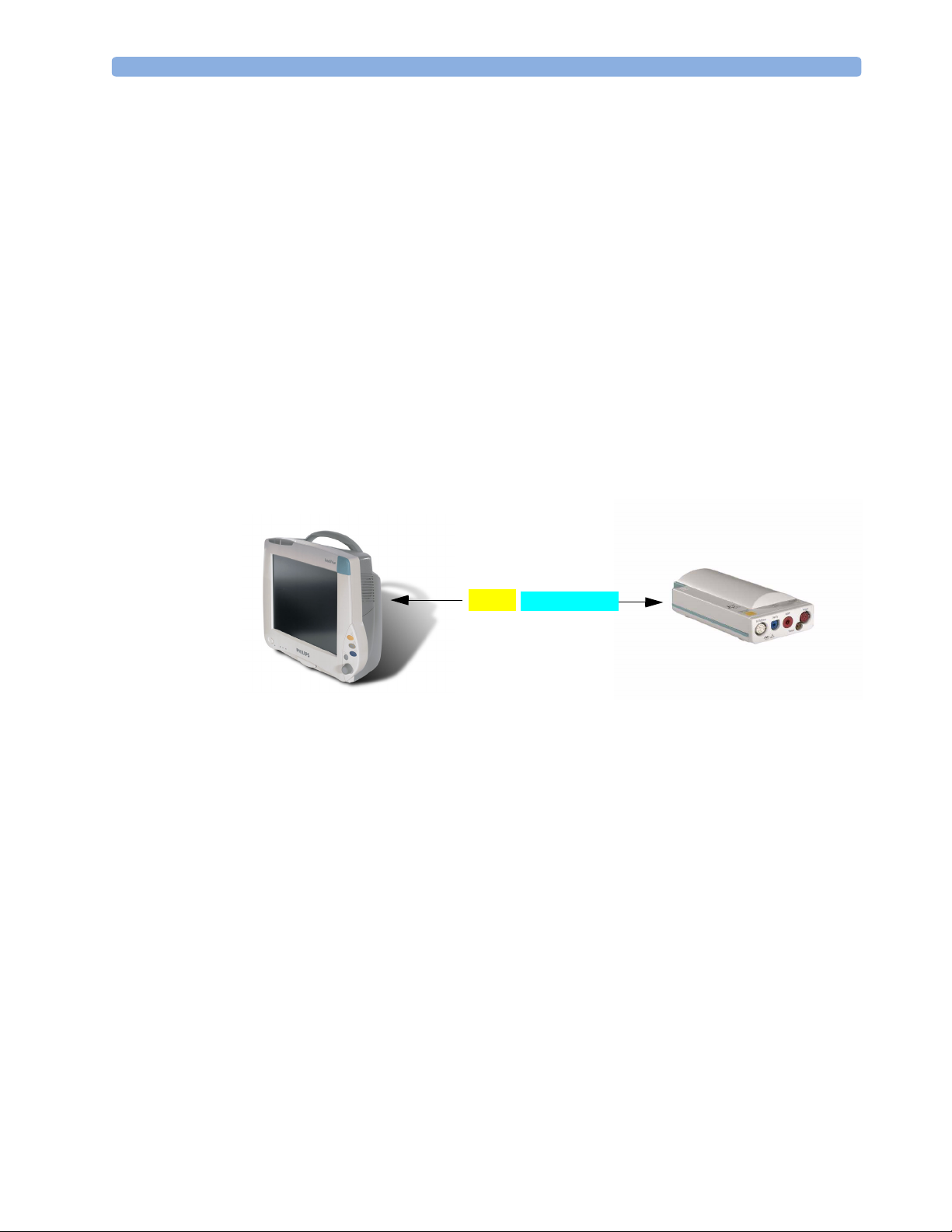
Monitor Theory of Operation 2 Theory of Operation
• Control data representing user interactions (typically from the display unit to a measurement server)
• Shared data structures, for example representing patient demographical data and global
configuration items
The internal LAN allows plug and play configuration of the monitoring system. The system
automatically detects plugging or unplugging of measurement servers and configures the system
accordingly.
The components on the internal LAN are time-synchronized to keep signal data consistent in the
system. Dedicated hardware support for synchronization eliminates any latency of the network driver
software.
The integrated LAN provides deterministic bandwidth allocation/reservation mechanisms so that the
real-time characteristic of signal data and control data exchange is guaranteed. This applies to the data
flow from the measurement server to the monitor (for example measurement signal data) and the data
flow from the monitor to a measurement server (for example to feed data to a recorder module).
Integrated communication hubs in the monitor allow flexible cabling options (star topology, daisy
chaining of servers).
Philips Clinical Network
The monitoring system may be connected to the Philips Clinical Network, for example to provide
central monitoring capabilities or other network services. This connection may be through a normal
wired connection or through a wireless connection.
The monitor supports the connection of an external wireless adapter or an internal wireless adapter
(#J35). Switching between wired and wireless networks is automatically triggered by the plugging or
unplugging of the network cable.
The Philips Clinical Network protocols function very similarly to the protocols used on the internal
LAN.
After configuration, the monitoring system sends the digitized patient signals including wave data,
numerical data and status information onto the network. Control data representing user interactions
can be exchanged between the monitoring system and a central station bi-directionally.
MDSE Internal LAN
Additional protocols are supported for networked applications, for example for the other bed overview
function, which allows viewing of monitoring data from other patients on the network.
29
Page 30
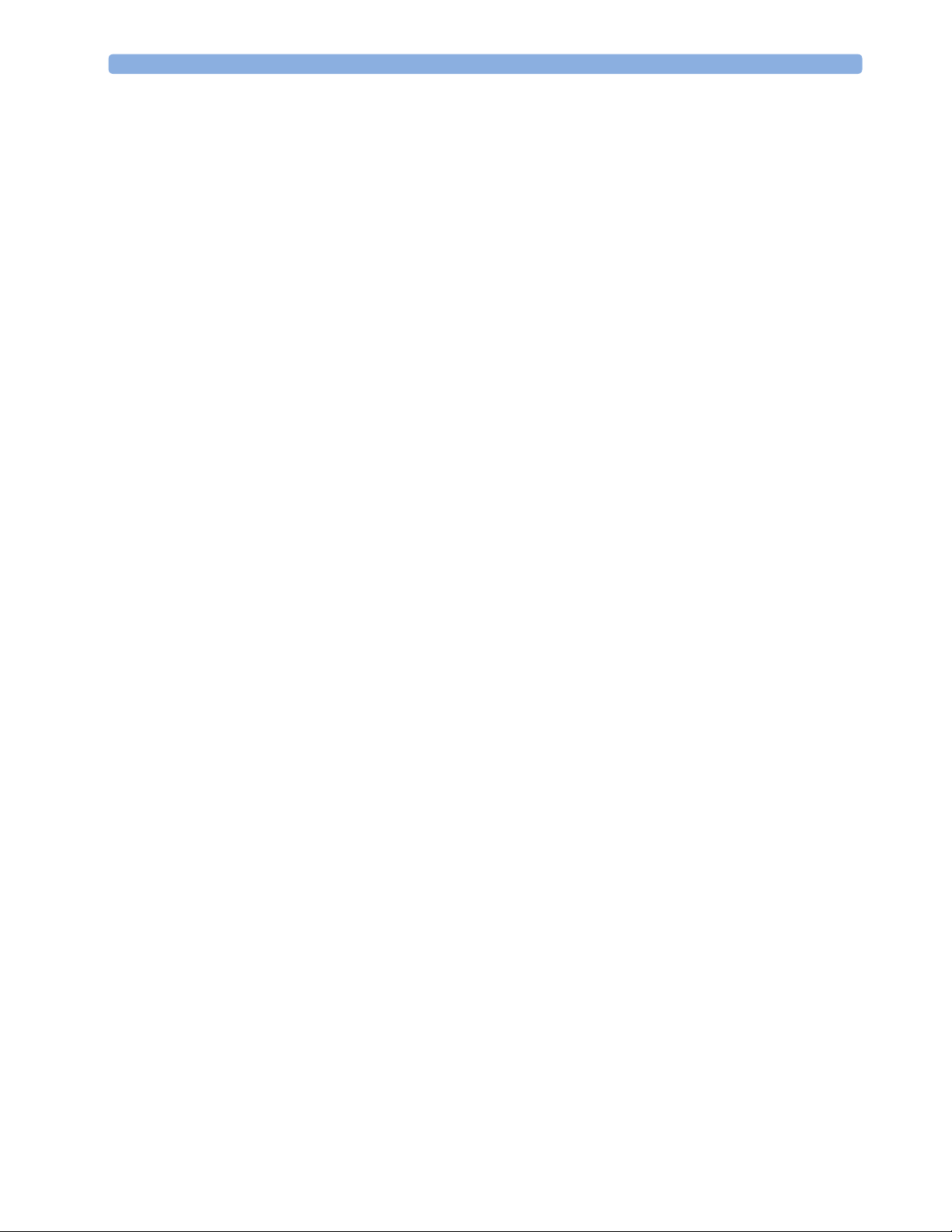
2 Theory of Operation Monitor Theory of Operation
For plug and play operation, the monitoring system uses the standard BootP protocol to automatically
acquire a network address.
How does the Support Tool Work with the Monitor
The support tool is a Windows application typically installed on the laptop of a customer engineer or a
biomedical engineer working in the customer’s own service department.
The purpose of the support tool is to upgrade, configure and diagnose all monitoring components
(modules, measurement servers, and monitors) in the system over the network.
The service protocol developed for this purpose uses a raw access to the devices without the need for IP
addresses etc. over a standard customer network installation, so that even defective devices can be
upgraded as long as the few kBytes of initial boot code are working. The boot code itself can also be
upgraded using the same protocol.
The tool allows access to internal service information and to serial numbers. It can be remotecontrolled, for example via a dial-up connection from a response center, provided the proper
infrastructure is in place.
For details see the Instructions for Use for the Support Tool.
Monitor Software Block Diagram
Figure 8 shows the functional block diagram for the monitoring system. A legend explaining terms and
diagram elements follows. The information below varies depending on the purchased monitor options.
30
Page 31

Monitor Theory of Operation 2 Theory of Operation
Philips Clinical
Network
Data Out (optional)
MIB
Video Out
AGM
Color LCD
Display
LAN
MDSE
RS232
Application
Server Client
Applications
System Services
Real Time Operating System
Visual
Indicators
LEDs
Audio
Indicators
Loudspeaker Touch
Interfaces
Interface Managers
Record
Reports
Alarm
Calc Param
Input Devices
(including PS/2)
Trend
Drug Calc
Navigation
Point
Events
HiRes
PV Loops
ECG-Out
Marker-In
ECG-Out
Marker-In
ADT
Battery
MDSE
LAN
LAN
RS-422
RS-422
M3001A MultiMeasurement Server
12-lead ECG/Resp, NBP, SpO2,
Press/Temp
Figure 8 IntelliVue Patient Monitoring System Functional Block Diagram
M1006B
Press
Plug-In Modules (4 slots)
M3012/14/15/16A
Measurement Server
Extension
C.O./CCO, CO2, Press/Temp
M1012A
C.O.
M1018A
tcPO2/CO2
M1027A
EEG
M1029A
Temp
M1020B
SpO2
M1032A
VueLink
M1116B
Recorder
M1034A
BIS
31
Page 32

2 Theory of Operation Monitor Theory of Operation
Block Diagram Legend
Functional Block Description
Services
Operating System The Operating System (OS) provides a layer of isolation between
the specific hardware implementation and the application
software. The OS performs system checks and allocates resources
to ensure safe operation when the system is first started. This
includes internal self-tests on several hardware modules and
configuration checks for validity of configuration with the
operating software. During normal operation, the OS continues
to run checks on system integrity. If error conditions are detected
the OS will halt monitoring operations and inform the operator
about the error condition.
System Services The System Services provide generic common system services.
In particular:
They use a real-time clock component to track time. They
synchronize to network time sources and verify the accuracy of
the system time information. They are also responsible for
managing persistent user configuration data for all Measurement
Servers, Flexible Module Servers and IntelliVue Patient
Monitoring System software modules. User configuration data is
stored in a non-volatile read/write storage device
Applications
Application Server Client The Application Server Client provides the Citrix1 thin client
functionality.
32
Page 33

Monitor Theory of Operation 2 Theory of Operation
Functional Block Description
Reports The Reports Service retrieves current and stored physiological
data and status data to format reports for printing paper
documentation. The following reports are supported:
•Vital Signs Report
• Graphical Trend Report
• Event Review Report
•Event Episode Report
• ECG Report (12 Lead/Multi-Lead)
• Cardiac Output Report
• Calculations Report (Hemodynamic/Oxygenation/
Ventilation)
• Calculations Review Report
•Wedge Report
•Test Report
• Other reports (e.g. Loops, Review Applications, Drug
report)
The Reports service generates report data which can be printed
on a local or a central printer.
Record The Record Service retrieves current and stored physiological
data and status data to format a continuous strip recording. A
recording can be triggered manually by the operator or
automatically by an alarm condition. The Record Service uses the
services of the Recorder Interface to control an M1116B
Recorder. The Record Service can also send data to a central
recorder.
Alarm The Alarm Service contains logic that prioritizes alarm conditions
that are generated either by the Measurement Servers, Flexible
Module Server, or by IntelliVue Patient Monitoring System
software modules. Visual alarm signals (messages) are displayed at
the top of the IntelliVue Patient Monitoring System display and
alarm sounds are generated by a loudspeaker. Alarm conditions
may be generated when a physiological parameter exceeds
preselected alarm limits or when a physiological parameter or any
other software module reports an inoperative status (technical
alarm, for example, the ECG leads may have fallen off the
patient). The Alarm service manages the alarm inactivation states,
for example suspension of alarms, silencing of alarms, and alarm
reminder. Alarm signals may also be configured as latching (alarm
signals are issued until they are acknowledged by the operator,
even when the alarm condition is no longer true). The Alarm
service controls the visual alarm signals (alarm lamps).
33
Page 34

2 Theory of Operation Monitor Theory of Operation
Functional Block Description
Trend The Trend service stores the sample values of physiological data
and status data with a resolution of 12 seconds, 1 minute or 5
minutes for a period of up to 48 hours. The data is kept in
battery buffered read/write storage and flash memory devices to
be preserved across power failures. The stored data is protected
via consistency checks and checksums. When a new patient is
admitted, the trend database erases all data of the previous
patient.
HiRes The OxyCRG (Oxygen CardioRespiroGram) service derives a
high-resolution trend graph from the Beat-to-Beat Heart Rate,
SpO
or tcpO2, and Respiration physiological data. The
2
OxyCRG is specialized for neonatal applications, allowing the
operator to identify sudden drops in Heart Rate (Bradycardia)
and SpO
or tcpO2 (Desaturations), and supporting the operator
2
in visualizing Apnea situations.
ADT The ADT (Admit/Discharge/Transmit) service maintains the
patient demographics information. The operator may admit a
new patient, discharge the old patient and enter or modify the
patient demographics. The ADT service also supports the
transport of a patient (trend database) with the M3001A MultiMeasurement Server. The ADT service controls the deletion of
old patient data, the upload of trend data from the M3001A and
the switching back of all settings to user defaults. It also
synchronizes patient information with a central station on the
network.
Calc Param The Calc Param (Calculated Parameters) service accesses current,
stored and manually entered physiological data as input to
calculation formulas. With these formulas, derived
hemodynamic, oxygenation and ventilation variables are
computed. The calculation results, including the input
parameters, are stored for later review using the Trend service.
Drug Calc The Drug Calc application aids in calculating drug dosages for
patients.
PV Loops The PV Loops application compares graphic representations
of airway waves to help detect changes in the patient airway
condition.
Battery Provides battery operation of the monitor.
Interface Managers
MDSE The MDSE (Medical Data Service Element) Interface Manager is
responsible for the exchange of real-time data between the
IntelliVue Patient Monitoring System display unit and the
Measurement Servers and Flexible Module Server as well as
between the IntelliVue Patient Monitoring System display unit
and other devices attached to the network. MDSE establishes and
maintains a data communication link between the devices. It
provides configuration information about the remote device to
applications in the local device and it allows the exchange of
measurement data and status information between the devices.
34
Page 35

Monitor Theory of Operation 2 Theory of Operation
Functional Block Description
Printer The Printer Interface Manager provides a high level interface to a
printer. It provides means to:
• establish a connection to the printer
• transfer data to the printer
• get status of the printer
• close connection to the printer
The Printer Interface Manager also supervises the connection to
the printer and whether the printer accepts data (for example
paper out). The Printer Interface Manager notifies the operator
in such cases.
Display & Operator Interface The Display and Operator Interface Manager performs the
following tasks:
• Screen presentation of real-time and stored physiological
measurement data, alarm condition data and status
information received from the MDSE interface manager,
the Alarm service or other IntelliVue Patient Monitoring
System modules
• Screen presentation of operating controls (control
windows)
• Processing of operating control commands received from
HIF Control interface. The module verifies and interprets
the received commands and forwards them to other
software modules of the IntelliVue Patient Monitoring
System display unit, Measurement Servers or Flexible
Module Server
• Sound generation (issues audible alarm signals and
generates audible information signals, for example QRS
and SpO
Interfaces
LAN The LAN interface implements the physical layer of IEEE 802.3.
The LAN interface performs Manchester encoding/decoding,
receive clock recovery, transmit pulse shaping, jabber, link
integrity testing, reverse polarity detection/correction, electrical
isolation, and ESD protection. Electronically separated interfaces
are used for communication to the Measurement Servers or
Flexible Module Server and to the network.
Centronics The Centronics interface implements the standard signaling
method for bi-directional parallel peripheral devices according to
IEEE 1284-I. The interface is used as a parallel interface to a
standard printer with electrical isolation and ESD protection.
tones, operator audible feedback)
2
35
Page 36

2 Theory of Operation Monitor Theory of Operation
Functional Block Description
Display Controller The Display Controller Interface consists of a video controller
chip, video RAM and the controlling software. The Display
Controller interface processes the high level display commands
(character and graphic generation, wave drawing) and translates
them into pixels, which are written into the video RAM where
the video controller chip generates the video synchronization
signals and the pixel stream for the Color LCD Display.
HIF Control The HIF (Human Interface Control) interface scans the Human
Interface devices for operator controls (Touch Screen, Speed
Point, and PS/2 devices), formats the collected data and sends it
to the display and Operating Interface.
ECG-Out Marker-In The ECG Out/Marker In interface receives the ECG waveform
directly from the ECG/Resp Arrhythmia ST-Segment
physiological algorithm via an RS-422 serial interface and
converts the digital ECG signal to an analog ECG signal. In
addition, the ECG Out controller receives from a connected
device the marker information and forwards this data to the
ECG/Resp Arrhythmia ST-Segment physiological algorithm.
The converted analog signal is used to synchronize a connected
device to the patient’s ECG
RS-422 The serial link RS-422 interface communicates the ECG signal
to the ECG Output/Marker In of the IntelliVue Patient
Monitoring System display unit. The interface is a serial,
differential, full-duplex link. The interface is ESD protected.
PS/2 The PS/2 interface supports the serial protocol of standard PS/2
devices (mouse). The PS/2 serial protocol is interpreted by the
HIF Control interface.
Nurse Call The Nurse Call board contains 2 connectors. A phone jack type
connector and a multi-port connector. The phone jack type
connector has a single close-on-alarm relay. The multi-port
connector has three alarm relays which are configurable to be
open or closed on alarm. In addition, this interface has an audible
alert capability for loss of AC power.
MIB The MIB interface allows full-duplex, short-haul asynchronous
binary communication between the monitor and an arbitrary
(medical/non-medical) device using an eight-pin RJ45 modular
connector. Switching between MIB and RS232 protocol is
possible.
Docking Interface The docking interface provides necessary connections for
docking an MP20/30 or MP40/50 monitor onto the docking
station.
IIT Interface The IIT interface allows operation of the MP20/30/40/50
monitors with IntelliVue Instrument Telemetry.
1.Citrix® is a registered trademark of Citrix Systems, Inc.
36
Page 37

3Testing and Maintenance
Concepts
This chapter provides a checklist of the testing and maintenance procedures for the monitor, the
MMS, the Measurement Server Extensions and the modules.
Preventive Maintenance refers specifically to the series of tests required to make sure the measurement
results are accurate. The measurements requiring these reported tests are NBP and Microstream CO
The accuracy and performance procedures are designed to be completed as specified in the following
sections or when readings are in question.
Test Reporting
Authorized Philips personnel report test results back to Philips to add to the product development
database. Hospital personnel, however, do not need to report results. This table shows you what to
record on the service record after completing the tests in this chapter.
3
2
.
Test What to record
Visual V:P or V:F
Power On PO:P or PO:F
P NIBP PN:P/X1/X2/X3/X4 or
PN:F/X1/X2/X3/X4
P CO
2
Safety S(1):P/x1/x2 or
Where P = Pass, F = Fail and X/x are the measured values as defined in the tests described in this
chapter.
PCO2:P/X1/X2/X3/X4/X5/X6/X7/X8 or
PCO2:F/X1/X2/X3/X4/X5/X6/X7/X8
S(1):F/x1/x2
S(2): P/x1 or
S(2): F/x1
S(3): P/x1 or
S(3): F/x1
37
Page 38

3 Testing and Maintenance Frequency
Frequency
The testing checklist appears in the next section of this chapter. Perform the procedures as indicated in
the suggested testing timetable. These timetable recommendations do not supersede local
requirements.
Suggested Testing Timetable Frequency
Preventive Maintenance Tests
•NBP Calibration
• Microstream CO
•CO
pump / CO2 scrubber replacement
2
Calibration
2
Performance Tests
• Temperature Accuracy
• ECG/Resp Performance
• Invasive Pressure Performance
•SpO
•Mainstream CO
• Sidestream CO
Per formance
2
Accuracy Check
2
Accuracy Check and Flow
2
Check
• Spirometry Accuracy Test
• EEG Performance
Required
• Once every two years, or more often if
specified by local laws.
• Once a year or after 4,000 hours continuous
use and following any instrument repairs or
the replacement of any instrument parts.
• Once every three years or after 15 000
operating hours
Required: Once every two years, or if you
suspect the measurement is incorrect, except
Mainstream CO
Sidestream CO
Accuracy Check and
2
Accuracy Check and Flow
2
Check- required once a year.
38
•C.O. Performance
•BIS Performance
•SvO2 Performance
•tcGas Performance
• VueLink Performance
• Nurse Call Relay Performance*
• ECG Sync Performance*
*Only when in use as part of hospital protocols
Safety Tests (in accordance with IEC 60601-1)
• System Enclosure Leakage Current
•Protective Earth
• Patient Leakage Current
Required: Once every two years and after
repairs where the unit has been opened (front
and back separated) or the monitor has been
damaged by impact.
Page 39

Tests When Performing... 3 Testing and Maintenance
Tests When Performing...
Installation
Repair
Service Event
(When performing...
Installation of monitor with no display connected
to the VGA output
Installation of monitor with a display connected to
the video output
Installation of monitor with IntelliVue Instrument
Tel em et r y ( I I T )
Installation of monitor with IntelliVue 802.11
Bedside Adapter
Installation of a monitor with Docking Station Perform Docking Station Performance Tests and
Service Event
Tes t B lo c k s Re qu ir e d
...Complete these tests)
Perform Visual and Power On Test Blocks
Perform Visual, Power On and Safety (1) Test Blocks
Per form Power On a nd Safety Test Blocks and IIT
communication test
Per form Power On a nd Safety Test Blocks and
IntelliVue 802.11 Bedside Adapter Communication
Te s t
Safety Test Blocks. (Monitor must be on Docking
Station).
Tes t B lo c k s Re qu ir e d
(When performing...
Repairs of M3015A Perform Power On and M3015A tests
Repairs where the monitor has been damaged by
impact
Repairs where the
and back separated)
All other IntelliVue Monitoring System repairs Perform Power On Test Block
Repairs of IntelliVue Instrument Telemetry (IIT)
Module
Repairs of the Docking Station Perform Docking Station Performance Tests and
unit has been opened (front
Preventive Maintenance
Perform preventive maintenance tests and procedures:
•NBP calibration
...Complete these tests)
Perform Power On and Safety (2) and (3) Test
Blocks
Perform Power On and Safety (2) Test Block
Per form Power on and Safety Test Blocks and IIT
communication test
Safety Test Blocks. Monitor must be on Docking
Station.
39
Page 40

3 Testing and Maintenance Preventive Maintenance Procedures
• Microstream CO2 calibration
• Pump and scrubber replacement.
Performance Verification
Perform all safety, accuracy and performance test procedures listed in the following sections. If a
particular measurement is in question, perform the measurement performance test only.
Upgrades
Service Event
(When performing...
Software upgrades Perform Power On Test Block unless otherwise
Hardware Upgrades where the unit is NOT opened
up (i.e. System Interface and I/O board upgrades)
Hardware Upgrades where the unit is opened up Perform Power On Test Block and Safety (2) test
Hardware Upgrades where IntelliVue Instrument
Telemetry (IIT) is installed
Hardware Upgrades where IntelliVue 802.11
Bedside Adapter is installed
Tes t B l o c ks Re qu i r ed
...Complete these tests)
specified in the Upgrade Installation Notes shipped
with the upgrade.
Perform Power On Test Block unless otherwise
specified in the Upgrade Installation Notes shipped
with the upgrade.
Block
Perform Power On and Safety Test Blocks and IIT
communication Test
Perform Power On and Safety Test Blocks and
IntelliVue 802.11 Bedside Adapter Communication
Te s t
Preventive Maintenance Procedures
NBP PerformanceTests
This section describes NBP test procedures.The monitor must be in service mode and the screen
“Service A” must be selected to perform these tests.
40
Page 41

Preventive Maintenance Procedures 3 Testing and Maintenance
NBP Accuracy Test
This test checks the performance of the non-invasive blood pressure measurement. Connect the
equipment as shown:
Expansion Chamber
Tubing
Manometer
To NBP Input
Tools required:
• Reference manometer (includes hand pump and valve), accuracy 0.2% of reading.
• Expansion chamber (volume 250 ml +/- 10%)
• Appropriate tubing.
In service mode, the systolic and diastolic readings indicate the noise of NBP channels 1 and 2
respectively. When static pressure is applied, the reading in NBP channel 1 should be below 50. The
value in parentheses indicates the actual pressure applied to the system.
1 Connect the manometer and the pump with tubing to the NBP connector on the MMS and to the
expansion chamber.
2 In service mode, select the Setup NBP menu.
3 Select Close Valves: On
4 Raise the pressure to 280 mmHg with the manometer pump.
5 Wait 10 seconds for the measurement to stabilize.
6 Compare the manometer values with the displayed values.
7 Document the value displayed by the monitor (x1).
8 If the difference between the manometer and displayed values is greater than 3 mmHg, calibrate
the MMS. If not, proceed to the leakage test.
9 To calibrate the MMS, select Close Valves off then Calibrate NBP and wait for the
instrument to pump up the expansion chamber.Wait a few seconds after pumping stops until
EnterPrVal is highlighted and then move the cursor to the value shown on the manometer. If
one of the following prompt messages appears during this step, check whether there is leakage in
the setup:
– NBP unable to calibrate–cannot adjust pressure
– NBP unable to calibrate–unstable signal
10 Press Confirm.
If the INOP NBP Equipment Malfunction message occurs in monitoring mode, go back to service
mode and repeat the calibration procedure.
41
Page 42

3 Testing and Maintenance Preventive Maintenance Procedures
NBP Leakage Test
The NBP leakage test checks the integrity of the system and of the valve. It is required once every two
years and when you repair the monitor or replace parts.
1 If you have calibrated, repeat steps 2 to 6 from the accuracy test procedure so that you have 280
mmHg pressure on the expansion chamber.
2 Watch the pressure value for 60 seconds.
3 Calculate and document the leakage test value (x2).
x2 = P1 - P2
where P1 is the pressure at the beginning of the leakage test and P2 is the pressure displayed after
60 seconds.
The leakage test value should be less than 6 mmHg.
NBP Linearity Test
1 Reduce the manometer pressure to 150 mmHg.
2 Wait 10 seconds for the measurement to stabilize.
3 After these 10 seconds, compare the manometer value with the displayed value.
4 Document the value displayed by the monitor (x3)
Valve Test
5 If the difference is greater than 3 mmHg, calibrate the MMS (see steps 9 to 10 in the accuracy test
procedure).
1 Raise the pressure again to 280 mmHg.
2 Select Close valves: Off.
3 Wait five seconds and then document the value displayed. The value should be less than 10
mmHg.
4 Document the value displayed by the monitor (x4).
Test Expected test results
Accuracy test x1 = value displayed by monitor
Difference ≤ 3mmHg
Leakage test x2 = leakage test value
x2 < 6 mmHg
Linearity test x3 = value displayed by monitor
Difference ≤ 3mmHg
42
Valve Test x4 = value < 10 mmHg
Page 43

Preventive Maintenance Procedures 3 Testing and Maintenance
Microstream CO2 Performance Test
Allow five seconds between individual service procedures to ensure stable equipment conditions. When
certain monitor procedures are running, service procedures are not possible and trying to start them
will result in a message Service Operation Failed in the monitor’s status line. Wait until
the monitor completes the current operation, then restart the service procedure.
This test checks the performance of the CO
measurement for the Microstream extension. The CO2
2
performance test is required once per year and when the instrument is repaired or when parts are
replaced.
This test uses calibration equipment that you can order (see the Parts section for the part number). The
procedure is summarized in the following steps. Refer to the documentation accompanying the
equipment for detailed instructions.
Tools Required:
• Standard tools, such as screwdriver, tweezers
• Electronic flowmeter, M1026-60144
• Gas calibration equipment:
• Cal 1 gas 15210-64010 (5% CO
• Cal 2 gas 15210-64020 (10% CO
)
2
)
2
• Cal gas flow regulator M2267A
• Cal tube 13907A
You also need a local barometric pressure rating received from a reliable local source (airport, regional
weather station or hospital weather station) which is located at the same altitude as the hospital.
The CO
calibration for the Microstream extension consists of the following steps:
2
• Barometric pressure check and calibration, if required.
• Leakage check
•Pump check
• Flow check and calibration, if required
•Noise check
•CO
•CO
Cal check and calibration, if required
2
Cal verification using 2nd cal gas
2
Perform all checks in the same session.
Barometric Pressure Check and Calibration
Check the barometric pressure value in the Microstream CO2 extension as follows:
1 Go into service mode and select Setup CO
2 Connect a FilterLine to the Microstream CO
Extension.
CO
2
3 The status line at the bottom of the screen displays “CO2 pressure reading (ambient/cell) xxx/yyy”
where xxx is the ambient pressure and yyy is the measured cell pressure. Check whether the
ambient pressure value (x1) matches (within the acceptable tolerance of ±12mm Hg) the reference
menu.
2
input. This activates the pump in the Microstream
2
43
Page 44

3 Testing and Maintenance Preventive Maintenance Procedures
value you have received. If so, proceed to the leakage check. If the value is not correct, calibrate as
follows.
Leakage Check
The leakage check consists of checking the tubing between:
• the pump outlet and the measurement server extension outlet and
• the pump inlet and FilterLine inlet.
Check the user’s guide of the flowmeter for details on how to make a correct flow reading.
Part 1
1 Go into service mode and select Setup CO
2 Connect a FilterLine to the Microstream CO
3 Check the ambient pressure and the cell pressure shown in the monitor’s status line. The cell
a. Select CO
then select Barom.Press to activate a table of values.
2
b. Select the value in the table which matches the reference value received from a reliable local
source (airport, regional weather station or hospital weather station). (The values are displayed
with a resolution of 2 mmHg up to 500 mmHg and a resolution of 1 mmHg from 500 mmHg
to 825 mmHg.) Note: the selected value must be within ±10% of the current measured ambient
pressure, otherwise an error message will occur at restarting the monitor.
c. Confirm the barometric pressure setting.
d. Check that the ambient pressure displayed in the status line at the bottom of the screen is the
same as the value which you selected from the list in step b.
menu.
2
input to start the pump running.
2
pressure should be approximately 20 mmHg lower than ambient pressure.
4 Connect the flowmeter outlet to the FilterLine inlet using a flexible connecting tube.
5 Block the measurement server extension outlet using your fingertip and observe the flowmeter
display. The value on the flowmeter (x2) should decrease to between 0 and 4 ml/min, accompanied
by an audible increase in pump noise. If the value is within the tolerance limits, continue with part
2 of the leakage check.
6 If the value is outside the tolerance limits, there is a leakage between the pump outlet and the
measurement server extension gas outlet.
7 Open the measurement server extension and check the tubing connections at the pump outlet and
the extension gas outlet. If the connections are good, then there is a leakage in the tubing and you
must exchange the measurement server extension.
Part 2
1 Disconnect the flowmeter from the Part 1 setup and connect the flowmeter inlet to the M3015A
gas outlet.
2 Leave the Filterline connected to the M3015A inlet.
3 Block the inlet of the FilterLine using your fingertip and observe the flowmeter display. The value
on the flowmeter (x3) should decrease to between 0 and 4 ml/min, accompanied by an audible
increase in pump noise. The cell pressure shown in the status line on the display should decrease to
between 300 and 500 mmHg. Do not block the inlet for longer than 25 seconds as this will lead to
44
Page 45

Preventive Maintenance Procedures 3 Testing and Maintenance
an “Occlusion” INOP. If the value is within the tolerance limits, there are no leakages and the
leakage check is completed; proceed to the pump check.
4 If the value is not within the tolerance limits, there is a leakage between the FilterLine inlet and the
pump inlet.
5 Check the FilterLine connections and open the M3015A to check the tubing connections at the
pump inlet and the M3015A gas inlet. If the connections are good, try replacing the FilterLine and
repeating the leakage check. If the situation remains, there is a leakage in the tubing and the
M3015A must be exchanged.
Pump Check
1 Connect the flowmeter inlet to the M3015A gas outlet.
2 Connect the FilterLine to the M3015A inlet.
3 Block the inlet of the FilterLine using your fingertip and observe the cell pressure on the M3046A
display. The cell pressure (x4) should be more than 120 mmHg below the ambient pressure shown.
If the pressure difference is less than 120 mmHg, the pump is not strong enough and you should
replace it, irrespective of the Pump OpTime.
Flow Rate Check and Calibration
Check the flow rate in the Microstream CO2 extension as follows:
1 Connect the flowmeter to the CO
2 Check on the flowmeter the flow that the Microstream CO
be 50 ml/min ± 7.5 ml/min. If the value is within tolerance, proceed to the CO
check. If the value is not within tolerance, calibrate as follows.
3 Adjust the flow in the instrument by selecting Increase Flow or Decrease Flow until it
is as close as possible to 50 ml per minute as indicated on the flowmeter gauge.
4 When you are satisfied that the flow is set as close as possible to 50 ml per minute, select Store
Flow and confirm the setting. If you do not store the adjusted flow within 60 seconds of the
adjustment, the old flow setting is restored.
5 If you cannot adjust the flow to within tolerance, replace the pump. If you still cannot make the
flow adjustment, this indicates a fault in the measurement extension, which must be replaced.
Noise Check
1 With the monitor in service mode, select Setup CO
2 Disconnect the flowmeter and connect the 5% calibration gas and flow regulator in its place.
3 Open the valve to apply the 5% calibration gas and wait until the value is stable.
FilterLine.
2
extension pump draws (x5). It should
2
Gas calibration
2
menu.
2
4 Check the noise index (x6) displayed next to the CO
of noise on the CO
wave). If the value exceeds 3 mmHg, replace the measurement extension.
2
CO2 Gas Measurement Calibration Check
After switching the measurement extension on, wait at least 20 minutes before checking the
calibration. Check the calibration of the CO
value on the display (this indicates the level
2
gas measurement as follows:
2
45
Page 46

3 Testing and Maintenance Preventive Maintenance Procedures
Check that the 5% calibration gas and flow regulator are connected.
1
2 Calculate the expected measurement value in mmHg as follows:
0.05 x (ambient pressure) = value mmHg
for example 0.05 x 736 = 36.8 mmHg (with an ambient pressure of 736 mmHg)
3 Open the valve on the flow regulator to allow 5% CO
gas to flow into the extension. Allow the
2
value to stabilize.
4 Check that the value on the instrument (measurement value on the main screen, x7) matches the
calculated mmHg value ± 2.6 mmHg. If the value is outside the tolerance, calibrate as described in
step 9 in this procedure onwards.
5 Disconnect the 5% calibration gas and connect the 10% calibration gas.
6 Calculate the expected measurement value and tolerance in mmHg as follows:
0.1 x (ambient pressure) = value mmHg
±0.07 x (value mmHg) = tolerance
for example 0.1 x 737 mmHg = 73.7 mmHg (with an ambient pressure of 737 mmHg)
±0.07 x 73.7 mmHg = ±5.16 mmHg tolerance
7 Open the valve on the flow regulator to allow 10% CO
gas to flow into the extension. Allow the
2
value to stabilize.
8 Check that the value on the instrument (x8) matches the calculated mmHg value within the
calculated tolerance. If so, the measurement extension is correctly calibrated. If the value is outside
the tolerance, calibrate as follows.
9 If not already connected, connect the 5% calibration gas.
10 Select Cal. CO
11 Select the value for the calibration gas. (The default value is 5.0%.)
.
2
12 Open the valve on the calibration gas to allow CO
to stabilize before the start of the calibration. Leave the valve open until the instrument gives a
prompt that gas can be removed.
13 The extension calibrates and prompts when calibration is successful.
Calibration Verification
1 Reopen the 5% gas valve and allow the value to stabilize.
2 Check that the value displayed on the monitor is correct within the tolerance (see step 2 above).
3 Disconnect the 5% calibration gas and connect the 10% calibration gas.
4 Open the valve on the flow regulator to allow 10% CO
value to stabilize.
5 Check that the value displayed on the monitor is correct within the tolerance (see step 6 above).
If one or both values are not within tolerances, you must exchange the measurement server extension.
Reset Time Counters
You must check the time counters on the Microstream CO2 extension before calibrating the
instrument. As well, when parts are replaced, the appropriate counters must be reset to zero.
gas to flow into the extension. Allow the value
2
gas to flow into the extension. Allow the
2
46
Page 47

M3014A Capnography Extension Performance Tests 3 Testing and Maintenance
The counters for CO2 pump, IR Src and Last Cal are displayed in the status line. The values are
updated when entering the Setup CO
menu.
2
Observe the following guidelines:
• When calibrating the CO
extension, if no parts have been replaced, check the displayed values of
2
Reset PumpOpTime and Reset IRSourceTime selections to make sure that they are
within suggested guidelines for use (15, 000 hours of continuous use). If the counter time is greater
than 15, 000 hours, replace the appropriate part. See Repair and Disassembly for details.
• When calibrating the CO
extension, if parts have been replaced, reset the appropriate values using
2
the Reset PumpOpTime and Reset IRSourceTime selections. See Repair and Disassembly
for details.
Resetting the PumpOpTime generates the INOP: “CO
OCCLUSION”. To clear this INOP you
2
must perform a flow check and store the flow in service mode (select Store Flow).
Tes t Ex p e c t e d Te st Re s u l t s
Barometric Pressure
Check
Leakage Check parts
1 and 2
x1 = difference between the reference pressure and the
measured ambient pressure displayed on the monitor
(x1<12 mmHg)
x2 = value of part 1 leakage check on flowmeter
(x2< 4.0 ml/min)
x3 = value of part 2 leakage check on flowmeter
(x3< 4.0 ml/min)
Pump Check x4 = difference in pressure between cell pressure and ambient
pressure displayed on the monitor during occlusion (x4 >120
mmHg)
Flow Check x5 = difference between measured value and 50.0 ml/min
(x5<7.5 ml/min)
Noise Check x6 = noise index displayed on monitor (x6<3.0)
CO
Gas Calibration
2
Check
CO
Cal Verification x8 = difference between measured CO2 value and calculated
2
x7 = difference between measured CO2 value and calculated
value, based on 5% CO
value, based on 10% CO
(x8 < ± {0.07 x value calculated})
cal. gas. (x7 < 2.6 mmHg)
2
cal. gas.
2
CO2Pump / CO2 Scrubber Replacement
Refer to the Repair and Disassembly section for the replacement procedures.
M3014A Capnography Extension Performance Tests
The procedures below describe the mainstream and sidestream CO2 performance tests for the
M3014A Capnography Extension.
47
Page 48

3 Testing and Maintenance M3014A Capnography Extension Performance Tests
Mainstream CO2 Accuracy Check
Tools Required:
• three airway adapters
• Verification Gas M2506A
• Gas cylinder regulator M2505A
You also need a local barometric pressure rating received from a reliable local source (airport, regional
weather station or hospital weather station) which is located at the same altitude as the hospital.
Procedure
1 Attach the M2501A CO
Make sure that the sensor is disconnected from the patient circuit.
2 Switch on the patient monitor.
3 Enter the monitor’s Service Mode.
4 Using the sensor status provided in the M2501A Serial protocol, wait for the M2501A sensor to
warm up to its operating temperature.
5 The default setting for gas temperature is 22°C. If the gas temperature is significantly above or
below this value, correct the gas temperature setting.
sensor to the patient monitor. Attach an airway adapter to the sensor.
2
6 Zero the sensor on the airway adapter being used in this test. Ensure Zero Gas is set to Room Air
7 Attach a regulated flowing gas mixture of 5% CO
8 Set the gas correction to off.
9 Allow a few seconds for the gas mixture to stabilize and observe the CO
is 5% of the ambient pressure
NOTE Make sure that you follow the above steps correctly. If the sensor fails this check it must be exchanged.
±2mmHg
, balance N2 to the airway adapter.
2
value. The expected value
2
The sensor cannot be calibrated
Sidestream CO2 Accuracy Check
Tools Required:
• Cal gas flow regulator M2267A
• Cal tube 13907A
• Verification Gas M2506A
• Straight Sample Line M2776A
You also need a local barometric pressure rating received from a reliable local source (airport, regional
weather station or hospital weather station) which is located at the same altitude as the hospital.
Procedure
48
1 Attach the M2741A CO
sensor to the patient monitor. Attach the sample line and the cal tube to
2
the sensor. Make sure that the sensor is disconnected from the patient circuit.
2 Switch on the patient monitor.
Page 49

Spirometry Performance Tests 3 Testing and Maintenance
Enter the monitor’s Service Mode.
3
4 Using the sensor status provided in the M2741A Serial protocol, wait for the M2741A sensor to
warm up to its operating temperature.
5 Zero the sensor. Ensure Zero Gas is set to Room Air
6 Attach a regulated flowing gas mixture of 5% CO
7 Set the gas correction to off.
8 Allow a few seconds for the gas mixture to stabilize and observe the CO
is 5% of the ambient pressure
NOTE Make sure that you follow the above steps correctly. If the sensor fails this check it must be exchanged.
The sensor cannot be calibrated
±2mmHg
, balance N2 to the cal tube.
2
value. The expected value
2
Sidestream CO2 Flow Check
Check the flow rate in the Sidestream CO2 extension as follows:
1 Connect the flowmeter to the sample line
2 Check on the flowmeter the flow that the Sidestream CO
ml/min ± 10 ml/min. If the value is not within tolerance check your setup again and perform
another flow check. If it fails again, the sensor must be replaced. The sensor cannot be calibrated.
extension pump draws. It should be 50
2
Spirometry Performance Tests
These tests verify the performance accuracy of the M1014A Spirometry module.
Equipment Required
Flow Test
• Leak test kit (Part number: M1014-64100)
•calibrated barometer
• M2785A Pediatric/Adult Flow Sensor
• 500ml calibration syringe, Hans Rudolph model 5550 or equivalent
1 Connect the M1014A Spirometry Module to the host monitor and go into service mode.
2 Connect the flow sensor to the module.
3 Connect the 500ml calibration syringe to the flow sensor. Make sure the syringe is set to the
“empty” position.
4 Press the Setup key on the module and select Show all Values in the Setup
Spirometry menu.
5 Pump the calibration syringe back and forth with a steady motion at a rate of 20 cycles and verify
that the readings for TVexp and TVin are 500
If the readings are not within the specified range, try another flow sesor. Ensure that the syringe is
calibrated correctly and that the procedure is performed exactly as described above. If the test fails
again, replace the module.
± 25 ml.
49
Page 50

3 Testing and Maintenance Tests
Leakage Test
1 Connect the M1014A Spirometry Module to the host monitor and go into service mode.
2 Connect the leak test adapter to the module.
3 Press the Setup key on the module and then select Show all Values in the Setup
Spirometry menu.
4 Press the Purge key on the module and start a purge cycle. At the end of the purge cycle, the values
for Paw and Ppeak should both be above 100 cmH2O.
5 Verify that the pressure difference between Ppeak and Paw remains less than 10 cmH2O after 30
seconds.
If the readings are not within the specified range or if an INOP (e.g. SPIRO PURGE FAILED) is
issued, check the leak test adapter for any leaks. Disconnect the adapter from the module and start the
test procedure from the beginning. If the test fails again, replace the module.
Barometer Check
1 Connect the M1014A Spirometry Module to the host monitor and go into service mode.
2 Attach any airway adapter to the module.
3 Press the Setup key on the module and then select Show all Values in the Setup
Spirometry menu.
4 Check that the barometric reading (PB) is within ± 5 mmHg of a reference barometer.
5 If the readings are not within the specified range, check the accuracy of the barometric pressure
reference again. If the test fails again, replace the module.
NOTE The built-in barometer cannot be recalibrated.
Tests
Some of the following test procedures must be performed in service mode. To enter service mode select
Operating Modes in the main menu. Then select Service Mode and enter the password.
If required, open the screen menu in the monitor info line at the top of the screen and select
Service to access the service screen. This is required particularly for Anesthetic Gas Module testing
procedures.
Visual Test
Inspect the system for obvious signs of damage. Also check all external leads and accessories.
The expected test result is pass: the system has no obvious signs of damage.
Power On Test
1 Switch on the monitor and connect the MMS.
2 Make sure that all steps listed in the table Initial Instrument Boot Phase in the Troubleshooting
section are completed successfully and that an ECG wave appears on the screen.
The expected test result is pass: the monitor boots up and displays an ECG wave. The wave might be a
flat line if no simulator is attached.
50
Page 51

Tests 3 Testing and Maintenance
Temperature Performance Test
This test checks the performance of the temperature measurement.
o
Tools required: Patient simulator (with 0.1
1 Connect the patient simulator to the temperature connector on the MMS or measurement server
extension.
2 Configure the patient simulator to 40
3 The value should be 40
o
C ± 0.2 oC or 100 oF ± 0.4 oF.
C or 0.2oF).
o
C or 100 oF.
ECG/Resp Performance Test
This test checks the performance of the ECG and respiration measurements.
Tools required: Patient simulator.
ECG Performance
1 Connect the patient simulator to the ECG/Resp connector on the measurement server.
2 Configure the patient simulator as follows:
– ECG sinus rhythm.
– HR = 100 bpm.
3 Check the displayed ECG wave and HR value against the simulator configuration.
4 The value should be 100bpm +/- 2bpm.
Respiration Performance
1 Change the Patient Simulator configuration to:
– Base impedance line 1500 Ohm.
– Delta impedance 0.5 Ohm.
– Respiration rate 40 rpm.
2 The value should be 40 rpm +/- 2 rpm.
Invasive Pressure Performance Test
This test checks the performance of the invasive pressure measurement.
Tools required: Patient simulator.
1 Connect the patient simulator to the pressure connector on the MMS or the measurement server
extension.
2 Set the patient simulator to 0 pressure.
3 Make a zero calibration.
4 Configure the patient simulator as P(static) = 200 mmHg.
5 Wait f o r the d is play.
6 The value should be 200 mmHg ± 5 mmHg. If the value is outside these tolerances, calibrate the
MMS or measurement server extension. If the MMS was calibrated with a dedicated reusable
catheter, check the calibration together with this catheter.
51
Page 52

3 Testing and Maintenance Tests
SpO2 Performance Test
This test checks the performance of the SpO2 measurement.
Tools required: none
1 Connect an adult SpO
2 Measure the SpO
3 The value should be between 95% and 100%.
transducer to the SpO2 connector on the MMS.
2
value on your finger (this assumes that you are healthy).
2
Measurement Validation
The SpO2 accuracy has been validated in human studies against arterial blood sample reference
measured with a CO-oximeter. In a controlled desaturation study, healthy adult volunteers with
saturation levels between 70% and 100% SaO
were studied. The population characteristics for those
2
studies were:
• about 50% female and 50% male subjects
• age range: 18 to 45
• skin tone: from light to black
NOTE A functional tester cannot be used to assess the accuracy of a pulse oximeter monitor. However, it can
be used to demonstrate that a particular pulse oximeter monitor reproduces a calibration curve that has
been independently demonstrated to fulfill a particular accuracy specification.
Cardiac Output Performance Test
These tests check the performance of the cardiac output measurement.
1 Connect the patient simulator to the C.O. module using the patient cable.
2 Configure the patient simulator as follows:
Injection temperature: 2 °C
Computation Const: 0.542
(Edward's Catheter)
Flow: 5 l/min
3 Check displayed value against the simulator configuration.
4 Expected test result: C.O. = 5 +/– 1 l/min.
Service Tool Procedure, Version 1
This procedure applies for Service Tool M1012-61601 in combination with C.O. modules without
option C10 and M3012A MMS extensions with option C05.
1 In monitoring mode, connect the C.O. interface cable to the module.
2 Connect one side of the service tool to the injectate receptacle of C.O. interface cable and the other
side to catheter cable receptacle.
3 Enter the C.O. Procedure window and check the results. The expected test result is:
o
– Tblood = 37.0
C +/- 0.1oC
52
Page 53

Tests 3 Testing and Maintenance
Service Tool Procedure, Version 2
This procedure applies only for Service Tool M1012-61601 in combination with C.O. modules with
option C10 and for the M3012A MMS Extension with option C10.
1 In monitoring mode, connect the C.O. interface cable to the module.
2 Connect one side of the service tool to the injectate receptacle of the C.O. interface cable and the
other side to the catheter cable receptacle.
3 Enter C.O. Procedure window and check results for:
– Method of measurement
– Arterial Catheter constant
–Tblood
The expected results are:
–Transpulmonary
– 341
o
– Tblood = 37.0
4 Make sure the main alarms are switched on.
5 Disconnect the Catheter cable receptacle from the service tool
C +/- 0.1oC
6 Enter the Setup C.O Window and change the method of measurement to “Right Heart”
7 Enter the C.O. Procedure window and check the Tinj value. The expected result is:
o
–Tinj = 0.0
C +/- 0.1oC
BIS Performance Test
These tests check the performance of the BIS measurement.
PIC/DSC Test
1 In monitoring mode connect the sensor simulator (for maximum usage please refer to the
documentation delivered with the sensor simulator) to the patient interface cable.
2 Enter the BIS menu and select Show Sensor.
3 Start impedance check by pressing StartCyclicCheck. Check the displayed results. Expected
results are:
– Electrode 1 (+): 4-6 kΩ
– Electrode 2 (Ref): 8-12 kΩ
– Electrode 3 (1-): 1-3 kΩ
– Electrode 4 (2-): 1-3 kΩ
Nurse Call Relay Performance Test
The nurse call relay performance test can be performed either at the phone jack type connector (this
only tests one relay) or at the multi-port nurse call connector (to test all three relays).
53
Page 54

3 Testing and Maintenance Tests
Phone Jack Type Connector Test (Traditional Nurse Call)
This test checks the operation of the traditional Nurse Call Relay. The Nurse Call Relay test is
recommended for customer sites where the nurse call is in use. The Nurse Call relay functions as
follows:
• Standard Operation—Relay open.
• Alarm Condition—Relay closed.
Tools required: Ohmmeter.
1 Plug a phono connector into the Nurse Call Relay connector.
2 Connect the ohmmeter.
3 If no alarm occurs, the relay contacts are open. When an alarm occurs, the relay contacts close.
(relay loop)
Ring
(relay loop)
Tip
Sleeve
(ground)
black
red
Multi-Port Nurse Call Connector Test (Flexible Nurse Call)
This test checks the operation of the Flexible Nurse Call Relay. The Nurse Call Relay test is
recommended for customer sites where the nurse call is in use. The following diagram and table show
the pins and relay identifiers of the connector:
54
Pin Cable Color Coding Relay
1black R2-closure
2brown R2-middle
3red R2-opener
Page 55

Tests 3 Testing and Maintenance
Pin Cable Color Coding Relay
4orange R3-closure
5yellow R3-middle
6 green R3-opener
7blue n/a
8purple n/a
9gray n/a
10 white n/a
11 pink R1-closure
12 light green R1-middle
13 black/white R1-opener
14 brown/white n/a
15 red/white n/a
16 orange/white n/a
17 blue/white R_failure_closure
18 purple/white R_failure_middle
19 green/white R_failure_opener
20 red/black n/a
The Nurse Call relay functions as follows:
• During standard operation R1,R2,R3 _opener are closed; R1,R2,R3_closure are open.
• During alarm condition—R1,R2,R3_opener are open; R1,R2,R3_closure are closed.
Tools required: Ohmmeter.
1 Plug an M8087-61001 cable into the Nurse Call Relay connector.
2 Connect the ohmmeter and measure the pins as indicated in the diagram and table.
3 The relay contacts should behave as described above. The behavior may vary depending on
configuration choices. See the Configuration Guide for details on Alarm Relay settings.
ECG Sync Performance Test
This test checks the performance of ECG synchronization between the monitor and a defibrillator. It
only needs to be performed when this feature is in use as a protocol at the customer site.
Tools required:
• Defibrillator with ECG Sync and Marker Output.
•Patient simulator.
1 Connect the patient simulator to the ECG connector on the Measurement server and the
defibrillator to the ECG Sync Output on the monitor.
2 Set the patient simulator to the following configuration:
– HR = 100 bpm.
– ECG sinus rhythm.
3 Switch the defibrillator to simulation mode.
55
Page 56

3 Testing and Maintenance Tests
Check that the marker pulse is displayed before the T-wave begins.
4
Docking Station Performance Test
1 Place the monitor on the docking station and close the lever.
2 Check that the green power LED lights up when the docking station is connected to AC Power.
3 Check that the monitor’s AC Power LED lights up to indicate it is receiving power through the
docking station.
VueLink Tests using VueLink Test Module
Use the VueLink plug-in test module ( M1186-60510) to test M1032A VueLink modules.
Test Procedure
You must preselect the test module to ON in Configuration Mode. Therefore, the test module must be
one of the devices made available for selection during configuration of the VueLink module.
Carry out the test itself in monitoring mode. For information concerning the configuration of
VueLink modules see the M1032A VueLink Module Handbook.
1 Plug the VueLink module into the FMSmodule slot.
2 Press the Setup key on the front of the VueLink module.
3 Press Setup VueLink in the pop-up key area.
4 In the Setup VueLink menu select Device, then select Test Module.
5 Select Confirm to store the selection and wait for the message “Switched to new device”.
6 Plug in the test module.
7 Connect the modules by plugging one end of the cable (part number M1032-61661) into the
connector on the front of the VueLink Module, and the other end into the connector on the front
of the Test Module.
8 Select the wave segment on the screen, where you want the waves to appear. In the wave menu,
select Change Wave, then select WAVE.
9 Select the VueLink SmartKey, then select the TEST Plug-In pop-up key
The test module acts in the same way as an external device would, and sends signals to the VueLink
module in both analog and digital form. The computer module checks these signals for validity, and
then displays “passed” or “failed” on the screen.
The wave segment displays two waveforms, a triangular one and a rectangular one. These are displayed
alternately and for a period of ten seconds each. The expected curve type is indicated below the wave.
There are two pairs of gridlines that indicate the permitted range for the max/min values of these
waves. If all the data received by the test module is correct, the waves will lie within the specified
ranges. If either limit of either wave falls outside the respective gridlines, then the module being tested
is faulty regardless of the passed/failed messages.
56
When the test is complete:
1 Disconnect the cable that joins the test module to the VueLink module.
2 In configuration mode, ensure that the test module is not selected, and the preselected devices are
the same ones as before the test. Also, verify the settings for these devices.
Page 57

Tests 3 Testing and Maintenance
Return to monitoring mode.
3
4 Press the Setup key on the front of the VueLink module and select the required device by selecting
Device in the Setup VueLink menu.
NOTE It is important to ensure that the preselected device drivers are configured exactly the same as they were
before the test, including their default settings.
IIT Communication Test
1 Make sure the LAN cable is disconnected from the rear of the monitor, then switch on the
monitor.
2 Go into Configuration mode and, in the Network menu, set the RF Access Code in each
profile to match your installation.
3 Go into Service Mode. Select Main Setup -> Instr. Telemetry to access the Instrument
Te l e me t r y Se r vi c e w in do w.
4 Proper installation of the IIT module is assured by connecting to an access point over the wireless
link. Place the monitor with the IIT module installed in close proximity to the access point (e.g. if
the access point is mounted on the ceiling, place the monitor directly below). Wait until the
Conn.Status field in the Instrument Telemetry Service window shows Active. Ta ke th e
monitor approximately 5 m away from the access point. There should be no walls or other
obstacles between the monitor and the access point. The following should apply:
– Observe the RSSI (Received Signal Strength Indicator) value for at least 5 - 10 seconds. The
RSSI value should be around -50
link should be active, i.e. the Conn.Status field should be Active and the other fields should
contain values. If the RSSI value is significantly lower, check the distance to the access point and
the antenna orientation at both the monitor and the access point (both should be vertical).
– Remove the antenna. The RSSI value should be around -90
the connection could be unreliable. The Conn. Status field may toggle between Inactive and
Seeking. If the difference between the RSSI values measured with and without antenna is
significantly lower, check the antenna and the antenna connector for damage.
±10 in a 5 m distance from the access point used and the IIT
±10. The IIT link may be active but
5 If this test fails, retry in a different physical area with a different access point.
Error Conditions:
–The field MAC Instr. Tele should show a value unequal to 0000 0000 0000. If it does not,
there is a communication problem between the monitor and the IIT adapter.
– With an incorrect RF Access Code or an incorrect or defective antenna installation, the fields IP
Address, Server IP, Subnet Mask, and RSSI in the Instrument Telemetry Service
window will stay blank. The field Conn. Status will slowly toggle between Inactive and
Seeking.
6 Perform the Access Point Controller (APC) test blocks as described in the Philips IntelliVue
Wireless Network Installation and Configuration Guide.
57
Page 58

3 Testing and Maintenance IntelliVue 802.11 Bedside Adapter Communication Test
IntelliVue 802.11 Bedside Adapter Communication Test
1 Make sure the LAN cable is disconnected from the rear of the monitor, then switch on the
monitor.
2 Go into Service Mode and select Main Setup -> Network -> Setup WLAN. In the Setup
WLAN menu:
–set Mode to either 802.11Ah, 802.11G, 802.11Bg (not recommended), Auto (not
recommended) or None (this setting disables the wireless LAN functionality permanently), to
match your wireless infrastructure installation.
–set SSID to match your installation.
–set the Country code to “1000”. Setting the country code to this value will automatically adjust
the regulatory domain to match the configuration of the infrastructure. Do not set the country
code to values other than “1000” unless otherwise instructed.
–set the Security Mode to WPA(PSK) and enter the WPA password (string between 8
and 63 characters).
3 Select Main Setup -> WLAN Diagnostic to access the service window.
4 Proper installation of the IntelliVue 802.11 Bedside Adapter is assured by connecting to an access
point over the wireless link. Place the monitor with the IntelliVue 802.11 Bedside Adapter installed
in close proximity to the access point (e.g. if the access point is mounted on the ceiling, place the
monitor directly below). Wait until the Conn.Status field in the service window shows
Authenticatd (for Rel. C.0 monitors) or Connected (for Rel D.0 or higher). Take the monitor
approximately 5 m away from the access point. There should be no walls or other obstacles
between the monitor and the access point. The following should apply:
– Observe the RSSI (Received Signal Strength Indicator) value for at least 5 - 10 seconds. The
RSSI value wil fluctuate but should stay above 30 in a 5 m distance from the access point used.
The wireless link should be active, i.e. the Conn.Status field should be Authenticatd (for Rel.
C.0 monitors) or Connected (for Rel D.0 or higher), and the other fields should contain values. If
the RSSI value is significantly lower, check the distance to the access point and the antenna
orientation at the monitor. The antenna orientation should be vertical, but the physical
placement of the monitor or other equipment within its vicinity as well as walls or other obstacles
may influence the antenna orientation required to receive the best RSSI value.
5 If this test fails, retry in a different physical area with a different access point.
6 Perform the Wireless Switch test blocks as described in the Philips IntelliVue 802.11 a/g
Infrastructure Installation and Configuration Guide.
Safety Testing
You are recommended to file the results of safety tests. This may help to identify a problem early
particularly if the test results deteriorate over a period of time.
Warnings, Cautions, and Safety Precautions
• These tests are a proven means of detecting abnormalities that, if undetected, could prove dangerous
to either the patient or the operator.
58
Page 59

IntelliVue 802.11 Bedside Adapter Communication Test 3 Testing and Maintenance
• You can perform all tests using commercially available Safety Analyzer test equipment. You can
perform basic measurements with widely available multifunction instruments such as the HP 3469A
multimeter or equivalent.
• The consistent use of a Safety Analyzer as a routine step in closing a repair or upgrade is emphasized
as a mandatory step to maintain approval agency status. You can also use the Safety Analyzer as a
troubleshooting tool to detect abnormalities of line voltage and grounding plus total current loads.
• For Europe and Asia/Pacific according to:
IEC60601-1:1988 + A1:1991 + A2:1995 = EN60601-1:1990 +A1:1991 + A2:1995
For USA according to:
UL2601-1/UL60601-1
• Additional tests may be required according to local regulations.
•Normally, a Safety Analyzer is used to perform these procedures. Popular testers include the
DEMPSEY 232D, or for use in Europe, testers like the Rigel, Metron or Gerb. Follow the
instructions of the Instrument manufacturer. If the Dempsey is used for an extended length of time,
it could be damaged by the high amp current draw of the system.
• Any device with mains connection that is connected to the medical device must comply with
IEC60601-1 if within patient vicinity and be separately tested at the same intervals as the monitor.
• Any device with mains connection that is connected to the medical device must comply with
IEC60601-1-1 if outside patient vicinity and be tested accordingly.
Safety Test Procedures
Use the test procedures outlined here only for verifying safe installation or service of the product. The
setups used for these tests and the acceptable ranges of values are derived from local and international
standards but may not be equivalent. These tests are not a substitute for local safety testing where it is
required for an installation or a service event. If using the Metron Safety tester, perform the tests in
accordance with your local regulations, for example in Europe use IEC60601-1/IEC60601-1-1 and in
the US use UL2601-1. The Metron Report should print results with the names listed below, together
with other data.
NOTE For any system with external displays: Disconnect the display from the medical device and perform
S(1) and S(2) on each device with a mains cable. If both pass the tests reconnect the display and
proceed with normal use.
59
Page 60

3 Testing and Maintenance IntelliVue 802.11 Bedside Adapter Communication Test
S(1) Part 1: System Enclosure Leakage Current - NC (normal condition)
Medical electrical system
Instrument under test
L (N)
Signal parts
in- and/or
output
Signal parts
(**)
in- and/or
output
Other
Instrument
N (L)
S1
S4
(*)
S2
PE
MD
(*) Not present in Class 2.
(**) Can be multiple different connections to different equipment at same time.
Applied part
Expected test results:
♦ Normal condition maximum leakage current x1 ≤ 100µA
This measures leakage current of exposed metal parts of Instrument under Test (IUT) and between
parts of the system within the patient environment; normal and reversed polarity using S2.
Safety test according IEC 60601-1 / UL2601-1
S(1) Part 2: System Enclosure Leakage current - Single Fault (open earth)
60
Medical electrical system
Instrument under test
L (N)
S2
PE
(**) Can be multiple different connections to different equipment at same time.
Applied part
N (L)
S1
S4
MD
Expected test results:
♦ Single Fault maximum leakage current x2 ≤ 500µA (IEC 60601-1)
≤ 300µA (UL2601-1)
Signal parts
in- and/or
output
(**)
Signal parts
in- and/or
output
Other
Ins tru m en t
Page 61

IntelliVue 802.11 Bedside Adapter Communication Test 3 Testing and Maintenance
This measures leakage current of exposed metal parts of Instrument under Test (IUT) with Protective
Earth (PE) open circuit (S4 = open) and between parts of the system within the patient environment;
normal and reversed polarity using S2.
S(2) Protective Earth Continuity
Instrument under test
L (N)
Ri
Ohm
6V
50 Hz 25 A or 1.5 Ir
N (L)
PE
(*)
Insulating pad
(*) If equipotential connection present : measure also
with yellow/green E.P. conductor connected.
Applied part
Expected test results:
♦ With mains cable, maximum impedance x = 100 mOhms (IEC 60601-1 and UL2601-1)
This measures impedance of Protective Earth (PE) terminal to all exposed metal parts of Instrument
under Test (IUT), which are for safety reasons connected to the Protective Earth (PE). Test current 25
Amp applied for 5 to 10 seconds.
S(3) Patient Leakage current - Single Fault Condition (S.F.C.) mains on applied part
(*) Not present in Class 2
L (N)
N (L)
L (N)
N (L)
S1
S4
S2
(*)
PE
S6
Instrument under test
Insulating pad
S5
Applied part
Signal part
in- and/or
output
R
MD
Expected test results:
♦ Maximum leakage current, x = 50µA @ 250V (IEC60601-1 and UL2601-1)
61
Page 62

3 Testing and Maintenance Battery Handling, Maintenance and Good Practices
Measures patient leakage current from applied Part to earth caused by external main voltage on applied
Part with switch S5 open and closed. Each polarity combination possible is tested using S2 and S6.
This test is applicable for every measurement input .
Battery Handling, Maintenance and Good Practices
This section provides some information on how to handle and maintain the batteries in order to get
the best usage from them. Additionally, some good working practices are also given regarding the
correct disposal of the batteries. This section only applies if a battery board is installed in the monitor.
NOTE The monitor requires two batteries for operation. Both batteries’ charging status should ideally be the
same and should not differ more than 50%.
NOTE If your monitor is connected to an IntelliVue Information Center, you should make sure that the IIC
uses the text catalog revision B.1 or later, otherwise battery INOPs may not display correctly on the
IIC. Consult your IIC documentation for instructions on upgrading the text catalog.
About the Battery
The rechargeable Lithium-Ion batteries used in the monitor are regarded as Smart batteries because
they have built-in circuitry. (This circuitry communicates battery-status information to the Monitor.)
To get the most out of the batteries, observe the following guidelines:
• Condition the batteries only upon maintenance request prompt on display.
• If a battery shows damage or signs of leakage, replace it immediately. Do not use a faulty battery
in the Monitor.
• Capabilities of integrated battery charger: 12.6V, 5 Amps mx.
Actual current / voltage: depends on smart battery request and monitor configuration
The approximate charging time is 4 hours with the monitor switched off and up to 12 hours during
monitor operation, depending on the monitor configuration.
• Battery Disposal—Batteries should be disposed of in an environmentally-responsible manner.
Consult the hospital administrator or your local Philips representative for local arrangements.
Do not dispose of the battery in normal waste containers.
• Battery Storage — Batteries should not remain inside the monitor if they are not used for a longer
period of time. Batteries should be max. 50% charged for storage.
NOTE Batteries will discharge within about 20 days if they are stored inside the monitor without AC power
connection.
Checking the Battery Status
When the Monitor is connected to the AC power supply, the battery charges automatically. The
battery can be charged remotely from the Monitor by using the battery charger. Use only Lithium Ion
battery chargers approved by Philips.
62
Battery status (level of charge) is indicated several ways:
• LED on the front panel of the Monitor.
• Battery gauge.
• Display of battery time below gauge.
Page 63

Battery Handling, Maintenance and Good Practices 3 Testing and Maintenance
• Battery status window.
• INOP messages.
The AC Power LED is only on when the power cord is connected and AC power is available to the
Monitor. In this case, the battery can be either charging or fully charged.
The battery LED can be green, yellow, or red depending on the following conditions:
Battery LED Colors If the monitor is connected to
AC power, this means
Green
Yellow
batteries full (>90%)
batteries charging
(battery power < 90%)
or
battery down
1
2
Red, flashing
Red, flashes intermittently
battery malfunction battery malfunction
Red, flashes once when on/
standby switch is pressed
1
indicated by malfunction symbol and INOP
2
indicated by “battery has no power left” symbol
If the monitor is running on
battery power, this means
less than 10 minutes power
remaining
not enough battery power left to
power monitor
If only one battery is inserted during charging, the battery LED is yellow during charging and switches
off when the battery is charged.
NOTE If the batteries were charged to 100%, they will not charge again until the charging status goes below
90%.
If the remaining battery-operating time is less than 10 minutes, the LED flashes red at a repetition rate
of approximately 1.5 flashes per second.
When the batteries are empty, the Monitor switches off automatically (including the green On-Off/
Standby LED on the front panel). Attempts to restart the Monitor (by pressing the On-Off/Standby)
causes the red LED to emit a single flash. (The flash may have a delay of up to 2.5 sec after pressing the
On-Off/Standby key). In this case either recharge the batteries (externally or internally) or exchange
the batteries.
NOTE If the batteries become too warm or too cold, they will not begin the recharging cycle until the battery
temperature is within range.
63
Page 64

3 Testing and Maintenance Battery Handling, Maintenance and Good Practices
Battery Status on the Main Screen
Battery status information can be configured to display
permanently on all Screens. It shows the status of each of the
batteries and the combined battery power and battery time
remaining. These symbols are displayed if a battery board is
installed, no matter whether batteries are inserted or not.
Battery status symbols: These symbols tell you the status of
the batteries detected and which battery compartment they are in, either 1 or 2.
Battery power gauge: This shows the remaining battery power in the combined batteries. It is divided
into sections, each representing 20% of the total power. If three and a half sections are shaded, as in
this example, this indicates that 70% battery power remains. If no batteries are detected, the battery
gauge is greyed out.
Battery malfunction symbols: If a problem is detected with one of the batteries, these symbols
alternate with the battery number to indicate which battery is affected. They may be accompanied by
an INOP message or by a battery status message in the monitor information line (if battery window is
open) providing more details.
Battery status symbols Battery malfunction symbols
1
Battery 1 is
present
battery is
empty
Explanations of Battery Status and Malfunction Symbols:
Battery
compartments are
empty
battery not
charging as the
temperature is
above or below
the specified
range
Battery requires
maintenance
Incompatible
battery
(Battery 1)
2
Battery
malfunction
(Battery 1)
2
1
Battery 2 is
missing, insert
battery
1
(red) battery
temperature
too high
Battery 2 has no
power left
64
Battery requires maintenance: The batteries require conditioning. Refer to “Conditioning Batteries” for
details.
Page 65

Battery Handling, Maintenance and Good Practices 3 Testing and Maintenance
Incompatible Battery: The inserted batteries are checked for certain battery internal parameters. If these
are not correct, the incompatible battery symbol is displayed. Please use only the M4605A batteries
with the MP40/50 monitor. Note that the incompatible battery symbol may also appear if there is a
communication problem between the battery and the battery board.
Temperature outside specified range: The charging of the battery is stopped if the temperature is below
°C or above 50°C in order to protect the battery. Charging is resumed as soon as the temperature is
15
within this range.
Battery Temperature too high: This symbol is displayed if the battery temperature goes above 65°C. In
addition the INOP message CHECK BATT TEMP is displayed. If the battery temperature increases
further above 70°C the batteries will switch off for safety reasons. Allow the batteries to cool down to
avoid the monitor switching off.
Battery is empty: The capacity of the battery is
≤200 mAh. Recharge the battery as soon as possible.
Battery has no power left: Either the battery has switched off power delivery but is still communicating
with the battery board - in this case recharge the battery immediately - or the battery is in deep
discharge, i.e. it has switched off power delivery, has stopped communicating with the battery board
and requires pre-charging to restore communication. The INOP CHARGE BATT 1/ BATT 2 is
issued to indicate that pre-charging is required. To avoid this condition charge batteries to 50% for
storage. Note that the battery malfunction INOP will eventually be issued if the pre-charging does not
restore battery communication within about 10 minutes.
Battery Malfunction:Communication between the battery and the battery board could not be
established within about 10 minutes or battery internal data indicates malfunction. Please see the
“Troubleshooting” section for remedies.
NOTE If both batteries are malfunctioning or incompatible or require pre-charging and the monitor is not
connected to AC power, it will switch off automatically for safety reasons.
65
Page 66

3 Testing and Maintenance Battery Handling, Maintenance and Good Practices
Battery Status Window
♦ To access the Battery Status window and its associated pop-up keys, select the battery status
information on the Screen, or select Main Setup -> Battery.
Capacity, Remaining tells you how much power is left in each battery.
Capacity, Full Charge tells you how much power each battery can hold when fully charged.
Time To Empty tells you approximately how long you can continue to use the monitor with these
batteries. Note that this time fluctuates depending on the system load (how many measurements and
recordings you carry out), the age of the battery, and the remaining capacity of the battery. The time
indication is blanked after unplugging AC or after changing batteries for about 30 seconds (during
calculation of the Time to Empty)
Time To Full is shown in place of Time To Empty if the monitor is connected to AC power,
and tells you how much time is left until the batteries are charged to 90%. Please allow indication to
stabilize for 3 to 5 minutes after beginning the charging cycle. If batteries are charged over 90%
Batteries Full (>90%) is displayed until they are charged to 100%. Then Batt1/Batt2
Fully Charged is displayed.
Viewing Individual Battery Status
♦ To view information for individual batteries, select the pop-up key Battery 1 or Battery 2.
66
Page 67

Battery Handling, Maintenance and Good Practices 3 Testing and Maintenance
Documenting Battery Status
To print all battery information in the Battery Status window,
1 Select the battery status information on the Screen or select Main Setup -> Battery to open
the Battery Status window
2 Select the Record Status pop-up key to print the information on a connected recorder
or
Select the Print Status pop-up key to print the information on a connected printer.
Battery Implications
If the batteries are not equally charged and one battery is very low on power the INOP “Battery 1 or 2
empty” may appear. This means that this battery cannot contribute to powering the monitor anymore.
In this case exchange the indicated battery with a charged battery or connect the monitor to AC power
to charge both batteries.
Conditioning a Battery
What is Battery Conditioning?
Battery conditioning recalibrates the battery to ensure that it has accurate information on the actual
battery capacity.
Why is Battery Conditioning Necessary?
The capacity of a battery decreases gradually over the lifetime of a battery. Each time a battery is
charged its capacity decreases slightly. Therefore, the operating time of a monitor running on batteries
also decreases with each charge cycle.
Battery conditioning ensures that the value stored in the battery for its full capacity takes account of
this decrease, so that the remaining battery charge can be calculated accurately, and the low battery
warning given at the right time.
When Should Battery Conditioning be Performed?
Battery conditioning should be performed when indicated by the Battery Status.
67
Page 68

3 Testing and Maintenance Battery Handling, Maintenance and Good Practices
NOTE When the battery status signals a conditioning request, the displayed Time to Full or Time to
Empty may not be reliable.
What Causes the Conditioning Message on the Monitor?
In addition to the value for the full capacity, the battery also stores a value for the Max Error. The Max
Error tracks the maximum possible deviation of the estimated charge of a battery from the actual
charge.
If a battery is charged or discharged partially, or if it is charged while the monitor is being used, the
accuracy of the “reference points” for the fully discharged and fully charged states decreases, causing an
increase in the value for the Max Error (see diagram, below).
When the Max Error rises over a certain limit, a message is displayed prompting the user to condition
the battery, as described in “Conditioning Batteries” on page 68.
You can reset the value for the Max Error before the battery needs conditioning, by performing the
steps described in”Conditioning Batteries”. The minimum value of the Max Error after conditioning is
2%.
Conditioning Batteries
Battery conditioning can either be performed in the monitor or with an external battery charger.
Battery Conditioning in the Monitor
CAUTION Do not use a monitor being used to monitor patients to condition batteries. The monitor switches off
automatically when the batteries are empty.
68
Page 69

Touchscreen Calibration 3 Testing and Maintenance
You should condition a battery when its “battery requires maintenance” symbol shows on the Screen.
If conditioning is not performed immediately the monitor will still function according to
specifications. However, the displayed time to empty and time to full will show increasing inaccuracy.
Do not interrupt the charge or discharge cycle during conditioning. To condition a battery,
1 Insert the battery into a monitor connected to mains power.
2 Charge the battery until it is completely full. Switch the monitor off to decrease the charging time
When the battery LED turns green i.e. the batteries are >90% charged, switch on the monitor and
open the Battery Status window. Check that the Batteries fully charged or
Battery 1 / Battery 2 fully charged message is displayed.
3 Disconnect the monitor from mains power, and let the monitor run until the battery is empty and
the monitor switches itself off.
4 Reconnect the monitor to mains power and charge the battery until it is full for use or charge to
50% for storage.
Battery Conditioning with an External Charger
You can use the M8043A Smart Battery Charger for external battery conditioning. For details please
see the IfU for the Smart Battery Charger.
Touchscreen Calibration
To access the touchscreen calibration screen:
1 Enter service mode
2 Select Main Setup
3 Select Hardware
4 Select Touch Calibration
69
Page 70

3 Testing and Maintenance Touchscreen Calibration
Please touch slowly each target as it appears on screen.
Do not power off the monitor until this calibration has
completed.
Figure 9 Touchscreen Calibration Screen
Make sure you complete the calibration procedure without powering off the monitor mid-way. If the
monitor is powered off after the first point is touched, the touch panel will be deactivated until the
touch calibration is performed again.
If the touchscreen is accidentally mis-calibrated by selecting the wrong spot, you must use another
input device to re-enter calibration mode. If you have the support tool, you can select Reset Touch
Calibration to Default and it will create a rough calibration which will allow you to access
the calibration menu again via the touchscreen.
70
Page 71

Disabling/Enabling Touch Operation 3 Testing and Maintenance
Disabling/Enabling Touch Operation
There are two ways to disable/enable touchscreen operation:
1 To temporarily disable touchscreen operation of the monitor, press and hold the Main Screen
key. A padlock symbol will appear on the key. Press and hold the Main Screen key again to reenable touchscreen operation.
2 To permanently disable touchscreen operation:
a. Enter Service Mode.
b. Select Main Setup
c. Select User Interface
d. Change the Touch Enable selection to no.
To re-enable touchscreen functionality change the Touch Enable selection to yes.
Printer Test Report
To verify your printer configuration you may want to print a test report.
To print a test report select Main Setup -> Reports -> Setup Printers -> Print
Test Rep.
Your test report should look like this:
71
Page 72

3 Testing and Maintenance Printer Test Report
72
Page 73

4Troubleshooting
Introduction
This section explains how to troubleshoot the monitor if problems arise. Links to tables that list
possible monitor difficulties are supplied, along with probable causes, and recommended actions to
correct the difficulty.
How To Use This Section
Use this section in conjunction with the sections Testing and Maintenance and Parts. To remove and
replace a part you suspect is defective, follow the instructions in the section Repair and Disassembly.
The Theory of Operation section offers information on how the monitor functions.
4
Who Should Perform Repairs
Only qualified service personnel should open the monitor housing, remove and replace components, or
make adjustments. If your medical facility does not have qualified service personnel, contact Philips’
Response Center or your local Philips representative.
WARNING High Voltage - Voltages dangerous to life are present in the instrument when it is connected to the
mains power supply or a battery. Do not perform any disassembly procedures (other than server,
extension or module removal) with power applied to or batteries inserted into the instrument. Failure
to adhere to this warning could cause serious injury or death.
Replacement Level Supported
The replacement level supported for this product is to the printed circuit board (PCB) and major
subassembly level. Once you isolate a suspected PCB, follow the procedures in the Repair and
Disassembly section, to replace the PCB with a known good PCB. Check to see if the symptom
disappears and that the monitor passes all performance tests. If the symptom persists, swap back the
replacement PCB with the suspected malfunctioning PCB (the original PCB that was installed when
you started troubleshooting) and continue troubleshooting as directed in this section.
73
Page 74

4 Troubleshooting Software Revision Check
Software Revision Check
Some troubleshooting tasks may require that you identify the Software Revision of your monitor. You
can find the software revision along with other information, such as the system serial number, in the
monitor revision screen.To access the monitor revision screen:
1 Enter the Main Setup menu and select Revision
2 Select Product
3 Select Software Revision
4 Select the pop-up key for the device you want to check (e.g. M8004A or M3001A)
NOTE The part numbers listed in the monitor revision screen do not necessarily reflect the part numbers
required for ordering parts. Please refer to the Parts section for the ordering numbers.
NOTE The system serial number can also be found on the lower right corner on the front of the monitor.
Software Compatibility Matrix
NOTE The M8048A Flexible Module Server (FMS) and the M3000A MMS are not supported.
Software Revision Marketing Name M8003/4A M3001A
B.0 - supported
Released Revison B.05.71 C.00.81
Compatible Revision B.05.67 A.20.27
B.05.73
B.10.83
B.1 - supported
Released Revision B.10.85 C.00.81
Compatible Revision B.10.80
B.10.84
C.0 - supported
Released Revision C.00.xx C.00.81
Compatible Revision B.10.80
B.10.84
B.10.85
D.0 - supported
Released Revision D.00.xx C.00.81
Compatible Revision B.10.80
B.10.84
B.10.85
C.00.82
C.00.89
A.20.27
B.05.73
B.10.83
A.20.27
B.05.73
B.10.83
A.20.27
B.05.73
B.10.83
74
Page 75

Obtaining Replacement Parts 4 Troubleshooting
Obtaining Replacement Parts
See Parts section for details on part replacements.
Troubleshooting Guide
Problems with the monitor are separated into the categories indicated in the following sections and
tables. Check for obvious problems first. If further troubleshooting instructions are required refer to
the Troubleshooting Tables.
Taking the recommended actions discussed in this section will correct the majority of problems you
may encounter. However, problems not covered here can be resolved by calling Philips Response
Center or your local representative.
Checks for Obvious Problems
When first troubleshooting the instrument, check for obvious problems by answering basic questions
such as the following:
1 Is the power switch turned on?
2 Is the battery adequately charged?
3 Is the AC power cord connected to the instrument and plugged into an AC outlet?
4 Are the MMS and, if present, the measurement server extension inserted correctly?
5 Are the parameter modules plugged into the 4-slot rack correctly?
Checks Before Opening the Instrument
You can isolate many problems by observing indicators on the instrument before it is necessary to open
the instrument.
NOTE It takes several seconds for the AC Power LED to switch on / off after the mains power cord has been
connected / disconnected.
Checks with the Instrument switched Off
• AC connected, without battery:
– AC Power LED is on (green).
• AC connected, with battery:
– AC Power LED is on (green).
– Battery LED is green if fully loaded, yellow if being charged and off if only one battery is inserted
and fully charged.
– Battery LED red and blinking signals battery malfunction.
• No AC connected, with battery:
–All LEDs are off.
Checks with the Instrument Switched On, AC connected, without battery
When the monitor is first switched on, the Power On LED and the AC Power LED switch on and stay
on. The Error LED and the Battery LED light up momentarily.
75
Page 76

4 Troubleshooting Troubleshooting Guide
Checks with the Instrument switched On, AC connected, with battery
When the monitor is first switched on, the Power On LED and the AC Power LED switch on and stay
on. The Error LED and the Battery LED light up momentarily. Before and after the Battery LED
flashes it shows the current battery status as described in the Testing and Maintenance section.
Checks with the Instrument switched On, AC not connected, with battery
When the monitor is first switched on, the Power On LED switches on and stays on. The AC Power
LED, the Error LED and the Battery LED light up momentarily.
Power On LED
(Green)
Initial Instrument Boot Phase
The following tables describe the regular initial boot phase of the monitor and its components. If the
boot phase does not proceed as described below go to Boot Phase Failures for Troubleshooting
information.
Monitor Boot Phase:
For these steps it is assumed that the Monitor is powered correctly and the +3,3 V System Board supply
voltage is okay. This is indicated by the green Power On LED.
Time (sec.)
after Power
On
Event
Error LED (Red)
Battery LED
(Green/Red/Yellow)
AC Power LED
(Green)
76
0 When the Power On/Off button is pressed, the green Power On LED and the red error LED
switch on immediately.
3 The alarm LEDs are switched on with low intensity. Colors: Left LED:cyan; Middle
LED:red; Alarm Suspend LED (right): red. Red Error LED is switched off.
Page 77

Troubleshooting Guide 4 Troubleshooting
Time (sec.)
Event
after Power
On
5 Boot Screen with the Philips Logo appears on the display. Test Sound is issued.
9 All Alarm LEDs are switched off.
10 Alarm LEDs are tested in the following sequence:
Cyan on-off (left LED only)
Yellow on-off (left & middle LED)
Red on-off (all LEDs)
Boot Screen with the Philips Logo disappears
Fixed screen elements (for example smart keys, alarm fields) appear on the screen.
15-30 First measurement information appears on the screen,user input devices (for example
Mouse, Touch, Navigation Point) are functional
77
Page 78

4 Troubleshooting Troubleshooting Guide
Troubleshooting Tables
The following tables list troubleshooting activities sorted according to symptoms. Click on the links
below to view a particular table.
How to use the Troubleshooting tables
The possible causes of failure and the remedies listed in the troubleshooting tables should be checked
and performed in the order they appear in the tables. Always move on to the next symptom until the
problem is solved.
Boot Phase Failures
Integrated Display is blank
Integrated Touch Display not functioning
External Display is blank (Slave Display)
External Touch Display not functioning
Remote Alarm Device
Remote Extension Device
Navigation Point
Keyboard/Mouse not functioning
Battery related problems
Network related problems
Wireless Ethernet Adapter (Proxim)
Multi-Measurement Server
MSL-related problems
Alarm Lamps
Alarm Tones
Individual Parameter INOPS
Integrated 4-Slot Rack
Printer
MIB / RS232
Flexible Nurse Call Relay
78
Page 79

Troubleshooting Guide 4 Troubleshooting
Boot Phase Failures
Symptoms Possible Causes of Failure Failure Isolation and Remedy
AC LED does
not light up
Green Power On
LED and Red
Error LED
remain off after
pressing power
on button:
Green On/
Standby LED or
Red Error LED
remain off after
pressing Power
on button:
AC Connection not ok Check that the AC-Mains are powered
and the power cord is ok and connected
Flat panel adapter not connected to the main
board
LED defective Try to switch on the monitor. If it
Integrated 4-Slot Rack defective Remove Integrated Module Slot and
Main Board defective Exchange Main Board
Power supply defective Exchange Power Supply
Remote Devices
Power Switch Micro Controller hung Unplug AC Mains and replug after 10
Flat panel adapter not connected to the main
board
I/O Board defective Remove all I/O boards and try to switch
To u c h co nt ro ll er de fe ct iv e
Navigation Point defective
ECG Out board defective
MSL board defective
Flat panel adapter defective Exchange flat panel adapter and try to
Integrated 4-Slot Rack defective Exchange integrated 4-Slot Rack and try
Main Board defective Exchange main board. Add boards in
Flat panel adapter not connected to the main
board
Flat panel adapter defective
Main board defective exchange main board
Check if flat panel adapter is connected
correctly to the Main Board
operates normally , the LED is defective
=> exchange Flat Panel Adapter.
check again
Disconnect all connections to the remote
devices and try to switch on the monitor
again
seconds. Try to switch on the monitor
again.
Check if flat panel adapter is connected
correctly to the main board.
the monitor on again
Disconnect cables and boards: (except
Power DC/DC cable and Flex Panel
Adapter):
- touch board from Flex
- Navigation Point
- ECG Out
- MSL
then try to switch on the monitor again.
switch the monitor on again.
again
reverse order and try again with each
board.
check if flat panel adapter is connected
correctly to the main board
exchange flat panel adapter
79
Page 80

4 Troubleshooting Troubleshooting Guide
Symptoms Possible Causes of Failure Failure Isolation and Remedy
Red Error LED
stays on
continuously
Red Error LED
blinks
(indicating cycl ic
reboots)
Alarm LEDs
remain off:
No Test Sound
issued
External connected device defective disconnect all external cables (except AC)
and switch the monitor on again
I/O Board defective Remove all I/O boards and switch the
monitor on again.
To u c h co nt ro ll er de fe ct iv e
Navigation Point defective
ECG Out board defective
MSL board defective
Measurement Server Mount defective Disconnect Measurement Server Mount
Main board defective Exchange Main board
Integrated 4-Slot rack defective Exchange integrated 4-slot rack and
Hardware Failure
Software Fault
Hardware Failure
ECG Out / Alarm LED board is defective
Main board defective
Speaker defective
Main board defective
Disconnect cables and boards: (except
Power DC/DC cable and Flex Panel
Adapter):
- touch board from Flex
- Navigation Point
- ECG Out
- MSL
then try to switch on the monitor again.
and switch on again
switch on again
connect Support Tool directly to monitor
with crossover cable and start “search for
defective devices”
If no device is detected, proceed as
described above in section “Red error
LED stays on continuously”
If the Support Tool can detect the device
and it indicates the Operating Mode is
‘Boot’, download and store the status log.
Reload software and re-clone the
monitor. If this fixes the problem e-mail
the status log to your local response
center
If this does not rectify the problem follow
instructions under “Red Error LED stays
on continuously”.
Check for INOPS and follow
instructions
Exchange Alarm LED board
Exchange Main board
check for INOPs and follow instructions
exchange speaker
exchange main board
80
Page 81

Troubleshooting Guide 4 Troubleshooting
Integrated Display is blank
Symptoms Possible Causes of Failure Failure Isolation and Remedy
Integrated display is
blank or brightness is
reduced
(The information listed
in this table is only valid
if the boot phase has
completed without error.
See Boot Phase Failures
table for a description of
the Boot phase.)
Display brightness is reduced
when room temperature, or
instruments placed near patient
monitor, causes the monitor
display to overheat.
Flat Panel Adapter flex not
connected
Backlight Inverter Cable not
connected
Backlight tubes defective Replace backlight tubes
Backlight Inverter board
defective
Panel Adapter flex defective Replace panel adapterflex
LCD Flat panel defective Replace LCD Flat panel
Main board defective Replace main board
Instrument should be placed in an
environment that does not exceed 35
degrees C or below 5 degrees C.
If you have an external display, connect
it to the video port. If the external
display works, you can eliminate the
main board as the cause of failure.
Check flex connection of Flat Panel
Adapter Board to main board and
display
Check cable connection of Flat Panel
AdapterBoard to Backlight Inverter
Board
If backlight tubes have already been
replaced, replace backlight inverter
board.
Integrated Touch Display not functioning
Symptoms Possible Causes of Failure Failure Isolation and Remedy
Touch Screen not
functioning
Touchscreen functionality has been
temporarily disabled
Touchscreen functionality has been
permanently disabled
Flat panel adapter not connected
Check if touchscreen
functioanlity has been
temporarily disabled (padlock
symbol on Main Screen key). If
yes, press and hold the Main
Screen key to re-enable
touchscreen operation.
In service mode, select Main
Setup -> User Interface and
change the “Touch Enable”
selection to “yes”.
Check connection from the flat
panel adapter to the main board
81
Page 82

4 Troubleshooting Troubleshooting Guide
Symptoms Possible Causes of Failure Failure Isolation and Remedy
Touch controller not connected Check connection from touch
controller to flat panel adapter
Touch panel cable not connected Check connection from touch
controller board to touch panel
Touch controller board or touch
sensor defective
Main board defective Replace main board
Touch Position invalid Touch not calibrated Perform touch calibration:
Replace touch controller board
and touch sensor
Note: Linearization data must be
loaded and recalibrated after
replacing the touch controller
board
1. Enter the Main Setup Menu
2. Select Hardware
3. Select Touch Driver Settings
4. Select Calibrate
External Display is blank (Slave Display)
Symptoms Possible Causes of Failure Failure Isolation and Remedy
External Display is blank If integrated display is also blank proceed
as described under “Integrated Display is
blank”
Video cable to external display
not connected
External display has no power
External display is defective
System Interface board defective
Main board defective
Check video cable connection to external
display
Check electricity supply of external
display
Check external display and video cable
on another monitor or PC
Replace System Interface board
Replace main board
82
Page 83

Troubleshooting Guide 4 Troubleshooting
External Touch Display not functioning
Symptoms Possible Causes of Failure Failure Isolation and Remedy
Touch Screen not
functioning
Touch position invalid Touch not calibrated Perform touch calibration:
Touchscreen functionality has been
temporarily disabled
Touchscreen functionality has been
permanently disabled
External Touch cable not connected
External Touch driver configuration
MIB Board defective
External touch defective
Main board defective
Check if touchscreen
functionality has been
temporarily disabled (padlock
symbol on Main Screen key). If
yes, press and hold the Main
Screen key to re-enable
touchscreen operation.
In service mode, select Main
Setup -> User Interface and
change the “Touch Enable”
selection to “yes”.
Check cable connection from
external touch to MIB board
Check RS232/MIB
configuration:
1. Enter Main Setup menu
2. Select Monitor
3. Select Hardware
4. Reconfigure RS232/MIB
drivers
5. if problem persists, proceed to
the next step
Replace MIB board
Replace external touch
Replace Main board
1. Enter Main Setup menu
2. Select Monitor
3. Select Hardware
4. Select Touch Driver
5. Select Calibrate
General Monitor INOP Messages
INOP Message Possible Causes of Failure Failure Isolation and Remedy
CHECKINTERNVOLTAGE
CHECK MONITOR FUNC
Problem with too low voltages (5V,
12V) in the monitor. Alarm lamps,
display or interfaces may not function
correctly.
Remove all I/O boards and put
them back in one at a time to
isolate any defective board. If this
does not resolve the problem,
replace the main board
83
Page 84

4 Troubleshooting Troubleshooting Guide
INOP Message Possible Causes of Failure Failure Isolation and Remedy
CHECK MONITOR TEMP The temperature inside the monitor is
SETTINGS
MALFUNCTION
INTERNAL COMM.MALF. Problem with the I2C Bus
Remote Alarm Device
Symptoms Possible Causes of Failure Failure Isolation and Remedy
Alarm LEDs illuminate,
but no alarm sound is
issued
Alarm occurs on screen, but
no LED or alarm sound on
the alarm device
Alarm sound is isued, but
no LEDs light up
Check the environment for
too high
Monitor ventilation obstructed
Main Board defective
Problem during cloning process. Reclone configuration file
Memory space in which the settings
are stored has been corrupted
Main board defective
communication in the monitor
Video board defective
Main board defective
speaker defective replace remote alarm device
remote device I/F defective replace I/O board
cabling not connected check cabling
cabling defetive
I/O board defective
Remote Alarm Device defective
LED failure Replace Alarm Device
possible causes
Clean the monitor ventilation
internally and then cool monitor
down for 8 hours
replace Main Board
Reclone configuration file. This
will reload the memory space.
Replace Main board
Disconnect the external display
and try another one
Replace Video board
Replace Main board
replace cable
replace I/O board
replace Remote Alarm Device
84
Page 85

Troubleshooting Guide 4 Troubleshooting
Remote Extension Device
Symptoms Possible Causes of Failure Failure Isolation and Remedy
Remote input device (for
example mouse/keyboard)
attached to the Remote
Extension Device does not
function
Buttons on the Remote
Extension Device do not
function but input device
attached is functioning
Navigation Point
Symptoms Possible Causes of Failure Failure Isolation and Remedy
Navigation Point attached
directly to the monitor not
functioning
Speed Point attached to
Remote Extension Box not
functioning
Navigation Point Knob
Rotation, Joystick Control
or Selection control not
functioning
INOP Message CHECK
INPUT DEVICES is
issued
Remote Extension Device is not
connected to the monitor.
Input Device not connected
properly
Input Device defective
Remote Extension Device defective
Remote Device I/O board in the
wrong slot
Remote Device I/O board defective
Remote Extension Device defective
Navigation Point not connected
properly
Navigation Point defective Replace Navigation Point
Remote Extension Device is not
connected to the monitor.
Point not connected properly
Point defective
Remote Extension Device defective
Remote Device I/O board in the
wrong slot
Remote Device I/O board defective
Navigation Point defective
Navigation Point or other input
device defective
Check cabling and connections
Check cabling to Input Device in
the Remote Extension Device
Replace Input Device
Replace Remote Extension
Device
Check I/O Matrix in Installation
Instructions
Replace I/O board
replace Remote Extension Device
Check cabling
Check cabling and connections
Check cabling to SpeedPoint in
the Remote Extension Device
Replace Point
Replace Remote Extension
Device
Check I/O Matrix in Installation
Instructions
Replace I/O board
Replace Navigation Point
Perform a visual and functional
check of all the monitor input
devices. Replace input devices if
necessary.
85
Page 86

4 Troubleshooting Troubleshooting Guide
Keyboard/Mouse not functioning
Symptoms Possible Causes of Failure Failure Isolation and Remedy
Keyboard/Mouse attached
directly to the monitor not
functioning
Keyboard/Mouse attached
to Remote Extension Box
not functioning
Battery related problems
Symptoms Causes of Failure Failure Isolation and Remedy
Keyboard/Mouse not connected
properly
Keyboard/Mouse defective
PS/2 I/O board in wrong slot
PS/2 I/O Board defective
Remote Extension Box is not
connected to the monitor or Input
Device is not connected to Remote
Extension Box
Keyboard/Mouse defective
Remote Extension Device defective
Remote Device I/O board in wrong
slot
Remote Device I/O board defective
Check cabling
Replace Keyboard/Mouse
Check I/O Matrix in “Theory of
Operation”
replace I/O board
Check cabling and connections
Replace Keyboard/Mouse
Replace Remote Extension
Device
Check I/O Matrix in Theory of
Operation
Replace I/O board
Battery symbol is not
displayed
BATTERIES EMPTY or
BATT 1/BATT 2
EMPTY
INOP tone, battery LED
flashes
During this INOP, alarms
cannot be paused or
switched off.
BATTERIES
INCOMPAT or BATT
1/BATT 2 INCOMPAT
INOP tone
BATTERIES LOW or
BATT 1/BATT 2 LOW
INOP tone
The monitor is not configured for
battery operation.
The estimated remaining batterypowered operating time of the
indicated battery or batteries is less
than 10 minutes.
The indicated batteries cannot be
used with this monitor.
Communication problem between
battery and battery board.
The estimated battery-powered
operating time remaining is less than
20 minutes.
Make sure a battery board is
installed.
Insert full batteries or recharge
the batteries immediately.
If the condition persists, this
INOP is re-issued two minutes
after you acknowledge it.
Replace with the correct batteries
(M4605A).
Check batteries in a different
monitor. If INOP persists replace
batteries.
Check battery board using known
good batteries. If INOP persist,
replace battery board.
Insert full batteries or recharge
the batteries.
86
Page 87

Troubleshooting Guide 4 Troubleshooting
Symptoms Causes of Failure Failure Isolation and Remedy
BATTERIES MALF or
BATT 1/BATT 2
MALFUNCTION
INOP tone, battery LED
flashes
During this INOP, alarms
cannot be paused or
switched off if the monitor
is not connected to mains
power.
BATT1/BATT2
MISSING
During this INOP, alarms
cannot be paused or
switched off.
CHARGER MALFUNCT
INOP tone, battery LED
may flash
CHECK BATT TEMP
INOP tone
CHARGE BATT1/
BATT2
INOP tone
The monitor cannot determine the
battery status or there is a
communication problem between
the battery and the battery board.
The monitor requires two batteries
but can detect only one battery.
There is a problem with the battery
charger in the monitor.
The temperature of one or both
batteries is too high.
Battery is deeply discharged and/or
does not communicate and requires
pre-charging.
Replace the faulty battery or
batteries. If the condition persists
and the monitor is not connected
to AC power, this INOP is reissued two minutes after you
acknowledge it.
Check the batteries in a different
monitor or in a battery charger. If
the INOP persists the battery is
faulty.
Check the battery board with
known good batteries. If the
INOP persists, replace battery
board..
Insert the missing battery
immediately.
Switch the monitor off and back
on again. If the problem persists
replace batteries with known
good batteries. If the INOP is
shown again replace the battery
board. If the problem persists
replace the main board.
Check that ventilation openings
are not blocked and monitor is
not exposed to heat.
Connect the monitor to AC
power or place battery in external
charger.
87
Page 88

4 Troubleshooting Troubleshooting Guide
Bedside Network Status Icons
The following table shows the icons displayed on the monitor when network related issues occur.
Wireless Icon Wired Icon
No Icon
No Icon
-
-
Inverse
Video
-
Yes
No
No
No No
No
Yes Yes
Blinks
Yes
No
No
Yes
-
Central -outline
connection to
Icon
Comments
-
Central -
outline only
Central -
outline only
Central -
solid box
Central -
solid box,
network line
extended
Central -
solid box
only, line for
broken
central
Inop Message
-
”UNSUPPORTED LAN”
(after 1 minute)
1. “NO CENTRAL
MONITORING”
2. “MONITOR LABEL
DUPLICATE”
-
-
”WIRELESS OUT OF
RANGE”
”NO CENTRAL
MONITORING”
What does it mean?
MONITOR does not have a LAN connection
(Wireless MONITOR cannot find an access poin t
to talk to, wired MONITOR cannot hear anything
on its LAN connection)
MONITOR ha a LAN connection but does not
have an IP address assignment
(Wireless MONITOR has found an access point to
talk to, wired MONITOR hears traffic on the LAN)
MONITOR is connected to the LAN and has an IP
address assignment, but the bed is not being
monitored at the central
1. MONITOR is not assigned to a sector
2. There is another monitor on the network with
the same “Equipment Label”
Normal Operation - MONITOR assigned to a
sector and is being monitored by a central
Normal Operation - MONITOR assigned to a
sector and is being monitored by a central
This monitor also has OVERVIEW functionality
Wireless MONITOR that currently is being
monitored by a central is losing contact with the
access point and cannot find another to talk to
Monitor lost connection to the Information Center:
1. LAN cable was disconnected
2. Information Center was disconnected
3. Network infrastructure failure (switch, etc.)
4. Out of range (wireless MONITOR)
on other beds
Network related problems
Symptoms Possible Causes of Failure Failure Isolation and Remedy
Prompt Message “no
central assigned to this bed”
is issued
INOP “Unsupported
LAN” is issued.
The monitor label is not set in the
monitor (if the beds are “monitor
Set Monitor Label in Config
Mode
labeled” in the Philips Information
Center)
Problem with the Philips
Information Center to Switch
communication (if the beds are
“port mapped” in the Philips
Check PIC to Switch
communication, Switch
configuration and Firmware
status
Information center
Network failure Check if switches, Philips
Information Center and Database
Server are all running and
connected to the network
Monitor connected to wrong
network
Check if monitor has been
connected for example to a
different hospital network instead
of the Philips Clinical Network
IP address conflict after
infrastructure re-installation
Reboot Database Server and
Philips Information Center
88
Page 89

Troubleshooting Guide 4 Troubleshooting
Symptoms Possible Causes of Failure Failure Isolation and Remedy
No connectivity to PIC, no
prompt or error message on
monitor
Other Bed Overview not
available
“Other Bed” Alarms are not
appearing
Hardware Defect Check LAN cable connection
Configuration problem
Configuration Problem Check configuration in PIC
This function is not available for
wireless beds
Configuration problem Verify configuration in PIC, in
Wireless Ethernet Adapter (Proxim)
Check System Interface board in
Monitor
Check Switch
Check switch configuration and
firmware revision
regarding other bed overview
(care group assignment)
Verify configuration of switch
(setting of multicast filters)
Switch to a wired configuration
Monitor (Config Mode) and
check that the feature is not
temporarily disabled by the user
(Bed Info Window)
Symptoms Possible Causes of Failure Failure Isolation and Remedy
No central monitoring
possible (see also Network
related problems)
No connectivity (coverage
area consists of multiple
access points and in some
parts of the area there is no
connectivity)
Monitor is out of range of the access
point (in this case the yellow sync
LED on the wireless adapter on the
bottom of the device next to the
power connector is not on steady)
Wireless Adapter has no power
(LEDs on adapter are all off)
(Only after first install) Firmware
revision in adapter is wrong
Wireless adapter defective (the red
status LED on the adapter’s top
panel is on)
Wrong configuration in wireless
adapter or in access point
Configuration problem
Move monitor back into coverage
area
Verify size of coverage with the
site survey tool
Check splitter cable and replace if
necessary
Check network adapter board in
monitor and replace if necessary
Check adapter itself. Replace if
necessary
Update adapter frimware with
wireless support tool
Replace wireless adapter
Check configuration with wireless
support tool
Verify the channel, domain and
security ID settings of the access
points in the coverage area
89
Page 90

4 Troubleshooting Troubleshooting Guide
Symptoms Possible Causes of Failure Failure Isolation and Remedy
Frequent dropouts and
network disconnects
Overview, Printing does
not work
IIT-related Problems
Symptoms Cause of Failure Failure Isolation and Remedy
No Network icon or
Network icon flashes. No
association to central
station.
Excessive interference by other radio
equipment or by microwave ovens
System capacity exceeded in
coverage area
Configuration problem
Some functions are not available on
a wireless network
Communication problem between
the monitor and the IIT adapter.
MAC Instr. Tele. field in Instrument
Telemetry Service Window is 0000
0000 0000
Check statistics that can be read
from the wireless adapter via
RS232 or via logging application
in the PIC. Remove interfering
equipment.
Check configuration guidelines
for number of monitors per access
point.
Check access point configuration
with wireless support tool, in
particular the multicast filters
Connect to cabled network
Check that RF Access Code is set
correctly and the network is
correctly set up.
Check the Y-cable connection
and the PCA adapter board
connection.
Incorrect RF Access Code. No IP
Address.
Check the antenna cable
connection between the IIT
module and the antenna.
Replace Y-cable, PCA adapter
board, antenna or IIT module if
necessary.
Check that RF Access Code is set
correctly. Make sure that network
is set up correctly.
90
Page 91

Troubleshooting Guide 4 Troubleshooting
IntelliVue 802.11 Bedside Adapter Problems
Symptoms Cause of Failure Failure Isolation and Remedy
No Network icon or
Network icon flashes. No
association to central
station.
LEDs on IntelliVue 802.11
Bedside Adapter are off and
remain off
Communication problem between
the monitor and the IntelliVue
802.11 Bedside Adapter or RSSI
value below 30.
Configuration problem.
Communication problem Check that the cable connection from
Ensure that the network
infrastructure is functioning properly.
See Troubleshooting tables in the
IntelliVue 802.11
a/g Infrastructure Installation and
Configuration Guide for details.
Check the antenna cable connection
on the IntelliVue 802.11 Bedside
Adapter.
Check the cable connection between
the IntelliVue 802.11 Bedside
Adapter and the system interface
board.
Replace cable, antenna or IntelliVue
802.11 Bedside Adapter if necessary.
Make sure that the Mode, SSID,
Country and Security settings in the
Setup WLAN menu match your
installation
the IntelliVue 802.11 Bedside
Adapter to the system interface board
is correct.
Disconnect and reconnect the cable
and try again. If problem persists,
switch monitor off and on again. If
problem persists, exchange cable and
or
IntelliVue 802.11 Bedside Adapter. If
the new adapter does not function
either, exchange system interface
board.
When functioning correctly, The
LEDs on the bedside adapter should
both light up for about 3 seconds
after the monitor is switched on or
the bedisde adapter is first connected
via the network cable. If the wireless
LAN functionality has been disabled
permanently both LEDs will remain
off during monitor operation. In this
case, to check the electrical
connection, power-cycle the monitor
and observe the LEDs on the adapter.
91
Page 92

4 Troubleshooting Troubleshooting Guide
Multi-Measurement Server
Symptoms Possible Causes of Failure Failure Isolation and Remedy
Prompt message
“Measurement Server
Configuration not
supported” is issued
INOP Message “MsmtSrv
not Supp” is issued
Prompt message
“Measurement Server not
supported, unplug device,
switch monitor off/on” and
INOP “Bad Measurement
Server are issued
An unsupported Measurement
Server Extension has been connected
Measurement Server Extension is
defective
Measurement Server defective
Wrong Softwa r e Re v i son Upgrade monitor and/or
Too many measurement servers
connected
Unsupported type of measurement
server (for example M3000A on a
M800xA monitor) connected.
M3000A Measurement Server
Revision A is plugged. This
Measurement Server is not
compatible with the IntelliVue
patient monitors
Disconnect the measurement
server extension
Replace Measurement Server
Extension
Replace Measurement Server
measurement server to a
matching software version. Refer
to “Software Compatibility
Matrix” for a list of compatible
measurement servers.
Disconnect unsupported
measurement servers for proper
operation.
Disconnect the unsupported
measurement server. Refer to
“Software Compatibility Matrix”
for a list of compatible
measurement servers.
Disconnect the measurement
server and cycle power.
MSL-related problems
Symptoms Possible Causes of Failure Failure Isolation and Remedy
Measurement Server does
not start up (no LEDs
active), no INOP or
prompt displayed
Measurement Server does
not start but LEDs are
normal
92
No Power
Communication lines in MSL cable
or MSL connector broken
MSL connector board defective
System Interface Board is not
connected
Check MSL cable and replace if
necessary
Check MSL connector board
incl. internal cable to main board
and replace if necessary
Check MSL cable and MSL
connectors
Check MSL connector board
incl. internal cable to main board
and replace if necessary
Check System Interface Board
connection to Main Board
Page 93

Troubleshooting Guide 4 Troubleshooting
Symptoms Possible Causes of Failure Failure Isolation and Remedy
MSL Power High INOP is
issued
Note: if this condition
persists for longer than 15
minutes, the INOP MSL
Power Off will appear (see
below)
MSL Power Off INOP is
issued
MSL Power Overload
INOP is issued
INOP BAD SERVER
LINK is issued
INOP Message
SERVERLINK MALF is
displayed, audible
indicator: a beep every two
seconds
Attached devices drawing too much
power from the monitor.
Attached devices drawing too much
power from the monitor.
Short Circuit within MSL system Disconnect MSL connection and
Unexpected data detected on MSL Check cable and power cycle the
An MMS with an incompatible
software revision is connected to the
monitor.
Communication between the
components not functioning
The hardware for communicating
with the Multi-Measurement Server
is faulty.
MMS or cable defective. Check
MSL cable and replace if
necessary.
Disconnect all MMS from the
monitor
Cycle power to restore power to
the MSL devices.
If the message disappears,
reconnect MMS , waiting 15
minutes to see if message
reoccurs. If yes, the respective
MMS is faulty. See Multi-
Measurement Server or Printer
for troubleshooting tasks.
Note: If an individual defective
device is connected the MSL
Power High or MSL Power
Overload INOPs will appear
initially. The MSL Power Off
INOP will not occur for at least
15 minutes.
reconnect device. If message
persists, remove the MSL
connector board incl. internal
cable to main board. If message
persists, replace main board.
monitor
Connect MMS with compatible
software revsion
Check software versions and
model number of devices for
compatibility
Check MSL cable, replace if
necessary.
Check MMS connector board.
Replace if necessary.
93
Page 94

4 Troubleshooting Troubleshooting Guide
Symptoms Possible Causes of Failure Failure Isolation and Remedy
Alarm Issues
Alarm Lamps
A measurement supported
by a server does not come
up on the monitor
Prompt message “Too
many <label> modules
connected” is issued
The ECG Out/ Marker In
function does not funcion
Label conflict A parameter label from this
measurement is already in use in
the monitor. Check the conflict
window to select the
measurement.
There are more modules of the type
<label> connected than supported
by the software
Hardware problem Check MSL cable
Remove the unsupported module
or use the lebel manager
application in the monitor to
disable the module.
Check ECG Out Hardware in the
monitor
Check the MSL connector in the
measurement server
Symptoms Possible Causes of Failure Failure Isolation and Remedy
INOP Message Check
Alarm Lamps is issued
Alarm occurs, but no LED
lights up
ECG Out/Alarm LED board cable
disconnected
ECG Out/Alarm LED board
defective
Main board defective
Environmental lighting too bright Place monitor in a darker
ECG Out/Alarm LED board cable
disconnected
Alarm LED board defective Replace ECG Out/Alarm LED
Main Board defective Main board
reconnect ECG Out/Alarm LED
board to mainboard
replace ECG Out/Alarm LED
board
replace Main board
environment
reconnect ECG Out/Alarm LED
board to mainboard
board
Alarm Tones
94
Symptoms Possible Causes of Failure Failure Isolation and Remedy
INOP Message SPEAKER
MALFUNCTION is
displayed
Speaker cable disconnected Reconnect speaker cable
Speaker defective Replace speaker
Sound amplifier on main board
defective
Replace main board
Page 95

Troubleshooting Guide 4 Troubleshooting
Symptoms Possible Causes of Failure Failure Isolation and Remedy
Alarm occurs but no alarm
sound is issued
Alarm occurs on device
connected to VueLink but
no alarm sound is issued on
the monitor
Alarm Behavior
If your monitor did not alarm in the way in which the end user expected, please consult the
Instructions for Use for possible setup issues or configuration settings which could affect alarm
behavior.
Individual Parameter INOPS
If any of the following parameter INOP messages are issued try the respective parameter in another
device. If the INOP message persists replace the parameter module, the MMS or other indicated
device.
•CO
•ECG EQUIP MALF
EQUIP MALF
2
Audible alarm indicators have been
switched off
Volume set to 0
Speaker defective
Sound amplifier on main board
defective
Configuration of VueLink is
incorrect
Switch audible alarm indicators
back on
Increase volume
Replace speaker
Replace main board
Check VueLink configuration
•NBP EQUIP MALF
• <Pressure Label> EQUIP MALF
• RESP EQUIP MALF
•SpO
•SpO
•SvO
•tcpO
EQUIP MALF
2
TRANSDUC MALF
2
EQUIP MALF
2
(or tcpCO2) EQUIP MALF
2
• <Temp Label> EQUIP MALF
• VueLnk EQU. MALF
•BIS EQUIP MALF
• EEG EQUIP MALF
95
Page 96

4 Troubleshooting Troubleshooting Guide
Integrated 4-Slot Rack
Symptoms Cause of Failure Failure Isolation and Remedy
Printer
Prompt Message
“Unrecognized
Measurement Module in
slot m” is issued
Prompt message
“Measurement Module in
slot n is currently ignored”
is issued
Inserted Module LEDs
behave normally but
Modules not recognized by
monitor
Inserted Module does not
function
An unsupported module has been
plugged into the Integrated Module
Slot
Too many modules of the same kind
have been plugged into the
Integrated Module Slot
The monitor software version does
not support measurement modules
Label conflict
Connector damaged Replace integrated module slot
internal connection defective
Unplug the unsupported module.
Unplug module in slot n
Check software version and
options
See MSL-related problems
Replace integrated module slot.
Symptoms Cause of Failure Failure Isolation and Remedy
Prompt message “Print job
could not be queued” is
issued. No print device is
found.
Status message “Print
device Local 1 (Local 2)
unavailable” is issued.
Printer job is stalled.
Status message “Print
device Remote 1 (Remote
2, Remote 3) unavailable”
is issued. Printer job is
stalled
Printer is disabled in the Setup
Printers menu
Paper size of printer does not match
paper size of report
Printer not switched on
Printer paper tray empty
Cabling not connected correctly
I/O board defect
Print error on Philips Information
Center
Network Connection to Philips
Information Center not functioning
Enable the correct printer in the
Setup Printers menu
Change paper size of the printer
in the Setup Printers menu or
change paper size of the report in
the Setup Reports menu.
Switch on printer power
fill printer paper tray
Check cabling
replace I/O board
Print a test report on the Philips
Information center. If this fails,
refer to Philips Information
Center documentation
Check that the network
connection between the monitor
and the Philips Information
Center is working
96
Page 97

Troubleshooting Guide 4 Troubleshooting
Symptoms Cause of Failure Failure Isolation and Remedy
Recorder
Status message “Printing on
device Remote 1... (Remote
2, Remote 3)” is issued but
no report is printed
Printouts are not as
expected
Print queue on Philips Information
Center is full. Reasons for this may
be:
- Printer is not switched on
- Printer paper tray is empty
Printer paper size is not correctly
configured
Printer resolution is not correctly
configured
Printer color support is configured
to “On” although the printer does
not support color
Printer not compatible
Switch on printer power
Fill printer paper tray
Configure the paper size
according to the inserted print
media
Configure the printer resolution
according to the printer
capabilities
Configure the printer color
support to “Off”
Check specifications
Symptom Pos sible Cause Corrective Action
System thinks that door is
open when it is not.
System thinks that the
recorder is out of paper
when it is not.
Recorder not
communicating with
System.
Recorder won't run. Recorder interface not
Poor print quality. Printhead dirty. Clean the Printhead.
Paper not feeding
properly.
Module does not lock
into 4-slot rack .
Defective door switch. Replace door switch. Exchange module.
Paper-out sensor dirty. Clean paper-out sensor.
Poor connection to the
front-end 4-slot rack
Only one recorder module
may be used with each
monitor.
System not configured
properly.
Too many modules
connected.
working correctly.
Printhead failure.
Paper roll off center. Center paper roll on roller guides.
Dirty roller.
Locking plates defective. Remove and exchange the locking plates.
Unplug the module. Plug it back in and
try it again in a few seconds. (Watch for
the LED to flash.)
Remove one of the recorder modules.
Check the configuration of the connected
monitor.
Check and remove the extra modules.
Unplug the module. Plug it back in and
try it again in a few seconds. (Watch for
the LED to flash.)
Exchange the module.
Clean roller.
97
Page 98

4 Troubleshooting Troubleshooting Guide
MIB / RS232
Symptoms Cause of Failure Failure Isolation and Remedy
AGM connected to an
RS232 port not
functioning
External device not
receiving data
Detailed Protocol Problem Consult the Data Export Protocol
The MIB/RS232 port is not
configured for AGM
The cable between AGM and
monitor is not connected correctly
or defective
The MIB/RS232 board is in a
wrong slot (slot has been changed
after software configuration or an
additional board has been plugged
in)
The MIB/RS232 board is defective
The MIB/RS232 port is not
configured for data export
The wrong data export protocol
driver is configured in the monitor
The cable between the external
device and the monitor is not
connected correctly or defective
The external device does not support
the version of the data export
protocol used in the monitor
A terminal concentrator is used in
between the device and the monitor
and a protocol with dynamic speed
negotiation is used
The MIB/RS232 board is in a
wrong slot (slot has been changed
after software configuration or an
additional board has been plugged
in)
The MIB/RS232 board is defective
Check configuration of the MIB/
RS232 ports in configuration
mode
Check cable connection, replace
cable if necessary
Verify correct placement of the I/
O boards
Check board and replace if
necessary
Check configuration of the MIB/
RS232 ports in configuration
mode
Check the export protocol
required by the attached device
and configure the monitor
accordingly
Check cable and replace if
necessary
Check if the device supports the
version of the data export
protocol. Upgrade device or
monitor if necessary (if matching
versions exist).
Some terminal concentrators do
not support changing the
transmission speed (baud rate)
dynamically. Check if the
connection works without the
concentrator
Verify correct placement of the I/
O boards
Check board and replace if
necessary
document.
98
Page 99

Troubleshooting Guide 4 Troubleshooting
Flexible Nurse Call Relay
Symptoms Cause of Failure Failure Isolation and Remedy
INOP message CHECK
NURSE CALL RELAY is
issued
Monitor alarmed, Nurse
Call did not activate
Basic Nurse Call Relay
Symptoms Cause of Failure Failure Isolation and Remedy
Monitor alarmed, Nurse
Call did not activate
Nurse Call Relay board defective Replace Nurse Call Relay I/O
board.
Incorrect configuration (Relay
latency, Relay trigger)
Connection of cable to monitor or
nurse call system not correct
Nurse Call Relay board is in the
wrong slot.
The Nurse Call Relay board is
defective
Incorrect configuration (Relay
latency, Relay trigger)
Connection of cable to monitor or
nurse call system not correct
Advanced system interface board is
in the wrong slot.
The advanced system interface board
is defective
Check monitor configuration (see
configuration guide)
Check cable connections
Verify correct placement of the
I/O boards
Replace Nurse Call Relay board
Check monitor configuration (see
configuration guide)
Check cable connections
Verify correct placement of the
System Interface board
Replaceadvanced system interface
board
Troubleshooting the ECG OUT/Alarm LED
Symptoms Cause of Failure Failure Isolation and Remedy
No ECG-OUT signal to the Defib Disconnect the MMS and Defib cable.
Switch the Monitor off then on again.
Observe the red LED in the ECG OUT
section. (Note that the LED can only be
observed if the housing bottom is
removed).
Internal Electronic Defects:
The red LED does not switch
on for about 1 second at power
on:
Cabling not connected
ECG OUT/Alarm LED board
defective
Check cabling
Replace ECG OUT/Alarm LED board
99
Page 100

4 Troubleshooting Troubleshooting Guide
Symptoms Cause of Failure Failure Isolation and Remedy
The red LED switches on and
remains on for more than 20
seconds:
External Electronic Defects
No marker pulse is displayed on the
monitor
ECG OUT/Alarm LED Board
defective
Main Board defective
ECG OUT/Alarm LED board
defective
Main Board defective
Defib does not send marker Check whether defib is able to send
Replace ECG OUT/Alarm LED Board
Replace Main Board
Connect Known good Defib, Defib
cable MMS and MMS cable. Check
Marker pulse and ECG OUT signal at
defib again. If there is still no signal:
Replace ECG OUT/Alarm LED board
Replace main board
marker or check for internal electronic
defects.
Docking Station Problems
NOTE Before checking for further problems, make sure that the monitor is properly and firmly inserted into
the docking station (indicated by a click).
Symptoms Cause of Failure Failure Isolation and Remedy
AC LED on Docking
Station does not light up
AC LED on Docking
Station lights up but AC
LED on monitor does not.
Monitor cannot be
properly docked to the
docking station
AC connection not ok Check that the AC-Mains are
powered and the power cord is
properly connected.
Docking Station or Docking System
Interface board defective
Monitor not docked correctly Check whether the lever is in the
Docking Station defective
Docking interface board not
correctly installed in the monitor
Exchange the docking system
interface board or the docking
station.
right-hand position.
Check if the monitor AC LED
lights up when the monitor is
connected directly to AC mains.
If yes;
Exchange Docking Station
Make sure that docking interface
board is installed in the monitor
100
