Page 1

INSTRUCTIONS FOR USE
IntelliVue Patient Monitor
MP20/30, MP40/50, MP60/70/80/90
Release G.0 with Software Revision G.0x.xx
Patient Monitoring
Page 2
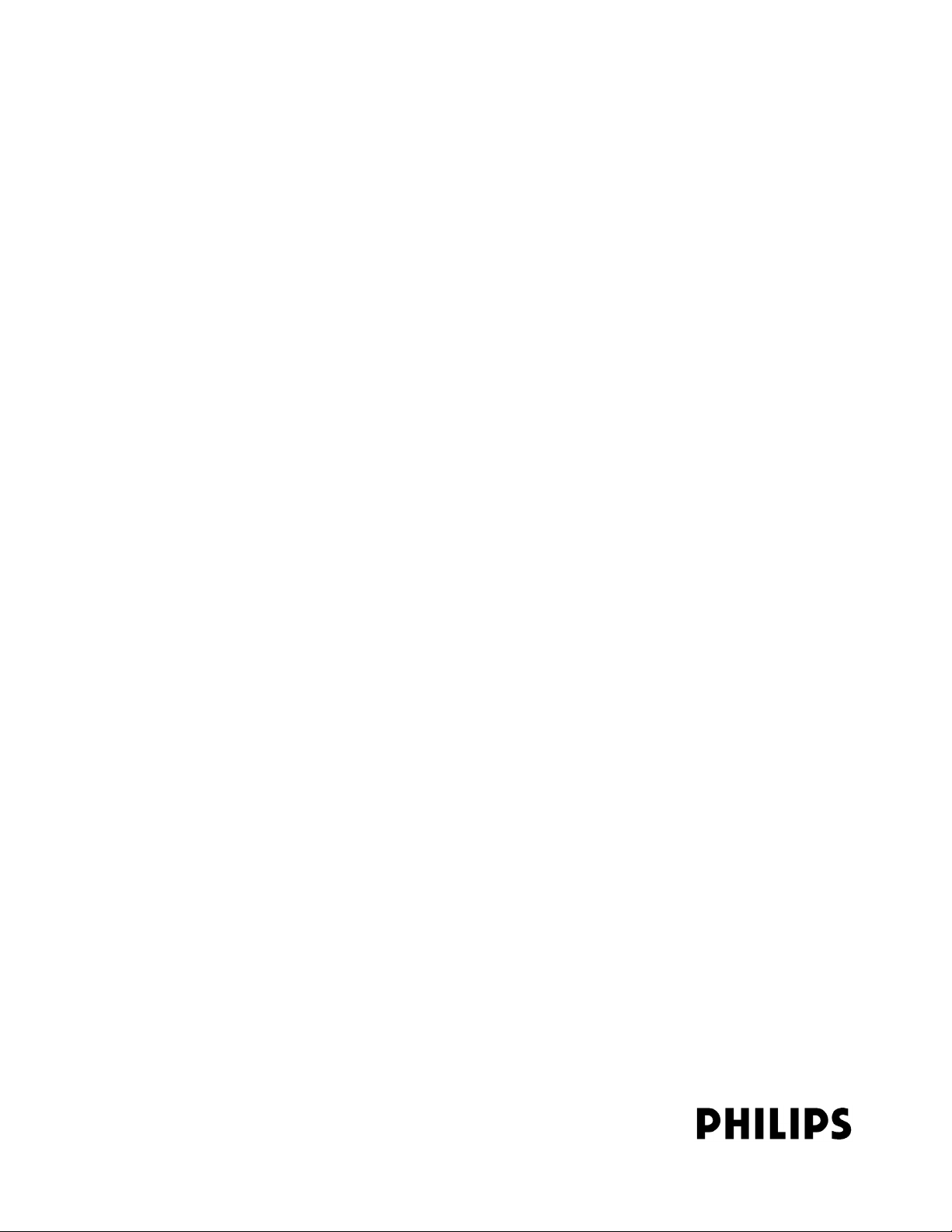
Part Number M8000-9001K
Printed in Germany 09/08
4512 610 29531
*M8000-9001K*
Page 3
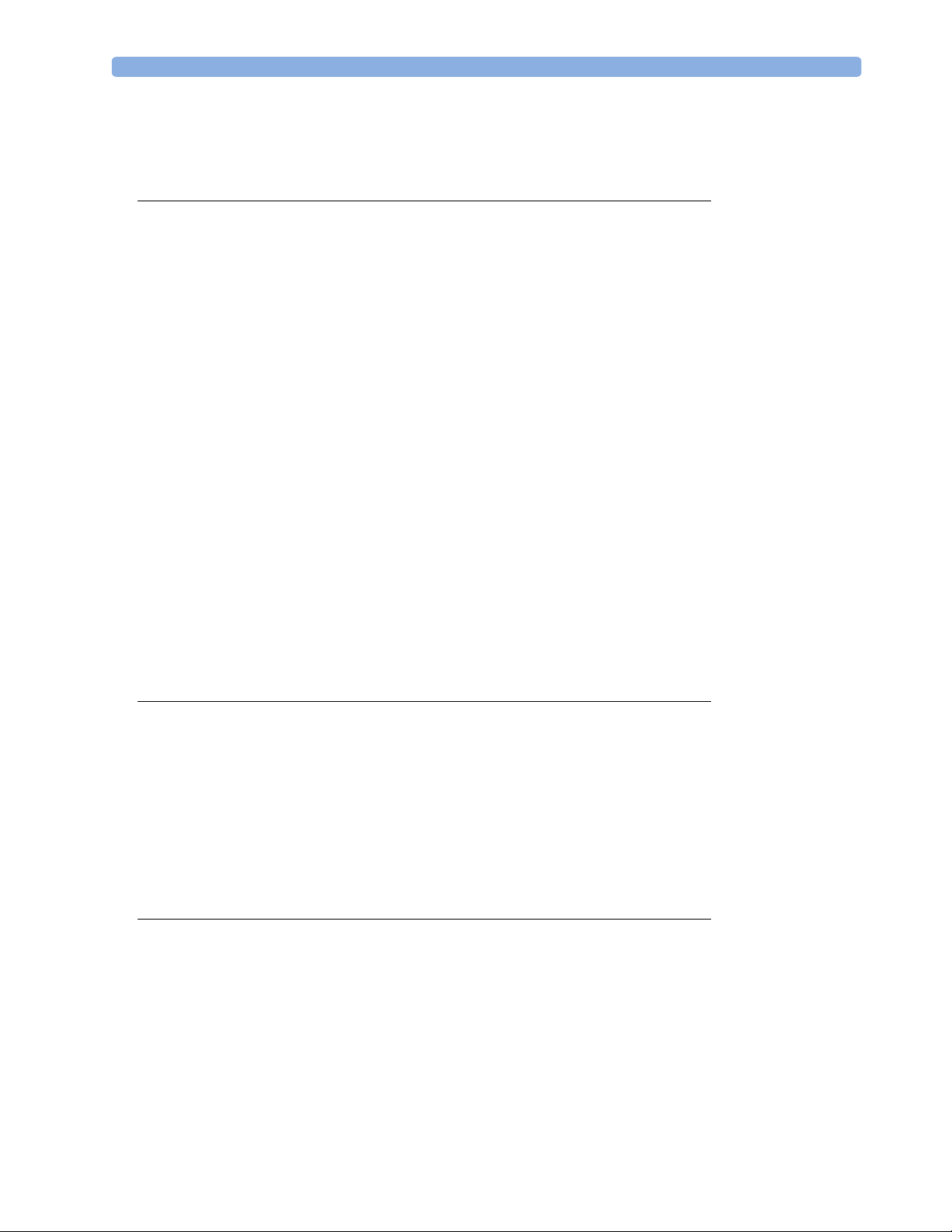
M8000-9001K
1Table Of Contents
1 Basic Operation 1
Introducing the IntelliVue Family 1
Devices for Acquiring Measurements 9
Operating and Navigating 19
Operating Modes 27
Understanding Screens 28
Connecting Additional Displays to the Monitor 29
Using the XDS Remote Display 30
Using the Visitor Screen 30
Understanding Profiles 30
Understanding Settings 32
Changing Wave Speeds 34
Freezing Waves 34
Using Labels 36
Entering Measurements Manually 39
Changing Monitor Settings 39
Checking Your Monitor Revision 40
Getting Started 40
Disconnecting from Power 42
Networked Monitoring 42
Using Remote Applications 43
Using the X2 or MP5 with a Host Monitor 44
2 What’s New? 45
What’s New in Release G.0? 45
What’s New in Release F.0? 46
What’s New in Release E.0? 48
What’s New in Release D.0? 50
What’s New in Release C.0? 50
What’s New in Release B.1? 52
What’s New in Release B.0? 53
What’s New in Release A.2? 54
3 Alarms 55
Visual Alarm Indicators 56
Audible Alarm Indicators 57
Acknowledging Alarms 59
Pausing or Switching Off Alarms 60
Alarm Limits 61
Reviewing Alarms 66
Latching Alarms 68
Testing Alarms 69
Alarm Behavior at On/Off 69
i
Page 4
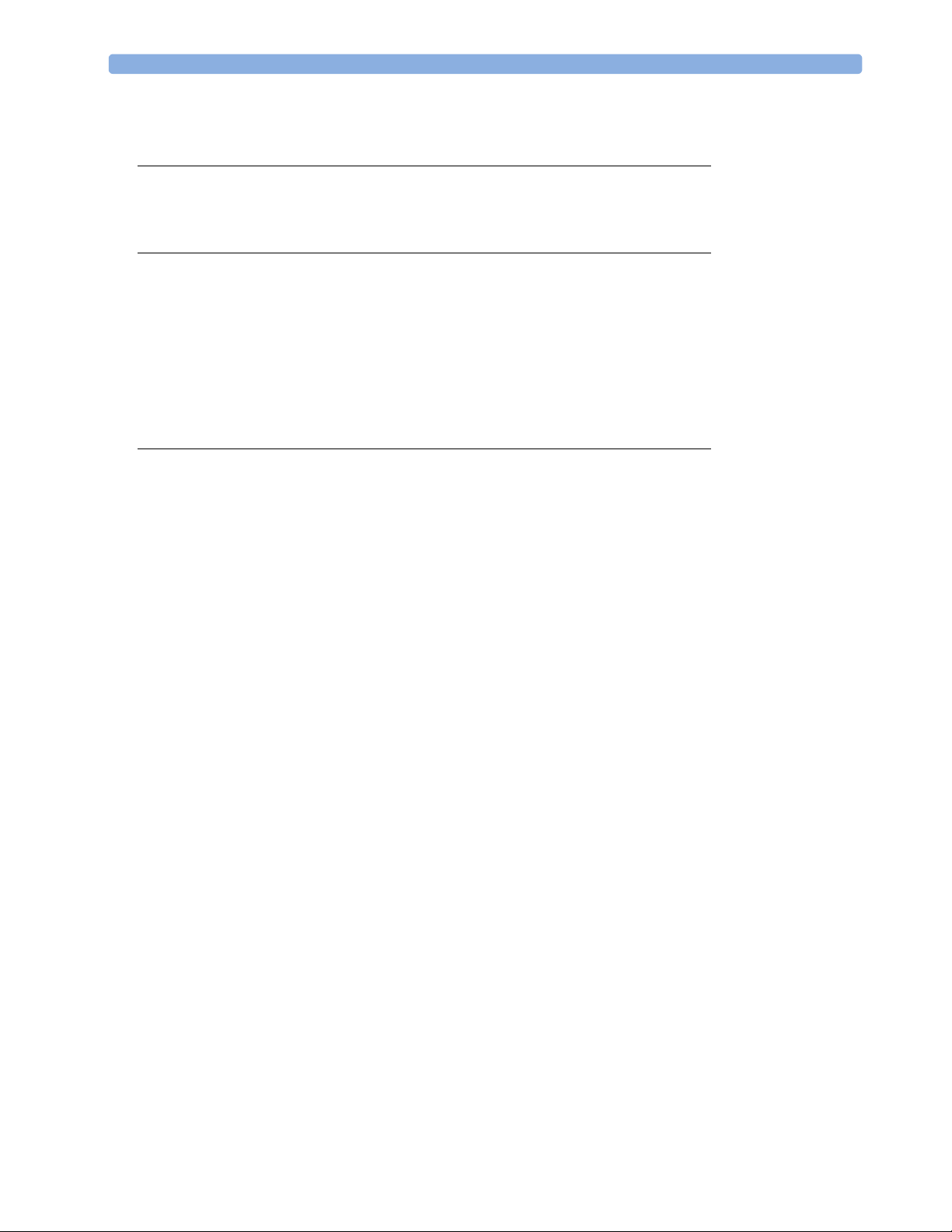
Alarm Recordings 69
4 Patient Alarms and INOPs 71
Patient Alarm Messages 71
Technical Alarm Messages (INOPs) 77
5 Managing Patients 101
Admitting a Patient 101
Quick Admitting a Patient 103
Editing Patient Information 103
Discharging a Patient 104
Transferring Patients 105
Data Upload from an MMS 108
Care Groups 111
6 ECG, Arrhythmia, ST and QT Monitoring 117
Skin Preparation for Electrode Placement 117
Connecting ECG Cables 117
Selecting the Primary and Secondary ECG Leads 118
Checking Paced Status 118
Understanding the ECG Display 118
Monitoring Paced Patients 119
Changing the Size of the ECG Wave 121
Changing the Volume of the QRS Tone 121
Changing the ECG Filter Settings 122
Selecting Positions of Va and Vb Chest Leads (for 6-lead placement) 122
Choosing EASI or Standard Lead Placement 123
About ECG Leads 123
ECG Lead Fallback 124
ECG Lead Placements 124
Capture 12-Lead 128
EASI ECG Lead Placement 129
ECG and Arrhythmia Alarm Overview 130
Using ECG Alarms 131
ECG Safety Information 132
About Arrhythmia Monitoring 133
Switching Arrhythmia Analysis On and Off 134
Choosing an ECG Lead for Arrhythmia Monitoring 134
Understanding the Arrhythmia Display 135
Arrhythmia Relearning 138
Arrhythmia Alarms 139
About ST Monitoring 145
Switching ST On and Off 145
Understanding the ST Display 146
Updating ST Baseline Snippets 147
Recording ST Segments 148
ii
Page 5
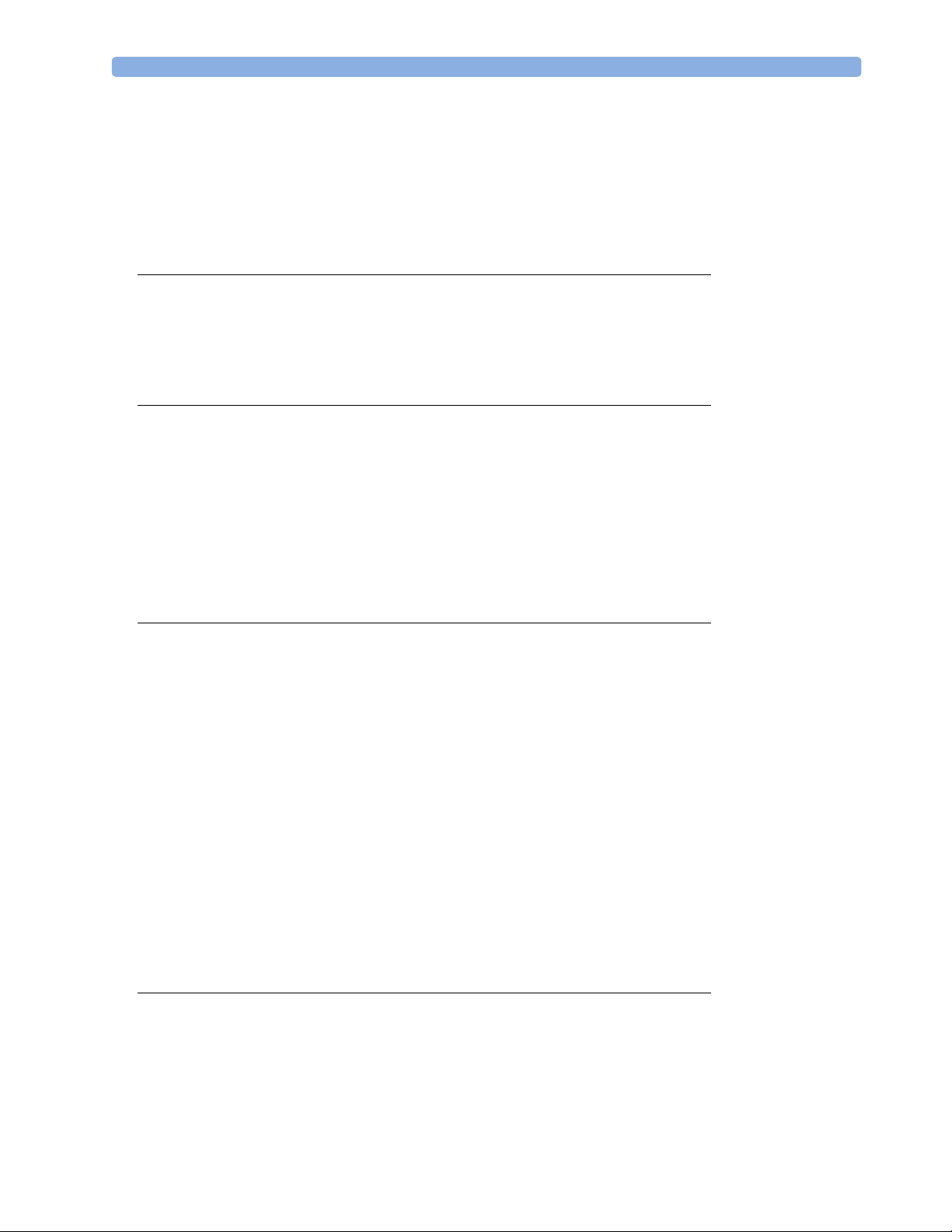
About the ST Measurement Points 148
ST Alarms 150
Viewing ST Maps 151
About QT/QTc Interval Monitoring 155
QT Alarms 158
Switching QT Monitoring On and Off 159
7 Monitoring Pulse Rate 161
Entering the Setup Pulse Menu 161
System Pulse Source 161
Switching Pulse On and Off 162
Using Pulse Alarms 162
8 Monitoring Respiration Rate (Resp) 165
Lead Placement for Monitoring Resp 165
Understanding the Resp Display 166
Changing Resp Detection Modes 166
Changing the Size of the Respiration Wave 167
Changing the Speed of the Respiration Wave 168
Using Resp Alarms 168
Changing the Apnea Alarm Delay 168
Resp Safety Information 168
9 Monitoring SpO
SpO2 Sensors 171
Applying the Sensor 171
Connecting SpO2 Cables 172
Measuring SpO
SpO2 Signal Quality Indicator (Fast SpO2 only) 173
Assessing a Suspicious SpO2 Reading 173
Changing the Averaging Time 174
Understanding SpO2 Alarms 174
Pleth Wave 175
Perfusion Numeric 175
Perfusion Change Indicator 175
Setting SpO2/Pleth as Pulse Source 176
Setting Up Tone Modulation 176
Setting the QRS Volume 176
Calculating SpO2 Difference 176
2
2
172
10 Monitoring NBP 177
Introducing the Oscillometric NBP Measurement 177
Preparing to Measure NBP 178
Starting and Stopping Measurements 180
Enabling Automatic Mode and Setting Repetition Time 181
Enabling Sequence Mode and Setting Up The Sequence 181
171
iii
Page 6
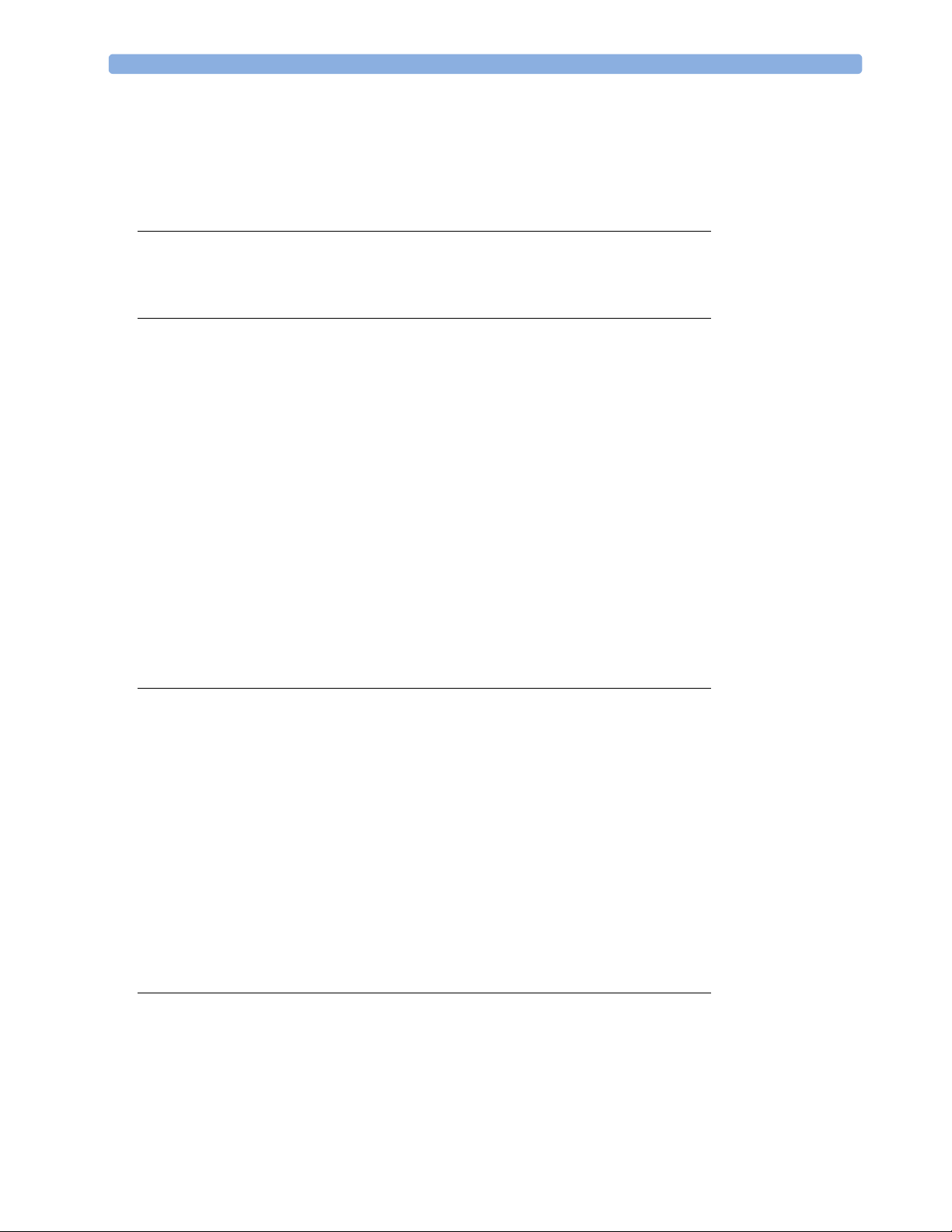
Choosing the NBP Alarm Source 182
Switching Pulse from NBP On/Off 182
Assisting Venous Puncture 183
Calibrating NBP 183
11 Monitoring Temperature 185
Making a Temp Measurement 185
Calculating Temp Difference 186
12 Monitoring Invasive Pressure 187
Setting up the Pressure Measurement 187
Zeroing the Pressure Transducer 189
Adjusting the Calibration Factor 191
Displaying a Mean Pressure Value Only 191
Changing the Pressure Wave Scale 191
Optimizing the Waveform 191
Using the Wave Cursor 192
Non-Physiological Artifact Suppression 192
Choosing the Pressure Alarm Source 192
Calibrating Reusable Transducer CPJ840J6 194
Calculating Cerebral Perfusion 195
Calculating Pulse Pressure Variation 195
Measuring Pulmonary Artery Wedge Pressure 196
Editing the Wedge 197
Identifying the Pressure Analog Output Connector 198
13 Monitoring Cardiac Output 199
Hemodynamic Parameters 200
Using the C.O. Procedure Window 201
Accessing the Setup C.O. and Setup CCO Menus 202
Entering the HemoCalc Window 202
Measuring C. O. Using the PiCCO Method 202
Measuring C.O. Using the Right Heart Thermodilution Method 207
Documenting C.O. Measurements 208
C.O. Injectate Guidelines 209
C.O./CCO Curve Alert Messages 210
C.O./CCO Prompt Messages 211
C.O./CCO Warning Messages 212
C.O./CCO Safety Information 212
14 Monitoring Carbon Dioxide 215
Measuring CO2 using M3014A or X2 216
Measuring Mainstream CO2 using M3016A 219
Measuring Microstream CO2 using M3015A 221
Setting up all CO2 Measurements 223
iv
Page 7
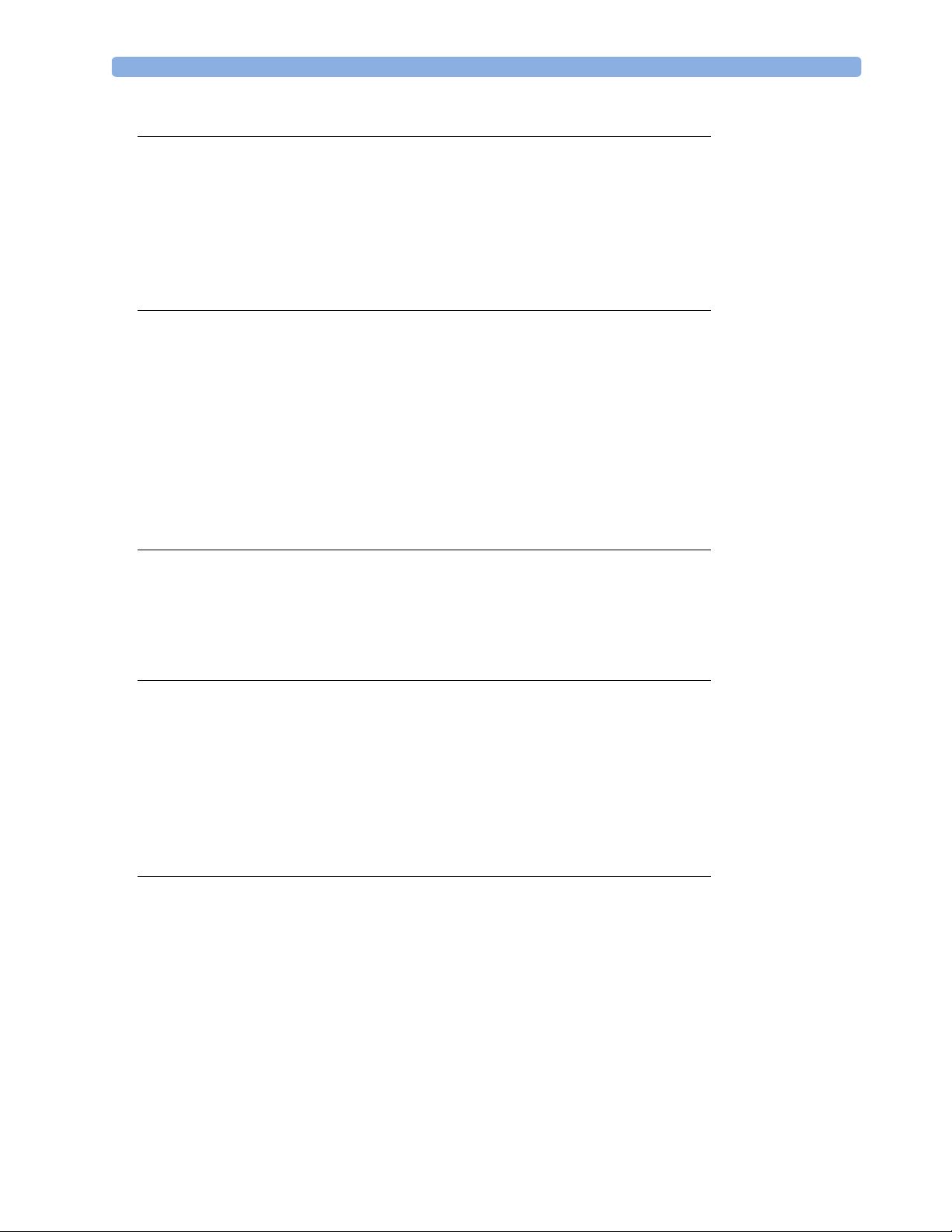
15 Monitoring Airway Flow, Volume and Pressure 225
Attaching the Flow Sensor 226
Zero Calibration 228
Automatic Purging 228
Manual Purging 229
Gas Compensation 229
Setting up Spirometry 230
16 Monitoring tcGas 233
Identifying tcGas Module Components 233
Setting the tcGas Sensor Temperature 234
Using the tcGas Site Timer 234
Setting the tcGas Barometric Pressure 235
Remembraning the tcGas Transducer 235
Calibrating the tcGas Transducer 235
Applying the tcGas Transducer 238
Finishing tcGas Monitoring 239
TcGas Corrections 239
17 Monitoring Intravascular Oxygen Saturation 241
Selecting a Measurement Label 242
Preparing to Monitor with the M1021A Wide Module 243
Preparing to Monitor with the M1011A Narrow Module 246
Further Information for Both Modules 248
18 Monitoring EEG 249
EEG Monitoring Setup 250
Using the EEG Impedance/Montage Window 250
About Compressed Spectral Arrays (CSA) 253
Changing EEG Settings 254
EEG Reports 255
EEG Safety Information 256
EEG and Electrical Interference 256
19 Monitoring BIS 257
BIS Monitoring Setup 258
BIS Continuous Impedance Check 260
BIS Cyclic Impedance Check 260
BIS Window 261
Changing the BIS Smoothing Rate 261
Switching BIS and Individual Numerics On and Off 262
Changing the Scale of the EEG Wave 262
Switching BIS Filters On or Off 262
BIS Safety Information 263
v
Page 8
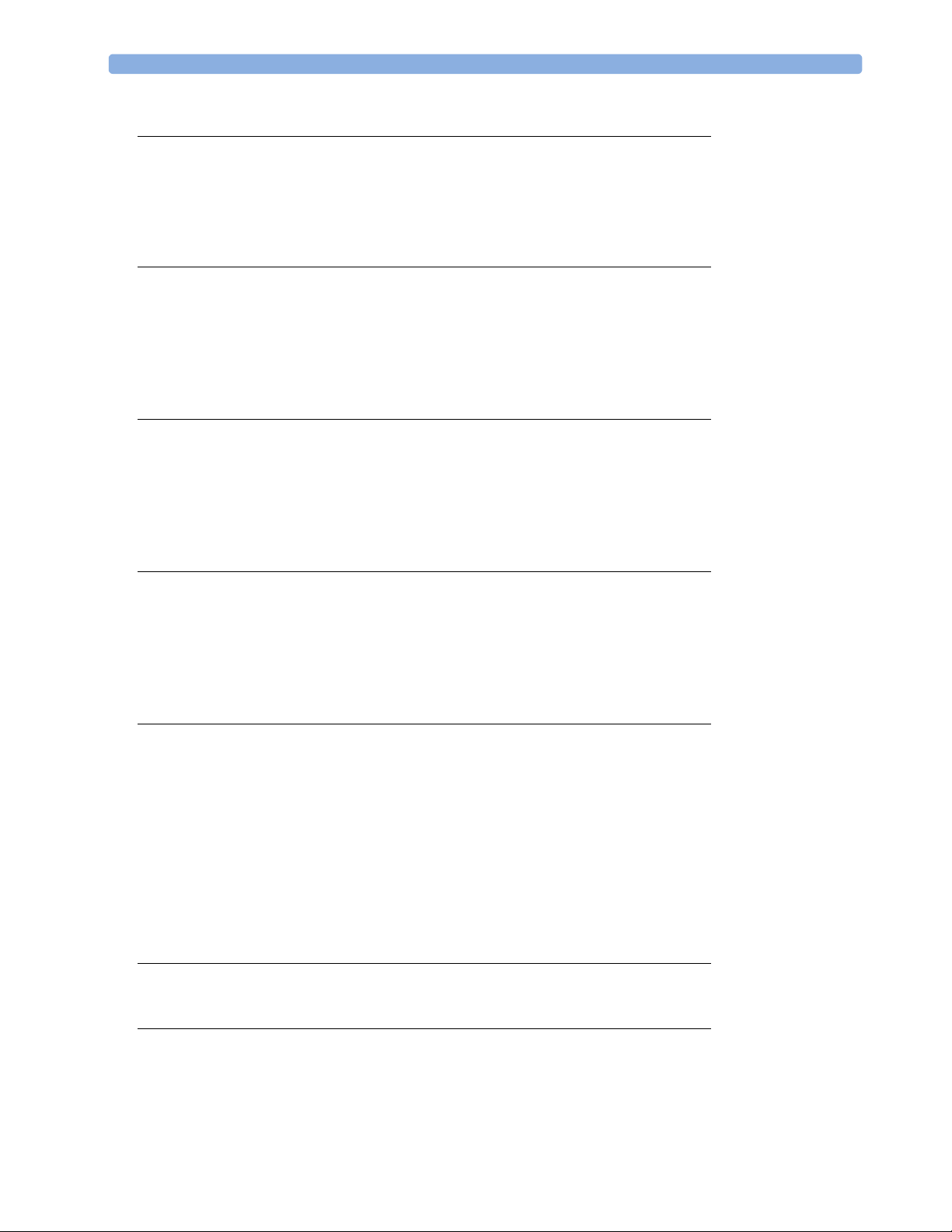
20 Assigning Two Devices to One Patient 265
How Can You Combine Devices? 265
Functions Available When the Telemetry Data Window is Displayed 267
General Telemetry-related Functions 268
Use Models With Telemetry 270
21 Tre nd s 271
Viewing Trends 271
Setting Up Trends 274
Documenting Trends 277
Trends Databases 278
Screen Trends 279
22 Calculations 283
Viewing Calculations 283
Reviewing Calculations 285
Performing Calculations 285
Entering Values for Calculations 286
Documenting Calculations 287
23 High Resolution Trend Waves 289
Changing the Hi-Res Trend Waves Displayed 289
Hi-Res Trend Wave Scales 289
Hi-Res Trend Waves and OxyCRG 289
Printing Hi-Res Trend Wave Reports 290
Hi-Res Trend Wave Recordings 290
24 Event Surveillance 291
Levels of Event Surveillance 291
Event Groups 292
Event Episodes 293
Events Pop-Up Keys 293
Event Triggers 294
The Events Database 298
Viewing Events 298
Annotating Events 302
Documenting Events 302
25 ProtocolWatch 309
SSC Sepsis Protocol 309
26 Recording 321
Starting and Stopping Recordings 322
Overview of Recording Types 323
All ECG Waves Recordings 324
Creating and Changing Recordings Templates 324
vi
Page 9
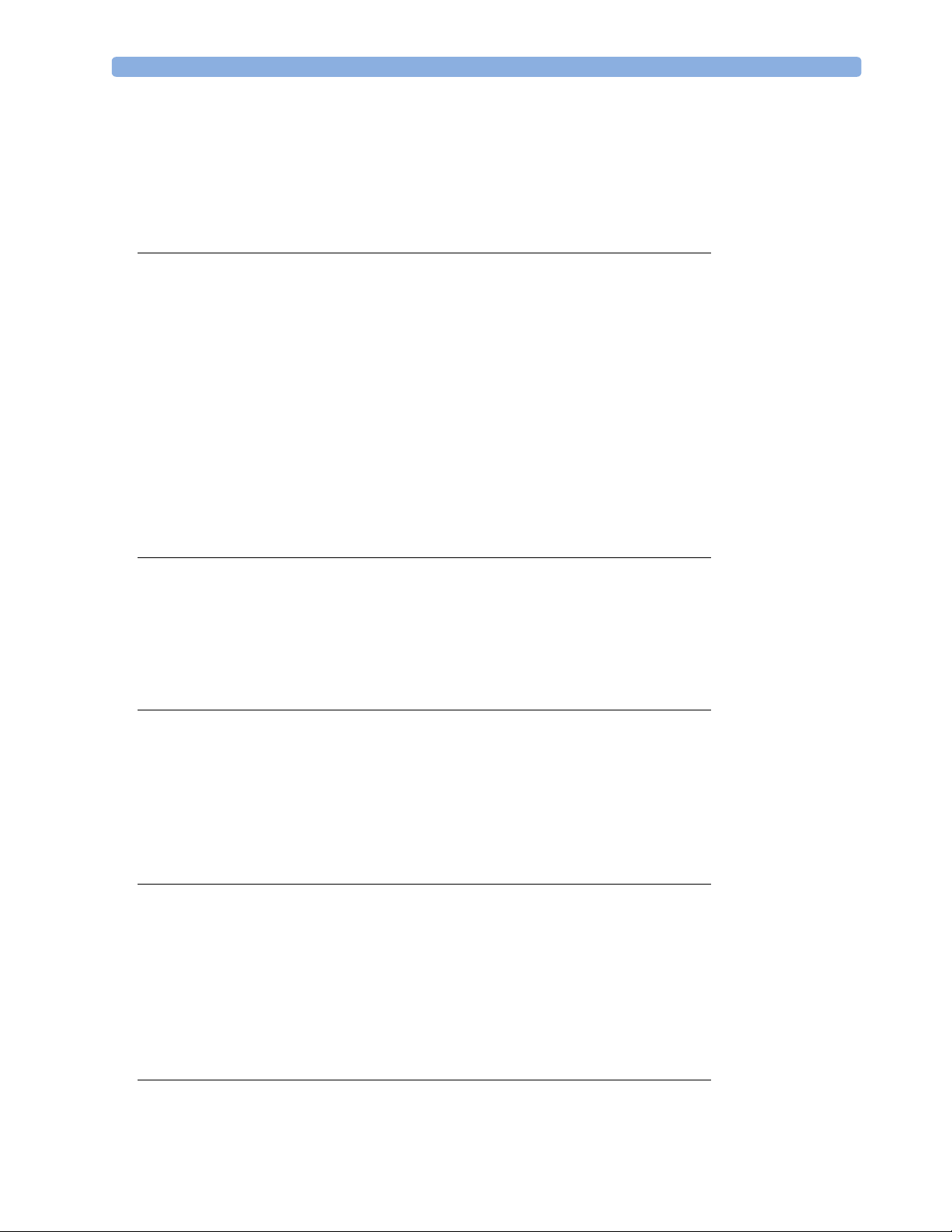
Changing ECG Wave Gain 325
Recording Priorities 326
Sample Recording Strip 326
Reloading Paper 328
Recorder Status Messages 329
27 Printing Patient Reports 331
Starting Report Printouts 331
Stopping Reports Printouts 332
Setting Up Reports 333
Setting Up Individual Print Jobs 334
Checking Printer Settings 335
Printing a Test Report 335
Switching Printers On Or Off for Reports 336
Dashed Lines on Reports 336
Unavailable Printer: Re-routing Reports 336
Checking Report Status and Printing Manually 336
Printer Status Messages 337
Sample Report Printouts 338
28 Using the Drug Calculator 343
Accessing the Drug Calculator 343
Performing Drug Calculations 344
Charting Infusion Progress 346
Using the Titration Table 346
Documenting Drug Calculations 346
29 IntelliBridge EC10 Module 347
Connecting an External Device 348
Changing Waves and Numerics Displayed 348
Viewing the IntelliBridge Device Data Window 348
Using Screens with External Device Data 349
Alarms/INOPs from External Devices 349
Language Conflict with External Device Drivers 350
30 VueLink Modules 351
Connecting an External Device 352
Changing VueLink Waves and Numerics Displayed 352
Viewing the VueLink Device Data Window 352
Using VueLink Screens 353
Switching VueLink On and Off 353
Alarms/INOPs From External Devices 353
Language Conflict with External Device Drivers 353
31 Using Timers 355
Viewing Timers 355
vii
Page 10
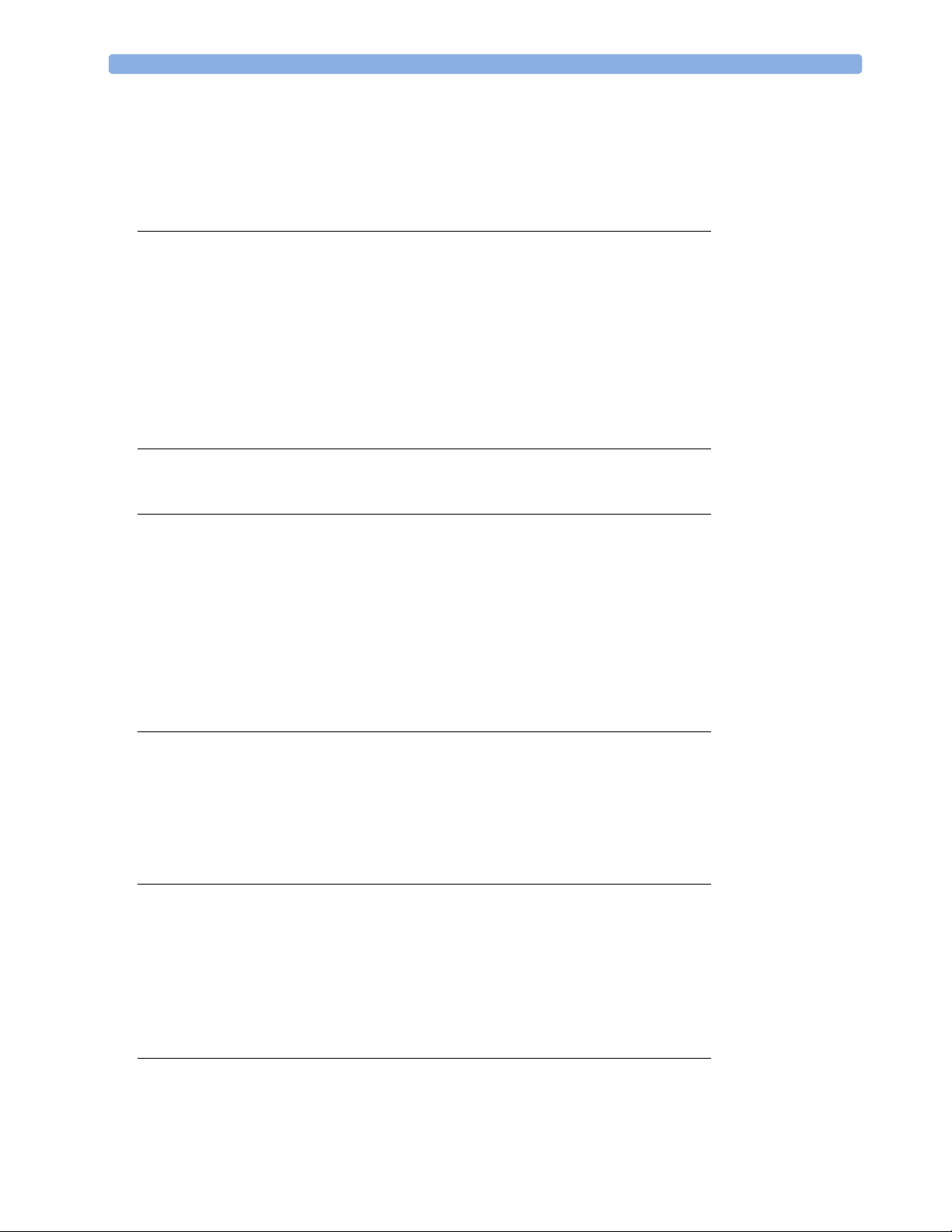
Timer Setup Pop-up Keys 355
Setting Up Timers 356
Displaying a Timer On The Main Screen 357
Displaying A Clock On The Main Screen 358
32 Respiratory Loops 359
Viewing Loops 359
Capturing and Deleting Loops 360
Showing/Hiding Loops 360
Changing Loops Display Size 361
Using the Loops Cursor 361
Changing Loops Type 361
Setting Up Source Device 361
Documenting Loops 362
33 Laboratory Data 363
Viewing Received Data 363
34 Care and Cleaning 365
General Points 365
Cleaning the Monitor 366
Disinfecting the Monitor 366
Sterilizing the Monitor 366
Cleaning, Sterilizing and Disinfecting Monitoring Accessories 367
Cleaning the SO2 Optical Module 367
Cleaning the Recorder Printhead (M1116B only) 367
Cleaning Batteries and the Battery Compartment 368
35 Using Batteries 369
Battery Power Indicators 370
Checking Battery Charge 373
Replacing a Battery 374
Optimizing Battery Performance 374
Battery Safety Information 376
36 Maintenance and Troubleshooting 377
Inspecting the Equipment and Accessories 377
Inspecting the Cables and Cords 377
Maintenance Task and Test Schedule 378
Troubleshooting 379
Disposing of the Monitor 379
Disposing of Empty Calibration Gas Cylinders 379
37 Accessories 381
ECG/Resp Accessories 381
NBP Accessories 385
viii
Page 11
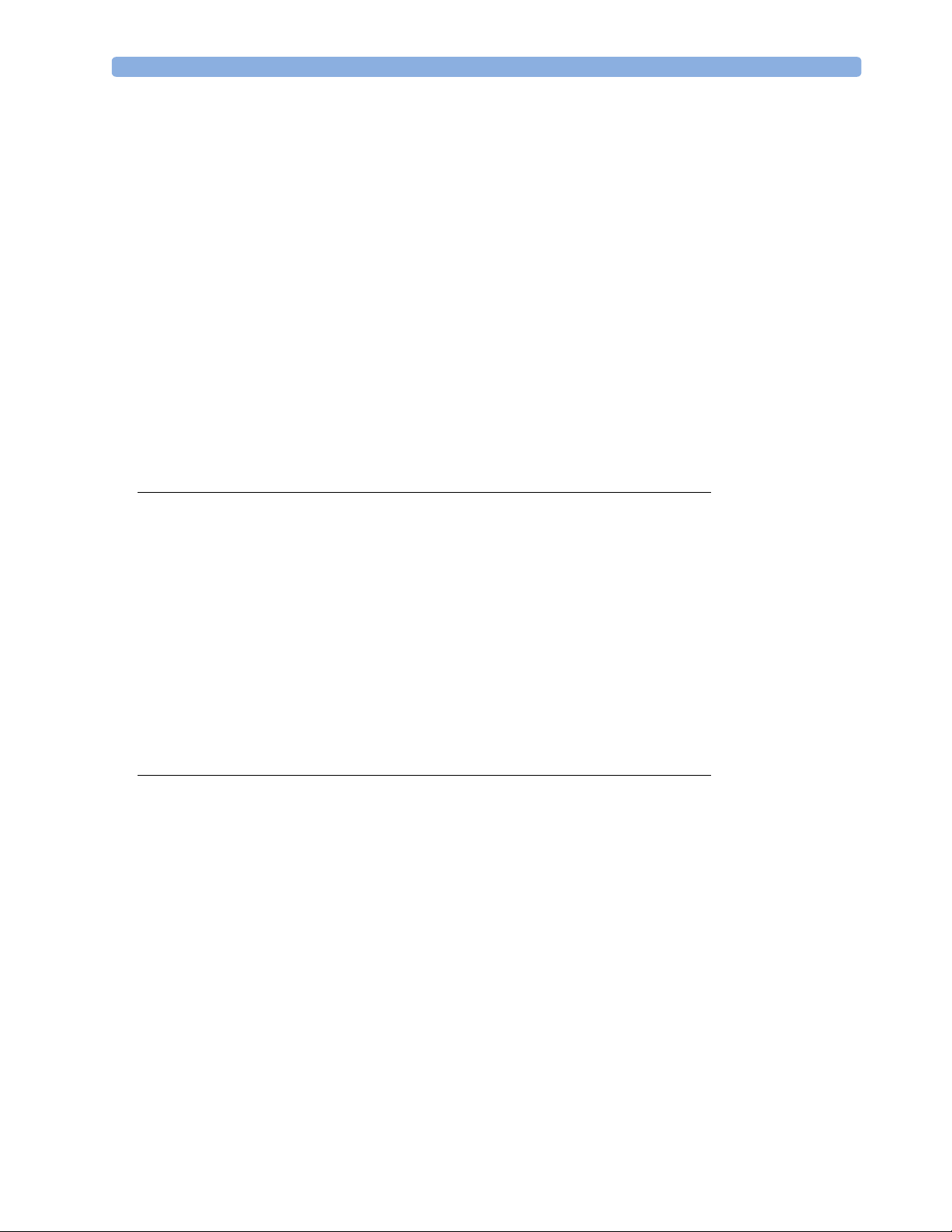
Invasive Pressure Accessories 386
SpO2 Accessories 387
Temperature Accessories 393
Cardiac Output (C.O.) Accessories 393
Mainstream CO2 Accessories 394
Sidestream CO2 Accessories 394
Mainstream CO2 Accessories (for M3016A) 395
Microstream CO2 Accessories 395
Spirometry Accessories 396
tcGas Accessories 396
EEG Accessories 397
BIS Accessories 397
SO2 Accessories for M1021A 398
SO2 Accessories for M1011A 398
Recorder Accessories 399
Battery Accessories 399
38 Installation and Specifications 401
Intended Use 401
Manufacturer’s Information 402
Symbols 403
Installation Safety Information 405
Altitude Setting 413
Monitor Safety Specifications 413
EMC And Radio Regulatory Compliance 413
Monitor Performance Specifications 419
M4605A Battery Specifications 428
Measurement Specifications 429
Safety and Performance Tests 448
39 Default Settings Appendix 453
Country-Specific Default Settings 453
Alarm and Measurement Default Settings 459
Alarm Default Settings 459
ECG, Arrhythmia, ST and QT Default Settings 460
Pulse Default Settings 463
Respiration Default Settings 463
SpO2 Default Settings 464
NBP Default Settings 465
Temperature Default Settings 465
Invasive Pressure Default Settings 465
Cardiac Output Default Settings 468
CO2 Default Settings 468
Spirometry Default Settings 469
tcGas Default Settings 469
SO2 Default Settings 470
ix
Page 12
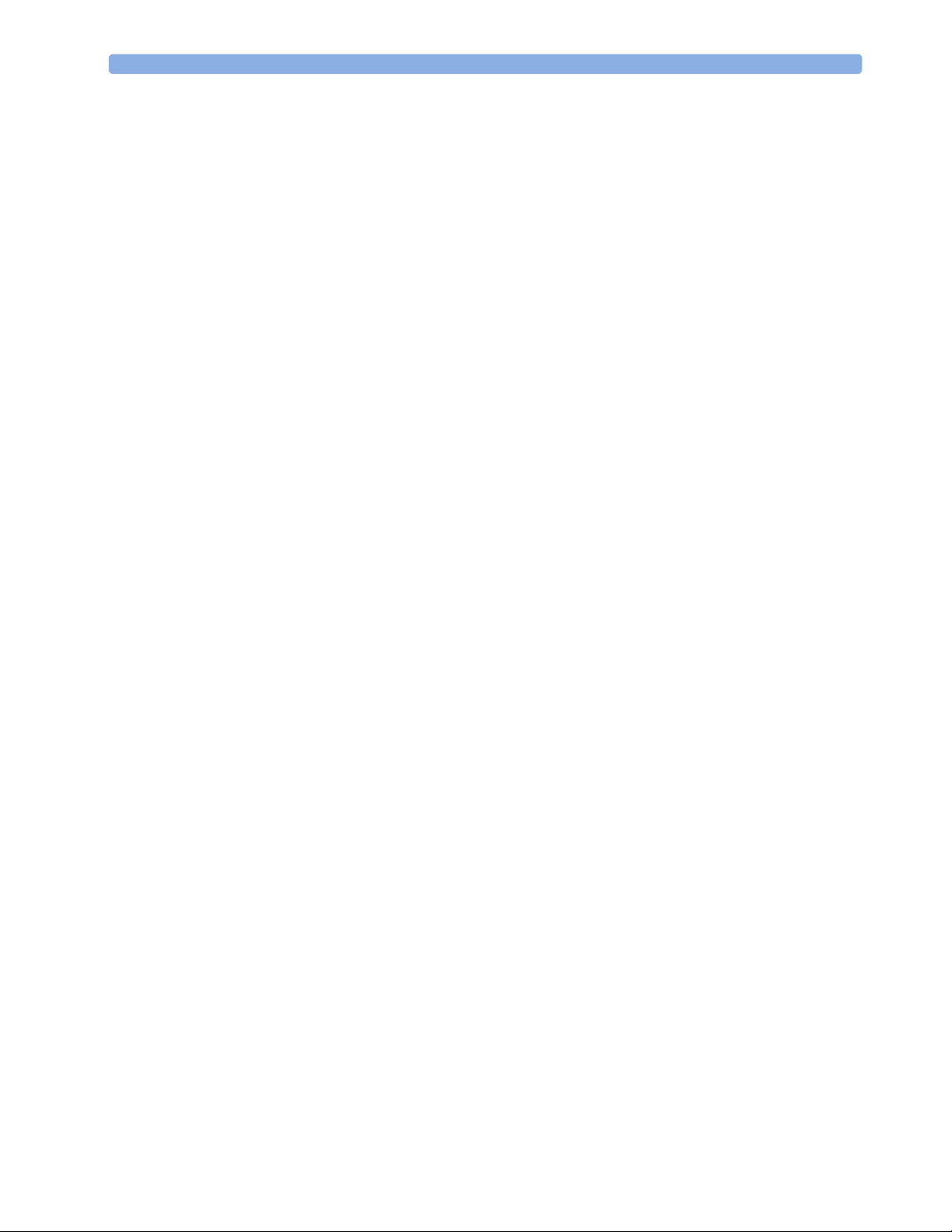
SvO2 Default Settings 470
ScvO2 Default Settings 471
EEG Default Settings 471
BIS Default Settings 471
VueLink Default Settings 472
x
Page 13
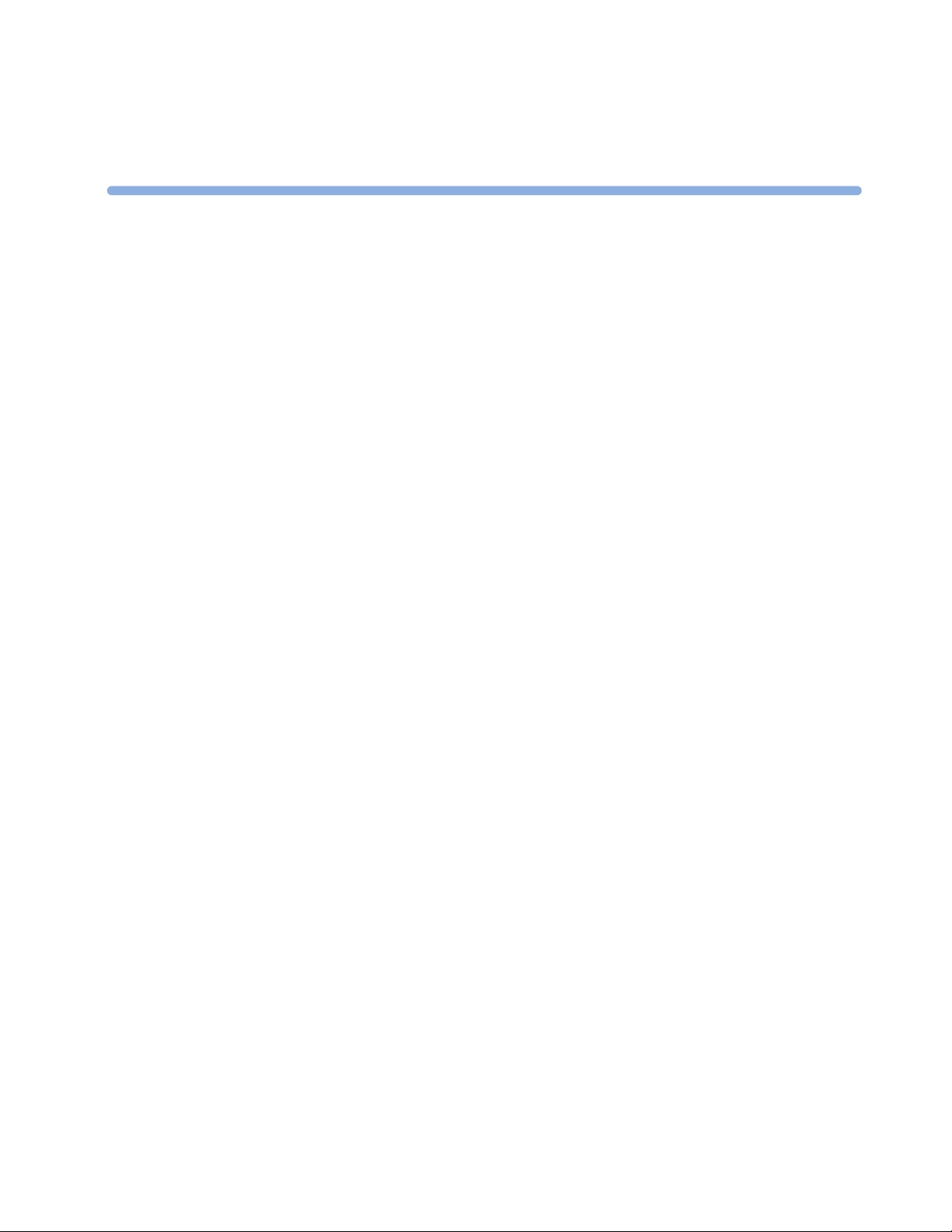
1
1Basic Operation
These Instructions for Use are for clinical professionals using the IntelliVue MP20/MP30 (M8001A/
M8002A), MP40/50 (M8003A/M8004A) and MP60/70/80/90 (M8005A/M8007A/M8008A/
M8010A) patient monitors together with the Multi-Measurement Modules X1 (M3001A) and X2
(M3002A) and the measurement modules. Unless otherwise specified, the information here is valid for
all the above IntelliVue products. “Introducing the IntelliVue Family” below gives an overview of the
patient monitors, while the measurement modules are covered in the section “Devices for Acquiring
Measurements” (see page 13).
The basic operation section gives you an overview of the monitor and its functions. It tells you how to
perform tasks that are common to all measurements (such as entering data, switching a measurement
on and off, setting up and adjusting wave speeds, working with profiles). The alarms section gives an
overview of alarms. The remaining sections tell you how to perform individual measurements, and how
to care for and maintain the equipment.
Familiarize yourself with all instructions including warnings and cautions before starting to monitor
patients. Read and keep the Instructions for Use that come with any accessories, as these contain
important information about care and cleaning that is not repeated here.
This guide describes all features and options. Your monitor may not have all of them; they are not all
available in all geographies. Your monitor is highly configurable. What you see on the screen, how the
menus appear and so forth, depends on the way it has been tailored for your hospital and may not be
exactly as shown here.
In this guide:
•A warning alerts you to a potential serious outcome, adverse event or safety hazard. Failure to
observe a warning may result in death or serious injury to the user or patient.
•A caution alerts you to where special care is necessary for the safe and effective use of the product.
Failure to observe a caution may result in minor or moderate personal injury or damage to the
product or other property, and possibly in a remote risk of more serious injury.
• Monitor refers to the entire patient monitor. Display refers to the physical display unit. Screen refers
to everything you see on the monitor’s display, such as measurements, alarms, patient data and so
forth.
Introducing the IntelliVue Family
The Philips IntelliVue family of patient monitors offers a monitoring solution optimized for the
surgical, cardiac, medical and neonatal care environments. Combining patient surveillance and data
management, it allows multi-measurement monitoring by linking separate modules with “plug-andplay” convenience.
1
Page 14
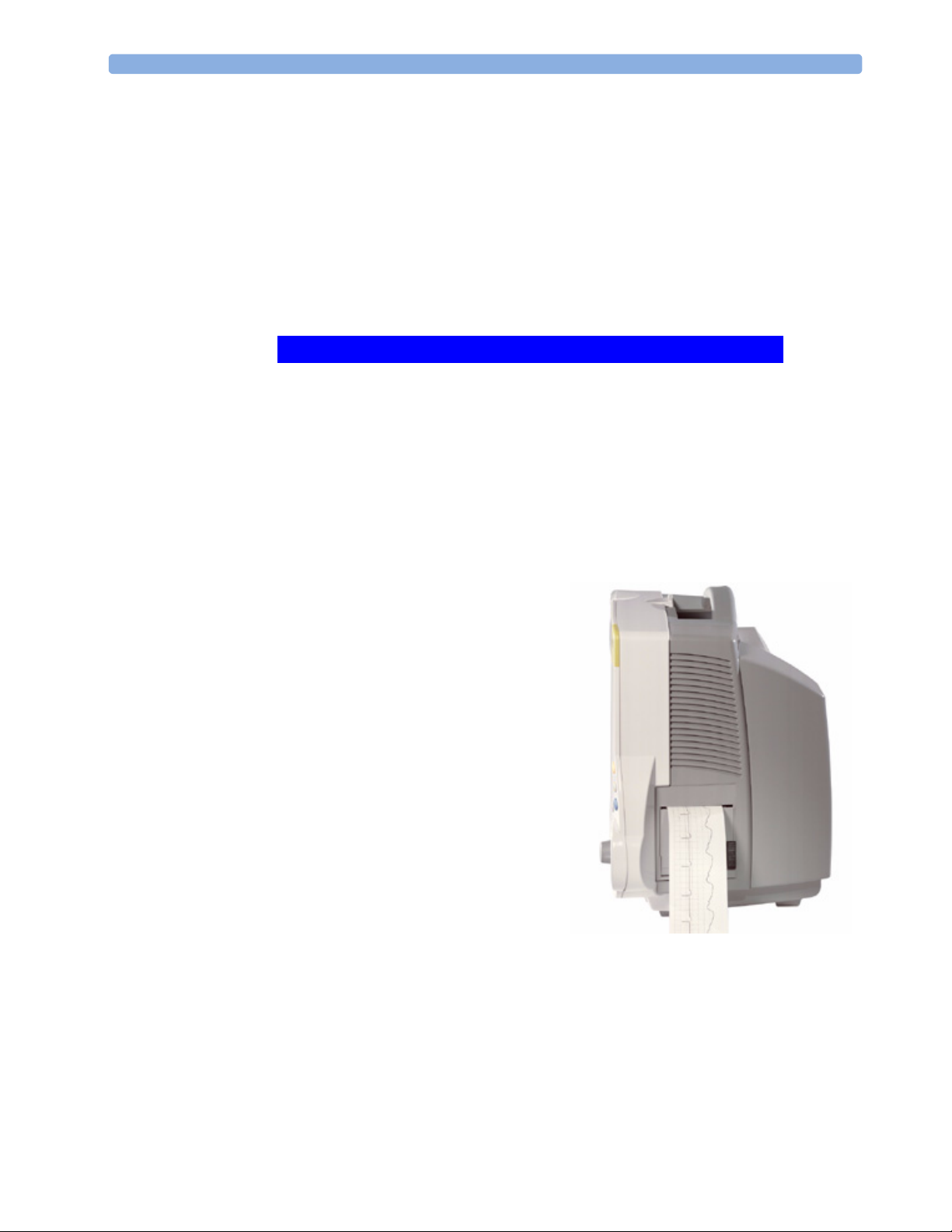
1 Basic Operation Introducing the IntelliVue Family
Your monitor stores data in trend, event, and calculation databases. You can see tabular trends (vital
signs) and document them on a local or remote printer. You can view measurement trend graphs, with
up to three measurements combined in each graph, to help you identify changes in the patient’s
physiological condition. You can view fast-changing measurement trends with beat to beat resolution
and see up to four high resolution trend segments. Event surveillance enhances documentation and
review of physiologically significant events by automatically detecting and storing up to 50 userdefined clinical events over a 24 hour period.
The IntelliVue X2 or MP5 can be connected to an IntelliVue MP20 to MP90 patient monitor, where
it acts as a multi-measurement module, acquiring measurements for the host monitor. When
connected to a host monitor, the host controls the connected device. You can recognize when an X2 or
MP5 is connected to a host monitor by the following indication on the screen:
Companion Mode
The X2 and MP5 can operate as fully independent, battery powered patient monitors. When the X2 or
MP5 is disconnected from the the original host monitor, it continues to monitor the patient as a standalone monitor running on battery power, eliminating the need for a separate transport monitor. On
connection to a new host monitor, the X2 or MP5 resumes its role as multi-measurement module,
ensuring fully continuous monitoring.
There is a choice of monitor configurations, as explained below. All models can also use computer
devices such as a mouse, a trackball and a keyboard.
IntelliVue MP20/MP30
The IntelliVue MP20/MP30 (M8001A/M8002A)
patient monitor has a 10-inch TFT LCD flat panel
SVGA display. The standard input devices for the
MP30 are the Touchscreen and integrated navigation
point; the MP20 is supplied with an integrated
navigation point only. Up to six waves can be shown
on MP20/MP30 Screens (USA - up to four waves). 12
ECG traces can be shown on the 12-Lead ECG
Screen.
The MP20/MP30 can be connected to one of the
Multi-Measurement Modules (MMS) and any one of
the MMS extensions. There is an optional built-in
recorder. The Flexible Module Rack (M8048A) and
all plug-in modules cannot be used with the MP20/
MP30. With an optional Interface board Bispectral
Index (BIS) monitoring is possible.
No Alarm Display
MP20Junior and MP20L are options of MP20
(M8001A) and are included in the descriptions of
MP20 in these Instructions for Use.
2
Page 15
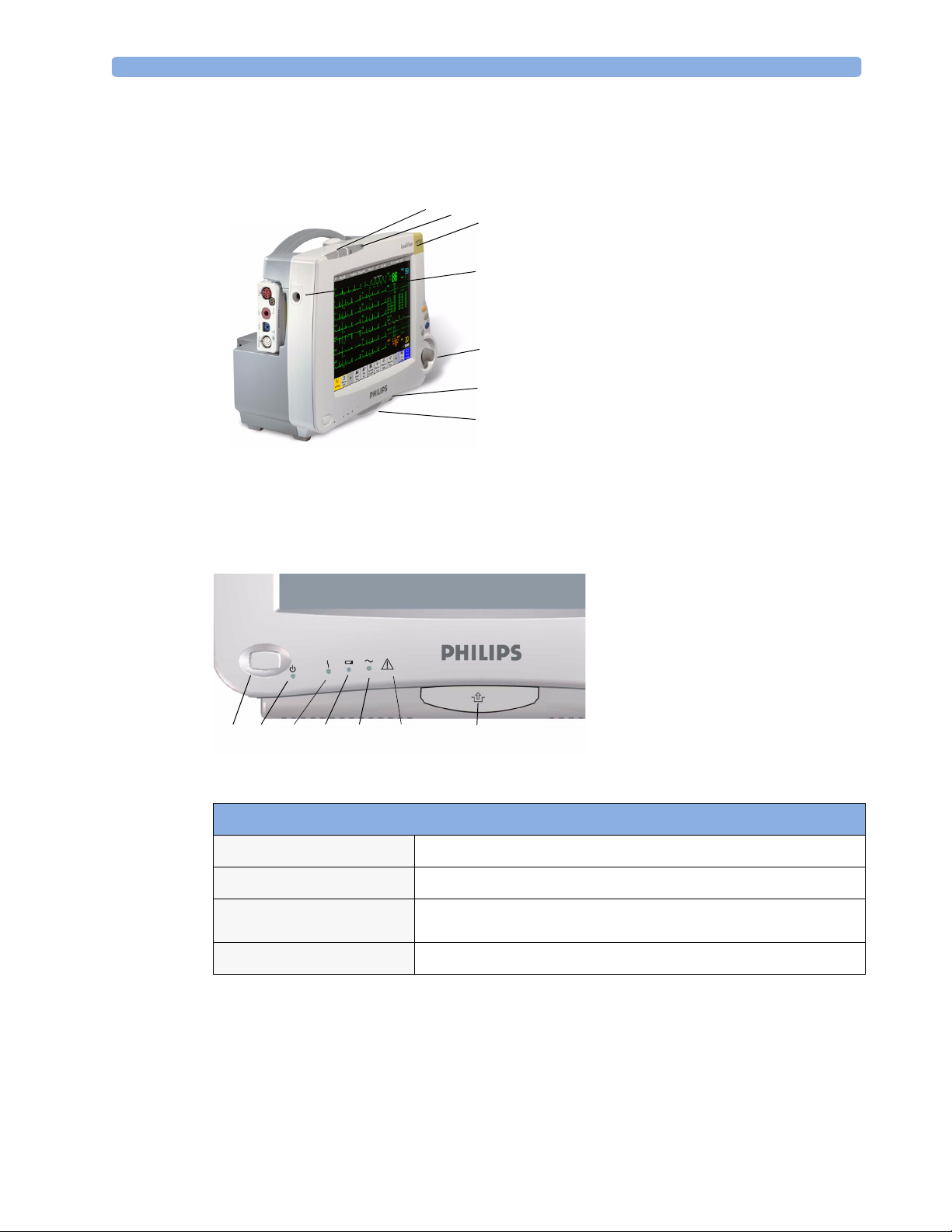
Introducing the IntelliVue Family 1 Basic Operation
MP20/MP30 Major Parts and Keys
MP20/MP30 left side
12
1
2
3
3
4
4
5
5
6
7
6
7
1 Color-coded alarm lamps
2 Alarms off lamp
3 Model indicator
4ECG out
5 Navigation Point
6 Part number and serial number
7 Mounting quick-release lever
(when this is pressed the monitor
is not fixed on the mounting)
MP20/MP30 front panel
1
23
4
5
6
7
MP20/MP30 LED Colors and their Meanings
On/Standby LED
Error LED
Battery LED
Green when monitor is switched on
Red if there is a problem with the monitor
Green, yellow, and red.
See the section on Using the Batteries for details
AC Power LED
Green while the monitor is connected to AC power (mains)
1On/Standby switch
2On/Standby LED
3Error LED
4 Battery status LED
5 AC power operation LED
6 “read the documentation” symbol
7 Mounting quick-release lever
(when this is pressed the monitor
is not fixed on the mounting)
3
Page 16

1 Basic Operation Introducing the IntelliVue Family
IntelliVue MP40/MP50
The IntelliVue MP40/MP50 (M8003A/M8004A)
patient monitor has a 12-inch TFT LCD flat panel
SVGA display. The standard input devices for the MP50
are the Touchscreen and integrated navigation point; the
MP40 is supplied with an integrated navigation point
only. Up to six waves can be shown on MP40/MP50
Screens, 12 ECG traces can be shown on the 12-Lead
ECG Screen.
The MP40/MP50 can be connected to one of the MultiMeasurement Modules (MMS) and any one of the
MMS extensions. The IntelliVue family plug-in
measurement modules can be connected to its four
integrated plug-in module slots with plug-and-play convenience (the only exception is the SvO
2
module, M1021A, which cannot be used with the MP40/MP50). The Flexible Module Rack
(M8048A) cannot be used with the MP40/MP50.
MP40/MP50 Major Parts and Keys
MP40/MP50 left side
8
12
1 Color-coded alarm lamps
3
4
5
6
7
2 Alarms off lamp
3 Model indicator
4ECG out
5 Navigation Point
6 Part number and serial number
7 Mounting quick-release lever
(when this is pressed the monitor
is not fixed on the mounting)
8 Plug-in module slots
4
Page 17
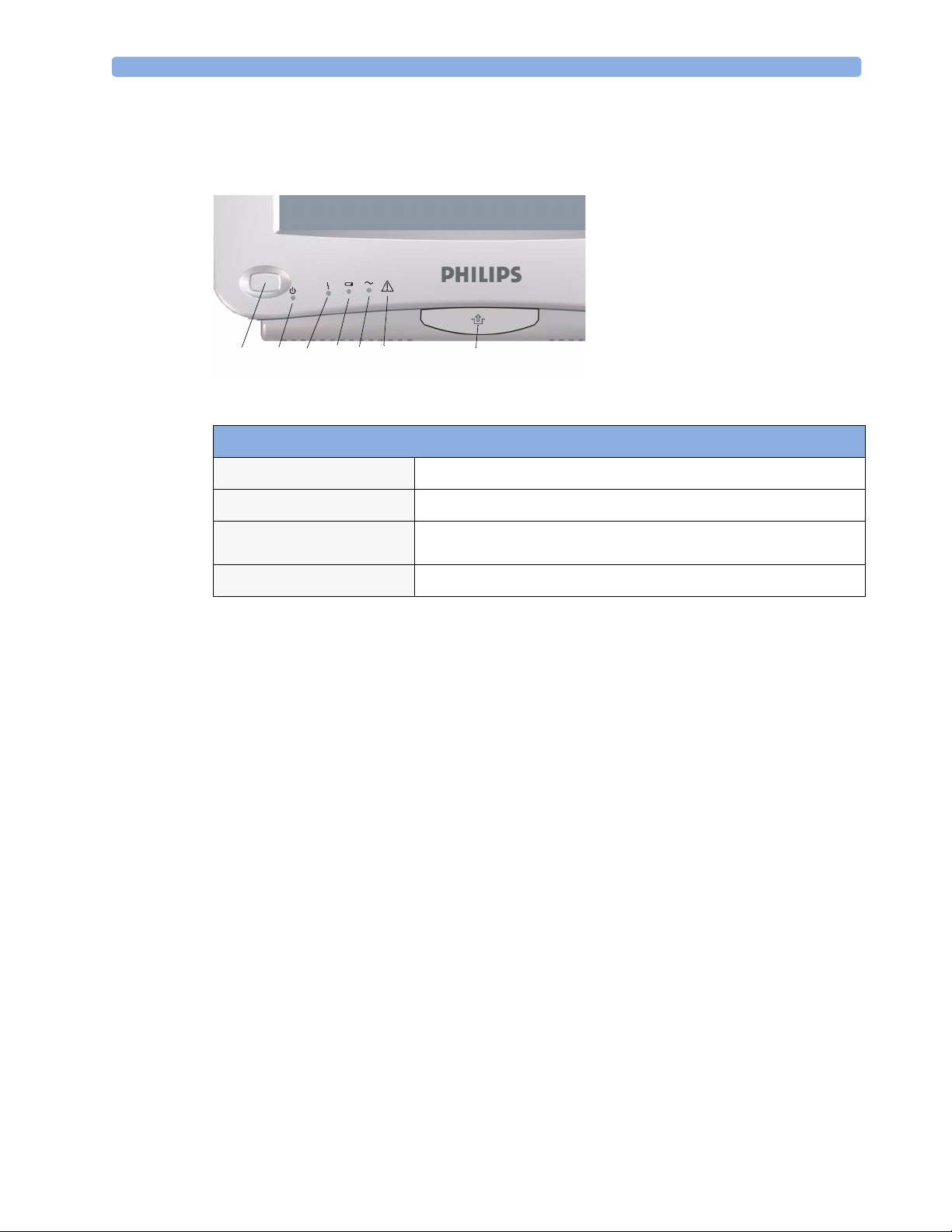
Introducing the IntelliVue Family 1 Basic Operation
MP40/MP50 front panel
1On/Standby switch
2On/Standby LED
3Error LED
4 Battery status LED
5 AC power operation LED
6 “read the documentation” symbol
7 Mounting quick-release lever
(when this is pressed the monitor
is not fixed on the mounting)
1
234
56
7
MP40/MP50 LED Colors and their Meanings
On/Standby LED
Error LED
Battery LED
AC Power LED
IntelliVue MP60/MP70
The IntelliVue MP60/MP70 (M8005A/M8007A) patient monitors integrate the display unit, with a
15” color LCD display, and the data processing unit into one. Up to eight waves can be shown on the
screens, as well as the 12-Lead ECG Screen. The MP60 uses the SpeedPoint as its primary input device
while the MP70 uses touch screen operation but may have an optional SpeedPoint.
The monitors can be connected to a Multi-Measurement Modules (MMS) and any one of the MMS
extensions, and to the Flexible Module Rack (M8048A). The IntelliVue family plug-in measurement
modules can be connected to its FMS module slots with plug-and-play convenience.
The MP60/MP70 has two integrated slots for plug-in modules. You can combine one each of the
following modules in these slots: Pressure, Temperature, C.O., BIS, SpO
Two of the same type of module cannot be used. You can also use the two-slot recorder module in the
integrated slots.
Green when monitor is switched on
Red if there is a problem with the monitor
Green, yellow, and red.
See the section on Using the Batteries for details
Green while the monitor is connected to AC power (mains)
, VueLink and IntelliBridge.
2
5
Page 18

1 Basic Operation Introducing the IntelliVue Family
MP60/MP70 Major Parts and Keys
1 Color coded alarm lamps
12
91011
3
78
4
5
6
2 Alarms Off lamp
3Display
4 Model indicator
5 SpeedPoint (optional for MP70)
6 Part number and serial number
7 Mounting quick-release lever
(when this is pressed the monitor
is not fixed on the mounting)
8AC power LED
9Error LED
10 Power on/standby switch
11 Power on LED
IntelliVue MP80/MP90
Note: The MP80 monitor (M8008A) is not available in the USA.
The IntelliVue MP80/MP90 (M8008A/M8010A) patient monitors have the display and the
processing unit as separate components. They offer both touchscreen and the Remote SpeedPoint as
standard input devices. The MP80 can display up to 8 waves simultaneously and the MP90 up to 12
waves.
The monitors can be connected to a Multi-Measurement Module (MMS) and any one of the MMS
extensions, and to the Flexible Module Rack (M8048A). The IntelliVue family plug-in measurement
modules can be connected to its FMS module slots. The MP90 can be connected to two Flexible
Module Racks (FMS). The MP90 has the capability for two displays and can have a third main display
with the D80 Intelligent Display.
6
Page 19

Introducing the IntelliVue Family 1 Basic Operation
MP80/MP90 Major Parts and Keys
6
5
4
3
2
1
1 Display Unit
2 Processing Unit
3Power On switch
4Power On LED
5Error LED
6AC Power LED
D80 Intelligent Display
The D80 Intelligent Display can be used as a third main display with the MP90 monitor. You then
have three displays able to be configured individually and to be operated independently.
Remote Alarm Device
The Remote Alarm Device provides audio and visual indicators of alarms, in addition to those shown
on the display.
7
Page 20

1 Basic Operation Introducing the IntelliVue Family
1
5
Docking Station
MP20/30/
40/50 only
The docking station provides quick mounting and connections in a one-step operation. By placing the
monitor on the docking station and closing the lever you can make the connection to power and to a
wired network, if present. Keep the monitor in an upright position when placing it onto the docking
station.
2
1 Two color coded alarm lamps (right-hand lamp flashes
red or yellow for patient alarms, left-hand lamp flashes
light blue for INOPs)
2 Alarms off lamp - when illuminated it indicates that all
3
alarms are deactivated.
3 Speaker - for alarm tones, QRS tones and so forth
4 Monitor power on /standby switch. Press to switch
monitor on remotely. Press and hold for one second to
turn monitor off.
4
5 Power on LED - green when monitor is on
WARNING If the docking station is in a tilted position, use the carrying handle to push the monitor towards the
back of the docking station while closing the locking lever.
When using the monitor for transport directly after use on the docking station, insert the batteries
before placing the monitor on the docking station.
4
3
2
1
5
8
Page 21
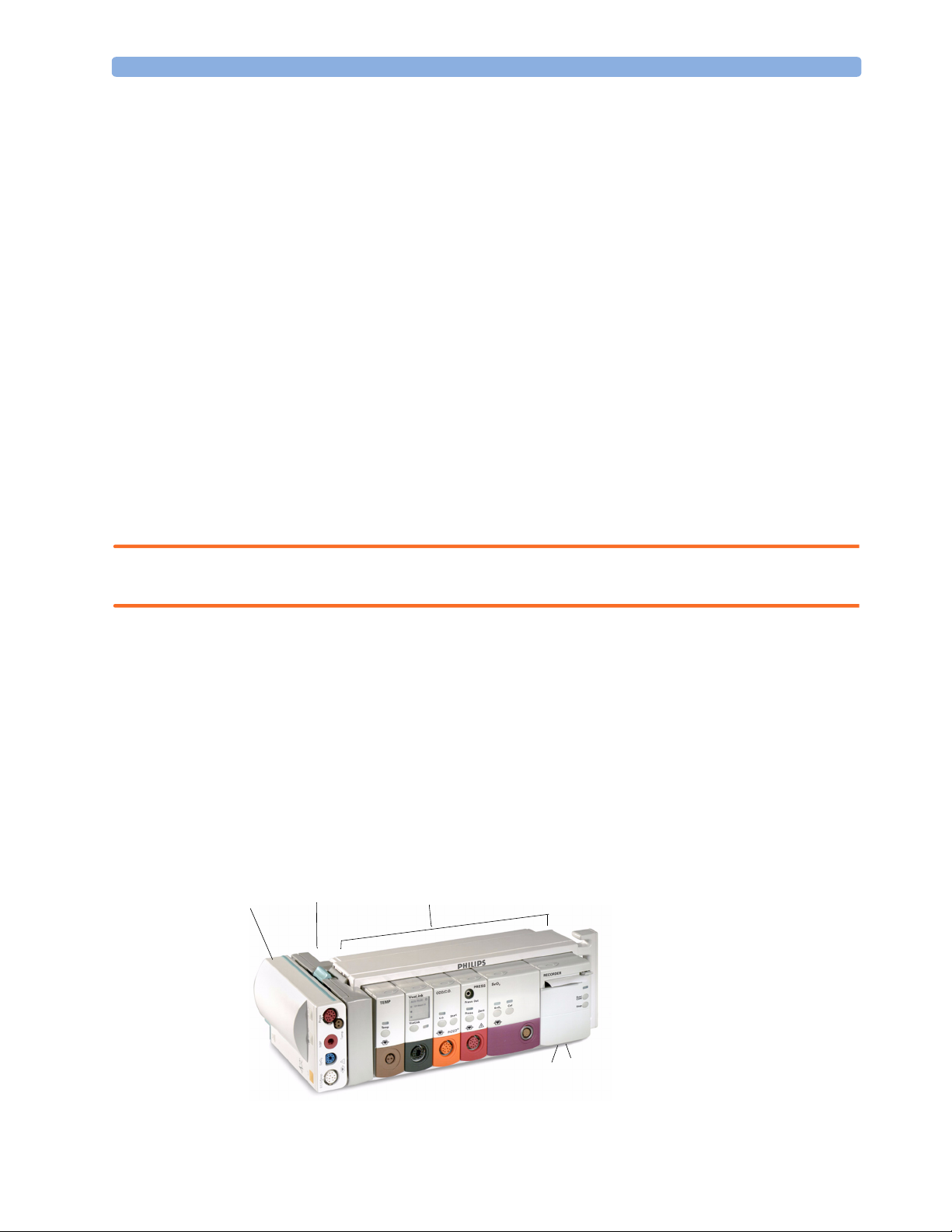
Devices for Acquiring Measurements 1 Basic Operation
1 Open position
2Power On LED
3 Data Connector
4 Power Connector
5 Locked Position
Devices for Acquiring Measurements
All the patient monitors acquire patient measurements using the devices described in this section. You
can also extend the measurement capabilities of your monitor with such devices. Of these measurement
devices, only the X2 has its own power on/standby switch, and can be powered from an external power
supply or a rechargeable battery in addition to taking power from a host monitor (refer to the IntelliVue
X2 Instructions for Use for details). All the rest take their power exclusively from the monitor, and
switch on automatically when you turn on the monitor. A green power-on LED indicates when they
are drawing power from the monitor. A permanently illuminated, or flashing, red LED indicates a
problem with the unit that requires the attention of qualified service personnel.
All symbols used on the front panels are explained in the Installation and Specifications chapter,
beginning on page 403.
WARNING When connecting devices for acquiring measurements, always position cables and tubing carefully to
avoid entanglement or potential strangulation.
Flexible Module Rack (M8048A)
MP60/70/80
/90 only
The flexible module rack (FMS) lets you use up to eight plug-in physiological measurement modules.
With the MP60/70/80 you can connect only one FMS. With the MP90 (M8010A) you can connect
two FMSs to use up to 10 measurement modules. For individual modules, the maximum that can be
used simultaneously in an FMS is: five pressure modules, four temperature modules, four VueLink or
IntelliBridge modules (any combination).
Connect the FMS to the monitor via the measurement link cable (MSL). Use the MSL connector on
the left-hand side to connect an additional MMS. Use the connector on the right to connect to the
monitor.
12
3
1 X1 Multi-Measurement
Module
2Multi-Measurement
Module mount
3 Flexible Module Rack
4Power on LED
5 Interruption indicator
45
9
Page 22

1 Basic Operation Devices for Acquiring Measurements
Measurement Modules
You can use up to eight measurement modules with the Flexible Module Rack (M8048A), two
additional modules in the integrated module slots in the MP60/MP70, and up to four in the integrated
slots in the MP40/MP50. Available modules are:
• Invasive blood pressure (M1006B)
• Temperature (M1029A)
• Oxygen saturation of arterial blood (SpO
) (M1020B)
2
• Cardiac output (M1012A), and Continuous cardiac output with M1012A Option #C10
• Transcutaneous gas (M1018A)
• Mixed venous oxygen saturation - SvO
(M1021A)
2
• Intravascular Oxygen Saturation - ScvO2 or SvO2 (M1011A)
• Recorder (M1116B)
• VueLink device interface (M1032A)
•IntelliBridge EC10
• EEG (M1027A)
• Bispectral Index - BIS (M1034A)
• Spirometry (M1014A)
You can plug and unplug modules during monitoring. Insert the module until the lever on the module
clicks into place. Remove a module by pressing the lever upwards and pulling the module out.
Reconnecting a module to the same monitor restores its label and measurement settings, such as alarms
limits. If you connect it to a different monitor, the module remembers only its label.
The connector socket on the front of each module is the same color as the corresponding connector
plug on the transducer or patient cable.
Press the Setup key on the module’s front to display the measurement’s setup menu on the monitor
screen. When the setup menu is open, a light appears above the key. Some modules have a second key.
On the pressure module, for example, it initiates a zeroing procedure.
10
Example Module (Pressure)
1 Module name
2Setup key LED
3 Setup key to enter setup menu of
measurement modules or external
device data window
4 Connector socket for patient cable/
transducer
5 Second module-specific key, for
example Zero
1
2
3
80x80
4
PRESS
Press
5
Page 23
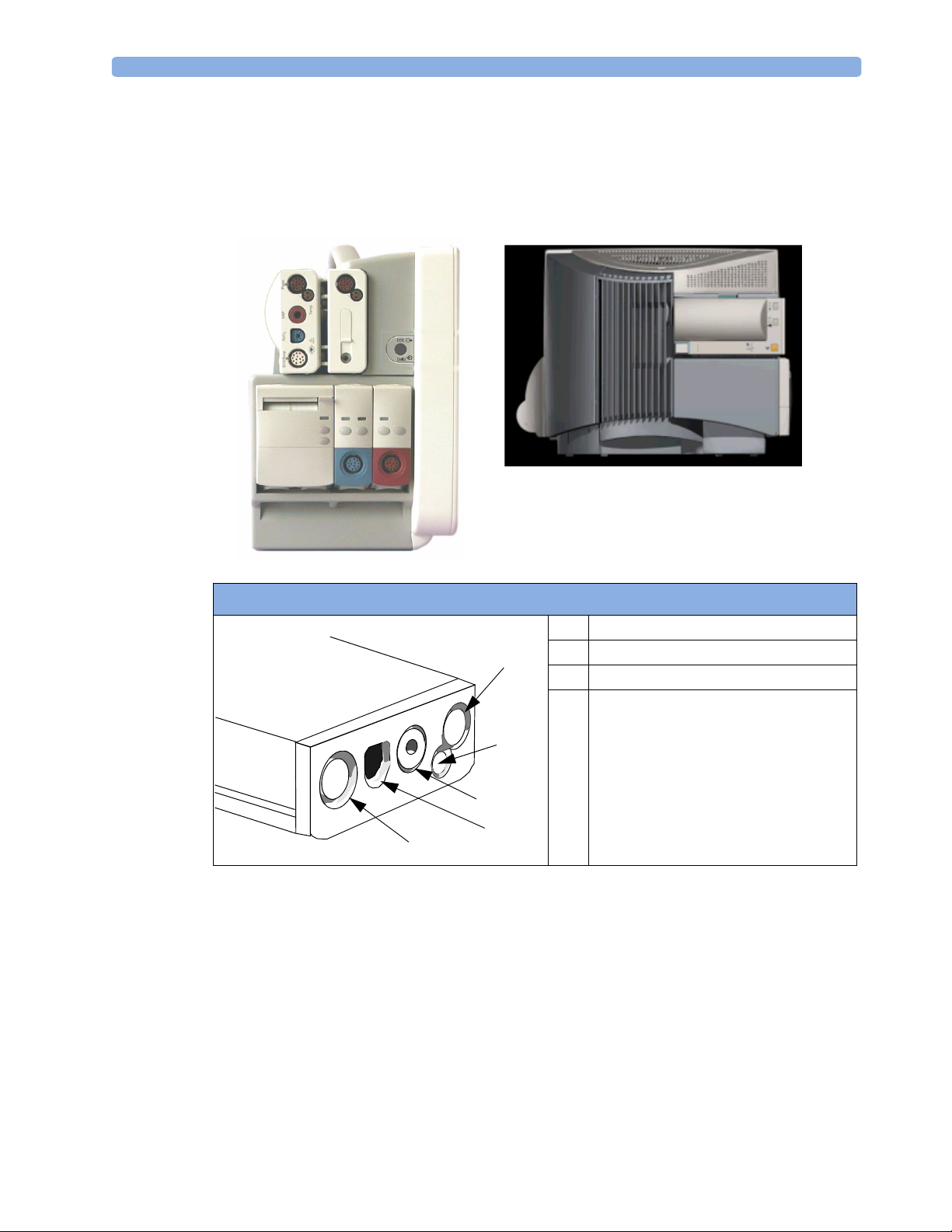
Devices for Acquiring Measurements 1 Basic Operation
X1 Multi-Measurement Module (M3001A)
The X1 Multi-Measurement Module (MMS) can simultaneously monitor 3-, 5-, 6- or 10-lead ECG
(including arrhythmia and ST monitoring), respiration, SpO
temperature. Depending on the monitor model, you can connect it to the monitor via a cable or
mount it either on the left side of the FMS or on the back of the monitor, as shown here.
, NBP and either invasive pressure or
2
M3001A Connectors and Symbols
1
1 White ECG/Resp connector
5
2 Blue SpO
connector
2
3 Red NBP connector
4 & 5Combined pressure (red) and temperature
(brown) connector - connect either invasive
4
pressure transducer or temperature probe.
You might have a version of the MMS that
does not have this connector.
3
2
11
Page 24
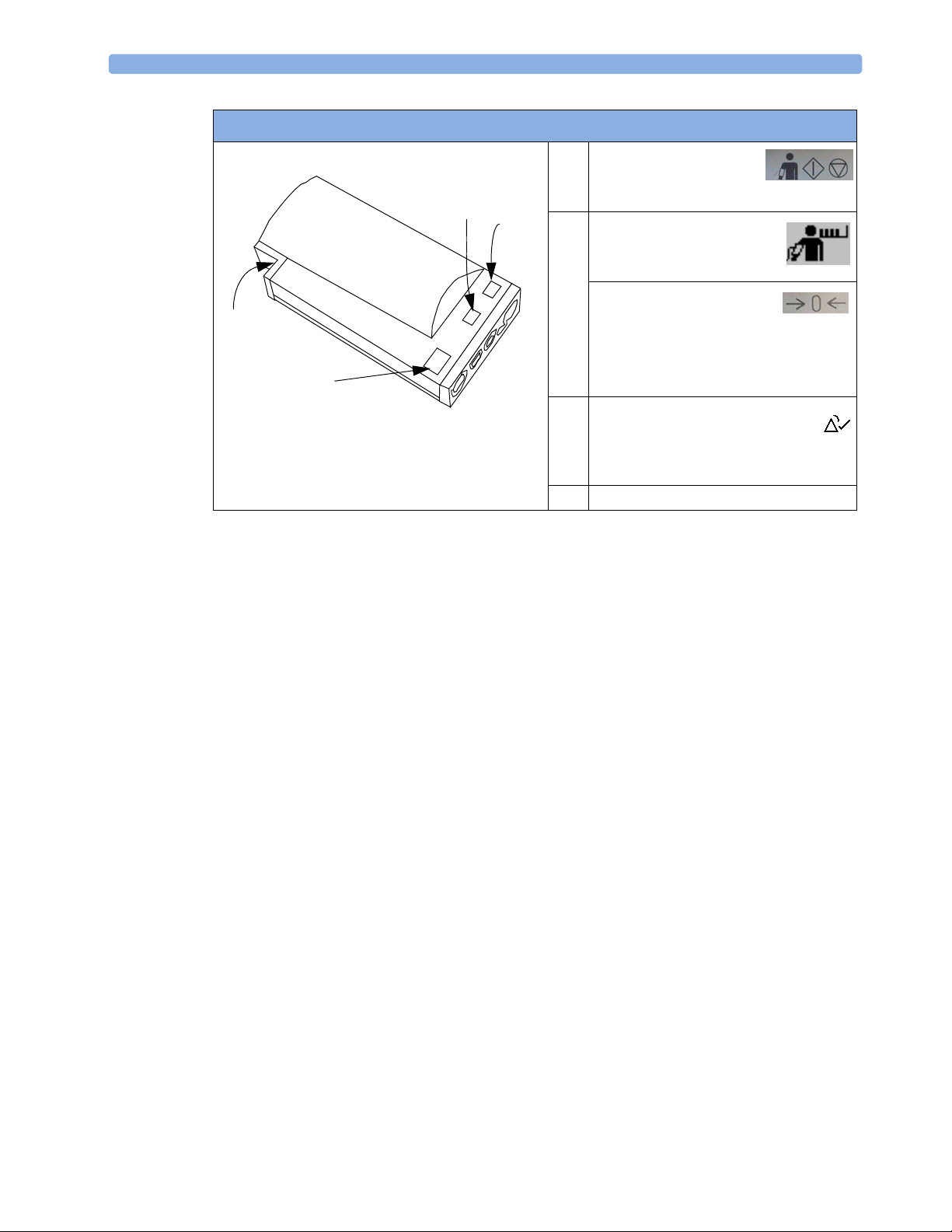
1 Basic Operation Devices for Acquiring Measurements
M3001A Connectors and Symbols
6
NBP Start/Stop key -starts
6
7
or stops NBP measurements
7
NBP STAT key - starts NBP
STAT series of measurements
9
OR
Zero key - initiates a zero procedure for the
connected pressure transducer when
8
pressed and held for a second
8
Silence: acknowledges all active
alarms by switching off audible
alarm indicators and lamps
9 MSL cable connector to the monitor
12
Page 25

Devices for Acquiring Measurements 1 Basic Operation
X2 Multi-Measurement Module (M3002A)
The X2 Multi-Measurement Module (MMS) can simultaneously monitor 3-, 5-, 6- or 10-lead ECG
(including arrhythmia and ST monitoring), respiration, SpO
temperature, or CO
The X2 has the added capability to operate as a stand-alone monitor, and can be powered by a
rechargeable battery. This makes it particularly suited to transport situations. When the X2 is
disconnected from the original host monitor, it continues to monitor the patient as a stand-alone
monitor running on battery power, eliminating the need for a separate transport monitor. When the
X2 is connected to a new host monitor, it resumes its role as MMS, ensuring fully continuous
monitoring. For details of using the X2 as a stand-alone monitor, refer to the IntelliVue X2 Instructions
for Use.
When connected to a host monitor (Companion Mode is indicated), the X2 takes power from the
host, including that required for battery charging. The X2 can also be powered by AC mains when not
connected to a host monitor using the optionally available external power supply (M8023A). See the
IntelliVue X2 Instructions for Use for details.
X2 Overview
1
3
3
2
4
. It has a color touchscreen display.
2
1 On/Standby Switch
4
5
6
2 Power and battery indicators (see “X2 Controls and
Indicators” on page 14)
3 3.5-inch TFT LCD touchscreen QVGA display
4 Alarm lamps (see “X2 Controls and Indicators” on
7
page 14)
5 Battery eject button
6 Hard keys (see “X2 Controls and Indicators” on
page 14)
7 Measurement connectors (see “X2 Patient
Connectors, Right Side” on page 14)
2
1
6
5
8 Battery compartment
8
, NBP and either invasive pressure and
2
13
Page 26
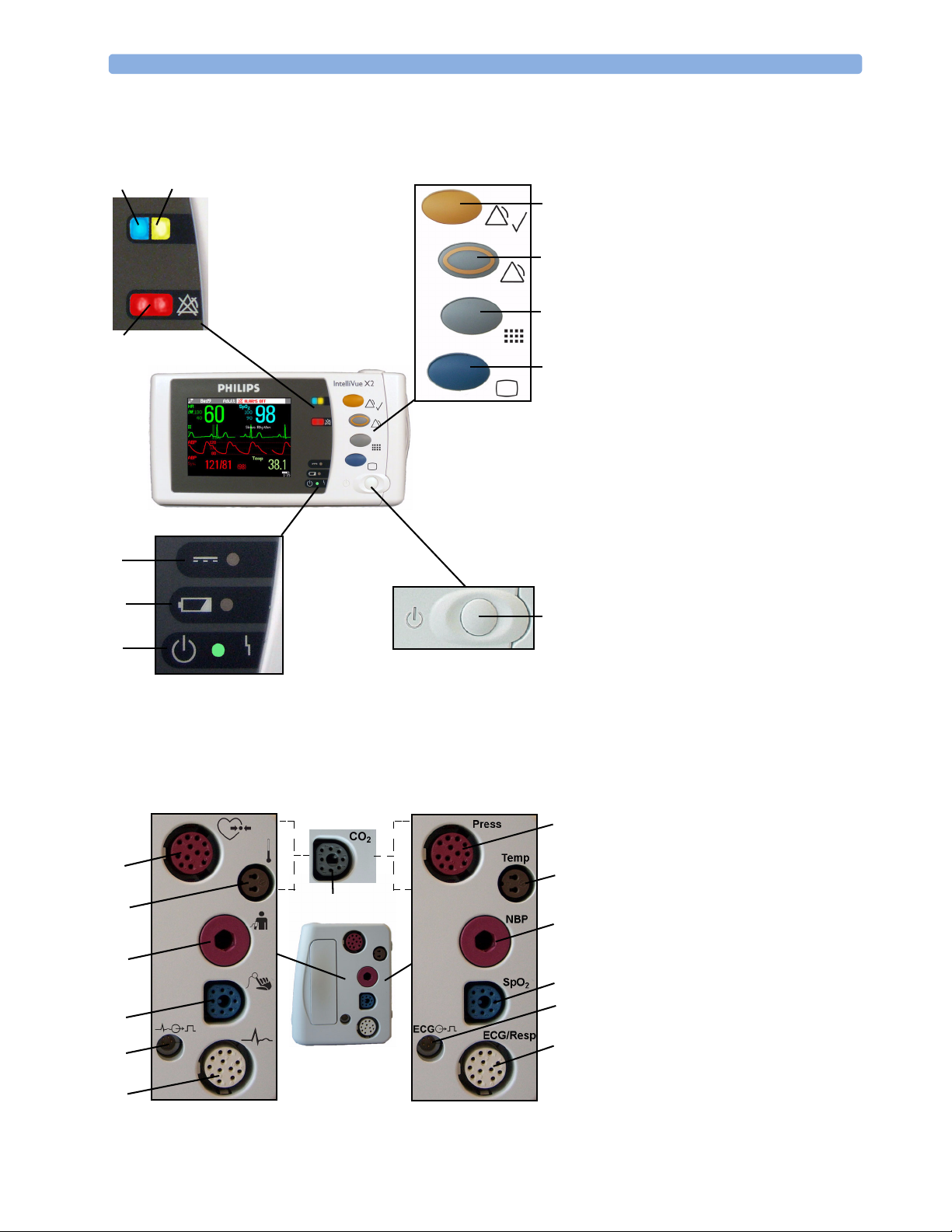
1 Basic Operation Devices for Acquiring Measurements
X2 Controls and Indicators
6
5
4
3
2
7
1On/Standby switch
2 On/Standby LED. Green when
8
monitor is on. Red indicates an error.
3 Battery status LED. Yellow when
9
charging. Flashing red when battery is
empty.
4 External power LED. Green when
10
monitor is powered from an external
power source.
5 Alarms off indicator. When alarms are
11
suspended, the lamp is red, and the
alarms off symbol is shown.
6 Active INOP alarm lamp in light blue.
Blinks until active INOP is
acknowledged.
7 Active alarm lamp. Red or yellow,
depending on alarm level. Blinks until
active alarm is acknowledged.
8 Silence key
9 Alarms key: turns alarms On/Off, or
pauses them
1
10 Smartkeys key: brings up Smartkeys on
the screen
11 Main Screen key: closes all open
menus/windows and returns to the
main screen.
X2 Patient Connectors, Right Side
Showing symbols version (international) and text version (English only)
2
1
1
2
3
4
5
6
14
7
3
4
1
1 Pressure (option)
2 Temperature (option)
2
3 Noninvasive blood pressure
4SpO
3
5 ECG sync pulse output
2
6ECG/Respiration
7CO
4
5
6
(option in place of Pressure and
2
Temperature)
Page 27
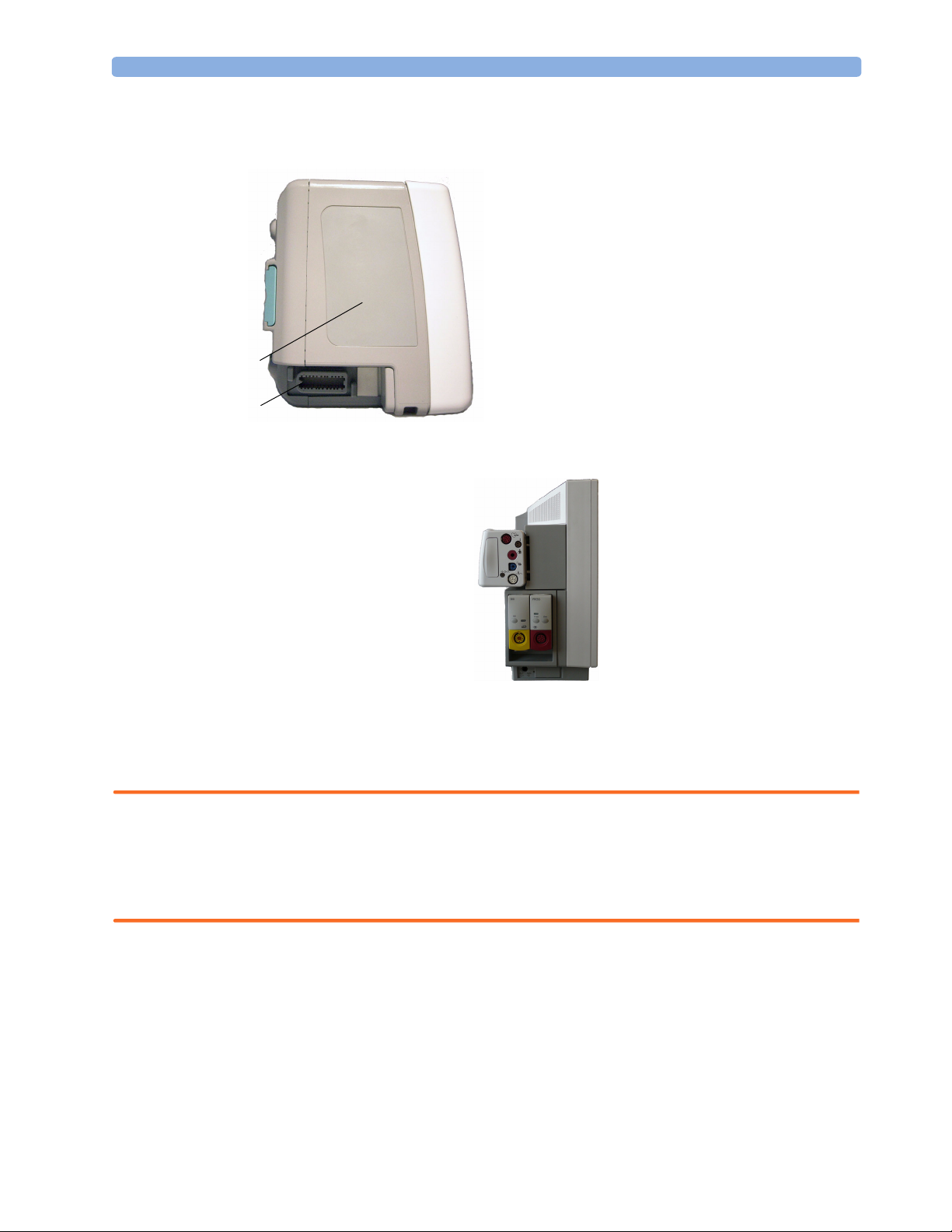
Devices for Acquiring Measurements 1 Basic Operation
X2 Left Side
1Loudspeaker
2 MSL Connector. Connects to the
external power supply or a host
monitor via the MSL cable for AC
mains operation, battery charging,
and communication with a network.
1
2
Depending on the monitor model, you can connect the X2 to the monitor via a cable or mount it
either on the left side of the FMS or on the back of the monitor, as shown here.
MMS Extensions
The MMS extensions connect to the MMS and use the MMS settings and power. Trend data and
measurement settings from the measurements in the extensions are stored in the MMS.
WARNING • The MMS extensions can only function when they are connected to an MMS. If the MMS is
removed during monitoring, the measurements from both the MMS and the extension are lost.
• Measurements from a MMS extension connected to an X2 are not available when the X2 is running
on battery power. They are only available when the X2 is powered from AC mains, either when
connected to a host monitor or the external power supply (M8023A).
To separate an extension from the MMS, press the release lever down, and push the MMS forward.
15
Page 28
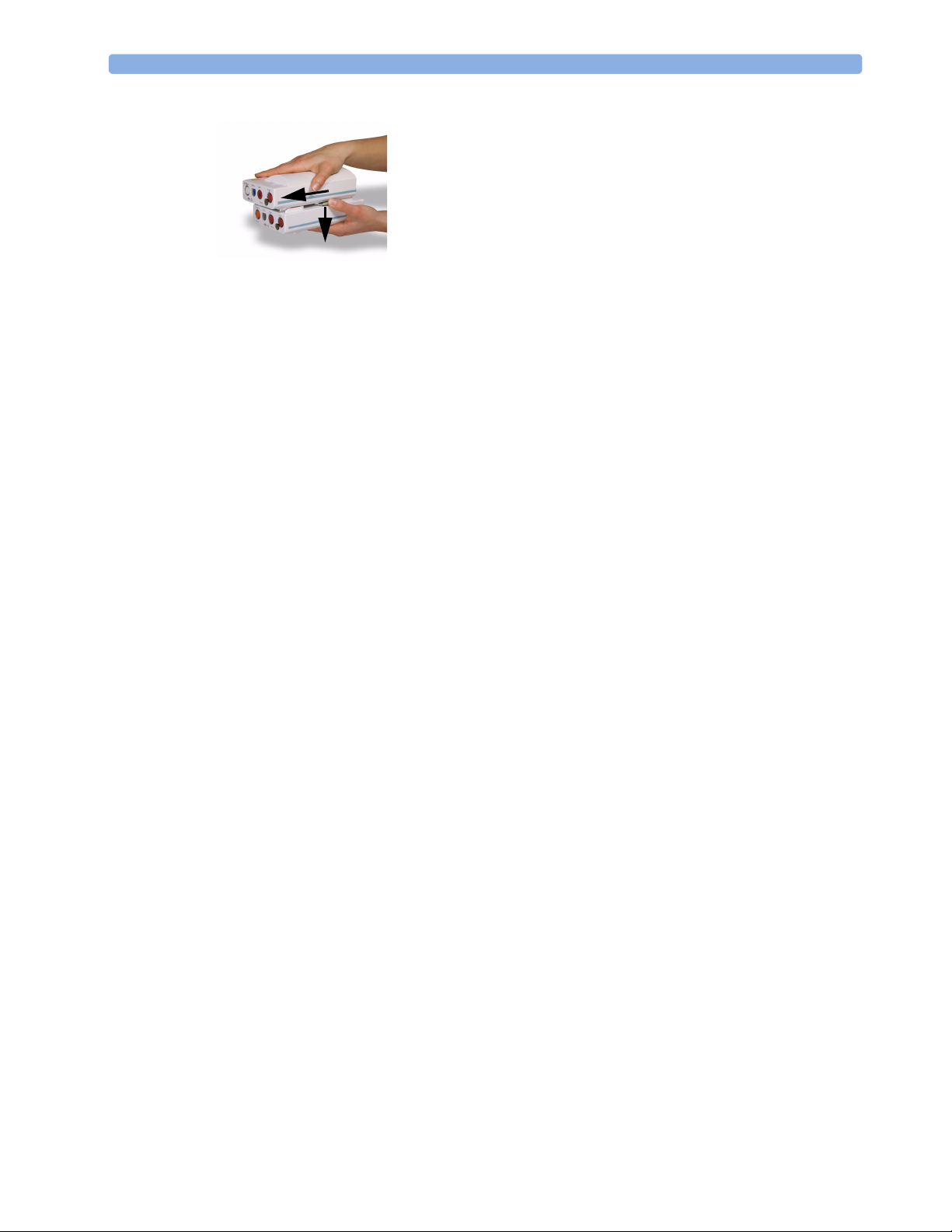
1 Basic Operation Devices for Acquiring Measurements
M3014A, M3015A and M3016A Capnography MMS Extensions
The optional M3014A Capnography extension adds mainstream capnography or sidestream
capnography, and optionally one pressure plus either a pressure or a temperature, Cardiac Output and
Continuous Cardiac Output to the MMS. The optional M3015A Microstream CO
microstream capnography and optionally either pressure or temperature to the MMS. The optional
M3016A Mainstream CO
extension adds mainstream capnography and optionally either pressure or
2
temperature to the MMS.
extension adds
2
When a capnography extension is connected to an X2 MMS with CO
, the CO2 from the extension
2
will be automatically deactivated. The cardiac output measurement is deactivated when the extension is
used with an X2 MMS unless the X2 is connected to a host monitor.
16
Page 29

Devices for Acquiring Measurements 1 Basic Operation
M3014A
1
4
3
M3016A
3
2
1
2
7
M3015A
1
2
6
5
1
Pressure connectors (red)
2
Temperature connector (brown)
3
Mainstream/sidestream connector CO2
(optional)
4
Cardiac Output connector
5
Inlet
6
Microstream connector CO
7
Gas sample outlet
2
17
Page 30

1 Basic Operation Devices for Acquiring Measurements
M3012A Hemodynamic MMS Extension
2
3
1
1 Cardiac Output (orange; optional)
2 Connection to MMS
3 Pressure connectors (red)
4 Temperature connectors (brown)
4
The M3012A Hemodynamic extension can be connected to the M3001A Multi-Measurement
Module to provide the following additional measurements: Temperature, Pressure, an additional
Pressure or Temperature, and C.O. and CCO measurements.
The cardiac output measurement is deactivated when the extension is used with an X2 MMS unless the
X2 is connected to a host monitor.
18
Page 31

Operating and Navigating 1 Basic Operation
3
6
8
9
Operating and Navigating
Everything you need to operate the monitor is contained on its screen. Almost every element on the
screen is interactive. Screen elements include measurement numerics, waveforms, screen keys,
information fields, alarms fields and menus.
The configurability of the monitor means that often you can access the same element in different ways.
For example, you might be able to access an item through its on-screen setup menu, via a hard key, or
via a SmartKey. These Instructions for Use always describe how to access items via an on-screen menu.
You may use whichever way you find most convenient.
2
1
ABP Zero done at 11 Nov 02 7:31 am
18 16
17
4
5
15
7
10
11
13
14
12
Monitor information line Other screen elements
network connection indicator
1
(documented in Information
Center Instructions for Use)
bed label
2
patient identification
3
patient category
4
paced status
5
date and time
6
access the profiles menu
7
current screen name/enter
8
change screen menu
adjust alarm volume/level
9
indicator
alarm status area - shows active alarm messages
10
status line - shows information messages and prompting you for action
11
close all open menus and windows and return to main screen
12
enter Main Setup menu
13
scroll right to display more SmartKeys
14
SmartKeys - these change according to your monitor’s configuration
15
scroll left to display more SmartKeys
16
Pause Alarms - pauses alarm indicators. Pause duration depends on monitor
17
configuration. If pause duration is infinite, this key is labeled Alarms Off. Select again to
immediately re-enable alarm indicators.
Silence - acknowledges all active alarms by switching off audible alarm indicators and
18
lamps permanently or temporarily, if alarm reminder (ReAlarm) is configured on.
19
Page 32

1 Basic Operation Operating and Navigating
Selecting Screen Elements
Select a screen element to tell the monitor to carry out the actions linked to the element. For example,
select the Patient Identification element to call up the Patient Demographics window, or select
the HR numeric to call up the Setup ECG menu. Select the ECG wave segment to call up the ECG
lead menu.
Note that the space between each line of a menu may be configured to wide or narrow to facilitate your
most common method of operation, either touch, SpeedPoint or navigation point, or mouse.
Using the Setup Menu
MP20/MP30/
MP40/MP50
Only
Setup
Alarm Messages
Alarm Limits
Alarm Volume
My Care Group
Change Screen
Profiles
Admit/Dischrg
Paced No
Network
Bed Information
Date, Time
For the MP20/MP30 and MP40/MP50 monitors, the
elements at the top of the Screen are grouped together for
ease of navigation. Select any item at the top of the Screen
to open the Setup menu; scroll down the menu to
highlight the element you want then press the navigation
point to select the element.
Using the Touchscreen
Select screen elements by pressing them directly on the monitor’s screen.
Disabling Touchscreen Operation
♦ To temporarily disable touchscreen operation of the monitor, press and hold the Main
Screen permanent key. A padlock will appear on the Main Screen permanent key.
♦ Press and hold the Main Screen permanent key again to re-enable the touchscreen operation.
20
Page 33

Operating and Navigating 1 Basic Operation
Using the SpeedPoint
1
2
3
4
5
6
7
Integrated SpeedPoint (MP60/MP70 only) and Remote SpeedPoint (all monitors)
1 Silence - acknowledges all active alarms by switching off audible alarm indicators and lamps. Behavior
follows the Silence permanent key configuration.
2 Alarms Off/Pause Alarms- pauses alarm indicators. Behavior follows the Pause Alarms permanent key
configuration.
3 Main Screen - close all open menus and windows and return to the main screen.
4 Back - go back one step to the previous menu.
5 SpeedPoint knob - rotate and tilt to highlight elements. Press to select.
6 Function keys on remote SpeedPoint - each key can be configured to the function of any SmartKey.
7 On/standby key
Rotate the SpeedPoint knob left or right. With each click, the highlight jumps to the neighboring
screen element. Alternatively, tilt the knob to move it in the direction of a screen element. A cursor
moves across the screen, following the direction of the knob. Any screen element under the cursor is
highlighted. When you reach the screen element you want, press the knob to select the element.
Using the remote SpeedPoint, you can operate the monitor from a distant location such as at the foot
of the bed. The remote SpeedPoint can be used with all monitors.
21
Page 34

1 Basic Operation Operating and Navigating
Using the Navigation Point
MP20/MP30/
MP40/MP50
Only
1 Silence - acknowledges all active alarms by
1
2
3
4
5
switching off audible alarm indicators and
lamps. Exact behavior depends on permanent
key configuration
2 Alarms Off/Pause Alarms - pauses alarm
indicators. Exact behavior depends on Pause
Alarms permanent key configuration
3 Main Screen -
windows and return to the main screen.
4 Back - takes you back one step to the previous
menu.
5 Navigation Point knob
closes all open menus and
To use the navigation point, rotate it left or right. With each click, the highlight jumps to the
neighboring screen element. The element under the cursor is highlighted. When you reach the screen
element you want, press the knob to select the element.
Using a Mouse or Trackball
If you are using a mouse or trackball, select screen elements by clicking on them (press and release the
left mouse button). While you are moving the mouse, a cursor appears and a highlight shows your
current position.
Moving Windows
You can move windows and menus using the Touchscreen or a mouse. To move a window,
1 Select the title of the window and keep your finger on the title, or the mouse button pressed.
2 Move your finger on the Touchscreen, or move the mouse, to move the window.
3 Take your finger off the screen, or release the mouse button, to place the window in the final
position.
The new position is only active until the window or menu is closed. Not all locations on the screen can
be a target position, a window cannot overlap the monitor info line, the alarms and INOPs or the
status line.
Using Keys
The monitor has four different types of keys:
Perma nent Ke y s
A permanent key is a graphical key that remains on the screen all the time to give you fast access to
functions.
22
Page 35

Operating and Navigating 1 Basic Operation
SmartKeys
Pause Alarms
configuration. If pause duration is infinite, this key is labeled
- pauses alarm indicators. Pause duration depends on monitor
Alarms Off.
Select again to immediately re-enable alarm indicators.
Silence - acknowledges all active alarms by switching off audible alarm indicators
and lamps.
Main Screen - close all open menus and windows and return to the main screen.
Main Setup - enter main setup menu.
A SmartKey is a configurable graphical key, located at the bottom of the main screen. It gives you fast
access to functions. The selection of SmartKeys available on your monitor depends on your monitor
configuration and on the options purchased.
enter profile menu, or
revert to default profile
change Screen, or
revert to default screen
show BIS Sensor
freeze waves quick admit a patient
set alarm limits
change alarm volume end case to discharge a patient
change QRS volume
enter standby mode - suspends patient
monitoring. All waves and numerics
disappear from the display. All settings
and patient data information are
retained.
review beat labels (annotate
arrhythmia wave)
previous Screen
enter patient identification menu to
admit/discharge/transfer
view information for patients in other
beds
change screen brightness (not for
independent displays)
re-learn arrhythmia
23
Page 36

1 Basic Operation Operating and Navigating
change amplitude (size) of ECG wave enter cardiac output procedure
- start/stop manual NBP measurement
- start auto series
- stop current automatic measurement
within series
start NBP STAT measurement
stop automatic or STAT NBP
measurement and measurement series
start NBP measurement and
measurement series
start veni puncture (inflate cuff to
subdiastolic pressure)
access patient reports zero invasive pressure transducer
start a delayed recording
Vital Signs recording
access
function
set wide automatic alarm limits set narrow automatic alarm limits
access wedge procedure window access the Loops window
review vital signs trend review graph trend
stop current NBP measurement
set the NBP repeat time
access pop-up recording keys
access Select Waves recording
function
24
access event surveillance access calculations
access the calculator access the Drug Calculator
gas analyzer - exit standby mode suppress zero for all gas measurements
unpair equipment and continue
central monitoring with the monitor
access the spirometry data window access ST Map application
unpair equipment and continue central
monitoring with the telemetry device
Page 37

Operating and Navigating 1 Basic Operation
Hardkeys
start 12-Lead Capture (only available
if Information Center is connected)
access EEG CSA access the EEG montage
display external device information access timers
access ProtocolWatch set standard or EASI lead placement
switch CO
enter data manually start/stop car seat assessment record
open the histogram window open unit conversion window
pump off new lead setup
2
access remote applications (if Application
Server is connected)
A hardkey is a physical key on a monitoring device, such as the zero pressure key on the MMS or a
setup key on a module.
Pop-Up Keys
Pop-up keys are task-related graphical keys that appear automatically on the monitor screen when
required. For example, the confirm pop-up key appears only when you need to confirm a change.
Using the On-Screen Keyboard
Use this as you would a conventional keyboard. Enter the information by selecting one character after
another. Use the Shift and capital Lock keys to access uppercase letters. Use the Back key to delete
single characters, or use the Clr key to delete entire entries. Select Enter to confirm what you have
entered and close the on-screen keyboard.
If a conventional keyboard is connected to the monitor, you can use this instead of or in combination
with the on-screen keyboard.
25
Page 38

1 Basic Operation Operating and Navigating
Using the On-Screen Calculator
You can use the on-screen calculator to perform any of
the standard operations for which you would normally
use a handheld calculator.
♦ To access the on-screen calculator, select the
Calculator SmartKey, or select Main Setup
-> Calculations -> Calculator.
Calculator
MR
MC
M+
Back
C/CE
26
Page 39

Operating Modes 1 Basic Operation
Operating Modes
When you switch the monitor on, it starts up in monitoring mode. To change to a different mode:
1 Select the Main Setup menu.
2 Select Operating Modes and choose the mode you require.
Your monitor has four operating modes. Some are passcode protected.
• Monitoring Mode: This is the normal, every day working mode that you use for monitoring
patients. You can change elements such as alarm limits, patient category and so forth. When you
discharge the patient, these elements return to their default values. Changes can be stored
permanently only in Configuration Mode. You may see items, such as some menu options or the
altitude setting, that are visible but ‘grayed out’ so that you can neither select nor change them.
These are for your information and can be changed only in Configuration Mode.
• Demonstration Mode: Passcode protected, this is for demonstration purposes only. You must not
change into Demonstration Mode during monitoring. In Demonstration Mode, all stored trend
information is deleted from the monitor’s memory.
• Configuration Mode: Passcode protected, this mode is for personnel trained in configuration tasks.
These tasks are described in the Configuration Guide. During installation the monitor is configured
for use in your environment. This configuration defines the default settings you work with when
you switch on, the number of waves you see and so forth.
• Service Mode: Passcode protected, this is for trained service personnel.
When the monitor is in Demonstration Mode, Configuration Mode, or
Service Mode, this is indicated by a box with the mode name in the center
of the Screen and a symbol in the bottom right-hand corner. Select this
field to change to a different mode.
When an X2 or MP5 is connected to a host monitor (Companion Mode is indicated):
• The X2/MP5 will adopt the operating mode of the host monitor:
• You cannot change the operating mode at the X2/ MP5.
Standby Mode
Standby mode can be used when you want to temporarily interrupt monitoring.
To enter Standby mode,
♦ select the Monitor Standby SmartKey or
♦ select Main Setup, followed by Monitor Standby.
The monitor enters Standby mode automatically after the End Case function is used to discharge a
patient.
Standby suspends patient monitoring. All waves and numerics disappear from the display but all
settings and patient data information are retained. A special Standby screen is displayed. This can be
configured to a moving image or a blank screen. If a patient location is entered at the Information
Center, this will also be displayed on the Standby screen (availability depends on Information
Center revision).
Config
To resume monitoring,
27
Page 40

1 Basic Operation Understanding Screens
♦
Select anything on the screen or press any key.
If you connect an X2 or MP5 that is powered on (and not in Standby) to a host monitor in Standby
mode, the host will leave Standby mode. When connected to a host monitor, with both the host and
the X2/MP5 in Standby mode, leaving Standby on the X2/MP5 will also make the host leave Standby.
Understanding Screens
Your monitor comes with a set of preconfigured Screens, optimized for common monitoring scenarios
such as OR adult, or ICU neonatal. A Screen defines the overall selection, size and position of waves,
numerics and SmartKeys on the monitor screen when you switch on. You can easily switch between
different Screens during monitoring. Screens do NOT affect alarm settings, patient category and so
forth.
When you switch from a complex to a less complex Screen layout, some measurements may not be
visible but are still monitored in the background. If you switch to a more complex Screen with, for
example, four invasive pressure waves but you have only two pressures connected to the monitor, the
“missing” two pressures are either left blank or the available space is filled by another measurement.
Switching to a Different Screen
1 To switch to a different Screen, select the current Screen name in the monitor info line,
or select the Change Screen SmartKey.
2 Choose the new Screen from the pop-up list.
Changing a Screen’s Content
If you do not want to change the entire Screen content, but only some parts of it, you can substitute
individual waves, numerics, high-res waves, or trends. Be aware that these changes cannot be stored
permanently in Monitoring Mode.
To change the selection of elements on a Screen,
1 Select the element you want to change.
2 From the menu that appears, select Change Wave, Change Numeric, or
Change HiResTrend, and then select the wave or numeric you want, or select the highresolution trend wave you want from the list of available waves.
If you do not see Change Numeric in the menu, this Screen may be configured to always
display the numeric beside its wave. Changing the wave will automatically change the numeric.
The changed Screen is shown with an asterisk in the monitor info line.
28
Page 41

Connecting Additional Displays to the Monitor 1 Basic Operation
In the Change Screen menu, the changed Screen is
shown linked to the original Screen and marked with an
asterisk.
Up to three modified Screens can be accessed via the
Change Screen menu.
To recall Screens, either
♦ select the name of the Screen in the
Change Screen menu
or
♦ use the previous/next arrows at the top of the
Change Screen menu to move back and forth in the
Screen history. The ten most recently-used Screens
including up to three modified Screens can be
accessed.
After a patient discharge, the monitor’s default Screen is
shown. Modified Screens are still available in the
Change Screen menu.
If the monitor is switched off and then on again, modified Screens are erased from the monitor’s
memory and cannot be recalled. If a modified Screen was the last active Screen when the monitor was
switched off, it is retained (unless Automat. Default is configured to Yes).
Change Screen
6 Waves A
Split Screen A
Loops
Cardiac Output
Vital Signs A
Vital Signs A*
Connecting Additional Displays to the Monitor
A second display, showing the same Screen as the main display, can be connected to any of the
monitors, for viewing only.
The MP90 can have two main displays and additionally, as a third main display, the D80 Intelligent
Display connected. All main displays can be configured and operated individually using standard input
devices.
For MP90 monitors with multiple displays and multiple input devices, the usage and behavior can be
configured according to specific requirements at installation (for example, use for two independent
operators or tracking of mouse input across two displays). For details refer to the Service Guide.
When two operators are using two displays, the scope of an action depends on the type of operation:
• Patient monitoring operations such as Silence or Pause alarms take effect for the monitor as a
whole, the results will be seen on both displays.
• Display operations such as the Main Screen key and Back hardkey will take effect only on the
display being operated.
If you are operating two displays with one remote SpeedPoint, to navigate from one display to another:
1 Move the highlight to the Main Screen key and then turn one click further.
The highlighting moves to a special “jump” field at the edge of the Screen
2 Press the knob on the SpeedPoint to confirm; the highlighting will automatically move to the other
display.
29
Page 42

1 Basic Operation Using the XDS Remote Display
The content of each Screen can be changed individually as described in the previous section. If you are
operating two or three displays, you can choose Screens for all displays from one location:
1 Select Profiles in the monitor info line of the first display,
2 Select Display 1, Display 2, or Display 3 then select the Screen you want to appear
on that display from the list of available Screens.
When two displays are mounted next to each other or one above the other, a special Screen can be
assigned which spans across both displays. The Screen content for these Tall and Wide Screens can
then use the increased area available with two displays. These Screens appear in the Screen list with a
special Tall Screen or Wide Screen symbol.
Certain windows (for example: cardiac output procedure) can only be shown on one display at a time.
If you try to open one of these windows when it is already shown on another display, you will see a
blank grey window with a cross through it.
Using the XDS Remote Display
Using the IntelliVue XDS solution it is possible to view an independent monitor screen on an external
display. The XDS solution consists of a medical grade PC-based hardware platform, XDS application
software and the XDS connectivity option on the monitor. Depending on the configuration you can
also operate the monitor from the external display. The XDS must be connected to the same Local
Area Network (LAN) as the monitor.
It is also possible to use an existing PC, connected to the same LAN, to host the XDS Application
software.
For more details, including limitations and restrictions, refer to the Instructions for Use for the XDS
Application.
Using the Visitor Screen
If a visitor Screen is configured for your monitor, you can use it to clear the screen of all waves and
numerics but continue to monitor the patient with active alarms and trend storage at the bedside and
Information Center. You can change the name of the visitor Screen in Configuration Mode.
♦ To activate this Screen, select the Screen name in the monitor info line to open the Screen
menu, then select the name of the visitor Screen configured for your monitor from the list of
available Screens.
♦ Select any element on the Screen to open the Screen menu and select a different Screen to show
waves and numerics again.
Understanding Profiles
Profiles are predefined monitor configurations. They let you change the configuration of the whole
monitor so you can adapt it to different monitoring situations. The changes that occur when you
change a complete profile are more far reaching than those made when you change a Screen. Screens
affect only what is shown on the display. Profiles affect all monitor and measurement settings.
30
The settings that are defined by Profiles are grouped into three categories. Each category offers a choice
of ‘settings blocks’ customized for specific monitoring situations. These categories are:
• Display (screens)
Page 43

Understanding Profiles 1 Basic Operation
– Each profile can have a choice of many different predefined screens. If you are using a second
display, each display can have its own individual screen selection. When you change the profile,
the screen selection configured for the new profile becomes active.
• Measurement Settings
– Each profile can have a choice of different predefined measurement settings. These relate directly
to individual measurements, for example, measurement on/off, measurement color, alarms limits,
NBP alarm source, NBP repeat time, temperature unit (°F or °C) pressure unit (mmHg or kPa).
• Monitor Settings
– Each profile can have a choice of different predefined monitor settings. These relate to the
monitor as a whole; for example, display brightness, alarms off/paused, alarm volume, QRS tone
volume, tone modulation, prompt tone volume, wave speed, resp wave speed, pulse source.
Profiles
Profile: Profile A
Patient Category: Adult
Paced: No
Display : S-014
Measmnt.Settings:Measurement A
Monitor Settings: Monitor A
Measurement A
Measurement B
Measurement C
Measurement D
You can change from one complete profile to another or swap individual settings blocks (display/
monitor settings/measurement settings) to change a subset of a profile. Changes you make to any
element within the settings blocks are not saved when you discharge the patient, unless you save them
in Configuration Mode.
You might find it helpful to think of the three categories in terms of a restaurant menu. The Screens
are like the first course, offering you a choice of “starters” (many different screen configurations from
which you can choose the one that best suits your requirements). The Monitor Settings category is like
the main course, offering a choice of different “main dishes” from which you can pick one. The
Measurement Settings are like the dessert course. From these you build your meal. You can choose one
from the “starters”, one from the main course, then one from the dessert or simply pick one or two
courses without having a full meal.
Depending on your monitor configuration, when you switch on or discharge a patient the monitor
either continues with the previous profile, or resets to the default profile configured for that monitor.
31
Page 44

1 Basic Operation Understanding Settings
WARNING If you switch to a different profile, the patient category and paced status normally change to the setting
specified in the new profile. However some profiles may be setup to leave the patient category and
paced status unchanged. Always check the patient category, paced status, and all alarms and settings,
when you change profiles.
When you leave Demonstration Mode, the monitor uses the default profile.
Swapping a Complete Profile
1 Select Profiles in the monitor info line, or select the Profiles SmartKey.
2 In the Profiles menu, select Profile.
3 Chose a profile from the pop-up list.
4 Confirm your selection.
Swapping a Settings Block
1 Select Profiles in the monitor info line, or select the Profiles SmartKey.
2 In the Profiles menu, select Display or Measmnt. Settings or
Monitor Settings to call up a list of the settings blocks in each category.
3 Choose a settings block from the pop-up list.
4 Confirm your selection.
Default Profile
Your monitor has a default profile that it uses when you leave Demonstration, or Service modes, or
when you discharge a patient. This profile is indicated by a diamond .
Locked Profiles
Some profiles are locked, so that you cannot change them, even in Configuration Mode. These are
indicated by this lock symbol.
Understanding Settings
Each aspect of how the monitor works and looks is defined by a setting. There are a number of
different categories of settings, including,
Screen Settings, to define the selection and appearance of elements on each individual Screen
32
Measurement settings, to define settings unique to each measurement, for example, high and low
alarm limits
Monitor settings, including settings that affect more than one measurement or Screen and define
general aspects of how the monitor works, for example, alarm volume, reports and recordings, and
display brightness.
Page 45

Understanding Settings 1 Basic Operation
You must be aware that, although many settings can be changed in Monitoring Mode, permanent
changes to settings can only be done in the monitor’s Configuration Mode. All settings are reset to the
stored defaults:
• when you discharge a patient
• when you load a Profile
• when the monitor is switched off for more than one minute (if Automat. Default is set to
Yes).
Changing Measurement Settings
Each measurement has a setup menu in which you can adjust all of its settings. You can enter a setup
menu:
• via the measurement numeric - select the measurement numeric to enter its setup menu. For
example, to enter the Setup ECG menu, select the HR (heart rate) numeric.
• via the Setup hardkey (on plug-in modules) - press the Setup hardkey on the module front.
•via the Main Setup permanent key - if you want to setup a measurement when the measurement
is switched off, use the Main Setup permanent key and select Measurements. Then select the
measurement name from the popup list. With this permanent key you can access any setup menu in
the monitor.
• via the Measurement Selection key.
This guide always describes the entry method using the setup menu. But you can use any method you
prefer.
Switching a Measurement On and Off
When a measurement is off, its waves and numerics are removed from the monitor’s screen. The
monitor stops data acquisition and alarming for this measurement. A measurement automatically
switches off if you disconnect its module or MMS. If you disconnect a transducer, the monitor replaces
the measurement numeric with question marks.
1 Enter the measurement’s setup menu and select the measurement.
2 Select the measurement name to toggle between on and off. The screen display indicates the active
setting.
Switching Numerics On and Off
For some measurements, such as EEG, you can choose which numerics to view on the screen.
♦ In the measurement’s setup menu, select the numeric name to toggle between on and off.
For example in the Setup EEG menu, select the EEG numeric name to toggle between on and
off.
Adjusting a Measurement Wave
♦ To quickly adjust wave-related measurement settings (such as speed or size), select the
measurement wave itself. This displays the measurement Wave menu, which has only wave-related
measurement settings.
33
Page 46

1 Basic Operation Changing Wave Speeds
Changing Wave Speeds
Lowering the wave speed compresses the wave and lets you view a longer time period. Increasing the
speed expands the waveform, giving you a more detailed view.
The monitor distinguishes three groups of wave speed settings,
• RespiratorySpeed, for all respiratory waves: CO
• EEG Speed, for all EEG and BIS waves
• Global Speed, for all waves not included in the other two groups.
Changing the Wave Group Speed
The wave speed group setting defines the speed of all the waves in the group.
To change the wave speed of a wave speed group,
1 Select Main Setup -> User Interface
2 Select Global Speed, RespiratorySpeed, or EEG Speed as required
3 Select a value from the list of available speeds.
Changing Wave Speed for a Channel
To change the wave speed of an individual wave channel,
1 Enter the Wave menu for a measurement by selecting its wave.
2 Select Change Speed.
3 To set the speed to the wave group speed, select RespiratorySpeed, EEG Speed, or
Global Speed.
To set an individual channel speed, select a numeric value from the list of available speeds. This
overrides the wave group speed setting and set the speed for the individual wave channel on the
monitor Screen. The wave channel speed is independent of the wave (label) depicted in the
channel, if you change the wave, the new wave will retain the set channel speed.
, anesthetic agents and O
2
2
Freezing Waves
You can freeze waves on the screen and measure parts of the wave using cursors. The waves are frozen
with a history of 20 seconds so that you can go back and measure what you have seen.
Freezing An Individual Wave
To freeze a wave,
1 Enter the Wave menu for the measurement by selecting the wave on the screen.
2 Select Freeze Wave.
The realtime wave is replaced with the frozen wave.
Freezing All Waves
To freeze all waves on the screen,
34
Page 47

Freezing Waves 1 Basic Operation
Select the Freeze Waves SmartKey.
1
All realtime waves are replaced with frozen waves.
Measuring Frozen Waves
To measure a frozen wave,
1 Select the frozen wave.
If you are using touch, this automatically positions the vertical cursor. The cursor can be
repositioned by touching the required point on the wave, or
2 Using the SpeedPoint or another pointing device or touch: use the right/left arrow keys to move
the vertical cursor.
The vertical cursor moves through the time axis and the current value is displayed next to the
cursor.
3 Use the up/down arrow keys to activate and move the horizontal cursor.
The horizontal cursor measures the wave value, which is displayed above the cursor line. If the
wave is a pressure wave, the cursor value can be stored as a systolic, diastolic or mean pressure value
and if the pressure wave is a PAP wave it can also be stored as a PAWP value. The stored value
appears in the trend database as a manually entered value.
Changing The Wave Speed
Lowering the wave speed compresses the wave and lets you view a longer time period. Increasing the
speed expands the waveform, giving you a more detailed view.
To change the wave speed:
1 Select the frozen wave.
2 Select Change Speed.
3 Select a speed from the list.
Updating The Frozen Wave
To update the wave, that is freeze the current wave:
1 Select the frozen wave.
2 Select Freeze Again.
Releasing Frozen Waves
To release frozen waves,
1 Select a frozen wave.
2 Select Unfreeze Waves.
All frozen waves are released.
35
Page 48

1 Basic Operation Using Labels
Using Labels
You can measure multiple invasive pressures, temperatures, and SpO2 simultaneously. The monitor
uses labels to distinguish between them. The default settings defined in the profile (such as
measurement color, wave scale, and alarm settings) are stored within each label. When you assign a
label to a measurement, the monitor automatically applies these default settings to the measurement.
The labels assigned are used throughout the monitor, in reports, recordings, and in trends.
About Label Sets
Your monitor may be configured to use a Restricted or Full label set. The Full label set
provides extra labels for Pressure and Temp. See the sections in this Instructions for Use on Pressure
and Temp for more information.
If you connect an MMS from a monitor using a Full label set to an IntelliVue monitor using a
Restricted label set or an M3/M4 monitor, any additional labels switch to labels available in the
target monitor. This may cause a label conflict with other monitored measurements.
Be aware that connecting a monitor using the Full label set to an Information Center with certain
software revisions may affect the availability of measurement information from the additional labels on
the Information Center. See the Information Center documentation and your monitor’s
Configuration Guide for information on label set compatibility.
Changing Measurement Labels (e.g. Pressure)
To change a measurement label of a measurement with multiple labels (invasive pressure, temperature,
or SpO
1 Enter the Wave menu of the measurement.
2 Select Label.
3 Choose a label from the list.
The monitor automatically applies the scale, color, etc. settings stored in the Profile for the label you
select. You can change scale settings in Monitoring Mode, but color can only be changed in the
monitor’s Configuration Mode.
Any labels already being used in the monitor are shown “grayed-out” in the list and cannot be selected.
Give me an example Let’s imagine you used a Press module to monitor your previous patient’s CVP.
Now you want to use the same module to measure ABP with a new patient. You’ve set up your arterial
line. When you connect the pressure transducer to the module, the pressure shown on the screen still
uses the CVP color and wave scale and is labeled CVP. To rectify this, just change the pressure label to
ABP. Now the pressure has the correct color, the wave is shown in the correct scale, and the
appropriate alarm limits for ABP are active.
Resolving Label Conflicts
Each label must be unique, that is, it can only be assigned once. You cannot monitor two pressures
labelled “ICP” at the same time. If you need to use two identical pressures, you must assign different
labels to them, for example, P and ICP.
),
2
36
Measurement labels are stored in the measurement device (module or MMS). If you try to use two
measurement devices that have identical labels, this causes a label conflict in the monitor.
Page 49

Using Labels 1 Basic Operation
Measurement selection key with question marks indicating a label conflict.
Depending on your configuration, the monitor will either
• resolve the conflict automatically, by assigning a new, generic label to the most recently connected
conflicting label (e.g. a second FAP label could be changed to ABP)
• display the Measurement Selection window automatically for you to resolve the conflict
• take no action, you must enter the Measurement Selection window and resolve the conflict
All the currently available measurement devices, for example MMSs, MMS extensions, measurement
modules, Gas analyzers, devices connected to a host monitor and manually entered measurements
(marked ), are depicted in the Measurement Selection window.
Any measurement labels causing a label conflict are shown in red. If a measurement device is connected
but currently unavailable, for example, because it was deactivated due to a label conflict, the device is
shown “grayed-out”.
MP20/30, MP40/50, MP60/70/80/90
Conflicting
measurement labels
Measurement Selection
are shown in red (here
the two SpO
labels)
2
SpO2
BIS
Tskin C.O.
EcgRsp NBP
2
ABP
SpO
De-activated devices
are grayed-out (here
the SpO
module on
2
CO2
Temp
the left)
When an X2 or MP5 is connected to a host monitor, the measurement selection window looks like
this:
Wedge
Temp
Measurement Selection
ABP
Tcore
NBP
SpO
ECG
Resp
SVR
Sp-vO
2
Temp
PAP
CO
2
C.O.
SpO
CPP
2
PPV
2
T1 ART ICP
C.O.
CVP
Temp Ao
RAP
EEG
X2 connected to host
monitor
37
Page 50

1 Basic Operation Using Labels
MP5 connected to host monitor
ABP
Tcore
NBP
SpO
2
ECG
Resp
CVP
Temp
WARNING When an X2 or MP5 with an active measurement, say SpO
same measurement already active, the SpO
measurement on the X2 or MP5 is deactivated and the
2
MEAS. DEACTIVATED INOP is displayed. The measurement can only be reactivated if the X2 or
MP5 is disconnected from the host monitor. The label conflict can be resolved on the host monitor
like any other label conflict.
MP20/30/
40/50/60/70/
80/90
To resolve a label conflict:
1 Select the measurement selection key or select Main Setup -> Measurement Selection
to display the Measurement Selection window.
2 Select the device whose label you want to correct.
3 Use the measurement selection pop-up keys to resolve the conflict. Select either:
– Change Label: to assign a different label to the conflicting label
– De-activate: to disable the conflicting device. It retains its label for future use but becomes
invisible to the monitor, as though it had been unplugged. When the device has been deactivated
the question marks under the measurement selection key will be replaced by XXX.
– Setup <Measurement label>: to enter the Setup menu for the measurement and change
the conflicting device’s label to a different label.
– Modify Driver (VueLink/IntelliBridge only): - to modify the device driver setup to disable
the conflicting device’s label.
, is connected to a host monitor with the
2
Label Compatibility
When a new measurement is introduced, or new labels for an existing measurement, these labels will
not be shown on older Information Centers, and consequently not on the Overview screen sourced
from the Information Center.
When a patient is transferred from a monitor with these new labels to one with an older software
revision, the labels will be replaced with a generic label for that measurement.
If it is critical that the measurement labels are available at the Information Center and after transfers,
the older monitors and the Information Center must be upgraded to the appropriate software revision.
38
Page 51

Entering Measurements Manually 1 Basic Operation
Entering Measurements Manually
You can enter values into the monitor that have been measured with other equipment or manually (for
example, manual temperatures, lab values). These values are then stored in the database, included in
trends and reports, and passed on to the Information Center and central charting systems. There is no
alarm functionality for manually entered measurements.
To enter values,
1 Select the Enter Values SmartKey or select Main Setup -> Enter MeasValues
2 Select the measurement you want to enter values for. The Edit <Measurement> window will
open.
3 If the measurement is switched off, switch it on by selecting the label.
4 Select Value and enter the value.
5 Select Date/Time to enter the date and time for the value. The default is always the current date
and time.
6 For compound labels, for example ABPs, ABPd and ABPm, select the Format field to select
whether all values are required or a single value.
7 Select Save.
When a manually entered value has been configured to display as a numeric on the screen, you can also
enter a new value for this measurement by selecting the numeric, then selecting Enter
MeasValues.
Manually entered measurement values are marked with a * on the display, in trends, and so forth.
Each measurement has a defined measurement interval after which a value becomes invalid (no value is
then displayed). Values can be entered up to two hours after they have been measured or up to the
measurement interval, if this is shorter.
The list of measurement labels which appears in the Manual Entry window is set in Configuration
Mode.
No values can be entered manually on an MP5 or X2 when it is connected to a host monitor.
Switching Manually Entered Measurements On and Off
To switch a manually entered measurement on or off,
1 Select the Enter Values SmartKey or select Main Setup -> Enter MeasValues
2 Select the measurement you want to switch on or off.
3 Select the measurement label field to switch between On and Off
Changing Monitor Settings
♦ To change monitor settings such as date and time, brightness, or QRS tone volume, select the
Main Setup permanent key and then select the setting you want to change, or select User
Interface to enter a submenu where you can change user interface settings.
39
Page 52

1 Basic Operation Checking Your Monitor Revision
Adjusting the Screen Brightness
1 Select the Brightness SmartKey.
2 Select the appropriate setting for the screen brightness. 10 is the brightest, 1 is the least
bright. Optimum is suitable for most monitoring locations and optimizes power usage
for battery powered monitors.
Your monitor may be configured with a lower brightness for Standby mode and also (for battery
powered monitors) for transport to conserve battery power. These settings can only be changed in the
monitor’s Configuration Mode.
If you are using an MP80 or MP90 with an external display, the Brightness SmartKey does not
adjust the brightness of this display. See the instructions supplied with the external display for
instructions.
Setting the Date and Time
If your monitor is connected to an Information Center, the date and time are automatically taken from
this. Once it is set, the internal clock retains the setting even when you switch off the monitor.
WARNING Changing the date or time will affect the storage of trends and events.
1 Select the Date, Time screen element from the monitor’s info line to enter the Date, Time
menu.
2 Select, in turn, the Year, Month, Day, Hour (in 24 hour format, only) and Minute as
necessary. Select the correct values from the pop-up list.
3 Select Store Date, Time to change the date and time.
Checking Your Monitor Revision
1 Select Main Setup -> Revision to open the Monitor Revision menu.
2 Select the correct device from the device pop-up keys.
3 From the Monitor Revision menu, select the monitor component for which you need
revision information.
Getting Started
Once you understand the basic operation principles, you can get ready for monitoring. We also
recommend working through the CBT (for MP40-90) or training video (for MP20-90) for selftraining on the monitor before use (not available in all languages). The part numbers are:
CBT - M8000-94XXE, where XX are digits dependent on the language. The English CBT is M80009461E.
40
Video - M8000-9451E, English video.
Page 53

Getting Started 1 Basic Operation
Inspecting the Monitor
WARNING If the monitor is mechanically damaged, or if it is not working properly, do not use it for any
monitoring procedure on a patient. Contact your service personnel.
1 Before you start to make measurements, carry out the following checks on the monitor including
all connected MMSs, modules, or MMS extensions.
– Check for any mechanical damage.
– Check all the external cables, plug-ins and accessories.
2 Plug the power cord into the AC power source. If you are using battery power, ensure that the
battery has sufficient power for monitoring. When you use a battery for the first time, you must
charge it, following the instructions given in the section on Charging Batteries.
3 Check all the functions of the instrument that you need to monitor the patient, and ensure that the
instrument is in good working order.
Switching On
♦ Press the on/off switch on the monitor for one second. The monitor performs a self test and is then
ready to use. If you see a message such as CO
starting monitoring that measurement. Connected devices usually take their power from the
monitor. External devices such as gas monitors and those connected via VueLink/IntelliBridge have
their own power switches.
Sensor Warmup wait until it disappears before
2
CAUTION When using an MP90 monitor with a D80 Intelligent Display, always switch power on directly at the
MP90 or at a remote SpeedPoint or remote alarm device directly connected to the MP90.
Power On/Power Off Behavior
The general rules determining the behavior of the monitor when connected to, or disconnected from
power are as follows:
• A monitor that was switched on prior to a temporary power loss switches on again when power is
restored.
• A monitor that was switched off prior to a temporary power loss remains off when power is restored.
• When AC mains power is lost, a battery powered monitor continues to run without interruption on
battery power.
• An MMS or MP5 switches on automatically when connected to a running host monitor.
• When an X2 or MP5 is disconnected from a running host monitor, the X2 or MP5 continues to run
without interruption on battery power.
Setting up the Modules
1 Decide which measurements you want to make.
2 Connect the required modules, MMSs, or MMS extensions.
41
Page 54

1 Basic Operation Disconnecting from Power
3 Check that you have the correct patient cables and transducers plugged in. The connectors are
color-coded to the patient cables and transducers for easy identification.
Starting Monitoring
After you switch on the monitor,
1 Admit your patient to the monitor.
2 Check that the profile, alarm limits, alarm and QRS volumes, patient category and paced status
and so forth are appropriate for your patient. Change them if necessary.
3 Refer to the appropriate measurement section for details of how to perform the measurements you
require.
WARNING During MR imaging, remove all transducers, sensors and cables from the patient. Induced currents
could cause burns.
Disconnecting from Power
The On/Standby switch does not disconnect the monitor from the ac power source. To disconnect,
unplug the power cable.
Monitoring After a Power Failure
If the monitor is without power for less than one minute, monitoring will resume with all active
settings unchanged. If the monitor is without power for more than one minute, the behavior depends
on your configuration. If Automat. Default is set to Yes, the default profile will be loaded
when power is restored. If Automat. Default is set to No, all active settings are retained, if power
is restored within 48 hours. The Automat. Default setting is made in Configuration Mode.
Networked Monitoring
You can connect your monitor to an Information Center on a network, using one of the optional
interfaces:
• Standard wired LAN
• Wireless LAN
• IntelliVue Instrument Telemetry System (IIT)
WARNING Do not connect patient monitors to the standard hospital network.
42
Additionally, when the IntelliVue X2 or MP5 is equipped with IIT and declared at the Information
Center as a telemetry device, it allows data continuity when paired to a host monitor. After
disconnection from the host monitor, it continues to monitor the patient during transport and
provides continuous data to the same sector on the Information Center. (See “Assigning Two Devices
to One Patient” on page 265.)
Page 55

Using Remote Applications 1 Basic Operation
If your monitor is connected to a network, a network symbol is displayed in the upper left corner next
to the bed label. To see details about the Care Group, the monitoring equipment, and technical
information about the network,
♦ MP20/MP30/MP40/MP50 - select the monitor info line to enter the Setup menu, then select
Bed Information.
♦ MP60/MP70/MP80/MP90 - in the monitor info line, select the bed label.
Be aware that some network-based functions may be limited for monitors on wireless networks in
comparison to those on wired networks.
Printout functionality and data export are not guaranteed when using a standard hospital network.
Using Remote Applications
If your monitor is connected to a Philips Application Server, you can access applications hosted
remotely on the Application Server and display and operate them on the bedside monitor screen. The
Application Server provides portal technology to allow information access through a web browser,
terminal emulation, or served applications. The applications available depend on the Application
Server configuration: see the device documentation for details. A Remote Application window can also
be embedded in a monitoring Screen.
To display remote applications on the monitor,
1 In the Main Setup menu, select Remote Applics, or select the
Remote Applic SmartKey.
2 Select the required application from the pop-up list of available applications.
3 Operate the application with your preferred monitor input device: touchscreen, SpeedPoint,
navigation point, keyboard or mouse.
Remote Application Popup Keys
Pop-Up Keys Selecting this pop-up key lets you....
Minimize minimize the Remote Application window; the session continues running in the
background. Select the Remote Application symbol to show the window at full size
again.
Keyboard
Refresh
Close
start a keyboard application to show a keyboard on the display. This key is not available
if the keyboard application is not installed or not supported on the Philips Application
Server.
update the content of the Remote Application window.
close the Remote Application session.
The Remote Application window occupies a pre-defined area on the monitor Screen. The maximum
size of the area depends on the resolution of your display. If the pre-defined area for the Remote
Application covers the full monitor Screen (on independent second displays only), the pop-up keys are
not displayed. In this case a small window appears with two keys: one (with the Remote Application
symbol) to display the pop-up keys and another to move the small window if it is obstructing viewing.
43
Page 56

1 Basic Operation Using the X2 or MP5 with a Host Monitor
If you change the monitor Screen while a Remote Application is running, and the pre-defined area on
the second Screen is smaller, the Remote Application cannot be shown at full size. You must select a
suitable monitor Screen to display the Remote Application again.
Using the X2 or MP5 with a Host Monitor
Host monitors that can support the X2 or MP5 as a multi-measurement module require software
revision F.0 or higher. When you connect an X2 or MP5 to a host monitor, an integrated system is
formed for monitoring a single patient. The following general observations and considerations apply to
such a system:
• The host monitor is the “master” of the system, and you have full control over all the system’s
operation only via the host monitor.
• Functions you can operate on an X2 or MP5 are restricted to measurements originating in that
device. If you try to operate controls that are disabled, you are prompted by the message Not
available in Companion Mode.
• Depending on how it is configured, your host monitor can determine whether the user interface of a
connected X2 or MP5 is completely disabled or not, and what is displayed on the screen (a standard
main screen, or a blank screen indicating Companion Mode).
This is controlled by two monitor settings that are applied to the X2 or MP5 on connection. You
can change the settings in Configuration Mode.
• Global settings from the host monitor are applied to the X2 or MP5 on connection. When
disconnected from the host, the X2 or MP5 applies its own global settings.
• No audible alarms are available on an X2 or MP5 when connected to a host monitor. The only
visual alarm indication is provided by the alarm lamps which are controlled by the host monitor.
Alarms become active again as soon as the X2 or MP5 is disconnected from the host monitor.
• The host monitor is the master of all ADT information. ADT operations on the X2 or MP5 are
disabled, and any pending actions on the X2 or MP5 (for example, admit or end case) are cancelled.
• The date and time of the X2 or MP5 is synchronized with that of the host monitor.
44
Page 57

This section lists the most important new features and improvements to the monitor and its user
interface introduced with each release. Further information is provided in other sections of this book.
You may not have all of these features, depending on the monitor configuration purchased by your
hospital.
What’s New in Release G.0?
Short Range Radio Interface for MP5 and X2
A telemetry transceiver with a short range radio adapter can now be assigned to an MP5 or X2 which is
connected (via Companion Mode) to a larger host monitor (MP20 - MP90). The data from the
telemetry transceiver are displayed on the host monitor with a minimal delay.
IntelliBridge Module (MP40/50, MP60/70, MP80/90)
2
2What’s New?
The new IntelliBridge EC10 module transmits information from a connected external device to your
monitor. Data imported from the external device, for example waveforms, measurement numerics,
settings and alarms, can be displayed on the monitor, passed on to an Information Center and included
in trends as appropriate.
Intravascular Oxygen Saturation Measurement (MP40/50, MP60/70, MP80/90)
The new M1011A SO
saturation to the MP40/50 class of IntelliVue Patient Monitors.
The measurement label is selectable for different measurement locations and provided to the SSC
Sepsis protocol.
Histogram Trend
Trended values can also be viewed in the form of a histogram. The SpO
histograms or realtime histograms with 1 second samples.
Car Seat Assessment Record
In Event Surveillance, in the NER group, you can run a Car Seat Assessment Record (CAR). This is a
special period of event surveillance for neonates during a car seat test. During the CAR period a
realtime SpO
histogram is also generated with 1 second samples.
2
module extends the continuous measurement of intravascular oxygen
2
histograms can be trend
2
45
Page 58

2What’s New? What’s New in Release F.0?
IntelliVue XDS Solution (MP60-90)
Using the IntelliVue XDS solution it is possible to view an independent monitor screen on an external
display. The XDS solution consists of a medical grade PC-based hardware platform, XDS application
software and the XDS connectivity option on the monitor. Depending on the configuration you can
also operate the monitor from the external display. The XDS must be connected to the same Local
Area Network (LAN) as the monitor.
It is also possible to use an existing PC, connected to the same LAN, to host the XDS Application
software.
New Fields in the Admission Form
A Middle Name field is now available in the admission form - whether it appears is configurable. Two
additional ID fields, Lifetime Id and Encounter Id, can also be configured to appear and their names
can be customized to fit hospital requirements.
Enhancements
SpO
2
• Additional SpO
• New manual measurement mode when telemetry devices are connected via a short range radio link.
Labels - SpO2pr and SpO2po labels have been added.
2
• Signal Quality Indicator displayed with the SpO
ECG Enhancements
•New */**Afib yellow alarm when an atrial fibrillation waveform is detected.
• QT View window - shows current wave and baseline wave with Q and T points marked so that you
can verify that the QT algorithm detects correct Q and T points.
USB Interface
A new USB interface allows use of USB printers, bar code readers and input devices such as a keyboard
or mouse.
What’s New in Release F.0?
X2 Multi-measurement Module (M3002A)
You can connect the new X2 to an IntelliVue patient monitor, where it acts as a Multi-Measurement
Module (MMS), providing measurements, trends and patient information to the MP20/30, MP40/50
and MP60/70/80/90. You can also use the X2 as a stand-alone, highly portable monitor with a display
and alert capabilities, running on a rechargeable battery or mains power from the optional external
power supply (M8023A). With these two use modes the X2 provides an ideal transport solution changing its function from MMS to transport monitor and back to MMS as required.
Name Changes for MMS, FMS, etc.
In the process of introducing the X2 the naming for the Multi-measurement Servers and associated
equipment has been changed. The following table shows the new names and the abbreviations used the abbreviations have been kept as they were to ease the change:
numerics.
2
46
Page 59

What’s New in Release F.0? 2What’s New?
Product Number and
previous name new name abbreviations
Multi-measurement Server Multi-measurement Module MMS M3001A X1
Measurement Server Extension MMS Extension - M3012A, M3014A,
Flexible Module Server Flexible Module Rack FMS M8048A
Measurement Server Link Measurement Link MSL -
Name
M3002A X2
M3015A, M3016A,
Protocol Watch
The SSC Sepsis protocol is now available on all IntelliVue Monitors (MP20 to MP90). Depending on
the monitor model, and in some cases on the option purchased, you may have only the screening phase
implemented or the complete protocol. If a patient has been screened on arrival on a monitor with the
screening option, then transferred to Intensive Care when Sepsis is confirmed, the current state, the
settings and the log from the SSC Sepsis Protocol will be transferred with the MMS to the new
monitor. Should it be necessary, you can also select the correct phase of the protocol at the new
monitor manually.
QT/QTc Interval Monitoring
QT interval monitoring is used to assist in the detection of prolonged QT interval syndrome. The QT
interval is measured and the heart-rate corrected QT value, QTc, is calculated. The monitor also
provides a QTc value which tracks variation in the QT interval in relation to a baseline value. High
alarm limits can be set for QTc and QTc enabling alarm notification.
Manual Data Entry
Measurement values (for example lab data or manually measured temperatures) can be entered
manually into the monitor and stored in the database. They can then be used for trends, reports and
also be displayed as a numeric on screen, if required.
Horizon Trend Enhancements
The trend indicator arrow indicates how the patient trend has developed in a set time period. This
period is now configurable and can be set to 10 minutes, 5 minutes or 2 minutes. The horizon (or
baseline) can now be set to a range or to a specific value.
Connecting an MP5 to a Monitor (Companion Mode is indicated)
The MP5 monitor can be connected to one of the MP20 to MP90 monitors (then called the host
monitor) and used like an MMS. This provides monitoring continuity in transport situations allowing
measurement data and patient demographics from the MP5 to be transferred to another monitor.
When the MP5 is connected to a host monitor, no alarms will be announced on the MP5.
Pairing X2 and MP5 with a Monitor
The X2 and MP5 (with IIT) can be declared as telemetry devices at the Information Center and paired
with a monitor. The data from the MP5/X2 will then be shown on the same sector on the Information
Center as that from the monitor.
NBP - Programmable Measurement Sequence
Up to four measurement cycles can be set up which will run consecutively. For each cycle you can set
the number of measurements and the interval between them. By setting the last cycle to run
continuously you can have regular measurements continue after the sequence has run.
47
Page 60

2What’s New? What’s New in Release E.0?
New Printing Options For Reports
Reports can now also be printed via an external PC-based print server or to an internal print database,
when no printer is available (for example, during transport). As soon as a printer becomes available, the
reports stored in the database will print automatically.
Cardiac Output - Automatic Detection Of Injections
An Auto mode is now available in the cardiac output measurement which allows you to make multiple
cardiac output measurements without having to press the Start button every time. The injections are
automatically detected after the first measurement of a series has been started.
Manual Pairing At Monitor
Previously, devices could only be manually paired at the Information Center. You can now pair devices
at the monitor as long as the monitor is already connected to the Information Center.
Moving Windows And Menus
Windows and menus can now be moved on the monitor screen. Using touch or a mouse you can select
the title of a window and then “drag” it across the screen. Some positions on the screen are not allowed,
such as ones overlapping the alarm field or the monitor info line.
Invasive Pressure Changes
Wave cursor - A cursor is now available on the realtime pressure wave to allow you to define a position
and store the corresponding value.
Reduced alarm limit steps in lower ranges - The alarm limits setting in 2 mmHg steps is now possible
in ranges up to 50 mmHg (previously up to 30 mmHg).
New Patient Check
The monitor can be configured to ask you in certain situations: after a specified power-off period, after
a specified standby period and when no basic vitals (HR, RR, Pulse, SpO
for a specified period, whether a new patient is now being monitored. By selecting the Yes pop-up key
you can discharge the previous patient and reset settings.
New Smart Keys
A SmartKey is available for New Lead Setup when a new ECG lead set with fewer leads than
previously is being used.
Better Visibility Of Gridlines
The brightness of the gridlines on the realtime waves has been increased for better visibility.
What’s New in Release E.0?
Protocol Watch - SSC Sepsis Protocol
ProtocolWatch is a clinical decision support tool. It allows you to run a clinical protocol which can
monitor developments in the patient’s condition. The SSC Sepsis Protocol runs on the ProtocolWatch
application and is used in screening for severe sepsis and monitoring its treatment.
Telemetry Data Enhancements
, NBP) have been measured
2
48
When a telemetry device is paired with the monitor, you can now change settings such as heart rate
alarms or relearn arrhythmia for the telemetry device at the monitor. When the ECG source changes
certain relevant settings will be synchronized between the monitor and the telemetry device to provide
settings continuity. Telemetry alarms and INOPS will also be indicated on the monitor, in addition to
the main indication at the Information Center.
Page 61

What’s New in Release E.0? 2What’s New?
Pulse From Noninvasive Blood Pressure
In the process of making the NBP measurement, a pulse value can be derived and displayed. The pulse
value is displayed together with the time the measurement was made.
Alarms Enhancements
• In addition to the standard blue INOPs, some INOPs can now be configured as red or yellow
INOPs to provide a severity indication (ECG leads Off, NBP Cuff overpress, NBP Cuff Not
Deflated). A small number of INOPS are always yellow or red to indicate a severity corresponding
to red and yellow alarms.
• For the invasive pressure measurement, the extreme pressure alarms Extreme High and Extreme
Low can be made available for your monitor in Configuration Mode and are additional to the
standard High and Low limit alarms.
•The Review Alarms window now shows when the monitor was switched on (after being
switched off for longer than 1 minute) and any changes made to the Standby and paired status.
• In order to improve alarming on asystole under certain conditions, you can set Asystole
Detect. in Configuration Mode to Enhanced. In enhanced mode an asystole alarm will be
suppressed for up to five seconds if a valid beat-to-beat Pulse is detected from a Pressure.
SpO
Perfusion Change Indicator
2
The perfusion change indicator is a graphic symbol which shows the change in the perfusion value,
relative to a reference value which you can set.
Pressure Zero Stored in Module
The Zero will be stored in the pressure module when it is unplugged and moved to another monitor, as
long as the transducer is still connected to the module when it is plugged in again.
Respiratory Waves Can Be Displayed Filled
For certain respiratory waves (CO
, AWF, AWP, and AWV) the presentation of the wave trace can be
2
changed in configuration mode to display filled waves.
BIS Module in MP60/70
The BIS module can now be used in the integrated module slots in the MP60 and MP70.
IntelliVue Instrument Telemetry Wireless Network Available Outside USA
Built-in adapters (for MP20/30) and external adapters (for MP40/50) are available for the new
IntelliVue Instrument Telemetry network for use outside the USA.
ECG
• New ECG Filter Setting The new Extended Monitoring filter setting is for use on pediatric and
neonatal patients when diagnostic quality is required but low frequency interference or a wandering
baseline may be expected. The upper edge frequency is the same as the Diagnostic setting and the
lower edge frequency is the same as the Monitoring setting.
• Pacer Spikes are shown in a different color to the ECG wave. They are shown in white unless the
ECG wave is white, then they are shown in green.
• 6-lead cable is now supported.
PiCCO Enhancements
• New measurement values (not available in the USA): GEF (Global Ejection Fraction), PVPI
(Pulmonary Vascular Permeability Index)
49
Page 62

2What’s New? What’s New in Release D.0?
• New continuous measurement: PPV (Pulse Pressure Variation)
• Right-Left Shunt detection (not available in the USA)
• GEDV, GEDVI, EVLW and EVLWI now also available in the USA
• SVV, PPV and dPmax can now also be measured prior to a CCO calibration. (dPmax not available
in the USA.)
New SmartKeys
Two new SmartKeys allow you to unpair a telemetry device from the monitor and determine whether
the Information Center will continue to receive data from the monitor or the telemetry device. Lead
Placement selection - EASI or Standard - can be accessed with a SmartKey. There are now separate
SmartKeys for Starting or Stopping an NBP measurement and for Starting a STAT measurement. Two
new Smartkeys provide shortcuts to the Record Waves and Record Vitals windows.
What’s New in Release D.0?
M1014A Spirometry Module
The spirometry module produces a real time wave for flow, volume and pressure of respiratory gases
together with numerics for analysis of ventilatory mechanics. It is designed to be used in combination
with Philips-branded airway flow sensors and combined CO
M3014A Capnography Extension
/airway flow sensors.
2
The M3014A Capnography Extension offers an additional measurement method - sidestream CO
with the M2741A sensor.
M8016A D80 Intelligent Display
The D80 Intelligent Display can be used as a third main display with the MP90 monitor. You then
have three displays able to be configured individually and to be operated independently.
IntelliVue 802.11 Bedside Adapter
The 802.11 Bedside Adapter is a wireless ethernet adapter which can be built in to the patient monitor
(option J35). It provides wireless connectivity to standard IEEE 802.11a/b/g wireless networks.
Improved Multiple Display Support
• Wide and Tall screen layouts are supported which allow screen content to be spread over two screens
next to each other (wide screen) or one above the other (tall screen).
• An additional main display used for a surgeon can be configured not to show alarm information.
The permanent keys and SmartKeys can also be configured not to display.
• Input devices can be assigned to an operator, independent of physical connector location.
New SmartKeys
For the new spirometry module there is a SmartKey to provide direct access to the spirometry data
window. For microstream and sidestream CO
SmartKey CO
Pump Off.
2
, sampling can now be suppressed directly with the
2
2
What’s New in Release C.0?
IntelliVue MP80
50
Page 63

What’s New in Release C.0? 2What’s New?
The MP80 patient monitor is a new addition to the IntelliVue patient monitor family. The
functionality is similar to that of the MP70 but with the flexibility of component modularity as in the
MP90.
M3014A Capnography Extension
The M3014A Capnography Extension offers a new measurement combination - mainstream CO
,
2
cardiac output, invasive pressure and invasive pressure/temperature.
M8045A Docking Station
The docking station provides quick mounting and connections for the MP20/MP30/MP40/MP50 in
a one-step operation. By placing the monitor on the docking station and closing the lever you can
make the connection to AC power and to a network, if present.
BIS Interface Board
This interface board allows use of Bispectral Index monitoring with the MP20 and MP30.
Timers Application
The new Timers application allows you to set timers to notify you when a specific time period has
expired. The timers can have varying characteristics and can be located on the Main screen for easy
viewing.
IntelliVue Instrument Telemetry (USA only)
Wireless network capabilities via the IntelliVue Instrument Telemetry network using a built-in
interface (MP20/MP30) or an external adapter (MP40/MP50).
Remote Applications
Remote applications can now be embedded in a monitoring Screen. The display colors for remote
applications have been enhanced.
Basic Operation
• Selection and order of SmartKeys can now be configured in the monitor’s Configuration mode.
• A new SmartKey exits Standby mode at the gas monitor.
• Direct operation of a second independent display with the MP90, using standard input devices.
• Networked monitors can now show Telemetry information for the “Own Bed” in an overview
window or embedded in a Screen.
• Overview bed information can be configured to display in the colors used at the Information Center
(with Information Center System G or higher).
• Support for Unit-based Care Group model for up to 64 beds (with Information Center System G or
higher).
• Battery status information on the main screen now includes estimated monitoring time available
during battery charging.
• Barcode reader support during patient admission.
• Direct entry to graphical trends when a limit alarm is selected in alarm review and to the event
episode window when an event alarm is selected.
• MP90: screen trends can now also be viewed on the second display.
Trends
• In graphical trends, a segment menu allows direct adjustment of trend scales, automatic scale
optimization, expanded view for an individual segment.
51
Page 64

2What’s New? What’s New in Release B.1?
• In graphical and horizon Screen Trends a cursor is available.
• In the Vital Signs window, the values can be shown with the parameter color.
Events
• Events can be configured to be signaled as alarms (advanced event surveillance only).
• Deviation triggers can be set which trigger an event when measured values change by a defined
amount over a set time (advanced event surveillance only).
• Up to six event groups can be active simultaneously (advanced event surveillance only).
Measurements
• Pulse Pressure Variation is a new derived measurement calculated from beat-to-beat arterial pressure
values.
•MAC value calculations
Applications
• Improved Drug Calculator meeting JCAHO requirements.
• The ST Map application shows ST changes over time in two multi-axis spider diagrams.
• Freeze and measure waves on the Main Screen.
What’s New in Release B.1?
IntelliVue MP20/MP30
The MP20/MP30 patient monitor is a new addition to the IntelliVue patient monitor family. It is
smaller and lighter than the MP40/MP50 monitors and can be powered by battery. It can be used with
the measurement server and server extensions and has a built-in recorder.
Basic Operation
• New Measurement Selection window makes it easier to resolve measurement label conflicts
• New Previous/Next Screen function provides access to the ten most recently modified Screens
• Wave speeds can now be set for individual wave channels
Trends
• Cursor in graphical trend window improves navigation in the trends database
• Vital Signs and Graphical Trend screen elements can be embedded on a Screen
• New band style format for displaying trends of measurements with multiple numerics
• Horizon trend is a new format for screen trends, showing the deviation from a stored baseline
• Aperiodic measurements now stored with a timestamp in Vital Signs
• New symbol representing NBP measurements in Graphical Trends
Measurements
52
• ST numerics in the Alarm Limits window can be shown and hidden
• ST Point can be set directly by selecting a numeric value
• New NBP countdown timer shows the time remaining until the next NBP measurement in a series
• Networked monitors can now show Other Bed information embedded on Screen
Page 65

What’s New in Release B.0? 2What’s New?
• Additional labels available for Pressure and Temp
• Additional options for SpO2, support for an extended list of accessories
• Suppress Zero function for Microstream CO
Applications
• Drug Calculator can now be configured to include a list of commonly-used drugs
• Cursor in the Loops window improves navigation through the stored loops
• Volume-flow loops added to the list of respiratory loops types
• Loops Report for documentation of stored loops
• EEG CSA can now be called up and viewed in a window over the currently displayed Screen
What’s New in Release B.0?
IntelliVue MP40/MP50 The MP40/MP50 patient monitor is a new addition to the IntelliVue
patient monitor family. It uses the same measurement devices as the MP60/MP70/MP90 monitors
and shares the same technological platform and user interface, but is more compact in size and can be
operated by battery.
M3012A Measurement Server Extension The new Hemodynamic Measurement Server Extension
extends measurement capability by adding two additional pressures and Cardiac Output.
M1020B SpO
measurement without the need to use the VueLink module. Two options are available:
Module New SpO2 measurement module, M1020B, enables dual SpO2
2
2
– Option A01 for use with Philips reusable and disposable sensors and Nellcor “R-Cal” disposable
sensors.
– Option A02 for use with Nellcor OxiMax sensors, including the MAX-FAST forehead sensor.
M1020B Option A02 for use with Nellcor OxiMax sensors may not be available in all countries.
PV Loops: compares graphic representations of airway waves to help detect changes in the patient
airway condition.
High-resolution waves per Screen: the number of high-resolution waves that can be shown on a
Screen is increased, limited only by the Axx Option purchased.
Alarms symbols: New alarm symbols are introduced, and “short” yellow alarms were renamed “onestar” yellow alarms (yellow arrhythmia alarms).
Aperiodic measurements available as Screen Trends: patient trend information for NBP, C.O., C.I.,
and Wedge can now be permanently displayed on the Screen in tabular and graphical form.
53
Page 66

2What’s New? What’s New in Release A.2?
What’s New in Release A.2?
12-Lead ECG recordings: 12-Lead ECG waves and numerics can be sent to a connected recorder
High-Resolution Trend Report: high-resolution trend report can be sent to a connected printer
ST Snippets ST snippets, showing a one second wave segment for each measured ST lead, can be
permanently displayed on the Screen or called up as required.
EEG Wave Speed: new EEG-specific wave speeds have been added to the list of wave speeds available
Drug Calculator: this new feature helps you to calculate drug dosages for your patients
On-Screen Calculator: a mathematics calculator can be used on the Screen
Visitor Screen: this new Screen is designed to hide sensitive patient information from the Screen.
Monitoring and alarm generation function as usual.
Touch selection volume control: The volume of the audio prompt given when a screen element is
selected is now adjustable
VueLink interface: the VueLink on-screen appearance and controls are improved
M3001A: Trend upload from the Multi-Measurement Server (M3001A) improved
Screen Trends: lets you display patient trend information in graphic form permanently on the Screen
Alarm Limits Page: lets you view and control alarm settings for all measurements in one window
New Option for Event Surveillance: a new neonatal event review option #C04 is introduced
Second display To simultaneously show two different Screens, a second display can be connected to
the MP90. The second display is for viewing only.
54
Page 67

3
3Alarms
The alarm information here applies to all measurements. Measurement-specific alarm information is
discussed in the sections on individual measurements.
The monitor has two different types of alarm: patient alarms and INOPs.
Patient Alarms are red and yellow alarms. A red alarm indicates a high priority patient alarm such as a
potentially life threatening situation (for example, asystole). A yellow alarm indicates a lower priority
patient alarm (for example, a respiration alarm limit violation). Additionally there are short yellow
alarms, most of which are specific to arrhythmia-related patient conditions (for example, ventricular
bigeminy).
INOPs are technical alarms, they indicate that the monitor cannot measure or detect alarm conditions
reliably. If an INOP interrupts monitoring and alarm detection (for example, LEADS OFF), the
monitor places a question mark in place of the measurement numeric and an audible indicator tone
will be sounded. INOPs without this audible indicator indicate that there may a problem with the
reliability of the data, but that monitoring is not interrupted.
Most INOPs are light blue, however there are a small number of INOPS which are always yellow or
red to indicate a severity corresponding to red and yellow alarms. The following INOPs can also be
configured as red or yellow INOPs to provide a severity indication:
• ECG LEADS OFF
• ECG/ARRH ALARM OFF (yellow only, no red INOP)
• CUFF OVERPRESS
• CUFF NOT DEFLATED
• OCCLUSION
• TELE DISCONNECT.
• Replace TeleBatt
All monitors in a unit should have the same severity configured for these INOPs.
Alarms are indicated after the alarm delay time. This is made up of the system delay time plus the
trigger delay time for the individual measurement. See the specifications section for details.
If more than one alarm is active, the alarm messages are shown in the
alarm status area in succession. An arrow symbol next to the alarm
message informs you that more than one message is active.
** HR HIGH
55
Page 68

3Alarms Visual Alarm Indicators
The monitor sounds an audible indicator for the highest priority alarm. If more than one alarm
condition is active in the same measurement, the monitor announces the most severe. Your monitor
may be configured to increase alarm indicator volume automatically during the time when the alarm is
not acknowledged.
Visual Alarm Indicators
WARNING • No alarms are available on an X2 or MP5 when connected to a host monitor. Alarms become active
again as soon as the X2 or MP5 is disconnected from the host monitor.
• Alarm fields and other visual alarm indicators are disabled on an X2 or MP5 when connected to a
host monitor. The only visual alarm indication is provided by the alarm lamps, which are controlled
by the host monitor.
Companion Mode
No Alarm Display
Alarm message: An alarm message text appears in the alarm status area at the top of the screen
indicating the source of the alarm. If more than one measurement is in an alarm condition, the message
changes every two seconds, and has an arrow ( ) at the side. The background color of the alarm
message matches the alarm priority: red for red alarms, yellow for yellow alarms, light blue for standard
INOPs, red for red INOPs and yellow for yellow INOPs. The asterisk symbols (*) beside the alarm
message match the alarm priority: *** for red alarms, ** for yellow alarms, * for short yellow alarms.
Standard INOPs do not have a symbol, red and yellow INOPs have exclamation marks beside the
alarm message: !!! for red INOPs and !! for yellow INOPs.
Depending on how your monitor is configured, it may display alarm limit violation messages
• in text form, for example “**SpO
• in numeric form, for example “**SpO
LOW” or
2
94<96”, where the first number shows the maximum
2
deviation from the alarm limit, and the second number shows the currently set limit.
Flashing numeric: The numeric of the measurement in alarm flashes.
Bright alarm limits: If the alarm was triggered by an alarm limit violation, the corresponding alarm
limit on the monitor screen is shown more brightly if Show AlarmLimits is enabled and there is
sufficient room on the screen.
56
Alarm lamp: A lamp on the monitor’s front panel flashes. The alarm lamp is divided into two
sections. The right one flashes for a patient alarm, except for short yellow alarms where the lamp will
light for approximately six seconds. The color is yellow or red corresponding to the highest priority
patient alarm currently present. The left one lights continuously for a light blue INOP and flashes for
yellow or red INOPs as follows:
INOP Lamp
Color
Yellow 1.0 seconds 1.0 seconds
Red 0.25 seconds 0.25 seconds
Modulation (how long the lamp is on or off while flashing)
On Off
Page 69

Audible Alarm Indicators 3Alarms
If only patient alarms are present, and no INOPs, the patient alarms will use both left and right
sections to flash (for red and yellow alarms) or light for approximately six seconds (for short yellow
alarms). If only INOPs are present, and no patient alarms, red and yellow INOPs will use both left and
right sections to flash but light blue INOPs will always light continuously in the left section only.
Nurse call systems: If configured to do so, red, yellow and light blue alarms are indicated on any
device connected to the nurse call relay.
Audible Alarm Indicators
The audible alarm indicators configured for your monitor depend on which alarm standard applies in
your hospital. Audible alarm indicator patterns are repeated until you acknowledge the alarm by
switching it off or pausing it, or until the alarm condition ceases (if audible alarm indication is set to
non-latching).
WARNING • Do not rely exclusively on the audible alarm system for patient monitoring. Adjustment of alarm
volume to a low level or off during patient monitoring may result in patient danger. Remember that
the most reliable method of patient monitoring combines close personal surveillance with correct
operation of monitoring equipment.
• No alarms are available on an X2 or MP5 when connected to a host monitor (Companion Mode
is indicated). Alarms become active again as soon as the X2 or MP5 is disconnected from the host
monitor.
• When connected to a host monitor (Companion Mode is indicated), no alarm tones are available
on the IntelliVue X2 or MP5.
Alarm Tone Configuration
The audible alarm indicators of your monitor are configurable. In the monitor’s Configuration Mode,
you can:
• increase the alarm volume of unacknowledged alarms at regular intervals
• change the interval between alarm sounds (ISO/IEC Standard alarms only)
• change the base volume of the red and yellow alarm tones and the INOP tones
• change the alarm sound to suit the different alarm standards valid in different countries.
Traditional Audible Alarms (HP/Agilent/Philips/Carenet)
• Red alarms and red INOPs: A high pitched sound is repeated once a second.
• Two-star yellow alarms and yellow INOPs: A lower pitched sound is repeated every two seconds.
• One-star yellow alarms (short yellow alarms): The audible indicator is the same as for yellow alarms,
but of shorter duration.
• Standard INOPs: an INOP tone is repeated every two seconds.
57
Page 70

3Alarms Audible Alarm Indicators
ISO/IEC Standard Audible Alarms
• Red alarms and red INOPs: A high pitched tone is repeated five times, followed by a configurable
pause.
• Two-star yellow alarms and yellow INOPs: A lower pitched tone is repeated three times, followed by
a configurable pause.
• One-star yellow alarms (short yellow alarms): The audible indicator is the same as for yellow alarms,
but of shorter duration.
• Standard INOPs: a lower pitched tone is repeated twice, followed by a pause.
Changing the Alarm Tone Volume
♦ The alarm volume symbol at the top right of the monitor screen gives you an
indication of the current volume. To change the volume, select the volume symbol
and then select the required volume from the pop-up selection.
♦ If you want to see a numerical indication of the current alarm volume on a scale
from zero to 10, or change the setting, select the Alarm Volume SmartKey. The
volume scale pops up. The current setting is indented. To change the setting, select
the required number on the scale. Any settings that are inactive (“grayed out”) have
been disabled in the monitor’s Configuration Mode.
Alarm
Volume
When the alarm volume is set to zero (off), the alarm volume symbol reflects this. If you
switch the alarm volume off, you will not get any audible indication of alarm conditions.
There is no alarm volume indication on the screen of an X2 or MP5 when connected to a host monitor
(Companion Mode is indicated).
Minimum Volume for No Central Monitoring INOP
If your monitor is connected to an Information Center, and the connection is interrupted, the INOP
message No Central Monit. will appear within 30 seconds, accompanied by an INOP tone. To
help ensure that this INOP, and any other active alarm, is not overlooked, the INOP and alarm tones
may be configured to have a minimum volume. In this case, INOP and alarm tones will sound even if
the monitor alarm volume is set to zero.
Minimum Volume for Severe Yellow or Red INOPs
Severe yellow or red INOPs require action to ensure the well-being of the patient. Therefore the
minimum volume for the INOP tone is set to at least alarm volume 8, irrespective of the current alarm
volume setting. The INOP tone will sound even if the monitor alarm volume is set to zero.
The severe INOPs for which this applies are:
Cuff Not Deflated (configurable to yellow or red)
NBP Cuff Overpress (configurable to yellow or red)
Insert Battery - X2 (yellow)
58
Page 71

Acknowledging Alarms 3Alarms
Power Loss Tone
When power is lost - no power is available from the power cable or from a battery - a buzzer will sound,
if the monitor has a flexible nurse call interface.
Acknowledging Alarms
To acknowledge all active alarms and INOPs, select the Silence permanent
key. This switches off the audible alarm indicators and alarm lamps.
Alternatively, you can acknowledge alarms by pressing the Silence hardkey on
the MMS or on the SpeedPoint. The hardkeys follow the behavior configured for
the permanent key.
A check mark beside the alarm message indicates that the alarm has been
acknowledged. If the monitor is configured to re-alarm, a dashed check mark will
be shown.
Silence
If the condition that triggered the alarm is still present
after the alarm has been acknowledged, the alarm message
stays on the screen with a check mark symbol beside it, except for NBP alarms. When an NBP alarm is
acknowledged the alarm message disappears.
If the alarm condition is no longer present, all alarm indicators stop and the alarm is reset.
Switching off the alarms for the measurement in alarm, or switching off the measurement itself, also
stops alarm indication.
Acknowledging Disconnect INOPs
Acknowledging an INOP that results from a disconnected transducer switches off the associated
measurement. The only exception is ECG/Resp: acknowledging a disconnect INOP for ECG leads
does not switch off the ECG and Resp measurements. Acknowledging a disconnect INOP at the
Information Center switches off the audible INOP indicator but does not switch off the measurement.
Unplugging an MMS or a plug-in module automatically switches off its measurements.
Alarm Reminder (ReAlarm)
If Alarm Reminder is configured on for your monitor, you will get an audible reminder of alarm
conditions that remain active after you have acknowledged the alarm. This reminder may take the form
of a repetition of the alarm tone for a limited time, or an unlimited repetition of the alarm tone (this is
the same as a new alarm). Alarm reminder is not available for standard, light blue INOPs but for yellow
and red INOPs.
APNEA
In Configuration Mode, you can set the interval between silencing the alarm and sounding the
reminder tone to one, two, or three minutes.
The alarm reminder behavior at the Information Center is different to that at the monitor. Refer to the
Information Center Instructions for Use for further information.
59
Page 72

3Alarms Pausing or Switching Off Alarms
Pausing or Switching Off Alarms
If you want to temporarily prevent alarms from sounding, for example while you are moving a patient,
you can pause alarms. Depending on your monitor configuration, alarms are paused for one, two, or
three minutes, or infinitely.
To view the alarm pause setting chosen for your unit,
1 Select Main Setup -> Alarms -> Alarm Settings
2 Check the Alarms Off setting.
This setting can only be changed in Configuration Mode.
To Pause All Alarms
♦ Select the Pause Alarms permanent key. If your monitor is configured to
infinite pause time, the permanent key is labelled Alarms Off, and selecting it
switches alarms off.
♦ Or press the Alarms hardkey on the SpeedPoint or Navigation Point. The hardkey
follows the behavior configured for the permanent key.
Pause
Alarms
Depending on the configuration, you may need to select Confirm to complete the change.
To Switch All Alarms Off
You can only switch alarms off permanently if your monitor is configured to allow infinite alarms
pause and the permanent key is labelled Alarms Off.
♦ Select the Alarms Off permanent key.
♦ Or press the Alarms hardkey on the SpeedPoint or Navigation Point. The
hardkey follows the behavior configured for the permanent key.
Depending on the configuration, you may need to select Confirm to complete the change.
Pausing alarms infinitely is the same as switching them off.
To Switch Individual Measurement Alarms On or Off
1 Select the measurement numeric to enter its setup menu.
2 Select Alarms to toggle between On and Off.
The alarms off symbol is shown beside the measurement numeric.
While Alarms are Paused or Off
• The red Alarms Paused lamp on the monitor front panel is lit.
Alarms
Off
60
•
In the alarm field, the monitor displays the message
ALARMS PAUSED or ALARMS OFF, together with
the alarms paused symbol and the remaining pause
time in minutes and seconds, or alarms off symbol.
ALARMS PAUSED 1:28
Page 73

Alarm Limits 3Alarms
• No alarms are sounded and no alarm messages are
shown.
• INOP messages are shown but no INOP tones are
sounded.
The only exceptions are the INOPs CUFF NOT DEFLATED, CUFF OVERPRESS and INOPs
relating to empty, missing and malfunctioning batteries.
These INOPs switch the alarms on, and the INOP tones are sounded, even if alarms are paused or
off. You need to remove the INOP condition first before you can switch the alarm tones off again.
• The nurse call relay is not active.
If a NO SENSOR or NO TRANSDUCER INOP is present and alarms are paused or switched off, the
measurement in question is switched off.
ALARMS OFF
Restarting Paused Alarms
♦ To manually switch on alarm indication again after a pause, select the permanent key
PAUSE ALARMS (or ALARMS OFF) again.
Alarm indication starts again automatically after the pause period expires. If the monitor is configured
to stay paused infinitely, you must select ALARMS OFF again to restart alarm indication.
Resetting Arrhythmia Alarm Timeouts
♦ To reset the arrhythmia alarm timeout period, select the ALARMS OFF or PAUSE ALARMS
permanent key and then reselect it.
Extending the Alarm Pause Time
If your monitor has extended alarm pause enabled, you can extend the alarm pause time. Use this to
prevent alarms being indicated, for example, while you are washing a patient or carrying out a
procedure. Only extend the alarm pause time when you are sure that clinical personnel are available to
monitor the patient’s condition closely.
To extend the alarm pause time to five or 10 minutes,
1 Select one of the alarm fields. This calls up the Alarm Messages window.
2 Select either the pop-up key Pause Al. 5 min or the pop-up key Pause Al. 10 min.
Each time you select one of these pop-up keys, the Alarm Pause Time is reset to five (or 10)
minutes.
Alarm Limits
The alarm limits you set determine the conditions that trigger yellow and red limit alarms. For some
measurements (for example, BIS and SpO
alarm limit to 100 switches the high alarm off, or setting the low alarm limit to 0 switches it off. In
these cases, the alarms off symbol is not displayed.
), where the value ranges from 100 to 0, setting the high
2
61
Page 74

3Alarms Alarm Limits
WARNING Be aware that the monitors in your care area may each have different alarm settings, to suit different
patients. Always check that the alarm settings are appropriate for your patient before you start
monitoring.
Viewing Individual Alarm Limits
HR
120
85
You can usually see the alarm limits set for each measurement next to the
measurement numeric on the main screen.
50
If your monitor is not configured to show the alarm limits next to the numeric,
Alarm limits
you can see them in the appropriate measurement setup menu. Select the
measurement numeric to enter the menu and check the limits.
Viewing All Alarm Limits
The Alarm Limits overview window lists the currently set alarm limits for all measurements. If an
Apnea alarm delay time is set, this is also shown. The ALARMS OFF symbol is shown beside the
measurement label of any measurement whose alarm switched off.
To open the Alarm Limits window, either select any alarm field to open the Alarm
Messages window, then select the Alarm Limits pop-up key, or select the Alarm
Limits SmartKey, if configured.
62
Page 75

Alarm Limits 3Alarms
Alarm Limits
ST-V4
ST-V5
ST-V6
SpO
2
Pulse (SpO2)
3
NBPs
ABPs
PAPd
awRR
Apnea Time
1
1
2
3
Measurement labels, with alarms off symbol where appropriate
Current alarm limits
Graphic view of current yellow and red alarm limits and currently monitored measurement value.
Off
sec
2
Off indicates the measurement is switched off
Select Show ST Limits to expand the list of ST leads and view the currently set alarm limits.
♦
Selecting Hide ST Limits hides the list again.
You can use the pop-up keys that open with the Alarm Limits window to perform common tasks:
– All Al. On/All Al. Off,
– All Lim. Narrow/All Lim. Wide to set narrow or wide alarm AutoLimits for all
measurements.
– Print Limits/Record Limits to print a list of all current alarm limit settings on a
connected printer or recorder.
These pop-up keys are not available in the window for changing individual alarm limits which you
access by selecting the measurement label in the Alarm Limits window.
Changing Alarm Limits
To change individual measurement alarm limits using the measurement’s Setup Menu,
1 In the measurement’s setup menu, select the alarm limit you want to change. This calls up a list of
available values for the alarm limit.
63
Page 76

3Alarms Alarm Limits
2
Select a value from the list to adjust the alarm limit.
Alternatively, you can use the keys in the measurement Change Limits window, which you access by
selecting the measurement label in the Alarm Limits window.
min
11
1
HR
min min
10
2
Alarms
On/Off
3
4
5
6
7
8
9
64
1 Parameter label
2
3
4
5
6
7
8
9
10
11
High red alarm (view only)
High yellow alarm field. Select to open a pop-up list of high alarm limits
Alarms On/Off key - select to toggle between alarms on or off
Preview Alarm AutoLimits for a measurement before applying
Select to apply wide AutoLimits
Select to apply narrow AutoLimits
Low yellow alarm field. Select to open a pop-up list of low alarm limits
Low red alarm (view only)
Graphic view of alarm limits with currently measured value
15-min trend, showing alarm limits and monitored measurement values (MP40/50/60/70/90 only)
To change alarm limits,
1 Enter the Alarm Limits window.
Page 77

Alarm Limits 3Alarms
Using touch: to set the high alarm limit, select the high yellow alarm field to open a pop-up list of
2
high alarm limits. Select a limit from the list. Repeat to set the low yellow alarm field.
Using a SpeedPoint or Navigation Point: position the cursor in the high yellow alarm field, then
press the knob inwards. Rotate the knob to the left or right to adjust the limit. Press the knob again
to set the displayed limit. Repeat to set the low yellow alarm limit.
If you set the yellow alarm limit outside the red alarm limit, the monitor will automatically set the red
alarm to the yellow alarm limit.
When an ST measurement is in the Change Limits window there are also two pop-up keys available
labeled All ST Narrow/All ST Wide. With these keys you can set Auto Limits for all ST
Leads.
About Automatic Alarm Limits (AutoLimits)
The monitor can automatically set alarm limits suited to your individual patient, using the Automatic
Alarm Limits function. This tells the monitor to adapt the alarm limits of selected measurements to the
measured vital signs within a defined safe limit. The monitor calculates safe AutoLimits for each
patient based on the measured values from the last 12 seconds.
The wide and narrow limits have a fixed relationship to the measured value within the nonpathological range. Outside of this range, no auto limits are calculated. To set values outside of the
non-pathological range, limits must be changed manually, based on the clinician’s judgement about the
specific patient.
1
2
3
4
1 Wide alarm limits
2 Narrow alarm limits
3Alarm Limits
4 Measurement value
2
1
Limits Narrow sets limits close to the currently measured values for situations where it is critical
for you to be informed about small changes in your patient’s vital signs.
Limits Wide sets limits further away from the currently measured values for situations where small
changes are not so critical.
♦ Use the keys in the Change Limits window to apply AutoLimits for individual measurements.
These keys are not available if AutoLimits have been disabled for the measurement in the monitor’s
Configuration Mode.
65
Page 78

3Alarms Reviewing Alarms
AutoLimits are not available for all measurements. The list of measurements for which AutoLimits can
be used is defined in the monitor’s Configuration mode.
Use the Change Limits window to check AutoLimits before you apply them to ensure that they are
appropriate for your individual patient and their clinical condition. Once applied, AutoLimits are
shown on the monitor screen just like manually-set alarm limits. If the AutoLimits are not appropriate
for your patient, you must set alarm limits manually. The limits remain unchanged until you set them
again or change them manually.
Documenting Alarm Limits
The alarm limits pop-up keys appear with the Alarm Limits and Change Limits windows.
♦ Select the Print Limits pop-up key to print an overview of all alarm limits on a connected
printer.
♦ Select the Record Limits pop-up key to send a recording of the alarm limits to a recorder.
Reviewing Alarms
You can see which alarms and INOPs are currently active in the respective alarms and INOPs fields at
the top of the screen.
To see the currently active alarms and INOPs listed in one place, select any of the alarm status areas on
the monitor screen. The Alarm Messages window pops up.
All alarms and INOPs are erased from the Review Alarms window when you discharge a patient,
or if you change to Demonstration Mode.
Alarm Messages Window
The Alarm Messages window shows all the currently active alarms and INOPs sorted by priority,
beginning at the top with the most recent. INOPs are shown on the left hand side and patient alarms
are shown on the right hand side. Any active red alarms are shown first, followed by yellow alarms.
Acknowledged alarms or INOPs are shown with the check mark symbol.
The Alarm Messages window pop-up keys appear when the window is opened. If alarm pause
extension is disabled, the pause pop-up keys are inactive (“grayed-out”). Selecting the Review
Alarms pop-up key opens the Review Alarms window.
Alarm Messages
Resp LEADS OFF
LL LEAD OFF
** awRR LOW
66
Page 79

Reviewing Alarms 3Alarms
Alarm
Limits
Review
Alarms
If you do not immediately understand an INOP or alarm message, refer to its help text.
•In the Alarm Messages window, select the INOP message. This calls up a help window with an
explanation of the INOP message and, where appropriate, a suggested solution for the problem.
• If the alarm or INOP was generated in a device other than the monitor (for instance, in an MMS or
FMS), this source is specified at the end of the help text (Source: FMS).
Review Alarms Window
The Review Alarms window contains a list of the most recent alarms and INOPs with date and
time information.
Pause Al.
5 Min.
Pause Al.
10 Min.
Review Alarms
5 Apr 16:55:18 *** Apnea
5 Apr 16:55:18 ** ABPs HIGH (120 >95)
5 Apr 16:55:18 Alarms On
5 Apr 16:45:15 ** SpO
5 Apr 16:44:57 Alarms Off
5 Apr 16:44:46 ** awRR LOW (14<15)
5 Apr 16:44:39 ** SpO
5 Apr 16:44:28 ** ABPs HIGH (120>95)
NON-PULSAT.
2
LOW (95<99)
2
If configured to do so, each alarm is shown with the alarm limit active when the alarm was triggered
and the maximum value measured beyond this limit. The Review Alarms window also shows
when the monitor was switched on (after being switched off for longer than 1 minute) and any changes
made to the Alarms On/Off, Standby, Silence or ECG source.
When you select an item from the list, you can get additional information about that item. If you select
a high or low limit alarm in the list, the Graphical Trends window will open to provide further
data. If you select an alarm resulting from an event alarm notification, the Event Episode window
for that event will open. If you select an alert other than a high or low alarm, a help text window opens
with more information. This is the same as the help text window that opens in the Alarm
Messages window. Some items in the list are simply log items not related to a patient alert as such
(for example, Alarms On or Alarms Off). You cannot see any further information if you select one of
these items. When you close these windows you will return to the Review Alarms window.
The information in the Review Alarms window is deleted when a patient is discharged, and when you
leave Demonstration Mode.
The Review Alarms window pop-up keys appear when the window is opened. If alarm pause
extension is disabled, the pause pop-up keys are inactive. Selecting the Active Alarms pop-up key
opens the Alarm Messages window.
67
Page 80

3Alarms Latching Alarms
Alarm
Limits
Active
Alarms
Latching Alarms
The alarm latching setting for your monitor defines how the alarm indicators behave when you do not
acknowledge them. When alarms are set to non-latching, their indicators end when the alarm
condition ends. Switching alarm latching on means that visual and/or audible alarm indications are still
displayed or announced by the monitor after the alarm condition ends. The indication lasts until you
acknowledge the alarm.
Viewing the Alarm Latching Settings
To see the alarm latching setting for your monitor
1 In the monitor’s Main Setup menu, select Alarms.
2 Select Alarm Settings, and see the Visual Latching and Audible Latching
settings.
This setting can only be changed in Configuration Mode. You should be aware of the settings chosen
for your unit. There are three possible choices each for visual and audible latching, Red, Red and
Yellow, and Off. These choices can be combined to give the following settings:
Pause Al.
5 Min.
Pause Al.
10 Min.
Visual Latching
Audible latching
R = red alarms, Y = yellow alarms
Alarm Latching Behavior
Red and Yellow Measurement
Alarms
Alarm has not been
acknowledged.
Alarm has been
acknowledged.
All INOPs are non-latching. See “Yellow Arrhythmia Alarms” on page 140 for information on one-star
yellow alarms latching behavior.
Alarm condition
still present.
Alarm condition
no longer present.
Alarm condition
still present.
Alarm condition
no longer present.
R&Y R&Y R&Y RROff
R&Y ROffROffOff
Non-latching
alarms
Alarm tone on. Alarm lamp on. Alarm message. Flashing numerics.
All audible and visual
alarm indicators
automatically stop.
Alarm tone off. Alarm lamp off. Alarm message. Flashing numerics. Audible
alarm reminder (if configured).
Audible and visual alarm indicators automatically stop.
Visual and audible
latching
Alarm tone on.
Alarm lamp on.
Alarm message.
Flashing numerics.
Visual latching,
audible non-latching
Alarm message. Flashing
numerics.
Audible alarm indicators
automatically stop.
68
Page 81

Testing Alarms 3Alarms
Te s t i n g A l a r m s
When you switch the monitor on, a selftest is started. You must check that the alarms lamps light, one
after the other, and that you hear a single tone. This indicates that the visible and audible alarm
indicators are functioning correctly. For further testing of individual measurement alarms, perform the
measurement on yourself (for example SpO
that appropriate alarm behavior is observed.
or CO2) or use a simulator. Adjust alarm limits and check
2
Alarm Behavior at On/Off
When you switch alarms on, the settings defined in the currently active Profile are used.
If the monitor is switched off for longer than one minute and then switched on again, or after a loss of
power lasting longer than one minute, or when a patient is discharged, the monitor can be configured
to restore either the alarm settings from the monitor's configured default Profile, or the most recently
used alarm settings. After any of these situations, you should check that the alarm settings are
appropriate for your patient, and if necessary, select the correct Profile and patient category.
If power is lost for less than one minute, the alarm settings prior to the power loss are restored.
Alarm Recordings
You can set up your monitor so that it automatically triggers alarm recordings at the Information
Center, or if configured, to a printer as a realtime report.
1 Press the Main Setup SmartKey.
2 Select Alarms from the Main Setup menu.
3 Select Alarm Recording from the Alarms menu to open the Alarm Recordings menu.
4 Select a measurement from those listed for which you want to change the alarm condition that
triggers an alarm recording. This opens a pop-up list.
5 For the desired measurement(s), choose the alarm condition to trigger an alarm recording:
Red Only: an alarm recording will automatically be triggered when the measurement enters a
red alarm condition.
Red&Yell: both yellow and red alarms will trigger an alarm recording.
Off: disables automatic alarm recording.
Refer to the chapter “Recording” for details of how to set up a recording.
69
Page 82

3Alarms Alarm Recordings
70
Page 83

4Patient Alarms and INOPs
This chapter lists patient alarms and technical alarms (INOPs) alphabetically, irrespective of their
priority. INOPs start on page 77. All alarms and INOPs are listed here; the ones which can appear on
your monitor will depend on the model and the individual options.
For information on alarms and INOPs from the gas modules refer to your Gas Module Instructions for
Use.
Patient Alarm Messages
The measurement labels and abbreviations for pressure, temperature, SpO2, and anesthetic agent
alarms are explained in the individual chapters.
Some alarms may be shown at the Information Center in shortened form, when transferred through
IntelliVue Instrument Telemetry. These shortened alarm texts are included in the list and identified
with the note “at Information Center”.
4
Note that yellow arrhythmia alarms may be shown with one or with two stars, depending on your
monitor configuration and the Information Center revision you are using.
Refer to your IntelliBridge Device Driver Instructions for Use for patient alarms from connected
external devices.
Refer to your Gas Module Instructions for Use for patient alarms and INOPs from the gas modules.
Alarm Message From Condition Indication
*/**AFIB ECG/
Arrhythmia
***APNEA or
***APNEA mm:ss sec
or
***APNEA >10min
***ASYSTOLE ECG No QRS detected for a period greater
**awRR HIGH CO2, Resp,
**awRR LOW CO2, Resp,
, Resp,
CO
2
Spirometry
AGM
AGM
Atrial fibrillation waveform detected yellow alarm lamp, short
yellow audible alarm.
Respiration has stopped for longer than
the preset apnea time. “mm:ss” denotes
the Apnea duration in minutes and
seconds.
than the asystole threshold (in the
absence of Vfib or chaotic ECG).
The airway respiration rate has
exceeded the high alarm limit.
The airway respiration rate has dropped
below the low alarm limit.
numeric flashes, red alarm
lamp, alarm tone.
numeric flashes, red alarm
lamp, alarm tone.
numeric flashes and high limit
is highlighted, yellow alarm
lamp, alarm tone.
numeric flashes and low limit
is highlighted, yellow alarm
lamp, alarm tone.
71
Page 84

4 Patient Alarms and INOPs Patient Alarm Messages
Alarm Message From Condition Indication
**BIS HIGH BIS The Bispectral Index value has
exceeded the high alarm limit.
**BIS LOW BIS The Bispectral Index value has dropped
below the low alarm limit.
***BRADY/P xxx<yyy
or
***BRADY xxx<yyy
**CCO/CCI HIGH CCO Continuous Cardiac Output or CC
**CCO/CCI LOW CCO Continuous Cardiac Output or CC
**CPP HIGH CPP The CPP value has exceeded the high
**CPP LOW CPP The CPP value has fallen below the low
***DESAT or
***DESAT xxx<yyy
**etCO2 HIGH CO2, Resp,
**etCO2 LOW CO2, Resp,
**etO2 HIGH O2, AGM The end tidal O2 high alarm limit has
**etO2 LOW O2, AGM The end tidal O2 value has fallen below
*/**/***
EVENT:<GRP>
*/**/*** EVENT
at Information center
***EXTREME BRADY ECG The bradycardia limit has been
***EXTREME TACHY ECG The tachycardia limit has been
Press, SpO2The heart rate from the Pulse signal has
fallen below the bradycardia limit. xxx
denotes the lowest measured value; yyy
is the bradycardia limit.
Index is above the high alarm limit.
Index is below the low alarm limit.
alarm limit.
alarm limit.
SpO
2
AGM
AGM
Event
surveillance
Event
surveillance
The SpO2 value has fallen below the
desaturation alarm limit. xxx denotes
the lowest measured value, and yyy is
the desaturation limit.
The end tidal CO2 high alarm limit has
been exceeded.
The end tidal CO2 value has fallen
below the low alarm limit.
been exceeded.
the low alarm limit.
An event has occurred and the event
notification is configured to alarm.
<GRP> is the event group
An event has occurred and the event
notification is configured to alarm.
Check on the monitor for more details
on event group.
exceeded.
exceeded.
numeric flashes and high limit
is highlighted, yellow alarm
lamp, alarm tone.
numeric flashes and low limit
is highlighted, yellow alarm
lamp, alarm tone.
numeric flashes and alarm
limit is highlighted, red alarm
lamp, alarm tone.
numeric flashes and high alarm
limit is highlighted, yellow
alarm lamp, alarm tone.
numeric flashes and low alarm
limit is highlighted, yellow
alarm lamp, alarm tone.
numeric flashes and high limit
is highlighted, yellow alarm
lamp, alarm tone
numeric flashes and low limit
is highlighted, yellow alarm
lamp, alarm tone.
numeric flashes, red alarm
lamp, alarm tone.
numeric flashes and high limit
is highlighted, yellow alarm
lamp, alarm tone.
numeric flashes and low limit
is highlighted, yellow alarm
lamp, alarm tone.
numeric flashes and high limit
is highlighted, yellow alarm
lamp, alarm tone.
numeric flashes, and low limit
is highlighted, yellow alarm
lamp, alarm tone.
event group name flashes,
yellow or red alarm lamp and
alarm tone
(on monitor) event group
name flashes, yellow or red
alarm lamp and alarm tone
numeric flashes and alarm
limit is highlighted, red alarm
lamp, alarm tone.
numeric flashes and alarm
limit is highlighted, red alarm
lamp, alarm tone.
72
Page 85

Patient Alarm Messages 4 Patient Alarms and INOPs
Alarm Message From Condition Indication
**HR HIGH ECG The heart rate high alarm limit has
been exceeded.
**HR LOW ECG The heart rate has fallen below the low
alarm limit.
*/**IRREGULAR HR ECG/
Arrhythmia
*/**MISSED BEAT ECG/
Arrhythmia
*/**MULTIFORM PVCs ECG/
Arrhythmia
**NBP HIGH NBP The measured NBP value is above the
**NBP LOW NBP The measured NBP value is below the
*/**NON-SUSTAIN VT ECG/
Arrhythmia
*/**PACER NOT CAPT ECG/
Arrhythmia
(paced
patients only)
*/**PACER NT PACING ECG/
Arrhythmia
(paced
patients only)
*/**PAIR PVCs ECG/
Arrhythmia
*/**PAUSE ECG/
Arrhythmia
Consistently irregular heart rhythm. numeric flashes, yellow alarm
No beat detected for 1.75*R-R interval,
or if HR>120bpm no beat detected for
one second (non-paced patients only).
Two differently shaped Vs detected,
each occurring at least twice within the
last 300 beats and at least once within
the last 60 beats.
high alarm limit.
s, d, or m after the label indicates
whether the systolic, diastolic or mean
pressure has crossed the limit.
low alarm limit.
s, d, or m after the label indicates
whether the systolic, diastolic or mean
pressure has crossed the limit.
A run of Vs having a ventricular
HR>V-Tach HR limit, but lasting for
less than the V-Tach Run limit has been
detected.
A missed beat with a pace pulse was
detected.
A missed beat without a pace pulse was
detected.
A non-ventricular contraction, followed
by two ventricular contractions,
followed by a non-ventricular
contraction has been detected.
No beat detected for a period greater
than the pause threshold.
numeric flashes and high limit
is highlighted, yellow alarm
lamp, alarm tone. If configured
to short yellow, the sound
switches off after 5 seconds if
Arrhythmia is On.
numeric flashes and low limit
is highlighted, yellow alarm
lamp, alarm tone. If configured
to short yellow, the sound
switches off after 5 seconds if
Arrhythmia is On.
lamp, short yellow audible
alarm.
numeric flashes, yellow alarm
lamp, short yellow audible
alarm.
numeric flashes, yellow alarm
lamp, short yellow audible
alarm.
numeric flashes and high limit
is highlighted, yellow alarm
lamp, alarm tone.
numeric flashes and low limit
is highlighted, yellow alarm
lamp, alarm tone.
numeric flashes, yellow alarm
lamp, short yellow audible
alarm.
numeric flashes, yellow alarm
lamp, short yellow audible
alarm.
numeric flashes, yellow alarm
lamp, short yellow audible
alarm.
numeric flashes, yellow alarm
lamp, short yellow audible
alarm.
numeric flashes, yellow alarm
lamp, short yellow audible
alarm.
73
Page 86

4 Patient Alarms and INOPs Patient Alarm Messages
Alarm Message From Condition Indication
***<Pressure>
DISCONNECT
***<Pressure> HIGH PRESS The measured pressure value is above
**<Pressure> HIGH PRESS The measured pressure value is above
***<Pressure> LOW PRESS The measured pressure value is below
**<Pressure> LOW PRESS The measured pressure value is below
**Pulse HIGH PRESS
**Pulse LOW PRESS
*/**PVCs/min HIGH ECG/
**QTc HIGH ECG/QT QTc value has exceeded the QTc high
**QTc HIGH ECG/QT QTc value has exceeded the QTc
*/**R-ON-T PVCs ECG/
**RR HIGH RESP The respiration rate has exceeded the
PRESS The pressure is non-pulsatile and the
mean pressure is continuously less than
10mmHg (1.3kPa). This alarm occurs
only with arterial pressures (P, ABP,
ART, Ao, BAP, FAP, PAP, UAP, P1, P2,
P3, P4).
the extreme high alarm limit. s, d, or m
after the label indicates whether the
systolic, diastolic or mean pressure has
crossed the limit.
the high alarm limit. s, d, or m after the
label indicates whether the systolic,
diastolic or mean pressure has crossed
the limit.
the extreme low alarm limit. s, d, or m
after the label indicates whether the
systolic, diastolic or mean pressure has
crossed the limit.
the low alarm limit. s, d, or m after the
label indicates whether the systolic,
diastolic or mean pressure has crossed
the limit.
The pulse rate has exceeded the high
SpO
2
alarm limit.
The pulse rate has dropped below the
SpO
2
low alarm limit.
More premature ventricular
Arrhythmia
contractions have been detected in a
minute than the limit.
limit for more than 5 minutes
high limit for more than 5 minutes
For HR <100, a PVC with R-R interval
Arrhythmia
< 1/3 the average interval followed by a
compensatory pause of 1.25 x average
R-R interval or two such Vs without
compensatory pause occurring within 5
minutes of each other. (When HR
>100, 1/3 R-R interval is too short for
detection.).
high alarm limit.
numeric flashes, red alarm
lamp, alarm tone.
numeric flashes, high limit is
highlighted, red alarm lamp,
alarm tone.
numeric flashes, high limit is
highlighted, yellow alarm
lamp, alarm tone.
numeric flashes and low limit
is highlighted, red alarm lamp,
alarm tone.
numeric flashes and low limit
is highlighted, yellow alarm
lamp, alarm tone.
numeric flashes and high limit
is highlighted, yellow alarm
lamp, alarm tone.
numeric flashes and low limit
is highlighted, yellow alarm
lamp, alarm tone.
numeric flashes, yellow alarm
lamp, short yellow audible
alarm.
numeric flashes, yellow alarm
lamp, alarm tone.
numeric flashes, yellow alarm
lamp, alarm tone.
numeric flashes, yellow alarm
lamp, short yellow audible
alarm.
numeric flashes and high limit
is highlighted, yellow alarm
lamp, alarm tone.
74
Page 87

Patient Alarm Messages 4 Patient Alarms and INOPs
Alarm Message From Condition Indication
**RR LOW RESP The respiration rate has dropped below
the low alarm limit.
*/**RUN PVCs HIGH ECG/
Arrhythmia
A run of PVCs greater than 2 was
detected.
**<SO2 label> HIGH SvO2/SO2The the measured intravascular oxygen
saturation has exceeded the high limit.
**<SO2 label> LOW SvO2/SO2The measured intravascular oxygen
saturation has fallen below the low
limit.
**<SpO2 label> HIGH SpO
2
The arterial oxygen saturation has
exceeded the high alarm limit.
**<SpO2 label> LOW SpO
2
The arterial oxygen saturation has
fallen below the low alarm limit.
**ST<n> HIGH ECG/ST The ST elevation in lead <n> is higher
than the limit.
**ST<n> LOW ECG/ST The ST depression in lead <n> is lower
than the limit.
**ST MULTI <n>,<n> ECG/ST The ST depression or elevation is
outside of the limit in two or more
leads <n> and <n>
**ST MULTI
at Information Center
ECG/ST The ST depression or elevation is
outside of the limit in two or more
leads. Check on the monitor for more
details about which leads are affected.
*/**SVT ECG/
Arrhythmia
A run of supraventricular beats greater
than the SVT run limit has been
detected and the HR has exceeded the
SVT HR limit.
***TACHY/P xxx>yyy
or
***TACHY xxx>yyy
Press, SpO2The heart rate from the Pulse signal has
exceeded the tachycardia limit. xxx
denotes the highest measured value; yyy
is the tachycardia limit.
**Tblood HIGH C.O. The blood temperature value has
exceeded the high alarm limit.
**Tblood LOW C.O. The blood temperature value has fallen
below the low alarm limit.
**tcpO2 HIGH/
**tcpCO2 HIGH
**tcpO2 LOW/
**tcpCO
LOW
2
tcGas The tcpO2 or tcpCO2 value has
exceeded the high alarm limit.
tcGas The tcpO
or tcpCO2 value has fallen
2
below the low alarm limit.
numeric flashes and low limit
is highlighted, yellow alarm
lamp, alarm tone.
numeric flashes, yellow alarm
lamp, short yellow audible
alarm.
numeric flashes and high alarm
limit is highlighted, yellow
alarm lamp, alarm tone.
numeric flashes and low alarm
limit is highlighted, yellow
alarm lamp, alarm tone.
numeric flashes and high limit
is highlighted, yellow alarm
lamp, alarm tone.
numeric flashes and low limit
is highlighted, yellow alarm
lamp, alarm tone.
numeric flashes and high alarm
limit is highlighted, yellow
alarm lamp, alarm tone.
numeric flashes and low alarm
limit is highlighted, yellow
alarm lamp, alarm tone.
numeric flashes, yellow alarm
lamp, alarm tone
(on monitor) numeric flashes,
yellow alarm lamp, alarm tone
numeric flashes, yellow alarm
lamp, alarm tone.
numeric flashes, alarm limit is
highlighted, red alarm lamp,
alarm tone.
numeric flashes, high alarm
limit is highlighted, yellow
alarm lamp, alarm tone.
numeric flashes, low alarm
limit is highlighted, yellow
alarm lamp, alarm tone.
numeric flashes, high alarm
limit is highlighted, yellow
alarm lamp, alarm tone.
numeric flashes, low alarm
limit is highlighted, yellow
alarm lamp, alarm tone.
75
Page 88

4 Patient Alarms and INOPs Patient Alarm Messages
Alarm Message From Condition Indication
*/**/***TELE ALARM Telemetry This is a generic alarm from the
telemetry system. The specific alarm
cause is indicated in the alarm message
in the Telemetry Data Window.
**<Temperature
label> HIGH
**<Temperature
label> LOW
*/**VENT BIGEMINY ECG/
***VENT FIB/TACH ECG A fibrillatory waveform for 4
*/**VENT RHYTHM ECG/
*/**VENT TRIGEMINY ECG/
***VTACH ECG,
**/***VueLink ALARM
at Information Center
TEMP The temperature has exceeded the high
alarm limit.
TEMP The temperature has fallen below the
low alarm limit.
A dominant rhythm of N, V, N, V (N =
Arrhythmia
Arrhythmia
Arrhythmia
Arrhythmia
VueLink A yellow (**) or red (***) patient alarm
supraventricular beat, V = ventricular
beat) was detected.
consecutive seconds was detected.
A dominant rhythm of adjacent Vs >
vent rhythm limit and ventricular HR <
VTach HR limit was detected.
A dominant rhythm of N, N, V, N, N,
V (N = supraventricular beat, V =
ventricular beat) was detected.
Ventricular tachycardia has been
detected (Consecutive PVCs exceed VTach Run limit and HR exceeds V-Tach
HR limit).
is present on the VueLink module.
Check the monitor display for more
detailed alarm information.
yellow or red alarm lamp and
alarm tone
numeric flashes and high limit
is highlighted, yellow alarm
lamp, alarm tone.
numeric flashes and low limit
is highlighted, yellow alarm
lamp, alarm tone.
numeric flashes, yellow alarm
lamp, short yellow audible
alarm.
numeric flashes, red alarm
lamp, alarm tone.
numeric flashes, yellow alarm
lamp, short yellow audible
alarm.
numeric flashes, yellow alarm
lamp, short yellow audible
alarm.
numeric flashes, red alarm
lamp, alarm tone.
(on monitor) yellow or red
alarm lamp, alarm tone
76
Page 89

Technical Alarm Messages (INOPs) 4 Patient Alarms and INOPs
Technical Alarm Messages (INOPs)
If an INOP interrupts monitoring and alarm detection, the measurement numeric will be replaced
by -?-. If an INOP may lead to unreliable measurement values, a ? appears next to the numeric.
The measurement labels and abbreviations for pressure, temperature, SpO
, and VueLink INOP
2
messages are explained in the individual chapters.
INOP Message, Indication Source What to do
ABP INOPS PRESS See <Pressure label> INOPS (under Pressure).
ALL ECG ALARMS OFF ECG/
Arrhythmia
Ao INOPS PRESS See <Pressure label> INOPS (under Pressure).
ART INOPS PRESS See <Pressure label> INOPS (under Pressure).
AWF CHANGE SCALE Spirometry Airway flow signal exceeds range of selected scale. Adjust scale
AWP CHANGE SCALE Spirometry Airway pressure signal exceeds range of selected scale. Adjust
AWV CHANGE SCALE Spirometry Airway volume signal exceeds range of selected scale. Adjust
Bad Serverlink
INOP tone
BAP INOPS PRESS See <Pressure label> INOPS (under Pressure).
BATT EMPTY
INOP tone, battery LED flashes
During this INOP, alarms cannot be
paused or switched off.
BATT INCOMPAT
INOP tone
BATT LOW
INOP tone
BATT MALFUNCTION
INOP tone, battery LED flashes
During this INOP, alarms cannot be
paused or switched off unless the
monitor is connected to mains power.
BATTERIES EMPTY or BATT 1/
BATT 2 EMPTY
INOP tone, battery LED flashes
During this INOP, alarms cannot be
paused or switched off.
Monitor 1) An MMS with an incompatible software revision is
Battery The estimated remaining battery-powered operating time is less
Battery The battery cannot be used with this monitor. Replace with the
Battery The estimated battery-powered operating time remaining is less
Battery The monitor cannot determine the battery status. If this INOP
Batteries The estimated remaining battery-powered operating time of
All ECG alarms have been switched off, or the HR alarm
source is not ECG. To resume ECG alarm generation, switch
ECG alarms on or select ECG as the alarms source.
to display complete wave.
scale to display complete wave
scale to display complete wave.
connected to the monitor. This combination does not allow
monitoring, OR
2) You cannot use this combination of monitor, MMS and
cable. Switch off the monitor and contact your service
personnel.
than 10 minutes. Replace the battery immediately.
If the condition persists and the monitor is not connected to
mains power, this INOP is re-issued two minutes after you
acknowledge it.
correct battery
than 20 minutes.
persists, replace the faulty battery. If the condition persists and
the monitor is not connected to mains power, this INOP is reissued two minutes after you acknowledge it.
Place the battery in a different monitor or in a battery charger.
If the same INOP is shown, contact your service personnel.
the indicated battery or batteries is less than 10 minutes.
Replace the batteries immediately.
If the condition persists and the monitor is not connected to
mains power, this INOP is re-issued two minutes after you
acknowledge it.
(M4607A).
77
Page 90

4 Patient Alarms and INOPs Technical Alarm Messages (INOPs)
INOP Message, Indication Source What to do
BATTERIES INCOMP or BATT 1/
BATT 2 INCOMPAT
INOP tone
BATTERIES LOW or BATT 1/
BATT 2 LOW
INOP tone
BATTERIES MALFUNC. or
BATT 1/BATT 2/ BATTERY
MALFUNCT.
INOP tone, battery LED flashes
During this INOP, alarms cannot be
paused or switched off unless the
monitor is connected to mains power.
BATTERY LOW T Telemetry The battery in the Telemetry device is low and must be
BATT 1/BATT 2 MISSING
INOP tone.
During this INOP, alarms cannot be
paused or switched off.
BIS CABLE INCOMPAT
INOP tone.
BIS CABLE USAGE
INOP tone.
BIS DSC DISCONN
INOP tone
BIS DSC INCOMPT
INOP tone
BIS DSC MALFUNC BIS Electrocautery used during self-test OR malfunction in the
BIS DSC UPDATE
INOP tone
BIS ELECTR. DISC
INOP tone.
BIS ENGINE DISCONN
INOP tone
Batteries The indicated battery or batteries cannot be used with this
monitor. Replace with the correct battery or batteries as
specified in this book.
Batteries The estimated battery-powered operating time remaining is less
than 20 minutes.
Batteries The monitor cannot determine the battery status. If this INOP
persists, replace the faulty battery or batteries. If the condition
persists and the monitor is not connected to mains power, this
INOP is re-issued two minutes after you acknowledge it.
Place the batteries in a different monitor or in a battery charger.
If the same INOP is shown, contact your service personnel.
replaced soon.
Batteries The monitor requires two batteries but can detect only one
battery. Insert the missing battery immediately.
BIS The semi-reusable sensor cable connected is unknown or not
supported by your software revision. Replace it with a Philipssupported sensor cable.
BIS The semi-reusable sensor cable has exceeded the maximum
number of uses. Replace the cable.
BIS DSC is not properly connected OR either DSC or BIS engine
may be faulty.
Make sure that the DSC is properly connected to the BIS
Engine. If INOP persists, replace DSC with a known good one
of the same type.
If INOP persists replace BIS engine.
Silencing this INOP switches the measurement off.
BIS DSC is not supported by the BIS engine or new DSC
connected to an old BIS engine. A software upgrade may be
required. Contact your service personnel.
DSC hardware.
Make sure not to use electrocautery during the self-test
procedure. Disconnect and reconnect the DSC to the BIS
engine. If the INOP persists, replace the DSC or contact your
service personnel.
BIS DSC update currently being carried out. This INOP will
disappear when the DSC update is finished. Do not disconnect
the DSC during the update. No action is needed.
BIS One or more electrodes are not connected to the semi-reusable
sensor cable. Check all electrode connections.
BIS BIS engine not connected OR Module Cable defective.
Make sure that the Module Cable is properly connected. If
INOP persists, replace the Module Cable.
Silencing this INOP switches the measurement off.
78
Page 91

Technical Alarm Messages (INOPs) 4 Patient Alarms and INOPs
INOP Message, Indication Source What to do
BIS ENGINE INCOMPT
INOP tone
BIS ENGINE MALFUNC
INOP tone
BIS EQUIP MALF
INOP tone
BIS HIGH IMPEDANCE
INOP tone may sound
BIS IMPEDANCE CHCK
INOP tone may sound
BIS BIS engine software is not supported. A software upgrade may
be required. Contact your service personnel.
MP20/30 - BIS engine not supported.
BIS Malfunction in the BIS engine hardware. Disconnect and
reconnect the BIS engine. If the INOP persists, replace BIS
engine.
BIS There is a malfunction in the BIS hardware. Unplug and replug
the BIS module. If the INOP persists, contact your service
personnel.
BIS Impedance of one or more electrode(s) is above the valid range,
most often caused by bad skin preparation. Check the sensor
montage and press the electrode pads firmly. If this INOP
persists, replace the sensor(s) in question using correct skin
preparation.
If INOP persists, contact your service personnel.
BIS The Cyclic Impedance check is running. It will stop
automatically if all impedances are within the valid range. If
any electrodes do not pass the impedance test, check the sensor
montage and press the electrode pads firmly.
To manually stop the Cyclic Impedance Check, select
Cyclic Check off in the Setup BIS menu.
BIS ISOELECTRC EEG BIS No discernible EEG activity is detected for longer than one
minute.
Check the patient. Check that the electrodes are properly
connected.
BIS LEAD OFF
INOP tone may sound
BIS OVERCURRENT
INOP tone
BIS SENSOR DISCONN
INOP tone
BIS SENSOR INCOMPT
INOP tone
BIS One or more electrodes have no skin contact and therefore
impedances cannot be measured. Check the sensor montage
and press the electrode pads firmly.
If this INOP persists, replace the sensor(s) in question, using
correct skin preparation.
BIS Unplug and replug the BIS module or, f or the MP20/MP30,
disconnect and reconnect the BISx from the Interface board. If
the INOP persists, contact your service personnel.
BIS The sensor is not properly connected to the patient interface
cable (PIC) and/or the PIC is not properly connected to the
DSC or BISx, or the sensor or PIC or DSC or BISx may be
faulty.
Check all the connections.
Disconnect and reconnect the sensor, PIC, DSC, BISx.
If the INOP persists, replace the sensor.
If the INOP persists, replace PIC. If INOP persists, contact
your service personnel.
Silencing this INOP switches the measurement off.
BIS Unsupported sensor connected or sensor type unknown or not
supported by your software revision. Replace the sensor, using
only Philips supported sensors.
79
Page 92

4 Patient Alarms and INOPs Technical Alarm Messages (INOPs)
INOP Message, Indication Source What to do
BIS SENSOR MALFUNC
INOP tone
BIS SENSOR USAGE
INOP tone
BIS SQI < 15% (INOP tone)
OR
BIS SQI < 50% (no INOP tone)
BIS UNPLUGGED
INOP tone
BISx DISCONNECTED
INOP tone
BISx INCOMPATIBLE
INOP tone
BISx MALFUNCTION
INOP tone
CANNOT ANALYZE ECG ECG/
CANNOT ANALYZE QT QT The QT algorithm cannot generate a valid QT value for more
CANNOT ANALYZE ST ST The ST algorithm cannot generate a valid ST value. Possible
BIS Malfunction in the sensor hardware, most often caused by
liquids permeating into the connectors OR patient interface
cable (PIC) or DSC or BISx may be faulty.
Replace the sensor. Manually initiate a Cyclic Impedance
Check. Make sure all electrodes pass the test. Make sure that
the both sides of the PIC connector (between PIC and sensor)
are dry. If you are not sure that the connector is dry, replace the
PIC until it has dried. If this INOP persists, contact your
service personnel.
BIS Excessive sensor usage. Replace sensor.
A Cyclic Impedance Check will start automatically.
BIS If the signal quality is below 50%, BIS numerics cannot be
reliably derived.
If the signal quality is below 15%, no BIS numerics can be
derived.
This may occur as a result of artifacts such as those generated
from motion or the presence of electrocautery devices. Make
sure the sensor is properly attached to the patient. Manually
initiate a Cyclic Impedance Check. Make sure all electrodes
pass the test. Make sure the patient is completely relaxed (even
small motions of the facial muscles affect the signal quality).
BIS Plug in the BIS module. Silencing this INOP switches off the
measurement.
BIS The BISx is not connected to the BIS module or the BIS
interface board. Silencing this INOP switches the measurement
off.
BIS The BISx software is not compatible with the BIS module or
with the MP20/MP30 monitor software. A software upgrade
may be required. Contact your service personnel.
BIS The BISx is faulty. Disconnect and reconnect it to the module
or BIS interface board. If the INOP persists, replace the BISx.
MP20/MP30 - Malfunction on interface board. If the INOP
persists, contact your service personnel.
The arrhythmia algorithm cannot reliably analyze the ECG
Arrhythmia
data. Check the ECG signal quality of the selected primary and
secondary leads. If necessary, improve lead position or reduce
patient motion.
If you have arrhythmia analysis on, and you are not getting a
reliable HR because the signal is below a minimum amplitude,
unstable, or contains artifact, and you have tried to improve the
system performance by choosing another lead and changing
electrodes, you should consider turning arrhythmia analysis off.
than 10 minutes, or 1 minute in the initial phase.
causes are large variations in the measured ST values for
consecutive beats, or ventricular paced beats. Review the ECG
signal quality and the ST measurement points.
If the patient has a ventricular pacemaker, ST analysis is not
possible.
80
Page 93

Technical Alarm Messages (INOPs) 4 Patient Alarms and INOPs
INOP Message, Indication Source What to do
CCI NO BSA
CCI numeric unavailable
INOP tone
CCO BAD PRESS SIGN
numeric is replaced by -?INOP tone
CCO NO <Pressure label>
numeric is replaced by -?INOP tone may sound
CCO NO CALIBRATION
numeric is replaced by -?-
CCO NO PRESS
at Information Center
CCO NOT SUPPORTED
numeric is replaced by -?INOP tone
CCO/CCI OVERRANGE
numeric is replaced by -?INOP tone
CCO <Pressure label>
INVALID
numeric is replaced by -?INOP tone may sound
CCO PRESS INVALID
at Information Center
CCO PRESS OVERRANG
numeric is replaced by -?INOP tone
CCO PULSE OVERRANG
numeric is replaced by -?INOP tone
CCO/Tbl NO TRANSD
Numeric is replaced by -?INOP tone
CCO RECALIBRATE
numeric is replaced by -?-
C.O. CCI cannot be calculated because the patient's body surface
area is unknown. Enter the patient weight and height to
provide the BSA for CCI calculation.
C.O. The arterial pressure wave can currently not be used for pulse
contour calculation for CCO or CCI measurement. Possible
causes are air bubbles in the tubing or a physiological
condition, for example severe arrhythmia.
C.O. CCO/CCI cannot be calculated. Make sure that the pressure
chosen in the Setup CCO menu under CCO From
matches the pressure measured with the arterial catheter for
CCO measurement. A pressure from an external device cannot
be used. Select another pressure label, either ABP, Ao, ART,
B AP, FA P, o r U A P.
C.O. The CCO measurement is currently not calibrated.
C.O. CCO/CCI cannot be calculated. Make sure that the pressure
chosen in the Setup CCO menu under CCO From
matches the pressure measured with the arterial catheter for
CCO measurement. A pressure from an external device cannot
be used. Select another pressure label, either ABP, Ao, ART,
B AP, FA P, o r U A P.
C.O. A catheter for transpulmonary C.O. measurements has been
unplugged and replaced with a Right Heart C.O. catheter, or
the measurement mode has been changed manually. Silencing
this INOP switches the measurement off.
C.O. The measured CCO or CCI value is not within the specified
range for CCO/CCI measurement.
C.O. The arterial pressure selected for pulse contour calculation for
CCO is available but currently invalid. Make sure the pressure
transducer is connected and the zero calibration is valid.
C.O. The arterial pressure selected for pulse contour calculation for
CCO is available but currently invalid. Make sure the pressure
transducer is connected and the zero calibration is valid.
C.O. The mean value of the arterial pressure values used for pulse
contour calculation for CCO is below 0 mmHg or above 300
mmHg.
C.O. The pulse rate of the pressure used for pulse contour
calculation for CCO is below 30 bpm or above 240 bpm.
C.O. No transducer attached to the module or catheter
disconnected.
C.O. The most recent CCO or CCI calibration was made over 8
hours ago or the arterial pressure measurement used for CCO
calculation has been zeroed after the CCO calibration was
performed. You should recalibrate CCO or CCI with
transpulmonary C.O. measurements at least every 8 hours or
when the hemodynamic condition of the patient has changed.
The pressure measurement must be zeroed before a CCO
calibration.
81
Page 94

4 Patient Alarms and INOPs Technical Alarm Messages (INOPs)
INOP Message, Indication Source What to do
CENTRAL:TELE ONLY
INOP tone
Charge BATT1/BATT2 now
INOP tone
CHARGER MALFUNC
INOP tone, battery LED may flash
Check Alarm Lamps
INOP tone.
CHECK BATT TEMP
INOP tone
Check DrugSettings
INOP tone
Check ECG Settings
INOP tone
!!CHECK ECG SOURCE
INOP tone
Check Flex Texts
INOP tone
CheckInternVoltage
at Information Center
Check Keyboard
INOP tone
Check Main Board 2
INOP tone.
Check Monitor Func
INOP tone.
Check Monitor Temp
INOP tone
Check Mouse Device
INOP tone.
Check MSL Voltage
INOP tone
Monitor System connectivity via telemetry device is limited (No alarms,
only local numerics) when in companion mode and host
monitor does not have system connectivity. Only telemetry
device parameters can be displayed at central station.
Batteries Battery must be charged. Connect the monitor to mains power
or exchange the battery.
Batteries There is a problem with the battery charger in the monitor.
Connect the monitor to mains power and contact your service
personnel.
Monitor Perform a visual check of the alarm lamp to establish whether
there is a problem. Contact your service personnel to check the
internal connections to the alarm lamps.
Battery The temperature of one or both batteries is too high. Check
that ventilation openings (if applicable) are not blocked and
monitor is not exposed to heat.
Monitor There was a problem loading the drug settings. Check that the
settings are complete and correct.
Telemetry Synchronization of ECG settings between the monitor and
Information Center has failed. Check that the ECG settings in
use are appropriate.
Monitor The telemetry device and the monitor both have valid ECG
signals. Unpair the telemetry device and the monitor if they are
no longer used for the same patient.
Monitor Check the names of the monitor menus, for example the labels
for screens, profiles, event or trend group names, before you
resume monitoring. If they are unexpected, there may be a
problem with the monitor software. Contact your service
personnel.
Monitor Potential problem with alarm lamps, display or interfaces
detected. Contact your service personnel. This INOP will
appear on the monitor as Check Monitor Func.
Monitor Perform a visual and functional check of the keyboard. Contact
your service personnel.
Monitor There is a problem with the second main board in the monitor.
Contact your service personnel.
Monitor Potential problem with alarm lamps, display or interfaces
detected. Contact your service personnel. This INOP may
appear on the Information Center as
CheckInternVoltage.
Monitor The temperature inside the monitor is too high. Check that the
monitor ventilation is not obstructed. If the situation
continues, contact your service personnel.
Monitor Perform a visual and functional check of the mouse input
device. Contact your service personnel.
Monitor/
MultiMeasuremt
Module
There is a problem with the voltage of the Measurement Link
(MSL). Contact your service personnel.
82
Page 95

Technical Alarm Messages (INOPs) 4 Patient Alarms and INOPs
INOP Message, Indication Source What to do
Check Network Conf
INOP tone
Check Nurse Relay
INOP tone
!!Check Pairing
INOP tone
Check Screen Res
INOP tone
Monitor The monitor is receiving network topology information from
more than one source, e.g. the Database Server and an
Application Server. Contact your service personnel.
Monitor There is a problem with the connection to the nurse relay.
Contact your service personnel.
Monitor There is a problem with device pairing. Check that the monitor
and telemetry device are correctly paired.
Monitor The Screen you have selected uses a resolution which is not
supported by the display. The monitor will show a generic
Screen instead until you select a different Screen.
Contact your service personnel if you want the Screen deleted
from the Profile(s) to avoid this in future.
Check Settings
INOP tone
Monitor If this INOP appears, check the monitor and patient settings
before you resume monitoring. If the settings are unexpected,
there may be a problem with the monitor software. Contact
your service personnel.
Check SpeedPoint
INOP tone.
Check Touch Input
INOP tone
Check Waves
INOP tone
Monitor Perform a visual and functional check of the SpeedPoint input
device. Contact your service personnel.
Monitor Perform a visual and functional check of the touch input
device. Contact your service personnel.
Monitor The options purchased with this monitor may not support the
number of waves required to show the selected Screen, so some
waves or high resolution trends are missing from the Screen.
Select a different Screen with fewer waves.
Contact your service personnel if you want the Screen deleted
from the Profile(s) to avoid this in future.
CHK ECG Sync Cable
INOP tone
Monitor The ECG Sync is detecting an invalid signal, or the ECG Sync
cable is disconnected.
Chk IndepDsp Cable Monitor The monitor cannot communicate with the D80 Intelligent
Display. Check the MSL coupling cable. The end with the grey
connector must be connected to the Intelligent Display.
CHK MSL Connection
INOP tone
Chk SpO2T Settings
INOP tone
Monitor Check that the MSL connector or cable are properly
connected. Check the cable and connector for damage.
Telemetry Synchronization of SpO2T settings between the monitor and
Information Center has failed. Check that the SpO
T settings
2
in use are appropriate.
C LEAD OFF
HR Numeric is replaced by -?- for 10
seconds. INOP tone.
ECG The C electrode (AAMI: V electrode) has become detached
from the patient or the lead set has been changed. Reattach the
electrode or select
New Lead Setup in the Setup ECG
menu to confirm the new lead set.
CO2 AUTO ZERO
Numeric is replaced by a -?if the Autozero lasts >15 sec, INOP
tone sounds.
CO2 CAL MODE
CO
numeric displays current CO2
2
value for accuracy check
CO2 CAL RUNNING
CO
CO
CO
2
The automatic zero calibration is in progress. This typically
takes 10 seconds. During this time the CO
values may not be
2
updated, or they may be replaced by -?-. Wait until the zero
calibration is complete to resume monitoring.
2
Currently no calibration is running. Accuracy can be checked
by placing the transducer on the two cells of the calstick and
starting calibration. To start monitoring, leave Cal. Mode.
2
Wait until calibration is finished.
Numeric is replaced by a -?-
83
Page 96

4 Patient Alarms and INOPs Technical Alarm Messages (INOPs)
INOP Message, Indication Source What to do
CO2 CHANGE SCALE CO
CO2 CHK ADAPTER
CO
Numeric is replaced by a -?INOP tone.
CO2 CHECK CAL
CO
Numeric is replaced by a -?INOP tone.
CO2 DEACTIVATED
CO
INOP tone.
C.O. DEACTIVATED
C.O. The Cardiac Output measurement label in the measurement
INOP tone.
C.O. EQUIP MALF
C.O. There is a problem with the C.O. hardware. Contact your
Numeric is replaced by a -?INOP tone.
CO2 EQUIP MALF
CO
Numeric is replaced by -?INOP tone.
CO2 FAILED CAL
CO
Numeric is replaced by -?INOP tone.
CO2 NO SENSOR
CO
Numeric is replaced by -?INOP tone.
CO2 NO TRANSDUC
CO
Numeric is replaced by -?INOP tone.
CO2 NO TUBING
CO
Numeric is replaced by -?INOP tone.
(!!/!!!)CO2 OCCLUSION
CO
Numeric is replaced by a -?INOP tone.
CO2 OVERRANGE
CO
Numeric is replaced by -?INOP tone.
CO2 PUMP OFF
CO
Numeric is replaced by a -?-.
2
The CO2 wave is clipped. Select a more appropriate wave scale
to display the whole wave.
2
Check that the sensor is connected to the airway adapter, clean
the airway adapter, if necessary. Perform a zero calibration. If
the INOP persists, contact your service personnel.
2
The CO2 value is outside the measurement range. Perform an
accuracy check for both calstick cells and, if necessary,
recalibrate the transducer.
2
The CO2 measurement label in the measurement device has
been deactivated by deactivating the label in the Measurement
Selection window. The measurement automatically disappears
from the display. To switch the measurement on again,
reactivate the measurement label in the Measurement Selection
window.
device has been deactivated by deactivating the label in the
Measurement Selection window. The measurement
automatically disappears from the display. To switch the
measurement on again, reactivate the measurement label in the
Measurement Selection window.
service personnel.
2
The Measurement Extension is faulty. Unplug and replug the
Multi-Measurement Module with Extension. If you are using
the mainstream method, unplug and replug the transducer or
try another transducer. If the INOP persists, contact your
service personnel.
2
Make sure that the Cal cell was changed between CAL1 and
CAL2. Repeat the calibration. If the INOP reappears, try
another transducer. If the INOP persists, contact your service
personnel.
2
2
There is no CO2 sensor connected. If you silence this INOP
measurement will be switched off.
the CO
2
There is no CO2 transducer connected. If you replace the
transducer, the new transducer must be calibrated. If you
silence this INOP the CO
2
Either the sample line is disconnected, or an incorrect line is
measurement will be switched off.
2
attached. Check the connection. If necessary, connect another
sample line (Use only the approved accessories).
If you silence this INOP, the measurement will be switched off.
2
The sample line or exhaust tube is blocked. Check the tubing,
then disconnect and reconnect the sample line. If the INOP
persists, connect a new sample line.
2
The CO2 value is higher than the measurement range. If you
suspect a false high value, contact your service personnel.
2
The pump has been switched off for fifteen minutes. To switch
it on again, select Pump On in the Setup CO
menu.
2
84
Page 97

Technical Alarm Messages (INOPs) 4 Patient Alarms and INOPs
INOP Message, Indication Source What to do
CO2 PURGING
Numeric is replaced by a -?INOP tone.
CO
2
The Filterline is being purged to remove an occlusion in the
line or airway adapter. If the occlusion is removed, the INOP
will disappear. If not, the INOP
CO2 OCCLUSION is
displayed.
CO2 SENS. WARMUP
Numeric is displayed with a -?Microstream CO
: INOP tone.
2
CO
2
Wait until the sensor reaches operating temperature and the
INOP disappears.
Mainstream CO2: no INOP tone
C.O. UNPLUGGED
numeric is replaced by -?-
C.O. Plug in the C.O. module. Silencing this INOP switches off the
measurement.
INOP tone.
CO2 UPDATE FW
Numeric is replaced by a -?-
CO
2
The software in the Measurement Extension does not match
the software in the MMS. Contact your service personnel.
INOP tone.
CO2 WAIT CAL2
Numeric is replaced by a -?-
CO
2
Calibration on the first calstick cell is complete. Place the
transducer on the other calstick cell and start the CAL2
calibration cycle.
CO2 ZERO FAILED
Numeric is replaced by a -?INOP tone.
CO
2
An error occurred during the last zero calibration. Check the
airway adapter and clean, if necessary. Perform another zero
calibration. If the INOP persists, contact your service
personnel.
CO2 ZERO REQU’D
Numeric is replaced by a -?-
CO
2
Perform zero calibration for the CO2 sensor. If the INOP
persists, contact your service personnel.
INOP tone
CO2 ZERO RUNNING CO
CPP CHK SOURCES
CPP Not all measurements or values required to perform the
Numeric is replaced by a -?-
CPP CHK UNITS
CPP The monitor has detected a conflict in the units used for this
Numeric is replaced by a -?-
!!/!!!CUFF NOT DEFLAT
NBP Remove the cuff from the patient. Make sure that the tubing is
Numeric is displayed with a -?Severe yellow/red INOP tone.
During this INOP, alarms cannot be
paused or switched off.
2
Wait until zero calibration is finished.
calculation are available. Check the measurement sources.
calculation. Check the unit settings.
not kinked or twisted and that the correct patient category is
selected. Try repeating the measurement.
You can silence the INOP, but the INOP message remains
visible until the next NBP measurement is started or the
Stop All SmartKey is selected.
[Adult or pediatric patients: The NBP cuff pressure has exceeded
15mmHg (2kPa) for more than 3 minutes.
Neonatal patients: The NBP cuff pressure has exceeded 5mmHg
(0.7kPa) for more than 90 seconds.]
!!/!!!CUFF OVERPRESS
Numeric displayed with -?- ;
Severe yellow/red INOP tone.
During this INOP, alarms cannot be
paused or switched off.
NBP The NBP cuff pressure exceeds the overpressure safety limits.
Remove the cuff from the patient. Make sure that the tubing is
not kinked or twisted and that the correct patient category is
selected. Try restarting the measurement.
You can silence this INOP, but the INOP message remains
visible until the next measurement is started or the
All
SmartKey is selected.
CVP INOPS PRESS See <Pressure label> INOPS (under Pressure).
DEVICE CHECK SETUP
INOP tone.
IntelliBridge Device identification completed, but communication could
not be established due to timeout.
IntelliBridge INOP abbreviations may differ slightly depending
on the device category.
Stop
85
Page 98

4 Patient Alarms and INOPs Technical Alarm Messages (INOPs)
INOP Message, Indication Source What to do
DEVICE CHECK CONF.
INOP tone.
DEVICE DEMO DATA
INOP tone
DEVICE REAL DATA
INOP tone
<Device> UNPLUGGED
INOP tone.
DEVICE UNSUPPORTED
INOP tone.
<EC10/EC40> EQUIP MALF
INOP tone.
ECG/ARRH ALARM OFF
!!ECG/AR ALARM OFF
ECG EQUIP MALF
Numeric is displayed with a -?INOP tone.
ECG EQUIP MALF T
Numeric is displayed with a -?INOP tone.
(!!/!!!)<ECG LEAD> LEAD
OFF
Numeric is displayed with a -?INOP tone.
ECG EL. NOISY <ECG LEAD> ECG The ECG signal from the named ECG electrodes [RA, LA, LL,
(!!/!!!)ECG LEADS OFF ECG Check that all of the required ECG leads are attached, and that
IntelliBridge Device identification completed, but communication could
not be established due to error.
IntelliBridge INOP abbreviations may differ slightly depending
on the device category.
IntelliBridge The device connected to the IntelliBridge module reports demo
data but the monitor is not in DEMO mode.
IntelliBridge The monitor is in DEMO mode but the device connected to
the IntelliBridge module reports data that are not flagged as
demo data.
IntelliBridge The IntelliBridge module has been unplugged from the rack, or
the whole rack has been disconnected. Silencing this INOP
switches off the measurement.
IntelliBridge INOP abbreviations may differ slightly depending
on the device category.
IntelliBridge Device identification completed, but no appropriate device
driver installed.
IntelliBridge INOP abbreviations may differ slightly depending
on the device category.
IntelliBridge Malfunction in the IntelliBridge module. If this message
appears repeatedly, the module must be replaced. Contact your
service personnel.
ECG All ECG alarms have been switched off, or the HR alarm
source is not ECG. To resume ECG alarm generation, switch
ECG alarms on or select ECG as the alarm source.
ECG Contact your service personnel.
The ECG hardware is faulty.
Monitor Contact your service personnel.
The ECG in the Telemetry device is faulty.
ECG Not all the required leads for ECG monitoring are connected.
Check the ECG connections and make sure that the electrode
indicated by <ECG lead> [RA, LA, LL, RL, V or C] electrodes
is attached. In EASI mode, all 5 electrodes must be connected.
RL, V (or C)] is noisy. Check the ECG connections and make
sure that the electrode indicated is attached.
none of the electrodes have been displaced.
86
ECG NOISY SIGNAL
INOP tone.
EcgOut EQUIP MALF
INOP tone
EEG EQUIP MALF
INOP tone
ECG The ECG signal is too noisy. Check that the electrodes are
properly placed and have not dried out. Remove any possible
sources of signal noise (such as power cords) from the area
around the cable and the patient.
The ECG signal may be saturated or overloaded.
ECG Check that the ECG out cable is securely connected. Contact
your service personnel.
EEG The EEG hardware is faulty. Contact your service personnel.
Page 99

Technical Alarm Messages (INOPs) 4 Patient Alarms and INOPs
INOP Message, Indication Source What to do
EEG IMPEDANCE HIGH or
EEG1 and/or EEG2 IMPED. HIGH
EEG<X> LEAD OFF <n>
[X = channel, n = electrode]
EEG<X> LEAD OFF
[X = channel]
at Information Center
EEG<X> LEADS OFF
[X = channel]
EEG LINE NOISE
EEG 1 or 2 LINE NOISE
EEG MUSCLE NOISE
EEG 1 or 2 MUSCLE NOISE
EEG NO TRANSDUCER
INOP tone
EEG UNPLUGGED
INOP tone
EEG OVERRANGE, or
EEG<X> OVERRANGE
FAP INOPS PRESS See <Pressure label> INOPS (under Pressure).
FMS UNPLUGGED
INOP tone.
FMS UNSUPPORTED
INOP tone.
IC1/IC2 INOPS PRESS See <Pressure label> INOPS (under Pressure).
ICP INOPs PRESS See <Pressure label> INOPS (under Pressure).
Indep.Dsp Malfunc. Display A problem has occurred with the second main display. Contact
Indep.Dsp NotSupp. Display The monitor does not support a second main display. The
!!INSERT BATTERY
Severe yellow INOP tone.
During this INOP, alarms cannot be
paused or switched off.
Intell.Dsp Malf.
INOP tone
EEG The signal electrode in one or both channels exceeds the user-
selected impedance limit, or the impedance of a single electrode
exceeds the limit. Check the impedance. If the impedance is
too high, reconnect the electrodes according to the EEG
monitoring setup guidelines. If the INOP persists, contact your
service personnel.
EEG Reconnect specified electrode.
EEG One or more electrodes are not connected. Check in the EEG
Impedance/Montage
electrode(s) are affected and reconnect the electrodes.
EEG Two or more electrodes are not connected. Check in the EEG
Impedance/Montage
affected and reconnect the electrodes.
EEG Excessive line noise has been detected in either channel EEG1
or EEG2, or in both EEG channels.
Keep all cables together and away from metallic bodies, other
cables & radiated fields.
EEG Too much power above 30 Hz has been detected in channel
EEG1 or EEG2, or both.
Check the Electrode-to-Skin Impedance and reposition the
electrode away from possible muscle activity, if necessary.
EEG The trunk cable is disconnected from the EEG plug-in module.
Reconnect the trunk cable. Silencing this INOP switches the
measurement off.
EEG Plug in module. Silencing this INOP switches off the
measurement.
EEG Input signal is too high in one or both channels. This is usually
caused by interfering signals such as line noise or electrosurgery. X denotes the EEG channel.
FMS Make sure that the Flexible Module Rack is connected to the
monitor. All FMS measurements are off while the FMS is
unplugged.
FMS The Flexible Module Rack is not supported by your monitor.
Contact your service personnel.
your service personnel.
monitor software is incompatible. Contact your service
personnel.
Battery X2/MP2 only: There is no battery in the battery compartment.
You cannot operate the monitor on AC mains while the battery
compartment is open (not sealed with a battery). Load a
battery immediately.
Display There is a problem with the Intelligent Display. Check the
MSL coupling cable then contact your service personnel.
window on the monitor which
window which electrodes are
87
Page 100

4 Patient Alarms and INOPs Technical Alarm Messages (INOPs)
INOP Message, Indication Source What to do
Intell.Dsp Missing Display The monitor has lost contact with the connected Intelligent
Display. Contact your service personnel.
Intell.Dsp Unsupp. Display The monitor does not support the connected Intelligent
Display. The monitor software is incompatible.
Internal.Comm.Malf
INOP tone
INVALID LEADSET Telemetry
LA LEAD OFF
Numeric is replaced by -?- for 10
seconds; INOP tone.
LAP INOPs PRESS See <Pressure label> INOPS (under Pressure).
LEADSET UNPLUGGED Telemetry The leadset has been unplugged from the telemetry device.
LL LEAD OFF
Numeric is replaced by -?- for 10
seconds; INOP tone.
MCC Reversed
INOP tone
MCC Unsupported
INOP tone
Meas. DEACTIVATED An X2 or MP5 has been connected to a host monitor
MEASSRV UNSUPPORTD
INOP tone
MMS Ext. EQUIP MALF
INOP tone
MMS Ext. UNPLUGGED
INOP tone
MMS Ext. Unpowered
INOP tone
MMSExt.Unsupported
INOP tone
MMS UNPLUGGED
INOP tone.
MMS UNSUPPORTED
INOP tone.
!!/!!!MORE BED ALARMS
At Information Center
Monitor There is a problem with I2C Bus communication in the
monitor. Contact your service personnel.
ECG The LA electrode has become detached from the patient or the
lead set has been changed. Reattach the electrode or select New
Lead Setup
new lead set.
ECG The LL electrode has become detached from the patient or the
lead set has been changed. Reattach the electrode or select New
Lead Setup
new lead set.
Monitor The MSL coupling cable is reversed. Connect the end with the
grey connector to the Intelligent Display.
Monitor An MSL coupling cable has been connected to a device which
does not support MSL coupling.
(companion mode) and all derived measurements have been
deactivated and/or measurements with a label conflict. The
measurements can only be reactivated by disconnecting the
measurement device from the host monitor.
MMS The Multi-Measurement module is not supported by the
monitor. Contact your service personnel.
MMS
Extension
MMS
Extension
MMS
Extension
MMS
Extension
MMS Make sure that the Multi-Measurement Module is connected
MMS The Multi-measurement Module is not supported by your
Monitor The monitor is associated with a telemetry device and is
Loss of communication between the Multi-Measurement
Module and the MMS extension. Contact your service
personnel.
The MMS extension has been disconnected from the MultiMeasurement Module.
The MMS extension cannot operate while the MultiMeasurement Module is running on battery power.
The MMS extensions not supported by your monitor. Contact
your service personnel.
to the monitor. All MMS measurements are off while the MMS
is unplugged.
monitor. Contact your service personnel.
sending data to the Information Center via the telemetry
device. There are currently more alarms at the bedside than can
be transmitted to the Information Center.
in the Setup ECG menu to confirm the
in the Setup ECG menu to confirm the
88
