Page 1

CDR Mini Hi-Fi system
FW-R88
FW-R88
Page 2
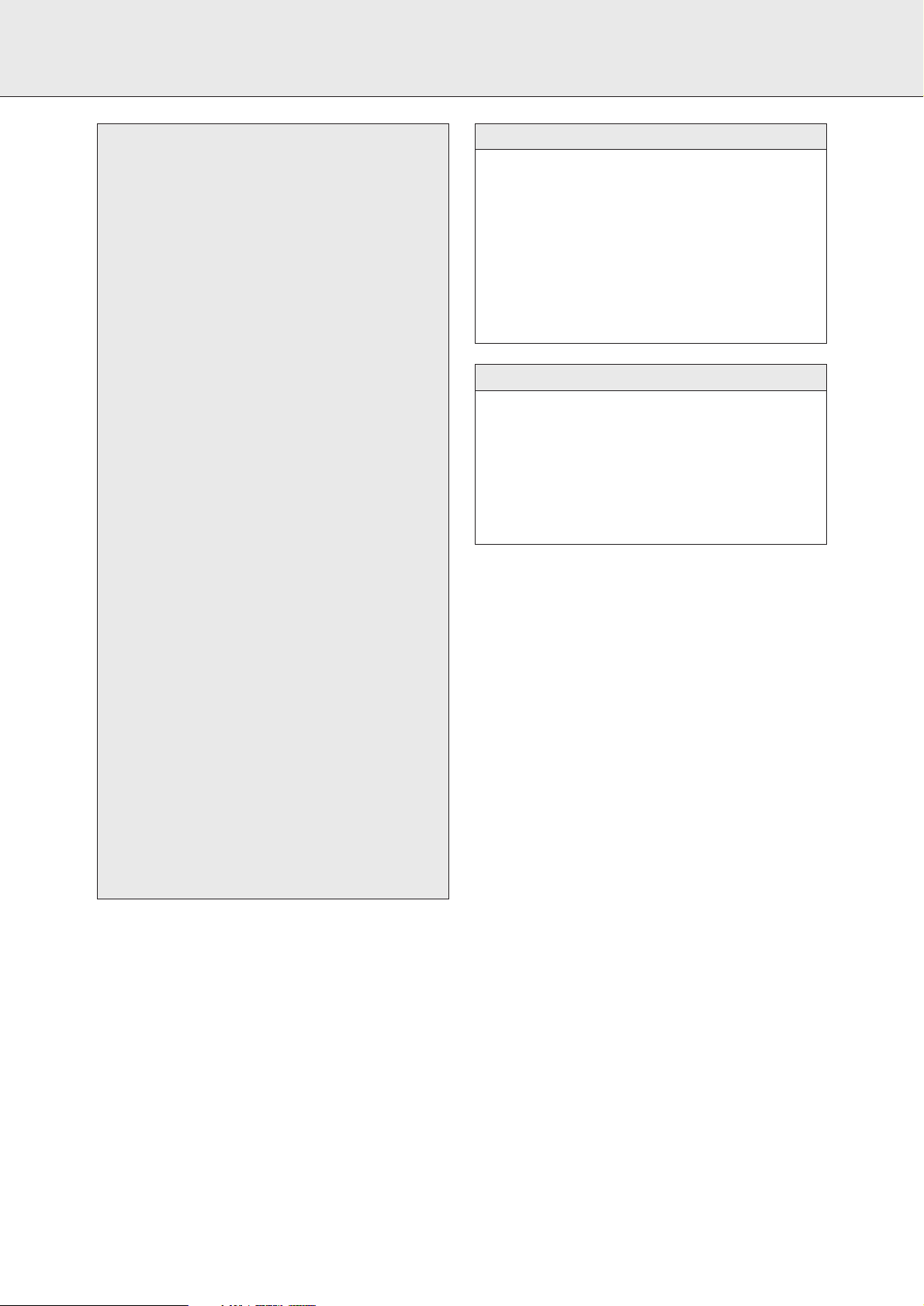
2
Important notes for users in the U.K.
Mains plug
This apparatus is fitted with an approved 13 Amp plug. To
change a fuse in this type of plug proceed as follows:
1 Remove fuse cover and fuse.
2
Fix new fuse which should be a
BS1362
5 Amp, A.S.T.A. or BSI approved type.
3 Refit the fuse cover.
If the fitted plug is not suitable for your socket outlets, it
should be cut off and an appropriate plug fitted in its place.
If the mains plug contains a fuse, this should have a value of
5 Amp. If a plug without a fuse is used, the fuse at the
distribution board should not be greater than 5 Amp.
Note: The severed plug must be disposed of to avoid a
possible shock hazard should it be inserted into a 13 Amp
socket elsewhere.
How to connect a plug
The wires in the mains lead are coloured with the following
code: blue = neutral (N), brown = live (L).
As these colours may not correspond with the colour mark
ings
identifying the terminals in your plug, proceed as follows:
• Connect the blue wire to the terminal marked N or
coloured black.
• Connect the brown wire to the terminal marked L or
coloured red.
•
Do not connect either wire to the earth terminal in the plug,
marked E (or e) or coloured green (or green and yellow).
Before replacing the plug cover, make certain that the cord
grip is clamped over the sheath of the lead - not simply over
the two wires.
Copyright in the U.K.
Recording and playback of material may require consent.
See
Copyright Act 1956 and The Performer’s Protection Acts
1958 to 1972.
DICHIARAZIONE DI CONFORMITA’
Si dichiara che l’apparecchio FW-R88 Philips risponde alle
prescrizioni dell’art. 2 comma 1 del D. M. 28 Agosto 1995 n. 548.
Fatto a Eindhoven
Philips Consumer Electronics
Philips, Glaslaan 2
5616 JB Eindhoven, The Netherlands
Italia
Typeskilt finnes på apparatens bakside.
Observer: Nettbryteren er sekundert innkoplet. Den
innebygde netdelen er derfor ikke frakoplet nettet så lenge
apparatet er tilsluttet nettkontakten.
For å redusere faren for brann eller elektrisk støt, skal
apparatet ikke utsettes for regn eller fuktighet.
Norge
Page 3
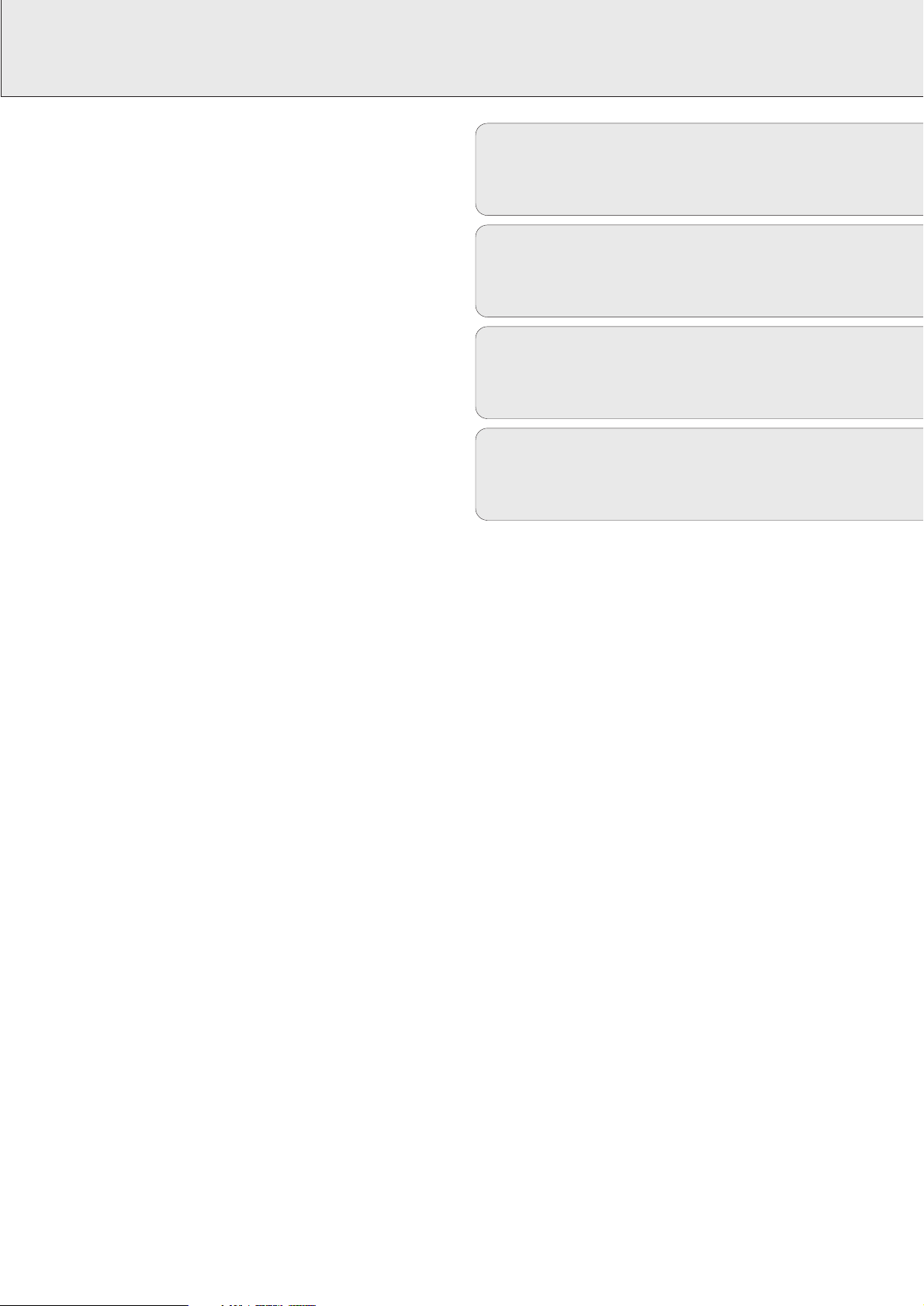
3
English ....................................................4
Français.................................................32
Español .................................................60
Deutsch.................................................88
EnglishFrançaisEspañolDeutsch
Page 4
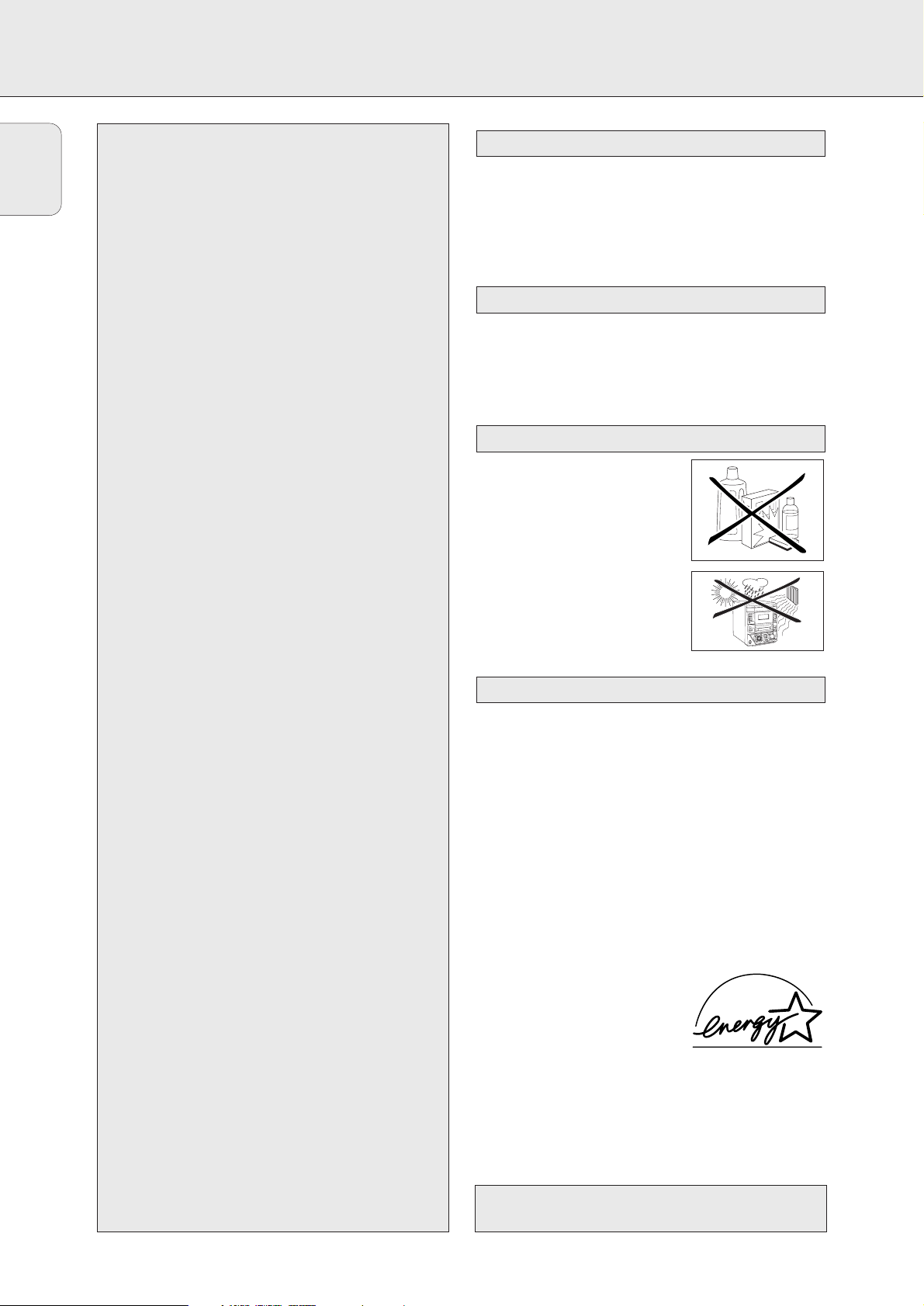
GENERAL INFORMATION
4
– 2 loudspeakers including 2 speaker cables
– Remote control
– 2 batteries for the remote control, size AA
– AM (MW) loop antenna
– FM wire antenna
– Mains cable
Place the set on a flat, hard and stabile surface. Make sure
there is sufficient space around the set to prevent overheating.
Active mobile phones close to the CDR Mini Hi-Fi system may
cause malfunctions.
Clean the set with a soft,
slightly dampened, lint-free cloth. Do
not use any cleaning agents as they
may have a corrosive effect.
Do not expose the set, batteries
or discs to humidity, rain, sand or
excessive heat (caused by heating
equipment or direct sunlight).
All redundant packing material has been omitted. We have
done our utmost to make the packaging easily separable into
three mono materials: cardboard (box), polystyrene foam
(buffer) and polyethylene (bags, protective foam sheet).
Your set consists of materials which can be recycled if
disassembled by a specialized company. Please observe the
local regulations regarding the disposal of packing materials,
exhausted batteries and old equipment.
As an ENERGY STAR
®
partner,
Philips has determined that this
product meets the ENERGY STAR
®
guidelines for energy efficiency.
Environmental information
Maintenance
Setup information
English
General information
Accessories supplied ................................................................................4
Setup information......................................................................................4
Maintenance..............................................................................................4
Environmental information........................................................................4
Discs for recording ....................................................................................5
Discs for playback .....................................................................................5
CD(RW) handling .......................................................................................5
Controls and connections .....................................................................6–7
Installation
Mains.........................................................................................................8
Speaker connections .................................................................................8
Antenna connections.................................................................................8
Analogue audio connections.....................................................................9
Digital audio connections..........................................................................9
Connecting a subwoofer ...........................................................................9
Remote control
Remote control buttons...........................................................................10
Remote control batteries.........................................................................10
Display ........................................................................................................11
Basic functions
Switching on, switching to standby........................................................12
Loading the CD changer, CD recorder.....................................................12
Playing a CD(RW) ....................................................................................12
Sound control ..........................................................................................13
Demo mode .............................................................................................13
Selecting a disc on the CD changer........................................................14
Selecting a track and searching..............................................................14
SHUFFLE and REPEAT..............................................................................14
CD text.....................................................................................................14
Microphone mixing..................................................................................14
Program
Programming track numbers ...................................................................15
Erasing a track from the program ...........................................................15
Clearing the program...............................................................................15
Making a program for recording .............................................................15
About recording
Basic information ....................................................................................16
Direct Line Recording (DLR) ....................................................................16
Auto Level Control (ALC) .........................................................................16
REC LEVEL key .........................................................................................16
Internal recording
Recording modes.....................................................................................17
High speed recording and automatic finalizing......................................17
High speed recording ..............................................................................18
Normal recording and listening ..............................................................18
Manual recording ....................................................................................19
External recording
Analogue or digital recording?................................................................20
Recording with automatic start ..............................................................20
Manual recording ....................................................................................21
Automatic track increment......................................................................22
(Un)finalizing, erasing
Finalizing CDR(W) discs...........................................................................22
Unfinalizing CDRW discs.........................................................................23
Erasing from a CDRW disc......................................................................23
Features
EDIT TEXT (on CD recorder only) ......................................................24–25
Track editing (on CD changer only).........................................................25
Tuner
Tuning to radio stations...........................................................................26
Storing radio stations..............................................................................26
Tuning to preset stations.........................................................................26
RDS..........................................................................................................27
Clock/Timer
Clock setting............................................................................................28
Alarm timer..............................................................................................29
Record timer ............................................................................................29
Switching the alarm and record timer on/off.........................................29
Sleep timer ..............................................................................................29
Technical data...........................................................................................30
Troubleshooting.........................................................................................31
Accessories supplied
This set complies with the radio interference
requirements of the European Community.
Page 5
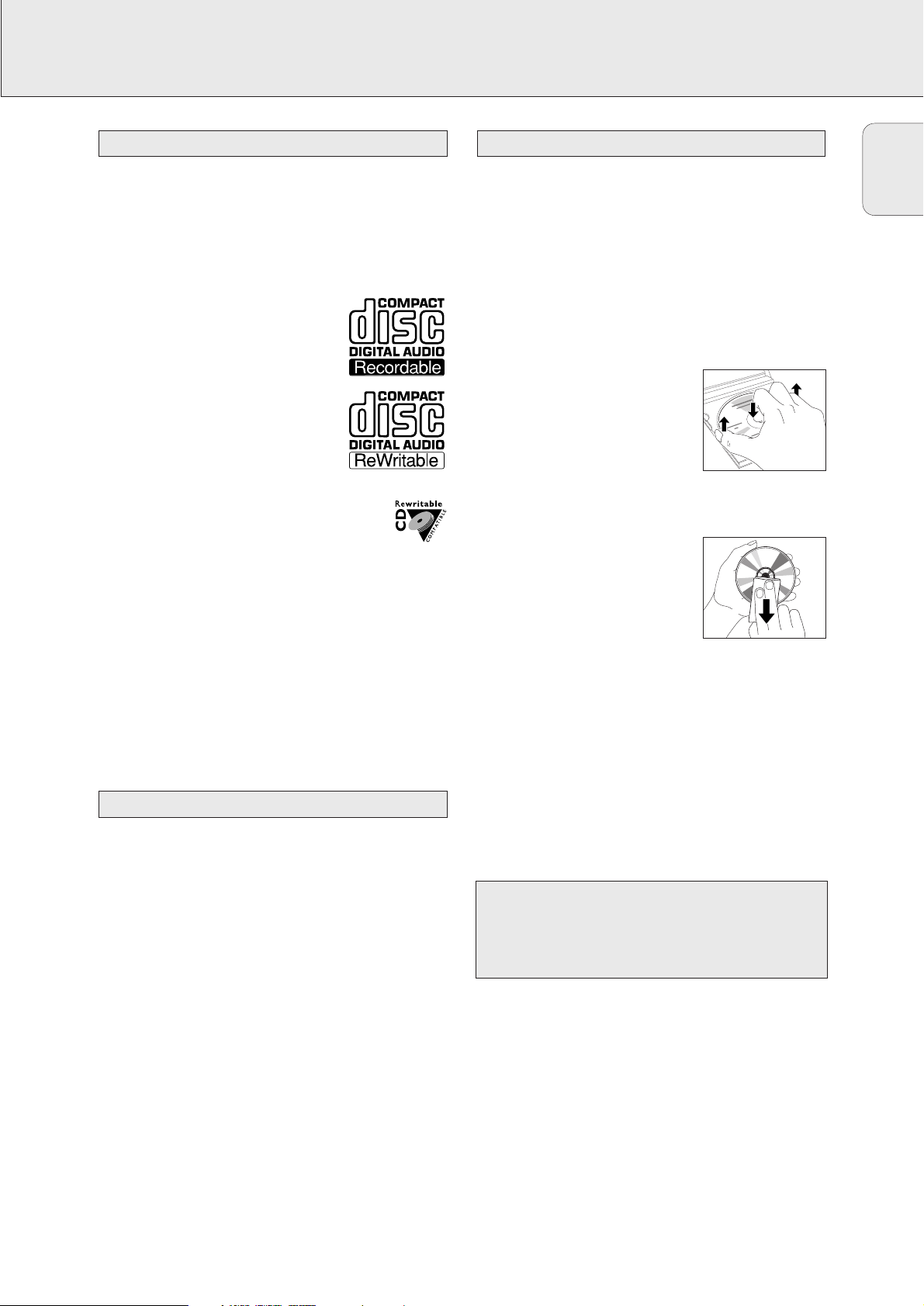
GENERAL INFORMATION
5
For recording, make sure to use special audio discs only.
These discs are marked “Digital Audio” and the logos shown
below.
There are two different types of audio discs for the use on
this CD recorder:
– CD-Audio Recordable (CDR) discs
These discs can be recorded on once and
play on all standard CD players and
CD recorders, when finalized.
– CD-Audio ReWritable (CDRW) discs
These discs can be recorded on, erased
and re-recorded many times and play on
CDRW compatible CD players and
CD recorders, when finalized.
All Philips CD players and CD recorders with
this sticker are CDRW compatible.
To ensure proper working of the set we recommend the use of
Philips audio CDR and audio CDRW discs only.
Note: Do not use a computer CDR or CDRW as recording will
not work properly!
Recording is permissable insofar as copyright or other
rights of third parties are not infringed upon.
In some countries the use of the Philips CDR Mini
Hi-Fi system as shown or suggested in this user manual
may require the authorization of copyright holders.
For playback on this CD changer and CD recorder you can use
following audio discs:
– All pre-recorded audio CDs
– All audio CDR and audio CDRW discs
Notes: – Do not try to play a CD-ROM, CD-I or CDV!
– CDR(W) discs, which are recorded on a computer
can only be used when they are correctly treated
according to the audio standard (IEC958: Consumer
part). Single session only!
If the CDR Mini Hi-Fi system fails to read discs correctly use a
commonly available cleaning-CD to clean the lenses before
submitting the set to repair. Other cleaning methods may
destroy the lenses. Always keep the trays closed to avoid
dust on the lenses.
The lenses may cloud over when the set is suddenly moved
from cold to warm surroundings. Playing a CD(RW) is not
possible then. Leave the set in a warm environment until the
moisture evaporates.
To take a CD(RW) out of its box
easily, press the centre spindle while
lifting the CD(RW). Always pick up a
CD(RW) by the edge and put it back in
its box after use. Never write on a CD
or attach a sticker to it. Write only on
the printed side of a CDR or CDRW,
and only with a soft felt-tipped pen.
To clean a CD(RW), wipe it in a
straight line from the centre toward the
edge using a soft, lint-free cloth. A
cleaning agent may damage the disc!
CD(RW) handling
Discs for playback
Discs for recording
English
CAUTION
Use of controls or adjustments or performance of
procedures other than herein may result in hazardous
radiation exposure or other unsafe operation.
CAUTION
INVISIBLE LASER RADIATION WHEN OPEN.
AVOID EXPOSURE TO BEAM.
Note: This warning is located inside the enclosure.
Page 6
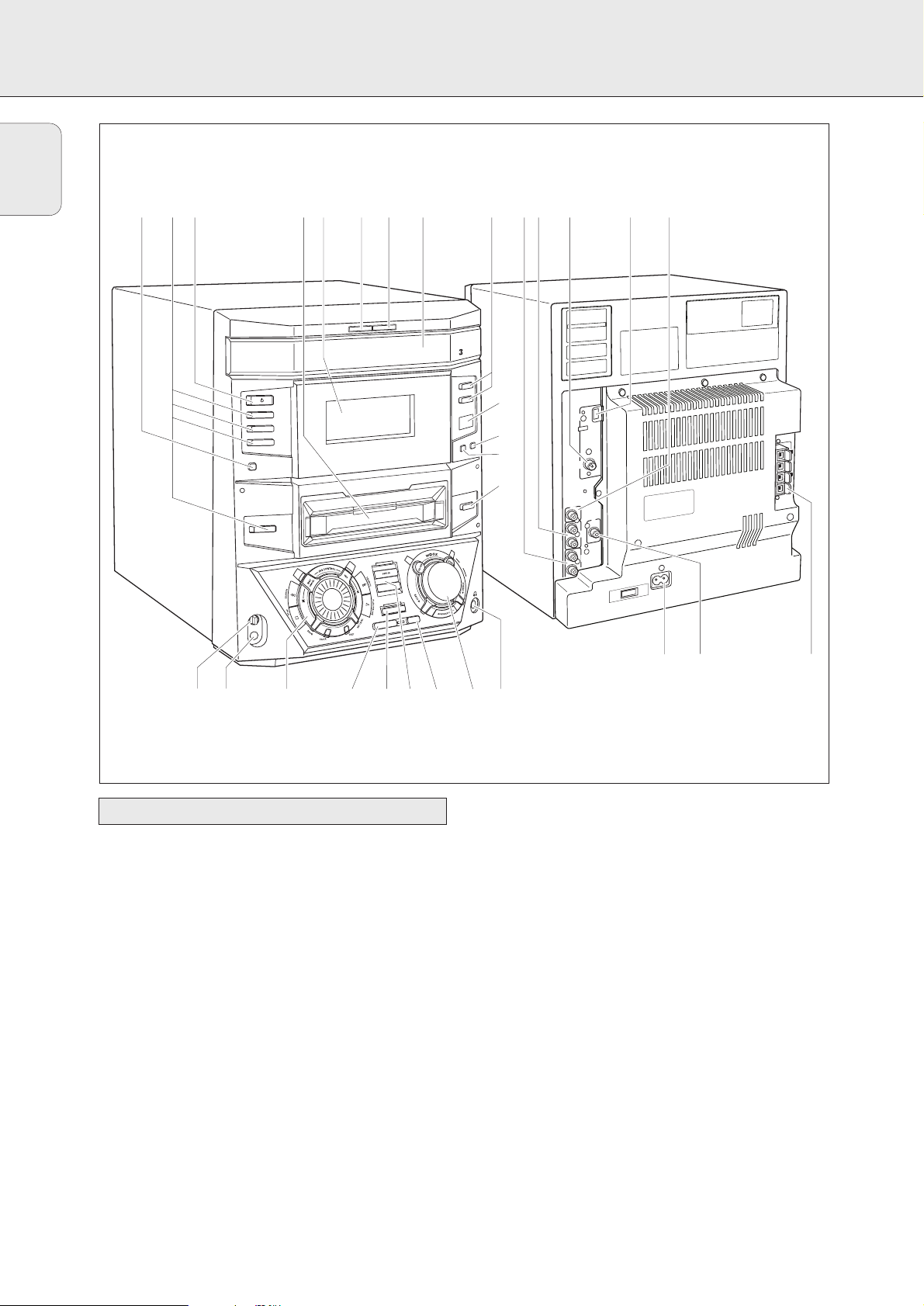
CONTROLS AND CONNECTIONS
6
1 AC MAINS ~ ........................After all other
connections have been
made, connect the mains
lead to the wall socket.
For optimal performance
use only the original
mains cable.
2 DIGITAL IN ...........................connect to the coaxial output
of a digital appliance
3 SPEAKERS 6 Ω L/R.............connect to the supplied
speakers
4 SUBWOOFER OUT ..............connect to the input of a
subwoofer
5 AM AERIAL ..........................connect the supplied frame
antenna here
6 FM AERIAL 75 Ω .................connect the supplied wire
antenna here
7 AUX IN L/R ...........................connect to the analogue
audio output of an additional
appliance
8 LINE OUT L/R .......................connect to the analogue
audio input of an additional
appliance
On the back
English
^
4567890!@#$%9
E
S
O
L
C
/
N
E
P
E
G
N
A
H
C
D
C
STANDBY
ON
CD
1
CD 2
CD 3
DISPLAY
R
D
C
C
I
M
L
E
V
E
L
T
I
D
E
C
I
M
O
DC
R
E
G
N
A
H
C
DIGITAL / ANALOG
X
U
A
R
E
N
U
T
G
IN
IT
D
E
T
X
E
T
D
C
R
E
D
R
O
C
E
R
D
C
D
R
O
C
E
R
D
C
E
L
I
P
M
O
C
E
P
Y
T
C
E
R
D
C
E
S
A
R
E
D
C
E
IZ
L
A
IN
F
ª
R
O
S
N
E
S
R
i
•
R
E
M
I
/T
K
C
O
L
C
S
D
R
T
X
E
T
D
C
≥
§
E
S
O
L
C
/
N
E
P
O
R
E
T
S
A
M
E
M
U
L
O
V
M
A
L
IA
R
E
A
L
IA
R
E
A
FM
Ω
75
R
E
F
O
O
W
B
U
S
T
U
O
L
A
IT
IG
D
N
I
L
X
U
A
N
I
R
L
E
N
I
L
T
U
O
R
S
N
~
I
A
M
C
A
SPEAKERS 6
Ω
L
R
12 3
&* ∞
( )¡
™£ ≤
Page 7
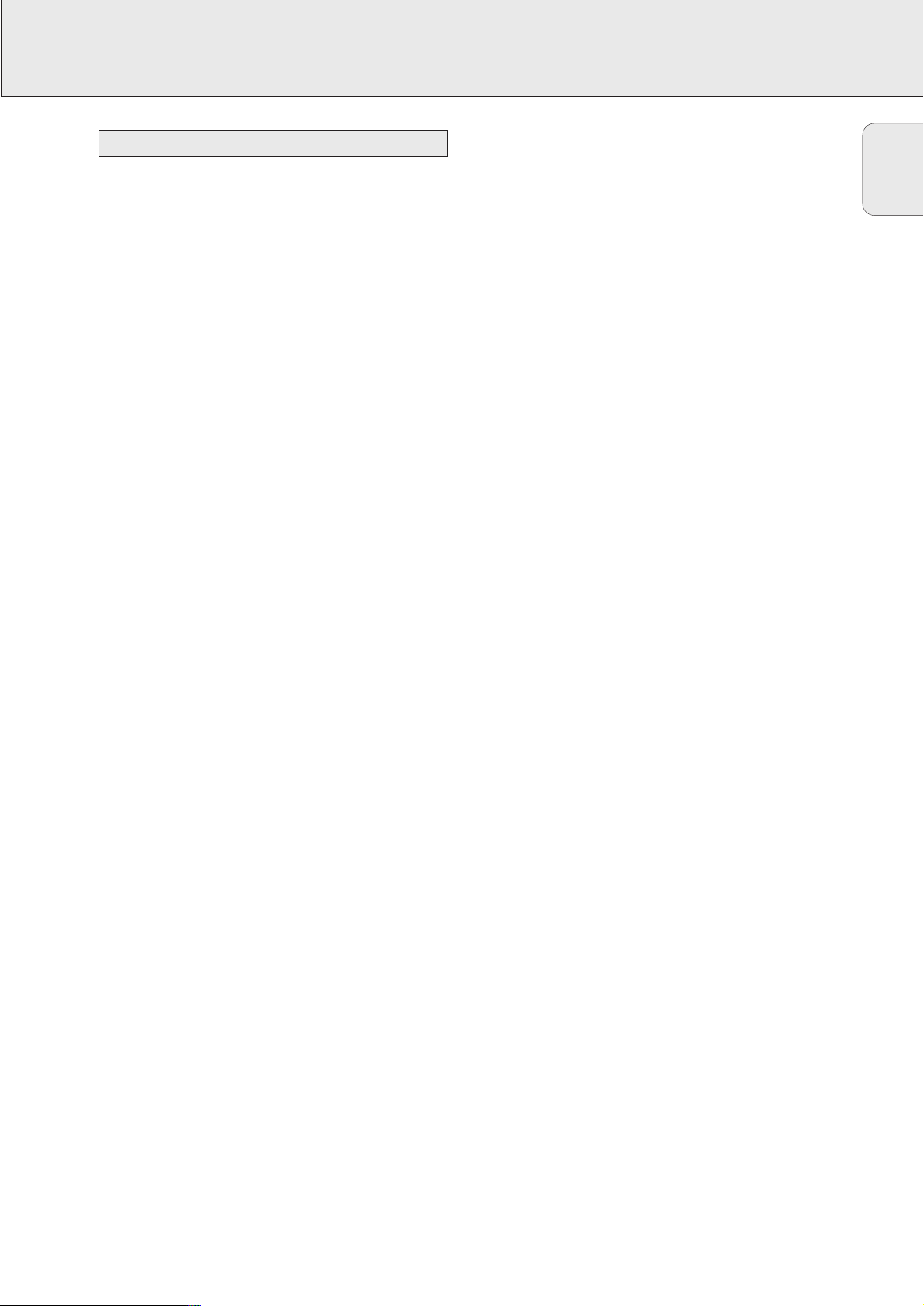
CONTROLS AND CONNECTIONS
7
9 Source selection
CD 1, CD 2, CD 3 ..................selects the CD changer,
switches to CD 1, CD 2 or
CD 3
CDR........................................selects the CD recorder
TUNER...................................selects the tuner
DIGITAL / ANALOG AUX....selects the input for an
additional appliance
0 ...............................................CD changer tray
! OPEN/CLOSE........................opens and closes the
CD changer tray
@ CD CHANGE.........................selects the next disc tray
# ...............................................display
$ CD RECORDER.....................CD recorder tray
% y STANDBY ON...................switches the set on and to
standby
^ DISPLAY ...............................selects display
information/text
& MIC LEVEL ...........................adjusts the microphone
volume
* MIC........................................microphone socket
( Multiple function control
Rotary control:
í JOG CONTROL ë ........CDC, CDR: selects the
previous/next track
TUNER: selects the
previous/next preset tuner
station
Keys to press:
YES ........................................confirms a selection
á SEARCH..........................CDC, CDR: searches forward,
reviews the tracks in a
program, controls the cursor
in different menus
TUNER: tunes to a higher
radio frequency
É PLAY/PAUSE ..................starts and interrupts
playback/recording
REC LEVEL............................enables the rotary control to
adjust the level for recordings
EDIT TEXT.............................enters/exits the text edit
menu
EDIT TRACK .........................enters/exits the track edit
menu
PROG.....................................opens/closes the program
menu
Ç STOP................................stops CD play/record, closes
program memory
à SEARCH..........................CDC, CDR: searches
backward, reviews the tracks
in a program, controls the
cursor in different menus
TUNER: tunes to a lower
radio frequency
NO..........................................cancels a selection
) FINALIZE CD ........................finalizes and unfinalizes
recordings
¡ REC TYPE..............................enters/exits the recording
menu
™ RECORD
COPY CD...............................selects high speed recording
and automatic finalizing of
current CD
COMPILE CD ........................selects high speed recording
and automatic finalizing of
current program
£ ERASE CD.............................erases recordings
≤ Sound control
MASTER VOLUME ..............adjusts the volume
TREBLE .................................sets the treble level
INCREDIBLE SURR..............creates an incredibly wide
stereo effect
BASS.....................................sets the bass level
wOOx ON·OFF......................switches the wOOx effect
either on or off
wOOx LEVEL........................selects the desired
wOOx level 1, 2 or 3
∞ p ...........................................3.5 mm headphone socket
Note: Connecting the headphones will switch off the
speakers.
§ OPEN/CLOSE........................opens and closes the
CD recorder tray
≥ RDS........................................switches through RDS
information
CD TEXT................................switches through CD text
information
• CLOCK/TIMER......................selects the clock function,
activates and deactivates the
timer
ª iR SENSOR...........................sensor for the infrared
remote control
Note: You will recognize that various keys will be illuminated
on the set depending on the different modes or
programs you are in. This is for your guidance in order to
facilitate the finding of the relevant keys for selection.
On the front
English
Page 8
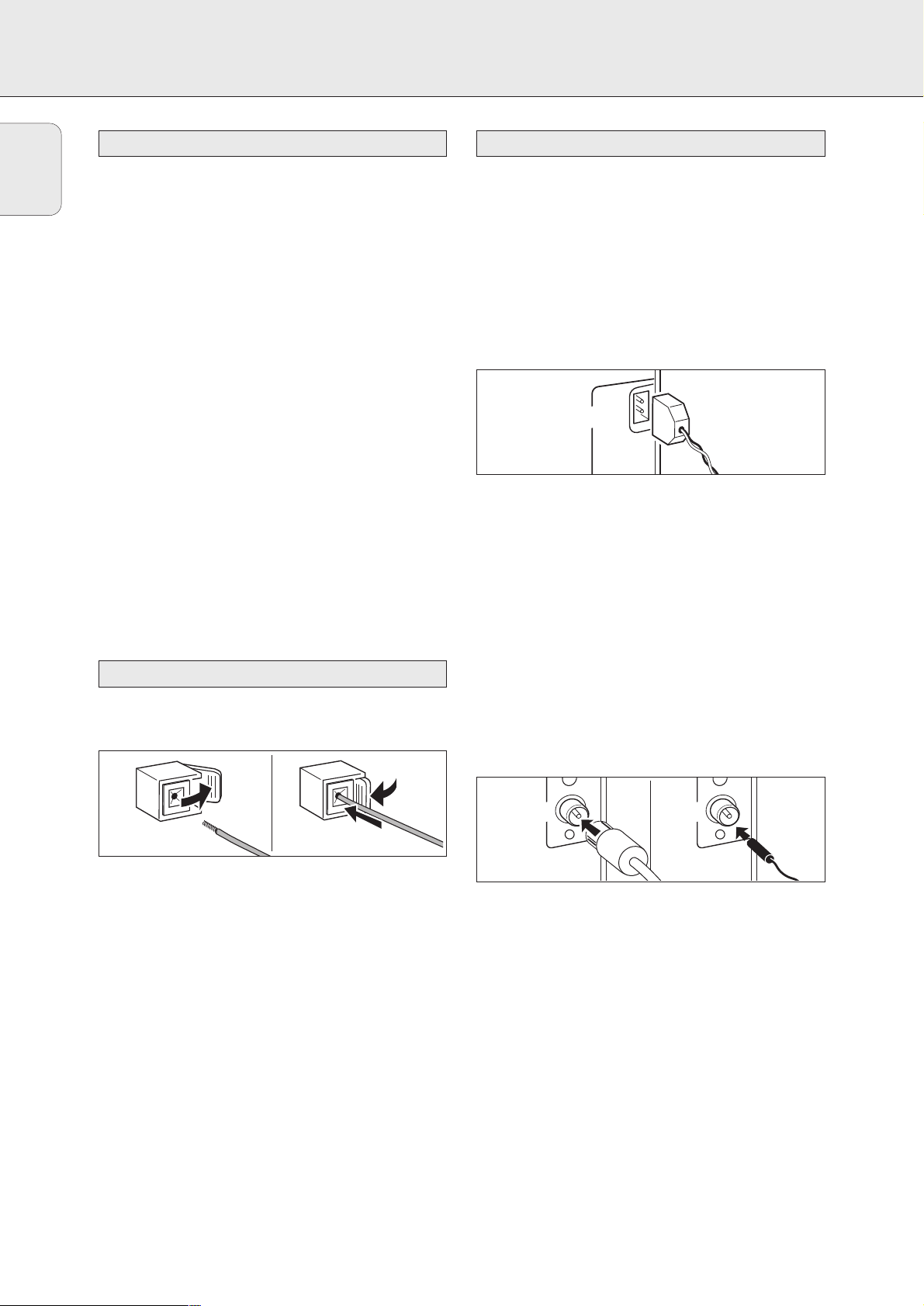
INSTALLATION
8
The type plate is located on the rear of the set.
1 Check whether the mains voltage as shown on the type
plate corresponds to your local mains voltage. If it does not,
consult your dealer or service organisation.
2 Make sure all connections have been made before
switching on the mains supply.
3 Connect the mains cable supplied to AC MAINS ~ and to
the wall socket. This switches on the mains supply.
For optimal performance use only the original mains
cable.
When the set is switched to standby, it is still consuming
some power. To disconnect the set from the mains completely,
remove the mains plug from the wall socket.
For users in the U.K.: please follow the instructions on
page 2.
To avoid overheating of the set a safety circuit has
been built in. Therefore your set may disconnect under
extreme conditions. If this happens, switch the set off
and let it cool down before reusing it.
The speaker connections are click-fit connectors. Use them as
shown below.
1 Connect the coloured (or marked) wire to the red terminal
and the black (or unmarked) wire to the black terminal.
2 Connect:
– Left speaker to L (red and black)
– Right speaker to R (red and black)
AM antenna
The loop antenna supplied is for indoor use only.
1 Fit the plug of the loop antenna to AM AERIAL as shown
below.
2 Position the antenna as far away as possible from the TV, a
VCR and other radiation sources.
3 Turn the antenna for optimum reception.
FM antenna
The wire antenna supplied can only be used to receive nearby
stations. For better reception we recommend using a cable
antenna system or an outdoor antenna.
1 Fit the supplied wire antenna to FM AERIAL 75 Ω as shown
below.
2 Move the antenna in different positions for optimum
reception.
• If you are using a cable antenna system or an outdoor
antenna, fit the antenna plug to FM AERIAL 75 Ω instead
of the wire antenna.
Antenna connections
Speaker connections
Mains
English
AM
AERIAL
FM AERIAL
75
AERIAL
FM
Ω
Ω
75
Page 9
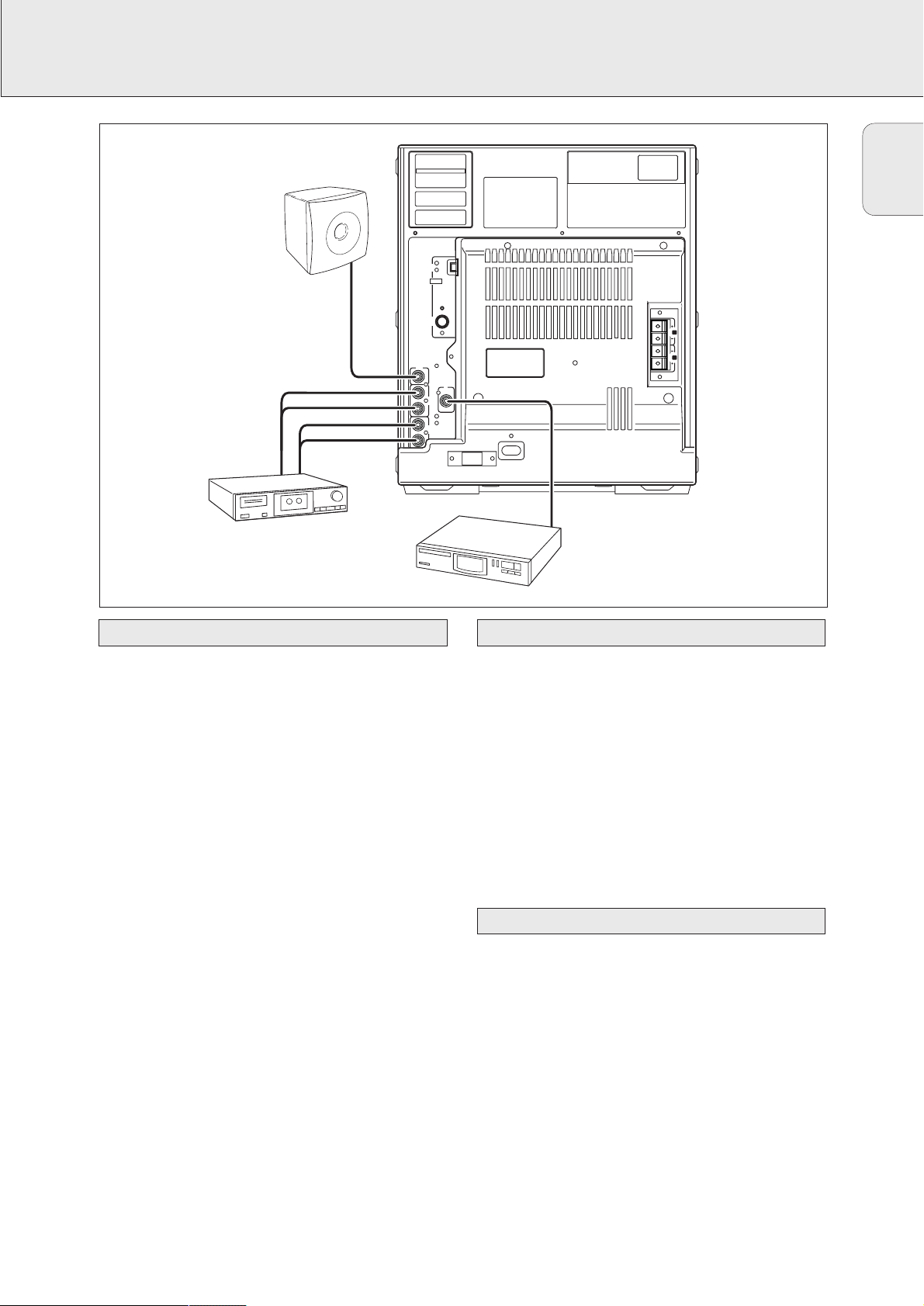
INSTALLATION
9
AUX IN L/R
It is possible to use an additional appliance, e.g. tape
recorder, TV or VCR with the set.
1 Insert the red plug of a cinch cable to the red socket
AUX IN R and the white plug to the white socket AUX IN L.
2 Connect the other end of the cinch cable to the audio
outputs of the additional appliance.
3 Press DIGITAL / ANALOG AUX repeatedly to select the
analogue input for the appliance.
yAUX Analog is displayed.
4 Operate your appliance as usual and adjust volume and
sound with the set.
Note: It is not possible to connect a turntable directly to
AUX IN L/R. If you wish to use a turntable with the set,
you have to connect an amplifier to AUX IN L/R on the
set. Then connect the turntable to the amplifier.
LINE OUT L/R
You can use these outputs for playback or recording on any
analogue audio equipment e.g. amplifier or tape recorder.
• Use a cinch cable to connect the analogue audio inputs of
the additional appliance with LINE OUT L/R on the set and
operate your appliance as usual.
DIGITAL IN
You can use this coaxial input for recordings from any digital
audio equipment with a digital coaxial output e.g. CD player
or DVD player.
1 Use a coaxial cable to connect the coaxial output of the
additional appliance with DIGITAL IN on the set.
2 Press DIGITAL / ANALOG AUX repeatedly to select the
digital input for the appliance.
yAUX Digital is displayed.
3 Operate your appliance as usual.
A subwoofer can be used to enhance the bass performance of
your set dramatically.
1 Use a cinch cable to connect the input of the subwoofer
with SUBWOOFER OUT at the set.
2 Follow the instructions supplied with the subwoofer.
Connecting a subwoofer
Digital audio connectionsAnalogue audio connections
English
SUBWOOFER
FM AERIAL
SUBWOOFER
OUT
AERIAL
AM
SPEAKERS 6 Ω
75 Ω
DIGITAL
IN
L
AUX
IN
R
L
LINE
OUT
R
AC MAINS ~
~
L
R
TAPE RECORDER
CD PLAYER
Page 10
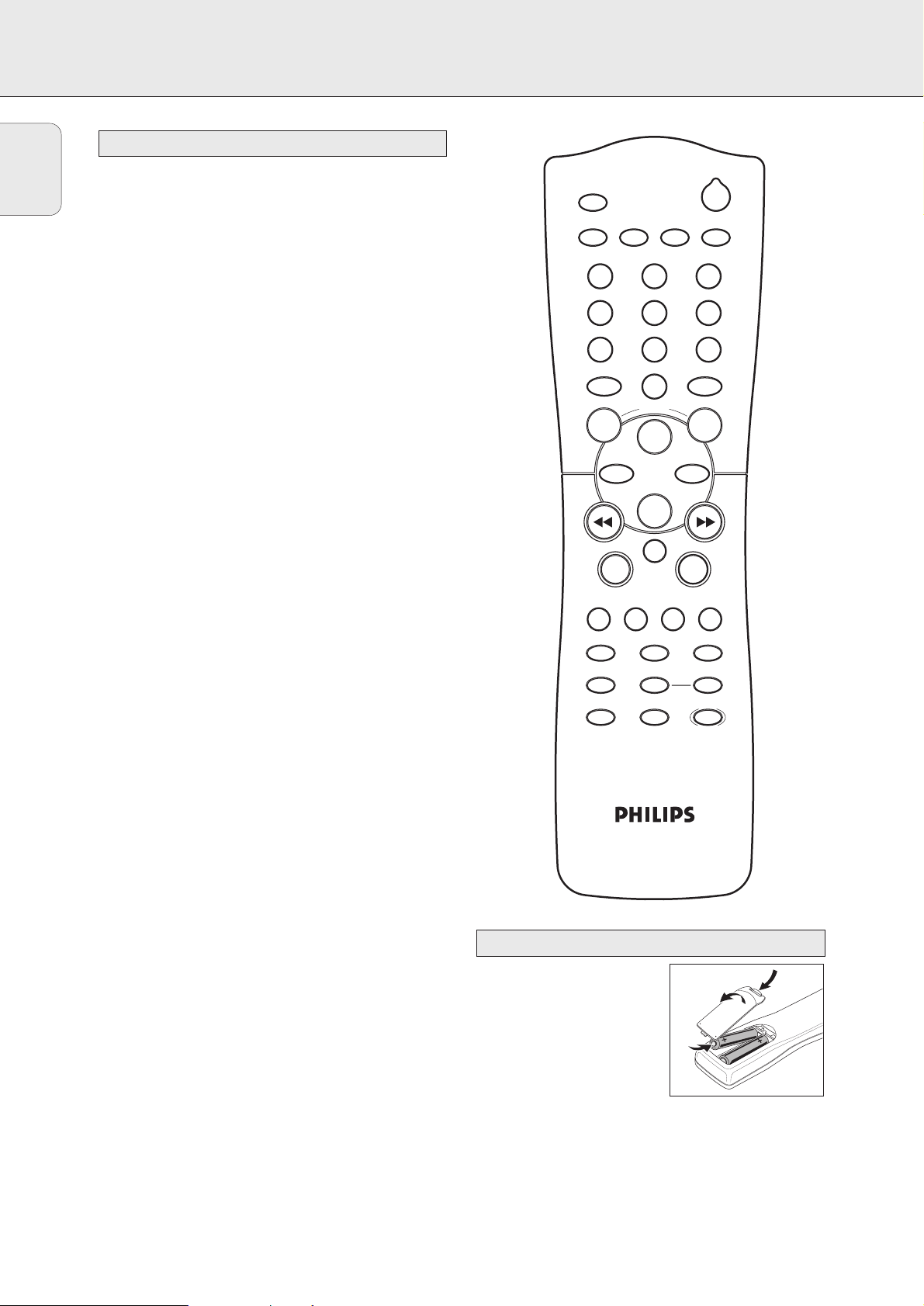
REMOTE CONTROL
10
2 ...........................switches the set to standby
CDR, TUNER, CD1,
CD2, CD3, AUX........selects the sources
Number/alphabet keys
1–0 ....................keys in numbers for tracks or stations
ABC – XYZ ........keys in letters for text
SPACE ...............keys in a space within the text
EDIT TEXT................enters the text edit menu
-VOLUME.............decreases the volume
+VOLUME.............increases the volume
ÉÅ........................starts, interrupts playback
í ..........................CDC, CDR: selects the previous track
TUNER: selects the previous preset tuner
station
ë ...........................CDC, CDR: selects the next track
TUNER: selects the next preset tuner
station
Ç ...........................stops CD play/recording, closes program
memory
á ...........................CDC, CDR: searches forward, reviews the
tracks in a program, controls the cursor in
different menus
TUNER: tunes to a higher radio frequency
à ...........................CDC, CDR: searches backward, reviews
the tracks in a program, controls the
cursor in different menus
TUNER: tunes to a lower radio frequency
MUTE.......................mutes the sound
YES ..........................selects a selection
NO ...........................cancels a selection
PROGRAM ...............opens/closes the program menu
SHUFFLE ..................plays tracks in random order
REPEAT ....................repeats a track, the entire CD(RW) or the
program
TRACK INCR. ...........selects automatic or manual increment of
a track
TIMER ON/OFF ........activates and deactivates the timer
SLEEP.......................activates the sleep timer
DIM..........................controls the brightness of the display
PURE........................switches bass and treble settings on/off
L BALANCE..............adjusts the volume balance to the left
speaker
R BALANCE .............adjusts the volume balance to the right
speaker
INCREDIBLE
SURROUND .............creates an incredibly wide stereo effect
wOOx.......................switches the wOOx effect either on or off
wOOx LEVEL ............selects the desired wOOx level 1, 2 or 3
Note: Always press the source key of the source you wish to
control (e.g. CD1) before selecting the desired function
key (e.g. SHUFFLE).
Open the battery compartment
of the remote control and insert
2 alkaline batteries, type AA
(R06, UM-3).
Do not use old and new or
different types of batteries in
combination.
Remove batteries if they are empty or if the remote control is
not to be used for a long time.
Batteries contain chemical substances, so they should
be disposed of properly.
Remote control batteries
Remote control buttons
English
CDR
2
CD3CD1TUNER CD2
ABC DEF GHI
ë
SPACE
VOLUME
É
2
5
8
0
Å
1
JKL MN OPQ
4
RST UVW XYZ
7
AUX
-
3
6
9
TEXT
EDIT
+
ë
Ç
NO YES
MUTE
PROGRAM TRACK INCR.SHUFFLE REPEAT
TIMER ON/OFF SLEEP DIM
PURE BALANCE
INCREDIBLE
SURROUND
LR
wOOx
wOOx
LEVEL
Page 11

DISPLAY
11
The display of the set is divided into 3 sections, which show
you the following:
Information area
This area is used for feedback of the CD changer, CD recorder,
tuner frequencies, menu options, values and scrolling text
messages.
Status lights and flags
Flags
CD TEXT..........................CD text is available
CD TEXT EDIT ..................text edit menu is active
EDIT TRACK ....................track edit menu is active
REC X..........................record timer is selected
PROG ..............................program menu is active
X ................................clock is selected
ALARM X.....................alarm timer is selected
SLEEP .............................sleep timer is selected
REPEAT DISC ...................selected disc is played repeatedly
REPEAT TRACK.................current track is played repeatedly
REPEAT ALL .....................all discs in the CD changer (or the
program) are (is) played repeatedly
SHUFFLE..........................either all tracks of the program or of
the loaded disc(s) in the CD changer or
CD recorder are played in random
order
CD Changer
........................number of disc trays loaded
É........................playback is activated
Å .........................playback is interrupted
CD 1, 2, 3.....................disc tray 1, 2 or 3 is selected and
loaded with a pre-recorded CD,
finalized CDR or CDRW
CD R 1, 2, 3..................disc tray 1, 2 or 3 is selected and
loaded with an unfinalized CDR
CD RW 1, 2, 3...............disc tray 1, 2 or 3 is selected and
loaded with an unfinalized CDRW
CD Recorder
COMPILE CDC .....current program is being recorded with
high speed dubbing and auto finalize
FM TUNER ..........FM station is being recorded
CD=CD
............current disc is being recorded with
high speed dubbing and auto finalize
AUX ...................material from an external source is
being recorded
É .........................playback is activated
Å .........................playback is interrupted
RECORDING IN PROGRESS ..recording in progress
.....status of recording progress is shown
CD..................................pre-recorded CD, finalized CDR or
CDRW inserted
CD R...............................unfinalized CDR inserted
CD RW............................unfinalized CDRW inserted
FINALIZE .........................(un)finalizing will start
MIC ................................microphone input is being used
ALC ................................auto level control is active
Tuner
STEREO ...........................FM station is being received in stereo
..........................RDS station is being received
AUX
DIGITAL...........................digital input in use for external source
ANALOG..........................analogue input in use for external
source
Music calendar, sound lights and remote control
INCREDIBLE SURROUND....Incredible Surround is active
PURE ..............................
bass and treble settings are switched off
...............................command from remote control is being
received
Music calendar
1–20..........................CDC, CDR: actual track number played,
number of tracks on a disc/program
TUNER: preset number of tuned station
+................................CDC, CDR: disc or program contains
more than 20 tracks
TUNER: more than 20 radio stations
are stored
......spectrum analyzer
Display
English
TIME
STEREO
STEREO
PURE
PURE
STEREO
STEREO
PURE
PURE
+
+
20 4321
20 4321
+
+
20 4321
20 4321
TIME
TUNER
TUNER
AUX
AUX
DIGITAL ANALOG
DIGITAL ANALOG
TIME
TIME
TUNER
TUNER
NEWS TA
AUX
AUX
DIGITAL ANALOG
DIGITAL ANALOG
AM
AM
PM
PM
1098765
1098765
1514131211
1514131211
19181716
19181716
AM
AM
PM
PM
EON
1098765
1098765
1514131211
1514131211
19181716
19181716
TRACKTOTALRECREMPRESET STEP TOTAL TRACK TIME
TRACKTOTAL RECREMPRESET STEP TOTAL TRACK TIME
CD RECORDER
FM TUNER
FM TUNER
RECORDING IN PROGRESS
RECORDING IN PROGRESS
CD RECORDER
CD R W
CD R W
FINALIZE
FINALIZE
MIC
MIC
ALC
ALC
FINISH
FINISH
INCREDIBLE
INCREDIBLE
SURROUND
SURROUND
LOUDNESS
CD CHANGER
CD CHANGER
CD R W
CD R W
CD TEXT EDIT TRACK
PROG ALARM SLEEP
REPEAT SHUFFLE
DISC TRACK ALL
REC
COMPILE CDC
COMPILE CDC
CD CD AUX
CD CD AUX
START
START
TRACKPRESET STEP TOTAL TRACK TIME
TRACKTOTAL RECREMPRESET STEP TOTAL TRACK TIME
CD RECORDER
FM TUNER
FM TUNER
RECORDING IN PROGRESS
RECORDING IN PROGRESS
CD RECORDER
CD R W
CD R W
FINALIZE
FINALIZE
MIC
MIC
ALC
ALC
FINISH
FINISH
INCREDIBLE
INCREDIBLE
SURROUND
SURROUND
LOUDNESS
CD CHANGER
CD CHANGER
CD R W
CD R W
CD TEXT EDIT TRACK
PROG ALARM SLEEP
REPEAT SHUFFLE
DISC TRACK ALL
REC
COMPILE CDC
COMPILE CDC
CD CD AUX
CD CD AUX
START
START
START FINISH
TIME
CD CHANGER
CD CHANGER
CD R W
CD R W
CD TEXT EDIT TRACK
PROG ALARM SLEEP
REPEAT SHUFFLE
DISC TRACK ALL
REC
COMPILE CDC
COMPILE CDC
FM TUNER
FM TUNER
CD CD AUX
CD CD AUX
START
START
CD RECORDER
CD RECORDER
CD R W
CD R W
RECORDING IN PROGRESS
RECORDING IN PROGRESS
FINALIZE
FINALIZE
MIC
MIC
ALC
ALC
FINISH
FINISH
TRACKPRESET STEP TOTAL TRACK TIME
TRACKTOTAL RECREMPRESET STEP TOTAL TRACK TIME
INCREDIBLE
INCREDIBLE
SURROUND
SURROUND
LOUDNESS
LOUDNESS
STEREO
STEREO
PURE
PURE
+
+
20 4321
20 4321
TIME
TUNER
TUNER
AUX
AUX
DIGITAL ANALOG
DIGITAL ANALOG
AM
AM
PM
PM
1098765
1098765
1514131211
1514131211
19181716
19181716
Page 12

BASIC FUNCTIONS
12
• To switch the set on press y STANDBY ON on the set.
• To switch the set to standby press y STANDBY ON
again on the set (2 on the remote control).
Important!
1) This system is designed for regular CD(RW)s.
Therefore, do not use any accessories such as disc
stabilizer rings or CD treatment sheets, etc. as
offered on the market, because they may cause
jamming of the changer mechanism.
2) Do not load more than one disc into one disc tray.
1 CD changer:
Press OPEN/CLOSE on the set to open the CD changer tray.
yOpen CDC is displayed and the tray is opened.
CD recorder:
Press OPEN/CLOSE on the set to open the CD recorder tray.
yOpen CDR is displayed and the tray is opened.
2 CD changer:
You can load up to three discs in the CD changer for
continous playback without interruption. Insert an
audio disc (printed side up) in the right disc tray.
• You can load another disc in the left disc tray.
• To insert a third audio disc press CD CHANGE on the set.
yThe CD carousel will rotate until the empty disc tray
is at the right hand side.
CD recorder:
Insert an audio disc (printed side up) in the tray.
3 CD changer:
Press OPEN/CLOSE on the set again to close the tray.
yThe tray is closed and Reading is displayed.
yCD, the disc tray number, the total number of tracks and
the total playing time of the disc in the last selected
disc tray are displayed. The track numbers light up in
the music calendar.
CD recorder:
Press OPEN/CLOSE on the set again to close the tray.
yThe tray is closed and Reading is displayed.
yIf an unfinalized disc is inserted Initializing will
be displayed.
yCDR, the total number of tracks and the total playing
time of the disc are displayed. The track numbers light
up in the music calendar.
1 Press É PLAY/PAUSE (ÉÅon the remote control) to start
playback.
CD changer:
yCD, the disc tray number, the current track number and
elapsed playing time are displayed. The current track
number is also blinking in the music calendar.
CD recorder:
yCDR, the current track number and elapsed playing time
are displayed. The current track number is also blinking
in the music calendar.
• To switch through the following information, press
repeatedly DISPLAY on the set:
yTrack number, remaining playing time of current track
yTrack number, remaining playing time of disc
yCD text, if available
yTrack number, actual playing time of current track
2 Press Ç STOP (Çon the remote control) to stop playback.
CD changer:
yCD, the disc tray number, the total number of tracks and
the total playing time of the disc are displayed.
CD recorder:
yCDR, the total number of tracks and the total playing
time of the disc are displayed.
• To switch through following information press repeatedly
DISPLAY on the set:
yTotal number of tracks, total playing time of disc
yCD text is displayed.
• You can interrupt playback by pressing É PLAY/PAUSE
(ÉÅon the remote control).
yThe time where playback was interrupted is blinking.
• To resume playback press É PLAY/PAUSE (ÉÅon the
remote control) again.
Playing a CD(RW)
Loading the CD changer, CD recorder
Switching on, switching to standby
English
-
D
CD
E
T
X
E
T
RECORDER
OPEN/CLOSE
DC
R
E
G
N
A
H
C
G
O
L
A
N
A
/
L
A
T
I
G
I
D
X
U
A
R
E
N
U
T
R
O
S
N
E
S
R
i
R
E
M
I
T
/
K
C
O
L
C
S
D
R
T
X
E
T
D
C
G
N
I
T
I
D
E
S
O
L
C
/
N
E
P
O
D
R
O
EC
R
D
C
Y
P
O
C
D
C
E
IL
P
M
O
C
E
P
Y
T
C
E
R
D
C
E
S
A
R
E
D
C
E
Z
I
L
A
IN
F
R
E
T
S
A
M
E
M
U
L
O
V
CD CHANGE
STANDBY
ON
CD
1
CD 2
CD 3
Y
A
L
P
IS
D
C
R
D
C
IC
M
L
E
LEV
EDIT
IC
M
Page 13

BASIC FUNCTIONS
13
Volume adjustment
• Adjust the volume by using MASTER VOLUME
(-VOLUME/+on the remote control).
yThe volume level in dB (decibel) is displayed.
Incredible Surround
Stereo sound is determined by the distance between the front
speakers. Incredible Surround enables you to enjoy an incredibly
wide stereo effect, regardless of the speakers’ distance.
• Press INCREDIBLE SURR. (INCREDIBLE SURROUND on the
remote control) to switch the surround sound effect either
on or off.
y
INCREDIBLE SURROUND
is shown and Incredible
Surround is displayed if the surround sound effect is on.
Note: The effect of Incredible Surround may vary with
different types of music.
Optimal sound
For optimal sound listening, you can only do one of the following
adjustments at a time: Treble and Bass, PURE or wOOx.
Treble and Bass level adjustment
1 Press TREBLE or BASS on the set.
yThe volume rotary is activated to select the treble/bass
settings.
2 Turn the volume rotary to adjust the treble or bass.
yTreble or Bass and the actual value (between –5
and +5) is displayed briefly.
Note: If the volume rotary is not turned for 5 seconds, it will
switch back to volume.
PURE
1 Press PURE on the remote control to switch all sound
adjustments off.
yPURE is shown, Pure is displayed and the sound
adjustments are switched off.
2 Press PURE on the remote control again to switch on the
previous sound adjustments again.
wOOx
This feature enables you to select a deep and powerful bass.
• Press wOOx ON·OFF (wOOx on the remote control)
repeatedly to switch the wOOx effect either on or off:
ywOOx off: the wOOx effect is switched off.
ywOOx level 1 (or 2, 3): the wOOx effect is
switched on and the current level is displayed.
To select another of the 3 possible wOOx levels press
wOOx LEVEL repeatedly until the desired level is
displayed:
yEither wOOx level 1, wOOx level 2 or
wOOx level 3 is displayed.
MUTE
This feature allows you to temporarily switch off the sound
without switching off the set.
1 Press MUTE on the remote control to switch off the sound.
yMute is displayed and playback/recording will be
continued without sound.
2 Press MUTE on the remote control again to switch on the
sound again.
Speaker balance
It is possible to adjust the relative volume balance between
the connected front speakers.
• Press L BALANCE or R BALANCE on the remote control to
adjust the relative volume of the left or right front speaker.
yBalance L (or R) and the actual volume of the left
(or right) front speaker are displayed.
yWhen the volume of both speakers is balanced,
Balance L=R is displayed.
The demo mode displays various features of the set and will
start automatically.
• If any source key is pressed:
yThe set switches to the selected source.
If y STANDBY ON is pressed:
yThe set switches to standby. After a few seconds, the
demonstration will start again.
Cancelling the demo mode
• Keep Ç STOP on the set pressed for at least 5 seconds to
cancel the demo mode.
yThe demo mode is cancelled permanently. The set
switches to standby. A few seconds later the set
switches to an economy power save mode.
Demo mode
Sound control
English
D
R
O
C
E
R
D
C
Y
P
O
C
D
C
E
L
I
P
M
O
C
E
P
Y
T
C
E
R
D
C
E
IZ
L
A
IN
F
D
C
E
S
A
R
E
R
E
T
S
A
M
E
M
U
L
O
V
Page 14

BASIC FUNCTIONS
14
• Press either CD 1, CD 2 or CD 3 to select a particular disc.
Selecting a track during playback
• Rotate í JOG CONTROL ë (pressí or ë on the
remote control) to skip to the beginning of the previous or
next track on the selected disc.
yPlayback continues with the selected track.
Selecting a track when playback is stopped
1 Rotate í JOG CONTROL ë (pressí or ë on the
remote control) to skip to the required track number.
2 PressÉ PLAY/PAUSE (ÉÅon the remote control) to start
playback.
yPlayback starts with the selected track.
Note: Instead of using í or ë on the remote control you
can also directly key in the required track number by
using the numerical keys. For 2-digit numbers, press the
keys in rapid succession.
Searching for a passage during playback
1 Keep à SEARCH or á SEARCH (à or á on the remote
control) pressed to find a particular passage in backward or
forward direction.
ySearching is started and playback continues at a low
volume. After 3 seconds the search speeds up with
volume muted.
2 Release the key at the desired passage.
yNormal playback continues.
Note: During SHUFFLE, while repeating a track or playing a
program, searching is only possible within the current
track.
Repeating a track, the disc or the program
1 Press repeatedly REPEAT on the remote control during
playback to select either:
yREPEAT TRACK: The current track is played repeatedly.
yREPEAT DISC: The entire selected disc is played
repeatedly.
yREPEAT ALL: All discs in the CD changer (or the program)
are (is) played repeatedly.
2 Playback starts in the chosen mode.
3 To return to normal playback, press REPEAT on the remote
control until the display indication disappears.
Note: REPEAT DISC is not possible during SHUFFLE or while
playing a program.
Playing tracks in random order
1 Press SHUFFLE on the remote control during playback.
ySHUFFLE is shown and either all tracks of the program or
of the loaded disc(s) in the CD changer or CD recorder
are played in random order.
2 To return to normal playback, press SHUFFLE again.
This feature allows the display of information such as album
title or track title contained on a specially encoded CD.
• Make sure to insert a CD with CD text.
yCD TEXT is shown and the album title is scrolled once.
CD text when playback is stopped
• Press CD TEXT on the set to see the following information,
which will be scrolled once (if available):
– Album title
– Artist’s name on album
CD text during playback
• Press CD TEXT on the set to see the following information,
which will be scrolled once (if available):
– Artist’s name on track (on CD recorder only)
– Track title
1 Set MIC LEVEL to the minimum level to prevent acoustic
feedback (e.g. a loud howling sound) before you connect
the microphone.
2 Connect a microphone to MIC.
3 Press CD 1, CD 2, CD 3, CDR, TUNER or
DIGITAL / ANALOG AUX to select the source you wish to
mix the microphone with.
4 Play the selected source.
5 Adjust the volume by using MASTER VOLUME.
6 Adjust the desired mixing level between source and
microphone by turning MIC LEVEL.
7 Start singing or talking through the microphone.
Note: Keep the microphone away from the speakers to
prevent a howling sound.
Microphone mixing
CD text
SHUFFLE and REPEAT
Selecting a track and searching
Selecting a disc on the CD changer
English
R
E
IM
/T
K
C
O
L
C
S
D
R
T
X
E
T
D
C
Page 15

PROGRAM
15
You can select tracks and store them either in the CD changer
or CD recorder memory. If you use the program for playback
you can choose one of the two memories, else if you like to
specify tracks for recording, use the CD changer memory only!
You can store any track more than once.
1 Load the desired disc(s) in the disc tray(s).
2 Press either CD 1, CD 2, CD 3, or CDR to select the disc.
3 Press PROG on the set (PROGRAM on the remote control).
yPROG starts blinking and Program is displayed.
4 If either CD 1, CD 2 or CD 3 is selected:
Rotate í JOG CONTROL ë to select either:
yCD1 (or 2, 3) All: All tracks of CD 1 (or 2, 3) will be
programmed.
yCD1 (or 2, 3) and track number: The track number of
CD 1 (or 2, 3) will be programmed.
If CDR is selected:
Rotate í JOG CONTROL ë (press the numerical keys on
the remote control; for 2-digit numbers, press the keys in
rapid succession) to select a track number.
5 Press YES to store your selection in the memory.
yThe number of programmed tracks (STEP), Prog and the
total program time are displayed. The track number
blinks in the music calendar.
6 Select and store all desired tracks in this way.
7 Press PROG on the set (PROGRAM on the remote control) to
end programming.
yPROG stays shown and the program is currently available.
Note: If the maximum number of programmable tracks is
reached, the display shows Program full.
1 If necessary press Ç STOP on the set (Ç on the remote
control) to stop playback.
2 Press either CD 1, CD 2, CD 3, or CDR to select the desired
memory.
3 Press PROG (PROGRAM on the remote control), followed by
à SEARCH or á SEARCH (à or á on the remote
control) to move through the program steps.
yThe track number at the selected step and the total
program time are displayed.
4 Press NO to remove the track from the program.
yCleared is displayed briefly.
yThe next programmed track number will move up to this
position and is displayed together with the step number
and the remaining total program time.
1 If necessary press Ç STOP on the set (Ç on the remote
control) to stop playback.
2 Press NO.
yClear Prog? is displayed.
3 Press YES to clear the program.
yProg Cleared will be displayed and PROG goes off.
Note: When you open the CD recorder tray or the CD changer
tray the respective program will be cleared.
1 Select and store all desired tracks in the CD changer
memory (see “Programming track numbers”).
2 Enter the recording menu (see “Internal recording”).
• If the total time of the program is of bigger size than the
remaining recording time of the CDR(W):
yDoes Not Fit will be displayed briefly, followed by
the remaining recording time and Record Prog?
If you nevertheless start recording, only those tracks of the
program that fit onto the CDR(W) will be recorded in entirety.
•To change the program press NO.
yProgram will be displayed briefly, PROG and the time of
the program start blinking. Now you can change the
program (see “Programming track numbers”, “Erasing a
track from the program” and “Clearing the program”).
Making a program for recording
Clearing the program
Erasing a track from the program
Programming track numbers
English
P
E
D
R
O
C
E
R
D
C
PY
CO
PILE C
M
O
C
D
IC
M
L
E
V
E
L
T
I
D
E
C
I
M
R
D
C
E
Z
I
L
A
N
I
F
Y
T
C
E
Page 16

ABOUT RECORDING
16
The CD recorder deck offers you 3 main functions:
– Recording from the internal CD changer and tuner or
from a selected external source
– Finalizing your CDR(W) discs and unfinalizing your
CDRW discs
– Erasing a CDRW disc
The recording procedure is the same for CDR and CDRW
discs. Make sure the CDR(W) is absolutely free of
scratches and dust particles.
For recordings, the minimum track length is 4 seconds. You
can record up to a maximum of 99 tracks on a disc. The
minimum of recording time left on the disc is 7 seconds.
Otherwise Disc Full is displayed and you cannot enter
the record standby mode.
Copyright protection
The Serial Copy Management System (SCMS) prevents the
making of a digital copy from a digital copy. The system
allows making a digital recording from the original, however
in some countries this may require the authorization of
copyright holders.
When you try to record a copy protected material from an
external source, Copy Protect will be displayed. No
further digital recording is possible then.
When you try to record a copy protected material from the
internal CD changer no digital recording is possible, however the
CD recorder will automatically switch to analogue recording.
Recording CD text
If the original CD has CD Text, this text will be recorded
automatically, provided that the CD text is not copy protected.
In that case, recording of CD text will not be possible and
Text Protect will be displayed.
The CD recorder is equipped with the high-performance Direct
Line Recording technique. It ensures a perfect recording of
the source material, meaning a true “bit for bit” recording.
DLR will always become active, when you make normal
recordings in listen mode.
Auto Level Control ensures that the tracks on the recorded
disc have a similar volume level. At all times the already
recorded tracks of the CDR(W) disc will be taken as reference
for the volume level of the following recordings. ALC is active,
when
ALC is shown.
Auto level control becomes active, when:
– COMPILE CD is being used,
– a disc, a track or a track edit is being high speed recorded
and the CDR(W) has recordings on it, or
– a program (consisting from more than one disc) from the
CD changer is being high speed recorded.
Auto level control will not become active, when:
– using COPY CD,
– making recordings from the FM tuner,
– making recordings from an external source, or
– making normal recordings in listen mode.
Switching ALC permanently off
1 If necessary press Ç STOP on the set (Ç on the remote
control) to stop playback.
2 Press CDR to select the CD recorder.
3 Press REC LEVEL to select:
yALC off: ALC is permanently switched off.
• To enable ALC, press REC LEVEL again to select:
yALC on: ALC is enabled.
You can adjust the reference record level. This is also
possible when ALC is active. This feature can be used for
fading your recordings in or out.
1 Keep REC LEVEL on the set pressed to enable the rotary
control to adjust the record level.
2 Turn the rotary control to the left to adjust the desired
record level.
yThe actual record level (in dB) will be displayed.
• The record level is reset after the set has been switched to
standby.
REC LEVEL key
Auto Level Control (ALC)
Direct Line Recording (DLR)
DO NOT FORGET TO FINALIZE!
Finalizing a CDR(W) disc is a simple procedure, necessary to:
– play a recorded CDR on a standard CD player or
– play a recorded CDRW on a CDRW compatible
CD player and CD recorder.
Basic information
English
Page 17

INTERNAL RECORDING
17
For internal recordings you can record from the internal
CD changer or tuner. You can choose from the following
recording modes:
– High speed recording and automatic finalizing:
Fast and easy! Record and finalize your CDR(W) in one
quick step while the sound is muted. You can record the
current CD or a program from the CD changer.
– High speed recording:
Record your CDR(W) fast while the sound is muted.
You can record an entire CD, a track, a program or a track
edit from the CD changer.
– Normal recording and listening:
Listen to the recording while you are making it.
You can record an entire CD, a track, a program or a track
edit from the CD changer.
– Manual recording:
Start and stop your recording manually whilst listening to
it. You can do either microphone recordings or radio
recordings from the FM tuner.
High speed recording and automatic finalizing of the
current disc
1 Make sure the CDR(W) is absolutely free of scratches and
dust particles.
2 Press COPY CD on the set to enter the recording mode.
yBoth decks will be selected in the display, the arrow
starts blinking. The remaining recording time of the
CDR(W), the total playing time of the source CD and
Record CD1 (or 2, 3)? are displayed.
3 Press YES to start recording and finalizing.
yThe arrow lights, RECORDING IN PROGRESS is shown, high
speed recording and finalizing start and the actual
recording time left starts to count down.
Note: If a program was already available before pressing
COPY CD, this will be ignored. PROG goes off and the
current disc will be recorded. After finishing the recording,
PROG is shown and the program is available again.
High speed recording and automatic finalizing
(optional) of the current program
1 Make sure the CDR(W) is absolutely free of scratches and
dust particles.
2 Press COMPILE CD on the set to enter the record mode.
yBoth decks will be selected in the display, the arrow
starts blinking. The remaining recording time of the
CDR(W), the total playing time of the source CD and
Record Prog? are displayed.
3 Press either:
YES to confirm,
or
NO to change the program.
yPROG starts blinking. Now you can change the program
(see “Program”) and return to the record mode by
pressing COMPILE CD.
4 Auto Final? is displayed.
Press either:
YES, if the CDR(W) is to be finalized after recording,
or
NO, if the CDR(W) is not to be finalized after recording.
yThe arrow lights, RECORDING IN PROGRESS is shown, high
speed recording and finalizing (if selected) start and the
actual recording time left starts to count down.
Note: If no program is available and you press COMPILE CD,
you enter immediately into the program menu. Start
your programming and return to the record mode by
pressing PROGRAM or COMPILE CD.
DO NOT FORGET TO FINALIZE!
Finalizing a CDR(W) disc is a simple procedure, necessary to:
– play a recorded CDR on a standard CD player or
– play a recorded CDRW on a CDRW compatible
CD player and CD recorder.
High speed recording and automatic finalizing
Recording modes
English
RECORD
D
C
Y
P
O
C
D
C
E
IL
P
M
O
C
E
P
Y
T
C
E
R
D
C
E
Z
I
L
A
IN
F
T
I
D
E
D
C
E
S
A
R
E
Page 18

INTERNAL RECORDING
18
High speed recording of an entire disc, a track, a
program or a track edit
1 Make sure the CDR(W) is absolutely free of scratches and
dust particles.
2 Press either CD 1, CD 2 or CD 3 to select the disc you wish
to record from.
3 Press REC TYPE on the set to enter into the recording menu.
4 Rotate í JOG CONTROL ë to select one of the
following high speed recording modes:
If a disc from the CD changer is selected:
yCD Fast?: for high speed recording of an entire disc
• Continue with step 5.
yTrack Fast?: for high speed recording of a track
• Press YES to confirm.
• Rotate í JOG CONTROL ë to select the track.
yRec Tr and the track number is displayed.
• Continue with step 6.
If CD changer program mode is available:
yProg Fast?: for high speed recording of the selected
disc or of the program
If CD changer track edit mode is available:
yA-B Fast?: for high speed recording of the A–B track
5 Press YES to confirm your selection.
yBoth decks will be selected in the display, the arrow starts
blinking. The remaining recording time of the CDR(W), the
total recording time of the CDR(W) and either Record
CD1 (or 2, 3)?, Record Prog? or Record A-B? is
displayed.
Note: When the CDR(W) already contains a recording, ALC
will also become active and ALC will be shown.
6 Press YES to start high speed recording.
yThe arrow lights, RECORDING IN PROGRESS is shown, high
speed recording starts and the actual recording time left
starts to count down.
• To stop recording press Ç STOP on the set.
Normal recording and listening of an entire disc, a
track, a program or a track edit
1 Make sure the CDR(W) is absolutely free of scratches and
dust particles.
2 Follow steps 2 and 3 of “High speed recording”.
3 Rotate í JOG CONTROL ë to select one of the
following normal record options:
If CD changer is selected:
yCD Listen?: for listening to the entire disc during
normal recording
yTrackListen?: for listening to the track during
normal recording
• Press YES to confirm.
• Rotate í JOG CONTROL ë to select the desired
track.
yRec Tr and the track number is displayed.
• Continue with step 6 of “High speed recording”.
If CD changer program mode is available:
yProg Listen?: for listening to the program during
normal recording
If CD changer track edit mode is available:
yA-B Listen?: for listening to the A–B track during
normal recording
4 Follow steps 5 and 6 of “High speed recording”.
• To stop recording press Ç STOP on the set.
DO NOT FORGET TO FINALIZE!
Finalizing a CDR(W) disc is a simple procedure, necessary to:
– play a recorded CDR on a standard CD player or
– play a recorded CDRW on a CDRW compatible
CD player and CD recorder.
Normal recording and listening
High speed recording
English
STANDBY
ON
CD
1
CD 2
CD 3
DISPLAY
N
I
T
I
D
E
T
X
E
-
T
D
C
D
R
O
C
E
R
D
R
D
C
IC
M
EL
V
LE
C
I
M
C
R
O
C
E
R
Y
P
O
C
O
C
E
Z
I
L
A
N
I
T
I
D
E
F
AUX
TUNER
R
O
S
N
E
S
R
i
G
O
L
A
N
A
/
L
A
T
I
G
I
D
T
/
K
C
O
L
C
S
D
R
T
X
E
T
D
C
G
E
S
O
L
C
/
N
E
P
O
R
E
D
D
C
D
C
E
IL
P
M
E
P
Y
T
C
E
R
D
C
E
S
A
R
E
D
C
R
E
T
S
A
M
E
M
U
L
O
V
Page 19

INTERNAL RECORDING
19
Manual recording from the FM tuner
1 Make sure the CDR(W) is absolutely free of scratches and
dust particles.
2 Press TUNER repeatedly to select the FM tuner. Then select
the desired radio station (see “Tuning to radio stations”).
3 Press REC TYPE on the set to enter the recording menu.
yFM Tuner? is displayed.
4 Press YES to confirm.
yWait and Record? are displayed.
5 Press YES to start recording.
yThe arrow lights, RECORDING IN PROGRESS is shown,
manual recording starts and the actual recording time
left starts to count down.
6 Press Ç STOP to stop recording.
Manual microphone recording
1 Make sure the CDR(W) is absolutely free of scratches and
dust particles.
2 Set MIC LEVEL to the minimum level to prevent acoustic
feedback (e.g. a loud howling sound) before you connect
the microphone.
3 Connect a microphone to MIC.
4 Press CD 1, CD 2 or CD 3 to select the disc you wish to mix
the microphone with.
5 Press REC TYPE on the set to enter the recording menu.
6 Rotate í JOG CONTROL ë to select the manual
recording mode for the microphone:
yCD Mix Mic is displayed.
7 Press YES to confirm.
yWait and Record? are displayed.
8 Press YES to start recording.
9 Rotate í JOG CONTROL ë to select the desired track.
yThe disc tray number, the current track number and
playing time of the track are displayed.
10 Press É PLAY/PAUSE to start playback.
yThe selected source is mixed to the microphone.
11 Press Ç STOP to stop recording.
• To perform microphone recording only see “Manual
recording” in chapter “External recording”.
DO NOT FORGET TO FINALIZE!
Finalizing a CDR(W) disc is a simple procedure, necessary to:
– play a recorded CDR on a standard CD player or
– play a recorded CDRW on a CDRW compatible
CD player and CD recorder.
Manual recording
English
DISPLAY
T
STANDBY
ON
CD
CD 2
CD 3
C
G
O
L
A
N
A
/
L
A
T
I
G
I
D
AUX
TUNER
R
O
S
N
E
S
R
1
G
N
I
T
I
D
E
T
X
E
-
T
D
C
R
E
D
R
O
C
E
R
D
R
D
C
i
O
L
C
S
D
R
T
X
E
T
D
C
E
S
O
L
C
/
N
E
P
O
/
K
C
D
R
O
C
E
R
D
C
Y
P
O
C
D
C
ILE
P
M
O
C
IC
M
EL
LEV
T
I
D
E
C
I
M
E
P
Y
T
C
E
R
D
C
E
S
A
R
E
D
C
E
Z
I
L
A
N
I
F
T
S
A
M
U
L
O
V
R
E
E
M
Page 20

EXTERNAL RECORDING
20
When making recordings from an external source, we
recommend to do analogue recording only if digital recording
is not possible. Digital recording will usually result in better
sound quality.
Recording of an entire disc or a track with automatic start
1 Make sure the CDR(W) is absolutely free of scratches and
dust particles.
2 Press repeatedly DIGITAL / ANALOG AUX to select the
input for the external source you want to record from.
yAUX Digital is displayed if the digital input is
selected.
yAUX Analog is displayed if the analogue input is
selected.
3 Press REC TYPE on the set to enter the recording menu.
4 Rotate í JOG CONTROL ë to select either:
yAUX CD?: for recording with synchronised start of an
entire disc
yAUX Track?: for recording with synchronised start of
a track
5 Press YES to confirm your selection.
yStart Source, AUX and the remaining recording
time of the CDR(W) are displayed.
6 Start playback on the selected source.
yThe CD recorder starts to record simultaneously and
RECORDING IN PROGRESS is shown. The remaining
recording time on the CDR(W) is displayed.
Note: If you start playback on the selected source within a
track, recording starts at the beginning of the next track
or after 2.7 seconds of silence in analogue recordings.
7 If a digital source is selected:
After the recording process, the CD recorder stops automatically.
Note: Recordings from DAT or DCC will automatically stop
after 20 seconds silence.
If an analogue source is selected:
At the end of the recording process, the CD recorder stops
after a silence of 20 seconds on the source material.
• To stop recording manually, press Ç STOP on the set.
yRECORDING IN PROGRESS goes off.
DO NOT FORGET TO FINALIZE!
Finalizing a CDR(W) disc is a simple procedure, necessary to:
– play a recorded CDR on a standard CD player or
– play a recorded CDRW on a CDRW compatible
CD player and CD recorder.
Recording with automatic start
Analogue or digital recording?
English
R
STANDBY
ON
CD
1
CD 2
CD 3
DISPLAY
G
N
I
T
I
D
E
T
X
E
-
T
D
C
R
E
D
R
O
C
E
R
D
R
D
C
IC
M
L
E
LEV
C
I
M
C
D
R
O
C
E
R
D
C
Y
P
O
C
IL
P
M
O
C
R
D
C
E
Z
I
L
A
N
I
T
I
D
E
F
AUX
TUNER
R
O
S
N
E
S
R
i
T
/
K
C
O
L
C
S
D
R
T
X
E
T
D
C
E
M
I
G
O
L
A
N
A
/
L
A
T
I
G
I
D
O
E
S
O
L
C
/
N
E
P
R
E
T
S
A
M
E
M
U
L
O
V
D
C
E
E
P
Y
T
C
E
D
C
E
S
A
R
E
Page 21

EXTERNAL RECORDING
21
Manual recording from an external source
1 Make sure the CDR(W) is absolutely free of scratches and
dust particles.
2 Press repeatedly DIGITAL / ANALOG AUX to select the
input for the external source you want to record from.
yAUX Digital is displayed if the digital input is
selected.
yAUX Analog is displayed if the analogue input is
selected.
3 Press REC TYPE on the set to enter the recording menu.
4 Rotate í JOG CONTROL ë to select the type of recording.
yAUX Manual?: for manual start of recording
5 Press YES to confirm your selection.
yWait is displayed.
yRecord?, AUX and the remaining recording time of
the CDR(W) are displayed.
6 Start playback on the external source in order to set the
optimal recording level on the CD recorder (see “REC LEVEL
key”).
7 Stop playback on the external source.
8 Go to the beginning of the desired track.
9 Press YES on the set and simultaneously start playback on
the external source.
yThe CD recorder starts to record and RECORDING IN
PROGRESS is shown. The remaining recording time of the
CDR(W) is displayed.
Note: If Check Input is flashing, check the digital
connection.
10 Press Ç STOP on the set to stop recording.
yUpdate is displayed and RECORDING IN PROGRESS goes off.
Manual microphone recording
1 Make sure the CDR(W) is absolutely free of scratches and
dust particles.
2 Set MIC LEVEL to the minimum level to prevent acoustic
feedback (e.g. a loud howling sound) before you connect
the microphone.
3 Connect a microphone to MIC.
4 Press repeatedly DIGITAL / ANALOG AUX to select the input
for the external source you wish to mix the microphone with.
yAUX Digital is displayed if the digital input is
selected.
yAUX Analog is displayed if the analogue input is
selected.
5 Press REC TYPE on the set to enter the recording menu.
6 Rotate í JOG CONTROL ë to select the type of recording:
yAUX Mix Mic: the microphone is mixed to the
external source.
yMic Only: only the microphone is recorded.
7 Press YES to confirm your selection.
yWait is displayed.
yRecord?, AUX and the remaining recording time of
the CDR(W) are displayed.
8 Set the optimal recording level on the CD recorder (see
“REC LEVEL key”).
• In addition you can also set the optimal recording level
of the microphone by turning MIC LEVEL.
9 If AUX Mix Mic is selected:
Press YES on the set and simultaneously start playback on
the external source.
yThe CD recorder starts to record and RECORDING IN
PROGRESS is shown. The remaining recording time of the
CDR(W) is displayed.
If Mic Only is selected:
Press YES on the set to start recording.
yThe CD recorder starts to record and RECORDING IN
PROGRESS is shown. The remaining recording time of the
CDR(W) is displayed.
10 Press Ç STOP on the set to stop recording.
yUpdate is displayed and RECORDING IN PROGRESS goes off.
DO NOT FORGET TO FINALIZE!
Finalizing a CDR(W) disc is a simple procedure, necessary to:
– play a recorded CDR on a standard CD player or
– play a recorded CDRW on a CDRW compatible
CD player and CD recorder.
Manual recording
English
Page 22

EXTERNAL RECORDING (UN)FINALIZING, ERASING
22
In recording mode tracks will be incremented automatically
such that the track numbers are positioned on the same
position as the original.
• To switch the automatic track increment function on, press
as often as necessary TRACK INCR. on the remote control
during stop.
yAuto Tr ON is displayed and the function is
switched on. Track increments are now automatically
detected from digital source material. In analogue
source material a silence of 2.7 seconds or more is
detected as a track increment.
• To switch the automatic track increment function off,
press as often as necessary TRACK INCR. on the remote
control during stop.
yAuto Tr OFF is displayed and the function is
switched off. Track numbers can now be incremented
manually by pressing TRACK INCR. on the remote control
during recording. The minimum track length is 4 seconds.
Notes: – Track numbers cannot be changed after recording.
– The automatic track increment only works with
consumer sources with a digital output signal
according to the IEC 958 (consumer part) audio
standard. DAT, DVD and DCC do not deliver this signal.
Finalizing a CDR(W) disc is a simple procedure, necessary to:
– play a recorded CDR on a standard CD player,
– play a recorded CDRW on a CDRW compatible CD player
and CD recorder,
– avoid further unwanted recordings on a disc, or
– avoid erasure of tracks on a CDRW.
Notes: – Finalizing will take about 2–4 minutes.
– After finalization of the CDR(W),
CDR(W) changes to
CD on the display.
– During finalization no other operating commands
can be executed.
Auto finalizing
When using either COPY CD or COMPILE CD, your recordings
will be finalized automatically (see “High speed recording and
automatic finalizing”).
Manual finalizing when recording is in progress
1 Press FINALIZE CD on the set during recording.
yAuto Final? is displayed.
2 Press YES to confirm.
yFINALIZE is shown. The finalization will start after
recording and the actual finalizing time remaining will
start to count down.
Manual finalizing when recording is stopped
1 Insert the CDR(W) you want to finalize in the CD recorder tray.
2 Press CDR to select the CD recorder.
3 Press FINALIZE CD on the set.
yFinalize? is displayed.
4 Press YES to start finalizing.
yFINALIZE is shown, Final is displayed and the actual
finalizing time remaining starts to count down.
Finalizing CDR(W) discs
Automatic track increment
English
RECORD
D
C
Y
P
O
C
D
C
E
IL
P
M
O
C
E
P
Y
T
C
E
R
D
C
E
IZ
L
A
N
I
F
T
I
D
E
D
C
E
S
A
R
E
Page 23

(UN)FINALIZING, ERASING
23
If you want to record (or erase) on (from) a finalized CDRW,
you have to unfinalize it first.
Notes: – Unfinalizing will take approximately 2 minutes.
– After unfinalizing of the CDRW, CD changes to CDRW
on the display.
– When unfinalizing a CDRW with CD text on it
available, this text will be transferred to the
CD recorder memory. In case the memory is full, you
have to erase text (see “Erasing from the memory”)
or to finalize another disc first in order to obtain
memory space.
1 Insert the CDRW you want to unfinalize in the CD recorder
tray.
2 Press CDR to select the CD recorder.
3 Press FINALIZE CD on the set.
yUnfinalize? is displayed.
4 Press YES to start unfinalizing.
yUnfinal is displayed and the operation time
remaining starts to count down.
It is possible to erase one or more tracks (starting from the
end of the last track) or the entire CDRW.
Erasing an entire CDRW
1 Insert the CDRW you want to erase in the CD recorder tray.
2 Press CDR to select the CD recorder.
3 Press ERASE CD to enter the erasing menu.
4 Rotate í JOG CONTROL ë to select:
yErase Disc?: for erasing the entire disc
5 Press YES to confirm your selection.
yErase? is displayed. All track numbers will blink in the
music calendar.
6 Press YES to start erasing.
yErase is displayed and the operation time left starts to
count down. The track number of the actual erased track
will go off in the music calendar.
Erasing one or more tracks
1 Insert the CDRW you want to erase from in the CD recorder
tray.
2 Press CDR to select the CD recorder.
3 Press ERASE CD to enter the erasing menu.
4 Rotate í JOG CONTROL ë to select the track number(s)
you wish to erase.
yErase and the track number (e.g. 10+)? are displayed.
• To select more tracks to be erased repeat step 4.
Note: When erasing more tracks, the tracks to be erased must
be selected in sequence, starting from the last recorded
track. Example: The CDRW has 5 tracks recorded on it.
Now, you can erase tracks 5 and 4. You can also erase
tracks 5, 4 and 3, but you cannot erase tracks 5 and 3!
yAll track numbers selected for erasing will blink in the
music calendar. The remaining track numbers light up.
5 Press YES to confirm your selection.
yErase? is displayed.
6 Press YES to start erasing.
yErase is displayed and the operation time left starts to
count down. The track number of the currently erased
track will go off in the music calendar.
Erasing from a CDRW disc
Unfinalizing CDRW discs
English
RECORD
D
C
Y
P
O
C
D
C
E
IL
P
M
O
C
E
P
Y
T
C
E
R
D
C
E
Z
I
L
A
N
I
F
T
I
D
E
D
C
E
S
A
R
E
Page 24

FEATURES
24
Storing text during stop mode
After you have recorded your CDR(W) you can enter a text e.g.
names to discs and tracks. The text will be displayed during
playback. You can enter up to 60 characters per text field.
Only use an unfinalized CDR or CDRW (finalized CDRW must
be unfinalized first).
1 If necessary press Ç STOP on the set (Ç on the remote
control) to stop playback.
2 Press CDR to select the CD recorder.
3 Press EDIT TEXT on the set to enter the text edit menu.
yCD TEXT EDIT is blinking, Text Edit is displayed.
4 Press YES to confirm.
5 Rotate í JOG CONTROL ë to select either:
yAlbum Artist: for editing the CD artist.
yAlbum Title: for editing the CD title.
yArtist Tr 1 or (2, 3,…): for editing the artist of
track 1 or (2, 3,…).
yTitle Tr 1 or (2, 3,…): for editing the title of track
1 or (2, 3,…).
6 Press YES to confirm the selection.
7 Rotate í JOG CONTROL ë (press the alphabet keys on
the remote control) to select a character.
8 Press YES to confirm the selection.
yThe cursor moves to the next character space.
9 Repeat steps 7 and 8 for adding further characters.
10 Press EDIT TEXT to save the characters that have been
selected and to exit to the last position in the text editing
menu.
yUpdate is displayed.
Storing text during recording
You can store and edit text even while recording a single track
or single CD, or when recording from an external source or tuner.
Editing text during finalizing is not possible. Make sure, when
using high speed recording and automatic finalizing, to enter the
text before finalizing starts, otherwise automatic finalizing will
be cancelled.
• Follow steps 3–10 of “Storing text during stop mode”.
Note: Editing text is not possible when a copy protected track
is analogue recorded. Editing is stopped and your text
is saved for later editing.
Auto copied text
When an artist’s name has been stored for a track, it will be
copied automatically into the next track.
• Press either:
EDIT TEXT to confirm the copied text,
or
NO to delete the copied text and to enter a new one.
Inserting a space
1 Press à SEARCH or á SEARCH (à or á on the remote
control) to move to the position where the space is to be
inserted.
yThe position starts blinking.
2 Press YES to confirm the position of the insert character.
yA space will be inserted, text will move to the right.
Deleting and substituting a character
1 Press à SEARCH or á SEARCH (à or á on the remote
control) to move to the character’s position to be deleted or
substituted.
yThe character starts blinking.
2 If you want to delete the character:
Press NO.
yThe character is deleted and the text is shifted one
position to the left.
If you want to substitute the character:
Rotate í JOG CONTROL ë (press the alphabet keys on
the remote control) to select a new character.
Press YES to confirm the selection.
• To change another character press à SEARCH or
á SEARCH (à or á on the remote control).
EDIT TEXT (on CD recorder only)
English
P
E
D
R
O
C
E
R
CD
PY
CO
C
ILE
P
M
O
C
IC
M
L
E
V
E
L
T
I
D
E
C
I
M
E
R
D
C
E
Z
I
L
A
N
I
F
D
Y
T
C
Page 25

FEATURES
25
Erasing text
1 Press EDIT TEXT to enter the text edit menu.
yCD TEXT EDIT is blinking, Text Edit is displayed.
2 Rotate í JOG CONTROL ë to select the text erase menu.
yText Erase is displayed.
3 Press YES to confirm.
4 Rotate í JOG CONTROL ë to select one of the following:
yAll Text: All text of the selected disc is chosen to
be erased in one step.
yAlbum Artist: CD artist’s name is chosen to be
erased.
yAlbum Title: CD title is chosen to be erased.
yArtist Tr 1 or (2, 3,…): artist’s name of track 1 or
(2, 3,…) is chosen to be erased.
yTitle Tr 1 or (2, 3,…): title of track 1 or (2, 3,…)
is chosen to be erased.
5 Press YES to confirm your selection.
yErase? or Erase All? is displayed.
6 Press YES to start erasing.
yUpdate is displayed and the chosen text is erased.
Erasing from the memory
When the text memory of your CD recorder is full, the
messages Memory Full and Finalize Disc will be
displayed. If you still want to add a new disc to the text
memory, you have either to erase another disc from the
memory or you have to finalize another disc.
1 Press EDIT TEXT to enter the text edit menu.
yCD TEXT EDIT is blinking, Text Edit is displayed.
2 Rotate í JOG CONTROL ë to select the memory view
menu.
yText Memory is displayed.
3 Press YES to confirm.
4 Rotate í JOG CONTROL ë to select the disc you wish to
erase from the text memory.
5 Press YES to confirm.
yErase Memory is displayed.
6 Press YES to confirm the text erasure of that particular disc.
Note: If there are no discs in the text memory stored
Memory Empty will be displayed.
You can create a “track” by marking a passage of music within
one track on the current disc. This new “track” can be used for
recording or playing. The minimum track length is 4 seconds.
1 Press EDIT TRACK on the set.
yEDIT TRACK starts blinking, Track and the current track
number ? are displayed. The current track number also
blinks in the music calendar.
2 Rotate í JOG CONTROL ë until the desired track
number is displayed.
3 Press YES to confirm the selected track.
yThe marker position A and the track time will be
displayed. The first 4 seconds of the track will be played
continously.
4 Press É PLAY/PAUSE on the set to play to the desired
start position of your new “track”. (The initial position of
marker A is always the start of the chosen track.)
• To fast forward to the desired start position press
à SEARCH or á SEARCH on the set.
• To fine tune the position press firstÉ PLAY/PAUSE on the
set, then rotate í JOG CONTROL ë.
5 Press YES to confirm the position of marker A.
yThe marker position B and the new “track” time will be
displayed. The first 4 seconds before marker position B
until marker position B will be played continously.
6 Press É PLAY/PAUSE on the set to play to the stop
position of your new “track” (the initial position of marker B
is always the position of marker A plus 4 seconds).
7 Press YES to confirm the marked passage.
yEDIT TRACK is shown, A-B and the track edit time are
displayed.
Note: If you open the CD changer tray the edit is deleted.
Clearing the track edit
1 Press NO during stop.
yClear A-B? is displayed.
2 Press YES to clear the markers.
yThe markers A-B are cleared.
Track editing (on CD changer only)
English
Page 26

TUNER
26
1 Press TUNER to select the tuner.
yTuner is scrolled.
2 Press TUNER again to select the desired waveband.
yThe selected waveband is displayed.
3 Keep à SEARCH or á SEARCH (à or á on the remote
control) pressed for more than a half second.
yThe selected waveband and Searching are displayed.
The radio tunes to a station with sufficient signal strength.
4 Repeat searching until you find the desired station.
• To tune to a weak station briefly press à SEARCH or
á SEARCH (à or á on the remote control) as often as
necessary for optimum reception.
It is possible to store up to 40 radio stations. Stations can be
selected and programmed automatically or you can do that
yourself. Programming will overwrite your former presets
starting from the last active preset station. After programming
the last preset stored will be tuned.
Automatic programming
If no preset is tuned, automatic programming starts at preset
number one.
1 Follow steps 1 and 2 of “Tuning to radio stations”.
2 Keep PROG (PROGRAM on the remote control) pressed for
more than 2 seconds.
yAutoprogram is displayed, PROG and the current
preset number in the music calendar start blinking.
yAll available radio stations for the selected waveband
are stored automatically. PROG goes off, the preset
number, the waveband and the frequency of the last
preset station are displayed briefly.
• To store radio stations for another waveband, repeat steps
1–2. Make sure to select the next available preset number
first before proceeding, otherwise already programmed
radio stations may be erased.
• To exit the automatic programming, press PROG (PROGRAM
on the remote control).
Notes: – If there are RDS stations available, they will be
programmed first.
– Strong stations will always automatically be first to
be programmed followed by the weak stations.
Manual programming
1 Follow steps 1 and 2 of “Tuning to radio stations”.
2 Keep PROG (PROGRAM on the remote control) pressed for
less than 2 seconds.
yPROG and the current preset number in the music
calendar start flashing.
3 Press à SEARCH or á SEARCH (à or á on the remote
control) to tune to the desired radio station.
• To allocate the radio station to another preset number
rotate í JOG CONTROL ë (pressí or ë on the
remote control).
4 Press YES to confirm the setting.
yPROG goes off, the preset number, the waveband and
the frequency of the preset station are displayed.
• To exit the manual programming press PROG (PROGRAM on
the remote control).
•Use í JOG CONTROL ë (í or ë on the remote
control) until the preset number of the desired station is
displayed.
Tuning to preset stations
Storing radio stations
Tuning to radio stations
English
DISPLAY
STANDBY
ON
CD
CD 2
CD 3
C
AUX
TUNER
R
O
S
N
E
S
R
1
i
G
O
L
A
N
A
/
L
A
T
I
G
I
D
T
/
K
C
O
L
C
S
D
R
T
X
E
T
D
C
G
N
I
T
I
D
E
T
X
E
-
T
D
C
P
O
R
E
D
R
O
C
E
R
D
R
D
C
E
S
O
L
C
/
N
E
D
R
O
C
E
R
D
C
Y
P
O
C
D
C
E
IL
P
M
O
C
IC
M
EL
V
LE
T
I
D
E
C
I
M
E
P
Y
T
C
E
R
D
C
E
S
A
R
E
D
C
E
Z
I
L
A
N
I
F
E
T
S
A
M
M
U
L
O
V
R
E
Page 27

TUNER
27
This feature Radio Data System is a service that allows
FM stations to send additional information along with the
regular FM radio signal. When you are receiving an RDS station,
and the station name are displayed.
Switching through different RDS information
• Press RDS on the set repeatedly to switch through the
following information (if available):
– Station name
– Radio text messages
– RDS clock
• Press DISPLAY on the set to view the frequency of an
RDS station.
RDS
English
R
E
IM
/T
K
C
O
L
C
S
D
R
T
X
E
T
D
C
Page 28

CLOCK/TIMER
28
It is possible to set the clock by using a time signal which is
broadcast together with the RDS signal. This only works if the
RDS station is sending this time signal.
Automatic clock setting
1 Tune to an RDS station (see “Tuner”).
2 Press RDS on the set for more than 3 seconds.
yRDS Clock blinks for a maximum of 90 seconds.
Then the time is displayed.
If No RDS Clock is displayed, there is no time signal
transmitted. In that case you have to tune to another
RDS station or set the clock manually.
Note: The time signal broadcasted from certain RDS stations
may not always be accurate. If you find there a
discrepancy in clock time, set your clock manually and
the time will then run accurately.
Manual clock setting
1 Press as often as necessary y STANDBY ON on the set to
switch the set to standby.
2 Press CLOCK/TIMER on the set.
3 Rotate í JOG CONTROL ë to select the clock.
yClock is displayed and X starts blinking.
4 Press YES to confirm the selection.
yThe day of the week digit blinks.
5 Rotate í JOG CONTROL ë to set the day.
6 Use à SEARCH or á SEARCH on the set to move from
day of the week to hour.
7 Rotate í JOG CONTROL ë to set the hour.
8 Repeat steps 6 and 7 to set the minutes.
9 Press YES to confirm the settings.
Clock setting
English
STANDBY
ON
CD
1
CD 2
CD 3
DISPLAY
R
D
C
AUX
TUNER
R
O
S
N
E
S
R
i
R
E
M
I
T
/
K
C
O
L
C
S
D
R
T
X
E
T
D
C
G
N
I
T
I
D
E
T
X
E
-
T
D
C
E
S
O
L
/C
N
E
P
O
R
E
D
R
O
C
E
R
D
C
G
O
L
A
N
A
/
L
A
T
I
G
I
D
D
R
O
C
E
R
D
C
Y
P
O
C
D
C
ILE
P
M
O
C
R
E
T
S
A
M
E
M
U
L
O
V
IC
M
L
E
V
LE
T
I
D
E
C
I
M
E
P
Y
T
C
E
R
D
C
E
S
A
R
E
D
C
E
Z
I
L
A
N
I
F
Page 29

CLOCK/TIMER
29
You can select different timer functions which will be
activated at a chosen time. Make sure the clock is set before
using one of these features.
Alarm timer setting
The set can be used as an alarm clock, whereby the tuner,
CD recorder or CD changer starts playback automatically at a
preset time.
1 Press as often as necessary y STANDBY ON on the set to
switch the set to standby.
2 Press CLOCK/TIMER on the set.
3 Rotate í JOG CONTROL ë to select the alarm timer.
yAlarm is displayed, ALARM is blinking.
4 Press YES to confirm the selection.
yThe hour digit is blinking.
5 Rotate í JOG CONTROL ë to set the hour.
6 Use à SEARCH or á SEARCH on the set to move from
hour to minutes.
7 Rotate í JOG CONTROL ë to set the minutes.
8 Press YES to confirm the time settings.
9 Rotate í JOG CONTROL ë to select the source you
want to be woken up with.
10 Press YES on the set to confirm the source selection.
• To stop the alarm press y STANDBY ON on the set.
Record timer setting
The set can do recordings automatically from an external
source or from a preset radio station at a preset time.
1 Follow steps 1 and 2 of “Alarm timer setting”.
2 Rotate í JOG CONTROL ë to select the record timer.
yRec Timer is displayed, REC is shown and X starts
blinking.
3 Press YES on the set to confirm the selection.
yThe day of the week blinks.
4 Rotate í JOG CONTROL ë to set the day of start of
recording.
5 Use à SEARCH or á SEARCH on the set to move from
day to the hour of start of recording.
6 Rotate í JOG CONTROL ë to set the hour of start of
recording.
7 Continue this procedure by using à SEARCH or
á SEARCH to move on to minutes of start of recording
and to hour and minutes of end of recording. After each
move, always rotate í JOG CONTROL ë to do the
settings.
8 Press YES to confirm the settings.
9 Rotate í JOG CONTROL ë to select the source you
want to record from.
If you have chosen the tuner as source:
Rotate í JOG CONTROL ë again to select a preset radio
station and confirm this selected station by pressing YES.
10 Press YES on the set to confirm the source selection.
• To stop the recording press Ç STOP on the set.
• Press TIMER ON/OFF on the remote control repeatedly to
switch the alarm and/or record timer on or off:
y ALARM is shown and Alarm ON is displayed when the
alarm timer is switched on.
y REC is shown and REC Timer ON is displayed when
the record timer is switched on.
y ALARM and REC are shown, REC+Alarm ON is
displayed when the alarm and record timer are
switched on.
y ALARM and REC go off, REC+AlarmOFF is displayed
when the alarm and record timer are switched off.
You can set a certain period of time before the set switches off.
1 Press SLEEP on the remote control until the desired sleeper
time is displayed.
ySLEEP is shown and Sleep 60 min, 45 min,
30 min,15 min is displayed or Sleep OFF is
displayed.
2 As soon as the desired time is displayed, do not press
SLEEP again.
yAfter the chosen time has elapsed, the set switches to
standby.
• To deactivate the sleep timer press SLEEP on the remote
control until Sleep OFF is displayed.
Sleep timer
Switching the alarm and record timer on/off
Record timer
Alarm timer
English
Page 30

TECHNICAL DATA
30
Subject to modification without notice.
General
AC Power......................................................220–240 V / 50 Hz
Power consumption
Active.........................................................................157 W
Standby.....................................................................< 30 W
Economy power save mode .......................................< 2 W
Dimensions, w × h × d ............................265 × 310 × 395 mm
Weight (without speakers) ................................................11 kg
Amplifier
Output power......................2 × 220 W MPO, 2 × 110 W RMS,
6 Ω, 1 kHz, THD 10%
Frequency response ..................................20–20,000 Hz, ±3 dB
S/N ratio..............................................................≥ 80 dBA (IEC)
Input sensitivity
AUX IN L/R...............................................................800 mV
MIC...............................................................................1 mV
DIGITAL IN ..............................500 mV
pp
(75 Ω)/12–56 kHz
Output
Impedance speakers...................................................≥ 6 Ω
Impedance headphones ..................................32 Ω–600 Ω
LINE OUT L/R ...........................................................500 mV
SUBWOOFER OUT...........................................................1 V
CD changer
Number of programmable tracks............................................40
Frequency range ...................................................20–20,000 Hz
S/N ratio......................................................................≥ 92 dBA
Cross talk ..........................................................≤ -65 dB (1 kHz)
Total harmonic distortion..................................≤ -94 dB (1 kHz)
CD recorder
Number of programmable tracks............................................99
CD playback
Frequency range.............................................20–20,000 Hz
S/N ratio playback ................................................≥ 92 dBA
Cross talk....................................................≤ -65 dB (1 kHz)
Total harmonic distortion ...........................≤ -84 dB (1 kHz)
Analogue recording, digital playback
Frequency range.............................................20–20,000 Hz
S/N ratio playback ................................................≥ 86 dBA
Cross talk....................................................≤ -65 dB (1 kHz)
Total harmonic distortion ...........................≤ -81 dB (1 kHz)
Laser (CD recorder)
Type ..............................................Semiconductor laser GaAIAs
Wave length...........................................775–795 nm (at 25° C)
Output power............................2,5 mW (Read), 35 mW (Write)
Beam divergence .......................................................60 degree
Tuner
Wave range
FM..............................................................87.5–108.0 MHz
MW...............................................................531–1,602 kHz
LW....................................................................153–279 kHz
Speakers
System............................................................3 way bass reflex
Impedance ............................................................................6 Ω
Woofers
Woofer with flat metal cone...................................1 × 6.5"
Top firing wOOx woofer ..........................................1 × 6.5"
Tweeter ...........................................1 × 2.5", Ferro fluid cooled
Tweeter ..........................................................1 × 1", Polydome
Dimensions, h × w × d ............................350 × 240 × 315 mm
Weight .....................................................................4.6 kg/each
English
Page 31

TROUBLESHOOTING
31
PROBLEM POSSIBLE CAUSE SOLUTION
No sound, Volume is not correctly adjusted. Adjust the volume.
no power
Headphones are connected. Disconnect headphones.
Speakers are wrongly or not connected. Make sure speakers are properly connected.
Mains cable is not securely connected. Connect mains cable properly.
No reaction to Electrostatic discharge Disconnect the set from power supply,
controls reconnect after a few seconds.
Poor radio reception Weak radio signal Direct the antenna for optimum reception.
Antenna is positioned near a radiation source Change the position of the interfering unit or
such as a TV, VCR, computer, etc. try to switch it off.
Poor bass sound Speakers are not in phase. Connect the coloured (or marked) wires to the
coloured terminals and the black (or unmarked)
wires to the black terminals.
Bad sound Badly matched setting for the given type of Correct the sound settings on the set.
music or sound.
Remote control does not Batteries are inserted incorrectly. Insert batteries correctly.
function properly
Batteries are flat. Insert new batteries.
Distance to the set is too large. Reduce distance.
Insert Disc indication The CD(RW) is scratched badly or dirty. Replace or clean the disc.
No CD(RW) inserted or inserted upside down. Insert a CD(RW), label upwards.
The laser lens is steamed up. Wait until the lens has cleared.
Wrong Disc indication, No digital audio disc is inserted. Insert a digital audio disc marked with “Digital
Use Audio CD indication Audio” and the special logo.
Disc Recover indication Power loss Wait a few minutes. The disc is being repaired.
Disc Error indication Disc Recover was not able The disc can still be played, but not recorded
to repair the disc. or finalized further.
Check Input indication Wrong input is chosen. Select the correct input.
No correct digital source is detected after Make sure the connection cable is properly
starting recording. connected.
Does not record CDR(W) is scratched or dirty. Make sure the CDR(W) is absolutely free of
scratches and dust particles.
The inserted disc is not recordable. Insert a digital CDR(W) and make sure it is
unfinalized.
Recording process is interrupted (power Start recording again.
loss, mechanical shock).
Recorded disc does The inserted CDR(W) is not finalized. Finalize the CDR(W).
not play
The CDRW is inserted in a non-CDRW Insert the CDRW in a CDRW compatible
compatible CD player. CD player.
English
WARNING
Under no circumstances should you try to repair the
set yourself as this will invalidate the guarantee. Do
not open the set as there is a risk of electric shock.
If a fault occurs, first check the points listed, before taking
the set for repair.
If you are unable to solve a problem by following these hints,
consult your dealer or service centre.
LASER SAFETY
This unit employs a laser. Only a qualified service
person should remove the cover or attempt to service
this device, due to possible eye injury.
Page 32

3103 306 1754.1 FW-R88 VieEvS0042
DeutschEspañolEnglish Français
Meet Philips at the Internet
http://www. philips.com
W
CLASS 1
LASER PRODUCT
