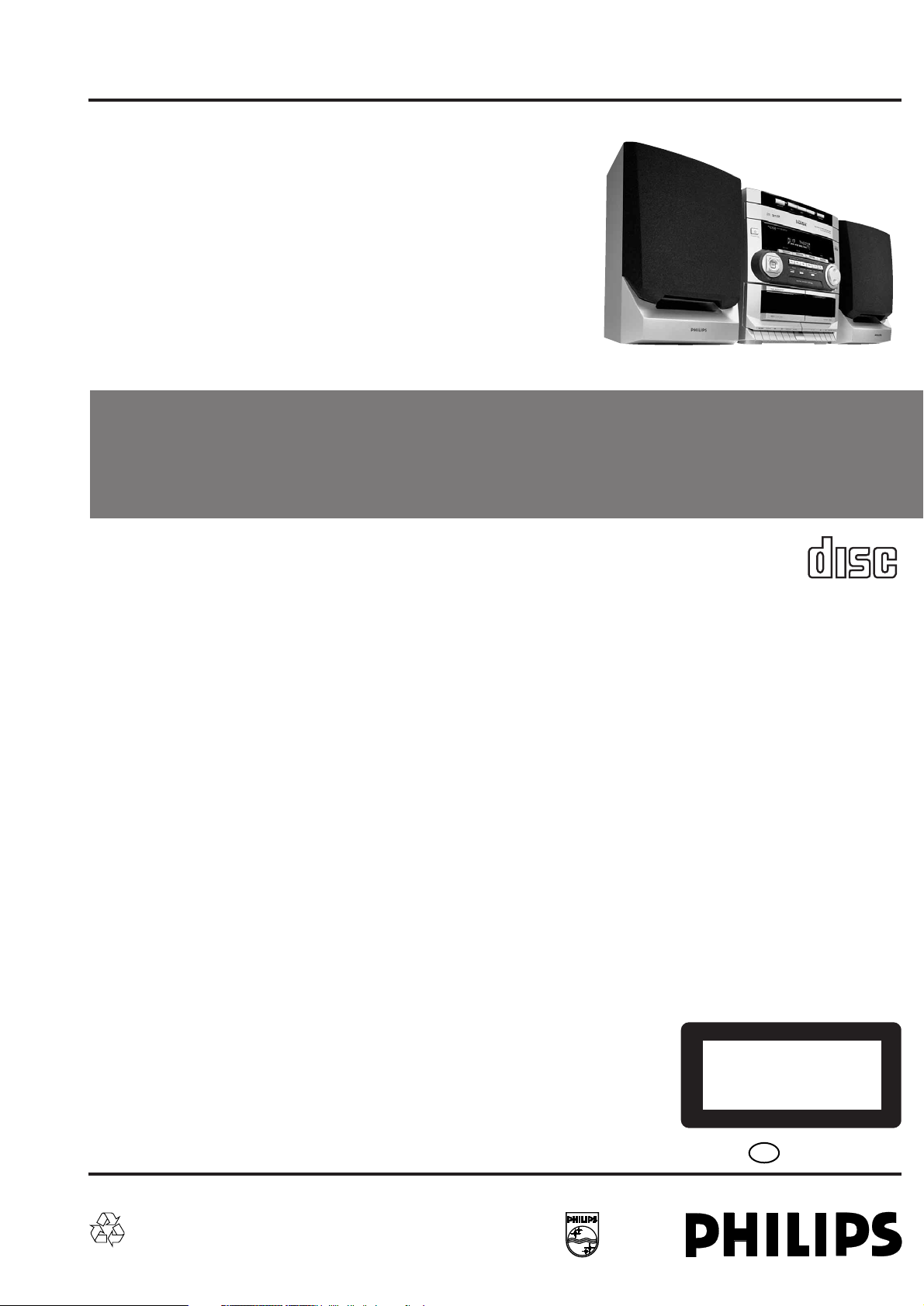
Mini System
FW-C150/37
Service
Service
Service
Service Manual
TABLE OF CONTENTS
Page
Location of pc boards & Version variations................1-2
Technical Specifications ............................................. 1-3
Measurement setup ....................................................1-4
Service Aids, Safety Instruction, etc...........................1-5
Instruction for use: US version excerpt .................... 2-1
Disassembly Instructions & Service positions ...........3-1
Service Test Programs ............................................... 3-4
Set Block diagram ......................................................... 4
Set Wiring diagram ........................................................ 5
Front Board .................................................................... 6
Tuner Board: ECO5 Sys .......................................... 7B
ECO MTF Module .......................................................... 9
3CDC-LC-MB Module ............................................... 10A
Combi Board ................................................................ 11
Set Mechanical Exploded view & parts list ................. 12
COMPACT
DIGITAL AUDIO
©
Copyright 2000 Philips Consumer Electronics B.V. Eindhoven, The Netherlands
All rights reserved. No part of this publication may be reproduced, stored in a retrieval system or
transmitted, in any form or by any means, electronic, mechanical, photocopying, or otherwise
without the prior permission of Philips.
Published by KC 0046 Service Audio Printed in The Netherlands Subject to modification
CLASS 1
LASER PRODUCT
GB
3139 785 22570
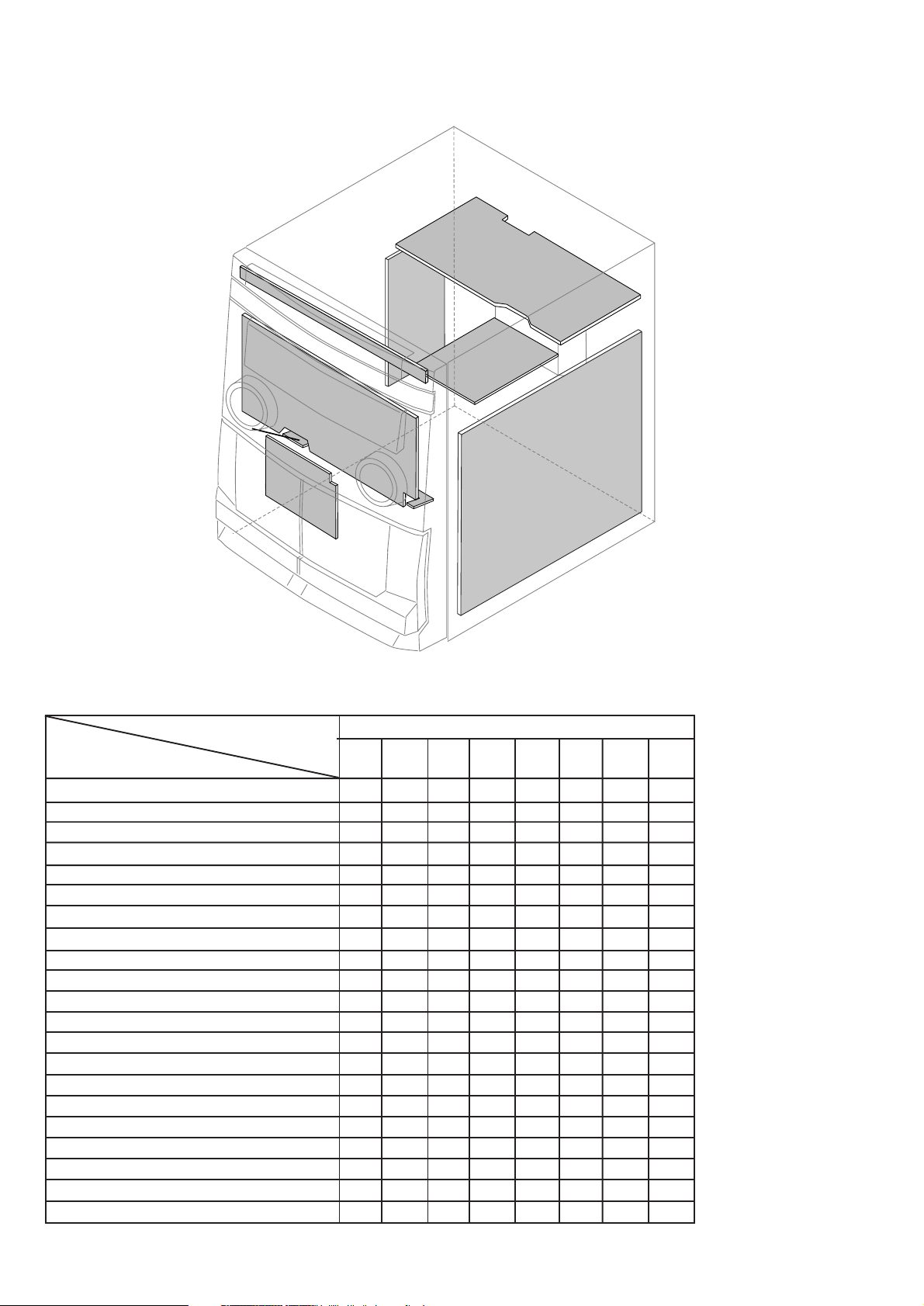
LOCATION OF PC BOARDS
1-2
CD KEY BOARD
FRONT
BOARD
KARAOKE
BOARD
MTF
BOARD
VERSION VARIATIONS:
Type /Versions: FW-C150
Features &
Board in used:
Incredible Surround
Karaoke
News
RDS
Rotary Encoder (volume control)
Jog Shuttle
Voltage Selector
Aux Input x
Digital Output
Headphone Socket x
Line Output
Subwoofer Output
Surround Output
Matrix Surround Loudspeakers
Standby - Clock Display x
Standby - Dark
Tuner board - ECO5 Sys x
Tuner board - Tuner 95
Combi board 12W version x
Combi board 18W version
Combi board 25W version
/37
MAINS
BOARD
H/P
BOARD
CD BOARD
TUNER
BOARD
COMBI BOARD
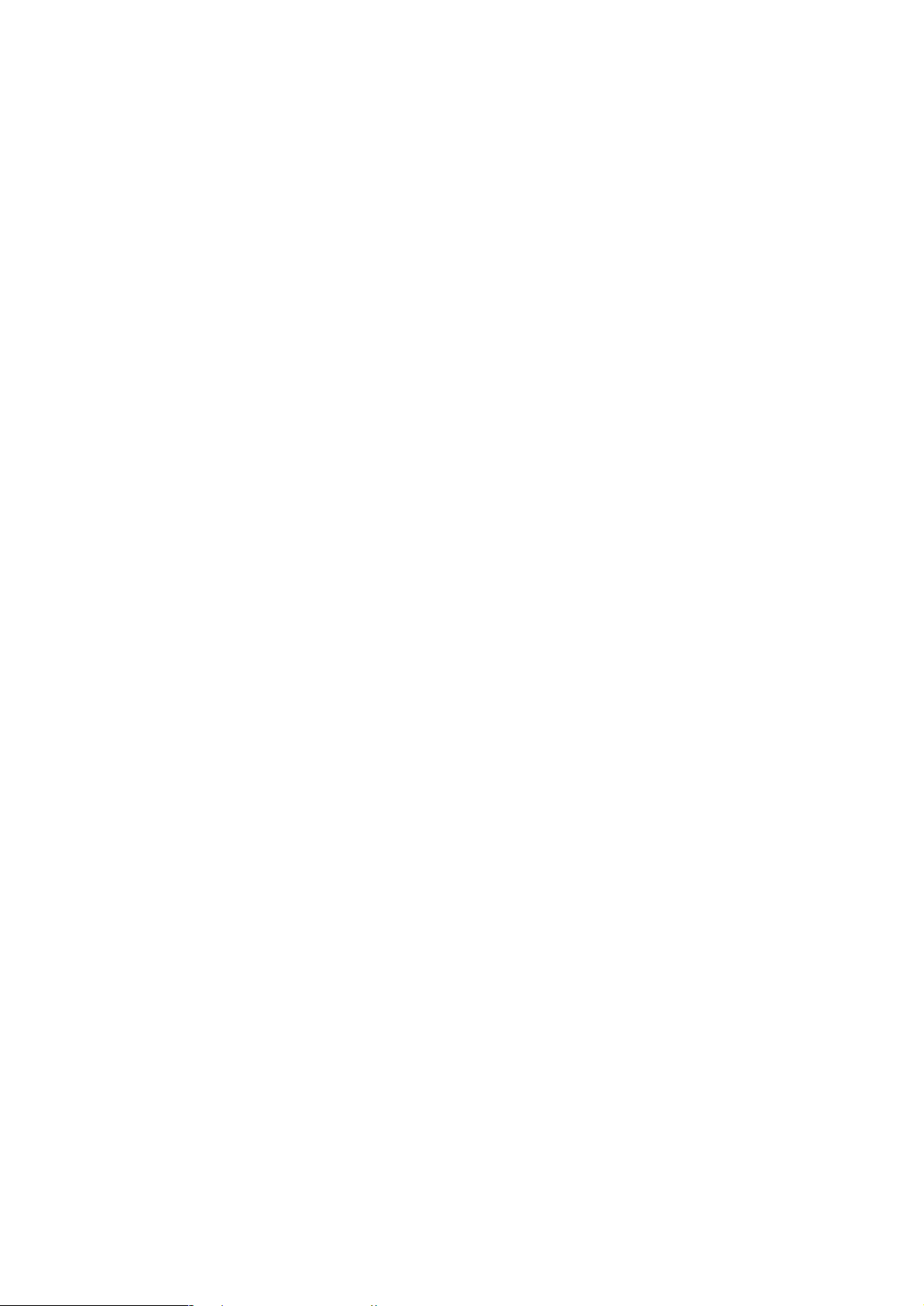
SPECIFICATIONS
1-3
GENERAL:
Mains voltage : 120V
Mains frequency : 60Hz
Power consumption : < 11W at Standby
< 35W Active
Clock accuracy : < 4 seconds per day
Dimension centre unit : 265 x 310 x 320mm
TUNER:
FM
Tuning range : 87.5-108MHz
Grid : 100kHz
IF frequency : 10.7MHz ± 25kHz
Aerial input : 300Ω click fit
Sensitivity at 26dB S/N : < 7µV
Selectivity at 600kHz bandwidth : > 25dB
Image rejection : > 25dB
Distortion at RF=1mV, dev. 75kHz : < 3%
-3dB Limiting point : < 8µV
Crosstalk at RF=1mV, dev. 40kHz : > 18dB
MW
Tuning range : 530-1700kHz
Grid : 10kHz
IF frequency : 450kHz ± 1kHz
Aerial input : Frame aerial
Sensitivity at 26dB S/N : < 4.0mV/M
Selectivity at 18kHz bandwidth : > 18dB
IF rejection : > 45dB
Image rejection : > 28dB
Distortion at RF=50mV, m=80% : < 5%
COMPACT DISC:
Measurement done at output conn. of the CDC module.
Frequency response within ± 1.5dB: 20Hz - 20kHz
Output level (in Vrms) : 550mV, Z
= 100Ω
out
Signal/Noise ratio (A-weighted) : > 80dBA
Distortion at 1kHz : < 0.003%
Channel unbalance at 1kHz : ±1dB
Channel separation at 1kHz : > 60dB
De-emphasis : 0 or 15/50 mS (Switched by subcode
on the disc)
1)
Frequency response in each setting is software controlled.
AMPLIFIER:
Output power (6Ω, 1 kHz, 10% THD) : 2 x 15W RMS
2 x 10W FTC
Frequency response within -3dB : 50Hz-15kHz
Dynamic Bass Boost : DBB ON, DBB Off
Digital Sound Control : Jazz, Techno, Optimal, Rock
1)
1)
Headphone output at 32Ω : 16mW
Input sensitivity
Aux/Line-in : 700mV ± 3dB at 600Ω
CASSETTE RECORDER:
Number of track : 2 x 2 stereo
Tape speed : 4.76 cm/sec ± 2%
Wow and flutter : < 0.4% DIN
Fast-wind/rewind time C60 : 130 sec
Bias system : 75kHz ± 5kHz
Rec/Pb frequency response within 8dB : 80Hz - 12.5kHz
Signal to noise ratio : > 48dBA
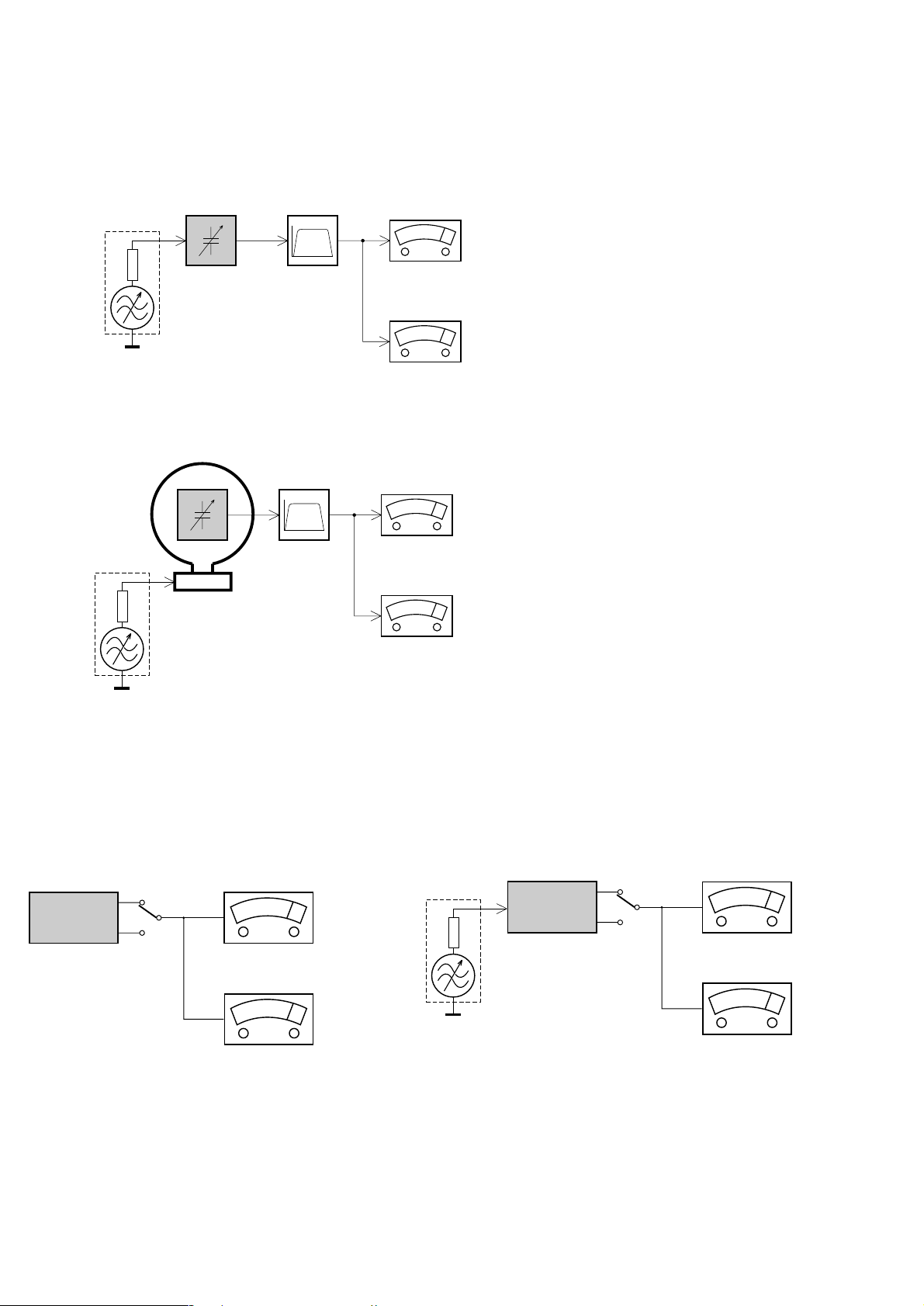
MEASUREMENT SETUP
Tuner FM
1-4
Bandpass
LF Voltmeter
e.g. PM2534
RF Generator
e.g. PM5326
DUT
250Hz-15kHz
e.g. 7122 707 48001
Ri=50Ω
S/N and distortion meter
e.g. Sound Technology ST1700B
Use a bandpass filter to eliminate hum (50Hz, 100Hz) and disturbance from the pilottone (19kHz, 38kHz).
Tuner AM (MW,LW)
RF Generator
e.g. PM5326
Ri=50Ω
DUT
Frame aerial
e.g. 7122 707 89001
Bandpass
250Hz-15kHz
e.g. 7122 707 48001
LF Voltmeter
e.g. PM2534
S/N and distortion meter
e.g. Sound Technology ST1700B
To avoid atmospheric interference all AM-measurements have to be carried out in a Faraday´s cage.
Use a bandpass filter (or at least a high pass filter with 250Hz) to eliminate hum (50Hz, 100Hz).
CD
Use Audio Signal Disc
(replaces test disc 3)
DUT
L
R
SBC429 4822 397 30184
S/N and distortion meter
e.g. Sound Technology ST1700B
LEVEL METER
e.g. Sennheiser UPM550
with FF-filter
Recorder
Use Universal Test Cassette CrO2 SBC419 4822 397 30069
or Universal Test Cassette Fe SBC420 4822 397 30071
LF Generator
e.g. PM5110
DUT
L
R
S/N and distortion meter
e.g. Sound Technology ST1700B
LEVEL METER
e.g. Sennheiser UPM550
with FF-filter
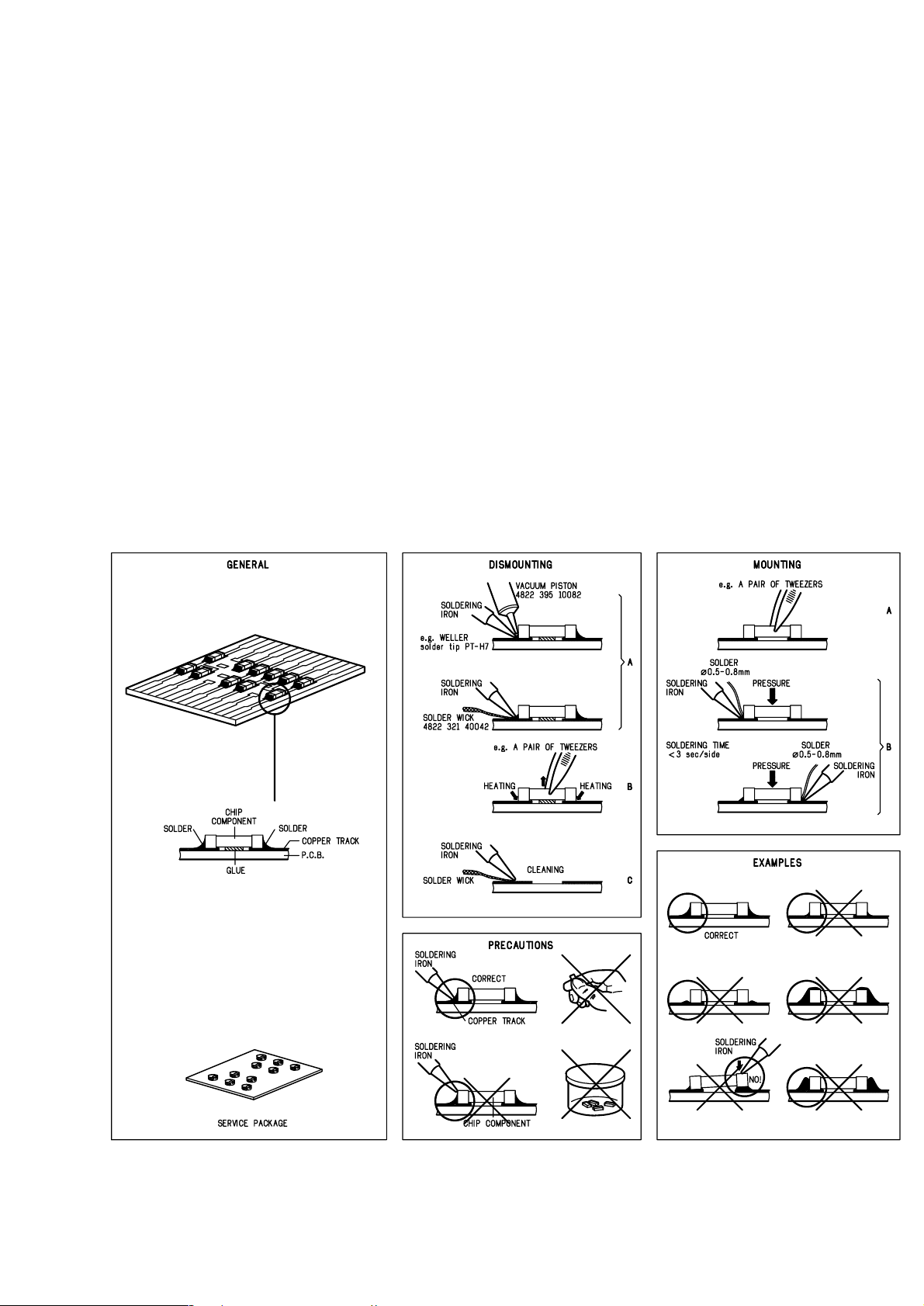
SERVICE AIDS
1-5
Service Tools:
Universal Torx driver holder .................................. 4822 395 91019
Torx bit T10 150mm ............................................. 4822 395 50456
Torx driver set T6 - T20 ......................................... 4822 395 50145
Torx driver T10 extended ...................................... 4822 395 50423
Cassette:
SBC419 Test cassette CrO2 ................................. 4822 397 30069
SBC420 Test cassette Fe ..................................... 4822 397 30071
MTT150 Dolby level 200nWb/M ............................ 4822 397 30271
Compact Disc:
SBC426/426A Test disc 5 + 5A ............................ 4822 397 30096
SBC442 Audio Burn-in Test disc 1kHz ................. 4822 397 30155
SBC429 Audio Signals disc .................................. 4822 397 30184
Dolby Pro-logic Test Disc ...................................... 4822 395 10216
HANDLING CHIP COMPONENTS
ESD Equipment:
Anti-static table mat - large 1200x650x1.25mm ... 4822 466 10953
Anti-static table mat - small 600x650x1.25mm ..... 4822 466 10958
Anti-static wristband .............................................. 4822 395 10223
Connector box (1MΩ) ............................................ 4822 320 11307
Extension cable
(to connect wristband to conn. box) .................. 4822 320 11305
Connecting cable
(to connect table mat to conn. box) .................. 4822 320 11306
Earth cable (to connect product to mat or box) .... 4822 320 11308
Complete kit ESD3
(combining all above products) ......................... 4822 320 10671
Wristband tester .................................................... 4822 344 13999
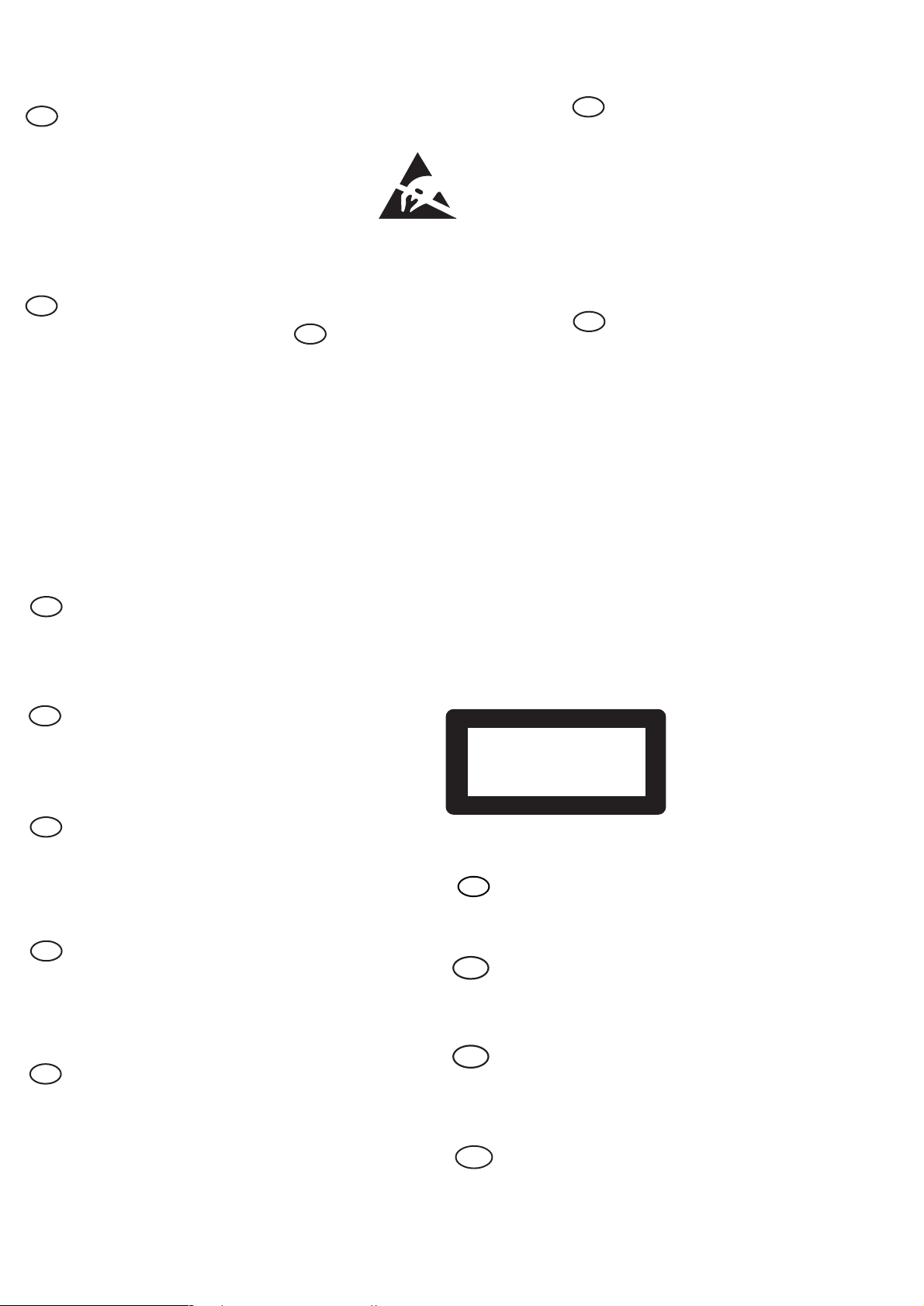
WARNING
GB
All ICs and many other semi-conductors are
susceptible to electrostatic discharges (ESD).
Careless handling during repair can reduce life
drastically.
When repairing, make sure that you are
connected with the same potential as the mass
of the set via a wrist wrap with resistance.
Keep components and tools also at this
potential.
F
ATTENTION
Tous les IC et beaucoup d’autres
semi-conducteurs sont sensibles aux
décharges statiques (ESD).
Leur longévité pourrait être considérablement
écourtée par le fait qu’aucune précaution n’est
prise à leur manipulation.
Lors de réparations, s’assurer de bien être relié
au même potentiel que la masse de l’appareil et
enfiler le bracelet serti d’une résistance de
sécurité.
Veiller à ce que les composants ainsi que les
outils que l’on utilise soient également à ce
potentiel.
1-6
ESD
D
WARNUNG
Alle ICs und viele andere Halbleiter sind
empfindlich gegenüber elektrostatischen
Entladungen (ESD).
Unsorgfältige Behandlung im Reparaturfall kan
die Lebensdauer drastisch reduzieren.
Veranlassen Sie, dass Sie im Reparaturfall über
ein Pulsarmband mit Widerstand verbunden
sind mit dem gleichen Potential wie die Masse
des Gerätes.
Bauteile und Hilfsmittel auch auf dieses gleiche
Potential halten.
WAARSCHUWING
NL
Alle IC’s en vele andere halfgeleiders zijn
gevoelig voor electrostatische ontladingen
(ESD).
Onzorgvuldig behandelen tijdens reparatie kan
de levensduur drastisch doen verminderen.
Zorg ervoor dat u tijdens reparatie via een
polsband met weerstand verbonden bent met
hetzelfde potentiaal als de massa van het
apparaat.
Houd componenten en hulpmiddelen ook op
ditzelfde potentiaal.
I
AVVERTIMENTO
Tutti IC e parecchi semi-conduttori sono
sensibili alle scariche statiche (ESD).
La loro longevità potrebbe essere fortemente
ridatta in caso di non osservazione della più
grande cauzione alla loro manipolazione.
Durante le riparazioni occorre quindi essere
collegato allo stesso potenziale che quello della
massa dell’apparecchio tramite un braccialetto
a resistenza.
Assicurarsi che i componenti e anche gli utensili
con quali si lavora siano anche a questo
potenziale.
GB
Safety regulations require that the set be restored to its original
condition and that parts which are identical with those specified,
be used.
NL
Veiligheidsbepalingen vereisen, dat het apparaat bij reparatie in
zijn oorspronkelijke toestand wordt teruggebracht en dat onderdelen,
identiek aan de gespecificeerde, worden toegepast.
F
Les normes de sécurité exigent que l’appareil soit remis à l’état
d’origine et que soient utiliséés les piéces de rechange identiques
à celles spécifiées.
D
Bei jeder Reparatur sind die geltenden Sicherheitsvorschriften zu
beachten. Der Original zustand des Geräts darf nicht verändert werden;
für Reparaturen sind Original-Ersatzteile zu verwenden.
“Pour votre sécurité, ces documents
doivent être utilisés par des spécialistes agréés, seuls habilités à réparer
votre appareil en panne”.
CLASS 1
LASER PRODUCT
GB
Warning !
Invisible laser radiation when open.
Avoid direct exposure to beam.
S
Varning !
Osynlig laserstrålning när apparaten är öppnad och spärren
är urkopplad. Betrakta ej strålen.
3122 110 03420
I
Le norme di sicurezza esigono che l’apparecchio venga rimesso
nelle condizioni originali e che siano utilizzati i pezzi di ricambio
identici a quelli specificati.
"After servicing and before returning set to customer perform a
leakage current measurement test from all exposed metal parts to
earth ground to assure no shock hazard exist. The leakage current
must not exceed 0.5mA."
Varoitus !
SF
Avatussa laitteessa ja suojalukituksen ohitettaessa olet alttiina
näkymättömälle laserisäteilylle. Älä katso säteeseen!
DK Advarse !
Usynlig laserstråling ved åbning når sikkerhedsafbrydere er
ude af funktion. Undgå udsaettelse for stråling.
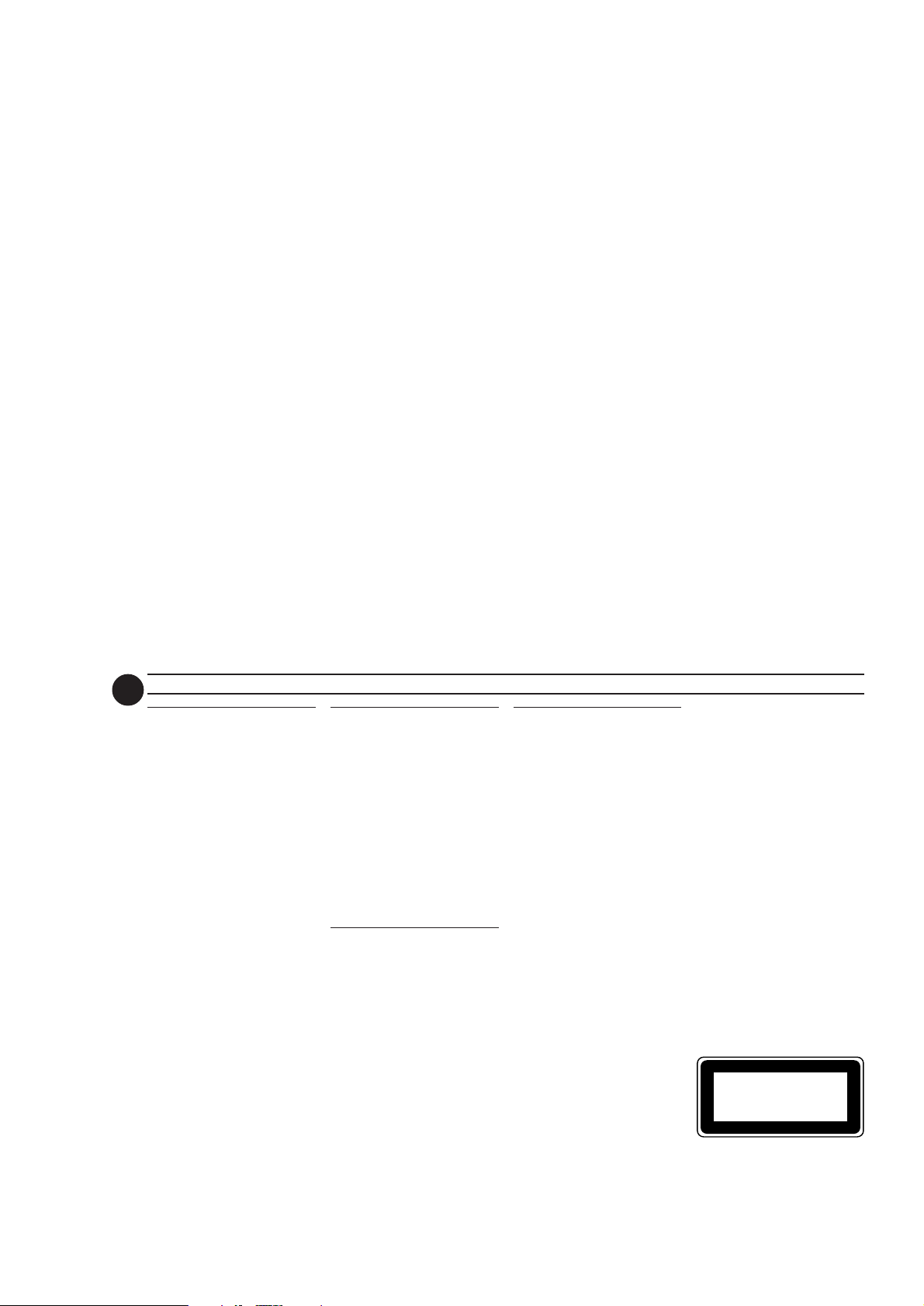
2-1
TABLE OF CONTENTS
President Message ............................ 2 - 3
Important Safety Instructions ...............4
Limited Warranty ....................................5
Model Illustration ................................... 6
General Information............................... 7
Safety Information .................................7
Preparation ....................................... 8 - 9
Controls ......................................... 10 - 12
Operating The System .................. 12 - 14
CD.................................................. 14 - 16
Tuner .....................................................17
Tape ............................................... 18 - 19
AUX .......................................................19
Recording ...................................... 20 - 21
Clock .....................................................21
Timer .....................................................22
Sleep Timer ......................................... 22
Specifications........................................23
Maintenance.........................................24
Troubleshooting ............................ 24 - 25
7
GENERAL INFORMATION SAFETY INFORMATION
General Information
• The typeplate (which contains
the serial number) is located at
the rear of the system.
• Recording is permissible if
copyright or other rights of third
parties are not infringed.
• This device complies with the
Federal Communications
Commission (FCC) rules, part 15
and with 21 CFR 1040.10.
Operation is subject to the
following two conditions:
– This device may not cause
harmful interference, and
– This device must accept any
interference received, including
interference that may cause
undesired operation.
Environmental
Information
All unnecessary packaging has been
omitted. We have tried to make the
packaging easy to separate into three
materials: cardboard (box), polystyrene
foam (buffer) and polyethylene (bags,
protective foam sheet).
Your system consists of materials which
can be recycled and reused if
disassembled by a specialized company.
Please observe the local regulations
regarding the disposal of packaging
materials, exhausted batteries and old
equipment.
Accessories
– Remote control
– AM loop antenna
–FM wire antenna
–AC power cord
(Supplied)
Safety Information
•Before operating the system, check
that the operating voltage indicated
on the typeplate (or the voltage
indication beside the voltage
selector) of your system is identical
with the voltage of your local power
supply. If not, please consult your
dealer. The typeplate is located at the
rear of your system.
• When the system is switched on, do
not move it around.
• Place the system on a solid base (e.g.
a cabinet).
•Place the system in a location with
adequate ventilation to prevent
internal heat build-up in your system.
Allow at least 10cm (4 inches)
clearance from the rear and the top
of the unit and 5cm (2 inches) from
each side
• Do not expose the system to
excessive moisture, rain, sand or heat
sources.
• Under no circumstances should you
repair the system yourself, as this will
invalidate the warranty!
• If the system is brought directly from
a cold to a warm location, or is
placed in a very damp room,
moisture may condense on the lens
of the CD unit inside the system.
Should this occur, the CD player will
not operate normally. Leave the
power on for about one hour with
no disc in the system until normal
playback is possible.
•Electrostatic discharge may cause
unexpected problems. See whether
these problems disappear if you
unplug the AC power cord and plug
it in again after a few seconds.
•To disconnect the system from
the power supply completely,
remove the AC power plug
from the wall socket.
CLASS 1
LASER PRODUCT
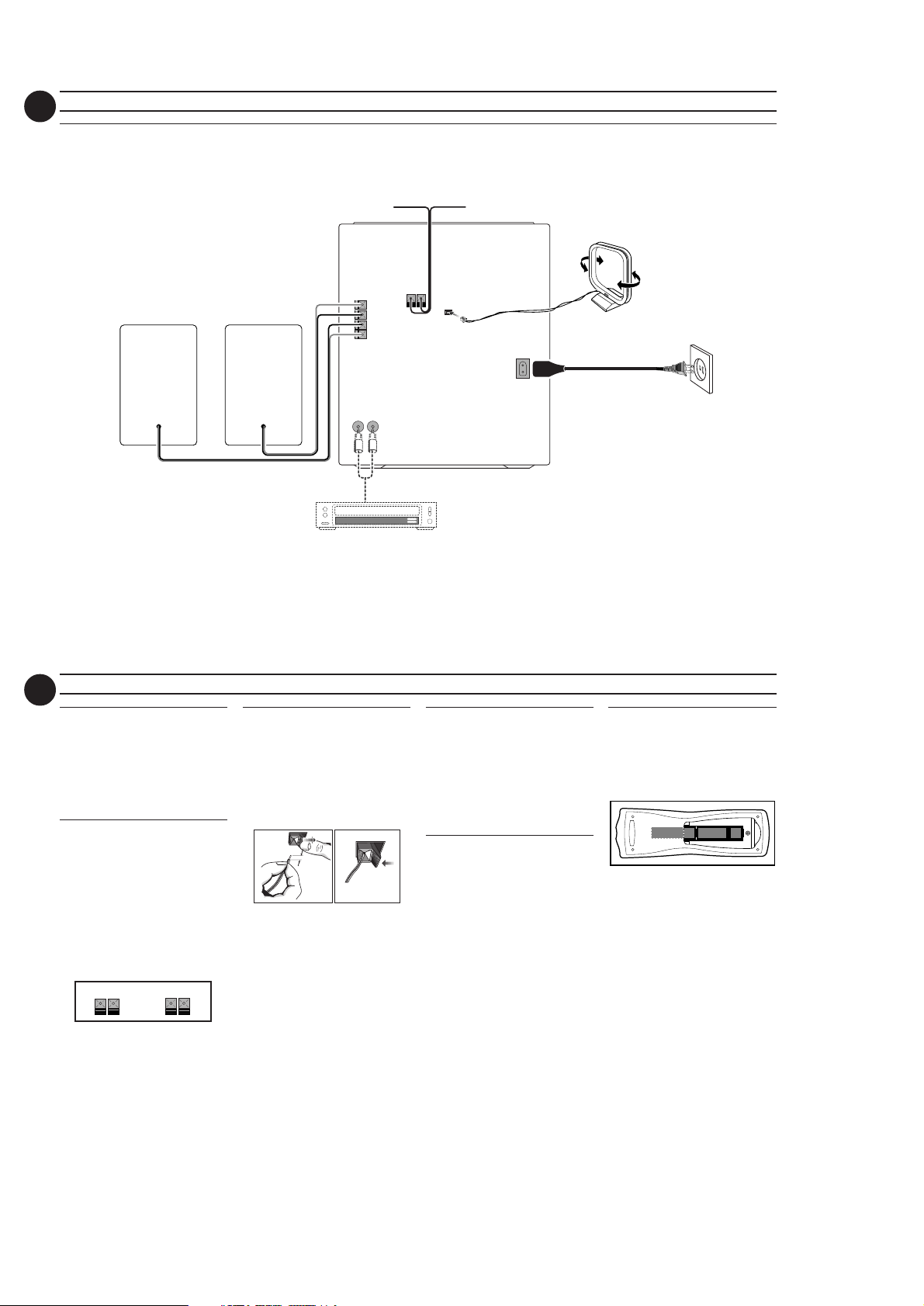
2-2
8
Rear Connections
R
L
LR
C
D
PREPARATION
B
FM ANTENNA
+
–
–
+
AUX IN
300Ω
AM ANTENNA
AUDIO OUT
MAINS
A
VOLTAGE
SELECTOR
110V-
127V
220V-
240V
AC
~
E
9
A AM Loop Antenna
Connection
Connect the supplied loop antenna to
the AM ANTENNA terminal. Place the
AM loop antenna far away from the
system and adjust its position for the
best reception.
B FM Wire Antenna
Connection
Connect the supplied FM wire antenna
to the FM AERIAL (FM ANTENNA)
300 Ω terminal. Adjust the position of
the FM antenna for the best reception.
Outdoor Antenna
For better FM stereo reception,
connect an outdoor FM antenna to the
FM AERIAL (FM ANTENNA) 300 Ω
terminal using a 300 Ω dipole wire.
FM AERIAL 300Ω
FM ANTENNA 300Ω
OR
PREPARATION
C Speakers Connection
• Connect the right speaker to Front
terminal R, with the colored wire to
+ and the black wire to -.
• Connect the left speaker to Front
terminal L, with the colored wire to
+ and the black wire to -.
•Clip the stripped portion of the
speaker wire as shown.
12 mm
unlock lock
CAUTION:
–For optimal sound performance, it is
recommended to use the supplied
speakers.
–Do not connect more than one speaker
to any one pair of +/- speaker
terminal.
–Do not connect speakers with
impedance lower than the speakers
supplied. Please refer to
SPECIFICATION section of this manual.
D Connecting other
equipment to your
system
You can connect the audio left and right
OUT terminals of a TV, VCR, Laser Disc
player, DVD player or CD Recorder to
the AUX IN terminals at the rear of the
system.
E AC Power Supply
After all other connections have been
made, connect the AC power cord to
the system and to the wall outlet.
Inserting batteries into the
Remote Control
•Insert the batteries (not supplied)
into the remote control as shown in
the battery compar tment (Type R06
or AA).
+
-
+
-
CAUTION
– Remove batteries if they are
exhausted or not to be used for a
long time.
– Do not use old and new or
different types of batteries in
combination.
– Batteries contain chemical
substances, so they should be
disposed off properly.
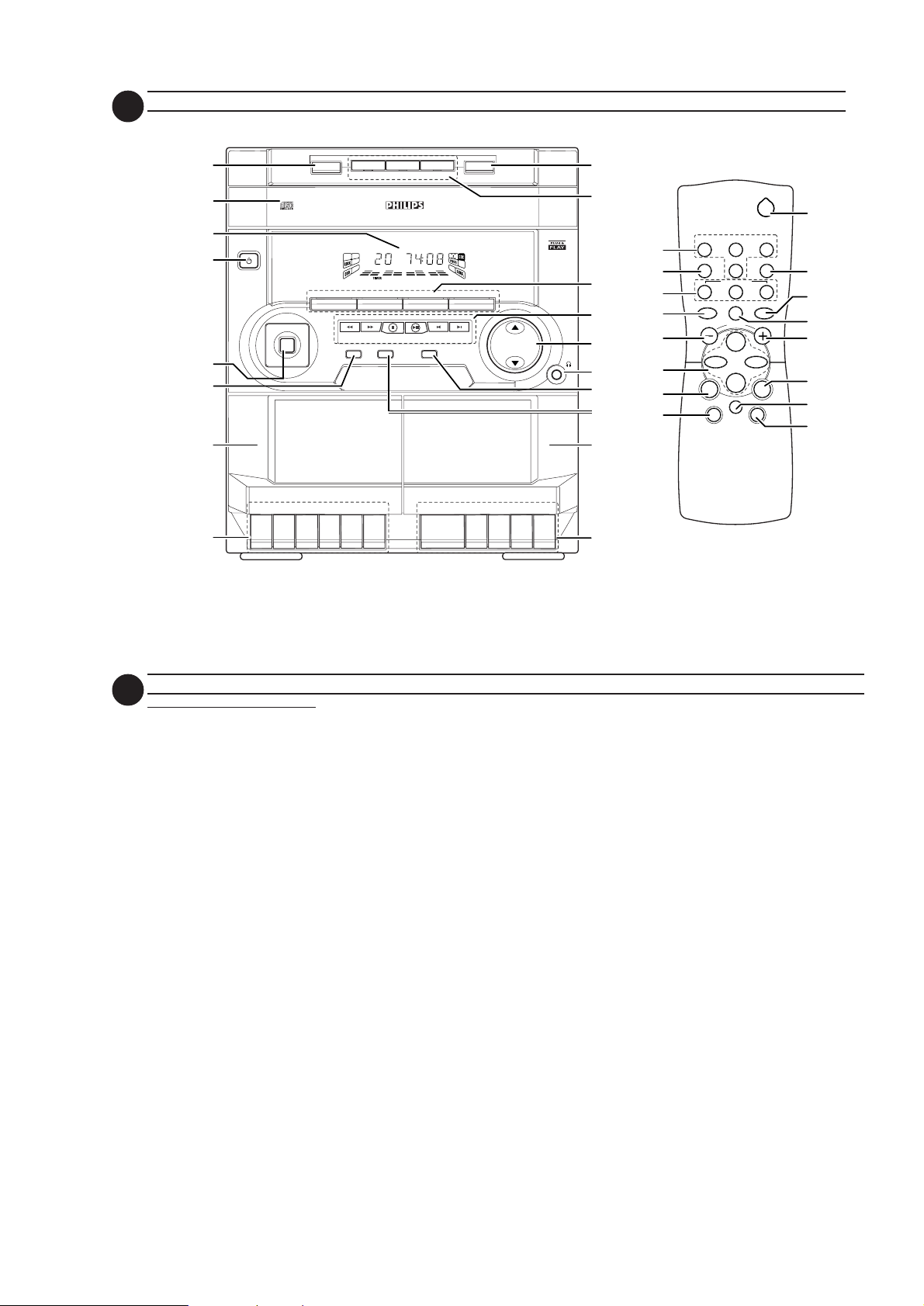
2-3
10
6
5
4
1
3
2
*
&
STANDBY-ON
PLAY/REC
TAPE 1
RECORD
CONTROLS
PLAYBACK
7
8
9
0
!
@
#
$
%
^
9
(
8
)
!
0
0
3
CD DIRECT
REPEAT
VOLUME
í
à
DSC DBB
PAUSE
Å
É
Ç
MUTE
2
TUNERTAPE 1/2CD
SLEEPAUXDIM
≤
£
21
SHUFFLE
3
™
0
!
ë
á
0
¡
#
DISC 2
DEMO STOP
PLAY• PAUSE PREV NEXT
DYNAMIC BASS BOOST
TAPE 1 • 2
TAPECD TUNER
DISC 3
▲
PLAY
PRESET
▲
▲
▲
OPEN•CLOSE
3 CD ROTARY CHANGER SYSTEM
CD REWRITABLE COMPATIBLE
CD SYNCHRO RECORDING
MASTER
VIDEO
VOLUME
AUX
STOP
▲
▲
▲
▲
•
•
•
TAPE 2
.
SE
PAU
OPEN
CD1 • 2 • 3
PROGRAM CLOCK•TIMER
▲
▲
STOP
▲▲▲
.
DISC 1
FM•AM
▲
TUNING
SEARCH
STOP•CLEAR
DIGITAL SOUND CONTROL
FULL AUTO STOP
OPE
N PAU
S
E
DISC CHANGE
DC
3
CHANGER
MINI HIFI SYSTEM
L
A
J
A
M
I
Z
T
Z
P
O
DSC
O
R
O
N
H
C
K
C
E
T
P
LAY
▲
▲
▲
11
Controls on the system
and remote control
11
1 STANDBY-ON
11
–to switch the system on or to
standby mode.
22
2 PROGRAM
22
for CD ............ to program CD
for TUNER ... to program preset
for CLOCK .. to select 12 or 24
33
3 DSC (DIGITAL SOUND
33
CONTROL)
– to select the desired sound effect :
OPTIMAL, JAZZ, ROCK or
TECHNO.
44
4 DISPLAY SCREEN
44
–to view the current setting of the
system.
55
5 CD CHANGER TRAY
55
66
6 DISC CHANGE
66
–to change disc(s).
77
7 OPEN•CLOSE
77
–to open or close the CD changer
tray.
88
8 DISC 1 / DISC 2 / DISC 3 (CD
88
DIRECT PLAY)
–to select a CD tray for playback.
tracks.
radio stations.
hour in clock setting
mode.
CONTROLS
99
9 SOURCE – to select the
99
following:
CD / (CD 1•2•3)
–to select CD mode. When disc
playback is stopped, press to select
disc tray 1, 2 or 3.
TUNER / (FM•AM)
–to select Tuner mode. When in
tuner mode, press to select the
waveband: FM or AM.
TAPE / (TAPE 1• 2)
–to select Tape mode.
AUX (VIDEO)
–to select sound from an external
source (e.g. TV, VCR, Laser Disc
player, DVD player or CD
Recorder).
00
0 MODE SELECTION
00
SEARCH àá (TUNING
àá )
for CD ............ to search backward/
for TUNER .... to tune to a lower or
for CLOCK .. to set the hour (on
STOP•CLEAR Ç
for CD ............ to stop disc playback
for TUNER ... to stop programming
for DEMO .... to start or stop
forward.
higher radio frequency.
the system only) .
or to clear a
programme.
(on the system only).
demonstration mode
(on the system only).
for CLOCK .. to exit clock setting
or cancel timer (on
the system only).
for PLUG & PLAY
............................ to exit plug & play
mode and return to
standby mode (on the
system only).
PLAY É / PAUSE Å
for CD ............to start or interrupt
playback.
for PLUG & PLAY
............................ to initiate and start
plug & play from
standby/demo mode
(on the system only).
PREV í / NEXT ë(PRESET
4 3 )
for CD ............to skip to the
beginning of the
current, previous, or
next track.
for TUNER ... to select a preset
station in memory.
for CLOCK .. to set the minute (on
the system only) .
!!
! MASTER VOLUME 3 4
!!
–to increase or decrease the
volume.
@@
@ n
@@
–to connect headphones.
##
# DBB (DYNAMIC BASS
##
BOOST)
–to switch on bass boost to
enhance bass response or to
switch off bass boost.
$$
$ CLOCK•TIMER
$$
– to view the clock, set the clock or
set the timer.
%%
% TAPE DECK 2
%%
^^
^ TAPE DECK 2 OPERATION
^^
PLAYÉ ...... to start playback.
à ..................... to rewind the tape.
á ..................... to fast forward the
tape.
STOP•OPEN…to stop playback
or to open the tape
door.
PA USE......... to interrupt playback.
&&
& TAPE DECK 1 OPERATION
&&
RECORD ... to start recording.
PLAYÉ ...... to start playback.
à ..................... to rewind the tape.
á ..................... to fast forward the
tape.
STOP•OPEN…to stop playback/
recording or to open
the tape door.
PA USE......... to interrupt playback
or recording.
**
* TAPE DECK 1
**
((
( DIM
((
–to select different brightness for
the display screen : DIM 1, DIM 2,
DIM 3 or DIM OFF.
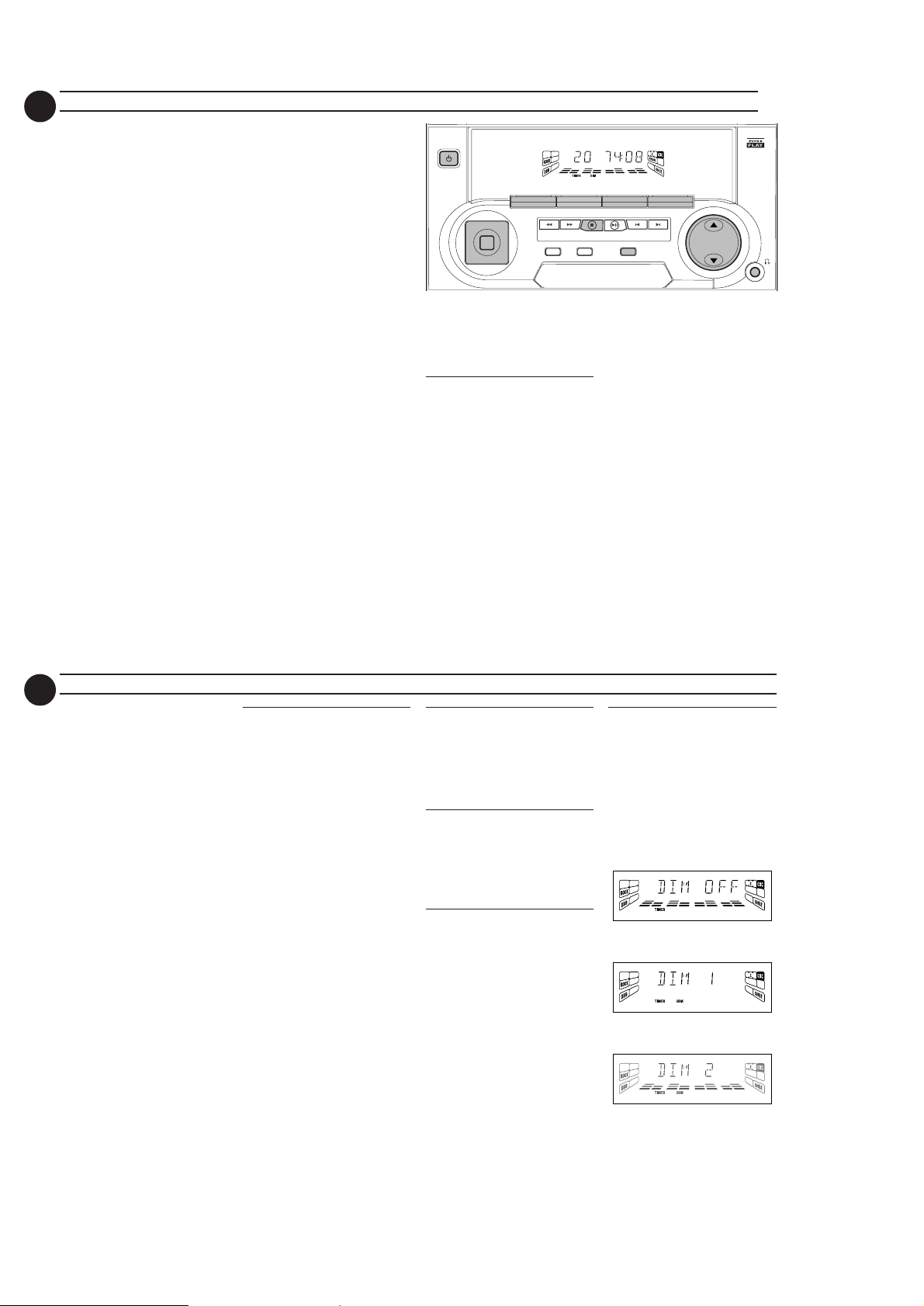
2-4
12
))
) REPEAT
))
–to repeat a track, a disc, or all
available discs.
¡¡
¡ MUTE
¡¡
–to switch off the sound temporarily.
™™
™ SHUFFLE
™™
–to play all the available discs and
their tracks in random order.
££
£ SLEEP
££
–to switch the system to standby
mode at a selected time.
≤≤
≤ B
≤≤
–to switch the system to standby
mode.
Notes for remote control:
–First select the source you wish
to control by pressing one of the
source select keys on the remote
control (e.g. CD or TUNER).
– Then select the desired function
(É, í, ë, etc.).
CONTROLS OPERATING THE SYSTEM
MINI HIFI SYSTEM
STANDBY-ON
CD
▲▲▲
TUNING
SEARCH
PROGRAM CLOCK•TIMER
FM•AM
TUNER TAPE
▲
STOP•CLEAR
DIGITAL SOUND CONTROL
CD1 • 2 • 3
L
A
J
A
M
I
Z
T
Z
P
O
DSC
O
R
O
N
H
C
K
C
E
T
Important:
Before you operate the system,
complete the preparation
procedures.
Plug and Play
The system provides PLUG and PLAY
feature that allows you to store all
available radio stations automatically
upon power up.
If the PLUG and PLAY has not
been installed
1 Upon power up, “AUTO INSTALL -
PRESS PLAY” will be displayed.
TAPE 1 • 2
▲
DEMO STOP
PLAY• PAUSE PREV NEXT
DYNAMIC BASS BOOST
PRESET
▲
2 Press PLAY (on the system only) to
start installation.
™ “INSTALL” will be displayed and
followed by “TUNER” a nd then
"AUTO".
™ The
PROGRAM
™ PLUG and PLAY will start
searching for all radio stations on
FM band and then followed by
radio stations on AM band.
™ All available radio stations with
sufficient signal strength will be
stored. Up to 40 presets may be
stored.
™ The last preset radio station will
appear on the display when PLUG
and PLAY is completed.
VIDEO
AUX
MASTER
VOLUME
starts flashing.
13
To reinstall the PLUG & PLAY
1 In Standby or Demostration mode,
press and hold PLAY (on the system
only) “AUTO INSTALL - PRESS
PLAY” will be displayed.
2 Press PLAY (on the system only)
again to start installation.
•To exit without storing the PLUG
and PLAY, press Ç button (on the
system only).
Notes:
– PLUG and PLAY will be reinitiated
again during the next power up if :
i) PLUG and PLAY installation was not
completed.
ii) No stereo frequency being detected
during PLUG and PLAY, "CHECK
ANTENNA" will be displayed.
–You can store any radio stations
manually or automatically after PLUG
and PLAY.
– When PLUG and PLAY is used, all
previously stored radio stations will be
replaced.
– During PLUG and PLAY, if no button is
pressed within 15 seconds, the system
will go to demonstration mode (if
demonstration mode is enable)
OPERATING THE SYSTEM
Demonstration mode
The system has a demonstration mode
that shows the various features offered
by the system.
To disable the demonstration
mode
•Press and hold Ç (on the system
only) for five seconds when the
system is in demonstration mode.
™ "DEMO OFF" is displayed.
™ The system will switch to standby
mode.
To enable the demonstration
mode
•Press and hold Ç (on the system
only) for five seconds when the
system is in standby mode.
™ The demonstration will begin.
Notes:
– If the demonstration mode has not been
disabled, it will resume five seconds later
after the system switches to standby
mode.
– When the system is switched on from
the main power outlet, the CD changer
tray may open and close again to
initialize the set.
–Even though the AC power cord is
removed from and reconnected to the
wall socket, the demonstration will
remain off until it is switched on again.
Switching the system ON
• Press CD, TUNER, TAPE or AUX.
•Press STANDBY-ON in demo.
You can also switch on the system by
pressing any one of the CD DIRECT
PLAY buttons (on the system only).
Switching the system to
standby mode
•Press STANDBY-ON or B on the
remote control.
™ The system will switch to standby
mode.
Selecting the Source
•Press the respective source selection
button: CD,TUNER, TAPE or
AUX.
™ The display indicates the selected
source.
Note:
– For an external source, make sure you
have connected the audio left and right
OUT terminals of the external
equipment (TV, VCR, Laser Disc player,
DVD player or CD Recorder) to the
AUX IN terminals.
DIM mode
(only on remote control)
You can select the desired brightness
for the display.
• Press DIM to select DIM 1, DIM 2,
DIM 3 or DIM OFF display mode.
DIM
display lights up.
™ The
™ "DIM 1", "DIM 2", "DIM 3" or
"DIM OFF" will be displayed
depending on the mode selected.
DIM OFF - normal brightness with
Volume Indicator On
DIM 1 - normal brightness with
Volume Indicator Off
DIM 2 - half brightness with Volume
Indicator On
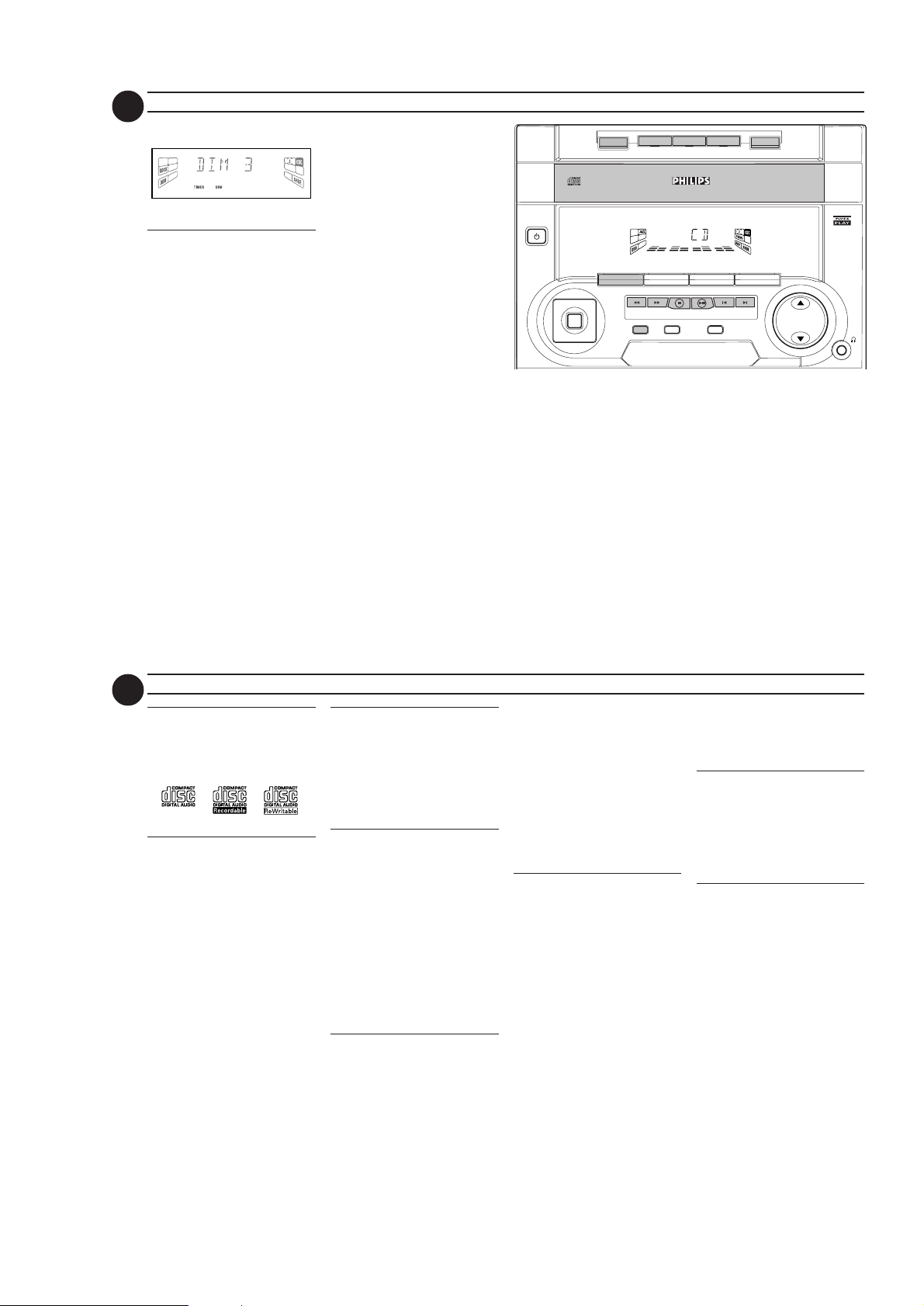
2-5
DIGITAL SOUND CONTROL
STANDBY-ON
PROGRAM CLOCK•TIMER
MASTER
VOLUME
MINI HIFI SYSTEM
CD1 • 2 • 3
TAPE 1 • 2
TAPETUNER
AUX
PRESET
▲
▲
TUNING
▲▲▲
▲
STOP•CLEAR
SEARCH
PLAY• PAUSE PREV NEXT
DISC CHANGE
DISC 3
OPEN•CLOSE
VIDEO
O
P
T
I
M
A
L
J
A
Z
Z
R
O
C
K
T
E
C
H
N
O
DSC
DISC 2
DISC 1
DYNAMIC BASS BOOST
FM•AM
DC
3
CHANGER
CD
DEMO STOP
14
OPERATING THE SYSTEM CD
DIM 3 - half brightness with Volume
Indicator Off
Sound Control
VOLUME ADJUSTMENT
Press MASTER VOLUME 3 or 4 to
increase or decrease the sound level.
For Personal Listening
Connect the headphones plug to the
n socket at the front of the system.
The speakers will be muted.
DIGITAL SOUND CONTROL
(DSC)
The DSC feature enables you to enjoy
special sound effects that have preset
equalizer settings, providing the best
music reproduction.
• Press DSC to select OPTIMAL,
JAZZ, ROCK or TECHNO.
™ “OPTIMAL, JAZZ, ROCK or
TECHNO” and the respective flag
will be displayed.
Note:
– When "OPTIMAL" sound is selected
DBB will be switched on automatically.
DYNAMIC BASS BOOST (DBB)
The DBB mode enhances the bass
response.
•Press DBB to switch on bass
response.
™ “DBB ON” and the DBB flag will
be displayed.
To s w itch off DBB
•Press DBB again.
™ “DBB OFF” will be displayed.
Note:
– Some discs or tapes might be recorded
in high modulation, which causes a
distortion at high volume. If this occurs,
switch off DBB or reduce the volume.
MUTE (only on remote control)
This feature allows you to temporarily
switch off the sound of the system without
switching off the system when you require
a moment of silence.
•Press MUTE on the remote control
to switch off the sound.
™ "MUTE" and the MUTE flag will be
displayed.
•Press MUTE again on the remote
control or increase the MASTER
VOLUME to switch on the sound.
War ning!
1) This system is designed for conventional discs. Do not use any
accessories such as disc stabilizer rings or disc treatment sheets, etc.,
which may damage the disc mechanism.
2) Do not load more than one disc into each tray.
3) When the CD changer is loaded with discs, do not turn over or shake the
system. This may jam the changer.
You may load three discs in the CD changer for continuous playback
without interruption.
15
Discs for playback
This system can play all digital audio CD,
finalized digital audio CD-Recordable
and finalized digital audio CDRewritable format discs.
Loading the CD Changer
1 Press CD to select CD mode.
2 Press OPEN•CLOSE.
™ The CD changer tray slides out.
3 Load a disc with the printed side up
in the right tray.
•You can load another disc in the left
tray.
•To load the third disc, press the
DISC CHANGE button.
™ The CD changer tray will rotate
until the empty tray is ready for
loading.
4 Press OPEN•CLOSE to close the
CD changer tray.
™ A lit on the respective CD
numeric flag indicates that its
corresponding disc(s) is loaded in
the disc tray.
Note:
–To ensure good system performance,
wait until the CD changer completely
reads the disc(s) before proceeding.
Disc Direct Play
•You can play a disc directly by
pressing the DISC 1, DISC 2 or
DISC 3 button. The CD player will
stop at the end of playback of the
selected disc.
™ The corresponding CD numeric
flag starts to flash.
Playing a Disc
1 PressÉ to start playback.
™ A flashing on the CD numeric flag
indicates the selected disc.
™ The track number and elapsed
playing time of the current track
appear on the display.
•To interrupt playback, pressÅ.
™ The playing time flashes.
•To resume playback, press É again.
2 To stop playback, press Ç.
Note:
– All the available discs will play once,
then stop.
Disc Change
You can change the outer two discs
while the third inner disc is stopped or
is playing.
1 Press DISC CHANGE.
™ The CD changer tray slides out.
2 Replace the discs in the left and right
disc trays.
CD
• If you wish to change the inner disc
during playback, press DISC
CHANGE again.
™ "DISC CHANGE" will be
displayed.
™ The disc will stop playing.
™ The CD changer tray will close to
retrieve the inner disc and then
open again with the inner disc
accessible.
3 Press OPEN•CLOSE to close the
CD changer tray.
Selecting a desired track
Selecting a desired track when
playback is stopped
1 Press í or ë until the desired
track appears on the display.
2 PressÉ to start playback.
™ The selected track number and
elapsed playing time appear on
the display.
Selecting a desired track during
playback
•Press í or ë until the desired
track appears on the display.
™ The selected track number and
elapsed playing time appear on
the display.
• If you press í once it will skip to
the beginning of the current track
and play the track again.
Note:
–Pressing
í
during shuffling can only
skip to the beginning of the current
track.
Searching for a particular
passage during playback
•Press and hold à or á until the
desired passage is located.
™ The volume will be reduced.
•Play returns to normal when à or
á is released.
Programming Tracks
Programming tracks of a loaded disc is
possible when playback is stopped. The
display will indicate the total tracks
stored in the program. Up to 40 tracks
can be stored in the memory in any
order. When 40 tracks are stored and
you attempt to store another track, the
display will show “FULL”.
1 Load the desired discs in the disc
trays.
2 Press PROGRAM to start
programming.
™ The PROG flag starts flashing.
™ A flashing on the CD numeric flag
indicates the selected disc.
3 Press the CD (CD 1•2•3) or DISC
1/2/3 button to select the disc.
4 Pressí or ë to select the desired
track.
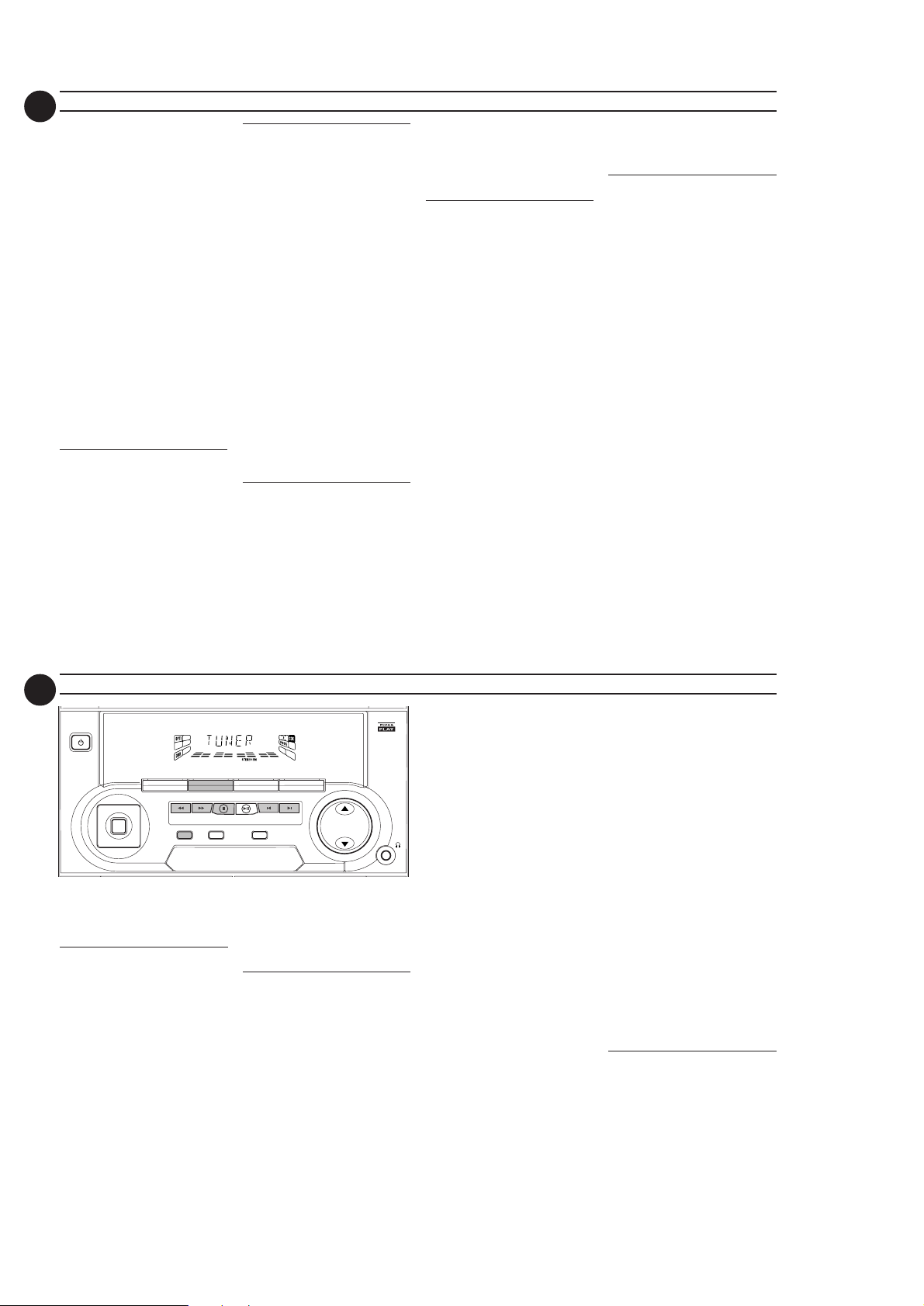
2-6
16
5 Press PROGRAM to store the
track.
• Repeat steps 3 to 5 to store other
discs and tracks.
6 Press Ç once to end programming.
™ The total number of tracks
programmed and total playing
time appear on the display.
Notes:
– If the total playing time is more than
– If the system is reading the discs,
– During programming, if no button is
–“SELECT A DISC” will be displayed
Reviewing the program
Reviewing of the program is possible
only when playback is stopped.
•Pressí or ë repeatedly to review
•Press Ç to exit review mode.
99:59
“
or if one of the programmed
“
tracks has a number greater than 30,
--:--
then “
” appear s on the display
instead of the total playing time.
programming is not possible,
READING
“
followed by "
” will be displayed and
DISC X
current read disc number.
pressed within 20 seconds, the system
will exit program mode automatically.
when programming an empty disc slot.
the programmed tracks.
". "X" is the
Playing the program
1 Press É to start program playback.
™ “PLAY PROGRAM” will be
displayed.
™ The track number and elapsed
playing time of the current track
will appear on the display.
• If you press REPEAT during
program playback, the current track
or all programmed tracks will be
played repeatedly.
™ “TRACK” or "PROGRAM" will be
displayed.
™ The REP and PROG flags appear
on the display.
2 Press Ç to stop program playback.
Notes:
– If you press any of the DISC DIRECT
PLAY buttons, the system will play the
selected disc and the stored program
will be ignored temporarily. The PROG
display also will disappear temporarily
from the display. It will reappear when
playback of the selected disc ends.
– REPEAT DISC mode will be cancelled
when program playback begins.
Erasing the program
playback is stopped)
•Press Ç.
™ “PROGRAM CLEARED” will be
displayed.
(when
CD
Note:
– The program will be erased when the
system is disconnected from the power
supply or when the CD changer tray is
opened.
Shuffle
(only on remote control)
In shuffle mode, the system plays all the
available discs and their tracks in
random order. Shuffle may be used also
when tracks are programmed.
To shuffle all the discs and tracks
1 Press SHUFFLE.
™ “SHUFFLE” will be displayed.
™ The SHUF flag and the track
selected at random appear on the
display.
• The discs and the tracks will be
played in random order until you
pressÇ.
• If you press REPEAT during
shuffling, the current track or all
available discs will be played
repeatedly.
™ “TRACK” o r “ALL DISC” will be
displayed.
™ The REP and SHUF flags appear
on the display.
2 Press SHUFFLE again to resume
normal playback.
™ The SHUF flag disappears from
the display.
Note:
– REPEAT DISC mode will be cancelled
when shuffle is selected.
Repeat
(only on remote control)
You can play the current track, a disc or
all available discs repeatedly.
1 Press REPEAT on the remote
control to select the various repeat
modes.
™ “TRACK”, “DISC”, “ALL DISC”
or “OFF” will be displayed.
™ The REP flag appears on the
display.
• The selected track, selected disc or
all available discs will now be played
repeatedly until you pressÇ.
2 Press REPEAT until the "OFF"
mode is displayed to resume normal
playback.
™ The REP flag disappears from the
display.
Notes:
– REPEAT DISC mode is not available
during program play or shuffle mode.
–You can also repeat shuffling a
program.
i) “TRACK“ or “PROGRAM" will be
displayed.
ii) The REP, PROG, and SHUF flags
appear on the display.
17
MINI HIFI SYSTEM
STANDBY-ON
L
A
J
A
M
I
Z
T
Z
P
O
DSC
O
R
O
N
H
C
K
C
E
T
Note:
–For 'PLUG & PLAY' feature, please refer
to page 12.
Tuning to radio stations
1 Press TUNER (FM•AM) to select
TUNER mode.
™ “TUNER” will be displayed.
A few seconds later, the current
radio frequency will be displayed.
2 Press TUNER (FM•AM) again to
select the desired waveband : FM or
AM.
3 Press à or á for more than one
second, then release.
™ The display will show “SEARCH”
until a radio station with sufficient
signal strength is found.
• Repeat this procedure until the
desired station is reached.
CD1 • 2 • 3
PROGRAM CLOCK•TIMER
▲▲▲
SEARCH
FM•AM
TUNER
▲
TUNING
DEMO STOP
PLAY• PAUSE PREV NEXT
STOP•CLEAR
DYNAMIC BASS BOOST
DIGITAL SOUND CONTROL
TUNER
TAPE 1 • 2
TAPECD
▲
▲
PRESET
•To tune to a weak station, briefly
press à or á repeatedly until the
display shows the desired frequency
and/or when the best reception has
been obtained.
Storing Preset Stations
You can store up to 40 radio stations in
the memory. When a preset radio
station is selected, the preset number
appears next to the frequency on the
display.
Automatic programming
1 Press TUNER (FM•AM).
2 Press PROGRAM for more than
one second.
™ The PROG flag starts flashing and
“AUTO” will be displayed.
VIDEO
AUX
MASTER
VOLUME
™ The system will search for every
available station in the FM
waveband first, then search the
AM waveband.
™ All available stations will be stored
automatically. The frequency and
preset number will be displayed
briefly.
™ The system will stop searching
when all the available radio
stations are stored or when the
memory for 40 preset radio
stations is used.
™ The system will remain tuned to
the last stored preset radio
station.
Notes:
–You can cancel the automatic
programming by pressing PROGRAM or
Ç
(on the system only).
– If you want to reser ve a section of
preset numbers, for example preset
numbers 1 to 9, select preset 10
before starting automatic programming,
only the preset numbers 10 to 40 will
be programmed.
Manual programming
1 Press TUNER (FM•AM).
2 Press TUNER (FM•AM) again to
select the desired waveband : FM or
AM.
3 Press PROGRAM for less than one
second.
™ The PROG flag starts flashing.
™ The next available preset number
will be displayed for selection.
4 Press à or á to tune to the
desired frequency.
• If you wish to store the radio station
to another preset number, press 4
or 3 to select the desired preset
number.
5 Press PROGRAM again.
™ The PROG flag disappears and
the radio station will be stored.
• Repeat steps 3 – 5 to store other
preset radio stations.
Notes:
– When 40 radio stations are stored and
you attempt to store another radio
station, the display will show "FULL”. If
you want to change an existing preset
number, repeat steps 3 – 5.
–You can cancel manual programming
Ç
by pressing
(on the system only).
–During programming, if no button is
pressed within 20 seconds, the system
will exit program mode automatically.
Tuning to Preset Radio
Stations
•Press 4 or 3 to select the desired
preset number.
™ The preset number, radio
frequency, and waveband appear
on the display.
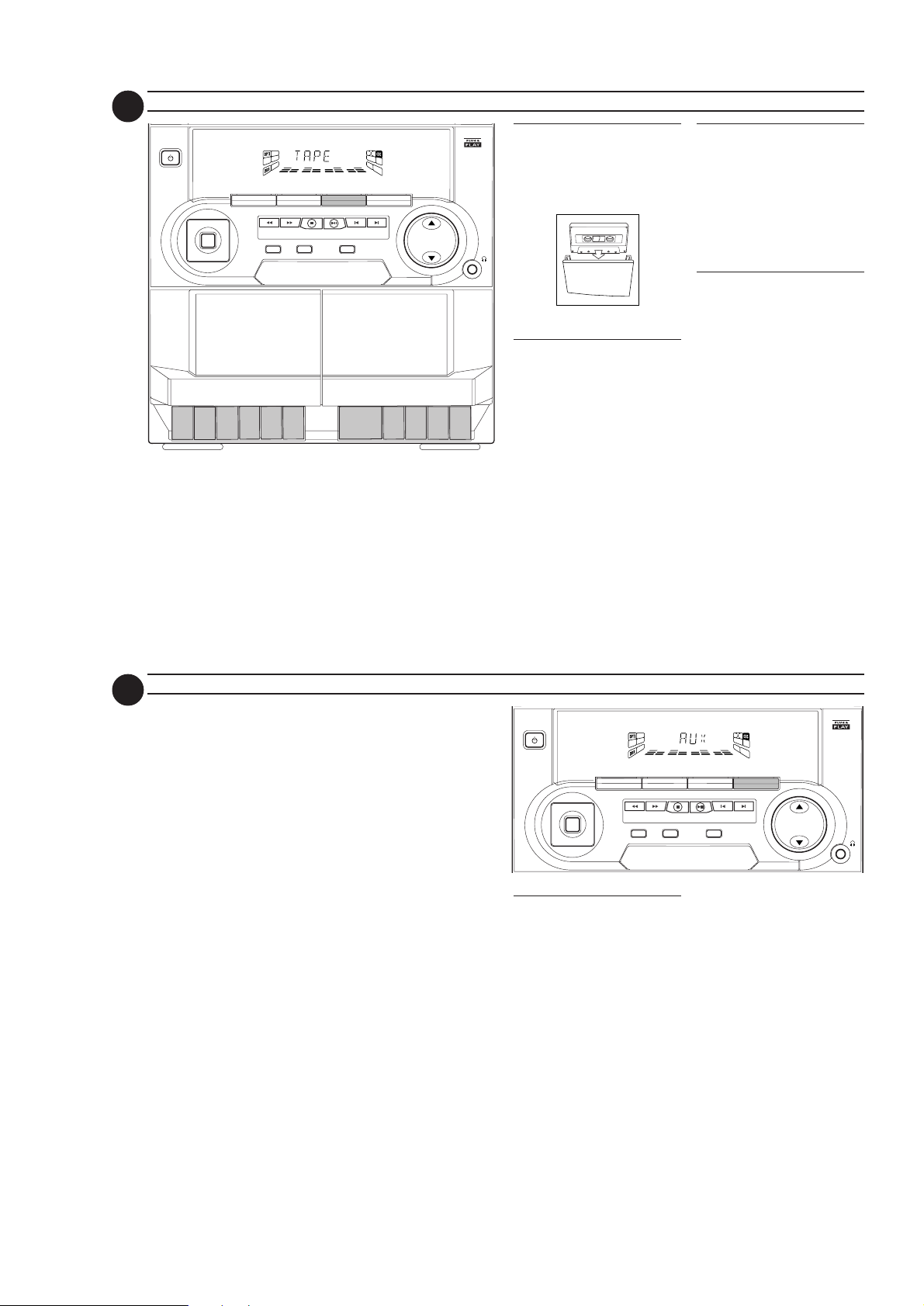
2-7
DIGITAL SOUND CONTROL
STANDBY-ON
PROGRAM CLOCK•TIMER
MASTER
VOLUME
MINI HIFI SYSTEM
CD1 • 2 • 3
TAPE 1 • 2
TAPECD TUNER
PRESET
▲
▲
TUNING
▲▲▲
▲
STOP•CLEAR
SEARCH
PLAY• PAUSE PREV NEXT
VIDEO
O
P
T
I
M
A
L
J
A
Z
Z
R
O
C
K
T
E
C
H
N
O
DSC
DYNAMIC BASS BOOST
FM•AM
AUX
DEMO STOP
18
STANDBY-ON
PLAY/REC
TAPE 1
RECORD
TAPE
MINI HIFI SYSTEM
Loading a tape
1 Press STOP•OPEN.
2 The tape deck door opens.
3 Load the tape with the open side
FM•AM
▲
STOP•CLEAR
DEMO STOP
TAPE 1 • 2
TAPE
▲
PRESET
PLAY• PAUSE PREV NEXT
DYNAMIC BASS BOOST
▲
CD1 • 2 • 3
CD TUNER
▲▲▲
L
A
J
A
M
I
Z
T
Z
P
O
DSC
O
R
O
N
H
C
K
C
E
T
TUNING
SEARCH
PROGRAM CLOCK•TIMER
DIGITAL SOUND CONTROL
VIDEO
AUX
MASTER
VOLUME
PLAYBACK
TAPE 2
downward and the full spool to the
left.
4 Close the tape deck door.
Ta pe Playback
1 Press TAPE to select TAPE mode.
FULL AUTO STOP
P
LAY
▲
.
▲
▲
▲
▲
STOP
OPE
NPA
US
E
▲
PLAY
▲
.
SE
PAU
OPEN
STOP
▲
▲
▲
▲
™ "TAPE" will be displayed.
2 Load the tape into the selected tape
deck.
3 Press PLAYÉ to start playback.
•To interrupt playback, press PAUSE.
•To resume playback, press PAUSE
again.
4 Press STOP•OPEN to end
playback.
Rewind/Fast Forward
When playback is stopped
1 You can rewind or fast forward a
tape by pressing à or á ,
respectively.
™ The tape will stop automatically at
the end of rewinding or fast
forwarding.
2 Press STOP•OPEN to stop
rewinding or fast forwarding.
Continuous Playback From
Ta pe Deck 2 to Tape Deck 1
1 Press TAPE to select TAPE mode.
2 Load the tapes in tape deck 1 and 2.
3 Press PLAY 2 on tape deck 2.
4 Press PA USE on tape deck 1.
5 Press PLAY 2 on tape deck 1.
™ Playback will begin with tape deck
2 and will continue with tape deck
1 when playback on tape deck 2
ends.
6 Press STOP•OPEN if you want to
stop playback before the end of the
tape in tape deck 1 or tape deck 2.
Notes:
– During rewinding or fast forwarding of a
tape, it is also possible to listen to
another source (e.g. CD, TUNER or
AUX).
19
– Before playing a tape, check and
tighten slack tape with a pencil. Slack
tape may get jammed or may burst in
the mechanism.
–C-120 tape is extremely thin and is
easily deformed or damaged. It is not
recommended for use in this system.
– Store the tapes at room temperature
and do not put them too close to a
magnetic field (for example, a
transformer, TV or speaker).
.
TAPE AUX
Selecting External
Equipment
If you have connected the audio out
terminals of the external equipment
(TV, VCR, Laser Disc player, DVD player
or CD Recorder) to the AUX IN
terminals, you can hear the enhanced
sound from the system.
• Press AUX to select the external
equipment.
™ "AUX" will be displayed.
Note:
– All the sound control features (e.g. DSC,
DBB, etc.) are available for selection.
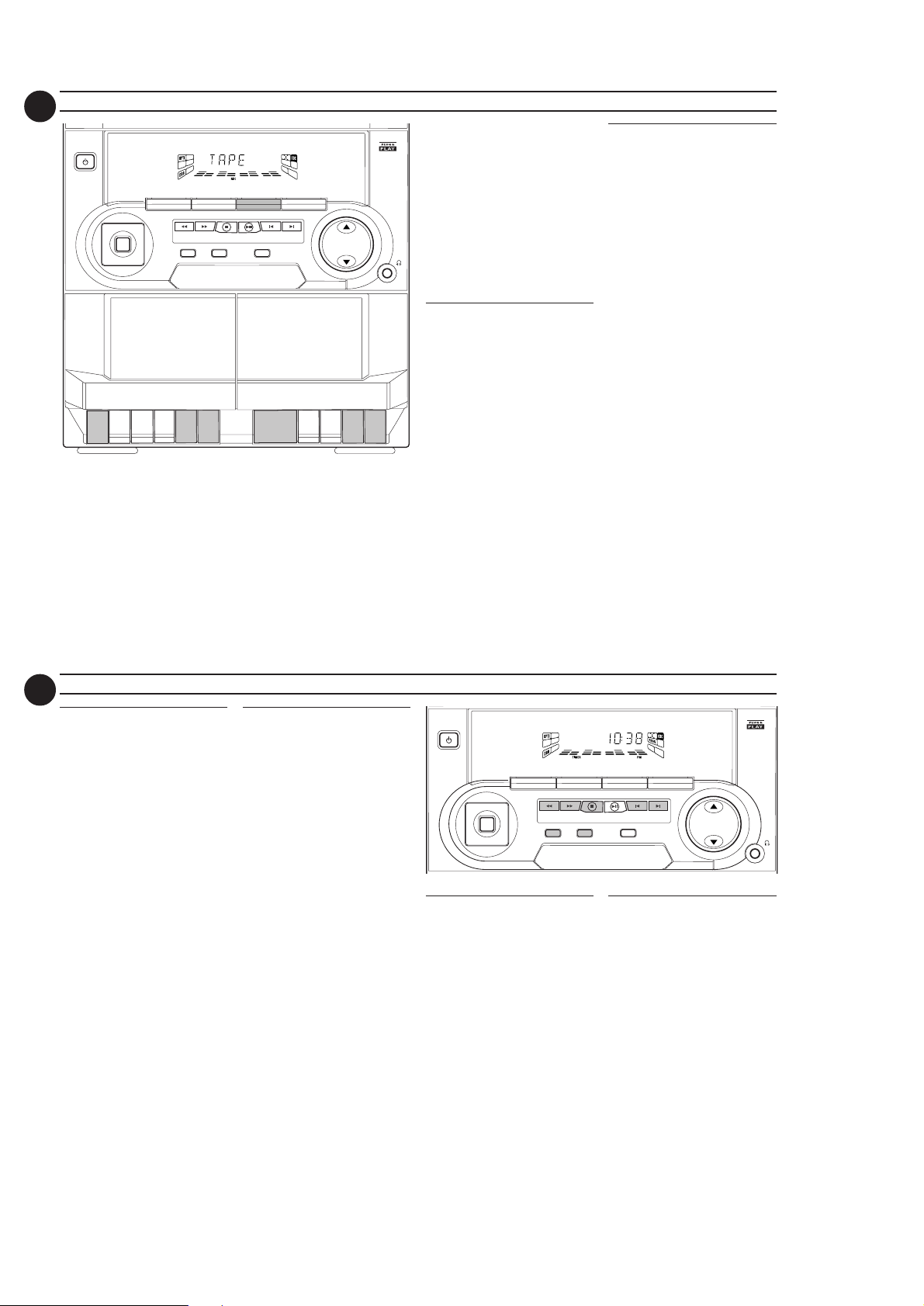
2-8
20
STANDBY-ON
PLAY/REC
TAPE 1
RECORD
RECORDING
MINI HIFI SYSTEM
Notes:
– For recording, use only tape of IEC type
I (normal tape).
– The tape is secured at both ends with
FM•AM
▲
DEMO STOP
STOP•CLEAR
TAPE 1 • 2
TAPE
▲
PRESET
PLAY• PAUSE PREV NEXT
DYNAMIC BASS BOOST
CD1 • 2 • 3
CD TUNER
▲▲▲
L
A
J
A
M
I
Z
T
Z
P
O
DSC
O
R
O
N
H
C
K
C
E
T
TUNING
SEARCH
PROGRAM CLOCK•TIMER
DIGITAL SOUND CONTROL
MASTER
VIDEO
VOLUME
AUX
▲
PLAYBACK
TAPE 2
leader tape. At the beginning and end
of tape, nothing will be recorded for six
to seven seconds.
– The recording level is set automatically,
regardless of the position of Volume,
DBB or DSC.
–To prevent accidental recording, break
out the tab on the left shoulder of the
tape side you want to protect.
One Touch Recording
•For One Touch Recording, as soon as
you press RECORD, the current
source (CD, TUNER or AUX) will be
recorded on tape deck 1.
FULL AUTO STOP
P
LAY
▲
.
▲
▲
▲
▲
STOP
OPE
NPAU
S
E
▲
PLAY
▲
.
SE
PAU
OPEN
STOP
▲
▲
▲
▲
1 Load a blank tape in tape deck 1.
2 Press RECORD on tape deck 1 to
start recording.
REC
™ The
starts flashing.
3 Press PA USE to interrupt
recording.
4 Press STOP•OPEN on tape deck 1
to stop recording.
CD Synchro Start
Recording
During CD synchro start recording,
• Do not fast forward/rewind your
tape in tape deck 2.
1 Load a blank tape into tape deck 1
and a disc into the disc tray.
2 Press CD.
•You can program the tracks in the
order you want them to be recorded
(see Programming Tracks). If you do
not, the tracks are recorded
according to the order on the
selected disc.
3 Press RECORD on tape deck 1 to
start recording.
REC
starts flashing.
™ The
4 Press STOP•OPEN on tape deck 1
to stop recording, then press Ç to
stop disc playback.
21
Dubbing tapes
to tape deck 1)
1 Load the prerecorded tape into tape
deck 2 and a blank tape into tape
deck 1.
• Make sure both tapes have their full
spool to the left.
2 Press PA USE on tape deck 1.
3 Press RECORD on tape deck 1.
REC
™ The
4 Press PLAYÉ on tape deck 2.
• Recording will star t automatically.
5 Press STOP•OPEN on tape deck 1
and tape deck 2 to stop dubbing.
Notes:
–At the end of side A, flip the tapes to
side B and repeat the procedure.
– Dubbing of tapes is only possible from
tape deck 2 to tape deck 1.
–To ensure good dubbing, use tapes of
the same length.
(from tape deck 2
starts flashing.
RECORDING CLOCK
Recording from other
sources
1 Load a blank tape into tape deck 1.
2 Press CD, TUNER or AUX.
•Start playback of the selected source.
3 Press RECORD on tape deck 1 to
4 Press PA USE to interrupt
5 Press STOP•OPEN on tape deck 1
Note:
– During recording, it is not possible to
(only on tape deck 1)
start recording.
REC
starts flashing.
™ The
recording.
to stop recording.
listen to another sound source.
STANDBY-ON
View Clock
You can view the clock (if it is set) if the
system is in Standby mode or when any
sound source is selected (CD, TUNER,
etc.). The clock will be displayed for
about seven seconds.
•Press CLOCK•TIMER briefly (on
the system only).
™ “10:38
current time) will be displayed
depending on whether you have
selected 12- or 24-hour mode.
™ “--:--” will be displayed if the
clock is not set.
L
A
M
I
T
P
O
DSC
R
O
C
K
T
PM
MINI HIFI SYSTEM
CD1 • 2 • 3
J
A
Z
Z
O
N
H
C
E
or 22:38” (the
FM•AM
▲▲▲
▲
DEMO STOP
TUNING
SEARCH
STOP•CLEAR
PROGRAM CLOCK•TIMER
DIGITAL SOUND CONTROL
PLAY• PAUSE PREV NEXT
DYNAMIC BASS BOOST
Clock Setting
The clock can be set in either 12- or
24-hour mode, e.g. “12:00
“00:00“. Before setting the clock, you
must be in the View Clock mode.
1 Press CLOCK•TIMER to select
2 Press PROGRAM to select 12- and
3 Set the hour with à or á on the
4 Set the minute with í or ëon the
TAPE 1 • 2
TAPECD TUNER
▲
▲
PRESET
VIDEO
AUX
MASTER
VOLUME
clock mode.
24- hour mode.
™ If 12-hour mode is selected,
“12:00“ starts flashing and the
AM
lights up.
™ If 24-hour mode is selected,
“00:00” starts flashing.
system.
system.
AM
“ or
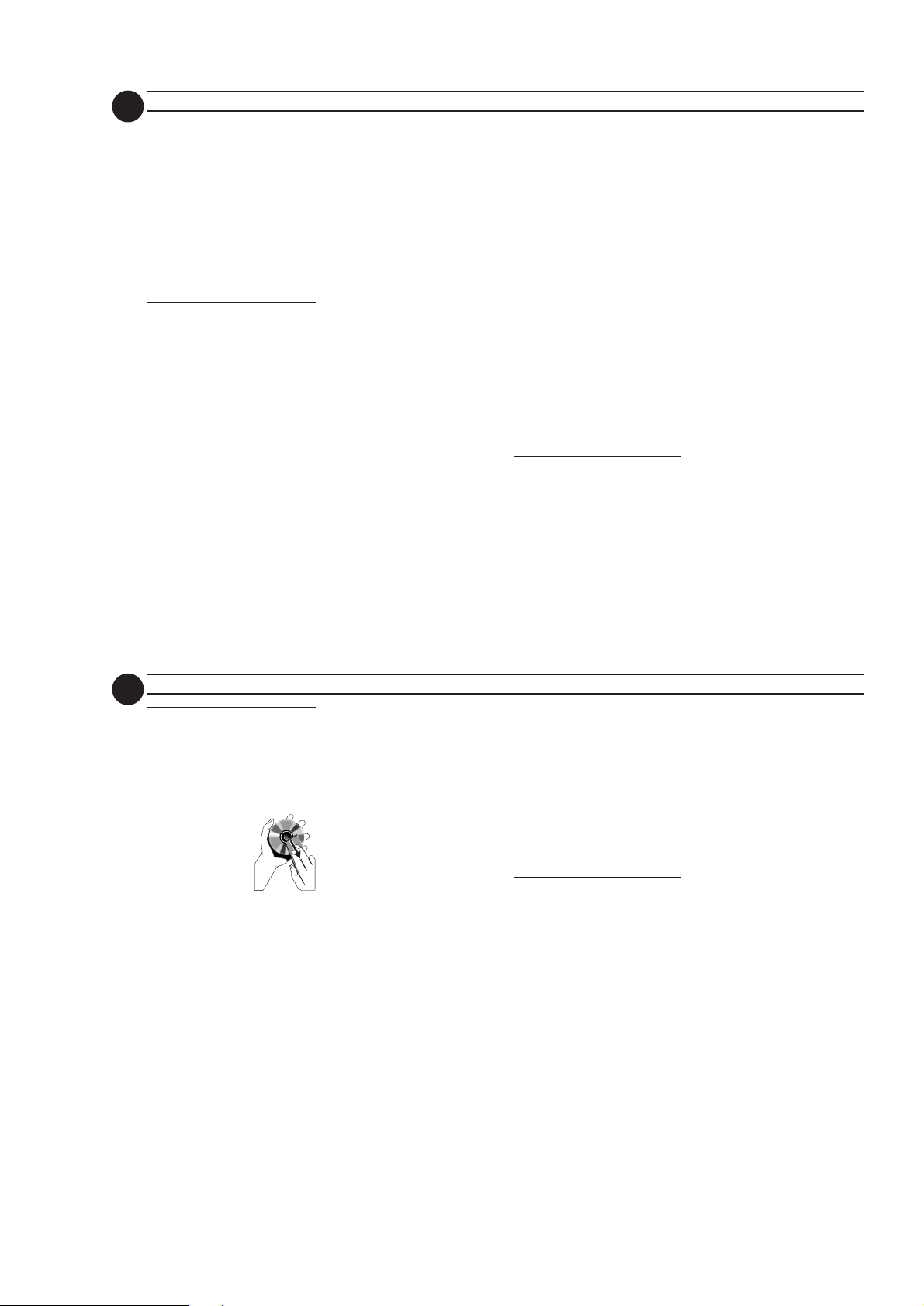
2-9
22
5 Press CLOCK•TIMER again to
store the setting.
™ The clock star ts.
•To exit without storing the setting,
press Çon the system.
Notes:
– During clock setting, if no button is
pressed within 90 seconds, the system
will exit clock setting mode
automatically.
– When a power interr uption occurs, the
clock setting is erased.
Timer Setting
• The system can switch on to CD or
TUNER mode automatically at a
preset time. It can serve as an alarm
to wake you up.
• Before setting the timer, make sure
the clock is set correctly.
• The timer will always be switched on
once it is set.
• The volume of the timer will
increase from the minimum
level to the most recently
selected volume level.
1 Press and hold CLOCK•TIMER
for more than two seconds to
select timer mode.
TIMER SLEEP TIMER
™ “TU__XX:XX” or “CD__XX:XX"
starts flashing. "XX:XX" is “12:00
AM
“or “00:00” or the last timer
setting, depending on whether 12or 24-hour mode has been
selected.
TIMER
™ The
2 Press CD or TUNER to select the
desired source.
™ “TU__XX:XX” indicates the Tuner
™ “CD__XX:XX" indicated the CD
• Before selecting CD, make sure a disc
is loaded in the CD changer tray.
3 Press à or á on the system to set
the hour for the timer to start.
4 Press í or ë on the system to set
the minute for the timer to start.
5 Press CLOCK•TIMER to store
the start time .
™ The timer is now set.
™ The
•At the preset time, the timer will be
activated.
™ The selected source will be
Notes:
– During timer setting, if no button is
pressed within 90 seconds, the system
will exit timer setting mode
automatically.
– If the source selected is TUNER, the
last tuned frequency will be switched
on.
starts flashing.
mode is selected.
mode is selected.
TIMER
remains on the display.
played.
– If the source selected is CD, playback
will begin with the first track of the
selected disc or program. If the CD
trays are empty, the TUNER will be
selected instead.
–The timer will not activate if a recording
is in progress.
To switch off the TIMER
1 Press and hold CLOCK•TIMER
for more than two seconds.
2 Press Ç on the system to cancel the
timer.
™ The timer is now switched off.
™ The display will show "OFF" and
the
TIMER
disappears.
To start the TIMER again (for the
same preset time and source)
1 Press and hold CLOCK•TIMER
for more than two seconds.
2 Press CLOCK•TIMER again to
store the start time .
™ The timer is now on.
TIMER
™ The
Sleep Timer
control)
This feature allows you to select a
length of time after which the system
will switch to the standby mode
automatically.
appears on the display.
(only on remote
1 Press SLEEP on the remote control
repeatedly to select a period of time.
™ The selections are as follows (time
in minutes): 15
™™
™ OFF
™™
™ "SLEEP XX" or "OFF" will be
displayed. "XX" is the time in
minutes.
2 When you reach the desired length
of time, stop pressing the SLEEP
button.
™ The
™ The Sleep Timer is now set. Before
the system switches to standby
mode, a countdown of 10
seconds will be displayed.
"SLEEP 10"
"SLEEP 1"
While SLEEP mode is activated
•Press SLEEP once to view the
remaining length of time.
•Press SLEEP twice to change the
pre-selected period of time.
™ The display will show the
remaining time followed by the
sequence of sleep timer options.
To switch off the Sleep Timer
•Press SLEEP repeatedly until "OFF"
is displayed, or press the
STANDBY-ON button.
™™
™ 15 …
™™
SLEEP
display lights up.
™™
™™
™ 30
™ 45
™™
™™
™™
™ "SLEEP 9"....
™™
™™
™ "SLEEP"
™™
™™
™ 60
™™
™™
™
™™
24
Maintenance
Cleaning the Cabinet
•Use a soft cloth slightly moistened
with a mild detergent solution. Do
not use a solution containing alcohol,
spirits, ammonia or abrasives.
Cleaning Discs
• When a disc
becomes dirty, clean
it with a cleaning
cloth. Wipe the disc
from the center out.
• Do not use solvents
such as benzine,
thinner, commercially available
cleaners, or antistatic spray intended
for analog records.
Cleaning the CD lens
•After prolonged use, dirt or dust may
accumulate at the CD lens. To ensure
good playback quality, clean the CD
lens with Philips CD Lens Cleaner or
any commercially available cleaner.
Follow the instructions supplied with
cleaner.
MAINTENANCE TROUBLESHOOTING
Cleaning the Heads and the Tape
Path s
•To ensure good recording and
playback quality, clean the heads, the
capstan(s), and pressure roller(s)
after every 50 hours of tape
operation.
•Use a cotton swab slightly moistened
with cleaning fluid or alcohol.
•You can also clean the heads by
playing a cleaning tape once.
Demagnetizing the heads
•Use a demagnetizing tape available at
your dealer.
Warning! Under no
circumstances should you try to
repair the set yourself as this will
invalidate the guarantee. Do not
open the set as there is a risk of
electric shock.
• If a fault occur s, check the points
listed below before taking the system
for repair.
• Should any problems persist after
you have made these checks, consult
your nearest dealer or service center.
CD Player Operation
“NO DISC” is displayed.
• The disc is inser ted upside down.
™ Place CD with printed side up.
• Moisture condensation at the lens.
™ Wait until lens has adjusted to normal
room temperature.
• There is no disc in the CD tray.
™ Insert a CD.
• The CD is dir ty, badly scratched or
warped.
™ Clean or replace the CD.
• The CD lens is dir ty or dusty.
™ See section under Maintenance (page
24).
“DISC NOT FINALIZED” is
displayed.
• The CD-RW or CD-R disc is not
properly recorded for use with a
standard CD player.
™ Read the instr uction booklet of your
CD-Rewritable or CD-Recorder on how
to finalize a recording.
• The CD is badly scratched or dir ty.
™ Replace or clean CD.
Radio Reception
Poor radio reception.
• The signal is too weak.
™ Adjust the antenna.
™ Connect an exter nal antenna for
better reception.
• The TV or VCR is too close to the
stereo system.
™ Separate the stereo system from the
TV or VCR.
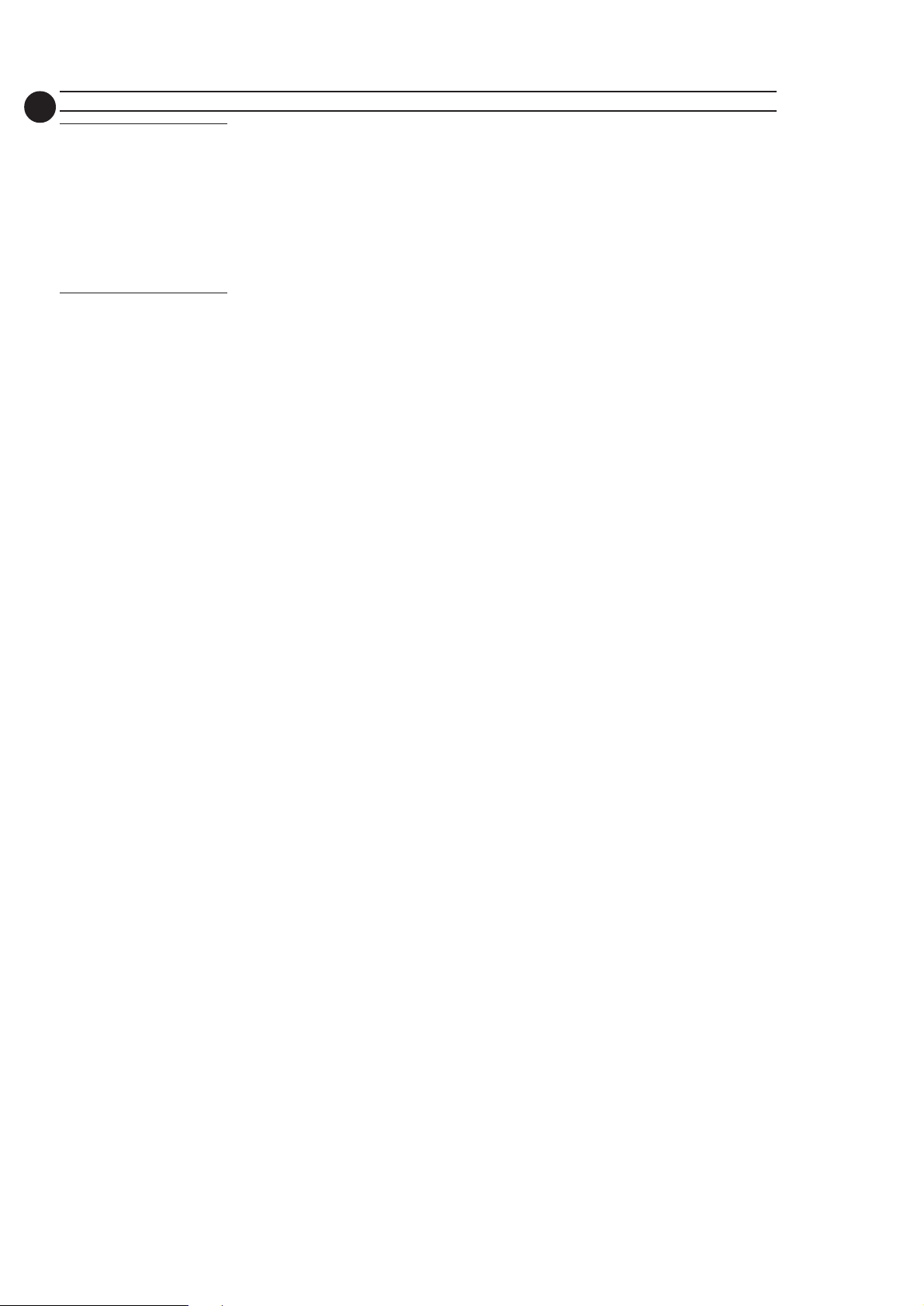
2-10
25
Ta pe Deck Operation
Recording or playback cannot be
made or there is a decrease in
audio level.
•Dirty tape heads, capstans or
pressure rollers.
™ See section on tape deck maintenance
(page 24).
• Magnetic build-up in the record/
playback head.
™ Use demagnetizing tape.
General
System does not react when any
button is pressed.
•Electrostatic discharge.
™ Press STANDBY-ON to switch the
system off. Remove the AC power plug
from the wall outlet, then reconnect
the power plug and switch on the
system again.
TROUBLESHOOTING
No or poor sound.
•Volume is not turned up.
™ Adjust VOLUME.
• The headphones are connected.
™ Disconnect the headphones.
• Speakers are not connected or are
connected wrongly.
™ Check that the speakers are
connected correctly.
™ Make sure the stripped speaker wire is
clamped.
Reversed left and right sound.
• Speakers are connected wrongly.
™ Check the speaker connections and
location.
Lack of bass sound or apparently
imprecise physical location of
musical instruments.
• Speakers are connected wrongly.
™ Check the speaker connection for
proper phasing, colored/black wires to
colored/black terminals.
Remote control has no effect on
the system.
•Wrong source is selected.
™ Select the source (CD, TUNER, etc .)
before pressing the function button,
(
É,í,ë
• The distance to the system is too
large.
™ Reduce the distance.
•Batteries are inserted incorrectly.
™ Insert the batteries with their polarities
(+/– signs) as indicated.
•Batteries are exhausted.
™ Replace the batteries.
Timer is not working.
•Clock is not set.
™ Set the clock.
•Timer is not switched on.
™ Press CLOCK•TIMER to switch on the
timer.
• Recording or dubbing is in progress.
™ Stop recording.
Clock setting is erased.
• There was a power failure.
™ Reset the clock.
, etc.).
System displays features
automatically.
• Demonstration mode is switched
on.
™ Press and hold
five seconds to switch off the
demonstration.
Ç
(on the system) for
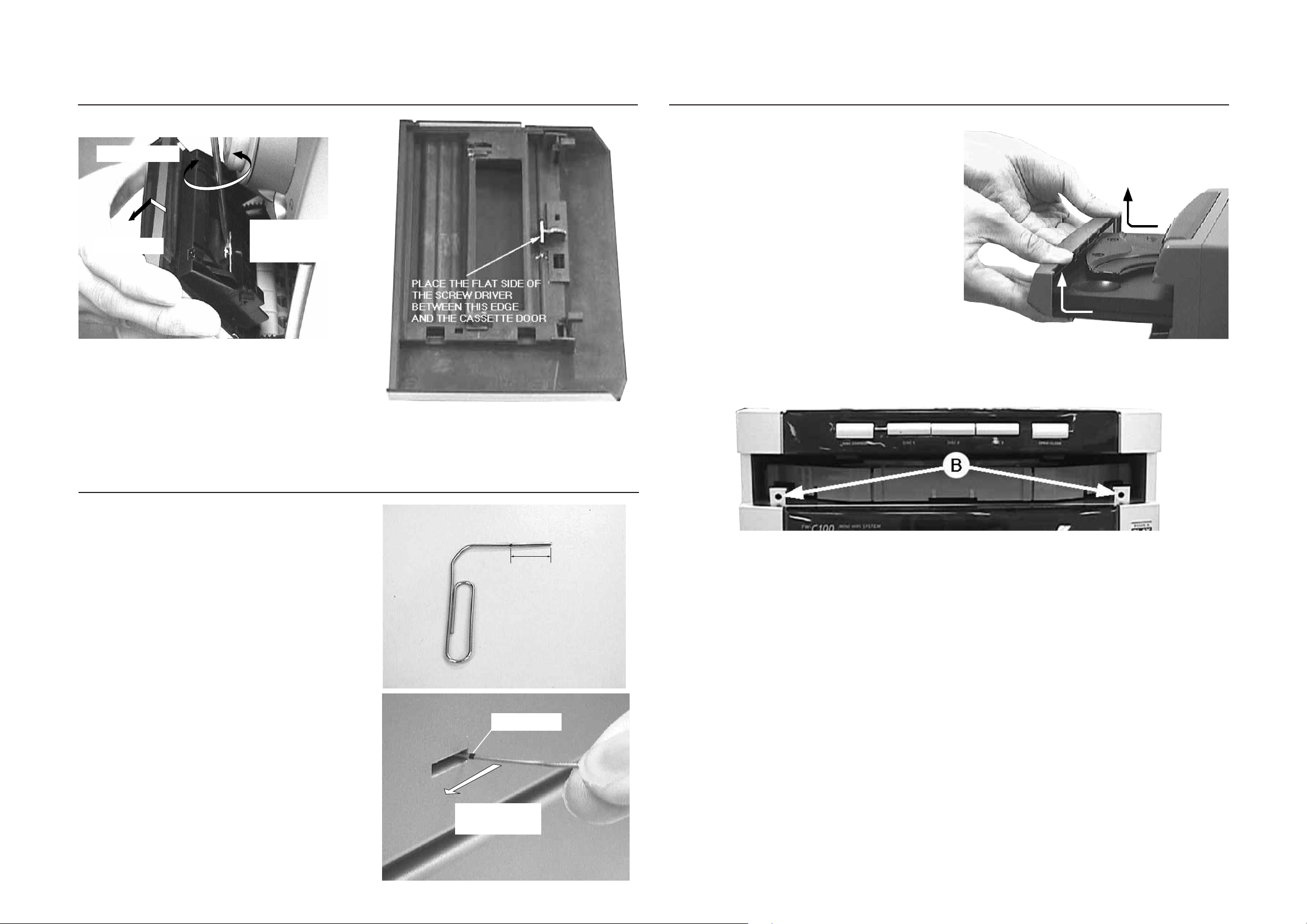
DISMANTLING INSTRUCTIONS
3-1 3-1
Dismantling of the Cassette Cover
2. Twist screw driver
3. Lift up and out
Dismantling of the Front Panel
1) With the CDC tray opened remove the Cover Tray CDC
(pos 107) as indicated.
2) Loosen the 8 screws to separate the Front Panel from the
rear portion.
-2 screws B on the front
-2 screws each on the left & right side
-2 screws at the bottom
1. Place screw driver
(flat side) between
the cover & cassette
door
Opening the CDC Tray manually
1) Take a paper clip or any stiff wire diameter of 1mm -1.5mm
and make a marking about 17mm from the tip.
2) Place the set in an upright position and insert the paper clip
into the slot on the right side of the Cabinet Rear.
3) With the marking just outside the Cabinet Rear, you
should be able to engage the gear on the side of the
3CDC-LC Module. Because of the distance between the
gear and the Cabinet Rear the chance of the paper clip
slipping above or below the gear is high, therefore you
have to feel and adjust slightly to engage the gear correctly.
4) Push the gear slowly towards the front as shown until the
Tray CDC starts to move out of the Front Cabinet. The
Tray CDC is now disengage and can be pulled out completely
Cassette door
Marking just outside the
slot on the Cabinet Rear
17mm
Note: If the Cabinet Rear has to be replaced, it has to
be replaced by one that has a similar slot on the
right side of the Cabinet otherwise there is no
possibility to disassemble the same set in the
future.
Turn the Gear inside towards
the Front of the Set repeatedly
until the Tray CDC starts to
open.
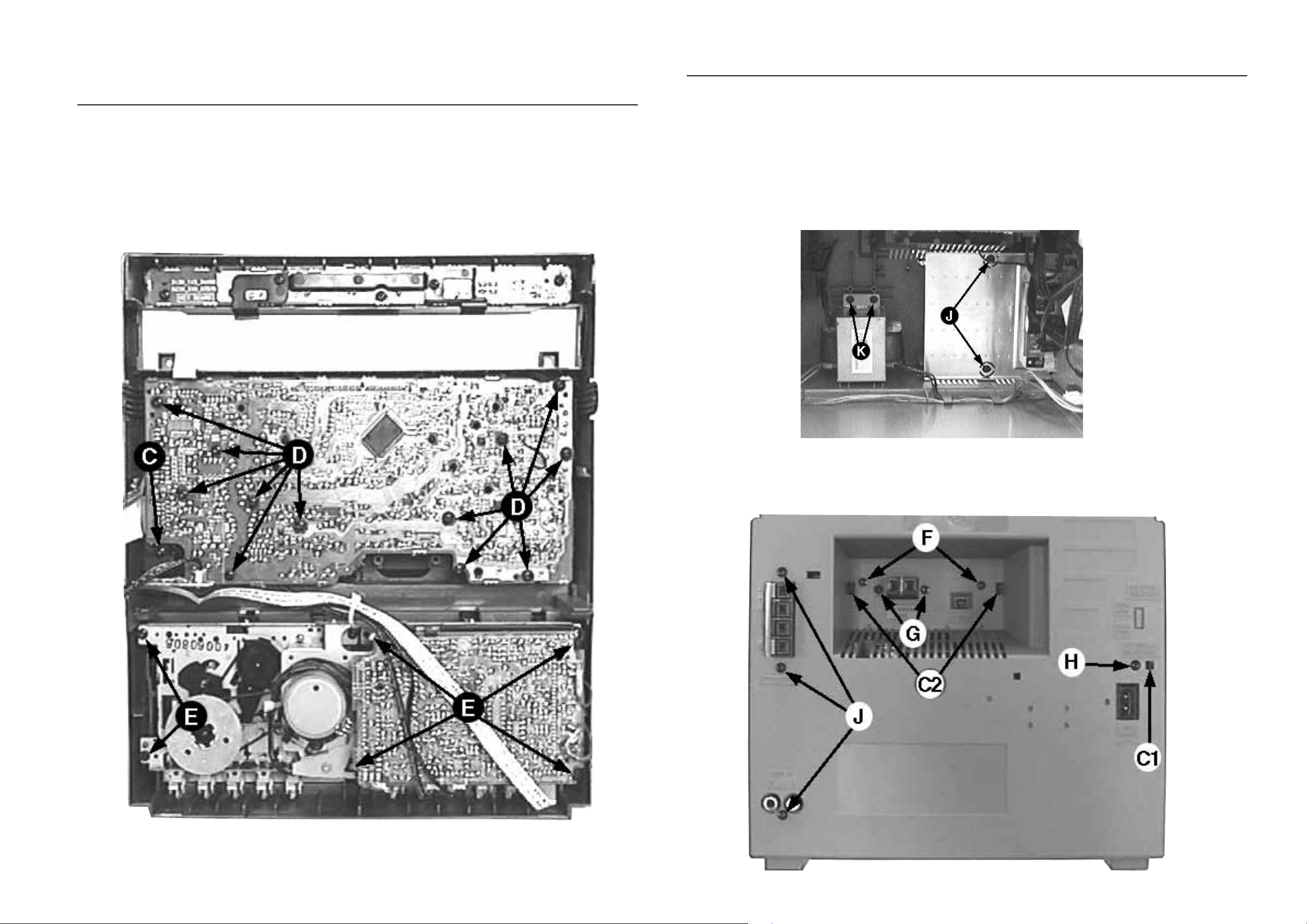
3-2
3-2
Dismantling of Rear Portion
Dismantling of Assemblies on the Front Panel
1) Remove 1 screw C to loosen the Headphone board.
2) Remove 12 screws D as indicated to loosen the Front
board.
3) Remove 6 screws E to loosen the ECO-MTF Module
1) Remove 1 screw H & uncatch C1 to loosen the Mains
socket board.
2) Remove 2 screws F, 2 screws G and uncatch C2 to
loosen the Tuner board assembly.
3) Remove 5 screws J (3x on the rear and 2x on the
heatsink) to loosen the Combi board (Main part).
4) Remove 2 screws K to loosen the Mains Transformer.
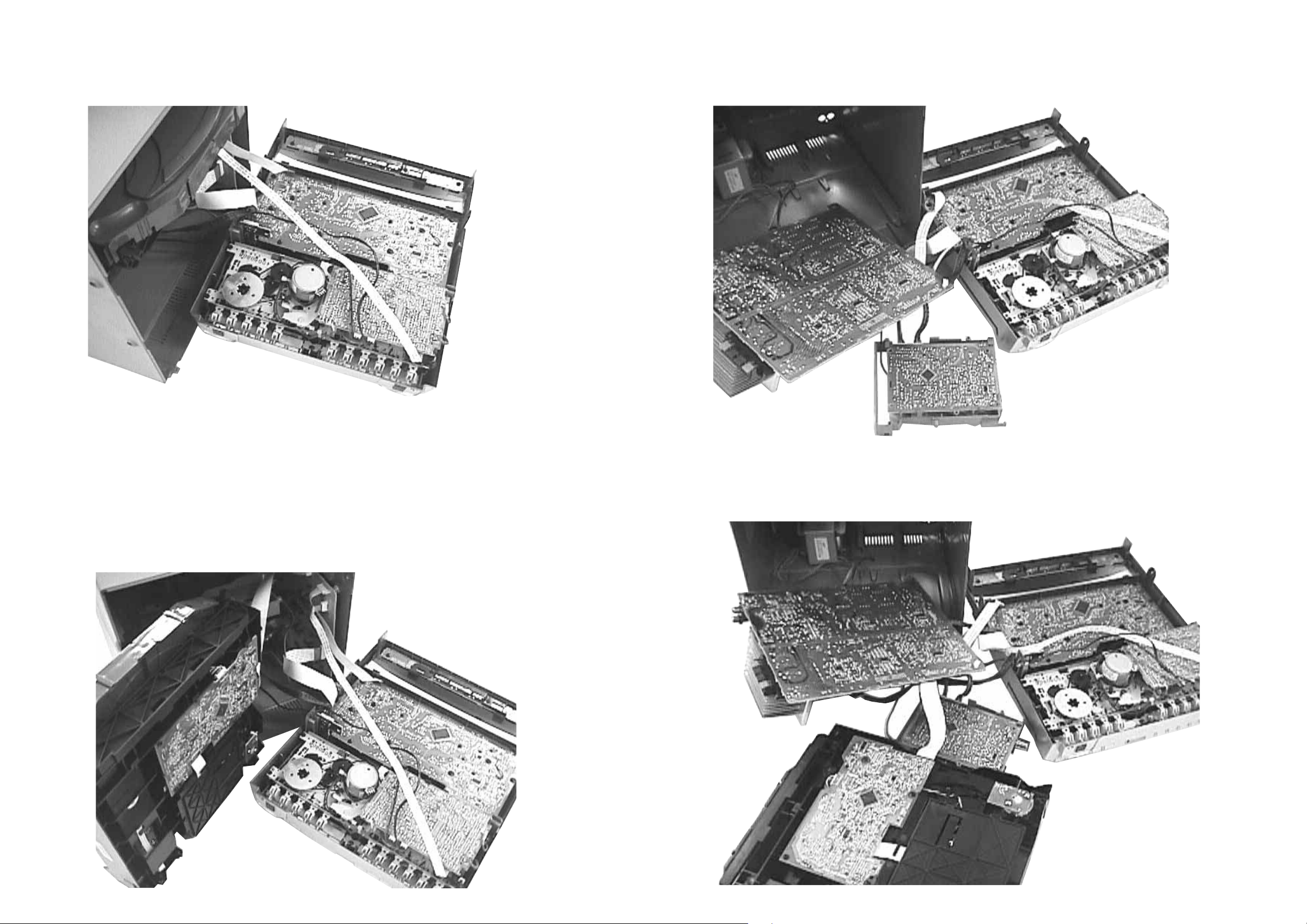
3-3
3-3
Service pos A
Service pos C
Service pos B
Note:
1. During repair it is possible to disconnect the following
assemblies or modules while working on other areas:
-Tuner Board
- 3CDC Module
2. Flex cables are very fragile, care should be taken not to
damage them during repair. After repair, be very sure
that the flex cables are inserted properly into the flex
sockets before encasing, otherwise faults may occurs.
Service pos D
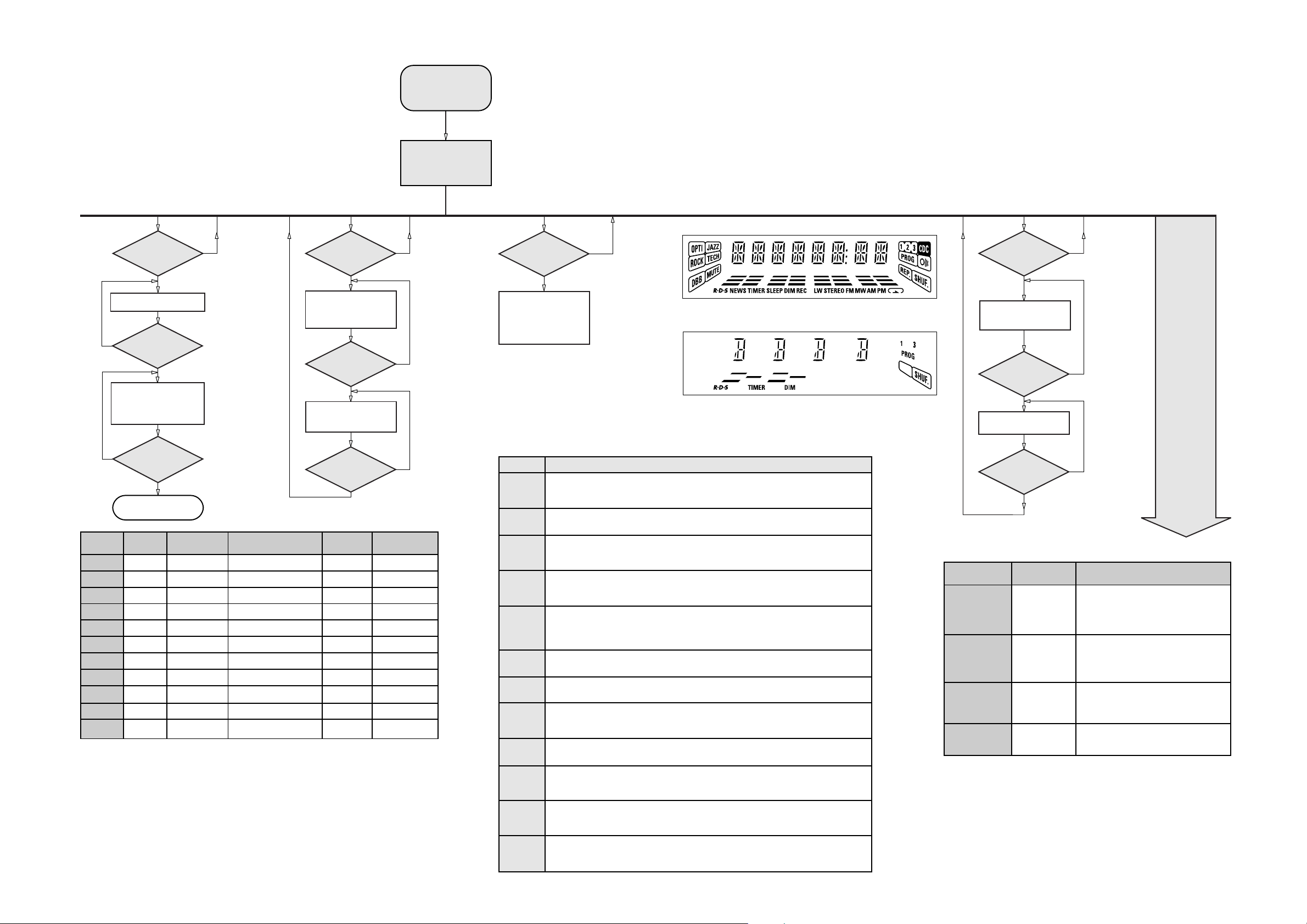
3-4 3-4
SERVICE TEST PROGRAM
TUNER
TEST
TUNER
Button pressed?
Y
Display Tuner Version
"ccc"
N
TUNER
Button pressed?
Y
Service frequencies are
copied to the RAM (see Table1)
Tuner works normally
except:
PROGRAM button
N
QUARTZ
TEST
O
Button pressed?
Y
Display shows
32K
Output at (Front Board)
pin 80 of uP = 2048Hz
O
Button pressed?
Y
Display shows
8M
Output at (Front Board)
pin 80 of uP = 1,953.125Hz
To start service test program
hold P & AUX
depressed while
plugging in the mains cord
Display shows the
ROM version *
"S-Vyy"
(Main menu)
N
N
S refers to Service Mode.
V refers to Version.
yy refers to Software version number of Processor.
(Counting up from 01 to 99)
SERVICE
PLAY MODE
POWER
Button pressed?
Y
Set is in Service PLAY Mode.
In case of failures, error
codes according to table 2
will be displayed.
The Service Play Mode is intended to
detect and identify the failures in the CD Mode.
In this mode the electronics will still function
even when an error is detected so that
repair activities can be carried out.
N
Figure 1
note 1 : DISC1, DISC3, TUNER, JAZZ, TECHNO and Biplanar (if applicable)
Figure 2
DISPLAY
TEST
2
Button pressed?
Y
Display shows Fig. 1
and switch all LEDs on
2
Button pressed?
Y
Display shows Fig. 2
and selected LEDs on
(see note 1)
N
N
N
Disconnect
PRESET
1
2
3
4
5
6
7
8
9
10
11
Mains cord ?
Y
Service Mode left
Europe
"EUR"
87.5MHz
108MHz
531kHz
1602kHz
558kHz
1494kHz
153kHz
279kHz
198kHz
98MHz
87.5MHz
East Eur.
"EAS"
87.5MHz
108MHz
531kHz
1602kHz
558kHz
1494kHz
87.5MHz
87.5MHz
87.5MHz
87.5MHz
98MHz
East Eur. Extended-band
"EAS"
65.81MHz
108MHz
74MHz
87.5MHz
531kHz
1602kHz
558kHz
1494kHz
98MHz
70.01MHz
65.81MHz
Table 1
9
Button pressed?
Y
USA
"USA"
87.5MHz
108MHz
530kHz
1700kHz
560kHz
1500kHz
98MHz
87.5MHz
87.5MHz
87.5MHz
87.5MHz
Note: * Depending on the selected grid frequency (9 or 10kHz)
By holding the TUNER and R buttons depressed while switching on the Mains supply, one
of the undermentioned features will be activated:
- the tuning grid frequency is toggled between 9kHz and 10kHz for the Oversea (/21) version.
- the extended FM1 (65.81MHz - 74MHz) is toggled on and off for East Eur. (/34) version.
N
Oversea
"OSE"
87.5MHz
108MHz
531/530kHz*
1602/1700kHz*
558/560kHz*
1494/1500kHz*
87.5/98MHz*
87.5MHz
87.5MHz
87.5MHz
98/87.5MHz*
Error code
E1000
E1001
E1002
E1003
E1005
E1006
E1007
E1008
E1020
E1070
E1071
E1079
Error Description
Focus Error
Triggered when the focus could not be found within a certain time when starting up the CD
or when the focus is lost for a certain time during play.
Radial Error
Triggered when the radial servo is off-track for a certain time during play.
Sledge In Error
The sledge did not reach its inner position (inner-switch is still close) before approximately
6 Sec. have passed by. Inner-switch or sledge motor problem.
Sledge Out Error
The sledge did not come out of its inner position (inner-switch is still open) before approximately
250 mSec. have passed by. Inner-switch or sledge motor problem.
Jump-offtrack error
Triggered in normal play when the jump destination could not be found within a certain time.
When this error occurred, software will try to recover by initiating the jump command again.
If it is recoverable, the disc will continue to play.
Subcode Error
Triggered when a new subcode was missing for a certain time during play.
PLL Error
The Phase Lock Loop could not lock within a certain time.
Turntable Motor Error
Generated when the CD could not reached 75% of speed during startup within a certain time.
Discmotor problem.
Focus Search Error
The focus point has not been found within a certain time.
The carousel switch is not open within certain time. This can happen when either the switch is
defective and closed all the time, or when the carousel is blocked when located exactly at a
disc position.
The carousel position switch did not close within a certain time. This can happen when the
switch is defective and never closes electrically, or when the carousel is blocked in between
two disc positions. The time-out is approximately 5 Sec.
The drawer could not enter the inside position and is opening again. This happen when the
drawer is blocked and cannot go fully inside or when the drawer switch is defective and does
not close.
R
N
ACTION
Various
other Tests
9
Button pressed?
Y
TEST
Activated with
EEPROM TEST A test pattern will be sent to the EEPROM.
"PASS" is displayed if the uProcessor read
back the test pattern correctly, otherwise
9 to Exit
"ERROR" will be displayed.
QEEPROM FORMAT Load default data. Display shows "NEW"
for 1 second.
Caution!
All presets from the customer will be lost!!
ENCODER TEST Display shows value for 2 seconds.
LEAVE SERVICE
TESTPROGRAM
Volume Knob
or
Jog Shuttle knob
Disconnect
mains cord
Values increases or decreases in steps of 1
until 0 (Min.) or 40 (Max.) is reached.
Table 2

SET BLOCK DIAGRAM
VCD MODULE
4-1
4-1
SIMPLE KARAOKE
SA BUFFER
#
SOUND PROCESSING
COMBI
HEADPH0NE
AMPLIFIER
HEADPHONE
SUBWOOFER OUT
BASS ALC
POWER
AMPLIFIER
For 12W set
Only
For 25W set
Only
FRONT
FRONT
**
**
POWER SUPPLY
TRAFO
VCD
#
VCD
#
VCD
VCD
#
#
Updated on 10-06-99

SET WIRING DIAGRAM
5-1 5-1
ECO5 / TUNER95
ECO-MTF/
ETF7
ECO5
ECO-MTF
TU95
ETF7
***
****
FRONT
3CDC-99
/
CDC KEY
HEADPHONE
# 3CDC SERVO FOR VCD
VCD
3CDC LC
3CDC 99
NOT FOR CDC-LC
COMBI
HUM AND EMC SHIELD
FOR TAPE DECK
LOGIC
KARA
# MPEG-ESS
# CVBS OUT
HEADPHONE
MIC
MAINS
M/TOP B3P-VH
TRAFO
TRAFO
4W

6-1
6-1
FTD DISPLAY PIN CONNECTIONS
FRONT BOARD
12G
1G 2G 3G 4G 5G
11G
a
F7
h
f
j
g
F8
e
j
d
F4F5
F7
k
m
nr
F8
6G
7G 8G 9G
10G
b
Col
F8
F9
c
Dp
F7
F4 F5
TABLE OF CONTENTS
FTD Display pin connection ............................................ 6-1
Variation Table ................................................................. 6-2
Circuit diagram................................................................. 6-3
Component Layout .......................................................... 6-4
Chip layout ....................................................................... 6-5
Electrical parts list............................................................ 6-6
F1
P1
P2
P3
P4
P5
P6
P7
P8
P9
P10
F2
1G - 5G
F3
6G
a
h
j
k
b
f
m
g
c
e
a
h
j
k
b
f
m
g
c
e
7G - 8G
m
F6
9G
a
h
j
k
b
f
g
c
e
F8
F9
-
F3 F1
10G
F1
F2
F3
F4
F5
F6
F7
F8
11G
F1
F2
F3
F4
F5
F6
F7
F8
F2
12G
F7
F8
-
-
P11
P12
P13
P14
P15
P16
r
n
d
-
-
-
r
n
d
Col
Dp
-
r
n
d
-
-
-
-
-
-
-
-
-
-
-
-
-
-
-
-
-

6-26-2
Front Board application
A53920 FW-C200/21/21M, FW-C220/21K
A53930 FW-C220/22/34
A53940 FW-C200/33
A53950 FW-C100/21/21M/22/30/33/34/37, FW-C105/21
A53970 FW-C250/37
A53980 FW-C250/21
A53990 FW-C280/22/34
A54000 FW-C290/21
A54340 FW-C200/30
A54450 FW-C150/37
FEATURES: A53920 A53930 A53940 A53950 A53970 A53980 A53990 A54000 A54340 A54450
RDS - x - - - - x - - Rotary Encoder x x x - x x x x x Jog Encoder - - - - x x x x - Spectrum Analyzer - -----xx-Biplaner LED - -----xx-Small FTD x xxxxx- -xx
Large FTD - -----xx-NTC - ----x-x-LED Control x x x - x x x x x -
Variations table for Front Board
ITEM NO. A53920 A53930 A53940 A53950 A53970 A53980 A53990 A54000 A54340 A54450
DM21 - - - x x x - - - x
DM23 - - - - - - - - - DM26 x - x x x x - x x x
DM27 - x - - - - x - - DM29 - - - - - x - x - 1402 - - - - - - x x - 1403 x x x x x x - - x x
1404 x x x xxxx xxx
1405 x x x - - - x x x 1418 - - - - - - x x - 1419 - - - - - - x x - 1420 - - - - - - x x - 1421 x x x - - - x x x 1423 x x x - - - x x x 1425 - x - - - - x - - 1426 x x x - - - x x x 1427 - x - - - - x - - 1428 - - - x - - - - - x
1429 - - - x - - - - - x
1430 x x x x - - - - x x
2417 220µF 220µF 220µF-220µF 220µF 220µF 220µF 220µF2421 22µF22µF22µF 2,2µF22µF22µF22µF22µF22µF 2,2µF
2432 - 100pF - - - - 100pF - - 2433 - 47pF - - - - 47pF - - 2462 220nF 220nF 220nF - 220nF 220nF 220nF 220nF 220nF 3407 - - - - - - 1k 1k - 3417 820R 820R 820R - 820R 820R 820R 820R 820R 3419 820R 820R 820R - 820R 820R 820R 820R 820R 3433 820R 820R 820R - 820R 820R 820R 820R 820R -
ITEM NO. A53920 A53930 A53940 A53950 A53970 A53980 A53990 A54000 A54340 A54450
3448 820R 820R 820R - 820R 820R 820R 820R 820R 3449 820R 820R 820R - 820R 820R 820R 820R 820R 3451 820R 820R 820R - 820R 820R 820R 820R 820R 3452 820R 820R 820R - 820R 820R 820R 820R 820R 3457 820R 820R 820R - 820R 820R 820R 820R 820R 3458 - - - - - - 1k 1k - 3460 - - - - - - 1k 1k - 3465 1k 1k 1k - 1k 1k 1k 1k 1k 3471 4R7 4R7 4R7 4R7 4R7 4R7 1R 4R7 4R7 4R7
3475 820R 820R 820R - 820R 820R 820R 820R 820R 3479 1k 1k 1k - 1k 1k 1k 1k 1k 3483 4R7 4R7 4R7 4R7 4R7 4R7 1R 4R7 4R7 4R7
3516 - - - 330R - - - - - 330R
3518 - - - - - - 330R 330R - 3524 1k 1k 1k - - - 1k 1k 1k 3539 10k - 10k 10k 10k 10k - 10k 10k 10k
3541 - 1k - - - - 1k - - 3546 10k - 10k 10k 10k 10k - 10k 10k 10k
3555 10k 10k 10k 10k 10k 10k - - 10k 10k
3575 10k 10k 10k 10k 10k 10k - - 10k 10k
3576 10k 10k 10k 10k 10k 10k - - 10k 10k
3577 - - - - - - 12k 12k - 3578 - - - - - - 5k6 5k6 - 3586 - - - - - - 1k 1k - 3588 - - - 10k - - - - - 10k
3600 5k6 5k6 5k6 5k6 5k6 5k6 - - 5k6 5k6
3602 - - - 10k 10k 10k - - - 10k
3603 10k 10k 10k 6k8 10k 10k 10k 10k 10k 10k
3613 12k 12k 12k 47k 12k 12k 12k 12k 12k 12k
3614 - - - - - - 820R 820R - 3615 - - - - - - 820R 820R - 3616 - - - - - 1k - 1k - 3617 10k 10k 10k 10k 10k - 10k - 10k 10k
4400 x x x x - - - - x x
4407 x x x - x x - - x 4410 x x x x x - x - x x
4412 - - - - - - x x - 4413 - - - x - - - - - x
4417 x x x - - - - - x 4436 x x x - - - - - x 4588 - - - x - - - - - x
6401 - - - - x x x x - 6402 - - - - - - x x - 6404 - - - - x x x x - 6405 - - - - - - x x - 6420 - - - - - - x x - 6422 - - - x - - - - - x
6423 x - x - - x - x - 6424 - - - - x x - - - 6428 x x x - x x x x x 6433 - - - - x x - - - 6445 x x x - - - - - x 6446 x x x - - - - - x 6447 x x x - x x - - x 9475 x x x x x x - - x x
9488 - - - - x x x x - 9520 - - - - x x x x - 9523 x x x x x x - - x x
x = Item in use.

CIRCUIT DIAGRAM
1 23456789101112131415161718
A
B
C
D
1401
16
F1
15
F2
14
-33V
13
+LED
E
F
G
GND D
+5.6V
PWM
Sh_Clk
DATA
Sh_Str
PW_DN
Amp_On
Mute
INC2
SROn
SA1
12
11
10
9
8
7
6
5
4
3
2
1
FE-ST-VK-N
H
I
J
K
L
M
1 2345678
3412
1
2
DIPMATE
1431
1
3K9
3415
1K
4401
29
RT-01T
+F
3406
2414
2491
D
47R
FTD
100n
1
2
3
6
7
GND
RDS
ENABLE
DATA
CLK
STEREO
ENABLE
DATA
CLK
STEREO
FTD
7402
M24C01
6-3 6-3
4417 E16
3446 D10
21 I16
23 H18
26 M2
+LED2 +LED2
4K7
3561
10K
3562
1438
HN-14NN12T
-FTD
3532
100K
2409
100p
7415
BC847B
F2a48F2b
01G3902G
03G
04G3605G3506G3407G3308G3209G3110G3011G
40
38
49
F2 F1
37
12G2913G2814G
27
P0124P0223P0322P0421P0520P06
25
P07
P0817P0916P1015P1114P1213P1312P1411P1510P16
19
18
4405
G14
G14x
P04
P05
P06
P07
P08
P09
1K
1K
1K
3441
RESET
12
3521
Reset
AND
3426
1K
5401
DT-38
32K768
2423
D
1K
14
OSCO
3442
P2111P22
10
15p
2424
2443
D
3401
2K2
GENERATOR
DIFFERENTIAL
TEST
10
3427
1K
3443
PROGRAM
COUNTER
8 BIT
TIMER/COUNTER
TEST
9
D
15p
D
10n
Mute
2411
47p
12
VDDD
QUALITY
BIT
DECODER
D
3428
1K
6 BIT A/D-
CONVERTER
3501
1K
3510
SROn
VSSD
11
2439
100n
910
P10
1K
3444
I/O PORT 1
560R
CdSiLd
QUAL 1
RDDA 2
RDCL 16
G01
P11
3429
1K
CdSiCl
D
T57 15
G06
G05
G03
G02
3512
1K
3445
P12
JOGB
3402
G04
3430
1K
3503
10K
RdsDat
P13
RC5
3544
G14
G13
G12
G11
G10
G09
G08
G07
P14
P15
P16
1K
1K
3431
5406
1K
1K
3446
3447
65P97
66VKK
VKK
1K
3513
JOGA
10K
10K
3539
3456
67P40
10K
68P41
3587
69P42
10K
70P43
3584
71P44
I/O PORT 4I/O PORT 5
1K
72P45
3585
73P46
1K
74P47
75P50
76P51
77P52
78P53
79P54
80P55
P102P113P124P135P146P157P168P17
1
3588
1K
3504
10K
1M
3559
2u2
9458
5407
D
PW_DN
+F
RdsClk
2u2
5403
10K
D
10K
3546
P09
P08
P07
P06
P05
P04
P03
P02
P01
-33V
9468
2u2
9418
3555
10K
D
3459
10K
3464
10K
3477
1K
3556
1K
3490
1K
10K
D
10K
10K
3583
3582
D
JOGB
JOGA
VOLB
VOLA
D
11 12 13 14 15 16 17 18
2415
F1a2F1b
1
P16
P15
P14
P13
P12
P11
P10
-FTD
D
100n
2473
2474
100n
+F
3618
10K
4410
3616
1K
3586
1K
3479
1K
2421
3461
2446
+F
3553
2442
100n
P01
KEY0
KEY1
P02
KEY2
OPTIONS
TuStereo
P03
NTC
CdSwinfo
P04
SA3
SA2
SA1
P05
TpAdC2
TpAdC1
P06
CdShStrOutp
PWM
P07
2u2
D
3617
+F
10K
10n
3466
2447
P08
SA2
10K
D
P09
P10
P11
1436
10K
EC16
12
4
MT1
MT2
10n
D
1437
EC16
10K
10K
3554
10n
2441
10n
12
3
5
MT2
4
MT1
ShClk
6412
1N4148
6413
1N4148
6414
1N4148
6415
1N4148
6416
1N4148
6417
1N4148
6418
1N4148
6419
1N4148
9475
6420
1N4148
6421
1N4148
6422
1N4148
3
5
D
D
D
3569
3573
D
D
22K
22K
2479 100n
D
6426
1N4003
1K
1K
1K
1K
3548
1K
6425
1N4003
Sh_Clk
Sh_Str
2464
2468
D
2462
3541
3543
3547
3545
2433
2490
100n
D
D
5402
FTD
D
D
2u2
47p
F2
Amp_On
220n 220n
220n
2434
1400
BJ722GNK
F2a38F2b
39
2419
2416
PWM
DATA
PW_DN
Mute
INC2
SROn
NTC
SA1
SA2
SA3
47p
2435
D
2482
100n
9517
D
FTD
100u
100u
D
3533
47p
01G3202G3103G3004G2905G
33
G03
G04
G06
G05
+5.6V
+F
+H
2488
100n
BiPlaner
TpShClk
TpShData
TpShStr
ShClk
ShStr
ShData
TuCe
TuClk
3601
D
2483
I2_DAT
I2_CLK
+F
10K
3534
47p
2436
D
D
D
2437
+F
9469
2408
-FTD
100p
06G2807G
27
08G2509G2410G2311G2212G
26
P0119P0218P0317P0416P0515P0614P0713P0812P0911P10
20
P1110P12
9
P137P146P155P16
8
F1a2F1b
7414
1
F1
BC847B
3531
100K
4404
P06
P05
P04
P03
P02
P01
G13
G12
G11
G10
G09
G08
G07
G14
P07
G01
G02
G03
G05
G04
1K
3458
1K
3455
3453
1K
1K
3434
3576
10K
D
3460
10K
3575
D
D
10K
3463
3465
6428
1K
1N4148
3469
1K
10K
470p
2484
Tu_Rds
470p
D
4413
3476
1K
3481
1K
3486
1K
3602
470p
2485
4406
DD
2445
560p
560p
2430
10K
D
2486
5
+H
3472
1K
3478
100R
3484
1K
3489
1K
TMP87CN71
470p
7400
SAA6579T
MUX4
SCOUT8
CIN7
VDDA
VREF3
7401
COMPARATOR
2440
P16
P14
P13
P12
P11
P10
P09
P15
P08
G06
G07
G08
G10
G11
G12
G09x
1K
1K
1K
3421
3420
3422
1K
1K
1K
40 P66
39 P65
38 P64
37 P63
36 P62
35 P61
34 P60
33 VDD
32 P07
31 P06
30 P05
29 P04
28 P03
27 P02
26 P01
25 P00
1K
3437
3435
41
P6742P7043P7144P7245P7346P7447P7548P7649P7750P8051P8152P8253P8354P8455P8556P8657P8758P9059P9160P9261P9362P9463P9564P96
VDD
I/O PORT 0 I/O PORT 6
3497
1K
3506
2481
470p
3438
3436
I/O PORT 7 I/O PORT 9
DATA MEMORY
(RAM)
1024X8 BIT
16 BIT
TIMER/COUNTER
I/O PORT 3
1K
1K
10K
3498
3499
1K
1K
3509
3508
3507
D
I2_DAT
CdShClk
RdsDat
CdShData
VOLB
I2_CLK
TuDat
1433
AT-51
4M332
57 Khz
ANTI-
ALIASING
FILTER
CLOCKED
REFERENCE
VOLTAGE
VSSA
6
VP1
BANDPASS
(8th ORDER)
COSTAS LOOP
VARIABLE AND
FIXED DIVIDER
CLOCK
REGENERATION
AND SYNC
RECONSTRUCTION
G09x
P01
G13
G14x
1K
3424
3423
1K
1K
3439
CLOCK/TIMING CONTROLLER
VSS
P20
P3018P3119P3220P3321P3422P3523P3624P37
16
17
15
D
1K
3500
1K
3520
10K
VOLA
RdsClk
2410
47p
D
FILTER
TEST LOGIC AND OUTPUT
G09
P02
P03
1K
3425
1K
3440
I/O PORT 8
PROGR MEMORY
(ROM)
48KX8 BIT
C P U
INTERRUPT
CONTROLLER
(I/O PORT 2)
XOUT
XIN
13
14
CST
5400
8MHz
33p
33p
2407
2406
D
3400
220K
13
OSCI
OSCILLATOR
DIVIDER
BIPHASE
SYMBOL
DECODER
SELECTOR SWITCH
MODE
9
2u2
10K
10K
3535
Tu_Rds
TuCe
TuDat
TuClk
TuStereo
47p
D
2457
1402
PH-S
4u7
2477
1u
FOR CD SL ONLY
4590
KEY1
KEY2
P08x
P09x
4412
P10x
CDC1Lit1
CDC2Lit2
CDC3Lit3
9523
D
ADC
D
4446
4u7
FTD
FTD
5405
2u2
1n
28
1
2
3
DIPMATE
3574
DDFTD
-33V
+LED2
+LED1
22K
22K
3570
D
F1
1u
F2
180p
2456
D
SA2
GND D
SA3
2432
100p
1
2
1434
+5.6V
PH-S
4589
2492
1u
1u
2493
100n
VCC
E0
E1
E2
SCL
WC_
27
1
2
3
4
5
6
1
2
3
5K6
3600
1
4
2
5
3
6
ADC
4
7
8
5
9
6
1403
PH-S
2476
9521
2420
3483
1R
9522
3471
2418
1R
9479
D
5404
2u2
2458
180p
3410
3K9
8
3414
5
SDA
1K
4402
VSS
4
D
WH6D-1
1
26
2
3
4
WH4D-1
330R
330R
330R
330R
330R
330R
330R
330R
3518
330R
3519
330R
330R
3454
3462
3467
3474
3480
3488
3493
3505
3516
2469
3566
10K
2470
ShStr
22p
D
3614
1406
1409
1411
1414
1417
1420
1423
1426
1432
3536
3612
10K
BC847B
2425
Reset
+5.6V
3494
330R
47n
2426
D
Sh_Clk Sh_Data
7410
BC847B
D
22p
D
4K7
3565
Sh_Str
7412
BC847B
D
+LED1
+LED2
1K
1K
1K
3528
3529
6411
6410
7403
BC847B
D
KEY0
KEY1
1407
1408
1410
1412
1413
1416
1415
1419
1418
4400
1430
1421
1424
1422
1425
1427
2480
100p
ADC
1428
1429
3537
470K
470K
D
+F
2417
220u
D
7408
2422
100n
100n
10n
3515
2428
D
3496
3495
1K
10K
2
VSUP
OUT 1
GND3MT
7409
4
GP1U28XP
D
100K
2427
ShData
3615
2478
22p
10K
3564
+F
10K
3581
3568
47K
2472
SROn
22p
D
1K
3530
BiPlaner
10K
D
KEY2
OPTIONS
6423
1N4148
6424
1N4148
6433
1N4148
P08x
P09x
P10x
3611
470K
RC5
2n2
D
2471
3578
TpAdC2
TpAdC1
+F
TpShClk
TpShData
TpShStr
D
CdSiCl
CdSiLd
CdShData
CdPore
CdShClk
CdShStrOutp
CdSwinfo
NTC
D
2489
3522
3n3
3549
22p
D
+F
3563
+LED2+LED2
3567
CDC1Lit1
CDC2Lit2
CDC3Lit3
2K7
5K6
10K
4406
10K
7411
BC847B
D
10K
7413
BC847B
D
TECHNO
JAZZ
6403
OPTIMAL or JAZZ
DBB
6447
OPTIMAL
ROCK
D
3517
6K8
INC2
CdPore
3485
1K
3482
1K
2460
100p
3524
1K
3525
1K
1K
3527
3604
Sr_On
3613
47K
3502
4408
1K8
3605
6445
6404
6446
D
D
6400
6402
+LED2
Sr_On
6401
4436
9520
4407
4417
3457
9488
1K5
6406
TUNER
CD
6409
6405
IS
AUX
6408
TAPE
47K
6407
D
Amp_On
3577
12K
3448
3449
3451
3452
3558
+LED2
16
15
E0
VDD
6
O2
5
O1
4
O0
1K5
14
O4
12
O6
7405
HEF4094BT
1K5
13
O5
1K5
11
O7
7
O3
1K5
3475
3433
3417
3419
VSS
8
D
1K5
6
3603
O2
5
O1
4
O0
14
O4
6K8
12
O6
3407
1K
13
O5
11
O7
O3
7
1K5
1K5
1K5
3
CP
2
D
1
STR
9
Os
10
Os
15
E0
HEF4094BT
VSS
8
+LED2
7404
D
100n
2412
D
Sh_Clk
Sh_Data
3551
Sh_Str
330R
100p
2450
D
16
VDD
2475
D
3
CP
Sh_Clk
2
D
1
STR
9
Os
10
Os
DATA
100n
3571
3572
2451
4588
2487
100p
D
3552
Sh_Str
330R
100p
D
12K
10K
10K
4403
D
1405
1
2
3
4
5
6
7
FE-BT-VK-N
1
2
21
TP_REC
TP_PLAY
DIPMATE
23
1
2
3
4
5
DIPMATE
D
1K8
1K8
2459
100n
100n
2431
3609
4409
3511
3608
1K8
1K8
3607
3610
1K8
1404
1
2
3
4
5
6
7
8
9
FE-ST-VK-N
3606
2449
47K
47p
47p
47p
2448
D
2453
2452
D
47K
10K
3619
D
+F
47p
47p
47p
2454
2455
8239_210_86590 ... 3412 pt 3a or 4 dd wk026
27 K2
28 I3
29 H2
1400 B5
1401 D1
1402 C3
1403 C2
1404 J18
A
1405 H16
1406 E13
1407 E13
1408 E14
1409 E13
1410 E13
1411 E13
1412 F13
1413 F14
1414 F13
1415 F13
1416 F14
B
1417 F13
1418 F13
1419 F14
1420 G13
1421 G13
1422 G14
1423 G13
1424 G13
1425 G14
1426 G13
1427 G13
C
1428 H13
1429 H14
1430 G14
1431 H2
1432 H13
1433 I7
1434 B2
1436 I12
1437 J12
1438 A9
2406 H8
2407 H8
D
2408 B8
2409 B8
2410 I8
2411 I9
2412 C17
2414 J2
2415 D11
2416 E5
2417 J14
2418 D3
2419 D5
2420 D3
E
2421 G11
2422 J13
2423 H8
2424 H9
2425 K13
2426 L13
2427 L14
2428 K13
2430 J6
2431 J16
2432 L4
F
2433 K4
2434 L4
2435 M5
2436 M5
2437 M5
2439 K9
2440 K6
2441 K11
2442 K11
2443 H9
2445 J6
2446 I11
G
2447 I11
2448 L16
2449 K17
2450 E17
2451 G18
2452 L17
2453 L17
2454 K17
2455 K16
2456 G3
2457 G3
2458 G3
H
2459 J16
2460 H15
2462 H4
2464 I4
2468 I4
2469 A13
2470 B13
2471 A15
2472 B15
2473 D11
2474 D12
I
2475 F18
2476 D3
2477 D3
2478 D14
2479 D4
2480 H13
2481 H6
2482 M5
2483 H5
2484 H5
2485 H6
2486 H6
J
2487 F18
2488 E5
2489 J15
2490 C5
2491 D2
2492 D2
2493 E2
3400 I8
3401 I9
3402 J10
3406 J2
3407 G17
K
3410 J3
3412 J1
3414 J3
3415 J1
3417 G16
3419 G16
3420 D7
3421 D7
3422 D7
3423 D8
3424 D8
L
3425 D8
3426 D8
3427 D9
3428 D9
3429 D9
3430 D10
3431 D10
3433 F16
3434 D6
3435 D7
3436 D7
3437 D7
M
3438 D7
3439 D8
3440 D8
3441 D8
3442 D9
3443 D9
3444 D9
3445 D9
3447 D10
3448 D16
3449 D16
3451 D16
3452 E16
3453 D6
3454 E13
3455 D6
3456 E10
3457 E16
3458 D6
3459 E11
3460 D6
3461 I11
3462 E13
3463 E5
3464 E11
3465 F6
3466 I11
3467 F13
3469 F5
3471 E3
3472 F6
3474 F13
3475 F16
3476 F6
3477 F11
3478 F6
3479 F11
3480 F13
3481 F6
3482 H15
3483 D3
3484 G6
3485 H15
3486 G6
3488 G13
3489 G6
3490 G11
3493 G13
3494 L13
3495 L13
3496 L14
3497 G7
3498 G7
3499 G7
3500 G8
3501 G9
3502 J15
3503 G10
3504 G10
3505 G13
3506 H7
3507 H7
3508 H7
3509 H7
3510 H9
3511 J16
3512 H9
3513 H10
3515 K14
3516 I13
3517 F15
3518 H13
3519 H13
3520 H8
3521 H8
3522 F15
3524 I15
3525 I15
3527 I15
3528 C13
3529 C14
3530 D14
3531 C8
3532 B9
3533 L5
3534 L5
3535 L5
3536 I13
3537 I14
3539 J10
3541 L4
3543 L4
3544 J10
3545 L4
3546 K10
3547 L4
3548 L4
3549 K15
3551 D18
3552 G18
3553 J11
3554 J11
3555 E11
3556 G11
3558 C17
3559 H10
3561 A13
3562 A13
3563 A15
3564 A15
3565 B13
3566 B13
3567 B15
3568 B15
3569 F4
3570 G4
3571 G18
3572 G18
3573 F4
3574 G4
3575 E6
3576 D5
3577 F16
3578 G15
3581 B14
3582 H10
3583 H11
3584 F10
3585 F10
3586 F11
3587 E10
3588 G10
3600 B3
3601 G5
3602 G6
3603 F16
3604 K15
3605 L15
3606 L16
3607 J16
3608 J16
3609 J16
3610 J16
3611 I14
3612 J13
3613 G15
3614 C13
3615 C14
3616 F11
3617 H11
3618 E11
3619 L16
4400 G14
4401 K1
4402 J3
4403 B16
4404 C8
4405 C9
4406 L15
4406 H6
4407 D16
4408 J15
4409 J16
4410 E11
4412 C4
4413 F6
4436 C16
4446 D4
4588 E18
4589 B2
4590 B3
5400 G8
5401 G9
5402 E5
5403 I10
5404 E3
5405 E3
5406 D10
5407 H10
6400 C16
6401 C16
6402 D15
6403 D15
6404 E15
6405 G16
6406 F16
6407 G16
6408 G16
6409 F16
6410 D13
6411 D14
6412 E12
6413 E12
6414 F12
6415 F12
6416 F12
6417 G12
6418 G12
6419 G12
6420 H12
6421 H12
6422 I12
6423 E14
6424 E14
6425 D4
6426 E4
6428 F5
6433 F14
6445 E15
6446 E15
6447 D15
7400 I6
7401 G6
7402 J2
7403 D14
7404 F17
7405 D17
7408 J13
7409 M14
7410 A13
7411 A15
7412 B13
7413 B15
7414 B8
7415 B8
9418 D11
9458 H10
9468 D11
9469 B8
9475 H12
9479 E3
9488 E16
9517 M5
9520 D16
9521 D3
9522 D3
9523 C4

COMPONENT LAYOUT
This assembly drawing shows a summary of all possible versions. For components used in a specific version see schematic diagram and respective parts list.
6-4 6-4
3139 113 3412 pt 3a dd wk031

6-5
CHIP LAYOUT
This assembly drawing shows a summary of all possible versions. For components used in a specific version see schematic diagram and respective parts list.
6-5
Some location on this board is prepared for both 0603 & 0805 SMDs footprint, in such locations 0603 SMDs may be substituted.
3139 113 3412 pt 3a dd wk031

6-6
ELECTRICAL PARTS LIST - FRONT BOARD ELECTRICAL PARTS LIST - FRONT BOARD
MISCELLANEOUS
1400 3139 110 52070 FTD Display BJ722GNK
1401 2422 025 14546 Flex Socket 16pin Hort.
1404 4822 265 11531 Flex Socket 9pin Hort.
1406 4822 276 13775 Tact Switch
1407 4822 276 13775 Tact Switch
1408 4822 276 13775 Tact Switch
1409 4822 276 13775 Tact Switch
1410 4822 276 13775 Tact Switch
1411 4822 276 13775 Tact Switch
1412 4822 276 13775 Tact Switch
1413 4822 276 13775 Tact Switch
1414 4822 276 13775 Tact Switch
1415 4822 276 13775 Tact Switch
1416 4822 276 13775 Tact Switch
1422 4822 276 13775 Tact Switch
1424 4822 276 13775 Tact Switch
1428 4822 276 13775 Tact Switch
1429 4822 276 13775 Tact Switch
1430 4822 276 13775 Tact Switch
1432 4822 276 13775 Tact Switch
CAPACITORS
2406 5322 122 32659 33pF 5% 50V
2407 5322 122 32659 33pF 5% 50V
2412 4822 126 14585 100nF 10% 50V
2414 4822 126 13838 100nF +80/-20% 50V
2415 4822 126 14585 100nF 10% 50V
2416 4822 124 23432 100µF 20% 10V
2418 4822 126 14043 1µF +80/-20% 16V
2419 4822 124 41584 100µF 20% 10V
2420 4822 124 12032 4,7µF 20% 50V
2421 4822 124 22652 2,2µF 20% 50V
2422 4822 126 14585 100nF 10% 50V
2423 4822 126 13486 15pF 2% 63V
2424 4822 126 13486 15pF 2% 63V
2425 4822 126 13838 100nF +80/-20% 50V
2426 4822 126 13751 47nF 10% 63V
2427 4822 122 33127 2,2nF 10% 63V
2428 4822 122 33177 10nF 20% 50V
2431 4822 126 14585 100nF 10% 50V
2434 4822 126 13692 47pF 1% 63V
2435 4822 126 13692 47pF 1% 63V
2436 4822 126 13692 47pF 1% 63V
2437 4822 126 13692 47pF 1% 63V
2443 4822 122 33177 10nF 20% 50V
2475 4822 126 14585 100nF 10% 50V
2476 4822 124 12032 4,7µF 20% 50V
2477 4822 126 14043 1µF +80/-20% 16V
2479 4822 126 14585 100nF 10% 50V
2481 5322 122 32268 470pF 10% 50V
2482 4822 126 12882 100nF +80-20% 50V
2483 5322 122 32268 470pF 10% 50V
2484 5322 122 32268 470pF 10% 50V
2485 5322 122 32268 470pF 10% 50V
2486 5322 122 32268 470pF 10% 50V
2488 4822 126 14585 100nF 10% 50V
2489 4822 122 33891 3,3nF 10% 63V
2493 4822 126 14585 100nF 10% 50V
RESISTORS
3406 4822 051 20479 47R 5% 0,1W
3410 4822 051 20392 3k9 5% 0,1W
3412 4822 051 20392 3k9 5% 0,1W
3420 4822 051 10102 1k 2% 0,25W
3421 4822 051 10102 1k 2% 0,25W
3422 4822 051 10102 1k 2% 0,25W
3423 4822 051 10102 1k 2% 0,25W
3424 4822 051 10102 1k 2% 0,25W
3425 4822 051 10102 1k 2% 0,25W
3426 4822 051 10102 1k 2% 0,25W
3427 4822 051 10102 1k 2% 0,25W
3428 4822 051 10102 1k 2% 0,25W
3429 4822 051 10102 1k 2% 0,25W
3430 4822 051 10102 1k 2% 0,25W
3431 4822 051 10102 1k 2% 0,25W
3434 4822 051 10102 1k 2% 0,25W
3435 4822 051 10102 1k 2% 0,25W
3436 4822 051 10102 1k 2% 0,25W
3437 4822 051 10102 1k 2% 0,25W
3438 4822 051 10102 1k 2% 0,25W
3439 4822 051 10102 1k 2% 0,25W
3440 4822 051 10102 1k 2% 0,25W
3441 4822 051 10102 1k 2% 0,25W
3442 4822 051 10102 1k 2% 0,25W
3443 4822 051 10102 1k 2% 0,25W
3444 4822 051 10102 1k 2% 0,25W
3445 4822 051 10102 1k 2% 0,25W
3446 4822 051 10102 1k 2% 0,25W
3447 4822 051 10102 1k 2% 0,25W
3453 4822 051 10102 1k 2% 0,25W
3454 4822 117 13577 330R 1% 0,1W
3455 4822 051 10102 1k 2% 0,25W
3456 4822 117 10833 10k 1% 0,1W
3459 4822 050 21003 10k 1% 0,6W
3461 4822 117 10833 10k 1% 0,1W
3462 4822 117 13577 330R 1% 0,1W
3463 4822 117 10833 10k 1% 0,1W
3464 4822 117 10833 10k 1% 0,1W
3466 4822 117 10833 10k 1% 0,1W
3467 4822 117 13577 330R 1% 0,1W
3469 4822 051 10102 1k 2% 0,25W
3471 4822 050 24708 4R7 1% 0,6W
3472 4822 051 10102 1k 2% 0,25W
3474 4822 117 13577 330R 1% 0,1W
3476 4822 051 10102 1k 2% 0,25W
3477 4822 051 10102 1k 2% 0,25W
3478 4822 051 20101 100R 5% 0,1W
3480 4822 117 13577 330R 1% 0,1W
3481 4822 051 10102 1k 2% 0,25W
3482 4822 051 10102 1k 2% 0,25W
3483 4822 050 24708 4R7 1% 0,6W
3484 4822 051 10102 1k 2% 0,25W
3485 4822 051 10102 1k 2% 0,25W
3486 4822 051 10102 1k 2% 0,25W
3488 4822 117 13577 330R 1% 0,1W
3489 4822 051 10102 1k 2% 0,25W
3490 4822 051 10102 1k 2% 0,25W
3493 4822 117 13577 330R 1% 0,1W
3494 4822 117 13577 330R 1% 0,1W
3495 4822 117 10833 10k 1% 0,1W
3496 4822 051 10102 1k 2% 0,25W
3497 4822 050 11002 1k 1% 0,4W
3498 4822 051 10102 1k 2% 0,25W
3499 4822 117 10833 10k 1% 0,1W
3500 4822 051 10102 1k 2% 0,25W
3501 4822 116 52226 560R 5% 0,5W
3502 4822 051 20182 1k8 5% 0,1W
3503 4822 050 11002 1k 1% 0,4W
3504 4822 051 10102 1k 2% 0,25W
3505 4822 117 13577 330R 1% 0,1W
3506 4822 051 10102 1k 2% 0,25W
3507 4822 050 11002 1k 1% 0,4W
3508 4822 051 10102 1k 2% 0,25W
3509 4822 051 10102 1k 2% 0,25W
3510 4822 050 11002 1k 1% 0,4W
3511 4822 051 20182 1k8 5% 0,1W
3512 4822 050 21003 10k 1% 0,6W
3513 4822 050 21003 10k 1% 0,6W
3515 4822 117 10837 100k 1% 0,1W
3516 4822 117 13577 330R 1% 0,1W
3517 4822 117 11507 6k8 1% 0,1W
3519 4822 117 13577 330R 1% 0,1W
3520 4822 050 21003 10k 1% 0,6W
3521 4822 051 10102 1k 2% 0,25W
3522 4822 117 12955 2k7 1% 0,1W
3525 4822 050 11002 1k 1% 0,4W
3527 4822 050 11002 1k 1% 0,4W
3533 4822 117 10833 10k 1% 0,1W
3534 4822 117 10833 10k 1% 0,1W
3535 4822 117 10833 10k 1% 0,1W
3536 4822 051 20474 470k 5% 0,1W
3537 4822 051 20474 470k 5% 0,1W
3539 4822 117 10833 10k 1% 0,1W
3543 4822 051 10102 1k 2% 0,25W
3545 4822 051 10102 1k 2% 0,25W
3546 4822 117 10833 10k 1% 0,1W
6-6
3547 4822 051 10102 1k 2% 0,25W
3548 4822 051 10102 1k 2% 0,25W
3549 4822 117 10833 10k 1% 0,1W
3551 4822 117 13577 330R 1% 0,1W
3552 4822 117 13577 330R 1% 0,1W
3553 4822 117 10833 10k 1% 0,1W
3554 4822 117 10833 10k 1% 0,1W
3555 4822 117 10833 10k 1% 0,1W
3556 4822 051 10102 1k 2% 0,25W
3558 4822 117 10833 10k 1% 0,1W
3559 4822 051 20105 1M 5% 0,1W
3561 4822 051 20472 4k7 5% 0,1W
3562 4822 117 10833 10k 1% 0,1W
3563 4822 117 10833 10k 1% 0,1W
3564 4822 117 10833 10k 1% 0,1W
3565 4822 051 20472 4k7 5% 0,1W
3566 4822 117 10833 10k 1% 0,1W
3567 4822 117 10833 10k 1% 0,1W
3568 4822 117 10834 47k 1% 0,1W
3569 4822 051 20223 22k 5% 0,1W
3570 4822 051 20223 22k 5% 0,1W
3571 4822 117 11383 12k 1% 0,1W
3572 4822 117 10833 10k 1% 0,1W
3573 4822 051 20223 22k 5% 0,1W
3574 4822 051 20223 22k 5% 0,1W
3575 4822 117 10833 10k 1% 0,1W
3576 4822 117 10833 10k 1% 0,1W
3581 4822 117 10833 10k 1% 0,1W
3582 4822 117 10833 10k 1% 0,1W
3583 4822 117 10833 10k 1% 0,1W
3584 4822 051 10102 1k 2% 0,25W
3585 4822 051 10102 1k 2% 0,25W
3587 4822 050 21003 10k 1% 0,6W
3588 4822 117 10833 10k 1% 0,1W
3600 4822 051 20562 5k6 5% 0,1W
3601 4822 117 10833 10k 1% 0,1W
3602 4822 117 10833 10k 1% 0,1W
3603 4822 117 10833 10k 1% 0,1W
3607 4822 051 20182 1k8 5% 0,1W
3608 4822 051 20182 1k8 5% 0,1W
3609 4822 051 20182 1k8 5% 0,1W
3610 4822 051 20182 1k8 5% 0,1W
3611 4822 051 20474 470k 5% 0,1W
3612 4822 117 10833 10k 1% 0,1W
3613 4822 117 11383 12k 1% 0,1W
3617 4822 050 21003 10k 1% 0,6W
4400 4822 051 20008 0R Jumper 0805
4401 4822 051 20008 0R Jumper 0805
4402 4822 051 20008 0R Jumper 0805
4404 4822 051 20008 0R Jumper 0805
4405 4822 051 20008 0R Jumper 0805
4410 4822 051 20008 0R Jumper 0805

ELECTRICAL PARTS LIST - FRONT BOARD
RESISTORS
4413 4822 051 20008 0R Jumper 0805
4414 4822 051 20008 0R Jumper 0805
4416 4822 051 20008 0R Jumper 0805
4418 4822 051 20008 0R Jumper 0805
4419 4822 051 20008 0R Jumper 0805
4420 4822 051 20008 0R Jumper 0805
4421 4822 051 20008 0R Jumper 0805
4422 4822 051 20008 0R Jumper 0805
4423 4822 051 20008 0R Jumper 0805
4424 4822 051 20008 0R Jumper 0805
4425 4822 051 20008 0R Jumper 0805
4426 4822 051 20008 0R Jumper 0805
4427 4822 051 20008 0R Jumper 0805
4428 4822 051 20008 0R Jumper 0805
4429 4822 051 20008 0R Jumper 0805
4430 4822 051 20008 0R Jumper 0805
4431 4822 051 20008 0R Jumper 0805
4432 4822 051 20008 0R Jumper 0805
4433 4822 051 20008 0R Jumper 0805
4434 4822 051 20008 0R Jumper 0805
4435 4822 051 20008 0R Jumper 0805
4437 4822 051 20008 0R Jumper 0805
4438 4822 051 20008 0R Jumper 0805
4439 4822 051 20008 0R Jumper 0805
4440 4822 051 20008 0R Jumper 0805
4441 4822 051 20008 0R Jumper 0805
4442 4822 051 20008 0R Jumper 0805
4443 4822 051 20008 0R Jumper 0805
4444 4822 051 20008 0R Jumper 0805
4445 4822 051 20008 0R Jumper 0805
4446 4822 051 20008 0R Jumper 0805
4447 4822 051 20008 0R Jumper 0805
4448 4822 051 20008 0R Jumper 0805
4449 4822 051 20008 0R Jumper 0805
4450 4822 051 20008 0R Jumper 0805
4451 4822 051 20008 0R Jumper 0805
4452 4822 051 20008 0R Jumper 0805
4453 4822 051 20008 0R Jumper 0805
4454 4822 051 20008 0R Jumper 0805
4455 4822 051 20008 0R Jumper 0805
4456 4822 051 20008 0R Jumper 0805
4457 4822 051 20008 0R Jumper 0805
4458 4822 051 20008 0R Jumper 0805
4459 4822 051 20008 0R Jumper 0805
4460 4822 051 20008 0R Jumper 0805
4461 4822 051 20008 0R Jumper 0805
4462 4822 051 20008 0R Jumper 0805
4463 4822 051 20008 0R Jumper 0805
4464 4822 051 20008 0R Jumper 0805
4465 4822 051 20008 0R Jumper 0805
4466 4822 051 20008 0R Jumper 0805
4467 4822 051 20008 0R Jumper 0805
6-7
4468 4822 051 20008 0R Jumper 0805
4469 4822 051 20008 0R Jumper 0805
4470 4822 051 20008 0R Jumper 0805
4471 4822 051 20008 0R Jumper 0805
4472 4822 051 20008 0R Jumper 0805
4473 4822 051 20008 0R Jumper 0805
4474 4822 051 20008 0R Jumper 0805
4475 4822 051 20008 0R Jumper 0805
4476 4822 051 20008 0R Jumper 0805
4477 4822 051 20008 0R Jumper 0805
4478 4822 051 20008 0R Jumper 0805
4479 4822 051 20008 0R Jumper 0805
4480 4822 051 20008 0R Jumper 0805
4481 4822 051 20008 0R Jumper 0805
4482 4822 051 20008 0R Jumper 0805
4483 4822 051 20008 0R Jumper 0805
4484 4822 051 20008 0R Jumper 0805
4485 4822 051 20008 0R Jumper 0805
4486 4822 051 20008 0R Jumper 0805
4487 4822 051 20008 0R Jumper 0805
4488 4822 051 20008 0R Jumper 0805
4489 4822 051 20008 0R Jumper 0805
4490 4822 051 20008 0R Jumper 0805
4491 4822 051 20008 0R Jumper 0805
4492 4822 051 20008 0R Jumper 0805
4493 4822 051 20008 0R Jumper 0805
4494 4822 051 20008 0R Jumper 0805
4495 4822 051 20008 0R Jumper 0805
4496 4822 051 20008 0R Jumper 0805
4497 4822 051 20008 0R Jumper 0805
4498 4822 051 20008 0R Jumper 0805
4499 4822 051 20008 0R Jumper 0805
4500 4822 051 20008 0R Jumper 0805
4501 4822 051 20008 0R Jumper 0805
4502 4822 051 20008 0R Jumper 0805
4503 4822 051 20008 0R Jumper 0805
4504 4822 051 20008 0R Jumper 0805
4505 4822 051 20008 0R Jumper 0805
4506 4822 051 20008 0R Jumper 0805
4507 4822 051 20008 0R Jumper 0805
4508 4822 051 20008 0R Jumper 0805
4509 4822 051 20008 0R Jumper 0805
4510 4822 051 20008 0R Jumper 0805
4511 4822 051 20008 0R Jumper 0805
4512 4822 051 20008 0R Jumper 0805
4513 4822 051 20008 0R Jumper 0805
4514 4822 051 20008 0R Jumper 0805
4515 4822 051 20008 0R Jumper 0805
4516 4822 051 20008 0R Jumper 0805
4517 4822 051 20008 0R Jumper 0805
4518 4822 051 20008 0R Jumper 0805
4519 4822 051 20008 0R Jumper 0805

ELECTRICAL PARTS LIST - FRONT BOARD
6-8
RESISTORS
4520 4822 051 20008 0R Jumper 0805
4521 4822 051 20008 0R Jumper 0805
4522 4822 051 20008 0R Jumper 0805
4523 4822 051 20008 0R Jumper 0805
4524 4822 051 20008 0R Jumper 0805
4525 4822 051 20008 0R Jumper 0805
4526 4822 051 20008 0R Jumper 0805
4527 4822 051 20008 0R Jumper 0805
4528 4822 051 20008 0R Jumper 0805
4529 4822 051 20008 0R Jumper 0805
4530 4822 051 20008 0R Jumper 0805
4531 4822 051 20008 0R Jumper 0805
4532 4822 051 20008 0R Jumper 0805
4533 4822 051 20008 0R Jumper 0805
4534 4822 051 20008 0R Jumper 0805
4535 4822 051 20008 0R Jumper 0805
4536 4822 051 20008 0R Jumper 0805
4537 4822 051 20008 0R Jumper 0805
4538 4822 051 20008 0R Jumper 0805
4539 4822 051 20008 0R Jumper 0805
4540 4822 051 20008 0R Jumper 0805
4541 4822 051 20008 0R Jumper 0805
4542 4822 051 20008 0R Jumper 0805
4543 4822 051 20008 0R Jumper 0805
4544 4822 051 20008 0R Jumper 0805
4545 4822 051 20008 0R Jumper 0805
4546 4822 051 20008 0R Jumper 0805
4547 4822 051 20008 0R Jumper 0805
4549 4822 051 20008 0R Jumper 0805
4588 4822 051 20008 0R Jumper 0805
TRANSISTORS & INTEGRATED CIRCUITS
7401 3139 110 52500 TMP87CP71F “C100S52501”
7402 9965 000 04931 M24C01-WMN6
7404 5322 209 11306 HEF4094BT
7408 5322 130 60159 BC847B
7409 4822 130 10165 GP1U28XP
7410 5322 130 60159 BC847B
7411 5322 130 60159 BC847B
7412 5322 130 60159 BC847B
7413 5322 130 60159 BC847B
Note: Only the parts mentioned in this list are normal
service spare parts.
COILS & FILTERS
5400 4822 242 72066 Ceram Resonator 8MHz
5401 2422 543 01069 X’tal Resonator 32,768kHz
5402 4822 157 62552 Coil 2,2µH 5%
5404 4822 157 62552 Coil 2,2µH 5%
5405 4822 157 62552 Coil 2,2µH 5%
DIODES
6412 4822 130 30621 1N4148
6413 4822 130 30621 1N4148
6414 4822 130 30621 1N4148
6415 4822 130 30621 1N4148
6416 4822 130 30621 1N4148
6417 4822 130 30621 1N4148
6418 4822 130 30621 1N4148
6419 4822 130 30621 1N4148
6421 4822 130 30621 1N4148
6422 4822 130 30621 1N4148
6425 4822 130 31878 1N4003G
6426 4822 130 31878 1N4003G

7B-1 7B-1 7B-1
AFC +
AFC -
BLOCKDIAGRAM
TUNER BOARD
TUNER BOARD ECO5
TABLE OF CONTENTS
Blockdiagram ..................................................................7B-1
Adjustmant table .............................................................7B-2
Component layout ...........................................................7B-2
Circuit diagram ................................................................7B-3
Partslist ...........................................................................7B-4
A
AM-FRAME AERIAL
B
ECO 5
1101
(1102)
FM
V
Loop
V
Loop
1103
V
Stab
V
Stab
FM-Osc.
AM-Osc.
AM-RF
V
Loop
V
Loop
A
B
systems
V
Loop
43
frontend
5
6
2
Frontend
C
1
8
38
34
A V
V
Stab
FM-RF
10,7 MHz 10,7 MHz
3393733
FM
FM
Mixer
FM
Osc.
Pre-
scaler
35 9
IF1
B
Stab
IF2
RADIO IC
TEA 5757T
Discriminator
10,7 MHz
FM
Det.
Multi-
plexer
AM
Osc.
AM
AM
Mixer
AM IF
AM
Det.
AGC
Charge
pump
AFC
Vdd Vcc1
22
723
Vcc2
V
4140 36 193244 25
450kHz450kHz450kHz
AV
Stab
BV
Stab
Stab
B
20
2
buffer ampl.
5
LF filter
1018 11
RDS
(MPX)
VCO
Stereo
Decoder
CONTROL
programmable
Reference
Oscillator
output ports
75kHz
right
left
stereo
clock
data
enable
P1
P0
15
14
24
27
28
29
31
30
Vcc1
Vdd
Vcc2
Version
MW/LW
AM-RF,
AM-Osc.
4
4
Vcc
right
left
stereo
clock
data
enable
1124
4
1
3
1126
4 6
1
RDS
(MPX)
ECO5 sys., 240698
1121
1

SW
FM
E
C
A
C
A
A
C
B
C
C
34
E
11
FRAME
1
4
5
AM
98-05-14B339623033103
B
1
Connector for
AM - stereo Module
5115
1126
1127
3160
5116
9136
9137
1122
1120
3158
3159
3161
1123
1124
1125
1121
9113
9117
2105
3105
2148
1
1
11
1
1
7119
FRAME
98-05-14B339623033103
B
1
2105
4160
4161
4158
3144
4162
2165
3119
3127
2141
3125
3123
3115
3180
D
1101 A 1
220R
220R
max.
max.
1102 A 1
1103 C1
1104 B 1
1105 A 1
1119 C5
1120 A 5
1130 B 5
1131 B 5
2104 A 2
2105 A 1
2106 C2
2107 C2
2110 C2
2115 C1
2123 A 2
2125 A 2
2128 C3
2129 C4
2130 A 4
2133 A 4
2135 B 5
2137 C5
2138 A 5
2144 B 5
2148 B 4
2155 A 3
2162 A 2
3105 B 3
3110 A 2
3132 B 3
3142 A 4
3147 B 5
3149 C5
3152 A 5
3154 C5
3157 B 5
3158 A 5
3159 A 5
3160 A 5
3161 A 5
3170 C5
3171 C5
3172 C5
1 2345
ECO 5 TUNER BOARD / component side view
6103
A
B
C
A
FM 75 OHM
FM 300 OHM
SW
D
B
AM FRAME AERIAL
6104
2162
9100
6101
6102
9128
1105
1102
1101
1104
2115
SW-RF
1
1103
This assembly drawing shows a summary
of all possible versions.
For components used in a specific version
see schematic diagram respectively partslist.
9123
2107
MW-RF
9111
5106
5102
9114
9105
7104
LW-RF
3110
9121
2123
2125
5123
MW-OSC
5124
SW-OSC
5104
SW-ANT
2106
6109
MW-RF
2110
5103
LW-RF
1 2345
2104
5105
SW-RF
3173 A 5
5102 C2
5103 C2
5104 C2
5105 B 2
5106 B 2
5109 B 4
5110 B 4
5111 C3
5112 C4
5113 B 3
1 CF
5131
FM-RF
5122
LW-OSC
9130
7105
7B-2 7B-2 7B-2
TUNER ADJUSTMENT TABLE ( ECO5 FM/MW- and FM/MW/LW - versions with AM-frame aerial )
Waverange Input frequency Input Tuned to Adjust Output Scope/Voltmeter
VARICAP ALIGNMENT
FM
87.5 - 108MHz
(65.81 - 74, 87.5 - 108MHz)
MW
FM/AM-version, 10kHz grid
530 - 1700kHz
FM/MW-version, 9kHz grid
531 - 1602kHz
LW
153 - 279kHz
MW
FM/MW/LW- version, 9kHz grid
531 - 1602kHz
FM IF
FM RF
FM
87.5 - 108MHz
(65.81 - 74, 87.5 - 108MHz)
VCO
FM
AM IF
MW
IC 7101 (AM Osc.)
AM AFC
MW
3)
AM RF
4)
MW
FM/MW/LW- and FM/MW-version
( 9kHz grid)
531 - 1602kHz
LW
10.7MHz, 50mV
continuous wave
108MHz
87.5MHz
(65.81MHz)
98MHz, 1mV
continuous wave
450kHz
connect pin 6 of
with short wire to
ground (pin 4)
1494kHz
558kHz
A
mod=1kHz
∆f=±22.5kHz
A
C
∆f=±15kHz
= 3mV
V
RF
C
continuous wave
VRF = 10mV
B
shortcircuit
to block AFC
see
remark
9134
5114 C4
5115 A 4
5116 A 4
5119 B 5
5120 B 4
5121 B 4
5122 B 3
5123 B 2
5124 B 2
5126 B 3
5127 B4
5130 A 3
5131 A 3
6101 A 2
6102 A 1
6103 A 1
6104 A 2
6106 B 3
6107 C5
6109 C2
6120 C4
7102 A 3
4
5130
7102
FM-OSC
2155
9125
FM-RF
9129
3132
6106
7107
9115
5126
9101
5113
5111
AM-IF1
9122
2128
9133
marked components to be assembled
as service solution for
2129
2130
5109
5110
5114
AM-AFC
5112
AM-IF2
7104 C2
7105 C3
7107 B 3
7119 C4
9100 A 2
9101 B 3
9105 B 2
9111 C2
9113 B 2
9114 B 2
9115 B 3
VCC
VCC2
2133
5121
9119
9124
Local/DX
GND
RIGHT
3142
VCO
5120
5127
6120
9120
1119
VCC2
GND
VCC
- switching
9117 B 2
9118 B 4
9119 C4
9120 B 4
9121 A 2
9122 C3
9123 B 1
9124 C4
9125 A 3
9126 B 5
9128 A 2
CLOCK
STEREO
DATA
ENABLE
LEFT
9131
2138
5119
DISCRIMI-
NATOR
2144
31713172
3170
9118
3149
SEARCH
SENS.
Voltage multiplier board
6107
3147
2135
2137
ENABLE
DATA
2SA...
9129 B 3
9130 C3
9131 A 5
9133 C3
9134 B 3
9136 A 5
9137 A 5
GND
MPX
3173
3152
9126
3157
AM-IF
GND
+FM
R-FM
L-FM
L out
R out
VCOkill
STSIG
STEREO
V+
11301131
3154
BC...
B
C
E
ECO5 3396 stage .2, 250698
3
A
B
C
E
B
C
2101 C4
2102 C4
2103 C3
2108 A 4
2109 A 4
2111 A 2
2112 B 5
2113 A 4
2114 A 4
2116 B 3
2117 A 3
A
B
C
2118 B 4
2119 B 4
2120 B 4
2122 B 3
2124 A 5
2126 C2
2127 C2
2131 C2
2132 C1
2134 C1
2136 B 1
2139 B 2
2141 B 1
2142 B 1
2143 A 1
2145 C1
2146 C1
2147 C1
2149 B 2
2150 B 2
2151 C2
2152 C3
2153 C3
2154 C3
2156 C4
2157 B 4
2158 B 4
2159 C2
2160 C4
2161 A 3
2163 A 2
2164 B 1
2165 B 3
2166 B 2
2167 B 2
2168 B 1
3101 C3
3102 C3
3103 C3
3104 B 3
3106 C4
3108 A 4
3109 A 4
3111 A 3
3112 A 3
3113 A 2
3114 A 3
3115 A 3
3116 A 3
3117 B 4
3118 B 3
3119 A 3
3120 B 4
3121 A 3
3122 B 3
54321
ECO 5 TUNER BOARD / copper side view
4102
2108
2109
3108
3134
3109
7106
2114
3121
3117
3120
2116
7120
3118
4108
C
7122
B
C
3168
2122
2158
2160
2101
2102
marked components to be assembled
as service solution for
AM
2124
1
18
6105
4
SW
2112
FM
A
2119
6111
C
A
C
A
C
EB
Chip jumper
41..
(not all items shown
in schematic diagram)
54
3133
3137
3106
6110
5
4106
4153
3136
7124
E
4101
4155
2157
2118
9114
6101
2113
2120
7123
2156
4107
54321
7109
4151
7121
3123 A 3
3125 A 3
3126 B 3
3127 B 3
3128 B 3
3133 B 4
3134 B 4
3136 B 4
3137 B 4
3140 B 2
3141 C2
4110
3111
7108
3122
3126
3128
3102
C
A
6131
3116
2117
2154
2103
3112
A
4109
3103
4154
3114
4105
3143 C2
3144 C2
3145 C2
3146 A 1
3148 A 1
3153 C2
3155 A 2
3156 A 1
3167 C2
3168 B 3
3169 B 2
2161
4104
4152
4150
4157
3181
2153
6130
C
2152
3101
51 CF 4
Local/DX
4156
2111
2150
3104
1
4120
3143
3167
- switching
3113
2149
2159
4103
2151
3175 A 2
3176 C2
3177 A 1
3178 A 1
3179 A 1
3180 A 4
3181 C3
4101 A 4
4102 A 4
4103 C2
4104 A 2
E
3175
4159
34
34
7101
12
2127
2126
7103
3176
2168
2132
2143
3177
2164
4153 B 4
4154 C3
4155 A 4
4156 A 2
4157 B 3
4158 C2
4159 A 2
4160 A 1
4161 A1
4162 C1
4163 C1
3146
3179
3148
7125
3178
3156
2142
2145
4105 B 3
4106 B 4
4107 C4
4108 B 4
4109 A 3
4110 A 3
4111 C1
4120 C2
4150 B 2
4151 B 3
4152 B 3
2163
3155
9119
2167
3169
23
2166
3140
2139
2131
3145
3153
3141
E
This assembly drawing shows a summary
of all possible versions.
For components used in a specific version
see schematic diagram respectively partslist.
2146
11
2136
2147
6105 A 4
6110 A 4
6111 B 4
6130 C2
6131 C3
7101 B 2
7103 C2
7106 A 3
7108 A 3
7109 A 3
7111 A 1
7111
4111
2134
4163
ECO5 3396 stage .2, 250698
7120 B 4
7121 B 3
7122 B 4
7123 B 4
7124 C4
7125 A 1
2
3
A
B
C
108MHz
87.5MHz
(65.81MHz)
1700kHz
530kHz
1602kHz
531kHz
279kHz
153kHz
1602kHz
531kHz
IC 7101
21
2141
5130
check
5123
check
5123
check
5122
check
5123
check
5119FM
108MHz 2155
87.5MHz
(65.81MHz)
98MHz
IC 7101
36
100nF
IC 7101
40
100nF
2)
5131
3142 152kHz ±1kHz
5111
5112
5114
1494kHz
558kHz
198kHz
2106
5102
5103198kHz
8V ±0.2V
4.3V ±0.5V
(1.2V ±0.5V)
8V ±0.2V
1.1V ±0.4V
6.9V ±0.2V
1
1.1V ±0.4V
8V ±0.2V
1.1V ±0.4V
8V ±0.2V
1.1V ±0.4V
2F
4
3
0 ± 3 mV DC
MAX
1)
4
f
o
symmetric
2
0 ± 2 mV DC
4
MW
FM/AM-version, 10kHz grid
530 - 1700kHz
1500kHz
560kHz 5102
∆f = ±30kHz
as low as
V
RF
possible
1500kHz
560kHz
2106
Use service test program. By selecting the TUNER TEST test frequencies will be stored as preset frequencies automatically.
1)
If sensitivity of frequency counter is too low adjust to max. channel separation
2)
RC network serves for damping the IF-filter while adjusting the other one.
(input signal: stereo left 90% + 9%, adjust output on right channel to minimum)
3)
For AM RF adjustments the original frame antenna has to be used !
4)
MW has to be aligned before LW.
Repeat
f
o
symmetric
ECO5, discr. coil, 090797

7B-3
7B-3
TUNER BOARD ECO5 /
y
FM
FM 50 OHM
B
1101
2
1
x
1102
2
T003
1103
2
1
T001
T002
1
6103
MW/LW-RF
T005
T006
3108
LW=high
2k2
LW
P0
7105
4k7w3109
BC338-40
MW=high
1N4148
w
w
6104
w
2108
1N4148
100p
A
A
B
C
D
E
F
G
H
I
J
K
L
M
N
300 OHM
AM FRAME AERIAL
w
7104
BC338-40
w
10p
2109
451 67891011121314152 16 17 18 19 20 213
y
9128
Service Solution for
Local/DX - switching
remove
9100
6101
2105
100p
BA484
10k
3106
9114
41554156
9119
P0
5102
2
1
w
5103
6
451 67891011121314152 16 17 18 19 20 213
Systems
printed
MW
6
5
3
u
4
4102
34
2
u
1
4101
MW
2106
2104
100p
1
HN1V02H
3-11p
100p
2101
47p
9101
w_4-20p
P0
(if 1102 is used)
(if 1101 is used)
26105
7
3110
47R
1u
2107
3125
10k
6106
3120
w
0R
w
3105
220R
1N4148
3102
100k
2102
Vdd
4k7
3123
FM-RF
3101
33k
s_5k6
10n
7109
BC858B
6131
w
w
Vdd
3180
C
2152
1
22k
T009
Q-MULTIPLIER
7102
2SA838B
5131
x
4p7
2154
2155
1SV228
3-11p
printed
6130
15p s_12pt_2p2
s_560p
33n
FM-OSCILLATOR
3128
LW=high
2k2
REF
3103
5130
5
1101 A 1
1102 B 2
1103 D 2
A
B
C
D
pp
E
to/from
CONTROL BOARD
F
G
Source Selector part
to/from
COMBI BOARD /
H
I
J
K
L
M
N
1121 E20
1124 G20
1126 E20
1130 I20
1131 I20
2101 C 6
2102 G 7
2103 D 9
2104 B 6
2106 F 5
2107 G 6
2108 G 3
2109 G 3
2111 C13
2120 L11
2122 N11
2123 M11
2125 M11
2126 G 9
2127 G10
2128 C11
2129 C 9
2130 H17
2131 I10
2132 I10
2133 H11
2134 J17
2135 J18
2136 J17
2137 J18
2138 H12
2139 H13
2140 H14
2141 H14
2142 H14
2143 I17
2144 H17
2145 G16
2146 F15
2147 F16
2148 F16
2149 C15
2150 B13
2152 F 7
2153 E 8
2154 E 7
2155 D 8
2158 M11
2159 F 9
2160 M12
2161 D16
2163 E16
2164 H14
2165 C 9
2166 G16
2167 F16
2168 I 13
3101 E 7
3102 E 7
3103 C 8
3104 B11
3105 C 7
3108 E 3
3109 F 2
3110 F 6
3113 C13
3119 B13
3120 C 6
3123 M 7
3125 M 6
3128 M 8
3132 L 9
3134 M12
3137 M13
3140 I13
3141 G10
3142 G 9
3143 I10
3144 I10
3145 H10
3146 I17
3147 I15
3152 H18
3153 H19
3154 H18
3155 H17
3156 G17
3157 F17
3158 F18
3159 F18
3160 E18
3161 E18
3167 G18
3169 G15
3170 F17
3171 H15
3175 B16
3176 J 9
3177 I18
3178 I15
3179 I16
3180 M7
4101 G 5
4102 F 5
4103 G 9
4104 B13
4105 B11
4106 K12
4108 L 9
5102 E 4
5103 F 4
5109 B13
5110 B14
5111 A13
5112 A15
5113 B12
5114 C16
5119 I 12
5120 H13
5121 F15
5122 M11
5123 L11
5130 E 8
5131 D 8
6103 C 2
6104 C 3
6105 K12
6105 E 6
6106 C 6
6107 H17
6120 G16
6130 E 7
6131 D 7
7101 G11
7102 D 8
7103 I 9
7104 E 3
7105 F 2
7109 M 7
7111 F18
7119 B13
7122 M 9
7124 M13
7125 I16
9100 B 4
9101 C 6
9117 L10
9128 A 4
5111
T046
6
z
5113
x
4105
3104
180R
T044
10u
to 3103
REF
2129
100u
2165
18k
t_18k
1n
2103
33p
2159
3142
100k
2126
r
3176
1k
T011
T043
2.1V
100n
0V
0V
F
0V
0V
T040
Vcc1
8V
VCO
3141
1.3V
56k
1V
T012
0.7V
330p
4103
2127
1.2V
220n
Vcc1
r
22k
3143
r
7103
BC858C
buffer amplifier
AM-OSCILLATOR
10
11
3144
1k
2
3
4
5
6
7
8
9
2128
0.15V 0.7V 1V 0.7V 0.7V1.4V 1.4V 1.4V 1.4V 1.4V
0.7V
AM Det.
Charge
Pump
0.1V
2k2
MPX
470n
FM-In
FM
Frontend
FM
OSC
Vcc2
MUTE
2133
Ripple
AM IF
1u
RF-GND
AM
Frontend
STAB
STEREO
DECODER
left
Pre-
scaler
STABILIZER
AGC
Ripple
AGC
AM-RF
CONTROL
FM-RF
RF-GND
FM-OSC.
AM-OSC.
Vcc1
I-TUNE
VCO
AF-Out
MPX-IN
LPF
12 13 14 15 16 17 18 19120 21 22
3145
2131
470n
2132
r
to 1121
T013
SFU450B
AM-IF1-in
AM
MIXER
AM
OSC
Multi-
plexer
V
BV
A
STAB
TEA5757
7101
z_TEA5759
right
6
DISCRIMINATOR
6
6105
5
4041424344
AM
Mixout
AGC
AGC
V
dd
FILTER
PILOT
2u2
2138
5119
3
HN1V02H
MIXER
IF GND
34
450 kHz 450 kHz
1
2150
t
2
3119
330R
FM-IF1
x
5109
4104
t
7119
2SC1047
t
t
1k
2111
100p
3113
FM
A
STAB
Mixout
FM
IF1
AM
IF
FM
IF2
FM
AM
DET
FM
DET
Mono/
Stereo
FM-Demod.
15p
2139
5120
34
2
1
82p
2168
3140
3140 and 5120
provisional as
alternative
CDA10.7MG61KA
150R
E
100n
T014
FM-IF1 in
AM-IF2
FM-IF2
AGC
CONTROL
AFC
Fieldstrength Indic.
AFC+
AFC-
1.2V 2V
1.2V1V1V0.7V0.7V0.7V0.8V
T016
T041
T042
(2140)
2164
470n
2141
2
2140 exchanged by 2164
(SMD type 0805)
from layout stage 3317.9 onwards
respectively 3103 303 3380.1
and 3103 308 3396.1
FM-IF2
5110
V
STAB
XTAL
OSC.
Vcc2
100n
343536373839
Vdd
11V
T017
2142
BV
FM-IF2
AM-AFC
Dig.GND
Mono/
Stereo
AM-IF2AM-IF1
5112
34
1
6
2
3175
2k7
z
AM-IF
T047
22n
2149
5121
75KHz
3169
150k
3M3
T015
T037
T032
2146
Vdd
7125
BC848C
220p
z
3
1
2167
2166
5114
100n
2147
12p
1n
2161
2163
100n
z
220p
3179
x
x
2145
1M
2148
220p
AM-AFC
450 kHz
22n
P1
6120
Vcc1
8V
Vdd
8V
P1
P0
Enable
DATA
CLOCK
100n
P1
P0
Write
3171
330R
3147
3M3
33
32
31
30
29
28
27
26
25
1.3V
24
23
0.7V
1.4V
stereo 0.3V
mono 4.9V
8V
z
z
3178
to 1130,1131
AM Stereo module
Programmable
Output Ports
3157
100k
3170
100k
3156
100k
version detection
1N4148
2130
3155
T018
470R
z_100R
1u
2144
T045
6107
2143
220n
BZX79-C11
22R
3146
2136
2134
15n_y22n
15n_y22n
4106
5123
MW
34
2
22p
3132
4108
47R
w
w
7122
BC848C
9117
u
6
w
5122
LW
6
2120
10p_w
w
w
2125
2123
2122
560p
390p
3n3
w_27p
3134
22k
r....for RDS version only
s...for East European version (/14/34) only
t....for Japanese version (/06/26) only
u...for 2-band (FM/AM) version only
v...for SW-version 3.9-12.1MHz only
w...for LW only
x....not for all versions
y....for USA version (/17/37) only
z....for AM-STEREO (/06/13/26/33) versions only
u
2160
w
7124
BC848C
22n
3137
22k
w
MW=high
P0
1
2
3
6105
HN1V02H
8
7
6
54
Chip jumper
41..
1
2158
34
2
1
VERSION PROGRAMMING COMPONENTS
/00 FM/MW/LW
/00 FM/MW/LW/SW-Eu
/01 FM/MW-Stereo
/01 FM/MW
/01 FM/MW/SW-Ov
/06 FM-Japan/MW-stereo
/13 FM/MW-Stereo
/14 FM-OIRT/MW/LW
/17 FM/AM
/.. FM/MW/2xSW
/15 FM/MW/SW-Eu
3161
470R
3160
470R
3159
470R
3158
7111
BC848C
3167
220R
22n
3154
150R
z
10k
3177
x
2137
220n
2135
220n
470R
x = component mounted
SW = Software initialisation
T020
MPX
from 3144
T021
T022
T023
stereo 0.5V
mono 4.9V
T024
T025
T026
T027
3153
470R
3152
470R
P0
x
P1
AM-IF
-
x
-
-
-
-
-
x
-
x
-
-
-
-
-
x
--xx/14 FM-OIRT/MW
-
x
-
-
-
x
1
2
3
0.3V
4
0.2V
5
6
(11 - 14V)
typ. 12V
T030
T031
Low=AM mono
T033
T034
T035
T036
T038
T039
EVM
V
Voltages measured while set is tuned to a strong transmitter
3170 remark
315731566120
-
-
-
-
-
x
x
-
-
-
-
x
-
x
x
x
---x/17 FM/AM-Stereo
x
-
x
x
xx
5V
r
1121
0V
GND
stereo stereomono
MPX
1126
1
enable
2
data
3
clock
4
stereo
1124
1
left
2
GND
3
right
4
Vcc
z
1130
z
1131
1
V+
2
stereo
3
STSIG
4
VCO-kill
5
R-out
6
L-out
7
L-FM
8
R-FM
9
+FM
10
GND
11
AM-IF
Signal path
FM
AM
MPX (Audio Frequency)
AF - left/right
............. Vdc FM mode stereo
V
Vdc MW mode
Vdc LW mode
V
7111
not mounted
SW
SW
SW
150kHz, 50mV
3
4
to/from
AM-stereo module
ECO5 systems, discr.coil, 030998

7B-4 7B-4
ELECTRICAL PARTS LIST - ECO5 TUNER BOARD
MISCELLANEOUS
1101 4822 267 31505 Antenna Socket 300R
1102 4822 267 10283 Antenna Socket Coax IEC 75R
CAPACITORS
2101 5322 122 32531 100pF 5% 50V
2101 4822 126 13692 47pF 1% 63V for USA
2102 4822 122 33177 10nF 20% 50V
2103 5322 122 34123 1nF 10% 50V
2104 4822 122 33195 100pF 10% 50V
2106 4822 125 50355 Trimmer 4-20pF
for LW version
2106 4822 125 60101 Trimmer 3-11pF 100V
2107 4822 121 51319 1µF 10% 63V
2108 5322 122 32531 100pF 5% 50V for LW version
2109 5322 122 32448 10pF 5% 50V for LW version
2120 4822 126 13691 27pF 1% 63V for LW version
2120 5322 122 32658 22pF 5% 50V
2122 4822 122 33891 3,3nF 10% 63V
for LW version
2125 4822 121 51381 560pF 5% 400V
2126 5322 122 31863 330pF 5% 50V
2127 4822 126 13473 220nF +80/-20% 50V
2128 4822 124 41579 10µF 20% 50V
2129 4822 124 41584 100µF 20% 10V
2130 4822 126 11585 22nF+80/- 20% 25V
2131 4822 122 33325 470nF 16V
2132 4822 122 33325 470nF 16V
2131 4822 126 13482 470nF +80/- 20% 16V
2132 4822 126 13482 470nF +80/- 20% 16V
2133 4822 124 40242 1µF 20% 63V
2134 4822 126 13188 15nF 5% 63V
2134 5322 122 32654 22nF 10% 63V for USA
2135 4822 124 40746 0,22µF 20% 63V
2136 4822 126 13188 15nF 5% 63V
2136 5322 122 32654 22nF 10% 63V for USA
2137 4822 124 40746 0,22µF 20% 63V
2138 4822 124 41576 2,2µF 20% 50V
2139 4822 126 14236 50V 15pF 5%
2140 4822 121 51252 470nF 5% 63V
2141 4822 126 10002 100nF 20% 25V
2142 4822 126 10002 100nF 20% 25V
2143 4822 126 13473 220nF +80/-20% 50V
2144 4822 124 40242 1µF 20% 63V
2145 4822 122 33575 220pF 5% 50V
2146 4822 122 33575 220pF 5% 50V
2147 4822 122 33575 220pF 5% 50V
2148 4822 126 11585 22nF+80/- 20% 25V
2149 5322 122 32654 22nF 10% 63V
2150 4822 122 31947 100nF 20% 63V
2152 5322 116 80853 560pF 5% 63V for East. Europe
2152 4822 126 12105 33nF 5% 63V
2153 4822 122 32139 12pF 2% 63V
for East. Europe
2153 4822 122 32504 15pF 2% 63V
2155 4822 125 60101 Trimmer 3-11pF 100V
2158 5322 122 32448 10pF 5% 50V
for LW version
2159 5322 122 32659 33pF 5% 50V
2160 5322 122 32654 22nF 10% 63V
2161 4822 126 10002 100nF 20% 25V
2163 4822 126 10002 100nF 20% 25V
2164 4822 126 13482 470nF +80/- 20% 16V
2165 4822 126 10002 100nF 20% 25V
2166 5322 122 34123 1nF 10% 50V
2167 4822 122 32139 12pF 2% 63V
2168 4822 126 13695 82pF 1% 63V
RESISTORS
3101 4822 051 20562 5k6 5% 0,1W
for East. Europe
3101 4822 051 20333 33k 5% 0,1W
3102 4822 051 20104 100k 5% 0,1W
3103 4822 117 10965 18k 1% 0,1W
3104 4822 117 11448 180R 1% 0,1W
3105 4822 116 83872 220R 5% 0,5W
3108 4822 117 11449 2k2 1% 0,1W
for LW version
3109 4822 051 20472 4k7 5% 0,1W for LW version
3110 4822 116 52195 47R 5% 0,5W
3120 4822 051 20008 0R Jumper 0805
3123 4822 051 20472 4k7 5% 0,1W for LW version
3125 4822 117 10833 10k 1% 0,1W for LW version
3128 4822 117 11449 2k2 1% 0,1W for LW version
3132 4822 116 52195 47R 5% 0,5W
3134 4822 051 20223 22k 5% 0,1W
3137 4822 051 20223 22k 5% 0,1W for LW version
3140 4822 051 20008 0R Jumper 0805
5120=CDA10.7MG40K
3140 4822 117 10353 150R 1% 0,1W
5120=CDA10.7MG61KA
3141 4822 051 20563 56k 5% 0,1W
3142 4822 100 11163 Trimmer 100k 30% 0,1W
3143 4822 051 20223 22k 5% 0,1W for RDS version
3144 4822 051 10102 1k 2% 0,25W for RDS version
3145 4822 117 11449 2k2 1% 0,1W
3146 4822 051 20229 22R 5% 0,1W
3152 4822 116 83883 470R 5% 0,5W
3153 4822 051 20471 470R 5% 0,1W
3154 4822 116 83868 150R 5% 0,5W
3155 4822 051 20471 470R 5% 0,1W
3156 4822 051 20104 100k 5% 0,1W for /21/30/33 only
3157 4822 116 52234 100k 5% 0,5W for East. Europe
3158 4822 116 83883 470R 5% 0,5W
3159 4822 116 83883 470R 5% 0,5W
3160 4822 116 83883 470R 5% 0,5W
3161 4822 116 83883 470R 5% 0,5W
3167 4822 117 11503 220R 1% 0.1W
3169 4822 051 20154 150k 5% 0,1W
3170 4822 116 52234 100k 5% 0,5W
3171 4822 116 52219 330R 5% 0,5W
ELECTRICAL PARTS LIST - ECO5 TUNER BOARD
3176 4822 051 10102 1k 2% 0,25W for RDS version
3180 4822 051 20223 22k 5% 0,1W for LW version
4101 4822 051 20008 0R Jumper 0805 for 2-Band only
4102 4822 051 20008 0R Jumper 0805 for 2-Band only
4103 4822 051 20008 0R Jumper 0805
4104 4822 051 20008 0R Jumper 0805
4105 4822 051 20008 0R Jumper 0805
4106 4822 051 20008 0R Jumper 0805
4108 4822 051 20008 0R Jumper 0805
4111 4822 051 20008 0R Jumper 0805
4120 4822 051 20008 0R Jumper 0805
4150 4822 051 10008 0R Jumper 1206
4151 4822 051 20008 0R Jumper 0805
4152 4822 051 10008 0R Jumper 1206
4153 4822 051 10008 0R Jumper 1206
4154 4822 051 10008 0R Jumper 1206
4155 4822 051 10008 0R Jumper 1206
4156 4822 051 20008 0R Jumper 0805
4157 4822 051 10008 0R Jumper 1206
4158 4822 051 10008 0R Jumper 1206
4159 4822 051 10008 0R Jumper 1206
4162 4822 051 10008 0R Jumper 1206
COILS & FILTERS
5102 4822 157 71634 MW RF Coil
5103 4822 157 71635 LW RF Coil for LW version
5109 4822 242 70665 Ceram Filter 10,7MHz
5110 4822 242 70665 Ceram Filter 10,7MHz
5111 4822 158 60511 AM-IF Filter 450kHz
5112 4822 157 70302 AM-IF Filter 450kHz
5114 4822 157 70302 AM-IF Filter 450kHz
5119 4822 157 11443 Discriminator 10,7MHz
5120 4822 242 82065 Cer. Disc. 10,7MG40K
5120 4822 242 10251 Cer. Disc.10,7MG61KA-TF21
5121 4822 242 10261 Quartz 75kHz
5122 4822 157 60517 Osc. Coil LW
for LW version
5123 4822 157 60517 Osc. Coil MW
5130 4822 156 30947 RF-Coil 1.5T
5131 4822 156 30947 RF-Coil 1.5T
DIODES
6103 4822 130 30621 1N4148
6104 4822 130 30621 1N4148
6105 4822 130 83075 HN1V02H-B
6106 4822 130 30621 1N4148
6107 4822 130 34488 BZX79-B11
6120 4822 130 30621 1N4148 not for /21/30/33
6130 4822 130 82833 1SV228
6131 4822 130 82833 1SV228
TRANSISTORS & INTEGRATED CIRCUITS
7101 4822 209 90924 TEA5757H/V1
7102 4822 130 60093 2SA838B
7103 4822 130 42513 BC858C
for RDS version
7104 5322 130 44779 BC338-40 for LW version
7105 5322 130 44779 BC338-40 for LW version
7109 5322 130 41983 BC858B for LW version
7111 5322 130 42136 BC848C
7122 5322 130 42136 BC848C
for LW version
7124 5322 130 42136 BC848C for LW version
Note: Only the parts mentioned in this list are normal
service spare parts.

9-1
BLOCK DIAGRAM
RECORDER MODULE ECO MTF-AS-DD-ES
TAPE TRANSPORT
Pb
DECK A
9-1
ECO MTF MODULE
TABLE OF CONTENTS
Block Diagram ................................................................. 9-1
Circuit Diagram ................................................................ 9-2
Component Layout .......................................................... 9-3
Adjustment Table ............................................................. 9-3
Exploded Views & Mechanical Parts Lists ...................... 9-4
Electrical parts list............................................................ 9-5
119
114
Pb info
Pb info
PLAY
MOTOR
erase head
PLAY
MOTOR
on /off
on /off
7711
Pb
Pb A
Play A
1
110
0071
0072
4
+Motor
+3
+
Play B
1
Rec
16
18
10,
13
17
12,
Pb
15
Pb B
Rec
Amplifier
Feedback
Feedback
Rec
17071707
11,
14
Pb
7712
Rec/Pb
Amplifier
5
1707
Rec
1
Rec
Pb
3
0071
+Motor
8
+
+
-
+
110
B
A
+3
1
+3
Speed
3758
HS
Equalization
2
NS/HS
5, 8
ALC
Bias Oscillator
+3
6, 9
1707
4, 7
+3
RECORDER BOARD
Deck A
HS
Pb
Rec
Rec info
Deck B
HS
Mute
Pb A
Pb B
Mute
Rec info
1
+
2
3
Rec left
Rec right
4
+Motor
ECO MTF AS DD ES, 070499
Pb info
+3
HS
HS
Pb left
Pb right
+Tape
1719
1709
1721
3
1
1
6
1
2
+3
B
A
+
_
Rec/PB
DECK B

9-2 9-2
0071 E14
0072 F14
1707-A F9
1707-B E5
1707-C G6
1707-D G2
1707-E E2
1707-F E7
1709 A14
1710 B14
1719 D14
1721 G14
1780 D14
2701 G8
12345678910111213
RECORDER BOARD
ECO MTF AS
A
Pb - DECK A
B
C
D
E
F
G
H
RIGHT
LEFT
RED right
WHITE left
RED right
Rec/Pb
DECK B
RIGHT
LEFT
ERASE HEAD
I
123456789101112131415
1
2
3
Pb head
SHIELD
680R
Rec/Pb head
SHIELD
YELLOWWHITE left
1
2
3
4
8003 8001 8002
1
2
470p
T1
2702 G8
2703 G13
2704 I4
2705 I10
2706 G3
2707 E8
2708 E3
22K
2760
3788
T18
T16
Rec Pb
T2
5
22K
3714
Rec
1707-D
10 11 12
70 ± 5 kHz
40Vpptyp.
2709 A5
2710 C4
2711 C3
2712 I3
2713 E4
2714 H4
2715 B6
T6
T7
T8
470p
3713
680R
1707-E
13 14 15
RSD
RSD
2711
3746
2743
2759
2708
3789
Pb
2733
NFBGND
3724
NFBGND
2749
NFBGND
3752 3741
NFBGND
2716 D6
2718 H5
2719 F5
2720 F9
2721 I10
2722 H10
2723 G10
Pb - amplifier
RIGHT
8
0V
+
1n
2745
9
1.3V
-
220R
100u100u
39R
Pb - amplifier
LEFT
7
0V
+
1n
6
1.3V
-
3738 3743
220R
3740
10K
Rec/Pb - amplifier
39R
RIGHT
8
0V
+
9
1.3V
-
3722
220R
39R
2706
100u
Rec/Pb - amplifier
LEFT
7
0V
+
1n5 1n5
6
1.3V
-
3750
220R
39R
100u
2712
2724 G8
2725 E6
2726 H7
2727 G5
2728 F7
2730 F6
2731 F5
9V
Vcc
7711-A
AN7323
REF1
2V
9V
13
RF
7711-B
AN7323
GND
9V
Vcc
7712-A
AN7323
REF1
2V
9V
13
RF
7712-B
AN7323
GND
3749
330K
2762
68p
2732 F5
2733 F3
2735 H7
2737 H6
2738 H5
2739 D5
2740 D6
2741 B6
2742 B5
2743 D3
2744 C4
2745 B3
2747 C5
2748 H5
2749 H3
2751 E4
2752 H5
2753 C8
2754 C9
2755 C10
2756 C11
2759 D2
2760 D2
2761 G4
2762 I4
3701 G8
3702 G12
3703 F12
3704 F13
3705 G13
3706 I4
3707 I11
3708 H10
3709 G10
3711 E7
3712 H7
3713 D2
3714 D2
3715 G4
3716 F5
3717 F6
3718 F7
3719 F6
3720 F6
3721 F4
3722 F3
3724 G3
3725 G5
3726 G4
3727 H6
3728 I7
3729 H6
3730 H6
3731 F4
3732 D6
3733 C6
3734 D5
3735 C6
3736 B6
3737 E4
3738 D3
3740 E4
3741 E3
3742 B4
3743 B3
3745 C4
3746 C3
3747 B5
3748 A5
3749 I4
3750 H3
3752 I3
3753 E5
3754 C7
3755 B7
3756 C7
3757 D7
3758 F13
3759 F10
3760 F11
3761 G12
3763 H12
3764 B8
3765 C8
3766 D8
3767 E8
3768 B8
3769 C9
3770 B10
3771 E12
3772 F12
3773 C10
3774 C10
3775 D11
3776 D12
3777 C12
3778 G11
3779 F11
3780 B4
3781 F6
3782 H6
3785 G10
3786 H11
3787 H10
3788 E2
3789 E2
3790 D9
3791 D9
3792 E9
5701 G9
6703 I5
6706 F12
6707 E12
6708 D12
6709 D11
7701 F12
7702 G12
7704 H11
7709 D6
7710 C6
7711-A B4
7711-B D4
7712-A F4
7712-B H4
7713 B8
7714 C8
7715 C8
7716 E8
7717 B9
7718 C10
7719 C12
7722 D9
9730 G9
14 15
1709
T13
6
T15
5
3748
470R
14
12
ALC2
OP2
REF2
10
8.2V
5
3780
330K
3742
330K
3745
10K
.4
2744
1n
2710
47u
3
ALC1
OP1
ALC-TC
2
1
2751
6n8
2713
14
0V
12
ALC2
OP2
REF2
10
8.2V
3731
5
330K
3721
330K
2761
68p
47u
2714
0V
3
ALC1
OP1
ALC-TC
2
T21
0V
1
2704
3737
330K
220u
3715
3726
22u
4.5V
3753
1K
ALC
1K
1K
ALC
3706
220u
2709
4.5V
11
2747
6n8
4
2731
22n
11
4.5V
4
4.5V
ALC delay
4M7
6703
D
from 1707-A
.3
.3
2719
3725
2752
2738
22n
2742
2739
+3
47u
2727
8K2
1n5
1N4148
100p
100p
2732
8K23716
1n5
47u
2718
+3
22u
2715
12K12K
3747
4.5V
NS/HS Equalisation
4.5V
BC547B
3733
2K2
22u
2716
4.5V
7709
3734
NS/HS Equalisation
4.5V
1707-B
RSD
Rec Pb
456
22n
2730
1707-C
Rec Pb
789
22n
2737
2748
Rec/Pb - Switch
HSD only
5.2V
2.3V
7710
HSD only
5.2V
2.3V
BC547B
3781
680R
1n8
RSD
3782
680R
1n8
2740
3735
10K
3732
10K
3736
2K2
1n5
T17
3719
T4
3729
3730 3720
15K
15K15K
15K
2741
2725
3717
3727
1n5
1n5
330R
330R
2K2
3756
37113718
2728
3712
2735
3728
1707
3755
2K2
2K2
6n8
22K
2K2
6n8
22K
2K2
3757
2726
3754
2K2
1n5
0/0V
0/0V
0/0V
0/0V
RSD
1707-F
7713
0.7/0V
BC337-25
7714
0.7/0V
BC337-25
7715
0/0.7V
BC337-25
7716
0/0.7V
BC337-25
RecPb
161718
RIF switch optional
1711
1
2
3
EH-S
3701
1K
3764
10K
3765
10K
3766
1K
3767
1K
2702
+3
MUTE circuitry for sets with
electronic source selector only
MUTE Pb - Deck A
10K
3768
7717
4.5/0V
BC547B
0/0.7V
1u
2753
+3
22K
2707
1n
470p
2701
18n
2724
3790
1u
+3
47K
18K
2720
9730
level
shift
D
to 6703
2754
3791
2.3V 2.3V
6.5V
3792
100n
RSD
5
6
ERASE
OSCILLATOR
2V
0V
Pb
Rec
47u
3769
HSD only
7722
BC547B
2.9V
3.9V
1707-A
5701
bd
8K2
123
ca
78
TB = 10µs
3770
47K
RecPb
7KL
34
2
1
2705
+3
3773
0/2.5V
2755
5V
3759
4R7
3785
270R
270R
2723
3708
3787
4u7
10n
MM
1,5V
0V
2K7
1u
3709
22K 4n7
220R
2721
BC547B
2722
T3
1V
7718
4n7
TB = 10µs
MUTE Pb - Deck B
8K2
3779
3778
5.5V
7704
BC337-25
0.5V
3707
M
2756
10K
100K
10R
47u
3774
47K
1N4148
3760
10V
1.5V
0V
0.7/0V0.7/0V
3775
6709
2K7
BC547B
3786
7719
BC547B
1N4148
6706
9.5V
9.6V
9.5V
4V
7702
2.3V
5V
47K
0/0.7V
3776
BC557B
7701
3702
100K
3777
47K
100K
10K
3771
3772
100K
10.1V
10.1V
10.1V
SPEED
CONTROL
+3
3761
2.8V
3.9V
3763
M
TB = 10µs
6708
1N4148
for High Speed Dubbing (HSD) only
Pb A or B = High
6707
1N4148
7.7V
3703
10R
470K
150K
HS = High
REC = High
7.7V
10.1V
HSD
3704
3758
2K
Normal
Speed
+3
+3
10.1V
10.9V
non HSD
3K9
10R
47u
2703
1K
3705
SIGNAL PATH
12V typ.
12V typ.
Play Back
Record
T14
T5
T20
T19
+3
Flat Foil Connector optional
T12
5V
T11
5V
T10
5V
T30
T29
T24
T23
T27
T26
M
T25
T31
T28
(8.6V-15V)
M
4
3
2
1
EH-B
1710
1
2
3
4
5
6
FFC
1719
1
2
3
EH-S
0071
1
12V
2
3
4
5
6
7
8
DIPMATE
0072
1
2
3
4
DIPMATE
1721
12V
2
1
EH-S
.3 indicates that component is used
.4 indicates that component is used
V
4
RIN
3
LIN
GND
+TAPE
ROUT
LOUT
to/from
2
Audio Board
1
LIN
RIN
GND
LOUT
+TAPE
ROUT
HS DUBBING
1718
REC INFO
PB INFO
EH-S
TAPE TRANSPORTS
8014
8010
8012
8011
8013
+MOTOR
GND MOTOR
on print stage .3 only
from print stage .4 onwards
DC voltages measured
with nominal supply voltage
... V Play mode
... V Rec mode
EVM
... V
.../... V Play deck B / deck A
119
Pb INFO DECK A
A
B
110
MOTOR ON A
114
Pb INFO DECK B
110
MOTOR ON B
to/from
Audio Board
High Speed Dubbing
ECO MTF DD AS, 990520
to/from
Front Board
+
M
-
A
B
C
D
E
F
G
H
I
654 987321
121110
181716
151413

9-3
9-3
RECORDER BOARD / componentside view
Motor-
8
B
A
+3
1
E
B
C
SPEED
+ Motor
switch A
Mot. GND
Motor +
PB Info A
ECO MTF DD stage .4, 240699
Rec/PB switch
0071 E1
0072 E3
1702 A5
1707 B8
1709 A7
1710 A7
1711 E8
1719 A3
1721 A4
2701 E8
2702 E8
2703 E2
2704 C6
2705 E6
2706 B5
2707 B3
2708 A3
2709 D2
2710 C2
2711 A2
2712 C6
2713 E5
2714 D5
2715 B4
2716 A3
2718 D7
2719 D5
2720 B4
2721 E6
2722 E5
2723 E7
2724 E7
2725 A6
2726 A6
2727 D8
2728 C5
2729 E5
2730 D4
2731 D5
2732 D7
2733 B6
2734 E7
2735 C7
2737 E6
2738 D7
2740 A5
2741 A6
2743 A1
2744 C2
2745 A1
2747 B2
2748 D7
2749 B7
2751 A3
2752 C8
2753 D4
2754 D4
2755 B4
2756 C4
2759 A8
2760 A8
2761 B5
2762 C7
2763 E7
3701 E8
3702 D3
3703 E2
3704 D2
3705 D2
3706 D6
3707 E6
3708 E5
3709 E6
3711 A5
3712 B5
3713 B8
3714 C7
3715 C8
3716 D8
3717 B5
3718 C5
3719 C5
3720 C5
3721 C5
3722 C5
3724 A5
3725 C8
3726 B8
3727 A5
3728 C7
3729 D7
3730 C7
3731 D6
3732 A3
3733 A4
3734 A3
3735 B3
3736 A4
3737 B2
3738 B2
3740 B2
3741 A2
3742 B1
3743 B1
3745 A2
3746 A1
3747 B2
3748 C1
3749 C7
3750 C6
3752 B6
3753 D5
3754 A7
3755 A6
3756 A7
3757 B7
3758 E2
3759 E5
3760 E4
3761 C3
3763 D2
3764 B4
3765 A6
3766 B7
3767 A7
3768 C3
3769 C4
3770 C3
3771 E4
3772 E5
3773 B4
3774 C4
3775 C4
3776 C4
3777 C4
3778 D6
3779 B3
3780 C1
3781 D4
3782 E7
3785 E6
3786 C2
3787 E6
3788 C7
3789 B7
3790 D3
3791 D3
3792 D3
3793 E4
5701 E7
6703 D6
6706 E4
6707 E4
6708 E4
6709 D4
7701 D2
7702 D3
7704 E6
7709 B3
7710 B2
7711 C1
7712 B6
7713 A5
7714 A7
7715 B7
7716 B6
7717 C3
7718 B4
7719 B4
7722 C3
9717 E8
9720 C3
9730 E7
9733 E3
9736 E3
9737 D4
9740 B2
9747 C7
9750 B8
9751 B8
9752 D8
9753 D7
9754 B5
9755 A5
9756 A5
9757 D1
9758 E3
9759 E3
9760 E4
9762 B7
TEST
CASSETTE
General
ADJUST
MOTOR SPEED
CHECK
WOW & FLUTTER
ADJUST
AZIMUTH
SBC420
(4822 397 30071)
3150Hz
SBC420
(4822 397 30071)
3150Hz
SBC420
(4822 397 30071)
10kHz
Playback
CHECK
PLAYBACK
FREQUENCY RESPONSE
SBC420
(4822 397 30071)
Recording
RECORDER
MODE
PLAY
deck A or B
PLAY
deck A or B
PLAY deck A
PLAY deck B
PLAY deck A
PLAY deck B
MEASURE
ON
or
12
LEFT RIGHT
or
headphone socket
or
12
LEFT RIGHT
or
headphone socket
12
LEFT RIGHT
or
headphone socket
or
12
LEFT RIGHT
READ ON
frequency
counter
ADJUST
with to
3758
3150Hz ±1%
≤0.4 % DIN or
W&F-meter check only
≤0.35 % CCIR
mV-meter
or
left hand screw
max. output level
& left=right
oscilloscope
mV-meter Check limits see fig.1
RECORDER BOARD / copperside view
C
B
E
PB Info A
+3
A
B
Motor +
Mot. GND
Motor-
switch A
+ Motor
ECO MTF DD stage .4, 240699
SPEED
HS
REC
DUBBING
INFO
+1
PB
REC
GND
INFO
INFO
+ MOTOR
These assembly drawings show a summary
of all possible versions.
For components used in a specific version
see schematic diagram respectively partslist.
Rec/PB switch
12 43
L OUT
R OUT
+ TAPE
GND
L IN
R IN
PRE-ADJUST
BIAS
FERRO
RECORD
5
mV-meter
5701
14V
rms
(40Vpp)
CHECK
OVERALL
FREQUENCY RESPONSE
3789 D7
0071 B1
0072 A3
1702 E4
1707 B8
1709 E8
1710 E8
1711 A8
1719 E3
1721 E4
2701 A8
2702 A8
2703 A2
2704 C6
2705 A6
2706 D5
2707 C3
2708 E3
2709 B2
2710 C2
5
2711 E2
2712 C6
2713 A5
2714 B5
2715 D4
2716 D4
2718 B7
2719 B5
2720 D4
2721 A6
2722 A5
2723 A7
2724 A7
2725 D6
2726 E6
2727 B8
2728 C5
2729 A6
2730 B4
2731 B5
2732 B7
2733 D6
2734 A7
2735 C7
2737 B6
2738 B7
2740 E6
2741 E6
2743 E1
2744 C2
2745 E1
2747 D2
2748 B7
2749 D6
2751 E3
2752 C8
2753 B4
2754 B3
2755 D5
2756 C4
2759 E8
2760 E8
2761 D5
2762 C7
2763 A7
3701 A8
3702 A3
3703 A2
3704 B2
3705 B2
3706 B5
3707 A6
3708 A5
3709 A6
3711 E5
3712 E5
3713 D8
3714 C7
3715 B8
3716 B8
3717 E5
3718 C5
3719 C5
3720 D4
3721 C5
3722 C5
3724 E6
3725 C8
3726 D8
3727 D5
3728 C7
3729 B7
3730 C7
3731 B5
3732 E3
3733 E4
3734 E3
3735 D3
3736 E4
3737 D2
3738 D2
3740 D2
3741 D1
3742 E1
3743 E1
3745 E2
3746 D1
3747 D2
3748 C1
3749 C7
3750 C6
3752 D6
3753 A4
3754 E7
3755 E6
3756 E7
3757 E7
3758 A2
3759 A5
3760 A4
3761 C3
3763 B2
3764 E4
3765 E6
3766 D7
3767 E7
3768 C3
3769 C4
3770 C3
3771 A4
3772 A5
3773 D4
3774 D4
3775 C4
3776 C4
3777 C4
3778 B6
3779 D3
3780 C2
3781 B4
3782 A7
3785 A6
3786 C2
3787 A6
3788 C8
3790 B3
3791 B2
3792 B3
3793 A5
5701 A7
6703 B6
6706 A4
6707 A4
6708 A4
6709 B4
7701 B2
7702 B3
7704 A6
7709 D3
7710 D2
7711 C1
7712 C6
7713 E5
7714 E7
7715 D7
7716 D6
7717 C3
7718 D4
7719 D4
7722 C3
9717 A8
9720 C3
9730 A7
9733 A3
9736 A3
9737 B4
9740 D2
9747 C7
9750 E8
9751 D8
9752 B8
9753 B7
9754 D5
9755 E6
9756 E5
9757 B1
9758 A3
9759 A3
9760 A4
9762 D7
Input signal: 3mV
100Hz, 250Hz, 1kHz,
10kHz
via 3 or 4
CHECK
DISTORTION
Input signal: 300mV
1kHz
via 3 or 4
Remark: If high frequencies are not within lower limit, decrease bias and re-measure.
If distortion is too high increase bias and re-measure.
level(dB)
80
FERRO
RECORDED
CASSETTE
FERRO
RECORDED
CASSETTE
8dB
250
figure. 1
6dB
RECORD
PLAY
RECORD
PLAY
4k
8dB
10k
or
12
LEFT RIGHT
or
12
LEFT RIGHT
level(dB)
f(Hz)
mV-meter check only limits see fig.2
THD-meter check only ≤5%
adj. ECO MTF DD AS, 110399
8dB
(10dB HSD)
100
6dB
250
8dB
(10dB HSD)
f(Hz)
10k
4k
figure. 2

M2x3
RECORDER BOARD
MOUNTING FRAME
501
9-4
9-4
EXPLODED VIEW TAPE TRANSPORTEXPLODED VIEW / RECORDER MODULE
M2,5x25
204
201
MECHANICAL PARTS LIST - TAPE TRANSPORT
10-12 4822 528 11189 PINCH ROLLER ASSY
17-24 4822 402 10966 CLUTCH ASSY
38-41 4822 528 11242 FLYWHEEL ASSY, PB DECK
39-41 4822 528 11243 FLYWHEEL ASSY, REC/PB DECK
106 4822 358 31225 MAIN BELT
MECHANICAL PARTS LIST - RECORDER MODULE
201 3103 309 05280 tape transport CDS-83WPC-05
204 4822 492 11755 SPRING, RECORD
Note: Only the parts mentioned in this list are normal
service spare parts.
112 4822 249 10548 ERASE HEAD, LE15B-C1
113 4822 249 10565 REC/PB-HEAD, TC951-B
114 4822 277 11754 LEAF SWITCH, INDICAT. „PLAY“ REC/PB-DECK
115/116 4822 361 11053 MOTOR ASSY, EG530YD-2BH + PULLEY
118 4822 466 11787 MOTOR CUSHION
107 4822 358 31124 SUB BELT
110 4822 278 90663 LEAF SWITCH, MOTOR ON/OFF
111 4822 249 10565 REC/PB-HEAD, TC951-B
119 4822 277 11753 LEAF SWITCH, INDICAT. „PLAY“ PB-DECK
122 4822 532 12937 WASHER, 1.6X3.5X0.4
Note: Only the parts mentioned in this list are normal
service spare parts.

ELECTRICAL PARTS LIST - ECO MTF BOARD
MISCELLANEOUS
1707 4822 277 11504 SWITCH SLIDE, REC/PB
1710 4822 265 11207 FFC-SOCKET 6P, SIDE ENTRY
(not on all versions)
CAPACITORS
2703 4822 124 40433 47µF 20% 25V
2704 4822 124 81151 22µF 20% 50V
2705 4822 124 40769 4,7µF 20% 100V
2706 4822 124 41584 100µF 20% 10V
2707 4822 124 40242 1µF 20% 63V HSD only
2708 4822 124 41584 100µF 20% 10V
2709 4822 124 40196 220µF 20% 16V
2710 4822 124 40433 47µF 20% 25V
2711 4822 124 23432 100µF 20% 10V
2712 4822 124 41584 100µF 20% 10V
2713 4822 124 40196 220µF 20% 16V
2714 4822 124 40433 47µF 20% 25V
2715 4822 124 81151 22µF 20% 50V
2716 4822 124 81151 22µF 20% 50V
2718 4822 124 40433 47µF 20% 25V
2719 4822 124 40433 47µF 20% 25V
2720 4822 126 12882 100nF 20% 50V
2721 4822 121 41857 10nF 5% 250V
2722 4822 126 11714 4,7nF 20% 16V
2723 4822 121 10686 4,7nF 10% 50V
2724 4822 121 43179 18nF 5% 63V
2725 4822 126 12878 1,5nF 10% 16V
2726 4822 126 12878 1,5nF 10% 16V
2727 4822 126 12878 1,5nF 10% 16V
2728 4822 121 10746 6,8nF 10% 50V
2730 4822 121 10685 1,8nF 10% 50V
2731 4822 126 11585 22nF 20% 50V
2732 4822 126 11585 22nF 20% 50V
2733 4822 126 12878 1,5nF 10% 16V
2735 4822 121 10746 6,8nF 10% 50V
2737 4822 121 10685 1,8nF 10% 50V
2738 4822 126 11585 22nF 20% 50V
2739 4822 122 33195 100pF 10% 50V .3 only
2740 4822 126 12878 1,5nF 10% 16V
2741 4822 126 12878 1,5nF 10% 16V
2742 4822 122 33195 100pF 10% 50V .3 only
2743 4822 122 33197 1nF 10% 50V
2744 4822 122 33197 1nF 10% 50V .4 onwards
2745 4822 122 33197 1nF 10% 50V
2747 4822 121 10746 6,8nF 10% 50V
2748 4822 126 11585 22nF 20% 50V
2749 4822 126 12878 1,5nF 10% 16V
2751 4822 121 10746 6,8nF 10% 50V
2752 4822 126 12878 1,5nF 10% 16V
2753 4822 124 40242 1µF 20% 63V
2754 4822 124 40433 47µF 20% 25V
2755 4822 124 40242 1µF 20% 63V
9-5
2756 4822 124 40433 47µF 20% 25V
2759 4822 122 33519 470pF 10% 50V
2760 4822 122 33519 470pF 10% 50V
2761 4822 126 10329 68pF 10% 50V
2762 4822 126 10329 68pF 10% 50V
RESISTORS
3701 4822 050 11002 1kΩ 5% 0,2W
3702 4822 116 52234 100kΩ 5% 0,5W HSD only
3703 4822 116 52176 10Ω 5% 0,5W HSD only
3704 4822 116 52176 10Ω 5% 0,5W Normal Speed only
3704 4822 116 52276 3,9kΩ 5% 0,5W HSD only
3705 4822 050 11002 1kΩ 5% 0,2W
3706 4822 050 24705 4,7MΩ 1% 0,6W
3707 4822 116 52176 10Ω 5% 0,5W
3708 4822 116 52257 22kΩ 5% 0,5W
3709 4822 116 83876 270Ω 5% 0.16W
3711 4822 116 52256 2,2kΩ 5% 0,16W
3712 4822 116 52256 2,2kΩ 5% 0,16W
3713 4822 116 52257 22kΩ 5% 0,5W
3714 4822 116 52257 22kΩ 5% 0,5W
3715 4822 050 11002 1kΩ 5% 0,2W
3716 4822 116 52303 8,2kΩ 5% 0,5W
3717 4822 116 52219 330Ω 5% 0,5W
3718 4822 116 52257 22kΩ 5% 0,5W
3719 4822 116 52244 15kΩ 5% 0,5W
3720 4822 116 52244 15kΩ 5% 0,5W
3721 4822 116 52272 330kΩ 5% 0,5W
3722 4822 116 83872 220Ω 5% 0,5W
3724 4822 116 52193 39Ω 5% 0,16W
3725 4822 116 52303 8,2kΩ 5% 0,5W
3726 4822 050 11002 1kΩ 5% 0,2W
3727 4822 116 52219 330Ω 5% 0,5W
3728 4822 116 52257 22kΩ 5% 0,5W
3729 4822 116 52244 15kΩ 5% 0,5W
3730 4822 116 52244 15kΩ 5% 0,5W
3731 4822 116 52272 330kΩ 5% 0,5W
3732 4822 116 83864 10kΩ 5% 0,5W HSD only
3733 4822 116 52256 2,2kΩ 5% 0,16W
3734 4822 116 52238 12kΩ 5% 0,5W
3735 4822 116 83864 10kΩ 5% 0,5W HSD only
3736 4822 116 52256 2,2kΩ 5% 0,16W
3737 4822 116 52272 330kΩ 5% 0,5W
3738 4822 116 83872 220Ω 5% 0,5W
3740 4822 116 83864 10kΩ 5% 0,5W
3741 4822 116 52193 39Ω 5% 0,16W
3742 4822 116 52272 330kΩ 5% 0,5W
3743 4822 116 83872 220Ω 5% 0,5W
3745 4822 116 83864 10kΩ 5% 0,5W
3746 4822 116 52193 39Ω 5% 0,16W
3747 4822 116 52238 12kΩ 5% 0,5W
3748 4822 116 83883 470Ω 5% 0,16W

ELECTRICAL PARTS LIST - ECO MTF BOARD
RESISTORS
3749 4822 116 52272 330kΩ 5% 0,5W
3750 4822 116 83872 220Ω 5% 0,5W
3752 4822 116 52193 39Ω 5% 0,16W
3753 4822 050 11002 1kΩ 5% 0,2W
3754 4822 116 52256 2,2kΩ 5% 0,16W
3755 4822 116 52256 2,2kΩ 5% 0,16W
3756 4822 116 52256 2,2kΩ 5% 0,16W
3757 4822 116 52256 2,2kΩ 5% 0,16W
3758 4822 100 11368 2kΩ TRIMPOT. LIN.
3759!4822 052 10478 4,7Ω 5% NFR
3760 4822 116 52263 2,7kΩ 5% 0,5W
3761 4822 116 52285 470kΩ 5% 0,5W HSD only
3763 4822 116 52245 150kΩ 5% 0,16W HSD only
3764 4822 116 83864 10kΩ 5% 0,5W
3765 4822 116 83864 10kΩ 5% 0,5W
3766 4822 050 11002 1kΩ 5% 0,2W
3767 4822 050 11002 1kΩ 5% 0,2W
3768 4822 116 83864 10kΩ 5% 0,5W
3769 4822 116 52303 8,2kΩ 5% 0,5W
3770 4822 116 83884 47kΩ 5% 0,16W
3771 4822 116 83864 10kΩ 5% 0,5W
3772 4822 116 52234 100kΩ 5% 0,5W
3773 4822 116 52263 2,7kΩ 5% 0,5W
3774 4822 116 52303 8,2kΩ 5% 0,5W
3775 4822 116 83884 47kΩ 5% 0,16W
3776 4822 116 52234 100kΩ 5% 0,5W
3777 4822 116 83884 47kΩ 5% 0,16W
3778 4822 116 52234 100kΩ 5% 0,5W
3779 4822 116 83864 10kΩ 5% 0,5W
3780 4822 116 52272 330kΩ 5% 0,5W
3781 4822 116 52228 680Ω 5% 0,5W
3782 4822 116 52228 680Ω 5% 0,5W
3785 4822 116 83876 270Ω 5% 0.16W
3786 4822 116 83884 47kΩ 5% 0,16W HSD only
3787 4822 116 83872 220Ω 5% 0,5W
3788 4822 116 52228 680Ω 5% 0,5W
3789 4822 116 52228 680Ω 5% 0,5W
3790 4822 116 52257 22kΩ 5% 0,5W HSD only
3791 4822 116 83884 47kΩ 5% 0,16W HSD only
3792 4822 116 52251 18kΩ 5% 0,5W HSD only
9-6
7702 4822 130 40959 BC547B HSD only
7704 4822 130 40981 BC337-25
7709 4822 130 40959 BC547B HSD only
7710 4822 130 40959 BC547B HSD only
7713 4822 130 40981 BC337-25
7714 4822 130 40981 BC337-25
7715 4822 130 40981 BC337-25
7716 4822 130 40981 BC337-25
7717 4822 130 40959 BC547B
7718 4822 130 40959 BC547B
7719 4822 130 40959 BC547B
7722 4822 130 40959 BC547B HSD only
INTEGRATED CIRCUITS
7711 4822 209 17498 AN7323, REC/PB-AMPLIFIER IC
7712 4822 209 17498 AN7323, REC/PB-AMPLIFIER IC
Note: Only the parts mentioned in this list are normal service
parts.
COILS
5701 4822 157 10371 OSC. COIL VAR. 100kHz
DIODES
6703 4822 130 30621 1N4148
6706 4822 130 30621 1N4148
6707 4822 130 30621 1N4148
6708 4822 130 30621 1N4148
6709 4822 130 30621 1N4148
TRANSISTORS
7701 4822 130 44568 BC557B HSD only

10A-1
TABLE OF CONTENTS
Servicing Hints ..................................................................10A-2
Wiring................................................................................10A-4
Blockdiagram ....................................................................10A-5
Component Layout Main Board ........................................10A-6
Circuit Diagram part1 ........................................................10A-7
Component Layout Main Board ........................................10A-8
Circuit Diagram part2 ........................................................10A-9
Exploded View ..................................................................10A-10
Partslist .............................................................................10A-12
3CDC-LC-MB Module
(3 Disc Carousel Changer)
Layout stage .2

10A-2
The following steps have to be done when replacing the CD mechanism:
1. Disconnect CD drive flexfoil from old CD drive
2. Connect paperclip to CD drive flexfoil to short-circuit flexfoil (fig.1)
3. Remove old CD drive
4. Remove short-circuit from flexfoil of CD drive
5. Connect flexfoil to new CD drive
6. Position new CD drive in its studs
7. Remove short-circuit from Laserunit
CHARGED CAPACITORS ON THE SERVO BOARD MAY DAMAGE THE CD DRIVE ELECTRONICS WHEN
CONNECTING A NEW CDM MECHANISM. THAT´S WHY, BESIDES THE SAFETY MEASURES LIKE
• SWITCH OFF POWER SUPPLY
• ESD PROTECTION
ADDITIONAL ACTIONS MUST BE TAKEN BY THE REPAIR TECHNICIAN.
WARNING
fig.1
Attention: The laser diode of this CD drive is protected against ESD by a solder joint which shortcircuits the
laserdiode to ground.
For proper functionality of the CD drive this solder joint must be removed after connection the drive to
the set.

10A-3
Service Position

10A-4
Wiring

10A-510A-5
7808
TCA0372
DATA
SDA
VCC
1805
D1-D5
D2-D4
7821
7873
TCA0372
7822
TCA0372
HEF4094BT
DISC+
DISC -
MOT2
LD ON
LD
MON
CD R/W
HF IN
V1
D1
D2
D3
D4
R1,R2
MOT1
SLIDE -
TRACK -
COMMON
FOC -
COMMON
+5V
+10V
SHR_CL
STR-OUTP
OE_LATCH
FLEX-FOIL
8001
REGISTER
SHIFT
SERVO - DECODER
CD10
SAA7324 (SAA7325)
Active low pass
Filter
TDA1308
MOTOR
TRAY MOTOR
CARROUSEL
CD DRIVE UP/DOWN SWITCH
1881
1880
TRAY SWITCH
1882
7874
CD POS.1 SWITCH
SL
O2
O0
O1
O6
VDD
+10V
O7
O4
O5
RA
FO
DIODES
PHOTO
D3D2
D5D1
D4
INNER SWITCH
SWITCH INFO
LASER &
MONITOR
DIODE
TURNTABLE
MOTOR
DISC
CD MECHANISM
FOCUS
MOTOR
RADIAL
MOTOR
SLEDGE
MOTOR
MOTOR
TURNTABLE
PHOTODIODE & HF AMPLIFIER - LOADER CONTROL PCB
EN1
DATA
STB
SHR_CL
SICL
SILD
PORE
7875
7801
+3,3V
Vref
7807
TCA0372
7806
TCA0372
CD LEFT
78057877
CD RIGHT
Laser Control
&
HF AMPLIFIER
TZA1024 (TZA1025)
55
54
56
38
7
18
20
21
23
15
5
2
3
22
23
18
19
2
4
6
5
9
SWITCH INFO
17
16
15
6
42
40
39
5,17,21,52,57
59
60
64
1
13
+5V
2
+5,6V
8
4
5
7
V4
61
156310
11
6,14
6
7
4
15
2
1
3
16
5
12
11
14
13
5V1
+5V
+3,3V
SCL
SILD
RN
RP
LN
LP
PORE
+
-
+
-
Blockdiagram 3CDC-LC-MB 2000 04 27
Closed if carrousel is in Position 1.
1883
O3
Open if carrousel is in a valid Play-Position.
Closed if the tray is in one endposition.
Open during movement.
Open if the drive is in one endposition.
Closed during movement.
V
t
VDD (pin 16)
EN1 (pin 15)
Power on
Blockdiagram

10A-6 10A-6
This assembly drawing shows a summary
of all possible versions.
For components used in a specific version
see schematic diagram respectively partslist.
3CDC-LC-MB Layout stage .2 2000-05-02
3CDC-LC-MB Componentside view
This assembly drawing shows a summary
of all possible versions.
For components used in a specific version
see schematic diagram respectively partslist.
3CDC-LC-MB Layout stage .2 2000-05-02
3CDC-LC-MB Copperside view
2800 F4
2801 D4
2802 F4
2803 D4
2804 D4
2805 D4
2806 D4
2807 F4
2808 D4
2809 G2
2810 E4
2811 D4
2812 E1
2813 G3
2815 F3
2816 C3
2817 F1
2818 C4
2821 F1
2822 E3
2823 E3
2824 E3
2825 E3
2829 H4
2830 C4
2831 B3
2832 C4
2833 C4
2834 D4
2835 G2
2836 E1
2839 H2
2840 G2
2841 E2
2842 H3
2843 G2
2844 E2
2845 G2
2846 G2
2847 H3
2848 H3
2850 C3
2852 C2
2853 D2
2854 D2
2855 E4
2856 C3
2857 E2
2859 F2
2862 C4
2863 C4
2864 D2
2865 B3
2866 G3
2867 B4
2868 G4
2869 F4
2870 A2
2871 H4
2872 A2
2874 G4
2875 A3
2877 A2
2878 A2
2879 E2
2880 A3
2882 B3
2883 A2
2887 C4
2891 G3
2892 F3
2893 A3
3700 D2
3701 H4
3702 G4
3703 G4
3704 H4
3705 C2
3706 C1
3707 C2
3708 C2
3709 C3
3710 B2
3711 C2
3712 A3
3713 A1
3714 A1
3715 A1
3716 D2
3717 D2
3718 C2
3719 A2
3727 C3
3728 C3
3730 C3
3731 C2
3732 C2
3733 C2
3734 D2
3740 C4
3741 C4
3742 C4
3743 C3
3744 B4
3746 B3
3750 B4
3751 B4
3752 H3
3753 H3
3754 H3
3755 H4
3756 H4
3757 H4
3758 G4
3759 G4
3760 G4
3761 B2
3762 B3
3763 A2
3764 A2
3765 A3
3766 A2
3767 E4
3768 E4
3769 E4
3770 C3
3771 B5
3772 B5
3773 G2
3774 E3
3775 F2
3780 C3
3781 B3
3782 B5
3800 F4
3801 E4
3802 F4
3803 D4
3804 C3
3805 D4
3806 D4
3807 D4
3808 D4
3809 D2
3810 G2
3811 F4
3812 F1
3813 E1
3814 D4
3816 E1
3818 G3
3819 C3
3820 F4
3821 F4
3822 F4
3823 F3
3824 F3
3825 E3
3826 E3
3827 D4
3828 D2
3829 G3
3830 G3
3831 C2
3832 C3
3833 E4
3834 F4
3835 G2
3836 H2
3837 D2
3838 G2
3839 E3
3840 E3
3841 G2
3842 D2
3843 G3
3844 E1
3845 D2
3846 G3
3847 H2
3848 D3
3849 H2
3850 F1
3853 E4
3854 B5
3855 B5
3856 E4
3857 E4
3858 B5
3859 B5
3860 B4
3861 C4
3862 C4
3863 D2
3864 B4
3866 F3
3867 C4
3868 B3
3869 F4
3870 F4
3871 A2
3872 B3
3873 C3
3874 B3
3875 C2
3876 C2
3877 A2
3878 A5
3879 A2
3880 A2
3881 A3
3882 H4
3883 H4
3884 H4
3885 H4
3886 B2
3887 A2
3888 A3
3889 C2
3890 A3
3891 A2
3892 C2
3893 A2
3894 E4
3895 E3
3897 F2
3898 A2
3899 D5
4800 A5
4801 A4
4802 A4
4803 B2
4804 A5
4805 A5
4806 A5
4807 A5
4808 A5
4809 B5
4810 B4
4811 E3
4812 F2
4813 A4
4814 A4
4815 A4
4816 A4
4817 A3
4818 A3
4819 A3
4820 C4
4821 B2
4822 C5
4823 C5
4824 C5
4825 B3
4826 C3
4827 A4
4828 C2
4829 B2
4831 A2
4832 D2
4834 E4
4835 F3
4836 F4
4838 E3
4843 F3
4845 G4
4846 F4
4847 F4
4849 A4
4856 A2
4857 A1
4858 B1
4859 D1
4860 B2
4861 D1
4862 G2
4863 G4
4864 F3
4865 E3
4867 G2
4868 E2
4869 E2
4870 B1
4876 C5
4879 E3
4884 E2
4885 E2
4886 E2
4887 E2
4890 F2
4893 G1
4894 G1
4896 H2
4897 F3
6871 B1
6872 H2
6873 H2
6874 B1
6875 A1
6876 C5
6877 C4
6878 H2
6879 C2
7801 F3
7805 B4
7812 B1
7850 B5
7851 B5
7860 B5
7861 B5
7873 A1
7874 C2
7875 D4
7876 C2
7877 D3
1800 F1
1801 C5
1805 A2
1810 C2
1875 H1
1878 B3
1880 B5
1881 G1
2814 G3
2819 G3
2820 G5
2826 E3
2828 D4
2837 E5
2838 F3
2849 E2
2851 C2
2858 B2
2860 C1
2861 C1
2873 B4
2876 B2
2881 A5
2884 F3
2885 E2
2888 G3
3815 G3
3817 H4
3851 F5
3852 F5
3865 H2
3896 H3
5802 B4
7806 H3
7807 G4
7808 E4
7821 G2
7822 A3
Mapping
Copperside
Componentside

10A-710A-7
only for digital out versions
(in combination with Quartz )
1810
TF01
SER. DATA
LOOPBACK
INTERF.
KILL
TIMING
BITSTREAM DAC
SER. DATA
INTERFACE
VERSAT.
INTERF.
EBU
INTERF.
CORR.
ERROR
CONTROL
FUNCTION
PRE-
PROCESSING
AUDIO
PROCESSOR
MICROCONTROLLER
INTERFACE
SUBCODE
PROCESSOR
ADDR
SRAM
PEAK
DET.
MOTOR
CONTROL
OUTPUT
STAGES
DIG.
PLL
EFM
DEMOD
VERSATILE
INTERFACE
ADC
VREF GEN.
FRONT
END
2x
4x
1x
V/I
V/I
Vgap
D3
D1
3M3
1,6V
F
G
H
Signal Processor
D2 (CD10)
R2 (CD10)
12 3 4 56789101112
from 1801
for basic version
R1 (CD10)
for CD TEXT only
3M3
D1 (CD10)
13 14 15
12 3 4 567891011
part 2
#.... for provision only
for Coax out versions
12 13 14 15
A
B
C
D
E
F
G
H
II
A
B
C
D
E
dig. out circuitry
to 7877/63
#
on
D4
D3 (CD10)
to
D5
11,3 MHz
D2
/ SAA7325
PIN50
DOBM
D4 (CD10)
3834
22K
2818
1n5
2855
470p
1n5
2816
+5V
3804
10K
10K
3807
10
11
12
13
14
15
2
3
4
5
6
7
8
9
1800
1
3889
470R
4K7
3728
4R7
3815
470R
3853
3867
120R
220p
2811
2888
4u7
3832
10K
33p
2834
2804
47n
10K
3808
2892
4n7
+3,3V
220u
2851
3873 470R
+3,3V
2838
10u
4u7
2849
+3,3V
3803
10K
10K
220p
2806
3801
+5V
68R
3857
3866
10K
3827
27K
2823
470R
3892
56p
1K
3825
22K
3828
EBUGND
56K
3800
3833
22K
3709
1R
+3,3V
3811
27K
4811
3727
4K7
+3,3V
10K
3805
VDDA1
5
VDDA2
17
VDDD1P
52
VDDD2C
57
VNEG20VPOS
21
VRIN
7
VSSA1
4
VSSA2
14
VSSD1
33
VSSD2
50
VSSD3
58
WCLI
35
WCLK28SCLK
29
SDA
39
SDI
36
SELPLL
24
SFSY
47
SILD
42
56
SL
STATUS
43
SUB
46
TEST1
25
TEST2
31
TEST3
44
V1
63
V2|V3
34
V4
61V562
LN18LP
19
MOTO159MOTO2
60
R1
12
R2
13
RA
54
41
RAB
RCK
45
RESETn
38
RN22RP
23
SBSY
48
SCL
40
SCLI
37
CROUT
15
D1
8
D2
9
D3
10
D4
11
DATA
27
51
30
EF
FO
55
HFIN
2
HFREF
1
IREF
6
ISLICE
3
32
LDON
64
7877
SAA7324
CFLG
53
CL11|4
49
CL16
26
CRIN
16
220p
2808
68R
3856
33p
2833
2887 100n
220p
4812
2803
22K
3826
+3servo
+3servo
3819
470R
100R
3894
1n
2850
4u7
2885
2802
180p
37683769
3895
3767
150K
+3,3V
15R
220p
2805
2856
27p
2822
2n2
330p180p
2800
3
4
5
6
2807
PH-S
1801
1
2
12
GND
6
LD
1
MON
4
PWRON
7
RFEQO
10
RFFB
9
RGADJ
14
VCC2
13
VCCL
2
CDRW
11
CFIL
3
CMFB
8
DIN
5
EQSEL
47n
2824
47u
2826
2815
220n
+3,3V
10K
3806
3774
47K
2825
10n
2801
220p
56K
120R
3862
3802
180p
2810
HFIN
KILL_R
Innersw
VrefCD10
DOBM
CL11
KILL_L
LPLN RN
RCK
SBSY
RP
SFSY
SUB
Innersw
VrefCD10
SILD
SICL
SDA
PORE
3CDC LC-MB sh1
, 260400
to/from part 2
1805/7874
(µP-interface)
to part 2
3770, 3780
to/from part 2
7876
(CD-TEXT IC)
Laser power control / HF-Amplifier
/ TZA1025TZA1024
7801
to part 2
7805
3897
100R
3823
1K
1K
3824
2884
4u7
+3,3V
VrefCD10
VrefCD10
HFOUT
1800 D1
1801 G1
1810 C10
2800 C4
2801 C5
2802 C4
2803 C5
2804 E10
2805 B5
2806 B5
2807 A4
2808 A5
2809 H4
2810 A4
2811 A5
2812 I3
2813 G3
2815 D5
2816 B12
2817 I3
2818 B11
2819 A13
2820 A13
2821 I4
2822 F9
2823 F10
2824 F10
2825 F10
2826 G12
2828 B14
2833 C10
2834 C10
2835 B13
2836 I4
2837 A13
2838 E8
2839 H3
2840 H4
2841 F5
2842 E4
2843 G3
2844 F5
2845 G4
2846 G4
2847 F3
2848 F4
2849 C2
2850 D14
2851 B11
2855 B4
2856 D14
2857 H4
2859 I4
2866 F4
2869 E4
2879 H5
2884 E7
2885 F9
2887 B10
2888 E5
2891 F4
2892 D5
3709 C14
3727 B12
3728 E14
3752 F3
3753 F3
3754 F3
3767 E9
3768 A4
3769 A4
3773 G3
3774 G12
3775 I3
3800 C4
3801 C4
3802 C4
3803 C4
3804 C14
3805 B4
3806 B4
3807 A4
3808 A4
3810 G3
3811 B4
3812 I3
3813 I3
3815 E5
3816 I3
3817 A14
3818 F3
3819 D14
3820 D3
3821 D3
3822 D3
3823 E8
3824 E8
3825 F10
3826 F9
3827 E10
3828 G10
3829 F3
3830 G3
3832 D15
3833 A3
3834 A3
3835 H3
3836 H3
3837 B14
3838 B14
3839 I5
3840 I5
3841 G3
3842 E5
3843 E5
3844 I3
3845 F5
3846 F5
3847 H3
3848 H5
3849 H5
3850 I3
3852 A14
3853 E9
3856 C2
3857 C2
3862 B10
3863 B14
3866 D8
3867 B11
3869 D4
3870 E3
3873 D14
3889 D14
3892 E14
3894 E9
3895 G12
3896 A14
3897 E7
4811 F8
4812 F8
7801 E7
7806 E4
7807 G4
7808 H4
7877 D12
MON
LD
CD Drive
GND
VCC
TRACK
FOCUS
D5
T-
VREF
GND
D1
D4
VAM2201
D1
D2
D3
F+
D2
D3
D5
T+
D4
F-
SLIDE
DISC
Inner Switch
+
+
-
-
FOCUS-
DISC+
COMMON
COMMON
COMMON
DISC-
SLIDE+
TRACK-
D2
D3
D4
3822
4K7
3820
2K7
3821
4K7
4R7
3869
3870
100R
2869
47n
part 1
3CDC-LC
3837
1K
3838
1K
2835
47n
Vref
33R for digital out version
+3servo
2828
47u
+3,3V
+5V
+3,3V
+5V
100R
3863
2837
47u
+10V
3852
2R2
+C2
47u
2819
+C1
2R2
3896
+C5
47u
2820
2R2
3817
from part 2
2847
100n
150p
2848
39R
3752
7806
7
8
1
2
4
TCA0372
220p
2842
3753
47K
3754
27K
+C2
6
5
3
3829
47K
3846
2K7
100n
2813
3845
10K
3818
39R
150p
2866
27K
3830
470p
2844
2891
220p
Vref
Vref
2843
100n
100n
2845
39R
3810
7807
6
5
3
2
4
TCA0372
220p
2846
3841
47K
3773
27K
+C5
7
8
1
3835
47K
3843
2K7
100n
2839
3842
10K
3847
39R
100n
2840
27K
3836
1n
2841
2809
220p
Vref
Vref
3849
18K
3848
18K
100n
2879
2812
100n
100n
2836
39R
3813
7808
6
5
3
2
4
TCA0372
220p
2857
3816
47K
3844
27K
+C1
7
8
1
3812
47K
3840
27k
100n
2817
3850
39R
100n
2821
27K
3775
2859
220p
Vref
Vref
3839
27k
FOCUS
TRACK
SLIDE
DISC MOTOR 1
DISC MOTOR 2
. . . V DC voltages measured in
PLAY MODE
with following conditions:
"+10V" = 11,6V
"+5V" = 5V
EVM
V
11,6V
11,6V
11,6V
11,6V
5V
5V
3,3V
3,3V
3,2V
1,6V
0V
3,2V
3,2V
3,2V
0V
for CD_DA : 0V
for CD_RW : 3V
TB = 0,5µs/div
EYE-PATTERN
800mVpp
3V
0V
ESD sensitive lines!
->Laser damaged !
U >400mV
0,2V
0,8V
4,7V
2,1V
1V
1,7V
3V
1,7V
1,6V
0V
1,6V
1,6V
1,6V
3,2V
1,6V
1,6V
1,6V
1,6V
1,7V
3V
1,6V
0,8V
1,6V
3,4V
1,6V
3,2V
3V
1,6V
1,6V
0V
0V
0,9V
3V
1,6V
1,6V
1,6V
1,9V
5V
3V
3V
0V
0V
0V
4,6V
4,8V
1,6V
1,6V
1,6V
1,6V
11,6V
4,5V
4,4V
1,6V
1,6V
1,6V
1,6V
11,6V
5,7V
6,2V
1,6V
1,6V
1,6V
1,6V
11,6V
A
B
Focus search
Service step 2
2V
+
-
1s

10A-8 10A-8
This assembly drawing shows a summary
of all possible versions.
For components used in a specific version
see schematic diagram respectively partslist.
3CDC-LC-MB Layout stage .2 2000-05-02
3CDC-LC-MB Componentside view
This assembly drawing shows a summary
of all possible versions.
For components used in a specific version
see schematic diagram respectively partslist.
3CDC-LC-MB Layout stage .2 2000-05-02
3CDC-LC-MB Copperside view
2800 F4
2801 D4
2802 F4
2803 D4
2804 D4
2805 D4
2806 D4
2807 F4
2808 D4
2809 G2
2810 E4
2811 D4
2812 E1
2813 G3
2815 F3
2816 C3
2817 F1
2818 C4
2821 F1
2822 E3
2823 E3
2824 E3
2825 E3
2829 H4
2830 C4
2831 B3
2832 C4
2833 C4
2834 D4
2835 G2
2836 E1
2839 H2
2840 G2
2841 E2
2842 H3
2843 G2
2844 E2
2845 G2
2846 G2
2847 H3
2848 H3
2850 C3
2852 C2
2853 D2
2854 D2
2855 E4
2856 C3
2857 E2
2859 F2
2862 C4
2863 C4
2864 D2
2865 B3
2866 G3
2867 B4
2868 G4
2869 F4
2870 A2
2871 H4
2872 A2
2874 G4
2875 A3
2877 A2
2878 A2
2879 E2
2880 A3
2882 B3
2883 A2
2887 C4
2891 G3
2892 F3
2893 A3
3700 D2
3701 H4
3702 G4
3703 G4
3704 H4
3705 C2
3706 C1
3707 C2
3708 C2
3709 C3
3710 B2
3711 C2
3712 A3
3713 A1
3714 A1
3715 A1
3716 D2
3717 D2
3718 C2
3719 A2
3727 C3
3728 C3
3730 C3
3731 C2
3732 C2
3733 C2
3734 D2
3740 C4
3741 C4
3742 C4
3743 C3
3744 B4
3746 B3
3750 B4
3751 B4
3752 H3
3753 H3
3754 H3
3755 H4
3756 H4
3757 H4
3758 G4
3759 G4
3760 G4
3761 B2
3762 B3
3763 A2
3764 A2
3765 A3
3766 A2
3767 E4
3768 E4
3769 E4
3770 C3
3771 B5
3772 B5
3773 G2
3774 E3
3775 F2
3780 C3
3781 B3
3782 B5
3800 F4
3801 E4
3802 F4
3803 D4
3804 C3
3805 D4
3806 D4
3807 D4
3808 D4
3809 D2
3810 G2
3811 F4
3812 F1
3813 E1
3814 D4
3816 E1
3818 G3
3819 C3
3820 F4
3821 F4
3822 F4
3823 F3
3824 F3
3825 E3
3826 E3
3827 D4
3828 D2
3829 G3
3830 G3
3831 C2
3832 C3
3833 E4
3834 F4
3835 G2
3836 H2
3837 D2
3838 G2
3839 E3
3840 E3
3841 G2
3842 D2
3843 G3
3844 E1
3845 D2
3846 G3
3847 H2
3848 D3
3849 H2
3850 F1
3853 E4
3854 B5
3855 B5
3856 E4
3857 E4
3858 B5
3859 B5
3860 B4
3861 C4
3862 C4
3863 D2
3864 B4
3866 F3
3867 C4
3868 B3
3869 F4
3870 F4
3871 A2
3872 B3
3873 C3
3874 B3
3875 C2
3876 C2
3877 A2
3878 A5
3879 A2
3880 A2
3881 A3
3882 H4
3883 H4
3884 H4
3885 H4
3886 B2
3887 A2
3888 A3
3889 C2
3890 A3
3891 A2
3892 C2
3893 A2
3894 E4
3895 E3
3897 F2
3898 A2
3899 D5
4800 A5
4801 A4
4802 A4
4803 B2
4804 A5
4805 A5
4806 A5
4807 A5
4808 A5
4809 B5
4810 B4
4811 E3
4812 F2
4813 A4
4814 A4
4815 A4
4816 A4
4817 A3
4818 A3
4819 A3
4820 C4
4821 B2
4822 C5
4823 C5
4824 C5
4825 B3
4826 C3
4827 A4
4828 C2
4829 B2
4831 A2
4832 D2
4834 E4
4835 F3
4836 F4
4838 E3
4843 F3
4845 G4
4846 F4
4847 F4
4849 A4
4856 A2
4857 A1
4858 B1
4859 D1
4860 B2
4861 D1
4862 G2
4863 G4
4864 F3
4865 E3
4867 G2
4868 E2
4869 E2
4870 B1
4876 C5
4879 E3
4884 E2
4885 E2
4886 E2
4887 E2
4890 F2
4893 G1
4894 G1
4896 H2
4897 F3
6871 B1
6872 H2
6873 H2
6874 B1
6875 A1
6876 C5
6877 C4
6878 H2
6879 C2
7801 F3
7805 B4
7812 B1
7850 B5
7851 B5
7860 B5
7861 B5
7873 A1
7874 C2
7875 D4
7876 C2
7877 D3
1800 F1
1801 C5
1805 A2
1810 C2
1875 H1
1878 B3
1880 B5
1881 G1
2814 G3
2819 G3
2820 G5
2826 E3
2828 D4
2837 E5
2838 F3
2849 E2
2851 C2
2858 B2
2860 C1
2861 C1
2873 B4
2876 B2
2881 A5
2884 F3
2885 E2
2888 G3
3815 G3
3817 H4
3851 F5
3852 F5
3865 H2
3896 H3
5802 B4
7806 H3
7807 G4
7808 E4
7821 G2
7822 A3
Mapping
Copperside
Componentside

10A-910A-9
7851
BC817-40
22K
3771
10K
3770
1K
3772
7850
BC857B
KILL_L_out
+3,3V
KILL_L
7861
BC817-40
22K
3781
10K
3780
1K
3782
7860
BC857B
KILL_R_out
+3,3V
KILL_R
From 7877 Part1
MUTE CIRCUIT
provisional only
456789101112 13 14 15
A
B
12 3 4 56789101112131415
12 3
C
D
E
F
G
H
I I
A
B
C
D
E
F
G
H
3CDCLC-MB sheet2 2000-04-26
PROTECTION
TIMING & SYNC
CHECK
CRC
INTERF
CPU
RAM
2 PORT
32 x 8
CD-Text circuitry (not on all versions)
470R3706
2853
22n
3700 470R
3733 470R
3732 470R
3734 470R
3707
3831
100R
470R
3718
4K7
47n
2852
33K
3730
10K
3711
3705
220R
DQSY 13
1
EXCK
GND
7
MCK5
SBSO2
SCLK 11
SCOR3 SRDT 12
SW1 9
SW2 10
TEST
8
14
VDD
WFCK4
XMODE6
7876
LC89170M
470R3708
10K3731
To/from Signal Processor
7877 Part1
RCK
SUB
CL11
SBSY
SFSY
6879
BZX284-C3V9
TDA1308
TDA1308
2867
220p
3746
10K
3740
22K
2831
100p
3859
22K
GNDA
2858
220u
3751
1K 1K
3750
220p
2863
3855
100R
2876
220u
7
8
4
3858
22K
7805-A
5
6
220p
2862
3741
22K
3743
22K
3854
100R
10K
3860
2882
220p
10u
2860
7805-B
3
2
1
3744
10K
2830
2861
10u
47n
3742
22K
2832
100p
3861
10K
+5,6V
100R
3864
LN
RN
LP
RP
From Signal processor 7877 Part1
5,6V
version
only
Transformer
3V-5V Logic Level
+3,3V
+3,3V
+4V
3874
10K(2x)
3876
100K
+10V
BC847B
7874
7875
BC847B
BZX284-F3V9
6877
33R
3814
BAS216
6876
3875
10K
3872
3899
100R
+5V
+3,3V
4876
+5,6V
SDA
SICL
SILD
To / From 7877 Part1
POS1
1882
POS rec.
1883
M
8002
CAROUSEL-MOTOR
2
5
1876
1
RF-500TB
SW_INFO
3
4
5
1875
1
2
3
4
SRG8
EN1
1
D
STB
CLK
8
7873
TRAY POS
SW_INFO
1805
UP/DOWN
POS1
POS rec.
6872
6871
1880
3
2
4
5
6
7
14
13
12
11
9
10
1881
6873
BAS216(4x)
6878
1882
1883
3878
10K
3891
220p
2893
2877
47p
1K
470R
3893
10K
3888
10K
3871
1K
220p
2878
10K
3877
3890
15
1
16
18751876
3
5
3
1
Power on
Output enable delay
BC847B
7812
2872
47n
BZX284-C5V1
6875
4u7
2881
BAS216
6874
3715
100K
3898
220R
22K
3713
10K
3714
220R
3887
logic
DQSY
COAX2/EBU
BASIC VERSION
GNDA
SW_INFO
SW_INFO
COAX1/+3V
GND
to combi-board
LEFT
from
digital-out
circuitry
SRDT
uP_CLK
GND/KILL_R
EBU_GND
RIGHT
SHR_CL
Changer Control
Active Low-Pass Filter
SICL
DATA
CD-TEXT
GND
+5V(+5,6V)
+10V
(15 Pin)
SILD
GND
to 7877
on part 1
(19 Pin)
(23 Pin)
DIGout
PORE
KILL_L
SHR_STR
4813
provisional
4827
4849
22
23
3
4
5
6
7
8
9
12
13
14
15
16
17
18
19
2
20
21
FE-ST-VK-N
1805
1
10
11
PORE
KILL_R_out
COAX1
COAX2
KILL_L_out
+5,6V
part 2
3CDC-LC
LEFT
RIGHT
1805 E14
1850 G3
1875 E8
1876 E7
1877 E3
1878 D3
1878 G3
1880 E7
1881 E7
1882 E7
1883 E7
2814 F6
2829 F2
2830 C8
2831 B8
2832 A7
2852 I8
2853 H9
2854 H3
2858 A5
2860 A9
2861 B9
2862 B7
2863 A6
2864 I3
2865 I4
2867 B8
2868 F5
2870 E4
2871 G3
2872 D8
2873 D6
2874 G4
2875 D5
2876 A6
2877 G10
2878 G10
2880 D1
2881 D10
2882 B8
2883 E3
2893 G11
3372 C13
3374 C13
3700 I7
3701 F2
3702 F5
3703 F1
3704 F5
3705 H10
3706 I10
3707 I10
3708 I10
3710 D5
3711 I10
3712 H4
3713 D10
3714 D9
3715 D10
3716 I3
3718 H8
3719 D2
3730 I7
3730 I7
3732 I7
3733 I7
3734 I7
3740 A6
3741 A6
3742 B6
3743 B6
3744 B8
3746 B9
3750 A6
3751 A6
3755 G2
3756 G2
3757 G3
3758 G4
3759 G4
3760 G4
3761 D4
3762 E4
3763 D4
3764 D2
3765 E2
3766 D3
3770 A15
3771 A14
3772 B14
3780 B15
3781 B15
3782 B15
3809 H2
3814 D12
3831 H11
3851 C6
3854 A9
3855 B9
3858 B9
3859 B9
3860 A6
3861 A7
3864 A5
3865 F6
3871 F10
3875 D12
3876 C11
3877 F10
3878 E6
3879 D1
3880 D1
3881 D5
3882 F1
3883 F5
3884 F5
3885 F1
3886 D5
3887 D7
3888 F11
3890 F10
3891 F10
3893 F10
3898 D7
3899 E12
4813 G13
4827 H13
4849 G13
4876 D12
5802 H4
6871 E8
6872 E8
6873 E8
6874 D10
6875 D8
6876 D12
6877 E12
6878 E8
6879 H10
7805-A A7
7805-B B8
7812 D9
7821-A F2
7821-B F4
7822-A D4
7822-B D2
7850 A14
7851 B14
7860 B15
7861 C14
7873 D9
7874 C12
7875 D12
7876 I8
M
1877
8003
TRAY-MOTOR
RF-500TB
1
3765
33K
TCA0372
7822-B
3881
470K
3886
27K
1u
2875
+10V
3885
27K
3719
470K
3701
470K
470K
3702
470K
3710
3764
10K
4
7822-A
TCA0372
3880
470K
23
2880
1u
1878
100n
2883
47R
3763
2870
100n
33K
3762
10K
3761
470K
3884
1n
2868
3882
470K
2829
1n
3
2
TCA0372
7821-B
6
3851
2R2
47u
2873
2814
47u
3865
2R2
3766
47R
3879
27K
27K
3883
7821-A
TCA0372
7
1
M
RF-500TB
CAROUSEL-MOTOR
1876
8002
3758
10K
3759
33K
3757
39R
1875
100n
2871
4
5
2874
100n 39R
3760
3756
10K
3755
33K
3703
47K
3704
47K
8
1
2
7
6
3
4
85
+10V
2
4
4
2
EVM
V
DC voltages measured in
PLAY MODE
with following conditions:
"+10V" = 11,6V
"+5V" = 5V
...V
4V
7,35KHz
11MHz
SRDT
SCLK
3,3ms
CD-TEXT INFO
DQSY
4V
only during TOC-reading
2,3V
2V
2V
2,3V
2V
2V
4,5V
2,25V
11,6V
5V(5,6V)
5,1V
5,1V
0V
5V
0V
3,2V
0V
Carousel stop
Turn left
Turn right
O6
0V
0V
5V
O7
0V
5V
0V
Tray stop
Moving in
Moving out
O4
0V
0V
5V
O7
O6
O5
O4
O3
O2
O1
O0
O5
0V
5V
0V
11,6V
11,6V
voltage stabilizer
7877
from
on
part1
330R
3809
470R
3809
2864
22p
2854
47n
3716
470R
3716
100R
DOBM
7877
from
on
part1
DOBM
10R
3712
1R
3717
10R
3712
to 1805
to 1805
COAX2
COAX2
COAX1
5802
920927152B
1
2
34
6
78
2865
22n
digital out circuitry - 75Ω version (not on all versions)
digital out circuitry
(not for 75Ω Versions)

10A-10 10A-10
3CDC-LC Exploded view 1999 09 13
Pos. 51
Pos. 53
Pos. 52
Pos. 47
Pos. 48
Pos. 49
Pos. 43
Pos. 44
Pos. 42
Pos. 57
54
53
47
55
56
31
30
35
32
31
32
33
34
X spare part
non spare part
Y
57
58
52
48
45 5x 4x
4x
46
49
44
43
42
59
41
21
20
51
2x
EXPLODED VIEW (3CDC-LC MODULE)
MECHANICAL PARTS
Loader → this page
–––––––––––––––––––––––––––––––––––––––––––––––––––––
20 3103 304 66500 DRAWER BLACK
21 3140 117 58650 CLAMPER ASSY-VAM
30 3103 304 66560 SUPPORT
31 4822 529 10431 DAMPER - RUBBER (25DEG)
32 4822 529 10431 DAMPER - RUBBER (25DEG)
33 3103 304 06970 WASHER
35 4822 691 10772 VAM2201/01 CD Drive
41 3103 304 66480 FRAME
42 3103 304 66540 BRACKET-GUIDING
43 3103 301 06460 SPRING-GUIDING
44 3103 304 06890 GEAR-3
45 3103 304 06980 NAIL FIXATION
46 3103 304 06880 GEAR-2
47 3103 304 66530 BRACKET-LOAD
48 3103 304 06910 CAM
49 3103 304 66510 GUIDING
51 3103 304 06900 GEAR-4
52 3103 304 06870 GEAR-1
53 3103 304 06960 PULLEY-FRAME
54 3103 304 66910 DRIVING-BELT-DRAWER
55 4822 361 10753 TRAY MOTOR
56 4822 502 12548 SCREW M2,6X3,5
57 3103 304 68890 COVER-VAM
59 4822 466 12146 RUBBER
MECHANICAL PARTS
Drawer → Chapter 10A-11
–––––––––––––––––––––––––––––––––––––––––––––––––––––
20 3103 304 66500 DRAWER BLACK
21 3103 304 66490 CAROUSEL BLACK
22 3103 304 06860 PULLEY-DRAWER
23 3103 304 06850 ECCENTRIC GEAR WHEEL
24 3103 304 06980 NAIL FIXATION
25 3103 304 66850 DRIVING BELT CAROUSEL
27 3103 304 07100 BUSH DRAWER (height=8,5mm,d=16mm)
27 4822 532 12365 BUSH DRAWER (height=5,5mm,d=9,4mm)
29 3103 304 66550 BRACKET-DISC
30 3103 304 66520 TUMBLER
31 3103 301 06470 SPRING-DISC
32 3103 304 06920 CONTROL-DISC
34 3103 304 06870 GEAR-1
37 4822 361 10753 CAROUSEL MOTOR

Drawer bottom view
10A-11
24
30
31
3x
Drawer top view
36
33
32
35
29
34
37
20
28
27
24
22
20
26
21
25
23
X spare part
non spare part
Y
3CDC-LC Drawer assy 1999 09 13

10A-12
ELECTRICAL PARTSLIST 3CDC-LC-MB MODULE
––––––––––––––––––––––––––––––––––––––––––––––––––––––––––––––––––––––––––––––––––––––––––––––––––––––––––––––––––
MISCELLANEOUS
–––––––––––––––––––––––––––––––––––––––––––––––––––––
1800 4822 265 10925 FFC-CONNECTOR, 15P, SIDE ENTRY
1805 4822 265 10979 FLEX FOIL CONNECTOR 15PIN
1805 4822 265 11182 FLEX FOIL CONNECTOR 23PIN
1805 4822 265 11545 FLEX FOIL CONNECTOR 19PIN
1875 4822 267 10958 FFC-CONNECTOR, 5P, SIDE ENTRY
1876 2422 025 08332 FLEX FOIL CONNECTOR 5PIN
1880 4822 276 13503 SWITCH, Tray in endposition
1881 4822 276 13503 SWITCH, Drive up/down
1882 4822 276 13503 SWITCH, Position 1
1883 4822 276 13503 SWITCH, Position recogniced
8002 3103 308 91990 FLEX FOIL CABLE 5P, 200mm
8005 3103 308 91980 FLEX FOIL CABLE 15P, 170mm
CAPACITORS
–––––––––––––––––––––––––––––––––––––––––––––––––––––
2800 © 4822 126 10326 180pF 5%
2801 © 4822 122 33575 220pF 5% 50V
2802 © 4822 126 10326 180pF 5%
2803 © 4822 122 33575 220pF 5% 50V
2804 © 4822 126 13751 47nF 10% 50V
2805 © 4822 122 33575 220pF 5% 50V
2806 © 4822 122 33575 220pF 5% 50V
2807 © 5322 122 31863 330pF 5% 50V
2808 © 4822 122 33575 220pF 5% 50V
2809 © 4822 122 33575 220pF 5% 50V
2810 © 4822 126 10326 180pF 5%
2811 © 4822 122 33575 220pF 5% 50V
2812 © 4822 126 14585 100nF 10% 50V
2813 © 4822 126 14585 100nF 10% 50V
2814 4822 124 40433 47µF 20% 25V
2815 © 4822 126 14076 220nF 20% 25V
2816 © 4822 126 13344 1,5nF 5% 63V
2817 © 4822 126 14585 100nF 10% 50V
2818 © 4822 126 13344 1,5nF 5% 63V
2819 4822 124 40433 47µF 20% 25V
2820 4822 124 40433 47µF 20% 25V
2821 © 4822 126 14585 100nF 10% 50V
2822 © 2222 861 15222 2,2nF 10% 50V
2823 © 4822 126 13693 56pF 1% 63V
2824 © 4822 126 13751 47nF 10% 50V
2825 © 4822 122 33177 10nF 20% 50V
2826 4822 124 12362 47µF 20% 4V
2828 4822 124 12362 47µF 20% 4V
2829 © 5322 122 31647 1nF 10% 63V
2830 © 4822 126 13751 47nF 10% 50V
2831 © 5322 122 32531 100pF 5% 50V
2832 © 5322 122 32531 100pF 5% 50V
2833 © 5322 122 32659 33pF 5% 50V
2834 © 5322 122 32659 33pF 5% 50V
2835 © 4822 126 13751 47nF 10% 50V
2836 © 4822 126 14585 100nF 10% 50V
2837 4822 124 40433 47µF 20% 25V
2838 4822 124 40248 10µF 20% 63V
2839 © 4822 126 14585 100nF 10% 50V
2840 © 4822 126 14585 100nF 10% 50V
2841 © 5322 122 31647 1nF 10% 63V
2842 © 5322 126 10794 220pF 10%
2843 © 4822 126 14585 100nF 10% 50V
2844 © 5322 122 34099 470pF 10% 63V
2845 © 4822 126 14585 100nF 10% 50V
2846 © 4822 122 33575 220pF 5% 50V
2847 © 4822 126 14585 100nF 10% 50V
2848 © 5322 122 33538 150pF 5% 63V
2849 4822 124 40769 4,7µF 20% 100V
2850 © 5322 122 31647 1nF 10% 63V
CAPACITORS
–––––––––––––––––––––––––––––––––––––––––––––––––––––
2851 4822 124 42383 220µF 20% 4V
2852 © 4822 126 13751 47nF 10% 50V
2853 © 5322 122 32654 22nF 10% 63V
2854 © 4822 126 13751 47nF 10% 50V
2855 © 5322 122 34099 470pF 10% 63V
2856 © 4822 126 13691 27pF 1% 63V
2857 © 4822 122 33575 220pF 5% 50V
2858 4822 124 12245 220µF 20% 16V
2859 © 4822 122 33575 220pF 5% 50V
2860 4822 124 11947 10µF 20% 16V
2861 4822 124 11947 10µF 20% 16V
2862 © 4822 122 33575 220pF 5% 50V
2863 © 4822 122 33575 220pF 5% 50V
2864 © 5322 122 32658 22pF 5% 50V
2865 © 5322 122 32654 22nF 10% 63V
2866 © 5322 122 33538 150pF 5% 63V
2867 © 4822 122 33575 220pF 5% 50V
2868 © 5322 122 31647 1nF 10% 63V
2869 © 4822 126 13751 47nF 10% 50V
2870 © 4822 126 14585 100nF 10% 50V
2871 © 4822 126 14585 100nF 10% 50V
2872 © 4822 126 13751 47nF 10% 50V
2873 4822 124 40433 47µF 20% 25V
2874 © 4822 126 14585 100nF 10% 50V
2875 © 4822 126 14043 1µF 20% 16V
2876 4822 124 12245 220µF 20% 16V
2877 © 4822 126 13692 47pF 1% 63V
2878 © 4822 122 33575 220pF 5% 50V
2879 © 4822 126 14585 100nF 10% 50V
2880 © 4822 126 14043 1µF 20% 16V
2881 4822 124 40769 4,7µF 20% 100V
2882 © 4822 122 33575 220pF 5% 50V
2883 © 4822 126 14585 100nF 10% 50V
2884 4822 124 40769 4,7µF 20% 100V
2885 4822 124 40769 4,7µF 20% 100V
2887 © 4822 126 14585 100nF 10% 50V
2888 4822 124 40769 4,7µF 20% 100V
2891 © 4822 122 33575 220pF 5% 50V
2892 © 5322 126 10223 4,7nF 10% 63V
2893 © 4822 122 33575 220pF 5% 50V
RESISTORS
–––––––––––––––––––––––––––––––––––––––––––––––––––––
3700 © 4822 051 20471 470Ω 5% 0,1W
3701 © 4822 051 20474 470kΩ 5% 0,1W
3702 © 4822 051 20474 470kΩ 5% 0,1W
3703 © 4822 117 10834 47kΩ 1% 0,1W
3704 © 4822 117 10834 47kΩ 1% 0,1W
3705 © 4822 117 11503 220Ω 5% 0,1W
3706 © 4822 051 20471 470Ω 5% 0,1W
3707 © 4822 051 20471 470Ω 5% 0,1W
3708 © 4822 051 20471 470Ω 5% 0,1W
3709 © 4822 051 20108 1Ω 5% 0,1W
3710 © 4822 051 20474 470kΩ 5% 0,1W
3711 © 4822 117 10833 10kΩ 1% 0,1W
3712 © 4822 051 20109 10Ω 5% 0,1W
3713 © 4822 051 20223 22kΩ 5% 0,1W
3714 © 4822 117 10833 10kΩ 1% 0,1W
3715 © 4822 117 10837 100kΩ 1% 0,1W
3716 © 4822 051 20471 470Ω 5% 0,1W
3718 © 4822 051 20472 4,7kΩ 5% 0,1W
3719 © 4822 051 20474 470kΩ 5% 0,1W
3727 © 4822 051 20472 4,7kΩ 5% 0,1W
3728 © 4822 051 20472 4,7kΩ 5% 0,1W
3730 © 4822 051 20333 33kΩ 5% 0,1W
3731 © 4822 117 10833 10kΩ 1% 0,1W
3732 © 4822 051 20471 470Ω 5% 0,1W
3733 © 4822 051 20471 470Ω 5% 0,1W

10A-13
ELECTRICAL PARTSLIST 3CDC-LC-MB MODULE
––––––––––––––––––––––––––––––––––––––––––––––––––––––––––––––––––––––––––––––––––––––––––––––––––––––––––––––––––
RESISTORS
–––––––––––––––––––––––––––––––––––––––––––––––––––––
3734 © 4822 051 20471 470Ω 5% 0,1W
3740 © 4822 051 20223 22kΩ 5% 0,1W
3741 © 4822 051 20223 22kΩ 5% 0,1W
3742 © 4822 051 20223 22kΩ 5% 0,1W
3743 © 4822 051 20223 22kΩ 5% 0,1W
RESISTORS
–––––––––––––––––––––––––––––––––––––––––––––––––––––
3839 © 4822 051 20273 27kΩ 5% 0,1W
3840 © 4822 051 20273 27kΩ 5% 0,1W
3841 © 4822 117 10834 47kΩ 1% 0,1W
3842 © 4822 117 10833 10kΩ 1% 0,1W
3843 © 4822 117 12955 2,7kΩ 1% 0,1W
3744 © 4822 117 10833 10kΩ 1% 0,1W
3746 © 4822 117 10833 10kΩ 1% 0,1W
3750 © 4822 051 10102 1kΩ 2% 0,25W
3751 © 4822 051 10102 1kΩ 2% 0,25W
3752 © 4822 051 20399 39Ω 5% 0,1W
3753 © 4822 117 10834 47kΩ 1% 0,1W
3754 © 4822 117 12024 27kΩ 1% 0,1W
3755 © 4822 117 10833 10kΩ 1% 0,1W
3756 © 2120 108 92632 33kΩ 1% 0,1W
3757 © 4822 051 20399 39Ω 5% 0,1W
3758 © 4822 117 10833 10kΩ 1% 0,1W
3759 © 2120 108 92632 33kΩ 1% 0,1W
3760 © 4822 051 20399 39Ω 5% 0,1W
3761 © 4822 117 10833 10kΩ 1% 0,1W
3762 © 2120 108 92632 33kΩ 1% 0,1W
3763 © 4822 051 20479 47Ω 5% 0,1W
3764 © 4822 117 10833 10kΩ 1% 0,1W
3765 © 2120 108 92632 33kΩ 1% 0,1W
3766 © 4822 051 20479 47Ω 5% 0,1W
3773 © 4822 117 12024 27kΩ 1% 0,1W
3775 © 4822 117 12024 27kΩ 1% 0,1W
3800 © 4822 117 11148 56kΩ 1% 0,1W
3801 © 4822 117 10833 10kΩ 1% 0,1W
3802 © 4822 117 11148 56kΩ 1% 0,1W
3803 © 4822 117 10833 10kΩ 1% 0,1W
3804 © 4822 117 10833 10kΩ 1% 0,1W
3805 © 4822 117 10833 10kΩ 1% 0,1W
3806 © 4822 117 10833 10kΩ 1% 0,1W
3807 © 4822 117 10833 10kΩ 1% 0,1W
3808 © 4822 117 10833 10kΩ 1% 0,1W
3844 © 4822 117 12024 27kΩ 1% 0,1W
3845 © 4822 117 10833 10kΩ 1% 0,1W
3846 © 4822 117 12955 2,7kΩ 1% 0,1W
3847 © 4822 051 20399 39Ω 5% 0,1W
3848 © 4822 117 10965 18kΩ 2% 0,1W
3849 © 4822 117 10965 18kΩ 2% 0,1W
3850 © 4822 051 20399 39Ω 5% 0,1W
3851 4822 052 10228 2,2Ω 5% 0,33W
3852 4822 052 10228 2,2Ω 5% 0,33W
3853 © 4822 051 20471 470Ω 5% 0,1W
3854 © 4822 051 20101 100Ω 5% 0,1W
3855 © 4822 051 20101 100Ω 5% 0,1W
3856 © 4822 117 12521 68Ω 1% 0,1W
3857 © 4822 117 12521 68Ω 1% 0,1W
3858 © 4822 051 20223 22kΩ 5% 0,1W
3859 © 4822 051 20223 22kΩ 5% 0,1W
3860 © 4822 117 10833 10kΩ 1% 0,1W
3861 © 4822 117 10833 10kΩ 1% 0,1W
3862 © 4822 051 20121 120Ω 5% 0,1W
3863 © 4822 051 20101 100Ω 5% 0,1W
3863 © 4822 051 20339 33Ω 5% 0,1W
3864 © 4822 051 20101 100Ω 5% 0,1W
3865 4822 052 10228 2,2Ω 5% 0,33W
3866 © 4822 117 10833 10kΩ 1% 0,1W
3867 © 4822 051 20121 120Ω 5% 0,1W
3869 © 4822 051 20478 4,7Ω 5% 0,1W
3870 © 4822 051 20101 100Ω 5% 0,1W
3871 © 4822 117 10833 10kΩ 1% 0,1W
3873 © 4822 051 20471 470Ω 5% 0,1W
3875 © 4822 117 10833 10kΩ 1% 0,1W
3809 © 4822 117 13577 330Ω 1% 0,1W
3810 © 4822 051 20399 39Ω 5% 0,1W
3811 © 4822 051 20273 27kΩ 5% 0,1W
3812 © 4822 117 10834 47kΩ 1% 0,1W
3813 © 4822 051 20399 39Ω 5% 0,1W
3814 © 4822 051 20339 33Ω 5% 0,1W
3815 4822 052 10478 4,7Ω 5% NFR
3816 © 4822 117 10834 47kΩ 1% 0,1W
3817 4822 052 10228 2,2Ω 5% 0,33W
3818 © 4822 051 20399 39Ω 5% 0,1W
3819 © 4822 051 20471 470Ω 5% 0,1W
3820 © 4822 051 20472 4,7kΩ 5% 0,1W
3821 © 4822 051 20472 4,7kΩ 5% 0,1W
3822 © 4822 117 12955 2,7kΩ 1% 0,1W
3823 © 4822 051 10102 1kΩ 2% 0,25W
3824 © 4822 051 10102 1kΩ 2% 0,25W
3825 © 4822 051 10102 1kΩ 2% 0,25W
3826 © 4822 051 20223 22kΩ 5% 0,1W
3827 © 4822 051 20273 27kΩ 5% 0,1W
3828 © 4822 051 20223 22kΩ 5% 0,1W
3829 © 4822 117 10834 47kΩ 1% 0,1W
3830 © 4822 117 12024 27kΩ 1% 0,1W
3831 © 4822 051 20101 100Ω 5% 0,1W
3832 © 4822 117 10833 10kΩ 1% 0,1W
3833 © 4822 051 20223 22kΩ 5% 0,1W
3834 © 4822 051 20223 22kΩ 5% 0,1W
3835 © 4822 117 10834 47kΩ 1% 0,1W
3836 © 4822 117 12024 27kΩ 1% 0,1W
3837 © 4822 051 10102 1kΩ 2% 0,25W
3838 © 4822 051 10102 1kΩ 2% 0,25W
3876 © 4822 117 10837 100kΩ 1% 0,1W
3877 © 4822 117 10833 10kΩ 1% 0,1W
3878 © 4822 117 10833 10kΩ 1% 0,1W
3879 © 4822 051 20273 27kΩ 5% 0,1W
3880 © 4822 051 20474 470kΩ 5% 0,1W
3881 © 4822 051 20273 27kΩ 5% 0,1W
3882 © 4822 051 20474 470kΩ 5% 0,1W
3883 © 4822 051 20273 27kΩ 5% 0,1W
3884 © 4822 051 20474 470kΩ 5% 0,1W
3885 © 4822 051 20273 27kΩ 5% 0,1W
3886 © 4822 051 20474 470kΩ 5% 0,1W
3887 © 4822 117 11503 220Ω 5% 0,1W
3888 © 4822 117 10833 10kΩ 1% 0,1W
3889 © 4822 051 20471 470Ω 5% 0,1W
3890 © 4822 051 10102 1kΩ 2% 0,25W
3891 © 4822 051 10102 1kΩ 2% 0,25W
3892 © 4822 051 20471 470Ω 5% 0,1W
3893 © 4822 051 20471 470Ω 5% 0,1W
3894 © 4822 051 20101 100Ω 5% 0,1W
3895 © 4822 051 20159 15Ω 5% 0,1W
3896 4822 052 10228 2,2Ω 5% 0,33W
3897 © 4822 051 20101 100Ω 5% 0,1W
3898 © 4822 117 11503 220Ω 5% 0,1W
3899 © 4822 051 20101 100Ω 5% 0,1W
4800 © 4822 051 20008 CHIP JUMPER 0805
4801 © 4822 051 20008 CHIP JUMPER 0805
4802 © 4822 051 20008 CHIP JUMPER 0805
4804 © 4822 051 20008 CHIP JUMPER 0805
4805 © 4822 051 20008 CHIP JUMPER 0805
4806 © 4822 051 20008 CHIP JUMPER 0805

RESISTORS
–––––––––––––––––––––––––––––––––––––––––––––––––––––
4807 © 4822 051 20008 CHIP JUMPER 0805
4808 © 4822 051 20008 CHIP JUMPER 0805
4809 © 4822 051 20008 CHIP JUMPER 0805
4810 © 4822 051 20008 CHIP JUMPER 0805
4812 © 4822 051 20008 CHIP JUMPER 0805
4814 © 4822 051 20008 CHIP JUMPER 0805
4815 © 4822 051 20008 CHIP JUMPER 0805
4816 © 4822 051 20008 CHIP JUMPER 0805
4817 © 4822 051 20008 CHIP JUMPER 0805
4818 © 4822 051 20008 CHIP JUMPER 0805
4819 © 4822 051 20008 CHIP JUMPER 0805
4820 © 4822 051 20008 CHIP JUMPER 0805
4821 © 4822 051 20008 CHIP JUMPER 0805
4822 © 4822 051 20008 CHIP JUMPER 0805
4823 © 4822 051 20008 CHIP JUMPER 0805
4824 © 4822 051 20008 CHIP JUMPER 0805
4825 © 4822 051 20008 CHIP JUMPER 0805
4826 © 4822 051 20008 CHIP JUMPER 0805
4827 © 4822 051 20008 CHIP JUMPER 0805
4828 © 4822 051 20008 CHIP JUMPER 0805
4831 © 4822 051 20008 CHIP JUMPER 0805
4832 © 4822 051 20008 CHIP JUMPER 0805
4834 © 4822 051 20008 CHIP JUMPER 0805
4835 © 4822 051 20008 CHIP JUMPER 0805
4836 © 4822 051 20008 CHIP JUMPER 0805
4838 © 4822 051 20008 CHIP JUMPER 0805
4843 © 4822 051 20008 CHIP JUMPER 0805
4845 © 4822 051 20008 CHIP JUMPER 0805
4846 © 4822 051 20008 CHIP JUMPER 0805
4847 © 4822 051 20008 CHIP JUMPER 0805
4849 © 4822 051 20008 CHIP JUMPER 0805
4856 © 4822 051 20008 CHIP JUMPER 0805
4857 © 4822 051 20008 CHIP JUMPER 0805
4858 © 4822 051 20008 CHIP JUMPER 0805
4859 © 4822 051 20008 CHIP JUMPER 0805
4860 © 4822 051 20008 CHIP JUMPER 0805
4861 © 4822 051 20008 CHIP JUMPER 0805
4862 © 4822 051 20008 CHIP JUMPER 0805
4863 © 4822 051 20008 CHIP JUMPER 0805
4864 © 4822 051 20008 CHIP JUMPER 0805
4865 © 4822 051 20008 CHIP JUMPER 0805
4867 © 4822 051 20008 CHIP JUMPER 0805
4868 © 4822 051 20008 CHIP JUMPER 0805
4869 © 4822 051 20008 CHIP JUMPER 0805
4870 © 4822 051 20008 CHIP JUMPER 0805
4876 © 4822 051 20008 CHIP JUMPER 0805
4879 © 4822 051 20008 CHIP JUMPER 0805
4884 © 4822 051 20008 CHIP JUMPER 0805
4885 © 4822 051 20008 CHIP JUMPER 0805
4886 © 4822 051 20008 CHIP JUMPER 0805
4887 © 4822 051 20008 CHIP JUMPER 0805
4890 © 4822 051 20008 CHIP JUMPER 0805
4893 © 4822 051 20008 CHIP JUMPER 0805
4894 © 4822 051 20008 CHIP JUMPER 0805
4896 © 4822 051 20008 CHIP JUMPER 0805
4897 © 4822 051 20008 CHIP JUMPER 0805
COILS
–––––––––––––––––––––––––––––––––––––––––––––––––––––
1810 2422 543 01068 RESONATOR 8MHZ
1810 4822 242 73557 CERAMIC RES. 8,46MHz
5802 4822 156 31058 FILTER DIGITAL OUT
DIODES
–––––––––––––––––––––––––––––––––––––––––––––––––––––
6871 © 4822 130 11397 BAS316
6872 © 4822 130 11397 BAS316
6873 © 4822 130 11397 BAS316
6874 © 4822 130 11397 BAS316
6875 © 9340 548 52115 BZX284-C5V1
6877 © 9322 129 34685 BZX284-C3V9
6878 © 4822 130 11397 BAS316
6879 © 9322 129 34685 BZX284-C3V9
TRANSISTORS
–––––––––––––––––––––––––––––––––––––––––––––––––––––
7812 © 5322 130 60159 BC846B
7874 © 5322 130 60159 BC846B
7875 © 5322 130 60159 BC846B
INTEGRATED CIRCUITS
–––––––––––––––––––––––––––––––––––––––––––––––––––––
7801 © 9352 622 36118 TZA1025T/V2, HF-Amplifier
7805 © 4822 209 33165 TDA1308T/N1, OPAMP
7806 4822 209 62059 TCA0372DP1, Motor driver
7807 4822 209 62059 TCA0372DP1, Motor driver
7808 4822 209 62059 TCA0372DP1, Motor driver
7821 4822 209 62059 TCA0372DP1, Motor driver
7822 4822 209 62059 TCA0372DP1, Motor driver
7873 5322 209 11306 HEF4094BT, Shift register
7876 4822 209 16143 LC89170M, CD TEXT IC
7877 © 9352 642 17557 SAA7325H/M2B Signal processor CD10
10A-14
ELECTRICAL PARTSLIST 3CDC-LC-MB MODULE
––––––––––––––––––––––––––––––––––––––––––––––––––––––––––––––––––––––––––––––––––––––––––––––––––––––––––––––––––

11-1
COMBI BOARD
11-1
Brief introduction of the Combi Board
A. TRANSFORMER PRIMARY PART
Transformer Primary Circuit provide connection for AC mains supply and primary wires of transformer.
B. POWER SUPPLY PART
Power Supply Circuit consists of rectifiers, capacitive filters and voltage regulators. Regulated voltage include +5V6, +LED,
+12A, +12M, -32V, PWDN. The +C supply to the power amplifier is not regulated. F1-F2 is the ac supply voltage to the FTD
Display filament.
C. SOURCE SELECT & AMPLIFIER PART
a) SHIFT REGISTER (AF CONTROL)
This shift register deliver commands from the µP to control the AF functions which include source selection (A0 & A1 control
lines), DSC modes , DBB, IS and CD_STBY. Other control lines such as MUTE, AMPON, STBY and PWM are coming
directly from the µP on the Front board.
b) SOURCE SELECTION
One of the 4 sources, namely AUX, TAPE, TUNER, CD, can be selected via A0 & A1 lines which control the IC 7501
(HEF4052BT). Karaoke mic. mixing is connected to th e selected source before the signal is amplified with a buffer
amplifier (Tr 7503 & 7504). The source signal is then split into recording path (for recording on tape) and main signal path
(to the PWM volume control).
TABLE OF CONTENTS
Brief Introduction ........................................................... 11-1
Variation & Application Tables ....................................... 11-2
Transformer Primary part - Circuit & Layout ................. 11-3
Main part - Chip Layout ................................................. 11-4
Main part - Component Layout ...................................... 11-5
Main part - Power Supply Circuit ................................... 11-6
Main part - Source Select & Amplifier Circuit................ 11-7
Karaoke part - Circuit & Layout ..................................... 11-8
CDC Key & Headphone part - Circuit & Layout ............ 11-9
Electrical parts list........................................................ 11-10
c) PWM VOLUME CONTROL
The discrete volume control makes use of 4 Transistors 7505, 7506, 7507 & 7508 (ON4986 or selected BC557B) and PWM
control signal from µP. For good performance transistors for the left and right channels should be paired for gain
characteristics.
d) SOUND FEATURES
Sound Features include the DBB, IS and 4 DSC modes. The sound features are realised with a hex-inverter IC 7530
(HEF4069UBT) as analog buffer/amplifier and transistors as electronic switches controlled by the shift registers (AF
control).
e) POWER AMPLIFIER
IC 7391 (AN7125) is used as power amplifier.
f) CD_STBY CONTROL
This Transistor 7401 (BC337-25) switches on the supply +CD supply (derived from +12A) to CD servo control, HF circuit
and the laser light pen on the CD Module during the CD mode only.
g) MATRIX SURROUND OUTPUT
The matrix surround feature is provided on board. This feature is only optional on certain type version.
D. KARAOKE PART
This simple Karaoke consists of a 1-mic. mono amplifier using discrete components. It has a level control using a rotary
potmeter. This feature is available for some version only.
E. HEADPHONE PART
The headphone output is derived from the power amplifier output after the attenuation resistors which are tailored to deliver
18mW output power into a 32 ohm headphone.
F. CDC KEY PART
The CDC key buttons and LEDs are provided on this board.

11-2
11-2
Combi Board application
A54050 FW-C200/21/21M, FW-C220/21K
A54060 FW-C220/22/34
A54090 FW-C250/37
A54100 FW-C250/21
A54110 FW-C280/22/34
A54120 FW-C290/21
A54330 FW-C200/30
A54350 FW-C200/33
A54440 FW-C150/37
Features/Configuration: A54050 A54060 A54090 A54100 A54110 A54120 A54330 A54350 A54440
Aux-In x x x x x x x x x
Sub-woofer Out - - - - - - - - Digital Out - - - - - - - - I.S. - - - - x x - - Voltage Selector x - - x - x - - Karaoke x - - x - x - x DBB x x xxxxxxx
DSC x x xxxxxxx
Matrix Surroud - - - - - - - - 1-band Spectrum Analyser x x x x x x x x 3-band Spectrum Analyser - - - - - - - - 12W - - ------x
18W x x - - - - x x 25W - - x x x x - - VCD - - ------NTC - - - x - x - - ECO-MTF - - x x - - - - x
ETF7 x x - - x x x x -
NOTES:

11-3
11-3
CIRCUIT DIAGRAM - TRANSFORMER PRIMARY PART COMPONENT LAYOUT - TRANSFORMER PRIMARY
A
B
23 C4
1201 D1
*
1202 D2
1205 C2
TRANSFORMER MAIN
1577 D1
3208 D1
5202 C1
9271 C1
9272 D1
9273 C2
9274 D1
9298 D2
9299 E2
1234
X
X
X
X
X
X
X
X
X
X
XX
X
X
X
X
X
X
X
X
X
X
X
X
X
A
B
This assembly drawing shows a summary of all possible versions. For components
used in a specific version see schematic diagram and respective parts list.
C
D
E
2
1
1201
1577
C-PAD
9274
*
1205
T2A
9273
*
4
5
6
9298
1202
9299
0V
120V
1
2
3
F
E
0V
10V
120V
3139 118 52620 ...86420 ... 3411 pt 3 dd wk038
9271
*
5202
*
9272
*
10M
3208
*
1
e
C-PAD
23
1
2
3
4
5
6
C
D
E
3139 113 3411 pt 3 dd wk038
1234

CHIP LAYOUT - MAIN PART
This assembly drawing shows a summary of all possible versions. For components used in a specific version see schematic diagram and respective parts list.
11-4 11-4
3139 113 3411 pt 3 dd wk038

COMPONENT LAYOUT - MAIN PART
11-5
This assembly drawing shows a summary of all possible versions. For components used in a specific version see schematic diagram and respective parts list.
11-5
3139 113 3411 pt 3 dd wk038

CIRCUIT DIAGRAM - POWER SUPPLY PART
11-6 11-6
A
B
C
D
E
F
1 23456789
EH-B
1222
1
2
3
4
5
6
EH-B
1210
1
2
3
4
1569
1203
1
2
^ For /37 only
& Fro /22 digital version only
# Provision on Layout
@ For VCD version only
Refer to parts list for usage
1223
1
2
3
^
4502
1
4503
1206
T5A
^
@
e
C
1207
T6.3A
e
1209
T1.6A
F1
CD
2225
2220
2221
AP
16V
3m3
6248
100n
6249
100n
e
F2
2231
2230
2219
Q
T
100n
100n
/25V
3300U
1N4003
1N4003
6241
1N4003
1208
315mA
6252
6255
D
6240
1N4003
2229
e
1N4003
1N4003
6220
6221
6253
6254
+14.6V
6230
1N4003
100n
1N4003
1N4003
+14.6V
+C
1N4003
1N4003
3214
4R7
3215
4R7
3209
4R7
3286
330R
3287
330R
3248
330R
1N4003
6243
2227
6m8
CD
6242
6222
6223
1N4003
100u
e
+14.5V
2228
2232
+10.4V
6262
1N4003
6261
1N4003
-41.7V
3264
e
3220
BC847B
BC337-25
+10.4V
3247
6264
1N4003
6263
1N4003
7249
BC327-25
5K6
3269
47u
6229
7244
BD438
33K
1K2
3219
3223
1V
7243
CD
7248
68R
-39V
2K2
-33V
e
1K2
+9.8V
3289
330R
3288
330R
3246
330R
6224
1N4003
1N4003
6225
1N4003
1N4003
-34V
6231
3265
BZX79-C33
e
1K2
3222
0.6V
3217
CD
3242
4R7
3243
4R7
3210
4R7
+6.3V
6226
6244
1N4003
6245
6227
1N4003
BZX79-C4V7
3268
220R
3266
220R
22K
1K2
3221
3218
4K7
10K
+9.75V
6266
1N4003
6265
1N4003
-32V
+VCD_STBY
BC337-25
7247
3249
68R
6250
1N4003
6251
1N4003
F1
F2
7245
#
BC368
+6.3V
D
6268
1N4003
6267
1N4003
2223
1N4148
3257
e
3252
6.2V
6260
1N4003
6259
1N4003
1u
2222
1u
1N4148
6233
10K
#
270R
7246
L7805
IN OUT
GND
FROM VCD VIDEO OUT
CD
+5.64V
1K
7241
BC337-25
+5.5V
7240
BC337-25
+0.65V
1N4003
1N4003
M
6232
3258
4K7
CD
3216
BZX79-C6V8
1
#
1571
3256
10K
2224
e
6256
2243
e
B
47n
#
2233
3213
1K2
+30V
4m7
Q
6228
CD
paa
e
3253
10R
3254
10R
3212
10R
2242
e
PWDN
220u
6236
3283
120R
+A
D
4m7
CD
a
3282
BZX79-C5V6
+5.5V
2226
220u
D
BZX79-B4V7
+0.78V
#
4218
BD242BFP
+30V
4217
10K
47u
3275
4K7
2248
3274
B
% VALUE FOR FW-V28 only
ITEM
VALUE
12V
3281
4K7
+5V6
7233
1K5
3280
29V
BC337-25
B
4215
#
e
For NTC version only
NTC
1392
FROM T-NTC
L7812CP
7250
1
IN3OUT
GND
1K5
3279
6257
1N4148
2246
1n
7237
CD
M
3398
3399
2
1
#
2
4221
1K5
6258
B
+12M
330R
4K7
3397
10K
10n
2393
D
D
#
4224
#
4222
1N4148
3278
7236
BC327-25
BZX79-C5V6
4.7V
3273
3272
B
1
2
3
4
328132803279
1K1K 1K
2392
6269
680R
2K2
4K7
25
7397
BC847B
10n
D
B
2247
BC847B
BC817-25
DIPMATE
1601
3395
2245
3277
1n
3276
B
7238
7239
4216
B
1N4148
6391
10K
7396
BC857B
3391
100R
BC857B
3396
470R
3393
10K
10n
2391
D
D
1m
3259
7235
15K
3394
7234
BC369
4K7
6235
3392
1N4148
DD
BC547B
47K
0.6V
3263
12K
39K
3260
B
220R
3261
B
12K
2234
B
10n
3271
10K
B
STB_BY
3270
10K
B
&
e
3139 118 52620 ...86410 ... 3411 pt 3 dd wk038
2K2
2235
22n
2236
100n
7395
4226
1563
1566
1567
1568
1570
+5V6
1391
1
2
TO FRONT
D
+PA
+LED
+12A
+12M
AMPON
1
1564
1560
1
1561
1
1
1
1
1
1
A
B
C
D
E
F
25 E7
1203 E1
1206 A1
1207 B1
1208 C2
1209 E1
1210 C1
1222 B1
1223 B1
1391 A9
1392 A7
1560 E9
1561 E9
1563 E9
1564 E9
1566 F9
1567 F9
1568 F9
1569 D1
1570 F9
1571 F5
2219 A2
2220 B1
2221 C1
2222 C5
2223 C5
2224 D5
2225 A1
2226 A6
2227 C3
2228 D3
2229 D2
2230 E2
2231 E2
2232 E3
2233 F5
2234 D9
2235 E9
2236 E9
2242 B6
2243 B5
2245 C8
2246 D7
2247 C8
2248 C6
2391 B8
2392 B7
2393 B7
3209 A3
3210 A4
3212 A6
3213 A6
3214 A3
3215 A3
3216 E5
3217 F4
3218 F4
3219 E3
3220 E3
3221 E4
3222 E4
3223 E3
3242 A4
3243 A4
3246 A4
3247 A3
3248 B3
3249 A4
3252 A5
3253 A6
3254 A6
3256 C5
3257 D5
3258 D5
3259 C8
3260 D8
3261 D8
3263 C9
3264 C3
3265 D4
3266 D4
3268 D4
3269 D3
3270 E8
3271 D8
3272 D7
3273 D7
3274 D6
3275 C6
3276 D8
3277 C8
3278 C7
3279 C7
3280 C7
3281 C6
3282 C6
3283 B6
3286 A3
3287 A3
3288 A4
3289 A4
3391 A9
3392 B9
3393 A9
3394 B8
3395 A8
3396 A8
3397 A7
3398 A7
3399 A7
4215 F7
4216 F8
4217 C6
4218 B6
4221 C7
4222 C7
4224 B7
4226 B9
4502 D1
4503 D1
6220 B2
6221 C2
6222 B3
6223 C3
6224 B4
6225 C4
6226 B4
6227 C4
6228 D5
6229 D3
6230 C2
6231 C4
6232 C5
6233 D5
6235 C9
6236 A6
6240 B2
6241 C2
6242 B3
6243 C2
6244 B4
6245 C4
6248 B2
6249 C2
6250 B4
6251 C4
6252 E2
6253 E2
6254 E2
6255 E2
6256 E5
6257 C7
6258 D7
6259 C5
6260 B5
6261 C3
6262 B3
6263 C3
6264 B3
6265 C4
6266 B4
6267 C5
6268 B5
6269 C7
6391 A9
7233 B7
7234 B8
7235 C8
7236 C7
7237 D7
7238 D8
7239 E8
7240 A5
7241 A5
7243 F3
7244 E3
7245 E4
7246 E5
7247 A4
7248 A3
7249 C3
7250 B7
7395 A9
7396 A8
7397 A8
1 23456789

11-7
CIRCUIT DIAGRAM - SOURCE SELECT & AMPLIFIER PART
11- 7
A
B
C
D
E
F
G
H
26 F2
51 C2
55 B6
56 C15
65 A15
1322-A H14
1322-B G14
1323-A H15
1323-B H15
1323-C G15
1323-D G15
1325 F15
1507 A1
1508 F1
1509 F1
1510 E2
CD
&
2410
1511 F1
1512 C1
1517 A1
1518 A1
1519 H9
1562 B15
1572 C2
2249 B15
2321 B12
2322 D12
2323 C12
2324 C12
2327 B13
2328 C13
2329 B13
2330 C13
2331 A13
2332 D13
2333 B14
2334 C14
2335 B15
2336 D15
2337 G9
2338 H9
2339 B11
2340 E15
2341 E15
2342 F8
2343 G10
2344 H10
2345 G13
2346 H13
2347 G13
2348 G13
2349 F13
2350 H13
2351 H15
2352 G15
2353 F10
2354 F11
2355 E12
2356 E14
2357 C14
2358 G13
2359 H13
2360 A14
2361 B2
2362 F9
2363 H5
2364 F12
2365 E13
2366 F15
2370 F13
2400 H4
2401 H4
2402 H4
2405 G2
2406 C1
2407 E2
2408 B2
2409 C1
2410 C1
2411 C2
2460 G5
2463 H7
2465 H7
2466 G7
2469 G7
2470 G6
2500 C10
2501 B5
2502 D5
2503 E8
2504 D7
2505 D10
2506 H2
2507 F5
2508 F4
2509 D4
2510 F5
2511 E5
2512 F5
2513 E5
2514 E6
2515 B6
2516 A4
2517 A12
2518 C8
2519 C8
2520 C7
2521 C6
2522 C7
2523 B7
2524 D7
2525 B7
2526 E10
2527 A10
2528 E10
2529 A10
2530 G4
2531 E4
2532 E8
2533 A8
2534 D8
2535 B8
2536 F5
2537 A10
2538 E9
2539 C7
2540 C7
2541 A10
2542 E9
2543 B10
2544 C2
2545 A9
2546 E9
2547 A12
2548 C1
2549 C10
2550 C10
2551 B4
2552 C4
2553 B3
2554 B2
2555 C3
2556 C3
2557 D2
2558 D3
2559 A6
2560 D6
2561 H5
2563 E2
2564 A2
2565 A2
2566 A1
2567 A6
2568 F1
2569 F2
2570 A13
2571 A13
2572 A2
2573 A2
2574 A2
2575 B10
2576 D10
2577 F6
2578 A5
2579 D4
2580 E7
2581 H2
2582 C9
2583 C9
2584 E10
2585 A10
2586 F9
2587 A8
2588 F6
2589 E3
2590 C1
2591 E6
2592 F5
2593 A9
2594 E9
2595 B5
2596 C5
2597 F14
2598 E3
2599 F7
2600 H9
3251 D4
3321 C11
3322 C11
3325 B12
3326 C12
3329 B12
3330 D11
3331 B13
3332 C13
3333 B13
3334 D13
3335 B13
3336 D13
3337 B14
3338 C14
3339 B14
3340 C14
3341 B14
3342 C14
3343 G10
3344 H10
3345 G10
3346 G10
3347 F12
3348 H12
3349 G12
3350 H12
3351 G13
3352 H13
3353 F13
3354 H13
3356 G15
3357 H15
3358 G15
3359 H15
3360 H15
3361 F11
3362 F11
3363 F12
3364 E12
3365 F12
3366 G12
3367 G13
3368 G13
3369 G14
3370 F14
3371 F14
3372 C13
3373 F11
3374 H15
3378 B14
3379 B11
3380 B11
3381 E14
3382 E14
3383 E12
3384 E13
3385 F13
3386 E13
3387 H5
3388 H5
3390 H4
3400 G4
3401 G3
3402 G3
3403 G3
3404 G3
3406 G3
3407 G2
3409 G2
3410 G1
3411 F8
3412 F8
3413 F8
3414 H5
3415 H6
3488 H7
3489 H7
3490 H7
3491 H8
3492 H7
3493 H7
3494 H7
3495 H8
3496 G7
3497 G7
3498 G8
3499 G8
3501 D6
3502 F6
3503 C8
3504 C8
3507 C7
3508 C7
3509 B7
3510 D7
3511 C10
3512 C10
3517 A5
3518 D8
3519 B8
3520 A4
3521 A6
3522 D8
3523 B8
3524 E7
3525 A8
3526 E8
3527 A8
3528 D8
3529 B9
3530 E9
3531 A9
3532 C9
3533 C9
3534 E10
3535 A10
3536 E9
3537 A9
3538 E8
3539 A9
3540 F8
3541 A8
3542 H2
3543 A8
3544 E8
3545 A11
3546 D11
3547 A10
3548 E10
3549 A12
3550 D10
3551 E5
3552 G5
3553 E4
3554 F4
3555 B10
3556 A6
3557 A5
3558 C5
3559 A5
3560 C5
3561 A4
3562 A3
3563 A3
3564 D5
3565 B5
3566 B3
3567 B3
3568 C4
3569 B4
3570 C3
3571 C3
3574 D3
3575 D3
3576 D3
3577 D3
3579 H4
3580 E4
3581 E4
3582 E3
3583 E4
3584 E6
3585 E6
3586 E5
3587 E5
3588 F5
3589 H5
3590 H6
3591 F9
3592 D9
3593 A2
3594 A2
3596 G5
3597 D5
3598 D5
3599 B5
3601 A3
3602 A3
3603 A8
3604 E8
3605 B8
3606 D8
3609 B6
3610 D6
3611 B9
3616 E14
3617 G9
3618 G9
3638 C5
3639 B5
3640 A12
4228 F8
4229 F7
4232 C5
4233 B5
4504 C11
5501 F7
5502 C13
5503 G13
5504 G13
5505 H13
5506 H13
5507 F9
5508 F10
5510 F8
5511 C1
5512 F10
5520 A15
5521 A15
6320 E12
6321 G12
6322 G12
6323 G12
6324 H12
6325 F12
6326 E11
6327 F11
6328 E11
6329 F12
6330 F1
6331 E11
6502 F6
6549 A13
6550 A13
6551 D4
6553 E2
7320 C12
7321 C12
7322 B14
7323 C14
7324 D14
7329 E11
7330 E11
7331 E13
7332 E13
7333 E13
7391 F11
7400 F2
7401 F8
7402 G3
7403 H8
7404 G8
7405 G8
7501 A4
7503 A5
7504 C5
7505 E5
7506 G5
7507 E6
7508 G6
7509 H6
7510 H6
7530-A B7
7530-B B8
7530-C B9
7530-D D9
7530-E D8
7530-F D7
7537 A8
7538 E8
7539 C9
7540 C9
7543 B7
7544 D8
7545 A11
7546 D11
7547 A9
7548 E9
7549 B10
7550 D10
7554-B C13
7556 F9
9210 E15
9229 A15
9285 F9
9286 F10
9287 A15
9509 E2
1234567891011121314 15
1507
a
3
1
2
4
2566
e
1517
1
2
3
4
5
6
1511
47n
100n
10
11
12
13
14
15
16
1512
1
2
3
4
5
6
7
8
9
19
18
17
16
15
14
13
12
11
10
8
6
5
4
3
2
1
1508
1518
3
2
9
8
7
2
1
STB_BY
PWDN
SHSTR
SHCLK
+5V6
5511
2u2
SA1
INC2
--MUTE
AMPON
DATA
PWM
TAPE_R
TAPE_L
REC_R
REC_L
1509
6330
1N4148
3410
5K6
+LED
-CMOS
2590
100n
2406
68p
2409
+5V
1
2
3
4
5
6
7
1
100p
2548
15
14
13
12
11
10
9
7
6
5
4
3
+5V6
D
-32V
F2
F1
2568
+5V6
2572
100n
1K
3593
1K
47n
2544
2506
3n3
3594
a
e
CD
2411
100p
+CD
2563
22n
7400
BC857B
68p
2405
D
3542
10R
a
e
330p
2564
2574
4u7
2573
4u7
330p
2565
a
+12A
2361
a
1572
2408
1
100n
+12A
4
3
100n
2
1
e
51
1
2
3
4
2557
5
6
7
8
6553
9
1N4003
1510
9509
47n
2407
Not for VCD
1
2
a
3
26
MUTE
2n2
2569
D
3409
15
5K6
5V
16
VDD
47u
2581
470u
D
22n
a
+12M
3407
6
E0
2554
A1
a
330p
3602
3601
330p
2K2
47K
47K
2553
a
2555
#
2556
#
A0
3406
7402
a
8K2
3562
8K2
3563
a
a
330p
3567
15K
1
5
23
4
15K
3566
12
14
330p
3571
10K
a
3570
10K
330p
a
^
3575
22K
15
11
27k
27k
^
3574
22K
6K8
330p
3577
a
14
a
3404
O4
^
15k
a
BASS
PRESENT
3403
2K2
12
O6
3576
^
15k
REC_R
REC_L
2K2
3402
13
a
Jazz
O5
2558
a
330p
2598
330p
2589
CD_STBY
2K2
O04O15O2
HEF4094BT
CP
32
SHCLK
STR
D
1
DATA
SHSTR
3520
a
15K
16
VDD
7501
HEF4052BT
LL
LH
HL
HH
LL
LH
HL
HH
VSS
8
a
-32V
-CMOS
-9V
6K8
BZX79-C9V1
D
FOR ETF ONLY
1K2
3583
3582
a
INC1
D_BB
2K2
3401
2K2
3400
11
7
O7
O3
VSS
Os
Os
9
10
2402
2401
560p
2400
10p
10p
2579
47u
6551
2K2
3517
10K
9
A1 A0
LOGIC
2516
10
LSBMSB
3561
H
2551
L
3569
a
H
3568
13
L
2552
VEE
6
7
a
a
10K
3251
2509
3553
3580
22K
3581
22K
1K2
a
PWM
2531
a
2508
3554
2530
a
8
D
D
D
3390
D
150K
3579
a
1u
39K
27p
3587
6K8
1u
39K
27p
150K
470R
12K
12K
3560
470R
3598
+12A
2561
100n
10n
1u
1u
50mV
2595
2596
a
3551
2R2
2510
470p
3552
2R2
50mV
a
3599
100K
2511
470p
2507
a
3589
390R
2502
a
a
a
100p
100p
2578
100u
2501
100K
^
a
3597
7505
ON4986
22u
ON4986
7506
3596
a
47p
4233
3639
2k2
3638
4232
3558
180K
470p
2536
470u
3588
470R
3414
2K7
2K7
6K8
a
68K
68K
3559
180K
a
3387
470p
2363
82K
3557
3565
+12A
7504
BC550C
3564
a
3586
2K2
2592
680p
330K
3K3
7503
BC550C
180R
a
^
2k2
180R
2513
470p
2512
470p
2460
100u
3388
1V
55
1
2
3
4
a
7507
ON4986
ON4986
7508
6K8
3415
7509
BC847B
2591
a
2588
a
a
2560
3501
a
+S_P
a
2K2
3556
68K
680p
680p
3590
9V
BC857B
3K3
2559
+S_C
3585
6502
a
7510
1u
68K
3502
10V
+12A
3521
33R
2567
22n
a
1u
19mV
3609
1
470R
2525
2515
220n
33p
2521
3610
470R
19mV
220n
2514
+12A
2R2
3584
680R
470u
2577
a
BZX79-F5V6
SA1
+S_P
1K5
1u
2470
a
1K5
3492
+S_P
1K5
3488
+S_P
a
NOT FOR ONE BAND SPECTRUM.
7530-A
2520
3510
82K
13
5V
7530-F
3496
6V
+S_C
HEF4069UBT
14
7
a
3509
82K
6n8
2523
1n
47K
3507
47K
3508
1n
6n8
2522
2524
33p
+S_C
14
7
a
+VCD_STBY
+CD
2599
a
3497
680K
6V
2466
3493
680K
6V
3489
680K
Jazz
400mV
2
PRESENT
2539
1u
2540
1u
PRESENT
12
320mV
Jazz
2580
5V
5501
2u2
CD_STBY
22n
NOT FOR VCD
a
100n
6n8
2465
820p
2463
BC847B
a
4229
47n
2469
47u
2504
a
BC847B
7537
7543
3605
47K
3606
47K
47u
3524
68K
5510
2u2
VCD
only
5V6
D
0.9V
0.9V
3494
82K
3490
82K
0.9V
3525
68K
3498
82K
7404
7403
3603
1M
4228
7405
3523
1M
11
7544
3522
1M
3604
1M
BC847B
7538
D_BB
BC337-25
2342
100u
3
7530-B
2519
470p
100K
3504
7530-E
BC847B
2503
a
7401
0.2V
0.2V
BC857B
BC857B
2533
180p
2534
1n5
2532
180p
BC857B
0.2V
D_BB
2535
+S_C
14
7
a
2518
470p
+S_C
14
7
47u
ALC
3495
3491
1n5
3499
ALC
3503
100K
3544
68K
3543
10
3540
4K7
470K
a
470K
3541
68K
3527
3519
4
3528
3518
3526
3413
100R
3412
100R
3411
100R
470K
4K7
10K
27K
33K
33K
27K
a
3529
2582
220n
2583
220n
3538
2587
10K
+12A
%
1
2
3
BC847B
7547
100n
a
2546
100n
82K
7548
BC847B
2586
#
100n
1519
3539
+5V
--MUTE
SA2
SA3
82K
2545
100n
3611
33K
7539
BC847B
3533
39K
3532
39K
7540
BC847B
3592
33K
3536
3K3
a
7556
PDTA114ET
5V
/
5V
0V
SPK_L
SPK_R
2600
27p
2594
a
3617
3618
a
3530
2538
3531
33K
5
BC847B
BC847B
+S_C
9
33K
47p
2362
2337
4u7
1K8
1K8
2338
4u7
3537
3K3
+S_C
7530-C
7530-D
100n
2542
100n
#
a
7549
7550
a
3591
220R
9285
5507
2u2
D
paa
2593
3.3v
680p
14
7
3.3v
2576
14
2528
47n
3511
3512
18p
7
3343
150K
3344
150K
47p
3555
82K
180K
180K
3550
82K
AMP_IC
2537
6
2575
18p
a
8
*
2543
2500
9512
5512
2u2
*
a
INC2
3345
3346
100n
a
3534
150mV
2529
47n
2541
100n
3535
100K
2527
22n
INC2
100u
INC1
470u
3548
470R
12K
12K
100K
#
2343
2526
9286
5V
2344
3545
3547
470R
BASS
2585
2549
150n
2550
150n
BASS
47K
7545
BC847B
47p
+12A
3K9
3380
4K7
3379
2339
220u
pa
pa
3321
3K9
3322
3K9
4504
a
HPREF
pa
3640
ALC
10K
2547
100u
a
MUTE
4K7
3329
2321
pa
100p
3325
7321
BC817-25
7320
BC817-25
2322
3326
100p
4K7
14.3V
6328
6331
1N5392
BDW94C
7329
BC337-25
BZX79-B4V7
1K8
3361
7391
AN7125
OUT1+
GND1
OUT1-
OUT2-
GND2
OUT2+
7330
3362
2
3
4
10
11
12
3330
MUTE
1N5392
1K8
AL
47u
2505
a
4K7
3546
6326
+C
13.7V
*
7546
BC847B
22n
47p
2584
BZX79-C22
6327
*
3373
220u
2353
330R
C
2354
50R
5508
0V/
22p
4u7
C
50
C
1
VCC
IN1
6
STB
5
STB
MUTE
VREF
MUTE
9
22p
IN2
8
GND
7
6320
3363
AR
3364
2355
pa
1N5392
470R
2n2
6329
1N4148
1K8
3365
220R
6321
6322
3348
3350
pa
+A
6325
*
3347
3349
1N4003
10K
10K
C
10K
10K
1N4003
paa
3549
4K7
2517
a
HPREF
pa
100K
2323
1u
2324
1u
100K
BZX79-B18
6323
3366
4K7
6324
22p
HPREF
3384
22K
3383
22K
2364
C
3353
2R2
5503
3351
2R2
5504
1N4003
3354
2R2
5506
5505
1N4003
3352
2R2
1N4148
1N4148
2327
3331
HPREF
HPREF
3332
2328
680p
1u
1u
1u
1u
6550
6549
3333
2K2
470p
12K
12K
470p
3334
2K2
7331
BC857B
2370
C
C
22u
2345
2347
2348
2346
2571
680p
2329
pa
pa
2330
3385
C
2570
680p
5
6
2349
100n
220n
220n
2350
100n
2
3
+S
100p
+12A
3372
5502
100p
47K
3386
7332
BC857B
7333
BC817-25
47K
220n
3367
AL
AR
220n
2331
220p
3335
27K
4
pa
8
7554-A
NJM4556AM
10R
2u2
7554-B
NJM4556AM
8
4
3336
27K
2332
220p
C
1K
11.8V
+S
ALC_L
ALC_R
pa
2365
C
3368
2359
1
2358
2357
47u
7
680p
1K
10n
3337
3338
3369
10n
47R
pa
47R
pa
3382
3381
-CMOS
#
7324
BC857B
15K
100R
3370
1K
3378
3616
100K
2356
1u
1K
1322-B
4
3
2
1
1322-A
10M
3341
3342
2334
47u
3371
2333
47u
1K
1K
AMPON
MUTE
BC817-25
HP
BC817-25
HP
C
AMP_IC
150R
2360
7322
7323
3340
47R
C
2597
+12M
TO TAPE MOTOR
22n
3339
47R
2336
HP
1n5
VCD ONLY
3356
150R
3358
150R
3360
150R
3359
150R
3357
150R
3374
150R
paa
2366
ALC_R
680p
AP
2340
4n7
2341
680p
M
HP
SPK_L
SPK_R
33n
2352
2351
ALC_L
2335
65
2
1
#
680p
HP
E
AP
2
3
220u
220u
5521
5520
47n
e
WH6D-1
9210
C
#
2u2
9229
2u2
9287
1562
from tuner
2249
56
1
2
3
4
5
6
AL
AR
YKC21-3416
1325
1
6
1323-D
8
5
1323-C
7
4
1323-B
2
3
1323-A
1
9512 F10
A
1
B
C
D
E
F
G
H
Remark : +A AND +C SUPPLY SWITCH AT VOL 32
I
1
&
^ For VCD version only
Refer to parts list for usage
/
1
1
0
0
1
0
0
12345
VALUE FOR ONE BAND SOPECTRUM ANALYZER
%
ITEM #
VALUE
3497
150K
3498
56K
3499
220K
2469
100nF
67891011121314 15
* VALUE FOR 12W & 18W VERSIONS
3345 3346 6325 6326
ITEM
6K8 6K8
12W
18W 10K 10K
BZX79-F15
BZX79-F15
BZX79-C18
BZX79-B3V3
BZX79-C18 BZX79-B3V3
6327
I
3139 118 52620 ...86410 ... 3411 pt 3 dd wk038

11-8
KARAOKE PART - CIRCUIT & COMPONENT LAYOUT
123456789
A
mic_gnd
3653
10K
5640
u
22
mic_gnd
3655
agnd
10K
mic_gnd
2641
3641
10K
4n7
B
C
agnd
3652
10K
3
2
1
TC38
1642
6
5
4
8
7
9
D
7647
BC847B
E
agnd
2642
100n
+Kara
7646
BC847B
3643
1M
2643
1n
2664
agnd
3645
3644
mic_gnd
3666
100n
2K7
7641
BC550C
470R
3665
150K
1M
2663
agndagnd
470n
2651
6633
1N4148
50
10u
3
3647
1
agnd
mic_gnd
2645
20K
2
3664
1N4148
agnd
470n
1K
6632
agnd
3631
2662
100n
7645
BC847B
2644
220u
3630
3662
agnd
470R
agnd
470R
2650
2649
680p
agnd
3663
100R
3633
1M
680p
agnd
3632
1M
6K8
3661
1M
3635
3637
3636
2661
agnd
10K
7643
BC550C
820R
7642
BC550C
820R
agnd
2660
1u
1n
3634
10K
2648
3660
10K
2647
1u
1u
agnd
agnd
3651
3650
100K
100K
3678
10K
+Kara
2666
agnd
2665
100n
11-8
48 D9
57 B9
1642 C1
2641 C2
2642 B3
2643 B3
2644 A5
2645 C5
2647 B6
A
2648 C6
2649 B5
2650 C5
2651 B4
2660 E6
2661 E5
B
C
D
E
2662 D5
2663 E4
2664 E3
2665 E7
2666 E7
2667 D7
2668 E8
2669 D8
2670 E7
2671 E9
3630 C5
3631 B5
3632 C5
3633 B5
3634 C6
3635 A5
3636 C5
3637 B5
3641 B2
3643 B3
3644 C4
3645 B4
3647 C4
3648 B8
3650 C6
3651 B6
3652 B1
3653 B2
3655 C2
3660 E6
3661 D5
3662 E5
3663 D5
3664 D5
3665 E4
3666 E4
3669 D7
3674 D8
3675 E8
3676 D8
3678 E6
4268 E8
4605 C8
4606 B8
5640 B2
6632 E5
6633 E4
4606
DIPMATE
3648
470R
4605
agnd
12K
3674
2667
680p
3675
agnd
2669
100n
7650
BC847B
220R
3676
1K
100n
2671
#
#
4268
2668
agnd
MPEG_gnd
10n
MPEG_gnd
3139 118 52620 ...86750 ... 3411 pt 3 dd wk038
3669
1M
1u
680p
2670
agnd
1
2
3
4
DIPMATE
48
1
2
57
+12A
mic_L
gnd
mic_R
7641 B4
7642 C6
7643 B6
7645 E5
7646 D3
7647 E3
7650 E8
123456789
This assembly drawing shows a summary of all possible versions. For components
used in a specific version see schematic diagram and respective parts list.
3139 113 3411 pt 3 dd wk038
This assembly drawing shows a summary of all possible versions. For components
used in a specific version see schematic diagram and respective parts list.
3139 113 3411 pt 3 dd wk038

11-9
11-9
CDC KEY PART - CIRCUIT & COMPONENT LAYOUT HEADPHONE PART - CIRCUIT & COMPONENT LAYOUT
A
B
123
1406
6
5
4
3
2
1
PH-B
3450
1K5
3452
1K5
3453
3454
3455
3456
1K2
2K2
3K9
8K2
3451
6442
1K5
6443
1431
6444
1434
1435
1433
1432
3139 118 52620 ...86430 ... 3411 pt 3 dd wk038
A
B
1406 A1
1431 A2
1432 B2
1433 B2
1434 B2
1435 B2
3450 A2
3451 A2
3452 A2
3453 B2
3454 B2
3455 B2
3456 B2
6442 A3
6443 A3
6444 A3
T400 A1
T401 A1
T402 A1
T403 A1
T404 A1
T408 A1
This assembly drawing shows
a summary of all possible
versions. For components
used in a specific version see
schematic diagram and
respective parts list.
3139 113 3411 pt 3 dd wk038
A
58 A3
1324 D1
This assembly drawing shows
a summary of all possible
versions. For components
used in a specific version see
schematic diagram and
respective parts list.
3139 113 3411 pt 3 dd wk038
2301 D3
2302 D2
2303 D3
3300 C3
3301 C3
5321 C3
5322 C3
5324 D2
123
2
3
1
4
5
6
DIPMATE
58
A
123
This assembly drawing shows a summary of all possible versions. For components used in a specific version see schematic diagram and respective parts list.
3139 113 3411 pt 3 dd wk038
B
C
D
b
0R
3301
22n
5321
2301
2u2
22n
3300
5322
2u2
TC38
1324
5
4
3
2
1
2302
5324
2u2
b
3139 118 52620 ...86600 ... 3411 pt 3 dd wk038
123
0R
2303
B
C
22n
D
This assembly drawing shows a summary of all possible versions. For components used in a specific version see schematic diagram and respective parts list.
3139 113 3411 pt 3 dd wk038

11-10
ELECTRICAL PARTS LIST - COMBI BOARD ELECTRICAL PARTS LIST - COMBI BOARD
11-10
MISCELLANEOUS
!
1201 4822 265 31016
1206 4822 071 55002
1207 4822 252 51123
1208 4822 252 51151
Mains Socket
!
Fuse T5A 250V
!
Fuse T6,3A 250V
!
Fuse T315mA 250V
1322 4822 267 31176 Loudspeaker Socket
1324 4822 265 11547 Headphone Socket
1431 4822 276 13775 Tact Switch
1432 4822 276 13775 Tact Switch
1433 4822 276 13775 Tact Switch
1434 4822 276 13775 Tact Switch
1435 4822 276 13775 Tact Switch
1507 4822 265 20553 Aux-in Socket
1508 2422 025 14526 Flex Socket 16pin Vert.
1509 4822 265 10981 Flex Socket 15pin Vert.
1510 2422 025 14518 Flex Socket 9pin Vert.
1517 4822 267 10731 Flex Socket 6pin Vert.
CAPACITORS
2219 4822 124 42367 3300µF 20% 35V
2220 5322 121 42386 100nF 5% 63V
2221 5322 121 42386 100nF 5% 63V
2222 4822 124 21913 1µF 20% 63V
2223 4822 124 21913 1µF 20% 63V
2224 4822 121 43526 47nF 5% 250V
2226 4822 124 80144 220µF 20% 25V
2227 4822 124 40255 100µF 20% 63V
2228 4822 124 41751 47µF 20% 50V
2229 5322 121 42386 100nF 5% 63V
2234 5322 122 34098 10nF 10% 63V
2235 5322 122 32654 22nF 10% 63V
2242 4822 124 80415 4700µF 20% 50V
2245 4822 124 81144 1000µF 20% 16V
2246 5322 122 31647 1nF 10% 63V
2247 5322 122 31647 1nF 10% 63V
2248 4822 124 40433 47µF 20% 25V
2249 4822 121 43526 47nF 5% 250V
2301 5322 122 32654 22nF 10% 63V
2302 5322 122 32654 22nF 10% 63V
2303 5322 122 32654 22nF 10% 63V
2321 5322 122 32531 100pF 5% 50V
2322 5322 122 32531 100pF 5% 50V
2323 4822 126 14043 1µF +80/-20% 16V
2324 4822 126 14043 1µF +80/-20% 16V
2327 5322 122 34099 470pF 10% 63V
2328 5322 122 34099 470pF 10% 63V
2331 4822 122 33575 220pF 5% 63V
2332 4822 122 33575 220pF 5% 63V
2333 4822 124 40433 47µF 20% 25V
2334 4822 124 40433 47µF 20% 25V
2335 4822 122 32535 680pF 10% 63V
2336 4822 122 32535 680pF 10% 63V
2337 4822 124 40769 4,7µF 20% 100V
2338 4822 124 40769 4,7µF 20% 100V
2339 4822 124 80144 220µF 20% 25V
2340 5322 126 10223 4,7nF 10% 63V
2341 4822 122 32535 680pF 10% 63V
2342 4822 124 40207 100µF 20% 25V
2343 5322 122 32658 22pF 5% 50V
2344 5322 122 32658 22pF 5% 50V
2345 4822 126 14585 100nF 10% 50V
2346 4822 126 14585 100nF 10% 50V
2347 4822 121 42408 220nF 5% 63V
2348 4822 121 42408 220nF 5% 63V
2349 4822 121 42408 220nF 5% 63V
2350 4822 121 42408 220nF 5% 63V
2353 4822 124 80144 220µF 20% 25V
2354 4822 124 40769 4,7µF 20% 100V
2355 4822 122 33127 2,2nF 10% 63V
2356 4822 124 21913 1µF 20% 63V
2357 4822 124 40433 47µF 20% 25V
2358 4822 122 33177 10nF 20% 50V
2359 4822 122 33177 10nF 20% 50V
2360 5322 122 32654 22nF 10% 63V
2361 5322 122 32654 22nF 10% 63V
2362 4822 122 32535 680pF 10% 63V
2364 4822 122 32535 680pF 10% 63V
2365 4822 122 32535 680pF 10% 63V
2370 4822 124 81151 22µF 20% 50V
2400 5322 122 32448 10pF 5% 63V
2401 5322 122 32448 10pF 5% 63V
2402 5322 116 80853 560pF 5% 63V
2405 4822 124 40433 47µF 20% 25V
2501 5322 122 32268 470pF 10% 50V
2502 5322 122 32268 470pF 10% 50V
2503 4822 124 40433 47µF 20% 25V
2504 4822 124 40433 47µF 20% 25V
2505 4822 124 40433 47µF 20% 25V
2506 4822 122 33891 3,3nF 10% 63V
2507 4822 124 81151 22µF 20% 50V
2508 4822 126 14043 1µF +80/-20% 16V
2509 4822 126 14043 1µF +80/-20% 16V
2510 5322 122 34099 470pF 10% 63V
2511 5322 122 34099 470pF 10% 63V
2512 5322 122 34099 470pF 10% 63V
2513 5322 122 34099 470pF 10% 63V
2514 4822 126 13561 220nF 10% 16V
2515 4822 126 13561 220nF 10% 16V
2517 5322 122 32658 22pF 5% 50V
2524 5322 122 32659 33pF 5% 50V
2525 5322 122 32659 33pF 5% 50V
2526 4822 121 41856 22nF 5% 250V
2527 4822 121 41856 22nF 5% 250V
2528 4822 126 13751 47nF 10% 63V
2529 4822 126 13751 47nF 10% 63V
2530 4822 126 13691 27pF 1% 63V
2531 4822 126 13691 27pF 1% 63V
2532 4822 126 10326 180pF 5% 63V
2533 4822 126 10326 180pF 5% 63V
2534 5322 122 31865 1,5nF 10% 63V
2535 5322 122 31865 1,5nF 10% 63V
2536 4822 124 80195 470µF 20% 10V
2537 4822 126 13838 100nF +80/-20% 50V
2538 4822 126 13838 100nF +80/-20% 50V
2541 4822 126 14585 100nF 10% 50V
2542 4822 126 14585 100nF 10% 50V
2545 4822 126 13838 100nF +80/-20% 50V
2546 4822 126 13838 100nF +80/-20% 50V
2547 4822 124 40207 100µF 20% 25V
2549 4822 121 41854 150nF 5% 63V
2550 4822 121 41854 150nF 5% 63V
2551 4822 126 14043 1µF +80/-20% 16V
2552 4822 126 14043 1µF +80/-20% 16V
2553 5322 122 31863 330pF 5% 63V
2554 5322 122 31863 330pF 5% 63V
2557 5322 122 31863 330pF 5% 63V
2558 5322 122 31863 330pF 5% 63V
2559 4822 126 14043 1µF +80/-20% 16V
2560 4822 126 14043 1µF +80/-20% 16V
2563 5322 122 32654 22nF 10% 63V
2564 5322 122 31863 330pF 5% 63V
2565 5322 122 31863 330pF 5% 63V
2566 4822 126 13838 100nF +80/-20% 50V
2567 5322 122 32654 22nF 10% 63V
2568 4822 126 13694 68pF 1% 63V
2569 4822 122 33127 2,2nF 10% 63V
2570 4822 122 32535 680pF 10% 63V
2571 4822 122 32535 680pF 10% 63V
2572 4822 126 13838 100nF +80/-20% 50V
2573 4822 124 40769 4,7µF 20% 100V
2574 4822 124 40769 4,7µF 20% 100V
2575 4822 126 13689 18pF 1% 63V
2576 4822 126 13689 18pF 1% 63V
2577 4822 124 80195 470µF 20% 10V
2578 4822 124 40207 100µF 20% 25V
2580 4822 124 40433 47µF 20% 25V
2581 4822 124 80791 470µF 20% 16V
2584 4822 126 13692 47pF 1% 63V
2585 4822 126 13692 47pF 1% 63V
2588 4822 122 32535 680pF 10% 63V
2591 4822 122 32535 680pF 10% 63V
2592 4822 122 32535 680pF 10% 63V
2593 4822 126 13692 47pF 1% 63V
2594 4822 126 13692 47pF 1% 63V
2599 5322 122 32654 22nF 10% 63V
RESISTORS
3208 4822 053 21106 10M 5% 0,5W
3209 4822 051 20478 4R7 5% 0,1W
3210 4822 051 20478 4R7 5% 0,1W
3212 4822 051 20109 10R 5% 0,1W
3213 4822 051 20122 1k2 5% 0,1W
3214 4822 051 20478 4R7 5% 0,1W
3215 4822 051 20478 4R7 5% 0,1W
3242 4822 051 20478 4R7 5% 0,1W
3243 4822 051 20478 4R7 5% 0,1W
3246 4822 117 13577 330R 1% 0,1W
3247 4822 117 12521 68R 1% 0,1W
3248 4822 117 13577 330R 1% 0,1W
3249 4822 117 12521 68R 1% 0,1W
3252 4822 051 10102 1k 2% 0,25W
3253 4822 051 20109 10R 5% 0,1W
3254 4822 051 20109 10R 5% 0,1W
3256 4822 050 21003 10k 1% 0,6W
3257 4822 050 21003 10k 1% 0,6W
3258 4822 116 52283 4k7 5% 0,5W
3259 4822 116 83933 15k 1% 0,1W
3260 4822 117 11503 220R 1% 0,1W
3261 4822 117 11383 12k 1% 0,1W
3263 4822 117 11383 12k 1% 0,1W
3264 4822 116 52289 5k6 5% 0,5W
3265 4822 116 52257 22k 5% 0,5W
3266 4822 116 83872 220R 5% 0,5W
3268 4822 116 83872 220R 5% 0,5W
3269 4822 116 52256 2k2 5% 0,5W
3270 4822 117 10833 10k 1% 0,1W
3271 4822 117 10833 10k 1% 0,1W
3272 4822 051 20472 4k7 5% 0,1W
3273 4822 117 11449 2k2 5% 0,1W
3274 4822 051 20472 4k7 5% 0,1W
3275 4822 051 20472 4k7 5% 0,1W
3276 4822 051 20393 39k 5% 0,1W
3277 4822 117 10834 47k 1% 0,1W
3278 4822 117 10361 680R 1% 0,1W
3279 4822 117 11139 1k5 1% 0,1W
3280 4822 117 11139 1k5 1% 0,1W
3281 4822 117 11139 1k5 1% 0,1W
3282 4822 117 10833 10k 1% 0,1W
3283 4822 051 20121 120R 5% 0,1W
3286 4822 117 13577 330R 1% 0,1W
3287 4822 117 13577 330R 1% 0,1W
3288 4822 117 13577 330R 1% 0,1W
3289 4822 117 13577 330R 1% 0,1W
3300 4822 051 20008 0R Jumper 0805
3301 4822 051 20008 0R Jumper 0805
3321 4822 051 20392 3k9 5% 0,1W
3322 4822 051 20392 3k9 5% 0,1W
3325 4822 117 10837 100k 1% 0,1W
3326 4822 117 10837 100k 1% 0,1W

11-11
ELECTRICAL PARTS LIST - COMBI BOARD ELECTRICAL PARTS LIST - COMBI BOARD
RESISTORS
3329 4822 051 20472 4k7 5% 0,1W
3330 4822 051 20472 4k7 5% 0,1W
3331 4822 117 11383 12k 1% 0,1W
3332 4822 117 11383 12k 1% 0,1W
3333 4822 117 11449 2k2 5% 0,1W
3334 4822 117 11449 2k2 5% 0,1W
3335 4822 051 20273 27k 5% 0,1W
3336 4822 051 20273 27k 5% 0,1W
3337 4822 051 20479 47R 5% 0,1W
3338 4822 051 20479 47R 5% 0,1W
3339 4822 051 20479 47R 5% 0,1W
3340 4822 051 20479 47R 5% 0,1W
3341 4822 051 10102 1k 2% 0,25W
3342 4822 051 10102 1k 2% 0,25W
3343 4822 051 20154 150k 5% 0,1W
3344 4822 051 20154 150k 5% 0,1W
3345 4822 117 11507 6k8 1% 0,1W
3346 4822 117 11507 6k8 1% 0,1W
3347 4822 117 10833 10k 1% 0,1W
3348 4822 117 10833 10k 1% 0,1W
3349 4822 117 10833 10k 1% 0,1W
3350 4822 117 10833 10k 1% 0,1W
3351 4822 051 20228 2R2 5% 0,1W
3352 4822 051 20228 2R2 5% 0,1W
3353 4822 051 20228 2R2 5% 0,1W
3354 4822 051 20228 2R2 5% 0,1W
3361 4822 116 52249 1k8 5% 0,5W
3362 4822 116 52249 1k8 5% 0,5W
3363 4822 116 52249 1k8 5% 0,5W
3364 4822 051 20471 470R 5% 0,1W
3365 4822 116 83872 220R 5% 0,5W
3366 4822 116 52283 4k7 5% 0,5W
3372 4822 051 20109 10R 5% 0,1W
3373 4822 116 52219 330R 5% 0,5W
3379 4822 051 20472 4k7 5% 0,1W
3380 4822 051 20392 3k9 5% 0,1W
3381 4822 116 52175 100R 5% 0,5W
3382 4822 116 83933 15k 1% 0,1W
3383 4822 051 20223 22k 5% 0,1W
3384 4822 051 20223 22k 5% 0,1W
3385 4822 117 10834 47k 1% 0,1W
3386 4822 117 10834 47k 1% 0,1W
3400 4822 117 11449 2k2 5% 0,1W
3401 4822 117 11449 2k2 5% 0,1W
3402 4822 117 11449 2k2 5% 0,1W
3403 4822 117 11449 2k2 5% 0,1W
3404 4822 117 11449 2k2 5% 0,1W
3406 4822 117 11449 2k2 5% 0,1W
3407 4822 117 11449 2k2 5% 0,1W
3409 4822 051 20562 5k6 5% 0,1W
3410 4822 051 20562 5k6 5% 0,1W
3411 4822 116 52175 100R 5% 0,5W
3412 4822 116 52175 100R 5% 0,5W
3413 4822 116 52175 100R 5% 0,5W
3453 4822 051 20122 1k2 5% 0,1W
3454 4822 117 11449 2k2 5% 0,1W
3455 4822 051 20392 3k9 5% 0,1W
3456 4822 051 20822 8k2 5% 0,1W
3501 4822 051 20683 68k 5% 0,1W
3502 4822 051 20683 68k 5% 0,1W
3509 4822 117 11149 82k 1% 0,1W
3510 4822 117 11149 82k 1% 0,1W
3517 4822 117 10833 10k 1% 0,1W
3518 4822 051 20333 33k 5% 0,1W
3519 4822 051 20333 33k 5% 0,1W
3520 4822 116 83933 15k 1% 0,1W
!
3521 4822 052 10339
33R 5% 0,33W
3522 4822 051 20105 1M 5% 0,1W
3523 4822 051 20105 1M 5% 0,1W
3524 4822 051 20683 68k 5% 0,1W
3525 4822 051 20683 68k 5% 0,1W
3526 4822 051 20273 27k 5% 0,1W
3527 4822 051 20273 27k 5% 0,1W
3528 4822 117 10833 10k 1% 0,1W
3529 4822 117 10833 10k 1% 0,1W
3530 4822 051 20333 33k 5% 0,1W
3531 4822 051 20333 33k 5% 0,1W
3534 4822 117 10837 100k 1% 0,1W
3535 4822 117 10837 100k 1% 0,1W
3536 4822 051 20332 3k3 5% 0,1W
3537 4822 051 20332 3k3 5% 0,1W
3538 4822 117 11149 82k 1% 0,1W
3539 4822 117 11149 82k 1% 0,1W
3540 4822 051 20472 4k7 5% 0,1W
3541 4822 051 20472 4k7 5% 0,1W
3542 4822 051 20109 10R 5% 0,1W
3543 4822 051 20683 68k 5% 0,1W
3544 4822 116 52297 68k 5% 0,5W
3545 4822 117 10834 47k 1% 0,1W
3546 4822 117 10834 47k 1% 0,1W
3547 4822 051 20471 470R 5% 0,1W
3548 4822 051 20471 470R 5% 0,1W
3549 4822 051 20472 4k7 5% 0,1W
3551 4822 051 20228 2R2 5% 0,1W
3552 4822 051 20228 2R2 5% 0,1W
3553 4822 051 20393 39k 5% 0,1W
3554 4822 051 20393 39k 5% 0,1W
3556 4822 051 20332 3k3 5% 0,1W
3557 4822 051 20332 3k3 5% 0,1W
3558 4822 051 20184 180k 5% 0,1W
3559 4822 051 20184 180k 5% 0,1W
3560 4822 051 20471 470R 5% 0,1W
3561 4822 051 20471 470R 5% 0,1W
3562 4822 051 20822 8k2 5% 0,1W
3563 4822 051 20822 8k2 5% 0,1W
3564 4822 117 11448 180R 1% 0,1W
3565 4822 117 11448 180R 1% 0,1W
3566 4822 116 83933 15k 1% 0,1W
3567 4822 116 83933 15k 1% 0,1W
3568 4822 117 11383 12k 1% 0,1W
3569 4822 117 11383 12k 1% 0,1W
3570 4822 117 10833 10k 1% 0,1W
3571 4822 117 10833 10k 1% 0,1W
3574 4822 051 20223 22k 5% 0,1W
3575 4822 051 20223 22k 5% 0,1W
3576 4822 117 11507 6k8 1% 0,1W
3577 4822 117 11507 6k8 1% 0,1W
3580 4822 051 20223 22k 5% 0,1W
3581 4822 051 20223 22k 5% 0,1W
3582 4822 051 20122 1k2 5% 0,1W
3583 4822 051 20122 1k2 5% 0,1W
3584 4822 117 10361 680R 1% 0,1W
3585 4822 051 20228 2R2 5% 0,1W
3586 4822 117 11449 2k2 5% 0,1W
3587 4822 117 11507 6k8 1% 0,1W
3588 4822 051 20471 470R 5% 0,1W
3591 4822 116 83872 220R 5% 0,5W
3593 4822 051 10102 1k 2% 0,25W
3594 4822 051 10102 1k 2% 0,25W
3596 4822 051 20683 68k 5% 0,1W
3597 4822 051 20683 68k 5% 0,1W
3598 4822 117 10837 100k 1% 0,1W
3599 4822 117 10837 100k 1% 0,1W
3601 4822 116 83884 47k 5% 0,5W
3602 4822 116 83884 47k 5% 0,5W
3603 4822 051 20105 1M 5% 0,1W
3604 4822 051 20105 1M 5% 0,1W
3605 4822 117 10834 47k 1% 0,1W
3606 4822 117 10834 47k 1% 0,1W
3609 4822 116 83883 470R 5% 0,5W
3610 4822 116 83883 470R 5% 0,5W
3616 4822 117 10837 100k 1% 0,1W
3617 4822 051 20182 1k8 5% 0,1W
3618 4822 051 20182 1k8 5% 0,1W
3640 4822 117 10833 10k 1% 0,1W
4214 4822 051 20008 0R Jumper 0805
4215 4822 051 20008 0R Jumper 0805
4217 4822 051 20008 0R Jumper 0805
4221 4822 051 20008 0R Jumper 0805
4229 4822 051 20008 0R Jumper 0805
4244 4822 051 20008 0R Jumper 0805
4269 4822 051 20008 0R Jumper 0805
4270 4822 051 20008 0R Jumper 0805
4271 4822 051 20008 0R Jumper 0805
4272 4822 051 20008 0R Jumper 0805
4273 4822 051 20008 0R Jumper 0805
11-11
4275 4822 051 20008 0R Jumper 0805
4276 4822 051 20008 0R Jumper 0805
4278 4822 051 20008 0R Jumper 0805
4279 4822 051 20008 0R Jumper 0805
4280 4822 051 20008 0R Jumper 0805
4288 4822 051 20008 0R Jumper 0805
4502 4822 051 20008 0R Jumper 0805
4503 4822 051 20008 0R Jumper 0805
4504 4822 051 20008 0R Jumper 0805
4505 4822 051 20008 0R Jumper 0805
4506 4822 051 20008 0R Jumper 0805
4508 4822 051 20008 0R Jumper 0805
4509 4822 051 20008 0R Jumper 0805
4510 4822 051 20008 0R Jumper 0805
4511 4822 051 20008 0R Jumper 0805
4512 4822 051 20008 0R Jumper 0805
4513 4822 051 20008 0R Jumper 0805
4514 4822 051 20008 0R Jumper 0805
4515 4822 051 20008 0R Jumper 0805
4516 4822 051 20008 0R Jumper 0805
4517 4822 051 20008 0R Jumper 0805
4518 4822 051 20008 0R Jumper 0805
4519 4822 051 20008 0R Jumper 0805
4520 4822 051 20008 0R Jumper 0805
4521 4822 051 20008 0R Jumper 0805
4522 4822 051 20008 0R Jumper 0805
4523 4822 051 20008 0R Jumper 0805
4524 4822 051 20008 0R Jumper 0805
4525 4822 051 20008 0R Jumper 0805
4526 4822 051 20008 0R Jumper 0805
4527 4822 051 20008 0R Jumper 0805
4529 4822 051 20008 0R Jumper 0805
4530 4822 051 20008 0R Jumper 0805
4531 4822 051 20008 0R Jumper 0805
4532 4822 051 20008 0R Jumper 0805
4533 4822 051 20008 0R Jumper 0805
4534 4822 051 20008 0R Jumper 0805
4535 4822 051 20008 0R Jumper 0805
4536 4822 051 20008 0R Jumper 0805
4537 4822 051 20008 0R Jumper 0805
4538 4822 051 20008 0R Jumper 0805
4539 4822 051 20008 0R Jumper 0805
4540 4822 051 20008 0R Jumper 0805
4541 4822 051 20008 0R Jumper 0805
4542 4822 051 20008 0R Jumper 0805
4543 4822 051 20008 0R Jumper 0805
4544 4822 051 20008 0R Jumper 0805
4545 4822 051 20008 0R Jumper 0805
4546 4822 051 20008 0R Jumper 0805
4548 4822 051 20008 0R Jumper 0805
4550 4822 051 20008 0R Jumper 0805
4551 4822 051 20008 0R Jumper 0805

11-12
ELECTRICAL PARTS LIST - COMBI BOARD ELECTRICAL PARTS LIST - COMBI BOARD
RESISTORS
4552 4822 051 20008 0R Jumper 0805
4553 4822 051 20008 0R Jumper 0805
4554 4822 051 20008 0R Jumper 0805
4555 4822 051 20008 0R Jumper 0805
4556 4822 051 20008 0R Jumper 0805
4558 4822 051 20008 0R Jumper 0805
4559 4822 051 20008 0R Jumper 0805
4560 4822 051 20008 0R Jumper 0805
4561 4822 051 20008 0R Jumper 0805
4562 4822 051 20008 0R Jumper 0805
4563 4822 051 20008 0R Jumper 0805
4564 4822 051 20008 0R Jumper 0805
4565 4822 051 20008 0R Jumper 0805
4566 4822 051 20008 0R Jumper 0805
4567 4822 051 20008 0R Jumper 0805
4568 4822 051 20008 0R Jumper 0805
4569 4822 051 20008 0R Jumper 0805
4570 4822 051 20008 0R Jumper 0805
4571 4822 051 20008 0R Jumper 0805
4573 4822 051 20008 0R Jumper 0805
4574 4822 051 20008 0R Jumper 0805
4575 4822 051 20008 0R Jumper 0805
4576 4822 051 20008 0R Jumper 0805
4577 4822 051 20008 0R Jumper 0805
4578 4822 051 20008 0R Jumper 0805
4579 4822 051 20008 0R Jumper 0805
4580 4822 051 20008 0R Jumper 0805
4581 4822 051 20008 0R Jumper 0805
4582 4822 051 20008 0R Jumper 0805
4583 4822 051 20008 0R Jumper 0805
4584 4822 051 20008 0R Jumper 0805
4585 4822 051 20008 0R Jumper 0805
4586 4822 051 20008 0R Jumper 0805
4587 4822 051 20008 0R Jumper 0805
4589 4822 051 20008 0R Jumper 0805
4590 4822 051 20008 0R Jumper 0805
4592 4822 051 20008 0R Jumper 0805
4593 4822 051 20008 0R Jumper 0805
4594 4822 051 20008 0R Jumper 0805
4595 4822 051 20008 0R Jumper 0805
4596 4822 051 20008 0R Jumper 0805
4597 4822 051 20008 0R Jumper 0805
4598 4822 051 20008 0R Jumper 0805
4599 4822 051 20008 0R Jumper 0805
4677 4822 051 20008 0R Jumper 0805
COILS & FILTERS
5321 4822 157 62552 Coil 2,2µH 5%
5322 4822 157 62552 Coil 2,2µH 5%
5324 4822 157 62552 Coil 2,2µH 5%
5501 4822 157 62552 Coil 2,2µH 5%
5502 4822 157 62552 Coil 2,2µH 5%
5503 4822 157 62255 Coil 1µH 18,5 Turns
5504 4822 157 62255 Coil 1µH 18,5 Turns
5505 4822 157 62255 Coil 1µH 18,5 Turns
5506 4822 157 62255 Coil 1µH 18,5 Turns
5508 4822 526 10704 FE Bead 100MHz
5510 4822 157 62552 Coil 2,2µH 5%
5512 4822 157 62552 Coil 2,2µH 5%
5521 4822 157 62552 Coil 2,2µH 5%
DIODES
6220 4822 130 31878 1N4003G
6221 4822 130 31878 1N4003G
6222 4822 130 31878 1N4003G
6223 4822 130 31878 1N4003G
6224 4822 130 31878 1N4003G
6225 4822 130 31878 1N4003G
6226 4822 130 31878 1N4003G
6227 4822 130 31878 1N4003G
6228 4822 130 34173 BZX79-B5V6
6229 4822 130 34142 BZX79-B33
6230 4822 130 31878 1N4003G
6231 4822 130 34174 BZX79-B4V7
6232 4822 130 30621 1N4148
6233 4822 130 30621 1N4148
6235 4822 130 30621 1N4148
6236 4822 130 34174 BZX79-B4V7
6240 4822 130 31878 1N4003G
6241 4822 130 31878 1N4003G
6242 4822 130 31878 1N4003G
6243 4822 130 31878 1N4003G
6244 4822 130 31878 1N4003G
6245 4822 130 31878 1N4003G
6248 4822 130 31878 1N4003G
6249 4822 130 31878 1N4003G
6250 4822 130 31878 1N4003G
6251 4822 130 31878 1N4003G
6257 4822 130 30621 1N4148
6258 4822 130 34173 BZX79-B5V6
6259 4822 130 31878 1N4003G
6260 4822 130 31878 1N4003G
6261 4822 130 31878 1N4003G
6262 4822 130 31878 1N4003G
6263 4822 130 31878 1N4003G
6264 4822 130 31878 1N4003G
6265 4822 130 31878 1N4003G
6266 4822 130 31878 1N4003G
6267 4822 130 31878 1N4003G
6268 4822 130 31878 1N4003G
6269 4822 130 30621 1N4148
6321 4822 130 31878 1N4003G
6322 4822 130 31878 1N4003G
6323 4822 130 31878 1N4003G
6324 4822 130 31878 1N4003G
6325 4822 130 34281 BZX79-B15
6326 4822 130 31024 BZX79-B18
6327 5322 130 31504 BZX79-B3V3
6328 4822 130 31878 1N4003G
6329 4822 130 30621 1N4148
6330 4822 130 30621 1N4148
6502 4822 130 34173 BZX79-B5V6
6549 4822 130 30621 1N4148
6550 4822 130 30621 1N4148
6553 4822 130 31878 1N4003G
TRANSISTORS & INTEGRATED CIRCUITS
7233 9322 139 22687 BD242BFP
7234 5322 130 44593 BC369
7235 4822 130 40959 BC547B
7236 4822 130 41246 BC327-25
7237 4822 130 40981 BC337-25
7238 5322 130 60159 BC847B
7239 4822 130 42804 BC817-25
7240 4822 130 40981 BC337-25
7241 4822 130 40981 BC337-25
7247 4822 130 40981 BC337-25
7248 4822 130 40981 BC337-25
7249 4822 130 41246 BC327-25
7320 4822 130 42804 BC817-25
7321 4822 130 42804 BC817-25
7322 4822 130 42804 BC817-25
7323 4822 130 42804 BC817-25
7324 4822 130 60373 BC857B
7329 4822 130 10847 BDW94C
7330 4822 130 40981 BC337-25
7331 4822 130 60373 BC857B
7332 4822 130 60373 BC857B
7333 4822 130 42804 BC817-25
7391 4822 209 16224 AN7125
7400 4822 130 60373 BC857B
7401 4822 130 40981 BC337-25
7402 5322 209 11306 HEF4094BT
7501 5322 209 11102 HEF4052BT
7503 4822 130 41096 BC550C
7504 4822 130 41096 BC550C
7505 4822 130 44568 ON4986
7506 4822 130 44568 ON4986
7507 4822 130 44568 ON4986
7508 4822 130 44568 ON4986
7530 5322 209 14482 HEF4069UBT
7537 5322 130 60159 BC847B
7538 5322 130 60159 BC847B
7543 5322 130 60159 BC847B
7544 5322 130 60159 BC847B
7545 5322 130 60159 BC847B
11-12
7546 5322 130 60159 BC847B
7547 5322 130 60159 BC847B
7548 5322 130 60159 BC847B
7554 4822 209 31378 NJM4556MB
7556 3198 010 44010 PDTA114ET
Note: Only the parts mentioned in this list are normal
service spare parts.

EXPLODED VIEW - MAIN UNIT
12-1
12-1

12-2
MECHANICAL & ACCESSORIES PARTS LIST - MAIN UNIT SCREW LISTS - MAIN UNIT
12-2
101 3139 118 13520 Cabinet Front
105 3139 118 10440 Window CDC Control
106 3139 118 13230 Button Set CDC Select
107 3139 118 13210 Cover Tray CDC-LC
108 4822 454 13408 Badge Philips
124 3139 118 14300 Window Display
131 3139 118 13540 But Set Program/Clock/DBB
132 3139 118 13550 Button Power On/Off
133 3139 118 13240 Button Set Source Select
135 3139 118 13560 Button Set Controls
144 3139 118 13570 Cover Ring Volume
145 3139 118 13580 Button DSC
146 3139 118 13590 Knob Volume Up/Down
153 3139 118 13250 Cover Control
158 3139 118 13780 Cover Cassette Left
159 3139 118 13790 Cover Cassette Right
160 3139 114 71840 Lens Cassette Left
161 3139 114 71850 Lens Cassette Right
162-167 8240 009 27040 Rec/PB Button set
168-172 8240 009 27050 Play Button set
185 D3 x 25
198 D3 x 12
202 D3 x 12
205 D3 x 12
277 D3 x 12
278 D3 x 12
280 D3 x 12
282 D3 x 12
283 D3 x 16
284 M3 x 15
285 D3 x 16
286 D3 x 12
288 D3 x 12
289 D3 x 12
290 D3 x 12
293 D3 x 12
294 D2 x 8
297 D3 x 12
299 D3 x 12
197 4822 529 10322 Damper Assembly
199 4822 492 70231 Spring Leaf
200 4822 443 10881 Door Cassette (Mech)
201 4822 492 42709 Spring Cassette Door
251 3139 114 69850 Cabinet Rear
252 4822 462 40683 Foot Rubber SQ
255 4822 466 93148 Spacer 5mm
260 4822 492 11734 Spring IC
350 3139 118 78370 LS Box FWB-C150/17
351 4822 320 11094 FM Antenna Wire 300_
356 3139 228 86180 Remote Cont. RC282430/01
384 4822 303 50082 AM Frame Aerial
385 4822 321 11466
!
Mains Cord
387 3139 115 20540 Instruction For Use
1450 3139 110 34770 Flex Cable 15pin 22cm BD
1451 4822 320 12604 Flex Cable 9pin 22cm AD
1456 3139 110 34180 Flex Cable 16pin 22cm AD
1556 3139 110 34320 Flex Cable 6pin 40cm BD
5001 3139 118 32380
!
Mains Transformer
Note: Only the parts mentioned in this list are normal
service spare parts.
