
FC8778
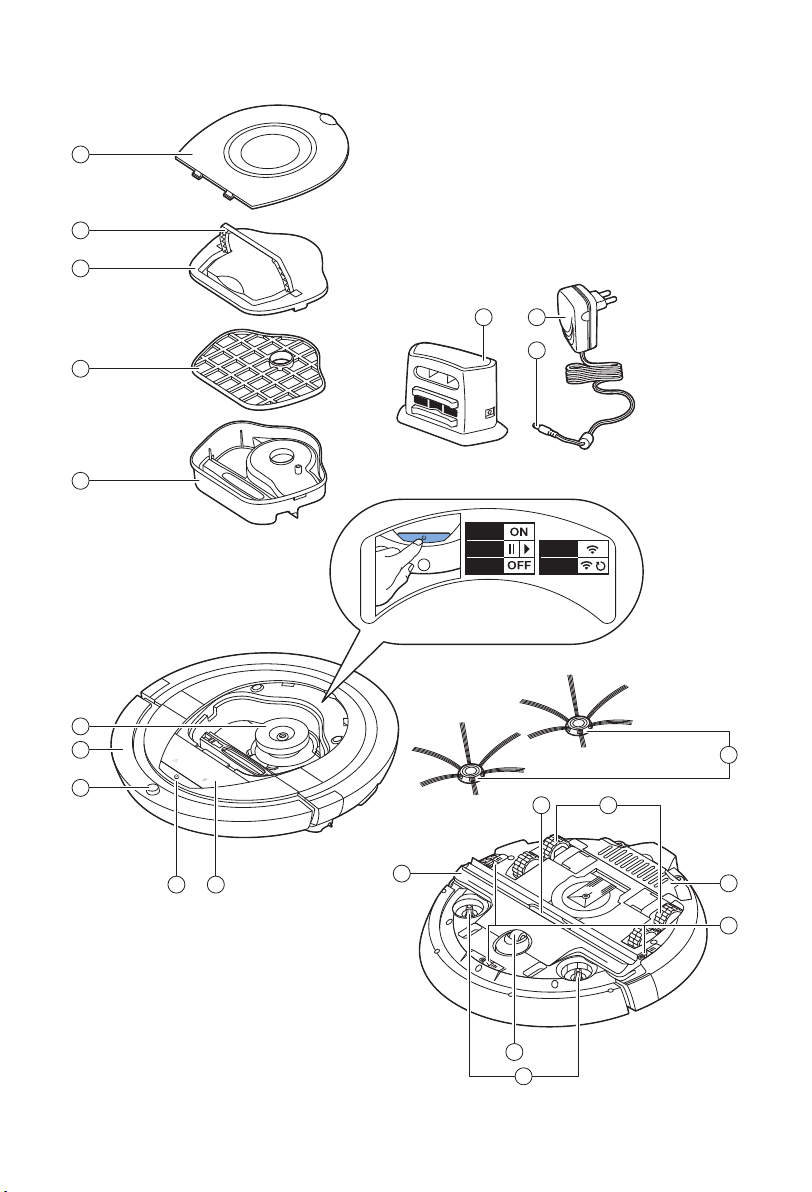
300001532021
1 sec.
1 x
3 sec.
10 sec.
20 sec.
1
2
3
4
5
6
7
8
9 10
12
13
14
15
18
19
2021
17
11
16
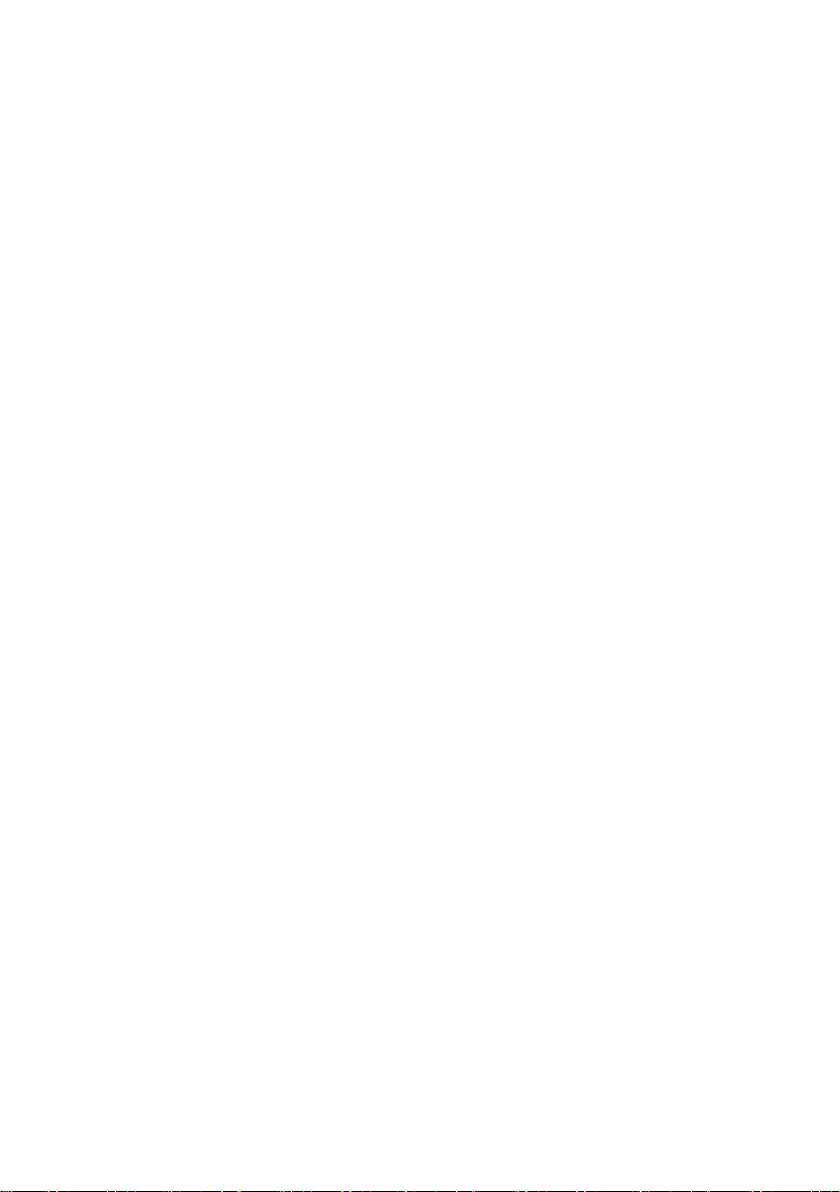
English 6
Bahasa Melayu 23
ภาษาไทย
繁體中文
한국어
40
56
71
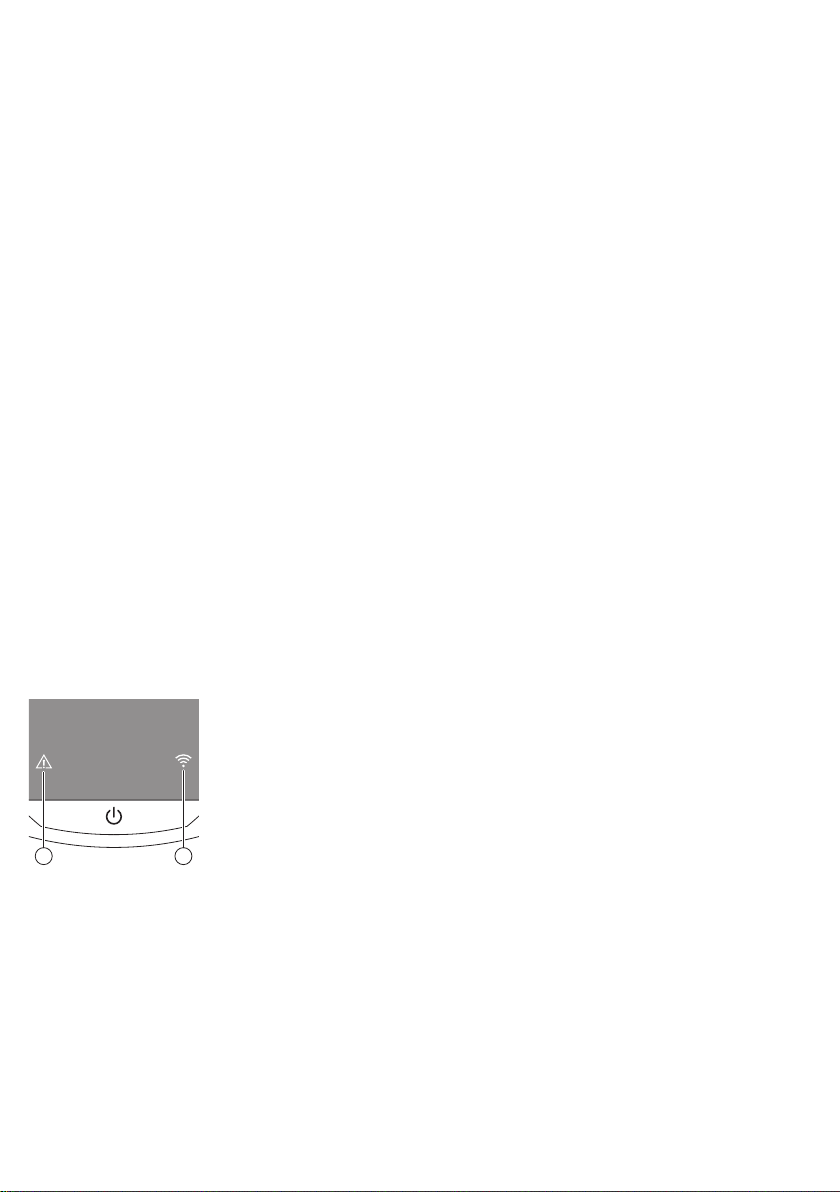
1 2
6
English
Introduction
Congratulations on your purchase and welcome to Philips! To fully benefit
from the support that Philips offers, register your product at
www.philips.com/welcome.
General description (Fig. 1)
1 Top cover
2 Handle of dust container lid
3 Dust container lid
4 Filter
5 Dust container
6 Fan
7 Bumper
8 Docking station sensor
9 Start/stop button
10 Display
11 TriActive XL nozzle
12 Front wheel
13 Side brush shafts
14 Drop-off sensors
15 Battery compartment
16 Wheels
17 Suction opening
18 Side brushes
19 Small plug
20 Adapter
21 Docking station
Display
1 Warning indicator
2 WiFi connection indicator
How your robot works
What your robot cleans
This robot is equipped with features that make it a suitable cleaner to help
you clean the floors in your home.
The robot is especially suitable for cleaning hard floors, such as wooden,
tiled or linoleum floors. It may experience problems cleaning soft floors,
such as carpet or rugs. If you use the robot on a carpet or rug, please stay
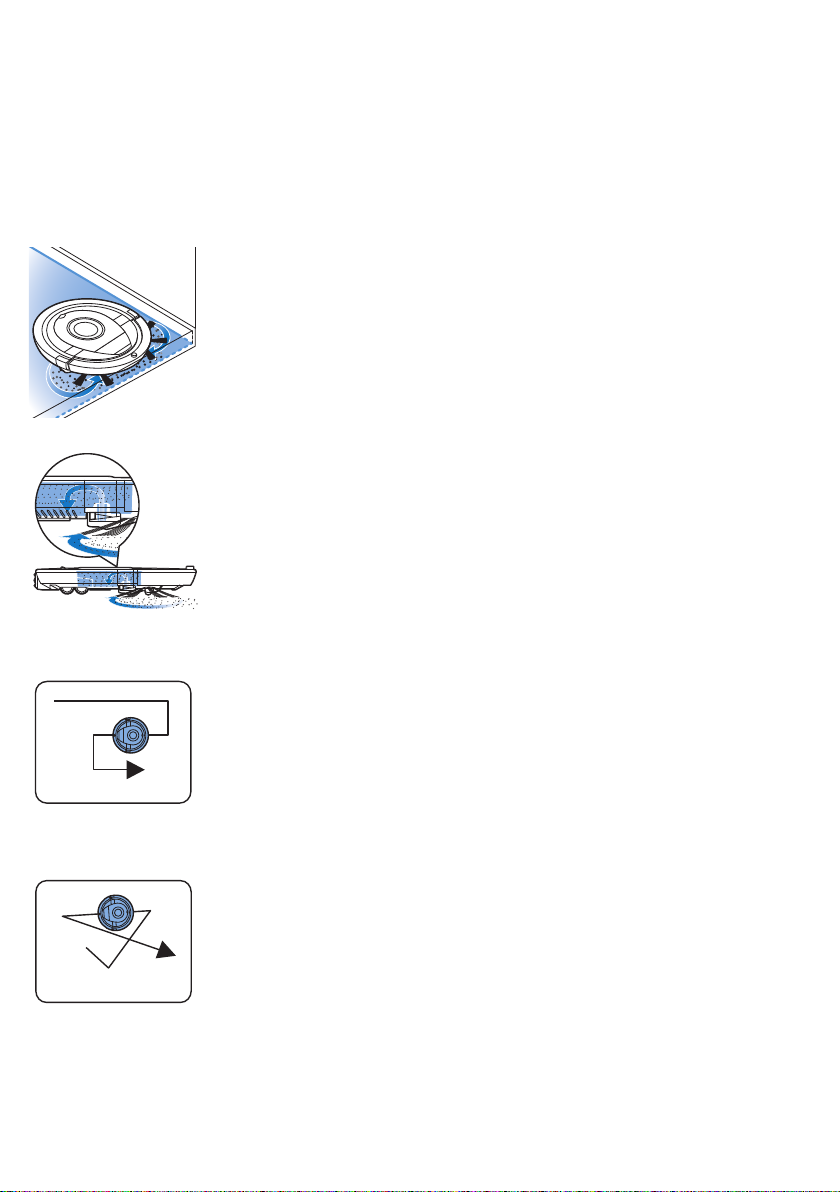
close by the first time to see if the robot can deal with this type of floor. The
robot also needs supervision when you use it on very dark or shiny hard
floors.
How your robot cleans
Cleaning system
The robot has a 2-stage cleaning system to clean your floors efficiently.
-
The two side brushes help the robot clean in corners and along walls.
They also help to remove dirt from the floor and move it towards the
suction opening.
-
The suction power of the robot picks up loose dirt and transports it
through the suction opening into the dust container.
Cleaning patterns
In its auto cleaning mode, the robot uses an automatic sequence of cleaning
patterns to clean each area of the room optimally. The cleaning patterns it
uses are:
English
7
1 Z-pattern or zigzag pattern
2 Random pattern
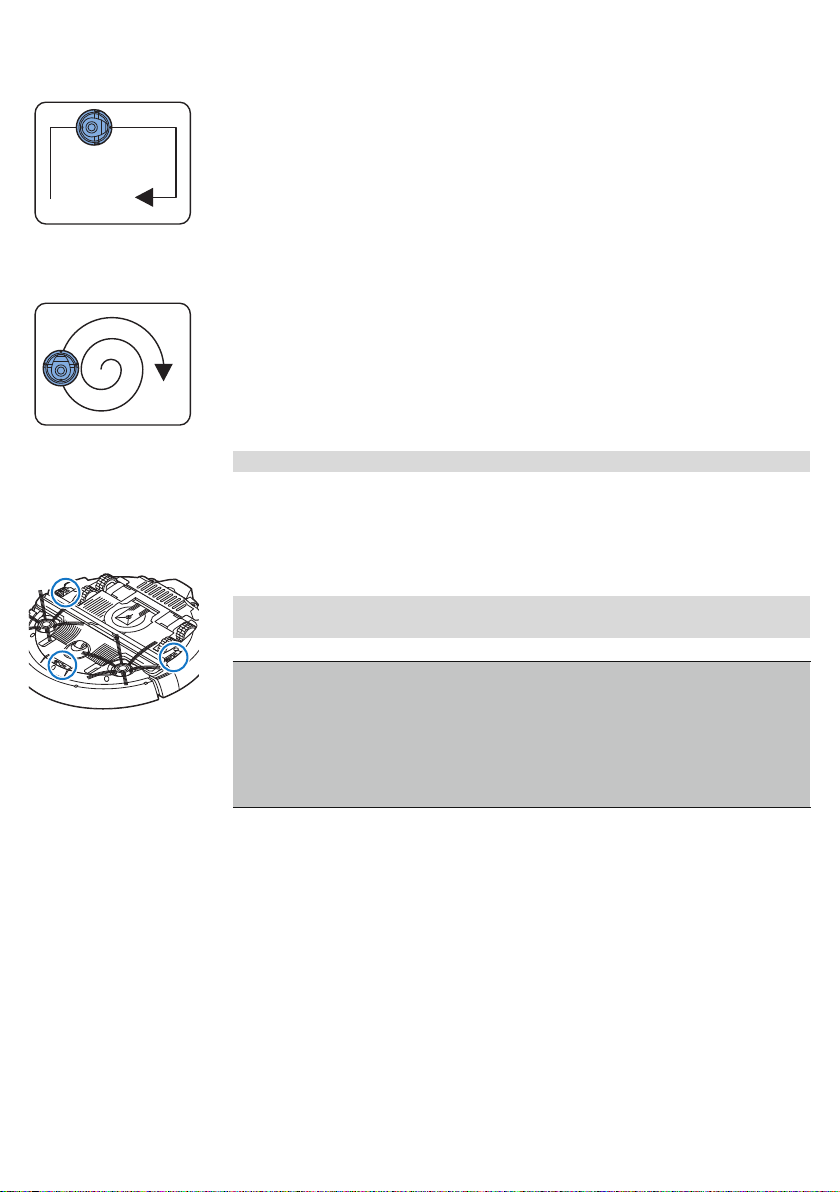
8
English
3 Wall-following pattern
4 Spot-cleaning pattern
In its auto cleaning mode, the robot uses these patterns in a fixed
sequence:z-pattern, random pattern, wall-following pattern, and spotcleaning pattern.
When the robot has completed this sequence of patterns, it starts moving in
Z-pattern again. The robot continues to use this sequence of patterns to
clean the room until the rechargeable battery runs low, or until it is switched
off manually.
Note: You can also select each mode individually in the app.
How your robot avoids height differences
The robot has three drop-off sensors in its bottom. It uses these drop-off
sensors to detect and avoid height differences such as staircases.
Note: It is normal for the robot to move slightly over the edge of a height
difference, as its front drop-off sensor is located behind the bumper.
Caution: In some cases, the drop-off sensors may not detect a staircase or
other height difference in time. Therefore monitor the robot carefully the
first few times you use it, and when you operate it near a staircase or
another height difference. It is important that you clean the drop-off
sensors regularly to ensure the robot continues to detect height
differences properly (see chapter ' Cleaning and maintenance' for
instructions).
Before first use
Mounting the side brushes
1 Unpack the side brushes and place the robot upside down on a table or
on the floor.

2 Push the side brushes onto the shafts on the bottom of the robot.
1
2
100cm
30cm
80
cm
1 sec.
3 sec.
Note: Make sure you attach the side brushes properly. Press them onto
the shaft until you hear them lock into position with a click.
Preparing for use
Installing the docking station
1 Insert the small plug of the adapter into the socket on the docking station
(1) and insert the adapter into the wall socket (2).
2 Place the docking station on a horizontal, level floor against a wall.
Note: Make sure that there are no obstacles or height differences 80 cm
in front, 30 cm to the right and 100 cm to the left of the docking station.
English
9
Important note: deep sleep mode
In deep sleep mode, the robot does not respond at all when you press a
button. To reactivate the robot when it is in deep sleep mode:
1 Press the start/stop button on the robot for one second to switch the
robot from deep sleep mode to standby mode.
2 Press the start/stop button on the robot briefly or press the start button
in the app to start cleaning.
3 If the robot does not start cleaning, place it on the plugged-in docking
station to recharge its rechargeable battery.
The robot enters deep sleep mode when you press the start/stop button for
3 seconds. It may also enter the deep sleep mode when its battery is empty.
The battery may, for instance, run empty if the robot is unable to find its
docking station.
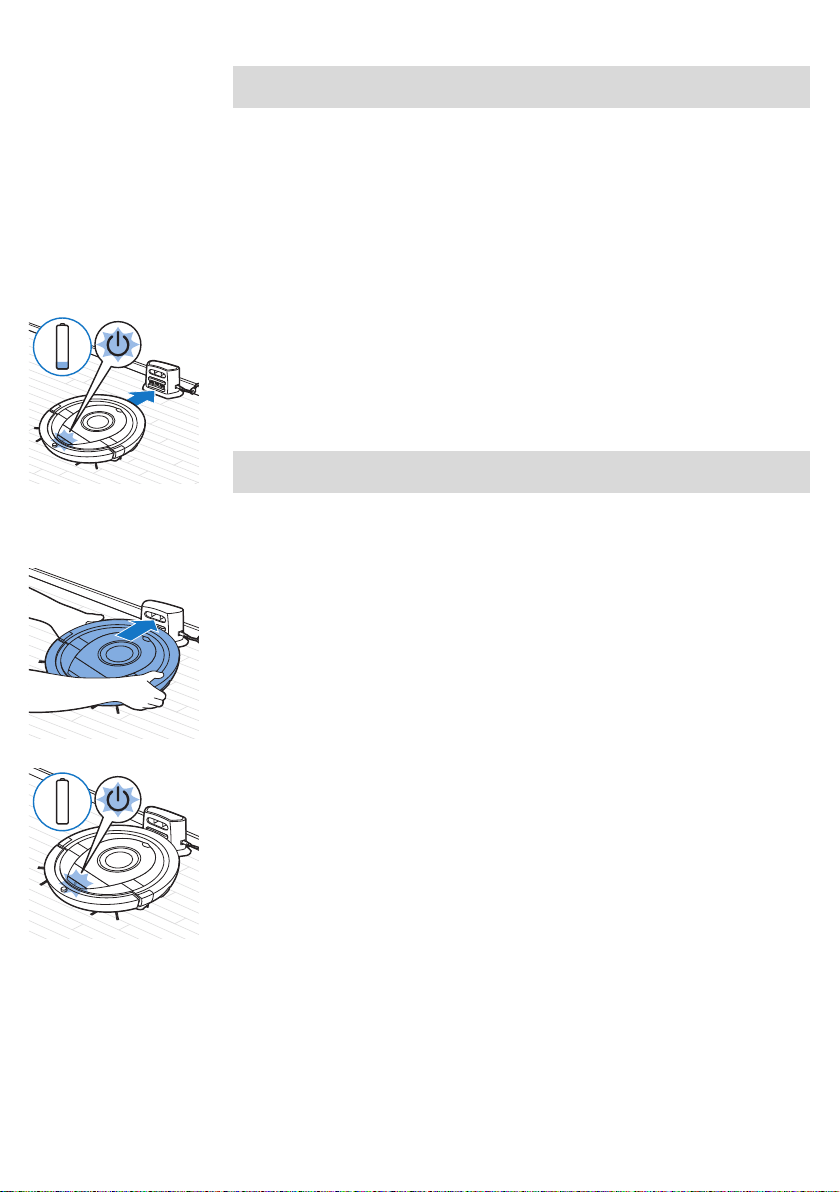
10
English
Charging
Note: You cannot get the robot out of its deep sleep mode with the
start/stop button in the app, press the start/button on the robot.
-
When charging for the first time and when the rechargeable battery of
the robot is empty, the charging time is four hours.
-
When the rechargeable battery is fully charged, your robot can clean for
up to 120 minutes.
-
Your robot can only be charged on the docking station.
Charging automatically during use
1 When the robot has finished cleaning or when only 15% of the battery
power remains, it automatically searches for the docking station to
recharge. When the robot searches for the docking station, the start/stop
button flashes quickly.
2 When the rechargeable battery is fully charged, the start/stop button
lights up continuously.
Note: The robot only searches for the docking station automatically when it
started cleaning from the docking station.
Charging on the docking station
1 Press the start/stop button on the robot.
2 Place the robot on the plugged-in docking station.
3 The start/stop button starts flashing slowly.
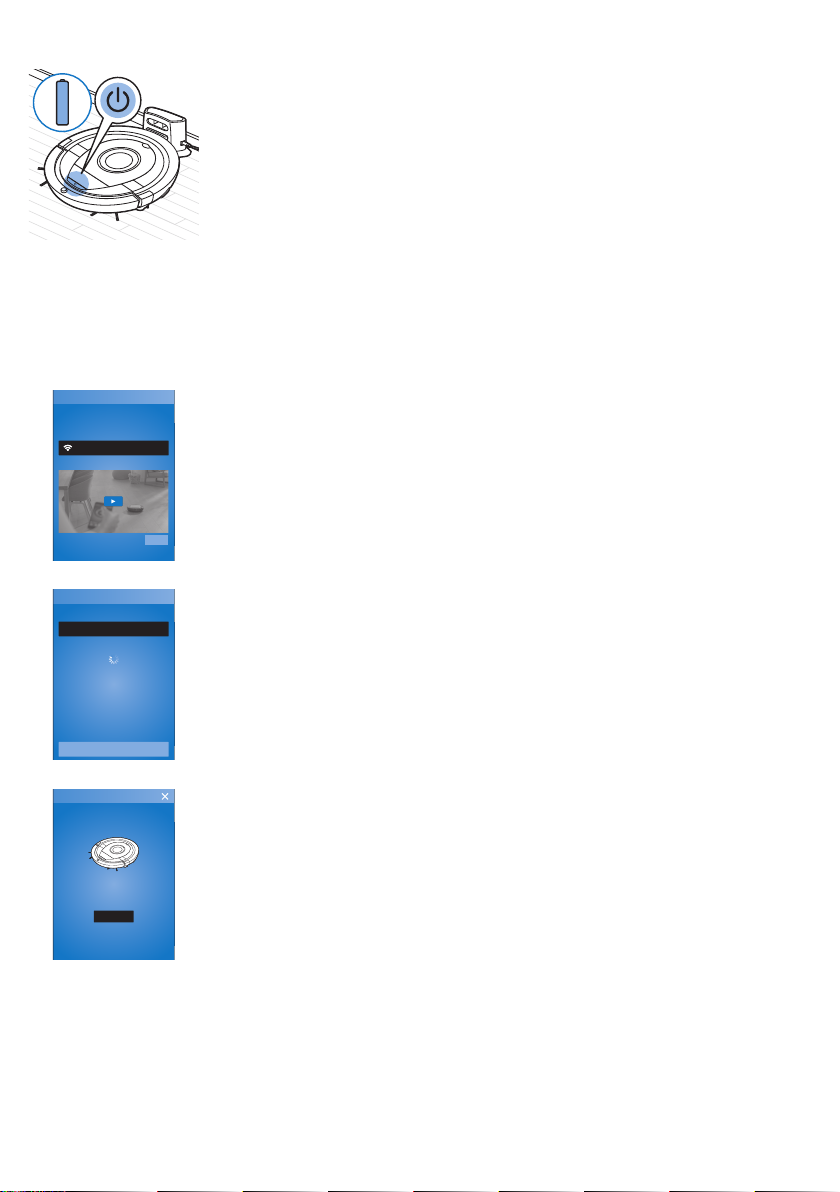
4 When the rechargeable battery is fully charged, the start/stop button
SmartPro
Connect to
your robot
Connect
Don’t own a robot yet?
FC8830/FC8832/FC8932
Buy one!
SmartPro
Already connected? Choose your Robot below...
Connect your robot
Start demo mode
Follow these 4 easy steps to connect
your Philips robot vacuum cleaner to
your home wiFi and pair with your
phone.
For a successful WiFi connection, position the Philips
Robot vacuum cleaner within reach of your router.
Obstacles such as walls may aect the WiFi
performance. It is advised to to use a WPA2 secured
Wi-Fi network.
GET STARTED
Easy WiFi setup
lights up continuously.
Setting up the WiFi connection
1 Search for 'Philips SmartPro' in the Apple App Store or in the Google Play
Store.
2 Download and install the Philips SmartPro app.
3 Open the app and press the 'Connect' button.
4 Press the start/stop button on the robot for 10 seconds to switch on the
robot and activate the WiFi setup mode and the user interface of the
robot. The WiFi setup is active if the WiFi connection indicator flashes
orange.
5 Press 'Connect your robot'.
English
11
6 Press ‘Get started’ and follow the on-screen instructions on the display.
There are four steps.
7 The WiFi connection indicator lights up solid blue when the WiFi
connection has been established.
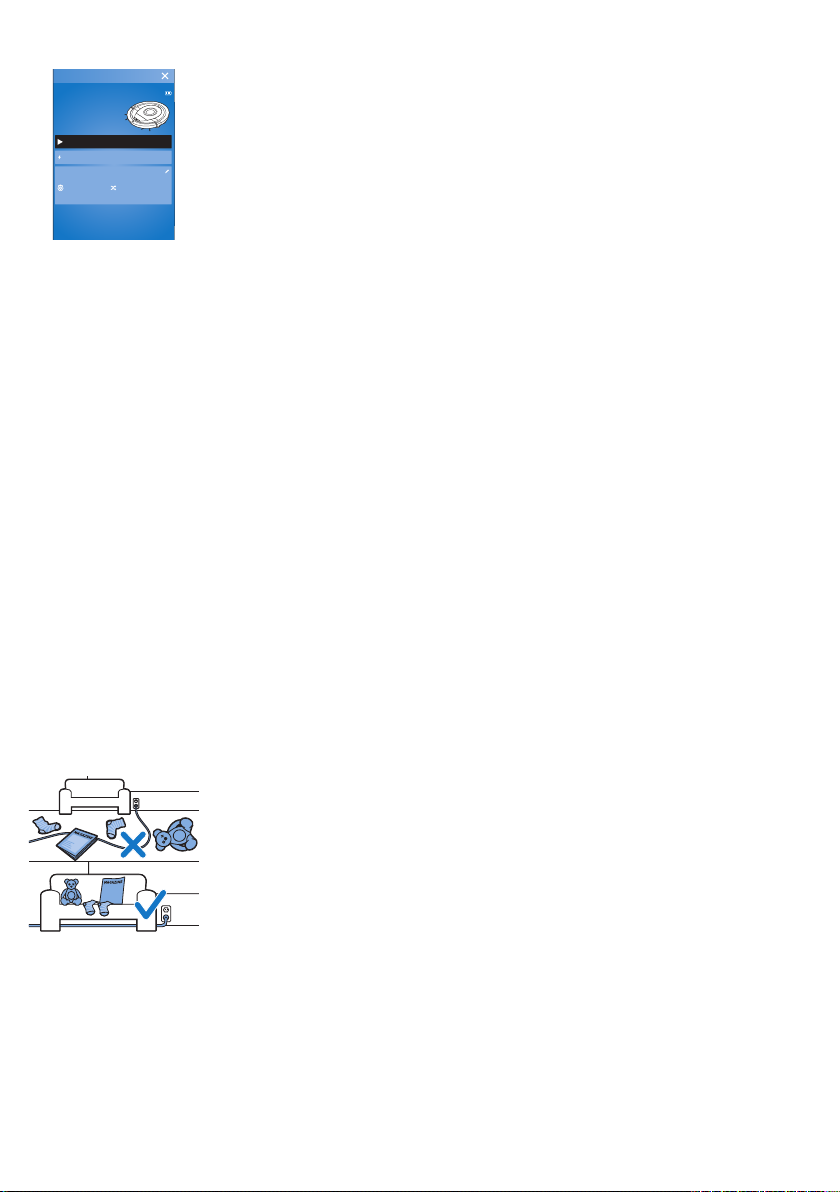
“I’m waiting for a command”
DemoRVC
“I’ll clean for 90 minutes”
60 m2 or more
Dry wipe: OFF
Combine modes
Clean Settings
Start cleaning
Return to charging base
Dashboard
12
English
8 The robot is connected when you see the robot in the screen of your app.
This will look like the picture on the left.
What to do if WiFi setup fails
If no WiFi connection is established after 1 minute, the appliance enters
access point mode and waits for a new attempt to set up the connection.
For iPhones:
1 Open settings, choose 'Wi-Fi' and select 'PHILIPS Setup'.
2 Select the access point starting with 'PHILIPS Setup'.
3 Go back to the Philips SmartPro app and click 'Next' to set up the WiFi
connection.
Android smartphones:
1 Go to 'Settings' and tap WiFi.
2 Select 'PHILIPS Setup'.
3 Go back to the Philips SmartPro app and click 'Next' to set up the WiFi
connection.
WiFi specifications
-
The robot is designed to be connected to standard consumer routers
that use WEP, WPA-PSK, WPA2-PSK encryption keys, or no encryption
(open WiFi network).
-
Connecting the robot to public hotspots, office networks or hotel
networks is not possible in most cases.
-
The robot will not work with 5 GHz routers. If you encounter problems
with connecting the robot to the router, please check if your router can
also be changed to the 2.4 GHz setting.
Using your robot
Preparing the room for a cleaning run
Before you start the robot on its cleaning run, make sure that you remove all
loose and fragile objects from the floor.
Also remove all cables, wires and cords from the floor.
Functions of the start/stop button
The start/stop button has 5 functions:
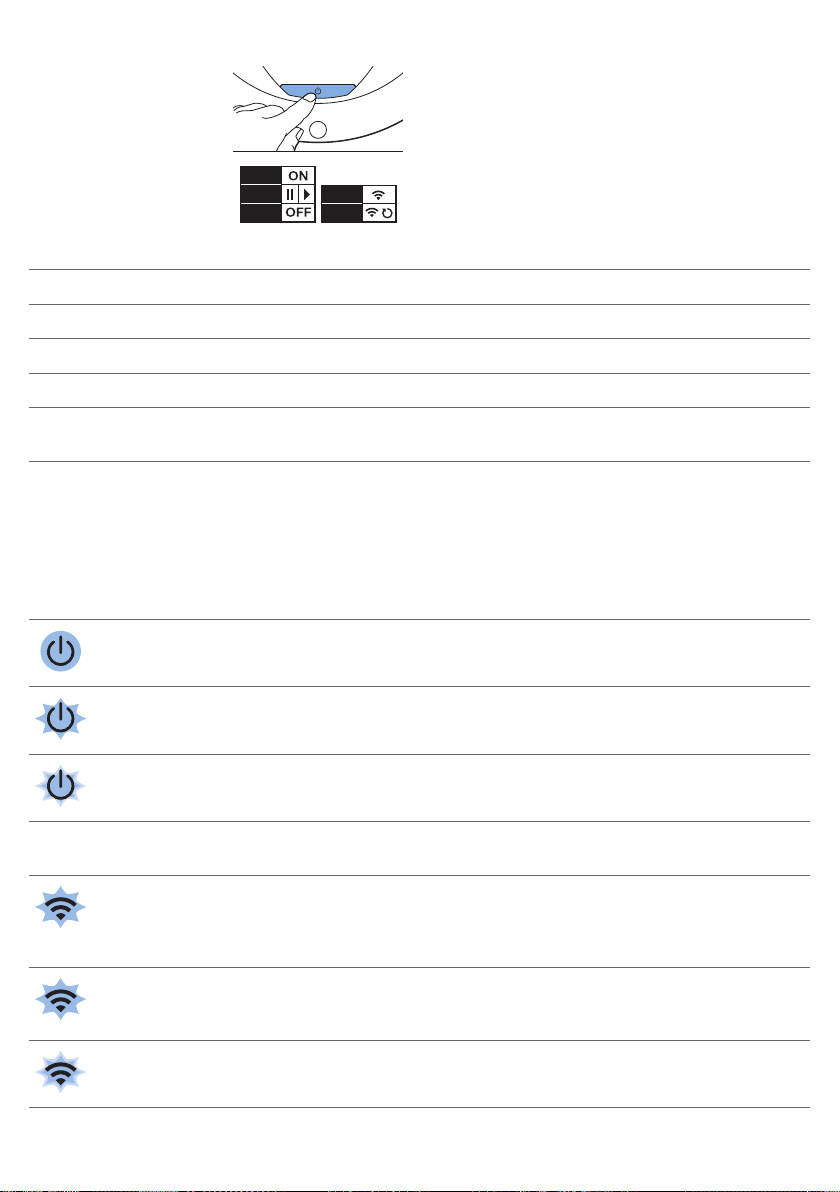
1 sec.
1 x
3 sec.
10 sec.
20 sec.
English
How you press start/stop button How robot responds
Press start/stop button for 1 second Robot switches from sleep mode to standby
Press start/stop button briefly Robot starts or stops cleaning
Press start/stop button for 3 seconds Switches robot on or off.
Press start/stop button for 10 seconds Activates WiFi setup and user interface on robot.
13
Press start/stop button for 20 seconds Resets WiFi connection. You hear two long beeps.
Activates WiFi setup and user interface.
User interface signals and their meaning
The robot has a display with two indicators: a warning indicator and the WiFi
connection indicator. The start/stop button gives light signals. The table
below explains the meaning of the signals.
Signal Description of signal Meaning of signal
The start/stop button is on continuously. The robot is ready to clean.
The start/stop button flashes slowly. The robot is charging.
The start/stop button flashes quickly. The robot is is searching for the
The WiFi connection indicator flashes slowly. The robot is in WiFi setup mode. The
The WiFi connection indicator flashes quickly. The robot is paired with the
docking station.
The rechargeable battery of the robot
is low.
robot does not yet have connection
with the smartphone and the WiFi
router.
smartphone but is not yet connected
with the WiFi router.
The WiFi connection indicator flashes twice briefly
at intervals.
The robot is connecting with the WiFi
router.
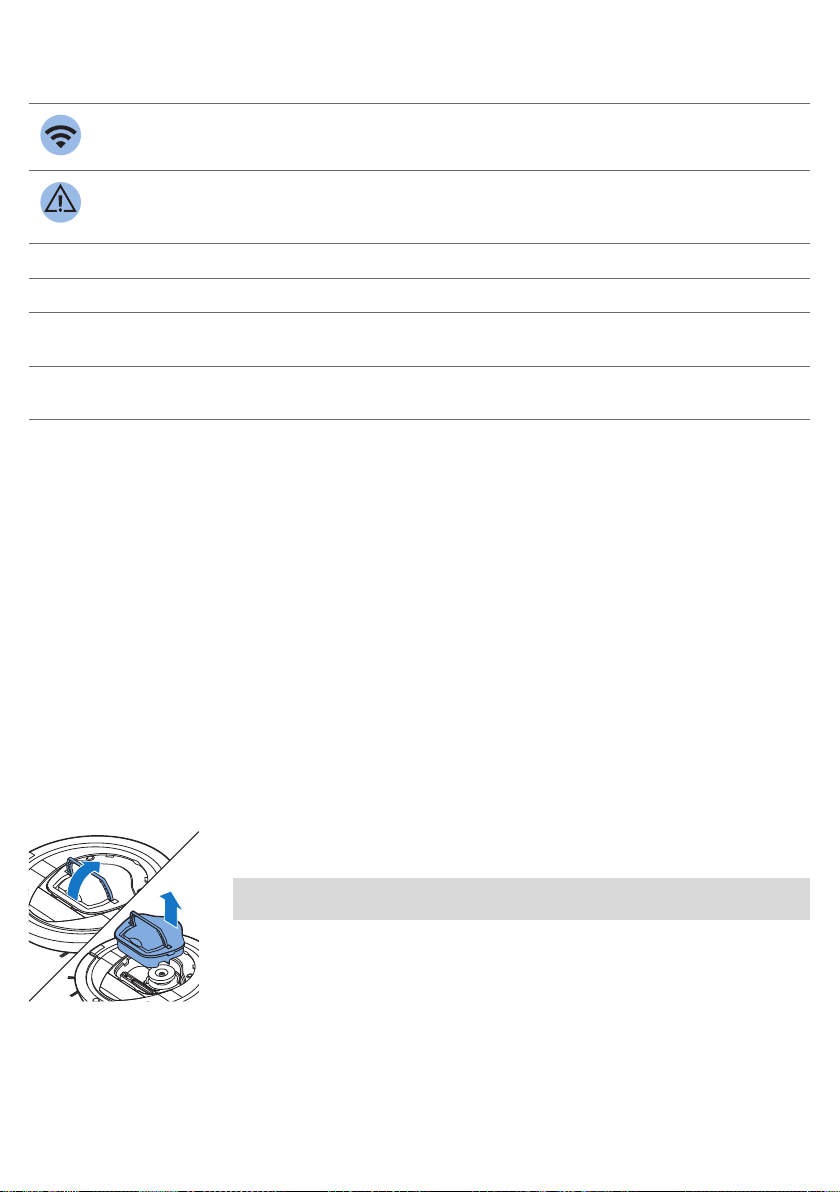
14
English
Signal Description of signal Meaning of signal
The WiFi connection indicator is solid blue. The WiFi connection with the robot
has been successfully established.
The warning indicator lights up. At the same time,
you receive a push notification in the app telling
you more about the issue.
The robot was lifted while it was
cleaning.
A wheel or side brush is stuck.
The bumper of the robot is stuck.
The top cover is not present or is not
closed properly.
The robot cannot find the docking
station.
Clap response
If you do not see the robot, you can locate it by clapping your hands once.
The robot will respond by beeping and by lighting up all icons on its display.
The clap response is enabled when the robot enters sleep mode in the
following situations:
-
when it stops cleaning due to an error
-
when it is unable to find its docking station within 20 minutes
.
Cleaning and maintenance
Emptying and cleaning the dust container
Empty and clean the dust container when the app shows that the dust
container is full.
1 Remove the cover.
2 Pull up the handle of the dust container lid and lift the dust container out
of the dust container compartment.
Note: When you remove or reinsert the dust container, take care not to
damage the blades of the motor fan.

2
1
1
2
English
3 Carefully lift the lid off the dust container (1) and take out the filter (2).
4 Shake the dust container over a dustbin to empty it. Clean the filter and
the inside of the dust container with a cloth or a toothbrush with soft
bristles. Also clean the suction opening in the bottom of the dust
container.
Caution: Do not clean the dust container and the filter with water or in
the dishwasher.
15
5 Put the filter back into the dust container (1). Then place the lid on the
dust container(2).
6 Put the dust container back into the dust container compartment and
put the top cover back on the robot.
Caution: Always make sure the filter is present inside the dust
container. If you use the robot without the filter inside the dust
container, the motor will be damaged.
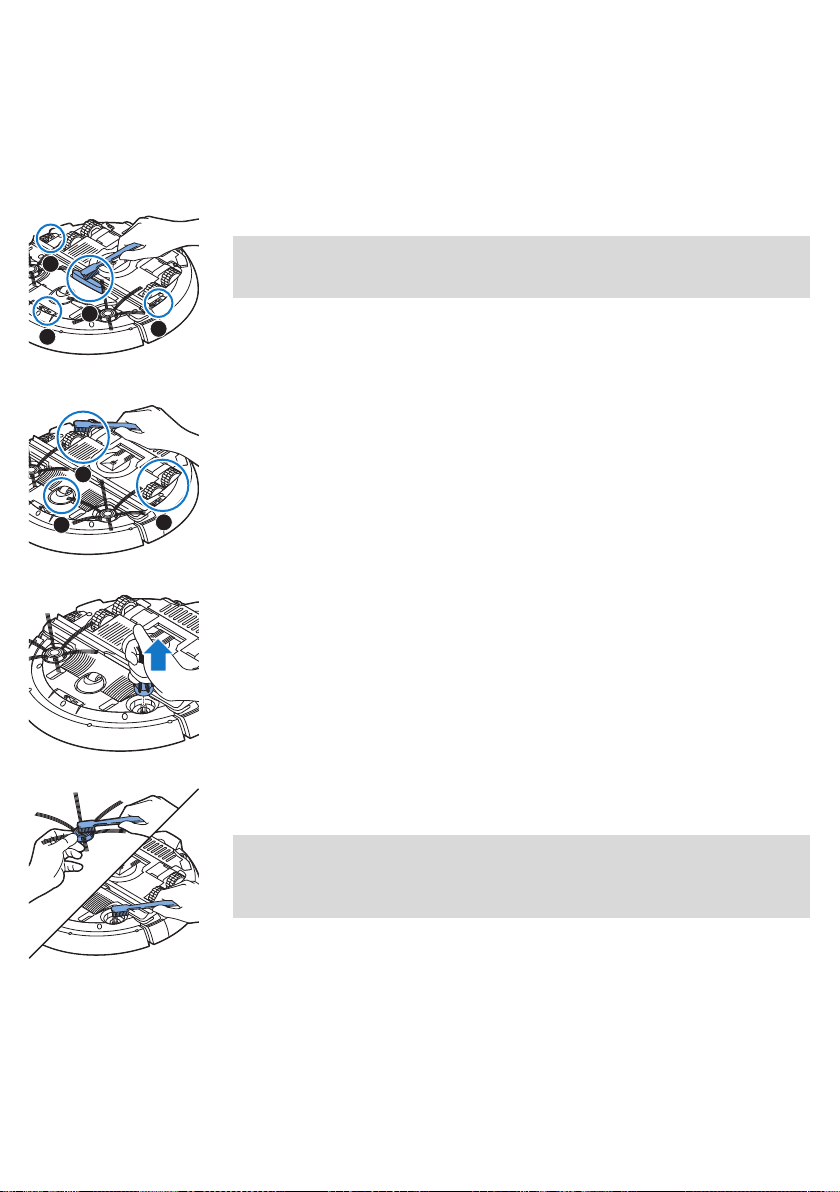
2
1
3
4
1
2
3
16
English
Cleaning the robot
To maintain good cleaning performance, you have to clean the drop-off
sensors, the wheels, the side brushes and the suction opening from time to
time.
1 Place the robot upside down on a flat surface.
2 Use a brush with soft bristles (e.g. a toothbrush) to remove dust or fluff
3 Use a brush with soft bristles (e.g. a toothbrush) to remove dust or fluff
4 To clean the side brushes, grab them by the bristles and pull them off
from the drop-off sensors.
Note: It is important that you clean the drop-off sensors regularly. If the
drop-off sensors are dirty, the robot may fail to detect height differences
or staircases.
from the front wheel and side wheels.
their shafts.
5 Remove fluff, hairs and threads from the shaft and from the side brush
with a soft brush (e.g. a toothbrush) or a cloth.
Tip: If bristles of the side brushes are crooked or bent, soak the side
brushes in warm water for a while. If this does not restore the bristles to
their proper shape, replace the side brushes (see 'Replacing the side
brushes').
6 Check the side brushes and the bottom of the robot for any sharp
objects that could damage your floor.
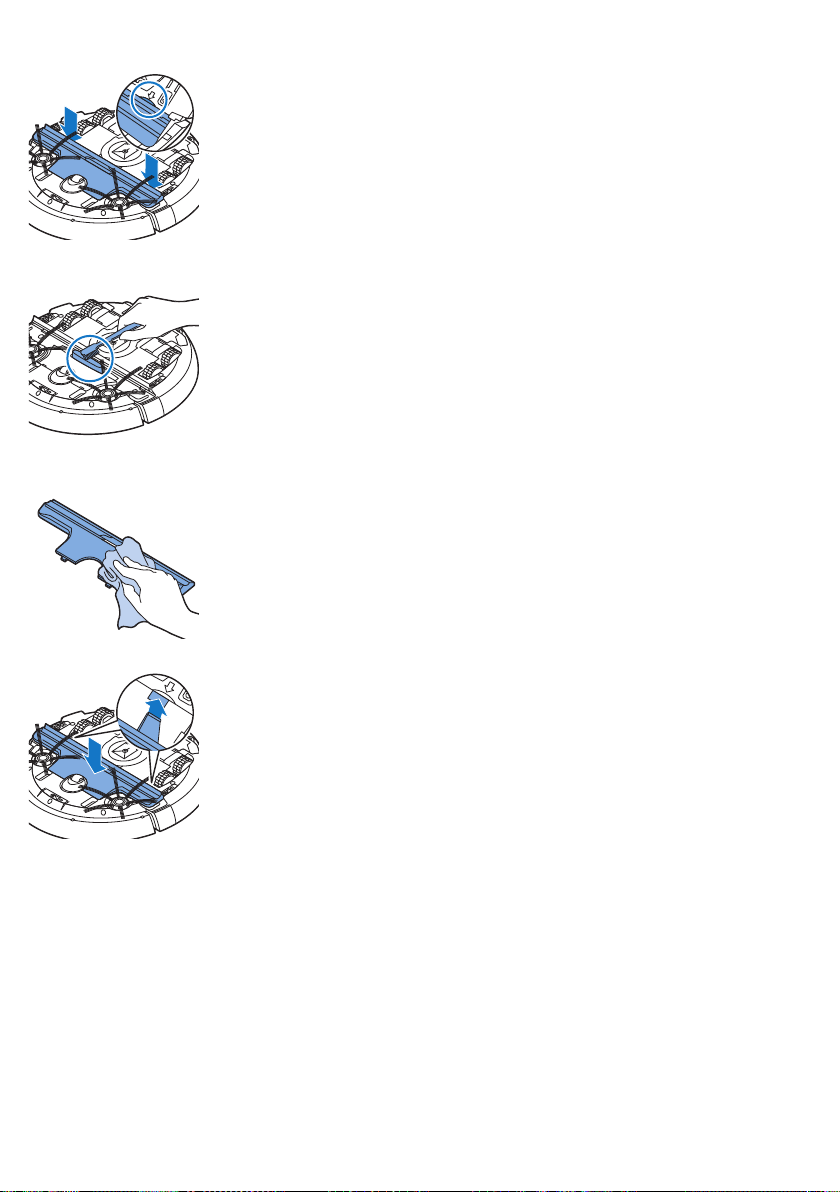
English
7 After you have removed the side brushes from their shafts, undo the
snap connections of the TriActive XL nozzle by inserting your fingers at
the places marked with arrows and pull the TriActive nozzle off the robot.
8 Clean the suction opening with a soft brush (e.g. a toothbrush).
9 Remove all visible dirt from the TriActive nozzle.
17
10 Insert the snap hooks of the TriActive nozzle into the holes in the bottom
of the robot. Push the TriActive nozzle back into position. Make sure that
the TriActive nozzle can move a few millimeters up and down freely. If the
TriActive nozzle cannot move freely, disassemble it again and then
reassemble it carefully.
Replacement
Ordering accessories
To buy accessories or spare parts, visit www.philips.com/parts-andaccessories or go to your Philips dealer. You can also contact the Philips
Consumer Care Center in your country (see the international warranty leaflet
for contact details).
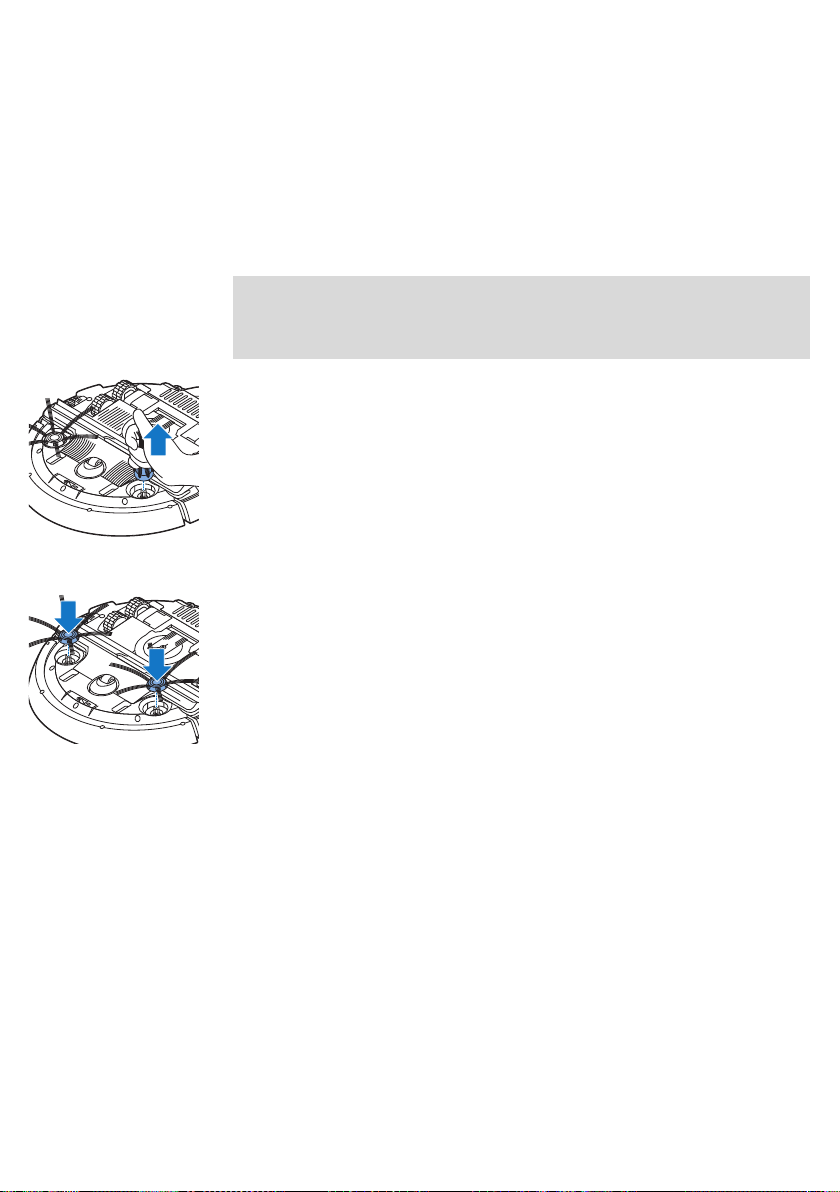
18
English
Replacing the filter
Replace the filter if it is very dirty or damaged. You can order a new filter
under order number FC8012. See 'Emptying and cleaning the dust container'
in chapter 'Cleaning and maintenance' for instructions on how to remove the
filter from the dust container and how to place it in the dust container.
Replacing the side brushes
Replace the side brushes after some time to ensure proper cleaning results.
Note: Always replace the side brushes when you notice signs of wear or
damage. We also recommend that you replace both side brushes at the
same time. You can order spare side brushes as a set under order number
FC8013.
1 To replace the side brushes, grab the old side brushes by the bristles and
pull them off their shafts.
2 Push the new side brushes onto the shafts.
Replacing the rechargeable battery
The rechargeable battery of the robot may only be replaced by qualified
service engineers. Take the robot to an authorized Philips service center to
have the battery replaced when you can no longer recharge it or when it
runs out of power quickly. You can find the contact details of the Philips
Consumer Care Center in your country in the international warranty leaflet or
on the website at www.philips.com/support.
Warranty and support
If you need information or support, please visit www.philips.com/support or
read the international warranty leaflet.
Your robot vacuum cleaner has been designed and developed with the
greatest possible care. In the unfortunate case that your robot needs repair,
the Consumer Care Centre in your country will help you by arranging any
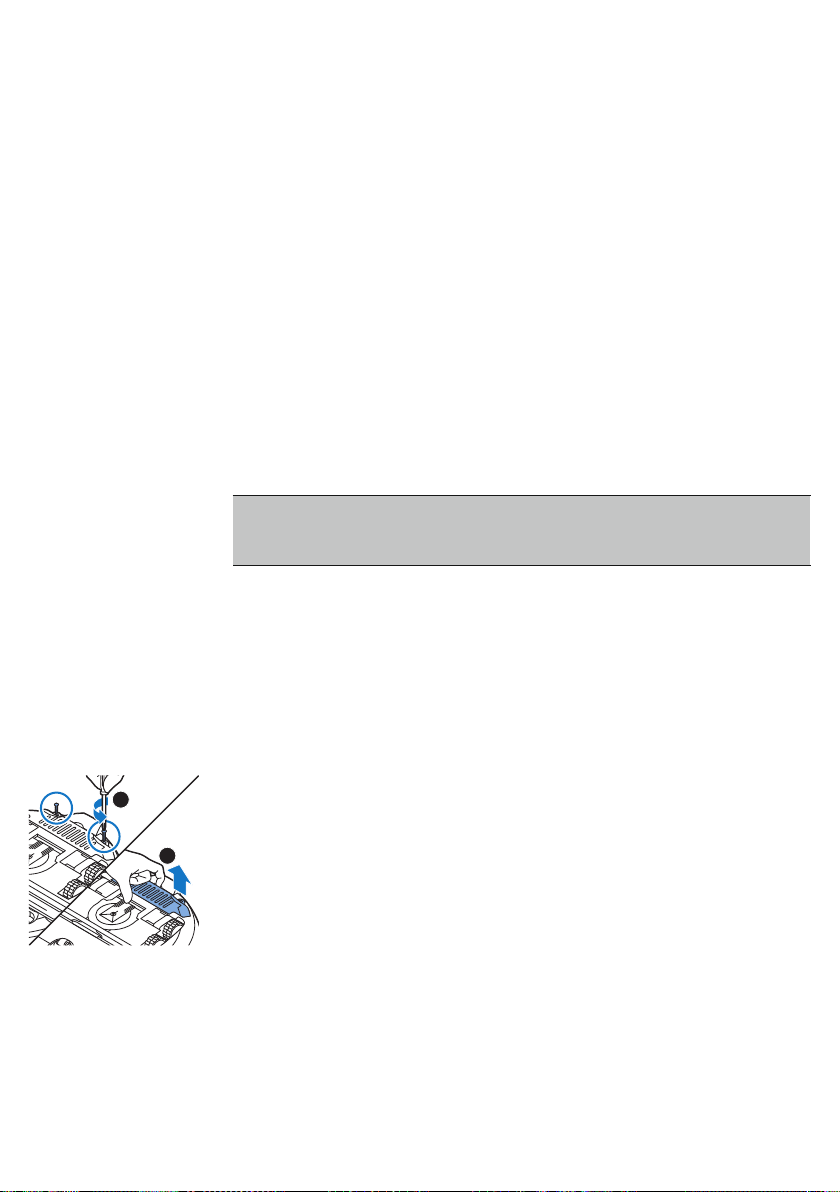
necessary repairs in the shortest possible time and with maximum
1
2
convenience. If there is no Consumer Care Centre in your country, go to your
local Philips dealer.
Recycling
-
Do not throw away the product with the normal household waste at the
end of its life, but hand it in at an official collection point for recycling. By
doing this, you help to preserve the environment.
-
This product contains a built-in rechargeable battery which shall not be
disposed of with normal household waste. Please take your product to
an official collection point or a Philips service center to have a
professional remove the rechargeable battery.
-
Follow your country’s rules for the separate collection of electrical and
electronic products and rechargeable batteries. Correct disposal helps
prevent negative consequences for the environment and human health.
Removing the rechargeable battery
Warning: Only remove the rechargeable battery when you discard
the appliance. Make sure the battery is completely empty when
you remove it.
To remove the rechargeable battery, follow the instructions below. You can
also take the robot to a Philips service center to have the rechargeable
battery removed. Contact the Philips Consumer Care Center in your country
for the address of a service center near you.
1 Start the robot from a place somewhere in the room and not from the
docking station.
2 Let the robot run until the rechargeable battery is empty to make sure
that the rechargeable battery is completely discharged before you
remove it and dispose of it.
3 Undo the screws of the battery compartment lid and remove the lid.
English
19
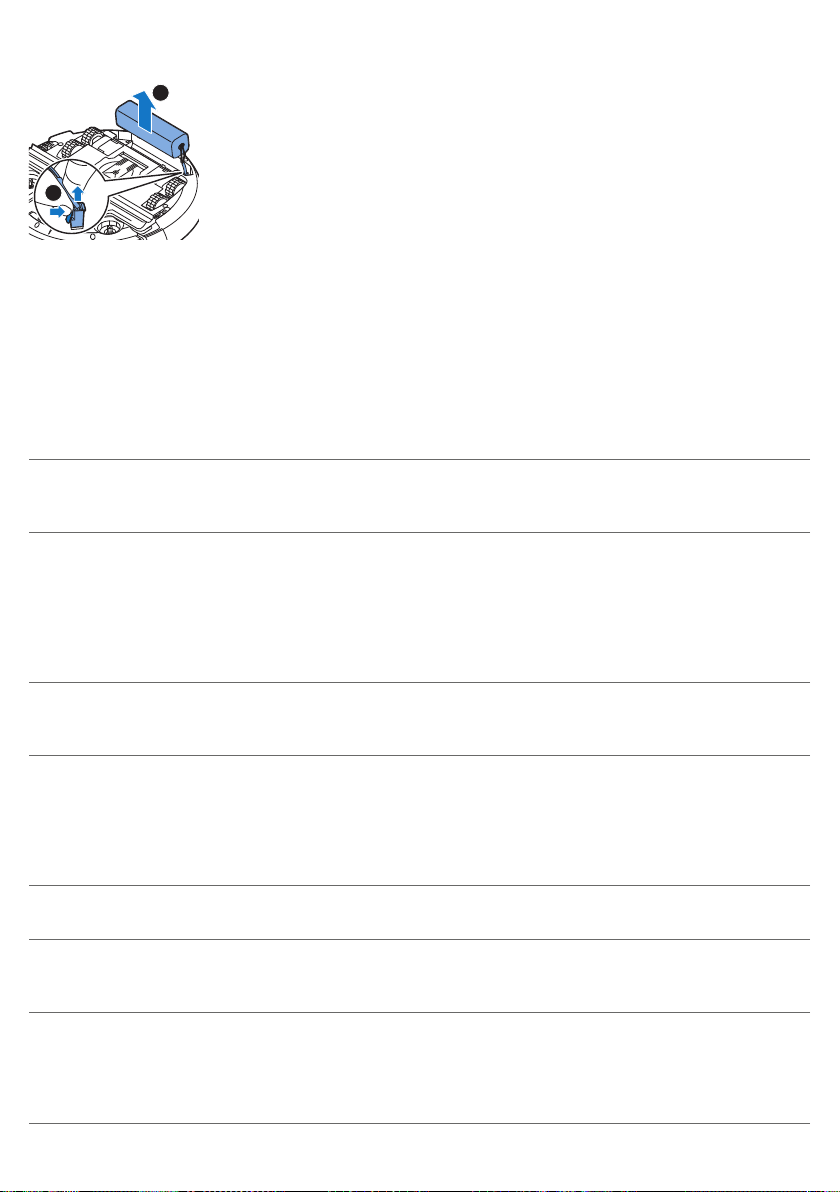
1
2
20
English
4 Lift out the rechargeable battery and disconnect it.
5 Take the robot and the rechargeable battery to a collection point for
electrical and electronic waste.
Troubleshooting
This chapter summarizes the most common problems you could encounter
with the appliance. If you are unable to solve the problem with the
information below, visit www.philips.com/support for a list of frequently
asked questions or contact the Consumer Care Center in your country.
Problem Possible cause Solution
The robot does not start
cleaning when I press the
start/stop button.
The rechargeable battery is
empty.
Charge the rechargeable battery (see
chapter 'Preparing for use').
The robot does not
respond when I press one
of the buttons.
The warning indicator
flashes quickly. At the
same time, you receive a
push notification in the
app telling you more
about the issue.
The robot is in deep sleep
mode.
The robot's rechargeable
battery is empty'.
One or both wheels are stuck. Remove the fluff, hair, thread or wire that
One or both side brushes are
stuck.
The top cover is not present
or is not closed properly.
The bumper is stuck. Lift the robot so that its bumper comes
Press the start/stop button for one second
to reactivate the robot.When you press the
start/stop button briefly again, the robot
starts cleaning. If the rechargeable battery
is empty, the robot does not respond. In
that case, place the robot on the pluggedin docking station.
Place the robot on the plugged-in docking
station. After a few seconds, the robot
beeps and the display lights up.
is caught around the wheel suspension.
Clean the side brushes (see 'Cleaning the
robot').
When the top cover is not present or is not
closed properly, the robot does not work.
Place the top cover on the robot properly.
free. Place the robot at some distance
from the obstacle and press the start/stop
button briefly to make the robot resume
cleaning.

Problem Possible cause Solution
The robot was lifted while it
was cleaning.
Place the robot on the floor. Then press
the start/stop button briefly to make the
robot resume cleaning.
English
21
The robot does not clean
properly.
The bristles of one or both
side brushes are crooked or
bent.
The filter in the dust
container is dirty.
The suction opening in the
bottom of the dust container
is clogged.
The front wheel is jammed
with hair or other dirt.
The robot is cleaning a very
dark or shiny surface, which
triggers the drop-off sensors.
This causes the robot to
move in an unusual pattern.
The robot is cleaning a floor
that reflects sunlight quite
strongly. This triggers the
drop-off sensors and causes
the robot to move in an
unusual pattern.
Soak the brush or brushes in warm water
for a while. If this does not restore the
bristles to their proper shape, replace the
side brushes (see 'Replacing the side
brushes').
Clean the filter in the dust container with a
cloth or a toothbrush with soft bristles. You
can also clean the filter and dust container
with a regular vacuum cleaner at a low
suction power setting.
If brushing or vacuuming does not help to
clean the filter, replace the filter with a
new one. We advise you to replace the
filter at least once a year.
Clean the suction opening (see 'Cleaning
the robot').
Clean the front wheel (see 'Cleaning the
robot').
Press the start/stop button briefly and
then move the robot to a lighter colored
piece of the floor. If the problem continues
to occur on lighter colored floors, please
go to www.philips.com/support or contact
the Consumer Care Center in your country.
Close the curtains to block sunlight from
entering the room. You can also start
cleaning when the sunlight is less bright.
The rechargeable battery
can no longer be charged
or runs empty very fast.
The robot is moving in
circles.
The rechargeable battery has
reached the end of its life.
The robot is in spot-cleaning
mode.
Have the rechargeable battery replaced by
a Philips service center (see 'Replacing the
rechargeable battery').
This is normal behavior. The spot-cleaning
mode can be activated when a lot of dirt is
detected on the floor for a thorough clean.
It is also part of the auto cleaning mode.
After approximately one minute the robot
resumes its normal cleaning pattern. You
can also stop the spot-cleaning mode by
selecting a different cleaning mode in the
app.
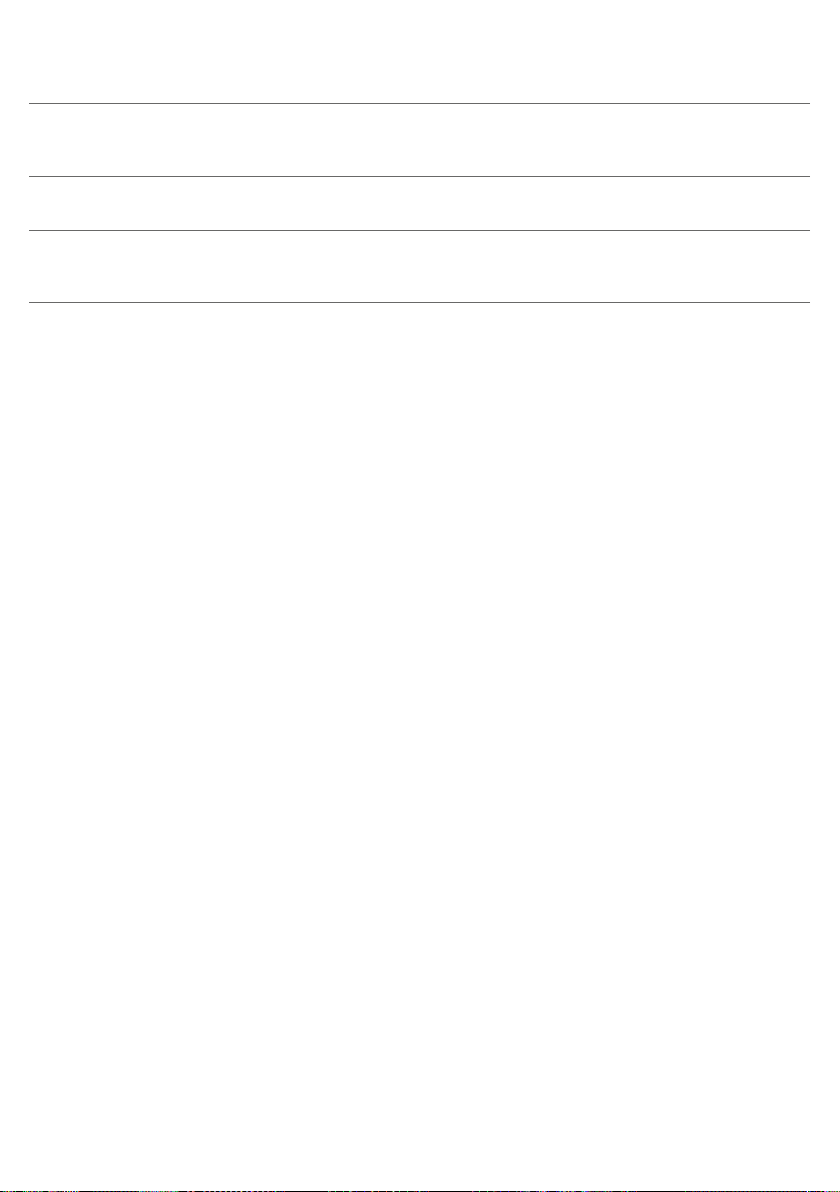
22
English
Problem Possible cause Solution
The robot cannot find the
docking station.
There is not enough room for
the robot to navigate towards
the docking station.
Try to find another place for the docking
station (see 'Installing the docking station').
The robot is still actively
searching.
The robot was not started
from the docking station.
Give the robot around 20 minutes to
return to the docking station.
If you want the robot to return to the
docking station after a cleaning run, start it
from the docking station.
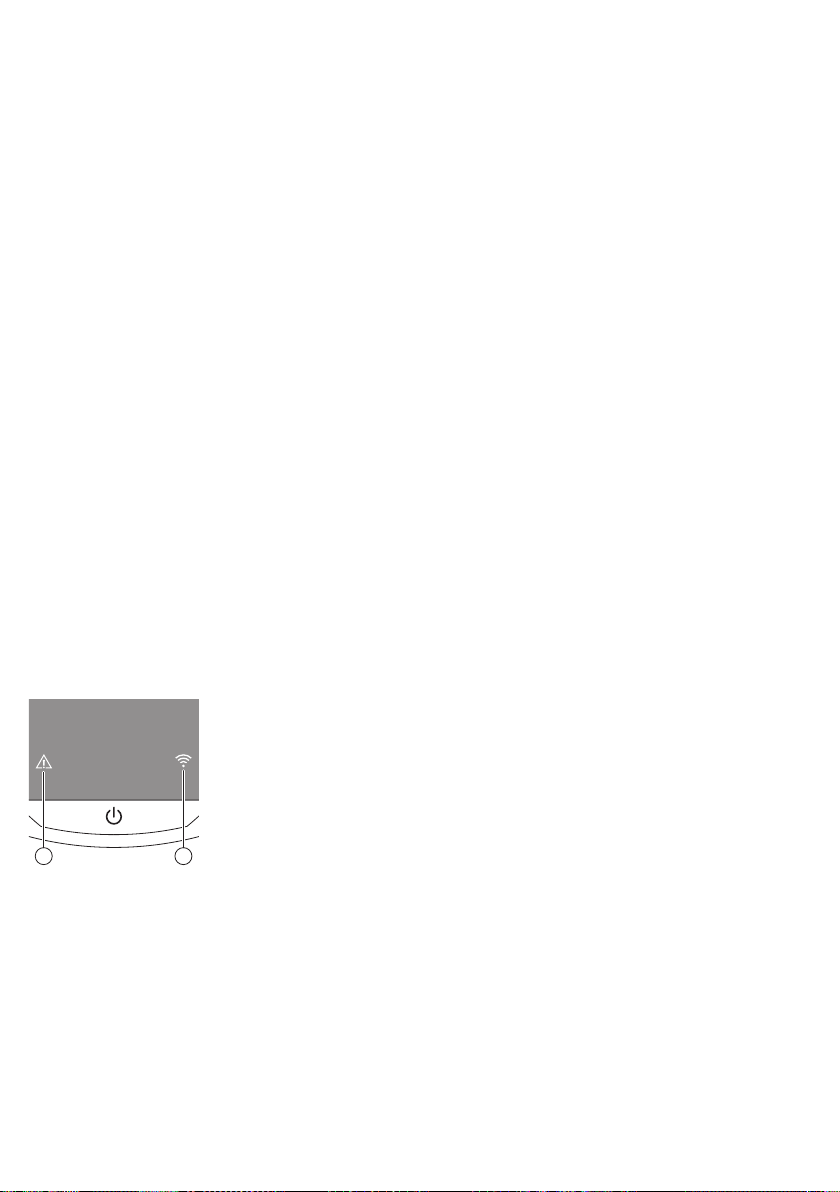
Pengenalan
1 2
Tahniah atas pembelian anda dan selamat menggunakan Philips! Untuk
memanfaatkan sepenuhnya sokongan yang ditawarkan oleh Philips, daftar
produk anda di www.philips.com/welcome.
Gambaran umum (Raj. 1)
1 Penutup atas
2 Pemegang penutup bekas habuk
3 Tudung bekas habuk
4 Penuras
5 Bekas habuk
6 Kipas
7 Bampar
8 Sensor stesen dok
9 Butang mula/henti
10 Paparan
11 Muncung TriActive XL
12 Roda depan
13 Aci berus tepi
14 Sensor jatuh
15 Petak bateri
16 Roda
17 Bukaan sedutan
18 Berus tepi
19 Plag kecil
20 Penyesuai
21 Stesen dok
Bahasa Melayu
23
Paparan
1 Penunjuk amaran
2 Penunjuk sambungan WiFi
Bagaimana robot anda berfungsi
Apa yang dibersihkan oleh robot anda
Robot ini dilengkapi dengan ciri-ciri yang membuatnya pembersih yang
sesuai untuk membantu anda membersihkan lantai di rumah anda.
Robot ini paling sesuai untuk membersihkan lantai keras, seperti lantai kayu,
berjubin atau linoleum. Robot mungkin mengalami masalah membersihkan
lantai lembut, seperti karpet atau ambal. Jika anda menggunakan robot di

24
Bahasa Melayu
atas karpet atau ambal, harap berada dekat dengannya pada kali pertama
untuk melihat sama ada robot itu boleh menangani lantai jenis ini. Robot
juga memerlukan penyeliaan apabila anda menggunakannya di atas lantai
keras yang sangat gelap atau berkilat.
Bagaimana robot anda membersihkan kawasan
Sistem pembersihan
Robot mempunyai sistem pembersihan 2 tahap untuk membersihkan lantai
anda dengan cekap.
-
Dua berus tepi membantu robot membersihkan sudut dan sepanjang
dinding. Berus itu juga membantu untuk mengeluarkan habuk daripada
lantai dan menggerakkannya ke arah bukaan sedutan.
-
Kuasa sedutan robot mengutip habuk yang bertebaran dan
mengangkutnya melalui bukaan sedutan ke dalam bekas habuk.
Corak pembersihan
Dalam mod auto-pembersihan, robot menggunakan urutan automatik corak
pembersihan untuk membersihkan setiap kawalan bilik secara optimum.
Corak pembersihan yang digunakannya ialah:
1 Corak Z atau corak zigzag
2 Corak rambang

Bahasa Melayu
3 Corak mengikut dinding
4 Corak pembersihan rapi
Dalam mod auto-pembersihan, robot menggunakan corak-corak ini dalam
urutan tetap: corak z, corak rambang, corak mengikut dinding dan corak
pembersihan rapi.
Apabila robot telah melengkapkan urutan corak ini, ia mula bergerak dalam
corak Z semula. Robot terus menggunakan urutan corak ini untuk
membersihkan bilik sehingga bateri boleh cas semula kurang kuasa atau
sehingga ia dimatikan secara manual.
Nota: Anda juga boleh memilih setiap mod secara individu dalam apl.
Bagaimana robot anda mengelak perbezaan ketinggian
Robot mempunyai tiga sensor jatuh di bawahnya. Robot menggunakan
sensor jatuh ini untuk mengesan dan mengelakkan perbezaan ketinggian
seperti anak tangga.
25
Nota: Memang lumrah untuk robot bergerak lebih sedikit dari hujung
perbezaan ketinggian kerana sensor jatuh depannya terletak di belakang
bampar.
Awas: Dalam sesetengah kes, sensor jatuh mungkin tidak dapat mengesan
tangga atau perbezaan ketinggian lain tepat pada masanya. Oleh itu
awasi robot dengan teliti pada beberapa kali pertama anda
menggunakannya dan apabila anda menggunakannya berhampiran anak
tangga atau perbezaan ketinggian lain. Penting untuk anda membersihkan
sensor jatuhnya secara tetap bagi memastikan robot terus dapat
mengesan perbezaan ketinggian dengan betul (lihat bab 'Pembersihan
dan penyelenggaraan' untuk arahan).
Sebelum penggunaan pertama
Memasang berus tepi
1 Buka berus tepi daripada bungkusannya dan terbalikkan robot di atas
meja atau lantai.
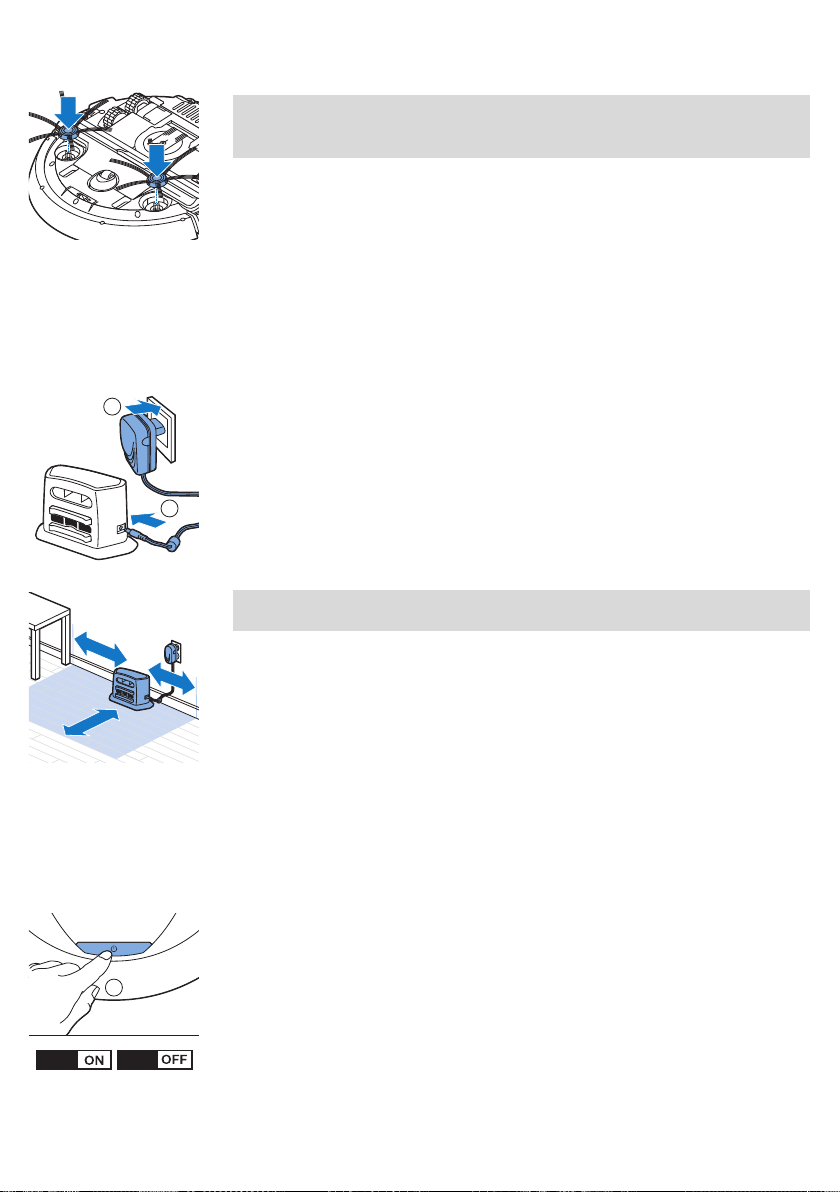
1
2
100cm
30cm
80
cm
1 sec.
3 sec.
26
Bahasa Melayu
2 Tolak berus tepi ke aci di bawah robot.
Nota: Pastikan anda menyambungkan berus tepi dengan sempurna.
Tekannya ke aci sehingga anda mendengarnya terkancing ke
kedudukannya dengan bunyi klik.
Membuat persediaan untuk guna
Memasang stesen dok
1 Masukkan palam kecil penyesuai ke dalam soket pada stesen dok (1) dan
masukkan penyesuai ke dalam soket dinding (2).
2 Letakkan stesen dok di atas lantai rata dan mendatar ke dinding.
Nota: Pastikan tiada halangan atau perbezaan ketinggian 80 cm di
depan, 30 cm ke kanan dan 100 cm ke kiri stesen dok.
Nota penting: mod tidur lena
Dalam mod tidurlena, robot tidak memberi respons langsung apabila anda
menekan butang. Untuk mengaktifkan semula robot apabila robot berada
dalam mod tidur lena:
1 Tekan butang mula/henti pada robot selama sesaat untuk menukar
robot daripada mod tidur lena kepada mod bersedia.
2 Tekan butang mula/henti pada robot buat sementara atau tekan butang
mula dalam aplikasi untuk memulakan pembersihan.
3 Jika robot tidak memulakan pembersihan, tempatkannya di stesen dok
yang dipalam untuk mengecas semula bateri boleh dicas.
Robot memasuki mod tidur mendalam apabila anda menekan butang
mula/henti selama 3 saat. Robot juga mungkin memasuki mod tidur lena
apabila bateri kosong. Sebagai contoh, bateri boleh kosong jika robot tidak
dapat mencari stesen doknya.

Pengecasan
Bahasa Melayu
Nota: Anda tidak boleh membangunkan robot daripada mod tidur
mendalam dengan butang mula/henti dalam aplikasi, tekan butang/mula
pada robot.
Pengecasan
-
Apabila mengecas untuk kali pertama dan apabila bateri boleh cas
semula robot sudah kosong, masa pengecasan adalah selama empat
jam.
-
Apabila bateri boleh cas semula telah dicas sepenuhnya, robot anda
boleh membersihkan kawasan selama 120 minit.
-
Robot anda hanya boleh dicas pada stesen dok.
Mengecas secara automatik semasa guna
1 Apabila robot telah selesai membersihkan kawasan atau apabila hanya
ada baki 15% kuasa bateri, robot itu akan secara automatik mencari
stesen dok untuk mengecas semula. Apabila robot mencari stesen dok,
butang mula/henti berkelip pantas.
2 Apabila bateri boleh cas semula telah dicas sepenuhnya,butang
mula/henti menyala secara berterusan.
Nota: Robot itu hanya mencari stesen dok secara automatik apabila ia
memulakan pembersihan daripada stesen dok.
Pengecasan di stesen dok
1 Tekan butang mula/henti pada robot.
2 Tempatkan robot pada stesen dok yang dipasangkan palamnya.
27
3 Butang mula/henti mula berkelip dengan perlahan.

SmartPro
Connect to
your robot
Connect
Don’t own a robot yet?
FC8830/FC8832/FC8932
Buy one!
SmartPro
Already connected? Choose your Robot below...
Connect your robot
Start demo mode
Follow these 4 easy steps to connect
your Philips robot vacuum cleaner to
your home wiFi and pair with your
phone.
For a successful WiFi connection, position the Philips
Robot vacuum cleaner within reach of your router.
Obstacles such as walls may aect the WiFi
performance. It is advised to to use a WPA2 secured
Wi-Fi network.
GET STARTED
Easy WiFi setup
28
Bahasa Melayu
4 Apabila bateri boleh cas semula telah dicas sepenuhnya,butang
mula/henti menyala secara berterusan.
Menyediakan sambungan WiFi
1 Cari 'Philips SmartPro' dalam Apple App Store atau dalam Google Play
Store.
2 Muat turun dan pasang aplikasi Philips SmartPro.
3 Buka aplikasi dan tekan butang 'Sambung'.
4 Tekan butang mula/henti pada robot selama 10 saat untuk
menghidupkan robot dan mengaktifkan mod persediaan WiFi dan antara
muka pengguna robot. Persediaan WiFi aktif jika penunjuk sambungan
Wifi berkelip jingga.
5 Tekan 'Sambungkan robot anda'.
6 Tekan ‘Mulakan’ dan ikuti arahan atas skrin pada paparan. Terdapat
empat langkah.
7 Lampu penunjuk sambungan WiFi bernyala biru padu apabila
sambungan WiFi telah diwujudkan.
