Philips FaxJet 335, FaxJet 365 User Manual

User Manual

2

Dear Customer,
In buying this device you have chosen a quality product
made by PHILIPS. Your device fulfils the most varied requirements for private use or in your office and business
everyday.
Your machine is sold with a starter cartridge for a few test
pages.
Short and Speed dialling
You can assign frequently dialled numbers to speed dial
keys or short dialling numbers. These functions help you
to call these numbers quickly.
The built-in answering machine (depending on the model)
stores up to 14 minutes of messages. You can record internal and external voice messages (= memos). Using remote
message retrieval, you can call new messages from each telephone.
You can send fax messages in different resolutions to one
or more recipients. You can also poll faxes and prepare
documents for polling.
Select the resolution for text and photo in order to copy
documents with your machine. You can also create multiple copies.
You can send SMS messages from your machine if this
service is activated for your telephone line (this function is
not supported in all countries and networks). Received
SMS messages can be managed with the extensive functions of the SMS menu.
We hope you enjoy your machine and its many functions!
About this User Manual
With the installation guide on the following pages, you can
start using your machine quickly and easily. Detailed descriptions can be found in the following sections of this
user manual.
Read the entire user manual carefully. Follow all safety instructions in order to ensure proper operation of your machine. The manufacturer accepts no liability if these instructions are not followed.
Multiple models of this machine series are described in this
user manual. Please note that many functions are only
available with specific models.
Symbols Used
Dangers
Warns about dangers for people, damage to the machine or other objects as well as possible loss of data.
Injuries or damage can result from improper handling.
Tips
This symbol designates tips that will help you to use
your machine more effectively and easily.
3

Installation guide
Packing contents
Packing contents Primo Voice
‚ Device
ƒ Handset
„ Spiral cable for handset
… Paper tray
† Power cord with plug (country-specific)
‡ Telephone cord with plug (country-specific)
ˆ Ink cartridge (black)
User Manual
User manual with installation guide (not depicted)
Verpackungsinhalt
Missing Package Contents
If one of the parts is missing or damaged, please contact your retailer or our customer service.
Attaching paper tray
Attaching paper tray
Insert the paper tray in the opening provided for it.
Papierhalter einstecken
Paper
Separate the paper sheets by fanning them out, then
align them by tapping edge of the stack lightly
against a flat surface. This will prevent several sheets
of paper from being drawn in all at once.
Preparing Paper
Inserting paper
Inserting paper
1 Fold open the paper feed flap towards front until stop.
2 Insert paper in the paper feeder. You can insert maxi-
mum 100 sheets (A4 · 80 g/m
2
).
Inserting paper
Paper format
Before you can receive documents or make copies, you
must load paper into the machine. Please use only appropriate paper in standard format A4 (210 × 297 millimetre
· preferably 80 g/m
2
). Follow the specifications in the tech-
nical data.
4
3 Close the paper feed flap.

Connecting handset
Plug one end of the spiral cable into the socket on the telephone handset. Put the other end into the socket at the
device bottom marked with ) symbol.
Telefonhörer anschließen
Connecting the Telephone Cord
Connecting the Telephone Cable
Connect the telephone cord to the device by inserting it in
the socket designated with LINE (RJ-11-Connector). In-
sert the telephone plug into your telephone connection
socket.
Telefonkabel anschließen
Insert the power cable into the connection located on the
rear side of the machine. Connect the power cable to the
electrical socket.
Netzkabel anschließen Faxjet
Inserting ink cartridge
1 Open the control panel, by lifting and folding it up in
the centre. Click the control panel completely in place.
Extension
If you connect your device as extension to a telephone system, you must set it for working as an extension (also see Chapter "Telephone connections
and additional devices, page 27).
Connecting the Power Cord
Power Type at Setup Location
Check whether the power type of your machine (indicated on the type plate) matches the power type
available at the setup location.
Connecting the Power Cable
2 Open the cartridge compartment by pressing on the
upper right corner of the document holder (arrow) and
then carefully lifting it backwards. Click the document
holder completely in place.
5

3 Remove the cartridge from the packing and remove the
protective strips.
Please make certain that the protective strip has
been completely removed. Be careful not to touch
the nozzles or contacts.
4 Insert the cartridge into the holder with the coloured
end facing front and the contacts facing down.
5 Press the cartridge down until it snaps into place.
6 Close the device by folding the document holder down
and swivelling the metal bracket upward.
7 The close the control panel.
Initial installation
Subsequent initial installation
You can start the initial installation at a later point of
time using MENU and 1 also
Printing the menu overview
You can print the menu overview using MENU and
2.
Selecting the language
1 Use u to select the desired display language.
2 Confirm using o.
Selecting the country
Setting the Country Correctly
Always set the country in which you are operating
the machine. Otherwise, your machine is not adapted to the telephone network. If your country is not
included in the list, you must select a different setting
and use the correct telephone cable for the country.
Consult your retailer.
Setting the country
1 Confirm using CHOOSE COUNTRY with o.
2 Use u to select the country in which you are oper-
ating the machine.
3 Confirm using o.
Activating the printing head
1 Confirm NEW PRINT HEAD? using 1 to set the ink
level memory to "full“.
2 A test page is printed.
3 Check the print sample for interruptions.
4 If necessary, repeat the printing using 1.
5 You can finish using 0 and j.
Entering the date and time
1 Press MENU.
2 Confirm
3 If necessary, change the date format using u.
4 Confirm using o.
5 If necessary, change the time format using u.
6 Confirm using o.
7 Enter the date (two digits each) e.g. 080607
8 Enter the time, e.g. 1400 for 2 pm.
9 Confirm using o.
10 You can exit with j.
DATE AND TIME using o.
for 8 June 2007.
6

Overview
Overview of the menu functions
Calling Ijet 2 menu functions
Press MENU to open the function menu. Page through
[ menu entries. Confirm the selected function with o.
Select further functions using [, u, or o. Press j
to close the menu and return to the starting mode.
Empfangsmodus IPF 335-365
[ — RECEPTION MODE — o
u —
AUTOMATIC
u — TAD/FAX
u — MANUAL
u — PHONE/FAX
[ — TX FROM MEMORY
Berichtsausdruck
[ — PRINT OUT REPORT — o
u —
LAST TX REPORT
u — LAST BROAD. REP.
u — ACTIVITY REPORT
u — PRINT: ID LIST
AB Einstellungen
[ — TAD SET-UP (IPF 365) — o
[ —
ICM ON SPEAKER
[ — PLAY OGM #1
[ — RECORD OGM #1
[ — PLAY OGM #2
[ — RECORD OGM #2
[ — FORWARD MESSAGES
[ — REC.FORW.ANNOUNC
[ — ANNOUNCE ONLY
[ — ICM REC.TIME
[ — ACCESS CODE
[ — TOLL SAVER
[ — PRINT TAD SET-UP
[ — PRINT OUT SET-UP — o
— u —
PRINT SETTINGS
— u — PRINT: ONE TOUCH
— u — PRINT:SPEED DIAL
[ — POLLING RX
[ — POLLING TX
Installation
[ — INSTALLATION — o
[ —
TEL. LINE SET-UP
— o — PUBL.LINE (PSTN)
— o — PSTN DIAL:TONE
— o — REMOTE START:ON
— o — TYPE CODE
— o — RING COUNT: 02
— o — FAX/TEL TIMER:20
— o — SILENCE LAPSE: 6
— o — LINE MONITOR:ON
[ — ENHANCED FEATUR.
— o — DISTINC.RING:OFF
— o — SILENT RX: NEVER
— o — CALLER ID: ON
[ — LANGUAGE
[ — STATION NAME
[ — PHONE NUMBER
[ — CALL. BLACK LIST
[ — PRINT INSTALL. — o
— u —
PRINT: INSTALL
— u — PRINT:BLACK LIST
[ — SERVICE PARAM.
[ — PRINT FUNCT LIST
[ — HEAD MAINTENANCE
[ — DELAYED TX
Programmieren
[ — FAX SET-UP — o
DATE AND TIME
[ —
— o — FORMAT: DD/MM/YY
— o — TIME FORMAT
[ — VARIOUS SETTINGS
— o — ECM: ON
— o — TX REPORT:ALWAYS
— o — BROADC. REP.:ON
— o — DELAY LIST: OFF
— o — TX SPEED 14.4
— o — HEADER INSIDE
— o — RETRANS.DOC.:OFF
— o — RING VOLUME:MED
— o — BUZZER VOL.:LOW
— o — CONTRAST:NORMAL
[ — PRINTER PARAMET.
— o — REDUCTION 94%
— o — SURPLUS:AUTO
[ — ONE TOUCH DIAL
[ — CODED SPEED DIAL
7
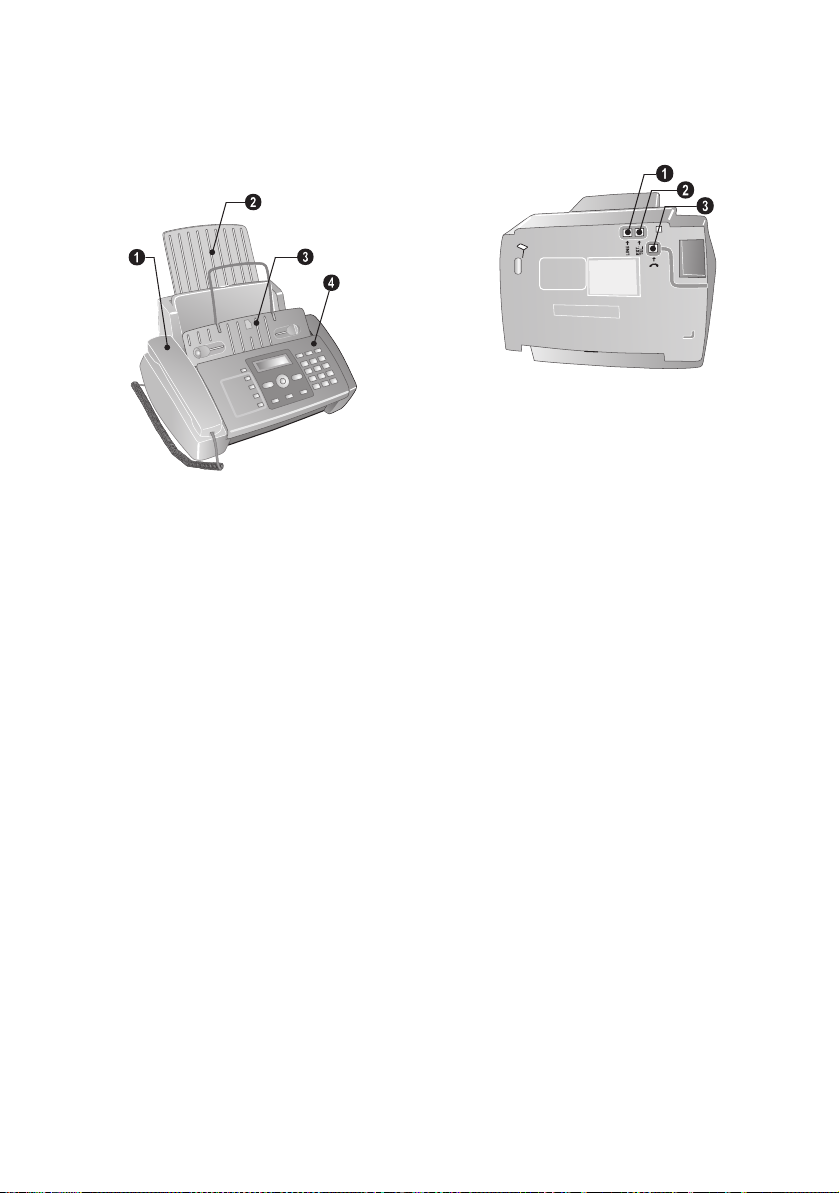
Machine Overview
‚ Handset
ƒ Paper tray
„ Document feeder (printed part up)
… Panel with display
Vorderansicht
‚ LINE - Socket – connection socket for telephone cord
ƒ EXT - Socket – connection socket for additional de-
vices
„ ) - Telephone handset socket – connection socket for
the telephone handset
Bodenansicht
8

Panel
Short dial key Ijet 2
m – Recalling short dial numbers. Select the entries with
u or with the numeric keys
Speed dial keys Ijet 2
q – Recalling speed dial entries.
Stop key Ijet 2
j – Function abort / abort copying / return to the output
mode / delete error message
Menu key Ijet 2 without ha ndset
MENU – Calling the menu functions
Up/down arrow keys Ijet 2
[ – Calling the menu functions / navigation within the
menu / selecting options
Left/right arrow key Ijet 2
u – Selecting options / moving the cursor
Start key Ijet 2
o – Starting transmission of messages / starting copying
C key Ijet 2
C – Return to the previous menu level / press briefly: de-
leting individual characters / press and hold: deleting complete input
SMS button
_ – Calling the SMS menu (function is not supported
in all countries and networks)
Resolution key with handset Ijet 2
f x – Setting higher resolution for faxes and copying /
switching microphone off for hands-free
Redialling key Ijet 2
@ – Toggling between the list of the last 10 dialled num-
bers (= redial list), and the list of last 20 callers (= caller
list). Confirm with o.
Loudspeaker key with handset Ijet 2
ß – Dialling with the handset replaced / hands-free (mod-
el-dependent)
R-key Ijet 2 with handset
R – Switching between calls (= call hold) / inserting dial-
ling pause / outside line access code
Numeric keypad Ijet 2
Numeric keypad – inputting digits, characters and special
characters / press and hold: Recalling short dial numbers
Heading answering machi ne keys
Answering machine keys
Depending on Model
(Model-dependent)
Answering machine keys
ç – Playback of the saved messages/ interrupting during
playback
å – Listening to previous message /in the starting mode,
recording a memo.
æ – Listening to the next message / playing message again
C – Deleting current message during play-back /press
twice, delete all messages
ipf 3xx
9

General Safety Information
Your machine has been tested in conformity with standards EN 60950-1 and IEC 60950-1 and should only be
operated with telephone networks and power systems that
meet these standards. The machine was built exclusively
for use in the indicated sales region.
Do not make any changes or settings that are not described
in this user manual.
Setting Up the Machine
The machine should rest securely on a stabile, flat surface.
If the machine should fall, it can be damaged or cause injury to people, especially small children. The distance between the machine and other devices or objects must be at
least 15 centimetres; this also applies to the use of additional cordless telephones. Do not place the machine in the vicinity of radios or televisions. Position all cables in such a
way that no one will stumble on them, thus avoiding possible injuries to persons or damage to the machine itself.
Lock the cover of the machine completely into place when
opening the machine. You could be injured if the cover
falls while you are working on the machine.
Protect the machine against direct sunlight, heat, large
temperature fluctuations and moisture. Do not place the
machine in the vicinity of heaters or air conditioners. Observe the information on temperature and humidity in the
technical data.
The machine must have sufficient ventilation and may not
be covered. Do not put your machine in closed cabinets or
boxes. Do not place the machine on soft surfaces such as
tablecloths or carpets and do not cover the ventilation slits.
Otherwise, the machine can overheat and catch on fire.
In the event that the machine becomes too hot, or if you
see smoke coming from the device, you must immediately
pull the power cable out of the power socket. Have your
machine examined by trained professionals at a technical
service location. To prevent the spread of fire, open flames
should be kept away from the machine.
Do not plug in the machine in moist rooms. Never touch
the power plug, power connection or the telephone socket
with wet hands.
Do not allow liquids to enter into the machine. Disconnect the machine from the power socket if liquids or foreign objects have entered the machine and have your machine examined by trained professionals at a technical service location.
Do not allow children to handle the machine without supervision. The packing materials should be kept out of the
hands of children.
Caution, metallic objects may be retained if placed near or
on the handset receiver.
Power Supply
Check whether the power type of your machine (indicated
on the type plate) matches the power type available at the
setup location. Use only the power and telephones cables
supplied.
Set up your machine so that the power socket is easily accessible. The machine does not have an on/off button. In
an emergency, disconnect your machine from the power
supply by pulling the power plug.
Never touch the power or telephone cable if the insulation
is damaged.
Disconnect your machine from the power and telephone
networks during an electrical storm. If this is not possible,
do not use the machine during an electrical storm.
Before cleaning the surface of your machine, disconnect it
from the power and telephone networks. Never use liquid,
gaseous or easily flammable cleansers (sprays, abrasives,
polishes, alcohol).
Only clean the display with a dry, soft cloth. If the display
breaks, a mildly corrosive liquid may escape. Avoid all contact with your skin and eyes.
In the event of a power failure, your machine will not function; saved data is retained.
Repairs
Should disruptions occur, follow the instructions on the
display and on the error report.
Do not make any repairs to the machine yourself. Improper maintenance can result in injuries or damage to the machine. Only have your device repaired by an authorised
service centre.
Do not remove the type plate from your machine; this
would void the warranty.
Consumable Materials
Use only original consumable materials. These are available from a specialised retailer or through our order service.
Other consumable materials could damage the machine or
shorten its service life.
Dispose of old consumable materials according to the
waste regulations of your country.
10

Table of Contents
.................................................................................. 2
Dear Customer, ......................................................... 3
About this User Manual ............................................ 3
Installation guide .................................... 4
Packing contents ........................................................ 4
Attaching paper tray .................................................. 4
Inserting paper ........................................................... 4
Connecting handset ................................................... 5
Connecting the Telephone Cord ............................... 5
Connecting the Power Cord ...................................... 5
Inserting ink cartridge ................................................ 5
Initial installation ...................................................... 6
Overview ................................................. 7
Overview of the menu functions ................................ 7
Machine Overview ..................................................... 8
Panel ......................................................................... 9
General Safety Information................. 10
Setting Up the Machine ........................................... 10
Power Supply .......................................................... 10
Repairs ..................................................................... 10
Consumable Materials ............................................. 10
1 Telephone functions........................ 12
Placing a call to the device ....................................... 12
Hands-Free .............................................................. 12
Secret mode ............................................................. 12
Telephone book of the device .................................. 12
Calling Line Identification (CLIP) ........................... 13
Missed Calls ............................................................ 13
Selective spam filter ................................................. 13
2 Answering machine......................... 14
Switching on and off ............................................... 14
Editing the outgoing message .................................. 14
Listening to messages ............................................... 14
Deleting messages .................................................... 15
Recording Internal Memos ...................................... 15
Setting up remote access .......................................... 15
Using remote access ................................................. 15
Remote Control Functions ...................................... 15
Forwarding messages ............................................... 16
Modifying the settings ............................................. 16
3 Fax..................................................... 17
Sending fax .............................................................. 17
Sending fax manually ............................................... 17
Sending to multiple recipients (= broadcasting) ....... 17
Sending fax later ...................................................... 18
Fax Reception .......................................................... 18
Polling faxes ............................................................. 18
4 Copier ............................................... 19
Inserting the document ............................................ 19
Copying a document ............................................... 19
5 SMS ................................................... 20
SMS Requirements .................................................. 20
Sending SMS ........................................................... 20
Sending saved SMS .................................................. 20
Receiving SMS ......................................................... 20
Composing SMS ...................................................... 21
Printing SMSs .......................................................... 21
Deleting SMS .......................................................... 21
Modifying the settings ............................................. 21
6 Settings............................................. 23
Entering the date and time ....................................... 23
Selecting the language .............................................. 23
Entering name and fax number ................................ 23
Setting the contrast .................................................. 23
Reducing transmission speed .................................... 24
Setting page adjustment ........................................... 24
Adjusting volume level ............................................. 24
Setting the fax switch ............................................... 24
Eavesdropping while connection is established ......... 25
Printing lists ............................................................. 25
Switching re-transmission on/off .............................. 26
Starting initial installation ........................................ 26
7 Telephone Lines and Additional Devic-
es ........................................................... 27
Configuring Telephone Lines and Services ............... 27
Connecting Additional Devices ................................ 27
Using additional telephones (Easylink) .................... 28
Detecting call signal clock pulse automatically ......... 28
8 Service .............................................. 29
Changing the ink cartridge ....................................... 29
Fixing a paper jam ................................................... 30
Fixing a document jam ............................................ 30
Cleaning .................................................................. 30
Power Cycling .......................................................... 32
................................................................................ 32
9 Appendix .......................................... 33
Technical Data ........................................................ 33
Guarantee ................................................................ 33
Declaration of Conformity (DoC) ........................... 34
Customer Information ............................................. 36
11
