Philips CT9608/AT3SA0IN, CT9608/00WWASIA, CT9608/AS3SA0IN, CT9608/AS3SASIN, CT9608/AT3SASIN User Manual
...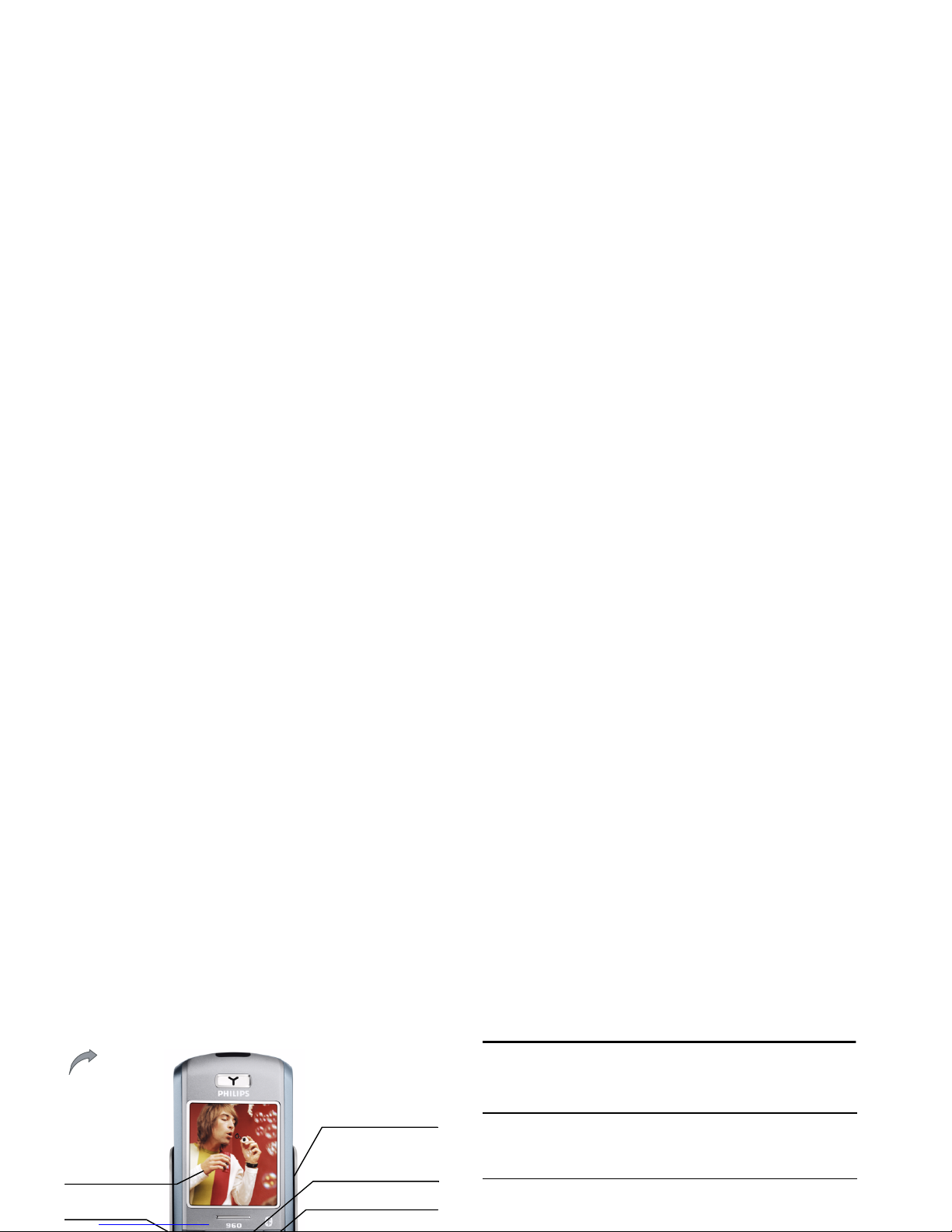
Discover your phone
How to...
Navigation &
,
keys
262K Color
screen
Left Softkey
Right Softkey
Volume &
zoom key
Back of the phone:
camera lens
Switch the phone
On/Off
Long press
)
.
Enter your PIN code Enter your PIN code using
the keypad and press
,
or
L
to confirm.
Lock the keypad Long press
*
(the keypad
is automatically unlocked
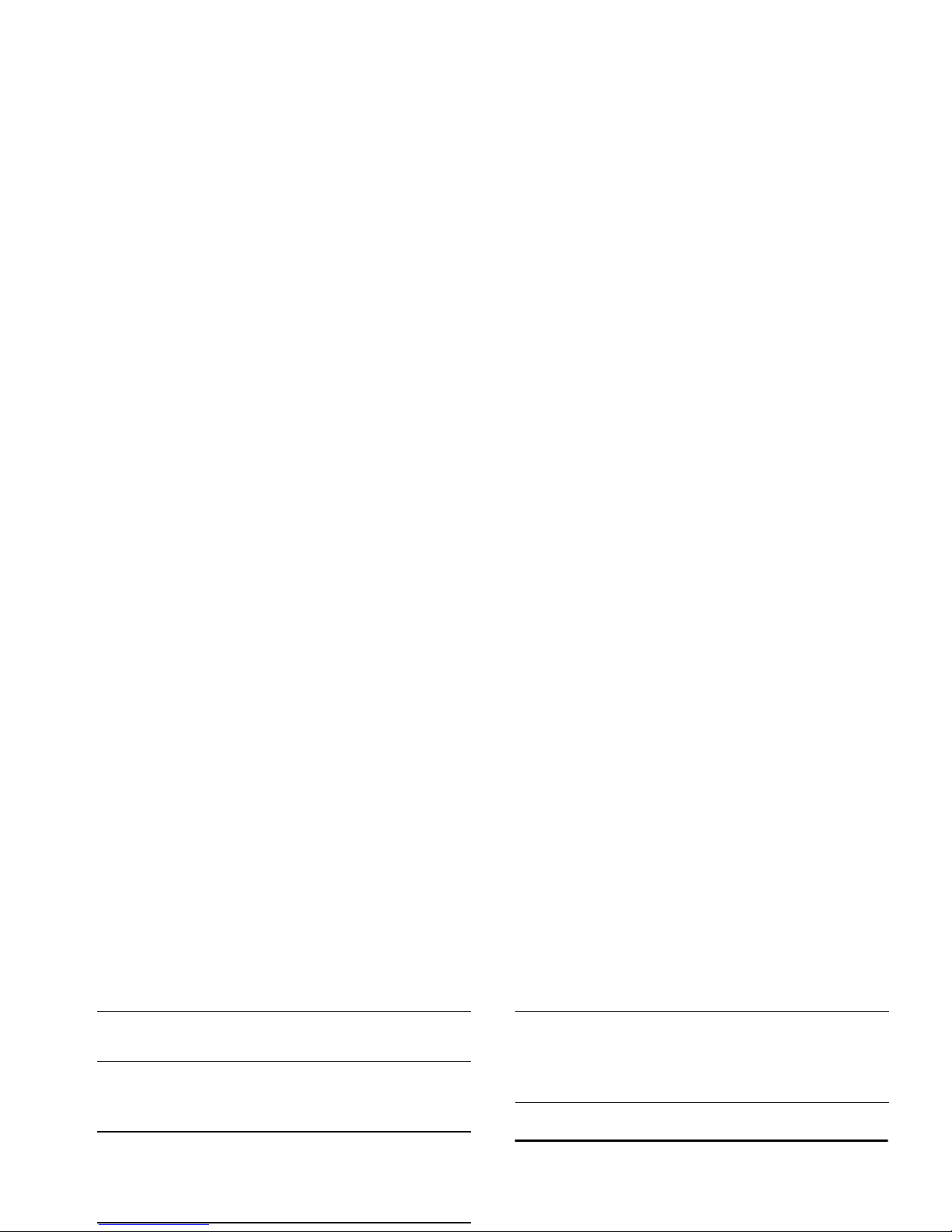
Softkeys
The left and right soft keys (
L
and
R
) located on
top of the keypad allow you to select the corresponding
options that appear on the screen immediately above
them, including during calls. These keys are contextual:
Reject a call Press
)
when your phone
rings.
Set the conversation
volume
Press volume side keys to
adjust the volume during a
call.
Set the ringer volume
When the phone is in idle,
press volume side keys to
adjust the ring volume for an
incoming call.
Use Shortcuts When in idle mode,
press
R
Shortcuts to change
the feature set on the Hotkey
or Shortcut key.
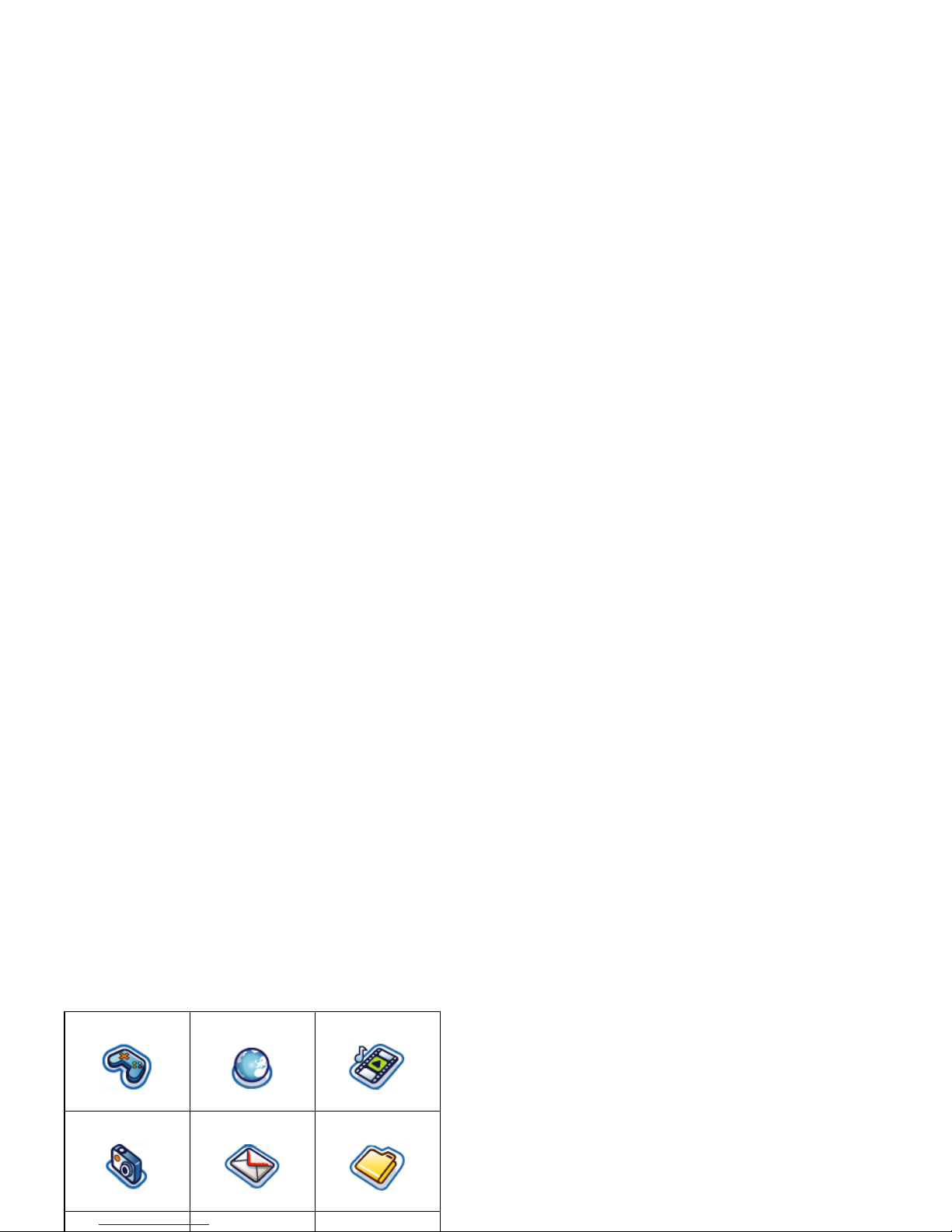
Press
,
to access the main menu in idle mode, then
use the navigation keys
+,-,<
, or
>
to
browse the icons and lists, or press the keys 0-9,
*
or
#
keys for a direct access to the option or feature
of your choice (the key mapping also applies to lists).
When navigating in a list, a scroll bar located on the
right hand side of the screen shows your position in
the list. Within lists, press
L
Select or
,
to access
the options related to the selected item, press
R
Back
to go back one level.
Entertainment Browser Music
page 17 page 18 page 22
Camera Messages My Files
page 24 page 28 page 39
Tools Contacts Profiles
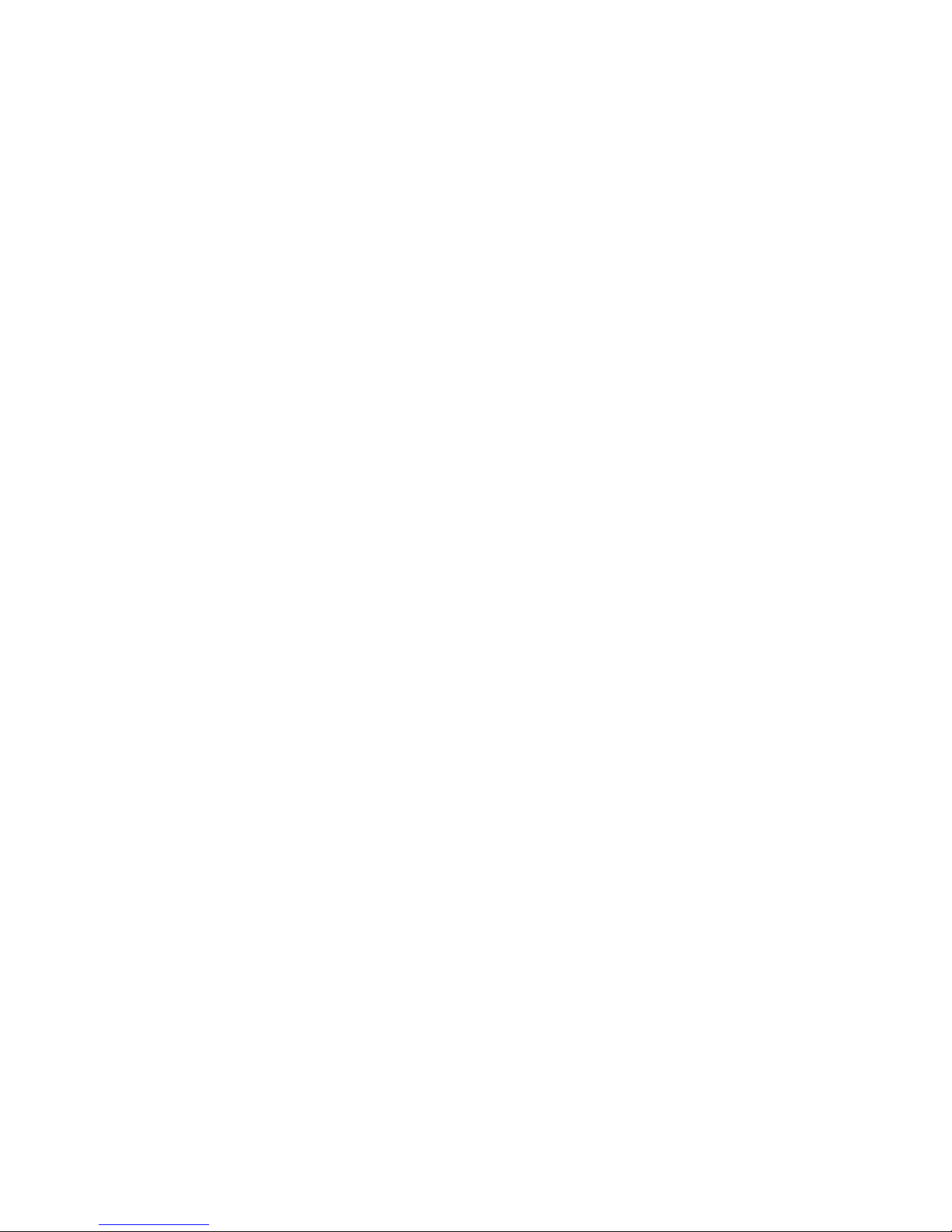
Discover
your phone
The current section. Presents an
overview of your mobile phone and
information on the most commonly
used features.
Chapter 1:
Getting
Started
Information on how to set up your
mobile phone for the first time:
installation of the SIM card, battery
and etc.
Chapter 2:
Information on how to make and
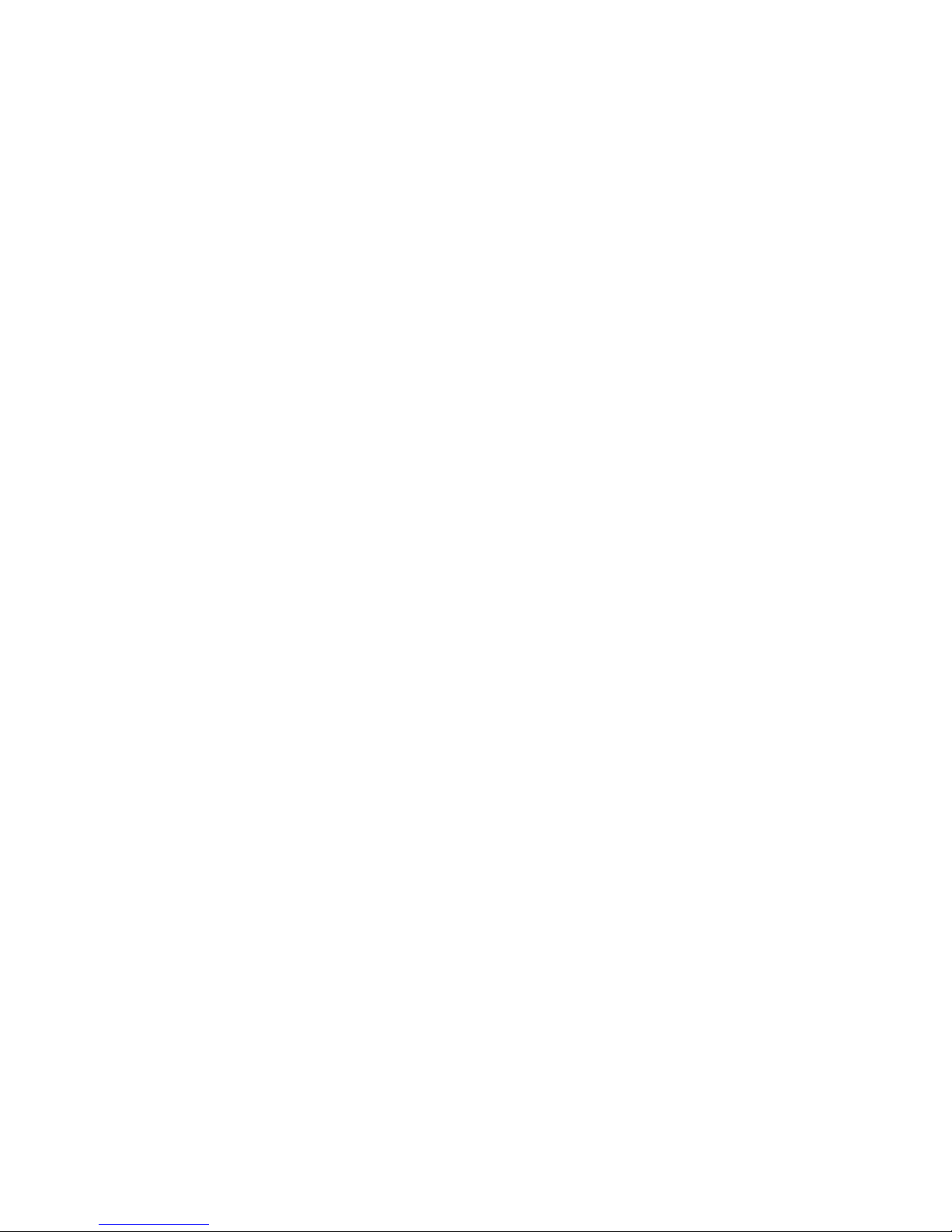
Table of contents
1. Getting Started
........................................... 6
Insert the SIM card .......................................... 6
Insert an SD/MMC Card ................................ 7
Switching on the phone .................................. 8
Charging the battery ....................................... 8
Copying the contents of your SIM card ..... 9
Setting hotkeys ............................................... 10
2. Calling
............................................................. 11
6. Music
............................................................... 22
Tracks ............................................................... 22
Last played ....................................................... 22
Playlists ............................................................. 22
SD/MMC Card Management ....................... 22
7. Camera
.......................................................... 24
Camera mode ................................................. 24
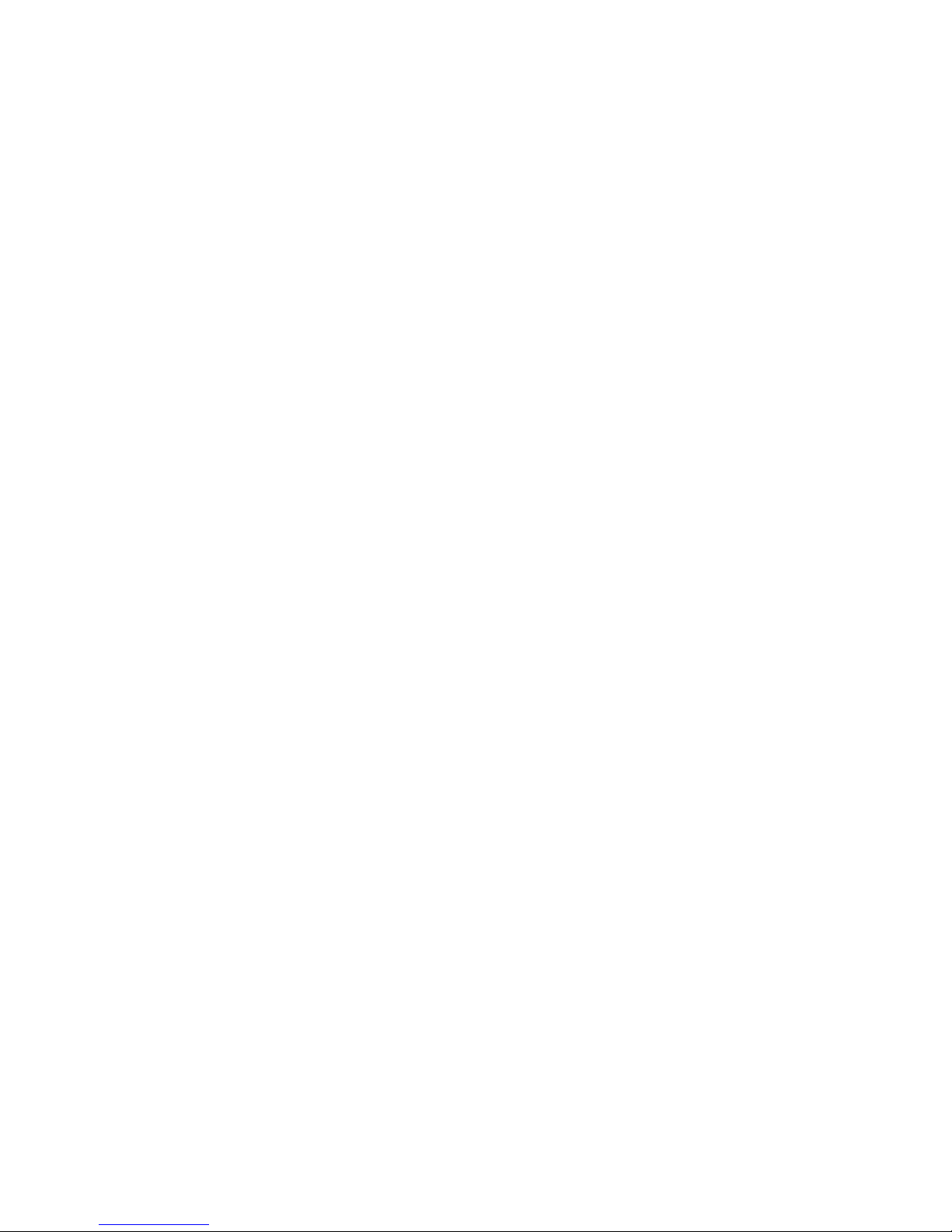
10. Tools
............................................................ 40
Calendar ........................................................... 40
Alarms .............................................................. 41
Appointments ................................................. 41
Tasks ................................................................. 41
Notes ................................................................ 42
Voice memo .................................................... 42
Calculator ........................................................ 42
Unit converter ................................................ 42
11. Contacts
.................................................... 43
Memory card .................................................. 50
Connections .................................................... 50
14. Calls
.............................................................. 52
Call history ...................................................... 52
Clear history ................................................... 52
Call settings ..................................................... 52
15. Settings
....................................................... 54
General ............................................................ 54
Display .............................................................. 56
Sounds .............................................................. 56
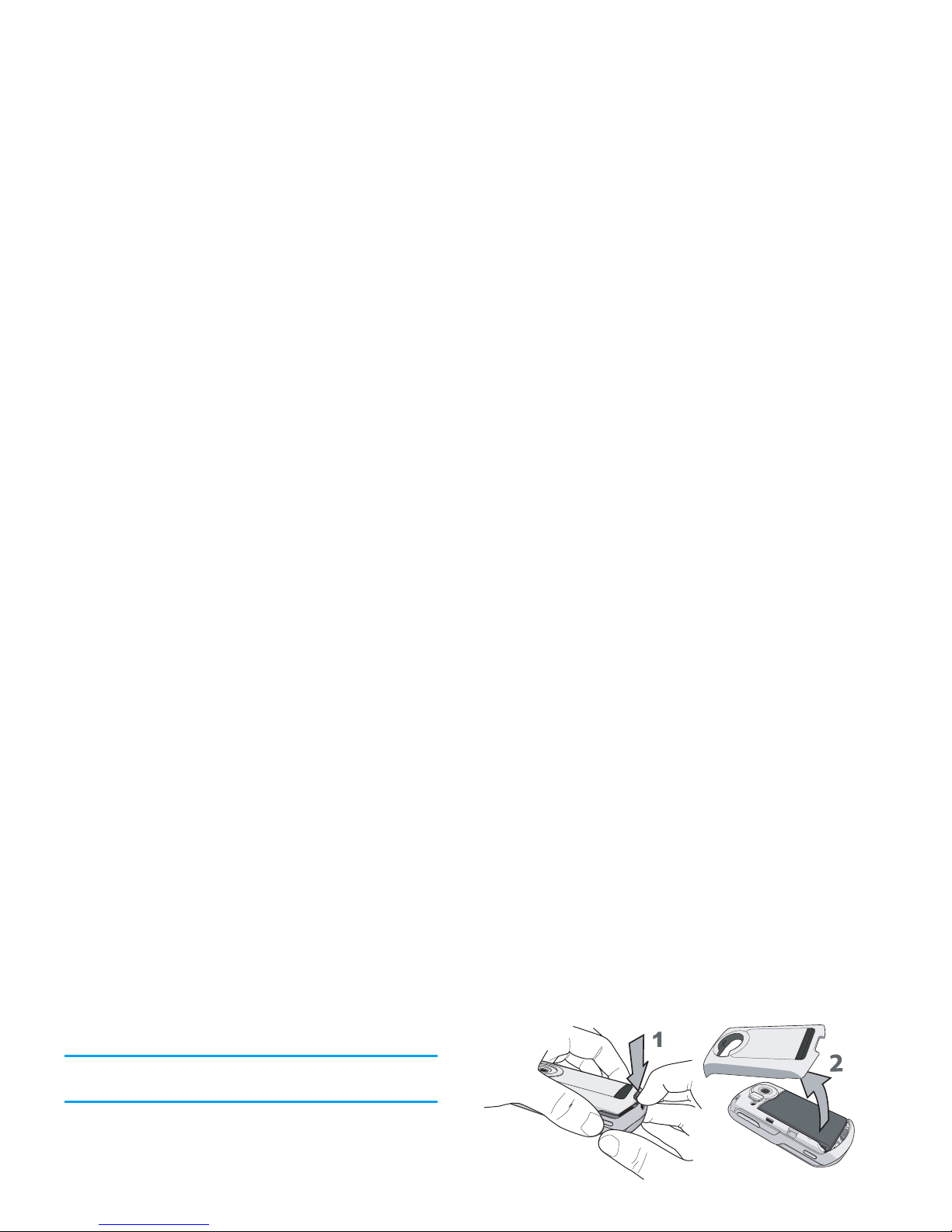
1. Getting Started
Please read through the safety instructions in the
“Precautions” section before use (please see page 58).
Before you start using your phone, you must insert a
valid SIM card supplied by your GSM operator or
retailer. The SIM card contains your subscription
information, your mobile telephone number, and a
small quantity of memory in which you can store
phone numbers and messages (for more information,
To remove the battery, press down the latch (1) and
lift up the battery in the direction shown below.
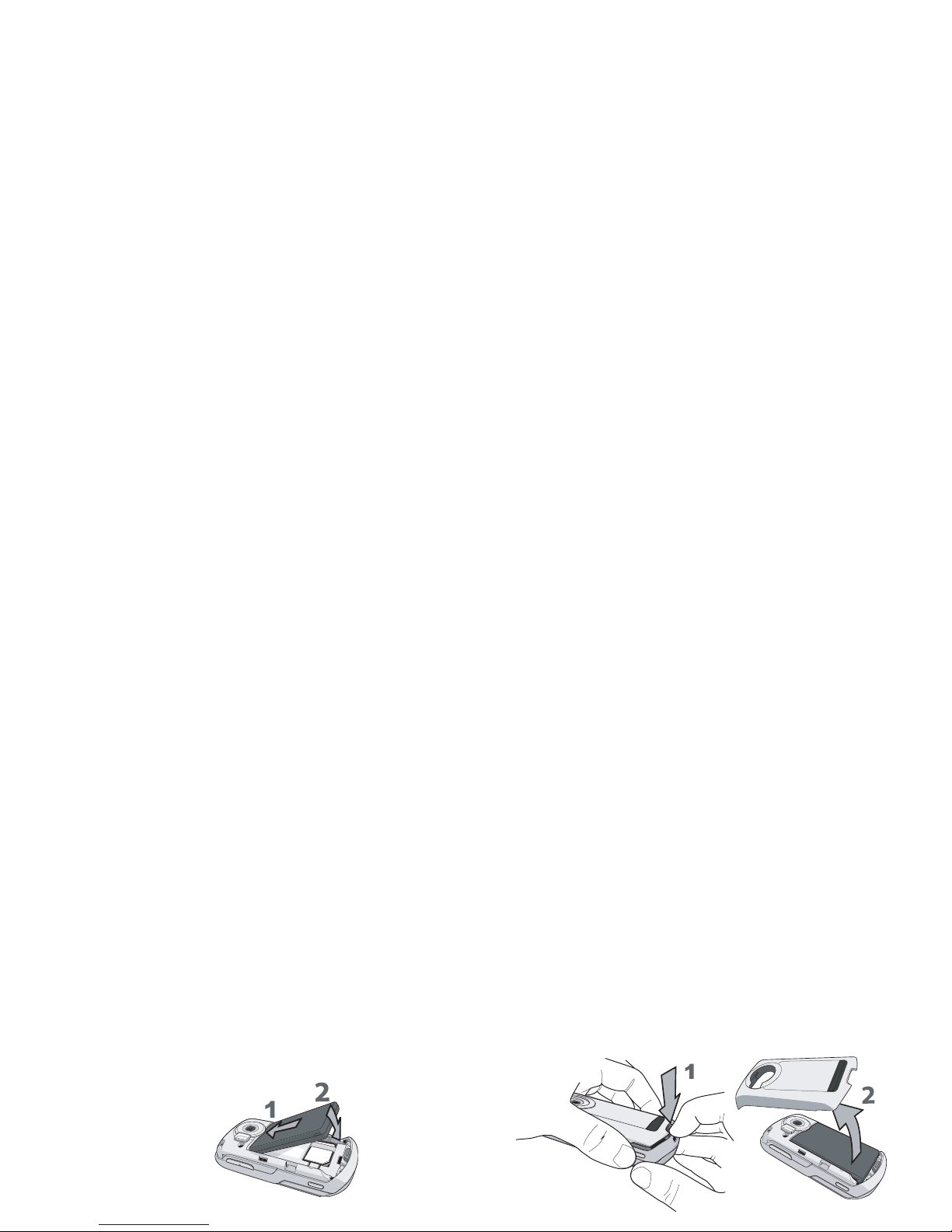
Slide the battery back into the compartment with
metallic connectors downwards, until it stops. Then
lock it by pushing it downwards.
Replace the back cover by pushing it down into its
latch (1) and then lift up the door of the battery
compartment (2).
Hold the phone so that the camera lens faces you, and
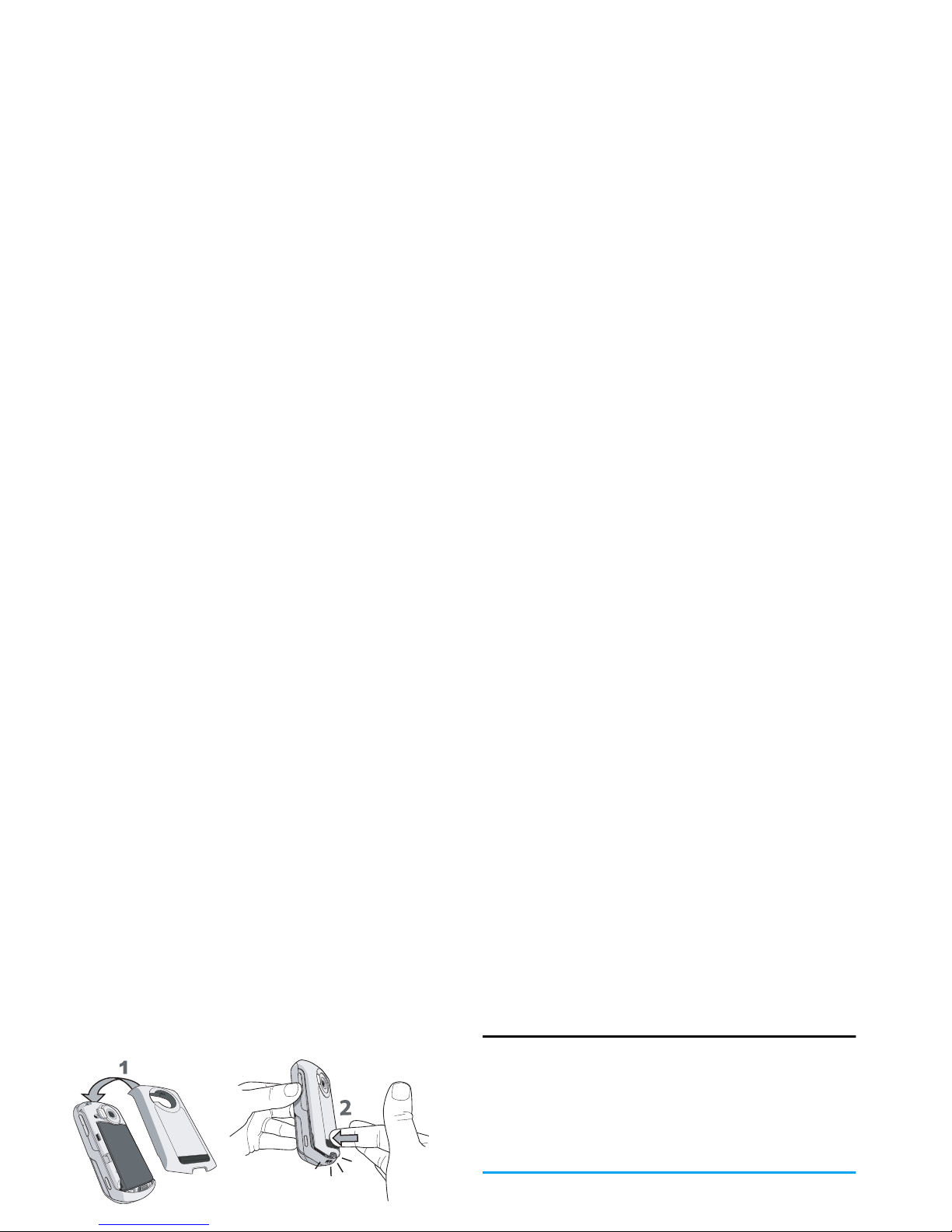
Replace the back cover by pushing it down into its
slots, until it stops.
The first time you insert an SD/MMC card into your
Switching on the phone
To switch on the phone, long press the)key. Enter
the PIN code if required (i.e. the 4- to 8-digit secret
code of your SIM card). It is preconfigured and
communicated to you by your operator or retailer. For
more information on PIN codes, see “Security” on
page 54.
If you enter an incorrect PIN code 3 times, your SIM
card will be blocked. To unblock it, you must request
the PUK code from your operator.
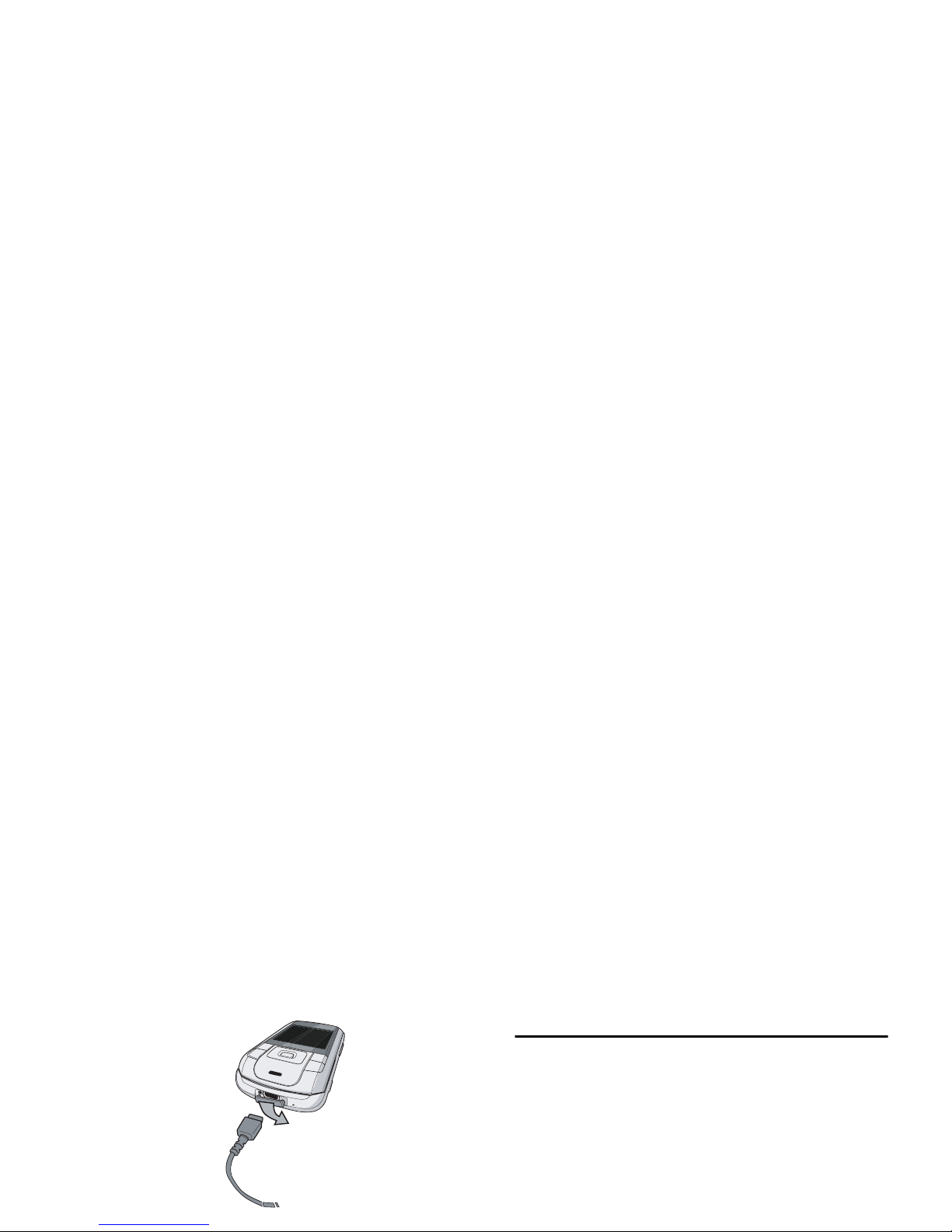
The battery symbol indicates the state of charge.
Copying the contents of your SIM card
If you are transferring your SIM card from another
phone, you may want to copy the contents of your
SIM phonebook to your Philips 960 mobile phone.
To do so, proceed as follows:
1.
From the home screen, press
,
and select
Contacts.
2.
To copy all contacts, select Advanced. Then
select Copy to Phone. A message "Copy to
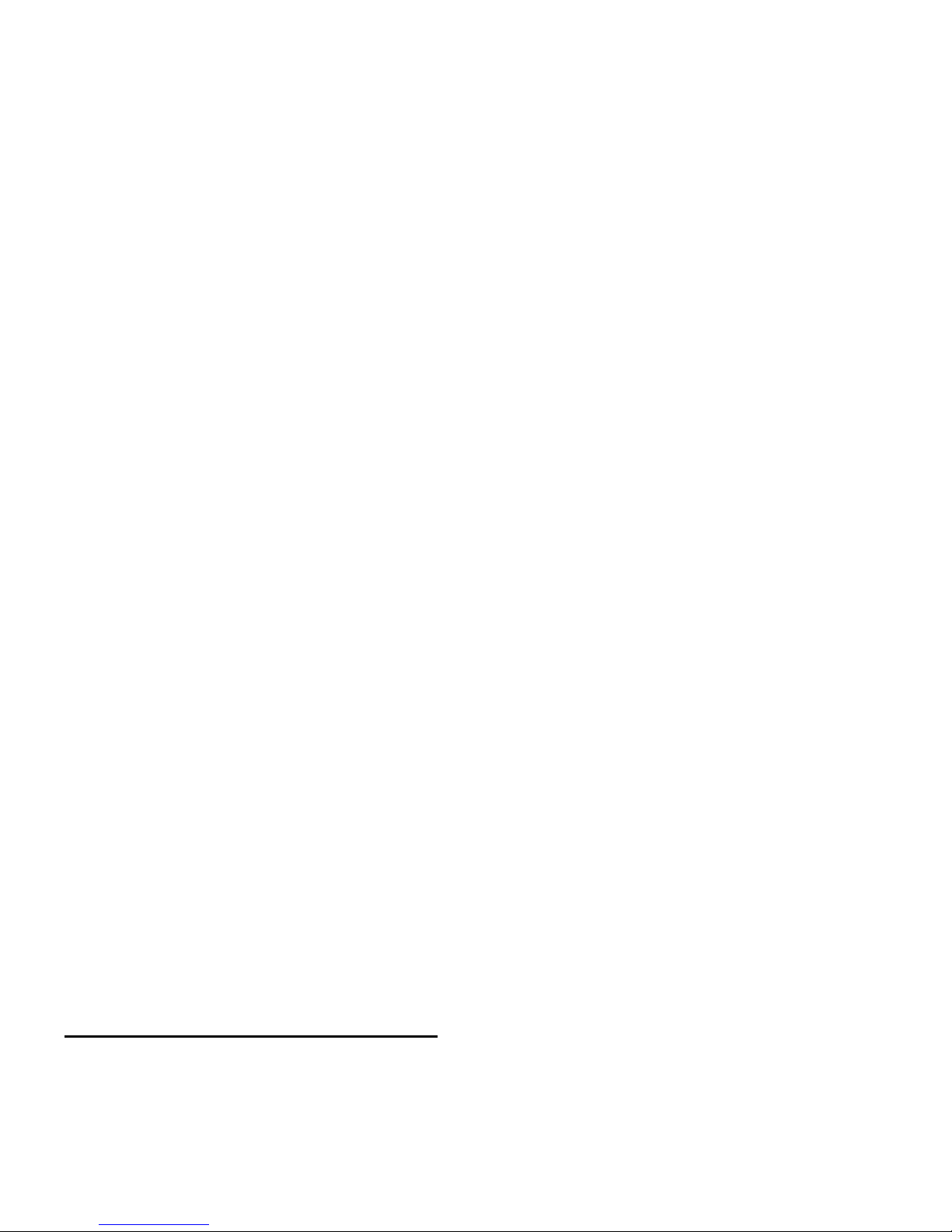
Setting hotkeys
You can configure the numeric keys
2
-
9
to
access your favorite features simply by long pressing
on the numeric key.
Majority of the hotkeys have been preset and
configured. To check the hotkey settings, select
Shortcuts > Hotkey. To change the hotkey setting, press
the numeric key you wish to change and select Options
> Personalise, then select a feature to be associated with
the numeric key from the following list:
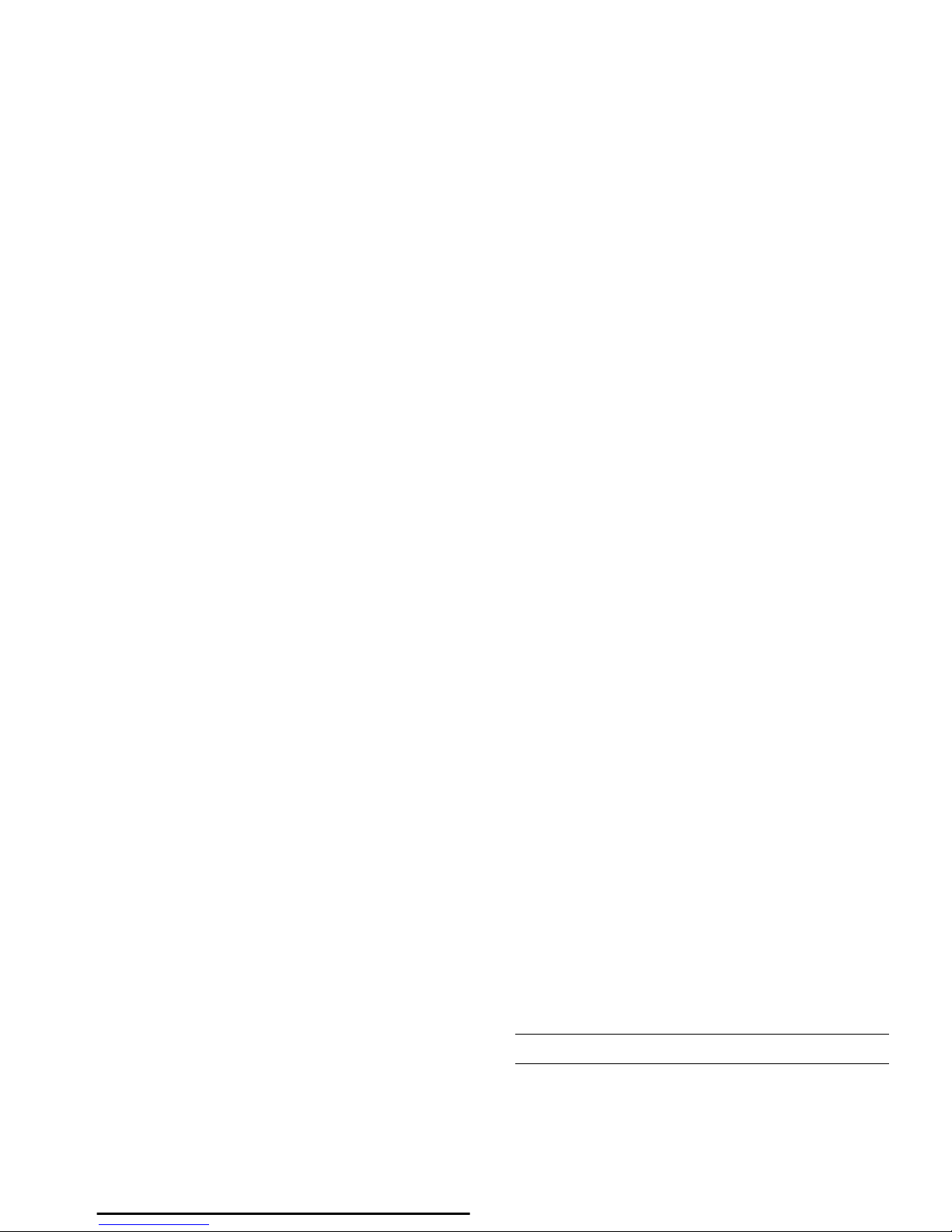
2. Calling
Although your Philips 960 mobile phone provides a
great variety of functions - taking pictures and videos,
recording sounds, sending and receiving e-mails, to
name a few - it is first and foremost a mobile phone.
This chapter describes the features and options related
to making and receiving calls.
Making a call
Or you may select the number from Contacts:
Press To
,/-
Go to Contacts and select View
contacts to access the list / Direct
access to the contact list.
+or-
Select the desired contact.
(/L/,
Options
Call the number/choose Call under
the Options menu/View the
contact’s detailed information.
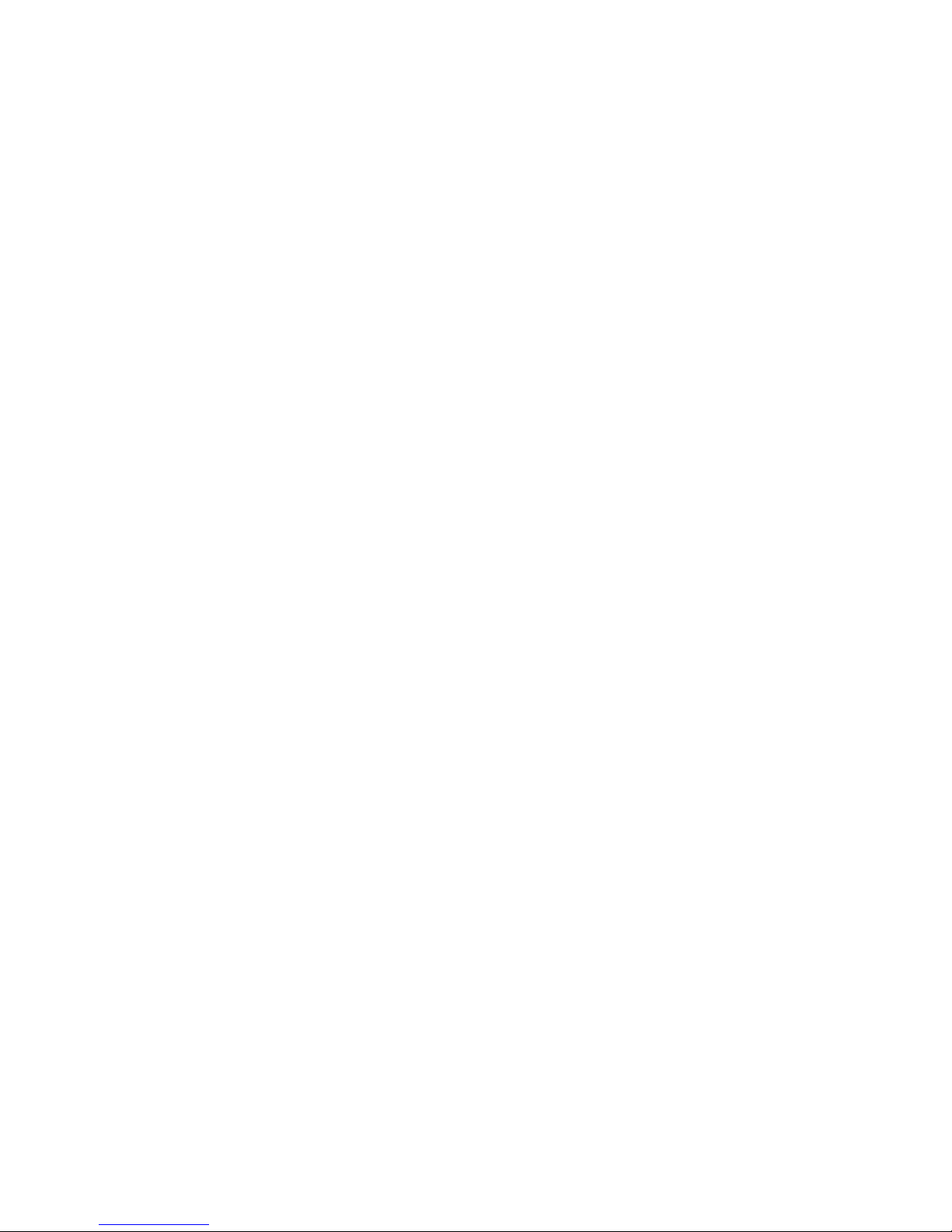
When there is one call on hold (subscription
dependent), the phone options include:
Send contact Send the contact’s number to other
recipient(s) via Infrared or
Bluetooth.
Copy contact Copy the contact to the phone/
SIM’s memory.
Move contact Move the contact to the phone/
SIM’s memory.
Add picture Add a picture to the contact.
Select multiple Select to mark a/multiple
Options Description
Swap Swap between two calls.
Mute Mute the call.
Conference
call
Put the two calls under the
conference call mode.
End all calls End all calls.
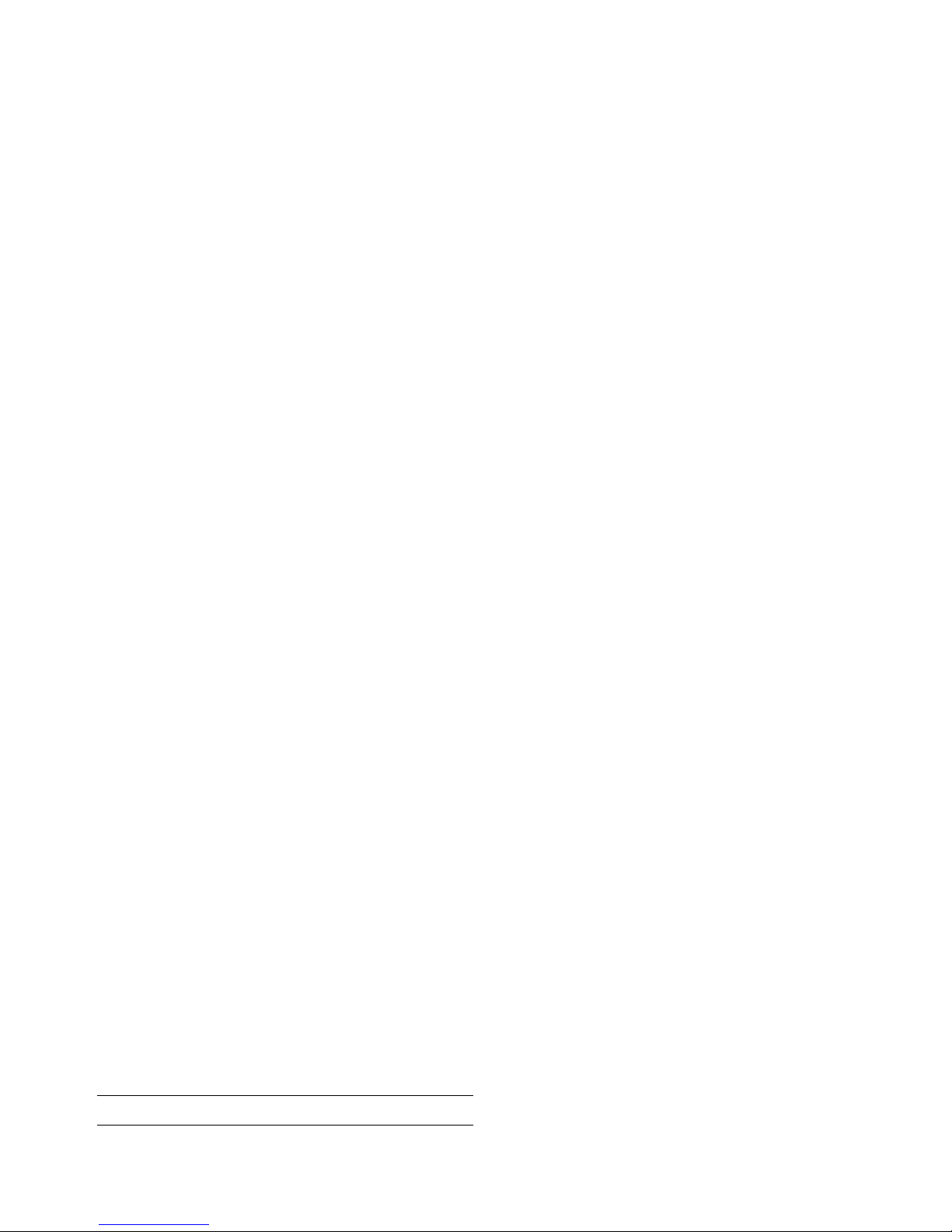
Make a second call
This feature is subscription-dependent. You can make
a second call during an active call or during a call on
hold:
To receive a second call, you must have deactivated
the Divert for voice calls (see “Call divert” on page 53)
and activated the Call waiting (see "Call waiting" on
page 53 ).
Answer a third call
It is possible to receive a third call while you are
speaking to one caller and have another on hold. You
can either end of the calls before answering the third
one or introduce the calling party into a conference
(see above). This service is limited to two current
Press To
Keypad key Enter the phone number you would
like to call.
(
Call the number while already on
the phone. The action will
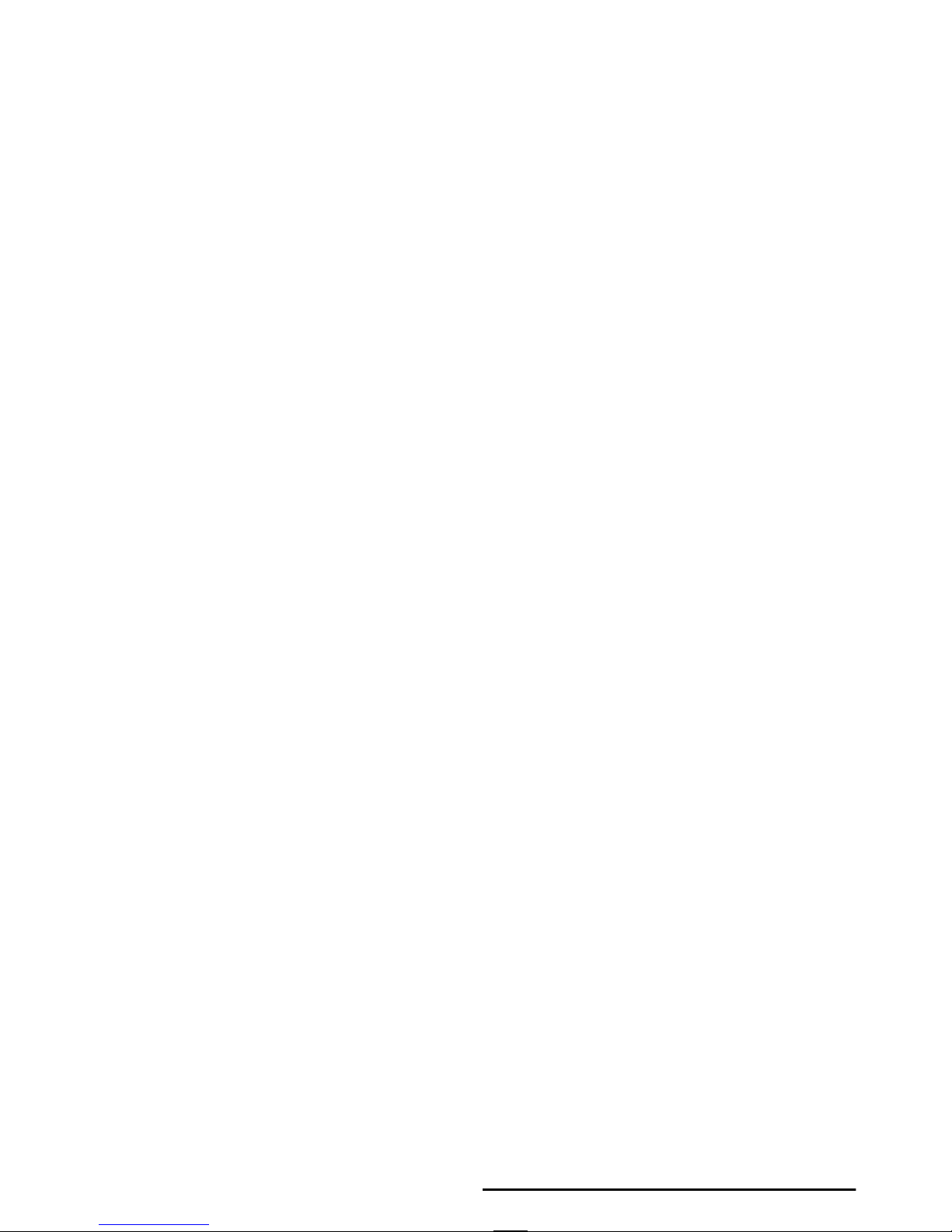
3. Text Entry
Text can be entered in editing screens in two different
ways: by using T9 Predictive Text Input. The
techniques for using these two methods are discussed.
Within these two text input methods you can also
choose how to enter your text. The options are:
You can choose your text entry mode here by
browsing to an option and press
L
Select or a long
press on
#
allows to select your T9 language.
Alternatively, you can make your choice by long
pressing on
*
to turn T9 on or off and short-
pressing
*
to toggle through the text input options
(ABC, Abc, abc, and 123)
T9 text input
What is it?
Abc The first letter of the first word in a
sentence is in upper case, the rest in lower
case. If you insert a period, the first word of
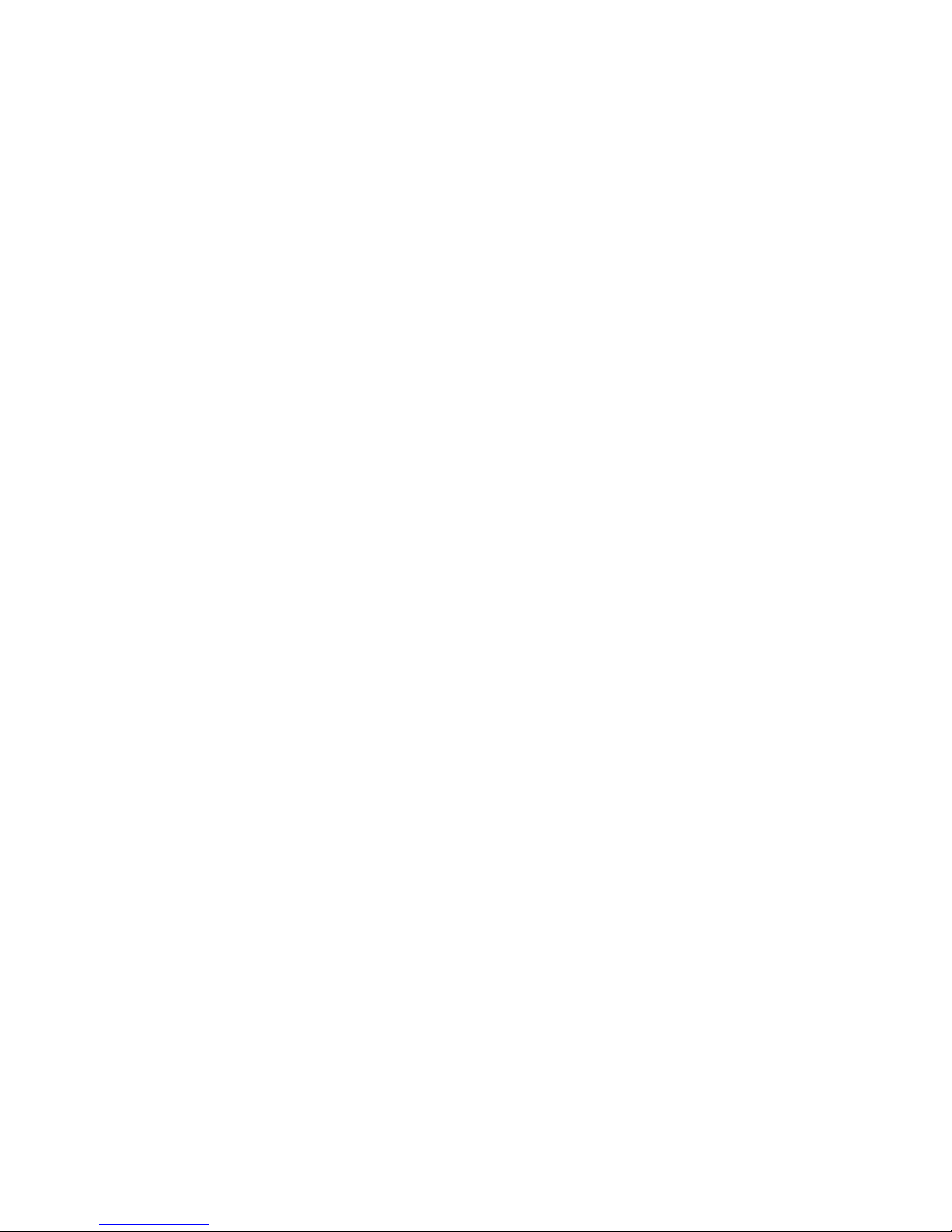
How to use it?
Letters and symbols represented by each key are as
follows:
L
Next Scroll to Home.
,or>
Insert/confirm the word Home.
0
Insert a space.
1
• Short press to enter a symbol.
• Long press to enter the number.
>
• To insert the word only (no space
after).
R
• To clear an entry (backspace).
)
• To quit the editing window, whether
you save the message or not.
#
• Short press to display the punctuation
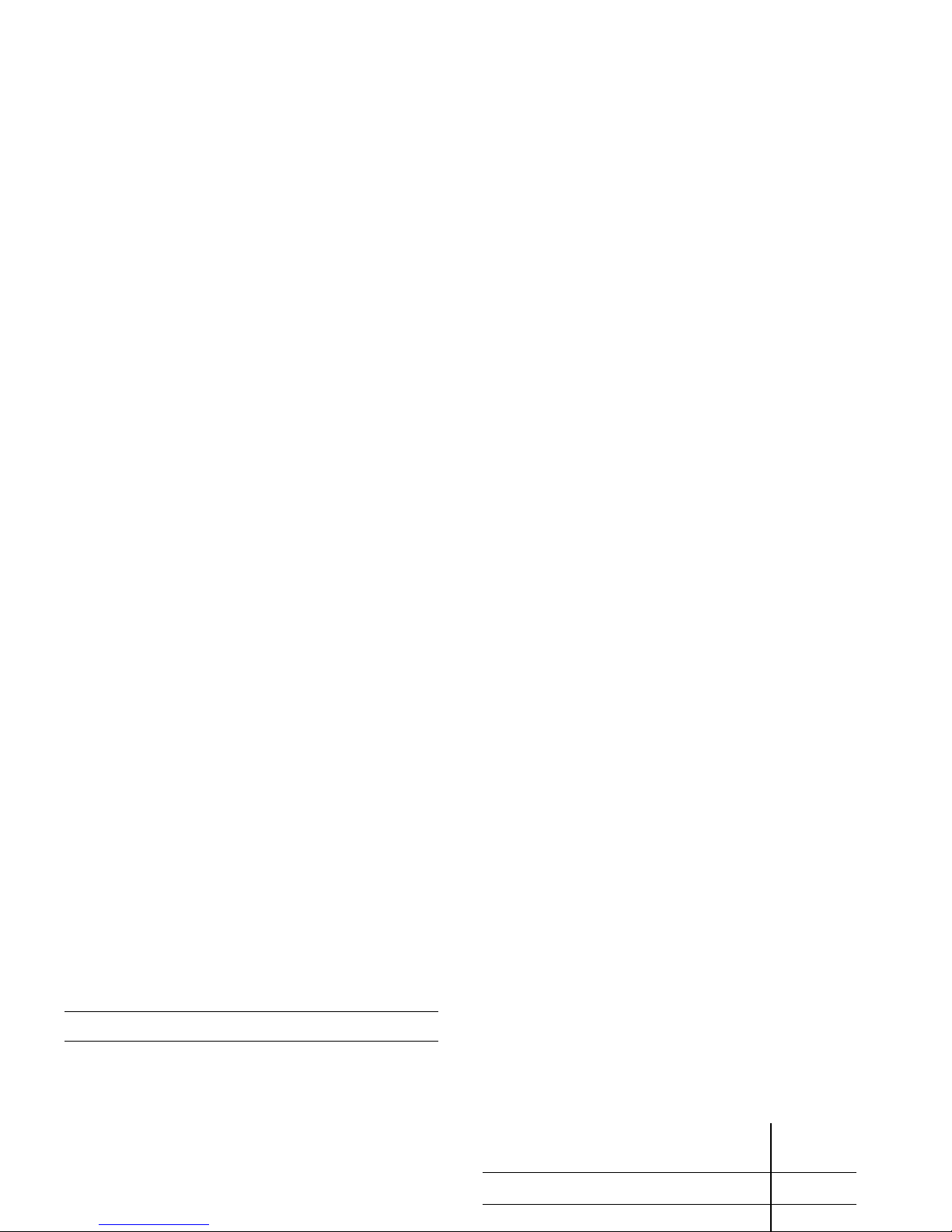
Letters, numbers and symbols are located on each key
as shown in the table below:
Press To
L
Options Open the Options menu and
navigate to Spell word.
L
Select Enter the word in the window that
appears using basic text input
(described below)
L
Save Add it to the text editing screen and
T9 dictionary.
6
Reach the letter "M"
33
Reach the letter "E"
Short press Long
press
1
. , - ? ! ’ @ : ; / 1 1
2
a b c 2 à ä ç A B C Ä 2
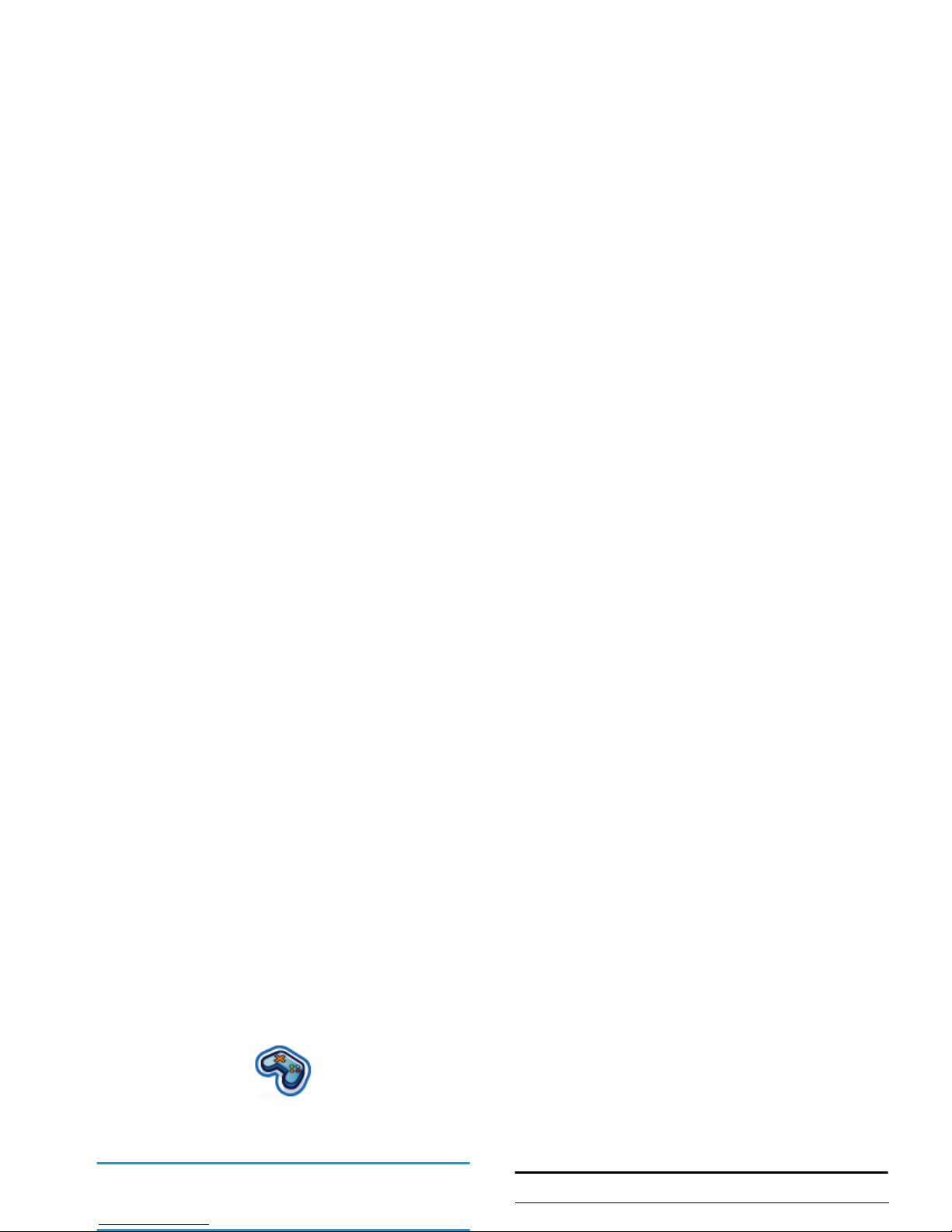
4. Entertainment
This section describes the games and additional tools
installed on your mobile phone.
Some of the features described here depend on the
configuration of your mobile phone, the country in
which you purchased it, and/or your service provider.
Java Games
Your mobile phone features Java, which allows you to
run Java-compatible applications such as games
downloaded on the network. This menu allows you to
create folders to organize the games you have
downloaded from the network via WAP.
Melody composer
This feature allows you to create personal sounds:
Press To
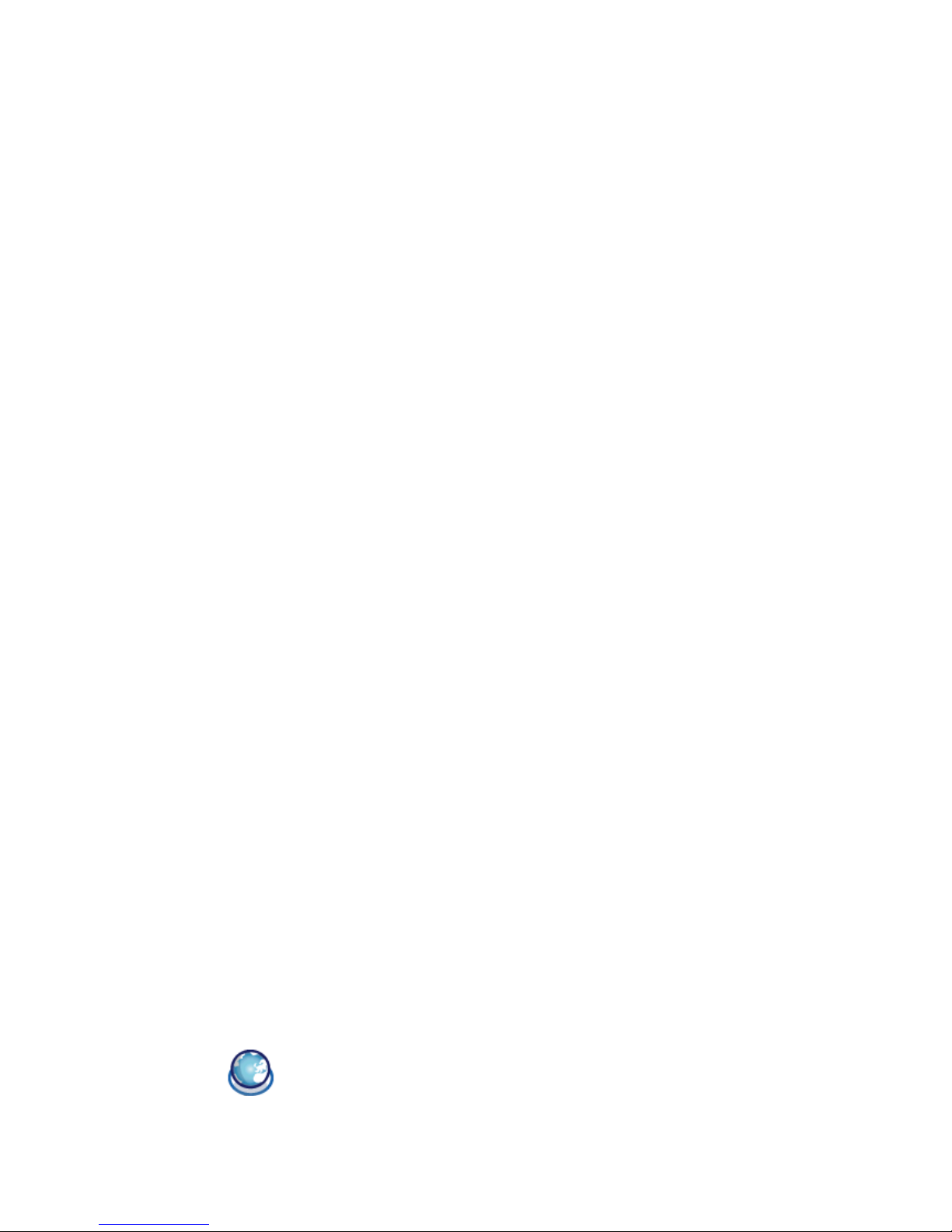
5. Browser
Items in Browser menu depend on the type of service
you have subscribed to and/or the service provider you
use. Consequently, some of the menus described
below may not be available. If your phone was preconfigured, you will not need to change the settings
described in this section.
Configuring WAP
Before you can connect to the WAP network, you
must first complete the following two steps:
Start browser
1.
Configure your mobile phone's network
connection. For information on configuring
network access, see “Settings” below.
2.
Configure your WAP push message settings.
For more information, see “Profiles”.
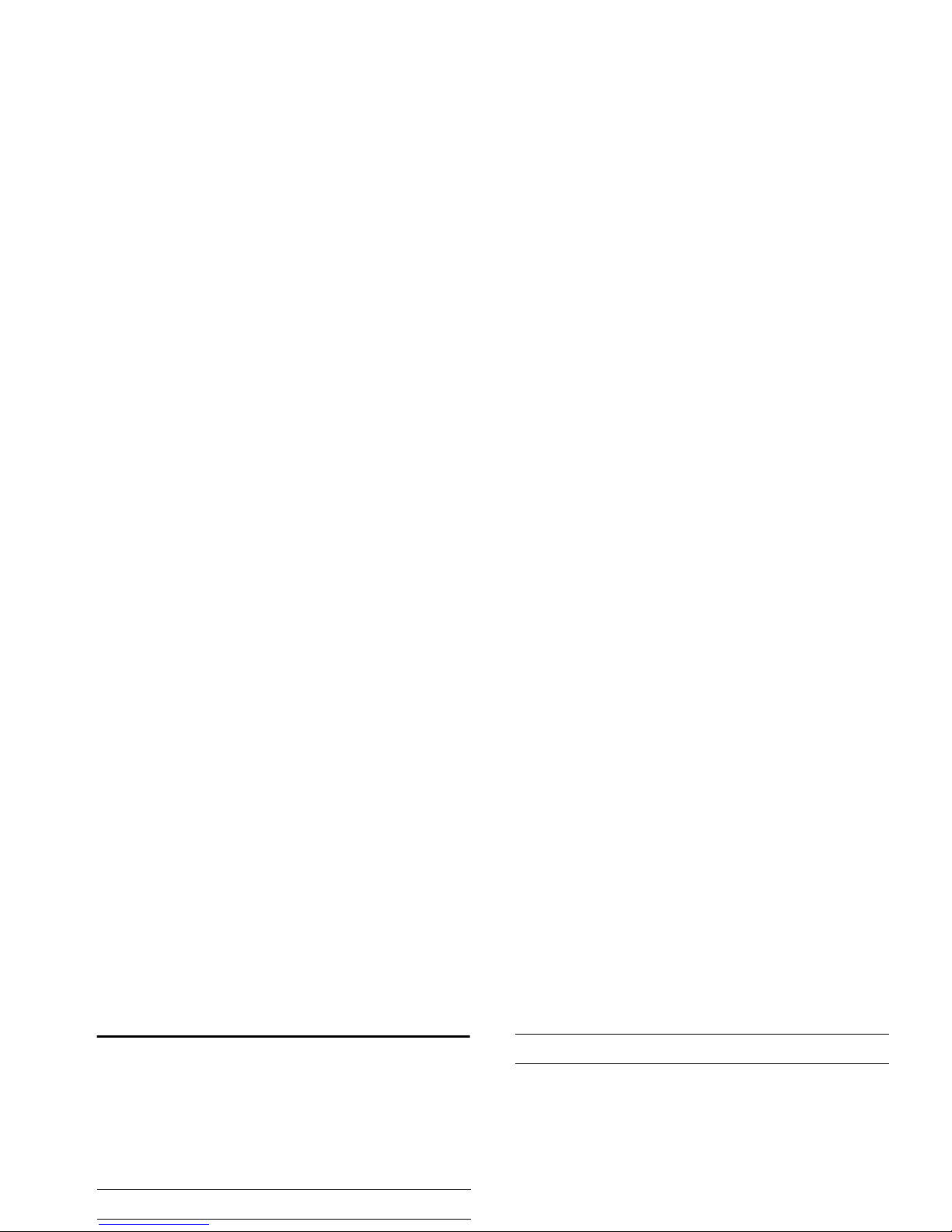
Bookmarks
This menu allows you to manage a list of your favorite
WAP sites, much as you might do with a "Favorite" or
"Bookmarks" menu in an Internet browser. In this
way, you do not have to enter the address for a site
whenever you want to visit it.
To add a new bookmark/folder:
Bookmarks folder options
Press To
Press To
L
Select Main menu > Browser > Bookmarks
+or-
Navigate to the desired folder
L
Options Options under bookmarks folder
include:
•Edit
• New folder
•New bookmark
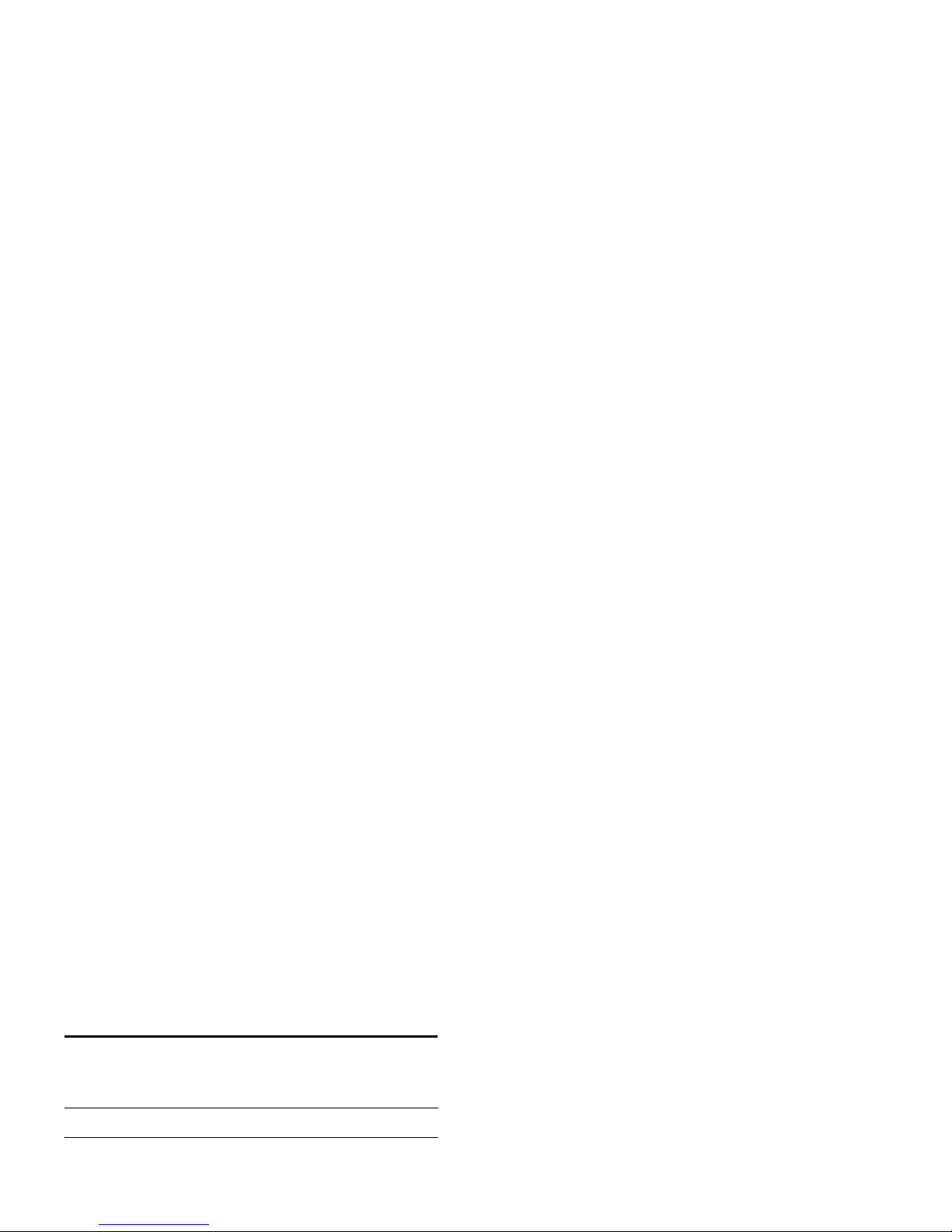
Settings
This feature allows you to customize the settings of
the way you connect to your WAP service. You can
create a number of profiles with different settings.
Press To
L
Select Main menu > Browser > Settings >
WAP profiles
R
Options Go to WAP parameter and edit
details.
Linger time When you have reached the
inactivity timeout (in seconds), your
phone will automatically close the
WAP connection.
Connection To toggle between different way to
connect to the WAP service: Auto,
CSD or GPRS. If the GPRS network
is not available upon connection, a
message will ask you if a CSD
connection should be made instead.
