Philips CT8998/AFUSA0P2, CT8998/AF1UANHK, CT8998/AFQSANTH, CT8998/AGCCANCN, CT8998/AGOSANID User Manual
...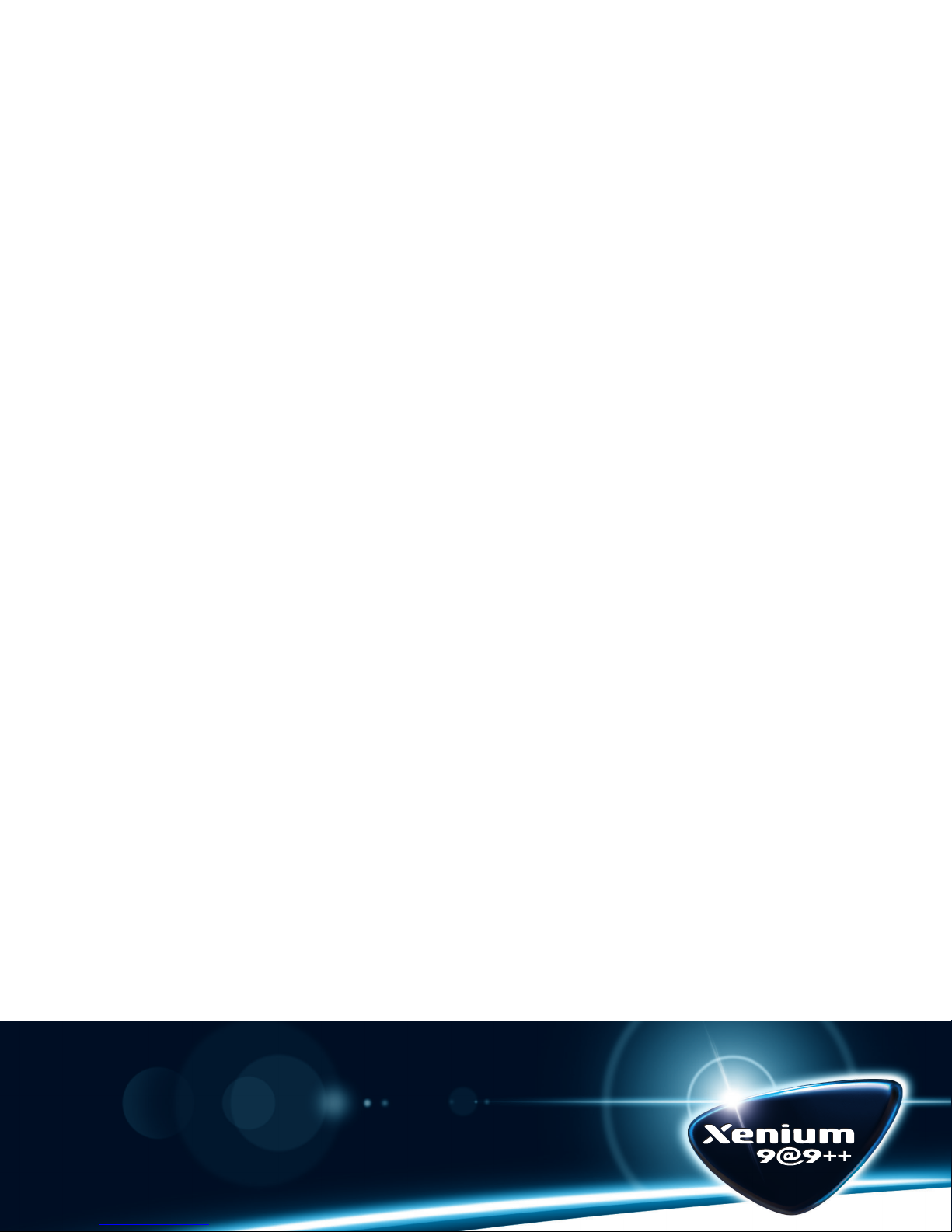
User Manual
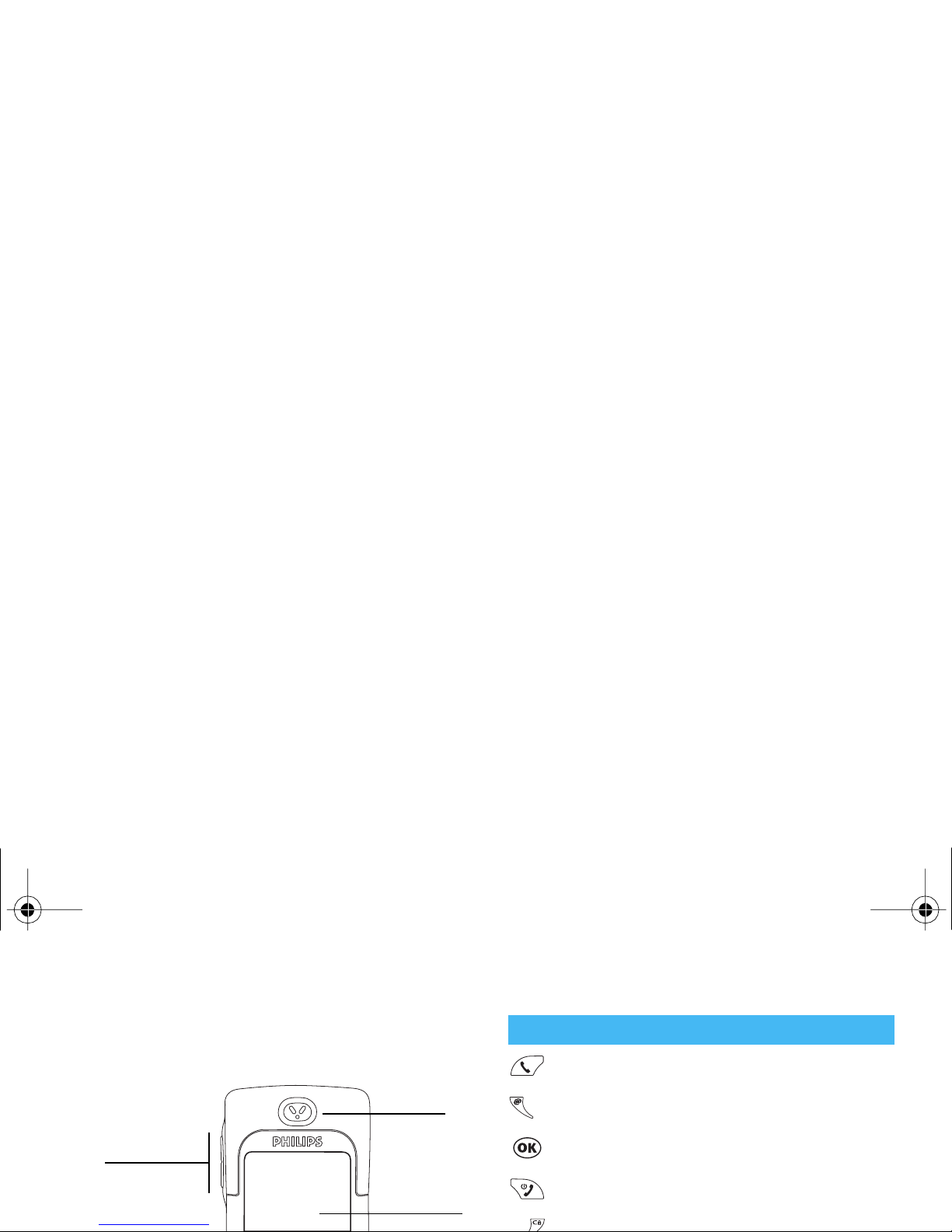
Discover your phone
Pick up key
Wap key
OK key
Hang up and On/Off key
Clear key
Side key
Earpiece
Screen
Fu nctio n key s
Xenium9@9++_EMEA_GB_4311 255 54972.book Page 1 Jeudi, 3. juillet 2003 2:30 14
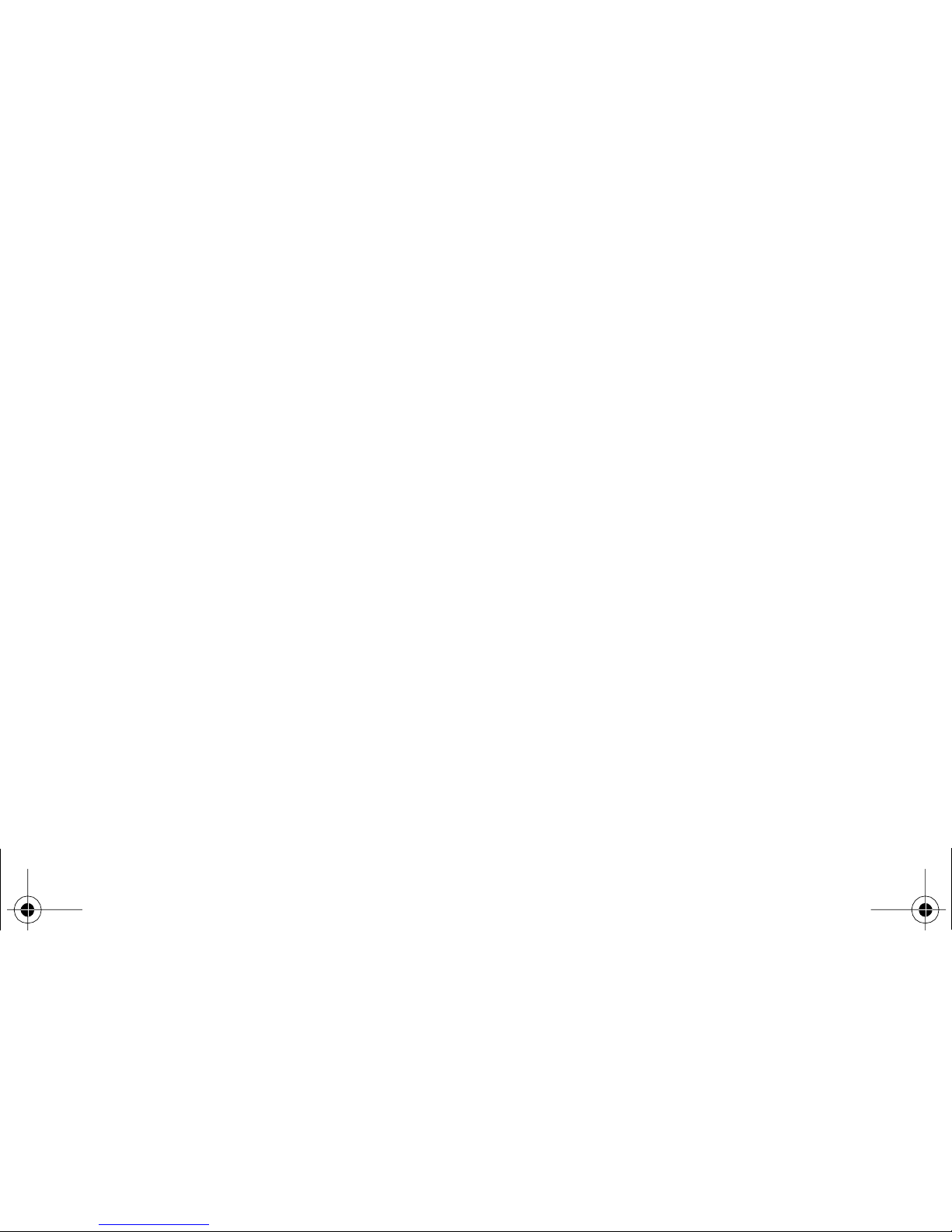
Table of Contents
Operate yo u r phon e ............. ......... ......4
The carousel ......................................................4
Text or number entry .....................................4
T9 ® text Input ....................................4
Basic text input .....................................5
Reminder ............................................................6
1. Gett ing started ........... ........ ...............8
First steps ...........................................................8
Lock / unlock the keypad .............................15
Deactivate the ringer .....................................15
Clear the ph on eb ook ...... ... .... ... ... .................15
Activate the vibra alert .................................15
Read your mobile phone number ...............15
Adjust the earpiece volume .........................16
Mute the microphone ...................................16
Unmute the microphone ..............................16
Write in the notepad ....................................16
Consult the phonebook ................................16
Xenium9@9++_EMEA_GB_4311 255 54972.book Page 1 Jeudi, 3. juillet 2003 2:30 14

Security ..............................................24
Time and date ....................................26
Language ............................................27
Hotkeys ...............................................27
Voice command ...................................29
Network .............................................30
Call settings ........................................31
Quick Settings .................................................33
Quick settings ......................................33
Accessories settings ................................34
6. Phone b oo k .......................................35
Broadcast SMS ................................... 44
SMS Archive ...................................... 45
Call list ... ... .... ... ... ..............................................45
Display .............................................. 45
Reset .................................................. 45
Reply and redial ................................. 46
8. Orga ni se r & Extras .................. ......47
Organiser .........................................................47
Creating a new event .......................... 47
Modifying an event ............................. 48
Extras ................................................................49
Xenium9@9++_EMEA_GB_4311 255 54972.book Page 2 Jeudi, 3. juillet 2003 2:30 14
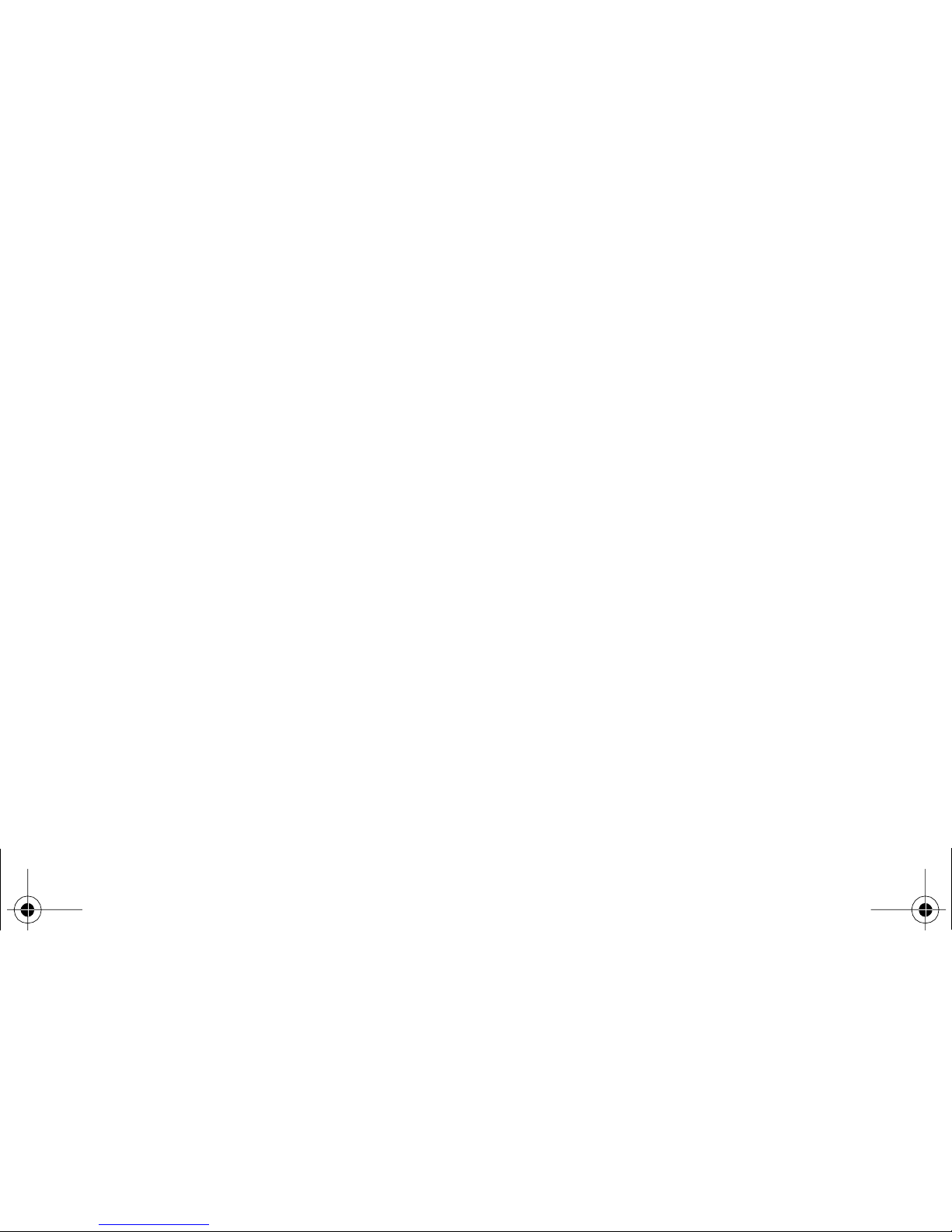
Download e-mails ...............................58
Get and store attachments ....................58
Add an e-mail address to the phonebook 59
Delete e-mails .....................................60
Reply to an e-mail ...............................60
Forward an e-mail ..............................60
10. WAP services ................................61
Introduction .................................................... 61
Launch ..............................................................61
Browse ............................................................. 61
Favourites ........................................................ 62
Make a seco nd ca ll .... ................. ....................67
Answer a second call .....................................67
Answer a third call .........................................68
Confe ren ce cal l ...............................................6 8
Expli ci t call tran s fer ................. .......................69
Precautions .......................................... 70
Radio waves .....................................................70
Always switch off your phone .....................71
Always switch off your phone
and do not remove the battery ..................71
Xenium9@9++_EMEA_GB_4311 255 54972.book Page 3 Jeudi, 3. juillet 2003 2:30 14
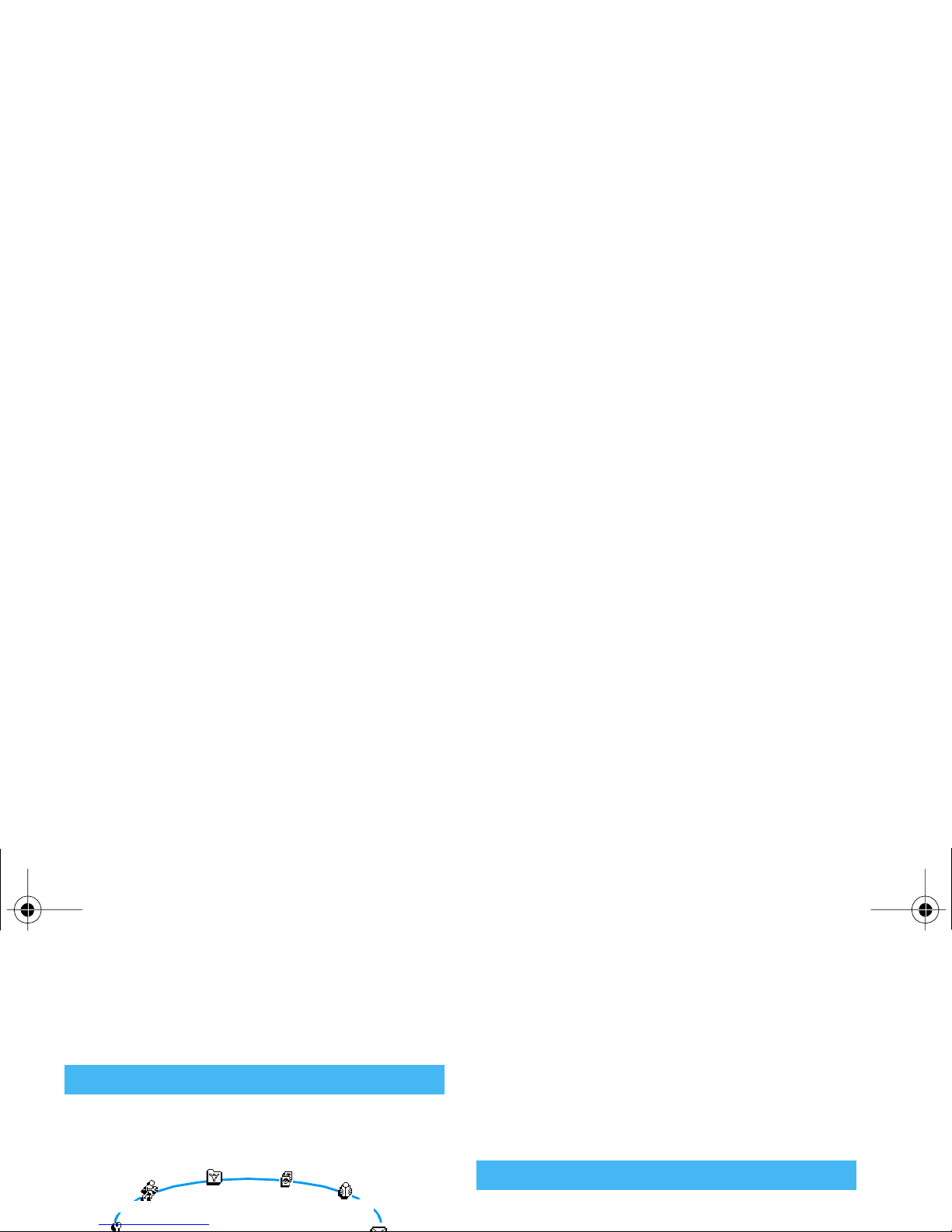
Operate your phone
A carousel is a circular loop of icons displayed on the
screen, in which each icon represents a feature or option used to operate your phone.
Repeat the operation described above and browse carousels and lists until you reach the desired feature or
option. When navigating in a list, a scroll bar located
on the right handside of the screen shows your actual
position in the list. With the navigation key, you can
then select or adjust all the functions of your phone as
described in the relevant chapter of this user guide.
Text can be entered in editing screens in two different
®
The carousel
Oper. services
Quick settin gs
Phonebook
Picture album
Text or number entry
Xenium9@9++_EMEA_GB_4311 255 54972.book Page 4 Jeudi, 3. juillet 2003 2:30 14
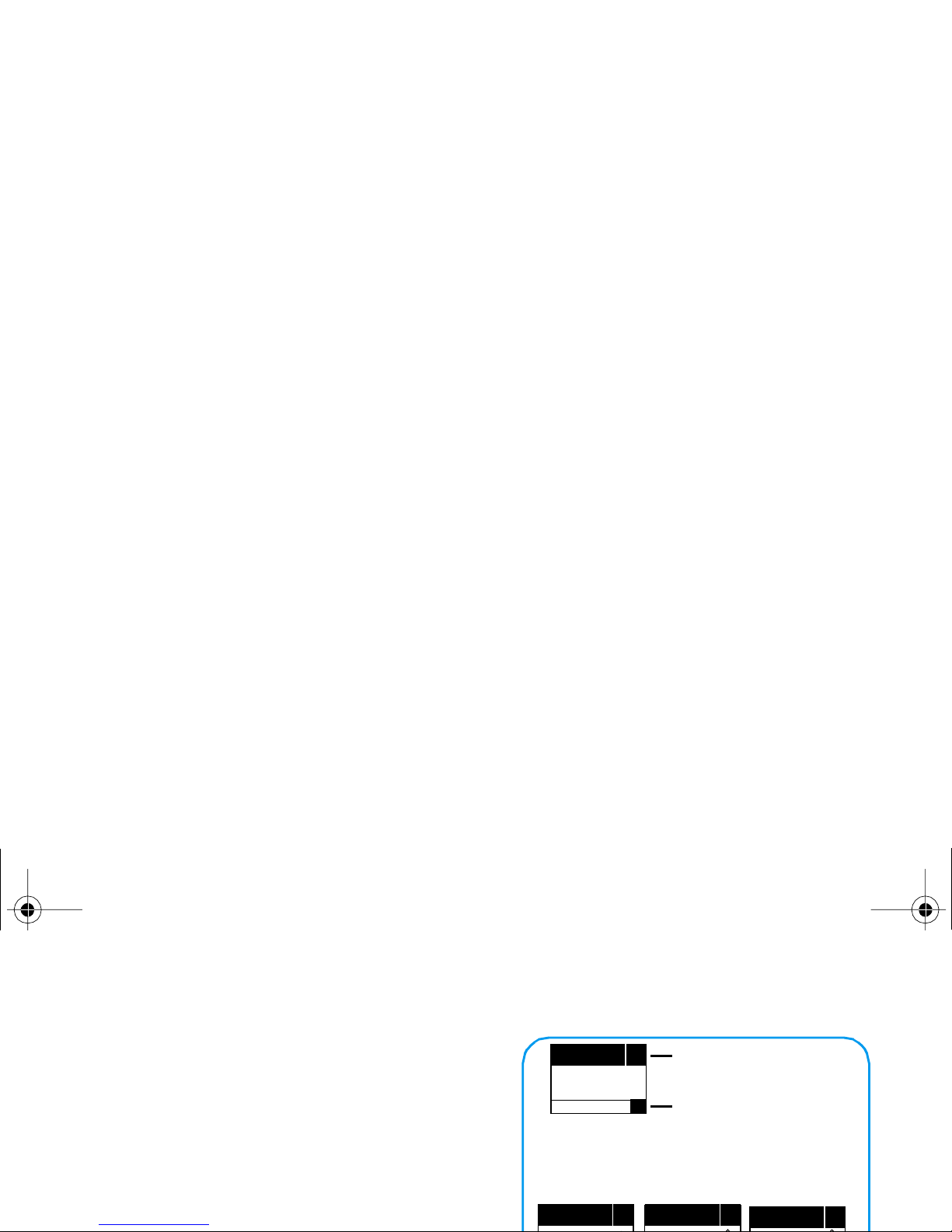
0
to browse the list and choose from those proposed
by the T9
®
built-in dictionary (see example below).
How to use it?
Alphabets and symbols represented by each key are as
follows:
2
to
9
To key in letters.
0
Short press to browse the list of candidate words, long press to browse back.
1
or
#
To confirm entry.
e
Short press to clear one entry, long press
ENTER TEXT: Eng
T9
Language used: English
Editing mode used: T9
®
Press the
*
key to switch to basic mode, to
numeric mode, or to punctuation mode
ENTER TEXT: Abc ENTER TEXT: 123
ENTER TEXT: %!?
Xenium9@9++_EMEA_GB_4311 255 54972.book Page 5 Jeudi, 3. juillet 2003 2:30 14
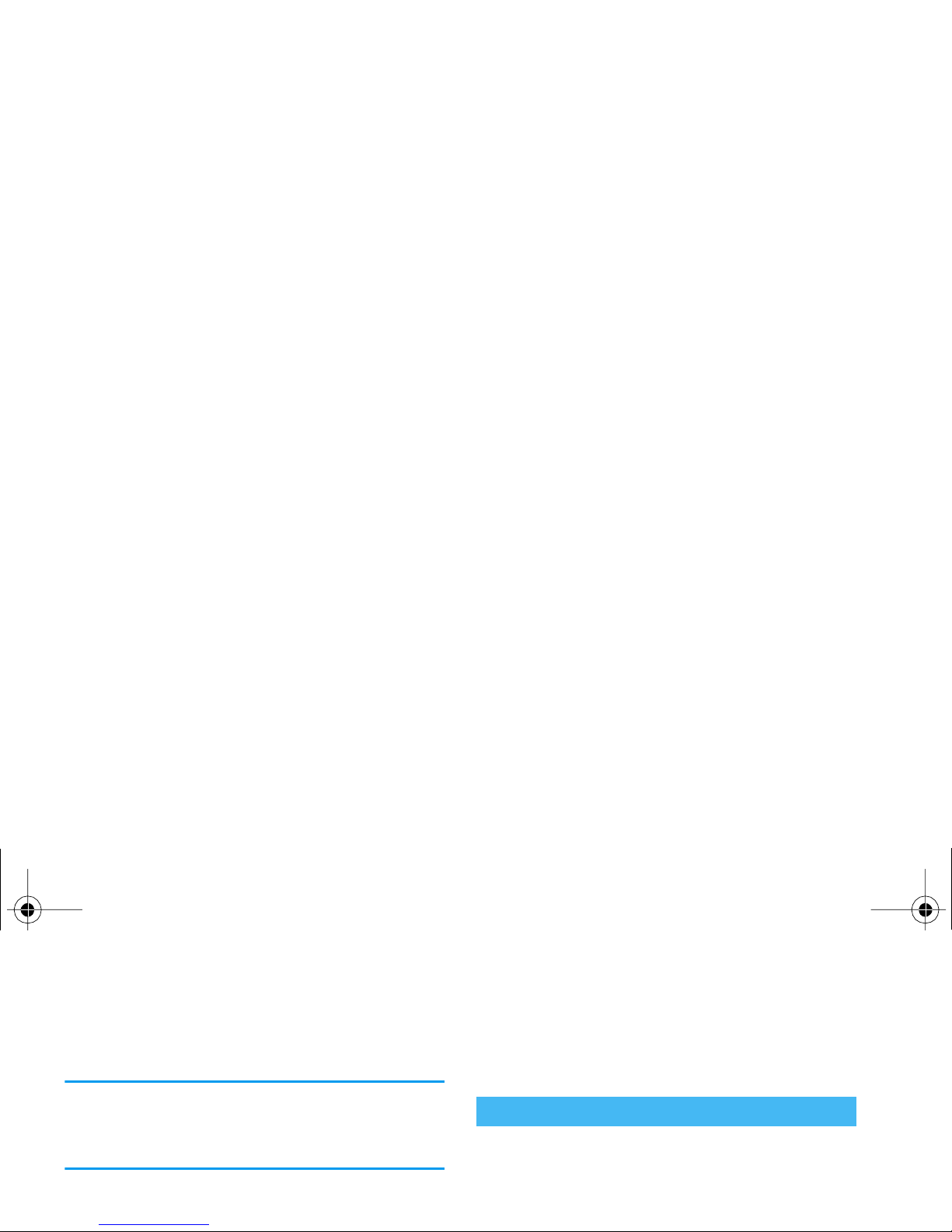
press 2 times
4
in order to enter "h". Using this
mode requires you press a key as many times as is equal
to the order of the letter.
In basic mode, the complete list of characters available
for the key you press appears in the bottom of the screen,
allowing you to see each available character located on
this key (see below).
To enter the word "Home" in basic text input mode,
you should therefore key in
4, 4
(GHI)
6, 6
,
6
(MNO),
6
(MNO),
3, 3
(DEF). Press
,
Key Alphanumeric
8
t u v 8 ü ù
0
. 0 , / : ; » ’ ! ¡ ? ¿ * + - %
Reminder
Switch On/Off
Long press
)
to switch on or off.
Enter PIN
Enter your PIN code using the keypad and press
,
or
#
to confirm.
Make a call
Enter phone number on keypad and
Xenium9@9++_EMEA_GB_4311 255 54972.book Page 6 Jeudi, 3. juillet 2003 2:30 14
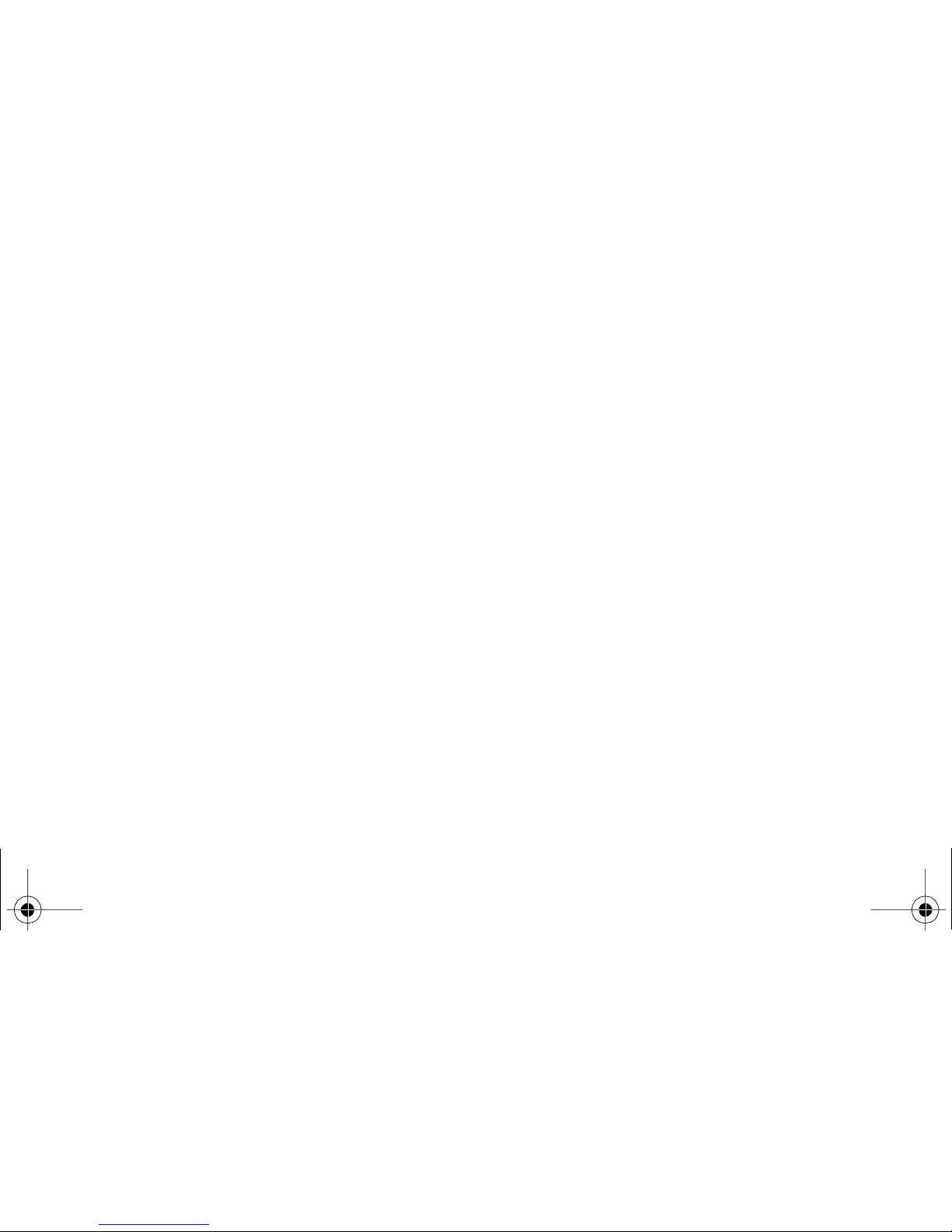
Lock/unlock
the keypad
In idle mode, press and hold e.
Change the
language used
In idle mode, press and hold
0
, se-
lect the language and press
,
.
Access a
function
1. Press
,
.
2. Move
<
or
>
to select a func-
tion, then press
,
to enter the sub-
menu.
3. Repeat step 2 until you reach the
desired function.
Xenium9@9++_EMEA_GB_4311 255 54972.book Page 7 Jeudi, 3. juillet 2003 2:30 14
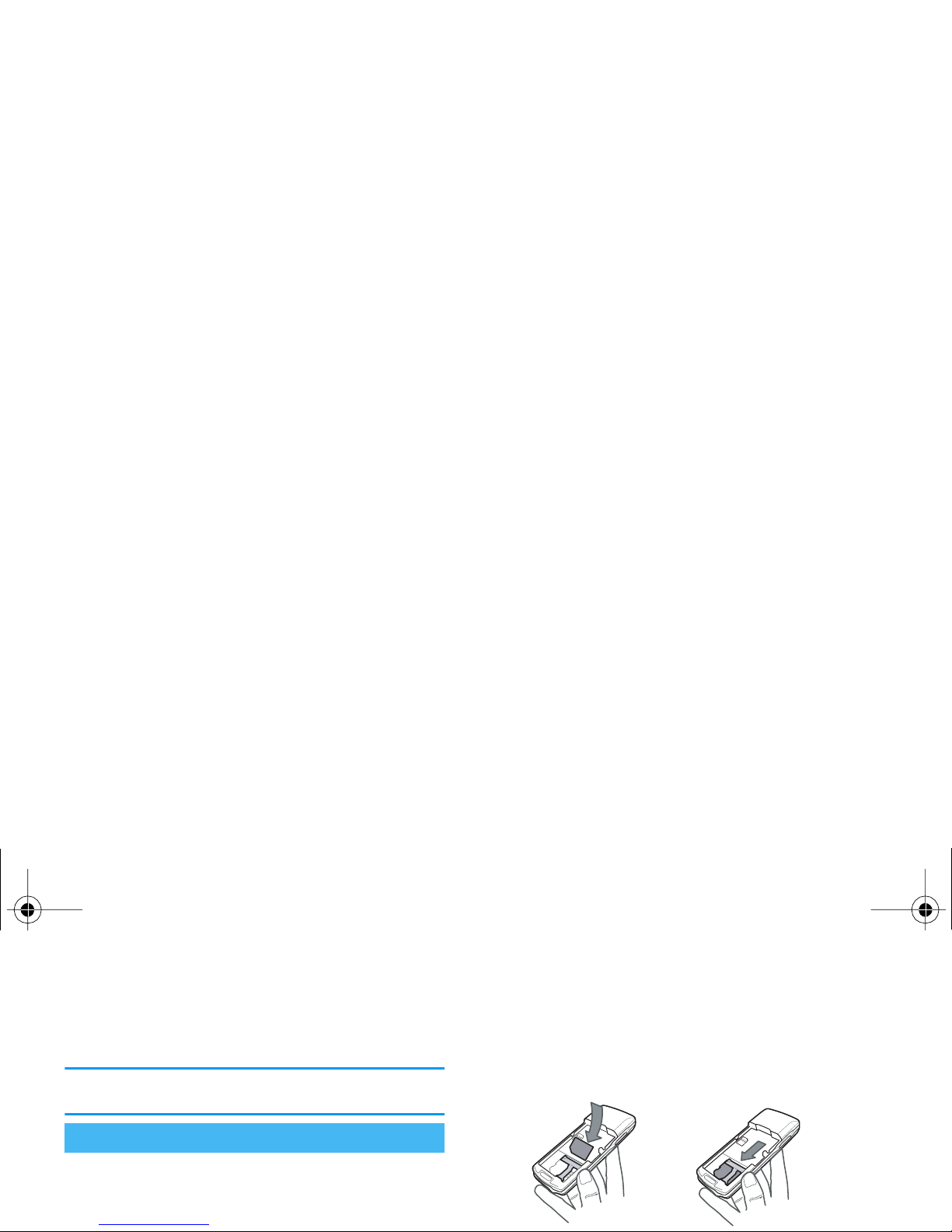
1 • Getting started
Read the safety instructions in the "Precautions" section before use.
To use your phone, you must insert a valid SIM card
supplied by your GSM operator or retailer. The SIM
card contains your subscription, your mobile number,
2.
Remove the SIM card from its holder and insert
it on its slots, under the metal clip holder, until it
stops. Be careful that the clipped corner of the
card is in the right corner.
First steps
Xenium9@9++_EMEA_GB_4311 255 54972.book Page 8 Jeudi, 3. juillet 2003 2:30 14
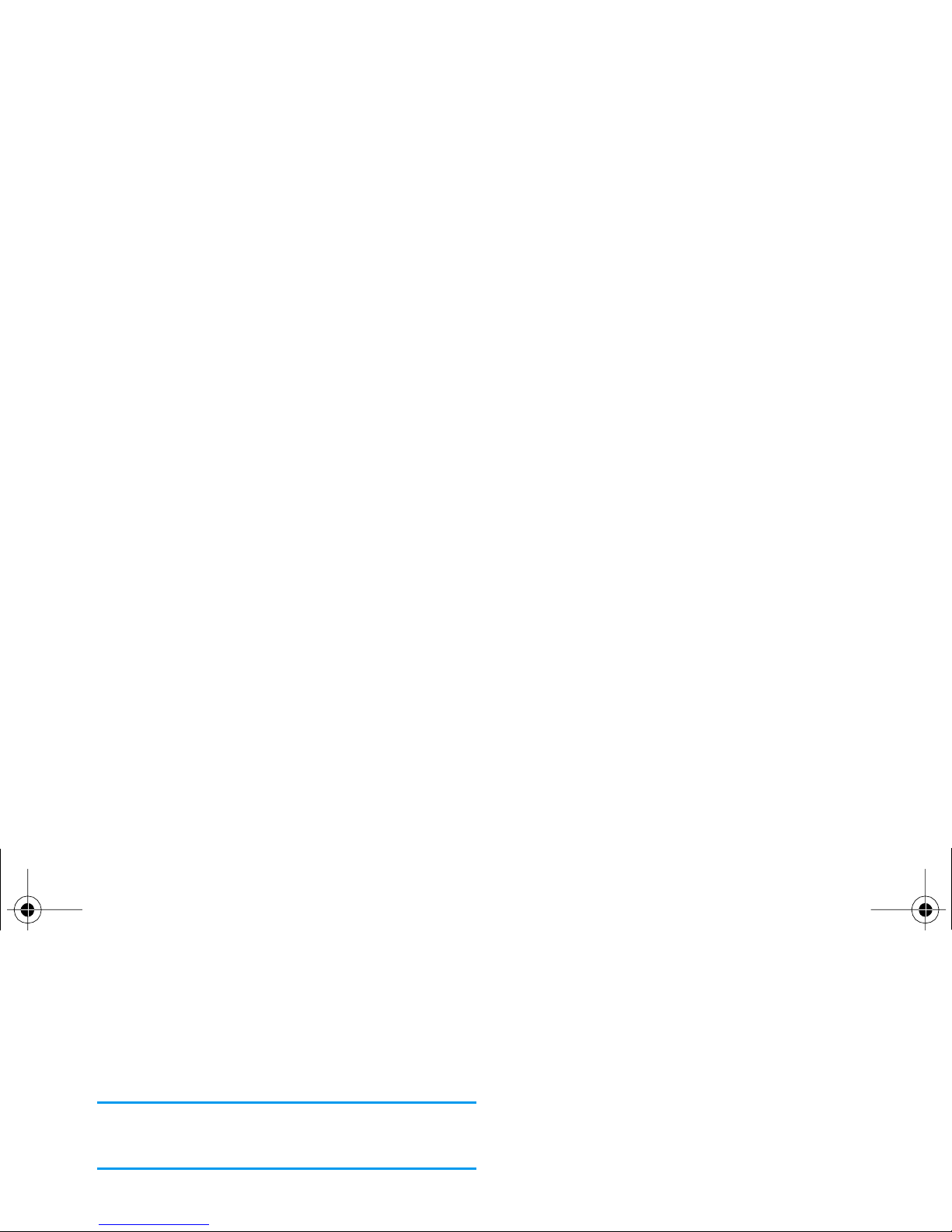
it from abusive use. It is preconfigured and communicated to you by your operator or retailer. To
personalise the PIN code, see “Change codes”
page 26.
If you enter a wrong PIN code 3 times, your SIM card
is blocked. To unblock it, you must request the PUK
code from your operator.
3.
Enter your PIN code. If you make a mistake,
press
e
. Then confirm by pressing
,
or
#
.
this and a message asks you if you want to copy your
SIM phonebook onto the built-in phonebook. Press
e
to cancel or
,
to accept.
Once the copy is done, the phonebook located on your
phone is automatically set as your default phonebook.
To switch back to the SIM phonebook, select
Phone-
book
>
Phonebook settings
>
Pho nebo o k se le c t
>
In SI M
card
.
If you refused or aborted the download of your SIM
card contents at switch on, the copy isn’t launched and
Xenium9@9++_EMEA_GB_4311 255 54972.book Page 9 Jeudi, 3. juillet 2003 2:30 14
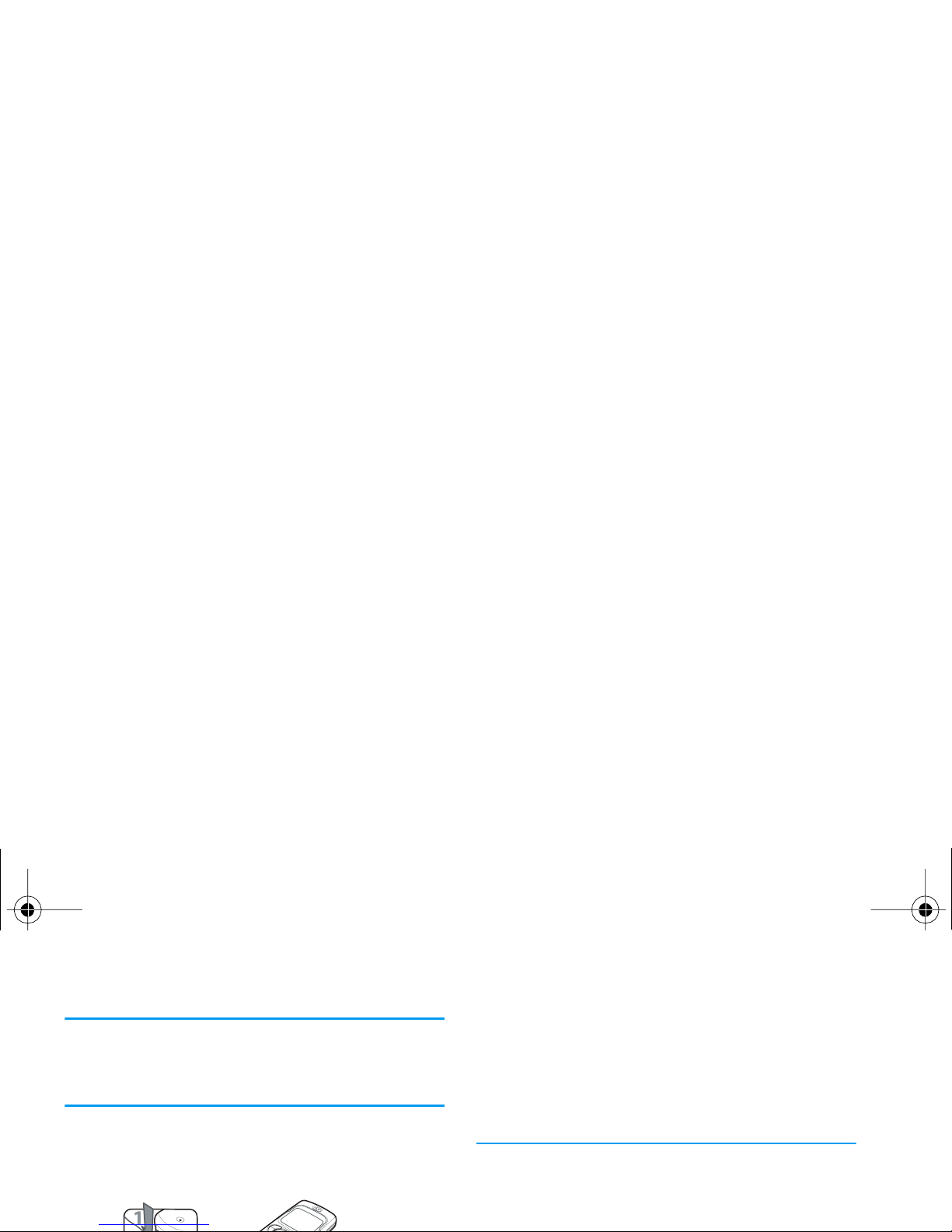
We recommend that you do not
remove
the battery
when the phone is switched on: you may lose all your
personal settings (see information on battery safety,
page 72).
1.
Once the battery and battery cover are clipped on
the phone, plug the charger (supplied with the
phone, in the box) into the right hand socket at
the base of the phone as shown below.
• When the battery is charged, remove the connector by pressing the release button on top of the
connector.
• Depending on the network and condition of use,
talk time goes up to 7 hours and standby time up
to 1 month.
Keeping the charger plugged to the mobile when the
battery is fully charged doesn’t damage the battery. The
only way to turn off the charger is to unplug it, so use
an easily accessible AC power socket. You can connect
Xenium9@9++_EMEA_GB_4311 255 54972.book Page 10 Jeudi, 3. juillet 2003 2:30 14
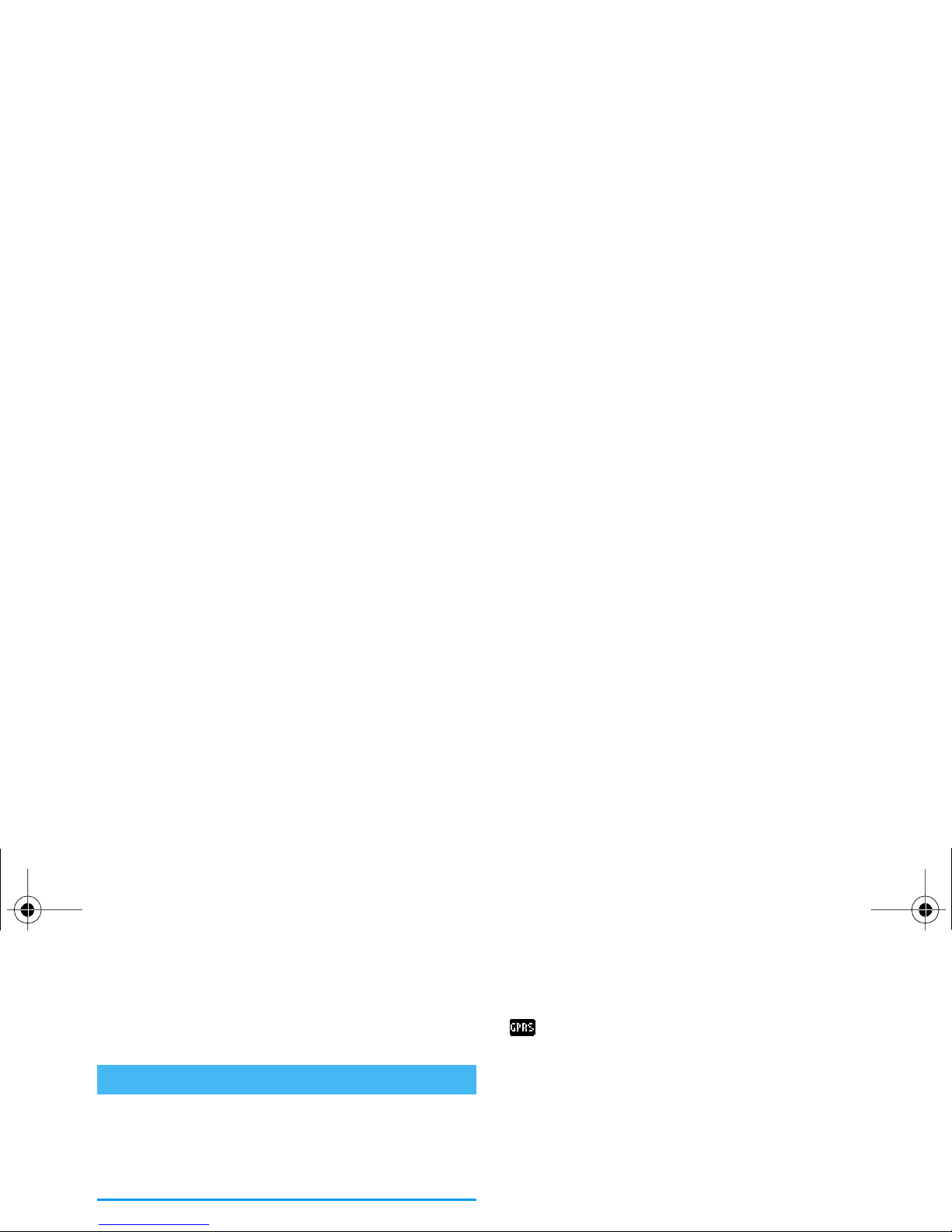
2 • Main features
After switching your phone on and entering the PIN
code (see page 8), your phone displays the idle screen
which means that it is ready to be used. In idle mode,
several symbols can be displayed simultaneously.
If the n symbol isn’t displayed, the network is not cur-
Idle screen & symbols
GPRS attach
- Your
mobile phone is connected to the GPRS
network.
R
Roaming - Displayed when your
phone is registered to
a network other than
your own (especially
when you’re abroad).
S
SMS full - Memory
for messages is full.
Delete old messages
to receive new ones.
H
Home zone - A zone
designated by your
network operator.
Subscription dependent, contact
Xenium9@9++_EMEA_GB_4311 255 54972.book Page 11 Jeudi, 3. juillet 2003 2:30 14
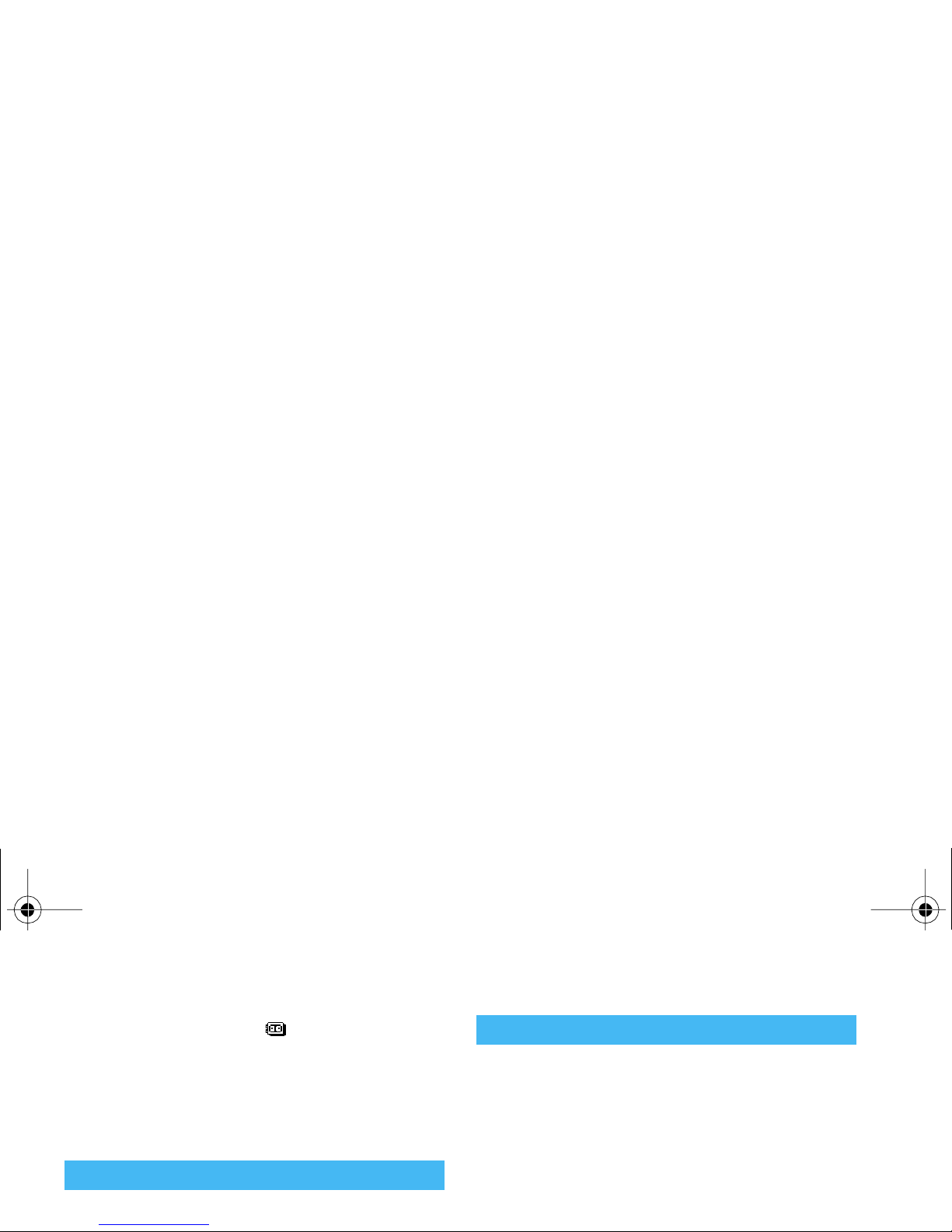
Some events may modify the idle screen (missed call,
1.
When receiving a call, depending on your subscription and if the caller has permitted this information to be transmitted, his number may be
displayed. If the number is stored in the selected
phonebook (see page 35), the corresponding
name is displayed instead of the number.
2.
To answer the call, press
(
.
3.
To reject a call, press
)
. If you have activated
“Call forward” (see page 31), the call is diverted
f
Call Forward Unconditional to voice
mailbox - All your
incoming calls are
being forwarded to
voice mail.
A
Memo
- A memo or
conversation has
been recorded and
saved but not yet
played.
Alarm clock activated.
Events
Answer and end a call
Xenium9@9++_EMEA_GB_4311 255 54972.book Page 12 Jeudi, 3. juillet 2003 2:30 14
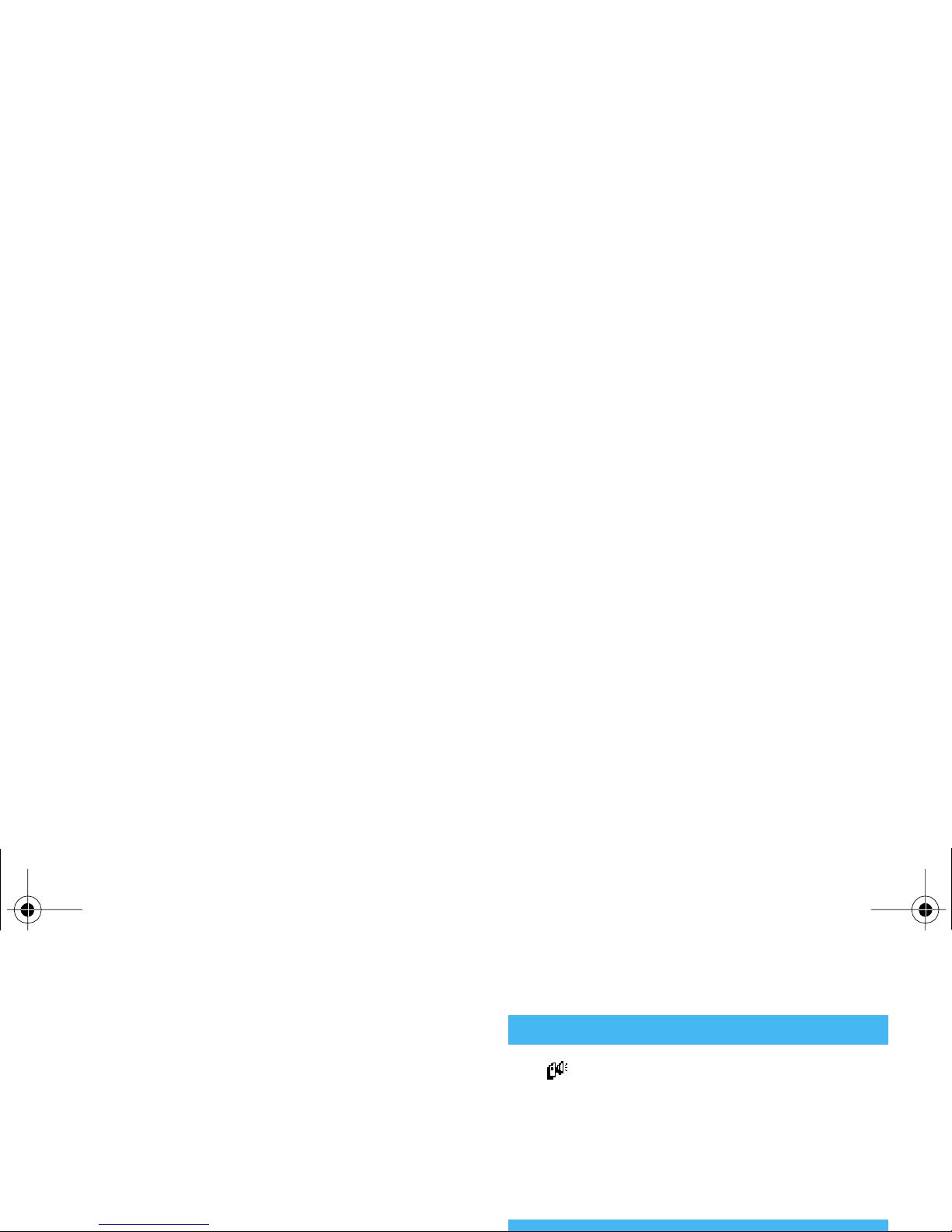
- link one or several contacts of your phonebook to a
group, so that when the/a person of this group calls
you, his/her name appears on the screen together
with the picture of the group he/she belongs to. The
melody defined for this group will also ring.
1.
If not done during the start-up procedure (see
“First call” page 9), copy the content of your SIM
phonebook onto your phone: press
,
and
select
Phone book, Phoneboo k sett ing s, Copy all to
phone
and press
,
. Wait for the copy to be
completed.
If you selected the phonebook in your
SIM card, select a record, press
,
twice to access the next carousel, then
select
Call handsfree
and press
,
to dial the number.
If you selected the phonebook in your phone, proceed
the same way to call the default number, or choose
Show
and select another number in the list, then press
,
and select
Call handsfree
.
Call handsfree
Call handsfree
Xenium9@9++_EMEA_GB_4311 255 54972.book Page 13 Jeudi, 3. juillet 2003 2:30 14
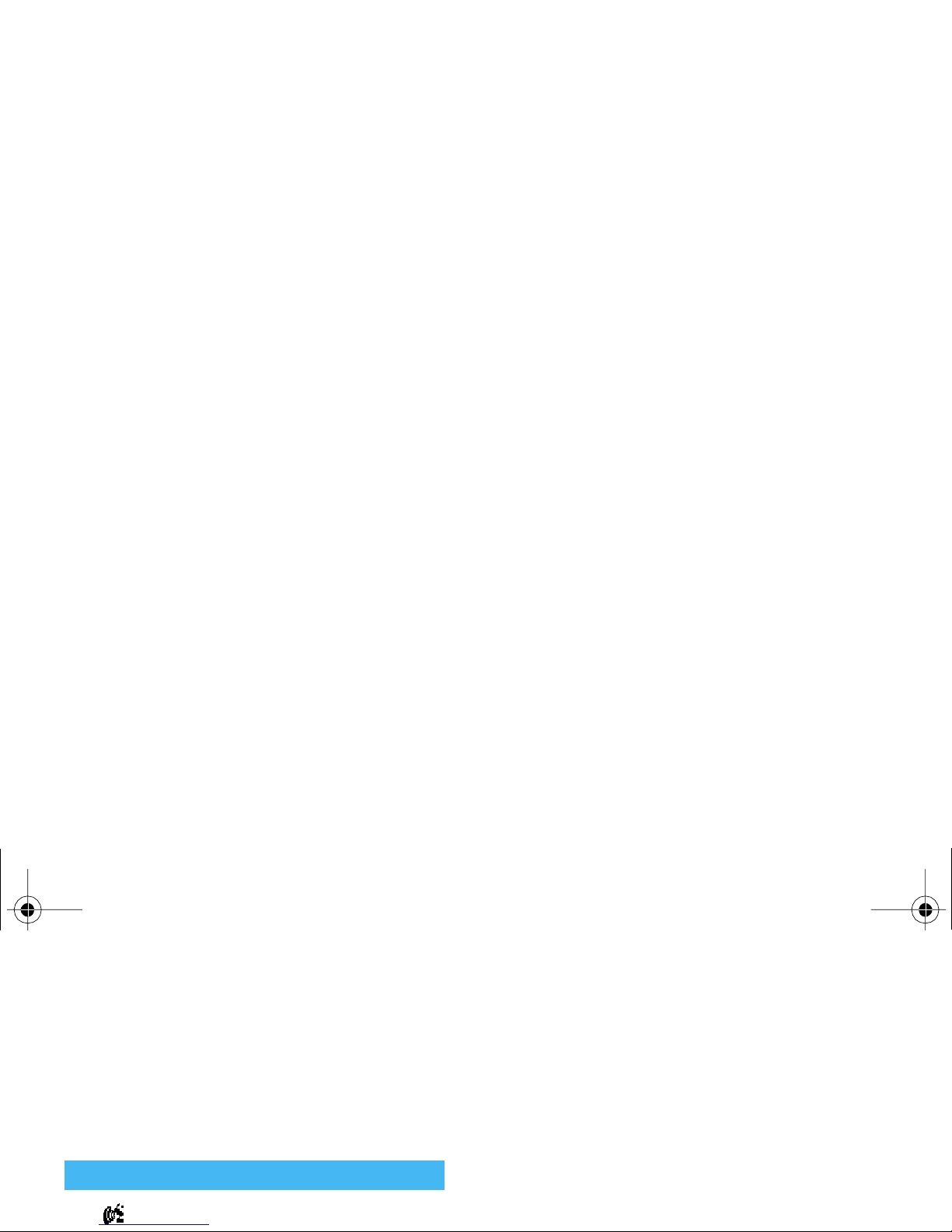
2.
Select a key "Not in use" from
2
to
9
and
press
,
.
3.
Then select
Flash Dial
, press
,
and select a
name in the
Phone book
. Press
,
to confirm.
4.
In idle mode, press and hold the programmed key
to dial the associated entry: the connection is
established. Press
)
to hang up.
Voice dial also allows you to quickly call
screen. When prompted to record your voice tag,
make sure you are in a quiet environment, choose
a short and simple word and clearly pronounce it.
4.
From the
Vo i c e di a l
menu, long press e to go
back to idle.
5.
Press and hold
,
when in idle mode, then say
the voice tag corresponding to the number you
want to dial.
To display the list of voice dials you have defined, select
Settings, V oice Commands, Voice dial
and press
,
.
Voi ce dial
Xenium9@9++_EMEA_GB_4311 255 54972.book Page 14 Jeudi, 3. juillet 2003 2:30 14
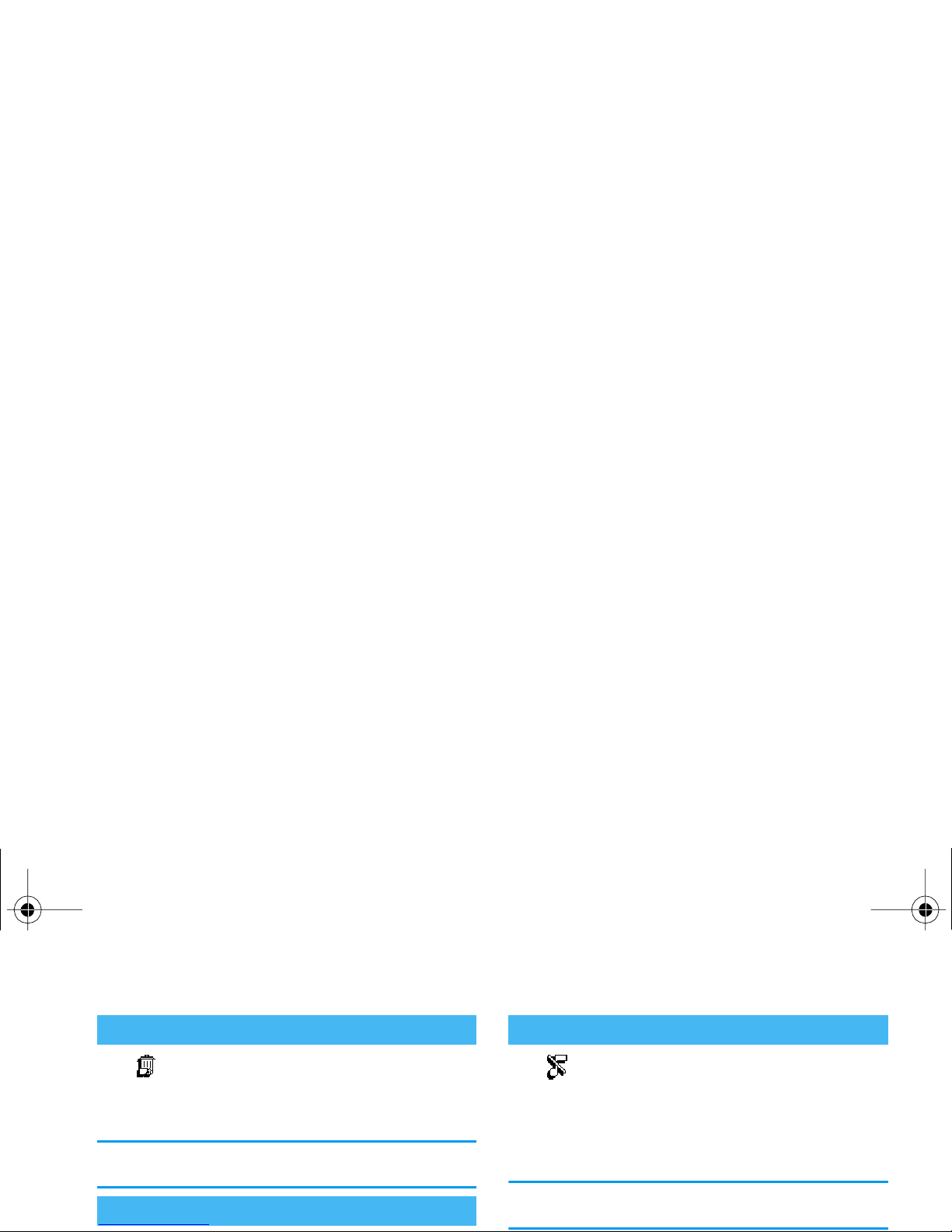
To clear the content of your phonebook
at once, press
,
and select
Phone book
,
Phonebook settings, Reset phonebook
.
Press
,
to reset the phonebook content.
This option only applies to the phonebook in your
phone, NOT to the SIM phonebook.
If you don’t want your phone to ring
when you receive a call, you can deactivate the ringer as follows:
1.
Press
,
and select
Settings >Sounds >Ringer
volume
.
2.
Move
<
until the volume is set to
Silence
.
Silent mode can also be set by selecting
Quick Settings
>
Silence
. In this case, the vibra alert is also activated.
Clear the phonebook
Lock / unlock the ke ypa d
Reset phon ebo ok
Deactivate the ringer
Silenc e
Xenium9@9++_EMEA_GB_4311 255 54972.book Page 15 Jeudi, 3. juillet 2003 2:30 14
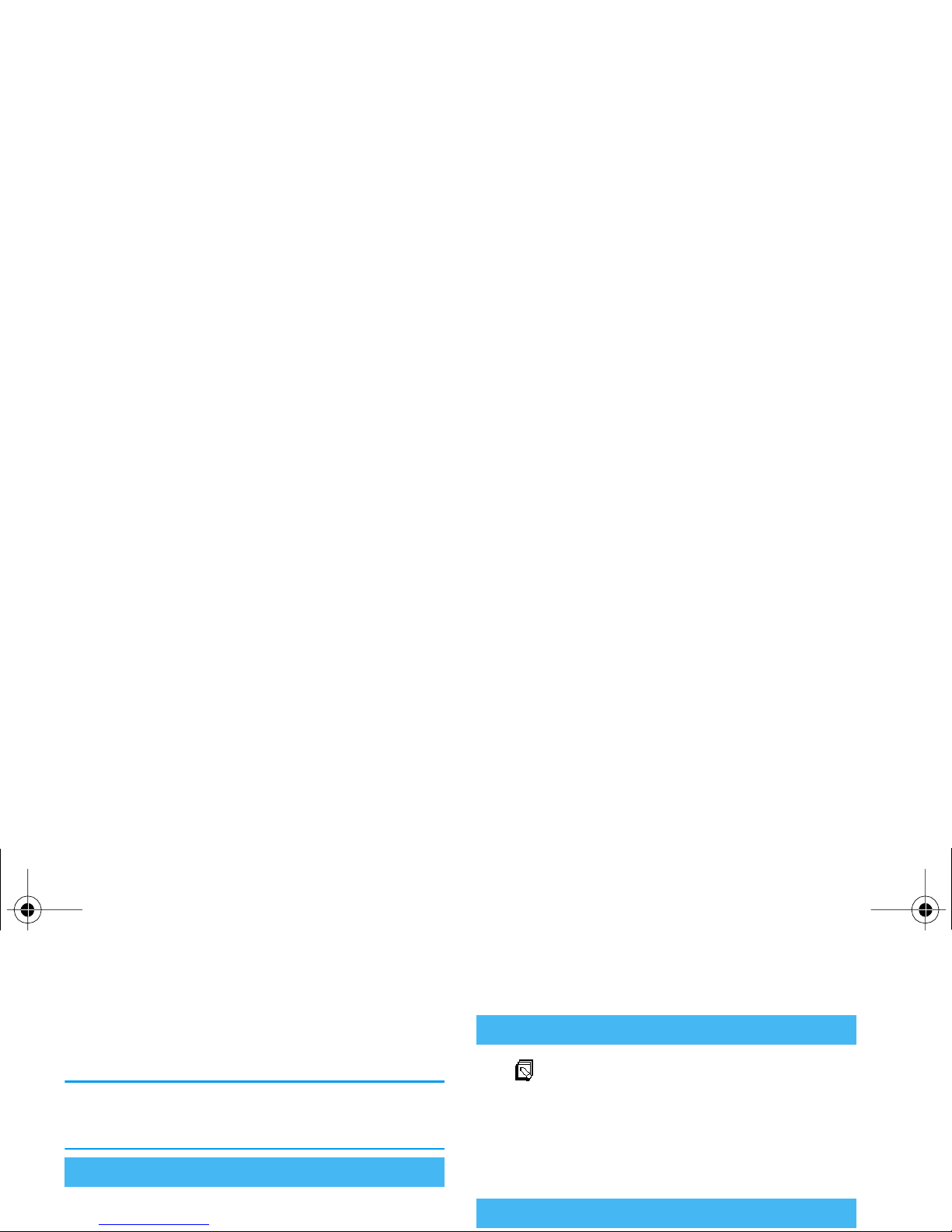
,
, select
Show
and press
,
again. Your phone
number is displayed if present on your SIM card. If
not, select
New
, then follow the instructions.
If your own number has been stored in the Phonebook,
you can read it during a call. See “Consult the phonebook” page 16.
During a call, move the side key up or down to increase/decrease the volume.
The notepad is a temporary memory in
which you can note down a number dur-
ing a call. To do so during a call, simply
enter the number that you want to note. Wait a few
seconds for your entry to be stored automatically in the
notepad memory. When the call ends, press
,
to dial
it, store it in the
Phoneb ook
, etc.
Adjust the ea rpiece volume
Write in the note pa d
Consult the phonebook
Notepad
Xenium9@9++_EMEA_GB_4311 255 54972.book Page 16 Jeudi, 3. juillet 2003 2:30 14
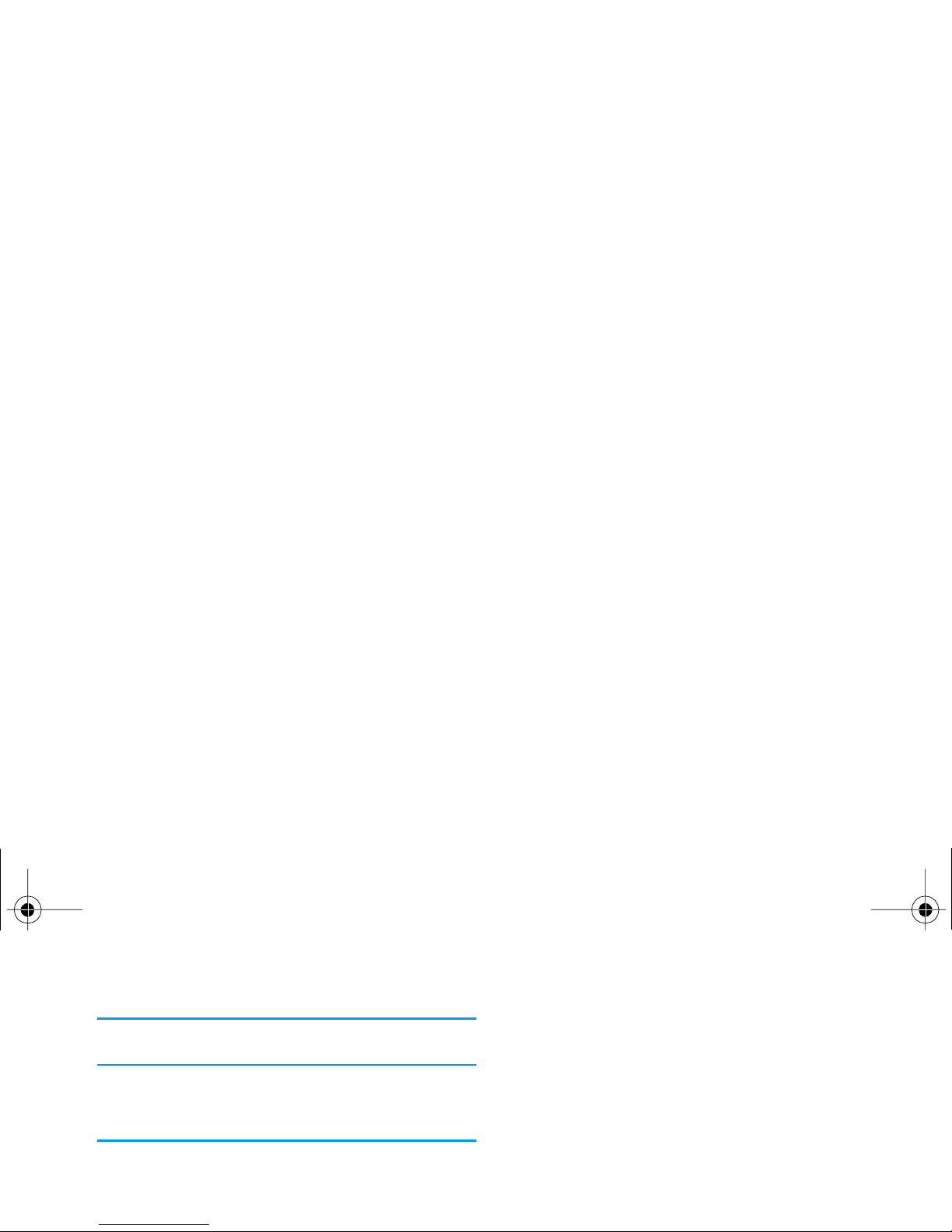
If you select
Mute
, then
Record conv.
, only the caller’s
voice is recorded.
2.
Select
Record conv.
and press
,
. To end the
conversation recording, press
,, e
or hang
up.
In most countries, conversation recording is subject to
law regulation. We advise you to notify the caller if you
intend to record the conversation you have with him
and only record if he agrees. You should also keep any
Xenium9@9++_EMEA_GB_4311 255 54972.book Page 17 Jeudi, 3. juillet 2003 2:30 14
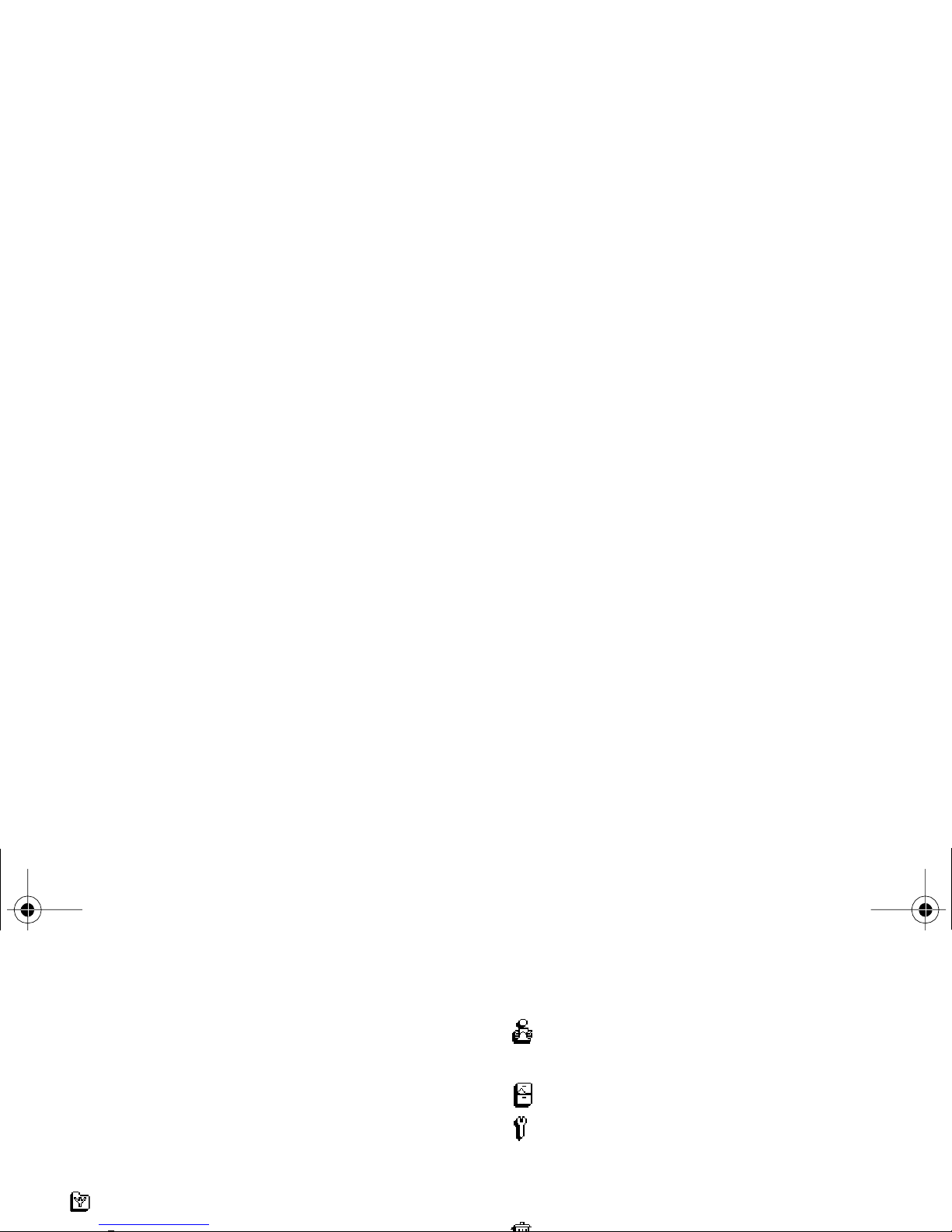
3 • Menu tree
The menus contain all your GSM phone functions.
They all feature icons or scrollable lists: press
,
to
enter a menu or sub-menu, press
<
or
>
to move
left or right in a menu and
+
or
−
to scroll in a
list and press
,
to validate an entry or to confirm a
choice.
O perato r s er vic es p 6 6
Read SM S p4 3
Saved Messages / Received Messages / Delete
all SMS
SMS Archive p45
SMS settings p43
SMS centre / Signature / Validity period
(subscription dependent) / Reply path (subscription dependent) / Delivery report (subscription dependent) / Auto save SMS
Reset p45
Xenium9@9++_EMEA_GB_4311 255 54972.book Page 18 Jeudi, 3. juillet 2003 2:30 14
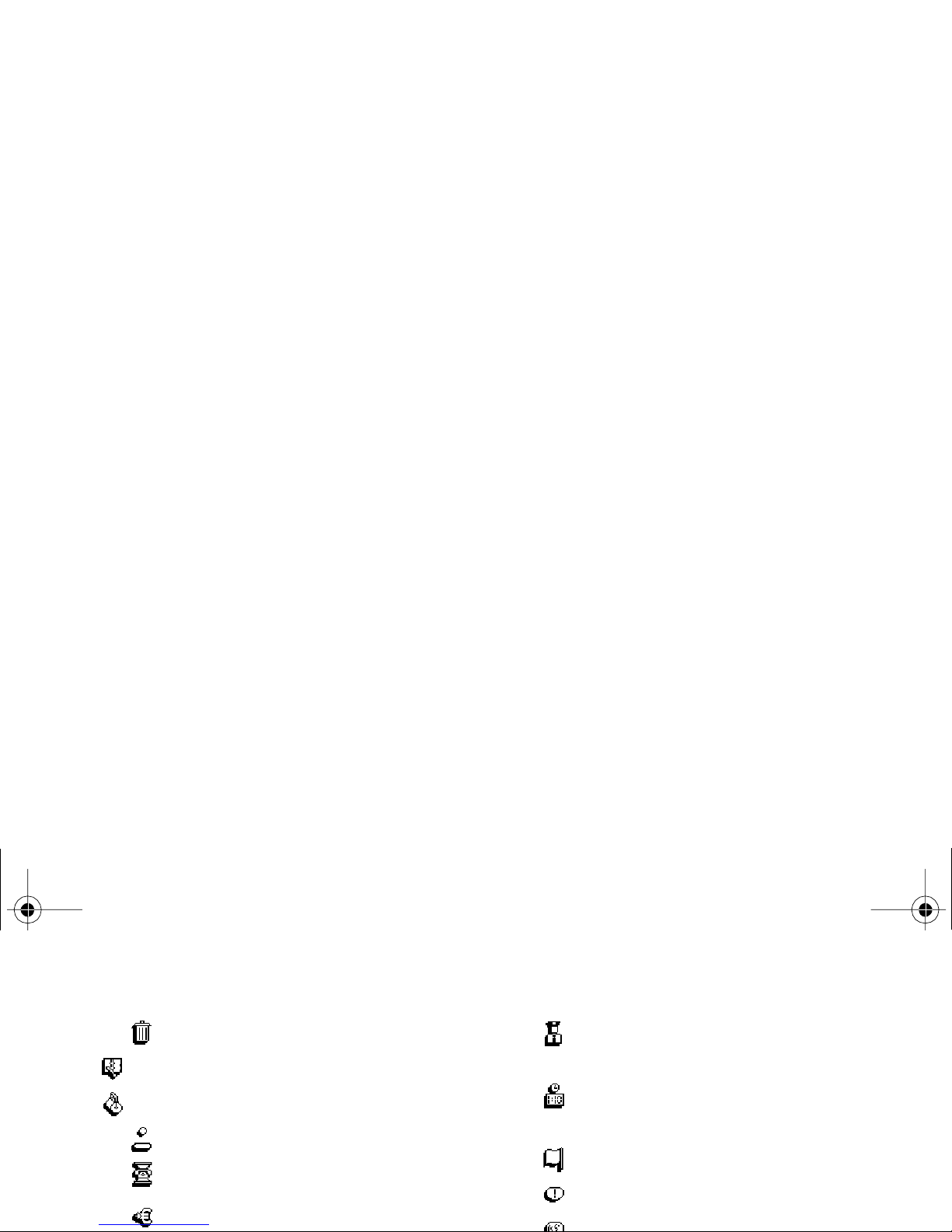
Reset p45
Organ iser p 47
Extras p49
Brick game p49
Call counters p49
GSM counters / GPRS counters
Euro p52
Sec urity p24
Keypad lock / Public names / Call barring /
Change codes / PIN protection
Time and date p26
Clock display / Set date / Date format / Set
time / Time zone / Daylight savings
Language p27
Hotk eys p27
Voice command p29
Xenium9@9++_EMEA_GB_4311 255 54972.book Page 19 Jeudi, 3. juillet 2003 2:30 14
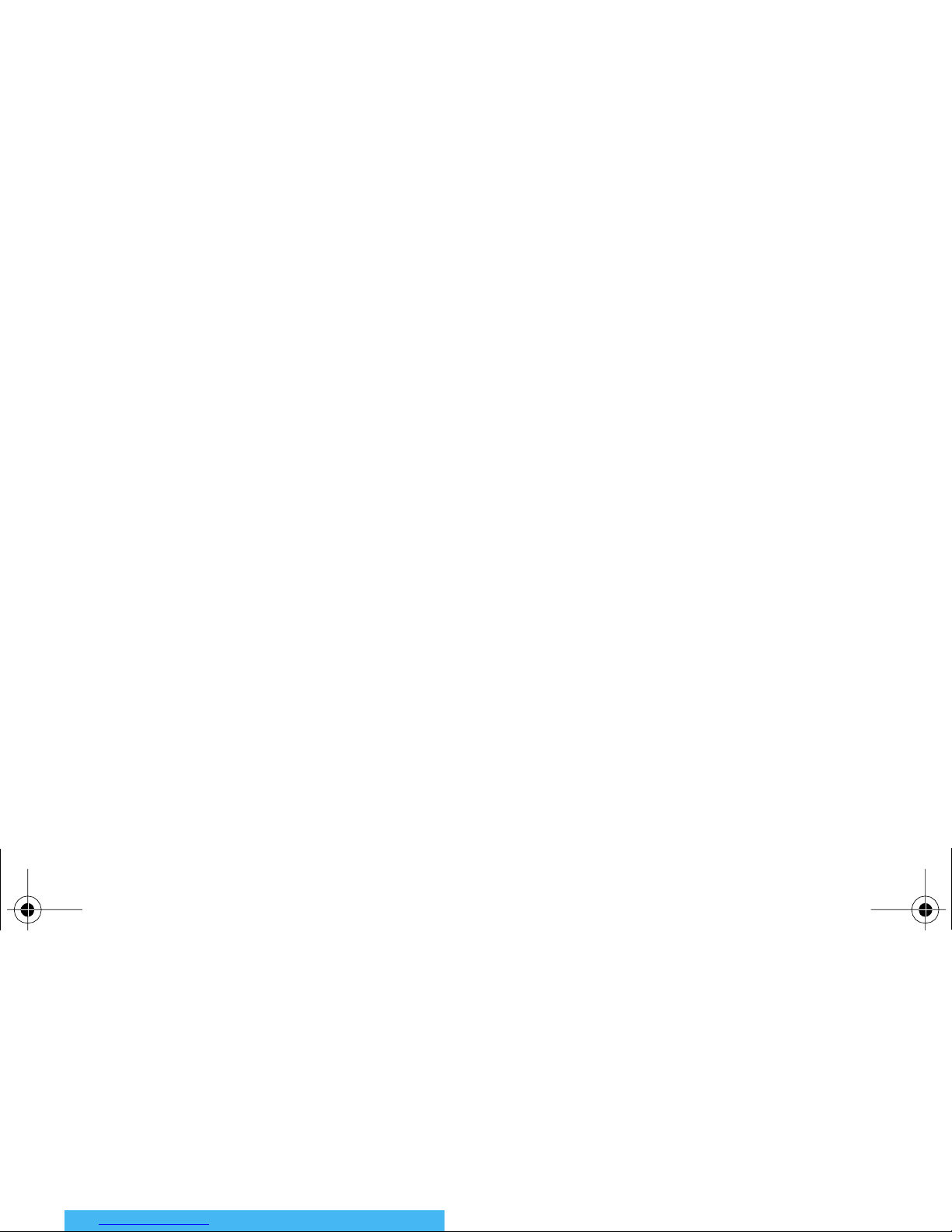
4 • Display & pictures
The
Picture album
and
Display
menus allow you to select pictures in a list and display them, as well as set the
backlight duration, screen animations, screen saver,
etc.
In idle mode, press
,
and select
Picture album
for the
first option described in this chapter, or
Settings
, then
Display
for the second set of options.
When entering one of the available sub-menus, the
pictures stored in your phone are displayed as a text
list. To access the graphical display, select a picture in
the list and press
>
. Then press
+
or
−
to go to
the next or previous picture, or
<
to go back to the
text list.
When renaming the file, select it in the list and press
,
twice. Select
Rename
and press
,
, enter a name
and press
,
.
The table below gives you an overview of the devices
Pi c t ur e albu m
Xenium9@9++_EMEA_GB_4311 255 54972.book Page 20 Jeudi, 3. juillet 2003 2:30 14
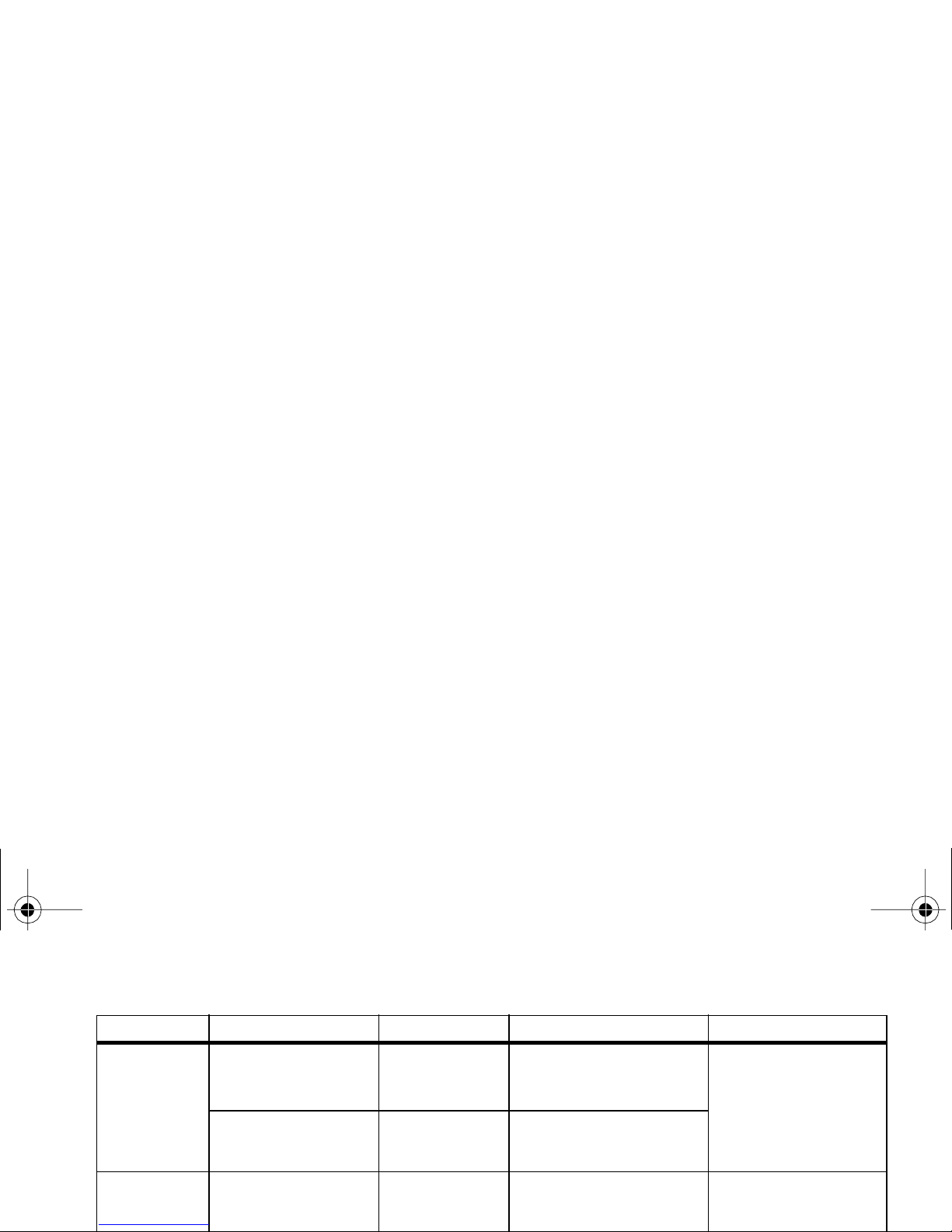
Devices File type Sent via... See... Example
PC to mobile JPEG pictures, e.g., re-
sized with Mobile
Phone Tools.
USB cable Requires a data connect kit
(see page 80).
Photographs taken with
a digital camera, files
downloaded from the
Internet or pictures
present on the data
connect kit CD-Rom.
JPEG EMail “Get and store attach-
ments” page 58
Network
to mobile
BMP icons, JPEG pictures and iMelodies
Wap site dependent
Wap “Download fun URL”
page 63.
By connecting to a
"Download fun" Wap
site.
Xenium9@9++_EMEA_GB_4311 255 54972.book Page 21 Jeudi, 3. juillet 2003 2:30 14
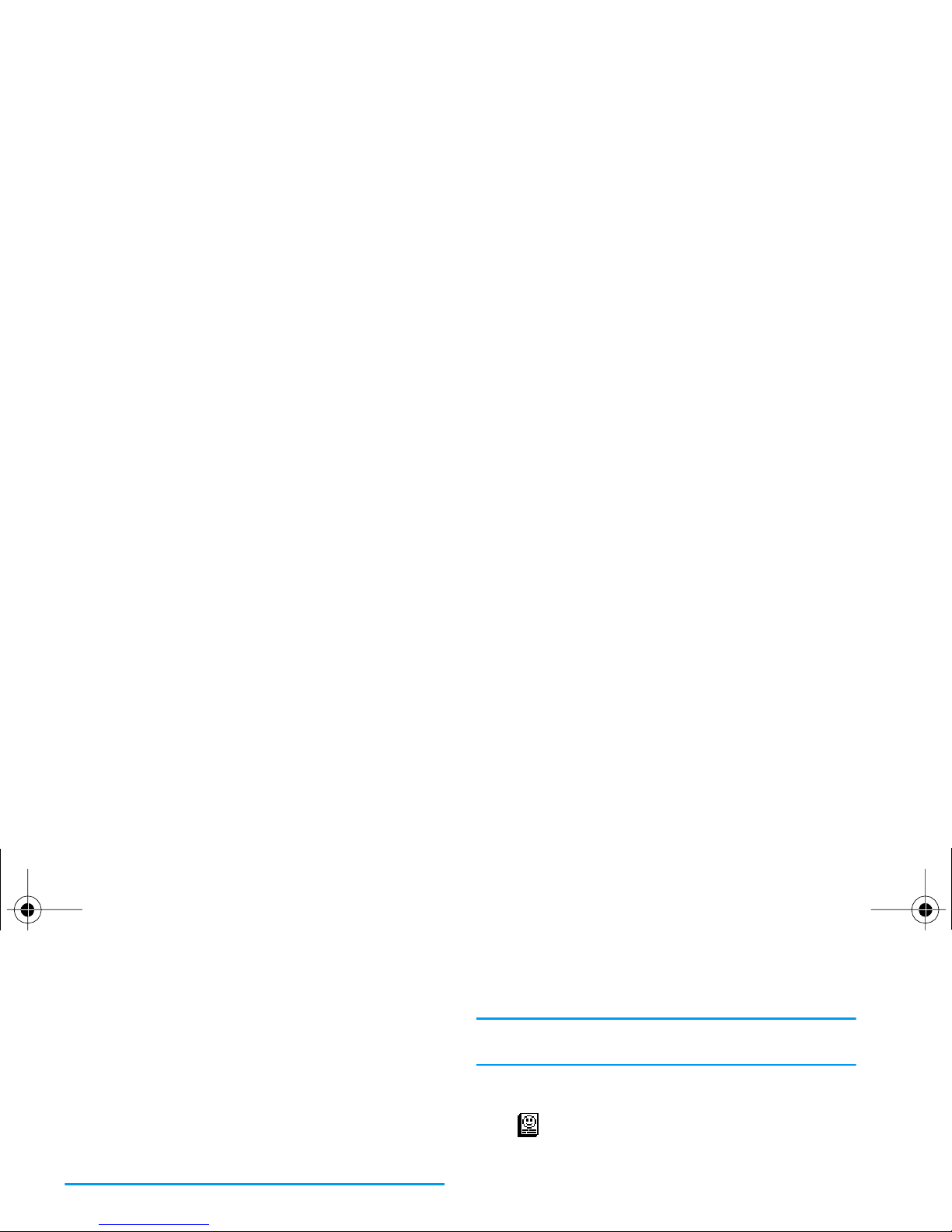
2.
Select
Start delay
and press
<
or
>
to choose
a value between 1 and 5 mn. When in idle mode,
the screen saver will start according to the time
limit you have set.
3.
Then select the screen saver
Di spl ay pe ri od
(from
10 seconds to 5 mn) and press
,
. The timing
you have set will be applied between each picture
of the slideshow.
Background pictures are automatically deactivated
when entering an edit screen.
Deactivating this function increases the autonomy of
your phone.
Welcome screen
Allows you to define a
Welcome screen
and
Welcome icon
that will be displayed
when switching on your phone. Enter
the text of your choice, then select an icon; in both cases, press
,
to confirm.
Backlight
Welcome scr een
Xenium9@9++_EMEA_GB_4311 255 54972.book Page 22 Jeudi, 3. juillet 2003 2:30 14
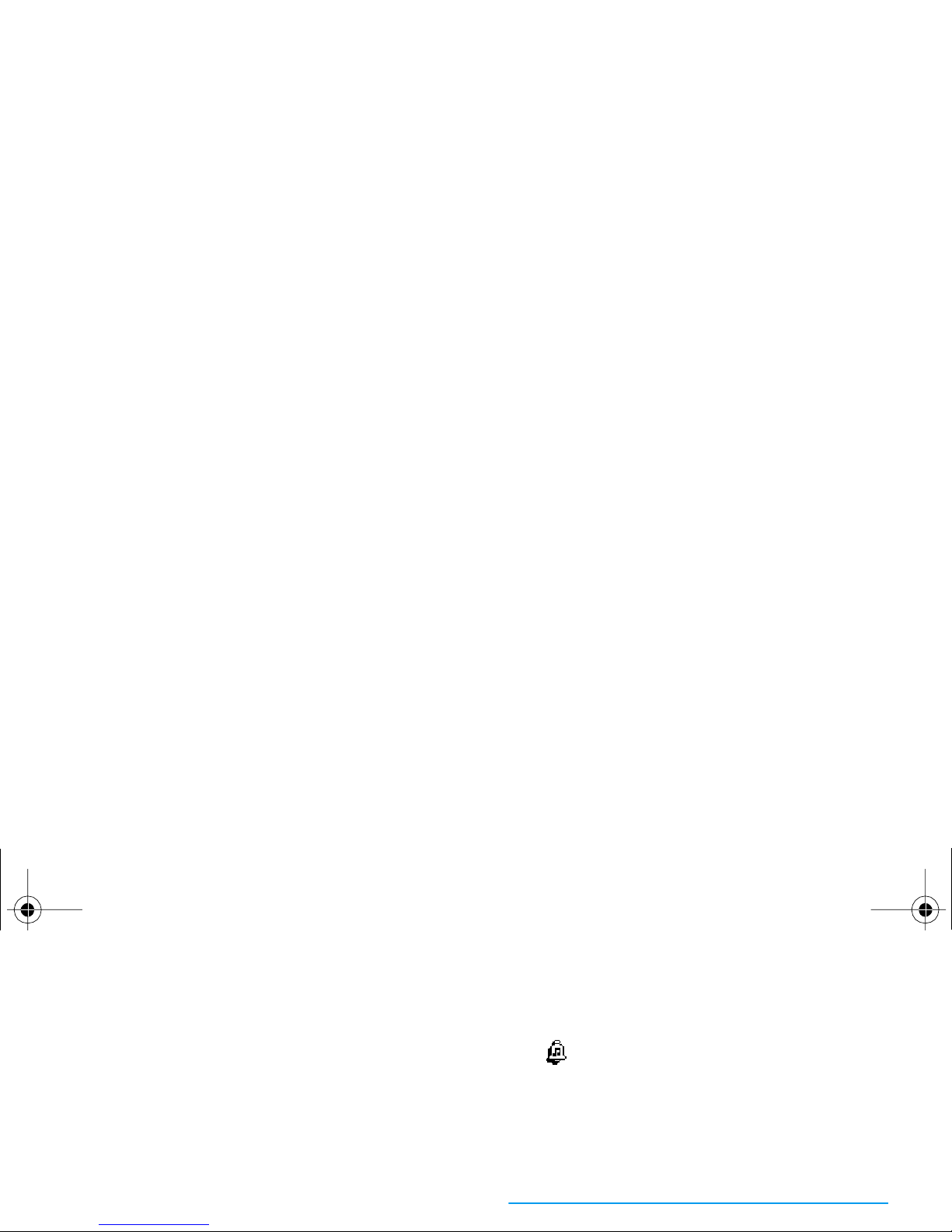
5 • Settings & Quick
Settings
The
Settings
menu allows you to customise your phone
and change the settings related to each available option
(sounds, time and date, accessories, etc.).
The
Quick Settings
menu allows you to change several
settings at once (see page 33).
In idle mode, press
,
and select
Settings
or
Quick Set-
Ringer
This option enables you to select the
ringer tone from the available melodies.
Scroll through the list by moving
+
or
−
and wait for two seconds to hear the selected mel-
ody being played (except for an
Own melody
: press
,
, select
Playback
and press
,
again to hear it).
Press
,
to select this melody as ringer, e to cancel,
or move to the next melody.
You will not hear the melody if the volume ringer is set
Ringer
Xenium9@9++_EMEA_GB_4311 255 54972.book Page 23 Jeudi, 3. juillet 2003 2:30 14
